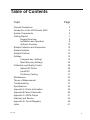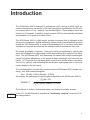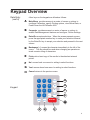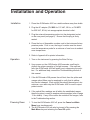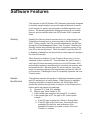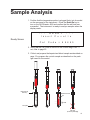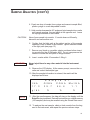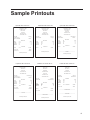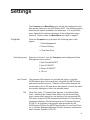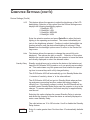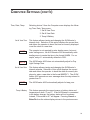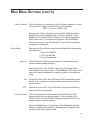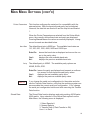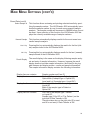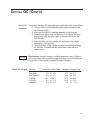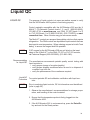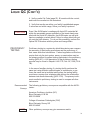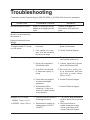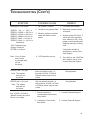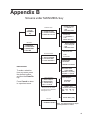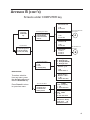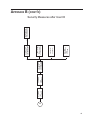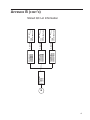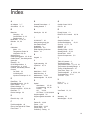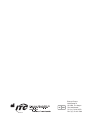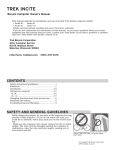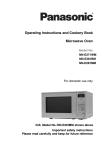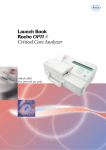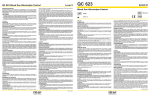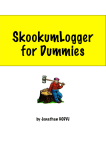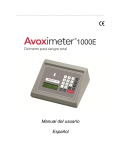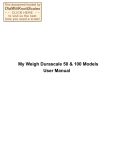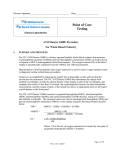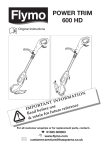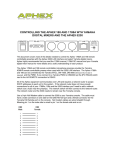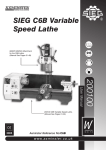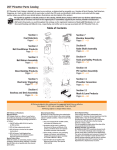Download Operator`s and Service Manual
Transcript
Operator's and Service Manual U.S. Patent No. 5,430,542, 6,262,798 and 6,519,025 and Euro/UK Patent 0663070 Table of Contents Topic General Precautions Introduction to the AVOXimeter 4000 System Components Getting Started Keypad Overview Installation and Operation Software Features Sample Collection and Preparation Sample Analysis Sample Printouts Settings Computer key Settings Main Menu key Settings Calibration and Quality Control Optical QC Filters Liquid QC Proficiency Testing Maintenance Theory of Measurement Troubleshooting Specifications Appendix A: Printer Information Appendix B: Menu Flowcharts Appendix C: ASTM Output Warranty and Service Appendix D: Circuit Diagrams Index Rev 9.06 Page 3 4 5 7 8 9 10 12 13 15 16 16 23 28 28 30 31 32 35 37 42 43 44 51 55 56 61 General Precautions 2 ! 1. Do not allow untrained or an unauthorized personnel to use this instrument. 2. This instrument will give accurate readings only if the cuvettes are at room temperaure and the temperature probe is near the cuvettes. 3. Do not attempt to use this instrument outside the recommended temperature range: 15°C - 30°C (59°F - 86°F). Do not place this instrument in air currents or thermally unstable surroundings. Do not warm the cuvettes in your hand. 4. Do not allow blood, water, or other liquids to enter the instrument itself. 5. Cuvettes are not sterile. Blood exposed to the cuvette should not be returned to the patient. 6. Do not re-use the cuvettes; discard after each use. 7. Always keep cuvettes in sealed bag with desiccant. 8. When filling cuvette, do not use excessive pressure or cause the vent patch to bulge outward. Do not insert a cuvette if the vent patch protrudes; discard it. 9. Do not leave a cuvette in the oximeter. Remove the cuvette as soon as the sample has been analyzed. 10. For proper calibration, use only the hemoglobin controls recommended in this manual. Controls from other sources yield erroneous results. 11. Use this instrument only with the AC adapter (battery charger) supplied by ITC. 12. Do not use this instrument in the presence of flammable agents or anesthetics. 13. Operator should take appropriate precautions when handling potentially infectious blood samples. Introduction The AVOXimeter 4000 is intended for professional use in settings in which rapid, accurate measurements are needed of the total hemoglobin concentration and the relative concentrations of oxy-, carboxy-, and methemoglobin. Direct analyte values are obtained in 10 seconds. In addition, oxygen content (O2Ct) is automatically calculated and available on the printout and data output. The AVOXimeter 4000 is a light-weight, portable instrument that is calibrated at the factory prior to shipment. Optical technology (patent pending) and disposable cuvettes enable the AVOXimeter 4000 to make its measurements six to ten times faster than standard co-oximeters and eliminate the extensive care associated with their use. No sample preparation is required. Analysis is quickly accomplished by injecting the whole blood sample into a disposable cuvette and inserting the cuvette into the instrument. The AVOXimeter 4000 then illuminates the sample with multiple wavelengths, records the optical absorbance of the sample at each wavelength, and computes the results. In 10 seconds, the total hemoglobin concentration and the relative concentrations of oxy-, carboxy- and methemoglobin are shown in appropriate units on the liquidcrystal display on the front panel. The total hemoglobin concentration measured by the AVOXimeter 4000 includes oxy-, deoxy-, met- and carboxyhemoglobin: tHb = [O2Hb] + [HHb]+ [MetHb] + [COHb] Accordingly, the percentage of oxyhemoglobin reported by the AVOXimeter 4000 is %O2Hb = [O2Hb] x 100 [O2Hb] +[HHb]+ [MetHb] + [COHb] The fractions of carboxy- and methemoglobin are defined in a similar manner. In the U.S., the AVOXimeter is classified as "moderately complex" under the CLIA NOTE test categorization. System Components The AVOXimeter 4000 system consists of the following components: • AVOXimeter 4000 • AC adapter • Single-use cuvette (ordered separately) • Temperature probe • Optical QC filters • Operator's Manual (yellow and orange) • Printer (optional) AVOXimeter 4000 (front view) Includes AC adapter and Operator's Manual (not shown) AVOXimeter 4000 (rear view) showing handle, serial port, AC adapter port, and temperature probe (connected). System Components (cont'd) Optical QC filters Cuvettes Optional printer Getting Started Precautions only the AC adapter (battery charger) supplied by ITC, 1. Use PN 9692 (110 VAC) or PN 9671 (220 VAC). 2. The instrument should not be used in the presence of flammable agents. 3. For accurate readings, the cuvettes must be stored at room temperature (15-30°C) near the temperature probe connected to the instrument. Do not place the instrument in air currents or thermally unstable surroundings. 4. Do not allow blood or other liquids to enter the instrument itself. 5. Blood exposed to the cuvette should never be returned to the patient because the cuvettes are not sterile. A B Front Panel (A) Slot for cuvette insertion. 1 2 3 Cancel (B) Keypad for data entry. 4 5 6 Yes + 7 8 9 No - . 0 k Print (C) Liquid-crystal display or LCD. Sample#1 tHb O2Hb COHb 17.0 39.7 56.6 g/dL % % The display has four lines, each with 20 characters. MetHb 1.1 % Main Menu Computer Enter/On C Data Entry Sample analysis does not require use of the numeric keypad until after the sample analysis is complete and prior to display of the results. After the analysis is complete, the software allows Sample Identification through selection or entry of numeric values. Keypad Overview Data Entry (cont'd) Keypad Other keys on the keypad are utilized as follows: A Main Menu provides access to a series of menus or options to configure Calibration, specify Printing options, view Stored Data, or Power Down the AVOXimeter 4000. B Computer provides access to a series of menus or options to enable Data Management features and configure Device Settings. C Enter/On accepts selections. When the screen presents a menu, press the appropriate number key to make your selection followed by the Enter/On key to accept your selection and proceed to the next screen. D Backspace [f] erases the character immediately to the left of the cursor. This key should be used when changing an operator-entered numeric string of characters. E Print prints a hard copy of the results to the attached external printer. F No/- moves back one record or setting in select functions. G Yes/+ moves ahead one record or setting in select functions. H Cancel returns to the previous menu. 1 2 3 Cancel H 4 5 6 Yes + G 7 8 9 No - F . 0 � Print E Main Menu Computer A B Enter/On D C Installation and Operation Installation 1. Place the AVOXimeter 4000 on a stable surface away from drafts. 2. Plug the AC adapter (PN 9692 for 110 VAC, 60 Hz, or PN 9671 for 220 VAC, 50 Hz) into an appropriate electrical outlet . 3. Plug the external temperature probe into the designated socket on the rear panel (see page 5). Ensure that the plug is firmly seated. 4. Place the box of disposable cuvettes next to the instrument's temperature probe. Prior to use, the bag of cuvettes must be stored near the temperature probe for a minimum of one hour at ambient room temperature. Operation 5. Refer to Appendix A for printer information. 1. Turn on the instrument by pressing the Enter/On key. 2. Upon power-up, the AVOXimeter 4000 executes a self-test to confirm the proper operation of its light sources. If the self-test fails, the AVOXimeter 4000 will assist you in diagnosing the problem. For additional help, consult the Troubleshooting section of this manual. 3. If the AVOXimeter 4000 passes the self-test, then the yellow and orange optical filters may be analyzed to verify that its calibration has not changed. Each optical filter should be analyzed, at a minimum, once each day the AVOXimeter 4000 is used to report patient results. 4. If the optical filter readings are all within the established ranges, then the system is ready to analyze patient samples (refer to page 13 for details). If any of the values are outside of the ranges, refer to the Troubleshooting section. Powering Down 1. To turn the AVOXimeter 4000 off, press the Cancel and Main Menu keys simultaneously. 2. The AVOXimeter 4000 can also be turned off by pressing the Main Menu key and selecting the Turn Off option. Software Features The software in the AVOXimeter 4000 has been specifically designed to facilitate sample analysis yet provide optional features to assure result integrity for patient reporting and to facilitate regulatory compliance. All operating parameter settings are stored in non-volatile memory and are retained when the AVOXimeter 4000 is powered down. Security Enabling the Security feature requires entry of a valid numeric User ID before performing tests or accessing data in the AVOXimeter 4000. These numeric User IDs must be predefined by the QA User through the Data Management Menu, User ID option. Enabling the Security feature also provides the option to suppress printing of the User ID on the result printout. When the option to print the User ID is disabled, a labeled line on the printout provides space for writing in the User ID manually. User ID When Security is disabled, a User ID option allows entry of a nonvalidated numeric operator ID. This eliminates the need to enter a valid User ID before accessing functions on the AVOXimeter 4000 and satisfies regulatory requirements for recording the operator who performed the test. Because these IDs are not secure, using this mode for recording operator IDs automatically includes the User ID on the printout. Disabling the User ID completely bypasses the User ID entry option. Sample Identification The software requires the operator to distinguish between a patient and QC sample prior to result display. When Security is disabled, following completion of sample analysis, the AVOXimeter 4000 guides the operator through entry or selection of the following information about the sample just analyzed: A. Operator ID, if User ID is enabled. B. Sample type, either Patient or QC 1. If the sample type is patient, the patient ID, if enabled. 2. If the sample type is QC, the type of QC, either optical or liquid. a. If the QC type is optical, the Yellow or Orange filter b. If the QC type is liquid, the level, the material lot(s) predefined for the level, and verification of the predefined Cuvette Lot number or entry of the new Cuvette Lot number. 10 Software Features (cont'd) Default Settings The AVOXimeter 4000 is shipped from the factory with the following default settings: User ID Off Security Off Patient ID Off Data Transfer Off Auto Print Off Printer Baud Rate 9600 Printer Parity None Standby Delay 30 min. Backlight MEDIUM tHb units g/dL Hüfners Number 1.39 Please refer to the Settings section of this manual for additional options and instructions to modify the above settings or define values for data entry that cannot be established at the factory, such as Cuvette Lot number, QC Material Lot numbers, and Cuvette Cal Code. 11 Sample Collection and Preparation Sample Collection To obtain accurate measurements, collect blood samples in a sodium or lithium heparinized plastic syringe. Collect and handle the specimens according to medically-accepted sterile techniques, including the use of universal precautions. Collection Sources of error 1. When drawing blood samples with a syringe from a saline-filled catheter, withdraw the saline first and make sure that only whole blood is sampled. 2. Citrate is known to change the pH of the blood and cause errors in spectrophotometric measurements. Similarly, fluoride and oxalate should be avoided. 3. Excessive volumes of anticoagulant or saline may oxygenate the sample or cause dilution errors. Sample Preparation 1. Roll the tightly sealed syringe between your palms to keep the red blood cells and plasma well mixed. Poorly mixed samples or those containing clots may cause inaccurate results. 2. When handling cuvettes, hold them only by their black caps. 3. To avoid warming the cuvette, do not pick it up until you are ready to fill it and analyze the sample. 4. Always fill cuvette prior to inserting it into the instrument. Preparation Sources of error 1. Always store cuvettes in the sealed bag with a desiccant pouch or erroneous results may occur. Check the desiccant prior to using cuvettes to ensure that the color indicator has not changed from blue to pink. If the color indicator has changed, do not use cuvettes until a new desiccant pouch can be added to the bag. Prior to use, verify indicator is blue. 2. When filling a cuvette, do not use excessive pressure or cause the vent patch to bulge outward. If the vent patch protrudes, discard the cuvette. To avoid contaminating the optics, never insert a cuvette with a protruding vent patch into the instrument. 3. If the sample in the cuvette is poorly mixed or contains clots, then discard the cuvette to prevent erroneous results. 12 Sample Analysis 1. Confirm that the temperature probe is plugged firmly into its socket on the rear panel of the instrument. Press the Enter/On key to turn on the AVOXimeter 4000 and confirm that the self-test was successful. The instrument is ready to analyze samples when the display reads: - - - R E A D Y - - - I n s e r t C u v e t t e Ready Screen C a l C o d e = 4 4 4 4 5 2. Verify that the Cal Code is correct for the cuvette bag in use. If not, refer to page 23. 3. Collect and prepare the heparinized blood sample as described on page 12 or prepare the control sample as described on the package insert for the control. Hold cuvette by black cap Bubble here is OK Light Path Vent patch Side View (Do not let patch bulge) 13 Sample Analysis (cont'd) 4. Expel one drop of sample from syringe and connect sample-filled, plastic syringe to a new disposable cuvette. 5. Hold cuvette downward at 45° angle and inject sample into cuvette until sample reaches the vent patch at the opposite end. Leave the syringe attached to the cuvette. CAUTION! Never force sample into cuvette. If cuvette does not fill easily, discard it and use another one. 6. Confirm that the light path at the widest portion of the sample chamber is free of debris or air bubbles. Ignore bubbles outside of the light path (see page 13). 7. Remove any blood on cuvette's exterior surfaces before inserting cuvette into the AVOXimeter 4000. Do not overpressure the cuvette or cause the vent patch to bulge outward. 8. Insert cuvette within 10 seconds of filling it. CAUTION Never inject blood or any other material into the instrument itself. 9. Observe the LCD display. At the screen prompt, remove the cuvette and select the sample type. 10. After the sample information is entered, the results will be displayed as follows: S a m p l e # 1 NOTE t H b 1 7 . 0 O 2 H b 3 9 . 7 g / d L % C O H b M e t H b 5 6 . 6 1 . 1 % % 11. After the results appear, the data will stay on the display until the Enter/On key is pressed. Data will be stored in non-volatile memory (100 samples) and may be recalled using the Stored Data menu. 12. To analyze the next sample, obtain a fresh cuvette from the bag next to the instrument, and repeat the previous eleven steps. 14 Sample Printouts Liquid QC with User ID On Optical QC with User ID On Optical QC with User ID Off AVOXimeter 4000 Liquid QC Test S/N: 41017 AVOXimeter 4000 Optical QC Test S/N: 41017 AVOXimeter 4000 Optical QC Test S/N: 41017 Tested on 05/24/05 07:43 Tested on 05/24/05 07:43 Tested on 05/24/05 07:43 Test Number 390 975310 2 754191 tHb O2Hb COHb MetHb 14.1 94.5 2.3 1.0 O2Ct 18.6 Test Number 392 Test Number 393 User ID Control Level QC Lot Number Measured g/dL % % % Calculated mL/dL Cal. Code Cuvette Lot User ID Optical Filter 975310 Orange tHb O2Hb COHb MetHb 17.0 39.3 21.3 1.0 O2Ct 9.3 41878 103095 Measured g/dL % % % Calculated mL/dL Not Entered Yellow tHb O2Hb COHb MetHb 8.0 95.2 1.6 0.7 O2Ct 10.5 Measured g/dL % % % Calculated mL/dL __________________________________ User ID A-VOX Systems, Inc. A-VOX Systems, Inc. User ID Optical Filter A-VOX Systems, Inc. Liquid QC with User ID Off O2Ct Patient ID Off & User ID On AVOXimeter 4000 Liquid QC Test S/N: 41017 AVOXimeter 4000 Patient Test S/N: 41017 AVOXimeter 4000 Patient Test S/N: 41017 Tested on 05/24/05 07:43 Printed on 05/27/05 09:03 Tested on 05/24/05 07:43 Test Number 391 Tested on 05/24/05 07:43 Test Number 395 User ID Control Level QC Lot Number tHb O2Hb COHb MetHb Patient ID On & User ID On 14.1 94.5 2.3 1.0 18.6 Not Entered 2 754191 Measured Calculated Cal. Code Cuvette Lot g/dL % % % A-VOX Systems, Inc. User ID Patient ID 864201 357912468035 mL/dL tHb O2Hb COHb MetHb 12.5 95.0 2.3 0.3 41878 103095 O2Ct 16.5 __________________________________ User ID User ID Patient ID Test Number 394 Measured Calculated Cal. Code g/dL % % % mL/dL 41878 __________________________________ Patient Name A-VOX Systems, Inc. 975310 Not Entered tHb O2Hb COHb MetHb 12.4 95.4 1.9 0.2 O2Ct 16.5 Measured Calculated Cal. Code g/dL % % % mL/dL 41878 __________________________________ Patient Name __________________________________ Patient ID A-VOX Systems, Inc. 15 Settings The Computer and Main Menu keys activate the configuration and data access features of the AVOXimeter 4000. The following section describes the options available from these keys. For a quick reference, Appendix B contains a hierarchy of the configuration menu structure. Options under the Main Menu key begin on page 23. Computer When the Computer key is pressed, the following menu is displayed: 1. Data Management 2. Device Settings 3. Time,Date,Temp Data Management Selection of choice 1 from the Computer menu displays the Data Management menu options: 1.Data TransferON/OFF 2.User ID ON/OFF 3.Patient ID ON/OFF 4. QC Lot Data Transfer ON The purpose of this feature is to provide the option to send the AVOXimeter's data out the serial port using both the ASTM format and communication protocol. Selection of this option displays the current status (On or Off) and allows the operator to leave the status as currently displayed or select the alternate status. When ON, option ‘3. Transfer Data’ appears on the Stored Data menu. Selecting the Transfer Data option from the Stored Data menu, sends result records out the serial port via the attached RS232 cable, using the ASTM Standard Specification for Transferring Information Between Clinical Instruments and Computer Systems, E1394-91, as it applies to the specific data generated by the AVOXimeter 4000 and the ASTM Specification for Low-Level Protocol to Transfer Messages Between Clinical Laboratory Instruments and Computer Systems, E1381-91. 16 Computer Settings (cont'd) Data Transfer (Cont'd) ON Please refer to Appendix C for output format specific to data generated by the AVOXimeter 4000. The output contains a flag indicating that a record has been previously sent. OFF When OFF, option ‘3. Transfer Data’ no longer appears on the Stored Data menu and disables the ability to transfer results to another device such as a computer. User ID The purpose of this feature is to allow optional entry of the operator ID in either a secure or non-secure mode. Selection of this option displays the current status and allows the operator to leave the status as currently displayed or select the alternate status. ON When User ID is turned ON or the current ON status is acknowledged, the operator is presented with the Security ON/OFF menu. Please see the following section for a discussion of the Security options. When the User ID is ON and Security is OFF, the operator of the AVOXimeter is prompted for entry of the User ID at the completion of sample analysis, but prior to the results display. In this configuration, the AVOXimeter 4000 accepts either a validated or non-validated User ID or no User ID. Leaving the User ID blank displays ‘USR Not Ent.’ on the Stored Data result display. Leaving the User ID blank prints ‘User ID Not Entered’ on the result printout and provides a blank line for writing in the User ID manually. OFF When User ID is OFF, the operator is not given the option to enter User ID following the completion of sample analysis. A sample analyzed with User ID OFF displays ‘USR Not Ent.’ on the Stored Data result display, prints 'User ID Not Entered’ on the result printout, and provides a write-on capability at the bottom. Security NOTE The purpose of this feature is to require entry of a valid numeric User ID before allowing access to the AVOXimeter 4000 functions. Selection of this option displays the current status and allows the operator to leave the status as currently displayed or select the alternate status. Following five minutes of inactivity, the AVOXimeter 4000 automatically returns to the Enter User ID screen when Security is ON. 17 Computer Settings (cont'd) Security (Cont'd) ON Review/Delete When Security is turned ON or the current ON status is acknowledged, the following menu is displayed: 1. Review/Delete 2. Add User 3. Print User List 4. Print ID ON/OFF This option displays a list of secure User IDs. The numeric User ID for the QA User which never displays or prints is 123456. The literal ‘QAUSER’ prints or displays in place of 123456. Though the screen display includes the option to 'Delete This ID', the ID for the QA User cannot be deleted. An attempt to delete this ID results in an error message. Cancel or option ‘1. Return to PrevMenu’ returns to the previous menu. Option ‘2. Delete This ID’ presents a confirmation screen to confirm deletion of the ID unless it belongs to the QA User. Yes/+ displays the next secure numeric User ID. No/- displays the previous secure numeric User ID. Add User NOTE Print User List This option allows entry of a new numeric User ID from one to nine digits in length. If the User ID entered already exists, a message is displayed and the User ID is not added. If the User ID does not already exist, it is added to the list of secure User IDs. The AVOXimeter 4000 allows definition of 50 secure User IDs. An attempt to add more than 50 secure User IDs results in an error message. If an external printer is connected, this option prints a list of secured User IDs currently defined in the AVOXimeter 4000. 18 Computer Settings (cont'd) Print ID ON OFF This feature determines if the secured User IDs print on the result printout. Selection of this option displays the current status and allows the operator to leave the status as currently displayed or select the alternate status. When ON, the secured User ID prints on the printout. When OFF, and Security is ON, the secured User ID does not print on the printout, rather the printout includes User ID write-on capability at the bottom. When Security is turned OFF or the current OFF status is acknowledged, entry of a valid numeric User ID is no longer required to operate the AVOXimeter 4000. When Security is turned Off, User IDs will be printed on the result printout for both new and recalled tests. Patient ID ON The purpose of this feature is to allow optional entry of the patient ID. Selection of this option displays the current status and allows the operator to leave the status as currently displayed or select the alternate status. When Patient ID is ON, the operator of the AVOXimeter is prompted to enter the Patient ID at the completion of sample analysis, but prior to the results display. In this configuration, the AVOXimeter 4000 accepts entry of a one to twelve digit numeric Patient ID. Leaving the Patient ID blank displays ‘Pt. ID: Not Entered’ on the Stored Data result display, prints ‘Patient ID Not Entered’ on the result printout and provides a write-on capability at the bottom. OFF When Patient ID is OFF, the operator is not given the option to enter Patient ID following the completion of sample analysis. A sample analyzed with Patient ID OFF displays ‘Pt. ID: Not Entered’ on the Stored Data result display, prints ‘Patient ID Not Entered’ on the result printout and provides a write-on capability at the bottom. 19 Computer Settings (cont'd) QC Lot Select Level Select Lot The purpose of this feature is to allow definition of the QC Lot Number(s) associated with Levels 1, 2, or 3 once they have been accepted for use within the organization. Following completion of sample analysis, but before result display, the operator is asked to identify the sample type. If the sample type is Liquid QC, the screen for Level selection appears, followed by the Lot Numbers predefined using this feature for the selected level. This feature allows for definition of three lot numbers per level. During sample identification, only those previously defined will appear for operator selection. Following selection of the QC Lot option, the following menu appears. Select Level: 1. Level 1 2. Level 2 3. Level 3 The lot numbers defined for the level selected are displayed. Select the Lot number to be changed or deleted. The QC Lot confirmation screen displays the Lot Number selected. Option 1. Cancel or OK to accept the Lot Number displayed. Option '2. Enter New Value' presents a Lot Number entry screen. Enter a new Lot Number from one to seven numeric digits in length or press Enter/On to delete the previous Lot Number. Entry of a new Lot Number requires confirmation. Deletion of a Lot Number automatically shifts the remaining Lot Numbers up one selection on the Select Lot screen. When specifying Lot Numbers, ignore leading letters and leading zeroes. Device Settings Selection of choice 2 from the Computer menu displays the following Device Settings menu: 1. LCD 2. Units 3. Standby Delay 20 Computer Settings (cont'd) Device Settings (Cont'd) LCD This feature allows the operator to adjust the brightness of the LCD backlighting. Selection of this option from the Device Settings menu displays the following backlighting options: 1. Backlight OFF 2. Backlight LOW 3. Backlight MEDIUM 4. Backlight HIGH Enter the selection number and press Enter/On to adjust the backlighting to the operating environment. The screen immediately adjusts to the brightness selected. Continue to adjust the backlight via number selection until the desired backlighting is achieved. Press Cancel from the backlight options menu to return to the Device Settings menu. Units This feature allows the operator to change the current tHb units displayed. The options are g/dL or mmol/L. Selection of this option displays the current status and allows the operator to leave the status as currently displayed or select the alternate status Standby Delay Standby mode allows you to minimize the drain on the batteries yet keep the AVOXimeter 4000 turned on so it can quickly resume analysis. This mode draws very little power and thus extends the operating time to several days with a fully charged battery. The AVOXimeter 4000 will automatically go into Standby Mode after ‘n’ minutes of inactivity, where ‘n’ is the value defined. The AVOXimeter 4000 will not go into Standby Mode when performing analyses or executing functions unless the battery voltage is critically low. If the battery voltage is critical, the AVOXimeter will immediately enter Standby Mode and prompt the operator to plug in the charger. To resume operation, hold down any key for approximately one second. Selecting this option displays the current Standby Delay in minutes and allows the operator to leave the status as currently displayed or enter a new Standby Delay. The valid entries are 10 to 180 minutes. Use 0 to disable the Standby Delay feature. NOTE Entry of a value greater than 0 but less than 10 automatically defaults to 10. 21 Computer Settings (cont'd) Time, Date, Temp Set & View Time Selecting choice 3 from the Computer menu displays the following Time, Date, Temp menu: 1. Set & View Time 2. Set & View Date 3. Temp & Battery This feature allows viewing and changing the AVOXimeter's internal clock. Selection of this option displays the current time and allows the operator to leave the time as currently displayed or set the clock to a new time. NOTE The operator is not required to enter leading zeros, but must enter trailing zeros; the AVOXimeter 4000 automatically adds leading zeros to create the time in the format HHMM. For example, entry of 1 automatically defaults to 0001. NOTE The AVOXimeter 4000 does not automatically adjust for Day Light Savings Time. Set & View Date NOTE Temp & Battery This feature allows viewing and changing the AVOXimeter's internal calendar. Selection of this option displays the current date and allows the operator to leave the date as currently displayed or enter a new date in the format MMDDYY. The AVOXimeter 4000 presents an error message when the day entered is greater than 31. The AVOXimeter 4000 automatically adjusts for leap year. This feature presents the current power or battery status and temperature in both °C and °F. If the AVOXimeter is connected to the battery charger, the battery status will not be shown. Instead, "Connected to AC" will appear. Pressing Cancel or Enter/On from the status display returns to the previous menu. 22 Main Menu Settings Main Menu Pressing the Main Menu key on the keypad displays the following menu: 1. Calibration 2. Printer Mode 3. Stored Data 4. Turn Off Calibration Selecting the Calibration option from the Main Menu displays the following Calibration menu: 1. Cuvette Cal Code 2. Cuvette Lot Number 3. Hüfner’s # 1.30-1.39 Cuvette Cal Code Each package of cuvettes is labeled with a cuvette Calibration Code used by the AVOXimeter 4000 to obtain correct measurements. The currently defined Cuvette Cal Code is displayed on the Ready screen for visual verification each time a sample is analyzed. Selecting the Cuvette Cal Code option from the Calibration Menu displays the Cal Code currently defined. Press Cancel or OK to leave the Cal Code as currently displayed, or change the current value. When a new Cal Code is entered, the AVOXimeter 4000 automatically compares it with an internal table of acceptable codes. After entering a five digit numeric Cal Code, the operator must confirm the entry in a subsequent display. Upon acceptance, the AVOXimeter verifies that the entry is a valid Cal Code and presents an error message if the Cal Code entered does not match one of those defined by the manufacturer. Cuvette Lot Number The Cuvette Lot Number is stored with the liquid QC results to facilitate regulatory compliance and the recall of Stored Data. Selecting the Cuvette Lot Number option from the Calibration Menu displays the Cuvette Lot Number currently defined. Press Cancel or OK to leave the Cuvette Lot Number as currently displayed or change the current value. The Cuvette Lot Number can also be changed following completion of analysis during collection of sample information. When entered during sample information entry, the new Cuvette Lot Number re-displays the existing Cuvette Lot Number stored in the AVOXimeter 4000’s non-volatile memory. Entry of a one to seven digit numeric Cuvette Lot Number redisplays the entry for confirmation. 23 Main Menu Settings (cont'd) Hüfner's Number Hüfner’s Number, the constant (k) in the following equation, is used to compute the oxygen content (O2Ct) of each sample: O2Ct = k x tHb x %O2Hb / 100. Selecting the Hüfner’s Number option from the Calibration Menu displays the currently defined value of Hüfner’s Number. Press Cancel or OK to leave Hüfner’s Number as currently displayed or enter a new value. To eliminate keying errors, the AVOXimeter 4000 allows entry of only the final digit. Entry of 0 to 9 redisplays the entry for confirmation. Selecting the Printer Mode option from the Main Menu displays the following menu: 1. Auto Print ON/OFF 2. Print Stored Data 3. Printer Parameters Printer Mode Auto Print The AVOXimeter 4000 includes a feature to automatically print results following sample analysis. Selecting the Auto Print ON/OFF option from the Printer Mode menu displays the current status. Press Cancel or OK to leave the status as currently displayed or change the status to the alternate value. ON When Auto Print is ON, the AVOXimeter 4000 automatically prints results upon completion of sample analysis and collection of sample information. OFF When Auto Print is OFF, the AVOXimeter 4000 prints results only when the Print key is pressed. Print Stored Data This function prints all results stored in the AVOXimeter 4000, beginning with the most recent sample. Upon selection of the function, the ‘Printing # XXXXXX’ displays, where XXXXXX is the sample number currently printing. Press the Cancel key to stop printing. When Cancel is pressed before all samples have printed, a message will be displayed stating that not all results have printed. 24 Main Menu Settings (cont'd) Printer Parameters This function configures the serial port for compatibility with the external printer. Both the baud rate and parity can be adjusted. However, the data bits are fixed at 8 and the stop bits are fixed at 1. When the Printer Parameters are selected from the Printer Mode menu, the currently defined baud rate and parity are displayed. Pressing Cancel leaves the values as currently displayed; changes can be made as described below. Baud Rate The default baud rate is 9600 bps. The available baud rates are 110, 300, 600, 1200, 4800, 9600 and 19200 bps. Enter/On Yes/+ No/- Parity leaves the baud rate as displayed and moves the cursor to the parity value. displays the next available baud rate. displays the previous available baud rate. The default parity is NONE. The available parity options are NONE, EVEN, ODD. Enter/On leaves the parity as displayed and presents a confirmation screen for both baud rate and parity values. Yes/+ displays the next available parity value. No/- displays the previous available parity value. NOTE Stored Data If you change the serial port configuration for the printer and also use the Transfer Data function, verify that the receiving system can accommodate the current serial port configuration. If not, change the serial port configuration before and after executing the Transfer Data function. The Stored Data function displays and prints existing AVOXimeter 4000 results. Upon selection of the Stored Data option from the Main Menu, the following menu is displayed: 1. Select Sample # 2. Newest Sample 3. Transfer Data (if Data Transfer is ON) Use +/- to Scroll 25 Main Menu Settings (cont'd) Stored Data (cont'd) Select Sample # This function allows reviewing and printing selected results by specifying the sample number. The AVOXimeter 4000 automatically increments the sample number by one for each new successful sample analysis. The sample number will increment to 999999 before it must be reset. Upon selection of this function, the AVOXimeter 4000 displays the currently available range of sample numbers. Newest Sample This function automatically displays results for the most recent successful sample analysis. Yes/+ Key Pressing this key automatically displays the results for the first (oldest) sample stored in the AVOXimeter 4000. No/- Key Result Display Pressing this key automatically displays results for the last (newest) sample stored in the AVOXimeter 4000. The result display is the same as the display following sample analysis and entry of sample information. However, because the result display does not provide sample information, the Enter/On key toggles between two display modes: results and sample information. The sample information display contains the following information: Display line one contains Display line two contains Display line three contains Display line four contains Sample number and User ID Patient ID (if sample type = Patient) Optical filter (if sample type = Optical QC) Level and Lot (if sample type = Liquid QC) Cuvette Lot Number if the sample type = Liquid QC Blank if the sample type is Patient or Optical QC Cal Code if the sample type = Patient or Liquid QC Sample type (Q for QC or P for Patient ) on the right side if Data Transfer is ON Transfer status also on the right side (S for sent and N for not sent) if Data Transfer is ON 26 Main Menu Settings (cont'd) Result Display (cont'd) Enter/On Toggles to the alternate display mode. Yes/+ No/- Pressing this key automatically displays either results or sample information for the next sample number. The display mode is determined by the display mode of the last sample number. Pressing this key automatically displays either results or sample information for the previous sample number. The display mode is determined by the display mode of the last sample number. Cancel Returns to the Stored Data menu. Transfer Data If the Data Transfer option is turned ON (see page 16), this function transfers results in an ASTM format via the serial port to the connected information system. Each result contains a flag indicating if it has previously been sent. Upon selection of this function, a confirmation screen is displayed. Yes/+ Begins the data transfer. If the cable is not connected properly or the port is not configured accurately or the receiving system is not ready to receive data, the transfer process will ‘time out’ and display a message that the transfer process has terminated. Verify the connection, port configuration on both systems, the readiness of the receiving system, and attempt the transfer again. No/- Terminates the data transfer and returns to the Stored Data menu. Turn OFF Selecting this function powers down the AVOXimeter 4000. 27 Calibration and Quality Control GENERAL The initial calibration of the AVOXimeter 4000 is set at the factory. Recalibration is required only if the daily functional checks with the yellow and orange optical filters do not meet the established specifications. Recalibration, if necessary, will be performed at ITC. The most frequent cause of error messages or erroneous readings is not loss of calibration, but contamination of the optical detector with blood or other debris. The optical filters are used to quickly and conveniently determine whether the optics have been contaminated and to verify that the calibration has not changed. NOTE Because they verify calibration, these procedural checks meet the CLIA requirement §493.1202 which states that the user must “perform and document calibration procedures at least once every six months”. NOTE These procedural checks not only verify that the instrument is properly calibrated, but also confirm the optical detector is not contaminated by any debris. Quality Control Materials OPTICAL QC NOTE Recommendation for Optical QC Two types of controls are available for use on the AVOXimeter 4000: 1. Optical QC filters (yellow and orange) 2. Liquid control materials such as IL's Multi-4™ CO-Oximeter Controls or RNA Medical's RNA CC 527 or CVC 223. Each AVOXimeter 4000 is equipped with cuvette-shaped yellow and orange optical QC filters that can be inserted into the instrument to simulate a blood sample of known composition. Each filter has a serial number that matches the serial number of the AVOXimeter 4000 with which it is used. If you have two or more AVOXimeter 4000 analyzers, their optical filters cannot be used interchangeably. Each set of yellow and orange optical QC filters can be used only with the AVOXimeter 4000 of the same serial number. The manufacturer recommends that quality control testing with both optical filters be performed: • on each analyzer once each day of patient testing • when an analyzer is brought from a hot to a cold temperature or vice versa • whenever the performance of the analyzer requires verification 28 Optical QC (Cont'd) Optical QC To conduct the daily QC and calibration verification with optical filters: Procedure 1. Confirm that the filters have the same serial number as the AVOXimeter 4000. 2. Wait until the READY message appears on the display. 3. Remove any debris from the surface of the optical filters by wiping them with dry gauze prior to inserting them into the AVOXimeter. 4. Insert the filter into the cuvette slot and enter the sample information at the prompt. 5. Verify that each of the results is within the established range for the filter. Proceed with the other filter if each value is within range. NOTE Optical QC Ranges Discontinue using the device for clinical purposes if any of the values are outside of the specified range and refer to the Troubleshooting section of the manual or contact Technical Support. Analyte Range for Yellow Filter Range for Orange Filter tHb (g/dL) tHb (mmol/L) %O2Hb %COHb %MetHb 7.8 4.8 93.7 0.6 -0.4 to 8.2 to 5.1 to 96.3 to 3.4 to 2.4 16.7 10.4 37.8 20.0 0.2 to to to to to 17.3 10.7 40.2 23.0 1.8 29 Liquid QC LIQUID QC The purpose of liquid controls is to serve as another means to verify that the AVOXimeter 4000 system is functioning properly. Control materials compatible with the AVOXimeter 4000 are the IL Multi-4™ CO-Oximeter Controls levels 1, 2, and 3 (800-955-9525), (781-861-0710) or www.ilww.com and RNA CC 527 [levels 1 to 3] or CVC 223 [levels 1 to 5] (800-533-6162), (978-772-9070) or www. rnamedical.com. Other controls may give erroneous results. The Multi-4™ controls are assayed hemoglobin solutions that require refrigeration. The RNA controls are dye-based liquid controls that can be stored at room temperature. When ordering, request a lot with "best dating" to ensure the longest shelf-life possible. NOTE Recommendation for Liquid QC If QC ranges for the AVOXimeter 4000 are not listed on the insert sheet of the IL Multi-4™ or the RNA CC 527 or CVC 223 controls, call Technical Support (800-225-2869), (210-696-4149). The manufacturer recommends periodic quality control testing with liquid controls to: • verify proper storage of cuvettes (weekly) • verify proper shipping conditions before a new lot or shipment of cuvettes is put into use • verify the performance of the cuvettes as required Liquid QC To conduct periodic QC and calibration verification with liquid conProcedure trols: NOTE Prior to analyzing liquid controls, QC lot information must be defined (refer to page 20). 1. Observe the manufacturer’s recommendations for storage, preparation, and handling of the control material. 2. Ensure that the temperature probe is firmly plugged into the AVOXimeter 4000. 3. If the AVOXimeter 4000 is not powered up, press the Enter/On key and wait for the Ready screen. 30 Liquid QC (Cont'd) 4. Verify cuvette Cal Code (page 23), fill cuvette with the control, and insert the cuvette into the instrument. 5. Verify that results are within your facility's established ranges. If values are not within range, follow your facility's protocol. CAUTION Even if the AVOXimeter's readings with liquid QC materials fall within the acceptable ranges specified on the insert sheets supplied with the liquid QC materials, the AVOXimeter can still give spurious readings on whole blood if blood or other debris has gotten onto the light detector. To rule out this possibility, perform the Optical QC Procedure with the yellow and orange filters. PROFICIENCY TESTING Proficiency testing is a system by which laboratories can compare the accuracy of their testing procedures and the proficiency of their users with other laboratories. Federal regulations at this time require that only the test system, assay, or examination used as the primary method for patient testing participate in the proficiency testing (§493.801). A full description of the proficiency testing process may be found in Subpart H 42 CFR, Feb. 28, 1992 (CLIA ’88). In the case of ancillary testing, if a testing facility performs the same test using different methodologies or instruments, or performs the same test at multiple testing sites, the testing facility must have a system that evaluates and defines the relationship between test results biannually (§493.1709). The primary instrument enrolled in proficiency testing is used to compare all other instruments. Recommended Surveys The following proficiency surveys are compatible with the AVOXimeter: American Proficiency Institute (API) Blood Oximetry #114-94 800-333-0958 College of American Pathologists (CAP) Blood Oximetry Survey SO 800-323-4040 NOTE Other proficiency surveys may give erroneous results. 31 Maintenance MAINTENANCE This section describes how to perform the following maintenance procedures on the AVOXimeter 4000 system: • Charging the battery • Cleaning the analyzer • Cleaning the optical QC filters • Inserting printer paper • Temperature probe calibration verification Battery Power The AVOXimeter 4000 can be powered either from its internal batteries or from the wall transformer that serves as a battery charger and AC adapter. It can analyze blood samples and perform all of its other functions using either power source. When the AC adapter is the power source, the batteries will charge at the same time that blood samples are analyzed. Standby Mode To maximize the operating time from a battery charge, the AVOXimeter 4000 has two modes of operation: Sample Analysis Mode and Standby Mode. When the AVOXimeter 4000 is displaying its READY screen, it is in the Sample Analysis Mode. This is the usual mode of operation for analyzing samples, using various menus, and printing stored data. If a sample is not analyzed, or a key is not pressed within a user-defined time period, the AVOXimeter will go into Standby Mode to conserve its battery charge. The Standby Delay can be set by pressing the Computer Key, selecting Device Settings, and selecting Standby Delay. Standby Mode conserves battery power and extends the battery operating time without turning off the AVOXimeter 4000. Testing may resume shortly after exiting Standby Mode. To exit, hold down any key for approximately one second. NOTE If the battery voltage becomes critical, the AVOXimeter 4000 will immediately go into Standby Mode and will prompt the user to plug in the charger. 32 Maintenance (Cont'd) Battery Charge If the batteries are fresh and fully charged, the AVOXimeter 4000 Conservation can analyze blood samples continuously for 10-12 hours when the display backlighting is set at MEDIUM. However, the operating time per battery charge depends on a number of user-selectable factors. The following tips will help the user maximize the number of samples that can be analyzed from a single battery charge: 1) Turning the display backlight off will conserve battery energy and thus increase the operating time per battery charge. If the backlight is needed, the LOW backlight setting is the next best choice. Press the Computer key, select Device Settings, and select LCD to set the level of backlighting. 2) Setting the Standby Delay to the shortest time (10 minutes) will conserve battery energy by putting the AVOXimeter 4000 into Standby Mode if it is not used for 10 minutes. Press the Computer key, select Device Settings, and select Standby Delay to change the setting. 3) Ni-Cad batteries suffer from a "memory effect" if they are charged before being completely discharged. To prevent "memory effect", let batteries discharge completely before recharging. Batteries are almost completely discharged when the "battery critical" status screen is displayed. Battery Status Battery status can be checked by pressing the Computer key, selecting Time, Date, Temp, and selecting Temp & Battery. The battery charge status will fall into one of four categories: High, OK, Low, or Critical. When the AVOXimeter 4000 is in the Sample Analysis Mode, the status of the battery will be displayed on the LCD display when it becomes critical. When the battery status becomes critical, the AVOXimeter 4000 will immediately go into Standby Mode and will prompt the user to plug in the battery charger. Analyzer Cleaning NOTE Clean the analyzer surface and screen with a soft cloth dampened with isopropyl alcohol, distilled water, or 10% bleach solution. Immediately wipe off any excess alcohol or accidental liquid spill. A cotton swab may also be used to clean the outside of the cuvette slot as needed (do not insert cotton swab into the analyzer). Do not use excessive force, strong detergent, concentrated bleach, or abrasive cleaning solution because they can scratch or damage the surface. 33 Maintenance (Cont'd) Optical Filter Clean the surface of the optical filters with dry gauze to prevent Cleaning scratching. Printer Paper Follow the printer manufacturer's directions for insertion of printer paper. Temperature The calibration of the temperature probe should be checked once Probe Calibration every six months. Verification 1. Obtain a thermometer calibrated to National Institute for Standards in Technology (NIST) standards. The thermometer should be accurate to at least 0.5 °C. 2. Use rubber bands or adhesive tape to attach the bulb end of the thermometer to the circular disk at the end of the AVOXimeter temperature probe. 3. Make sure the probe and the thermometer are in a thermally stable environment and not in air currents. 4. Wait 10 minutes. 5. Press the Computer key and select the Time, Date, Temperature option. Then select the Temp & Battery option to display the temperature measured by the AVOXimeter. 6. Record the temperatures measured by the AVOXimeter and the thermometer. 7. If the AVOXimeter's reading is within ± 3 °C of the NIST thermometer, the AVOXimeter is properly calibrated. If the AVOXimeter differs from the thermometer by more than 3 °C, call Technical Support (800-225-2869) or (210-696-4149). 34 Theory of Measurement According to Beer's Law, if several light-absorbing compounds are present in a solution, the concentration of each compound can be deduced if the compounds differ in their optical absorbances and if optical density is measured at as many wavelengths as there are compounds present. For example, if three compounds X, Y, and Z are present and if the optical density (OD) is measured at three different wavelengths (λ), the result is a set of simultaneous equations with as many equations as there are unknown concentrations (c). Thus, if the optical pathlength (i) and the extinction coefficients (ε) are known, the concentrations, cx, cy, and cz can be computed from this set of equations: ODλ1 = εx,λ1cxi + εy,λ1cyi + εz,λ1czi Equation 1 ODλ2 = εx,λ2cxi + εy,λ2cyi + εz,λ2czi Equation 2 ODλ3 = εx,λ3cxi + εy,λ3cyi + εz,λ3czi Equation 3 Conventional whole-blood oximeters use only two wavelengths to measure the relative concentrations of two hemoglobin species: oxy- and deoxyhemoglobin. Thus, for a conventional whole-blood oximeter, the oxyhemoglobin saturation is defined as: [O2Hb] %O [HHb] + [O2Hb] 2Hb = x 100 Equation 4 where the total hemoglobin concentration is assumed to consist entirely of oxy- and deoxyhemoglobin. Consequently, if other hemoglobin species such as met- or carboxyhemoglobin are present in substantial concentrations, the conventional two-wavelength oximeter's measurements of %O2Hb would be in error. 35 Theory of Measurement (Cont'd) The AVOXimeter 4000 uses multiple wavelengths to obtain accurate measurements of %O2Hb even if bilirubin and four different hemoglobin species are present in the sample. Thus, for the AVOXimeter 4000, the value reported on the display for %O2Hb is defined as: %O2Hb = [O2Hb] x 100 Equation 5 [O2Hb] + [HHb]+ [MetHb] + [COHb] Similar equations apply to %COHb and %MetHb. The AVOXimeter 4000 reports a value for the total hemoglobin concentration that is the sum of the concentrations of oxy-, deoxy-, met- and carboxyhemoglobin: tHb = [O2Hb] + [HHb]+ [MetHb] + [COHb] Equation 6 Conventional whole-blood oximeters do not measure the total hemoglobin concentration because whole blood does not really obey Beer's Law. Whole blood does not simply absorb light; the red blood cells also scatter the light. Thus, conventional oximeters are unable to measure the total hemoglobin concentration accurately. The AVOXimeter 4000 makes an assessment of the amount of light scattering in each sample, employs proprietary optics and mathematical algorithms to correct its measurements, and thus obtains accurate measurements of total hemoglobin concentration and percent oxy-, carboxy- and methemoglobin. In conventional whole-blood oximeters, the following can constitute major sources of error: a. hemolysis (which changes the amount of light scattering in the sample) b. other light-absorbing compounds such as indocyanine green dye and bilirubin c. other hemoglobin species including carboxyhemoglobin and methemoglobin By using additional wavelengths, the AVOXimeter 4000 is able to measure four hemoglobin species and to eliminate interference due to bilirubin. By making appropriate corrections for the light scattering in each sample, the AVOXimeter 4000 yields accurate measurements regardless of the extent of hemolysis. Thus, the AVOXimeter 4000 is capable of analyzing samples of whole blood, partially hemolyzed blood, and even hemoglobin solutions. Finally, at the wavelengths used by the AVOXimeter 4000, indocyanine green dye absorbs relatively little light. Thus, diagnostic concentrations (<10 mg/L) of indocyanine green dye produce minimal error (see Specifications). 36 Troubleshooting If necessary contact Technical Support (800-225-2869) or (210-696-4149) for service assistance. SYMPTOM AVOXimeter fails to turn on. AVOXimeter does not respond to cuvette insertion or key presses or POSSIBLE CAUSE Battery is discharged and AC adapter is not plugged into AC outlet. Microprocessor is "locked up". Display is blank with cursor flashing. Self-Test fails on power-up. 1. Cuvette is inserted in instrument. "Cuvette Inserted???" shows on LCD screen 2. If no cuvette is in instrument, then the intensities may be out of range. External printer not printing. Message on LCD Reads: ERROR: Temp < 15.0 C or ERROR: Temp > 30.0 C REMEDY Connect AC adapter to AVOXimeter 4000 and to AC outlet. Contact Technical Support. 1. Remove cuvette, turn power off and restart. 2. Contact Technical Support. 1. No power to printer. 1. Firmly plug cord into printer, connect to power and turn on. 2. Printer not connected to AVOXimeter 4000. 2. Connect cable both to printer and to AVOXimeter 4000. 3. "Auto Print" not selected, or baud rate or parity is wrong. 3. S et baud rate and/or parity on AVOXimeter 4000 and on printer to same values (See p. 24-25). 4. Printer does not respond or prints unintelligible characters. 4.Contact Technical Support. 5. AVOXimeter 4000 is locked up, i.e. fails to respond to cuvette insertion or key presses. 5. Contact Technical Support. 1. Temperature probe absent or not plugged in firmly. 1. Turn unit off, plug temperature probe in firmly, turn on unit and retry. 2. Temperature is outside operating range of 15-30°C (59-86°F). 2. Bring environment to proper temperature range. If error is persistent, then contact Technical Support. 37 Troubleshooting (Cont'd) SYMPTOM %O2Hb, %COHb or %MetHb measurements are inaccurate. POSSIBLE CAUSE REMEDY Detector surface is contaminated 1. Analyze optical filters. If valwith blood or other debris. ues are within specifications, detector is OK. Verify operator is using proper cuvette handling and sampling technique. 2. Analyze optical filters. If values are outside of specification, contact Technical Support. tHb measurements are 1. New box of cuvettes is being inaccurate. used, but cuvette Cal Code has not been updated. 2. Incorrect Cal Code for current box of cuvettes was entered. 3. Detector surface is contaminated with blood or other debris. 4. tHb calibration has changed Message on LCD Reads: Microprocessor error. 1. Follow "Cuvette Cal Code" instructions (p. 23). 2. Follow "Cuvette Cal Code" instructions (p. 23) 3. Contact Technical Support. 4. Analyze optical QC filters, if values are within specifications, detector is OK. Verify user is using proper cuvette handling and sampling technique. If values are outside of specification, contact Technical Support. Contact Technical Support. ERROR: Uninitialized Vector Service Required 38 Troubleshooting (Cont'd) SYMPTOM POSSIBLE CAUSE REMEDY Message on LCD Reads: 1. No sample in cuvette. ERROR: tHb <> XX.X or ERROR: %O2Hb <> XX.X% or ERROR: %COHb <>XX.X% or ERROR: %MetHb<>XX.X% or ERROR: %HHb <> XX.X% or ERROR: %Scat <> XX.X% or followed by: 2. Cuvette is not properly filled. 2. Make sure sample reaches vent patch. 3. Detector surface is contaminated with blood or other 3. Analyze optical QC filters. If debris. values are within specifications, detector is OK. Verify proper cuvette handling and sampling technique is being used. "See Troubleshooting Section of Manual. ENTER to Continue." 1. Fill cuvette with sample. If values are outside of specification, contact Technical Support. Note: If any of these errors occur, the sample data will not be stored. 4. LED intensities too low. ERROR: tHb < 4.0 g/dL Note: The sample data will not be stored. tHb may actually be low. In this case %O2Hb, %COHb & %MetHb values may be inaccurate. Not Applicable ERROR: tHb > 25.0 g/dL tHb may actually be high. In this case tHb, %O2Hb, %COHb & %MetHb values may be inaccurate. Not Applicable Note: The sample data will not be stored. tHb, %O2Hb, %COHb or %MetHb reading for optical filter is out of range. 4. Turn off/on to see if Self-Test fails. If failure occurs, then contact Technical Support . 1. Detector surface is contaminated with blood or other debris. 1. Contact Technical Support. 2. C alibration of instrument has drifted. 2. Contact Technical Support. 39 Troubleshooting (Cont'd) Disassembling the AVOXimeter and Cleaning the Detector If you suspect that the optical unit has been contaiminated with blood, you may clean the detector of the AVOXimeter by following these instructions. You need the following tools for this procedure: a. #0 phillips screwdriver b. 5 mm nutdriver c. 1/4" nutdriver 1. Disconnect the wall transformer from the AVOXimeter and turn the unit off. 2. Turn the AVOXimeter upside down and remove the four screws using the #0 phillips screwdriver. 3. Hold the upper and lower parts of the case together, and turn the AVOXimeter right side up again with the keypad to your right. 4. Slowly and carefully lift the upper part of the case slightly, keeping it parallel with the lower part. 5. Find the battery cable that runs from the battery pack to the circuit board. Disconnect the battery cable at the circuit board (JP301). 6. Tilt the top half of the case backward to gain access to the front of the circuit board. 7. Find the keypad cable that runs from the keypad to the circuit board. Disconect the keypad cable at the circuit board (J101). 8. Find the flat LCD cable that runs from the LCD to the circuit board (connector J102). Disconnect the LCD cable at the circuit board. CAUTION: Grasp the connector only and gently rock in an upward direction. 9. Disconnect the LED cable that runs from the black optical unit to the circuit board (J203), unplugging it at the circuit board . Disconnect the coaxial detector cable that runs from the black optical unit to the small circuit board (J1XX), unhooking it at the circuit board end. 40 Troubleshooting (Cont'd) 10. Now turn the top half of the AVOXimeter's case upside down so that you are looking directly at the black optical unit. Using the 5mm nutdriver, remove the four nuts (and washers, if applicable) that hold the optical unit to the front panel, and completely remove the optical unit from the instrument. 11. Using the 1/4" nutdriver, remove the four screws and four nuts. Take care when separating the two halves of the optical unit. Do not lose the small torsion spring or the shutter door. Set them aside in a safe place for reassembly. 12. Clean the exposed detector with gauze pads dampened with detergent. Do not use abrasives. Then dry off the detector surface, making sure that it is clean. Remove any other debris inside the optical unit. 13. Reassemble the two halves of the optical unit, making sure that the shutter door and torsion spring are installed correctly (the two door ribs will face outward). One leg of the spring fits into a hole in the door slot, the other leg rests behind the shutter door. Bolt the optical unit back together. 14. Reverse steps 1 through 10 to reassemble the AVOXimeter. 15. Turn on the instrument. The AVOXimeter should run its self-test and display its READY screen. Reset time and date (see Time, Date menu, p.22). 16. If the AVOXimeter fails its self-test or displays error messages, the most likely cause of the problem is improper re-assembly, particularly cables not connected to the correct pins on their sockets (see Troubleshooting). 41 Specifications Measurements and Operating Ranges total hemoglobin concentration (tHb) oxyhemoglobin (O2Hb) 4 to 25 g/dL 0 to 100 % carboxyhemoglobin (COHb) 0 to 75 % methemoglobin (MetHb) 0 to 85 % Calculated oxygen content (O2Ct) 0 to 35 mL/dL Accuracy* Precision** total hemoglobin concentration (> 10 g/dL) (< 10 g/dL) 0.45 g/dL 0.35 g/dL 0.3 g/dL 0.3 g/dL oxyhemoglobin (O2Hb) 1.6 % 0.8 % carboxyhemoglobin (COHb) 2 % 1% methemoglobin (MetHb) 1.5 % 0.7 % Sample type whole blood volume 50 µl Time per Sample 10 sec Number of Wavelengths 7 Data Display 4 lines X 20 characters Interference tHb %O2Hb %COHb %MetHb bilirubin none none <1% <1% none none <1% <1% (11mg/dL) hemolysis fetal hemoglobin (tHb = 13.5 g/dL, HbF=100%) <0.45g/dL <1% 0.06%/%HbF <1% indocyanine green dye (<10mg/L) <0.45g/dL <1% <1% methemoglobin <0.2 g/dL <1% <1% (tHb = 16 g/dL, MetHb < 10%, 7.1 < pH < 7.8) Dimensions 10 X 8 X 3.75 inches (25.4 x 20.3 x 9.5 cm) Weight 4 lbs (1.8 kg) Serial Port RS232C Battery Ni-Cad Battery Charger PN 9692 (110VAC), PN 9671 (220 VAC) Approvals UL 544, CE mark for EMC directive Data Storage 100 samples in non-volatile memory * Accuracy data were obtained by comparing the AVOXimeter 4000 with a reference co-oximeter. Specifications for accuracy are Sy.x (standard error of the estimate) for the best-fit line determined by the method of least squares. ** Precision specification is based on the standard deviation of repeated analysis of the same sample. 42 Appendix A PRINTER The Dymo™ SE300 printer is a small, convenient thermal printer which attaches to the AVOXimeter 4000 via a custom DB9 to RJ 11 (modular plug) cable. The printer is powered by an AC adapter. Do not operate the printer with any adapter other than the one provided. Installation Connect the cable supplied with the Dymo printer to the printer using the RJ11 modular plug. Connect the DB9 connector to the serial port on the rear panel of the AVOXimeter 4000. Secure the cable with the screws. The baud rates of both the printer and the AVOXimeter 4000 are preset at the factory to 9600 bps. To verify or change the baud rate settings on the AVOXimeter 4000, refer to page 25. Serial Port Pin-Out for the AVOXimeter 4000 Serial Port. The following diagram explains the pin-out for the rear connector (DB9, male) of the AVOXimeter 4000 serial port. The connector is shown as viewed from the back of the instrument. Pin 1: NC Pin 2: RXD (Input) Pin 3: TXD (Output) Pin 4: DTR (Data Term. Ready) Pin 5: Signal Ground Pin 6: NC Pin 7: RTS (Ready to Send) Pin 8: CTS (Clear to Send) Pin 9: NC 43 Appendix B Screens under MAIN MENU key Calibration Menu Pres the MAIN MENU key 1 1 Cuvette Cal Code: *******XXXXX****** 1. OK 2.Enter New Value 2 Cuvette Lot: ******XXXXXXX***** 1. OK 2.Enter New Value 3 Hüfnerʼs Number 1.39 ml O2 / g Hb 1. OK 2. Enter New Value 1. Cuvette Cal Code 2. Cuvette Lot Number 3. Hüfnerʼs# 1.30-1.39 Main Menu 1. 2. 3. 4. Calibration Printer Mode Stored Data Turn Off Printer Mode Menu 2 1 1. Auto Print ON/OFF 2. Print Stored Data 3. Printer Parameters 2 1. OK 2. Turn ON Printing #216 Please Wait... CANCEL to Terminate Instructions: To make a selection from any menu, press the desired number and then the Enter/On key. Press Cancel to return to a previous menu. Auto Print: OFF 3 Stored Data Menu 3 1. Select Sample # 2. Newest Sample 3. Transfer Data (*) Use + / - to Scroll * This line shown only if Data Transfer turned on under Data Management menu. Turn Off 4 1 Baud Rate= 9600 Parity= NONE Data Bits = 8 (Fixed) Stop Bits = 1 (Fixed) Show Sample # ____ Valid Range: 117 to 216 Sample #214 tHb O2Hb COHb MetHb 2 17.0 35.4 >25 0.6 g/dL % % % 3 Transfer Data? [Y/N] ***POWERING DOWN*** Note: This selection does not require pressing Enter/On to confirm. 44 Appendix B (cont'd) Screens under COMPUTER key Data Transfer: ON 1 Press the COMPUTER key Data Management Menu 1 1. DataTransferON/OFF 2. User ID ON/OFF 3. Patient ID ON/OFF 4. QC Lot 2 3 Computer Menu 1. Data Management 2. Device Settings 3.Time, Date, Temp 4 Device Settings Menu 2 1. LCD 2. Units 3. Standby Delay 1 2 3 Press Cancel to return to a previous menu. Time and Date Menu 3 User ID: ON 1. OK 2. Turn OFF See “Security Measures After User ID” A Patient ID: ON 1. OK 2. Turn OFF Select Level: 1. Level 1 2. Level 2 3. Level 3 1. 2. 3. 4. See “Stored QC Lot Information” B Backlight OFF Backlight LOW Backlight MEDIUM Backlight HIGH tHb Units : g / dL Instructions: To make a selection from any menu, press the desired number and then the Enter/On key. 1. OK 2. Turn OFF 1 1. Set &View Time 2. Set &View Date 3. Battery Status 2 3 1. OK 2. Select mmol / L Standby Delay in Minutes: ****60**** 1. OK 2. Enter New Value (HHMM) Time: 1816 (24 hr) 1. OK 2. Enter New Value ( MMDDYY) Date: 042996 1. OK 2. Enter New Value Temperature Battery 24.0C 75.2F OK ENTER When Done. 45 A Security: ON 1. OK 2. Turn OFF User ID: ON 1. OK 2. Turn OFF 1. Review/Delete 2. Add User 3. Print User List 4. Print ID ON/OFF 4 3 2 1 User ID on Printout: OFF 1. OK 2. Turn ON Please Wait... Printing List... Enter User ID: ******* ******* (Up to 6 digits; no leading zeros) User ID: 999999 +/- to Scroll 1.Return to PrevMenu 2.Delete this ID If 2 Are You Sure You Want to Delete the User ID 999999?[Y/N] Appendix B (cont'd) Security Measures after User ID 46 B Select Level: 1. Level 1 2. Level 2 3. Level 3 QC Lot: ****** ******* 1. OK 2. Enter New Value QC Lot: ****** ******* 1. OK 2. Enter New Value 1,2 or 3 L3 Select Lot: 1. UNDEFINED 2. UNDEFINED 3. UNDEFINED QC Lot: ****** ******* 1. OK 2. Enter New Value 1,2 or 3 1,2 or 3 L2 Select Lot: 1. UNDEFINED 2. UNDEFINED 3. UNDEFINED L1 Select Lot: 1. UNDEFINED 2. UNDEFINED 3. UNDEFINED Appendix B (cont'd) Stored QC Lot Information 47 No Security On? Turn Instrument On Yes Cal Code = 54321 - - - READY - - Insert Cuvette Enter User ID: ***** ****** (Up to 9 digits; no leading zeros) Insert Cuvette & Wait for Prompt Cal Code = 54321 - - - READY - - Insert Cuvette User ID On? Insert Cuvette & Wait for Prompt Yes 2 Enter User ID: ***** ****** (Up to 9 digits; no leading zeros) 1. Patient 2. QC Select Sample Type Q (See Patient & QC Information Part 3) P (See Patient & QC Information Part 2) 1 Appendix B (cont'd) Entry of Patient & QC Information Part 1 48 P Patient ID On? Enter Patient ID: **** **** (Up to 12 digits; no leading zeros) 1 Sample #1 tHb O2Hb COHb MetHb 17.0 39.7 56.6 1.1 g/dL % % % 1. OK 2. Re-enter Pt.ID:XXXXXXXXXXX 2 Appendix B (cont'd) Entry of Patient & QC Information Part 2 49 Q 1. Liquid 2. Optical Select QC Type 2 1 1. OK 2. Re-enter 1. Yellow 2. Orange 2 XXXXXX Optical Filter 2 L# Select Lot: 1. XXXXXXX 2. XXXXXXX 3. XXXXXXX Select Filter Select Level 1. Level 1 2. Level 2 3. Level 3 1 Sample #1 tHb O2Hb COHb MetHb 17.0 39.7 56.6 1.1 g/dL % % % 1 Level # Lot:XXXXXXX Cuvette Lot:XXXXXXX 1. OK 2. Re-enter 1 Cuvette Lot: ****** ******* 1. OK 2. Re-enter 2 Cuvette Lot: ***** ****** (Up to 7 digits; no leading zeros) Appendix B (cont'd) Entry of Patient & QC Information Part 3 50 Appendix C ASTM Output The AVOXimeter 4000 features an ASTM output using the single RS-232 serial port. This allows transfer of the AVOXimeter 4000's results to an information system capable of receiving data utilizing the ASTM standard 1394-91; Standard Specification for Transferring Information Between Clinical Laboratory Instruments and Computer Systems and ASTM standard 1381-91; Specification for Low-Level Protocol to Transfer Messages Between Clinical Laboratory Instruments and Computer Systems. The following is a brief description of the formatting of these data: I. General Output Notes 1. Each record consists of fields separated by the ‘vertical bar’ character ‘|’. (0x7C) 2. Each record will end with the ‘<CR>’ character. (0x0D) 3. Fields may contain components, separated with the ‘caret’ character ‘^’. (0x5E) 4. Records are variable length. 5. Records conform to the ASTM standard 1394-91; Standard Specification for Transferring Information Between Clinical Instruments and Computer Systems. 6. Transmission conforms to ASTM standard 1381-91; Specification for Low-Level Protocol to Transfer Messages Between Clinical Laboratory Instruments and Computer Systems. 7. Records are transmitted from the AVOXimeter 4000 in reverse sample number sequence. II. ASTM Record Types Used H Message Header Record P Patient Record O Order Record M Manufacturer Record R Result Record L Terminator Record III. ASTM Record Types Not Used C Comments Q Request Information S Scientific IV. Record Hierarchy Header Record Patient 1 Record Order 1 Record Manufacturer Record Analyte 1 Result Record Analyte 2 Result Record ... Order 2 Record ... Order ‘n’ Record Manufacturer Record Analyte 1 Result Record Analyte 2 Result Record ... Patient ‘n’ Record Order 1 Record Manufacturer Record Analyte 1 Result Record Analyte 2 Result Record ... Terminator Record 51 Appendix C (cont'd) V. ASTM Record Formats Header Record Field No. 1 2 3 4 5 5.1 5.2 5.3 6 7 8 9 10 11 12 13 14 Field Label Record Type Delimiters Values ʻHʼ ʻ\^&ʼ Message Control Access Password Sender Information -see below Sender Name/ID Software Version Serial Number Sender Street Reserved Sender Phone Sender Characteristics Receiver ID Comments Processing ID E1394 Version No Message Date/Time Null Null ʻAVOXʼ vX.X.X XXXXX (5 digits) Null Null Null Null ʻIDMSʼ Null ʻPʼ ʻ1ʼ YYYYMMDDHHMMSS Additional Comments Repeat delimiter, component delimiter, escape character respectively AVOX software version # Analyzer serial number Current Date and Time Patient Record Field No. 1 2 3 4 Field Label Record Type Sequence No Values ʻPʼ 1…# Patient ID-Primary Lab ID Null ʻQ.C. Testʼ, Patient ID (up to 12 digits), or Null Additional Comments ʻnthʼ patient record in this transmission set (between H and L records) If sample type = patient, then patient ID entered or Null if left blank. If sample type = QC, then literal string ʻQ.C. Testʼ 52 Appendix C (cont'd) Order Record Field No. 1 2 Field Label Record Type Sequence No Values ʻOʼ 1…# 3 4 5 Null XXXXXX (up to 6 digits) Analyzer sample ID 5.1 5.2 5.3 5.4 Specimen ID Instrument ID Universal Test ID-see below Univ. Test ID, Part 1 Univ. Test ID, Part 2 Univ. Test ID, Part 3 Universal Test ID, Part 4 6 7 8 9 10 11 Priority Order Date/Time Collection Date/Time Collection End Time Collection Volume Collector ID Null Null YYYYMMDDHHMMSS Test date and time Null Null XXXXXXXXX or Null ID of operator (up to 9 digits) performing test; Null if left blank Null Null Null XX Additional Comments ʻnthʼ order record in this patient set (between P and P or P and L record sets) ʻA0ʼ if not Optical Filter Yellow Optical QC = ʻA1ʼ Orange Optical QC = ʻA2ʼ Manufacturer Record Field No. 1 2 3 4 5 Control Level Values ʻMʼ ʻ1ʼ XXXXX (5 digits) or Null XXXXXXX (up to 7 digits) or Null Null or ʻ1ʼ, ʻ2ʼ, or ʻ3ʼ 6 Material Lot, i.e. Control Lot Number Hufner's Value Optical QC Status XXXXXXX (up to 7 digits) or Null 1.3X (X from 0 to 9) Null, ʻPASSʼ or ʻFAILʼ 7 8 Field Label Record Type Sequence No Calibration Code Cuvette Lot Additional Comments Null if Optical Filter Null if Patient Data or Optical Filter If P record, field 4 does not = ʻQ.C. Testʼ, then Null Null if Patient Data or Optical Filter ʻPASSʼ or ʻFAILʼ if Optical Filter; Null otherwise 53 Appendix C (cont'd) Result Record Field No. 1 2 Field Label Record Type Sequence No 3 Universal Test ID - see below Univ. Test ID, Part 1 Univ. Test ID, Part 2 Univ. Test ID, Part 3 Universal Test ID, Part 4 Universal Test ID, Part 5 3.1 3.2 3.3 3.4 3.5 4 5 6 7 8 9 Values ʻRʼ 1…# Data or Measurement Value Units Reference Range Abnormal Flags Nature of Abnormal Testing Result Status Additional Comments ʻnthʼ result record in this order set (between O and O or O and L record sets) Null Null Null ʻtHbʼ, ʻO2Hbʼ, ʻCOHbʼ, ʻ Analyte test ID, MetHbʼ, ʻHHbʼ, ʻO2Ctʼ predefined by the analyzer. ʻMʼ or ʻCʼ Measured value = ʻMʼ for: ʻtHbʼ, ʻO2Hbʼ, ʻCOHbʼ, ʻMetHbʼ, ʻHHbʼ Calculated value = ʻCʼ for: ʻO2Ctʼ #####.### Null, ʻg/dLʼ, ʻmmol/Lʼ, ʻ%ʼ Null Null Null ʻFʼ or ʻRʼ If not previously sent= ʻFʼ If previously sent = ʻRʼ Terminator Record Field No. 1 2 3 Field Label Record Type Sequence No Termination Code Values ʻLʼ ʻ1ʼ ʻNʼ or ʻTʼ Additional Comments Normal = ʻNʼ Sender aborted = ʻTʼ 54 Warranty and Service ITC, declares to the original purchaser that each instrument manufactured and sold by ITC, or sold by an authorized ITC dealer, shall be free from defects in material and workmanship and, under normal and proper use conditions, warrants it for a period of one year from installation and no more than 13 months from the shipping date, except as otherwise provided in writing. ITC’s obligation is limited to repairing, replacing, or modifying (at ITC’s undisputed judgment) at ITC's factory, or elsewhere, the material whose defects have been verified, on condition that the purchaser has informed ITC of any defects found within 15 days from receipt. Damages caused by or connected to transport are excluded. Transport to and from ITC facility will be at purchaser’s charge and risk, and shall also be prepaid for reshipment, except as otherwise provided in writing. These replacements, repairs, or alterations will in no case determine extension to the above specified warranty period. The warranty does not cover those parts that deteriorate, or which are in any case considered consumables, or those parts or “items”, which by their nature are normally required to be replaced periodically consistent with normal maintenance. It is also understood that, following the purchase and delivery of the instrument, the purchaser shall be deemed liable for any losses, damages, or complaints concerning persons or things incurred by the use, or misuse of the instrument, on behalf of the purchaser, its employees, co-operators, or others. ITC does not assume any obligation or warranty engagement concerning precision and/or accuracy of the measurements, as well as for any damage to the instrument, directly or indirectly resulting from the use of reagents and/or consumables different from those produced by ITC specifically for its own instruments, and for the same properly tested. Warranty will not apply to those defective instruments or materials showing defects or damage arising from the following causes: 1. Insufficient or negligent care by the purchaser. 2. Insufficient or negligent maintenance by the purchaser in relation to the instructions contained in the manuals prepared by ITC for this purpose; tampering or alterations of the instruments, or in any case interventions or repairs made by any person not duly authorized by ITC. 3. Misuse due to carelessness, negligence, or inexperience. 4. Employment of materials under heavier conditions than those for which they have been designed and manufactured, and use of the same in combination with incompatible or dangerous products. 5. Non-observance of the regulations relevant to installation, power supply, and operation of the instruments (with particular regard to the regulations for accident prevention). THIS WARRANTY IS GIVEN EXPRESSLY AND IN LIEU OF ALL OTHER WARRANTIES, EXPRESS OR IMPLIED. PURCHASER AGREES THAT THERE IS NO WARRANTY OR MERCHANTABILITY AND THAT THERE ARE NO OTHER REMEDIES OR WARRANTIES, EXPRESS OR IMPLIED, WHICH EXTEND BEYOND THE CONTENTS OF THIS AGREEMENT. No agent or employee of ITC is authorized to extend any other warranty or to assume for ITC any liability except as above set forth. Please contact Technical Support, if any malfunction is discovered. Emergo Europe Molenstraat 15 2513 BH, The Hague The Netherlands Tel: (31) 70 345 8570 Fax: (31) 70 346 7299 55 Appendix D Circuit Diagrams Index A G Q AC adapter 3, 7 Air bubbles 13, 14 General Precautions 3 Getting Started 7 Quality Control 28-31 QC Lot 20 B H R Batteries Charging 32 Conservation 21, 33 Replacement 3 Baud Rate 11, 25, 43 Bilirubin 36, 40 Hemolysis 36, 40 Ready Screen 13 RNA CC 527 Controls 28, 30 I S IL's Multi-4™ 28 Indocyanine green dye, ® See Cardio-Green Installation 9 Introduction 4-6 IRMA Capillary Collection Device 12 Sample Collection 12 Screen Backlighting 20, 21 Security 10, 17, 18 Self-test 9 Service 55 Standby Delay 20, 21 Standby Mode 32, 33 Stored Data 25-27 System Components 5, 6 C Calibration Menu 23 Temperature Probe 34 Verification 28, 29 Optical Filters Carboxyhemoglobin 35, 36 40 ® Cardio-Green , See indocyanine green dye Cleaning 33 CLIA Categorization 4 Computer key 8, 16, 45 Controls, See Quality Control Cuvette Cal Code 23 Lot Number23 Injection Technique 12-14 D Data Entry 7,8 Data Management 16, 20 Data Transfer 16, 17 Default Settings 11 Deoxyhemoglobin 35, 36, 40 Desiccant 3 Device Settings 20 E Enter/On key 8, 9 F Fetal hemoglobin 40 Filters, See Optical QC Filters Front Panel 7 K Keypad 8 L Light scattering 36 Liquid QC 30, 31 M Main Menu 23-27 Main Menu key 8 Maintenance 32-34 Methemoglobin 35, 36, 40 O Optical Absorbance 35, 36 Contamination 29, 38 Density 35 QC 28, 29 QC Filters 5,6,9,10,28,29 Oxyhemoglobin 36 Oxyhemoglobin saturation 40 P T Table of Contents 2 Technical Support 37 Temperature Probe 5, 9, 13, 34 Temperature Operating Range 3 Theory of Measurement 35 Time, Date, Temp 22 Total hemoglobin 4, 35, 36, 40 Troubleshooting 37-41 Turn OFF 9, 27 U Units 21 User ID 10, 17 V Vent Patch 13, 14 W Warranty 55 Wavelengths 36, 40 Patient ID 19, 48 Printer 6, 43 Printer Mode 24, 25 Printer paper 34 Proficiency Testing 31 61 Emergo Europe Molenstraat 15 2513 BH, The Hague The Netherlands Tel: (31) 70 345 8570 Fax: (31) 70 346 7299