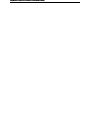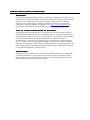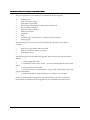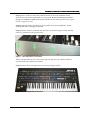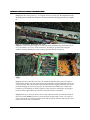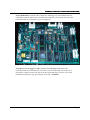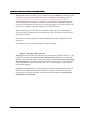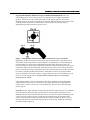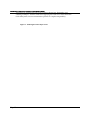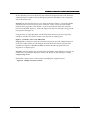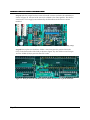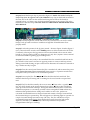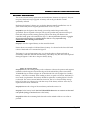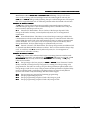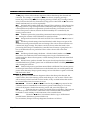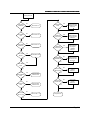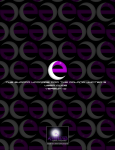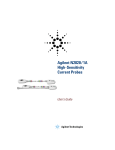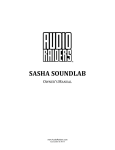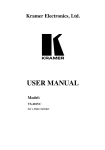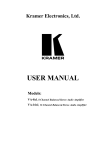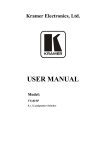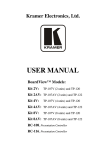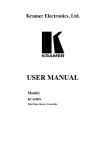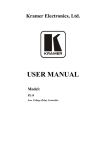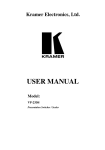Download here - Synthcom Page
Transcript
Europa Installation Instructions Europa Installation Instructions Copyright Copyright © 1994-2001 Synthcom Systems, Incorporated. All rights reserved. No part of this manual or CD-ROM (including cover design, illustrations, or interior design) may be reproduced or transmitted in any form by any means, including but not limited to electronic forms, photocopying, recording, or otherwise, without the prior written permission of Synthcom Systems, Incorporated. Visit http://www.synthcom.com for most current documentation, downloadable images, and support information. Limit of Liability/D Liability/Disclaimer of Warranty Synthcom Systems, Incorporated and its representatives have used their best efforts in preparing this CD-ROM and manual. Synthcom Systems, Inc. makes no representation or warranties with respect to the accuracy or completeness of the contents of the CD-ROM or files contained within it, and specifically disclaim any implied warranties or merchantability or fitness for any particular purpose, and shall in no event be liable for any loss of profit or any other commercial damage, including but not limited to special, incidental, consequential or other damages. Synthcom Systems, Incorporated reserves the right to update the files contained within this CD-ROM and is not required nor expected to ship updated CD-ROMs to existing owners. Trademarks All brand names and product names used in this CD-ROM and manual are trademarks, registered trademarks, or trade names of their respective holders. Synthcom Systems, Incorporated is not associated with any product or vendor mentioned in this book, nor does it necessarily endorse any product or vendor. Europa Installation Instructions Introduction Welcome to the Europa upgrade for your Roland Jupiter 6! This document gives full installation instructions for upgrading the master controller board for the Jupiter 6 (JP-6). It is assumed that the reader has knowledge and experience with electronic hardware and associated tools. It is critically important that the instructions are followed VERY closely, as there are many small, but nonetheless important, details that are critical to the success of the upgrade. Proficiency with a soldering iron and a steady hand are required, so put down that cup of coffee! If you are not comfortable with the process documented here, do not attempt to install it yourself! NOTE: Synthcom Systems, Inc. cannot and will not be held liable for third party installation that results in damage to the Europa chip itself, the JP-6’s controller board, loss of patches, or any other part of the JP-6. This includes information in this document that may lead to damage of any part of the JP-6. Synthcom Systems, Inc. strives for accuracy in its installation instructions and reserves the right to modify them at any time for any reason. The installer assumes full responsibility for any damage done – regardless of fault. Proceed at your own risk! It assumed that the installer will read this document thoroughly before proceeding. Do not attempt if unsure! Conceptual description of upgrade The Europa upgrade is a replacement for the existing 8031 (or 8051) in the JP-6’s controller board. It’s a mostly pin compatible 40 pin DIP part (Temic T89C51RD2) that includes onboard flash where the Europa code resides. Additional electronic changes are documented below: • The 8031/8051’s !EA Is pulled high with a 1-10K ohm resistor allowing internal code execution • Jumper removed to allow !EA to be strapped high • XTAL1 And XTAL2 Are reversed due to NMOS (original 8031/8051 chip type) to CMOS conversion. NMOS Parts have pin 18 as the clock input and pin 19 as ground. The upgrade connects the clock input to pin 19 and ground to 18. • Depending upon the version of the JP-6 controller board, the CPU may need to be removed and a socket put it in its place. Flash programming voltage is obtained through the standard 5-volt supply of the chip so no additional jumpering is required. Page 3 Europa Installation Installation Instructions Tools you will need This is a required list of tools needed to accomplish the Europa upgrade: • • • • • • • • • • • Soldering iron Tiny wire cutters (snips) Xacto knife or equivalent Desoldering tool (desoldering wick will not work well) Flat or needle nosed pliers Small flat blade screwdriver Philips screwdriver Ohmmeter Pliers Antistatic bag or antistatic mat – at least 8 inches by 12 inches Safety goggles The following tools are not necessary but will make the job much easier if they’re available: • • • Moto-Tool or die grinder with wire brush Small vice (rubber or plastic jaws only!) Desoldering station The following parts are included in the upgrade. Please verify they are present before starting: • 1 - Europa integrated circuit • 2 - 1-10K Ohm resistors (only use one – an extra is included just in case the other is lost) • 1 – 40 Pin machine tooled socket • 1 – 4 Inch wire. Must be small enough to wrap around soldered pins. Wire wrap gauge recommended. • 1 – Replacement battery (only present if it was ordered – it is optional!) NOTE: If a Kenton Jupiter 6 upgrade is currently installed, it must first be removed before Europa is installed. The two upgrades are not compatible and cannot coexist. Page 4 Europa Installation Instructions Get s started! tarted! Step 1) Clear a work area where the controller board can be easily modified. Ensure ahead of time that all aforementioned tools are present. Be sure to back up your patches to tape or a computer’s sound card! Patches shouldn’t be lost in this process, but it’s good to have a copy just in case. Step 2) Unplug all cables from the JP-6. Power, MIDI, CV inputs, headphones, pedals – anything that can be unplugged externally. Step 3) Unscrew 3 screws on the left side of the JP-6 as shown in Figure 1 below (already removed - pointed to by the green arrows) Figure 1 – JP-6 Side panel screw locations There is an equivalent set of 3 screws on the opposite side of the JP-6. Remove them as well. Set them aside, and don’t lose them! Step 4) Unscrew the 3 front panel screws as shown in Figure 2 below: Figure 2 – JP-6 front panel screw locations Page 5 Europa Installation Installation Instructions Step 5) Lift the control panel up – it is hinged at the rear of the JP-6. Be careful not to lift the front panel so much that it stresses the wires pointed to by the green arrows in Figure 3! Figure 3 – Jack board – Watch that wire stress! Step 6) Give the front panel support on each side with something long and solid, such as two screwdrivers or two 12” socket extensions. Anything to give the board support without stressing/binding the wires on the jack board (shown in Figure 3). Figure 4 – From left to right - 2 Voice board, controller (surrounded in green), and power supply Step 7) Locate the controller board. It’s the smaller board encircled in green in Figure 4. Note that the picture may not exactly match the controller board encountered as there are several versions. Don’t be alarmed if the controller board is slightly different from what’s pictured! Unplug all connectors going to the controller board. Make note of where the connectors go by labeling or taking a picture, as the connectors will need to be plugged back into their original locations when the controller board is reinstalled. Step 8) There are 4 screws at the 4 corners of the controller board. Unscrew them and set the screws aside. NOTE: The screws are most likely secured with Loc-tite. Use a pair of pliers to break the seal. Firmly grab the screw with the pliers and turn until it pops. Then remove the screw with a screwdriver. Page 6 Europa Installation Instructions Step 9) WARNING: Touch the side of the JP-6 to discharge any static buildup that has potentially occurred. Remove the controller board and take it to the work area. Place the controller board on an antistatic bag or mat (Figure 5): Figure 5 – Controller board with CPU (unsocketed) and EPROM labeled in green Step 10) Put on work goggles or other eyewear to avoid injury! Determine if the controller board has a socketed CPU. If it doesn’t, the CPU will need to be removed. If the board is socketed, remove the CPU from the socket and skip to step 14. Use a small flat blade screwdriver to pry up both ends of the CPU – SLOWLY! Page 7 Europa Installation Installation Instructions Step 11) With small wire cutters, clip every lead on the CPU. NOTE: This will destroy the chip when removing it, but the other alternative is desoldering. Desoldering is OK, but desoldering, even with the correct tools, increases the risk of lifting traces off the board. A standard 8031/8051 is inexpensive compared to a controller board from Roland (if they are still available). Don’t sacrifice a rare and expensive board for a plentiful inexpensive part!! There is no need to save the chip, as the Europa upgrade is a CPU that replaces the stock CPU. If available, remove the cut pins with a desoldering tool. When cutting the pins on the CPU, do so with the cutting side of the cutters being as close as possible to where the pins are attached to the chip. The taller the pin, the easier the pins are to remove. Be careful not to knock capacitors or other neighboring electronic components loose in the process. After all pins are cut, the chip should lift out with no difficulty. Figure 6 – Removing a soldered-in CPU Step 12) After the CPU has been removed, place the controller board in a small vice – one with plastic or rubber jaws. DO NOT USE A METAL JAWED VICE! The vice should be applied at the edge of the board – away from components. Be careful to avoid squeezing the components! Use the soldering iron and a solder sucker to remove each pin and the solder on both sides of the board. Ensure there are no solder bridges or traces that have been shorted together! Step 13) Use a small fiberglass or a die grinder with a brush attachment and clean off all holes with non-residue contact cleaner on both the top and bottom sides of the board. This will help ensure that the solder flow will be even and stick better. Do not press so hard that traces are removed! Page 8 Europa Installation Instructions Step 14) IMPORTANT: REFER TO Figure 12 FOR PIN REFERENCES! All traces surrounding pin 19 of the CPU must be cut so that pin 19 is no longer connected to ground. The traces are very small, and connect to the pad for pin 19 in one of two methods, each can be present on both the component and bottom side of the board. If the controller board came with a socketed CPU, it may need to be removed anyway depending upon the connection styles to pin 19: Figure 7 – Both possible connection styles to pin 19 and what to cut in each instance Depending on the board revision, these traces may be found on the component side of the board as well as the bottom. If your board has a socketed CPU, it can be difficult (if not impossible) to cut the traces underneath the socket itself, and it may need to be removed. Insert an Xacto knife or equivalent under the socket on all 4 sides of pin 19, just outside the solder pad, and cut firmly until each trace is severed. If the circuit cannot be easily viewed from the top (component) side of the controller board, the socket must first be removed. Double check that both sides of the board have been cut if the board has traces on both sides to cut! Stray pieces of copper from the cut trace should be blown out of the way with compressed air. Verify (with an ohmmeter) there is no continuity between pins 19 and 20! If the original socket is not an open frame socket (has a solid top so the pc board isn't visible between the pin rows), it will need to be replaced with the provided machine tooled socket, as there is no way to cut around the pin. Remove the socket and jump back to step 13. Step 15) Place the 40 pin machine tooled socket in the holes where the CPU was soldered. Use a machine tooled socket only (provided)! The socket and pins should go in easy – don’t force it! If it doesn’t, double check to ensure you haven’t missed desoldering a hole or two. Once the socket is in place, solder down (on the bottom) all 4 corners of the socket. Be sure that the socket is as flush with the board as possible! If unsure, heat up the pin on the bottom of the board and push down from the top. Solder the remaining pins (illustrated in Figure 8) Page 9 Europa Installation Installation Instructions An example of soldering the pins on the sockets is shown here. Remember good soldering technique – heat the work before applying the solder for a solid connection! Cold solder joints can cause intermittent operation or complete inoperability. Figure 8 – Soldering down the 40 pin socket Page 10 Europa Installation Instructions Be sure that this process has shorted no pins. Check the component side of the board for additional shorts as solder will seep through the pinholes and adhere to the component side of the PCB as well. Step 16) Turn the board back over so it’s sitting as shown in Figure 5. Locate the 74LS04 chip located next to the lower left corner of the CPU socket. It’s pin 10 of the 74LS04 (located on the right side of the 74LS04 – 3rd pin from the bottom when the controller board is oriented like Figure 9). Notice the single trace that runs through a large ground trace (pictured in Figure 9). Using an Xacto or equivalent knife, cut the illustrated clock trace. Be sure to dig deep enough to actually cut it, but be careful not to slip and cut anything else! Figure 9 – Clock line “trace to cut” illustration Step 17) With a voltmeter, verify the resistance between pin 10 of the 74LS04 and pin 18 of the CPU socket (NOTE: It’s the third pin from the bottom on the left column when oriented as in Figure 9– NOT the second!). Resistance should read greater than 10 megohm or a complete open. Step 18) Locate the jumper wire near the silk screened SW2. Note that this is not near any switch, but is as pictured in Figure 10. Remove the jumper by desoldering it – not by simply cutting it out! Illustration of jumper wire to remove before installing the supplied resistor. Figure 10 – Jumper wire before removal Page 11 Europa Installation Installation Instructions Step 19) After the jumper has been removed, install a resistor (valued at 1K-10K Ohm) as shown in Figure 11. One end of the resistor is soldered to the center pinhole. The other is wired to the +5 volt supply trace indicated by the R29 silkscreen that has no resistor installed. Figure 11 – Resistor (circled in green) installation shown (note that resistor value may vary!) Step 20) Wire up the new clock lines. Solder a wire from pin 18 to pin 20 of IC12 (the CPU) on the bottom side of the PCB (as shown in Figure 12). Also solder a wire from pin 10 of the 74LS04 (IC20) to pin 19 on the CPU socket. Figure 12 - Wire pin 10 on the 74LS04 to Pin 19, and Pin 18 of the CPU to pin 20 of the CPU Page 12 Europa Installation Instructions Step 21) Install the Europa chip as pictured in Figure 13. NOTE: The notched end of the Europa chip faces the opposite side of the EPROM! Every chip on the board mounted on the same axis as the CPU has the notched end facing the left side of the board (as pictured below), so if there is any doubt from this description or the picture, look at the orientation of the other chips. DO NOT INSTALL THE CHIP IN BACKWARDS! THAT WILL RUIN IT! Figure 13 – Europa chip shown installed – Notched end to the LEFT! Step 22) Visually inspect the rework and look for any unclean trace cuts and/or solder bridges. Only proceed from here if confidence is high that all modifications were properly made! Step 23) Look at the position of the Jig (sw1) switch – shown in Figure 13 and in Figure 5 (sw 1). Ensure that the switch is in the NORM position as silk screened on the PCB. This is essential, as having it in the Jig position will cause the Roland code to execute when booted up. The Jig switch is used as a diagnostic tool only. See a Jupiter 6 service manual for more information regarding Jig based diagnostics. Step 24) The board is now ready to be reinstalled! Place the controller board back in the JP-6. Install 2 of the board’s 4 screws in opposing corners to secure it and keep it from sliding around and shorting out pins on the bottom. Reconnect all connectors removed in step 7. Make sure they’re tight! Step 25) Close the control panel. Ensure the JP-6 is switched off, and reconnect the power cable. Ensure that write protect is turned off! Write protect is a 3 position switch on the back panel of the JP-6. Ensure it’s set to the center position. Step 26) Power up the JP-6. The A-F/1 1-8 LEDs should strobe back and forth. This indicates that Europa is booting and it’s waiting for the voice boards to respond and tune. Step 27) The JP-6 should eventually show one or more “E E” boot codes – typically E-6 (see step 29 for details on the specific Europa boot codes). “E E” Boot codes will always show up on the first install of Europa. The regular Roland firmware does not check for NVRAM corruptions so it is entirely possible to have corrupted NVRAM without any indication! Europa default state settings are loaded in as well. Also, patches are converted from Roland format to Europa format and written to Europa’s internal flash the first time Europa is powered up. This will appear as a flickering light for a period of a couple of seconds during first time bootup. Hit a key. The JP-6 will then boot up to operational Europa mode! Power down and back up again. Notice the light strobe sequence, followed by the TUNE LED, followed by normal board operation. Congratulations! Europa is working! Page 13 Europa Installation Installation Instructions Step 28) If everything worked as documented in step 27, shut off the JP-6, screw in the two remaining controller board screws, the 3 front panel screws, and the side panel screws (in that order). Upgrade complete! Please refer to the Europa owner’s manual for Europa operation. Step 29) If the upgrade didn’t go successfully, see the Troubleshooting section. Page 14 Europa Installation Instructions Battery replacement This section details battery replacement and installation. Batteries are optional – they are not part of the base Europa upgrade. A battery will not be provided if it wasn’t specifically ordered! Replacing the Jupiter 6’s battery is a good idea. Batteries initially installed are over 15 years old and only had an original guaranteed life of 10 or so years. Step 30) Be sure the Jupiter 6 has already powered up under Europa and is fully operational. This is required so Europa will copy the patches and presets into Europa’s flash, and will prevent the existing patches/presets from being lost! Remove the controller board again as documented in steps 7-9. Put on protective eyewear or goggles to be protected from flying or exploding debris! This is a very important step, ESPECIALLY when dealing with batteries! Step 31) Locate the original battery on the controller board: Picture shows an example of a Roland factory battery. It is located in the lower left hand corner of the board as it is oriented in Figure 5. The battery’s type and appearance may vary from the photo in Figure 14 based on availability at the time of board manufacturing. The battery may also have been replaced during the Jupiter 6’s life due to the prior battery dying. Figure 14 - Factory battery Step 32) Measure the existing battery with a voltmeter. Observe the positive and negative terminals with the negative toward the edge of the board and the positive toward the TC40H138P chip as shown in Figure 14. It should read 2.70 volts or higher for a healthy battery – 3.00 volts is nominal. If the reading is above or equal to 2.70 volts, the battery is not in need of replacement. The battery should be replaced if a reading below 2.70 volts is observed. The service manual indicates 2.60 volts, but we’ve observed flaky storage below 2.70 volts so it is better to be safe than sorry! If the battery is below 3.00 volts, its replacement should be considered. Step 33) Measure the voltage of the new battery and make a note of it. Step 34) Cut the battery leads. DO NOT DESOLDER! Batteries are sensitive to heat and can explode if they get too hot! Remove the battery. Step 35) Desolder the remaining leads. Smooth out the melted solder so it is as flat as possible. Page 15 Europa Installation Installation Instructions Step 36) Solder in the new battery as shown in . Be sure to melt the solder before inserting the leads to minimize the amount of heat buildup in the battery. Failure to do so may risk in battery explosion! New battery shown installed. Before soldering, carefully bend the pins downward so the battery does not rest on the PC board. Be careful not to break the legs off! Also be careful to ensure the battery case does not touch the PC board or the battery check connector! Be sure to observe positive and negative polarity! Positive is toward the TC40H138 chip and negative is toward the edge of the controller board. Positive and negative are labeled on the battery. Match them when soldering the leads to the controller board and be careful to minimize heat conduction on the leads. If the battery is more than slightly warm to the touch, LET IT COOL OFF BEFORE CONTINUING! Failure to do so may lead to the battery exploding! Figure 15 - New battery shown installed Step 37) After the battery has been installed, double check the leads with a voltmeter. Verify that the new battery reads close to what it did in step 33! The difference should be no more than 0.5 volts. If there is no voltage or it reads below 0.5 volts from the original reading, check for shorts or solder bridges before continuing. Step 38) Reinstall the controller board and proceed back to step 24. Expect a boot code to appear, as removal of the battery will most likely corrupt the contents of the battery backed SRAM. Not to worry – patches and presets will have already been saved in the Europa chip and none will be lost. Troubleshooting No lights lit on power up other than LFO 1 rate and bender board LEDs – Check for loose connectors. Reseat them. Look for bent pins on the Europa chip. Is a pin folded over? Power cable not plugged in all the way? Solder bridge on a few of the pins? Ensure pin 19 & 20 on the Europa chip are not shorted! Board powers up immediately to operational code with no light strobe across A-F/1 1-8 – The !EA pin is not strapped correctly. Double check the resistor installation (step 18). If this is not pulled up to 5 volts, code will execute out of the EPROM by default. Board does light strobe show and eventually shows F-6 – One or both voice boards are not responding. Double check all connectors and be certain that the voice board cables are not reversed. Playing notes in WHOLE and Poly 1 mode has two missing voices (4 played notes, followed by two notes of silence, etc…) – The voice board cables are reversed. Page 16 Europa Installation Instructions Board shows code on Bank A-F & Number 1-8 on bootup – Europa will show a status code on bootup with one bank light lit and one number light lit with only the LFOLFO-1 and LFOLFO-2 LEDs (possibly) blinking. Europa’s onboard diagnostics well surpass that of the original Roland code. It will detect problems when the Roland code will not! Group A boot codes The A group of boot codes indicate unrecoverable component diagnostic failures in either the Europa chip itself or the scratch RAM chip on the controller board. They are not recoverable, and Europa will not run: A-1 Internal CPU RAM failure. This is a failure of the Europa chip itself. If the Europa is still under warranty, contact Synthcom Systems, Inc. for arrangement of replacement. A-2 Scratch RAM failure. This failure occurs when Europa cannot get reliable data communication with the scratch RAM chip on the Jupiter 6’s controller board. Either the scratch RAM chip itself is bad or the interconnecting circuitry is making communication with it unreliable. This is not a failure with the Europa chip! If this occurs directly after a Europa installation, look for solder bridges or unintentionally cut traces. A-3 Internal “external” CPU RAM failure. The Europa chip contains an additional 1K of onboard static RAM and this indicates its failure. This is a failure with the Europa chip itself. As with boot code A-1, contact Synthcom Systems, Inc. for arrangement of replacement if still under warranty. Group B boot codes The B group of boot codes indicates that Europa is executing firmware transfer mode rather than Europa itself. It is indicated by the B BANK LED being lit solid and one 18 NUMBER LED lit solidly with all other NUMBER LEDs blinking. All B group codes are recoverable: B-1 Europa image is bad, not present, or TAPE + WRITE (force Firmware Transfer Mode) was held on board powerup. The Jupiter 6 is waiting for a Europa image to be programmed in. This code can come up if a prior Europa firmware update failed or the Europa image is bad. Not to worry! This just means the Europa Firmware Update Utility needs to send the board a good image! The Europa chip as it comes from Synthcom Systems will contain a fully tested image and this will not happen. B-2 Europa image area prepared and awaiting programming. B-3 Europa programming in process. B-4 Europa programming complete. Check code/image is good! B-5 Europa programming complete. Check code/image is bad! Page 17 Europa Installation Installation Instructions Group E boot codes The E group of boot codes indicates diagnostic failures that Europa has detected and corrected. For example, it’s possible for E-6 to be shown, (requiring pressing a button/key), followed by E-2 (also requiring pressing a button/key). Pressing a button or key will cause the board to continue the bootup process. More than one E code can be shown simultaneously as well as sequentially: E-1 Bad patch data found in flash and corrected. This is indicative of the Europa chip beginning to fail or a bug in Europa that has trashed the patch storage in flash. Please contact Synthcom Systems for replacement (if under warranty). Corrections can occur even if write protect is thrown, because the flash writability isn’t controlled by the memory protect switch. E-2 Indicates operator has pressed the portamento button and powered the Jupiter 6 on – causing the contents of the NVRAM to be copied in to flash. E-3 Bad preset data found in flash and corrected. This is identical to E-1 in terms of root cause. E-4 Bad Europa board settings found and defaults loaded. Europa uses part of the NVRAM for storing current board state and settings. This code is shown when the area contains bad/bogus settings. This failure can also be shown when the board is first powered up after Europa is installed, the controller board’s battery is going bad, or if a boot to the Roland code was performed. This is what is shown after a first time installation. E-5 Bad Europa board settings checksum – defaults loaded. Similar to code E-4 listed above, the checksum of the board settings area is bogus. Checksums are not reliable enough to detect all corruptions, so both checking in-block data and entire block data is needed. E-6 Roland factory patches reloaded. This occurs when Europa has been ordered to reload Roland factory patches/presets into its NVRAM and flash via holding BENDER and powering the board on. E-7 Patches and presets copied from internal flash to NVRAM. This converts presets from Europa format back to Roland format so the Roland code can read the patches and presets. Note that many Europa specific settings are lost if the data is copied to NVRAM, and then back to flash. Group F boot codes The F group of boot codes indicate diagnostic failures that Europa has detected, but cannot correct, due to the memory protect switch being on. One or more of these codes will be shown, but the board will not boot further, as they are hard failures that need to be corrected before board execution can occur: F-4 to FIdentical to E-4 and E-5 as listed in the prior E group section, but the F-5 conditions are not correctable due to the memory protect switch being on. To correct, power off the Jupiter 6, disable the memory protect, and power the Jupiter 6 on. F-6 Indicates that one or both voice boards are not responding. This fault can also show up if the voice boards’ connections to the controller board were installed backwards or aren’t making a solid connection to the controller board. F-7 Identical to E-7 above, but indicates that the copy to NVRAM isn’t possible because the memory protect switch is on. For convenience, Europa’s Powerup diagnostic flowchart is as follows: Page 18 Europa Installation Instructions Board power on CPU Stack RAM OK? No Show code A-1 Yes CPU XRAM OK? Yes No Show code A-2 Portamento button held? Yes No Show code A-3 Glissando button held? Yes No Boot Roland code Board settings in NVRAM OK? Flash stored patches OK? Yes No Load NVRAM settings defaults. Show boot code E-4 or E-5 No Correct bad patches Show E-1 No Correct bad presets Show E-3 Yes Yes No TAPE & WRITE Buttons held? Convert flash patches/presets and copy to NVRAM Show E-7 Yes No TAPE Button held? Convert NVRAM patches/presets and copy to flash Show E-2 No Yes "JIG" Switch thrown? Reload factory patches/presets to NVRAM and flash Show E-6 No Yes Board scratch RAM OK? Bender button held? Boot firmware transfer mode Yes No Europa image OK? No Boot firmware transfer mode Flash stored presets OK? Yes Yes Voice boards idle in 5 sec? No Show code F-6 Europa boots! Yes Page 19