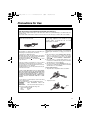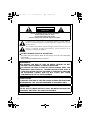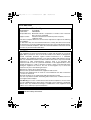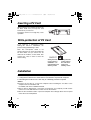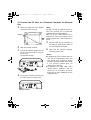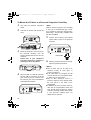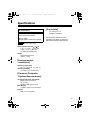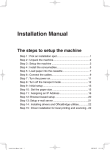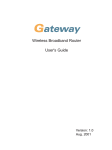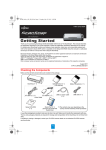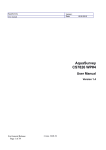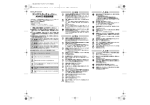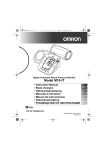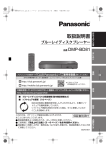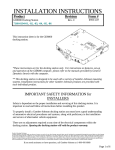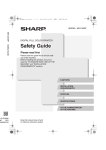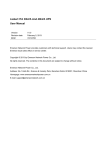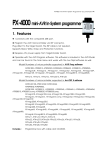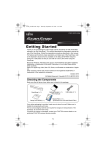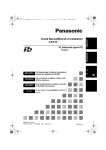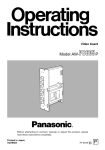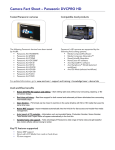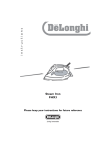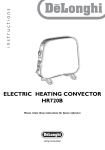Download Memory Card Drive Operating Instructions
Transcript
AJ-PCD10_en.book 1 ページ 2004年6月23日 水曜日 午後1時53分 Operating Instructions Memory Card Drive Model No. AJ- P E AJ-PCD10 Connect the Memory Card Drive to a personal computer before installing the P2 driver to the computer from the installation CD. For details, refer to the Installation Manual. Before operating this product, please read the instructions carefully and save this manual for future use. AJ-PCD10_en.book 2 ページ 2004年6月23日 水曜日 午後1時53分 Table of Contents Precautions for Use . . . . . . . . . . . . . . . . . . . . . . . . . . . . . . . . . . . . . . . . . 3 Overview . . . . . . . . . . . . . . . . . . . . . . . . . . . . . . . . . . . . . . . . . . . . . . . . . 6 Features . . . . . . . . . . . . . . . . . . . . . . . . . . . . . . . . . . . . . . . . . . . . . . . . . . 6 Supplied Accessories. . . . . . . . . . . . . . . . . . . . . . . . . . . . . . . . . . . . . . . . 6 Parts and their Functions . . . . . . . . . . . . . . . . . . . . . . . . . . . . . . . . . . . . . 7 Front Panel . . . . . . . . . . . . . . . . . . . . . . . . . . . . . . . . . . . . . . . . . . . . . . 7 Rear Panel . . . . . . . . . . . . . . . . . . . . . . . . . . . . . . . . . . . . . . . . . . . . . . 7 Inserting a P2 Card . . . . . . . . . . . . . . . . . . . . . . . . . . . . . . . . . . . . . . . . . 8 Write-protection of P2 Card . . . . . . . . . . . . . . . . . . . . . . . . . . . . . . . . . . . 8 Installation . . . . . . . . . . . . . . . . . . . . . . . . . . . . . . . . . . . . . . . . . . . . . . . . 8 To Connect the P2 drive to a Personal Computer for External Use . . . 9 To Mount the P2 drive in a Personal Computer 5-inch Bay . . . . . . . . 10 Specifications . . . . . . . . . . . . . . . . . . . . . . . . . . . . . . . . . . . . . . . . . . . . . 11 Windows, Windows 2000 and Windows XP are trademarks of Microsoft Corporation of the United States. Other names of companies and products are trademarks or registered trademarks of the respective companies. 2 AJ-PCD10_en.book 3 ページ 2004年6月23日 水曜日 午後1時53分 Precautions for Use Caution for AC Mains Lead FOR YOUR SAFETY PLEASE READ THE FOLLOWING TEXT CAREFULLY. This product is equipped with 2 types of AC mains cable. One is for continental Europe, etc. and the other one is only for U.K. Appropriate mains cable must be used in each local area, since the other type of mains cable is not suitable. FOR CONTINENTAL EUROPE, ETC. Not to be used in the U.K. FOR U.K. ONLY This appliance is supplied with a moulded three pin mains plug for your safety and convenience. A 13 amp fuse is fitted in this plug. Should the fuse need to be replaced please ensure that the replacement fuse has a rating of 13 amps and that it is approved by ASTA or BSI to BS1362. Check for the ASTA mark or the BSI mark on the body of the fuse. If the plug contains a removable fuse cover you must ensure that it is refitted when the fuse is replaced. If you lose the fuse cover the plug must not be used until a replacement cover is obtained. A replacement fuse cover can be purchased from your local Panasonic Dealer. FOR U.K. ONLY If the plug supplied is not suitable for your socket outlet, it should be cut off and appropriate one fitted. As the colours of the wires in the mains lead of this appliance may not correspond with the coloured markings identifying the terminals in your plug, proceed as follows: z The wire which is coloured GREEN-AND-YELLOW must be connected to the terminal in the plug which is marked with the letter E or by the Earth symbol or coloured GREEN or GREEN-ANDYELLOW. z The wire which is coloured BLUE must be connected to the terminal in the plug which is marked with the letter N or coloured BLACK. z The wire which is coloured BROWN must be connected to the terminal in the plug which is marked with the letter L or coloured RED. How to replace the fuse 1. Open the fuse compartment with a screwdriver. IF THE FITTED MOULDED PLUG IS UNSUITABLE FOR THE SOCKET OUTLET IN YOUR HOME THEN THE FUSE SHOULD BE REMOVED AND THE PLUG CUT OFF AND DISPOSED OF SAFELY. THERE IS A DANGER OF SEVERE ELECTRICAL SHOCK IF THE CUT OFF PLUG IS INSERTED INTO ANY 13 AMP SOCKET. If a new plug is to be fitted please observe the wiring code as shown below. If in any doubt please consult a qualified electrician. WARNING: THIS APPLIANCE MUST BE EARTHED. IMPORTANT: The wires in this mains lead are coloured in accordance with the following code: Green-and-Yellow:Earth Blue: Neutral Brown: Live 2. Replace the fuse. Fuse 3 AJ-PCD10_en.book 4 ページ 2004年6月23日 水曜日 午後1時53分 CAUTION RISK OF ELECTRIC SHOCK DO NOT OPEN CAUTION: TO REDUCE THE RISK OF ELECTRIC SHOCK, DO NOT REMOVE COVER (OR BACK). NO USER SERVICEABLE PARTS INSIDE. REFER TO SERVICING TO QUALIFIED SERVICE PERSONNEL. The lightning flash with arrowhead symbol, within an equilateral triangle, is intended to alert the user to the presence of uninsulated “dangerous voltage” within the product’s enclosure that may be of sufficient magnitude to constitute a risk of electric shock to persons. The exclamation point within an equilateral triangle is intended to alert the user to the presence of important operating and maintenance (service) instructions in the literature accompanying the appliance. DO NOT REMOVE COVER OF AC ADAPTER. To reduce the risk of electric shock, do not remove cover. No user serviceable parts inside. Refer servicing to qualified service personnel. WARNING: z TO REDUCE THE RISK OF FIRE OR SHOCK HAZARD, DO NOT EXPOSE THIS EQUIPMENT TO RAIN OR MOISTURE. z TO REDUCE THE RISK OF FIRE OR SHOCK HAZARD, KEEP THIS EQUIPMENT AWAY FROM ALL LIQUIDS-USE AND STORE ONLY IN LOCATIONS WHICH ARE NOT EXPOSED TO THE RISK OF DRIPPING OR SPLASHING LIQUIDS, AND DO NOT PLACE ANY LIQUID CONTAINERS ON TOP OF THE EQUIPMENT. CAUTION: TO REDUCE THE RISK OF FIRE OR SHOCK HAZARD AND ANNOYING INTERFERENCE, USE THE RECOMENNDED ACCESARRIES ONLY. CAUTION: THE AC OUTLET (MAINS SOCKET) SHALL BE INSTALLED NEAR THE EQUIPMENT AND SHALL BE EASILY ACCESSIBLE. 4 AJ-PCD10_en.book 5 ページ 2004年6月23日 水曜日 午後1時53分 FCC NOTICE Declaration of Conformity Model Number: AJ-PCD10P Trade Name: PANASONIC Responsible Party: Matsushita Electric Corporation of America One Panasonic Way, Secaucus, NJ 07094 Support contact: Panasonic Broadcast & Tlevision Systems Company 1-800-524-1448 This device complies with Part 15 of FCC Rules. Operation is subject to the following two conditions: (1) This device may not cause harmful interference, and (2) this device must accept any interference received, including interference that may cause undesired operation. To assure continued compliance, follow the attached installation instructions and do not make any unauthorized modifications. CAUTION: This equipment has been tested and found to comply with the limits for a Class B digital device, pursuant to Part 15 of the FCC Rules. These limits are designed to provide reasonable protection against harmful interference in a residential installation. This equipment generates, uses and can radiate radio frequency energy and, if not installed and used in accordance with the instructions, may cause harmful interference to radio communications. However, there is no guarantee that interference will not occur in a particular installation. If this equipment does cause harmful interference to radio or television reception, which can be determined by turning the equipment off and on, the user is encouraged to try to correct the interference by one of the following measures: zReorient or relocate the receiving antenna. zIncrease the separation between the equipment and receiver. zConnect the equipment into an outlet on a circuit different from that to which the receiver is connected. zConsult the dealer or an experienced radio/TV technician for help. The user may find the booklet “Something About Interference” available from FCC local regional offices helpful. FCC Warning: To assure continued FCC emission limit compliance, the user must use only shielded interface cables when connecting to host computer or peripheral devices. Also, any unauthorized changes or modifications to this equipment could void the user’s authority to operate this device. indicates safety information. 5 AJ-PCD10_en.book 6 ページ 2004年6月23日 水曜日 午後1時53分 Overview The AJ-PCD10 (hereinafter referred to as “P2 drive”) is a data transfer device that uses a USB 2.0 interface and is designed only for AJ-P2C series memory cards (hereinafter referred to as “P2 card(s)”). The P2 drive enables high-speed transfer to a personal computer of clip data shot with a P2 card camera-recorder. This device supports not only the transferring and copying of clips recorded on P2 cards, but also direct editing. Features z The P2 drive features five card slots. z It enables high-speed data transfer using a USB 2.0 interface. z It can be used as either an external or an internal drive. Supplied Accessories AC adapter Power cable for AC adapter For U.S. Mounting screws (8) Rubber feet (4) For continental Europe,etc CD-ROM (P2 driver, P2 card utility, install manual and operation manual) Operation Manual (2) (this manual and the Installation Manual) 6 For U.K. AJ-PCD10_en.book 7 ページ 2004年6月23日 水曜日 午後1時53分 Parts and their Functions Front Panel Rear Panel DC IN 16V DC IN 12V USB 2.0 (1) (5) (1) (2) (3) (4) (1) Power Indicator This indicator lights up in green when the P2 drive is running. (2) Status Indicator This indicator lights up in green during access to a P2 card. <Note> Removing a P2 card during access may cause file corruption. (3) Card Slots The P2 drive’s card slots are designed for P2 cards. Proper operation cannot be guaranteed when used with any card other than P2 cards. (4) EJECT Button To remove a P2 card, press this button so that the button pops out, then press it in again. <Note> For Windows 2000 only : Open “My Computer” and use the right button of your mouse to select the drive from which you want to remove a card, then select “EJECT” before operating the EJECT button. (4) (2) (3) The picture shows the rear panel with its cover removed. (1) USB 2.0 connector (Type B) This connects a USB cable. Use a USB cable (shielded) compliant with USB 2.0. <Note> The P2 drive supports USB 2.0 only. It does not support personal computers compliant with USB 1.1. (2) DC IN 16V Socket For external use of the P2 drive, connect an AC adapter to this socket. (3) DC IN 12V Socket To use the P2 drive mounted in a personal computer, connect one of the power supply connectors inside the personal computer to this socket. <Note> Do NOT supply power to both the DC IN 12V socket and DC IN 16V socket at the same time. (4) Cable Clamp Use this clamp to secure the AC adapter cable when connecting the P2 drive to a personal computer for external use of the Drive. (5) Antitheft Lock A commercially available antitheft cable can be connected to this lock. 7 AJ-PCD10_en.book 8 ページ 2004年6月23日 水曜日 午後1時53分 Inserting a P2 Card When inserting a P2 card into the slot in the P2 drive, make sure you keep the card horizontal as you ease it in. Forcing the card in on an angle may cause a problem. Write-protection of P2 Card A P2 card has a write-protect switch. Setting this switch to “PROTECT” can prevent writing and deleting of data. Note: The write-protect switch is not effective when the P2 card is inserted in the P2 drive. Make sure you remove the P2 card from the P2 drive, set the switch, then re-insert the card, in order to effect the switch setting. PROTECT Setting the writeprotect switch to “PROTECT” can prevent writing and deleting of data. Setting the writeprotect switch to this side allows writing and deleting of data. Installation There are two ways to connect the P2 drive to a personal computer : 1. Using the P2 drive as an external drive connected to a personal computer 2. Mounting the P2 drive in a 5-inch bay of a desktop personal computer <Notes> z Connect the P2 drive to a personal computer before installing the P2 driver to the computer from the installation CD. For details, refer to the Installation Manual. z The P2 drive is designed for a 5-inch bay. If all file bays are occupied, you will need to remove one of the built-in drives to make room for the P2 drive. z The P2 drive should be used in a personal computer whose design allows the front panel of the drive to be manipulated. 8 AJ-PCD10_en.book 9 ページ 2004年6月23日 水曜日 午後1時53分 To Connect the P2 drive to a Personal Computer for External Use 1 Attach the rubber feet to the dimples on the base of the P2 drive. Dimples <Note> No USB 2.0 cable is supplied with the P2 drive in the package. Use a commercially available USB 2.0 cable (shielded). Take care to use a USB cable that is no longer than 3 metres. The P2 drive may not operate properly with a cable longer than 3 metres. 5 2 3 Start the personal computer. Plug the AC adapter supplied with the P2 drive into the DC IN 16 socket on the P2 drive. The P2 drive will start. DC IN 16V DC IN 12V USB 2.0 4 6 Plug the other end (A connector) of the USB 2.0 cable into the USB 2.0 port on the personal computer. Verify that the personal computer recognises the P2 drive. <Notes> z In Windows XP, some card slots of the P2 drive may be assigned drive names that have already been assigned to existing networks. Reassign network drive names if your personal computer does not display all five card slots. z To disconnect the USB cable, select “Safety Remove Hardware” from the system tray on the taskbar, de-activate [Panasonic P2 Series USB Device], then unplug the cable. Plug a USB 2.0 cable B connector into the USB connector on the P2 drive. DC IN 16V DC IN 12V USB 2.0 USB 2.0 connector 9 AJ-PCD10_en.book 10 ページ 2004年6月23日 水曜日 午後1時53分 To Mount the P2 drive in a Personal Computer 5-inch Bay 1 2 Turn OFF the personal computer’s power. Undo the six screws and remove the cover. DC IN 16V DC IN 12V USB 2.0 <Note> USB 2.0 connector pinouts vary according to the type of motherboard type. Check your computerís instruction manual before purchasing a commercially available USB 2.0 cable (shielded). 5 Connect the P2 drive to the internal power cable (4 pins) of the personal computer. DC IN 16V DC IN 12V USB 2.0 3 Mount the P2 drive in a 5-inch bay on the personal computer. Use the screws supplied with the P2 drive for mounting. Please refer to your computer’s instruction manual for guidance in mounting to 5-inch bay drives. Screws 4 Plug the USB 2.0 cable B connector into the USB 2.0 connector on the P2 drive, then plug the A connector into the USB 2.0 port on the motherboard of the personal computer. DC IN 16V USB 2.0 USB 2.0 connector 10 DC IN 12V Power cable 6 Start the personal computer and verify that it recognises the P2 drive. <Notes> z The P2 drive may not be able to be fastened securely in some types of personal computers. z If all 5-inch bays are occupied, you will need to remove one of the built-in drives to make room for the P2 drive. z The P2 drive should be used in a personal computer whose design allows the front panel of the Drive to be manipulated. z In Windows XP, some card slots of the P2 drive may be assigned drive names that have already been assigned to existing networks. Reassign network drive names if your personal computer does not display all five card slots. AJ-PCD10_en.book 11 ページ 2004年6月23日 水曜日 午後1時53分 Specifications AC 100 V - 240 V, 0.8 A - 0.4 A, 50 - 60 Hz (AC adapter input) DC 16 V, 0.8 A [Card slots] PC card Type II a 5 (CardBus compliant) (when used with AC adapter) DC 12 V, 1.0 A (when mounted in a personal computer) Please note that specifications and appearance are subject to change, for improvement purpose, without notice. indicates safety items. External dimensions (W a H a D) 5-7/8 a 1-11/16 a 7-7/8 inches (148.4 a 42.5 a 199.0 mm) (excluding protruding parts) Weight Approximately 2.64 lbs (approx. 1.2 kg) [Environmental conditions] Operating temperature 32 °F to +104 °F (0 °C to +40 °C) Operating humidity 0% to 90% (w/o condensation) [Personal Computer System Requirements] OS (proper operation guaranteed) Windows XP Professional (SP1 or later) Windows 2000 (SP4 or later) Main Memory 512 MB or greater recommended Interface USB Ver. 2.0 compliant 11 AJ-PCD10_en.book 12 ページ 2004年6月23日 水曜日 午後1時53分 PANASONIC BROADCAST & TELEVISION SYSTEMS COMPANY UNIT COMPANY OF MATSUSHITA ELECTRIC CORPORATION OF AMERICA Executive Office: One Panasonic Way 4E-7, Secaucus, NJ 07094 (201) 348-7000 EASTERN ZONE: One Panasonic Way 4E-7, Secaucus, NJ 07094 (201) 348-7621 Southeast Region: 1225 Northbrook Parkway, Ste 1-160, Suwanee, GA 30024 (770) 338-6835 Central Region: 1707 N Randall Road E1-C-1, Elgin, IL 60123 (847) 468-5200 WESTERN ZONE: 3330 Cahuenga Blvd W., Los Angeles, CA 90068 (323) 436-3500 Government Marketing Department: 52 West Gude Drive, Rockville, MD 20850 (301) 738-3840 Broadcast PARTS INFORMATION & ORDERING: 9:00 a.m. – 5:00 p.m. (EST) (800) 334-4881/24 Hr. Fax (800) 334-4880 Emergency after hour parts orders (800) 334-4881 TECHNICAL SUPPORT: Emergency 24 Hour Service (800) 222-0741 Panasonic Canada Inc. 5770 Ambler Drive, Mississauga, Ontario L4W 2T3 (905) 624-5010 Panasonic de Mexico S.A. de C.V. Av angel Urraza Num. 1209 Col. de Valle 03100 Mexico, D.F. (52) 1 951 2127 Panasonic Sales Company Division of Matsushita Electric of Puerto Rico Inc. San Gabriel Industrial Park, 65th Infantry Ave., Km. 9.5, Carolina, Puerto Rico 00630 (787) 750-4300 Panasonic Broadcast Europe Panasonic Marketing Europe GmbH Hagenauer Str. 43, 65203 Wiesbaden-Biebrich Deutschland Tel: 49-611-235-481 VQT0L23 (E) F0604T0