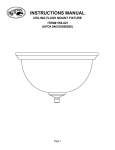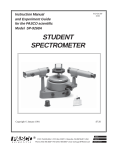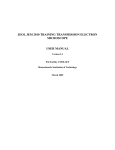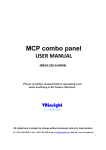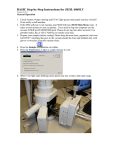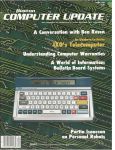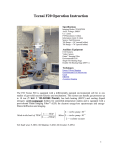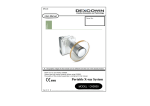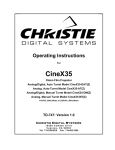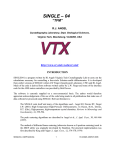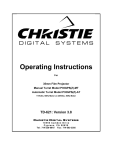Download CM20 USER GUIDE
Transcript
CM20 USER GUIDE Duncan Alexander, CIME 2010 CM20 START UP AND CHECK LIST 2 SPECIMEN EXCHANGE - REMOVING SAMPLE HOLDER - INSERTING SAMPLE HOLDER 5 6 7 TURNING ON HT 8 STARTING THE FILAMENT 9 GUN TILT ALIGNMENT 10 CONDENSER ASTIGMATISM 11 FILAMENT SATURATION 12 FINE GUN TILT ALIGNMENT & CONDENSER ASTIGMATISM 13 SPOT SIZE & GUN SHIFT ALIGNMENT 14 CONDENSER APERTURE CENTRING 15 EUCENTRIC SPECIMEN HEIGHT ADJUSTMENT 16 FINDING SPECIMEN FOCUS 17 TWO BASIC COLUMN ALIGNMENTS 18 OBJECTIVE ASTIGMATISM - METHOD A: TV CAMERA - METHOD B: FFT - METHOD C: FRESNEL FRINGES - METHOD D: FOCUSED BEAM, OFF EUCENTRIC 20 21 24 27 28 INSERTING AND CENTRING OBJECTIVE APERTURE 29 OBTAINING A SELECTED AREA DIFFRACTION PATTERN 30 DARK FIELD IMAGING 31 HOW TO USE APERTURES 32 FINDING THE BEAM 33 USING THE CCD CAMERA 34 END OF SESSION: SHUTTING DOWN 37 The Electron Microscopy Unit at the University of Sydney is acknowledged for providing some of the source material. 1 CM20 START UP ● T Turn on “EXPERIENCE EN COURS” room light. li ht ● Log in to PC computer. RIGHT HAND CONTROL PANEL ● Push in PANEL DIM button, turn DATA DIM button clockwise. Panel lights and CRT display should light up. ● DO NOT TOUCH the Microscope ON, STANDBY or OFF buttons! ● Fill the cold trap with liquid N2. Note cold trap must be refilled after 3-4 hours. Leave screen cover on when filling the cold trap! 2 CM20 START-UP CHECK LIST ● CCD camera control (left of microscope column): Power on, on PELTIER COOLER: COOL, COOL SHUTTER: AUTO, CAMERA: OUT. ● On microscope column, Objective aperture and Selected Area aperture out (levers to the right). ● EDX detector is out of microscope column: marker should point to about 8.7 on the ruler. If EDX detector in (marker points to much lower number), press RETRACT button on the Detector Position Controller. ● Manual tilt on sample goniometer is at 0° tilt; manual tilt control of the goniometer is fixed – black lever pushed towards the unit. ● Check stage positions X: ~0.0 um, Y: ~ 0.0 um If not, select XY CTRL to access XY control page; then press RESET button, just below the CRT screen on the left, to zero X, Y. Once reset complete, press READY button, just below CRT screen on the right, to return to main CRT page. 1 2 3 CM20 START-UP CHECK LIST cont. ● On CRT select VACUUM to go to VACUUM page. Check VACUUM STATUS: READY and IGP < 23. Press READY at bottom right of CRT to return to main page. ● On CRT select PARAMETERS to go to PARAMETERS page. Check 160 kV is selected. Press READY at bottom right of CRT to return to main page. ● On CRT select MODES to MODE SELECTION page, then CONFIGURATION to go to CONFIGURATION. Check LaB6 CATHODE is selected. ● Press READY at bottom right of CRT to return to MODE SELECTION page, then select DET CONF to go to DETECTOR POSITION CONFIGURATION page. Check BF/DF selected. Then press READY at bottom right of CRT to go to MODE SELECTION page, and select HR-TEM to return to main CRT page. 4 SPECIMEN EXCHANGE ● On microscope column, check Objective and Selected Area apertures out (levers to right – see p. 32) and that cold trap is filled with liquid N2. CRT DISPLAY ● Check stage positions X: ~0.0 um, Y: ~ 0.0 um. If not, select XY CTRL to access XY control page; then press RESET button, just below the CRT screen on the left, to zero X, Y. Once reset complete, press READY button, just below CRT screen on the right, to return to main CRT page. 1 ● 2 Select VACUUM for VACUUM STATUS page. Check status is READY and IGP < 23. SPECIMEN HOLDER ● Check manual (α) tilt is 0°, and that manual tilt control of the goniometer is fixed by pushing black lever towards the unit. If you have used Double Tilt (DT) holder, adjust β tilt to intermediate position suitable to the specific holder. 5 REMOVING SAMPLE HOLDER ** REVIEW ALL SPECIMEN REMOVAL STEPS BEFORE PROCEEDING. IT IS CRITICAL THAT THE FOLLOWING PROCEDURES BE FOLLOWED EXACTLY. ** ● Put on gloves. ● With one hand, firmly grip the handle of the specimen holder and pull holder back as far as it will go. DO NOT ROTATE WHILE PULLING BACK. When the holder reaches the stop, rotate clockwise 3 to 5 degrees and gently let go go. The holder should now be sitting on a ledge and will not be drawn in, if it does get drawn in then repeat procedure and rotate clockwise a little further. ● Now continue to gently rotate holder clockwise until it reach the next stop. ● Withdraw holder from microscope in a controlled method. *Ask for a demonstration if required* 6 INSERTING SAMPLE HOLDER ** REVIEW ALL SPECIMEN INSERTION STEPS BEFORE PROCEEDING. IT IS CRITICAL THAT THE FOLLOWING PROCEDURES BE FOLLOWED EXACTLY. ** ● On CRT screen, check stage positions X: ~0.0 um, Y: ~ 0.0 um and IGP < 23. ● Wear/put on gloves. Turn on flow in laminar flow box. ● Load your sample into specimen holder. Never touch the sample side of the o-ring with a bare hand! ● Using optical microscope in laminar flow box, check the o-ring on the specimen holder for dust. If dust found, carefully remove it with a tooth-pick. ● Align the specimen holder so that the pin sticking out is pointing towards 3 o’clock. One good practise is to rest the specimen holder rod on the index finger of the left hand: Note index finger to right of o-ring. ● Gently insert the holder until pin contacts and holder cannot be pushed in any further. Now gently turn the holder clockwise until it can slide further in to goniometer. The slot should be at at 7 o’clock position (for simple tilt only). ● You should have heard the vacuum system come on and the RED LED on the goniometer lights up. Do not rotate holder anticlockwise until RED light turns off! ● To make sure the holder is in the correct position, try to give the holder a VERY GENTLE turn clockwise. If the holder is in the correct position then the holder can not turn. If the holder does turn clockwise then gentle rotate the holder so that the slot matches the 7 o’clock position better and give the holder a gentle jiggle or small rotate till it finds its correct position. ● When RED LED on the goniometer turns off, gently rotate the holder anticlockwise until the holder is drawn in by the microscope vacuum. ** Remember not to lose control of the holder at this stage and gently guide it into place. If not the internal mechanism can be damaged** ● On VACUUM STATUS page of CRT display, IGP may increase temporarily to ~30-40, but should quickly recover to < 23. 7 TURNING ON HT CRT DISPLAY ● On VACUUM STATUS page check or wait until IGP < 23 and VACUUM STATUS: READY. Once IGP < 23, press READY button to return to main CRT page. ● On main CRT page select PARAMETERS page Check HIGH TENSION kV is set to 160 kV, and EMISSION is 1 or 2. (Higher EMISSION = brighter beam.) RIGHT HAND CONTROL PANEL ● Press HIGH TENSION ON/OFF to turn on HT (green light comes on). Wait until HT reaches 160 kV. ● On CRT page select FREE CONTROL. FOCUS on right hand control panel now controls HT. Turn large outer knob clockwise to gradually increase HT to 200 kV. If step size of HT increase is too small/large, turn inner knob STEP SIZE clockwise/ anticlockwise. Keep an eye on IGP and EMISSION; if either suddenly jump up, wait until they recover before further increasing HT. ● Once HT at 200 kV, press FREE CONTROL to deselect it, and press READY to return to main CRT page. 1 2 8 STARTING THE FILAMENT CRT DISPLAY ● On main CRT page select MODE to go to MODE SELECTION page On MODE SELECTION page select CONFIGURATION to CONFIGURATION page RIGHT HAND CONTROL PANEL ● Start turning the FILAMENT knob clockwise by one click every 20 seconds, until ACTUAL value on CRT display is about 6-7 6 7 less than the FIL LIMIT value.* value * ● Remove the cover from the glass viewing window; find the beam (see “FINDING THE BEAM”, p. 33). Move sample so that beam is in vacuum or on very thin part of specimen. ● Once beam is found, increase MAGNIFICATION to 17500x using dial on RHS panel. ● Focus this beam to its smallest diameter using the INTENSITY dial. You may need to select FINE control to do this; i.e. the button on the left of the INTENSITY dial. ● Centre beam in middle off screen using SHIFT C S dials. (RHS panel.) * If no illumination visible then increase FILAMENT by another click and repeat process * 9 GUN TILT ALIGNMENT The aim is to try and make the intensity of the halo approximately symmetrical. ● Examine image of focused beam, does it show a halo surrounding a bright spot? If not try increasing or decreasing the FILAMENT by one click until a halo is visible. ● Press ALGN button in the MULTFUNCTION controls to enter ALIGNMENT page on CRT. (RHS panel) ● Then select gun TILT on the CRT screen. ● Using the MULTIFUNCTION dials X and Y make the halo intensity approximately symmetrical. (This may require you to experiment a bit to see the effect of each dial.) Poor Gun Tilt Poor Gun Tilt Good Gun Tilt If necessary re-centre beam back to the centre of screen using beam SHIFT dials. (RHS PANEL) ● In addition to the symmetrical halo, good gun TILT will coincide with finding the minimum exposure time on the plate auto meter in the middle of the CRT screen. screen (Minimum exposure time = maximum gun brightness.) ● (Note if the filament is damaged it will not be possible to obtain a symmetrical image; in this case gun TILT should be adjusted only for minimum exposure time.) 10 CONDENSER ASTIGMATISM The aim is to make the fine structure in the image of the beam as small and sharp as possible ● Check that beam is centred in middle of screen using beam SHIFT dials. ● Raise the small viewing screen by lifting the back lever on LHS of viewing screen and observe the fine structure in the filament image using the binoculars. * You may need to focus the binoculars; if so, insert the beam stop (see p. 30) & focus binoculars on its shadow. * ● Refocus to give the clearest image using the INTENSITY dial. You may need to select FINE control. ● Press the STIG button in the MULTIFUNCTION controls. ● Check COND is selected in STIGMATOR CONTROL page on CRT. ● Adjust the MULTIFUNCTION X and Y dials to make the fine structure in the image as sharp as possible. *Do not turn X and Y at the same time. Instead, turn one to give the sharpest possible image, then the other, and repeat.* Poor Cond. Stig. Poor Cond. Stig. Good Cond. Stig. ● After adjusting the condenser astigmatism, try refocusing beam with INTENSITY and repeat condenser astigmatism correction. ● Switch off STIG and ALGN buttons when finished. 11 FILAMENT SATURATION The aim is to remove all fine structure or shadows from the beam. ● With all MULTIFUNCTION buttons switched off you should have returned to the CONFIGURATION page on the CRT. The beam should still be focused to the smallest diameter spot. The temptation now is to just increase the filament until the FIL LIMIT is reached; however, this is not a good practice. ● To saturate the filament correctly, increase the FILAMENT dial by one click and wait the p prescribed 20 seconds. ● Check image on screen and see if all the fine structure or shadows have disappeared. ● If fine structure or shadows still exist then increase FILAMENT dial by one click and repeat process. Repeat until all fine structure or shadows disappear. The filament is now saturated. Its image should look like this: ● Even if FIL LIMIT is not reached, once saturated do not continue increasing FILAMENT current. Doing so is called oversaturation, and is very bad for filament lifetime. ● If the filament is almost, but not quite, saturated when the FIL LIMIT is reached, continue with subsequent microscope alignments and see if the fine structure or shadows disappear after another 15 to 30 minutes, as the filament warms up. If not, contact one of the microscope responsibles. ● About 30 minutes after first saturation of the filament, try decreasing FILAMENT by one or two clicks and checking the focused beam for fine structure, to see if the h correct saturation i current h has d decreased d slightly li h l as the h filament has warmed up. 12 FINE GUN TILT & CONDENSER ASTIGMATISM The aim is to maximise brightness and circularity of the beam. ● After reaching FIL LIMIT, press READY button just below CRT screen on the right to return to MODE SELECTION page. Then select HR-TEM to return to main CRT page. ● Turn INTENSITY dial clockwise to form an overfocus spot about 6-7 cm in diameter. Centre beam in middle of screen with SHIFT dials. ● Press ALGN button in the MULTIFUNCTION controls again, and select gun TILT on the CRT screen. ● Use the MULTIFUNCTION X and Y dials to minimise the exposure time of the plate auto meter on the CRT screen. ● Turn INTENSITY dial anticlockwise and centre the beam using the SHIFT dials so that the beam size and position is matched to the larger black circle printed in the middle of the fluorescent screen. ● Press STIG in the MULTIFUNCTION controls and check that COND is selected on the CRT screen. ● The beam should be circular; use printed circle as a guide. If not, use the MULTIFUNCTION X and Y dials to make it circular. It should remain circular if you turn INTENSITY further clockwise to form an underfocus spot. ● Once beam is circular, and brightness is maximised, switch off STIG and ALGN buttons buttons. 13 SPOT SIZE & GUN SHIFT ALIGNMENT Changing the spot size allows you both to adjust the intensity of the electron beam, and the diameter of the focused electron beam. ● The spot size currently in use is specified f on the CRT main page. ● Spot size is controlled using the SPOT SIZE dial on the left of the RHS control panel. Turning i the th SPOT SIZE dial di l clockwise l k i gives i a ● T smaller, dimmer spot (higher spot number). Turning the dial anticlockwise gives a larger, brighter spot (lower spot number). If the beam moves a lot when spot size is change, the GUN SHIFT alignment should be carried out out. ● To perform this alignment, press ALGN button in the MULTIFUNCTION controls again, and select gun SHIFT on the CRT screen. ● Select a larger SPOT SIZE number, e.g. spot 6. ● Focus the beam down to the smallest possible diameter spot using INTENSITY. ● Centre the focused beam on the screen using beam SHIFT X and Y. ● Reduce SPOT SIZE number to e.g. spot 2; refocus the beam with INTENSITY. ● Centre the focused beam using MULTIFUNCTION X and Y to adjust the gun SHIFT. ● Repeat these steps until there is minimal movement of the spot when changing the spot size number. Then switch off MULTIFUNCTION ALGN button. ● Note: usually this alignment is repeated/iterated with the gun tilt and condenser astigmatism alignments (p. 13) until all of them are good. 14 CONDENSER APERTURE CENTRING The aim is to have the beam converge and diverge concentrically; if the CONDENSER APERTURE is not centred correctly then the beam will not converge and diverge concentrically when the INTENSITY dial is altered. ● Have MAGNIFICATION set at 17500x. ● Select the desired CONDENSER APERTURE size – see p. 32 on “HOW TO USE APERTURES”. (For imaging, usually use second largest aperture.) ● Focus the beam to its smallest diameter using the INTENSITY dial. ● Centre the focused beam in middle iddl off screen using i SHIFT dials. ● Turn INTENSITY dial clockwise to form an overfocus spot around ¾ the diameter of the screen. ● Re-centre the beam with the aperture controls. *Repeat method if the aperture centre was found to be a long distance out.* 15 EUCENTRIC SPECIMEN HEIGHT ADJUSTMENT The aim is to bring the sample to the right height for correct imaging ● Move the stage around until you find your specimen or region of interest. ● Set magnification to 3400x (RHS panel) ● Centre beam in middle of screen using SHIFT dials. (RHS panel). ● Turn INTENSITY dial clockwise to form an overfocus spot about the size of the screen. ● Move stage around and choose an easily recognizable g feature. Place this feature in the middle of the screen. ● Release the manual tilt control by pushing the black lever, situated behind the goniometer, away from the unit. ● Start rotating g the g goniometer unit clockwise and note the direction of movement on the image. ● Now continue rotating the goniometer clockwise until a few degrees tilt. Lock goniometer manual tilt again. ● Adjust the specimen Z height, using the dial in front of the goniometer to bring this feature back to the middle of the screen. ● Release manual tilt control again and rotate the holder back the 0 degrees. ● Repeat these until movement is minimized. ● Once height adjustment is good at 3400x magnification and a few degrees tilt, repeat method at progressively higher magnifications and tilts until there is minimal image movement when tilting to 10 degrees at 17500x. 16 FINDING SPECIMEN FOCUS ● Move stage around and choose an easily recognizable feature. ● Turn the FOCUS OC S dial (the ( large, outer dial)) to change the focus of the image. ● If the focus only changes by a small, insufficient amount, increase the FOCUS STEP SIZE (see focusstep number on CRT display) by turning the small, inner dial clockwise to e.g. 5 or 6. ● To refine focus, decrease FOCUS STEP SIZE to e.g. 3 or 4 in order to make focus control more sensitive. ● If the specimen is under focus (focus turned anticlockwise) you will see strong bright fringes around the edges of features. ● If the specimen is over focus (focus turned clockwise), you will see dark fringes around the edges of features. ● Absolute focus (between under focus and over focus) is the focus that gives minimum contrast (see right). Images are normally recorded with slight under focus, so that features have enough contrast to be observable, and the images are still sharp sharp. ● If you are having difficulty finding focus, press AUTO focus. If you have previously set EUCENTRIC HEIGHT correctly this should give focus near to (but perhaps not exactly at) absolute focus. ● To use se the binoculars binoc lars to see the image more closel closely, push up the back lever to the left of the viewing window to bring down the small fluorescent viewing screen. * If binoculars are out of focus, insert the beam stop (control on RHS of window – see p. 30) and focus the binoculars on its shadow. * 17 TWO BASIC COLUMN ALIGNMENTS ● Press the ALGN button in the MULTIFUNCTION control (RHS control panel) to access the ALIGNMENT SELECTION page on the CRT. 1) ROTATION CENTER Rotation center alignment is necessary if the image moves when FOCUS is changed. The alignment corrects this movement. ● Move stage around and choose an easily recognizable feature. ● Use beam SHIFT X and Y to centre the beam on the main fluorescent screen screen. ● Increase MAGNIFICATION to 44000x or 58000x. While viewing with the small fluorescent screen and binoculars, centre and focus the recognizable feature. ● Choose ROT CENTER on the CRT display. c oscope now o wobbles obb es focus ocus bac back a and d forwards. o a ds Microscope ● Adjust MULTIFUNCTION X and Y dials to minimise g while focus is wobbled. anyy translation of the image ● When rotation center is well-aligned, image will rotate on-axis as focus is wobbled, but will not translate across the screen. ● To increase sensitivity of rotation center correction, increase the FOCUS STEP SIZE of the FOCUS control to increase degree of focus wobble wobble. 18 2) PIVOT POINTS Aim: keep electron beam aligned with optical axis when beam is shifted. This alignment has to be done with a sample that is perfectly eucentric and focussed. ● Set MAGNIFICATION to 44000x ● Use beam SHIFT X and Y to centre the beam on the fluorescent screen. ● Focus the beam to the smallest, brightest spot possible using INTENSITY (LHS control panel). You may need to select FINE to make INTENSITY dial more sensitive. ● Choose beamcoils PIVOT PT X on the CRT display. Microscope now wobbles the beam coils. There are two images of the beam. ● Adjust MULTIFUNCTION X and Y dials to coincide the two images of the beam so that they exactly overlap. ● Once PIVOT PT X aligned, select PIVOT PT Y and repeat the alignment procedure. ● After both pivot points are aligned, press ALGN in the MULTIFUNCTION panel to deselect ALIGNMENT page and return to main page on the CRT. ● Re-centre the beam with SHIFT X and Y. ● N.B. yyou mayy need to repeat or iterate the rotation center alignment after aligning the pivot points. 19 OBJECTIVE ASTIGMATISM ● Correcting g objective j astigmatism g is the last step p in microscope p alignment g for imaging. Minimal objective astigmatism is essential for taking sharp, accurate images, particularly at higher magnifications. This correction is also the most difficult alignment, and requires practise by the user. ● If stigmatism is poor, the image will be distorted (i.e. round features will not be round): Good objective astigmatism Bad objective astigmatism ● Objective astigmatism can vary day-to-day, throughout the session, and can depend on the sample. Therefore it must be checked regularly. ● There are many possible methods for correcting objective astigmatism. Here we present four different methods: A: TV camera on amorphous material B: FFT of amorphous material C: Fresnel fringes on small round feature D: Off-eucentric convergent beam (crystalline sample) y not be suitable depending p g on yyour sample. p Each method mayy or may Which method or methods you are demonstrated and practise during training will take this in to account. We will be happy to give advice about suitable objective astigmatism correction methods for your work. Do not hesitate to ask if you would like advice. ● Trouble-shooting: If you are having trouble or are completely “lost”, try setting the objective stigmators to A: -3000 and B: -400 on the CRT display display. These are typically good values values. 20 CORRECTING OBJECTIVE ASTIGMATISM METHOD A: TV camera ● Find some amorphous material on your TEM sample – e.g. amorphous h carbon b supportt fil film, glue l liline ffor sandwich d i h cross-section, ti or amorphised layer on edge of crystal left from ion bombardment. ● FOCUS the amorphous material, and increase MAGNIFICATION to e.g. 135000x. ● Move stage so that amorphous material is in the centre of the screen. If you are using the C-Au standard alignment sample, make sure you are seeing at least one gold particle. ● Focus so that you are close to absolute focus (i.e. minimum contrast). Centre beam with beam SHIFT X and d Y. Y Adjust Adj t INTENSITY to t so that th t the th beam b is i spread over most of the fluorescent screen. ● On CCD camera control box to left of microscope column, make sure CAMERA is switched to OUT. ● Turn on the TV camera power with the switch on the power supply box to the left of the door door. (Green LEDs come on.) ● Turn on the VHS recorder by pressing the OPERATE button on the left of the unit. (Red LED comes on.) 21 OBJECTIVE ASTIGMATISM METHOD A: TV camera cont. 1 ● On TV Control Unit sitting on top of the RHS control panel, make sure that INTENSIFIER GAIN dial is turned to zero ((fully y anticlockwise). ) Switch on the power to the Control Unit. ● Turn on the TV monitor sitting on top of the RHS control panel. ● Pull forwards the front of the two levers to the left of the glass viewing window to lift the fluorescent screen up and expose the TV camera. ● Slowly increase the INTENSIFIER GAIN. On the TV screen you will see a number off smallll d dots, t some smallll wiggly i l lilines, and d a thi thick k bl black k liline tto th the ttop right. i ht These Th are artifacts from the camera: you must ignore them! ● As the camera warms up, “floating above” the camera artefacts, you should see an image of the specimen. Try moving the specimen or changing focus a small amount to differentiate the image of the specimen from the artifacts. For example: Image of gold particles artefacts ● Trouble-shooting: Trouble shooting: If you cannot see an image, flip down the control panel on the front of the VHS recorder, and press the button “0 AUX”. 22 OBJECTIVE ASTIGMATISM METHOD A: TV camera cont. 2 ● Press STIG in the MULTIFUNCTION panel to select the STIGMATOR CONTROL page on the CRT. ● Check that OBJ is selected on the CRT display. MULTIFUNCTION X and Y now control the objective stigmators. ● Concentrate on the image of the specimen. Select FOCUS STEP SIZE of 2 (or 3), and adjust the FOCUS dial to try to minimise the contrast of the specimen. ● Do the same with the MULTIFUNCTION X and Y that are controlling the objective stigmators. Make the contrast from the amorphous h material i l as fi fine as possible ibl and d then h di disappear. T Turn one dial until minimum astigmatism obtained, then the other, and repeat. Do not turn them both at the same time. ● Check with FOCUS that the structure is similar when under or over focus and that there is no preferential orientation of the features on the specimen. ● If the amorphous structure cannot be seen, adjust the stigmator values to A: -3000 and B: -400, and proceed with fine adjustment of astigmatism. ● Once objective astigmastism is corrected: -Turn the INTENSIFIER GAIN back to zero. Switch off the TV monitor, the TV control unit, the VHS recorder, and the TV -Switch power supply. -Put the fluorescent screen back down. -Press off STIG in the MULTFUNCTION panel to return to main CRT page. 23 CORRECTING OBJECTIVE ASTIGMATISM METHOD B: FFT ● Find some amorphous material on your TEM sample – e.g. e g amorphous carbon support film film, glue line for sandwich cross cross-section, section or amorphised layer on edge of crystal left from ion bombardment. ● FOCUS the amorphous material, and increase MAGNIFICATION to 135000x. ● Move stage so that amorphous material is in the centre of the screen. Focus so that you are close to absolute focus (i.e. minimum contrast). Centre beam with beam SHIFT X and Y. Adjust INTENSITY to provide sufficient illumination. You may need to select FINE control. ● Start viewing the amorphous area on the CCD camera in Focus mode (see “USING THE CCD CAMERA” p. 34). Focus mode should be set up for continuous acquisition. ● In the “Process” drop p down menu in DigitalMicrograph, g g p select Live, FFT. A window showing a live Fourier transform of the image opens up: 24 OBJECTIVE ASTIGMATISM METHOD B: FFT cont. 1 ● Press STIG in the MULTIFUNCTION panel to select the STIGMATOR CONTROL page on the CRT. ● Check that OBJ is selected on the CRT display. MULTIFUNCTION X and Y now control the objective stigmators. ● Select FOCUS STEP SIZE of 2 or 3, and adjust FOCUS near to achieving minimum contrast. ● Look at the live FFT image of the amorphous material. Turn FOCUS anticlockwise to be under focus. You are aiming to see a diffuse ring in the live e FFT that a co contracts ac s as you go more oeu under de focus. ocus Image FFT Less underfocus More underfocus clockwise the ring will expand and then ● If you turn FOCUS clockwise, disappear as absolute focus or minimum contrast is achieved. ● If you continue turning FOCUS clockwise to go over focus, the diffuse ring will reappear and start contracting as you go progressively over focus. 25 OBJECTIVE ASTIGMATISM METHOD B: FFT cont. 2 ● If the diffuse ring is difficult to see, change the condenser aperture size to the second smallest diameter (see p. 32). ● Go back to under focus. If objective astigmatism is present, the diffuse ring will not be circular. Using MULTIFUNCTION X and Y, adjust the stigmators until the diffuse ring is circular. Turn one dial until minimum astigmatism obtained, then the other, and repeat. Do not turn them both at the same time. Bad objective astigmatism Good objective astigmatism ● To make coarse adjustments to the objective stigmators, go more under focus (smaller diffuse ring) and increase the stigmator STEPSIZE to 3 or 4 on the CRT display. To make fine adjustments, go less under focus (larger diffuse ring) and reduce stigmator STEP SIZE to 2 or 3. ● Once you have finished correcting objective stigmatism, press STIG in the MULTIFUNCTION panel to return to the main CRT page. 26 CORRECTING OBJECTIVE ASTIGMATISM METHOD C: Fresnel fringes ● Choose one detail on your specimen that has a round shape or that is very marked/clear k d/ l ((e.g. a smallll round d hole). h l ) ● FOCUS the amorphous material, and increase MAGNIFICATION to e.g. 78000x or 100000x. ● Underfocus or overfocus until a bright or dark Fresnel g is observable around the edge g of the feature. fringe ● For more detailed observation, use the TV camera; see METHOD A: TV Camera p. 21-23 for instruction on how to use the camera. ● Press STIG in the MULTIFUNCTION panel to select the STIGMATOR CONTROL page on the CRT. ● Check that OBJ is selected on the CRT display. MULTIFUNCTION X and Y now control the objective stigmators. ● Turn the MULTIFUNCTION X and Y dials to obtain a uniform Fresnel fringe when the image is slightly overfocused (one FOCUS click clockwise from focus of minimum contrast with FOCUS STEP SIZE of 4). Adjust X and Y alternately; turn one until minimum astigmatism observed, then the other. Do not try to adjust both dials at the same time. ● To make coarser adjustments to the objective stigmators, go more under focus (smaller diffuse ring) and increase the stigmator STEPSIZE to 3 or 4 on the CRT display. To make finer adjustments, go less under focus (larger diffuse ring) and reduce stigmator STEP SIZE to 2 or 3. ● Repeat the process at progressively higher magnifications and smaller focus step sizes. ● You may find it helpful to insert and centre an objective aperture to increase image contrast (see “INSERTING AND CENTRING OBJECTIVE APERTURE” p. 29). ● Once objective astigmastism is corrected, press STIG button in MULTIFUNCTION panel to deselect STIGMATOR control. 27 CORRECTING OBJECTIVE ASTIGMATISM METHOD D: Focused beam, off eucentric This method is possibly the least sensitive/accurate method for correcting objective object e ast astigmatism. g at s However, o e e , itt ca can be very e y use useful u for o ccrystalline ysta e spec specimens e s that are lacking in amorphous regions or small round features (e.g. metal alloys). ● Ensure that the region of interest is at eucentric height (see p. 16). ● FOCUS the specimen to minimum contrast at MAGNIFICATION of e.g. 44000x. ● Using INTENSITY, focus the beam to a spot with the smallest possible diameter. FINE control may be needed. ● Press STIG in the MULTIFUNCTION panel to select the STIGMATOR CONTROL page on the CRT. Check that OBJ is selected on the CRT display. MULTIFUNCTION X and Y now control the objective stigmators. ● Making sure that the goniometer tilt is locked (black lever down), rotate the height adjustment control a small amount amount. Rotating it away from you, you should see a diffraction pattern appear and grow in the image of the sample. Rotating it towards you, you should see a disk of uniform intensity appear. ● The circularity of this disc is controlled by objective astigmatism. Adjust the MULTIFUNCTION X and Y dials (one at a time) to make the disc as circular as possible. Change stigmator STEPSIZE to increase/decrease stigmator sensitivity as required. ● Once objective astigmastism corrected, return specimen to eucentric height and press STIG button in MULTIFUNCTION panel to deselect STIGMATOR control. 28 INSERTING AND CENTRING OBJECTIVE APERTURE Use of the OBJECTIVE aperture is very important to taking good BF images of your sample. It improves contrast, and further eliminates shadow images from strongly diffracting specimens. For example: No objective aperture With objective aperture ● Focus the beam to its smallest diameter using the INTENSITY, and centre using beam SHIFT. Spread the beam across the screen. ● Insert a Selected Area aperture. Select an appropriate size, and centre using aperture controls (see “HOW TO USE APERTURES” p. 32) ● Turn INTENSITY a long way clockwise (overfocus) until the image is fairly dark. ● Press the D button next to MAGNIFICATION to g go to DIFFRACTION mode. ● Use MAGNIFICATION to choose a suitable camera length (i.e. magnification) of the diffraction pattern, e.g. 235 mm or 320 mm. ● Bring in the small screen using the back lever to the left of the column, and look at the pattern through the binoculars. ● Use FOCUS to focus the central, brightest diffraction spot to the smallest diameter. Change FOCUS STEP SIZE as required. Centre the bright spot using the MULTIFUNCTION X and Y dials to move the pattern. If the pattern is too dark, turn INTENSITY anticlockwise. ● Insert the Objective aperture and select the desired aperture size. Centre the shadow of the aperture around the bright spot in the diffraction pattern. Good centring is important to obtaining a good image. ● Press the D button again to return to imaging mode. ● Remove the Selected Area aperture. 29 OBTAINING A SELECTED AREA DIFFRACTION PATTERN ● While in SA magnification range, move sample to centre a region of interest. ● Center the beam with SHIFT X and Y, and spread across the screen by turning INTENSITY S cclockwise oc se (o (overfocus). e ocus) ● Insert a Selected Area aperture. Select an appropriate size, and centre aperture with aperture controls (see “HOW TO USE APERTURES” p. 32). ● Turn INTENSITY a long way clockwise (overfocus) until the image is fairly dark. ● Press the D button next to MAGNIFICATION go to DIFFRACTION mode. to g ● Select desired CAMERA LENGTH using MAGNIFICATION dial. ● If it is inserted, remove the Objective aperture. ● Adjust the intensity of the diffraction pattern to a suitable level by turning the INTENSITY dial clockwise/anticlockwise to converge or spread the beam on the sample, and so make the pattern lighter/darker. ● Centre the diffraction pattern using the MULTIFUNCTION X and Y dials to move the pattern. ● Turn FOCUS clockwise/anticlockwise to change focus of diffraction spots. Are the spots astigmatic (i.e. oval) when out of focus? If so, press STIG in MULTIFUNCTION controls, and correct DIFF astigmatism with MULTIFUNCTION X and Y dials. dials Once corrected, press STIG again to deselect stigmator control. ● Focus the diffraction pattern spots to fine points using FOCUS dial. ● If you want to record the diffraction pattern on the CCD camera, the diffraction spots are very bright so be very careful to avoid saturating the camera. Reduce both intensity of pattern and image acquisition time appropriately. appropriately Insert the mechanical beam stopper and adjust to cover the central bright spot (stopper control to the right of viewing screen.) Next, on CRT, select MODES then DET CONF and select BF/DF (or TV-SYST). Press READY (button at bottom right of CRT) and select HR-TEM to return to main CRT page. Then follow CCD instructions to take image of the diffraction pattern (p. 34). ● When finished, press D button again to return to SA imaging mode. 30 DARK FIELD IMAGING A quick guide to the using the DARK FIELD controls (but not dark field theory!) ● Tilt your specimen using the and tilts until you obtain the desired tilt condition in the selected area diffraction pattern (p. 30) – for example, a two-beam condition. ● In diffraction mode, while using the binoculars, centre the undiffracted (0 0 0) beam in the middle of the small fluorescent screen using MULTIFUNCTION X and Y. ● In the MULTIFUNCTION panel, press DF to select the HR-TEM DARK FIELD on the CRT. Check that df-mode is set to X-Y on the CRT: ● With DF mode selected MULTIFUNCTION X and Y dials now control beam tilt. Turn the dials until your chosen reflection is centred in the same place that the undiffracted beam had been previously. ● Turn DF mode off to check the coincidence of the undiffracted beam in bright field with the diffracted beam in dark field. Refine their coincidence by repeating the above steps. ● Once their coincidence is good, while in bright field mode, insert an objective aperture and centre on the undiffracted beam. Go to DF and check that diffracted beam is well-centred in the aperture. ● Press the D button to return to imaging mode. Remove any selected area aperture that is inserted. ● Now, when DF is selected in the MULTIFUNCTION panel, a dark field image will be obtained. When it is not selected, a bright field image is obtained. 31 HOW TO USE APERTURES ● The CM20 has three sets of movable apertures on the column: Condenser Objective (high contrast) Selected area ● The apertures can be adjusted in size and centred using their controls ● Aperture p size is changed g by y turning g the large g metal cylinder y on the front until another aperture clicks into place: - turning clockwise brings in a smaller aperture - turning anticlockwise brings in a larger aperture Each aperture has a choice of 4 sizes. ● Once aperture p size is selected, the aperture p is centred by turning the two smaller metal dials: one on the front, the other on the right. ● Do not touch the outer part with flats for a screwdriver th objective bj ti or selected l t d area apertures t when h ● IInsertt the you need them, by pushing the lever at the bottom of the aperture control to the left. ● The condenser aperture is permanently in. Normally the condenser aperture is left in the second largest size. ● ALWAYS REMOVE THE OBJECTIVE AND SELECTED AREA APERTURES AT THE END OF YOUR SESSION BY PUSHING THEIR LEVERS TO THE RIGHT 32 FINDING THE BEAM ● Remove the screen cover from the glass window ● Can you see the beam? – i.e. is there green intensity on the fluorescent screen? ● If you cannot see the beam, try: LEFT HAND CONTROL PANEL ● Expanding/contracting beam by turning INTENSITY clockwise or anticlockwise. (If you hear a beep, you have reached the limit so turn the other way.) RIGHT HAND CONTROL PANEL ● g magnification g by y turning g MAGNIFICATION Reducing (the outer knob) anticlockwise, e.g. in to LM mode (magnification mode indicated on the CRT screen). STAGE CONTROLS ● In case you are on a thick part of the specimen, or on a grid id b bar, ttry moving i th the X, X Y sample l stage t controls. t l APERTURES ● Check objective and selected area apertures are out (levers pushed to the right). ● Once you have found the beam, increase MAGNIFICATION to M or SA mode. Turn INTENSITY to focus the beam to a small, bright spot. Centre this spot on the fluorescent screen using the beam SHIFT X and Y on the right hand control panel. 33 USING THE CCD CAMERA The majority of users use the Gatan 1024x1024 pi CCD camera to take their images. For basic camera use, follow these instructions. If you wish to image on photographic plates instead of the CCD camera, contact D. Laub for training. ● On top of the left hand control panel, find the camera control box. Turn on COMPUTER control of CAMERA (switch up). (PELTIER COOLER and AUTO SHUTTER should already be on.) ● On the PC computer, open up Gatan DigitalMicrograph byy double-clicking g the desktop p icon. ● Once DigitalMicrograph has opened, click on SET UP to check the camera settings. 34 ● In the SET UP window, look at the settings in the Search, Focus and Record tabs. Typical settings are shown below, with Exposure time appropriate to when the beam intensity is spread across the fluorescent screen. Be careful Exposure time is not too high! Binning (Search, Focus) allows shorter acquisition times for the same beam intensity at the expense of reduced camera resolution resolution. For instance instance, 2x binning produces a 512 x 512 pi image. Such a 2x binning image will only need a quarter of the acquisition time of a 1024 x 1024 pi 1x binning image for an equivalent counts per pixel in the acquired image. ● On the microscope, move the specimen until the region of interest is in the middle of the fluorescent screen. Adjust MAGNIFICATION so that this region is slightly smaller than the outer of the circles printed on the centre of the screen, to match the field of view of the CCD camera. ● Turn INTENSITY clockwise (i.e. (i e overfocus) so that the beam is spread to about the same diameter as the fluorescent screen. ● Pull forwards the front of the two levers to the left of the glass viewing window to lift the fluorescent screen up and expose the CCD camera. ● IIn DigitalMicrograph, Di it lMi h select l t Search S h mode d (h (hare/rabbit / bbit iicon)) or Focus mode (tortoise icon) to start continuous imaging. ● Window opens asking “Insert ‘MSC S1003 1’ camera?”. Select “Yes”. ● Window opens asking for magnification. Enter the magnification given on the CRT screen. Make sure the fluorescent screen is up, since this changes the effective magnification. ● Adjust image to your satisfaction (e.g. focus, sample position). Click on Record (camera icon) to take a single frame at higher image resolution. Save image with File, Save/Save as. Note: if you save image as a .tif file, the calibration information is lost and the scale bar is burned in to the image. Therefore we recommend first saving as .dm3 and then as .tif since the image calibration is preserved in the .dm3 file. 35 DigitalMicrograph/CCD Camera tips and trouble-shooting ● Higher beam intensity on the camera/longer acquisition times/greater binning produce images g with higher g signal-to-noise. g ● To check the signal counts recorded on your image, first make sure that the image is the front-most window open in DigitalMicrograph. Hover the mouse cursor (arrow shape cursor style selected) over the image and look in the “Image Status” box on the left of the screen. In this “Image Status” box there will be a number entitled “Value” that indicates the number of counts for that particular pixel. (The brighter the image region, the greater the number of counts) For a good image, the brightest parts of the image should typically have a “Value” Value in the region of 2000 to 8000 8000. ● Be careful not to oversaturate the camera with use of e.g. too high a beam intensity. Over-saturation is avoided by keeping the counts per pixel to less than ~10000. Oversaturation will be obvious because the over-saturated image shows the honeycombe structure of the CCD camera, rather than the contrast from your imaging region. patterns If you ● Oversaturation is a particular concern when recording diffraction patterns. wish to record diffraction patterns, carefully follow the instructions on p. 30. Alternatively, use photographic imaging plates. ● When imaging on continuous acquisition (Search/Focus), pressing the up arrow on the computer keyboard doubles the acquistion time, and pressing the down arrow halves it. ● T Trouble-shooting: bl h ti If th the iimages ffrom th the CCD camera appear to t contain t i artefacts t f t nott present in your sample, click the “Camera“ drop-down menu in the task bar at the top of the DigitalMicrograph window, and select “Remove Dark References”. On the camera control unit to the left of the microscope column, check SHUTTER is on BF/DF. If you suspect the images still contain artefacts, move your sample so that the CCD camera images only vacuum (i.e. a hole). The image of the vacuum should be flat, grey please noise with no defined features or contrast variations. If this is not the case, p contact one of the responsibles or CIME personnel. We want you to be taking the best quality images possible, and therefore do not want you to be taking images with obvious (and solvable) CCD camera artefacts! Therefore do not be afraid to contact us! 36 END OF SESSION: SHUTTING DOWN It is important when you end your session to turn off the gun and bring the microscope back to its standard conditions. ● Turn the MAGNIFICATION to 44000x in the SA mode. mode ● Remove Objective and Selected Area apertures if they are inserted. ● On the PC computer, close DigitalMicrograph program. On CCD camera control, set CAMERA to OUT. ● Remove the EDX detector if it is inserted (see p. 3). ● Go to CONFIGURATION page on CRT. Slowly reduce FILAMENT to zero, one click every 5 seconds. ● Go to PARAMETERS page on CRT. Select 160 kV. Once this has been reached, press HT off (green LED turns off). Return to main CRT page. ● Go to DET CONF page and check BF/DF is selected (see p. 4). ● Turn off any buttons on the lower part of both panels (LHS & RHS) that have been left on (i.e. green lights off). ● Follow specimen exchange procedure (p. 5-7) to remove your sample. Before removing g sample p holder,, ensure stage g p positions X: ~0.0 um,, Y: ~ 0.0 um and manual () tilt is locked at 0° and, for double tilt holder, tilt is at intermediate position. Put standard alignment sample (of gold particles on carbon film) back in to single/simple tilt sample holder (if you had removed it earlier), and load holder in to microscope. ● Check VACUUM STATUS: READY on VACUUM page of CRT. ● Pull out the PANEL DIM button to turn off the panel lights & turn the DATA DIM anti-clockwise to dim the CRT screen. ● Put window covers back on the glass viewing windows. ● Log out of your session on the PC computer. ● Turn off “EXPERIENCE EN COURS” room light. 37