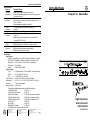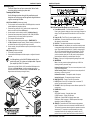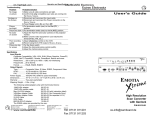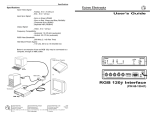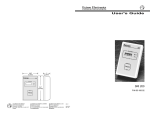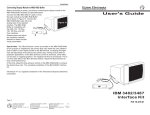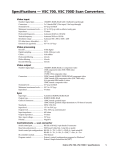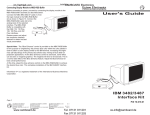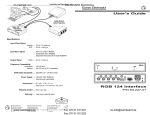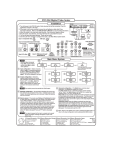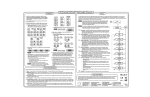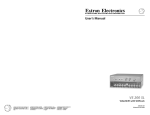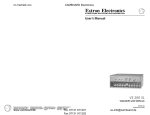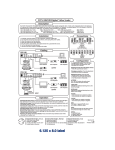Download User's Guide High Resolution Scan Converter
Transcript
Operation and Specifications Troubleshooting Problem No image or picture Probable Solution 1) Make sure all cable connections are tight. 2) Confirm that only compatible scan rates are coming into the EMOTIA XTREME. Garbage on 1) Disconnect and reconnect the input cable. the Screen 2) Disconnect and reconnect the Power connector on the EMOTIA XTREME. 3) Press Freeze button On and then Off. Picture 1) Put termination switch (rear) to the Out (75Ω) too bright position. Picture too dark 1) Put termination switch (rear) to the In (Hi Z) position. No Color 1) Adjust the Hue/Tint and Color controls on the projector/ on screen monitor. 2) Make sure the video equipment in use matches the format (NTSC, PAL etc.). Poor recording 1) Adjust sharpness control on the VCR. quality 2) Record using the S-VHS output of EMOTIA XTREME. Picture too big 1) Try the Zoom switch. for screen 2) Adjust the Horizontal sizing control (width). 3) Adjust the Vertical sizing control. User's Guide Specifications Input Signals Computer Compatibility: VGA, XGA, SUN, Silicon Graphics, PowerPC, VESA, NeXT, PowerMAC, Quadra, PowerBook, Radius and more. Resolutions .... 320 x 200 up to 1600 x 1280, non-interlacing Frequencies ... 29 to 92 kHz Format ............ RGsB, RGBS, RGBHV Output Signals Type ................ Composite Video, S-Video, RGBS, Component Video NTSC .............. 15.75 kHz/60 Hz, 525 lines PAL ................. 15.63 kHz/50 Hz, 625 lines Power Supply ........ 100/240 VAC 50/60 Hz (auto-switchable) Dimensions ............ 10" W x 11.5" D x 1.5" H (25 W x 29 D x 3.8 H cm) Warranty ................ Two years parts/labor Shipping Weight .... 9 lbs. (4 kg) The following cables/adapters ship with the Emotia Xtreme: 13W3/VGA adapter 26-372-01 13W3/VGA monitor cable 26-371-01 Mac HV/VGA Adapter 26-374-05 (with instruction label) VGA/Mac Adapter Cable 26-340-01 (for Composite Sync) VGA/Mac Adapter Cable 26-340-02 (for separate H & V) S-VHS Cable 26-316-02 RCA Cable 26-345-01 BNC/M-RCA/F Adapter 10-264-01 The RGBS cables are provided by the user. SM EXTRON ELECTRONICS 1230 S. Lewis Street Anaheim, CA 92805 (714) 491-1500 FAX (714) 491-1517 U.S.A. EXTRON ELECTRONICS, EUROPE Beeldschermweg 6C 3821 AH Amersfoort +31-33-453-4040 FAX +31-33-453-4050 The Netherlands EXTRON ELECTRONICS, ASIA 41B Kreta Ayer Road Singapore 089003 +65-226-0015 FAX +65-226-0019 Singapore 69-12 68-302-01 Rev. A High Resolution Scan Converter with Genlock P/N 60-218-01 Installation & Operation Installation & Operation Extron EMOTIA Xtreme The Emotia Xtreme does not have a power switch. Make all cable connections before connecting the power cable. Connecting the EMOTIA Xtreme Use the following instructions along with the panel drawings and descriptions on the facing page and the application diagram below as a guide to connecting the cables. VGA PC'S and SUN/SGI (All cables are included) 1. Turn the computer and its monitor Off. In a SUN/SGI application, connect the provided adapters and proceed to next step. 2. Connect the input cable's (26-112-15) male end to the computer and the female end to the Emotia Xtreme CPU Input (J). 3. Use the computer monitor's cable to connect to the Monitor Output (H). 4. Connect the desired output cable (Composite, S-VHS, RGBS (for RGBS or Component video)(L) to the output device's input connector. 5. Turn computer and monitor power On. 6. Plug the 5-pin din cable from the power supply to POWER INPUT (K). 7. Use EMOTIA XTREME'S Horizontal Centering, Vertical Centering, Horizontal Size and Vertical Size controls (G) to align the image on the screen. 8. Set the remaining front panel switches as required (use descriptions on facing page to assist you). MAC Systems (All cables are included) 1. Turn the MAC and its monitor Off. 2. Connect the Mac/VGA Adapter to the Mac computer - configured for desired scan rate. __ In a Mac application, set the Mac/VGA Adapter switches for the monitor being used. This is shown on the adapter label. Composite Sync outputs only if Mac 13” is selected. Connect the Input Cable (PN# 26-112-15) from the Mac/VGA Adapter to the CPU Input on the Emotia Xtreme. Use the appropriate output cable to connect the Mac monitor to the Monitor Output on the Emotia Xtreme. (Use diagram below and follow steps 4 through 8 above.) 1 Extron • EMOTIA Xtreme • User’s Guide EMOTIA Xtreme Front and Rear Panels (see panel drawings above) A. Freeze Button and LED – The Freeze Button is a momentary switch. Press it once to freeze the display on a frame; press it again to release the display. This LED lights when the Emotia Xtreme is in the Freeze Frame mode. B. Power On LED – This LED is on if power is applied to the unit. C. Anti Flicker – Six levels of anti-flicker are built into the Emotia Xtreme. Set switches for minimum flicker. D. PAL/NTSC – This switch selects between two output formats. E. Genlock Controls – If using Genlock, the two switches combine to make a coarse phase setting between the video output signal and the Genlock signal. These switch settings provide for 0º (in phase), or delayed by 90º, 180º, or 270º (both switches down) after the Genlock signal. The SCØ control is used to "fine-tune" this phase between Genlock sub-carrier (color burst) and the output video. The HØ control is used to adjust the phase between the Genlock Sync and the Output Video Sync. F. Memory – Store up to 21 sizing and positioning settings for later recall. G. IMAGE/ZOOM Zoom – Use sizing controls to adjust magnification up to 200%. Use centering controls to pan around image. Horizontal Centering Control – This control moves the picture to the left or right on the display screen. Vertical Centering Control – Rotating this control moves the position of the picture up or down on the screen. Horizontal Size Control – This adjusts the width of the picture. Vertical Size Control – This adjusts the height of the picture. H. MONITOR OUTPUT – Female 15-pin VGA style connector. Ω Switch – Set to HI-Z if an output monitor is connected, 75Ω I. HI-Z/75Ω position if no output monitor is connected. J. CPU INPUT – Male 15-pin VGA style connector. Monitor output from CPU connects here. K. POWER INPUT connector L. Outputs: VIDEO (BNC connector) – Composite video output S-VIDEO connector – S-Video (S-VHS) output RGBS Switch – Selects RGBS or Component video output. RGB Output (4 BNC connectors) – RGBS/Component video output depending on position of RGBS switch. M. GENLOCK – Genlock IN and OUT BNC connectors and impedance switch. The Genlock source must be connected to the BNC marked "In". The Genlock Out connector allows the signal to be passed on to another video device. If 75Ω termination is provided elsewhere (at a device connected to Genlock Out, for example), put the switch to the HI Z position. If there is no other Genlock termination, set the switch to 75Ω. Extron • EMOTIA Xtreme • User’s Guide 2