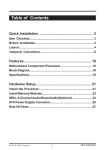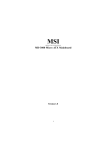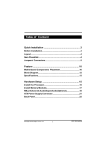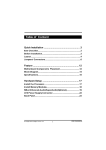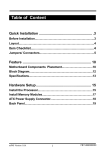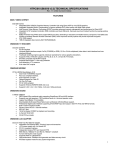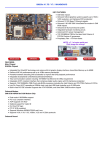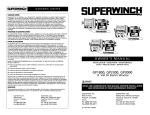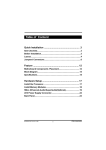Download Iwill XP333-R Motherboard
Transcript
Table of Contents Quick Installation ....................................................... .3 Item Checklist...............................................................................3 Before Installation........................................................................3 Layout...........................................................................................4 Jumpers/ Connectors..................................................................6 Features ..................................................................... 16 Motherboard Component Placement ...................................... 16 Block Diagram..............................................................................18 Specifications..............................................................................19 Hardware Setup ......................................................... 21 Install the Processor..................................................................21 Install Memory Modules..............................................................22 IWILL 6-Channel Audio/SuperAudio(Optional)..........................23 ATX Power Supply Connector....................................................26 Rear I/O Panel.................................................................................27 XP333-R/ XP333 Version 1.1 1 FB11324040000 Chapter 1 Quick Installation BIOS Setup ................................................................ 28 BIOS Setup.................................................................................28 Main Menu...................................................................................30 Standard CMOS Features..........................................................30 Advanced BIOS Features ...........................................................34 Advanced Chipset Features........................................................37 Integrated Peripherals...............................................................40 Power Management Setup..........................................................44 PnP/ PCI Configurations.............................................................47 PC Health Status.........................................................................49 IWILL Smart Setting....................................................................49 Load Fail Safe Defaults..............................................................52 Load Optimized Defaults............................................................52 Set Supervisor/ User Password Setting....................................53 Save & Exit Setup.......................................................................54 Exit Without Saving....................................................................54 On Board Audio ......................................................... 55 Audio Features............................................................................55 Driver Installation.......................................................................57 The Audio Rack..........................................................................59 Installing Support Software ..................................... 61 2 Chapter 1 Quick Installation Quick Installation Item Checklist [ [ [ [ [ [ ] ] ] ] ] ] The Motherboard Operation manual ATA 66/100 IDE cable Floppy cable Power Installer CD 6-Channel Audio Port Bracket Optional IWILL SuperAudio (for SPDIF) USB riser kit Thermal Sensor for System Infrared port cable Before Installation Users must follow these guidelines to ensure the motherboard is protected during installation: 1.Make sure your computer is powered-off and unplugged whenever working inside the computer. 2.The motherboard, like all other electronic equipment, is sensitive to static. Please take the proper precautions when handling it. If possible, ground yourself by touching a metal table or desk. Keep the board in its anti-static bag until it is ready to be installed in your system. 3.Keep all magnets away from both your hard and floppy disk drives, especially magnetic screwdrivers. 4.Keep water and liquids away from your computer and its components. 3 Chapter 1 Quick Installation XP333-R Motherboard Layout JP25 J42 J39 IDE1 Ultra ATA 133 IDE-RAID1 JP31 PCI1 IDE-RAID0 DIMM2 AGP DIMM1 DIMM0 XP333-R PWR J54 PCI2 J45 J43 PCI3 RAID133 C3DX HSP56 CMI8738 IDE0 JP10 FDC PCI4 JP32 JP20 PCI5 JP1 J64 J69 J34A J41 J46 4 Chapter 1 Quick Installation Jumpers & Connectors JP1 JP10 JP20 JP25 JP31 JP32 J34A J39 J41 J42 J43 J45 J46 J54 J64 J69 Clear CMOS Jumper VIO Selection Jumper Audio Jumper Keyboard Power On Jumper Front Side Bus Jumper Onboard RAID Jumper EXT USB Connector CPU Fan Connector System Fan Connector Auxiliary Fan Connector Front Panel Connector Infrared Connector Wake-ON-LAN Connector CD-IN Connector SPDIF or 6-Channel Audio Port Bracket Connector [Bracket Optional] Wake-ON-MODEM Connector Please Note: The XP333 motherboard does not have the onboard RAID feature or its connectors. 5 Chapter 1 Quick Installation Jumpers/Connectors 1 2 3 XP333-R 1 2 3 Normal Clear CMOS (Default) JP32 RAID(XP333-R) 1 2 3 Enabled 1 2 3 Disabled (Default) JP1 JP1 controls the Clear CMOS feature. JP32 JP32 controls the onboard RAID feature on the XP333-R. If you have the XP333-R and will use the RAID feature, please refer to the additional RAID Administrator User’s Manual supplied with the XP333-R for information on setting up and using a RAID array. 6 Chapter 1 Quick Installation JP10 VIO 4 5 6 4 5 6 4 5 6 1 2 3 1 2 3 1 2 3 2.5V 2.6V 2.7V (Default) JP10 JP10 sets the VIO setting. make sure this is correct for your CPU. 7 Chapter 1 Quick Installation JP25 Keyboard Power_ON 1 2 3 1 2 3 Enabled Disabled (Default) JP31 Front Side Bus 1 2 3 1 2 3 100MHz 133MHz (Default) JP25 JP25 configures the Keyboard Power On feature in hardware. This must be set to be Enabled for the Keyboard Power On features in the BIOS CMOS Setup Utility to have effect. JP31 JP31 sets the Front Side Bus speed. make sure the setting conforms to your CPU’s specifications. 8 Chapter 1 Quick Installation JP20 Audio 1 2 3 1 2 3 Enabled Disabled (Default) J45 FIR 1: VCC 2: NC 3: IR 4: GND 5: IRT JP20 JP20 controls the onboard audio feature. If you want to use an alternate audio expension card, set this to Disabled. J45 J45 is a connector for an optional IR port module. The lead from the module plugs onto this connector. Refer to the module installation instructions for more information. 9 Chapter 1 Quick Installation J64 6-ch & SPDIF 1 There are two options to upgrade to 6-channel hardware sound 1. IWILL 6-channel Audio (bracket) 2. IWILL SuperAudio (bracket with SPDIF) 1 6-Channel Audio 2 SuperAudio J64 [SPDIF & 6 Channel (Optional)] 6 CH bracket 2 4 6 8 10121416 1 3 5 7 9 11131 5 SPDIF Pin Assignment 1: +12V 2 : NC 3: NC 4: SPDIFO 5: SPDIFI 6: GND 7: NC 8: SPGPIO 9: NC 10: NC 11: BASS 12: XREARR 13: GND 14: GND 15: CENTER 16: XREARL J64 J64 is a connector for the supplied 6-Channel Audio port bracket that comes with this motherboard or for the optional Super Audio port bracket that provides additional digital audio connections. 10 Chapter 1 Quick Installation J54 CD_IN J54 CD_In 1: Left channel 4 3 2 1 2: GND 3: GND 4: Right channel 1: VCC 3: Data5: Data+ 7: GND 9: GND 1 3 5 7 9 2 4 6 8 J34A Externel USB 2: VCC 4: Data6: Data+ 8: GND J54 J54 is an audio-in connector for an audio cable from an external device with an audio connection such as a CD-ROM drive. J34A J34A is a connector for an optional dual USB 1.1 port module. The connector cable from the module plugs onto the J34A connector. 11 Chapter 1 Quick Installation J46/J69 WOL/WOM J69 WOM J46 WOL 1 2 3 1 2 3 1: 5VSB 1: 5VSB 2: GND 2: GND 3: Control PIN 3: LAN Wake J69 J69 is a connector for the lead from an internal modem that supports the Wake-On-Modem feature. J46 J46 is a connector for the lead from an internal Network Interface Card that supports the Wake-On-LAN feature. 12 Chapter 1 Quick Installation J39/J41/J42 FAN J42 1: GND 2: 12V 3: NC J39 1: GND 2: 12V 3: Sensor Fan Aux Fan CPU J41 Fan Sys 1 2 3 1: GND 2: 12V 3: Sensor J39 J39 is a power connector for the cooling fan from a heatsink/fan CPU cooler. The power cable from the fan plugs onto the connector. J41 & 42 J41 & J42 are power connectors for cooling fans mounted on the system housing. The power cable from a fan plugs onto the connector. 13 Chapter 1 Quick Installation 11 1 20 10 J37 ATX Power Connector XP333-R J37 J37 is a connector for the power connector from a standard ATX power supply. 14 Chapter 1 Quick Installation J43 Front Panel Connector J43 Front Panel 1 13 Power_ON 1,13 ACPI LED 3,4 PIN 3: Anode PIN 4: Cathode IDE LED 7,8 PIN 7: Anode PIN 8: Cathode Reset 11,12 PIN 11: RST PIN 12: GND PIN 15: VCC Power LED 15,16,17 PIN 16: NC 12 24 Speaker 21,22 23,24 PIN 17: GND PIN 21: VCC PIN 22: NC PIN 23: NC PIN 24: Speak J43 J43 is a connector for connecting cables from system housing switches amd indicator lights in addition to a housing mounted system speaker. 15 Chapter2 Feature Features Motherboard Component Placement JP25 J42 J39 JP10 1 2 IDE1 4 IDE0 9 7 PCI2 PCI3 RAID133 C3DX HSP56 IDE-RAID1 6 Ultra ATA 133 J54 IDE-RAID0 JP31 PCI1 CMI8738 DIMM2 8 AGP DIMM1 XP333-R PWR DIMM0 3 5 J45 J43 FDC PCI4 JP32 JP20 PCI5 JP1 J64 J69 J34A J41 J46 16 Chapter2 [ Feature Components 1 2 3 4 5 6 7 8 9 CPU Socket DIMM sockets ATX Power connector IDE connectors FDC connector Onboard RAID IDE Connectors (XP333-R) PCI slots AGP slot Rear I/O Panel PS/2 USB Mouse Keyboard Parallel & 2 Serial 17 Game/MIDI & Audio Chapter2 Feature Block Diagram Socket 462 CPU AGP 4X ALi M1647 chipset (North Bridge) PCI x 5 6 Channel Sound DDR IDE Channel x 2 ALi M1535D+ (South Bridge) USB Port 1&2 Internal USBx2 Keyboard & Mouse IDE RAID H/W Monitoring Serial Port x 2 Infrared Port Parallel Port FDC 18 Chapter2 Feature Specifications Processor I/F (Socket A) -Supports Socket A Processors -Supports 66M/100M/133/166M FSB (Front Side Bus) -Supports Single Athlon / Duron /Athlon XP /Mogon series CPU Frequency/Voltage Select -Supports Vcore Multiplier selection by BIOS(1.050V to 1.825V) -Supports increase 10% CPU Voltage -Supports CPU External Frequency selection (up to 225 MHz) ChipSet (Marking, Packing) North Bridge ALI 1647 VER C South Bridge ALI 1535D plus Memory -Supports DDR Memory (PC2700/PC2100/PC1600 DDR) -Supports 6 banks up to 3GB DRAM (512Mb x 8 or x 16 DRAM) for Nonregistered or Unbuffered DDR modules Graphics -Supports AGP2X/AGP4X/AGP Pro Slot General I/O -PCI 2.2 compliance -Supports 32-bit/33MHz PCI interface -Supports LPC interface -Supports ATA33/ATA66/ATA100 IDE interface -Supports Floppy interface -Supports 16550A UART interface -Supports ECP/EPP interface -Supports PS2 interface -Supports SIR/CIR interface -Supports USB interface RAID Support -Supports 2 ATA66/ATA100 channels -Supports RAID Level 0/1/0+1 -Supports “SPARE” feature -Supports Win9X/WinNT/Win2K Sound support -C-Media CMI8738-6CH Sound Chip on board -Supports Game/MIDI interface -Supports Audio interface -Supports Win9X/WinNT/Win2K Management -Supports voltage monitoring (Vcore/Vsb) -Supports fan control signal (CPU/SYS) -Supports temperature sensor (CPU/SYS) -Supports CPU Over Temperature Shutdown 19 Chapter2 Feature -Supports Power on by Ext. Modem/Int. Modem/RTC/ PME(Wake on Ring) -Supports Resume by Lan/Ext. Modem/Int. Modem/PS2 Keyboard/PS2 Mouse/RTC/PME -Supports ACPI -Supports APM -Supports DMI -Supports SMBUS -Supports PnP -Supports BIOS ROM Flash Control (jumper provides H/W protection) -Supports Manually Assigning PCI IRQs Power Requirements -Onboard DC/DC switching voltage regulator supports Vcore up to 45A current-Discrete voltage regulator for AGP port -Supports adjustable Vcore by BIOS Expansion Slot, Sockets and Connectors -Two Socket370 socket -Three DDR sockets -One AGP Pro slots -Five 32bit/33MHz Bus Master PCI slots -Two IDE connectors -Two IDE RAID connectors -One FDC connector -Two External Serial Port connectors -One External Parallel Port connectors -One External PS/2 Mouse & Keyboard connector -One External Game/MIDI/AUDIO connector -One Internal CD-in connector -One External USBx2 connectors -Two Internal USBx2 connectors -One Internal IR connector -One Internal WOL connector -One System temperature sensor -One CPU fan connector with PWM control -Tow fan sencer connector -One Chassis Intrusion header -One Internal WOM connector -One Internal SMBus connector -One ATX 20-pin power connector Others -ATX Form Factor 305mm x 226mm -4 Layer design 20 Chapter 3 Hardware Setup Hardware Setup Install the Processor You must install a combination heatsink and fan CPU cooler on top of the CPU after you install it in the CPU socket. The CPU cooler will clip onto the CPU socket in some fashion. Your CPU may have come with a cooler or you may need to buy one separately. If you have to buy one, make sure it is designed for use with your CPU. In either case, follow the instructions that come with the CPU cooler to install it. make sure there is sufficient air flow around the cooler assembly for adequate ventilation. Step2: Step1: Locate Pin 1 on the socket and match it with the Pin 1 corner of the CPU. Insert the CPU in the socket. Pull the socket lever sideways away from the socket. Raise it into a 90degree angle. Step3: Press the socket lever down to close and latch the socket. 21 Chapter 3 Hardware Setup Install Memory Modules This motherboard has three DIMM memory sockets and supports up to 3GB of system memory. To install module do as follows. Step 1: Press the DIMM socket retaining latches outward to allow space to insert the module. Step 2: Orient the module to the socket. The socket receptacle is divided into two sections of different length so that the module will only insert in the correct orientation. Step 3: Hold the module at 90° to the board and insert it into the DIMM socket. Step 4: Press the module into the socket until the reataining latches rotate upward and snap into the notches on the module. 22 Chapter 3 Hardware Setup IWILL 6Channels Audio/ SuperAudio (Optional) Connectors and Jumpers JP 5 Audi o Extensi on (D i gi tal I/O) C onnector JP 7 C D -SPD IF IN JP 1 0 BASS/C enter Select Li ne-IN LINE-IN C onnect to the audi o output port of stereo Mi c-IN C onnect to the Mi crophone (Mono) Front- Speaker Output to speakers wi th the ampli fi er or earphones or AUD IO-IN of home stereo Rear-Speaker C onnect to the rear speakers whi le four/si x channel speakers mode i s enabled C enter/BASS C onnect to the center speaker and BASS whi le si x channel speakers mode i s enabled GAME/MID I C onnect to Joysti ck or devi ces usi ng MID I i nterface RC A SPD IF IN/OUT C onnects to di gi tal audi o devi ces such as D AT and Mi ni D i sc recorders, vi a RC A i nput/output Opti cal SPD IF IN/OUT C onnects to di gi tal audi o devi ces such as D AT and Mi ni D i sc recorders, vi a opti cal i nput/output JP10 function BASS 1 2 3 4 5 6 Center channel 1 2 3 Default Center channel BASS channel 4 5 6 exChange (BASS/Center) Channel 6Channels Audio Front-Speaker Line-IN 6CH-Audio Rear-Speaker MIC-IN Center/BASS J7 1 2 3 4 5 6 J10 J5 Aud io Ca ble 23 Game/MIDI Chapter 3 Hardware Setup SuperAudio(Optional) Front-Speaker Line-IN SuperA udio Rear-Speaker MIC-IN Center/BASS RCA SPDIF OUT RCA SPDIF IN J7 1 2 3 4 5 6 J10 J5 Optical SPDIF OUT A u d io Ca b l e Optical SPDIF IN Please remove the cap from the optical cable first 24 Game/MIDI Chapter 3 IWILL 6-Channel Audio Hardware Setup IWILL SuperAudio (Optional) 25 Chapter 3 Hardware Setup ATX Power Supply Connector Power on procedures Step Description 1 After all connections are made, replace the system case cover. 2 Be sure that all switches are off. 3 Connect the power cord into the power supply located on the back of your system case. 4 Connect the power cord to a power outlet that is equipped with a surge protector. 5 Most system power supplies support either 110V or 220V by setting a switch on the supply. Switch your power supply to the correct supply voltage if necessary. 6 Turn on your system in the following order: a. The monitor b. The external devices c. The computer system. T he power LED on the front panel of the chassis will light. After few seconds, the system will then run poweron tests. Some additional messages will appear on the screen during the test. If you do not see anything within 30 seconds from the time you turn on the power, the system may have failed a power-on test. Recheck the jumper settings and connections or call your retailer for assistance. 26 Chapter 3 Hardware Setup Rear I/O Panel Function PS/2 Mouse Color Green PS/2 keyboard Purple USB Black Serial port Teal Parallel port Burgundy Joystick/Midi Gold Audio Ports Line Out Lime Line In Light Blue Mic Pink Description This connector can be used to support a PS/2 mouse This connector can be used to support a PS/2 keyboard. This motherboard has two USB ports, any USB-compatible peripherals and/or hub can be connected into either USB port. One serial port is ready for a modem or other serial devices. This connector is used for printers, or other parallel devices. You may connect joysticks or game pads to this connector for playing games, or connect MIDI devices for playing / editing professional audio. For connecting headphones or powered speakers. Audio sources can be recorded by your computer or played through the Line Out connector. A microphone can be connected for inputting audio. 27 Chapter 4 BIOS Setup BIOS Setup BIOS Setup Upgrade BIOS The BIOS can be upgraded from a diskette with the Award Flash utility — AWDFLASH.EXE. The BIOS image file, and update utility are available from IWILL’s WEB site: support.iwill.net Enter BIOS setup program Power-on the system by either pressing the Power-On button, or by using any of the power-on features provided by the motherboard. Then, press the <Del> key after the Power-On Self Test (POST), and before the scanning of IDE devices. Simply look for the message “Press DEL to enter SETUP” displayed at the bottom of the screen during the boot up process. If the message disappears before you’ve had a chance to respond, you can restart the system by turning off the system power then turn it on again, or by pressing the “RESET” button on the system case, or pressing the <Ctrl>, <Alt> and <Del> keys simultaneously. Generally, the BIOS default settings have been carefully chosen to maximize performance and reliability. It is inadvisable to change any setting without full understanding of the effect. Do not change any setting unless you fully understand what it will do. We also strongly recommend that you do not update the BIOS if the system works correctly. 28 Chapter 4 BIOS Setup Using BIOS setup program Up Down Left Right <Esc> <PgUp> or <+> <PgDn> or <-> <F1> <F2> <F5> <F6> <F7> <F10> Move to the previous field Move to the next field Move to the field on the left hand side Move to the field on the right hand side Quit from setup program without saving changes,or Exit from current menu page and return to main menu page Select the previous value for a field Select the next value for a field General Help Item Help Previous Values Fail-Safe Defaults Optimized Defaults Save the current value and exit setup program If the system is no longer able to boot after changing the settings, the only way to recover it is to clear the data stored in RTC CMOS. To reset the RTC CMOS data, take the JP1 jumper cap off pins 1-2, place onto pins 2-3, and then place back onto pins 1-2 again. This will return the RTC to the default setting. Then, run the BIOS setup program and choose Load Optimized Defaults to select the original manufacturer default settings. Save and Exit to record the settings to CMOS memory. 29 Chapter 4 BIOS Setup Main Menu The main menu allows you to select from several setup pages. Use the arrow keys to select among these pages and press <Enter> key to enter the sub-menu. A brief description of each highlighted selection appears at the bottom of the screen. Stardard CMOS features 30 Chapter 4 BIOS Setup Date This field specifies the current date. The date format is <day>,<month>, <date>, and <year>. Time This field specifies the current time. The time format is <hour>, <minute>, and <second>. The time is calculated based on the 24-hour (military-time) clock. IDE Primary Master / Primary Slave / Secondary Master / Secondary Slave Press “Enter” to enter next page for detail hard drive setting. IDE HDD Auto-Detection This allows you to manually Auto-Detect IDE hard disk drive Capacity, and its parameters. IDE Primary Master / Primary Slave / Secondary Master / Sec ondary Slave This field specifies type of drive that corresponds to the drive in stalled in your system. Leave it on the Auto setting. If you select the User setting, you have to specify the correct number of Cylinders, Heads, and Sectors manually. Access MODE This field specifies the IDE translation mode. Leave it on the Auto setting. Capacity automatically displays the disk drive size 31 Chapter 4 BIOS Setup Drive A / Drive B This field specifies the traditional type of floppy drives. None Any Floppy dri ve i s connected (*D rive B default) No 360K, 5.25 i n. S p e c i fi e s e xte nd e d C HS tra ns la ti o n mode 1.2M, 5.25 i n. A 1.2M floppy dri ve i s connected 720K, 3.5 i n. A 720K floppy dri ve i s connected. 1.44M, 3.5 i n. A 1.44M floppy dri ve i s connected (*D rive A default) 2.88M, 3.5 i n. A 2.88M floppy dri ve i s connected Floppy 3 Mode Support 3 Mode floppy drive is a type of 3.5-inch drive used by NEC PC98 computers. It supports both 1.2M and 1.44M formats using the same drive. This field specifies which drive supports 3 Mode. When a floppy drive is specified to support 3 Mode, the respective drive setting in the “Drive A / Drive B” field will be invalid. D i sabled (D efault Value) No 3 Mode dri ve i s connectedd D ri ve A A 3 Mode dri ve i s connected as dri ve A D ri ve B A 3 Mode dri ve i s connected as dri ve B Both Both dri ve A and dri ve B are 3 Mode dri ves 32 Chapter 4 BIOS Setup Video The default setting is EGA/VGA. DOn’t chnage it. Halt On All Errors (D efault Value) Each ti me the BIOS detects a non-fatal error, the s ys te m wi ll s to p a nd d i s p la y a n e rro r message No Errors The system wi ll stop for any errors that are detected All, But Keyboard The system wi ll stop for any errors except keyboard error All, But D i skette The system wi ll stop for any errors except di skette error All, But D i sk/Key The system wi ll stop for any errors except di skette and key board errors Base Memory The POST (Power-On Self Test) determines the amount of base (conventional) memory installed in the system. The value of the base memory is typically 640K. This field has no options. Extended Memory The BIOS determines how much extended memory is present during the POST. This is the amount of memory located above 1MB in the processor’s memory address map. This field has no options. Total Memory Displays the total memory available in the system 33 Chapter 4 BIOS Setup Advanced BIOS Features Virus Warning When this function is enabled and any attempt to write data into this area is made, the BIOS monitor will display a warning message on screen and beep. If you want to run an anti-virus program, we recommend you leave this disabled. [Enabled, Disabled (Default Value)] CPU Internal Cache This field configures the CPU internal cache(L1 cache). [Enabled(Default Value),Disabled] External Cache This field configures the system’s external cache(L2 cache). [Enabled(Default Value), Disabled] 34