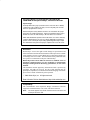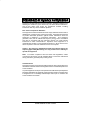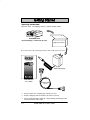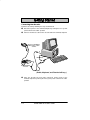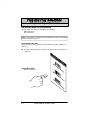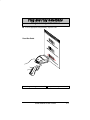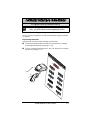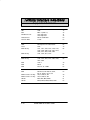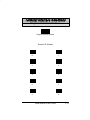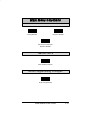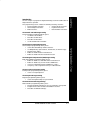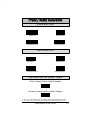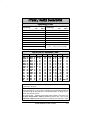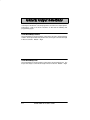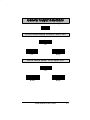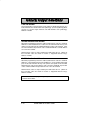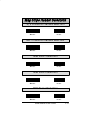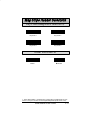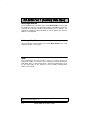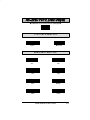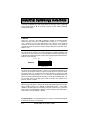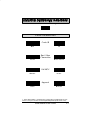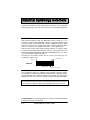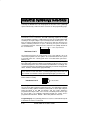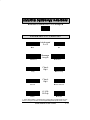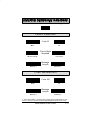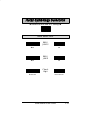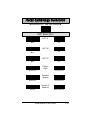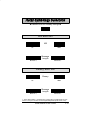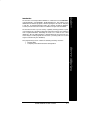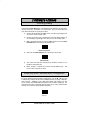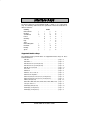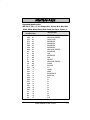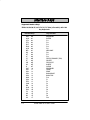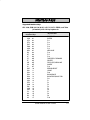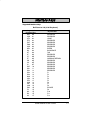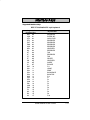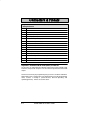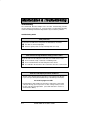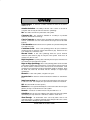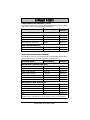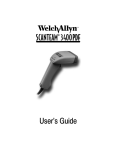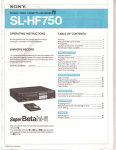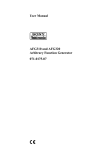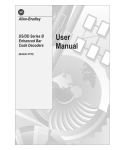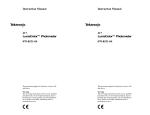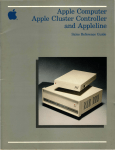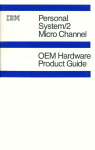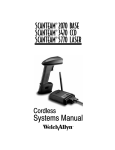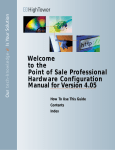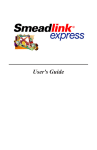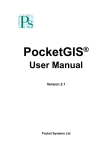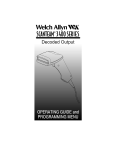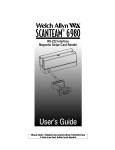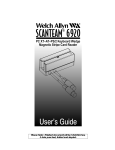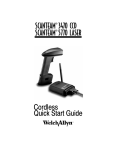Download Welch Allyn Scansteam 3400PDF Specifications
Transcript
Keyboard Wedge/
Commercial Decoder
" "!" $ " $" # !# !! #
%! &&! !
" # !$ " !% # % ! % $#$ &
! % $ # ! $*!$ *!& * $ %! '#* %% *!&# !#
$ "#!# !##%*
#%$ $% % %!#* &% $%! $ # & ! % "$
&$% !# % " # !$ % "#!# & "$
&% $%! $ # % * +✱ )% %! % # ! %%
# ! % #% !& ! % $ !'# ! %$ &
! % $ " &# # !$ !# $%% %! "#!# !"%! $ $& $ % %$ #"#$ % *!!* $$ %
!#%! % & "$ )" $ !( %! &$ %$ #%
Disclaimer
Welch Allyn reserves the right to make changes in specifications and
other information contained in this document without prior notice, and the
reader should in all cases consult Welch Allyn to determine whether any
such changes have been made. The information in this publication does
not represent a commitment on the part of Welch Allyn.
Welch Allyn shall not be liable for technical or editorial errors or
omissions contained herein; nor for incidental or consequential
damages resulting from the furnishing, performance, or use of this
material.
This document contains proprietary information which is protected by
copyright. All rights are reserved. No part of this document may be
photocopied, reproduced, or translated into another language without the
prior written consent of Welch Allyn, Incorporated.
1998 Welch Allyn, Inc. All rights reserved.
Data Collection Division Web Address: hhtp://dcd.welchallyn.com
Compatibility
The SCANTEAM 2010 Keyboard Wedge / Commercial Decoder
supports SCANTEAM 5400, 5700, 6100, and 3400/E scanners.
Note:
The 2010 supports only those scanners whose scan rate is 50
scans per second or less.
This device complies with part 15 of the FCC Rules. Operation is subject to the
following two conditions: (1) this device may not cause harmful interference,
and (2) this device must accept any interference received, including
interference that may cause undesired operation.
FCC Class A Compliance Statement
This equipment has been tested and found to comply with the limits for a Class A
digital device, pursuant to part 15 of the FCC Rules. These limits are designed
to provide reasonable protection against harmful interference when the
equipment is operated in a commercial environment. This equipment
generates, uses, and can radiate radio frequency energy and, if not installed
and used in accordance with the instruction manual, may cause harmful
interference to radio communications. Operation of this equipment in a
residential area is likely to cause harmful interference, in which case the user
will be required to correct the interference at his own expense.
Caution: Any changes or modifications made to this device that are not
expressly approved by Welch Allyn, Inc. may void the user’s authority to
operate the equipment.
Note: To maintain compliance with FCC Rules and Regulations, cables
connected to this device must be shielded cables, in which the cable shield
wire(s) have been grounded (tied) to earth ground.
Canadian Notice
This equipment does not exceed the Class A limits for radio noise emissions as
described in the Radio Interference Regulations of the Canadian Department of
Communications.
Le present appareil numerique n’emet pas de bruits radioelectriques depassant
les limites applicables aux appareils numeriques de la classe A prescrites dans
le Reglement sur le brouillage radioelectrique edicte par le ministere des
Communications du Canada.
SCANTEAM 2010 User’s Guide
The CE mark on the product indicates that the system has been tested to and
conforms with the provisions noted within the 89/336/EEC Electromagnetic
Compatibility Directive and the 73/23/EEC Low Voltage Directive.
European Contact:
European Regulatory Manager
Welch Allyn Ltd.
28 Sandyford Office Park
Foxrock, Dublin 18
Ireland
or
Welch Allyn Ltd.
The Lodge, Tanners Lane
Warrington, Cheshire WA2 7NA
England
Welch Allyn shall not be liable for use of our product with equipment
(i.e., power supplies, personal computers, etc.) that is not CE marked and
does not comply with the Low Voltage Directive.
SCANTEAM 2010 User’s Guide
TABLE OF CONTENTS
Section 1 Introduction & Installation
Section
Page
About Your Decoder . . . . . . . . . . . . . . . . . . . . . . . .
Unpacking Your Decoder . . . . . . . . . . . . . . . . . . . .
Decoder Identification . . . . . . . . . . . . . . . . . . . . . . .
Connecting Your Decoder . . . . . . . . . . . . . . . . . . .
Connecting External Power to Your Decoder . . .
Scanning Techniques: Wand Scanner . . . . . . . . .
Scanning Techniques: Laser or CCD Scanner . .
1–1
1–2
1–3
1–4
1–6
1–7
1–8
Section 2 Quick Start Menu
Section
Page
Introduction . . . . . . . . . . . . . . . . . . . . . . . . . . . . . . . .
Plug and Play Selections
Programming Instructions . . . . . . . . . . . . . . . . . . .
IBM PC Interface . . . . . . . . . . . . . . . . . . . . . . . . . . .
RS-232 Interface . . . . . . . . . . . . . . . . . . . . . . . . . . .
Terminal Interface Selections
Programming Instructions . . . . . . . . . . . . . . . . . . .
Supported Terminals . . . . . . . . . . . . . . . . . . . . . . . .
Program Terminal Interface . . . . . . . . . . . . . . . . . .
Main Menu Selections
Default Selection . . . . . . . . . . . . . . . . . . . . . . . . . . .
Status Check . . . . . . . . . . . . . . . . . . . . . . . . . . . . . .
Abort Programming Changes . . . . . . . . . . . . . . . .
2–1
SCANTEAM 2010 User’s Guide
2–2
2–5
2–6
2–7
2–10
2–11
2–15
2–15
2–15
i
Section 3 Output Interface Menu
Section
Page
Prefix / Suffix Selections
Prefix Selection . . . . . . . . . . . . . . . . . . . . . . . . . . . .
Suffix Selection . . . . . . . . . . . . . . . . . . . . . . . . . . . .
Exit Selection for Prefix / Suffix . . . . . . . . . . . . . . .
General Output Selections
Good Read Beep Volume Selection . . . . . . . . . . .
Good Read Beep Tone Selection . . . . . . . . . . . . .
Output Delays Selection . . . . . . . . . . . . . . . . . . . . .
Laser Time-out Selection . . . . . . . . . . . . . . . . . . . .
Laser Voting Selection . . . . . . . . . . . . . . . . . . . . . .
Code I.D. Transmit Selection . . . . . . . . . . . . . . . . .
Scanner Function Code Transmit . . . . . . . . . . . . .
RS-232D Function Code Transmit . . . . . . . . . . . .
Mag Stripe Reader Selections
S / S Character Transmit Selection . . . . . . . . . . .
LRC Character Transmit Selection . . . . . . . . . . . .
MSR Track 1 Selection . . . . . . . . . . . . . . . . . . . . . .
MSR Track 2 Selection . . . . . . . . . . . . . . . . . . . . . .
MSR Track 3 Selection . . . . . . . . . . . . . . . . . . . . . .
MSR Track 1 Pre-Edited Data Selection . . . . . . .
MSR Track 2 Pre-Edited Data Selection . . . . . . .
Key Code Assignment Selection . . . . . . . . . . . . .
Driver’s License I.D. . . . . . . . . . . . . . . . . . . . . . . . .
Country Code Selections
Foreign Keyboard Selection . . . . . . . . . . . . . . . . .
Keyboard Selections
Keyboard Style Selection . . . . . . . . . . . . . . . . . . . .
Data Formatter Selections
Status Check . . . . . . . . . . . . . . . . . . . . . . . . . . . . . .
Data Formatter . . . . . . . . . . . . . . . . . . . . . . . . . . . . .
Require Data Format? . . . . . . . . . . . . . . . . . . . . . .
Data Format Editor . . . . . . . . . . . . . . . . . . . . . . . . .
ii
SCANTEAM 2010 User’s Guide
3–3
3–3
3–3
3–7
3–7
3–9
3–9
3–9
3–11
3–11
3–11
3–13
3–13
3–13
3–13
3–13
3–15
3–15
3–17
3–17
3–19
3–21
3–23
3–23
3–23
3–23
Section 4 Serial Communications Menu
Section
Page
RS-232D Port 1 ((Auxiliary Data Input)
CTS Check Selection . . . . . . . . . . . . . . . . . . . . . . .
Baud Rate Selection . . . . . . . . . . . . . . . . . . . . . . . .
Word Length Data Bits Selection . . . . . . . . . . . . .
Word Length Stop Bits Selection . . . . . . . . . . . . .
Parity Selection . . . . . . . . . . . . . . . . . . . . . . . . . . . .
Protocol Selection . . . . . . . . . . . . . . . . . . . . . . . . . .
Data Character Selection . . . . . . . . . . . . . . . . . . . .
RS-232D Port 2 (Data Output / Transmission)
CTS Check Selection . . . . . . . . . . . . . . . . . . . . . . .
Baud Rate Selection . . . . . . . . . . . . . . . . . . . . . . . .
Word Length Data Bits Selection . . . . . . . . . . . . .
Word Length Stop Bits Selection . . . . . . . . . . . . .
Parity Selection . . . . . . . . . . . . . . . . . . . . . . . . . . . .
4–3
4–3
4–5
4–5
4–5
4–7
4–7
4–9
4–9
4–11
4–11
4–11
Section 5 Symbology Menu
Section
Page
Industrial Symbology Selections
Codabar Selection . . . . . . . . . . . . . . . . . . . . . . . . . .
Code 39 Selection . . . . . . . . . . . . . . . . . . . . . . . . . .
Code 93 Selection . . . . . . . . . . . . . . . . . . . . . . . . . .
Interleaved 2 of 5 Selection . . . . . . . . . . . . . . . . . .
Code 2 of 5 Selection . . . . . . . . . . . . . . . . . . . . . . .
Matrix 2 of 5 Selection . . . . . . . . . . . . . . . . . . . . . .
Code 11 Selection . . . . . . . . . . . . . . . . . . . . . . . . . .
Code 128 Selection . . . . . . . . . . . . . . . . . . . . . . . . .
Retail Symbology Selections
EAN Selection . . . . . . . . . . . . . . . . . . . . . . . . . . . . .
EAN Addenda Selection . . . . . . . . . . . . . . . . . . . . .
UPC Selection . . . . . . . . . . . . . . . . . . . . . . . . . . . . .
UPC Addenda Selection . . . . . . . . . . . . . . . . . . . .
MSI Selection . . . . . . . . . . . . . . . . . . . . . . . . . . . . . .
Plessey Selection . . . . . . . . . . . . . . . . . . . . . . . . . .
SCANTEAM 2010 User’s Guide
5–3
5–7
5–11
5–13
5–15
5–15
5–17
5–17
5–19
5–21
5–23
5–25
5–27
5–27
iii
Section 6 Firmware Utility Menu
Section
Page
Firmware Utility Selections
Cloning Utility . . . . . . . . . . . . . . . . . . . . . . . . . . . . . .
Temporary Serial Communication
Configuration . . . . . . . . . . . . . . . . . . . . . . . . . .
6–2
6–2
Section 7 Supported Interface Keys
Section
Page
Keyboard Function Relationships . . . . . . . . . . . . .
Supported Interface Keys . . . . . . . . . . . . . . . . . . .
7–1
7–2
Section 8 Product Specifications and Pinouts
Section
Page
Product Specifications . . . . . . . . . . . . . . . . . . . . . .
MSR Connector . . . . . . . . . . . . . . . . . . . . . . . . . . . .
Scanner / Auxiliary RS-232D (Port 1)
Connector . . . . . . . . . . . . . . . . . . . . . . . . . . . . .
Keyboard / Terminal and RS-232D (Port 2)
Connector . . . . . . . . . . . . . . . . . . . . . . . . . . . . .
8–1
8–2
8–3
8–4
Section 9 Maintenance and Troubleshooting
Maintenance . . . . . . . . . . . . . . . . . . . . . . . . . . . . . . .
Troubleshooting . . . . . . . . . . . . . . . . . . . . . . . . . . . .
9–1
9–2
Section 10 Customer Support
Obtaining Factory Service . . . . . . . . . . . . . . . . . . .
Help Desk . . . . . . . . . . . . . . . . . . . . . . . . . . . . . . . . .
Limited Warranty
Glossary
Default Charts
Sample Bar Codes
Programming Chart (inside back cover)
iv
SCANTEAM 2010 User’s Guide
10–1
10–2
About Your Keyboard Wedge / Commercial Decoder
This decoder is a compact, economical, and durable solution to add bar code,
magnetic stripe, keyboard wedge, and RSĆ232 data entry capability to
pointĆofĆsale terminals, CRT terminals, and personal computers. The decoder's
features and functions are programmable, and provide advanced data editing
and formatting capabilities as well.
The decoder features the following:
•
support for decoding bar code data from all Welch Allyn nonĆdecoded
output digital wand, laser, and CCD scanners.
•
accepts bar code data from laser or CCD scanners at a scan rate of 50
scans per second.
•
a dedicated port for one, two, or three track magnetic stripe reader data
input.
•
a wide range of host interfaces that are compatible with many POS,
keyboard wedge, and RSĆ232 terminals.
•
a beeper for audible confirmation of a successful decode.
•
a small, rugged, plastic enclosure that can be securely attached to the
terminal.
•
Cloning Mode to program installed decoders with new software from
a source" decoder.
The decoder recognizes and decodes 12 industryĆstandard bar code
symbologies:
•
Codabar
•
Code 2 of 5
•
EAN
•
Code 39
•
Matrix 2 of 5
•
UPC
•
Code 93
•
Code 11
•
MSI
•
Code 128
•
Plessey
•
Interleaved 2 of 5
The decoder can be programmed for many communications parameters and
inputĂ/Ăoutput protocols compatible to the host. Programming is accomplished
by using the single programming bar codes in this menu.
SCANTEAM 2010 User’s Guide
1–1
Unpacking Your Decoder
SCANTEAM 2010
Keyboard WedgeĂ/ĂCommercial Decoder
Keyboard Wedge/
Commercial Decoder
5VDC Power Supply
SCANTEAM 2010
User's Guide
Interface Cable
(example)
•
•
•
1–2
SCANTEAM 2010 User’s Guide
Decoder Identification
Bottom View
SCANTEAM 2010 Identification Label
Model Number 2010–1
➊
Output
➊
#! &! &! !% ( #!
'#! &! &! !% ( &! "$( [
[ ! $! ) &! "$( &# $#$# ( !! "!#(
SCANTEAM 2010 User’s Guide
1–3
Connecting Your Decoder
➊
! ➋
" 3
2
! 1
! ➌
1–4
!
!
SCANTEAM 2010 User’s Guide
➍
(For further
instructions on programming the decoder, see Section 2, Quick Start
Menu.)
Scan Terminal
Interface Bar
Code
❺
Scan Bar Code!
SCANTEAM 2010 User’s Guide
1–5
Connecting External Power to Your Decoder [
(2010–2 only!)
'&&+ /+)&$ ('.) +' +! ') 0 '$$'."& +! *+(* *!'.& $'.
➊
"*'&&+ ('.) +' +! +)%"&$'%(,+) 0 +,)&"& +! !'*+ *0*+%
('.) *."+! +' +! 2 ('*"+"'&
➋
*"& *%$$ *).)"-) )%'- +! /+)&$ ('.) ($, )'% +! '++'%
' +! ') * 2 $'.
➌
*"& (") ' &$3&'* ($")* )%'- +! +.'3('*"+"'& #,%() +!+
"* -"*"$ $'. +! '(&"& "& +! * * 2 '-
➍
'&&+ +! ('.) *,(($0 +' +! ))$ '&&+') '& +! ')* ))
(&$ *!'.& $'. ''( +! ('.) *,(($0 $ +!)', ! +! *+)"& )$"
!&&$ '& +! '++'% ' +! ') +' ()-&+ $ )'% "*'&&+"& ➎
& +! ('.) *,(($0 !* & '&&+ )*+') ('.) +' +!
+)%"&$'%(,+) 0 +,)&"& +! !'*+ *0*+% ('.) *."+! +' +! 2
('*"+"'&
[ & /+)&$ 1 ('.) *,(($0 ."+! ',+(,+ %0 ')) *()+$0
1–6
SCANTEAM 2010 User’s Guide
Scanning Techniques: Wand Scanner
" " " ! " " " ! " $$
$$ " " •
# "
# # " " " •
! " #
# " " " SCANTEAM 2010 User’s Guide
1–7
Scanning Techniques: Laser or CCD Scanner
Correct
Incorrect
Just Point and Shoot"
BEEP!
1–8
SCANTEAM 2010 User’s Guide
Introduction
Use this chapter to program the Keyboard WedgeĂ/ĂCommercial Decoder to
work with your terminalĂ/Ăcomputer.
This programming section contains the following menuing selections:
•
Plug and Play Selections.
•
Terminal Interface Selections.
•
Main Menu Selections.
About “Plug and Play” Programming
With Plug and Play" programming, you connect the decoder and scan only one
bar code to program the decoder (including required prefixesĂ/Ăsuffixes).
About Terminal Selection Programming
With Terminal Selection programming, you program the decoder for any
supported terminalā/ācomputer.
About Main Menu Programming
With Main Menu programming, you reset the factory default settings, set and
save customer defaults, print out a status check, or abort programming
changes.
Additional Programming Options
If you need additional programming options, refer to Sections 3 (Serial Interface
Menu), Section 4 (General Operating Menu), or Section 5 (Symbology Menu)
to configure the decoder to:
•
selective factory default settings
•
any variation of the programmable features available.
Before programming your decoder, follow instructions in Section 1 to
unpack and connect the decoder.
SCANTEAM 2010 User’s Guide
2–1
Programming Instructions
Plug and Play (Single Scan) Programming
)% ( " # " & " $ '
$"#
* $"
If your terminal or computer isn't included in the list above, see Terminal
Interface Selections, page 2-7.
Programming Instructions
!" " $ " %# $ )% ( " # #$"$ ! ❶
$ $ )% ( # " ( % " ( %" $" "
!%$"
Locate Bar Code
2–2
SCANTEAM 2010 User’s Guide
Programming Instructions
➋
Scan Bar Code
Note: Programming bar codes will not output data to your terminal!
SCANTEAM 2010 User’s Guide
2–3
Programming Instructions
➌
Scan Sample Bar Code
BEEP!
Sample Code 39 Bar Code
1ā2ā3ā4ā5
Other Sample Bar Codes are near the end of this User's Guide.
2–4
SCANTEAM 2010 User’s Guide
IBM PC Interface
!"%$ %#
$! & & & !"%$ %#
!# !$
!"%$ %#
These bar codes program a carriage return (CR) suffix.
SCANTEAM 2010 User’s Guide
2–5
RS-232 Interface
This bar code programs the following parameters:
Programmable Option
Baud Rate
Parity
Data Format
Suffix
Setting
9600 bits per second (Port 2)
2400 bits per second (Port 1)
Even
7 Data Bits, Parity Bit, 1 Stop Bit
(8 Bit Data)
Carriage Return (CR)
End of “Plug and Play” programming...
2–6
SCANTEAM 2010 User’s Guide
Programming Instructions
If you’ve already programmed the decoder using “Plug and
Play,” you don’t need to use this programming section.
Terminal Selection Programming
" #" "# # !! # ! # %! %# "$
! $#!
!# #!
Programming Instructions
!! # ! $" # ! # $
➊
# # #%(# #! $! ! &$! #! ! $#!
# $ !# !" !# ➋
# '!! ! #! ! $ # !
# $ SCANTEAM 2010 User’s Guide
2–7
Programming Instructions
➌
➍
2–8
SCANTEAM 2010 User’s Guide
Programming Instructions
',) +)%#&$ #&+) -#$$ *+ ,(
➎
/', -#*" +' ()'!)% ))#! )+,)& *, #. ') +,)& ' +" ))#!
)+,)& ') &/ '+") *, #. * +" 0) #.11, #. $+#'&* #& +" )#$
&+) &, +#'& Example: Terminal Selection Programming
', -&+ +' '&&+ +" ') +' & +)%#&$ %'$ "
,((')+ )%#&$* ")+ &.+ (! $#*+* +)%#&$ &,%) ' 0
')
+" +)%#&$
H
H
H
#)*+ *& +" ) ' '& (! "& *& +" ) '* 0 & " ') "* & *+ ,( & -#$$ +)&*%#+ + +' +" SCANTEAM 2010 User’s Guide
2–9
Supported Terminals
Terminal
Model(s)
ADI
Bull
Bull Questar 310
1496
BDS-7 (HDS-7)
2101 Keyboard
3105 Keyboard
PC AT and D1400I
IS 386
72
35
41
42
03
07
PC Keyboard: VT 510/520/525
5220
3151, 3161, 3162, 3163, 3179, 3191,
3192, 3194, 3196, 3197, 3471, 3472,
3476, 3477, 3482, 3486, 3488
3191, 3192, 3471, 3472
05
47
06
3196, 3197, 3476, 3477, 3482, 3486,
3487, 3488
3180-1
PC XT
PS/2 25, 30, 77DX2
08
PC AT, PS/2 30Ć286, 50, 55SX,
60, 70, 70Ć061, 70Ć121, 80
276/77, 486/87, 587
276/77, 486/87, 587
M19, M24, M28, M200
M240, M250, M290, M380, P500
03
Data General
Decision Data
DEC
Falco
IBM 102 Key
IBM 122 Key
IBM 122 Key
IBM
IBM
IBM
IBM
IDEAssociates 102 Key
IDEAssociates 122 Key
Olivetti
Olivetti
2–10
SCANTEAM 2010 User’s Guide
Terminal I.D.
07
24
01
02
84
71
01
03
Program Terminal Interface
SCANTEAM 2010 User’s Guide
2–11
Supported Terminals
Terminal
Model(s)
&)
!"!$# &% !' #,
)# %& ((!$#
"*!$
#!$II
,% ,$&
"+ ,
"+ ,
"+ ,
2–12
SCANTEAM 2010 User’s Guide
Terminal I.D.
Program Terminal Interface
SCANTEAM 2010 User’s Guide
2–13
Default Selection
#$%'" $%!'%& % &'#% " "#"-)# ' !!#%+ %&"' " '
#% *% '+ % $%!""' + %'" " ' )"' # $#*%
"'%%($'#" " +#( %) +#(% #% %'" #$%'" $%!'%&
) %+ " &' & % ' '#%+ ( '& "' + ' &+!#
,✱ #" ' $%#%!!" !"( $& "' ' ( ' % # ( '
%'& !+ #(" "% ' " # '& $%#%!!" !"(
""" ' % # %&'& ' #% '# ' #%"
'#%+ &''"& %" "+ $%#%!!" "& +#( !+ ) !
+#( *"' '# &) +#(% $%#%!!" "& & ( ' &" ' % # #( '# !
(%'% $%#%!!" "& (' +#( " %&'#% ' &) &''"&
""" ' % # %&'#%& ' #% '# '
$%!'%& '' +#( &) + &""" ' % #
If no customer defaults have been saved, scanning the bar code will reset the scanner to the factory settings.
Status Check
" ' % # '# '%"&!' ' &#'*% $%'
"(!% " %)&#" ) '# ' #&' '%!" &#'*% $%' "(!% "
%)&#" * $%"' #(' & ,
) ,& * )%+
#%" '# ' %!*% Abort Programming Changes
# #%' $%#%!!" "& +#( % " ' $%#&& # !" &" '
% # %#%!!" & '#"& $%)#(& + & '
" &) % "
2–14
SCANTEAM 2010 User’s Guide
Default Selection
Status Check
Abort Programming Changes
SCANTEAM 2010 User’s Guide
2–15
Notes:
The space below may be used for notes. ...
2–16
✍
SCANTEAM 2010 User’s Guide
Introduction
Use this chapter to program the Keyboard WedgeĂ/ĂCommercial Decoder for
Output Interface operation.
This programming section contains the following menuing selections:
•
Prefix and Suffix Selections.
•
Country Code Selections.
•
General Output Selections.
•
Keyboard Selections.
•
MSR Selections.
•
Data Formatter Selections.
About Prefix and Suffix Programming
Prefix and Suffix programming allows you to:
•
Set Prefixes and Suffixes.
•
Clear One or All Prefixes.
•
Clear One or All Suffixes.
•
Set the default Prefix and Suffix.
About General Output Programming
General Output programming allows you to:
•
Set the Good Read Beep Volume and Tone.
•
Set Output Delays (Intercharacter, Interfunction, or Intermessage).
•
Program Laser Voting.
•
Enable or disable Code I.D. transmission.
•
Enable or disable Function Code transmission.
About Magnetic Stripe Reader (MSR) Programming
Mag Stripe (MSR) programming allows you to:
•
Enable or disable S/S and LRC character transmission.
•
Enable or disable any or all of the three MSR tracks.
•
Set up preĆedited data format for MSR track 1 and 2.
•
Set up key code assignments for the preĆedited formats.
About Country Code Programming
Country Code programming allows you to:
•
Select a Foreign Keyboard.
About Keyboard Programming
Keyboard programming allows you to:
•
Select the Keyboard Style for your terminal.
About Data Formatter Programming
Data Formatter programming allows you to:
•
Program the Data Formatter for on or off, required or not required.
•
Program the decoder for Data Format Editor selections.
•
Clear One or All Data Format(s).
SCANTEAM 2010 User’s Guide
3–1
Prefix and Suffix Selection
! (* /"%% ,*'+&", ( &++ ,* .*1 +-++-% * (
* *"0 ' -"0 !*,*+ * , !*,*+ 1(- &1 ++" ' ,( +',
(* ' ,* ,! ,*'+&",, * ( ,
Transmitted data frame –>
Prefix
Bar Code Message
Suffix
!*,*+ (* ,! *"0 ' -"0 * +%, 1 ,!"* !0"&% .%- -) ,( !*,*+ ! ' ","(' +)"% !*,* +!(/' "' 0
!*, (' ) "+ ."%% (* ( *"0 ' -"0 !*,*+
&1 +', (* +)"" +1&(%( 1 (* &1 +', /",! %% * ( +'+
Default Prefix = none. Default Suffix = none.
Programming Steps to Add a Prefix / Suffix:
➊
( *"0 +' ,! )*( *&&"' * (
( -"0 +' ,! )*( *&&"' * (
➋
* ,( ,! 1&(%( 1 !*, ) ,( "' ,! 0 .%- ,!,
*)*+',+ ,! +1&(%( 1+ 1(- /', ,*'+&",, /",! (' (* &(*
*"0+ (* -"0+ ' ,! ,/( " ",+ (' ,! *( *&&"' !*, ('
,! "'+" ( ,! $ (.* ( ,!"+ &'-
➌
* ,( ,! 0 !*, ) ,( "' ,! 0 .%- ,!,
*)*+',+ ,! !*,*+ 1(- /"+! ,( ,*'+&", /",! ,! * (
, + ,! *( *&&"' !*, "'+" $ (.* ,( +' ,!
%)!'-&*" (&"',"(' ,!, *)*+',+ ,! !*,*+
➍
( (&)%, *"022-"0 )*( *&&"' +' ",!*
H [ )*( *&&"' * (
!"+ 0",+ +."' ,! *"022-"0 +%,"('+ 1(- #-+, ++" '
H )*( *&&"' *
( !"+ 0",+ /",!(-, !' "' ,! *"022-"0
[ (- &1 %+( +,*, +''"' * (+ 1(-* *"022-"0 +%,"('+ /"%% +.
Programming Steps to Clear (or Delete) One Prefix / Suffix Entry:
➊
➋
➌
( %* ,! *"0 ',*1 (* +)"" +1&(%( 1 +' ,! )*( *&&"' * (
( %* ,! -"0 ',*1 (* +)"" +1&(%( 1 +' ,! )*( *&&"' * (
* ,( ,! 1&(%( 1 !*, ,( "' ,! 0 .%- *)*+',"' ,!
+1&(%( 1+ ',*1 1(- /', %* ' ,! ,/( " ",+ (' ,!
*( *&&"' !*, (' ,! "'+" ( ,! $ (.* ( ,!"+ &'-
(- (', ' ,( +' (* )*( *&&"' * (+ ,( (&)%, )*( *&&"' Other Programming Selections: ''"' ,! (* * ( +,+ ,! -%, *"0 '(' (* -%, -"0 '(' [
Other Programming Selections: ''"' ,! (* * ( %,+ %% *"0 (* -"0 +%,"('+ [
[ (- (', ' ,( +' ,! (* )*( *&&"' * ( ,( (&)%, )*( *&&"' PrefixĂ/ĂSuffix programming examples may be found on page 3-4.
3–2
SCANTEAM 2010 User’s Guide
Prefix Selection
! ]
!
! ]
!
Suffix Selection
!
! ]
! ]
!
Exit Selection for Prefix / Suffix
Save Current Prefix or Suffix Changes
Discard Current Prefix or Suffix Changes
] # " SCANTEAM 2010 User’s Guide
3–3
Prefix and Suffix Examples
Example 1: Add Suffix for Specific Symbology
You want to send a CR (carriage return)ĂSuffix for UPC only.
H Scan the Suffix Selection bar code.
H The Symbology Chart indicates that the Hex value of UPC is 63". Scan
6 and 3 on the Programming Chart (inside back cover).
H A CR" is equivalent to 0D" (see the Hex ASCII Chart). Scan 0 and D
on the Programming Chart.
H Scan the Exit Selection bar code.
Example 2: Add Suffix for Symbologies
You want to send a CR (carriage return)ĂSuffix for all symbologies.
H Scan the Suffix Selection bar code.
H The Symbology Chart indicates that the Hex value for All Symbologies
is 99". Scan 9 and 9 on the Programming Chart.
H A CR" is equivalent to 0D". Scan 0 and D on the Programming Chart.
H Scan the Exit Selection bar code.
Example 3: Add Prefix for Specific SymbologyĂ/ĂSuffix for Symbologies
You want to send a HT (tab)ĂPrefix for UPC only and a CRĂ/ĂLF (carriage
returnĂ/Ăline feed) Suffix for all symbologies.
H Scan the Prefix Selection bar code.
H The Symbology Chart indicates that the Hex value of UPC is 63". Scan
6 and 3 on the Programming Chart.
H An HT" is equivalent to 09". Scan 0 and 9 on the Programming Chart.
H Scan the Suffix Selection bar code.
H The Symbology Chart indicates that the Hex value for All Symbologies
is 99". Scan 9 and 9 on the Programming Chart.
H A CR" is equivalent to 0D" and an LF" is 0A". Scan 0, D, 0, and A
on the Programming Chart.
H Scan the Exit Selection bar code.
Example 4: To Output Code ID as a Prefix for Symbologies
You want to send the Code ID as a Prefix for all symbologies.
H Scan the Prefix Selection bar code.
H The Symbology Chart indicates that the Hex value for All Symbologies
is 99". Scan 9 and 9 on the Programming Chart.
H A Code ID" is a special Hex character and is equivalent to 80". Scan
8 and 0 on the Programming Chart.
H Scan the Exit Selection bar code.
The Code ID letter (see Symbology Chart) will be sent with scanned bar code.
Example 5: To Clear a Specific Prefix Entry
You've programmed the decoder to send a CRĂ/ĂLF (carriage returnĂ/Ăline feed)
Prefix for all symbologies (Hex value, 99). This is one Prefix entry. You've also
programmed a #" Prefix for UPC (Hex, 63). You decide that you want to clear
the UPC entry, but not the Prefix entry for all symbologies.
H Scan the Prefix Selection bar code.
H The Symbology Chart indicates that the Hex value for UPC is 63". Scan
6 and 3 on the Programming Chart.
3–4
SCANTEAM 2010 User’s Guide
Symbology Chart
Code
ID [
Hex
Value
# &$( # !
%%)
"
+ #$& MSR Track 1
$
(
# # MSR Track 2
)
MSR Track 3
*
# # All Symbologies
(PrefixĂ/ĂSuffix programming )
Code
ID [
Hex
Value
#$
# "&$ ' # Symbology
Symbology
Hex to ASCII Conversion Chart
ASCII
Hex
ASCII
Hex
ASCII Hex ASCII Hex ASCII Hex ASCII Hex ASCII Hex ASCII
Hex
NUL
SOH
STX
ETX
EOT
ENQ
ACK
BEL
BS
HT
LF
VT
FF
CR
SO
SI
00
01
02
03
04
05
06
07
08
09
0A
0B
0C
0D
0E
0F
DLE
DC1
DC2
DC3
DC4
NAK
SYN
ETB
CAN
EM
SUB
ESC
FS
GS
RS
US
10
11
12
13
14
15
16
17
18
19
1A
1B
1C
1D
1E
1F
SP
!
"
#
$
%
&
'
(
)
*
+
,
.
/
70
71
72
73
74
75
76
77
78
79
7A
7B
7C
7D
7E
7F
20
21
22
23
24
25
26
27
28
29
2A
2B
2C
2D
2E
2F
0
1
2
3
4
5
6
7
8
9
:
;
<
=
>
?
30
31
32
33
34
35
36
37
38
39
3A
3B
3C
3D
3E
3F
@
A
B
C
D
E
F
G
H
I
J
K
L
M
N
O
40
41
42
43
44
45
46
47
48
49
4A
4B
4C
4D
4E
4F
P
Q
R
S
T
U
V
W
X
Y
Z
[
\
]
^
_
50
51
52
53
54
55
56
57
58
59
5A
5B
5C
5D
5E
5F
`
a
b
c
d
e
f
g
h
i
j
k
l
m
n
o
60
61
62
63
64
65
66
67
68
69
6A
6B
6C
6D
6E
6F
p
q
r
s
t
u
v
w
x
y
z
{
|
}
~
DEL
PrefixĂ/ĂSuffix entries for specific symbologies override the universal (All
Symbologies, 99) entry.
Adding a Prefix or a Suffix appends that PrefixĂ/ĂSuffix to any existing entries
for the symbology(s) you've chosen. For example, if you've already programmed
and saved a CRĂ/ĂLF (carriage returnĂ/Ăline feed) and add a #" Prefix, the "#"
will be sent after the CRĂ/ĂLF.
If you add a Prefixă/ăSuffix but want existing entries cleared, you'll need to use
the programming selection first. Then use the
programming selection to program your new PrefixĂ/ĂSuffix.
SCANTEAM 2010 User’s Guide
3–5
Default All General Output Selections
✱ Good Read Beep Volume
Default = High.
Good Read Beep Tone
Default = High.
3–6
SCANTEAM 2010 User’s Guide
✱ Default All General Output Settings ✱
Good Read Beep Volume Selection
✱ Good Read Beep Tone Selection
✱ SCANTEAM 2010 User’s Guide
3–7
Output Delays
'(1 .0-&0 ++(,& 1$*$"2(-, .0-4(#$1 "-,20-* -% 2'$ 5'("' 0$
2(+$ #$* 71 !$25$$, # 2 -32.32 !7 2'$ #$"-#$0 2- 2'$ '-12 2$0+(, * .$"(%("
-32.32 #$* 71 0$ #$1"0(!$# !$*-5 '$ "23 * #$* 7 (1 +(**(1$"-,#1
+3*2(.*($# !7 2'$ .0-&0 ++$# 4 *3$ Default = 00.
To select digits 0 through 9, use the Programming Chart found on the
inside of the back cover of this menu. Scan the programming selection bar code
first, and then scan the bar code(s) representing the digits you wish to set.
(1 2'$ 2(+$ #$* 7 !$25$$, # 2 "' 0 "2$01 -32.32 !7 2'$
#$"-#$0 2- 2'$ '-12 2$0+(, *
(1 2'$ 2(+$ #$* 7 !$25$$, %3,"2(-, )$7 "-#$1 -32.32 !7
2'$ #$"-#$0 2- 2'$ '-12 2$0+(, *
(1 2'$ 2(+$ #$* 7 !$25$$, # 2 +$11 &$1 -0 0$"-0#1
-32.32 !7 2'$ #$"-#$0 2- 2'$ '-12 2$0+(, *
H -3 ,$$# +(**(1$"-,# #$* 7 " , 2'$ ! 0
"-#$ '$, 1" , 8 ,# 8 -, 2'$ 0-&0 ++(,& ' 02 6 +1 +1 5- #(&(21 0$ *5 71 0$/3(0$# %-0 #$* 7 1$22(,&
Laser Time-out
'$, 2'(1 1$*$"2(-, (1 $, !*$# 2'$ #$"-#$0 230,1 -%% .-5$0 2- 2'$ * 1$0 1" ,,$0
%-30 1$"-,#1 %2$0 2'$ 20(&&$0 ' 1 !$$, .3**$# ,# 4 *(# #$"-#$ ' 1 ,-2
-""300$# '$, 2'(1 1$*$"2(-, (1 #(1 !*$# 1" ,,(,& + 7 "-,2(,3$ 3,2(* 4 *(#
#$"-#$ -""301 Default = Enable.
Laser Voting
'(1 .0-&0 ++(,& 1$*$"2(-, **-51 7-3 2- 1$2 2'0$$ #(%%$0$,2 *$4$*1 -% * 1$0
4-2(,& $4$* -,$ .0-&0 +1 * 1$0 4-2(,& %-0 2'$ %-**-5(,&
•
.0-&0 ++(,& +$,3 "-#$1
•
! 0 "-#$1 5(2' *$,&2'1 *$11 2' , "' 0 "2$01
•
"-#$
•
99 5(2' ##$,# 0$/3(0$#
•
, (,"-+.*$2$ ! 0 "-#$ 0$ #
•
,2$0*$ 4$# -% "-#$
-0 2'$ "-#$1 *(12$# !-4$ *$4$* -,$ * 1$0 4-2(,& 0$/3(0$1 2'0$$ (#$,2(" *
"-,1$"32(4$ 1" ,1 !$%-0$ 2'$ ! 0 "-#$ # 2 5(** !$ ""$.2$# ,# 20 ,1+(22$#
2- 2'$ 2$0+(, *
$4$* 25- ,# *$4$* 2'0$$ * 1$0 4-2(,& ..*7 2- all symbologies $4$* 25- * 1$0
4-2(,& 0$/3(0$1 25- (#$,2(" * "-,1$"32(4$ 1" ,1 !$%-0$ 2'$ ! 0 "-#$ # 2 5(**
!$ ""$.2$# ,# 20 ,1+(22$# 2- 2'$ 2$0+(, * $4$* 2'0$$ * 1$0 4-2(,& 0$/3(0$1
2'0$$ (#$,2(" * "-,1$"32(4$ 1" ,1 !$%-0$ 2'$ ! 0 "-#$ # 2 5(** !$ ""$.2$#
,# 20 ,1+(22$# 2- 2'$ 2$0+(, * Default = Level 1.
3–8
SCANTEAM 2010 User’s Guide
Output Delays Selection
" " ' & ]
" #" ' & ]
" !! ' & ]
Laser Time-out Selection
!
✱ Laser Voting Selection
✱ $ $ %
$ ] "%(" # ! # " ! "! ! ! '# !" " " ! $ SCANTEAM 2010 User’s Guide
3–9
Code I.D. Transmit
This programming selection allows you to enable or disable transmission of a
Code I.D. before the decoded bar code symbology. (See the Symbology Chart
on page 3-5 for the single character code that identifies each symbology.)
Default = Disable.
Scanner Function Code Transmit
When this programming selection is enabled, and function codes are contained
within the scanned data from the scanner, the decoder transmits the key code
(which corresponds to the decoded ASCII function code) to the terminal. If this
selection is disabled, any function codes contained within the scanned data are
not sent to the terminal.
ASCII function codes are represented by the HEX values 00-1F. (Charts of
these function codes are shown in Section 7, Supported Interface Keys.)
Default = Enable.
RS-232D Function Code Transmit
When this programming selection is enabled, and function codes are contained
within the scanned data from the RSĆ232D device on the auxiliary data input
port, the decoder transmits the key code (which corresponds to the decoded
ASCII function code) to the terminal. If this selection is disabled, any function
codes contained within the input data are not sent to the terminal.
ASCII function codes are represented by the HEX values 00-1F. (Charts of
these function codes are shown in Section 7, Supported Interface Keys.)
Default = Enable.
More RSĆ232D programming may be found in Section 4, Serial
Communications Menu.
3–10
SCANTEAM 2010 User’s Guide
Code I.D. Transmit Selection
✱ Scanner Function Code Transmit
✱ RS-232D Function Code Transmit
✱ SCANTEAM 2010 User’s Guide
3–11
Start / Stop (S / S) Character Transmit
! " ## # Default = Enable.
Longitudinal Redundancy Check (LRC) Character Transmit
! " " Default = Enable.
MSR Track 1
! " Default = Enable.
MSR Track 2
! " Default = Enable.
MSR Track 3
! " Default = Enable.
3–12
SCANTEAM 2010 User’s Guide
S / S Character Transmit Selection
✱ LRC Character Transmit Selection
✱ MSR Track 1 Selection
✱ MSR Track 2 Selection
✱ MSR Track 3 Selection
✱ SCANTEAM 2010 User’s Guide
3–13
MSR Track 1 Pre-Edited Data
& $%#%!!" & '#" #)& *#( '# & ' $%+' ' $%+' ' #%!'& #% % % &#)" " ' ' #)
There is no default.
MSR Track 1 Pre-Edited Data Format
Format
Data
0
% %+' ' #%!'
1
' * # * # ! * # 2
' * # * # ! * # 3
' * # * # ! * # !"" ' * # 4
' * # * # ! * # !"" ' * # MSR Track 2 Pre-Edited Data
& $%#%!!" & '#" #)& *#( '# & ' $%+' ' $%+' ' #%!'& #% % % &#)" " ' ' #)
There is no default.
MSR Track 2 Pre-Edited Data Format
Format
0
Data
% %+' ' #%!'
1
' * # 2
' * # * # 3
' * # * # 4
' * # * # !"" '
* # 5
' * # * # !"" '
* # 3–14
SCANTEAM 2010 User’s Guide
MSR Track 1 Pre-Edited Data Selection
MSR Track 2 Pre-Edited Data Selection
SCANTEAM 2010 User’s Guide
3–15
Key Code Assignment
$ "#!# $%! !($ *!& %! $% * !$ $ &$ !# %
"#+% % !#%$ !' Default = Carriage return (CR) = 0D (Hex value).
! %# ( * ! '&
H % # !
H % %(!+% ) #"#$ %%! ! #%# *!& ($ %!
"#!# $ #% !(
Hex to ASCII Conversion Chart
ASCII
Hex
ASCII
Hex
ASCII Hex ASCII Hex ASCII Hex ASCII Hex ASCII Hex ASCII
Hex
NUL
SOH
STX
ETX
EOT
ENQ
ACK
BEL
BS
HT
LF
VT
FF
CR
SO
SI
00
01
02
03
04
05
06
07
08
09
0A
0B
0C
0D
0E
0F
DLE
DC1
DC2
DC3
DC4
NAK
SYN
ETB
CAN
EM
SUB
ESC
FS
GS
RS
US
10
11
12
13
14
15
16
17
18
19
1A
1B
1C
1D
1E
1F
SP
!
"
#
$
%
&
'
(
)
*
+
,
.
/
70
71
72
73
74
75
76
77
78
79
7A
7B
7C
7D
7E
7F
20
21
22
23
24
25
26
27
28
29
2A
2B
2C
2D
2E
2F
0
1
2
3
4
5
6
7
8
9
:
;
<
=
>
?
30
31
32
33
34
35
36
37
38
39
3A
3B
3C
3D
3E
3F
@
A
B
C
D
E
F
G
H
I
J
K
L
M
N
O
40
41
42
43
44
45
46
47
48
49
4A
4B
4C
4D
4E
4F
P
Q
R
S
T
U
V
W
X
Y
Z
[
\
]
^
_
50
51
52
53
54
55
56
57
58
59
5A
5B
5C
5D
5E
5F
`
a
b
c
d
e
f
g
h
i
j
k
l
m
n
o
60
61
62
63
64
65
66
67
68
69
6A
6B
6C
6D
6E
6F
p
q
r
s
t
u
v
w
x
y
z
{
|
}
~
DEL
Driver’s License I.D.
$ "#!# $%! !($ *!& %! # ! % % ! % ! % $%#" ## %#$ ! # $$!%!
! !%!# $%#%!#$ !# !# #'#$ $ %!& % %
!#% ! %# ! #'#$ $ !$ !% ! !# %! # $% #$
% !# "%$ %$ !#%! Default = Disable.
The AAMVA is developing a North American standard for driver's license
magnetic stripe data.
3–16
SCANTEAM 2010 User’s Guide
Key Code Assignment Selection ]
% % % % Driver’s License I.D.
✱ ] !$&! " " ! ! %" ! ! ! #
SCANTEAM 2010 User’s Guide
3–17
Foreign Keyboards
$ "#!# $%! !'$ (!& %! #-" % (!# (!&% !# %
$% !& %#( Default = United States.
$ # #& % !!' #%#$ # !% $&""!#% ( % !# !#
!& %#$ !%# % % % %%$
* ) + ,
Foreign Keyboard Selection is not available for Bull Questar 310 terminals
(terminal I.D. numbers 41 and 42).
3–18
SCANTEAM 2010 User’s Guide
Foreign Keyboard Selection
✱ SCANTEAM 2010 User’s Guide
3–19
Keyboard Style
%23< 9;81;+66371 </5/-=387 +558@< B8> =8 9;81;+6 =2/ ./-8./; =8 <>998;=
<9/-3+5 4/B,8+;. 0/+=>;/< <>-2 +< "$ ! $% ! +=+ 7=;B +7.
%# -8./< %2/</ <9/-3+5 4/B,8+;. 0/+=>;/< +;/ <28@7 37 =2/ -2+;= 87 9+1/
Default = Style A.
Styles A, B, and C cannot be used with one another; however they may
be combined with other styles. All styles with EnableĂ/ĂDisable bar codes can
be scanned in combination with all other styles.
For example, you can combine style F with G. First scan F, then scan G. If Style
D is combined with another style, D must be scanned first. For example, scan
D before scanning B to enable both the CTRL ASCII and the CAPS LOCK
functions. Scanning Style A disables Style D.
Keyboard Style ✳
Terminal
ID Name
A
Primary
B
C
Secondary Tertiary
D
F
G
H
Quaternary DirCon AutoCaps NumPad
I
Turbo
(%
<=.
"$
!
$%
!
%#
$ [
8
8
)/<
8
"$
<=.
"$
!
$%
!
%#
$ [
)/<
)/<
)/<
)/<
%
<=.
"$
!
$%
!
)/<
)/<
)/<
)/<
%
'%
%/;637+5<
@
4/B<
%/;637+5<
@
4/B<
<=.
"$
!
$%
!
%#
$ [
%#
$ [
)/<
)/<
)/<
)/<
<=.
"$
!
"$
!
$%
!
$%
!
8
8
8
)/<
8
8
8
8
)/<
8
%/;637+5<
@
4/B<
<=.
"$
!
$%
!
8
8
8
)/<
8
<=.
8
8
8
%/5/A %/;637+5<
@
4/B<
<=.
8
8
8
& $
<=.
"$
!
$%
!
8
8
8
%/5/A %/;637+5<
@
4/B<
%/5/A %/;637+5<
@
4/B<
<=.
"$
!
$%
!
8
8
8
<=.
"$
!
$%
!
8
8
8
$ %/;637+5<
@
4/B<
$ %/;637+5<
@
4/B<
<=.
"$
!
$%
!
8
8
8
<=.
"$
!
$%
!
8
8
8
<=.
✳ 0 =/;637+5 3< 78= 53<=/. =2/7 78 </-87.+;B =B9/ 4/B,8+;. 3< <>998;=/.
[ $ 0>7-=387 -8./< +;/ </7= =8 =2/ =/;637+5 ?3+ + C%#
</:>/7-/ 3/ *#%#
3–20
SCANTEAM 2010 User’s Guide
Keyboard Style Selection
✱ ! !
! !
! !
! !
! ✱ ! " ! " ✱ ! ✱ SCANTEAM 2010 User’s Guide
3–21
Status Check
!* 0&# . !+"# 0+ 0.*/)'0 0&# #4'/0'*% 0 +.)0 "'0+.
$+.)0/ *# $+.)0 ,#. ('*# 3'(( # ,.'*0#" +10
Data Formatter
&#* "0 $+.)00#. '/ +$$ 0&# . !+"# "0 3'(( # +10,10 0+ 0&# &+/0 /
/!**#" '*!(1"'*% ,.#) (#/ *" ,+/0) (#/ &#* "0 $+.)00#. '/ +* '$
0&# '*,10 "0 )0!&#/ * #"'0#" $+.)0 0&# "#!+"#. 3'(( 0.*/)'0 0&# '*,10 "0
0+ 0&# &+/0 "#2'!# '* 0&# ,.+%.))#" $+.)0 Default = On.
Require Data Format?
&#* "0 $+.)0 '/ .#-1'.#" (( '*,10 "0 )1/0 !+*$+.) 0+ * #"'0#" $+.)0
+. 0&# "#!+"#. 3'(( 0.',(# ##, *" 3'(( *+0 0.*/)'0 0&# '*,10 "0 0+ 0&# &+/0
"#2'!# &#* "0 $+.)0 '/ *+0 .#-1'.#" *5 '*,10 "0 )0!&'*% * #"'0#"
$+.)0 3'(( # 0.*/)'00#" 0+ 0&# &+/0 "#2'!# '* 0&# ,.+%.))#" $+.)0
Default = Don't Require.
Data Format Editor
&'/ ,.+%.))'*% /#(#!0'+* ,.+2'"#/ #"'0'*% +$ (( '*,10 /!**#" "0 ((
*"1/0.'( *" #0'( /5) +(+%'#/ !* # $+.)00#" +1 )5 /!* 0&# . !+"# '$ 5+1 .# /1.# 5+1 3*0 0+ "#(#0#7+*# +. (( $+.)0/
To make Data Format Editor selections, you'll need to know the terminal type,
code I.D., code length, and editor commands your application requires. Use the
Alpha-numeric bar codes (page 3-25) to scan these options. For Hex values of
ASCII characters, refer to the Hex to ASCII Conversion Chart on page 3-5.
/# 0&# 0 +.)0 "'0+. 5 $+((+3'*% 0&# /0#,/ #(+3
➊ !* 0&# . !+"# 0+ /0.0 +.)0 "'0+. /#(#!0'+*
➋ Terminal Type
!* 03+ . !+"#/ 0&0 .#,.#/#*0 0&# 0#.)'*( 05,# [ ,%#
See Section 2, pages 2-10 and 2-12, for terminal I.D. list.
➌
Code I.D.
#$#. 0+ 0&# 5) +(+%5 !&.0 (page 3-5) 0&#* /!* 03+ . !+"#/
$.+) 0&# 6#4 (1# !+(1)* 0&0 .#,.#/#*0 0&# +"# +$ 0&#
/5) +(+%5 5+1 3*0 $+.)00#" 6All Symbologies  2(1# '/ *+0 /1,,+.0#" 5 0 +.)00#.
➍
Length
!* 03+ . !+"#/ .#,.#/#*0'*% 0&# . !+"# (#*%0& 5+1 .#-1'.#
[ # /1.# 0+ '*!(1"# (( /,!#/ '* 0&# . !+"# (#*%0&
➎
Editor Command Sequences
#$#. 0+ 0&# +.)0 "'0+. +))*"/ !&.0 ,%# !* 03+
. !+"#/ 0&0 .#,.#/#*0 0&# !+))*" 5+1 *##"
➏
End Format
!* 0&# 0+ #*" +.)0 "'0+. /#(#!0'+*
[ '/ 0&# *'2#./( *1) #. '*"'!0'*% (( 0#.)'*(/ *" (( !+"# (#*%0&/
3–22
SCANTEAM 2010 User’s Guide
Status Check
Data Formatter
✱ Require Data Format?
✱ Data Format Editor
SCANTEAM 2010 User’s Guide
3–23
Format Editor Commands Chart
Send Commands
!) '' $-/!-. "*''*2! 3 5 &!3 *- "0)/%*) * ! ./-/%)# "-*( 0--!)/
0-.*- +*.%/%*) (XX = HEX ASCII character or function code 00-FE
HEX).
!) 5 $-/!-. "*''*2! 3 5 &!3 *- "0)/%*) * ! ./-/%)# "-*( 0--!)/
0-.*- +*.%/%*) (NN = number of characters 00-99 DEC, XX =
HEX ASCII character or function code 00-EF HEX).
!) 0+ /* 0/ )*/ %)'0 %)# 5 $-/!- !-$ ) !) ./-/%)# "-*( 0--!)/
0-.*- +*.%/%*) '!1%)# 0-.*- +*%)/%)# /* 5 $-/!- "*''*2! 3 5 &!3 *"0)/%*) * ! (SS = HEX ASCII Character 00-7F HEX, XX = HEX
ASCII character 00-7F HEX).
!) 5 $-/!- 5 /%(!. ).!-/ '!1%)# 0-.*- %) 0--!)/ 0-.*- +*.%/%*)
(XX = HEX ASCII character 00-7F HEX, NN = number of
characters 00-99 DEC).
Move Commands
*1! 0-.*- $! 5 $-/!-. "-*( 0--!)/ 0-.*- +*.%/%*)
(NN = number of characters 00-99 DEC)
*1! 0-.*- & 5 $-/!-. "-*( 0--!)/ 0-.*- +*.%/%*)
(NN = number of characters 00-99 DEC).
*1! 0-.*- /* /$! !#%))%)# *" /$! / ./-%)# .
Search Commands
!-$ $! "*- 5 $-/!- "-*( 0--!)/ 0-.*- +*.%/%*) '!1%)# 0-.*+*%)/%)# /* 5 $-/!- (XX = HEX ASCII character 00-7F).
!-$ & "*- 5 $-/!- "-*( 0--!)/ 0-.*- +*.%/%*) '!1%)# 0-.*- +*%)/%)#
/* 5 $-/!- (XX = HEX ASCII character 00-7F).
Miscellaneous Commands
! %)# 4!-* .0++-!.. *) 0++-!.. '! %)# 4!-*!. "-*( 0--!)/ 0-.*- +*.%/%*)
0)/%' "%-./ )*)4!-* $-/!- .
0++-!.. 5 $-/!-. 0+ /* /$-!! ./-/%)# "-*( 0--!)/ 0-.*- +*.%/%*) 0)/%'
.0++-!.. %.'! *(() 5 *- !) *" "*-(/ (XX = ASCII character 00-7F).
%.'! .0++-!.. "%'/!- ) '!- '' .0++-!..! $-/!-. .
*(+-! $-/!- %) 0--!)/ 0-.*- +*.%/%*) /* /$! $-/!- 5 " $-/!-.
-! !,0' %)-!(!)/ 0-.*- " $-/!-. -! )*/ !,0' )* "*-(/ (/$ (XX = HEX ASCII character 00 -7F).
$!& "*- )0(!-% $-/!- / 0--!)/ 0-.*- +*.%/%*) " /-0! /$!) *)/%)0! "*-(/
" "'.! /$!) )* "*-(/ $!& "*- )*)6)0(!-% $-/!- / 0--!)/ 0-.*- +*.%/%*) " /-0! /$!) *)/%)0!
"*-(/ " "'.! /$!) )* "*-(/ ! %)# .+! .0++-!.. *) 0++-!.. '! %)# .+!. "-*( 0--!)/ 0-.*- +*.%/%*)
0)/%' "%-./ )*).+! $-/!- 3–24
SCANTEAM 2010 User’s Guide
SCANTEAM 2010 User’s Guide
3–25
Data Formatter Example
.4 !1% 42)-' !- !-$ !1% 2#!--)-' ! "!1 #.$% 6)3( ! &)5% $)')3
!$$%-$! 2(.6- "%+.6 (% "!1 #.$% (!2 ! 3.3!+ .& #(!1!#3%12 )-#+4$)-'
3(% -4,"%1 2823%, 3(% #(%#* $)')32 !-$ ! 2/!#% "%36%%- 3(% ,!)- "!1 #.$%
$!3! !-$ 3(% !$$%-$! "!1 #.$% $!3!
UPC A with 5 digit addenda
56098
0 12345 67890 5
.1 8.41 !//+)#!3).- 8.4 $.-3 6!-3 3(% 2/!#% "%36%%- 3(% ,!)- "!1 #.$% $!3!
!-$ 3(% !$$%-$! "!1 #.$% $!3! 31!-2,)33%$ .4 !+2. 6!-3 3(% "!1 #.$% $!3!
&.++.6%$ "8 ! #!11)!'% 1%341- 2)-' 3(% /1.'1!,,)-' "!1 #.$%2 .- /!'%2 !-$ !-$ 1%&%11)-' 3.
3(% .1,!3 $)3.1 .,,!-$2 (!13 .- /!'% 2#!- 3(% &.++.6)-' 3. &.1,!3
3(% "!1 #.$% $!3! &.1 8.41 !//+)#!3).-
H #!- 3(% "!1 #.$% /!'% H #!- 3(% "!1 #.$%2 .- !3! .1,!33%1 %+%#3).-2 /!'% &.1 %1,)-!+ 8/%
H #!- 3(% "!1 #.$%2 .- !3! .1,!33%1 %+%#3).-2 /!'% 3(%
%7 5!+4% &.1 28,".+.'8
H #!- 3(% "!1 #.$%2 .- !3! .1,!33%1 %+%#3).-2 /!'% &.1 3(%
"!1 #.$% +%-'3([
(% &.++.6)-' !1% 3(% $)3.1 .,,!-$ %04%-#%2
H #!- 3(% 24//1%22 #(!1!#3%12 #.,,!-$ "!1 #.$%2 .- !3!
.1,!33%1 %+%#3).-2 /!'% 2#!- 3(% %7 5!+4% &.1 ! 2/!#%
!-$ 3(%- 2#!- 3. &1!,% #.,/+%3% 3(% #.,,!-$
H #!- 3(% "!1 #.$%2 .- !3! .1,!33%1 %+%#3).-2 /!'% 3.
,.5% 3(% #412.1 "!#* 3. 3(% "%')--)-' .& 3(% "!1 #.$% $!3!
H #!- 3(% !-$ "!1 #.$%2 .- !3! .1,!33%1 %+%#3).-2 /!'%
3. 2%-$ !++ 3(% #(!1!#3%12 &.++.6%$ "8 ! #!11)!'% 1%341- )- %7 5!+4%
H #!- 3(% "!1 #.$% .- !3! .1,!33%1 %+%#3).-2
/!'% 3. %-$ .1,!3 $)3.1 2%+%#3).-
[ (% "!1 #.$% +%-'3( )-#+4$%2 !++ 2/!#%2
3–26
SCANTEAM 2010 User’s Guide
Introduction
Use this chapter to program the Keyboard WedgeĂ/ĂCommercial Decoder for
Serial Communication features.
This programming section contains the following menuing selections:
•
RSĆ232D Port 1 (Auxiliary Data Input) Selections.
•
RSĆ232D Port 2 (Data OutputĂ/ĂTransmission) Selections.
About RS-232D Port 1 (Auxiliary Data Input) Programming
RSĆ232D Port 1 programming allows you to:
•
Enable or disable CTS Check.
•
Set Baud Rate, RSĆ232 Word Length, and Parity.
•
Select a data communication Protocol.
•
Program the decoder for data communication character(s).
The decoder automatically determines whether the input device is a
scanner or an RSĆ232D device. Switching from scanner to RSĆ232D input
requires that you cycle the power to the decoder; that is, turn the unit off, then
on it again after changing the input device.
About RS-232D Port 2 (Data Output / Transmission) Programming
RSĆ232D Port 2 programming allows you to:
•
Enable or disable CTS Check.
•
Set Baud Rate, RSĆ232 Word Length, and Parity.
SCANTEAM 2010 User’s Guide
4–1
Default All Serial Communications Selections
# $# ! & !! # ! # # $# $# #"
# ' (✱ # $ "#" #" # & #&
!! "
CTS Check
" !! "# &" '$ # " # "#&! !!
#$! ## " ! " '$! # "# % Default = Disable.
Baud Rate
" !! "# "#" # $ !# ! #" ! " #
#" ! " !! $ !# $"" # # # "# #
# " !# "# #! $"# "# $ ! # " $ !# "
# ! # "$! ! $# Default = 2400 bps.
A pinout chart is shown in Section 8, Product Specifications and Pinouts.
4–2
SCANTEAM 2010 User’s Guide
✱ Default All RS-232 Port 1 Settings ✱
CTS Check Selection
✱ Baud Rate Selection
✱ SCANTEAM 2010 User’s Guide
4–3
Word Length Data Bits
This programming selection allows you to set the at seven or eight
bits of data per character. If an application requires only ASCII Hex characters
0 through 7F decimal (text, digits, and punctuation), select 7 data bits. For
applications requiring use of the full ASCII set, select 8 data bits per character.
Default = seven data bits.
Word Length Stop Bits
This programming selection allows you to set the at one or two
stop bits. Default = one stop bit.
Parity
This programming selection provides a means of checking character bit
patterns for validity. The decoder can be configured to operate under Even,
Odd, MarkĂ/ĂNone, or Space parity options. The host terminal must be set up
for the same parity as the decoder, to ensure reliable communication.
Default = Even parity.
RSĆ232D Function Code Transmit programming may be found in General
Output Selections, page 3-11.
4–4
SCANTEAM 2010 User’s Guide
Word Length Data Bits Selection
✱ Word Length Stop Bits Selection
✱ Parity Selection
✱ SCANTEAM 2010 User’s Guide
4–5
Protocol
%&/ ,.+$.))&*$ /"(" 0&+* ((+3/ 5+1 0+ ,.+$.) 0%" !" +!". #+. 3%& %"2".
,.+0+ +( 5+1. ,,(& 0&+* ."-1&."/ %" ,.+0+ +( &/ /"0 +# .1("/ +* ".*&*$ 0%"
"4 %*$" +# !0 "03""* /".&((5 +))1*& 0&*$ !"2& "/ %" !" +!".
/1,,+.0/ " +.! 1./0 '66' " +.! *! '66' 1./0 ,.+0+ +(/ 3%"*
." "&2&*$ !0 #.+) * 7 !"2& " Default = Record.
%"* &/ "*("! 0%" !" +!". ",0/ !0 ." +.! +#
2.&(" ("*$0% 1, 0+ )4&)1) +# %. 0"./ &* (1!&*$ ,.")("
,+/0)(" *! +*" %. 0". !"(&)&0". %" &* +)&*$ !0 ." +.! )1/0 "*!
3&0% * *! +# " +.! %. 0". 0%0 )0 %"/ 0%" %. 0".
,.+$.))"! &*0+ 0%" !" +!". # 0.0 +# " +.! %. 0". &/ ,.+$.))"!
0%" !" +!". 3+*0 ",0 !0 1*0&( 0%0 &/ !"0" 0"!
%"* &/ "*("! 0%" !" +!". ",0/ +*" +. )+." !0
." +.!/ +# 2.&(" ("*$0%/ % !0 ." +.! )1/0 "*! 3&0% 0%" %. 0".
,.+$.))"! &*0+ 0%" !" +!". %" !" +!". /0+,/ ",0&*$ !0 3%"* * *!
+# (+ ' %. 0". &/ ." "&2"! 0.0 +# (+ ' *! %. 0"./
)5 " ,.+$.))"!
%" !" +!". * " ,.+$.))"! 0+ ." "&2" !0 &* +*" +# 03+ ,.+0+ +(/ )+!" +. )+!" +0% ." /&)&(.
0+ 0%" ,.+0+ +(/ !"/ .&"! +2" ." +.! +*" !0 ." +.! 1./0 +*" +.
)+." !0 ." +.!/ %" !&##"."* " &/ 0%0 &* '66' )+!" 0%" !" +!".
&//1"/ * '*+3("!$" 3%"* &0 ." "&2"/ !0 ." +.! /1 "//#1((5 # *
"..+. &/ "* +1*0"."! &* 0%" !0 ." +.!/ 0%" !" +!". &//1"/ *+0
'*+3("!$" 0+ 0%" 7 0.*/)&00&*$ !"2& "
Data Characters
%&/ ,.+$.))&*$ /"(" 0&+* ((+3/ 5+1 0+ /"(" 0 0%" /".&( +10,10 !0
%. 0"./ 0%0 )5 " ."-1&."! 5 0%" 7 ,.+0+ +(
%" &/ +*" +# 0%" %. 0"./ %% 0%0
&*!& 0"/ 0%" /0.0 +# * 7 !0 ." +.! Default SOR character = 00
%" &/ +*" +# 0%" %. 0"./ %% 0%0
).'/ 0%" "*! +# * 7 !0 ." +.! Default EOR character = 0D (which
is CR, a carriage return).
%" &/ +*" +# 0%" %. 0"./ %% 0%0
&*!& 0"/ 0%" /0.0 +# (+ ' +# !0 3&0%&* * 7 !0 (+ '
Default SOB character = 00.
%" &/ +*" +# 0%" %. 0"./ %% 0%0
&*!& 0"/ 0%" "*! +# (+ ' +# !0 3&0%&* * 7 !0 (+ '
Default EOB character= 04 (which is EOT, End of Text).
SOB, EOB, SOR, and EOR characters are not considered data, and,
therefore, are not sent to the terminal. Refer to the Hex ASCII chart (page 3-16)
for the twoĆdigit Hex representation of the ASCII data character you wish to
program.
4–6
SCANTEAM 2010 User’s Guide
Protocol Selection
!
✱ %%
%%
!
Data Character Selection ]
] #& ! ! $! "
SCANTEAM 2010 User’s Guide
4–7
Default All Serial Communications Selections
# $# ! & !! # ! # # $# $# #"
# ' (✱ # $ "#" #" # & #&
!! "
CTS Check
" !! "# &" '$ # " # "#&! !!
#$! ## " ! " '$! # "# % Default = Disable.
Baud Rate
" !! "# "#" # $ !# ! #" ! " #
#" ! " !! $ !# $"" # # # "# #
# " !# "# #! $"# "# $ ! # " $ !# "
# ! # "$! ! $# Default = 9600 bps.
! A pinout chart is shown in Section 8, Product Specifications and Pinouts.
4–8
SCANTEAM 2010 User’s Guide
✱ Default All RS-232 Port 2 Settings ✱
CTS Check Selection
✱ Baud Rate Selection
✱ SCANTEAM 2010 User’s Guide
4–9
Word Length Data Bits
This programming selection allows you to set the at seven or eight
bits of data per character. If an application requires only ASCII Hex characters
0 through 7F decimal (text, digits, and punctuation), select 7 data bits. For
applications requiring use of the full ASCII set, select 8 data bits per character.
Default = seven data bits.
Word Length Stop Bits
This programming selection allows you to set the at one or two
stop bits. Default = one stop bit.
Parity
This programming selection provides a means of checking character bit
patterns for validity. The decoder can be configured to operate under Even,
Odd, MarkĂ/ĂNone, or Space parity options. The host terminal must be set up
for the same parity as the decoder, to ensure reliable communication.
Default = Even parity.
The combination of 7 Data Bits, No Parity, and 1 Stop Bit is not supported
by RSĆ232D Port 2.
4–10
SCANTEAM 2010 User’s Guide
Word Length Data Bits Selection
✱ Word Length Stop Bits Selection
✱ Parity Selection
✱ SCANTEAM 2010 User’s Guide
4–11
Notes:
The space below may be used for notes. ...
4–12
✍
SCANTEAM 2010 User’s Guide
Introduction
Use this chapter to program the Keyboard WedgeĂ/ĂCommercial Decoder for
Industrial and Retail Symbology selections.
This programming section contains the following menuing selections:
•
Code 11 Selections.
•
Codabar Selections.
•
Code128 Selections.
•
Code 39 Selections.
•
EAN Selections.
•
Code 93 Selections.
•
UPC Selections.
•
Interleaved 2 of 5 Selections.
•
MSI Selections.
•
Code 2 of 5 Selections.
•
Plessey Selections.
•
Matrix 2 of 5 Selections.
Industrial Symbologies
About Codabar, Code 39, Interleaved 2 of 5 Programming
Codabar, Code 39, and Interleaved 2 of 5 programming allows you to:
•
Enable or disable symbology decoding.
•
Program all symbology options, such as Startā/āStop Characters,
Decoding, Check Charactersā/āDigits, and others.
•
Set minimum and maximum Message Length.
About Code 93, Code 2 of 5, Matrix 2 of 5, Code 128 Programming
Code 93, Code 2 of 5, Matrix 2 of 5, and Code 128 programming allows you to:
•
Enable or disable symbology decoding.
•
Set minimum and maximum Message Length.
About Code 11 Programming
Code 11 programming allows you to:
•
Enable or disable symbology decoding.
•
Select Check Digits Required.
•
Set minimum and maximum Message Length.
Retail Symbologies
About EAN, UPC Programming
EAN and UPC programming allows you to:
•
Enable or disable symbology decoding.
•
Program all symbology options, such as symbology versions, 2ā/ā5 Digit
Addenda, Check Digits, and others.
About MSI, Plessey Programming
MSI and Plessey programming allows you to:
•
Enable or disable symbology decoding.
•
Set minimum and maximum Message Length.
SCANTEAM 2010 User’s Guide
5–1
Default All Codabar Settings
(($(" -# !.&- + ) 0$&& *+)"+' -# ) + -) -# ,2')&)"2
)*-$)(, $($- 2 4✱ $( -# ' (. , & -$)(, )( -#$, ( -# !)&&)0$("
*+)"+''$(" *" Codabar
)+ $, $,+ - -0)50$-# ,2')&)"2 *&
)!
()$("
/+$& 5& ("-# ' ,," , !+)' -# , - )! (.' +$, -#+)."# ( -# #+- +, (2 )( )! -# !).+ ,-+-,-)* #+- +, )+ ( ., , ,-+- )+ ,-)* #+- + )!- ( -# ,' #+- + $, ., !)+ )-#
Default = On.
Start / Stop Characters
# ,-+- ( ,-)* #+- +, + ., -) $ (-$!2 -# & $(" ( -+$&$(" (,
)! -# + ) $( -# 2 + ()- )(,$ + *+- )! -# ' ,," -# 2 + ())+$(+$&2 -+(,'$-- -#)."# -# + + ( *+)"+'' -) -+(,'$- -# '
Default = Don't Transmit.
Message Length
+ )'' ( , --$(" -# '$($'.' ( '1$'.' ' ,," & ("-#,
)+$(" -) -# ,'&& ,- +(" $($'.' 1$'.' -# **&$-$)( &&)0,
# ,-+-,-)* # % #+- +, ,#).& ()- ).(- , ' ,," #+- +,
)+ !$1 5& ("-# ' ,," $($'.' ("-#1$'.' ("-# #$, 0$&& &,)
# &* '$($'$3 -# #( )! '$,+ Defaults on default chart (page
NO TAG).
To select digits 0 through 9 use the Programming Chart found on the
inside of the back cover of this menu. Scan the programming selection bar code
first, and then scan the bar code(s) representing the digits you wish to set.
Programming Tip: ! ,2')&)"2 0)(- ., 0 + )'' ( -.+($(" $- )!!
-) '$($'$3 -# #( )! '$,+ 5–2
SCANTEAM 2010 User’s Guide
✱ Default All Codabar Settings ✱
Codabar Selection
Codabar
✱ Start / Stop
Characters
✱ Message
Length
]
# ]
] "% $ !
SCANTEAM 2010 User’s Guide
5–3
The Default bar code for this page is on the previous programming page.
Check Character
% ! $&$ % !"&! !$ !$ ""&! % $#'$ %'$&* %*!% %!' "$ & )& $&$ '% &
!$& %$ & %"&! & $$ %!' "$!$ &! ($* &% (' & % !& ! %$ "$& ! & %%
& $&$ % !& !$ $* &$ %&& &!' & $$ "$!$ &! &$ %& & Default = Don't Verify and Don't Transmit.
Concatenation
!$ %'""!$&% %*! ! & &! *!' ! & &! & $$ ) !! !$ !$ %*! ( , %&$& $&$ &
&! %*! ( , %&!" $&$ &% % & &)! %%% $
! & & &! ! )& & , $&$% !&& Default = Disable and
Don't Require.
Character: Start
Stop Start
Stop
Codabar
& & & ! & &! !"&! % &! "$( & & $$
$! ! ! !$ %*!
Programming Tip: %*!!* )! & '% ) $! &'$ & !
&! + & ! %$
5–4
SCANTEAM 2010 User’s Guide
Codabar Selection, continued
Check
Character
✱ Check
Character
✱ Concatenation
✱ Concatenation
✱ SCANTEAM 2010 User’s Guide
5–5
Default All Code 39 Settings
Scanning the Default bar code will program the decoder to the symbology
options indicated by a ✱" in the menu selections on this and the following
programming page.
Code 39
Code 39 is a discrete, twoĆwidth symbology capable of encoding variable
length messages from the set of alphanumerics, and the $/+%.- and space.
The * character is used as the start and the stop character. Each Code 39
character has five bars and four internal spaces: three of these nine elements
are wide, the other six are narrow. It is this structure that gives Code 39 its name.
Default = On.
Start / Stop Characters
The start and stop characters are used to identify the leading and trailing ends
of the bar code. Since they are not considered part of the message they are not
ordinarily transmitted, though the reader can be programmed to transmit them.
Default = Don't Transmit.
Character: Start
Stop
Code 39
*F+U+L+L*
Full ASCII
The Code 39 specification provides a means of encoding the full ASCII set of
characters by using twoĆcharacter sequences made up of one of the four Code
39 characters ($ + % /) followed by one of the 26 letters as shown in the Full
ASCII Code 39 chart (on page 5-11). The decoder can't distinguish Code 39
labels encoded in full ASCII mode from those encoded in standard mode. Set
this decoder option according to the mode used when the symbols were
printed. Default = Enable.
Append
When the append option is enabled, the reader will identify Code 39 messages
whose leading character is a SPACE, as Append39 symbols. The leading
SPACE is discarded and the remaining message characters are stored in a
buffer. When a nonĆAppend39 symbol is scanned, all data is transmitted in the
order it was scanned. Default = Disable.
Programming Tip: If a symbology won't be used, we recommend turning it off
to minimize the chance of a misread.
5–6
SCANTEAM 2010 User’s Guide
✱ Default All Code 39 Settings ✱
Code 39 Selection
Code 39
✱ Start / Stop
Characters
✱ Full ASCII
✱ Append
✱ ] "$ # !
SCANTEAM 2010 User’s Guide
5–7
The Default bar code for this page is on the previous programming page.
Message Length
%"
! &''! '
! (
!
+ (
&& !'&
"%! '" ' & &' %! ! ( + ( ' ##'"! "*&
&'%'&'"# %'%& &"( !"' "(!' & && %'%&
"% +.!' && ! ( !'+ ( !' & * &"
# ! - ' ! " &% Defaults on default chart (page
NO TAG).
To select digits 0 through 9 use the Programming Chart found on the
inside of the back cover of this menu. Scan the programming selection bar code
first, and then scan the bar code(s) representing the digits you wish to set.
Check Character
& " %'% & "#'"! ! " "% ##'"!& %$(%!
!! &(%', &, "& &"( #%!' *' %'% (&! '
"% ' &% ! ' &#'"! ! ' %% &"( #%"%
'" )%, '& )( ! ' & !"' "!&% #%' " ' &&
' %'% & !"' "%!%, '%!& '' '"( ' %% ! #%"%
'" '%!& ' ' Default = Don't Verify and Don't Transmit..
Programming Tip: &, "", *"!' (& * %"
'" ! - ' ! " &%
5–8
SCANTEAM 2010 User’s Guide
! '(%!! ' "
Code 39 Selection, continued
Message
Length
]
]
Check
Character
✱ Check
Character
✱ SCANTEAM 2010 User’s Guide
5–9
Default All Code 93 Settings
**&*$ 0%" "#1(0 . +!" 3&(( ,.+$.) 0%" !" +!". 0+ 0%" /5)+(+$5
+,0&+*/ &*!& 0"! 5 7✱ &* 0%" )"*1 /"(" 0&+*/ +* 0%&/ ,.+$.))&*$ ,$"
Code 93
+!" 3/ !"/&$*"! 0+ !.+, &*0+ ,,(& 0&+*/ 0%0 1/" +!" 0 &/ +*0&*1+1/ "!$"80+8"!$" /5)+(+$5 ,(" +# "* +!&*$ 2.&("8("*$0%
)"//$"/ #.+) 0%" /"0 +# (,%*1)".& / *! !!&0&+*( %. 0"./ %
+!" %. 0". &/ *&*" )+!1("/ 3&!" *! &/ +),.&/"! +# ./ *! /, "/ 0/ %. 0"./ ." /,0&((5 "##& &"*0 #+. 0%" /"0 +# (,%*1)".& /
+!" * " 1/"! 0+ .",."/"*0 (( %. 0"./ &* #/%&+* /&)&(.
0+ +!" / 1(( )+!" %+3"2". +!" / /," &( /%� %. 0"./
!&/0&*$1&/% #1((8 +)&*0&+*/ #.+) 0%" /0*!.! (,%*1)".& /"0 %"."
&/ *+ *""! 0+ "*(" #1((8 !" +!&*$
%" +!" /," &#& 0&+* ."-1&."/ 0%" 1/" +# 03+
/5)+(+$5 &/ %&$%(5 /" 1."
Character: Start
%" '
%. 0"./ 0%"
Termination Bar
Stop
Code 93
Check Characters
Message Length
" ." +))"*! /"00&*$ 0%" )&*&)1) *! )4&)1) )"//$" ("*$0%/
+.!&*$ 0+ 0%" /)(("/0 .*$" &*&)1) 4&)1) 0%" ,,(& 0&+* ((+3/
%" /0.0/0+, *! %" ' %. 0"./ /%+1(! *+0 " +1*0"! %&/ 3&(( (/+ %"(,
)&*&)&6" 0%" %* " +# )&/."! Defaults on default chart (page NO TAG).
To select digits 0 through 9 use the Programming Chart found on the
inside of the back cover of this menu. Scan the programming selection bar code
first, and then scan the bar code(s) representing the digits you wish to set.
Programming Tip: # /5)+(+$5 3+*0 " 1/"! 3" ." +))"*! 01.*&*$ &0 +##
0+ )&*&)&6" 0%" %* " +# )&/."!
5–10
SCANTEAM 2010 User’s Guide
✱ Default All Code 93 Settings ✱
Code 93 Selection
Code 93
✱ '
Message
Length
#'#&.& ]
1#&.& ]
FULL ASCII CHART [
NUL
SOH
STX
ETX
EOT
ENQ
ACK
BEL
BS
HT
LF
VT
FF
CR
SO
SI
%U
$A
$B
$C
$D
$E
$F
$G
$H
$I
$J
$K
$L
$M
$N
$O
DLE
DC1
DC2
DC3
DC4
NAK
SYN
ETB
CAN
EM
SUB
ESC
FS
GS
RS
US
$P
$Q
$R
$S
$T
$U
$V
$W
$X
$Y
$Z
%A
%B
%C
%D
%E
SP
!
"
#
$
%
&
'
(
)
*
+
,
.
/
SPACE
/A
/B
/C
/D
/E
/F
/G
/H
/I
/J
/K
/L
.
/O
0
1
2
3
4
5
6
7
8
9
:
;
<
=
>
?
0
1
2
3
4
5
6
7
8
9
/Z
%F
%G
%H
%I
%J
@
A
B
C
D
E
F
G
H
I
J
K
L
M
N
O
%V
A
B
C
D
E
F
G
H
I
J
K
L
M
N
O
P
Q
R
S
T
U
V
W
X
Y
Z
[
\
]
^
_
P
Q
R
S
T
U
V
W
X
Y
Z
%K
%L
%M
%N
%O
`
a
b
c
d
e
f
g
h
i
j
k
l
m
n
o
%W
+A
+B
+C
+D
+E
+F
+G
+H
+I
+J
+K
+L
+M
+N
+O
p
q
r
s
t
u
v
w
x
y
z
{
|
}
~
DEL
+P
+Q
+R
+S
+T
+U
+V
+W
+X
+Y
+Z
%P
%Q
%R
%S
%T
[ "#, "+- #, ., (+ '(#'! -" (/ "+-+, #' .%% 0"' .,#'!
( + (, (+ 1&)% -( !- 3 '( 0"#" #, (' -" 1
"+- #' -" + #144. #1 +(!+&&#'! ,-#('
] -0(5#!#- '.&+ #, +*.#+ -+ ,''#'! -"#, )+(!+&&#'! + (
%, ,' 2(.+ ,%-#(' (' -" +(!+&&#'! "+- #',# $ (/+
SCANTEAM 2010 User’s Guide
5–11
Default All 2 of 5 Settings
Scanning the Default bar code will program the decoder to the symbology
options indicated by a ✱" in the menu selections on this programming page.
Interleaved 2 of 5
Interleaved 2 of 5 is a continuous, twoĆwidth symbology capable of encoding
an even number of numerics. OddĆlength messages are usually padded with
a leading 0. Each pair of digits is represented by five bars and five spaces. The
bars encode the first digit: two of these five bars are wide, the other three are
narrow. Following each bar is a space; collectively, the spaces encode the
second digit of the pair. Interleaved 2 of 5 characters are spatially efficient for
the set of numerics.
StartĂ/ĂStop Characters
Interleaved 2 of 5
9876543210
The start/stop characters are short, but not secure. Their patterns can occur
erroneously in partial scans of a symbol. As a result Interleaved 2 of 5 is prone
to misreads when the scanning path does not include both quiet zones.
Default = On.
Message Length
If the application requires the ability to read variableĆlength messages, or some
other fixedĆlength, then choose the minimum and Maximums accordingly. We
recommend setting the range [Minimum, Maximum] as small as the application
allows. Defaults on default chart (page NO TAG).
To select digits 0 through 9 use the Programming Chart found on the
inside of the back cover of this menu. Scan the programming selection bar code
first, and then scan the bar code(s) representing the digits you wish to set.
Bearer bars having a width comparable to the wide elements can be printed to
further enhance security.
Interleaved 2 of 5
Bearer Bars
123456
Check Digit
Use of a check digit is optional in Interleaved 2 of 5. For applications requiring
enhanced security, symbols should be printed with a check digit using the
format described in the AIM specification, and the reader should be
programmed to verify its value. Since it is not considered part of the message
the check digit is not ordinarily transmitted, though the reader can be
programmed to transmit it. Default = Don't Verify and Don't Transmit...
Programming Tip: If a symbology won't be used, we recommend turning it off
to minimize the chance of a misread.
5–12
SCANTEAM 2010 User’s Guide
✱ Default All Interleaved 2 of 5 Settings ✱
Interleaved 2 of 5 Selection
Interleaved
2 of 5
✱ Message
Length
" ]
%" ]
Check
Digit
✱ ! &
&
Check
Digit
✱ ! !
!
6, 14 &
16 Only
✱ ] !$'! " " ! ! &" ! ! ! #
SCANTEAM 2010 User’s Guide
5–13
Default All 2 of 5 Settings
" ++(+& 0'$ $% 1)0 ! . ",#$ 3()) -.,&. * 0'$ #$",#$. 0, 0'$ /5*!,),&5
,-0(,+/ (+#(" 0$# !5 7✱ (+ 0'$ *$+1 /$)$"0(,+/ ,+ 0'(/ -.,&. **(+& - &$
Code 2 of 5
,#$ ,% (/
#(/".$0$ 03,93(#0' /5*!,),&5 " - !)$ ,% $+",#(+&
2 .( !)$9)$+&0' *$// &$/ %.,* 0'$ /$0 ,% +1*$.("/ "' "' . "0$. (/
.$-.$/$+0$# !5 %(2$ ! ./ 03, ! ./ .$ 3(#$ 0'$ ,0'$. 0'.$$ .$ + ..,3 '$
3(#0' ,% 0'$ /- "$/ " ..($/ +, *$ +(+& +# &$+$. ))5 3()) !$ 0'$ / *$ / 0'$
3(#0' ,% 0'$ + ..,3 ! ./ '$ .$/1)0(+& "' . "0$./ .$ +,0 /- 0( ))5 $%%("($+0
+ ,+$ %,.* ,#$ ,% /0 .0/0,- "' . "0$./ .$ .$-.$/$+0$# !5 - 00$.+/ ,%
0'.$$ ! ./ 88 + +,0'$. %,.* /0 .0/0,- "' . "0$./ .$ .$-.$/$+0$#
!5 - 00$.+/ ,% 03, ! ./ 88 '(/ .$ #$. 3()) .$",&+(6$ +# #$",#$ !,0'
%,.*/ ,% ,#$ ,% '$ /5*!,),&5 (#$+0(%($. " + !$ 1/$# 0, #(/0(+&1(/'
3'("' %,.* 3 / #$",#$# Default = On.
3ĆBar S/S
2ĆBar S/S
Code 2 of 5
Matrix 2 of 5
0.(4 ,% (/ #(/".$0$ ",#$ " - !)$ ,% $+",#(+& 2 .( !)$9)$+&0' *$// &$/
%.,* 0'$ /$0 ,% +1*$.("/ "' "' . "0$. ' / 0'.$$ ! ./ +# 03, (+0$.+ )
/- "$/ 03, ,% 0'$/$ %(2$ $)$*$+0/ .$ 3(#$ 0'$ ,0'$. 0'.$$ .$ + ..,3 0.(4
,% " + !$ #$",#$# /
03,93(#0' /5*!,),&5 0',1&' 0'$ /0 .0/0,"' . "0$. ' / ,+$ $40. 93(#$ ! . +# %,1. + ..,3 $)$*$+0/ Default = On.
StartĂ/ĂStop Characters
Matrix 2 of 5
Message Length
$ .$",**$+# /$00(+& 0'$ *(+(*1* +# * 4(*1* *$// &$ )$+&0'/
"",.#(+& 0, 0'$ /* ))$/0 . +&$ (+(*1* 4(*1* 0'$ --)(" 0(,+ )),3/
'$ /0 .0/0,- "' . "0$./ /',1)# +,0 !$ ",1+0$# '(/ 3()) )/, '$)- *(+(*(6$
0'$ "' +"$ ,% *(/.$ # Defaults on default chart (page NO TAG).
To select digits 0 through 9 use the Programming Chart found on the
inside of the back cover of this menu. Scan the programming selection bar code
first, and then scan the bar code(s) representing the digits you wish to set.
Programming Tip: % /5*!,),&5 3,+0 !$ 1/$# 3$ .$",**$+# 01.+(+& (0 ,%%
0, *(+(*(6$ 0'$ "' +"$ ,% *(/.$ #
5–14
SCANTEAM 2010 User’s Guide
✱ Default All Matrix / Code 2 of 5 Settings ✱
Code 2 of 5 Selection
Code
2 of 5
✱ Message
Length
]
]
Matrix 2 of 5 Selection
Matrix
2 of 5
✱ Message
Length
]
]
] " ! SCANTEAM 2010 User’s Guide
5–15
Default All Code 11 / Code 128 Settings
Scanning the Default bar code will program the decoder to the symbology
options indicated by a ✱" in the menu selections on this programming page.
Code 11
Code 11 is a discrete code capable of encoding variableĆlength messages from
the set of numerics plus the -" character. The symbology derived its name
from the size of its character set. Each character in Code 11 has three bars and
two internal spaces: two of these elements are wide, the other three are narrow.
The exceptions to this are the 0", 9", and -" characters, which have one
extraĆwide element and four narrow elements. Code 11 can be decoded as a
twoĆwidth symbology, though the bars can assume one of three widths.
Default = On.
Check Digits Required
The Code 11 specification strongly recommends the use of two check digits.
The decoder can be programmed to read Code 11 symbols having only one
check digit. Bar code readers cannot autodiscriminate the number of check
digits encoded in a symbol. Default = 2 Check Digits.
With 2 Check Digits
With 1 Check Digit
123456 11
1234567890 1
Code 11
Code 128
Code 128 is a continuous, edgeĆtoĆedge symbology capable of encoding
variableĆlength messages from the full 128Ćcharacter ASCII set. Through the
use of mode switching, the extended 256Ćcharacter ASCII set can be encoded,
and doubleĆdensity numerics are possible. Each Code 128 character is eleven
modules wide, and is comprised of three bars and three spaces. Its characters
are spatially efficient.
StartĂ/ĂStop Characters
Termination Bar
Code 128
Code 128
Check Character
The Code 128 specification requires the use of one check character; the
symbology is highly secure. Default = On.
Message Length
We recommend setting the minimum and maximum message lengths
according to the smallest range [Minimum, Maximum] the application allows.
The start/stop and check characters should not be counted. This will also help
minimize the chance of a misread. Defaults on default chart (page NO TAG).
To select digits 0 through 9 use the Programming Chart found on the
inside of the back cover of this menu. Scan the programming selection bar code
first, and then scan the bar code(s) representing the digits you wish to set.
Programming Tip: If a symbology won't be used, we recommend turning it off
to minimize the chance of a misread.
5–16
SCANTEAM 2010 User’s Guide
✱ Default All Code 11 / Code 128 Settings ✱
Code 11 Selection
Code 11
✱ Check Digits
Required
✱ Message
Length
]
# ]
Code 128 Selection
Code 128
✱ Message
Length
]
# ]
] "% $ !
SCANTEAM 2010 User’s Guide
5–17
Default All EAN and UPC Settings
(($(" -# !.&- + ) 0$&& *+)"+' -# ) + -) -# ,1')&)"1
)*-$)(, $($- 1 3✱ $( -# ' (. , & -$)(, )( -#$, ( )( -# ( & -$)( *+)"+''$(" *" *" EAN
.+)* ( +-$& .' +$(" ,1,- ' $, -# $(- +(-$)(& ,-(+
,1')&)"1 ( )$(" ,1,- ' !)+ $ (-$!1$(" ")), -#- 0$&& ,(( *)$(-4)!4,& - $, ,.* +, - )! EAN / JAN 13 and EAN / JAN 8
$, )(-$(.)., " 4-)4 " ,1')&)"1 () , (.' +$,
' ,," $"$-, ( )( # % $"$- () , $"#- (.' +$, , / (
' ,," $"$-, ( )( # % $"$- Default = On.
Guard Pattern
EAN 8
8 Digits
Check Digit
Check Digit
# ) + &01, / +$!$ , -# # % $"$- ( ()+'&&1 0$&& -+(,'$- $- ! 1).
)(- 0(- -# # % $"$- -+(,'$-- *+)"+''$(" )*-$)( $, *+)/$ -) -.+(
-+(,'$,,$)( )!! Default = Transmit.
Programming Tip: ! ,1')&)"1 0)(- ., 0 + )'' ( -.+($(" $- )!!
-) '$($'$2 -# #( )! '$,+ 5–18
SCANTEAM 2010 User’s Guide
✱ Default All EAN and UPC Settings ✱
EAN Selection
EAN /
JAN 13
✱ EAN /
JAN 8
✱ Check
Digit
✱ SCANTEAM 2010 User’s Guide
5–19
The Default bar codes for this page are on the EAN and UPC programming
pages.
EAN Addenda
Two and five character addenda are allowed, but not required. If an addenda
will always be used, we recommend selecting and the appropriate format (two or five character). If an addenda won't always be
used, you may select , and then or the EAN Two
and Five Digit Addenda selections. Default = Don't Require.
If your application needs a two or five digit addenda, select . To make
scanning faster if your application doesn't require an addenda, select .
The EAN bar code will be sent without the addenda data. Default = Disable.
55
2-Digit Addendum
0 123456 789012
50595
5-Digit Addendum
01 23456 5
Addenda Format
The EAN addenda may be sent with or without a space between the main bar
code data and the addenda bar code data. Default = Space.
5–20
SCANTEAM 2010 User’s Guide
EAN Addenda Selection
EAN
Addenda
✱ Two Digit
Addenda
✱ Five Digit
Addenda
✱ Addenda
Format
SCANTEAM 2010 User’s Guide
✱ 5–21
Default All UPC and EAN Settings
**&*$ 0%" "#1(0 . +!" 3&(( ,.+$.) 0%" !" +!". 0+ 0%" /5)+(+$5
+,0&+*/ &*!& 0"! 5 7✱ &* 0%" )"*1 /"(" 0&+*/ +* 0%&/ *! +* 0%" !!"*! "(" 0&+* ,.+$.))&*$ ,$" ,$" UPC
*&2"./( .+!1 0 +!" 3/ !"/&$*"! 0+ 1*&-1"(5 &!"*0 ,.+!1 0 *!
&0/ )*1# 01.". 0 %/ ""* /1 "//#1((5 "),(+5"! 5 0%" /1,".).'"0
&*!1/0.5 /&* " UPC A
&/ +*0&*1+1/ "!$"80+8"!$" /5)+(+$5 "* +!"/ *1)".& /
)"//$" %. 0"./ *! +*" %" ' %. 0". %" #&./0 )"//$" %. 0".
&/ (("! 0%" *1)". /5/0") !&$&0 *! &0 &*!& 0"/ 0%" ,.+!1 0 05," %" *"40
#&2" %. 0"./ &!"*0 0%" )*1# 01.". +# 0%" ,.+!1 0 3%&(" 0%" (/0 #&2"
)"//$" %. 0"./ &!"*0 0%" ,.+!1 0 Default = On.
UPC A is a subset of EAN13. UPC A symbols will be read and interpreted
as EANĆ13 symbols when UPC A is turned off.
Guard Pattern
UPC A
# System
Manufacturer's Code
UPC E0
Check Digit
Product Code
UPC E0
+!"/ %2&*$ +*" +. )+." 6".+/ &* 0%" )*1# 01.". *! %2&*$ *1)". /5/0") !&$&0 +# 6".+ * 1/" 3%& % "* +!"/ (&)&0"! *1)".
+# ,.+!1 0 / &* +*(5 /"2"* *1)".& / /&4 )"//$" %. 0"./ *! +*" %" '
%. 0". Default = On.
UPC E1
&/ *+ (+*$". /1,,+.0"! 5 0%" /," &#& 0&+* " 1/" +# /&)&(.&05
0+ %&/ !" +!". * " ,.+$.))"! 0+ ."! / (+*$ / &/ 01.*"! +## Default = Off.
* "* +!" 2.&("8("*$0% )"//$"/ 10 &/ .."(5 1/"! *! &/ *+0
/1,,+.0"! 5 0%&/ !" +!".
Check Digit
%" !" +!". (35/ 2".&#&"/ 0%" %" ' !&$&0 *! *+.)((5 3&(( 0.*/)&0 &0 # 5+1
!+*0 3*0 0%" %" ' !&$&0 0.*/)&00"! ,.+$.))&*$ +,0&+* &/ ,.+2&!"! 0+ 01.*
0.*/)&//&+* +## Default = Transmit.
Number System
%" *1)". /5/0") !&$&0 +# /5)+( &/ *+.)((5 0.*/)&00"! 0%+1$% 0%"
."!". * " ,.+$.))"! 0+ /1,,."// &0 Default = Transmit.
Version E Expand
%" !" +!". * "4,*! )"//$" &*0+ 0%" %. 0". )"//$" #+.)0 &# !"/&."! Default = Don't Expand.
Programming Tip: # /5)+(+$5 3+*0 " 1/"! 3" ." +))"*! 01.*&*$ &0 +##
0+ )&*&)&6" 0%" %* " +# )&/."!
5–22
SCANTEAM 2010 User’s Guide
✱ Default All UPC and EAN Settings ✱
UPC Selection
UPC A
✱ UPC E0
✱ UPC E1
✱ Check
Digit
✱ Number
System
✱ Version E
Expand
✱ SCANTEAM 2010 User’s Guide
5–23
The Default bar codes for this page are on the EAN and UPC programming
pages.
UPC Addenda
Two and five character addenda are allowed, but not required. If an addenda
will always be used, we recommend selecting and the appropriate format (two or five character). If an addenda won't always be
used, you may select , and then or the UPC Two
and Five Digit Addenda selections. Default = Don't Require.
If your application needs a two or five digit addenda, select . To make
scanning faster if your application doesn't require an addenda, select .
The UPC bar code will be sent without the addenda data. Default = Disable.
48
2-Digit Addendum
0 314257
12345
5-Digit Addendum
0 31425 60789 5
Addenda Format
The UPC addenda may be sent with or without a space between the main bar
code data and the addenda bar code data. Default = Space.
5–24
SCANTEAM 2010 User’s Guide
UPC Addenda Selection
UPC
Addenda
✱ Two Digit
Addenda
✱ Five Digit
Addenda
✱ Addenda
Format
SCANTEAM 2010 User’s Guide
✱ 5–25
Default All MSI & Plessey Settings
#!--)-' 3(% %&!4+3 "!1 #.$% 6)++ /1.'1!, 3(% $%#.$%1 3. 3(% 28,".+.'8
./3).-2 )-$)#!3%$ "8 ! :✱ )- 3(% ,%-4 2%+%#3).-2 .- 3()2 /1.'1!,,)-' /!'%
MSI (Sometimes referred to as Modified Plessey Code)
)2 ! $)2#1%3% #.$% #!/!"+% .& %-#.$)-' 5!1)!"+%<+%-'3( ,%22!'%2 4/ 3. #(!1!#3%12 &1., 3(% 2%3 .& -4,%1)#2 !#( #(!1!#3%1 (!2 &.41 "!12 !-$ &.41
2/!#%2 (%- 1%!$ &1., +%&3 3. 1)'(3 %!#( "!1<2/!#% /!)1 1%/1%2%-32 .-% ")3
! -!11.6 "!1;;6)$% 2/!#% #.,")-!3).- 1%/1%2%-32 ! 9%1. ! 6)$% "!1;;-!11.6
2/!#% #.,")-!3).- 1%/1%2%-32 ! .-% (!1!#3%12 !1% #.,/1)2%$ .& &.41 ")32
%!#( 6)3( 3(% ,.23 2)'-)&)#!-3 ")3 &)123
StartĂ/ĂStop Characters
MSI
%2/)3% 3(% 1%04)1%,%-3 .& .-% #(%#* $)')3 3(% 28,".+.'8 1%04)1%2 ()'( 04!+)38
/1)-3)-' !-$ )2 -.3 2%#41% Default = Off.
Plessey
+%22%8 .$% )2 ! #.-3)-4.42 #.$% #!/!"+% .& %-#.$)-' 5!1)!"+%<+%-'3(
,%22!'%2 &1., 3(% 2%3 .& (%7!$%#),!+ #(!1!#3%12 !#( #(!1!#3%1 (!2 &.41
"!12 !-$ &.41 2/!#%2 (%- 1%!$ &1., +%&3 3. 1)'(3 %!#( "!1<2/!#% /!)1
1%/1%2%-32 .-% ")3 ! -!11.6 "!1;;6)$% 2/!#% #.,")-!3).- 1%/1%2%-32 ! 9%1.
! 6)$% "!1;;-!11.6 2/!#% #.,")-!3).- 1%/1%2%-32 ! .-% (!1!#3%12 !1%
#.,/1)2%$ .& &.41 ")32 %!#( 6)3( 3(% +%!23 2)'-)&)#!-3 ")3 &)123
(% 2/%#)&)#!3).- 1%04)1%2 3(% 42% .& 36. #(%#*24, #(!1!#3%12 Default = Off.
StartĂ/ĂStop Characters
Plessey
Message Length
% 1%#.,,%-$ 2%33)-' 3(% ,)-),4, !-$ ,!7),4, ,%22!'% +%-'3(2
!##.1$)-' 3. 3(% 2,!++%23 1!-'% )-),4, !7),4, 3(% !//+)#!3).- !++.62
(% 23!1323./ !-$ #(%#* #(!1!#3%12 2(.4+$ -.3 "% #.4-3%$ ()2 6)++ !+2. (%+/
,)-),)9% 3(% #(!-#% .& ! ,)21%!$ Defaults on default chart (page NO TAG).
To select digits 0 through 9 use the Programming Chart found on the
inside of the back cover of this menu. Scan the programming selection bar code
first, and then scan the bar code(s) representing the digits you wish to set.
Programming Tip: & ! 28,".+.'8 6.-3 "% 42%$ 6% 1%#.,,%-$ 341-)-' )3 .&&
3. ,)-),)9% 3(% #(!-#% .& ! ,)21%!$
5–26
SCANTEAM 2010 User’s Guide
✱ Default All MSI & Plessey Settings ✱
MSI Selection
MSI
✱ Message
Length
]
]
Plessey Selection
Plessey
✱ Message
Length
]
]
] " ! SCANTEAM 2010 User’s Guide
5–27
Notes:
The space below may be used for notes. ...
5–28
✍
SCANTEAM 2010 User’s Guide
Introduction
&)* !%+)%# &')+!&%# !)$.) !* &%+!% !% 0#* ')&)$$#11)*# %#/ $&)/ !* %#* /&, +&
&.%#& %. !)$.) ,')* .!+ &,+ &'%!% + &) &) %!%
!' &.%#& "!+ + + !%#,* + *&+.) !% &) !%&.*
-)*!&%* % % !%*+),+!&% $%,# !* -!## )&$ /&,) *#* !*+)!,+&)
&) #*& * *'!# 0#&%!% '!#!+/ #&%!% ')&-!* (,!"
&%-%!%+ ./ +& )2')&)$ !%*+## &)* )&$ $*+) ,%!+ &%+!%!%
%. &) ,'+ !)$.) #!$!%+!% + % +& ,* &) *)!#
&.%#& +) ,') !)$.) !* &.%#& !%+& + $*+) ,%!+ + $*+) $/ ,* +& ')&)$ &+ ) &)* #&%!% # !* ,* %
$/ &)) )&$ /&,) !*+)!,+&)
!* ')&)$$!% *+!&% &%+!%* + &##&.!% $%,!% *#+!&%*
•
#&%!% +!#!+/
•
$'&))/ )!# &$$,%!+!&% &%!,)+!&%
SCANTEAM 2010 User’s Guide
6–1
Cloning Utility
**&*$ 0%" . +!" 3&(( 0.*/#". 0%" #&.)3." +*0"*0/ +# 0%"
6)/0". 1*&0 0+ 0%" 6!"/0&*0&+* +. &*/0(("! 1*&0 &./0 5+1 )1/0 #+((+3 0%"
/0",/ "(+3 0+ &*&0&0" 0%" (+*&*$ ,.+ "!1."
+**" 0 0%" !"/0&*0&+* &*/0(("! 1*&0 0+ +*" +# 0%" ,&* 805," %+/0
+**" 0+./ +* 0%" (+*&*$ ("
+**" 0 0%" )/0". 1*&0 +*0&*&*$ 0%" *"3 +. 1,!0"! /+#03." 0+
0%" .")&*&*$ ,&* 805," %+/0 +**" 0+. +* 0%" (+*&*$ ("
'" /1." 0%0 +0% 1*&0/ ." ,+3"."! *! 0%"* / * 0%" . +!" 3&0% 0%" !"/0&*0&+* 1*&0
(+*" "/0&*0&+*
+3 / * 0%" . +!" 3&0% 0%" )/0". 1*&0
(+*" /0".
%" )/0". 1*&0 3&(( /0.0 0.*/#"..&*$ &0/ #&.)3."
&*/0(("!77!"/0&*0&+* 1*&0
+*0"*0/ 0+ 0%"
%"* (+*&*$ &/ +),("0" 0%" )/0". 1*&0 3&(( !+1(" "", %&/
,.+ "// 0'"/ +10 /" +*!/
Temporary Serial Communication Configuration
+. -1& ' !+3*(+! +))1*& 0&+* +*#&$1.0&+* / * 0%" . +!"
0+ 0"),+..&(5 +*#&$1." 0%" !" +!". #+. 1! .0" *+ ,.&05 !0 &0/
*! /0+, &0 0*!.! ." "&2" *! 0.*/)&0 2+(0$"/ ." (/+
/"(" 0"! 77 %*!/%'&*$ &/ !&/("! %&/ %*$" &/ %"
*"40 0&)" 0%" !" +!". &/ ,+3"."! !+3* *! 0%"* 1, &0/ /".&( +))1*& 0&+*
/"00&*$/ ." ."/0+."! 0+ 0%" ,.+$.))"! /"00&*$/
6–2
SCANTEAM 2010 User’s Guide
Keyboard Function Relationships
The following Keyboard Function Code, Hex/ASCII Value, and Full ASCII
CTRL"+ relationships apply to all terminals that can be used with the Keyboard
WedgeĂ/ĂCommercial Decoder.
Function Code
NUL
SOH
STX
ETX
EOT
ENQ
ACK
BEL
BS
HT
LF
VT
FF
CR
SO
SI
DLE
DC1
DC2
DC3
DC4
NAK
SYN
ETB
CAN
EM
SUB
ESC
FS
GS
RS
US
Hex/ASCII Value
Full ASCII CTRL" +
00
01
02
03
04
05
06
07
08
09
0A
0B
0C
0D
0E
0F
10
11
12
13
14
15
16
17
18
19
1A
1B
1C
1D
1E
1F
SCANTEAM 2010 User’s Guide
2
A
B
C
D
E
F
G
H
I
J
K
L
M
N
O
P
Q
R
S
T
U
V
W
X
Y
Z
[
\
]
6
Ć
7–1
)85 ;1BC 69E5 381A13C5AB 9= C85 D;; ( H)'! 3>;D<= - . / J 1??;G C> *(
>=;G )85 6>;;>F9=7 381AC 9=4931C5B C85 5@D9E1;5=CB >6 C85B5 69E5 381A13C5AB 6>A
49665A5=C 3>D=CA95B
*=9C54 (C1C5B
5;79D<
(31=49=1E91
A1=35
5A<1=G
C1;G
(F9BB
*=9C54 9=74><
5=<1A:
#>AF1G
(?19=
0
-
.
I
.
9
.
.
.
/
/
/
/
J
J
J
J
J
J
J
J
J
J
Supported Interface Keys
)85 6>;;>F9=7 ?175B ?A>E945 C12;5B >6 (D??>AC54 =C5A6135
C5A<9=1; 9=C5A6135B
5GB 6>A C85B5
?175 *!! ( ?175 *!! &D5BC1A 5G2>1A4 ?175 *!! &D5BC1A 5G2>1A4 ?175 % +) ?175 1;3> ?175 " % ,) ?175 " %(
(, ?175 " ) 1=4 ><?1C92;5B ?175 " 5G2>1A4 ?175 " 5G2>1A4 ?175 ( 5G2>1A4 ?175 $;9E5CC9 " " " " " " " " % ?175 (D= (?1A3 (C1C9>= ?175 )!, ;; 5G2>1A4 ?175 )!, ;; 5G2>1A4 ?175 )!, ;; 5G2>1A4 ?175 7–2
SCANTEAM 2010 User’s Guide
Supported Interface Keys
IBM PC XT, PS/2, AT and Compatibles; Olivetti M19, M24, M28,
M200, M240, M250, M290, M380, P500; Sun Sparc Station 1+
!
$
$
"
%
!
!
"
# "
"
"
"
# "
"
# SCANTEAM 2010 User’s Guide
7–3
Supported Interface Keys
IBM 3191/92/96/97, 3471/72/76/77; Telex (all models) with 102
key keyboards
!
$
$
"
%
!
!
7–4
"
# # $
"
SCANTEAM 2010 User’s Guide
Supported Interface Keys
ADI 1496; IBM 3191/92/96/97, 3471/72/76/77; IDEAS; and Telex
(all models) with 122 key keyboards
#
#
!
$
!
" "
#" SCANTEAM 2010 User’s Guide
7–5
Supported Interface Keys
Bull BDS-7 (HDS-7)
!
!
"
7–6
SCANTEAM 2010 User’s Guide
Supported Interface Keys
Bull Questar 310 (2101 Keyboard)
!
!
"
SCANTEAM 2010 User’s Guide
7–7
Supported Interface Keys
Bull Questar 310 (3105 Keyboard)
!
!
"
7–8
SCANTEAM 2010 User’s Guide
Supported Interface Keys
#
#
!
$
!
" !
" "
SCANTEAM 2010 User’s Guide
7–9
Supported Interface Keys
Telex (all models) with 88 key keyboards
"
"
#
7–10
! !
!
!
! SCANTEAM 2010 User’s Guide
Supported Interface Keys
DEC VT 510/520/525 PC style keyboard
"
!$
!$
!
!
#!
%
!
"
"
#
! #
#
#
#
!
#
!
#
!
!
!
!
!
!
SCANTEAM 2010 User’s Guide
7–11
Notes:
The space below may be used for notes. ...
7–12
✍
SCANTEAM 2010 User’s Guide
Product Specifications
Parameter
Specification
03,480548
',0./9
,0./9
,4.9/
'0+9/
5:4*,8 .
04*/,8 *3
04*/,8 *3
04*/,8 *3
4*258:7,
5257
# !2(890* % &?
-2(3, 7(904.
!(4954, !,(72 '/09,
& ± 3 57 .7,(9,7 #:6620,+ -753
9,7304(2 569054(2 7,.:2(9,+ 65<,7 8:662>
6,7(904. &529(.,
&
75:4+
!5<,7 548:369054
3 9>60*(2
$,36,7(9:7, "(4.,8
6,7(904. ° 95 ° 95 #957(., ° 95 ° 95 :30+09>
95 454?*54+,4804.
,*/(40*(2 #/5*1
+7568 -753 -,,9 3 95 *54*7,9,
# #,48090;09>
1& 95 (4> ,=9,74(2 8:7-(*,
",20()0209>
$ /78
SCANTEAM 2010 User’s Guide
8–1
"
!# %
"
" $
%
# "
MSR Connector
!,) '211)'624 %'')365 71()'2()( (-+-6%/ 5-+1%/5 *420 % 21) 692 24 6,4))
64%'. &-(-4)'6-21%/ 0%+1)6-' 564-3) 4)%()4 !,) -1376 (%6% -5 -16)434)6)(
%''24(-1+ 62 6,) 56%1(%4( *240%65 5,291 -1 6,) ',%465 &)/29
!,) ()'2()4 9-// &))3 21') %*6)4 8%/-( 0%+1)6-' 564-3) -1376 * 6,)4) -5 12 %7(-2
24 8-57%/ -1(-'%6-21 %*6)4 % 5'%1 6,) -1376 -5 -18%/-( )*)4 62 6,) !427&/)5,226-1+
5)'6-21 3%+) ! *24 ,)/3 -12765 %4) 5,291 21 6,) 1):6 3%+)
Track 1 Record Formats
Track 2 Record Formats
Max. Record Length = 79 Char.
Max. Record Length = 40 Char.
Length
Name of Field
Length
Name of Field
24 6%46 ,%4%'6)4 240%6 ,%4%'6)4
4-0%4; ''6 70&)4
-)/( )3%4%624 $
%4(,2/()4 %0)
-)/( )3%4%624 $
%4( :3-4%6-21 %6)
)48-') 2()
#)4-*-'%6-21 -)/(
-5'4)6-21%4; %6%
# )5)48)( [
623 ,%4%'6)4 ,%4%'6)4
24 6%46 ,%4%'6)4 4-0%4; ''6 70&)4
-)/( )3%4%624 %4( :3-4%6-21 %6)
)48-') 2()
#)4-*-'%6-21 -)/(
-5'4)6-21%4; %6%
623 ,%4%'6)4 ,%4%'6)4
!,) /)1+6, 2* 6,)5) *-)/(5 -5 '%4( -557)4
()3)1()16
[ !,-5 -5 %/9%;5 6,) /%56 325-6-215 2*
!4%'. ):'/7(-1+ 6,) )1( 5)16-1)/ %1(
21+-67(-1%/ )(71(%1'; ,)'. ',%4%'6)4
8–2
!,) /)1+6, 2* 6,)5) *-)/(5 -5 '%4(
-557)4 ()3)1()16
Track 3 Record Formats
Max. Record Length = 107 Char.
Length
Name of Field
"3 62 "3 62 "3 62 6%46 ,%4%'6)4 240%6 ,%4%'6)4
4-0%4; ''6 70&)4
-)/( )3%4%624 "5) )'74-6; %6%
((-6-21%/ %6%
1( ,%4%'6)4 ,%4%'6)4
SCANTEAM 2010 User’s Guide
MSR Connector:
RJ–45 8 Pin Modular
Scanner Connector:
9 Pin D Male
1
Ground
1
SOS input
2
Mag clock 3
2
TTL digital input (data in)
3
VCC (+ 5V)
3
Good read output
4
Mag clock 2
4
No connection
5
Mag data 2
5
Laser trigger input
6
Mag data 3
6
Laser enable output
7
Mag data 1
7
Ground
8
Mag clock 1
8
Shield ground
9
+ 5VDC (VCC)
Aux RS-232D (Port 1) Connector:
9 Pin D Male
1
RxD input
2
RTS output
3
No connection
4
No connection
5
CTS input
6
TxD output
7
Ground
8
Shield ground
9
No connection
Scanner / Auxiliary RS-232D (Port 1) Connector
The scannerĂ/Ăauxiliary RSĆ232D connector supports the attachment of a +5
volt nonĆdecoded output scanner or an RSĆ232 auxiliary input device. The
decoder is compatible with all Welch Allyn contact and nonĆcontact bar code
scanners, including bar code contact wands, lasers, and CCDs. The decoder
will beep once after valid scanner or auxiliary device input. Three beeps indicate
an invalid auxiliary device input. Pinouts are shown above.
Switching from scanner to RS-232D input requires cable part number
42205531-xx. Turn the unit off, then on again after changing the input device.
SCANTEAM 2010 User’s Guide
8–3
Keyboard /Terminal and RS-232D (Port 2) Connector:
DB-15 Pin Female
1
Ground
2
+ 5V from terminal
3
RxD input (RSĆ232)
4
CTS input (RSĆ232)
5
Keyboard wedge data (Input)
6
Keyboard wedge clock (Input)
7
No connection
8
Keyboard IRQ (Data General interface)
9
No connection
10
Reserved
11
TxD output (RSĆ232)
12
RTS output (RSĆ232)
13
Keyboard wedge terminal data (Output)
14
Keyboard wedge terminal clock (Output)
15
Terminal IRQ
Keyboard / Terminal and RS-232D (Port 2) Connector
The decoder can output data to keyboard wedge pointĆofĆsale terminals, CRT
terminals, and personal computers. The decoder also provides direct RSĆ232D
output.
Terminal selection may be programming using Section 2, the Quick Start Menu.
Output data can be configured for your application by using the programming
menu, Sections 3 through 5 (Serial Interface, General Operating, and
Symbology Menus). Pinouts are shown above.
8–4
SCANTEAM 2010 User’s Guide
Maintenance
& (( # !
! $! " !" ! !
" ! $ " !
Examining the Decoder Housing
"!& % ! " " & " ! ! ! ! # & "! "! ! Caution:
Do not submerge the decoder in water. The decoder’s housing is not
water–tight.
Never use solvents (alcohol or acetone) on the housing: solvents may
damage the finish.
Inspecting Cords and Connectors
! ! ! ! $ ! & $ ! & ! $!
! !! &" & !"! ! "!
!
Notes:
•
•
! & "!'
!"!
! & ! ! " !
! SCANTEAM 2010 User’s Guide
9–1
Troubleshooting
, ! &%"&% $# !# &%!%* "#!#$
$,%$%$ ( '# *!& %&# % ! *!&# !# $ !% & %! "#!"#*
#'( % !!( #!&$!!% & %! %#* %! $!% % "#!
Troubleshooting Guide
Is the power on?
% "!(# ! ! % #! % " $ % & % %%
➊ % $ ! % "#!"#*
➋ % !$% $*$% "!(# $ ! )%# "!(# $ % &$
Is the decoder having trouble decoding your bar codes?
% !# $ % ! # !$ ( %% % # !$
➊ # % $# #!& $#% !# )% '!$
➋ # % !% (% #!$% !# (%# #!"%$ ! % $&#
➌ # % !# !# % $ # % !# $ ! % %!
Is the bar code displayed but not “entered”?
# ! $ $"* ! % !$% ' !##%* &% *!& $% '
%! "#$$ * %! %# % the Enter/Return key or the Tab key, for example
You need to program a suffix.
#!# $&) $ % !# %! !&%"&% % $ #
! plus % * *!& $& $ + ## #%&# %! %#
% # ! %! *!&# ""%! See Suffix Selection in Section 3,
Serial Interface Menu.
9–2
SCANTEAM 2010 User’s Guide
Does the decoder read your bar code incorrectly?
If the decoder reads a bar code (one beep for a good read), but the bar
code is not displayed correctly on the host screen:
➊ The decoder may not be programmed for the appropriate terminal
interface.
You scan 12345" and the host displays @es%."
Reprogram the decoder with the correct Plug and Play" or Terminal
Selection bar code (see Section 2, Quick Start Menu).
➋ The decoder may not be programmed to output your bar code
properly.
You scan 12345" and the host displays A12345B."
Reprogram the decoder with the proper Symbology selections (see
Section 5, Symbology Menu).
The decoder won’t read your bar code at all?
If the decoder will not read your bar code:
➊ Try scanning the Sample Bar Codes (found near the end of the User's
Guide).
If the decoder reads the Sample Bar Codes, check that your bar code
is readable. (See Is the decoder having trouble reading your bar
codes" on the previous page.)
Verify that your bar code symbology is enabled. (See Sections 5,
Symbology Menu.)
If the decoder does not read the Sample Bar Codes either, continue
to #2, below...
➋ If the decoder won't read the Sample Bar Codes either:
Verify that the bar code symbologies are enabled. (See Sections 5,
Symbology Menu.)
Scan the Default All... " bar code on each symbology menu page in
Section 5 to enable most symbologies. (MSI and Plessey will have to
be enabled individually, as they are defaulted .)
SCANTEAM 2010 User’s Guide
9–3
To Reset Factory Settings
# 4+0 -"*/ .0-" what ,-+$-))&*$ +,/&+*. %1" ""* ."/ 0, &* 4+0!" +!"- +- 4+01" %*$"! .+)" +,/&+*. *! *+2 2*/ /%" # /+-4
."//&*$. -"./+-"! ."" /%" &* "*0 "(" /&+*. &* " /&+* 0& ' /-/
"*0 *! . * /%" - +!"
If All Else Fails...
# 4+0 -" ./&(( "3,"-&"* &*$ ,-+(").
(( 4+0- &./-&0/+- +- "( % ((4*
%+*"
3
) /+ ,) " &/" ! !2"( %((4* +)
(For more information on Customer Support
or Warranty information, see the two sections
following this one.)
9–4
SCANTEAM 2010 User’s Guide
Obtaining Factory Service
(.4,1 44@6 897=2-.: :.9=2,. /79 *44 2;: 897-<,;: ;197<01 * :.9=2,. ,.6;.9 47,*;.*; 2;: 5*6</*,;<9260 /*,242;2.: 26 %3*6.*;.4.: !.> )793 &7 7+;*26 >*99*6;@ 79
676>*99*6;@ :.9=2,. 9.;<96 ;1. <62; ;7 (.4,1 44@6 87:;*0. 8*2- >2;1 * ,78@
7/ ;1. -*;.- 8<9,1*:. 9.,79- *;;*,1.-
6 ;1. '62;.- %;*;.: 84.*:. ,76;*,; ;1. (.4,1 44@6 #97-<,; %.9=2,.
.8*9;5.6; *; ;1. *--9.::;.4.8176. 6<5+.9 42:;.- +.47> ;7 7+;*26 * $.;<96
*;.92*4 <;1792A*;276 6<5+.9 $ Welch Allyn, Inc.
*;* 744.,;276 2=2:276
79-*6 $7*#" 7? %3*6.*;.4.: *44: !.> )793 General Inquiries
&.4.8176. *? Product Service Department
&.4.8176. or *? 79 :.9=2,. 26 <978. 84.*:. ,76;*,; @7<9 (.4,1 44@6 9.89.:.6;*;2=. *;
*--9.:: +.47> 79 @7<9 47,*4 -2:;92+<;79
Welch Allyn, Ltd.
47,3 9*,3.6 <:26.:: #*9;
%*6-@/79-
7 <+426
9.4*6&.4.8176. 6;
*? 6;
79 :.9=2,. 26 :2* 84.*:. ,76;*,; @7<9 (.4,1 44@6 9.89.:.6;*;2=. *; *--9.::
+.47> 79 @7<9 47,*4 -2:;92+<;79
Asia / Pacific Office
Welch Allyn
&<60 %<6 755.9,2*4 .6;9.
7,31*9; $7*(*6,1*2 760 760
&.4.8176. 6;
or *? 6;
SCANTEAM 2010 User’s Guide
10–1
Dallam Court Dallam Lane
Warrington, Cheshire WA2 7LT
England
Telephone: Int+44 1925 240055
Fax: Int+44 1925 631280
Help Desk
! " " "
Telephone:
10–2
(315) 685–2476 (8am to 5:00pm EST)
SCANTEAM 2010 User’s Guide
#(!& ((5* *! &#.# 5 3..*0/ '0/ ,.+"1!0/ 0+ # $1*!0'+*( *" $.## $.+)
)*1$!01.'*% "#$#!0/ 0 0&# 0')# +$ "#('2#.5 #(!& ((5* *! $1.0&#. 3..*0/
0&0 '0 3'(( .#,(!# +. .#,'. 0 '0/ +,0'+* *5 1*'0 0&0 $'(/ 0+ ,#.$+.) !!+."'*%
0+ #(!& ((5*/ ,1 ('/&#" /,#!'$'!0'+*/ "1.'*% ,#.'+" +$ 03+ 5#./ $.+)
0&# 0')# +$ /&',)#*0 5 #(!& ((5* *! 0+ 0&# 1/#. 0 0&# 0')# '0 '/ ,1.!&/#"
$.+) *5 +$ #(!& ((5* *!/ 10&+.'6#" '/0.' 10+./ *5 00#),0 +* 0&# ,.0
+$ 0&# 1/#. 0+ "'///#) (# +. /#.2'!# 0&# #-1',)#*0 /&(( 2+'" 0&# 3..*05
&# 3..*05 "+#/ *+0 ,,(5 0+ ,.+"1!0 3&'!& &2# ##* ")%#" 5 '),.+,#.
&*"('*% /&',,'*% +. )'/1/# &# 3..*05 "+#/ *+0 ,,(5 '$ '* 0&# /+(#
+,'*'+* +$ #(!& ((5* *! 0&# 1*'0 &/ ##* ")%#" 5 !!'"#*0 )'/1/#
*#%(#!0 '),.+,#. /&',,'*% *" &*"('*% '*!# 0&# 1*'0 '/ /#*/'0'2# 0+ /00'!
0&# .#/,+*/' '('05 0+ ,.+0#!0 '0 $.+) /00'! ")%# '/ /+(#(5 0&0 +$ 0&# 1/#. &#
3..*05 '/ 2('" +*(5 '$ 0&# 1*'0 +. "#!+"#. &/ *+0 ##* 0),#.#" 3'0& +.
/#.2'!#" 5 *5 ,.05 1*10&+.'6#" 5 #(!& ((5* *! / .#,'. $!'('05
* *+ #2#*0 /&(( #(!& ((5* *! +. '0/ .#/#((#./ # (' (# $+. *5 (+//
'*!+*2#*'#*!# +. ")%# 3�&#. "'.#!0 '*!'"#*0( !+*/#-1#*0'( +.
+0&#.3'/# *" 3�&#. !1/#" 5 *#%('%#*!# +. +0&#. $1(0 .#/1(0'*% $.+) 0&#
.#!& +$ *5 #4,.#// 3..*05 #4!#,0 / /#0 $+.0& &#.#'* +)# /00#/ "+ *+0
((+3 0&# #4!(1/'+* +. (')'00'+* +$ '*!'"#*0( +. !+*/#-1#*0'( ")%#/ /+ 0&#
+2# (')'00'+*/ +. #4!(1/'+*/ )5 *+0 ,,(5 0+ 5+1
&'/ 3..*05 %'2#/ 5+1 /,#!'$'! (#%( .'%&0/ *" 5+1 )5 (/+ &2# +0&#. .'%&0/
3&'!& 2.5 $.+) /00# 0+ /00# +. !+1*0.5 0+ !+1*0.5
SCANTEAM 2010 User’s Guide
Alphanumeric: ",., -. 1"#" #(&/- ." &..,- ( ."
(/',- Autodiscrimination: " #&#.3 ) ." , ) -((, ), ), .)
,)!(#4 ( ),,.&3 ) '), ."( )( -3')&)!3
Bar: " ,%, &'(. ) *,#(. , ) -3')&
" ",.,- 0#&& ), ()#(! #( *,.#/&,
/.)'.# #(.# #.#)( ."()&)!3
Character Set:
Check Character: ",., .". #- #(&/ #( ." . '--! ( #/- - '."'.# "% .) (-/, .". ." '--! "- ( )
*,)*,&3
Concatenation: . ,)' .1) ), '), -3')&- , $)#( ( #(.,*,.
- -#(!& '--!
, ) -3')&)!3 1", && -*- 1#."#( ."
-3')& , *,.- ) ",.,- 1#." () #(.,",., !* (.,&0 ) #- ( 2'*& ) )(.#(/)/- )
Continuous Code:
, ) -3')&)!3 1", ." -*- .1(
",.,- #(.,",., !* , (). *,. ) ." -3')& ) #- (
2'*& ) #-,. )
Discrete Code:
Edge Roughness: *,#(.#(! . 1",3 ." ,6-* .,(-#.#)(- ,
(). -'))." )0, ." "#!". ) ." -3')&
Edge-to-Edge Symbology: , ) -3')&)!3 1"#" ( )
/-#(! !6.)6-#'#&,6! '-/,'(.- -/" - ,)' ." -.,. ) )( , .)
." -.,. ) ().", ), ,)' ." ( ) )( , .) ." ( ) ().", /"
-3')&)!#- , ,&.#0&3 #(-(-#.#0 .) /(# ),' , !,)1." ), -",#(%! )
) ) ( ) , 2'*&- ) !6.)6!
-3')&)!#-
Element: ( , ) -3')& -#(!& , ), -*
Hexadecimal: ",., -. 1"#" #(&/- ." (/',- ( &..,
Intercharacter Gap: " -* .1( .1) $(. , ) ",.,#( #-,. ) ), 2'*& ." -* .1( ",.,- #( ) Mil: (6.")/-(." ) ( #(" Misread: " '--! .,(-'#.. 3 ." -((, ), ), )- (). !,
1#." ." '--! () #( ." , ) -3')&
Numeric: ",., -. 1"#" #(&/- )(&3 ." (/',- Quiet Zone: &, -* *,#(! ." -.,. ",., ) , ) -3')&
( )&&)1#(! ." -.)* ",., )'.#'- && ." 5&, ,
( /(-#,& . /- 3 &&- .". , ().
-/ ##(.&3 )*+/ ,% %!,)/( -")1- .",)/!" && ." -((,
'3 (). & .) #-.#(!/#-" -*- ,)' ,-
Show-Through:
SCANTEAM 2010 User’s Guide
Space: %0- 31/0:-8 -3-4-5: 6. ) 7815:-, *)8 +6,- 9?4*63 ;9;)33? .684-, *?
:0- *)+2/86;5, *-:=--5 :0- *)89
Spot: %0- ;5,-918)*3- 78-9-5+- 6. 152 68 ,18: 15 ) 97)+-
Start / Stop Character: $7-+1)3 *)8 +6,- 7)::-859 :0): 15,1+):- :0- -5,9 6.
:0- 9?4*63 )9 =-33 )9 :0- 9+)5 ,18-+:165 %0- 9:)8: +0)8)+:-8 19 ;9;)33? ): :03-.: 91,- 6. ) 0681@65:)33? 681-5:-, 9?4*63 %0- 9:67 +0)8)+:-8 19 ;9;)33? ): :081/0: 91,- 6. ) 0681@65:)33? 681-5:-, 9?4*63
Symbology: )8 +6,- A3)5/;)/-9 6,)*)8 &" $ )5, "3-99-? )8->)473-9 6. 9?4*636/1-9 68- 15C,-7:0 ->73)5):1659 6. :0-9- 9?4*636/1-9
)5, 6:0-89 4)? *- .6;5, 15 :019 4-5; 677691:- :0- 786/8)4415/ 7)/-9 68 15
:0- +688-9765,15/ 9?4*636/? 97-+1.1+):1659
Two-Width Symbology: *)8 +6,- 9?4*636/? =069- *)89 )5, 97)+-9 )8-
+0)8)+:-81@-, )9 A=1,- 68 A5)886=
%0-9- 9?4*636/1-9 )8-5: )9
97)+-C-..1+1-5: )9 -,/-C:6C-,/- 9?4*636/1-9 *;: 4)? 786<1,- *-::-8
7-8.684)5+- =0-5 7815:15/ )++;8)+? 19 7668 6,)*)8 6,- )5,
5:-83-)<-, 6. )8- ->)473-9 6. :=6C=1,:0 9?4*636/1-9
Uniform Bar Growth / Shrinkage: %0- 7815:-8 +65919:-5:3? 786,;+-9 *)89
=01+0 )8- 6<-8C152-, 68 ;5,-8C152-, )5, :0;9 )8- :66 =1,- 68 :66 5)886=
Void: %0- ;5,-918)*3- )*9-5+- 6. 152 15 ) *)8
Wide-to-Narrow Ratio: 5 ) :=6C=1,:0 9?4*636/? :0- =1,:0 6. ) =1,-3-4-5: ,1<1,-, *? :0- =1,:0 6. ) 5)886= -3-4-5:
X Dimension: %0- 56415)3 ,14-59165 6. :0- 5)886= *)89 )5, 97)+-9 15 ) *)8
+6,- 9?4*63
Note: $64- 6. :0- )*6<- /3699)8? :-849 )8- .864 9 A;1,-315-9 65
$?4*636/? ,-5:1.1-89B 67?81/0: &$ 7815:-, *? 7-84199165
Related Publications
;:64):1+ #-96;8+- ):)36/
&$ ";*31+):1659
370) 81<"1::9*;8/0 " )> "065- %0- )8 6,- 662 #-),15/ "815:15/
)5, $7-+1.1+):165 6. )8 6,- $?4*639
#6/-8 ")34-8
-34-89 ";*319015/ 5+
65+68, $:8--:
"-:-8*686;/0 ! #-),15/ -:=--5 :0- 15-9 5 5:86,;+:165
:6 )8 6,- %-+05636/?
8)1/ )8465 )5, #;99 ,)49
-34-89 ";*319015/ 5+
65+68, $:8--:
"-:-8*686;/0 ! )5,*662 6. )8 6,15/ $?9:-49
)88? ;82 !# 68768):165
')5 !69:8)5, #-15063, 647)5? 5+
1.:0 <-5;!-= (682 !-= (682 56:0-8 ->+-33-5: 8-.-8-5+- 19 :0- A%-5 644)5,4-5:9 6. )8 6,15/ *? #1+0)8, -?-89 .864 ;:64):1+ !-=9 ;5- 7)/- SCANTEAM 2010 User’s Guide
Notes:
The space below may be used for notes. ...
✍
SCANTEAM 2010 User’s Guide
Output Interface Menu Defaults
",) *2//29-1+ ',%46 /-565 6,) *%'624; ()*%7/6 76376 16)4*%') )17 5)66-1+5
-1(-'%6)( &; % <✱ 21 6,) 342+4%00-1+ 0)17 3%+)5
Default Setting
Page
Reference
4)*-:
21)
%+) !7**-:
21)
%+) 22( )%( ))3 $2/70)
-+,
%+) 22( )%( ))3 "21)
-+,
%+) Parameter Name
Prefix / Suffix Selections
General Output Selections
Output Delays
16)4',%4%'6)4 )/%;
:0!
%+) 16)4*71'6-21 )/%;
:0!
%+) 16)40)55%+) )/%;
:0!
%+) %5)4 "-0)>276
%5)4 $26-1+
1%&/)
)8)/ 1)
%+) %+) 2() "4%150-6
-5%&/)
%+) !'%11)4 71'6-21 2() "4%150-6
1%&/)
%+) !> 71'6-21 2() "4%150-6
1%&/)
%+) !==! ,%4%'6)4 "4%150-6
1%&/)
%+) ,%4%'6)4 "4%150-6
1%&/)
%+) ! "4%'. 1%&/)
%+) ! "4%'. 1%&/)
%+) ! "4%'. 1%&/)
%+) ! "4%'. 4)>(-6)( %6%
2 ()*%7/6
%+) ! "4%'. 4)>(-6)( %6%
2 ()*%7/6
%+) Mag Stripe Reader Selections
); 2() 55-+10)16
%44-%+) )6741 %+) 4-8)45 -')15) -5%&/)
%+) #1-6)( !6%6)5
%+) Country Code Selections
24)-+1 );&2%4(5
SCANTEAM 2010 User’s Guide
Output Interface Menu Defaults, continued
#,) *2//2:-1+ ',%57 /-676 7,) *%'725; ()*%8/7 87387 17)5*%') )18 6)77-1+6
-1(-'%7)( &; % <✱ 21 7,) 352+5%00-1+ 0)18 3%+)6
Parameter Name
Default Setting
Page
Reference
Keyboard Selections
);&2%5( "7;/)
"7;/) 5-0%5;
%+) );&2%5( "7;/) -5)'7 211)'7
-6%&/)
%+) );&2%5( "7;/) 80= %( 2()
-6%&/)
%+) );&2%5( "7;/) #85&2 2()
-6%&/)
%+) %7% 250%77)5
1
%+) !)48-5) %7% 250%7
217 !)48-5)
%+) Data Formatter Selections
Serial Communications Menu Defaults
#,) *2//2:-1+ ',%57 /-676 7,) *%'725; ()*%8/7 ")5-%/ 20081-'%7-216 )18
6)77-1+6 -1(-'%7)( &; % <✱ 21 7,) 352+5%00-1+ 0)18 3%+)6
Parameter Name
Default Setting
Page
Reference
RS-232D Port 1 (Auxiliary Data Input)
#" ,)'.
-6%&/)
%+) %8( !%7)
%+) $25( )1+7, %7% -76
%7% -76
%+) $25( )1+7, "723 -76
"723 -7
%+) %5-7;
9)1
%+) 5272'2/
!)'25(
%+) 25 [
%+) %7% ,%5%'7)5
RS-232D Port 2 (Data Transmission)
#" ,)'.
-6%&/)
%+) %8( !%7)
%+) $25( )1+7, %7% -76
%7% -76
%+) $25( )1+7, "723 -76
"723 -7
%+) 9)1
%+) %5-7;
[ )*%8/7 ()3)1(6 21 %7% ,%5%'7)5 !)*)5 72 3%+) 5)*)5)1') *25 025) -1*250%7-21
SCANTEAM 2010 User’s Guide
Symbology Menu Defaults – Industrial
The following chart lists the factory default Industrial Symbology Menu settings
(indicated by a ✱" on the programming menu pages).
Default Setting
Page
Reference
Codabar
On
Page 5-3
StartĂ/ĂStop Characters
Don't Transmit
Page 5-3
Message Length
Min = 1, Max = 60
Page 5-3
Check Character
Don't Verify
Page 5-5
Check Character
Don't Transmit
Page 5-5
Concatenation
Disable
Page 5-5
Concatenation
Don't Require
Page 5-5
Parameter Name
Codabar Selections
Code 39 Selections
Code 39
On
Page 5-7
StartĂ/ĂStop Characters
Don't Transmit
Page 5-7
Full ASCII
Append
Enable
Disable
Page 5-7
Page 5-7
Message Length
Min = 1, Max = 48
Page 5-9
Check Character
Don't Verify
Page 5-9
Check Character
Don't Transmit
Page 5-9
Code 93
On
Page 5-11
Message Length
Min = 1, Max = 64
Page 5-11
Interleaved 2 of 5
On
Page 5-13
Message Length
Min = 4, Max = 80
Page 5-13
Check Digit
Don't Verify
Page 5-13
Check Digit
6, 14 & 16 Only
Don't Transmit
Disable
Page 5-13
Page 5-13
Code 2 of 5
On
Page 5-15
Message Length
Min = 4, Max = 48
Page 5-15
Code 93 Selections
Interleaved 2 of 5 Selections
Code 2 of 5 Selections
SCANTEAM 2010 User’s Guide
Symbology Menu Defaults – Industrial, continued
! '$$'."& !*, $"+,+ ,! ,'*0 -$, &-+,*"$ 0%'$' 0 &- +,,"& +
"&", 0 1✱ '& ,! (*' *%%"& %&- ( +
Default Setting
Page
Reference
,*"/ ' &
++ & ,!
"& / ' &
!# " ",+ )-"*
!# " ",+
++ & ,!
"& / Parameter Name
Matrix 2 of 5 Selections
Code 11 Selections
Code 128 Selections
' &
++ & ,!
"& / SCANTEAM 2010 User’s Guide
Symbology Menu Defaults – Retail
",) *2//2:-1+ ',%57 /-676 7,) *%'725< ()*%8/7 )7%-/ !<0&2/2+< )18 6)77-1+6
-1(-'%7)( &< % =✱ 21 7,) 352+5%00-1+ 0)18 3%+)6
Default Setting
Page
Reference
>> 1
%+) >> 1
%+) ,)'. -+-7
"5%160-7
%+) (()1(%
217 )48-5)
%+) ":2 -+-7 (()1(%
-6%&/)
%+) Parameter Name
EAN Selections
EAN Addenda Selections
-9) -+-7 (()1(%
-6%&/)
%+) (()1(% 250%7
!3%')
%+) # 1
%+) # 1
%+) # 1
%+) # **
%+) UPC Selections
,)'. -+-7
"5%160-7
%+) 80&)5 !<67)0
"5%160-7
%+) $)56-21 ;3%1(
217 ;3%1(
%+) UPC Addenda Selections
# (()1(%
217 )48-5)
%+) ":2 -+-7 (()1(%
-9) -+-7 (()1(%
(()1(% 250%7
-6%&/)
-6%&/)
!3%')
%+) %+) %+) !
**
%+) )66%+) )1+7,
-1 %; %+) /)66)<
**
%+) )66%+) )1+7,
-1 %; %+) MSI Selections
Plessey Selections
SCANTEAM 2010 User’s Guide
Code 39
Matrix 2 of 5
TEST–SHEET
Code 128
6543210
CODE 128
MSI [
Codabar
0013557900
44332211
Plessey [
Code 11
9876
Code 93
11223344
EAN 13
123456–9$
Code 2 of 5
9 780330 290951
123456
Interleaved 2 of 5
UPC A with 5 digit addenda
56098
1234567890
[ 0 12345 67890 5
SCANTEAM 2010 User’s Guide
2010/UG
Rev F
Data Collection Division
4619 Jordan Road
P.O. Box 187
Skaneateles Falls, New York 13153–0187