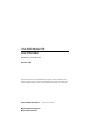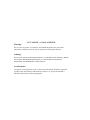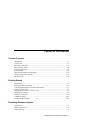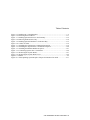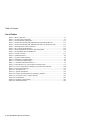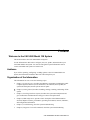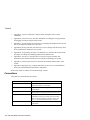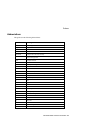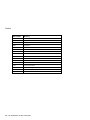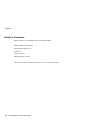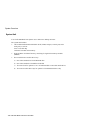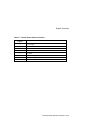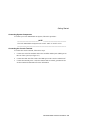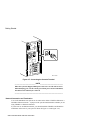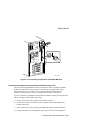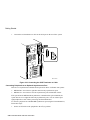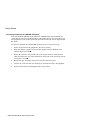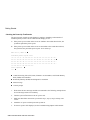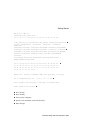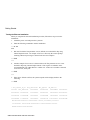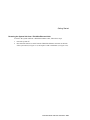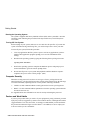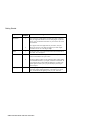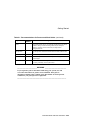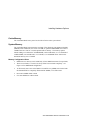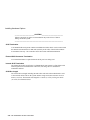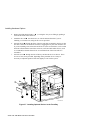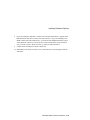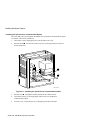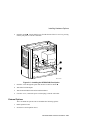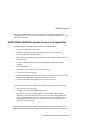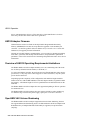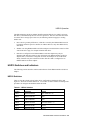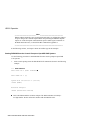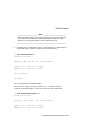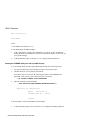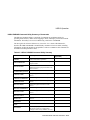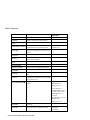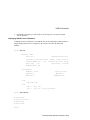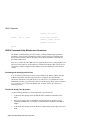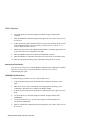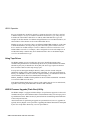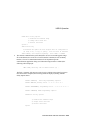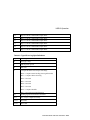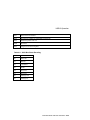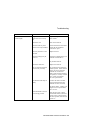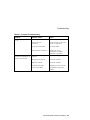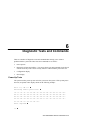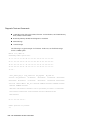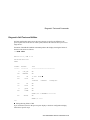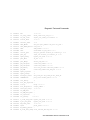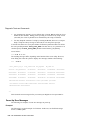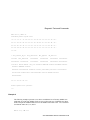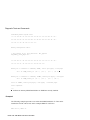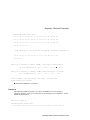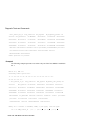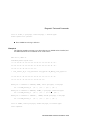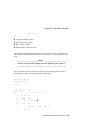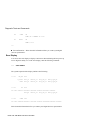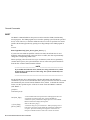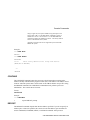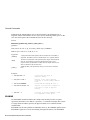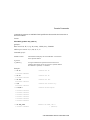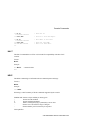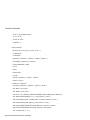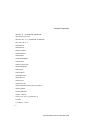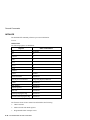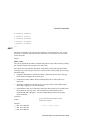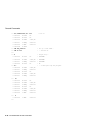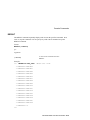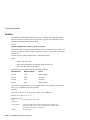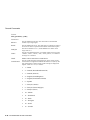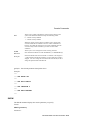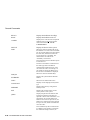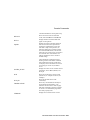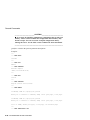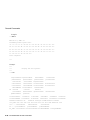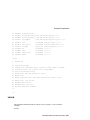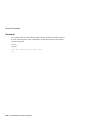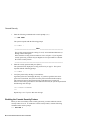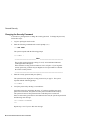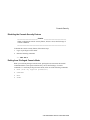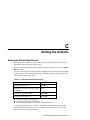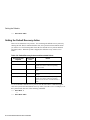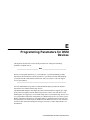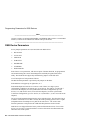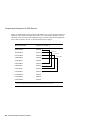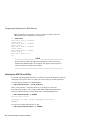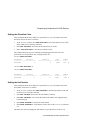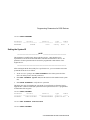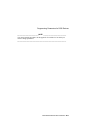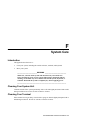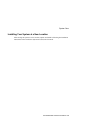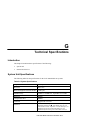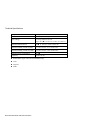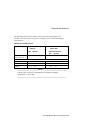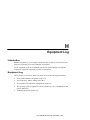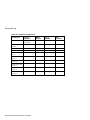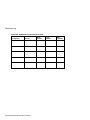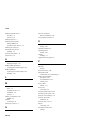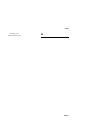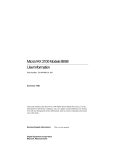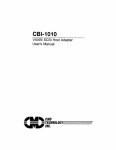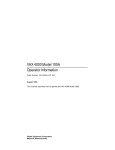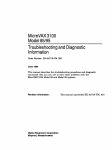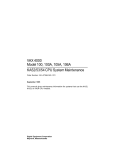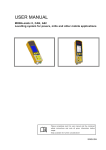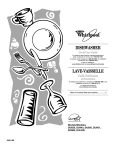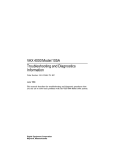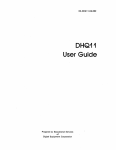Download Vector VEC010C System information
Transcript
VAX 4000 Model 108
User Information
Part Number: EK-VX108-UI. A01
December 1996
This book introduces the VAX 4000 Model 108 system. Use the information in this
book to configure, start, use, update, and troubleshoot your system. You will also find
general system information, such as console commands and system care in this book.
Revision/Update Information:
Digital Equipment Corporation
Maynard, Massachusetts
This is a new manual.
First Printing, December 1996
Digital Equipment Corporation makes no representations that the use of its products in the manner described in this
publication will not infringe on existing or future patent rights, nor do the descriptions contained in this publication
imply the granting of licenses to make, use, or sell equipment or software in accordance with the description.
Possession, use, or copying of the software described in this publication is authorized only pursuant to a valid
written license from Digital or an authorized sublicensor.
© Digital Equipment Corporation 1996. All rights reserved.
The following are trademarks of Digital Equipment Corporation: VAX, OpenVMS, StorageWorks, ThinWire,
VAX, and the DIGITAL logo.
The following are third-party trademarks:
SIMM is a trademark of Molex Corporation.
All other trademarks and registered trademarks are the property of their respective holders.
[S3267]
FCC NOTICE -- CLASS A DEVICE
Warning!
This is a Class A product. In a domestic environment this product may cause radio
interference in which case the user may be required to take adequate measures.
Achtung!
Dieses ist ein Gerät der Funkstörgrenzwertklasse A. In Wohnbereichen können bei Betrieb
dieses Gerätes Rundfunkstörungen auftreten, in welchen Fällen der Benutzer für
entsprechende Gegenmaßnahmen verantwortlich ist.
Avertissement!
Cet appareil est un appareil de Classe A. Dans un environnement résidentiel cet appareil
peut provoquer des brouillages radioélectriques. Dans ce cas, il peut être demandé à
l'utilisateur de prendre les mesures appropriées.
Table of Contents
1 System Overview
Introduction ...................................................................................................................1-1
System Unit ...................................................................................................................1-2
Enclosure Front Panel....................................................................................................1-4
Enclosure Rear Panel.....................................................................................................1-6
System Components ......................................................................................................1-8
System Board .............................................................................................................. 1-10
Internal SCSI Signal Cable Routing.............................................................................1-12
Internal Power Cable Routing ...................................................................................... 1-16
The Keyboard .............................................................................................................. 1-18
2 Getting Started
Introduction ...................................................................................................................2-1
Before Starting Your System .........................................................................................2-2
Converting the System to Lie Flat on the Desktop .........................................................2-3
Locking Your System ....................................................................................................2-4
Identifying the Correct AC Power Cord .........................................................................2-7
Installing Your System ..................................................................................................2-7
Starting Your System................................................................................................... 2-36
Computer Security.......................................................................................................2-43
Posture and Work Habits ............................................................................................. 2-43
3 Installing Hardware Options
Introduction .................................................................................................................. 3–1
Removing the Cover ..................................................................................................... 3–2
Cache Memory ............................................................................................................. 3–3
VAX 4000 Model 108 User Information v
Table of Contents
System Memory ........................................................................................................... 3–3
Installing or Removing Memory Modules (SIMMs)...................................................... 3–4
Storage Devices............................................................................................................ 3–7
Installing Optional Storage Devices.............................................................................. 3–9
Communications Options............................................................................................ 3–16
External Options......................................................................................................... 3–21
Connecting Systems Into a DSSI VAXcluster Configuration ...................................... 3–22
System Board Access ................................................................................................. 3–27
4 HSD10 Operation
Using the HSD10 Console Terminal ............................................................................ 4-16
5 Troubleshooting
Introduction................................................................................................................... 5-1
Initial Troubleshooting .................................................................................................. 5-1
General Troubleshooting ............................................................................................... 5-2
6 Diagnostic Tests and Commands
Power-Up Tests ............................................................................................................ 6–1
Diagnostic Self-Tests and Utilities................................................................................ 6–3
Power-Up Error Messages ............................................................................................ 6–8
Configuration Display ................................................................................................ 6–14
Error Display.............................................................................................................. 6–16
Contacting Digital Services ........................................................................................ 6–17
Equipment Log........................................................................................................... 6–17
A Console Commands
B Console Security
C Setting the Defaults
D Setting SCSI IDs
E Programming Parameters for DSSI Devices
vi VAX 4000 Model 108 User Information
Table of Contents
F System Care
G Technical Specifications
H Equipment Log
VAX 4000 Model 108 User Information vii
Table of Contents
LIST OF FIGURES
Figure 1-1 Front Controls, Indicators, and Drive Bay Locations ........................................... 1-4
Figure 1-2 Rear Connectors (Rear View).............................................................................. 1-6
Figure 1-3 System Unit Components .................................................................................... 1-8
Figure 1-4 System Board Components................................................................................ 1-10
Figure 1-5 SCSI Cable Routing with Optional Removable Media Devices ......................... 1-12
Figure 1-6 SCSI Cable Routing for Optional Hard Drives in Front Drive Bay .................... 1-14
Figure 1-7 Power Cable Routing......................................................................................... 1-16
Figure 1-8 Typical Keyboard Layout.................................................................................. 1-18
Figure 2-1 VAX 4000 Model 108 System............................................................................. 2-2
Figure 2-2 Desktop Configuration ........................................................................................ 2-3
Figure 2-3 Removing the Front Door.................................................................................... 2-4
Figure 2-4 Removing the Cover............................................................................................ 2-5
Figure 2-5 Installing the Hasp............................................................................................... 2-6
Figure 2-6 System Enclosure Airflow................................................................................... 2-8
Figure 2-7 Connecting the Console Terminal ..................................................................... 2-10
Figure 2-8 Selecting ThinWire or ThickWire Ethernet ....................................................... 2-11
Figure 2-9 Assembling the ThinWire Ethernet Connector................................................... 2-12
Figure 2-10 Connecting ThinWire Ethernet........................................................................ 2-13
Figure 2-11 Connecting Thickwire Ethernet ....................................................................... 2-14
Figure 2-12 Connecting the System to a DECconnect Faceplate......................................... 2-15
Figure 2-13 Connecting Peripherals to a DEC423 MMJ Port .............................................. 2-17
Figure 2-14 Connecting an EIA 232 Connector to the Asynchronous Port .......................... 2-18
Figure 2-15 Connecting a DEC 423 Connector to the Asynchronous Port........................... 2-19
Figure 2-16 Connecting the SCSI Terminator or Cable....................................................... 2-20
Figure 2-17 Connecting to a DHW42-BB Asynchronous Port............................................. 2-22
Figure 2-18 Connecting to a DHW42-CB Asynchronous Port............................................. 2-24
Figure 2-19 Connecting to a DSW43-AA Synchronous Port ............................................... 2-26
Figure 2-20 Connecting the TriLink Adapter...................................................................... 2-27
Figure 2-21 Connecting Devices or a Terminator to the TriLink Adapter .......................... 2-28
Figure 2-22 Connecting to the HSD10 SCSI Port................................................................ 2-29
Figure 2-23 Connecting a SCSI Terminator to the HSD10 SCSI Port ................................. 2-30
Figure 2-24 Connecting a TriLink Adapter to the Optional KFDDA Port ........................... 2-31
Figure 2-25 Connecting Devices or Terminator to the Optional KFDDA Port..................... 2-32
Figure 2-26 Connecting to the Qbus Port............................................................................ 2-33
Figure 2-27 Connecting the Power Cord............................................................................. 2-35
Figure 2-28 Turning the System On.................................................................................... 2-36
Figure 2-29 Recommendations for Posture and Work Habits.............................................. 2-45
Figure 3-1 Removing the Cover........................................................................................... 3–2
Figure 3-2 SIMM Bank Configuration................................................................................. 3–4
Figure 3-3 Removing a SIMM Carrier................................................................................. 3–5
Figure 3-4 Removing and Installing a SIMM....................................................................... 3–6
viii VAX 4000 Model 108 User Information
Table of Contents
Figure 3-5 Installing the 3.5-Inch Brackets .......................................................................... 3–9
Figure 3-6 Removing the Front Bezel ................................................................................ 3–11
Figure 3-7 Installing Optional Devices in the Front Bay .................................................... 3–12
Figure 3-8 Removing the Rear Drive Bay .......................................................................... 3–14
Figure 3-9 Installing Optional Hard Drives in the Rear Bay............................................... 3–15
Figure 3-10 CDAL I/O Slots.............................................................................................. 3–16
Figure 3-11 Installing the Synchronous Communication Option ........................................ 3–18
Figure 3-12 Installing the Asynchronous Communication Option ...................................... 3–20
Figure 3-13 Installing the KFDDA DSSI Port Option ........................................................ 3–21
Figure 3-14 Connecting Systems into a VAXcluster .......................................................... 3–24
Figure 3-15 Removing the System Board........................................................................... 3–27
Figure 3-16 Removing the System Board Cover ................................................................ 3–28
Figure 4-1 HSD10 ................................................................................................................4-2
Figure E-1 VMS Operating System Requires Unique Unit Numbers for DSSI ..................... E-5
VAX 4000 Model 108 User Information ix
Table of Contents
List of Tables
Table 1-2 Rear Connectors ................................................................................................... 1-7
Table 1-3 System Unit Components ..................................................................................... 1-9
Table 1-4 System Board Components................................................................................. 1-11
Table 1-5 SCSI Cable Routing with Optional Removable Media Devices .......................... 1-13
Table 1-6 SCSI Cable Routing with Optional Hard Drives in Front Drive Bay ................... 1-15
Table 1-7 Internal Power Cable Connectors........................................................................ 1-17
Table 1-8 Key Groups and Functions.................................................................................. 1-19
Table 2-1 Recommendations for Posture and Work Habits ................................................. 2-45
Table 3-1 SCSI Address Recommendations......................................................................... 3–7
Table 3-2 CDAL I/O Slots................................................................................................. 3–17
Table 4-1 HSD10 Switches................................................................................................... 4-5
Table 5-1 System Troubleshooting ....................................................................................... 5-2
Table 5-2 Disk Drive Troubleshooting.................................................................................. 5-4
Table 5-3 Terminal Troubleshooting .................................................................................... 5-5
Table C-1 Alternate Default Boot Devices .......................................................................... C-1
Table C-2 Default Recovery Actions and Associated Values ............................................... C-2
Table D-1 Devices and Priorities Normally Associated with SCSI IDs ................................ D-2
Table G-1 System Specifications.......................................................................................... G-1
Table G-2 Acoustic Levels .................................................................................................. G-3
Table G-3 System Unit Metrics ........................................................................................... G-4
Table G-4 System Operating and Non-operating Conditions................................................ G-4
Table G-5 AC Power Cords (Country Specific) .................................................................. G-5
Table H-2 SCSI Address...................................................................................................... H-3
Table H-3 Hardware Configuration ..................................................................................... H-3
Table H-4 Installed Software............................................................................................... H-3
x VAX 4000 Model 108 User Information
Preface
Welcome to the VAX 4000 Model 108 System
This book introduces the VAX 4000 Model 108 System.
Use the information in this book to configure, start, use, update, and troubleshoot your
VAX 4000 Model 108 System. You can also find general system information such as
console commands and system care in this book.
Audience
If you will be operating, configuring, or adding options to the VAX 4000 Model 108
System, the information included in this book will be helpful to you.
Organization of the Information
This information for users covers the following topics:
•
Chapter 1, System Overview, describes the hardware components, including the Small
Computer Systems Interface (SCSI) architecture, the controller, the keyboard, the
system unit front panel, and the system unit rear panel.
•
Chapter 2, Getting Started, describes installing, starting, restarting, and turning off the
system.
•
Chapter 3, Installing Hardware Options, describes the system unit components and
gives instructions and illustrations to help you remove and replace them.
•
Chapter 4, HSD10 Operation, presents a basic description of the HSD10 DSSI-toSCSI bus adapter's features, performance, operating environment, controls, indicators,
and configuration information.
•
Chapter 5, Troubleshooting, describes system troubleshooting.
•
Chapter 6, Diagnostic Tests and Commands, describes system troubleshooting.
VAX 4000 Model 108 User Information xi
Preface
•
Appendix A, Console Commands, contains a basic description of the console
commands.
•
Appendix B, Console Security, Provides information on setting the security password,
and logging in to the privileged console mode.
•
Appendix C, System Defaults, describes how to set/change the default boot device and
how to set/change the default recovery action.
•
Appendix D, Setting SCSI IDs, describes how to select a unique SCSI ID for any SCSI
device installed in or attached to your system.
•
Appendix E, Programming Parameters for DSSI Devices, describes the console mode
procedures for setting and examining parameters for DSSI devices.
•
Appendix F, System Care, describes how to clean your system, terminal, and
keyboard. It also contains instructions for moving and reinstalling your system.
•
Appendix G, Technical Specifications, describes the technical characteristics of the
system.
•
Appendix H, Equipment Log, contains tables that you can use to record information
about your system hardware and software components.
Refer to the Table of Contents for a detailed listing of topics.
Conventions
This guide uses the following conventions:
Convention Example
PARAMS>SHOW NODENAME>
Description
Monospaced, bold text indicates file names, path
names, directories, or screen text.
[Enter]
Square brackets surrounding text represent a key on
the keyboard.
[Ctrl]+[R]
A plus sign between keyboard keys indicates that
the keys shown should be pressed at the same time.
auto_action
Italic text indicates environment variables. Titles of
information sources are in italic, and occasionally
italic is used for emphasis in the text. Italics such
as n or x are used to indicate numeric variables.
)
xii VAX 4000 Model 108 User Information
A pointing hand indicates a reference to additional
information.
Preface
Abbreviations
This guide uses the following abbreviations:
Abbreviation
Meaning
AC
alternating current
amp
ampere
C
Celsius
CD
compact disc
CD-ROM
compact disc read-only memory
CEE
International Commission for Conformity Certification of
Electrical Equipment
CFG
configuration file
cm
centimeters
CPU
central processing unit
CSA
Canadian Standards Association
DC
direct current
DMA
direct memory access
DRAM
dynamic random-access memory
FDI
Floppy Drive Interconnect
flashROM
electrically erasable, rewriteable, nonvolatile memory
ft
feet
GB
gigabyte
Hz
hertz
IEC
International Electrotechnical Commission
I/O
input/output
IRQ
interrupt request
ISO
International Organization for Standardization
Kb
kilobit
KB
kilobyte
kg
kilogram
lb
pound
LED
light-emitting diode
m
meter
VAX 4000 Model 108 User Information xiii
Preface
Abbreviation
Meaning
MAU
media adapter unit
Mb
megabit
MB
megabyte
MHz
megahertz.
mm
millimeter
ns
nanoseconds
NVRAM
nonvolatile random-access memory
ROM
read-only memory
SCSI
small computer system interface
SIMMs
single in-line memory modules
SROM
serial read-only memory
UL
Underwriters Laboratories
VAR
value-added reseller
V AC
volts alternating current
VMS
Open VMS Operating System
W
watt
xiv VAX 4000 Model 108 User Information
Preface
Special Notices
This guide uses three kinds of notices to emphasize specific information.
________________________WARNING __________________________
A WARNING indicates the presence of a hazard that can cause personal
injury.
____________________________________________________________
________________________ CAUTION ___________________________
A CAUTION indicates the presence of a hazard that can cause damage to
hardware or that might corrupt software.
____________________________________________________________
__________________________NOTE ____________________________
A NOTE gives general information, such as compatibility with other products or
pointers to other information.
____________________________________________________________
Additional Information Resources
You may wish to consult the following information resource for additional information
about your VAX 4000 Model 108 System:
•
VAX 4000 Model 108 Installation Information (order number EK-VX108-II), which
presents a graphical overview of the system installation.
Contact your distributor or Digital representative for other available product-related
information.
VAX 4000 Model 108 User Information xv
Preface
Reader’s Comments
Digital welcomes your comments on this or any other manual.
Digital Equipment Corporation
Shared Engineering Services
PKO3-2/21J
129 Parker Street
Maynard, MA 01754-2199
Please reference order number EK-VX108-UI. A01 in your correspondence.
xvi VAX 4000 Model 108 User Information
1
System Overview
Introduction
Congratulations on your purchase of a VAX 4000 Model 108 System. This machine has
been designed and tested with the utmost attention to performance and reliability. Your
system runs the OpenVMS operating system; its performance range can be extended by the
addition of memory and hard disk drives.
This chapter describes the VAX 4000 Model 108 System’s hardware components,
including the Digital Storage System Interconnect (DSSI) and the Small Computer
Systems Interface (SCSI) architectures, the keyboard, the system unit front panel, and the
system unit rear panel.
Following the information provided here will assure safe and proper operation of your
VAX 4000 Model 108 System.
VAX 4000 Model 108 User Information 1-1
System Overview
System Unit
Your VAX 4000 Model 108 System uses a mini-tower desktop enclosure.
The system unit includes:
•
CPU module/motherboard with built-in SCSI, NI Bus and port, Console port, and 2
serial ports, as well as:
10 ns VAX CPU chip
512 KB of on-board cache memory
•
From 64 MB to 512 MB of memory, consisting of single inline memory modules
(SIMMs)
•
Six accessible/non-accessible drive bays
a)
One with a standard 5.25-inch CD-ROM drive
b) One with a standard 3.5-inch RZ2x SCSI disk
c)
Two more slots for optional 3.5 or 5.25-inch hard disk or removable-media drives
d) Two non-accessible drive bays for optional 3.5-inch hard disk drives only.
1-2 VAX 4000 Model 108 User Information
System Overview
•
One standard SCSI port
•
Qbus port
•
HSD10 with SCSI port
•
KFDDA DSSI port with TriLink adapter
•
Second KFDDA DSSI port (optional)
•
Synchronous and asynchronous communication adapters (optional).
•
ThinWire and Thickwire Ethernet
•
Three-year, on-site warranty
•
The latest version of OpenVMS (installed)
•
OpenVMS 5.5-2xx
)
Refer to Appendix G, Technical Specifications, for additional information.
VAX 4000 Model 108 User Information 1-3
System Overview
Enclosure Front Panel
Figure 1-1 shows a front view of the system enclosure with pointers to the controls and
indicators (storage bay door opened for clarity). Table 1-1 describes these items.
2
4
5
3
6
1
7
8
9
10
11
12
MLO-013510
Figure 1-1 Front Controls, Indicators, and Drive Bay Locations
1-4 VAX 4000 Model 108 User Information
System Overview
Table 1-1 Front Controls, Indicators and Drive Bay Locations
Figure
Legend
Component
1
Front door
2
Power switch
3
Disk drive LED
4
Power LED
5
Reset switch; halts the system and returns it from the operating
system to the console mode.
6
RZ 2x SCSI disk (non-accessible)
7
Accessible/Nonaccessible bay for 3.5-inch or 5.25-inch
8
Accessible/Nonaccessible bay for 3.5-inch or 5.25-inch
9
CD-ROM volume switch
10
CD-ROM headphone jack
11
CD-ROM activity light
12
CD-ROM eject button
VAX 4000 Model 108 User Information 1-5
System Overview
Enclosure Rear Panel
Figure 1-2 shows the rear controls and connectors. Table 1-2 lists the rear controls and
connectors and describes their functions.
9
1
2
3
10
11
12
4
13
5
14
6
7
15
16
17
18
19
8
20
21
MLO-013666
Figure 1-2 Rear Connectors (Rear View)
1-6 VAX 4000 Model 108 User Information
System Overview
Table 1-2 Rear Connectors
Figure
Legend
Component
1
Qbus Port
2
Qbus Port
3
SCSI Port (terminated when in use)
4
Aux 2A AC Power Outlet
5
AC Power Input Connector
6
Pre-Installed Software Label
7
System Identification Label
8
Lockdown Hasp
9
ThinWire Ethernet
10
ThinWire Ethernet LED
11
ThickWire Ethernet
12
ThickWire Ethernet LED
13
Modem Port (MMJ adapter provided)
14
MMJ Port (for Console only)
15
MMJ Port
16
MMJ Port
17
DHW42 Asynchronous Communication (optional)
18
DSW43 Synchronous Communication (optional)
19
KFDDA DSSI Port (optional)
20
HSD10 SCSI Port
21
KFDDA Port (TriLink Adapter provided)
VAX 4000 Model 108 User Information 1-7
System Overview
System Components
Figure 1-3 shows the location of the VAX 4000 Model 108 System components. Table 1-3
lists the system components.
4
1
6
5
3
7
8
2
13
12
11
10
9
14
MLO-013697
Figure 1-3 System Unit Components
1-8 VAX 4000 Model 108 User Information
System Overview
Table 1-3 System Unit Components
Figure
Legend
Component
1
Front door
2
CD-ROM
3
System disk drive
4
System board
5
SIMM carrier (required)
6
SIMM carrier (optional)
7
Power supply
8
Rear drive bay
9
DHW42 Asynchronous communications option
10
DSW43 Synchronous communications option
11
KFDDA DSSI (optional)
12
HSD10 DSSI-to SCSI adapter
13
KFDDA DSSI
14
CDAL I/O board
VAX 4000 Model 108 User Information 1-9
System Overview
System Board
Figure 1-4 shows the location of the VAX 4000 Model 108 system board components.
Table 1-4 describes these components.
2
3
4
5
6
7
1
8
9
10
11
12
13
16
15
14
MLO-013516
Figure 1-4 System Board Components
1-10 VAX 4000 Model 108 User Information
System Overview
Table 1-4 System Board Components
Figure
Legend
a)
Components
1
CPU Fan Connector (J25)
2
MEM1 Carrier Connector (J4)
3
MEM2 Carrier Connector (J1)
4
Diagnostic Display LEDs (D26, D29); indicate system and test statuses for
Digital services engineers using the on-line Service Guide.
5
Diagnostic Display LEDs (D31); see 4, above
6
Break/Enable Switch and LED;
7
Thick/ThinWire Ethernet Jumper (J27) ThinWire Default
8
ThinWire Ethernet Connection (J24)
9
ThickWire Ethernet Connection (J21)
10
Modem Connector (J11)
11
Console Port MMJ (J9)
12
Console Port MMJ (J8)
13
Console Port MMJ (J2)
14
NVAX CPU (E36)
15
19.2/38.4 K baud Jumper (W13) 19.2k baud default
16
19.8 K baud Jumper (J26) Default Installed
Break/Enable Switch Positions:
When the switch is in the up position, the LED is on, and you can halt the system by
pressing the break key on the console terminal keyboard.
b) When the switch is in the down position, the LED is off, and you can not halt the
system by pressing the break key on the console terminal keyboard.
VAX 4000 Model 108 User Information 1-11
System Overview
Internal SCSI Signal Cable Routing
5
9
4
8
7
3
2
1
6
MLO-013723
Figure 1-5 SCSI Cable Routing with Optional Removable Media Devices
1-12 VAX 4000 Model 108 User Information
System Overview
SCSI cable routing in your VAX 4000 Model 108 system varies according to the devices
you are using. The SCSI cable from the HSD10 DSSI to SCSI adapter is always used for
all hard drives (non-removable media devices); removable media devices are always
connected to the CDAL I/O SCSI connector and to the SCSI port on the rear of the system
These examples show the routing of the SCSI cables in a VAX 4000 Model 108 system
with optional removable media devices and with optional hard drives. Unused connectors
on the cables are not shown in these examples for clarity.
Table 1-5 SCSI Cable Routing with Optional Removable Media Devices
Figure
Legend
Components (Optional Removable Media Devices Installed
in Front Drive Bay)
1
CDAL I/O
2
CD-ROM
3
Optional Removable Media Storage Device
4
Optional Removable Media Storage Device
5
Terminated SCSI Port
6
HSD10 DSSI to SCSI Adapter
7
Optional Hard Drive
8
Optional Hard Drive
9
Hard Drive
VAX 4000 Model 108 User Information 1-13
System Overview
5
9
4
8
7
3
2
1
6
MLO-013760
Figure 1-6 SCSI Cable Routing for Optional Hard Drives in Front Drive Bay
1-14 VAX 4000 Model 108 User Information
System Overview
Table 1-6 SCSI Cable Routing with Optional Hard Drives in Front Drive Bay
Figure
Legend
Components (Optional Hard Drives Installed)
1
CDAL I/O
2
CD-ROM
3
Optional Hard Drive
4
Optional Hard Drive
5
Terminated SCSI Port
6
HSD10 DSSI to SCSI Adapter
7
Optional Hard Drive
8
Optional Hard Drive
9
Hard Drive
VAX 4000 Model 108 User Information 1-15
System Overview
Internal Power Cable Routing
The following figure shows the routing of the internal power cable in a VAX 4000
Model 108 system.
1
8
7
6
2
3
5
4
MLO-013703
Figure 1-7 Power Cable Routing
1-16 VAX 4000 Model 108 User Information
System Overview
Table 1-7 Internal Power Cable Connectors
Figure
Legend
Components
1
Power Supply
2
Optional Hard Drive
3
Optional Hard Drive
4
CDAL I/O Board
5
CD-ROM
6
Optional Storage Device
7
Optional Storage Device
8
Hard Drive
VAX 4000 Model 108 User Information 1-17
System Overview
The Keyboard
Your system comes equipped with a 101-key enhanced keyboard (ordered separately and
shown in Figure 1-8) that allows you to communicate with your system by entering data or
commands. Note that some European keyboards have 108 keys. Refer to Table 1-5 for
information on keyboard key groups and functions.
)
Refer to your operating system or application software documentation for softwarespecific key functions.
_________________________ NOTE____________________________
You can adjust the angle of the keyboard for your comfort. The underside of the
keyboard has feet that swing down and lock into place.
___________________________________________________________
Figure 1-8 Typical Keyboard Layout
1-18 VAX 4000 Model 108 User Information
System Overview
Table 1-8 Key Groups and Functions
Figure
Legend
Key, Key Group
Function
1
[Escape] key
This key is program-specific. Its function is
determined by the installed application
software.
2
Function key group
These keys are program-specific. Their
functions are determined by the installed
application software.
3
Edit key group
These keys are program-specific. Their
functions are determined by the installed
application software.
4
Indicator lights
These lights indicate whether [NumLock],
[CapsLock], or [ScrollLock] has been
activated.
5
Numeric keypad
These keys perform numeric functions and
software-defined functions, including cursor
control. The [NumLock] key allows you to
toggle between the numeric functions and
software-defined functions.
6
Cursor control key group
These keys control the movement of the
highlighted cursor on the terminal screen.
7
Alphanumeric key group
These typewriter-specific keys feature
automatic-repeat capability. If you press and
hold down any of these keys, the keystroke
repeats automatically until released.
VAX 4000 Model 108 User Information 1-19
2
Getting Started
Introduction
This chapter describes how to install, start, restart, and turn off your VAX 4000 Model 108
System. You can also find information here about preloaded software as well as guidelines
for system security. Figure 2-1 shows a typical VAX 4000 Model 108 System in its tower
configuration.
________________________WARNING __________________________
When unpacking and moving system components, be aware that some
components (such as the system unit or terminal) may be too heavy for you
to safely lift alone. If you are doubtful about whether you can lift these items
alone, please get assistance.
____________________________________________________________
VAX 4000 Model 108 User Information 2-1
Getting Started
ML013512
Figure 2-1 VAX 4000 Model 108 System
Before Starting Your System
Before you start your system VAX 4000 Model 108 System, follow this procedure:
1.
Read and understand the information supplied with your system.
2.
Select a well-ventilated site near a grounded power outlet and away from sources of
excessive heat. Also, use an appropriate power strip to isolate the site from electric
noise (for example, spikes, sags, and surges) produced by devices such as air
conditioners, large fans, radios, and televisions.
3.
Save all shipping containers and packing material for repackaging or moving the
system later.
_________________________ NOTES ___________________________
•
Do not install optional hardware or application software until you have
started your system and verified that the base system is working correctly.
•
On systems that have preloaded software, a label attached to the system unit
informs you that there is licensed software installed. Carefully review the
software license agreement shipped with your system.
___________________________________________________________
2-2 VAX 4000 Model 108 User Information
Getting Started
Converting the System to Lie Flat on the Desktop
Your VAX 4000 Model 108 system is shipped in the tower configuration as shown in
Figure 2-1. The system can also be used in a desktop configuration as shown in
Figure 2-2.
MLO-013649
Figure 2-2 Desktop Configuration
_________________________ Caution ___________________________
If you will be using your system in the horizontal position as shown, you must
use clips that will prevent the CD-ROM media from falling out of the tray when
inserting or ejecting it. Please refer to the User Guide that is supplied with the
CD-ROM drive for instructions on using the clips.
____________________________________________________________
VAX 4000 Model 108 User Information 2-3
Getting Started
If you wish to use your VAX 4000 Model 108 system in its desktop configuration, you
must first remove the front door.
1.
With the door open, push on each hinge as shown to disengage them and lift the door
away.
MLO-013607
Figure 2-3 Removing the Front Door
2.
Set the system down with the power button on the bottom left as shown in Figure 2-2.
3.
Place the front door in a secure location in case you wish to use the system in its tower
configuration at some other time.
Locking Your System
Your VAX 4000 Model 108 system may be locked and/or secured to a desk or table using
a lockdown hasp. Follow these instructions to expose and install the hasp.
2-4 VAX 4000 Model 108 User Information
Getting Started
________________________ CAUTION ___________________________
•
To avoid damage from static discharge, touch bare (unpainted) metal on the
system box before you touch anything inside the system.
• To avoid damage from overheating, be careful not to run the system without
the cover in place for extended periods of time.
____________________________________________________________
1.
2.
Make sure the system is turned off and unplugged.
Facing the rear of the unit, locate and loosen the three thumbscrews that fasten the
top cover to the enclosure. Pull back on the cover sides two to three inches, and lift
the cover up and away from the enclosure.
1
MLO-013628
Figure 2-4 Removing the Cover
VAX 4000 Model 108 User Information 2-5
Getting Started
3.
Insert the end of the hasp with the hole in it through the slot on the rear of the
enclosure.
4.
Place the other end of the hasp securely behind the slot on the rear panel.
ML013514
Figure 2-5 Installing the Hasp
You may use a lock, a chain and lock, or cable lock through the hasp to secure the system
to a table.
2-6 VAX 4000 Model 108 User Information
Getting Started
Identifying the Correct AC Power Cord
The proper AC power cord accompanies your VAX 4000 Model 108 System. Because
variations exist from one country to another, and systems may be moved, inspect your
power cord to ensure that it is the correct one for your country or region. If you are not
sure that the supplied AC power cord is correct, contact your authorized Digital service
representative or distributor before you use it. Refer to Appendix G, Table G-5 for a list of
cords.
________________________WARNING __________________________
Do not attempt to modify or use an external 115V AC power cord for 230V
AC input power. Modifying the power cord can cause personal injury and
severe equipment damage.
____________________________________________________________
Power cords supplied with the VAX 4000 Model 108 System meet the following criteria:
•
Cordsets for North America are UL/CSA approved, and rated 120VAC, 10A
minimum.
In Europe, the cordage carries the <HAR> mark. See Table G-5.
•
The cordage is terminated in a grounding-type plug and must have approvals showing
it is suitable for use within the region.
•
The equipment side of the cordset is an IEC320, style C14 appliance connector.
•
The cord length does not exceed 4.5 m (14.5 ft).
Installing Your System
The VAX 4000 Model 108 System Installation Information you received with your system
graphically outlines the steps to follow to install your system.
1.
Make sure you received all of your system components. Use Appendix G, Equipment
Log, to list your equipment. If something is missing, please contact your distributor or
Digital representative.
2.
Position your system so that air can flow freely to and from the vents, as shown in
Figure 2-6.
VAX 4000 Model 108 User Information 2-7
Getting Started
MLO-013696
Figure 2-6 System Enclosure Airflow
_______________________ CAUTIONS _________________________
To ensure that your system is properly cooled:
•
Make sure that air can freely flow into the front, out of the rear of the
system unit.
• Do not remove a filler plate until you are ready to add a new system
component.
___________________________________________________________
2-8 VAX 4000 Model 108 User Information
Getting Started
Connecting System Components
To connect your VAX 4000 Model 108 System, follow this procedure:
__________________________NOTE ____________________________
The VAX 4000 Model 108 System runs on 88V–264V AC and 47–63 Hz.
____________________________________________________________
Connecting the Console Terminal
To connect the console terminal, follow these steps:
1.
Connect one end of the terminal cable to the modified modular jack (MMJ) port on
the rear of the system (see Figure 2-7).
2.
Connect the other end of the cable to the MMJ port on the console terminal itself.
3.
Connect the terminal power cord to the terminal and an isolated, grounded circuit.
See the terminal documentation for more information.
VAX 4000 Model 108 User Information 2-9
Getting Started
MLO-013669
Figure 2-7 Connecting the Console Terminal
_________________________ NOTE____________________________
When the system is shipped, MMJ ports 0 and 1 are covered with an arrow
label identifying port 3 as the console port. When port 3 has been identified,
the OPA0 arrow label may be removed.
___________________________________________________________
Network Connection and Termination
Your VAX 4000 Model 108 System can be connected to either a ThinWire Ethernet or a
ThickWire Ethernet network. A jumper on the system board determines whether you are
using ThinWire or Thickwire Ethernet.
If you do not use an Ethernet network, you should install the ThinWire and ThickWire
terminators on the back of your system as shown in Figure 2-11 and Figure 2-10,
2-10 VAX 4000 Model 108 User Information
Getting Started
respectively.
If you will be using either ThinWire or Thickwire Ethernet, follow these general steps,
which are detailed in the following sections.
1.
Select ThinWire or ThickWire by installing the jumper on the system board.
2.
Assemble/connect the network to the appropriate port.
3.
Test the network connection.
4.
Notify the network coordinator to complete the installation.
Selecting ThinWire or ThickWire Ethernet
Select either ThinWire Ethernet or ThickWire Ethernet by installing the selector jumper
on the system board module. Install the jumper in the setting position for ThinWire
Ethernet, and in the setting position for ThickWire Ethernet (See Figure 2-8).
1
2
MLO-013614
Figure 2-8 Selecting ThinWire or ThickWire Ethernet
VAX 4000 Model 108 User Information 2-11
Getting Started
Connecting ThinWire Ethernet
If you are using ThinWire Ethernet, follow these steps:
1.
Assemble the terminator, extender, t-connector and ThinWire Ethernet Cable
connector as shown in Figure 2-9.
MLO-013701
Figure 2-9 Assembling the ThinWire Ethernet Connector
2-12 VAX 4000 Model 108 User Information
Getting Started
1.
Connect the assembly to the ThinWire Ethernet port on the rear of the system.
2.
Install the ThickWire Ethernet terminator.
MLO-013670
Figure 2-10 Connecting ThinWire Ethernet
VAX 4000 Model 108 User Information 2-13
Getting Started
Connecting ThickWire Ethernet
If you are using ThickWire Ethernet, connect it as follows:
1.
Attach the 15-pin connector on the ThickWire Ethernet transceiver cable to the
ThickWire Ethernet port on the rear of the system by sliding the clip upward.
2.
Install the ThinWire Ethernet terminator as shown.
MLO-013671
Figure 2-11 Connecting Thickwire Ethernet
Connecting the System Unit to a DECconnect Faceplate
If DECconnect products are installed, a DECconnect faceplate may be on the wall. You
can connect VAX systems to DECconnect faceplates using different methods. You can
connect either a single VAX system or connect several VAX systems in series. Ask the
network coordinator for advice on how to connect the system to the DECconnect faceplate.
2-14 VAX 4000 Model 108 User Information
Getting Started
If you want to connect only one system to the faceplate, see Figure 2-12 and follow these
steps:
1.
Remove the ThinWire Ethernet terminator from one side of the T-connector.
2.
Attach the ThinWire Ethernet cable to one side of the T-connector.
3.
Attach the other end of the ThinWire Ethernet cable to the DECconnect faceplate.
2
1
2
MLO-013680
Figure 2-12 Connecting the System to a DECconnect Faceplate
DECconnect Faceplate
ThinWire Ethernet Cable
Connecting External Options to the System
The following subsections contain information on these tasks:
•
Connecting peripherals to a DEC423 MMJ port
•
Connecting a peripheral to the asynchronous modem control port (port2)
VAX 4000 Model 108 User Information 2-15
Getting Started
•
Connecting peripherals to an optional asynchronous port
•
Connecting peripherals to an optional synchronous port
Connecting Peripherals to a DEC423 MMJ Port
To connect peripherals that use DEC423 cables (BC16E) to MMJ ports 0, 1,
or 3, follow these steps:
1.
Set the on/off switch on the peripheral to the off (O) position.
2.
Verify that the VAX 4000 Model 108 is off and that the power cord is disconnected.
3.
Connect one end of the DEC423 cable to either MMJ port 0, 1, or 3
4.
Connect the other end of the DEC423 cable to the correct port on the peripheral.
5.
Set the on/off switch on the peripheral to the on position.
BC16E cables are available in the following lengths: 10 feet (BC16E-10), 25 feet (BC16E25), or 50 feet (BC16E-50).
2-16 VAX 4000 Model 108 User Information
Getting Started
MLO-013672
Figure 2-13 Connecting Peripherals to a DEC423 MMJ Port
Connecting a Peripheral to the Asynchronous Modem Control Port
You can connect peripherals that use EIA-232 connectors to the asynchronous modem
control port on the back of the system unit. Alternatively, the supplied EIA-232 to
DEC423 adapter (H8575-A) allows you to connect peripherals that use DEC423
connectors. This port may be used as a terminal port as well as a modem port.
If you are connecting a peripheral to the asynchronous modem control port using EIA-232
cables, see Figure 2-14 and follow these steps:
a)
Set the on/off switch on the peripheral to the off (O) position.
b) Connect the 25-pin D-sub connector of the peripheral cable to the asynchronous
modem control port.
c)
If the connector has screws on either side, tighten them using a small screwdriver.
d) Connect the other end of the peripheral cable to the correct port on the peripheral.
VAX 4000 Model 108 User Information 2-17
Getting Started
e)
Set the on/off switch on the peripheral to the on position.
EIA-232 cables are available in the following lengths: 10 feet (BC22F-10), 25 feet
(BC22F-25), or 50 feet (BC22F-50). The peripheral you are using may require a nullmodem extension cable. See the peripheral documentation or contact your Digital sales
representative for information on the correct null-modem cable to use.
________________________ Caution ___________________________
The modem control port has default support for non-standard 19.8 Kbaud. To
change to 19.2 Kbaud, the user must remove jumper J26 on the system board
(see Figure 1-4)
___________________________________________________________
MLO-013673
Figure 2-14 Connecting an EIA 232 Connector to the Asynchronous Port
2-18 VAX 4000 Model 108 User Information
Getting Started
If you are connecting a peripheral using DEC423 cables, follow these steps: Set the on/off
switch on the peripheral to the off (O) position.
a)
Connect the EIA-232 to DEC423 adapter to the asynchronous modem control port.
b) Tighten the screws on each side of the adapter using a small screwdriver.
c)
Connect the DEC423 cable to the MMJ port on the adapter.
d) Connect the other end of the DEC423 cable to the correct port on the peripheral.
e)
Set the on/off switch on the peripheral to the on (l) position.
MLO-013674
Figure 2-15 Connecting a DEC 423 Connector to the Asynchronous Port
Connecting the SCSI Terminator or Cable
If you have an external small computer system interface (SCSI) interface or SCSI storage
box, connect the SCSI cable to the SCSI port on the rear of the system. If you do not have
an external interface or storage box, you must connect a SCSI terminator. See the section
on SCSI Termination in Chapter 3 for additional information.
VAX 4000 Model 108 User Information 2-19
Getting Started
1.
Connect the SCSI terminator or cable to the SCSI port on the rear of the system.
MLO-013675
Figure 2-16 Connecting the SCSI Terminator or Cable
Connecting Peripherals to an Optional Asynchronous Port
There are two asynchronous communications options for Micro VAX 4000 108 systems:
•
DHW42-BB -- Provides two eight-line data-line-only asynchronous ports
•
DHW42-CB -- Provides two four-line asynchronous ports with modem control
If the system has the DHW42-BB asynchronous communications option installed, the
system has one or two eight-line data-only asynchronous ports. You can connect up to
eight peripherals to each of these ports using the H3104 harmonica.
To connect a peripheral to a DHW42-BB asynchronous port using the H3104 harmonica,
follow these steps:
1.
Set the on/off switch on the peripheral to the off (O) position.
2-20 VAX 4000 Model 108 User Information
Getting Started
2.
Make sure that the 120-pin-to-2x36-pin cable supplied with your DHW42-BB is
installed (Figure 2-17 item ).
3.
Connect the straight connector of the BC16C-10 cable to one of the asynchronous
cable ports on the back of the system unit (Figure 2-17 item ).
4.
Close the bail lock loops on each side of the connector.
5.
Connect the angled connector of the BC16C-10 cable to the H3104 harmonica.
6.
Close the bail lock loops on each side of the connector.
7.
Connect one end of a DEC423 cable to one of the eight MMJ ports on the harmonica.
8.
Connect the other end of the DEC423 cable to a DEC423 port on the peripheral.
9.
Set the on/off switch on the peripheral to the on (l) position.
1
2
MLO-013677
Figure 2-17 Connecting to a DHW42-BB Asynchronous Port
VAX 4000 Model 108 User Information 2-21
Getting Started
Connecting Peripherals to a DHW42-CB Option
If the system has the DHW42-CB asynchronous communications option installed, the
system has two four-line asynchronous ports with modem control. You can connect up to
four peripherals to each of these ports using the breakout cable (BC29J-06) supplied with
the option.
To connect a peripheral to a DHW42-BB asynchronous port, follow these steps:
1.
Set the on/off switch on the peripheral to the off (O) position.
2.
Make sure that the 120-pin-to-2x50-pin cable supplied with your DHW42-CB is
installed (Figure 2-18 item ).
3.
Hold in the connector clips on either side of the 50-pin connector of the breakout
cable and connect it to one of the asynchronous cable ports on the back of the system
unit (Figure 2-18 item ).
4.
Release the clips. The hooks on the port secure the connector in place.
5.
Connect one of the four EIA-232 connectors on the breakout cable to the peripheral.
6.
Set the on/off switch on the peripheral to the on (l) position.
2-22 VAX 4000 Model 108 User Information
Getting Started
1
2
MLO-013678
Figure 2-18 Connecting to a DHW42-CB Asynchronous Port
Connecting Peripherals to an Optional Synchronous Port
If the system has the DSW43-AA synchronous communications option installed, the
system has two synchronous modem ports. The EIA-232/V.24 cable (BC19D-02) is the
standard cable shipped with the option. If you are using a synchronous interface standard
VAX 4000 Model 108 User Information 2-23
Getting Started
other than EIA-232/V.24, use one of the optional cables listed in Table 3-3 Interface
Standards and Cable Part Numbers.
To connect a peripheral to a synchronous port, follow these steps:
1.
Set the on/off switch on the peripheral to the off (O) position.
2.
Connect the 100-pin-to-2x50-pin cable supplied with your DSW43-AA (Figure 2-19,
item ).
3.
Connect the 50-pin connector of the option cable (Figure 2-19, item ) to one of the
synchronous cable ports on the back of the system unit.
4.
Connect the other connector of the option cable to the communications port on the
peripheral.
5.
If the option cable connectors are fitted with screws, secure the connectors to the ports
by tightening them on each side.
6.
Set the on/off switch on the peripheral to the on (l) position.
2-24 VAX 4000 Model 108 User Information
Getting Started
1
2
MLO-013679
Figure 2-19 Connecting to a DSW43-AA Synchronous Port
VAX 4000 Model 108 User Information 2-25
Getting Started
Connecting the TriLink Adapter to the KFDDA DSSI Port
The VAX 4000 108 comes with a KFDDA DSSI port at the bottom of the I/O receiver and
a TriLink adapter which is to be connected to it. The DSSI port or a device connected to it
must be terminated if you do not choose to use the TriLink adapter.
To connect the TriLink adapter to the KFDDA DSSI port (the bottom one), follow these
steps:
1.
Seat the adapter onto the DSSI connector; it is keyed so that it can only be seated
right-side up.
2.
Turn the thumbscrews clockwise to secure the adapter
1
MLO-013667
Figure 2-20 Connecting the TriLink Adapter
2-26 VAX 4000 Model 108 User Information
Getting Started
Connecting a DSSI Device to the TriLink Adapter
The TriLink adapter can be connected to separate DSSI devices which are themselves
terminated, or looped out through one connector, through two DSSI devices/clusters, and
back to the other TriLink connector.
Each of the two connectors on the TriLink adapter must be either connected or terminated.
To connect the TriLink adapter, follow the steps below:
1.
Set the on/off switch on the device to the off (O) position.
2.
Connect the DSSI cable(s) and terminator(s).
3.
Set the on/off switch on the peripheral(s) to the on (l) position.
MLO-013682
Figure 2-21 Connecting Devices or a Terminator to the TriLink Adapter
VAX 4000 Model 108 User Information 2-27
Getting Started
Connecting to the HSD10 SCSI Port
The VAX 4000 108 comes with an HSD10 in the second slot up from the bottom on the
I/O receiver which must be terminated if not used.
To connect external SCSI devices (Figure 2-22) or a terminator (Figure 2-23) to the
HSD10 SCSI port which is the second one up from the bottom, follow these steps:
1.
Set the on/off switch on the device to the off (O) position.
2.
Remove the SCSI terminator (if attached).
3.
Connect the SCSI cable.
4.
Set the on/off switch on the peripheral(s) to the on (l) position.
MLO-013681
Figure 2-22 Connecting to the HSD10 SCSI Port
2-28 VAX 4000 Model 108 User Information
Getting Started
MLO-013668
Figure 2-23 Connecting a SCSI Terminator to the HSD10 SCSI Port
Connecting the TriLink Adapter to the optional KFDDA DSSI Port
The VAX 4000 108 comes with an optional KFDDA DSSI port in the third slot up from
the bottom of the I/O receiver and a TriLink adapter which is to be connected to it. The
DSSI port or a device connected to it must be terminated if you do not choose to use the
TriLink adapter.
To connect the TriLink adapter to the optional KFDDA DSSI port, follow these steps:
1.
Seat the adapter onto the DSSI connector; it is keyed so that it can only be seated
right-side up.
2.
Turn the thumbscrews clockwise to secure the adapter.
VAX 4000 Model 108 User Information 2-29
Getting Started
1
MLO-013683
Figure 2-24 Connecting a TriLink Adapter to the Optional KFDDA Port
Connecting a DSSI Device to the TriLink Adapter on the Optional KFDDA Port
The TriLink adapter can be connected to separate DSSI devices which are themselves
terminated, or looped out through one connector, through two DSSI devices/clusters, and
back to the other TriLink connector.
Each of the two connectors on the TriLink adapter must be either connected or terminated.
To connect the TriLink adapter, follow the steps below:
1.
Set the on/off switch on the device to the off (O) position.
2.
Connect the DSSI cable.
3.
Set the on/off switch on the peripheral(s) to the on (l) position.
2-30 VAX 4000 Model 108 User Information
Getting Started
MLO-013759
Figure 2-25 Connecting Devices or Terminator to the Optional KFDDA Port
VAX 4000 Model 108 User Information 2-31
Getting Started
Connecting an External Qbus
To connect an External Qbus, use the Qbus ports on the rear of the enclosure.
1.
Attach the Qbus cables to the appropriate Qbus connector.
MLO-013687
Figure 2-26 Connecting to the Qbus Port
To check the Qbus connection, enter the following:
>>>
SHOW QBUS
Scan of Qbus I/O Space
-20001468 (772150) = 0000 RQDX3/KDA50/RRD50/RQC25/KFQSA-DISK
-2000146A (772152) = 0AB0
-20001F40 (777500) = 0020 IPCR
2-32 VAX 4000 Model 108 User Information
Getting Started
Scan of Qbus Memory Space
-301E0000 to 3021FFFF (07400000 to 10377777)
>>>
External Options
The VAX 4000 108 systems can accommodate the following options:
•
DSSI expansion boxes
•
SCSI devices and expansion boxes
•
Printers, terminals, modems, and other devices that use asynchronous or synchronous
connectors
Your Digital sales representative can give you information on how to order a full range of
SCSI and Q-bus expansion boxes, printers, terminals, modems, and other devices that are
compatible with VAX 4000 Model 108 systems.
See Installing External Options in the following chapter for instructions on connecting
these devices.
Connecting the Power Cord
________________________ Warning ___________________________
Your VAX 4000 Model 108 system uses a momentary switch for on/off control.
Always assume that the system will come on when the AC power cord is
installed!
____________________________________________________________
To connect the power cord, follow these steps:
1.
Ensure that the system is powered off.
2.
Connect the power cord to the rear of the system.
3.
Connect the other end of the power cord to a grounded (Earthed) electrical outlet.
VAX 4000 Model 108 User Information 2-33
Getting Started
MLO-013676
Figure 2-27 Connecting the Power Cord
2-34 VAX 4000 Model 108 User Information
Getting Started
Starting Your System
To turn on the system, follow these steps:
1.
Verify that your system is off by observation of the power LED indicator.
2.
Turn on the console terminal. Wait until it completes its power-up self test. See the
terminal documentation for more information.
3.
Connect the other end of the power cord to an isolated, grounded circuit.
4.
Turn on the system unit by momentarily pushing the power switch until the power
LED is on.
MLO-013608
Figure 2-28 Turning the System On
VAX 4000 Model 108 User Information 2-35
Getting Started
Checking the Power-Up Test Results
The power-up test can take several minutes to complete, depending on the number of
installed options you have and on which default settings you use:
A. If the power-up test results on the screen are similar to the results shown below, the
system has passed the power-up test.
B. If the power-up test results on the screen are not similar to the results shown below,
the system has not passed the power-up test. Go to sub-step 1.
KA57-A V1.0, VMB 2.16
Performing normal system tests.
74..73..72..71..70..69..68..67..66..65..64..63..62..61..60..59..
58..57..56..55..54..53..52..51..50..49..48..47..46..45..44..43..
42..41..40..39..38..37..36..35..34..33..32..31..30..29..28..27..
26..25..24..23..22..21..20..19..18..17..16..15..14..13..12..11..
10..09..08..07..06..05..04..03..
Tests completed.
>>>
Central Processing Unit (CPU) name, Firmware version number, and Virtual Memory
Boot (VMB) version number
Read-Only Memory (ROM) based diagnostics countdown
Status message
Console prompt
1.
Write down the error messages and the error summaries. the following example shows
an error message and an error summary.
2.
Turn the system off and remove the AC power cord.
3.
Make sure that all the connections you made in step 3, step 4, step 5, and step 6 are
correct.
4.
Attach the AC power cord and power the system on.
5.
If an error report is still displayed, see the Troubleshooting chapter in this manual.
2-36 VAX 4000 Model 108 User Information
Getting Started
KA57-A V1.0, VMB 2.16
Performing normal system tests.
74..73..72..71..70..69..68..67..66..65..64..63..62..61..60..59..
? Test_Subtest_31_05 Loop_Subtest=00 Err_Type=FF
Vec=0000 Prev_Errs=0000
P4=00010000
P1=00000000
DE_Memory_Setup_CSRs.lis
P2=01000000
P3=00000001
P5=2101801C P6=00000007 P7=80000003 P8=0000CF4A
P9=00000001 P10=2006B8D8
r0=00000002 r1=21018000 r2=00000008 r3=81000000
r4=00000001
r5=01000000
r6=2006EB77 r7=21018048 r8=00000000 r9=20140758 r10=00000000 r11=FFFFFFFF
dser=0000 cesr=00000000 intmsk=00 icsr=01 pcsts=FA00 pcadr=FFFFFFF8
pcctl=FC13
cctl=00000020 bcetsts=0360 bcedsts=0F00 cefsts=00019200 nests=00
mmcdsr=01FE6600 mesr=00000000
58..57..56..55..54..53..52..51..50..49..48..47..46..45..44..43..
42..41..40..39..38..37..36..35..34..33..32..31..30..29..28..27..
26..25..24..23..22..21..20..19..18..17..16..15..14..13..12..11..
10..09..08..07..06..05..04..03..
Memory Set 0: 00000000 to 00FFFFFF, 16MB, 32768 good pages, 0 bad pages
Set 0 on SIMM_carrier_J4 (J5...) (J6...) (J7...) (J8??)
Total of 16MB, 32768 good pages, 0 bad pages, 104 reserved pages
Normal operation not possible.
Error message
Error summary
Power-up test completion
Specific error information on the test that failed
Status message
VAX 4000 Model 108 User Information 2-37
Getting Started
Testing the Ethernet Installation
When you complete the network installation procedure, follow these steps to test the
installation:
1.
Attach the power cord and power the system on.
2.
Enter the following command to test the installation:
>>>T 5F
>>>
3.
Run test 5F with the first parameter set to 0 (default) to test the SGEC chip using
internal loopback mode. An example of success is shown by the console prompt
returning without any messages as shown in the next two examples.
>>>T 5F
>>>
4.
Another example of test success is shown with test 5F first parameter set to 1 to test
the SGEC chip using external loopback mode. This requires a terminator on the
selected Ethernet port, either thin wire or thick wire. If the test is run while connected
to an active net, it may fail.
>>>T 5F
>>>
5.
If the device fails the self-test, the system responds with a display similar to the
following:
>>>T 5F
? Test_Subtest_5F_18
Vec=010C
Loop_Subtest=0E
Prev_Errs=0000
Err_Type=FF
DE_SGEC.lis
P1=00000001
P2=00000000
P3=827DFF03
P4=00000000
P5=00000000
P6=00000000
P7=00000000
P8=00000001
P9=00000000 P10=00000000
r0=00000054
r1=000082E2
r2=00000001
r3=000082FA
r4=00008230
r6=000082E2
r7=20008000
r8=00008000
r9=20140758
r10=13000001 r11=2014044B
EPC=2005721A dser=0000 cesr=00000000 icsr=01 pcsts=F800 pcctl=FC13
cctl=00000007 bcetsts=03A0 bcedsts=0400 cefsts=00019200 nests=00
mmcdsr=00C6C600 mesr=00006000
2-38 VAX 4000 Model 108 User Information
r5=00000040
Getting Started
>>>
If the device fails, see Chapters 5, Troubleshooting, and 6, Diagnostic Tests and
Commands.
Completing the Ethernet Installation
The network coordinator must complete the installation. You must give the following
information to the network coordinator:
•
A unique node name comprised of a maximum of six alphanumeric characters.
Choose any node name and ask the network coordinator to make sure that the node
name is unique on the network.
•
The system's Ethernet address
To determine the system's Ethernet address, follow these steps:
Enter the following command at the console prompt:
>>>SHOW ETHERNET
The system displays a response similar to the following:
ETHERNET = 08-00-2B-1A-0B-BB
The alphanumeric string, shown in the form nn-nn-nn-nn-nn-nn, is the Ethernet address.
Write down the Ethernet address and give it to the network coordinator.
If the Network Installation Fails
If the network installation fails, contact your Digital services representative.
VAX 4000 Model 108 User Information 2-39
Getting Started
Removing the System Unit from a Network
The following subsections describe how to remove the system unit from a network.
__________________________ Note ____________________________
Before removing the system unit from a network:
• Get the approval of the network coordinator.
• See the operating system documentation for information on the shutdown
procedures before stopping or turning off the system.
• If the system is the server in a network, do not turn off, halt or restart the
system without notifying the other network members.
___________________________________________________________
Removing the System Unit from a ThinWire Ethernet Cable
To remove the system unit from a ThinWire Ethernet cable, follow these steps:
1.
Power the system off.
________________________ Caution ___________________________
Disconnecting the ThinWire Ethernet terminator or the ThinWire Ethernet cable
connectors from the T-connector may cause disruptions to network
communications.
___________________________________________________________
2.
Disconnect the entire T-connector from the system unit (see Figure 2-10).
2-40 VAX 4000 Model 108 User Information
Getting Started
Removing the System Unit from a ThickWire Ethernet Cable
To remove the system unit from a ThickWire Ethernet cable, follow these steps:
1.
Power the system off.
2.
Disconnect the transceiver cable from the ThickWire Ethernet connector on the back
of the system unit (see Figure 2-11) and replace it with a terminator (see Figure 2-10).
VAX 4000 Model 108 User Information 2-41
Getting Started
Booting the Operating System
The system is supplied with factory installed software (FIS) on the system disk. Boot the
operating system following the procedures in the OpenVMS Factory Installed Software
User Guide.
Turning Off Your System
Before turning off your system, make sure to save and close all open files. If you turn the
system off without saving and closing files, you could corrupt some or all of your data.
To turn off your system, follow this procedure:
1.
Close any application data files you have open as well as any applications you have
running. Most application programs prompt you to save the information before
closing.
2.
Shut down the operating system by typing the following from a privileged account:
@sys$system:shutdown
3.
Wait for the operating system to complete the shutdown process and prompt you to
use the halt button to get to the console prompt (>>>).
4.
Do not turn off power to your system and peripherals until the shutdown sequence
completes and you are at the console prompt . (>>>)
Computer Security
When the security password is set, there are two types of users: privileged users and
unprivileged users. Privileged users know the security password and can use the full range
of console commands; unprivileged users can only use the following commands:
•
LOGIN--use this command with the security password to become a privileged user.
•
BOOT-- Use this command without parameters to boot the operating system when the
boot device has been set.
See Appendix B for more information on console security and setting the password.
Posture and Work Habits
If you use poor posture while you work or if your equipment is poorly positioned, personal
injury may result (as suggested by certain recent scientific articles). Although other articles
suggest that there is no cause and effect, we strongly recommend that you read and follow
the precautions outlined in Figure 2-29 and Table 2-1. In addition, be sure to adjust your
work area so that you are comfortable.
2-42 VAX 4000 Model 108 User Information
Getting Started
Figure 2-29 Recommendations for Posture and Work Habits
Table 2-1 Recommendations for Posture and Work Habits
Adjust
Chair
Figure
Callout
To allow the following conditions:
1
Your feet are flat on the floor.
2
Your legs are vertical and form a right angle to the floor.
3
Your thighs are horizontal, and they are not bearing weight. To
prevent restriction of the blood flow, keep the backs of your
knees away from the seat so you do not compress the area
behind them.
4
Your upper body is erect and your lower back is supported with
a backrest.
VAX 4000 Model 108 User Information 2-43
Getting Started
Adjust
Keyboard
Figure
Callout
5
6
To allow the following conditions:
Your wrists are straight and do not flex more than 15 degrees.
They are supported and do not rest on sharp edges. If you use a
mouse, rest your hand on the mouse so your wrist is not on the
work surface.
Your upper arms are straight down at your sides, and your
elbows are close to your sides and support your arm weight.
Forearms are at a 70- to 90-degree angle.
Head
7
Avoid neck strain. Your head should incline downward, but no
more than 15 to 20 degrees.
Terminal
8
The terminal should be no higher than the level of your eyes and
at the correct distance for your vision.
9
Avoid eye fatigue, which can be caused by glare, image quality,
uncomfortable furniture, eye height, and uncorrected vision. If
you cannot focus to read at different distances, you may need
special glasses. Relax your eyes periodically by focusing on
distant objects.
Lighting
Direct lighting or sunlight on the screen causes glare and
reflections. Place lighting behind or to the side of your work
area, and distribute the lighting evenly on your work area.
2-44 VAX 4000 Model 108 User Information
Getting Started
Table 2-1 Recommendations for Posture and Work Habits (continued)
Adjust
Figure
Callout
To allow for the following conditions:
Noise
Keep background noise at a minimum. Background noise above
65 dBa is tiring. Sound-absorbing materials (for example,
curtains, carpeting, and acoustic tile) can help reduce
background noise.
Temperature
The temperature should be between 20° and 23°C (68° and 74°
F).
Humidity
The humidity should be between 30% and 70%.
Ventilation
Provide adequate air ventilation to operate the equipment and
avoid fatigue.
Work Area
Your work area should be greater than 70 cm (28 inches) center
to center, preferably 152 cm (60 inches).
________________________WARNING __________________________
If you experience pain or discomfort while using your system, rest and
review the instructions for posture and work habits. If the pain or
discomfort continues after resuming work, discontinue use and report the
condition to your job supervisor or physician.
____________________________________________________________
VAX 4000 Model 108 User Information 2-45
3
Installing Hardware Options
Introduction
This chapter covers the following topics related to installing system options on the Digital
VAX 4000 Model 108 System:
•
Opening and closing the system cover
•
Installing additional system memory
•
Installing internal drives
•
Installing I/O communications options
•
Connecting external devices
•
Cable layout for power, and SCSI
________________________ CAUTION ___________________________
•
To avoid damage from static discharge, touch bare (unpainted) metal on the
system box before you touch anything inside the system.
• To avoid damage from overheating, be careful not to run the system without
the cover in place for extended periods of time.
____________________________________________________________
VAX 4000 Model 108 User Information 3–1
Installing Hardware Options
Removing the Cover
To gain access to the inside of the VAX 4000 Model 108 Systems, remove the cover
following this procedure:
1.
Turn off your system, the terminal, and all external peripheral devices.
2.
Unplug the power cord from the wall outlet.
3.
Wait at least 15 seconds, to allow time for the power supply capacitors to discharge
safely.
4.
Facing the rear of the unit, locate and loosen the three thumbscrews that fasten the
top cover to the enclosure. Pull back on the cover sides two to three inches , and lift
the cover up and away from the enclosure.
1
MLO-013628
Figure 3-1 Removing the Cover
3–2 VAX 4000 Model 108 User Information
Installing Hardware Options
Cache Memory
The VAX 4000 Model 108 system has 512 KB of cache on the system board.
System Memory
The VAX 4000 Model 108 System has one bank of four Single-In-Line Memory Modules
(SIMMS) with 16 MB each, for a total of 64 MB, or optional 32MB SIMMs for a total of
128MB. There are slots for a second optional bank of memory. The memory options
include adding a second bank of 16 MB SIMMS (128/196 MB total), or a second bank of
32 MB SIMMs (196/256 MB total). As available, a second SIMM carrier will increase
maximum memory size to 512MB.
Memory Configuration Rules
• Random-access memory can be added only in four SIMM increments (four per bank).
•
There are two banks, J1-4 and J5-8; always fill at least one bank completely. See
Figure 3-2 for SIMM Bank configuration.
•
To fill a bank, start at one end of Bank J5-J8 and fill every SIMM socket in the bank.
Each bank MUST be completely filled with like SIMMs, if it is filled at all.
•
Do not mix SIMMs within a bank
•
Use same SIMM size within a bank.
VAX 4000 Model 108 User Information 3–3
Installing Hardware Options
J1
J2
J3
J4
J5
J6
J7
J8
MLO-013629
Figure 3-2 SIMM Bank Configuration
Installing or Removing Memory Modules (SIMMs)
To add or remove a set of memory modules (SIMMs) to a bank, see Figure 3-3 and Figure
3-4 and follow this procedure:
1.
Turn off your system and unplug the power cord from the wall outlet.
2.
Unlock and remove the thumbscrews that secure the top cover and remove the cover,
as described earlier in this chapter.
3.
Remove the SIMM carrier by pushing back on the latches and lifting it out of its
connector.
3–4 VAX 4000 Model 108 User Information
Installing Hardware Options
2
1
MLO-013717
Figure 3-3 Removing a SIMM Carrier
4.
Hold the SIMM carrier so that the bottom side of the SIMMs face toward you.
Remove the first SIMM by tilting the top of it gently toward you and lifting it out.
Remove all other SIMMS in the same manner as necessary.
VAX 4000 Model 108 User Information 3–5
Installing Hardware Options
MLO-013651
Figure 3-4 Removing and Installing a SIMM
5.
Install/reinstall the SIMMs as desired by tipping the top of the SIMM to be placed
furthest from you toward you, and inserting its base in the appropriate connector.
Install the other SIMMs in the same manner, working toward you.
6.
Reinstall the SIMM carrier.
7.
Replace the cover, and secure with thumbscrews, as described earlier in this chapter.
8.
Connect the power cord and plug it into the wall outlet.
3–6 VAX 4000 Model 108 User Information
Installing Hardware Options
Storage Devices
VAX 4000 Model 108 Systems support six storage devices, one standard RRDxx CDROM drive, one standard RZ2x disk drive, two slots for either 3.5-inch or 5.25-inch
removable media or non-removable media devices, and two additional slots which can
accommodate only 3.5-inch x one-inch high hard drives (RZ2x). See Figure 1-1 and
Figure 3-9.
General Information on Installing Drives
This section covers general drive installation information, including internal and external
SCSI drives, external SCSI, and cable layouts.
SCSI Addresses (SCSI ID’s)
Before installing a SCSI device, you must either set or verify the setting of the device’s
SCSI address (SCSI ID). The SCSI controller chip is normally assigned device ID 6.
Digital recommends that you use Table 3-1 as a guide for the selection of an address for
your SCSI drive.
Table 3-1 SCSI Address Recommendations
SCSI Address (ID)
Device (Drive) Recommended
0
Expansion
1
Expansion/hard drive
2
Expansion/hard drive
3
System disk (where your operating system resides)
4
CD-ROM drive
5
Expansion
6
Host adapter (SCSI controller) - Default
7
Expansion
Refer to Appendix F, Setting SCSI Ids, and the section on SCSI Connectors in
Appendix E, Technical Specifications, for additional information.
VAX 4000 Model 108 User Information 3–7
Installing Hardware Options
________________________ CAUTION __________________________
Failure to properly set up the SCSI termination may result in loss of data or
damage to the file system.
___________________________________________________________
SCSI Termination
VAX 4000 Model 108 Systems contain an embedded SCSI bus that is used to connect both
the internal and external drives. Both ends (and only at the ends) of the SCSI bus MUST
be terminated correctly. The controller end of the bus has embedded termination.
External SCSI Connector Termination
An external terminator is required when the SCSI port is not being used.
Internal SCSI Termination
The internal SCSI cable used for the VAX 4000 Model 108 Systems is a flat ribbon cable
with integrated on-board termination. Therefore, NO storage devices should have
termination enabled.
SCSI Bus Length
The total SCSI bus length, including internal cables and etch on the motherboard as well
as the external cables between the system and the storage enclosures must not exceed 6
meters (19.6 feet). The internal SCSI length is 1.2 meters (3.9 feet), leaving 4.8 meters
(16.2 feet) for external SCSI use.
3–8 VAX 4000 Model 108 User Information
Installing Hardware Options
Installing Optional Storage Devices
This section tells you how to install optional hard devices into the front and rear storage
bays.
To install an optional storage device, follow this procedure:
1.
Turn off your system and unplug the power cord from the wall outlet.
2.
Remove the cover, as described earlier in this chapter.
Installing Devices in the Front Bay
There are four slots in the front drive bay; the top slot contains the standard 3.5-inch RZxx
hard disk drive. The next two can accommodate optional 3.5-inch or 5.25-inch devices,
while the lowest slot contains the CD-ROM drive.
__________________________NOTE ____________________________
The two middle slots in the front drive bay can accommodate either 3.5-inch or
5.25-inch devices. If you are installing 3.5-inch devices, there are additional
brackets which must be mounted on the device before it is installed in the slot.
____________________________________________________________
To install the brackets on a 3.5-inch device, follow these steps:
1.
Align the device so that the internal cable connectors are away from you.
2.
Attach the brackets to the device using the four screws provided.
1
MLO-013520
Figure 3-5 Installing the 3.5-Inch Brackets
VAX 4000 Model 108 User Information 3–9
Installing Hardware Options
To install either 3.5-inch optional drives (with mounting bracket attached), or 5.25-inch
devices in the front drive bay, follow these steps.
1.
Turn off the system, unplug the power cord and remove the cover.
2.
Set the SCSI drive device jumpers or switches for the desired SCSI ID (address). This
address depends on the unit numbers currently in use. (See Appendix F, Setting SCSI
IDs, for a list of typical SCSI ID assignments. Appendix G, Equipment Log, contains
space to record your systems SCSI ID assignments.) Follow the guidelines in the
manual that came with the drive.
3.
Remove the enclosure front bezel by pushing on the inside tab and lifting it up and
away from the front of the enclosure.
3–10 VAX 4000 Model 108 User Information
Installing Hardware Options
ML013593
Figure 3-6 Removing the Front Bezel
VAX 4000 Model 108 User Information 3–11
Installing Hardware Options
4.
Remove the EMI shield (Figure 3-7 ) covering the slot you are filling by pushing it
out from the inside of the enclosure.
5.
Attach the drive rail onto the device (or onto the mounted bracket if you are
installing a 3.5-inch device) using the two screws provided.
6.
7.
Insert the device through the front of the bay and slide it rearward in the bay so that
the cable connectors are inside the enclosure, engaging the bay tabs onto the drive rail.
If you are installing a non-removable media device (such as a disk drive) seat it so that
the front is flush with the front of the enclosure; seat removable media devices (such
as a CD-ROM) so that the front will be even with the front of the bezel after it is
reinstalled.
Insert the screws through the side of the bay and into the device as shown. There
are two or four screws provided, depending on the particular device It may be
necessary to adjust the position of the rail slightly to seat it in the system.
3
4
1
2
MLO-013719
Figure 3-7 Installing Optional Devices in the Front Bay
3–12 VAX 4000 Model 108 User Information
Installing Hardware Options
8.
If you are installing a hard drive or other non-removable media device, snap the front
EMI shield back into place over the slot in the enclosure. If you are installing a CDROM or other removable media device, you will leave the EMI shield off the system
so that the front of the device can be accessed. Place the shield in a safe location in
case you wish to remove the device later, or replace it with a hard drive.
9.
Connect the SCSI and power cables to the device.
10. Reinstall the front bezel, close the cover, connect the power cord and plug it into the
wall outlet.
VAX 4000 Model 108 User Information 3–13
Installing Hardware Options
Installing a Hard Disk Drive in the Rear Storage Bay
One or two optional 3.5-inch x 1-inch high hard disk drives can be installed in the rear
storage bay.
To install a hard disk in this bay, follow these procedures:
1.
Turn off the system, unplug the power cord and remove the cover.
2.
Remove the 2 screws which hold the rear I/O bay in place.
3.
Slide the flanges of the bay out of their retaining slots, and lift the bay out of the
enclosure.
2
1
MLO-013729
Figure 3-8 Removing the Rear Drive Bay
3–14 VAX 4000 Model 108 User Information
Installing Hardware Options
4.
Set the SCSI drive device jumpers or switches for the desired SCSI ID (address). This
address depends on the unit numbers currently in use. (See Appendix E, Setting SCSI
IDs, for a list of typical SCSI ID assignments. Appendix G, Equipment Log, contains
space to record your systems SCSI ID assignments.) Follow the guidelines in the
manual that came with the drive.
5.
Set the drive into position in the bay (fill the bottom slot of the bay first, as shown,
and place the second drive on top of the first).
6.
Insert the four screws through the side of the bay and into the device as shown.
MLO-013597
Figure 3-9 Installing Optional Hard Drives in the Rear Bay
7.
Reinstall the bay into the enclosure slots and replace the screw.
8.
Connect the SCSI and power cables to the device.
9.
Close the cover, connect the power cord and plug it into the wall outlet.
VAX 4000 Model 108 User Information 3–15
Installing Hardware Options
Communications Options
There are five CDAL I/O slots at the rear of VAX 4000 108 systems, numbered 1 through
5, with slot 1 at the bottom and slot 5 at the top. Slot 1 contains a KFDDA DSSI port
which may be used with a TriLink adapter. Slot 2 contains an HSD10 SCSI port. Slot 3
may be used for an optional KFDDA DSSI port, slot 4 for a synchronous communication
option, and slot 5 for an asynchronous communication option.
5
4
3
2
1
MLO-013730
Figure 3-10 CDAL I/O Slots
3–16 VAX 4000 Model 108 User Information
Installing Hardware Options
Table 3-2 CDAL I/O Slots
Slot Number
Use
1
KFDDA DSSI port
2
HSD10 SCSI port
3
Optional KFDDA DSSI port
4
Optional synchronous communication
5
Optional asynchronous communication
Synchronous Communication Option
The VAX 4000 108 system supports the DSW43-AA synchronous communications option.
This communications option provides two synchronous communications ports and allows
you to connect the system to a peripheral that uses an EIA-232 (V.24) 25-pin connector via
a 2-ft cable. You can use other interface standards with this option if you order different
cables Table 3-2 lists each interface standard and the part number of the corresponding
cable. The BC19x-02 cables listed in are 2-foot cables; you must order the extension
cables separately. Contact your Digital sales representative for information on ordering
any of the different cables that support these interface standards.
Table 3-3 Interface Standards and Cable Part Numbers
Interface Standard
Cable Part Number
Extension Cable Part Number
EIA-232/V.24
BC19D-02
BC22F-nn (10, 25, or 50 ft)
EIA-432/V1.0
BC19E-02
BC55D-nn (25 or 50 ft)
EIA-422/V.11
BC19B-02
BC55D-nn (25 or 50 ft)
VAX 4000 Model 108 User Information 3–17
Installing Hardware Options
Installing the Synchronous Communication Option
The VAX 4000 108 system supports the DSW43-AA synchronous communications option.
To install it, follow these instructions:
1.
Turn off the system, unplug the power cord and remove the cover.
2.
Insert the module into the slot of the I/O receiver, pressing it firmly into place to
seat the connection.
1
2
MLO-013721
Figure 3-11 Installing the Synchronous Communication Option
3.
Insert the screw through the module and into the I/O shelf as shown.
4.
Connect the 100-pin- to-2x50 pin pigtail cables to the new synchronous
communications option.
5.
Close the cover, connect the power cord and plug it into the wall outlet.
3–18 VAX 4000 Model 108 User Information
Installing Hardware Options
Asynchronous Communication Options
The VAX 4000 108 system supports two different asynchronous communications options.
These options are as follows:
•
DHW42-BB -- This asynchronous option provides 16 asynchronous DEC423 dataline-only communications lines through two system ports. You can connect up to 16
peripherals using the MMJ ports on two harmonicas (H3104) that connect to the
option cables (BC16C-10).
Use the following cables instead of the BC16C-10 cable if you require longer cable
lengths: BC16C-25, BC16C-50, BC16C-A0, or BC16C-B5. Use the following cables
between the harmonica (H3104) and the DEC423 peripheral: BC16E-10, BC16E-25,
or BC16E-50.
•
DHW42-CB -- This asynchronous option provides eight asynchronous EIA-232
modem control lines through two system ports using two breakout cables (BC29J-06).
Attach one of the following cables to a connector on the breakout cable if you require
longer cable lengths: BC22F-10, BC22F-25, or BC22F-50. The peripheral you are using
may require a null-modem extension cable. See the peripheral documentation or contact
your Digital sales representative for information on the correct null-modem cable to use.
Installing the Asynchronous Communication Option
The VAX 4000 108 system supports two different asynchronous communications options,
DHW42-BB and DHW42-CB in the top slot of the I/O receiver. To install either of these,
follow these instructions:
1.
Turn off the system, unplug the power cord and remove the cover.
2.
Insert the module into the top slot of the I/O receiver, pressing it firmly into place
to seat the connection.
VAX 4000 Model 108 User Information 3–19
Installing Hardware Options
1
2
MLO-013722
Figure 3-12 Installing the Asynchronous Communication Option
3.
Insert the screw through the option and into the I/O shelf as shown.
4.
Close the cover, connect the power cord and plug it into the wall outlet.
5.
Connect the 120-pin-to-2x36 or 120-pin-to-2x50 pin pigtail cables to your new
asynchronous communications option.
Optional Additional KFDDA DSSI Port
The VAX 4000 Model 108 system supports seven additional external DSSI devices with
the KFDDA option.
Installing the KFDDA
The optional external KFDDA DSSI option is installed in the I/O slot which is third from
the bottom. To install the KFDDA option, follow these instructions:
1.
Turn off the system, unplug the power cord and remove the cover.
3–20 VAX 4000 Model 108 User Information
Installing Hardware Options
2.
Insert the module into the third slot up from the bottom of the I/O receiver, pressing
it firmly into place to seat the connection.
1
2
MLO-013720
Figure 3-13 Installing the KFDDA DSSI Port Option
3.
Insert the screw through the option and into the I/O shelf as shown .
4.
Attach the TriLink adapter.
5.
Attach external DSSI cable and/or DSSI terminator.
6.
Close the cover, connect the power cord and plug it into the wall outlet.
External Options
The VAX 4000 108 systems can accommodate the following options:
•
DSSI expansion boxes
•
SCSI devices and expansion boxes
VAX 4000 Model 108 User Information 3–21
Installing Hardware Options
•
Printers, terminals, modems, and other devices that use asynchronous or synchronous
connectors
Your Digital sales representative can give you information on how to order a full range of
SCSI and Q-bus expansion boxes, printers, terminals, modems, and other devices that are
compatible with VAX 4000 Model 108 systems.
Connecting a DSSI Expansion Box
To attach a DSSI expansion box, see Figure 2-21 and Figure 3-14, which show how to
attach a DSSI cable from either a DSSI VAXcluster or a DSSI expansion box to the
standard and optional TriLink adapters respectively.
To check expansion box connections, enter the following from the console prompt:
>>> SHOW DSSI
DSSI Bus 0 Node
-DIA0 (RF72)
DSSI Bus 0 Node
-DIA1 (RF72)
DSSI Bus 0 Node
-DIA2 (RF72)
DSSI Bus 0 Node
-MIA5 (TU81)
DSSI Bus 0 Node
0 (R7ALUC)
1 (R7EB3C)
2 (R7EB22)
5 (TFDR1)
6 (*)
>>>
Connecting Systems Into a DSSI VAXcluster Configuration
__________________________ Note ____________________________
A DSSI VAXcluster configuration is supported only under VMS Version 5.5-2xx or later.
___________________________________________________________
A DSSI VAXcluster configuration consists of two or more systems configured as a DSSI
VAXcluster and sharing their DSSI devices through a Digital Storage System Interconnect
(DSSI) bus. See the illustrations below for typical connections. Each system can have
direct access to any of the devices on the DSSI bus, including a shared system disk.
The simplest DSSI VAXcluster configuration, a two-system configuration, can let one
system disk be used as the system disk for both systems. Although the system disk resides
in one system, both systems have equal access to it and to any other DSSI storage device
in either system.
3–22 VAX 4000 Model 108 User Information
Installing Hardware Options
A DSSI device has a built-in DSSI VAXcluster capability that can dynamically serve two
or more systems. DSSI adapters, embedded in the system CPU, let you extend a DSSI bus
by connecting it to another system.
Using an external DSSI cable, DSSI-based systems can be connected to form a DSSI
VAXcluster configuration.
The benefits of a DSSI VAXcluster configuration are:
•
VAXcluster features such as shared data across systems and satellite nodes are
available to you.
•
Higher system availability --- If one of the systems is unavailable due to a system
malfunction, the satellites booted through it can continue operating through the other
system.
If one system fails, all satellite nodes booted through that system lose connections to the
system disk. Each satellite knows that the system disk is available through a second path.
The satellite nodes establish a new connection through the other system and continue
operation.
To increase system availability, a second system disk can be added to each boot node. If
one system disk fails, the other system disk continues to serve one system and the satellite
nodes booted through it. As in any VAXcluster, a second system disk improves availability
but increases system management tasks.
Figure 2-21 shows how to attach a DSSI cable to a DSSI port on a VAX 4000 Model 108
system. DSSI cables may be attached to either of the DSSI ports in the same way. Figure
3-14 shows a typical DSSI connection between a VAX 4000 Model 108 system’s TriLink
connector and another VAX 4000 system.
DSSI terminators must be used on all TriLink connectors not connected to DSSI devices.
VAX 4000 Model 108 User Information 3–23
Installing Hardware Options
1
MLO-013684
Figure 3-14 Connecting Systems into a VAXcluster
DSSI Cable (BC21M--09)
3–24 VAX 4000 Model 108 User Information
Installing Hardware Options
Connecting an External SCSI Option or Expansion Box
________________________ CAUTION ___________________________
•
The recommended maximum length of SCSI cables (internal length plus
external length) is 19.6 feet (6 meters).
• Do not connect more than two tape drive devices per SCSI port.
• Some expansion boxes are restricted to either 110 V ac or 220 V ac
operation. Make sure that the voltage requirement of the expansion box
used is compatible with the supply voltage.
• Turn on the expansion boxes before you turn on the system unit. This
procedure ensures that the device in each expansion box is ready for use
and that the system firmware includes the device in the configuration
display.
• Do not connect or disconnect SCSI expansion boxes while the system is
turned on. Doing so can cause damage to the equipment or corrupt
data.
• Digital cannot guarantee the correct operation of any SCSI bus that
uses cable assemblies not supplied by Digital or not configured in
accordance with these guidelines.
____________________________________________________________
__________________________ Note _____________________________
Be sure to read the instructions that come with the SCSI device. If the cable
supplied with the SCSI device has the wrong type of connector, you will need a
different cable.
____________________________________________________________
To connect an external SCSI device, or a SCSI expansion box, follow these steps:
1.
Set the drive jumpers or switches for the desired SCSI ID.
2.
Remove the SCSI terminator and connect the option’s SCSI cable to the port. Be sure
that you use a cable with a SCSI 50-pin high-density type connector.
3.
Terminate the new end of the bus at the last external SCSI device, using the
appropriate terminator. Make sure that any other external SCSI devices have their
terminators removed or disabled.
To check expansion box connections, enter the following from the console prompt:
>>>
SHOW SCSI
VAX 4000 Model 108 User Information 3–25
Installing Hardware Options
SCSI Adapter A, SCSI ID 6
-DKA300 (DEC RZ26N)
-DKA400 (DEC RRD45)
3–26 VAX 4000 Model 108 User Information
Installing Hardware Options
System Board Access
To access the system board, the enclosure cover must first be removed, then release the
two module clips and gently slide board out part way. Remove the Qbus cable and
gently slide the board out the rest of the way. See Figure 3-15.
1
MLO-013710
Figure 3-15 Removing the System Board
VAX 4000 Model 108 User Information 3–27
Installing Hardware Options
If you need to access components on the system board that are underneath the plastic cover
, remove the two nuts and the clip . See Figure 3-16.
2
1
3
MLO-013711
Figure 3-16 Removing the System Board Cover
3–28 VAX 4000 Model 108 User Information
4
HSD10 Operation
HSD10 DSSI-to-SCSI Bus Adapter Introduction
This chapter presents a basic description of the HSD10 DSSI-to-SCSI bus adapter's
features, performance, operating environment, and controls and indicators. It also presents
configuration information for the HSD10 DSSI-to-SCSI bus adapter.
The HSD10 DSSI-to-SCSI bus adapter is used to connect a Digital host system's Digital
Storage Subsystem Interconnect (DSSI) bus to up to seven small computer system
interface (SCSI) drives. Figure 4-1 shows the HSD10 and its switches and LEDs.
VAX 4000 Model 108 User Information 4-1
HSD10 Operation
DSSI
Node ID
Not
Used
7
(Open)
(Closed)
SCSI SCSI
ID
Termination
6
5
4
1
3
2
MLO-013694
Figure 4-1 HSD10
SCSI Connectors
Console port
DSSI connector
LED - DSW3
LED - DSW2
LED - DSW1
Switchpack
HSD10 DSSI-to-SCSI Bus Adapter Description
The HSD10 DSSI-to-SCSI bus adapter provides connectivity for up to seven SCSI disks or
six SCSI disks/CDROMS and one SCSI tape device through a single port on the DSSI bus.
The DSSI bus is connected through the CPU module. One accessible connection is also
available through the expansion port on the rear of the enclosure.
The HSD10 is a TMSCP/MSCP-compliant device that performs the translations required
to support devices conforming to SCSI or SCSI-2 protocols. The HSD10 supports
embedded SCSI devices in VAX 4000 Model 108 systems
4-2 VAX 4000 Model 108 User Information
HSD10 Operation
One or more HSD10 DSSI-to-SCSI bus adapters can be connected on the DSSI bus
containing RF-series or TF-series drives, host nodes, or other DSSI-compliant nodes (up to
eight nodes maximum).
HSD10 DSSI-to-SCSI Bus Adapter Features and Capabilities
The HSD10 DSSI-to-SCSI bus adapter provides the following features.
•
Support for OpenVMS VAX systems
•
Multihost support for up to three host DSSI nodes in a cluster environment
•
User-selectable SCSI and DSSI node IDs
•
DUP support for modifying operating parameters, such as DSSI nodename and device
allocation classes
•
Controller-based Redundant Array of Independent Disks (RAID) 0 capability
(striping)
•
Host-based striping
•
Host-based volume shadowing (with some restrictions)
•
Virtual drive partitioning support
•
Serial communications port which allows connection to an external console for use by
Digital services which permits upgrades to functional firmware
•
Supports a total DSSI cable length of up to 18.3 meters (60 feet)
The HSD10 DSSI-to-SCSI bus adapter also exhibits the following performance metrics:
•
500+ requests/second (aggregate)
•
1.7 MB/second sustained throughput (aggregate)
•
Each device served by the HSD10 DSSI-to-SCSI bus adapter is independently
addressable. Attached disk and tape drives appear to the host as standard DIGITAL
storage architecture (DSA) devices. Disk allocation class is user-definable, with all
attached disks sharing the class value. Tape allocation class is independently userdefinable in the same manner.
The HSD10 DSSI-to-SCSI bus adapter identifies itself as a node on the DSSI bus. The
HSD10 DSSI-to-SCSI bus adapter identifies attached disk devices as RF72 or RA82 disk
VAX 4000 Model 108 User Information 4-3
HSD10 Operation
drives, and attached tape devices as TU81 tape drives. This identification is in device
name only, and does not reflect actual device geometries.
HSD10 Adapter Firmware
HSD10 firmware resides in a flash electrically Erasable Programmable Read-Only
Memory (EEPROM) device that can accept firmware upgrades via the modular jack
connector. See the StorageWorks Solutions HSD10 Array Controller User’s Guide, EKHSD10-UG, for upgrade procedure information.
Through an on-board firmware command utility, you can set device parameters including
node name, system ID, disk and tape allocation classes, and performance optimization
parameters. It also can be used for device formatting and qualification and to access device
information.
Overview of HSD10 Operating Requirements/Limitations
The HSD10 DSSI-to-SCSI bus adapter normally serves as a terminating end of the SCSI
bus. Its factory-default SCSI node address, or SCSI ID, is 7.
To remove the HSD10 controller, the enclosure and any affected DSSI bus nodes must be
powered off, i.e. they may not be warm-swapped. To remove disk drives, only the system
power must be turned off.
Depending upon the complexity of the configuration, total DSSI bus length should be
limited to 60 feet, with an HSD10 DSSI-to-SCSI bus adapter attached, to guarantee DSSI
bus integrity. A maximum length of 30 feet is permitted between individual nodes on the
DSSI bus.
The HSD10 DSSI-to-SCSI bus adapter does not support dual pathing or failover operation
for attached devices.
The HSD10 DSSI-to-SCSI bus adapter does not sequence disk drives when spinning up.
To minimize surge current to the power supply, spin up one or two drives at a time.
OpenVMS VAX Volume Shadowing
The HSD10 DSSI-to-SCSI bus adapter supports host-based volume shadowing, but does
not support HSD10-based shadowing assists. No HSD10 DSSI-to-SCSI bus adapter-based
Redundant Array of Independent Disks functionality is supported, except for RAID 0
(striping).
4-4 VAX 4000 Model 108 User Information
HSD10 Operation
The HSD10 DSSI-to-SCSI bus adapter identifies attached disk devices as RF72 or RA82
disk drives, and attached tape devices as TU81 tape drives. This does not affect the actual
accessible device storage space. However, the following restrictions apply to creating
shadow sets:
•
Due to device geometry differences, a disk drive served by the HSD10 DSSI-to-SCSI
bus adapter cannot be part of a shadow set with true RF72 (or any other DSSI device)
disk drives.
•
Shadow sets using HSD10 DSSI-to-SCSI bus adapter-served disk drives must be of the
same SCSI device type, for example all RZ2x disk drives.
•
Disk drives configured on an HSD10 DSSI-to-SCSI bus adapter may only be
shadowed with disk drives that are also configured on an HSD10 DSSI-to-SCSI bus
adapter; that is, a disk drive configured on a local SCSI adapter or on an HSC/HSJfamily controller may not be shadowed with a disk drive that is configured on an
HSD10 DSSI-to-SCSI bus adapter.
HSD10 Switches and Indicators
The following sections describe switches and indicators for the HSD10 DSSI-to-SCSI bus
adapter.
HSD10 Switches
Table 4-1 lists the switch sections in the device configuration switchpack (SW2), and
Figure 4-1 shows the switches themselves. You need to set these switches according to the
procedures to configure the DSSI ID and the SCSI ID.
Table 4-1 HSD10 Switches
Section
Definition
Default
SW2-1
MSB of DSSI ID
Open (DSSI ID = 0)
SW2-2
NSB of DSSI ID
Open
SW2-3
LSB of DSSI ID
Open
SW2-4
MSB of SCSI ID
Closed (SCSI ID = 7)
SW2-5
NSB of SCSI ID
Closed
SW2-6
NSB of SCSI ID
Closed
VAX 4000 Model 108 User Information 4-5
HSD10 Operation
SW2-7
Spare
Closed
SW2-8
Active SCSI termination
Closed (terminator installed)
HSD10 LED Indicators
Table 4-2 describes the HSD10 DSSI-to-SCSI bus adapter indicators that are used to
determine the status of the HSD10 DSSI-to-SCSI bus adapter.
Table 4-2 LED Indicator Statuses
Indicator
Color
Status
DS3
Green
On to show that termination power is applied to the SCSI
bus.
DS2
Green
Blinks during normal operation while the subsystem is
booted.
DS1
Amber
Blinks for 10 seconds during module boot.
If this indicator blinks for longer than 10 seconds, there is a
device fault.
__________________________ Note ____________________________
Indicators DS1 and DS2 may blink randomly for a few moments when power is first
applied, prior to the 10 second boot sequence. This is considered normal.
___________________________________________________________
Operating the HSD10 DSSI-to-SCSI Adapter
This section contains information on procedures used in the operation of the HSD10 DSSIto-SCSI adapter, including device configuration, device maintenance utilities, operational
restrictions, firmware updates, and error codes.
4-6 VAX 4000 Model 108 User Information
HSD10 Operation
Setting the HSD10 DSSI-to-SCSI Bus Adapter Device Configuration
To set the switches on the HSD10 DSSI-to-SCSI bus adapter module board before you
install the adapter in a VAX 4000 Model 108 system, locate the configuration switchpack
see Figure 4-1). The device configuration switchpack contains 8 switch elements, divided
into DSSI ID and SCSI ID sections as shown in Figure 4-1.
Selecting and Setting the DSSI ID
The HSD10 DSSI-to-SCSI bus adapter is connected to the standard DSSI bus 0 on the
VAX 4000 host computer and is externally accessible through the DSSI port on the rear of
the system.
Each device on the DSSI bus requires a unique device address in the range of 0 through 7.
The DSSI ID of the HSD10 is factory set to 0; you may need to change this ID to one that
is currently not being used on your system.
Setting the HSD10 DSSI-to-SCSI Bus Adapter Device Configuration
Table 4-3 lists the sections of SW2 used for setting the DSSI ID and the corresponding
settings for each DSSI ID.
Table 4-3 HSD10 DSSI ID Switch Settings
DSSI ID
SW2-1
SW2-2
SW2-3
0 (Default)
Open
Open
Open
1
Open
Closed
Closed
2
Open
Closed
Open
3
Open
Open
Closed
4
Closed
Open
Open
5
Closed
Open
Closed
6
Closed
Closed
Open
7
Closed
Closed
Closed
Use the following procedure to set the DSSI ID:
VAX 4000 Model 108 User Information 4-7
HSD10 Operation
1.
At the system console prompt, enter the console command SHOW DEVICE to
determine the DSSI ID numbers currently active on the DSSI bus.
2.
Select an unused DSSI ID number for the HSD10 DSSI-to-SCSI bus adapter.
3.
Refer to Figure 4-1 and Table 4-3 to locate the DSSI ID switches on the device
configuration switchpack and determine how they are to be set.
4.
Using a small blade screwdriver or similar tool, set the switches to the DSSI ID
number selected in Step 2. Note that the "Open" position is marked on the switch
body.
Selecting and Setting the SCSI ID
The SCSI port is connected by cable to the internal SCSI devices, and must have a unique
SCSI ID.
The HSD10 DSSI-to-SCSI bus adapter is factory set to SCSI ID = 7 to give the adapter the
highest priority on the SCSI bus. The other devices in the configuration must have SCSI
ID numbers between 0 and 6. For normal operation, you do not need to reset the SCSI ID.
Table 4-4 lists the sections of SW2 used for setting the SCSI ID and the corresponding
settings for each SCSI ID. On the switchpack, the closed position is with the switch in the
down position, and the open position is with the switch in the up position (toward the
"Open" marked on the switchpack).
Table 4-4 HSD10 SCSI ID Settings
SCSI ID
SW2-1
SW2-2
SW2-3
0
Open
Open
Open
1
Open
Closed
Closed
2
Open
Closed
Open
3
Open
Open
Closed
4
Closed
Open
Open
5
Closed
Open
Closed
6
Closed
Closed
Open
7 (Default)
Closed
Closed
Closed
Use the following procedure to set the SCSI ID, if required:
4-8 VAX 4000 Model 108 User Information
HSD10 Operation
1.
Select an unused SCSI ID for the HSD10 DSSI-to-SCSI bus adapter.
2.
Refer to Figure 4-1 and Table 4-4 to locate the SCSI ID switches on the node
configuration switchpack and determine how they are to be set.
3.
Using a small blade screwdriver or similar tool, set the switches to the SCSI ID
number selected in Step 1.
Applying Power to the HSD10
__________________________ Note _____________________________
HSD10 controllers ordered in preconfigured systems are shipped with SCSI and
DSSI ports Enabled. Non-preconfigured HSD10 controllers require enabling of ports
through the adapter's serial communications port.
____________________________________________________________
Apply power to the HSD10 DSSI-to-SCSI bus adapter as follows:
1.
Place the power switch on the VAX 4000 Model 108 system in the on position.
2.
At the system console prompt, enter the console command SHOW DEVICE on the
OpenVMS VAX system to verify that the HSD10 DSSI node address is on-line to the
host system.
Setting Parameters for the HSD10 DSSI-to-SCSI Bus Adapter
The OpenVMS Diagnostic and Utility Protocol (DUP) utility provides a gateway to
modifying HSD10 DSSI-to-SCSI Adapter configuration. The DUP utility can be run from
either the system console or from the OpenVMS system prompt. Through this on-board
firmware command utility, you can set device parameters including node name, system ID,
disk and tape allocation classes, and performance optimization parameters. It also can be
used for device formatting and qualification and to access device information.
Once a DUP connection to the HSD10 DSSI-to-SCSI bus adapter is established, the
onboard PARAMS configuration utility is used to set and show HSD10 and device
parameters. The section on HSD10 Command Utility Maintenance Operations contains
procedures for using the HSD10 onboard device and diagnostic utility during normal
operation of the subsystem.
VAX 4000 Model 108 User Information 4-9
HSD10 Operation
__________________________ Note ____________________________
HSD10 adapters normally come preconfigured and require no configuration changes
except to suit specific customer requirements. Non-preconfigured HSD10 adapters
require use of the front panel communications port to enable logical connection to
the DSSI and SCSI buses; see the SET PORT command in Appendix A.
___________________________________________________________
In the following sections, user input is shown in boldface type in the examples.
Starting PARAMS from the Console Prompt on OpenVMS VAX Systems
Use the following procedure to start PARAMS from the console prompt on OpenVMS
VAX systems:
1.
At the console prompt, enter the SHOW DEVICE command as shown in the following
example:
>>> SHOW DEVICE
DSSI Node ID 0 (DSSI nodename)
DSSI NODE ID 5 (*)
UQSSP Disk Controller 0 (772150)
-DUA0 (RA82)
Ethernet Adapter
-ESA0 (08-00-2B-13-80-85)
This is the HSD10 DSSI-to-SCSI bus adapter. The DSSI nodename is initially a
six-digit number. Do not confuse this number with the DSSI ID value.
4-10 VAX 4000 Model 108 User Information
HSD10 Operation
__________________________ Note _____________________________
HSD10 controllers ordered in preconfigured storage subsystems are shipped with
SCSI and DSSI ports Enabled. Non-preconfigured HSD10 controllers require
enabling of ports through the adapter's serial communications port.
____________________________________________________________
2.
Depending upon your installation, enter one of the following two command lines to
use the DUP utility to establish a connection to the HSD10 adapter:
>>> SET HOST/DUP/DSSI a
Starting DUP server...
Copyright 1995, Digital
All rights reserved
DIRECT V1.0
D
08-17-93 11:50:00
PARAMS V1.0
D
08-17-93 10:50:01
End of directory
Task Name?
where a is the DSSI ID of the HSD10 adapter.
You may have to explicitly specify the DSSI bus (0 or 1) to properly establish a
connection to the HSD10 adapter. In such cases use the following command line:
>>> SET HOST/DUP/DSSI/BUS:n a
Starting DUP server...
Copyright 1996, Digital
All rights reserved
DIRECT V1.0
D
08-17-93 11:50:00
PARAMS V1.0
D
08-17-93 10:50:01
VAX 4000 Model 108 User Information 4-11
HSD10 Operation
End of directory
Task Name?
where:
n is the DSSI bus ID number (0 or 1).
a is the DSSI ID for the HSD10 adapter.
3.
At the "Task Name?" prompt, enter PARAMS. If you do not see the "Task Name?"
prompt, DUP has not established a connection to the HSD10 adapter. In this event, see
your system manager.
4.
At the nodename prompt, see Section 2.3.3 to configure HSD10 parameters.
Starting the PARAMS Utility from the OpenVMS Prompt
You can start the utility from the OpenVMS prompt if both of the following are true:
•
You have the appropriate system manager privileges on the host system.
•
The DUP utility on your system has been started.
Activate the DUP server and use the following procedure to start PARAMS: On
OpenVMS VAX systems, connect to the DUP server as follows:
$ MC SYSGEN CONNECT FYA0/NOADAPTER
2.
Enter the following to start PARAMS:
$ SET HOST/DUP/TASK=PARAMS/SERVER=MSCP$DUP n
Copyright (C) 1996 Digital
HSD10
Serial No: 8
Firmware Rev. B1
(X36 )
123456>
In the command, n is the DSSI nodename of the HSD10.
3.
At the nodename prompt, refer to Section 2.3.3 to configure the HSD10 parameters.
4-12 VAX 4000 Model 108 User Information
HSD10 Operation
HSD10 PARAMS Command Utility Summary of Commands
The HSD10 Command Utility is comprised of commands to set HSD10 and device
operating characteristics, define device mapping to hosts, and display current environment
information. This utility is accessed via DUP using a task name of PARAMS.
The StorageWorks Solutions HSD10 Array Controller User’s Guide, EK-HSD10-UG,
describes the HSD10 PARAMS Command Utility command set in more detail, including
information on allowed parameters and qualifiers. Table 4-5 summarizes this command set
and indicates default parameter values.
Table 4-5 HSD10 PARAMS Command Utility Summary
Command
ABORT
ADD STRIPESET
AUTOCONFIG
CLEAR DSSI_STATS
CREATE DISK
CREATE STRIPESET
Description
Parameter/Default (if
applicable)
Ends a maintenance operation.
Groups a set of disk drives under logical
stripeset name.
Scans the SCSI bus connected to the
HSD10 and assigns physical names to the
devices found.
Resets DSSI statistics counters to zero.
Assigns a physical name to a single disk
device.
Creates a logical name for a stripeset.
CREATE TAPE
Assigns a physical name to a single tape
device.
DELETE DISK
Deletes the physical name for a disk
device.
DELETE STRIPESET
DELETE TAPE
DELETE UNIT
DESELECT
DISKTEST
EXIT
FACTORY
Deletes a logical stripeset name.
Deletes the physical name for a tape
device.
Deletes a (T)MSCP device name.
Returns a device to the pool of physical
devices.
Initiates the disk test utility.
Exits the Command Utility.
Used only by Digital services to restore
all adapter and device configuration
settings to their factory defaults via an on-
VAX 4000 Model 108 User Information 4-13
HSD10 Operation
Command
Description
Parameter/Default (if
applicable)
board serial port.
FORMAT
HELP
Initiates the disk drive format utility.
Outputs a command utility help screen.
Initializes the adapter's internal striping
INITIALIZE STRIPESET mechanisms for the specified stripeset.
MAP UNIT
QUALIFY
QUIESCE
QUIT
RENAME UNIT
RESET SCSI_BUS
RESTART
RESUME
SELECT
/CHUNKSIZE = 1(chunk
of 4096 bytes)
Assigns an MSCP device name to a disk
device or a TMSCP device name to a tape
device.
Initiates the qualify utility.
Pauses SCSI bus activity on all devices
attached to the HSD10.
Exits the Command Utility.
Renames a (T)MSCP device name.
Forces a reset on the HSD10's SCSI bus.
Forces a reboot of the adapter.
Resumes activity on the quiesced SCSI
bus.
Selects a disk or tape device for
maintenance and removes it from the pool
of physical devices.
SET CONTROLLER values.
Sets controller-specific configuration
/DEVICE_TYPE = HS
(HSX00/HST00)
/DISK_ALCS = 0
/MAX_HOSTS = 7
/NODENAME = 211072
+module serial number
/SPINUPDELAY = 5
(seconds)
/SYSTEM_ID = same as
NODENAME
/TAPE_ALCS = 0
SET DISK
SET PORT
Divides a disk drive into up to eight
partitions.
Sets port-specific configuration values.
4-14 VAX 4000 Model 108 User Information
/ENABLE
/DISABLE
HSD10 Operation
Command
Description
Parameter/Default (if
applicable)
/POWER_ON_RESET =
ON
SET STRIPESET
Divides a stripeset into up to eight
partitions.
SET UNIT
Sets various device-specific configuration
values.
/CACHE = (Set)
/DISCONNECT = (Set)
/FAST_SEARCH
/IMMEDIATE = (Set)
/OFFLINE
/ONLINE = (Set)
/SHORT_TMARK = (Set)
/SPINDOWN = (Set)
/SYNC = 10 (MB/sec)
/TAGGING = (Set)
/TRUNCATE = (Set)
/WRPROT
/NOCACHE
/NODISCONNECT
/NOFAST_SEARCH =
(Set)
/NOIMMEDIATE
/NO_SHORT_TMARK
/NOSPINDOWN
/NOTAGGING
/NOTRUNCATE
/NOWRPROT = (Set)
SHOW ALL
Combines all the HSD10's SHOW
commands into one display.
SHOW CLUSTER
Displays the status of all nodes in the
DSSI cluster.
Displays a snapshot of information about
SHOW CONTROLLER the adapter.
SHOW DEVICES
Combines the displays from the SHOW
DISK, SHOW STRIPESETS, SHOW
VAX 4000 Model 108 User Information 4-15
HSD10 Operation
Command
Description
Parameter/Default (if
applicable)
TAPE, and SHOW UNIT commands.
SHOW DISK
SHOW DSSI_STATS
Displays a listing of all physical disk
device names assigned with the CREATE
DISK or AUTOCONFIG commands.
Displays a snapshot showing the DSSI
statistics at the moment the command is
issued
Shows the status of all devices under
SHOW MAINTENANCE maintenance.
SHOW STATS
SHOW STRIPESETS
SHOW TAPES
SHOW UNIT
TAPETEST
Same as SHOW DSSI_STATS.
Displays information about all logical
stripesets.
Displays a listing of all physical tape
devices created with the CREATE TAPE
or AUTOCONFIG commands.
Displays information about all devices
mapped to (T)MSCP device names.
Initiates the adapter's tape test utility.
Rebooting the system hosts is required whenever any SET CONTROLLER parameter
is modified.
__________________________ Note ____________________________
Digital strongly recommends maintaining a hardcopy listing of current HSD10
parameter settings, particularly those set by the SET CONTROLLER command.
This may be useful in recovering from hardware or other failure.
___________________________________________________________
Using the HSD10 Console Terminal
1.
To display and use the console terminal procedures which follow, it is necessary to
plug your console terminal directly into the HSD10 console port as follows:
2.
Power down the system and remove the cover of the enclosure as described in
Chapter 3.
3.
Remove your console terminal connector from the system console port
(see Figure 2-7).
4.
Plug the console terminal connector into the HSD10 console port (see Figure 4-1).
5.
Power up the system.
4-16 VAX 4000 Model 108 User Information
HSD10 Operation
6.
Perform the procedures you wish, and reverse the steps above to return to normal
console operation.
Displaying HSD10 Device Parameters
To display the device parameters, enter SHOW ALL at the configuration utility prompt. A
sample display with no devices "mapped" to the system is shown in the following
example.
211072> SHOW ALL
Controller
HSD10
Serial No.: 1
Firmware Revision: B158
Date/Time: 01-JAN-1990 00:00:00
Processor DRAM size:
Device Type
= HS
1
MB
Uptime:
0 DAYS
00:00:00
Processor Free Pool:
354 KB
Spinup Delay = 5 Seconds
Redundant Mode = OFF
SCS Parameters
Nodename:
211072
System ID: 211072
DISK_ALCS: 0
TAPE_ALCS: 0
MAX_HOSTS: 7
DATREQ_PR: LOW
Cache
16 MB read cache
Ports
Port 0:
DSSI, id= 0
Port 1:
SCSI, id= 7, power_on_reset=ON
211072> SHOW DEVICES
No Disks Found.
No Stripe sets Found.
No Tapes Found.
No Units Found.
211072>
VAX 4000 Model 108 User Information 4-17
HSD10 Operation
Setting HSD10 Device Parameters
Use the following procedure to set new device parameters:
1.
At the nodename prompt, enter the parameters you wish to change, as shown in the
following example:
211072> SET CONTROLLER/NODENAME = HSD10
211072> SET CONTROLLER/DISK_ALCS = 10
In this example, the NODENAME has been changed to HSD10 and the DISK_ALCS
parameter set to 10.
2.
Enter the SHOW ALL command to display your changed parameters.
3.
Reboot the HSD10 adapter to use the new parameters:
211072> RESTART
4.
If any SET CONTROLLER parameters were modified (as in this example), reboot the
host systems.
Mapping Devices to OpenVMS Systems
SCSI devices attached to the HSD10 are not automatically made visible to the host, but
must be "mapped" to OpenVMS by the user. This mapping allows translation of physical
device names known by the HSD10, to MSCP/TMSCP device names that are visible at the
host level.
Physical device names follow the format of Dpil orTpil, where D identifies a disk and T a
tape. The other identifiers in the format are p = port, i = SCSI ID, and l = LUN (logical
unit number). In normal HSD10 usage, p is always 1 (specifying the SCSI port), and l is
usually 0.
AUTOCONFIG to Scan SCSI Bus
The first step in device mapping is to scan the HSD10's SCSI bus for attached devices.
This is done by issuing the AUTOCONFIG command as shown. Devices found will be
listed with their physical names:
HSD102> AUTOCONFIG/LOG
Scanning SCSI Port 1 ...
4-18 VAX 4000 Model 108 User Information
HSD10 Operation
Creating Type
Inquiry Data
Device Attributes
-----------------------------------------------------------------D160
DISK
DEC
RZ26L
440C
Sync TagQ
D150
DISK
DEC
RZ28B
0003
Sync TagQ
D140
DISK
DEC
RZ26
T386
Sync TagQ
D130
DISK
DEC
RZ28
D41C
Sync TagQ
D120
DISK
DEC
RZ26
392A
Sync TagQ
D110
DISK
DEC
RZ26
T386
Sync TagQ
HSD102>
MAP UNIT to Map Physical Device Names to MSCP Device Names
The second step in device mapping is the MAP UNIT command, which performs the
physical device/MSCP device mapping. This must be done for each SCSI device to be
made visible to the host.
HSD102> MAP UNIT D130 DUA2130
HSD102> MAP UNIT D140 DUA2140
HSD102> SHOW UNIT
Name
Member
Status
Host
Set-members/Modifiers
----------------------------------------------------------------------DUA2130
D130 (1)
AVAIL
online, cache, disconnect,
immediate, tagging, truncate,
spindown, sync_rate=10
DUA2140
D140 (1)
AVAIL
online, cache, disconnect,
immediate, tagging, truncate,
spindown, sync_rate=10
HSD102>
Device mapping will be maintained across HSD10 restarts (reboots) and power up/power
down cycles.
VAX 4000 Model 108 User Information 4-19
HSD10 Operation
HSD10 Host-Based RAID Support
The following host-based Redundant Array of Independent Disks (RAID) environments
are available for the HSD10 adapter:
•
POLYCENTER Striping for OpenVMS VAX (RAID 0)
•
Volume Shadowing[TM] Software for OpenVMS (Phase II Shadowing-RAID 1)
•
StorageWorks RAID Software for OpenVMS (RAID 0 and RAID 5)
•
StorageWorks Volume Shadowing Software for OpenVMS (RAID 1)
Controller-Based Stripesets
The HSD10 includes controller-based RAID 0 or stripeset capability. If such stripesets are
desired, they are established at device map time. Refer to Appendix A for more
information on the CREATE STRIPESET, ADD STRIPESET, INITIALIZE STRIPESET,
DELETE STRIPESET and SHOW STRIPESET commands. The following examples are
of stripeset creation.
Stripesets may be partitioned using the SET STRIPESET command. However creation of
stripesets out of partitions is not supported.
NODE>
CREATE DISK D130 D100 D140
Creating
Type
Inquiry Data
Device Attributes
_______________________________________________________________
D130
DISK
DEC
DSP3107
440c
Sync TagQue
D100
DISK
DEC
DSP3107
440c
Sync TagQue
D140
DISK
DEC
DSP3107
440c
Sync TagQue
NODE> CREATE STRIPESET S0
Stripeset S0 has been created
NODE> ADD STRIPESET S0 D130 D100 D140
Added device D130 to stripeset s0
4-20 VAX 4000 Model 108 User Information
HSD10 Operation
Added device D100 to stripeset s0
Added device D140 to stripeset s0
NODE> INITIALIZE STRIPESET S0
Stripeset initialized
NODE> MAP UNIT S0 DUA1020
Stripeset has been mapped to DUA1020
__________________________ Note _____________________________
You must also be sure that the device itself is initialized at the operating system
level, in addition to the Stripeset initialize command.
____________________________________________________________
Disk Partitioning
The HSD10 includes disk and stripeset partitioning capability. This allows increased
flexibility in the creation of storage units, according to application needs. Each disk or
stripeset can be partitioned into up to 8 equally-sized units; refer to the SET DISK, SET
STRIPESET, and MAP UNIT commands in Table 4-5. An example of partitioning is
shown here.
Note that characteristics specified using the SET UNIT command will affect all partitions
generated from the unit.
HSD102> MAP UNIT D150 DUA2801/PARTITION=1
HSD102> MAP UNIT D150 DUA2801/PARTITION=2
HSD102> SHO UNIT
Name
Member
Status
Host
Set-members/Modifiers
----------------------------------------------------------------------DUA2801
D150 (1)
AVAIL
online, cache, disconnect,
immediate, tagging, truncate,
VAX 4000 Model 108 User Information 4-21
HSD10 Operation
spindown, sync_rate=10
DUA2802
D150 (2)
AVAIL
online, cache, disconnect,
immediate, tagging, truncate,
spindown, sync_rate=10
HSD102>
HSD10 Command Utility Maintenance Operations
The HSD10 Command Utility provides a means of setting and displaying operational
parameters. It also provides commands to qualify, format, and exercise attached SCSI
devices directly from the HSD10. Procedures to use these maintenance commands are
described in this section.
Devices are referenced at the HSD10 level by physical device names (using templates D1il
and T1il). These names are used with device commands described in this section. Do not
confuse these with the "mapped" MSCP/TMSCP names the HSD10 presents to the host
systems.
Formatting and Qualifying a SCSI Drive
You can format a specified device that is AVAILABLE to the HSD10 adapter using the
FORMAT command. After the format operation is completed, you should use the
QUALIFY command to verify that the device is ready for use. You should also run the
DISKTEST procedure given in Section Table 4-5 and the StorageWorks Solutions HSD10
Array Controller User’s Guide, EK-HSD10-UG, to further test the drive before it is
returned to service.
Format and Qualify Task Procedure
Use the following procedure to format and qualify a specified device:
1.
At the node name prompt, enter the SHOW UNIT command to determine device
status.
2.
If the device status is not AVAILABLE, enter the appropriate operating system
commands (DISMOUNT, for example) to make the device available to the HSD10
adapter.
3.
At the node name prompt, enter the SELECT command and specify a physical device
name.
4-22 VAX 4000 Model 108 User Information
HSD10 Operation
4.
Verify that the device status has changed to MAINT using the SHOW UNIT
command.
5.
Enter the FORMAT command and specify the physical device name of the device to
be formatted.
6.
At the verification prompt, check that the device name given under the Device header
of the FORMAT display is the device that you need to format. Answer "Y" or "YES"
to begin the format operation.
7.
Monitor the status of the format operation using the SHOW MAINTENANCE
command. When the status changes back to IDLE, the format operation is complete.
8.
Enter the QUALIFY command to begin the qualify operation.
9.
At the verification prompt, check that the device name given under the Device header
of the QUALIFY display is the device that you need to format. Answer "Y" or "YES"
to begin the qualify operation.
10. Monitor the pass counter of the SHOW MAINTENANCE command display until one
or more passes have been completed by the utility.
11. Enter the ABORT command to terminate the qualify operation.
12. Enter the DESELECT command to bring the device back to the AVAILABLE status.
13. Enter the appropriate operating system commands to bring the device on line.
Exercising a Disk Device
You can exercise a disk device using the HSD10 Command Utility DISKTEST command.
This exercise can be run to verify the performance of the device or to aid in
troubleshooting the system.
DISKTEST Task Procedure
Use the following task procedure to exercise a specified disk device:
1.
At the node name prompt, enter the SHOW UNIT command with the device_name
qualifier to determine device status.
2.
If the device status is not AVAILABLE, enter the appropriate operating system
commands (DISMOUNT, for example) to make the device available to the HSD10
adapter.
3.
At the node name prompt, enter the SELECT command and specify a physical device
name.
VAX 4000 Model 108 User Information 4-23
HSD10 Operation
4.
Verify that the device status has changed to MAINT using the SHOW UNIT
command.
5.
Enter the DISKTEST command and specify the physical device name of the device to
be exercised.
6.
At the verification prompt, check that the device name given under the Device header
of the DISKTEST display is the device that you need to exercise. Answer "Y" or
"YES" to begin the device exercise.
7.
Monitor the pass counter of the SHOW MAINTENANCE command display until one
or more passes have been completed by the utility.
8.
Enter the ABORT command to terminate the DISKTEST operation.
9.
Enter the DESELECT command to bring the device back to the AVAILABLE status.
10. Enter the appropriate operating system commands to bring the device on line.
Exercising a Tape Device
You can exercise a tape device using the HSD10 Command Utility TAPETEST command.
This exercise can be run to verify the performance of the device or to aid in
troubleshooting the system.
TAPETEST Task Procedure
Use the following procedure to exercise a specified tape device:
1.
At the node name prompt, enter the SHOW UNIT command to determine device
status.
2.
If the device status is not AVAILABLE, enter the appropriate operating system
commands to make the device available to the HSD10 adapter.
3.
At the node name prompt, enter the SELECT command and specify a physical device
name.
4.
Verify that the device status has changed to MAINT using the SHOW UNIT
COMMAND.
5.
Verify that the tape device to be exercised contains a scratch tape that can be
overwritten by TAPETEST.
6.
Enter the TAPETEST command and specify the physical device name of the device to
be exercised.
4-24 VAX 4000 Model 108 User Information
HSD10 Operation
7.
At the verification prompt, check that the device name given under the Device header
of the TAPETEST display is the device that you need to exercise. Answer "Y" or
"YES" to begin the device exercise.
8.
Enter the ABORT command to terminate the TAPETEST operation.
9.
Enter the DESELECT command to bring the device back to the AVAILABLE status.
10. Enter the appropriate operating system commands to bring the device on line.
Transporting Drives to/from the HSD10 Environment
Nonstriped, nonpartitioned disk drives written while configured on the HSD10 adapter
may be physically transported directly to the environments listed below if they are
identified as DIAx devices (as a result of the HSD10 DEVICE_TYPE parameter set to 'HS'
or 'RF'):
•
HSD30[TM], HSJ40[TM], or HSC controllers (equipped with K.scsi modules), and
with drives mounted in `DK' mode
•
Other native SCSI adapters
Nonstriped, nonpartitioned drives also can be read and written interchangeably between
the HSD10 and HSD05 adapters, as long as the equivalent DEVICE_TYPE parameter
settings match.
No other direct media transportability is supported to/from the HSD10 and other
environments. Data transportability also can be accomplished by transferring files over the
local network or to another transportable medium such as tape.
Drives attached to the HSD10 may not be warm swapped.
Shadowing Restrictions
The HSD10 adapter uses a limited set of disk device type identification names when
communicating with the host. All attached disk drives by default are identified as HSX00.
This identifier can be changed to RA82[TM] or RF72[TM] by setting an HSD10
parameter, DEVICE_TYPE, as described in Table 4-5 and the StorageWorks Solutions
HSD10 Array Controller User’s Guide, EK-HSD10-UG, under the SET CONTROLLER
command. The device type reported to the host does not affect actual accessible disk
storage space.
The HSD10 adapter supports host-based volume shadowing (host-based RAID 1).
Shadowing requires that members of a shadow set have identical device identifiers and
disk capacities. Although disk drives on the HSD10 adapter may be identified as RF72,
VAX 4000 Model 108 User Information 4-25
HSD10 Operation
they are not identical to an RF72 in capacity or geometry; therefore, disk drives attached
to HSD10 adapters can only be shadowed with identical SCSI drive types. They may not
be shadowed with true RF72 disk drives or with any other DSSI disk drive types. For
example, if the first member of a HSD10-configured shadow set is an RZ28 disk drive, all
other members of the shadow set also must be RZ28 disk drives.
Shadow sets may be composed of drives on different HSD05/HSD10 adapters, on the same
or different DSSI buses, as long as they are part of the same system or cluster. However,
drives attached to an HSD10 adapter cannot be shadowed with drives attached to a nonHSD05/HSD10 controller. For example, a drive configured on a local SCSI adapter or on
an HSC/HSJ-family controller may not be shadowed with a drive on an HSD10 adapter,
even if it's an identical drive type.
Using Tape Drives
The HSD10 adapter uses two possible tape device type identification names when
communicating with the host. All attached tape drives are by default identified as HST00;
alternatively they may be identified as TU81[TM]. The device type reported to the host
does not affect actual accessible tape storage space.
For tape devices that support multiple densities, density selection is made using the
/DENSITY modifier in DCL INIT and MOUNT commands. To select the noncompacted
density, use /DENSITY=1600; to select the compacted density, use /DENSITY=6250. The
selected density will be shown in a SHOW DEVICE display. The
MEDIA_FORMAT=COMPACTION qualifier for the DCL INIT and MOUNT commands
is not used for HSD10-served drives.
Note that the HSD10 adapter always operates cache-capable tape devices in cached mode,
regardless of the setting of the MOUNT/CACHE=TAPE command.
HSD10 Firmware Upgrade (Flash Boot) Utility
The HSD10 adapter is equipped with the ability to accept firmware upgrades via the serial
communications port on the HSD10 module. This Flash Boot Utility executes upon powerup and HSD10 restarts. When invoked, it permits firmware downloading and modification
of the serial port baud rate.
Basic instructions for performing an upgrade are presented below; however, upgrades are
typically done by Digital service personnel. Upgrading the HSD10 should not be attempted
by the user except under direction by a service representative.
4-26 VAX 4000 Model 108 User Information
HSD10 Operation
Upgrade Prerequisites
To download firmware to the HSD10, some external system with an RS232-compatible
serial interface is required. The system must have a communications application that
handshakes with the HSD10 and handles the source end of the image transaction.
Examples of such systems are a personal computer with an available serial port (COM1,
COM2, and so forth), or a VAX system containing hardware to support a DTE terminal
port. Specific system setup and operating information is beyond the scope of this guide.
With an appropriate interface system connected to the HSD10 using a standard 6conductor DECconnect cable, ensure that the following requirements are met before
attempting an upgrade. It is not necessary to disconnect the HSD10 from the DSSI or SCSI
buses.
•
All drives served by the HSD10 must be dismounted.
•
Any DUP connections to the HSD10 must be exited.
•
Put the upgrade image file in a directory accessible by the external communication
system.
•
Configure the external communication system to the following parameters:
9600 baud
8 data bits
1 stop bit
no parity
If 'Flow Control' parameter is available, set to Xon /Xoff
•
The external communication system must not intercept a control-C (Ctrl/C) character,
as this is needed by the Flash Boot Utility.
Flash Boot Utility Update Procedure
Use the following procedure to update HSD10 firmware. If any errors occur during the
update sequence, and retries continue to fail, contact your Digital service representative.
1.
Verify that your external communication system is communicating with the HSD10
by pressing Return one or more times; the HSD10's prompt (node name followed by
'>') should be visible.
2.
Enter the RESTART command; the HSD10 will respond with "Are you sure? (y/n)"
To enter Update Mode you must enter 'Y' (omit quotes), press Return, then press
Ctrl/C within 3 seconds. If you wait too long, the HSD10 will display its current
parameter settings, and you will have to retry the RESTART command again.
VAX 4000 Model 108 User Information 4-27
HSD10 Operation
__________________________ Note ____________________________
When the HSD10's Update Mode has been entered, the amber LED will begin
blinking to indicate that the HSD10 is ready to perform a firmware upgrade.
___________________________________________________________
3.
Once Update Mode has been entered, the following Utility Options menu will be
displayed:
FLASH Boot Utility Options
1) Download new Firmware Image
2) Change serial baud rate
9) Restart Controller
Option:
4.
If your external communication system allows for baud rates faster than 9600, you
may wish to increase the communications baud rate to reduce the firmware download
time. Downloads at 9600 baud take about 15 minutes. To change the rate, enter '2' at
the above menu prompt to go to the Baud Rate Options menu:
BAUD Rate Options:
1) 9600
2) 19200
3) 38400
9) return to previous menu
Option:
Enter the appropriate rate option number (or '9' to return to the Utility Options menu).
After a Return you will see:
BAUD-I-RDY2CNG, Please change your rate and press <RETURN>
At this point you should change the rate setting in your external communication
system to match the selection above. Pressing Return will bring you back to the Utility
Options menu.
5.
To make the HSD10 ready to begin receiving the firmware upgrade, enter '1' at the
Utility Options prompt and observe the resulting display:
4-28 VAX 4000 Model 108 User Information
HSD10 Operation
FLASH Boot Utility Options
1) Download new Firmware Image
2) Change serial baud rate
9) Restart Controller
Option: 1
SREC Load Utility
To download the update the host dataport must be configured for
(x) baud, 8 bit, 1 stop, no parity.
Flow ctrl must be XON/XOFF
SREC-I-BEGIN, Load Sequence beginning - enter CTRL/C to ABORT
6.
The external communication system should now be used to send the upgrade image
file to the HSD10 (use an ASCII or Text file transfer command, do not use Binary
transfer). The exact command mechanism will be dependent upon the
communications application being used. When the image transfer is initiated, the
following will be displayed:
SREC-I-VER, Receiving code for HSD10 Version (x)
/
The final '/' character will appear to rotate slowly to indicate image transfer progress.
Once the transfer completes, the following should be displayed, ending with the
Utility Options menu:
FLASH-I-LOADCPLT,
Initiating Programming sequence
FLASH-I-ERASING, Erasing Sector ..1..2..3..4..5..6..7
FLASH-I-PROGRAMMING, Programming Sector ..1..2..3..4..5..6..7
FLASH-I-COMPLETE, FLASH Programming Complete
FLASH Boot Utility Options
1) Download new Firmware Image
2) Change serial baud rate
9) Restart Controller
Option:
VAX 4000 Model 108 User Information 4-29
HSD10 Operation
7.
If the baud rate was modified in step 4 above, it can now be reset as required for VCS
or other serial port communications using the instructions provided in step 4.
8.
At the Utility Options menu, enter '9' to restart the HSD10 and leave Update Mode.
The amber LED should cease blinking, and the parameter display should reflect the
new firmware revision number.
Analyzing HSD10 Adapter Failures (LED Errors)
The HSD10 adapter utilizes two means of trouble notification: via the on-board LEDs and
via host error logs. LED indicator codes are used to indicate the source of an internal
controller fault. You can also use the OpenVMS Analyze/Error utility to read an HSD10
error log for information about devices connected to the HSD10 adapter (see the following
section).
LED indicators (DS1 through DS3) are visible on the HSD10 adapter after opening the
system or removing the cover. When the HSD10 adapter boots, amber indicator DS1
blinks for 10 seconds before it shuts off. If this indicator blinks for more than 10 seconds
or begins blinking during normal operations (except firmware updates), it indicates that the
onboard diagnostics have found a controller fault.
The fault code is read out as a two-digit error code on the indicators; each digit of the code
is indicated by the number of times the indicator blinks. The first digit of the code is
separated from the second digit by a one-second pause. A two-second pause separates the
error code from its next repetition. This code is repeated until the HSD10 adapter is
powered off.
Table 4-6 lists the serviceable error codes and the associated problem. For all other error
codes, recheck the integrity of all bus terminator and cable connections, and recycle the
system power. If these actions do not resolve the problem, or if the problem recurs, contact
your Digital service representative.
Table 4-6 HSD10 LED Indicator Codes
Code
Problem
11
DSSI port problem
Resolution
Ensure that DSSI termination power is present on the
DSSI bus. Check all DSSI bus connections and
terminations.
Analyzing Device Failures (Error Logs)
The HSD10 adapter logs device error conditions in the OpenVMS error log file
ERRLOG.SYS. To retrieve this information, use the OpenVMS command
4-30 VAX 4000 Model 108 User Information
HSD10 Operation
ANALYZE/ERROR_LOG. Refer to the applicable OpenVMS documentation to read this
error log when troubleshooting the HSD10 adapter.
The HSD10 adapter reports three types of device and port error logs:
•
Type 1 error logs report port errors from the HSD10 SCSI driver.
•
Type 2 error logs report SCSI device check conditions.
•
Type 3 error logs report compare errors found during I/O processing.
Each of these error log types is characterized by unique interpretations of longword data
reported in an error log. Each longword in turn is composed of four bytes, arranged as
follows:
LONGWORD1: Byte 3
Byte 2
Byte 1
Byte 0
LONGWORD2: Byte 7
Byte 6
Byte 5
Byte 4
LONGWORD3: Byte 11
Byte 10
Byte 9
Byte 8
LONGWORD4: Byte 15
Byte 14
Byte 13
Byte 12
LONGWORD5: Byte 19
Byte 18
Byte 17
Byte 16
Bytes are typically specified in two-digit hexadecimal values. Byte 0 specifies the error
log type, containing a value of 01, 02, or 03. Once the log type is determined, use the
following tables to interpret the meaning of each byte or byte field. Abbreviations used are
as follows:
LSB = Least Significant Byte or rightmost byte of a 2-byte word
MSB = Most Significant Byte or leftmost byte of a 2-byte word
LSN = Least Significant Nibble or rightmost four bits of a byte
MSN = Most Significant Nibble or leftmost four bits of a byte
Table 4-7 Type 1 Error Log Byte Definitions
Byte
Meaning or Value
0
01 (Type 1 Log)
1
Opcode of SCSI command
2
RAIDset Drive Failure:
LSN = Position of failing RAIDset member
MSN = Logical Unit Number of failing RAIDset member
VAX 4000 Model 108 User Information 4-31
HSD10 Operation
3
RAIDset Drive Failure:
LSN = SCSI ID of failing RAIDset member
MSN = Port number connected to failing RAIDset member
4
SCSI port error (LSB)
5
SCSI port error (MSB)
6-19
Phase history for SCSI command
Table 4-8 Type 2 Error Log Byte Definitions
Byte
Meaning or Value
0
02 (Type 2 Log)
1
Byte 0 of request sense for Check Condition
2
RAIDset Drive Failure:
LSN = Position of failing RAIDset member
MSN = Logical Unit Number of failing RAIDset member
3
RAIDset Drive Failure:
LSN = SCSI ID of failing RAIDset member
MSN = Port number connected to failing RAIDset member
4
Byte 2 of request sense for Check Condition
5
Byte 3 of request sense for Check Condition
6
Byte 4 of request sense for Check Condition
7
Byte 5 of request sense for Check Condition
8
Byte 6 of request sense for Check Condition
9
Byte 12 of request sense for Check Condition
10
Byte 13 of request sense for Check Condition
11
Byte 15 of request sense for Check Condition
12
Byte 16 of request sense for Check Condition
13
Byte 17 of request sense for Check Condition
4-32 VAX 4000 Model 108 User Information
HSD10 Operation
14
Byte 0 of SCSI Command Descriptor Block
15
Byte 1 of SCSI Command Descriptor Block
16
Byte 2 of SCSI Command Descriptor Block
17
Byte 3 of SCSI Command Descriptor Block
18
Byte 4 of SCSI Command Descriptor Block
19
Byte 5 of SCSI Command Descriptor Block
Table 4-9 Type 3 Error Log Byte Definitions
Byte
Meaning or Value
0
03 (Type 3 Log)
1
MSCP packet opcode
2
Not used
3
Compare Modifier and Compare Unit Flags:
Bit 0 = Compare Read Unit flag (least significant bit)
Bit 1 = Compare Writes Unit Flag
Bit 2 = Not used
Bit 3 = Not used
Bit 4 = Not used
Bit 5 = Not used
Bit 6 = Compare Modifier
Bit 7 = Not used (most significant bit)
4-7
Starting logical block number of transfer
8-11
No. of bytes compared correctly
12-15
Host data
16-19
Drive data
VAX 4000 Model 108 User Information 4-33
HSD10 Operation
Table 4-10 SCSI Port Error Codes
Code
Status
2000
A serious problem occurred within the internal synchronization mechanism
4002
Internal inconsistency error; tried to send an unsupported SPORT opcode
4007
Internal inconsistency error; tried to send an unsupported message
8000
Null reselect; target issued a reselect command, which the HSD10 had no reason to
expect
8001
A target reselected the HSD10 for a tagged command, but the tag number did not
match any stored in the HSD10
8003
Double check condition encountered; check condition status returned on a Request
Sense due to previous check condition status
8004
Unsupported SCSI status returned by target
8005
Unsupported message received
8006
Target rejected a nonrejectable message (for example, Identify)
8008
Phase transition time-out
8009
Gross error bit was set in SCSI chip
800A
Parity error bit was set in SCSI chip
800B
Illegal command bit was set in SCSI chip
800C
800D
Device does not exist; 250 millisecond SCSI time-out
Illegal disconnect; target disconnected during data-out, data-in or message-out phase
800E
Hung bus time-out; target connected to the bus for more than 30 seconds
800F
Device did not go bus-free after device reset, abort, abort tag or clear queue
8010
SCSI bus reset detected
8011
Disconnected device time-out
8012
Reselect tag number not outstanding
8013
Reserved
8014
Device transitioned to DIN phase, but firmware expected DOUT
8015
Device transitioned to DOUT phase, but firmware expected DIN
8016
Reselector's ID bit not set
4-34 VAX 4000 Model 108 User Information
HSD10 Operation
8017
Detected reserved status
8018
Reselect tag number not outstanding for ID/LUN
8019
RETDAT packet time-out
8020
Reserved
8021
Illegal (reserved) SCSI phase
Table 4-11 SCSI Bus Phase Encoding
Code
Phase
00
Data Out
01
Data In
02
Command
03
Status
04
Reserved
05
Reserved
06
Message Out
07
Message In
VAX 4000 Model 108 User Information 4-35
5
Troubleshooting
Introduction
This chapter describes initial and general troubleshooting as well as the error beep codes.
)
Refer to the documentation supplied with additional options if you are experiencing
problems with specific options that you have installed.
Initial Troubleshooting
To troubleshoot your VAX 4000 Model 108 system initially, follow this procedure:
1.
Check that the power indicator is on.
2.
Check the power indicator on the terminal.
3.
Make sure that all cables and connections are secure.
4.
Press the Halt/Reset button. If your system fails to boot, turn it off, wait 20 seconds,
and turn it back on.
5.
Contact your Digital service representative or service provider for software- or
hardware-related problems by calling 1-800-354-9000 or 1-800-DIGITAL.
__________________________NOTE ____________________________
If you need to return a failed component, pack it in its original container and
return it to Digital Equipment Corporation or to your service provider.
____________________________________________________________
VAX 4000 Model 108 User Information 5-1
Troubleshooting
General Troubleshooting
Table 5-1 through Table 5-3 list how to identify and solve problems that could occur with
your system, disk drive, and terminal.
Table 5-1 System Troubleshooting
Problem
Possible Cause
Action
Power indicator not on.
System is not plugged in.
Turn off the system, plug it in,
and then turn it back on again.
No power at the wall outlet.
Use another wall outlet.
Power supply failure.
Contact your service
representative.
Internal power supply cables
not reconnected after
installing options.
Reconnect cables.
The overload protection
circuitry of the power
supply may have shut down
because of abnormal
condition on the power line.
Turn the system off, then turn it
back on.
5-2 VAX 4000 Model 108 User Information
Troubleshooting
Problem
Possible Cause
Action
Power is on, but there is no
screen display.
Brightness and contrast
controls are not correctly
set.
Adjust the brightness and contrast controls.
Terminal is off.
Turn on the terminal.
Terminal cable or power
cord is incorrectly installed.
Check all terminal connections:
ensure that the terminal is
connected to port 3.
Fuse may be blown on the
terminal.
Replace the fuse.
Terminal settings may be
incorrect.
Check the terminal settings; see
terminal documentation.
Try another terminal.
Terminal is defective.
Replace the terminal.
Port to which the terminal
connects may be faulty.
Try connecting the terminal to
another system. If this solution
works, the port to which the
terminal was connected is
faulty. If the terminal still does
not operate, it is faulty. In either
case, contact your Digital
services representative.
The terminal cable may be
faulty.
Connect the cable to another
system and terminal. If that
terminal now does not work,
the cable is faulty. Contact your
Digital services representative
for a new one.
The break/enable switch is
in the wrong position.
Turn off the system. Set the
break/enable switch (inside the
system on the system board) to
the down position, then turn the
system on.
VAX 4000 Model 108 User Information 5-3
Troubleshooting
Problem
Possible Cause
Action
The power up test display
contains unexpected
characters.
The terminal settings are
incorrect, or the console
circuitry is faulty.
Make sure the settings are
correct, then run the power-up
test again. If the terminal is set
correctly, and trouble persists,
contact your Digital services
representative.
The system fails to boot the
operating system.
The system defaults are
incorrectly set.
Set the system defaults as
described in the OpenVMS
Factory Installed Software User
Guide, then try booting the
system again. If the system fails
to boot, contact your Digital
services representative.
No response to keyboard
commands.
Keyboard is not connected.
Connect the keyboard to the
keyboard port.
Table 5-2 Disk Drive Troubleshooting
Problem
Possible Cause
Action
Hard disk drive cannot read
or write information
Incorrect disk drive jumper
settings.
Refer to the disk drive
installation instructions.
Loose or incorrectly
installed cables.
Make sure all cables are
correctly installed.
SCSI hard disk drive is not
correctly formatted or
partitioned.
Format and partition as required
using the supplied operating
system.
5-4 VAX 4000 Model 108 User Information
Troubleshooting
Table 5-3 Terminal Troubleshooting
Problem
Possible Cause
Action
Terminal power indicator is
not on.
Terminal is turned off.
Turn on the terminal.
Power cord is not
connected.
Connect the power cord to the
system or a wall outlet.
No power at wall outlet.
Use another outlet.
Power indicator is defective.
Contact your service
representative or Digital
Equipment Corporation.
Terminal incorrectly
adjusted.
Adjust accordingly.
Wrong type of terminal.
Try another terminal.
Defective terminal.
Try another terminal.
Terminal signal cable
incorrectly installed.
Straighten any bent connector
pins and then reconnect the
terminal.
Distorted, rolling, or
flickering screen display, or
wrong or uneven color
VAX 4000 Model 108 User Information 5-5
6
Diagnostic Tests and Commands
There are a number of diagnostic tests and commands that can help you to isolate a
problem with the system unit. These tests and commands are as follows:
•
Power-up tests
•
Diagnostic self-tests and utilities. You can use these tests and commands in privileged
console mode only if the console security feature is enabled and the password is set.
•
Configuration display
•
Error display
Power-Up Tests
The system runs the power-up tests each time you turn on the system. If the system passes
the tests, it responds with a display similar to the following example:
KA57-A V1.0, VMB 2.16
Performing normal system tests.
74..73..72..71..70..69..68..67..66..65..64..63..62..61..60..59..
58..57..56..55..54..53..52..51..50..49..48..47..46..45..44..43..
42..41..40..39..38..37..36..35..34..33..32..31..30..29..28..27..
26..25..24..23..22..21..20..19..18..17..16..15..14..13..12..11..
10..09..08..07..06..05..04..03..
Tests completed.
>>>
VAX 4000 Model 108 User Information 6–1
Diagnostic Tests and Commands
Central Processing Unit (CPU) Name, Firmware Version Number, and Virtual Memory
Boot (VMB) Version Number
Read-Only Memory (ROM) based diagnostics countdown
Status Message
Console Prompt
The following is a typical example of a failed test. In this case, test E8 failed testing a
SYNC (COMM) option.
KA57-A
V1.0, VMB 2.16
Performing normal system tests.
74..73..72..71..70..69..68..67..66..65..64..63..62..61..60..59..
58..57..56..55..54..53..52..51..50..49..48..47..46..45..44..43..
42..41..40..39..38..37..36..35..34..33..32..31..30..29..28..27..
26..25..24..23..22..21..20..19..18..17..16..15..14..13..12..11..
10..09..
? Test_Subtest_E8_03
Vec=0000
Prev_Errs=0001
P5=00000000
Stat=0112
Loop_Subtest=00
P6=00000000
FRU=20 LED=00
Err_Type=FF
DE_SYNC.lis
P1=09000001
P2=00000000
P3=00000000
P4=00000000
P7=00000000
P8=00000000
P9=00000000 P10=00000000
Ext_Stat 00090014 00EE001D 00020002 0000EFCE 00000000
20040000 7FDEDFFF 00000000
dser=0000 cesr=00000000 intmsk=00 icsr=01 pcsts=F800 pcctl=FC13 cctl=00000021
bcetsts=0000 bcedsts=0000 cefsts=00019220 nests=00 mmcdsr=01111000
mesr=00006000
08..07..06..05..04..03..
Normal operation not possible.
>>>
6–2 VAX 4000 Model 108 User Information
Diagnostic Tests and Commands
Diagnostic Self-Tests and Utilities
Self-tests perform the same tests as the power-up tests except for one difference; the
power-up tests test all the devices in the system, whereas the self-tests allow you to test a
single device.
Execution of the SHOW CONFIG command produces the display showing the failure of
the device DZ, shown as follows.
>>>SHOW CONF
KA57-A V1.0, VMB 2.16
08-00-2B-2B-16-91
64MB
TstNbr
DevNam
Info
------
--------
--------------------------
0
CPU_BD
OK
A8
MEMORY
OK
E4
DZ
E0
SCSI
?? 001 0048
OK
3-RZ28D
5F
NI
OK
5C
DSSI
OK
0
QBUS
OK
E8
COMM
OK
4-RRD45
6-Adapter
DSW41/42 2 CHANNEL V3.11-47
EC
ASYNC
OK
DHW41/2 V1.6
>>>
Listing showing failure of DZ
If you encounter an error in the power-up test display or the show configuration display,
follow these specific steps:
VAX 4000 Model 108 User Information 6–3
Diagnostic Tests and Commands
1.
Make sure that all the required cables and terminators are securely connected to the
proper ports.
2.
Run the self-test on each device that failed.
In the example in this section, the show configuration display shows the DZ device has
failed. The self-test number for this device is E4. See. Test E4 should be run by entering
T E4 at the console prompt. If the error remains, show the test results to your Digital
services representative.
To obtain a listing of the specific tests for the desired device, enter the command shown in
the following display.
>>> T 9E
Test
#
Address
Name
Parameters
___________________________________________________________________________
20052200
SCB
20055850
De_executive
30
2006A53C
Memory_Init_Bitmap *** mark_Hard_SBEs ******
31
2006AB34
Memory_Setup_CSRs
*********
32
2005D148
NMC_registers
**********
33
2005D324
NMC_powerup
**
34
2005E6D8
SSC_ROM
***
35
2005FB90
B_Cache_diag_mode
bypass_test_mask *********
37
20061590
Cache_w_Memory
bypass_test_mask *********
40
2006B5E0
Memory_count_pages First_set Last_set1 Soft_errs_allowed *****
41
20068CEC
Board_Reset
42
20061880
Chk_for_Interrupts **********
46
200610C4
P_Cache_diag_mode
bypass_test_mask *********
47
2006AD04
Memory_Refresh
start_a end incr cont_on_err time_seconds *****
48
2006B028
Memory_Addr_shorts start_add end_add * cont_on_err pat2 pat3 ****
4A
2006A23C
Memory_ECC_SBEs
4B
2006940C
Memory_Byte_Errors start_add end_add add_incr cont_on_err ******
4C
20069BA0
Memory_ECC_Logic
start_add end_add add_incr cont_on_err ******
4D
20068FE8
Memory_Address
start_add end_add add_incr cont_on_err ******
4E
20069188
Memory_Byte
start_add end_add add_incr cont_on_err ******
4F
2006B7F4
Memory_Data
start_add end_add add_incr cont_on_err ******
*
start_add end_add add_incr cont_on_err ******
6–4 VAX 4000 Model 108 User Information
Diagnostic Tests and Commands
51
2005803C
FPA
**********
52
20058530
SSC_Prog_timers
which_timer wait_time_us ***
53
20058818
SSC_TOY_Clock
repeat_test_250ms_ea Tolerance ***
54
20057C18
Virtual_Mode
********
55
20058E6C
Interval_Timer
*****
58
20065D24
SHAC_RESET
dssi_bus port_number time_secs not_pres *
59
20062778
SGEC_LPBCK_ASSIST
time_secs **
5C
20062D10
SHAC
SHAC_number *********
5F
200619B8
SGEC
environment no_ram_tests ******
62
20058B1C
console_QDSS
mark_not_present selftest_r0 selftest_r1 *****
63
20058CA4
QDSS_any
input_csr selftest_r0 selftest_r1 ******
80
2005D3C0
CQBIC_memory
bypass_test_mask *********
81
200596CC
Qbus_MSCP
IP_csr ******
82
200598AC
Qbus_DELQA
device_num_addr ****
83
2005A85C
QZA_Intlpbck1
controller_number ********
84
2005BF1C
QZA_Intlpbck2
controller_number *********
85
20059A9C
QZA_memory
incr test_pattern controller_number *******
86
20059F44
QZA_DMA
Controller_number main_mem_buf ********
90
20058494
CQBIC_registers
*
91
20058410
CQBIC_powerup
**
99
2005DC4C
Flush_Ena_Caches
dis_flush_VIC dis_flush_BC dis_flush_PC
9A
20063FB0
INTERACTION
pass_count disable_device *******
9B
20068E48
Init_memory
**
9C
2006631C
List_CPU_registers *
9D
2006C250
Utility
Flags *********
9E
2005903C
List_diagnostics
script_number *
9F
200681CC
Create_A0_Script
**********
C1
20057888
SSC_RAM_Data
*
C2
20057A78
SSC_RAM_Data_Addr
*
C5
200589E8
SSC_registers
C6
20057AD4
SSC_powerup
D0
20060C70
V_Cache_diag_mode
bypass_test_mask *********
D2
2005DE90
O_Bit_diag_mode
bypass_test_mask *********
DA
2006139C
PB_Flush_Cache
**********
DB
2005E850
Speed
print_speed *********
DC
2006C060
NO_Memory_present
*
DD
2005F0DC
B_Cache_Data_debug start_add end_add add_incr *******
*
*********
VAX 4000 Model 108 User Information 6–5
Diagnostic Tests and Commands
DE
2005EC64
B_Cache_Tag_Debug
start_add end_add add_incr *******
DF
2005E2A8
O_BIT_DEBUG
start_add end_add add_incr seg_incr ******
E0
2006D4D4
SCSI
environment reset_bus time_s *******
E1
2006D7CC
SCSI_Utility
environment util_nbr target_ID lun ******
E2
2006DA2C
SCSI_MAP
bypass_test addr_incr_data_tst ********
E4
2006DFC8
DZ
environment *********
E8
2006E1DC
SYNC
environment *********
E9
2006E2B4
SYNC_Utility
environment *********
EC
2006E398
ASYNC
environment *********
Scripts
#
Description
A0
User defined scripts
A1
Powerup tests, Functional Verify, continue on error, numeric countdown
A3
Functional Verify, stop on error, test # announcements
A4
Loop on A3 Functional Verify
A6
Memory tests, mark only multiple bit errors
A7
Memory tests
A8
Memory acceptance tests, mark single and multi-bit errors, call A7
A9
Memory tests, stop on error
B2
Extended tests plus BF, then loop
B5
Extended tests, then loop
BF
DZ, SYNC, ASYNC with loopbacks
Load & start system exerciser
100 Customer mode, 2 passes
101 CSSE mode, 2 passes
102 CSSE mode, continous until ^C
103 Manuf mode, continous until ^C
104 Manuf TINA mode, continous until ^C
105 Manuf mode, 2 passes
106 CSSE mode, select tests, continous until ^C
107 Manuf mode, select tests, continous until ^C
Specific test for the DZ device
6–6 VAX 4000 Model 108 User Information
Diagnostic Tests and Commands
_____________________________NOTE ____________________________
Tests 101 through 107 are reserved for use by Digital services.
_______________________________________________________________
The tests and utilities shown in the following table are for option cards, which may or may
not be present, depending upon the options you ordered.
Table 6-1 Option Card Tests
Test
Name
Usage
E8
SYNC
Synchronous COMM option card (DSW41/42/43)
E9
SYNC_Utility
Synchronous COMM option card (DSW41/42/43)
EC
ASYNC
Asynchronous option card (DHW41/42)
F0
SCSI_option
SCSI option card for 2nd SCSI bus B (KZDDA)
F1
SCSI_Opt_Utility
SCSI option card for 2nd SCSI bus B (KZDDA)
F2
SCSI_MAP_Option
SCSI option card for 2nd SCSI bus B (KZDDA)
To run the diagnostic tests, enter either TEST or T followed by the test number.
You can specify optional parameters for some tests, but you would not do so normally. If
you decide to specify optional parameters, then the following conditions apply:
•
Each test uses up to 10 parameters, no more than 7 may be inputted on a command
line.
Most of these parameters are assigned values automatically by the system. These
parameters are indicated by an asterisk (*) in the parameters column of (t9e).
•
If a parameter can be assigned a value, the name of the parameter is shown in the
parameters column in (t9e).
You can use test 9E with the test number as a parameter to show a list of legal
parameters and valid values for the test number. For example, enter T 9E 30 to
show a list of legal parameters and valid values for test number 30
(Memory_Init_Bitmap).
•
There is a dependency between some tests.
•
Failures can occur if dependencies between tests are not followed.
VAX 4000 Model 108 User Information 6–7
Diagnostic Tests and Commands
•
Any parameter not entered is given a default value. Enter T 9E nn, where nn is test
number to show defaults. During power-up testing or execution of any script of tests
(A0 to BF), the values of parameters are determined by the script, not defaults.
•
You may dump the contents of a script by entering T 9E nn, where nn is a script to
dump. Scripts are always in range of A0 to BF (or 0 for the power-up script).
You must enter three zeros (0) as place holders for the three parameters that occur before
the user-specified parameter, mark_hard_SBEs. The last value (1) is a parameter. You
can then specify the mark_hard_SBEs parameter in the Memory_Init_Bitmap
test as follows:
>>> T 30 0 0 0 1
The resulting messages differ, depending on the function of the test or utility. However,
most failing tests cause the system to display error messages similar to the following:
>>>
T 5F 1
? Test_Subtest_5F_18
Vec=010C
Loop_Subtest=0E
Prev_Errs=0000
Err_Type=FF
DE_SGEC.lis
P1=00000001
P2=00000000
P3=827DFF03
P4=00000000
P5=00000000
P6=00000000
P7=00000000
P8=00000001
P9=00000000 P10=00000000
r0=00000054
r1=000082E2
r2=00000001
r3=000082FA
r4=00008230
r6=000082E2
r7=20008000
r8=00008000
r9=20140758
r5=00000040
r10=13000001 r11=2014044B
EPC=2005721A dser=0000 cesr=00000000 icsr=01 pcsts=F800 pcctl=FC13
cctl=00000007 bcetsts=03A0 bcedsts=0400 cefsts=00019200 nests=00
mmcdsr=00C6C600 mesr=00006000
>>>
Write down the error messages before you contact your Digital services representative.
Power-Up Error Messages
The following are examples of some error messages at power-up.
Example 1
The following is a typical example of a failed test. In this case, test E8 failed testing a
SYNC (COMM) option.
6–8 VAX 4000 Model 108 User Information
Diagnostic Tests and Commands
KA57-A V1.0, VMB 2.16
Performing normal system tests.
74..73..72..71..70..69..68..67..66..65..64..63..62..61..60..59..
58..57..56..55..54..53..52..51..50..49..48..47..46..45..44..43..
42..41..40..39..38..37..36..35..34..33..32..31..30..29..28..27..
26..25..24..23..22..21..20..19..18..17..16..15..14..13..12..11..
10..09..
? Test_Subtest_E8_03
Vec=0000
Prev_Errs=0001
P5=00000000
Stat=0112
Loop_Subtest=00
P6=00000000
FRU=20 LED=00
Err_Type=FF
DE_SYNC.lis
P1=09000001
P2=00000000
P3=00000000
P4=00000000
P7=00000000
P8=00000000
P9=00000000 P10=00000000
Ext_Stat 00090014 00EE001D 00020002 0000EFCE 00000000
20040000 7FDEDFFF 00000000
dser=0000 cesr=00000000 intmsk=00 icsr=01 pcsts=F800 pcctl=FC13 cctl=00000021
bcetsts=0000 bcedsts=0000 cefsts=00019220 nests=00 mmcdsr=01111000
mesr=00006000
08..07..06..05..04..03..
Normal operation not possible.
>>>
Example 2
The following example represents a case where an additional set of memory SIMMs was
added and one of the four SIMMs for the set was not the same type of SIMM as the others.
In this example the SIMM installed in J8 of the SIMM carrier in the CPU. J4 is a different
size than the others in J7, J6, and J5.
KA57-A V1.0, VMB 2.16
VAX 4000 Model 108 User Information 6–9
Diagnostic Tests and Commands
Performing normal system tests.
71..70..69..68..67..66..65..64..63..62..61..60..59..58..57..56..
55..54..53..52..51..50..49..48..47..46..45..44..43..42..41..40..
39..38..37..36..35..34..33..32..31..
Memory configuration error.
? Test_Subtest_40_09
Loop_Subtest=00
Err_Type=FF
DE_Memory_count_pages.lis
30..29..28..27..26..25..24..23..22..21..20..19..18..17..16..15..
14..13..12..11..10..09..08..07..06..05..04..03..
Memory Set 0: 00000000 to 03FFFFFF, 64MBs, 131072 good pages, 0 bad pages
Set 0 on SIMM_carrier_J4
(J5...)
(J6...)
(J7...)
(J8 ??)
Memory Set 1: 00000000 to 07FFFFFF, 128MBs, 262144 good pages, 0 bad pages
Set 1 on SIMM_carrier_J4
(J1...)
(J2...)
(J3...)
(J4...)
Total of 192MBs, 393216 good pages, 0 bad pages, 7 reserved pages
Tests completed.
>>>
Indicates no memory SIMM installed here or SIMM not correctly installed.
Example 3
The following example represents a case where the SIMM installed in J7 of the carrier
installed in J4 of the CPU is bad. In this example SIMM J7 is defective.
KA57-A V1.0, VMB 2.16
6–10 VAX 4000 Model 108 User Information
Diagnostic Tests and Commands
Performing normal system tests.
74..73..72..71..70..69..68..67..66..65..64..63..62..61..60..59..
58..57..56..55..54..53..52..51..50..49..48..47..46..45..44..43..
42..41..40..39..38..37..36..35..34..33..32..31..30..29..28..27..
26..25..24..23..22..
? Test_Subtest_40_06
Loop_Subtest=00
Err_Type=FF
DE_Memory_count_pages.lis
21..20..19..18..17..16..15..14..13..12..11..10..09..08..07..06..
05..04..03..
Memory Set 0: 00000000 to 07FFFFF, 128MBs, 0 good pages, 262144 bad pages
Set 0 on SIMM_carrier_J4
(J5...)
(J6...)
(J7 ??)
(J8...)
Memory Set 1: 08000000 to 07FFFFFF, 128MBs, 262144 good pages, 0 bad pages
Set 1 on SIMM_carrier_J4
(J1...)
(J2...)
(J3...)
(J4...)
Total of 256MBs, 393216 good pages, 0 bad pages, 7 reserved pages
Normal Operation not possible.
Indicates the SIMM in J7 is defective.
Example 4
The following example represents a case where all SIMMs of a set are missing or
incorrectly installed. There is no usable memory for testing to run to completion. All the
SIMMs are missing here.
KA57-A V1.0, VMB 2.16
Performing normal system tests.
71..70..69..68..67..66..65..64..63..62..61..60..59..58..57..56..55..54..53..
VAX 4000 Model 108 User Information 6–11
Diagnostic Tests and Commands
? Test_Subtest_DC_02
Vec=0000
Loop_Subtest=00
Prev_Errs=0000
Err_Type=FF
DE_NO_Memory_present.lis
P1=EF42EF42
P2=00000000
P3=00000000
P4=00000000
P5=00000000
P6=7F337F7F
P7=00000000
P8=0000EF42
P9=00000001 P10=2006B8D8
r0=00000002
r1=21018000
r2=00000008
r3=00000007
r4=03FFFFE0
r6=FFFFFFFF
r7=00000000
r8=00000000
r9=20140758
r5=80000000
r10=FFFFFFFE r11=FFFFFFFF
dser=0000 cesr=00000000 intmsk=00 icsr=01 pcsts=FA00 pcadr=FFFFFFF8 pcctl=FC13
cctl=00000020 bcetsts=0360 bcedsts=0F00 cefsts=00019200 nests=00
mmcdsr=00666640 mesr=00000000
Normal operation not possible.
Example 5
The following example represents a case where only one of the four SIMMs is installed in
Set 1.
KA57-A V1.0, VMB 2.16
Performing normal system tests.
71..70..69..68..67..66..65..64..63..62..61..60..59..58..57..56..
55..54..53..52..51..
?
Test_Subtest_30_05
Loop_Subtest=01
DE_Memory_Init_Bitmap.lis
P2=00000000
P3=00300000
P4=0700001
P9=01000000
P10=2006A8D6
Vec=0054
Prev_Errs=00
P5=07070707
P6=00300000
P7=09D1D000
PP8=80033A00
r0=FFFFFFFE
r1=00300000
r2=21018008
r3=00000001
r4=FFFFFFFF
r6=FFFFFFFE
r7=21018048
r8=00000000
r9=20140758
r10=00000000
EPC=2006A4C9
pcct1=FC00
P1=00000000
Err_Type+FF
Lis_Add=01Dd
cctl=00000006
cefadr=00F00000
nests=00
dser=0000 cesr+0000
bcetsts=0000
intmsk=00
r5=00000001
r11=201404B
icsr=01
pcsts=F800
cefts=001523A
mmcdsr=09D1D000
mesr=00033000
Memory set 1: 00000000 to 00FFFFFF, 16MBs, 0 good pages, 32768 bad pages
Set 1 on SIMM_carrier_J4
(J1...)
6–12 VAX 4000 Model 108 User Information
(J2 ??)
(J3 ??)
(J4 ??)
Diagnostic Tests and Commands
Total of 16 Mbs, 0 good pages, 32768 bad pages, 7 reserved pages
Normal operation not possible.
These SIMMS are missing or defective.
Example 6
The following example represents a case where there are two SIMM carriers installed, and
one SIMM is defective or not installed on one of the carriers.
KA57-A V1.0, VMB 2.16
Performing normal system tests.
71..70..69..68..67..66..65..64..63..62..61..60..59..58..57..56..
55..54..53..52..51..50..49..48..47..46..45..44..43..42..41..40..
39..38..37..36..35..34..33..32..31..
?
Test_Subtest_40_06
Loop_Subtest=00
Err_Type+FF
DE_Memory_count_pages.lis
30..29..28..27..26..25..24..23..22..21..20..19..18..17..16..15.
14..13..12..11..10..09..08..07..06..05..04..03..
Memory set 1: 00000000 to 00FFFFFF, 64MBs, 131072 good pages, 0 bad pages
Set 1 on SIMM_carrier_J4
(J1...)
(J2...)
(J3...)
(J4...)
Memory set 2: 04000000 to 0BFFFFFF, 128MBs, 0 good pages, 262144 bad pages
Set 2 on SIMM_carrier_J1
(J5...)
Memory set 3: 0C000000 to 13FFFFFF ,
Set 3 on SIMM_carrier_J1
(J1...)
(J6...)
(J7 ??)
(J8...)
128MBs, 262144 good pages, 0 bad pages
(J2...)
(J3...)
(J4...)
Total of 320MBs, 393216 good pages, 262144 bad pages, 15 reserved pages
Tests completed.
VAX 4000 Model 108 User Information 6–13
Diagnostic Tests and Commands
The SIMM on J7 of the SIMM carrier installed in J1 of the CPU is defective or not
installed.
Configuration Display
The configuration display shows the system configuration and the error messages that were
detected while the most recent power-up tests, diagnostic tests, and utilities were running.
If you add expansion boxes to the system and do not run the power-up tests or appropriate
diagnostic test or utility, the configuration display does not recognize the reconfiguration.
Enter the following command to see the configuration display:
>>> Show CONFIG
If the system does not detect any errors in the most recent power-up tests or diagnostic
utilities, it responds with a configuration display similar to the following:
KA57-A V1.0, VMB 2.16
08-00-2B-2B-16-91
64MB
TstNbr
DevNam
Info
------
--------
--------------------------
0
CPU_BD
OK
A8
MEM
OK
E4
DZ
OK
E0
SCSI
OK
3-RZ28D
5F
5C
0
E8
NI
DSSI
QBUS
COMM
4-RRD45
6-Adapter
OK
OK
OK
OK
DSW41/42 2 CHANNEL V3.11-47
EC
ASYNC
OK
6–14 VAX 4000 Model 108 User Information
Diagnostic Tests and Commands
DHW41/2 V1.6
>>>
Test Utility Number Column
Device Mnemonic Column
Device Status Column
SCSI IDs and SCSI Device Names
The test numbers listed identify the normal test or script number to run to verify the device
listed. There are additional tests and utilities for some devices. Test 0 calls the power-up
script.
__________________________NOTE ____________________________
The lines for F0, E8 and EC display only if the applicable option is present.
____________________________________________________________
If the system detects errors in the most recent power-up tests and diagnostic utilities, it
responds with a configuration display similar to the following:
KA57-A V1.0, VMB 2.16
08-00-2B-2B-16-91
64MB
TstNbr
DevNam
Info
------
--------
--------------------------
0
CPU_BD
OK
A8
MEMORY
OK
E4
DZ
E0
SCSI
?? 001 0048
OK
3-RZ28D
5F
NI
4
RRD45
6-Adapter
OK
VAX 4000 Model 108 User Information 6–15
Diagnostic Tests and Commands
E8
COMM
OK
DSW41/42 2 CHANNEL V3.11-47
EC
ASYNC
OK
DHW41/2 V1.6
>>>
Error Information -- Write down this information before you contact your Digital
services representative.
Error Display
You can use the error display to display certain errors detected during the last power-up
test or diagnostic utility. To see the error display, enter the following command:
>>>
SHOW ERROR
The system responds with a display similar to the following:
?? 001
?? 001
CPU_BD
0000
B_Cache
Test_35
Subtest_33
Loop_sub_27
Error_type_FF
NVAX
Test_54
Subtest_00
Loop_sub_01
Error_type_FF
DZ
0030
010 0001 00000031 00000020 00000000 00000002 00000000 0000F1F0
Test_E4
?? 020
COMM
Subtest_02
Loop_sub_00
Error_type_FF
0112
005 0014 001E001E 0F0F0311 01010002 00000000 0008001E 80000002 00000000
Write down this information before you contact your Digital Services representative.
6–16 VAX 4000 Model 108 User Information
Diagnostic Tests and Commands
Contacting Digital Services
If you have followed the procedures in this chapter but the problem remains unsolved,
your Digital services representative can help you. Before you place your call, follow these
steps:
1.
Write down a description of the problem, including the error messages and the number
of the tests or utilities that failed.
2.
Look at the status LED display on the back of the system unit and write down the
numbers of the LEDs that are lit.
3.
List the steps you took to correct the problem as well and their results.
4.
Write down the serial and model numbers of the system unit and any connected
peripheral devices. These numbers are usually printed on a label on the back of the
device.
Equipment Log
For your convenience, Appendix G includes a form on which you may record all model
numbers and serial numbers for your hardware components (system unit, terminal,
keyboard) and system hardware configuration information (CPU, memory size, drive size,
ports, and so on).
VAX 4000 Model 108 User Information 6–17
A
Console Commands
This appendix describes the console commands that you can enter when the system is in
console mode.
Entering Console Mode
To use the console commands, the system must be in console mode. To enter console
mode, you must shut down the operating system software if it is running. Follow these
steps to enter console mode.
1.
Shut down the operating system software if it is running. See the operating system
documentation for information on the shutdown procedures.
2.
Press the halt button on the front of the system.
3.
The system displays the console prompt (>>>) when it is in console mode.
Console Commands
If the console security feature is enabled and a security password is set, you must log in to
privileged console mode before using most of these commands. See Appendix B for
information on the console security feature.
The following sections describe all the console commands, give the command format, and
describe the significance of each parameter. The VAX Software Handbook contains a
detailed description of each command and its parameters and qualifiers.
VAX 4000 Model 108 User Information A-1
Console Commands
BOOT
The BOOT command initializes the processor and executes the VMB (virtual memory
block) program. The VMB program tries to boot the operating system from the specified
device or list of devices, or from the default boot device if none is specified. The console
qualifies the bootstrap operation by passing a boot flags bitmap to the VMB program in
R5.
Format:
BOOT [qualifier-list] [{boot_device},{boot_device},...]
If you do not enter either the qualifier or the device name, the default value is used.
Explicitly stating the boot flags or the boot device overrides, but does not permanently
change, the corresponding default value.
When specifying a list of boot devices (up to 32 characters, with devices separated by
commas and no spaces), the system checks the devices in the order specified and boots
from the first one that contains bootable software.
_________________________ NOTE____________________________
If you include the Ethernet device, EZA0, in a string of boot devices, it must
be placed only as the last device of the string. The system continuously tries
to boot from EZA0.
___________________________________________________________
Set the default boot device and boot flags using the SET BOOT and SET BFLAG
commands. If you do not set a default boot device, the processor times out after 30 seconds
and continuously tries to boot from the Ethernet device, EZA0. To disable the autoboot
feature, use three periods in place of the device name for the SET BOOT command
(SET BOOT...).
Qualifiers:
Command specific:
/R5:{boot_flags}
>(/{boot_flags}
[device_name]
A 32-bit hexadecimal value passed to the VMB program in R5. The
console does not interpret this value. Use the SET BFLAG
command to specify a default boot flags longword. Use the SHOW
BFLAG command to display the longword.
Same as /R5:{boot_flags})
A character string of up to 32 characters. When specifying a list of
boot devices, the device names should be separated by commas and
no spaces. Apart from checking the length, the console does not
interpret or validate the device name. The console converts the
A-2 VAX 4000 Model 108 User Information
Console Commands
string to uppercase, then passes VMB a string descriptor to this
device name in R0. Use the SET BOOT command to specify a
default boot device or list of devices. Use the SHOW BOOT
command to display the default boot device. The factory default
device is the Ethernet device, EZA0.
Appendix C lists the boot devices supported by the VAX 4000
Model 108 system.
Examples:
>>> SHOW BOOT
DKA300
>>> SHOW BFLAG
00000000
>>> B
!Boot using default boot flags and device.
(BOOT/R5:0 DKA300)
2..
-DKA300
CONTINUE
The CONTINUE command causes the processor to begin instruction execution at the
address currently contained in the program counter (PC). This address is the address stored
in the PC when the system enters console mode or the address that the user specifies using
the DEPOSIT command. The CONTINUE command does not perform a processor
initialization. The console enters I/O mode.
Format:
CONTINUE
Example:
>>> CONTINUE
$
!OpenVMS DCL prompt
DEPOSIT
The DEPOSIT command deposits data into the address specified. If you do not specify an
address space or data size qualifier, the console uses the last address space and data size
used in a DEPOSIT, EXAMINE, MOVE, or SEARCH command. After processor
VAX 4000 Model 108 User Information A-3
Console Commands
initialization, the default address space is physical memory, the default data size is
longword, and the default address is zero. If you specify conflicting address space or data
sizes, the console ignores the command and issues an error message.
Format:
DEPOSIT [qualifier-list] {address} {data} [data...]
Qualifiers:
Data control: /B, /W, /L, /Q, /N:{count}, /STEP:{size}, /WRONG
Address space control: /G, /I, /M, /P, /V, /U
Arguments:
{address}
{data}
[{data}]
A longword address that specifies the first location into which data is
deposited. The address can be an actual address or a symbolic address.
The data to be deposited. If the specified data is larger than the deposit
data size, the firmware ignores the command and issues an error
response. If the specified data is smaller than the deposit data size, the
data is extended on the left with zeros.
Additional data to be deposited (as many as can fit on the command
line).
Examples:
>>> D/P/B/N:1FF 0 0
! Clear first 512 bytes of
! physical memory.
>>> D/V/L/N:3 1234 5
! Deposit 5 into four longwords
! starting at virtual memory address
! 1234.
>>> D/N:8 R0 FFFFFFFF
! Loads GPRs R0 through R8 with -1.
>>> D/L/P/N:10/ST:200 0 8
! Deposit 8 in the first longword of
! the first 17 pages in physical
! memory.
>>> D/N:200 - 0
! Starting at previous address, clear
! 513 longwords or 2052 bytes.
EXAMINE
The EXAMINE command examines the contents of the memory location or register
specified by the address. If no address is specified, + is assumed. The display line consists
of a single character address specifier, the physical address to be examined, and the
examined data.
EXAMINE uses the same qualifiers as DEPOSIT. However, the /WRONG qualifier causes
EXAMINE to ignore ECC errors when reading from physical memory. The EXAMINE
A-4 VAX 4000 Model 108 User Information
Console Commands
command also supports an /INSTRUCTION qualifier that disassembles the instructions at
the current address.
Format:
EXAMINE [qualifier-list] [address]
Qualifiers:
Data control: /B, /W, /L, /Q, /N:{count}, /STEP:{size}, /WRONG
Address space control: /G, /I, /M, /P, /V, /U
Command specific:
/INSTRUCTION
Disassembles and displays the VAX MACRO--32 instruction
at the specified address.
Arguments:
>([{address}]
A longword address that specifies the first location to be
examined. The address can be an actual or a symbolic address.
If no address is specified, + is assumed.
Examples:
>>> EX PC
! Examine the PC.
G 0000000F FFFFFFFC
>>> EX SP
! Examine the SP.
G 0000000E 00000200
>>> EX PSL
! Examine the PSL.
M 00000000 041F0000
>>> E/M
! Examine PSL another way.
M 00000000 041F0000
>>> E R4/N:5
! Examine R4 through R9.
G 00000004 00000000
G 00000005 00000000
G 00000006 00000000
G 00000007 00000000
G 00000008 00000000
G 00000009 801D9000
>>> EX PR$_SCBB
I 00000011 2004A000
!Examine the SCBB, IPR 17
! (decimal).
VAX 4000 Model 108 User Information A-5
Console Commands
>>> E/P 0
! Examine local memory 0.
P 00000000 00000000
>>> EX /INS 20040000
P 20040000
11 BRB
! Examine 1st byte of ROM.
20040019
>>> EX /INS/N:5 20040019
! Disassemble from branch.
P 20040019
D0 MOVL
I^#20140000,@#20140000
P 20040024
D2 MCOML
@#20140030,@#20140502
P 2004002F
D2 MCOML
S^#0E,@#20140030
P 20040036
7D MOVQ
R0,@#201404B2
P 2004003D
D0 MOVL
I^#201404B2,R1
P 20040044
DB MFPR
S^#2A,B^44(R1)
DB MFPR
S^#2B,B^48(R1)
>>> E/INS
P 20040048
! Look at next instruction.
>>>
FIND
The FIND command searches main memory, starting at address zero for a page-aligned
128K-byte segment of good memory, or a restart parameter block (RPB). If the command
finds the segment or RPB, its address plus 512 is left in SP (R14). If it does not find the
segment or RPB, the console issues an error message and preserves the contents of SP. If
you do not specify a qualifier, /RPB is assumed.
Format:
FIND [qualifier-list]
Qualifiers:
Command specific:
/MEMORY
/RPB
Searches memory for a page-aligned block of good memory, 128K
bytes in length. The search checks only memory that is deemed
usable by the bitmap. This command leaves the contents of memory
unchanged.
Searches all physical memory for an RPB. The search does not use
the bitmap to qualify which pages are checked. The command leaves
the contents of memory unchanged.
Examples:
A-6 VAX 4000 Model 108 User Information
Console Commands
>>> EX SP
G 0000000E 00000000
! Check the SP.
>>> FIND /MEM
! Look for a valid 128 Kbytes.
>>> EX SP
G 0000000E 00000200
! Note where it was found.
>>> FIND /RPB
?2C FND ERR 00C00004
! Check for valid RPB.
! None to be found here.
>>>
HALT
The HALT command has no effect. It is included for compatibility with other VAX
consoles.
Format:
HALT
Example:
>>> HALT
! Pretend to halt.
>>>
HELP
The HELP command gives information about command syntax and usage.
Format:)
HELP
Example:
>>> HELP
Following is a brief summary of all the commands supported by the console:
UPPERCASE denotes a keyword that you must type in
|
denotes an OR condition
[]
denotes optional parameters
<>
denotes a field specifying a syntactically correct value
..
denotes one of an inclusive range of integers
...
denotes that the previous item may be repeated
Valid qualifiers:
VAX 4000 Model 108 User Information A-7
Console Commands
/B /W /L /Q /INSTRUCTION
/G /I /V /P /M
/STEP: /N: /NOT
/WRONG /U
Valid commands:
BOOT [[/R5:]<boot_flags>] [<boot_device>]
CONFIGURE
CONTINUE
DEPOSIT [<qualifiers>] <address> <datum> [<datum>...]
EXAMINE [<qualifiers>] [<address>]
FIND [/MEMORY | /RPB]
HALT
HELP
INITIALIZE
LOGIN
MOVE [<qualifiers>] <address> <address>
NEXT [<count>]
REPEAT <command>
SEARCH [<qualifiers>] <address> <pattern> [<mask>)]
SET BFLG <boot_flags>
SET BOOT <boot_device>
SET HALT <0..4 |DEFAULT|RESTART|REBOOT|HALT|RESTART_REBOOT>
SET HOST/DUP/DSSI/BUS:<0..1> <node_number> [<task>]
SET HOST/DUP/UQSSP </DISK|/TAPE> <controller_number> [<task>]
SET HOST/DUP/UQSSP <physical_CSR_address> [<task>]
SET HOST/MAINTENANCE/UQSSP/SERVICE <controller_number>
SET HOST/MAINTENANCE/UQSSP <physical_CSR_address>
SET LANGUAGE <1..15>)
A-8 VAX 4000 Model 108 User Information
Console Commands
SET PSE <0..1 | DISABLED | ENABLED>
SET PSWD <password>
SET RECALL <0..1 | DISABLED | ENABLED>
SET SCSI_ID <0..7>
SHOW BFLG
SHOW BOOT
SHOW CONFIG
SHOW DEVICE
SHOW DSSI
SHOW ETHERNET
SHOW HALT
SHOW LANGUAGE
SHOW MEMORY
SHOW PSE
SHOW QBUS
SHOW RECALL
SHOW RLV12
SHOW SCSI
SHOW SCSI_ID
SHOW TRANSLATION <physical_address>
SHOW UQSSP
SHOW VERSION
START <address>
TEST [<test_code>) [<parameters>]]
UNJAM
X <address> <count>
>>>
VAX 4000 Model 108 User Information A-9
Console Commands
INITIALIZE
The INITIALIZE command performs a processor initialization.
Format:
INITIALIZE
The following registers are initialized:
Register
State at Initialization
PSL
041F0000
IPL
1F
ASTLVL
4
SISR
ICCS
0
Bits <6> and <0> clear; the rest are unpredictable
RXCS
0
TXCS
80
MAPEN
0
Caches
Flushed
Instruction buffer
Unaffected
Console previous reference
Longword, physical, address 0
TODR
Unaffected
Main memory
Unaffected
General registers
Unaffected
Halt code
Unaffected
Bootstrap-in-progress flag
Unaffected
Internal restart-in-progress flag
Unaffected
The firmware clears all error status bits and initializes the following:
•
CDAL bus timer
•
Address decode and match registers
•
Programmable timer interrupt vectors
A-10 VAX 4000 Model 108 User Information
Console Commands
•
QUART LPR register is set to 9600 baud
Example:
>>> INIT
>>>
LOGIN
Allows you to put the system in privileged console mode. When the console security
feature is enabled and when you put the system in console mode, the system operates in
unprivileged console mode. You can access only a subset of the console commands. To
access the full range of console commands, you must enter this command. This command
may only be executed in secure console mode.
The format of this command is as follows:
LO[GIN]
When you enter the command, the system prompts you for a password as follows:
Password:
You must enter the current console security password. If you do not enter the correct
password, the system displays the error message, ILL PSWD. When you enter the console
security password, the system operates in privileged console mode. In this mode, you can
use all the console commands. The system exits from privileged console mode when you
enter one of the following console commands:
BOOT
CONTINUE
HALT
START
MOVE
The MOVE command copies the block of memory starting at the source address to a block
beginning at the destination address. Typically, this command has an /N qualifier so that
blocks of data are transferred. The destination correctly reflects the contents of the source,
regardless of the overlap between the source and the data.
VAX 4000 Model 108 User Information A-11
Console Commands
The MOVE command performs byte, word, longword, and quadword reads and writes to
moving the data efficiently. The MOVE command supports physical and virtual address
spaces only.
Format:
MOVE [qualifier-list] {src_address} {dest_address}
Qualifiers:
Data control: /B, /W, /L, /Q, /N:{count}, /STEP:{size}, /WRONG
Address space control: /V, /U, /P
Arguments:
{src_address}
{dest_address}
A longword address that specifies the first location of the source
data to be copied.
A longword address that specifies the destination of the first byte
of data. These addresses may be an actual address or a symbolic
address. If no address is specified, + is assumed.
Examples:
>>> EX/N:4 0
! Observe destination.
P 00000000 00000000
P 00000004 00000000
P 00000008 00000000
P 0000000C 00000000
P 00000010 00000000
>>> EX/N:4 200
! Observe source data.
P 00000200 58DD0520
P 00000204 585E04C1
P 00000208 00FF8FBB
P 0000020C 5208A8D0
P 00000210 540CA8DE
>>> MOV/N:4 200 0
! Move the data.
>>> EX/N:4 0
! Observe moved data.
A-12 VAX 4000 Model 108 User Information
Console Commands
P 00000000 58DD0520
P 00000004 585E04C1
P 00000008 00FF8FBB
P 0000000C 5208A8D0
P 00000010 540CA8DE
>>>
NEXT
The NEXT command executes the specified number of macro instructions. If no count is
specified, 1 is assumed. After the last macro instruction is executed, the console reenters
console I/O mode.
Format:
NEXT {count}
The console implements the NEXT command using the trace trap enable and trace pending
bits in the PSL and the trace pending vector in the SCB.
The console enters the Spacebar Step Mode. In this mode, pressing the spacebar initiates
each single step, and a carriage return forces a return to the console prompt. The following
restrictions apply:
•
If memory management is enabled, the NEXT command works only if the first page
in SSC RAM is mapped in S0 (system) space.
•
Overhead associated with the NEXT command affects the execution time of an
instruction.
•
The NEXT command elevates the IPL to 31 for long periods of time (milliseconds)
while single-stepping over several commands.
•
Unpredictable results occur if the macro instruction being stepped over modifies either
the SCBB or the trace trap entry. This means that you cannot use the NEXT
command with other debuggers. You must validate PR$_SCCB before using the
NEXT command.
Arguments:
{count}
A value representing the number of macro
instructions to execute.
Examples:
>>> DEP 1000 50D650D4
! Create a simple program.
>>> DEP 1004 125005D1
>>> DEP 1008 00FE11F9
VAX 4000 Model 108 User Information A-13
Console Commands
>>> EX /INSTRUCTION /N:5 1000
P 00001000
D4 CLRL
R0
P 00001002
D6 INCL
R0
P 00001004
D1 CMPL
S^#05,R0
P 00001007
12 BNEQ
00001002
P 00001009
11 BRB
00001009
P 0000100B
00 HALT
! List it.
>>> DEP PR$_SCBB 200
! Set up a user SCBB...
>>> DEP PC 1000
! ...and the PC.
>>>
>>> N
! Single step...
P 00001002
D6 INCL
R0
! SPACEBAR
P 00001004
D1 CMPL
S^#05,R0
! SPACEBAR
P 00001007
12 BNEQ
00001002
! SPACEBAR
P 00001002
D6 INCL
R0
! CR
>>> N 5
! ...or multiple step the program.
P 00001004
D1 CMPL
S^#05,R0
P 00001007
12 BNEQ
00001002
P 00001002
D6 INCL
R0
P 00001004
D1 CMPL
S^#05,R0
P 00001007
12 BNEQ
00001002
P 00001002
D6 INCL
R0
P 00001004
D1 CMPL
S^#05,R0
P 00001007
12 BNEQ
00001002
P 00001002
D6 INCL
R0
P 00001004
D1 CMPL
S^#05,R0
P 00001007
12 BNEQ
00001002
P 00001009
11 BRB
00001009
11 BRB
00001009
>>>
>>>
N 7
N
P 00001009
>>>
A-14 VAX 4000 Model 108 User Information
Console Commands
REPEAT
The REPEAT command repeatedly displays and executes the specified command. Press
Ctrl/C to stop the command. You can specify any valid console command except the
REPEAT command.
Format:
REPEAT {command}
<p>
Arguments:
{command}
A valid console command other than
REPEAT.
Examples:
>>>
REPEAT EX PR$_TODR
!Watch the clock.
I 0000001B 5AFE78CE
I 0000001B 5AFE78D1
I 0000001B 5AFE78FD
I 0000001B 5AFE7900
I 0000001B 5AFE7903
I 0000001B 5AFE7907
I 0000001B 5AFE790A
I 0000001B 5AFE790D
I 0000001B 5AFE7910
I 0000001B 5AFE793C
I 0000001B 5AFE793F
I 0000001B 5AFE7942
I 0000001B 5AFE7946
I 0000001B 5AFE7949
I 0000001B 5AFE794C
I 0000001B 5AFE794F
I 0000001B 5^C
>>>
VAX 4000 Model 108 User Information A-15
Console Commands
SEARCH
The SEARCH command finds all the occurrences of a pattern and reports the addresses
where the pattern was found. If the /NOT qualifier is present, the command reports all
addresses in which the pattern did not match.
Format:
SEARCH [qualifier-list] {address} {pattern} [{mask}]
SEARCH accepts an optional mask that indicates bits to be ignored (don't care bits). For
example, to ignore bit 0 in the comparison, specify a mask of 1. The mask, if not present,
defaults to 0.
A match occurs if (pattern and not mask) = (data and not mask),
where:
Pattern is the target data
Mask is the optional don't care bitmask (which defaults to 0)
Data is the data at the current address
SEARCH reports the address under the following conditions:
/NOT Qualifier
Match Condition
Action
Absent
True
Report address
Absent
False
No report
Present
True
No report
Present
False
Report address
The address is advanced by the size of the pattern (byte, word, longword, or quadword),
unless it is overridden by the /STEP qualifier.
Qualifiers:
Data control: /B, /W, /L, /Q, /N:{count}, /STEP:{size}, /WRONG
Address space control: /P, /V, /U
Command specific:
/NOT
Inverts the sense of the match.
Arguments:
{start_address}
A longword address that specifies the first location subject to the
search. This address can be an actual address or a symbolic address.
If no address is specified, + is assumed.
{pattern}
The target data.
A-16 VAX 4000 Model 108 User Information
Console Commands
[{mask}]
A mask of the bits that the comparison checks for.
Examples:
>>> DEP /P/L/N:1000 0 0
! Clear some memory.
>>>
>>> DEP 300 12345678
! Deposit some search data.
>>> DEP 401 12345678
>>> DEP 502 87654321
>>>
>>> SEARCH /N:1000 /ST:1 0 12345678
! Search for all occurrences
P 00000300 12345678
! of 12345678 on any byte
P 00000401 12345678
! boundary.
>>> SEARCH /N:1000 0 12345678
P 00000300 12345678
>>> SEARCH /N:1000 /NOT 0 0
Then try
! longword boundaries.
! Search for all nonzero
! longwords.
P 00000300 12345678
P 00000400 34567800
P 00000404 00000012
P 00000500 43210000
P 00000504 00008765
>>> SEARCH /N:1000 /ST:1 0 1 FFFFFFFE
! Search for odd-numbered
! longwords on any boundary.
P 00000502 87654321
P 00000503 00876543
P 00000504 00008765
P 00000505 00000087
>>> SEARCH /N:1000 /B 0 12
P 00000303 12
! Search for all occurrences
! of the byte 12.
P 00000404 12
>>> SEARCH /N:1000 /ST:1 /w 0 FE11
! Search for all words that
>>>
! could be interpreted as
>>>
! a spin (10$: brb 10$).
>>>
! Note that none were found.
SET
The SET command sets the parameter to the value you specify.
VAX 4000 Model 108 User Information A-17
Console Commands
Format:
SET {parameter} {value}
Parameters:
BFLAG
Sets the default R5 boot flags. The value must be a hexadecimal
number of up to eight digits.
BOOT
Sets the default boot device. The value must be a valid device name or
list of device names as specified in the BOOT command description.
DSSI_ID
Sets the bus number to 0 or 1, and the DSSI ID to a number in the
range from 0 to 7
HALT
HOST
LANGUAGE
Sets the user-defined halt action. Acceptable values are the keywords
"default", "restart", "reboot", "halt", "restart_reboot", or a number in
the range 0 to 4 inclusive.
Makes a DUP connection to a DSSI device.
Sets the console language and keyboard type. If the current console
terminal does not support the multinational character set (MCS), then
this command has no effect and the console message is displayed in
English. Values are 1 to 15, as follows:
•
1 -- Dansk
•
2 -- Deutsch (Deutschland/Österreich)
•
3 -- Deutsch (Schweiz)
•
4 -- English (United Kingdom)
•
5 -- English (United States/Canada)
•
6 -- Español
•
7 -- Français (Canada)
•
8 -- Français (France/Belgique)
•
9 -- Français (Suisse)
•
10 -- Italiano
•
11 -- Nederlands
•
12 -- Norsk
•
13 -- Português
•
14 -- Suomi
•
15 -- Svenska
A-18 VAX 4000 Model 108 User Information
Console Commands
PSE
Allows you to enable or disable the console security feature of the
system. The SET PSE command accepts the following values:
0 -- Console security disabled
1 -- Console security enabled
When the console security feature is enabled, only a subset of the
console commands are available to the user. These commands are
listed in. To enable the complete set of console commands once the
console security feature is enabled, you must use the LOGIN
command.
PSWD
RECALL
SCSI_ID
Allows you to set or change the console security password..
Sets command recall state to either ENABLED (1) or DISABLED (0).
Sets the SCSI ID of the SCSI controller to a number in the range 0 to
7. The SCSI ID of the SCSI controller is set to 6 before the system is
shipped. Use Ax to change the on-board SCSI controller ID, or Bx to
change the optional SCSI controller ID.
Qualifiers: Listed in the parameter descriptions above.
Examples:
>>>
>>> SET BFLAG 220
>>>
>>> SET BOOT DKA300
>>>
>>> SET LANGUAGE 5
>>>
>>> SET HALT RESTART
>>>
SHOW
The SHOW command displays the console parameter you specify.
Format:
SHOW {parameter}
Parameters:
VAX 4000 Model 108 User Information A-19
Console Commands
BFLAG
Displays the default R5 boot flags.
BOOT
Displays the default boot device.
CONFIG
DEVICE
DSSI
Displays a list of the devices and optional
modules present in the system and the
status of the hardware. See the
CAUTION below.
Displays all devices in the system.
Shows the status of all nodes that are on
the DSSI bus. For each node on the DSSI
bus, the console displays the node number,
the node name, and the boot name and
type of the device, if available. The
command does not indicate the
"bootability" of the device.
The node that issues the command reports
a node name of *.
The device information is obtained from
the media type field of the MSCP
command GET UNIT STATUS. In the
case where the node is not running or is
not capable of running an MSCP server,
then no device information is displayed
DSSI_ID
ETHERNET
HALT
Shows the values of the DSSI ID(s)
Displays the system hardware Ethernet
address.
Shows the user-defined halt action.
LANGUAGE
Displays console language and keyboard
type.
MEMORY
Displays main memory configuration
board by board.
PSE
Displays the condition of the console
security feature of the system.
QBUS
Displays all Q22-bus I/O addresses that
respond to an aligned word read, and
speculative device name information. For
each address, the console displays the
address in the VAX I/O space in hex, the
address as it would appear in the Q22-bus
I/O space in octal, and the word data that
was read in hex.
This command may take several minutes
to complete. Press CTRL/C to terminate
the command. During execution, the
A-20 VAX 4000 Model 108 User Information
Console Commands
command disables the scatter-gather map.
RECALL
Shows the current state of command
recall, either ENABLED or DISABLED.
RLV12
Displays all RL01 and RL02 disks that
appear on the Q22-bus.
UQSSP
Displays the status of all disks and tapes
that can be found on the Q22-bus that
support the UQSSP protocol. For each
such disk or tape on the Q22-bus, the
firmware displays the controller number,
the controller CSR address, and the boot
name and type of each device connected to
the controller. The command does not
indicate whether the device contains a
bootable image.
This information is obtained from the
media type field of the MSCP command
GET UNIT STATUS. The console does
not display device information if a node is
not running (or cannot run) an MSCP
server.
SAVED_STATE
SCSI
SCSI_ID
TRANSLATION
VERSION
Displays the values of non-volatile console
parameters, such as BOOT, BFLG, and
SCSI_ID.
Shows any SCSI devices in the system
(disk drives, or compact disc drives, for
example).
Shows the SCSI ID of the SCSI
controller(s).
Shows any virtual addresses that map to
the specified physical address. The
firmware uses the current values of page
table base and length registers to perform
its search. It is assumed that page tables
have been properly built.
Displays the current firmware version.
VAX 4000 Model 108 User Information A-21
Console Commands
________________________ CAUTION __________________________
If you enter the CONFIG command, the configuration data is read from
memory. Under certain conditions the configuration data in memory may
become corrupt. You can correct the corrupted configuration data by
running the test A1. See the TEST console command for more information.
___________________________________________________________
Qualifiers: Listed in the previous parameter descriptions.
Examples:
>>>
>>> SHOW BFLAG
00000220
>>>
>>> SHOW BOOT
DKA300
>>> SHOW ETHERNET
Ethernet Adapter
-EZA0 (08-00-2B-0B-29-14)
>>>
>>> SHOW HALT
restart
>>>
>>> SHOW LANGUAGE
English (United States/Canada)
>>>
>>> SHOW MEMORY
64 MB RAM, SIMM Set (0A,0B,0C,0D) present
Memory Set 0: 00000000 to 03FFFFFF, 64MB, 131072 good pages, 0 bad pages
64 MB RAM, SIMM Set (1E,1F,1G,1H) present
Memory Set 1: 04000000 to 07FFFFFF, 64MB, 131072 good pages, 0 bad pages
Total of 128MB, 262144 good pages, 0 bad pages, 160 reserved pages
>>>
>>> SHOW TRANSLATION 1000
A-22 VAX 4000 Model 108 User Information
Console Commands
V 80001000
>>>
>>> SHOW VERSION
KA57-A V1.0, VMB 2.16
>>>
START
The START command starts instruction execution at the address you specify. If no address
is given, the current PC is used. If memory mapping is enabled, macro instructions are
executed from virtual memory, and the address is treated as a virtual address. The START
command is equivalent to a DEPOSIT to PC, followed by a CONTINUE. It does not
perform a processor initialization.
Format:
START [{address}]
Arguments:
[address]
The address at which to begin execution. This address is loaded into
the user's PC.
Example:
>>> START 1000
TEST
The TEST command invokes a diagnostic test program specified by the test number. If
you enter a test number of 0 (zero), all tests that are allowed to be executed from the
console terminal are executed. The console accepts an optional list of up to five additional
hexadecimal arguments.
You can see a full listing of all the tests by running test 9E.
Format:
TEST [{test_number} [{test_arguments}]]
Arguments:
{test_number}
{test_arguments}
A two-digit hexadecimal number specifying the test to be
executed. Test 9E displays a full list of all the available tests
and their parameters.
Up to five additional test arguments. These arguments are
accepted, but the console cannot interpret them.
VAX 4000 Model 108 User Information A-23
Console Commands
Example:
>>>TEST 0
KA57-A V1.0, VMB 2.16
Performing normal system tests.
74..73..72..71..70..69..68..67..66..65..64..63..62..61..60..59..
58..57..56..55..54..53..52..51..50..49..48..47..46..45..44..43..
42..41..40..39..38..37..36..35..34..33..32..31..30..29..28..27..
26..25..24..23..22..21..20..19..18..17..16..15..14..13..12..11..
10..09..08..07..06..05..04..03..
Tests completed.
>>>
Example:
>>>
>>>
! Display the CPU registers.
>>>
>>>T 9C
savpc=20048C68 savpsl=20048C68
DZ
sbr=03FA0000
slr=00003040
p1lr=00000000
p0br=80000000
p0lr=00182000
p1br=00000000
sid=13001401
sie=03020801
mapen=00000000
tcr0=00000000
tir0=00000000
tnir0=00000000
tivr0=00000078
tcr1=00000001
tir1=02AF768E
tnir1=0000000F
tivr1=0000007C
bdr=3FFB08FF
ssccr=00D05070
scbb=20053400
csr=0020
scr=0000D000
qbmbr=03FF8000
tcr=0008
msr=0F75
dser=00000000
qbear=0000000F
dear=00000000
ipcr=0000
nicsr0=1FFF0003
3=00004030
4=00004050
5=8039FF00
nicsr9=04E204E2
10=00040000
11=00000000
12=00000000
NISA=08-00-2B-29-1C-7A
6=83E0F000
7=00000000
13=00000000 15=0000FFFF
intmsk=00 intreq=00 scdadr=00000000 scddir=0
SCSI_CSRs 0=00 1=00 2=00 3=00 4=00 6=05 5=05 7=00 8=16 9=5B A=5B B=00 C=04
VIC......icsr=00000001
vmar=000007E0
ecr=000000CA
PC......pcctl=FFFFFC13
pcsts=FFFFF800
pcadr=FFFFFFF8
BC_128K..cctl=00000007 bcetsts=000003E0 bcetidx=FFFFFFE0
A-24 VAX 4000 Model 108 User Information
bcetag=FFFFFE00
Console Commands
......bcedsts=00000F00 bcedidx=001FFFF8 bcedecc=00000000
........nests=00000000
neoadr=E0055F70
neocmd=8000FF04
neicmd=000003FF
......nedathi=FFFFFFFF nedatlo=FF7F9FFF
cefsts=00019200
cefadr=E00002C0
mear=08406010_____Add=21018040
mmcdsr=01111000
MEMORY...mesr=00006000
......memcon0=80000005 memcon1=00000007
moamr=00000000
NCA......cesr=00000000
cmcdsr=0000C108
cnear=00000000
.......csear1=00000000
csear2=00000000 cioear1=00000000 cioear2=000002C0
.........iccs=00000000
nicr=FFFFD8F0
icr=FFFFD8F0
ssr=C0CE
todr=00000000
>>>
Example:
>>>
>>>
; list diagnostics and scripts
>>>T 9E
Test
#
Address
Name
Parameters
___________________________________________________________________________
20053800
SCB
20054590
De_executive
30
200637BC
Memory_Init_Bitmap *** mark_Hard_SBEs ******
31
20064094
Memory_Setup_CSRs
**********
32
20064464
NMC_registers
**********
33
20064600
NMC_powerup
**
34
2005D0A4
SSC_ROM
***
35
20067394
B_Cache_diag_mode
bypass_test_mask *********
37
200681C4
Cache_w_Memory
bypass_test_mask *********
40
2006242C
Memory_count_pages SIMM_set0 SIMM_set1 Soft_errs_allowed *****
41
200579C0
Board_Reset
42
2005B56C
Chk_for_Interrupts **********
46
200670D4
P_Cache_diag_mode
bypass_test_mask *********
47
20063D7C
Memory_Refresh
start_a end incr cont_on_err time_seconds *****
48
20061558
Memory_Addr_shorts start_add end_add * cont_on_err pat2 pat3 ****
4A
200634E0
Memory_ECC_SBEs
4B
20061D78
Memory_Byte_Errors start_add end_add add_incr cont_on_err ******
4C
20062E90
Memory_ECC_Logic
*
start_add end_add add_incr cont_on_err ******
start_add end_add add_incr cont_on_err ******
VAX 4000 Model 108 User Information A-25
Console Commands
4D
200613BC
Memory_Address
start_add end_add add_incr cont_on_err ******
4E
20061AF8
Memory_Byte
start_add end_add add_incr cont_on_err ******
4F
20062628
Memory_Data
start_add end_add add_incr cont_on_err ******
51
2005BA5C
FPA
**********
52
2005BED8
SSC_Prog_timers
which_timer wait_time_us ***
53
2005C1A8
SSC_TOY_Clock
repeat_test_250ms_ea Tolerance ***
54
2005B670
Virtual_Mode
********
55
2005C360
Interval_Timer
*****
58
200602F0
SHAC_RESET
port_number time_secs not_pres
59
2005F584
SGEC_LPBCK_ASSIST
time_secs **
5C
2005FAEC
SHAC
bypass_test_mask *******
5F
2005E870
SGEC
loopback_type no_ram_tests ******
63
2005CF48
QDSS_any
input_csr selftest_r0 selftest_r1 ******
80
200649FC
CQBIC_memory
bypass_test_mask *********
81
2005CBA8
Qbus_MSCP
IP_csr ******
82
2005CD70
Qbus_DELQA
device_num_addr ****
83
20058C70
QZA_Intlpbck1
controller_number ********
84
2005A328
QZA_Intlpbck2
controller_number *********
85
20057EE4
QZA_memory
incr test_pattern controller_number *******
86
200583A0
QZA_DMA
Controller_number main_mem_buf ********
90
2005BE54
CQBIC_registers
*
91
2005BDE8
CQBIC_powerup
**
99
200647D0
Flush_Ena_Caches
dis_flush_VIC dis_flush_BC dis_flush_PC
9A
2005D1DC
INTERACTION
pass_count disable_device ****
9B
20064680
Init_memory
***
9C
2005D1A8
List_CPU_registers *
9D
2005DEC4
Utility
Modify_CPU_type *********
9E
2005C518
List_diagnostics
script_number *
9F
20060888
Create_A0_Script
**********
C1
20057B90
SSC_RAM_Data
*
C2
20057D68
SSC_RAM_Data_Addr
*
C5
2005E770
SSC_registers
*
C6
20057AD4
SSC_powerup
*********
D0
20066C98
V_Cache_diag_mode
bypass_test_mask *********
D2
20065220
O_Bit_diag_mode
bypass_test_mask *********
DA
20067FE8
PB_Flush_Cache
**********
DB
20065A18
Speed
print_speed *********
A-26 VAX 4000 Model 108 User Information
Console Commands
DC
200642BC
NO_Memory_present
DD
200661FC
B_Cache_Data_debug start_add end_add add_incr *******
*
DE
20065DB4
B_Cache_Tag_Debug
start_add end_add add_incr *******
DF
20065614
O_BIT_DEBUG
start_add end_add add_incr seg_incr ******
E0
20068498
SCSI
environment reset_bus time_s *******
E1
20068578
SCSI_Utility
environment util_nbr target_ID lun ******
E2
20068630
SCSI_MAP
bypass_test addr_incr_data_tst ********
E4
200689D4
DZ
environment *********
E8
20068B4C
SYNC
environment *********
E9
20068BF4
SYNC_Utility
environment *********
EC
20068CAC
ASYNC
environment *********
Scripts
#
Description
A0
User defined scripts
A1
Powerup tests, Functional Verify, continue on error, numeric countdown
A3
Functional Verify, stop on error, test # announcements
A4
Loop on A3 Functional Verify
A6
Memory tests, mark only multiple bit errors
A7
Memory tests
A8
Memory acceptance tests, mark single and multi-bit errors, call A7
A9
Memory tests, stop on error
B2
Extended tests plus BF
B5
Extended tests, then loop
BF
DZ, SYNC, ASYNC with loopbacks
>>>
>>>
UNJAM
The UNJAM command performs an I/O bus reset, by writing a 1 (one) to IPR 55
(decimal).
Format:
VAX 4000 Model 108 User Information A-27
Console Commands
UNJAM
Example:
>>>
UNJAM
>>>
X -- Binary Load and Unload
The X command is for use by automatic systems communicating with the console. The X
command loads or unloads (that is, writes to memory or reads from memory) the specified
number of data bytes through the console serial line (regardless of console type) starting at
the specified address.
Format:
X {address} {count} CR {line_checksum} {data} {data_checksum}
Arguments:
{address}
{count}
The address to unload data from or load data to.
Indicates whether to load or unload data, and also indicates the
amount of data to load or unload.
If bit 31 of the count is clear, data is received by the console and
put into memory. If bit 31 is set, data is read from memory and
sent by the console. The remaining bits in the count are a positive
number indicating the number of bytes to load or unload.)
CR
The console accepts a load or unload command when it receives
the carriage return.
{line_checksum}
The line_checksum is the next byte the console receives. The
line_checksum is not echoed.
The line_checksum is verified by adding all the command
characters, including the checksum and separating space, into an 8bit register initially set to zero. The line checksum does not include
the terminating carriage return, rub-outs, or characters deleted by a
rub-out. If no errors occur, the result is zero.
If the line_checksum is correct, the console responds with the input
prompt and either sends data to the requester or prepares to receive
data.
If the line_checksum is in error, the console responds with an error
message. This prevents the operator from inadvertently entering
into a mode where the console accepts characters from the
keyboard as data and does not provide an escape mechanism.
{data}\
If the command is a load (bit 31 of the count is clear), the console
responds with the input prompt (>>>), then accepts the specified
number of bytes of data to be put into memory and an additional
A-28 VAX 4000 Model 108 User Information
Console Commands
byte of received data_checksum. The data is verified by adding all
data characters and the checksum character into an 8-bit register
initially set to zero. If the final content of the register is nonzero,
the data or checksum is in error, and the console responds with an
error message.
If the command is a binary unload (bit 31 of the count is set), the
console responds with the input prompt (>>>), followed by the
specified number of bytes of binary data. As each byte is sent, it is
added to a checksum register initially set to zero. At the end of the
transmission, the two's complement of the low byte of the register
is sent.
{data_checksum}\
If the data_checksum is incorrect on a load, or if memory or line
errors occur during the transmission of data, the entire transmission
is completed, and the console issues an error message. If an error
occurs during loading, the contents of the memory being loaded are
unpredictable.)
The console represses echo while it is receiving the data string and checksums. The
console terminates all flow control when it receives the carriage return at the end of the
command line to avoid treating flow control characters from the terminal as valid
command line checksums.
Controlling the Console Serial Line
You can control the console serial line during a binary unload using the control keys
(Ctrl/C, Ctrl/S, Ctrl/O, and so on). You cannot control the console serial line during a
binary load, because all received characters are valid binary data. The console has the
following timing requirements:
•
It must receive data being loaded with a binary load command at a rate of at least 1
byte every 60 seconds.
•
It must receive the command checksum that precedes the data within 60 seconds of
the carriage return that terminates the command line.
•
It must receive the data checksum within 60 seconds of the last data byte.
If any of these timing requirements are not met, then the console aborts the transmission
by issuing an error message and returning to the console prompt. The entire command,
including the checksum, can be sent to the console as a single burst of characters at the
specified character rate of the console serial line. The console is able to receive at least 4K
bytes of data in a single X command.
VAX 4000 Model 108 User Information A-29
Console Commands
(Comment)
The comment character (an exclamation point) is used to document command sequences.
It can be placed anywhere on the command line. All characters following the comment
character are ignored.
Format:
!
Example:
>>>! The console ignores this line.
>>>
A-30 VAX 4000 Model 108 User Information
B
Console Security
Console Security Feature
The console security feature allows you to disable most of the system console commands.
When the security password is set, there are two types of users: privileged users and
unprivileged users. Privileged users know the security password and can use the full range
of console commands. Unprivileged users can use only the following commands:
•
LOGIN
Use this command with the security password to become a privileged
user.
•
BOOT
Use this command without parameters to boot the operating system
when the boot device has been set.
•
CONTINUE Use this command to return to the operating system after pressing the
halt button.
Entering Console Mode
To set the security password, the system must be in console mode (indicated by a >>>
prompt). To enter console mode, you must shut down the operating system software if it is
running. Follow these steps to enter console mode.
1.
Shut down the operating system software if it is running. See the operating system
documentation for information on the shutdown procedures.
2.
Press the halt button on the front of the system.
3.
The system displays the console prompt (>>>) when it is in console mode.
Setting the Security Password
The console security feature is disabled when you receive the system. To set the security
password on the system, follow these steps:
VAX 4000 Model 108 User Information B-1
Console Security
1.
Enter the following command at the console prompt (>>>)
>>> SET PSWD
The system responds with the following prompt:
>>> PSWD1 :
__________________________ Note ____________________________
The security password must be a string of exactly 16 hexadecimal characters (0
through 9 and A through F).
Write down the security password and store it in a safe place. If you forget the
security password, you must call your Digital services representative to disable
the console security feature.
___________________________________________________________
2.
Enter the security password and press [Enter]
The system does not display the security password as you type it. The system
responds with the following prompt:
>>> PSWD2 :
3.
Verify the password by entering it a second time.
Again the system does not display the entry. If you have typed the same exact
password a second time, the system saves the password in nonvolatile memory.
The system will not lose the password in the event that power is turned off.
If the second security password was not identical to the first, the system responds with
the following error message:
?63 ILLEGAL PASSWORD
>>>
Repeat steps 1 to 3 if you see this error message.
Enabling the Console Security Feature
When you have successfully set the security password, you must enable the console
security feature to use it. To enable the console security feature, enter the following
command at the console prompt:
>>> SET PSE 1
B-2 VAX 4000 Model 108 User Information
Console Security
Enter the following command to check whether you have enabled the console security
feature:
>>> SHOW PSE
If you have enabled the console security feature, the system displays the following
message:
Enabled
Logging in to Privileged Console Mode
When the console security feature is enabled, you must enter the security password to log
in to privileged console mode. In privileged console mode you can use the full range of
console commands. To log into privileged console mode, follow these steps:
__________________________ Note _____________________________
You must set the security password before logging into privileged console mode.
____________________________________________________________
1.
Enter the following command:
>>> LOGIN
The system responds with the following prompt:
Password
2.
Enter the security password and press [Enter]
The system does not display the security password as you type it. If you enter the
correct security password, the system returns you to the console prompt as a privileged
user, and you can now use the full range of console commands.
If you enter an incorrect security password, the system responds with the following
error message:
?63 ILLEGAL PASSWORD
>>>
Repeat steps 1 and 2 if an error message displays.
VAX 4000 Model 108 User Information B-3
Console Security
Changing the Security Password
You must be a privileged user to change the security password. To change the password,
follow these steps:
1.
Log in to privileged console mode.
2.
Enter the following command at the console prompt (>>>)
>>> SET PSWD
The system responds with the following prompt:
>>> PSWD1 :
__________________________ Note ____________________________
The security password must be a string of exactly 16 hexadecimal characters
(0 through 9 and A through F).
Write down the security password and store it in a safe place. If you forget the
security password, you must call your Digital services representative to disable
the console security feature.
___________________________________________________________
3.
Enter the security password and press [Enter]
The system does not display the security password as you type it. The system
responds with the following prompt:
>>> PSWD2 :
4.
Verify the password by entering it a second time.
Again the system does not display the entry. If you have typed the same exact
password a second time, the system saves the password in nonvolatile memory.
The system will not lose the password in the event that power is turned off.
If the second security password was not identical to the first, the system responds with
the following error message:
?63 ILLEGAL PASSWORD
>>>
Repeat steps 1 to 4 if you see this error message.
B-4 VAX 4000 Model 108 User Information
Console Security
Disabling the Console Security Feature
_________________________ Caution ___________________________
When you disable the console security feature, all users can use the full range of
console commands.
____________________________________________________________
To disable the console security feature, follow these steps:
1.
Log in to privileged console mode.
2.
Enter the following command:
>>> SET PSE 0
Exiting from Privileged Console Mode
When you exit from privileged console mode, privileged users must enter the LOGIN
command with the correct password before they can use the full range of console
commands. To exit from privileged console mode, enter one of the following commands:
•
BOOT (with any supplied parameters)
•
CONTINUE
•
HALT
•
START
VAX 4000 Model 108 User Information B-5
C
Setting the Defaults
Setting the Default Boot Device
When the system is shipped, it is set to boot from the system disk, DIA0. This RZ-series
disk holds the factory installed software (FIS).
If the TOY battery has discharged, the default boot device may have to be set. Use SHOW
BOOT to verify.
You can set the system to boot from a different default boot device that holds the operating
system software. The following table shows the alternative default boot devices and their
associated OpenVMS device names:
Table C-1 Alternate Default Boot Devices
Device
OpenVMS Device Name
Hard disk (DSSI ID 0-6)
DIAu
Network (the system boots from a remote EZA0
system)
MKAx00
Compact disc (SCSI ID 0-7)
DKAx00
Tape drive (SCSI ID 0-7)
u represents the device unit number.
x represents the SCSI ID of that device.
This excludes ID number 6, which is the default controller ID
To set an alternative boot device, enter the SET BOOT command using the OpenVMS
device name of the alternative device. For example, to set the system to boot over the
network, enter the following command.
VAX 4000 Model 108 User Information C-1
Setting the Defaults
>>> SET BOOT EZA0
Setting the Default Recovery Action
There are five default recovery actions. You can change the default recovery action by
entering the SET HALT command and the value or keyword associated with the action
you want to set. The following table shows the five default recovery actions and their
associated values. When the system is shipped, the default recovery action is set to
HALT.
Table C-2 Default Recovery Actions and Associated Values
Recovery Action
Keyword
Associated
Value
Result
DEFAULT
0
The default recovery action is HALT.
RESTART
1
The system tries to restart the operating
system; if it fails to restart the operating
system, it halts.
BOOT
2
The system tries to boot; if it fails to boot, it
halts.
HALT
3
The system halts and displays the console
prompt.
RESTART_REBOOT
4
The system tries to restart the operating
system; if it fails to restart the operating
system, it tries to boot. If it fails to boot, it
halts.
To set an alternative default recovery action, enter the SET HALT command using the
value or keyword associated with the recovery action you want to set. For example, to set
the system to halt, enter one of the following commands.
>>> SET HALT 3
or
>>> SET HALT HALT
C-2 VAX 4000 Model 108 User Information
D
Setting SCSI IDs
Selecting Available SCSI IDs on the System
Each internal or external SCSI device must have a unique SCSI ID, including all devices
in a SCSI expansion box. Devices have default SCSI IDs set at the factory before they are
shipped. If the default ID of a device is occupied, you must reset the SCSI ID of the device
to an unused ID. See the documentation supplied with the device or expansion box for
information on setting the SCSI IDs.
There are eight SCSI IDs, numbered from 0 to 7. Table D-1 lists the recommended SCSI
Ids for various devices. To identify which SCSI IDs are not occupied before connecting a
new device or an expansion box, use the configuration display.
To see the configuration display, enter the following command:
>>> ..SHOW CONFIG
The system displays information similar to the following:
KA57-A V1.0, VMB 2.16
08-00-2B-2B-16-91
64MB
TstNbr
DevNam
Info
------
--------
--------------------------
0
CPU_BD
OK
A8
MEMORY
OK
E4
DZ
OK
VAX 4000 Model 108 User Information D-1
Setting SCSI IDs
E0
SCSI
OK
3-RZ28
5F
NI
OK
E8
COMM
OK
4-RRD45
6-Adapter
DSW41/42 2 CHANNEL V3.11-47
EC
ASYNC
OK
DHW41/2 V1.6
•
The letters OK by the SCSI device indicate that it has passed the power-on test.
•
The fifth line down on the table shows the SCSI IDs that are occupied by devices on
the SCSI bus. For example, the RZ28 disk drive occupies SCSI ID 3 and the RRD45
drive occupies SCSI ID 7.
•
SCSI ID 6 is the default ID for the SCSI bus adapter.
Table D-1 Devices and Priorities Normally Associated with SCSI IDs
SCSI ID
1
Priority
Devices
Lowest
Disk drive
1 to 3
-
Disk drive (SCSI ID 3 is normally the system disk)
4
-
CD-ROM or optical drive
5
-
Tape drive
6
-
SCSI controller
7
Highest
Not used, but available
D-2 VAX 4000 Model 108 User Information
E
Programming Parameters for DSSI
Devices
This appendix describes the console mode procedures for setting and examining
parameters for DSSI devices.
__________________________ Note _____________________________
Before you reprogram DSSI devices, you should have a good understanding of DSSI
architecture and VAXcluster software operation. If you do not have that understanding,
you should read the VMS manuals which came with your system or call your Digital
service representative.
____________________________________________________________
On VAX 4000 Model 108 systems, an embedded DSSI adapter provides the interface
between the CPU and the DSSI storage devices.
The KFDDA-BB daughter card adapter provides a DSSI bus that can support up to eight
nodes, where the adapter and each DSSI storage device count as one node, hence each
DSSI adapter can support up to seven DSSI storage devices (six DSSI storage devices for a
two-system DSSI VAXcluster configuration; five DSSI storage devices for a three-system
DSSI VAXcluster configuration). The adapter makes a connection between the CPU and
the requested device on the respective DSSI bus. Each DSSI device has its own controller
and server that contain the intelligence and logic necessary to control data transfers over
the DSSI bus.
VAX 4000 Model 108 User Information E-1
Programming Parameters for DSSI Devices
__________________________ Note ____________________________
On some systems, an optional DSSI daughter card (KFDDA--BB) provides a second DSSI
interface, so there are two DSSI buses with the same specifications.
___________________________________________________________
DSSI Device Parameters
Seven principal parameters are associated with each DSSI device:
•
Bus Node ID
•
ALLCLASS
•
UNITNUM
•
FORCEUNI
•
NODENAME
•
SYSTEMID
•
DSSI NODE ID
Each of these seven parameters, with the exception of the Bus Node ID, are programmed
and examined using the console-based Diagnostic and Utility Program (DUP) driver
utility. The Bus Node ID is physically determined by jumpers on the disk drive.
A brief description of each parameter follows.
The Bus Node ID parameter is provided by the jumpers on the disks.
Each DSSI bus can support up to eight nodes, 0--7.
Each DSSI adapter and each device count as a node. Hence, in a single-system
configuration, a DSSI bus can support up to seven devices, bus nodes 0--6 (with node 7
reserved for the adapter); in a two-system DSSI VAXcluster configuration, up to six
devices, 0--5 (with nodes 6 and 7 reserved for the adapters); in a three-system DSSI
VAXcluster configuration, up to five devices, 0--4 (with nodes 5, 6, and 7 reserved for the
adapters).
The ALLCLASS parameter determines the device allocation class. The allocation class is
a numeric value from 0 to 255 that is used by the VMS operating system to derive a pathindependent name for multiple access paths to the same device. The ALLCLASS
firmware parameter corresponds to the VMS SYSGEN parameter ALLOCLASS.
DSSI devices are shipped from the factory with a default allocation class of zero. Each
device to be served to a cluster should have a nonzero allocation class that matches the
allocation class of the system.
E-2 VAX 4000 Model 108 User Information
Programming Parameters for DSSI Devices
Refer to the DSSI VMScluster guide for rules for specifying allocation class values.
The UNITNUM parameter determines the unit number of the device. By default, the
device unit number is supplied by the jumpers on the drives. Systems with multiple DSSI
busses, as described later in this section, require that the default values be replaced with
unique unit numbers. To set unit numbers and override the default values, you use the
console-based DUP driver utility to supply values to the UNITNUM parameter and to set a
value of zero to device parameter FORCEUNI.
The FORCEUNI parameter controls the use of UNITNUM to override the default device
unit number supplied by the jumpers. When FORCEUNI is set to a value of zero, the
operating system uses the value assigned to the UNITNUM parameter; when FORCEUNI
is set to a value of one, the operating system uses the value supplied by the jumpers.
The NODENAME parameter allows each device to have an alphanumeric node name of
up to eight characters. DSSI devices are shipped from the factory with a unique identifier,
such as R7CZZC, R7ALUC, and so on. You can provide your own node name.
The SYSTEMID parameter provides a number that uniquely identifies the device to the
operating system. That parameter may need to be modified only when replacing a device.
Only Digital service representatives and licensed self-maintenance customers should
remove devices.
How VMS Uses the DSSI Device Parameters
This section describes how the operating system uses the parameters to form unique
identifiers for each device. Configurations that require you to assign new unit numbers for
devices are also described.
With an allocation class of zero, the operating system can use the default parameter values
to provide each device with a unique device name. The operating system uses the node
name along with the device logical name in the following manner.
NODENAME$DIAu
where NODENAME is a unique node name, and u is the unit number.
With a nonzero allocation class, the operating system relies on unit number values to
create a unique device name. The operating system uses the allocation class along with the
device logical name in the following manner.
$ALLCLASS$DIAu
where ALLCLASS is the allocation class for the system and devices, and
u is a unique unit number.
VAX 4000 Model 108 User Information E-3
Programming Parameters for DSSI Devices
Figure E-1 illustrates the need to program unit numbers for a system using more than one
DSSI bus and a nonzero allocation class. In the case of the nonzero allocation class, the
operating system sees three of the integrated storage elements (ISEs) as having duplicate
device names, which is an error, as all unit numbers must be unique.
Allocation Class=0
Nonzero Allocation Class
(Example: ALLCLASS=1)
R7BUCC$DIA0
$1$DIA0
R7CZZC$DIA1
$1$DIA1
R7ALUC$DIA2
$1$DIA2
R7EB3C$DIA3
$1$DIA3
TFDR1$MIA5
$1$MIA5
R7IDFC$DIA0
$1$DIA0
R7IBZC$DIA1
$1$DIA1
R7IKJC$DIA2
$1$DIA2
R7ID3C$DIA3
$1$DIA3
R7XA4C$DIA4
$1$DIA4
R7QIYC$DIA5
$1$DIA5
R7DA4C$DIA6
$1$DIA6
* Duplicate 0
* Duplicate 1
* Duplicate 2
* Duplicate 3
* Nonzero allocation class examples with an asterisk indicate duplicate device names.
For one of the DSSI busses, the unit numbers need to be reprogrammed to avoid this error.
MLO-007176
E-4 VAX 4000 Model 108 User Information
Programming Parameters for DSSI Devices
Figure E-1 VMS Operating System Requires Unique Unit Numbers for DSSI
__________________________NOTE ____________________________
You should configure your system to have unique unit numbers even if you have
a standalone system using an allocation class of zero. That practice will avoid
problems with duplicate device names if you later decide to form a cluster.
____________________________________________________________
Examining and Setting DSSI Device Parameters\Setting_params
The following instructions describe how to change DSSI parameters, using the DUP driver
utility. In the example procedures, the allocation class will be set to 2.
1.
Enter the console mode.
The procedure for programming parameters for DSSI devices from console mode
requires that you issue commands to those devices at the console prompt >>>. You
may enter the commands in either uppercase or lowercase letters. Unless otherwise
instructed, enter
each command, then press Return
Enter console mode as follows:
Set the Break Enable/Disable switch on the system console module to the enable
position up, position (|)
Set the Power switch for each unit (both hosts for a dual-host system, and any
expanders for expanded systems) to the on position (|).
Wait for the system to display the console prompt >>>.
2.
To display the DSSI devices on embedded DSSI adapters, enter SHOW DSSI at the
console prompt.
The firmware displays two lines of information for each device. For embedded DSSI,
the firmware displays the following.
The first line contains the bus number, node number, and node name.
The second line contains the device name and unit number followed by the device
type in parentheses.
For embedded DSSI, the device name consists of the letters DIAu or DIBu (MIAu or
VAX 4000 Model 108 User Information E-5
Programming Parameters for DSSI Devices
MIBu for the TF-series tape drive). Devices on bus 0 are listed as DIA. The
embedded DSSI host is identified by an asterisk (*).
>>> SHOW DSSI
DSSI Bus 0 Node
-DIA0 (RF72)
DSSI Bus 0 Node
-DIA1 (RF72)
DSSI Bus 0 Node
-DIA2 (RF72)
DSSI Bus 0 Node
-MIA5 (TU81)
DSSI Bus 0 Node
0 (R7ALUC)
1 (R7EB3C)
2 (R7EB22)
5 (TFDR1)
6 (*)
>>>
_________________________ NOTE____________________________
The DUP driver examples throughout this appendix are for RZ-series drives
attached to the HSD10 DSSI to SCSI adapter. The displays for the tape drives
represent SCSI drives attached to the HSD10.
___________________________________________________________
Entering the DUP Driver Utility
To examine and change DSSI parameters, you must first activate the DUP driver utility by
setting host to the specific device for which you want to modify or examine parameters.
Use the following command for embedded DSSI.
>>>SET HOST/DUP/DSSI (<node_number>)
where (<node_number>) is the bus node ID (0--6) for the device on the bus.
In the following example, <code_example>(SET HOST/DUP/DSSI 0 PARAMS) is
entered to start the DUP driver for the ISE at node 0 of embedded DSSI bus 0.
>>>SET HOST/DUP/DSSI 0 PARAMS
Starting DUP server...
Copyright (c) 1991
Digital Equipment Corporation
PARAMS>
If you wish to examine DSSI bus node 1, enter
>>>SET HOST/DUP/DSSI/BUS:1 0 PARAMS
E-6 VAX 4000 Model 108 User Information
Programming Parameters for DSSI Devices
Setting the Allocation Class
After entering the DUP driver utility for a specified device, you can examine and set the
allocation class for the device as follows.
1.
At the PARAMS> prompt, enter SHOW ALLCLASS to check the allocation class of the
ISE to which you are currently connected.
2.
Enter SET ALLCLASS 2 (or enter the allocation class you desire).
3.
Enter SHOW ALLCLASS to verify the new allocation class.
This example shows the steps for examining and changing the allocation class for a
specified device. The allocation class is changed from 0 to 2.
PARAMS>SHOW ALLCLASS
Parameter
Current
-------- ---------------ALLCLASS
0
Default
---------------0
Type
-------Byte
Radix
----Dec B
Default
--------------0
Type
-------Byte
Radix
----Dec B
PARAMS>SET ALLCLASS 2
PARAMS>SHOW ALLCLASS
Parameter
Current
--------- ---------------ALLCLASS
2
Setting the Unit Number
After entering the DUP driver utility for a specified device, you can examine and set the
unit number for the device as follows.
1.
At the PARAMS> prompt, enter SHOW UNITNUM to check the unit number of the ISE
to which you are currently connected.
2.
Enter SET UNITNUM 10 (or enter the unit number you desire).
3.
Enter SET FORCEUNI 0 to override the default unit number value supplied by the
bus node ID plug.
4.
Enter SHOW UNITNUM to verify the new unit number.
5.
Enter SHOW FORCEUNI to verify that the current value for the FORCEUNI parameter
is 0.
This shows the steps for changing the unit number of a specified device from 0 to 10.
VAX 4000 Model 108 User Information E-7
Programming Parameters for DSSI Devices
PARAMS>SHOW UNITNUM
Parameter
Current
--------- ---------------UNITNUM
0
Default
---------------0
Type
-------Word
Radix
----Dec U
Default
---------------0
Type
-------Word
Radix
----Dec U
Default
---------------1
Type
-------Boolean
Radix
----0/1 U
PARAMS>SET UNITNUM 10
PARAMS>SET FORCEUNI 0
PARAMS>SHOW UNITNUM
Parameter
Current
--------- ---------------UNITNUM
10
PARAMS>SHOW FORCEUNI
Parameter
Current
--------- ---------------FORCEUNI
0
6.
Label the device with its unit number, using the unit number labels shipped with your
system.
Setting the Node Name
After entering the DUP driver utility for a specified device, you can examine and set the
node name for the device as follows.
1.
At the PARAMS> prompt, enter SHOW NODENAME to check the node name of the ISE
to which you are currently connected.
2.
Enter SET NODENAME SYSDSK (or enter the desired alphanumeric node name of up
to eight characters).
3.
Enter SHOW NODENAME to verify the new node name.
This shows the steps for changing the node name of a specified device from the factorysupplied name to SYSDSK.
PARAMS>SHOW NODENAME
Parameter
Current
--------- ---------------NODENAME
R7CZZC
PARAMS>SET NODENAME SYSDSK
E-8 VAX 4000 Model 108 User Information
Default
---------------RF72
Type
Radix
-------- ----String Ascii B
Programming Parameters for DSSI Devices
PARAMS>SHOW NODENAME
Parameter
Current
--------- ---------------NODENAME
SYSDSK
Default
Type
Radix
---------------- -------- ----RF73
String Ascii
B
Setting the System ID
__________________________NOTE ____________________________
This parameter is modified only when replacing a device. Only Digital service
representatives and licensed self-maintenance customers should remove devices. All
parameters for the replacement device should be programmed to match those of the
original device.
____________________________________________________________
After entering the DUP driver utility for a specified device, you can examine and set the
system ID for the device as follows.
1.
At the PARAMS> prompt, enter SHOW SYSTEMID to check the system ID of the
device to which you are currently connected.
2.
Enter SET SYSTEMID System ID (enter the desired serial number-based system
ID).
3.
Enter SHOW SYSTEMID to verify the new system ID.
This shows the steps for changing the system ID of a specified device from the factorysupplied ID to 1402193310841 (the system ID for the replacement device is programmed
to match that of the original).
PARAMS>SHOW SYSTEMID
Parameter
Current
--------- ---------------SYSTEMID
0402193310841
Default
---------------0000000000000
Type
Radix
-------- ----Quadword Hex
B
PARAMS>SET SYSTEMID 1402193310841
PARAMS>SHOW SYSTEMID
VAX 4000 Model 108 User Information E-9
Programming Parameters for DSSI Devices
Parameter
Current
--------- ---------------SYSTEMID
1402193310841
Default
Type
Radix
---------------- -------- ----0000000000000 Quadword Hex
B
Exiting the DUP Server Utility
After you have completed setting and examining DSSI device parameters, enter the
WRITE command at the PARAMS> prompt to save the device parameters you have
changed using the SET command. The changes are recorded to nonvolatile memory.
If you have changed the allocation class or node name of a device, the DUP driver utility
will ask you to initialize the controller. Answer Yes (Y) to allow the changes to be
recorded and to exit the DUP driver utility.
If you have not changed the allocation class or node name, enter the EXIT command at
the PARAMS> prompt to exit the DUP driver utility for the specified device.
This shows the procedure for saving parameter changes. The controller is initialized.
PARAMS>WRITE
Changes require controller initialization, ok? [Y/(N)]Y
Stopping DUP server...
>>>
This example shows the DSSI busses for the embedded DSSI adapters after the unit
numbers for the disk devices on bus 0 have been changed from 0, 1, and 2 to 10, 11, and
12. The bus 0 device names are now DIA10, DIA11, and DIA12.
>>>SHOW DSSI
DSSI Bus 0 Node 0 (SYSDSK)
-DIA10 (RF72)
DSSI Bus 0 Node 1 (R7EB3C)
-DIA11 (RF72)
DSSI Bus 0 Node 2 (R7EB22)
-DIA12 (RF72)
DSSI Bus 0 Node 5 (TFDR1)
-MIA5 (TU81)
DSSI Bus 0 Node 6 (*)
>>>
E-10 VAX 4000 Model 108 User Information
Programming Parameters for DSSI Devices
__________________________NOTE ____________________________
You must repeat the procedures in this appendix for each device for which you
want to change parameters.
____________________________________________________________
VAX 4000 Model 108 User Information E-11
F
System Care
Introduction
This appendix describes how to:
•
Clean your system, including the outside enclosure, terminal, and keyboard
•
Move your system
________________________WARNING __________________________
Make sure you turn off the system and disconnect any external devices
before cleaning any part of your system. When using a moistened cloth for
cleaning, do not allow any excess fluid to leak into the system, keyboard, or
terminal. Wait until the system is completely dry before applying power.
____________________________________________________________
Cleaning Your System Unit
Clean the outside of the system periodically with a soft cloth lightly moistened with a mild
detergent solution. Do not use solvents or abrasive cleaners.
Cleaning Your Terminal
If the terminal screen gets dirty, clean it with a sponge or chamois lightly dampened with a
mild detergent solution. Do not use solvents or abrasive cleaners.
VAX 4000 Model 108 User Information F-1
System Care
_______________________ WARNING__________________________
If you use a prepackaged screen cleaner, make sure that it is nonflammable.
Never spray the cleaner directly on the screen. Instead, apply the cleaner to
a clean cloth, and then clean the screen.
___________________________________________________________
Cleaning Your Keyboard
Your keyboard keys may get dirty with use. Clean them with a clean cloth that has been
lightly dampened with a mild detergent solution.
Moving Your System
Perform the following steps before shipping or moving the system:
1.
Back up all files stored on the hard disk drive.
2.
Turn off the external peripherals, the system, and the terminal.
3.
Disconnect the power cord from the wall outlet and from the back of the system unit.
4.
Disconnect the terminal, keyboard, and any other cables from the back of the system
unit.
5.
Package the system as described in the section on Packing Your System later in this
appendix.
_______________________ WARNING__________________________
When packing and moving system components, be aware that some
components (such as the system unit or terminal) may be too heavy for you
to safely lift alone. If you are doubtful about whether you can lift these items
alone, please get assistance.
___________________________________________________________
Packing Your System
If you are moving the system a short distance (for example, from one room to another in
the same building), you do not have to pack it. However, if you are shipping the system or
moving it by vehicle, pack it in the original packing material and containers. If you did not
save the boxes and packing material, use a sturdy carton and cushion the computer well to
avoid damage.
F-2 VAX 4000 Model 108 User Information
System Care
Installing Your System at a New Location
After moving the system to a new location, unpack and install it following the installation
instructions on the Installation Information Guid,e EK-VX108-II.
VAX 4000 Model 108 User Information F-3
G
Technical Specifications
Introduction
This chapter lists the hardware specifications of the following:
•
System unit
•
Internal SCSI devices
System Unit Specifications
The following tables list the specifications for the VAX 4000 Model 108 systems.
Table G-1 System Specifications
Subject
Description
Processor
KA57-AA
Boot and diagnostic firmware ROM
512K bytes
SIMM memory
64 MB or 128 MB base, expandable to 512 MB
Hard disk
RZ28D
Compact disc drive
RRD45
Terminals
Supports the VT series
Interfaces
Standard: one SCSI port, a ThinWire Ethernet port, a
ThickWire Ethernet port, three MMJ ports,one port
with modem control. Optional: A second SCSI port, 16
additional asynchronous DEC423 MMJ ports or 8
additional asynchronous ports with modem control, 2
VAX 4000 Model 108 User Information G-1
Technical Specifications
Subject
Input voltage
Description
additional synchronous ports.
Automatically adjusts for proper AC input voltage.
See ratings marked on the unit.
Range: 100 V ac to 120 V ac or 220 V ac to 260 V ac
Maximum Inrush Current
40 A at 110 VAC, 80 A at 220 VAC
Maximum running current (System)
4.3 A at 110 VAC, 2.1 A at 220 VAC.
Maximum running current (Aux Out)
2.0 A at 110 VAC, 1.0 A at 220 VAC.
Maximum power consumption
250 W .
Frequency
49 Hz to 51 Hz.
Both Ethernet types cannot be used simultaneously.
Volts
Amperes
Watts
G-2 VAX 4000 Model 108 User Information
Technical Specifications
The following table shows the declared values for the ISO 9296 and ISO 7779
standards. The current values for specific configurations are available from Digital
representatives.
Table G-2 Acoustic Levels
Product
Model 108 diskless
system enclosure
Sound Power Level
LWAd, B
Idle
Operate
5.6
5.6
Sound Pressure Level
LpAm, dBA
(Operator Position)
Idle
Operate
36
36
Per device when installed in system enclosure
RZ28D
5.9
6.2
40
43
RZ26N
5.9
6.2
40
43
RZ29B
5.9
6.2
40
4.3
__________________________NOTE ____________________________
Current values for specific configurations are available from Digital
representatives. 1B=10 dBa.
____________________________________________________________
VAX 4000 Model 108 User Information G-3
Technical Specifications
Table G-3 System Unit Metrics
System Unit
Weight
kg (lb)
Height
cm (In)
Width
cm (In)
Depth
cm (In)
Model 108
15.9 kg (35 lb.)
41 cm (16 in.)
22 cm (8.7in.)
47.5 cm (18.7 in.)
Depends on the configuration. The value shown in this table is a typical value. Values
vary depending on the options that you install.
Table G-4 System Operating and Non-operating Conditions
Operating Conditions
Range or Value
Temperature range
10°C (50°F) to 40°C (104°F)
Temperature change rate
11°C (20°F) per hour maximum
Relative humidity
20% to 90% non-condensing
Maximum wet bulb temperature
28°C (82°F)
Minimum dew point
2°C (36°F)
Altitude
3048 m (10,000 ft) at 36°C (96°F)
Nonoperating Conditions (System in Shipping Container)
Temperature range
--40°C (--40°F) to 66°C (151°F)
Relative humidity
10% to 95% at 66°C (151°F)
Altitude
12,192 m (40 000 ft))
Maximum wet bulb temperature
46°C (115°F)
Minimum dew point
2°C (36°F)
The non-operating conditions are associated with transport and short-term
storage (≤60 days).)
G-4 VAX 4000 Model 108 User Information
Technical Specifications
Table G-5 AC Power Cords (Country Specific)
Part
Country
Number
Voltage Length
Amps Plug
meters (feet)
BN19P-2E
U.S./Japan
125V
1.9 (6.2)
10
NEMA5-15
BN19H-2E
Australia./
250V
2.5 (8.2)
10
AS 3112 -1981
New Zealand
BN19C-2E
Central Europe
250V
2.5 (8.2)
10
CEE 7/7 Schuko
BN19A-2E
U.K./Ireland
250V
2.5 (8.2)
10
BS 1363
BN19E-2E
Switzerland
250V
2.5 (8.2)
10
SEV 1011
BN19K-2e
Denmark
250V
2.5 (8.2)
10
Afsnit 107
BN24X-2E
Italy
250V
2.5 (8.2)
10
CEI 23-16VII
BN19S-2E
India/South Africa
250V
2.5 (8.2)
10
BS 546
BN18L-2E
Israel
250V
2.5 (8.2)
10
SI 32
VAX 4000 Model 108 User Information G-5
H
Equipment Log
Introduction
With the equipment log, you can gather information that you may need if problems occur
with your system and you need to call Digital for assistance.
Use the equipment log to record information about your system hardware and software
components. Update the equipment log when you add options.
Equipment Log
The log consists of five tables, which you can use to record the following information:
•
Your system's hardware components (Table H-1)
•
Your SCSI device address settings (Table H-2)
•
Your system's system hardware configuration (Table H-3)
•
The operating system or application software installed on your VAX 4000 Model 108
system (Table H-4)
•
Additional components (Table H-5)
VAX 4000 Model 108 User Information H-1
Equipment Log
Table H-1 Hardware Components
Component
Vendor/
Type/Size
System unit
Digital
VAX 4000
System unit key
number
Terminal
Keyboard
Installed diskette
drive
Additional storage
device 1
Additional storage
device 2
Additional storage
device 3
Additional storage
device 4
Additional storage
device 5
H-2 VAX 4000 Model 108 User Information
Model
Number
Serial
Number
Date
Installed
Equipment Log
Table H-2 SCSI Address
Device
Address
Device
Address
Table H-3 Hardware Configuration
Component
System Specifics
CPU speed and model
Firmware version
Memory size
Table H-4 Installed Software
Operating System or
Application Software
Version
Number
License Number
Date
Installed
VAX 4000 Model 108 User Information H-3
Equipment Log
Table H-5 Additional Component Information
Component
Vendor
H-4 VAX 4000 Model 108 User Information
Model
Number
Serial
Number
Date
Installed
Index
A
Abbreviations used in this guide, xiii
AC power cord
criteria met, 2-7
identifying, 2-7
Acoustic level specifications, 3
Additional information resources, xv
Airflow, 2-7
Asynchronous communications option
connecting peripherals, 2-20
Asynchronous communications options
DHW42-BB, 3–19
DHW42-CB, 3–19
Asynchronous modem control port
connecting DEC 423 cables, 2-19
connecting EIA-232 cables, 2-17
connecting peripherals, 2-17
Audience, xi
B
Booting
operating system, 2-42
C
Cache memory, 3–3
CDAL slots, 3–16
CD-ROM
installing, 3–10
Changing the security password, 4
Cleaning the keyboard, 6–2
Cleaning the system, 6–1
Cleaning the terminal, 6–1
Communication options slots, 3–16
Computer security, 2-42
Configuration display, 6–14
Connecting a DECconnect faceplate, 2-14
Connecting an external SCSI option or expansion
box, 3–25
Connecting DEC423 cables, 2-16
Connecting external devices, 2-33
Connecting external options, 2-15
Connecting external Qbus, 2-32
Connecting SCSI devices
HSD10, 2-28
Connecting system components, 2-9
Connecting the console terminal, 2-9
Connecting the power cord, 2-33
Connecting the SCSI cable or terminator, 2-19
Connecting the TriLink adapter, 2-26, 2-27
Connecting the TriLink adapter to the optional
DSSI port, 2-30
Connecting the TriLink adapter to the optional
KFDDA, 2-29
Connecting ThickWire Ethernet, 2-14
Connecting ThinWire Ethernet, 2-12
Connectors
Index-1
Index
rear panel, 1-6
Console commands
alphabetical listing, 1
entering console mode, 1
Console mode, 1
Console security, 1
disabling, 5
enabling, 2
Console terminal
connecting, 2-9
Contacting Digital services, 6–17
Controls and indicators, 1-4
Conventions used in this guide, xii
Cooling the system, 2-8
Cover
removing, 3–2
D
DEC423 cables
connecting, 2-16
DECconnect faceplate
connecting, 2-14
Default boot device
setting, 1
Default recovery action
setting, 2
Devices
installing brackets on 3.5-inch, 3–9
DHW42-BB, 3–19
DHW42-BB asynchronous option
connecting a peripheral, 2-20
DHW42-CB, 3–19
DHW42-CB asynchronous option
connecting a peripheral, 2-22
Diagnostic self-tests and utilities, 6–3
Diagnostic tests and commands, 6–1
Digital service, 6–17
Disconnecting ThickWire Ethernet, 2-41
Disconnecting ThinWire Ethernet, 2-40
Index-2
Door removal, 2-4
DSSI
termination, 2-26
VAXcluster, 3–22
DSSI device parameters, 1
setting, 5
DSSI option
termination, 2-29
DSW43-AA
cables, 3–17
installation, 3–18
DSW43-AA synchronous option
connecting a peripheral, 2-23
DUP driver utility, 6
exiting, 10
setting allocation class, 7
setting nodename, 8
setting system ID, 9
setting unit number, 7
E
Environmental operating conditions, 4
Equipment log, 1
additional components, 4
description, 1
hardware configuration, 3
SCSI device address settings, 3
software installed, 3
use, 6–17
Error display, 6–16
Error messages
power-up, 6–8
Ethernet
removing, 2-40
Ethernet installation
completing, 2-39
Ethernet Tests, 2-38
Expansion box
DSSI, 2-33
Index
SCSI, 2-33
External options, 2-33
connecting, 2-15
F
FCC notice, iii
Front bezel
removing, 3–10
Front view of system, 1-4
H
Hard disk
installing, front bay, 3–10
installing, rear bay, 3–14
Hardware components
front panel controls, indicators, and drive bay
locations, 1-4
keyboard, 1-18
rear panel connectors, 1-6
system unit, 1-2
Hasp
lockdown, 2-4
HSD10
analyzing device failures, 4-31
analyzing failures, 4-30
applying power, 4-9
command utility, 4-13
command utility maintenance, 4-22
controller based stripesets, 4-20
description, 4-2
device configuration, 4-7
disk and stripeset partitioning, 4-21
disktest procedure, 4-23
displaying device parameters, 4-17
DSSI ID, 4-7
exercising a disk device, 4-23
exercising a tape device, 4-24
features and capabilities, 4-3
firmware, 4-4
firmware upgrade flash boot, 4-26
flashboot update procedure, 4-27
formatting a SCSI drive, 4-22
host-based RAID support, 4-20
introduction, 4-1
LED errors, 4-30
LED indicators, 4-6
mapping devices to OpenVMS, 4-18
operation, 4-4, 4-6
SCSI ID, 4-8
setting device parameters, 4-18
setting parameters, 4-9
setting parameters from console prompt, 4-10
setting parameters from the OpenVMS prompt,
4-12
shadowing restrictions, 4-25
switches, 4-5
tapetest procedure, 4-24
transporting devices, 4-25
using tape drives, 4-26
using the console terminal, 4-16
HSD10 SCSI port
connecting devices or terminating, 2-28
I
Installation, 2-7
Installing brackets on 3.5-inch devices, 3–9
Installing external options
DSSI expansion box, 3–22
SCSI devices, 3–25
SCSI expansion box, 3–25
VAXcluster, 3–22
Installing internal options
asynchronous communications, 3–19
DHW42-BB, 3–19
DHW42-CB, 3–19
DSW43-AA, 3–18
KFDDA DSSI port, 3–20
synchronous communications, 3–18
Index-3
Index
Installing optional devices
front bay, 3–9
rear bay, 3–14
Installing options, 3–1
Installing system options
adding a SIMM, 3–4
internal drive bay devices, 3–9
Installing the system, 2-7
Internal drive bay devices
installing, 3–9
Internal power cables, 1-16
Internal view, 1-8
K
Keyboard, 1-18
adjusting the angle, 1-18
KFDDA DSSI optional port
connecting the TriLink adapter, 2-29
KFDDA DSSI port
connecting the TriLink adapter, 2-26
installing, 3–20
L
Locking the system down, 2-4
M
Memory
cache, 3–3
configuration rules, 3–3
installation, 3–4
system, 3–3
Memory configuration rules
SIMMS, 3–3
Modems
connecting, 2-33
Moving the system, 6–2
N
Network connection and termination, 2-10
Index-4
Network coordinator
Ethernet installation, 2-39
Non-operating conditions, 4
O
OpenVMS
booting, 2-42
Operating conditions, 4
Operating system
booting, 2-42
Options
installing, 3–1
Organization of this guide, xi
P
Packing the system, 6–2
Password
setting, 1
Password security, 2-42
Plastic filler panel
caution relative to overheating, 2-8
Posture and work habits
precautions, 2-42
recommendations, 2-43
warning, 2-45
Power cables
internal, 1-16
Power cord
connecting, 2-33
Powering off the system, 2-42
Powering up the system, 2-35
Power-up error messages, 6–8
Power-up test results
checking, 2-36
Power-up tests, 2-36, 6–1
Printers
connecting, 2-33
Privileged console mode
exiting, 5
Index
logging in, 3
Privileged users, 2-42
Q
Qbus
checking the connection, 2-32
connecting external, 2-32
R
Reader's comments, xvi
Rear view of system, 1-6
Removing the cover, 3–2
Removing the front bezel, 3–10
Removing the front door, 2-4
Removing the system board, 3–27
Removing the system board cover, 3–28
S
SCSI bus
length, 3–8
SCSI cable or terminator
connecting, 2-19
SCSI cables
internal, 1-13
SCSI devices
setting the SCSI ID, 3–7
SCSI devices, external
installation, 3–25
SCSI expansion box
installation, 3–25
SCSI ID
setting, 3–7
SCSI IDs
setting, 1
SCSI port, HSD10
connecting devices or terminating, 2-28
SCSI termination, 3–8
Securing the system, 2-4
Security
console, 1
Security password
changing, 4
Selecting ThinWire or ThickWire Ethernet, 2-11
Service, 6–17
Setting defaults
boot device, 1
recovery action, 2
Setting DSSI device parameters, 5
Setting SCSI IDs, 1
Setting the password, 1
Shadowing, 4-4
Shutting down the system, 2-42
Signal cables
internal, 1-13
SIMMs
installation, 3–4
Special notices used in this guide, xv
Specifications
acoustic levels, 3
non-operating conditions, 4
operating conditions, 4
system, 1
system unit metrics, 4
technical, 1
Starting the system, 2-35
Storage devices, 3–7
Synchronous communications option
connecting a peripheral, 2-23
DSW43-AA, 3–17
System
powering up, 2-35
removing to cover, 3–2
shut down, 2-42
System board
accessing components, 3–28
removing, 3–27
System board components, 1-10
System care, 6–1
Index-5
Index
cleaning, 6–1
cleaning the keyboard, 6–2
cleaning the terminal, 6–1
installing the system at a new location, 6–3
moving the system, 6–2
packing the system, 6–2
System components, 1-8
connecting, 2-9
System cooling, 2-8
System memory, 3–3
cache, 3–3
configuration rules, 3–3
System operating conditions, 4
System overview, 1-1
System unit
description, 1-2
System unit specifications, 4
T
Technical specifications, 1
Terminal
distorted display, 5-5
Terminals
connecting, 2-33
Termination
DSSI, 2-26
external DSSI, 2-26
external optional DSSI, 2-29
external SCSI, 3–8
HSD10 SCSI port, 2-28
internal SCSI, 3–8
KFDDA DSSI port, 2-26
optional DSSI, 2-29
optional KFDDA DSSI port, 2-29
SCSI, 3–8
TriLink DSSI adapter, 2-27
TriLink optional DSSI adapter, 2-30
Tests
Ethernet, 2-38
Index-6
power-up, 2-36
ThickWire Ethernet
connecting, 2-14
disconnecting, 2-41
ThickWire Ethernet connection, 2-10
ThinWire Ethernet
connecting, 2-12
disconnecting, 2-40
ThinWire Ethernet connection, 2-10
ThinWire or ThickWire Ethernet
choosing, 2-11
jumper, 2-11
TriLink adapter
connecting, 2-26
connecting or terminating, 2-27
connecting or terminating, optional, 2-30
connecting to the optional port, 2-29
Troubleshooting
disks, 5-4
hard drive cannot read or write, 5-4
initial, 5-1
no screen display, 5-3
power indicator not on, 5-2
system, 5-2
terminal, 5-5
terminal distorted, 5-5
Turning off the system, 2-42
Turning on the system, 2-35
V
VAX 4000 Model 108 system
before you start the system, 2-2
connecting system components, 2-9
descriptions, 1-1
desktop configuration, 2-3
enclosure airflow, 2-7
installation, 2-7
tower configuration, 2-1
VAXcluster
Index
connecting, 3–22
Volume shadowing, 4-4
W
Welcome, xi
Index-7