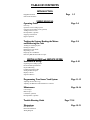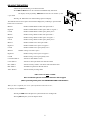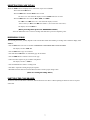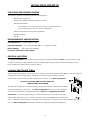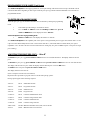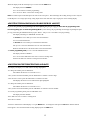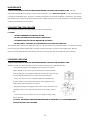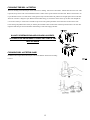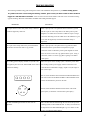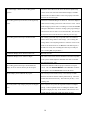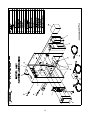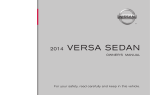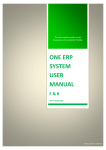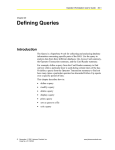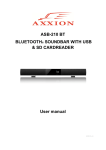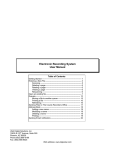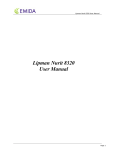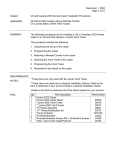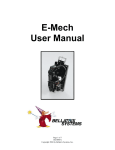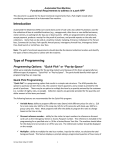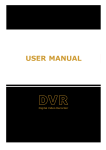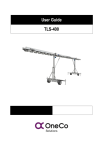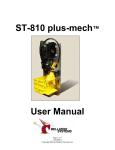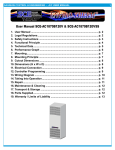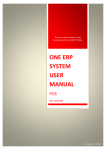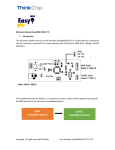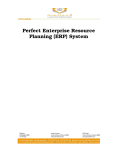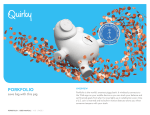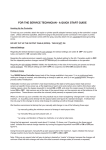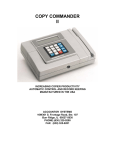Download Document
Transcript
TABLE OF CONTENTS INTRODUCTION Equipment Features Other Jamex Products USER'S MANUAL Operating Guide Page 1-2 Page 3-4 Power-up Operation of the Vending System Using the Stored-Value Cards (optional) Adding Value to a Card Receipt Printer (optional) Stopping a Transaction Bypass Operation Totaling the System, Reading the Meters and Removing the Cash Page 5-8 Totaling the Vending System Reading the Meters Resetting the Cash Totals Dispensing Coins Emptying the Cash Drawer Removing Bills From the Bill Acceptor INSTALLATION and SERVICE GUIDE Installation & Set up Page 9-10 Unpacking the Vending System Environmental Specifications Physical Mounting Loading the Change Tubes Setting the Bill Acceptor Display Contrast Signs and Stickers Programming Your Jamex Vend System Page 11-13 Adjusting the Price Per Copy Adjusting the Maximum Allowable Escrow Amount Maintenance Page 14-16 Coin Changer Bill Acceptor Cardreader (optional) Reciept Printer (optional) Trouble-Shooting Guide Illustrations Parts Illustration Electrical Installation Wiring Diagram Page 17-18 Page 19-21 INTRODUCTION Thank you for choosing Jamex for your vending needs. This manual provides instructions for operating your Jamex Vend System as well as technical information necessary to install and maintain the system. Please keep this manual available and refer to it when calling for technical support. FEATURES OF YOUR JAMEX VEND SYSTEM Jamex Vending Systems are sturdy, compact units designed to allow you to create and monitor a revenue stream using your existing office equipment. Your Jamex Vend System incorporates the following features: - Accepts any combination of nickels, dimes, quarters, and dollar coins as well as $1,$5,$10, and $20 bills - Deposits of up to $30 can be held in escrow - Price per copy adjustable in $.05 increments up to $99.95 -Accepts proprietary cards, maintaining the highest level of security (optional) -Cards can be programmed with values up to $654.50 (optional) - Multiple pricing capability allows you to charge different prices for paper size and B/W and Color (copier dependant) - Full refund of escrow - Includes a "change checker" TM feature. To ensure proper change payback -Change verification, which insures that enough change is available before accepting a bill. - Over $34 in self replenishing change storage - Bypass key for staff and service use - Solid state copier interface with polarity-independent connections - Full feature display for cash, bypass, and card copies - Perpetual change tube inventory - Electronic coin validation for increased rejections of slugs and foreign coins -Totaling of the system is accomplished through use of the display (and the optional receipt printer) gives the number of copies made at each price, as well as the amounts in the change tubes, the bill stacker, drawer. - Sturdy steel housing with quartz white textured powder-coat epoxy finish - Two year warranty with "overnight" shipment of warranty parts - Toll free technical support 1 which and the coin OPERATING GUIDE POWER - UP When first powered, and after any hardware or software reset, the Jamex Vend System will display a revision number, a serial number and a copyright notice on the LCD Display. During normal operation, when not in use, the LCD Display will read as follows: "Copies Copies $ x.xx $x.xx and $x.xx & $x.xx DEPOSIT UP TO $x.00 MAKE SINGLE OR MULTIPLE COPIES" COPIES OPERATION OF THE Jamex Vend System The Jamex Vend System accepts any combination of nickels, dimes, quarters, or dollar coins, as well as $1, $5, $10, and $20 bills and the proprietary cards intended for use with this system. Coins are deposited in the slot on the top of the housing. Bills are inserted face up, in the slot on the front of the housing (for instructions on card use please see below). Once the payment is deposited, the display shows the credit or escrow amount. When the amount in escrow equals or exceeds the vend price, the vending system will enable the copier. The copier will remain enabled as long as the amount in escrow is equal to or greater than the vend price, allowing the patron to make single or multiple copies. If the amount in escrow drops below the vend price or the coin return is pressed, the transaction will be terminated and any remaining escrow returned. Your Jamex Vend System includes a "change checker" TM feature. When a bill is inserted, the system makes sure that there are enough coins in the tubes to give change if only one copy is made. If there is not enough change the bill will be returned and the display will flash the message "LoChange". The display will show a "TOO MUCH" message and return the bill if the bill is of a value greater than the maximum allowable escrow amount. (Please see ADJUSTING THE MAXIMUM ESCROW AMOUNT) 3 USING THE STORED-VALUE CARDS (optional) Insert a “Copy Card” face up, arrow point first, into the card reader slot on the front of the Jamex Vend System. System The card reader will accept the card and the display will show the current value on the card. When this value is equal to or greater than the vend price the copier will be enabled to allow single or multiple copies to be made. When the required number of copies have been made, press the white Card Return button. This will encode the card’s magnetic strip with any unused value and return the card to the slot. The card reader will display “Take Card” and the copier will be disabled. Caution: it is very important not to interrupt the power source or to remove the “Copy Card” without pressing the Card Return button. If either of these actions is attempted, the card will not be encoded with the unused value and the card will no longer be useable. ADDING VALUE TO A CARD Insert a “Copy Card” face up, arrow point first, into the card reader slot. Deposit the desired amount of coins or bills into their appropriate slots and the value will be credited to the card. (Please Note: If a card is in the card reader then all cash payments inserted will be credited to the card. Cash can not be diverted to pay for copies when a card is in the reader. RECEIPT PRINTER (optional) After each transaction is complete the customer may request a printed receipt by pressing the button on the front of the vend system. The receipt printer will also print the Meter Totals every time the Meter Readings are accessed. (Please see "READING THE METERS") STOPPING A TRANSACTION The user may terminate a cash transaction at any time by pushing the COIN RETURN plunger. The copier is immediately disabled and after a short delay any remaining credit is returned. The system will pay out the fewest coins possible for exact change. To terminate a card transaction, simply press the white “Card Return” button. Upon exit, the card’s information will be updated with the remaining value. BYPASS OPERATION A key controlled bypass switch is provided for staff and service personnel. When the switch is keyed on, the copier will be able to make full speed single or multiple copies in the normal manner. The bypass switch may be used at any time. If the vending system has a credit amount on the display, this amount will still be available and will return to the display after the bypass switch is keyed off. No coins or bills will be accepted while the vending unit is in the "BYPASS" mode. 4 Totaling the Vending System The Jamex Vend System allows you to track your revenue by reading and recording meter amounts shown on the display. The meter readings will show the total number of copies made with cash and card, as well as the number of "Bypass" copies. These meters cannot be reset and a log should be maintained noting the readings each time the cash is removed. The "Cash" reading shows the total amount of revenue (this does not include value added to cards) that the Jamex Vend System has taken in since this meter was last reset. The cash meter should be reset to "$0.00" each time the cash drawer and bill acceptor are emptied. The number of "PAID" copies made multiplied by the price per copy should equal the total cash in the bill box, plus the coin drawer, plus or minus any change in the change tube inventory. 5 READING THE METERS - Unlock and open the housing to reveal the PC board - Press YES and NO buttons on the control board simultaneously and release The display will begin flashing "Meter E" and will show the number of cash copies made - Pressing the YES button once will then bring up the next display The table below shows the sequence of information displayed by continuing to press the YES button once for each item: Meter E Number of Small black & white cash copies made * Bypass E Number of Small black & white copies made on “bypass” * Card E Number of Small black & white copies paid by card * Meter F Number of Large black & white cash copies made * Bypass F Number of Large black & white copies on “bypass” * Card F Number of Large black & white copies paid by card * Meter G Number of Small color cash copies made * Bypass G Number of Small color copies on “bypass” * Card G Number of Small color copies paid by card * Meter H Number of Large color cash copies * Bypass H Number of Large color copies on “bypass” * Card H Number of Large color copies paid by card * Card Add / $XX.xx Amount of value added to cards * Cash / $XX.xx Amount of cash copies made since data last cleared Box / $XX.xx Amount of money routed to coin drawer since data last cleared Bill / $XX.xx Total bills accepted since data last cleared Tube / $XX.xx Amount currently in change tubes *These meters are NOT resettable Note: If cardreader option is not installed card meters will not appear (Before proceeding further please read “RESETTING THE CASH TOTALS”) TOTALS” When you have completed your review of the information in the meters once, the display will read "Done?". - Pressing the YES button will place the system back into the vending mode. - Pressing NO will place you in the dispense mode. 6 RESETTING THE CASH TOTALS While the "Tube" amount is displayed, the cash meters may be reset to $00.00 - Press and hold the NO button - Press the YES button and hold both for five seconds The meters are cleared and the display will show "Cash" and a $00.00 value - Press the YES button once each for "Box", "Box" "Bill", "Bill" and "Tube" The "Box" and "Bill" meters are cleared and the display will show $00.00 values for “Box” and “Bill” and “$XX.xx” (the actual value in the tubes). The display will read "Done?" (Before proceeding further please read “DISPENSING COINS”) - Press the YES button once to return to vending mode and NO to proceed to dispensing coins. DISPENSING COINS After clearing the meters, you may dispense coins from the tubes rather than returning to vending mode. When the display reads "Done?" Done?", - Press the NO button once more to continue and REMOVE COINS FROM THE CHANGE TUBES. The display will show DSP .05 - Press the NO button to pay out one nickel - Press and hold the NO button to continuously pay out the nickels - Press the YES button to advance to the next coin type - Follow the same sequence to pay out dimes and quarters. The display will show “Done?” - Press the YES button to return to vending mode - Press NO to repeat the resetting and payout sequence - Remember that there must be at least $3.00 in the tubes to ensure proper change return. (Please see "Loading The Change Tubes") EMPTYING THE COIN DRAWER To remove coins from the lower coin drawer, unlock and remove the drawer. When replacing the drawer be sure it is in place and locked. 7 REMOVING BILLS FROM THE BILL ACCEPTOR To remove bills from the bill acceptor inside the system housing, you must first remove the silver colored locking bracket which is designed to be used with a customer supplied cable type lock. Lift up on the front of the bracket so that it rotates up and releases the forked end. Then remove the bracket. On top of the bill box there is a release latch. Gently push it away from the bill box lid, pull the box straight up and out from the unit. The front of the box is hinged to open. Hold it with the label facing you, release the catches at the top on either side and pull the cover down toward you. Remove the bills and then replace the box with care ensuring that the lock is secure. 8 INSTALLATION AND SET UP UNPACKING THE VENDING SYSTEM The following equipment is included in your Vend System shipment - Model 6552/57 vending unit - This Operation Manual & Installation and Service Guide - Parts Kit which includes Power Supply, 2 sets of keys (each set has one key to open the system door, one for bypass operation and one to open the cash drawer) - Interface Cable (and an extension cable if applicable) - Mounting Hardware - Sign Kit ENVIRONMENTAL SPECIFICATIONS Power Requirements --- 120VAC, 60Hz 0.7 Amps Operating Temperature --- 30 to 95 Degrees Fahrenheit ( -1 to 35 Degrees Celsius) Relative Humidity --- 20% to 98% Non-condensing Do not place Vend System in direct sunlight PHYSICAL MOUNTING Your Jamex Vend System may be mounted on one of the stands or supports available from Jamex or it can be bolted to a wall, or cabinet. If securing to a wall or cabinet, route all the cabling through the opening in the bottom of the housing next to the hinge. Ensure that the cables cannot be caught or pinched. LOADING THE CHANGE TUBES Fill the change tubes through the coin slot on top of the vending system (just like a patron would) making sure that the system is in vending mode (normal scrolling display). This method of inserting change is required to ensure the accuracy of the coin tube inventory and the “Change Checker” features of your Jamex Vend System. DO NOT LOAD COINS DIRECTLY INTO THE COIN TUBES IN THE COIN CHANGER The maximum allowable escrow amount is the largest cash payment that can be inserted into the vending system before beginning to make copies. Your Jamex Vend System has been pre-set with a maximum escrow amount of $5 but this is a programmable feature. (Please see " Programming Your Jamex Vend System".) As you are loading change you will notice that when the escrow value is reached, the changer will stop accepting coins. If you wish to load more coins press the RESET button, then add more coins. A minimum of $.85 in nickels, $1.40 in dimes, and $.75 in quarters is required before the "NO CHANGE" light will go out. Your Jamex Vend System automatically replenishes the change tubes during normal operations. 9 SETTING THE BILL ACCEPTANCE Your Jamex Vend System can be programmed to accept $1, $5, $10, and $20 bills. This feature is controlled by the MAXIMUM ALLOWABLE ESCROW setting. (Please see ADJUSTING THE MAXIMUM ALLOWABLE ESCROW AMOUNT). Because your vending system has been delivered with this amount preset at $5, it will currently accept $1 and $5 bills. DISPLAY CONTRAST The display contrast can be adjusted by turning the variable resistor R2 (DISPLAY) on the control board. Adjust the display contrast for the best readability. SIGNS AND STICKERS A complete Sign Kit with decals, stickers and mounting instructions is included with your Jamex Vend System. System This kit includes copyright disclaimers, descriptions of features, operating instructions, and various price stickers. For the convenience of your customers, and to minimize interruptions for you and/or your staff, please be sure to install the appropriate signs and decals on your Jamex Vend System and the accompanying copy machine. 10 PROGRAMMING YOUR JAMEX Vend System Your Jamex Vend System has been preprogrammed to vend copies starting at $0.10 each and to accept a maximum of $5 in coins and/or bills before beginning to make copies. Both the price per copy and the maximum allowable escrow amount are programmable features. TO ENTER PROGRAMMING MODE Adjust the price per copy and maximum allowable escrow amounts by entering the programming mode. 1. Unlock and open the housing to reveal the PC board. 2. Press and hold the YES button then while holding the YES button press & release the RESET button. The display will show “Service”. “Service” Your Vend System is now in programming mode. mode 3. Release the YES button. The display will advance to “Price E “ Your Jamex Vend System has the capability with some copiers to charge different prices for paper size, black & white vs color copies as well as differentially between cash or stored-value cards sales. (Check with Jamex for details about your copier’s capabilities. Go to the end of the next section for instructions on setting only two prices for B&W copiers or one price for single price vending.) ADJUSTING THE PRICE PER COPY -- “Price E” To increase the price per copy press & release the NO button once for each $.05 increment. The display will show the new price. To decrease the price per copy press and hold the NO button and press & release the YES button once for each $.05 decrease. The display will show the new price. When the display reads the desired price release the NO button. To advance to the next price field press & release the YES button. The display will then read “Price F”. (Note: Card prices increase in $.01 increments) Repeat the above procedure to program “Price F” and the other pricing options. Pricing options appear in the following sequence: “Price E” $0.10 Small black & white “Price F” $0.20 Large black & white “Price G” $1.00 Small full color “Price H” $2.00 Large full color “Cd Prc E” $0.10 Card Price Small black & white “Cd Prc F” $0.20 Card Price Large black & white “Cd Prc G” $1.00 Card Price Small full color “Cd Prc H” $2.00 Card Price Large full color “Max Card $ $25.00" Maximum allowable card (value) escrow amount “Escrow $5.00" Maximum cash escrow amount 11 When the display reads the desired prices press and releasethe YES button. The display will read “DONE?”. “DONE?” Press & releaseNO to continue programming. Press & release YES to return to the vending mode. Note: For a B/W copier set the B/W prices the same as the Color prices. This will change the scrolling message to show only the two B/W prices. For a single price setup, setting all prices the same will show only a single price on the scrolling display. ADJUSTING THE MAXIMUM ALLOWABLE ESCROW AMOUNT If you are not presently in programming mode from adjusting the price per copy you must enter the programming mode from the beginning (See “To Enter Programming Mode”) After entering the programming mode simply step through the price per copy items using the YES button until you pass “Done?” then press & release NO to start programming. The display will change to “ESCROW” and show $5. To increase the escrow limit press and releasethe NO button once for each $.50 increment. To decrease the escrow limit press and hold the NO button then press & release the YES button once for each $.50 decrease. When the amount shown is the desired value release the NO button. To exit the programming mode press & release the YES button once. The display will show “DONE?”. Press & releasethe YES button once more to return to vending mode. Press the NO button to continue to setting the time and date. ADJUSTING RECEIPT PRINTER TIME AND DATE The Display will display 12:01 AM with the first digit highlighted -To change the number press the NO button. The number will increase to 9 and roll over to 0 -Once you have the desired number press the YES button to continue to the next digit. -After the time is correct press the YES button to continue to the date. The Display will show 01/01/98 with the first digit highlighted -To change the number press the NO button. The number will increase to 9 and roll over to 0 -Once you have the desired number press the YES button to continue to the next number. -To exit the programming mode press the YES button once The display will show DONE ? -Press YES once more to return to vending mode -Press NO to continue -Next there will either be a blank display or a copier Brand name. To change the name press the NO button until the desired name appears. Once the desired name is being displayed press the YES button. 12 -The display will now read 1Copymin - NO. To require one copy to be made before change will be given back when using coins press NO to change the setting. Press the YES button to advance to the next progamming mode item. - The display will now read 1BillMin - YES this requires that one copy be made before change will be given back from a bill. Press the YES button to advance to the next progamming mode item. -The display will now read CardRdr - YES . If an optional MDB card reader is installed this setting should be set to YES. YES If no card reader is installed press the NO button once to change to NO. NO This will also remove meters and prices for cards from the service modes. Press the YES button to advance to the next progamming mode item. -The display will now read Color - NO. This setting determines how the scrolling message is displayed. Should be set to NO for B/W copiers and YES for Color copiers. When set to YES the display will show B/W Copies $ .xx & $ .xx and Color $ .xx and $ .xx . Use the NO setting for B/W copiers when prices E,G and F,H are the set the same or when all prices are set the same, as for a single price installation. Press the YES button to advance to the next progamming mode item. -The display will now read PayoutT - 00 this is for 4 tube changers and should only be changed if instructed to do so by Jamex. Press the Yes button. -Done Done ? - press YES Additional programming sequences are available, but should not be changed without the assistance of a Jamex Technical Support Representative. 13 MAINTENANCE ALWAYS DISCONNECT VEND SYSTEM POWER BEFORE CLEANING OR CLEARING JAMS. JAMS The only maintenance which should be necessary to ensure smooth performance of your Jamex Vend System is occasional cleaning of the coin changer and the bill acceptor. Frequency of cleaning will depend on environment and number of transactions. It is possible that odd sized coins or other foreign objects inserted into the vending system may cause a jam. Instructions for clearing such jams are therefore included for your convenience. CLEANING THE COIN CHANGER The coin changer should only be cleaned with warm water and mild detergent. CAUTION: - NEVER SUBMERGE CHANGERS IN WATER. - DO NOT USE PETROLEUM SOLVENTS, STEEL WOOL, - SCOURING PADS OR A METAL BRUSH FOR CLEANING. - DO NOT SPRAY ANY PART OF CHANGER WITH ANY TYPE OF LUBRICANT. Since all coins share a common coin ramp, heavy usage or a dirty environment can result in dirt build up. To clean the coin ramp, lift the acceptor gate upward and diagonally to the right. Hold the gate firmly to prevent it from snapping back. Wipe the exposed coin ramp and inner surface with a damp cloth. For excessively dirty units, use a damp cloth with a mild soap. CLEARING COIN JAMS ALWAYS DISCONNECT VEND SYSTEM POWER BEFORE CLEANING OR CLEARING JAMS Should a coin jam occur in the cash drawer chute area, use the following steps to help dislodge coins: - To remove the changer; after unplugging system, raise the two acceptor latches and pull the top of the acceptor forward and away from the changer housing, unplug the acceptor ribbon cable from the main logic board, raise the acceptor and pull outward until the acceptor clears the housing slots. - Using a 1/4" drive remove the 3 aluminum spacers located behind the acceptor, and the 2 for the bracket at the bottom of the changer. Now the changer can be removed from the vend system - Keeping the changer in an upright position, insert a narrow screwdriver into cash drawer chute or reject chute from the bottom of the changer to relieve jam. - Access holes are also provided at the rear of the changer housing to help relieve coin jams. CAUTION: EXCESSIVE SCREWDRIVER PRESSURE OR TWISTING CAN CAUSE PERMANENT DAMAGE TO THE COIN CHANGER. 14 CLEANING THE BILL ACCEPTOR The lower housing of the bill acceptor can be removed for cleaning. First remove the bill box. Unlock and remove the lock cable if present, lift up on the front of the metal latch bracket so that it rotates up and releases the forked end. Remove this bracket. On top of the bill box there is a release latch. Gently push it away from the bill box lid, pull the box straight up and out from the unit. The front of the box is hinged to open. Hold it with the label facing you, release the catches at the top on either side and pull the cover down toward you. Then remove the bill acceptor lower unit; push up and back on the tab located on the bottom of the lower housing and pull the unit toward you. Plastic parts and belts can be cleaned with a mild soap solution and a soft cloth. The magnetic head and optic sensors should be cleaned using a swab and isopropyl alcohol. DO NOT USE PETROLEUM BASED CLEANING SOLVENTS, SCOURING PADS OR BRUSHES TO CLEAN ANY PART OF THE BILL ACCEPTOR CLEARING BILL ACCEPTOR JAMS If a bill becomes lodged in the bill acceptor, remove the bill box and the lower housing to free it. 15 CLEANING THE CARD READER (optional) The Card Reader should be cleaned using a double sided cleaning card designed especially for credit card magnetic stripe readers. Insert the card into the reader, it will be returned to exit position. Remove the cleaning card and dispose of it according to the manufacturer's directions. RECEIPT PRINTER (optional) ALWAYS DISCONNECT VEND SYSTEM POWER BEFORE CLEANING OR CLEARING JAMS PAPER - The external side of the rolled paper is the heat sensitive side. Always insert the paper so that the heat sensitive side can touch the print head. Set paper so that its edge is parallel to the paper guide. PAPER STORAGE - Heat sensitive paper is liable to deteriorate in a high temperature, high humidity environment. Store heat sensitive paper in a cool dry place. PAPER MISFEED - If paper misfeeds, unplug the vend system and allow the print head to cool. Lift the print head, and remove the misfed paper. If this paper removal is performed without turning off the power, the print head may be damaged if the connector is removed. If printing continues in a paper misfeed state, printer errors may occur. CLEANING PRINT HEAD - The print head should be cleaned every second time the paper is replaced. Lift the print head off the platen. Wipe the print head with a cotton swab slightly damped with ethyl alcohol. After the ethyl alcohol is completely dry return the head to the down position. PRINT HEAD - The print head may become very hot when printing. Do not touch the print head or head support board until it is completely cooled. If the print head is lowered onto the platen without paper, the platen may be deformed due to high temperature. HEATING MOTOR - The motor and motor drive element also becomes very hot. Never touch them until they have cooled completely. 16 TROUBLE SHOOTING The following troubleshooting guide is designed to assist in the installation and operation of your Jamex Vending System. System If a problem can not be corrected using the following solutions, please contact your Jamex reseller or Jamex Technical Support at 1-800-289-6550 for assistance. There is a barcode with a serial number on the side of the vend station housing opposite the hinge. Have this serial number available when calling technical support. PROBLEM SOLUTION The copier does not come ready when money is inserted Most copiers provide a 5v signal that when connected to ground or with the bypass key turned on. tells the copier to come ready. Refer to the Jamex point to point diagram to see which wires are used to enable the copier. Using a volt meter measuring across the enable wires check that the 5v goes to 0v when the bypass key is turned on and when money is deposited. The copier comes ready when money is inserted but the Most copiers provide a 24v pulse when a copy has been made. amount does not decrease when a copy is made Check between the copier and the vend system for proper connection. Refer to the Jamex point to point diagram for which wires are used to receive the copy pulse from the copier. Using a volt meter, check to see if the copy pulse is getting to the Jamex vend system. The vending system's display is blank, it rejects all coins, There is no power to the vending system. Check the power outlet, the bypass key does not work, and the LED on the control the vending system's power supply, and the connections to the board is not flashing. controller board. Determine if supply output is AC (flat 4 pin) or DC (round 4 pin). For AC, there should be 24VAC between the Black and Red wires and 12VAC between the Black and White or Red and White wires. Check circuit breakers if present on the side. For DC, There should be 24VDC between either of the wider spaced pins (+) and either of the narrower spaced pins (-). The NO CHANGE light remains on after coins are The coin tubes must be filled through the coin slot in the top of the deposited. vending system, not from inside the unit. A variety of coins need to be deposited for the NO CHANGE light to go out. Please see the section "Loading the Change Tubes". 17 The LCD display is blank, but the vending system Adjust the resistor R2 on the PC board. Rotate the adjuster fully operates. counter clock-wise, then rotate back until the display is readable. Check multi color ribbon cable to ensure it is properly seated and that there are no broken pins. The vending system rejects all coins, but the bypass key Check the Coin Return Plunger for full travel. Check the display to works. ensure that the vending system is not in the "Service" mode. Check inside the upper portion of the Coin Changer to ensure the POWER ON light is illuminated. Check the vending system programming to ensure that the escrow value is set for at least $3.00. All coins will be rejected if the escrow amount is less than the price of a copy . The vending system will accept coins but not bills. The vending system will only accept a bill if there is a sufficient balance in the change tubes to make change. (See "Loading The Change Tubes" and "Adjusting the Escrow Amount". Check on the inside of the unit and look for the RED led on the bill acceptor, it should be on steady. If it is flashing then there may be a bill jam. (See "Clearing Bill Acceptor Jams" ) Card Reader Display shows "Incorrect Site Code Reformat the card Card Reader Display reads "Value Too High" The value on the card exceeds the maximum card value acceptable to the system. Either adjust the maximum card value or reformat the card with a lower value. The vending system will accept coins and bills and Check Serial Interface Cable for proper connection or an open display an escrow amount, but the job will not print. circuit. Check the Software Manual for NOT READY conditions of the printer. Press the RESET button on the PC board Reader Display shows "Misread! Try Again" The card may be inserted incorrectly or the card may be blank. Insert the card arrow end first with the printed side up. Check the format and reformat if necessary. The reader may be dirty. Use a cleaning card The vend system is only charging one price for all paper Some copiers do not provide the signal information for multiple sizes. pricing. Unless requested at time of ordering the interface cable may be for single price only. If the interface cable from the vend system only has 4 wires then it will only charge one price. 18 19 20