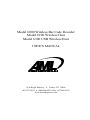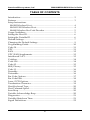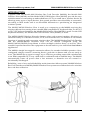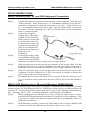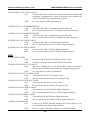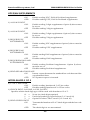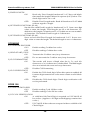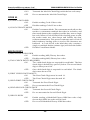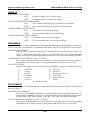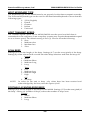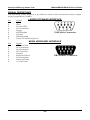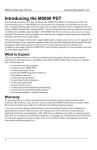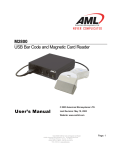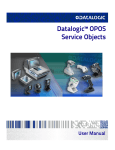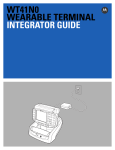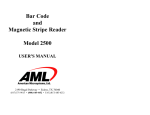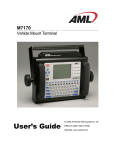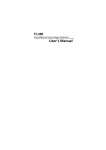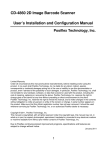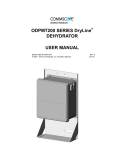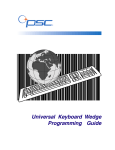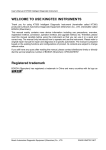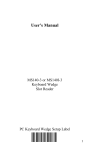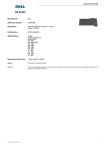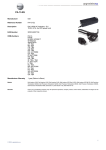Download Model 6000 Wireless Bar Code Decoder Model 6200 Wireless Host
Transcript
Model 6000 Wireless Bar Code Decoder Model 6200 Wireless Host Model 6300 USB Wireless Host USER’S MANUAL 2190 Regal Parkway • Euless, TX 76040 (817)571-9015 • (800)648-4452 • Fax: (817)685-6232 www.barcodepower.com FCC NOTICE NOTE: This equipment has been tested and found to comply with the limits for a Class B digital device, pursuant to Part 15 of the FCC Rules. These limits are designed to provide reasonable protection against interference in a residential installation. This equipment generates, uses, and can radiate radio frequency energy and, if not installed and used in accordance with the instruction manual, may cause interference to radio communications. However, there is no guarantee that interference will not occur in a particular installation. If this equipment does cause interference to radio or television reception, which can be determined by turning the equipment off and on, the user is encouraged to try to correct the interference by one or more of the following measures: -- Reorient or relocate the receiving antenna. -- Increase the separation between the equipment and the receiver. -- Connect the equipment into an outlet on a circuit different from that to which the receiver is connected. -- Consult the dealer or an experienced radio/TV technician for help. There are no user-serviceable internal parts. Changes or modifications not expressly performed by the manufacturer will void the manufacturer’s warranty and may void the user’s legal authority to operate the equipment. FCC PRODUCT LABEL INFORMATION This device complies with FCC Part 15. Operation is subject to the following two conditions: (1) this device may not cause harmful interference and (2) this device must accept any interference received, including interference that may cause undesired operation. TRADEMARK ACKNOWLEDGEMENTS IBM, AT/XT, and PS/2 are registered trademarks of International Business Machines Corporation. MS-DOS, Windows, and Notepad are trademarks of Microsoft Corporation. PSC and Quickscan 6000 (QS6000) are trademarks of PSC Corporation. Metrologic MS-941 Laser is a trademark of Metrologic Instruments, Inc. All other trademarks or registered trademarks of other companies are used only for explanation without intent to infringe. © Copyright American Microsystems, Ltd. 2002. All rights reserved. American Microsystems, Ltd. M6000/M6200/M6300 User's Guide TABLE OF CONTENTS Introduction ....................................................................................................... 2 Features ............................................................................................................... 3 Setup Instructions M6200 Wireless Host.................................................................................. 4 M6300 USB Wireless Host......................................................................... 4 M6000 Wireless Bar Code Decoder......................................................... 5 Usage Guidelines ............................................................................................. 5 Setting the Host ID ........................................................................................... 6 Setting the Portable ID..................................................................................... 6 Default Settings ................................................................................................. 7 Changing the Default Settings...................................................................... 9 Programming Guide........................................................................................10 Code 39................................................................................................................11 UPC.......................................................................................................................11 EAN......................................................................................................................12 UPC/EAN Supplements ................................................................................13 Interleaved 2 of 5...............................................................................................13 Codabar...............................................................................................................14 Code 128..............................................................................................................14 Code 93................................................................................................................15 MSI/Plessey.......................................................................................................15 Code 11................................................................................................................16 Preamble..............................................................................................................16 Postamble............................................................................................................16 Bar Code Options .............................................................................................17 Bar Code Edit.....................................................................................................18 Laser/CCD Options ........................................................................................19 Termination Character....................................................................................19 Host Keyboard Type........................................................................................20 Host Transmit Speed.......................................................................................20 Scan Beep............................................................................................................20 Portable Acknowledge Beep..........................................................................20 Diagnostics.........................................................................................................21 Portable Shutdown Time................................................................................21 Signal Definitions.............................................................................................22 1 American Microsystems, Ltd. M6000/M6200/M6300 User's Guide INTRODUCTION Together with the Model 6000 Wireless Bar Code Decoder (M6000), the Model 6200 Wireless Host (M6200) and the Model 6300 USB Wireless Host (M6300) provide the user with the means of converting an undecoded laser, CCD, or wand into a wireless device. By allowing many types of input devices, this system provides users the ability to customize according to their needs and is an affordable alternative to purchasing an integrated wireless system. The M6200/M6300 Wireless Host is used as a companion to the M6000, receiving the wireless data and converting it into useable IBM compatible PC keyboard data. For the AT or PS/2 PC keyboard interface, the Model 6200 Wireless Host (M6200) is used. For the USB keyboard interface, the Model 6300 USB Wireless Host (M6300) is used. The M6200/M6300 Wireless Host also features a bar code scanner interface, allowing it to function locally as a decoder for laser, CCD, and wand devices, in addition to its normal function of receiving and converting wireless data. The M6000 Wireless Bar Code Decoder and the M6200/M6300 Wireless Host can be custom configured using the M6000/M6200/M6300 Setup Menu to allow multiple wireless hosts, as well as, other standard options that allow the equipment to be tailored for your individual data collection application. The M6000's simple but rugged construction allows for extended reliable operation. Once configured, simply connect a scanning device, push the on button and you are ready to scan. The M6000 has a superior range, up to 150 feet, providing users with a wireless link to an IBM compatible PC. Every valid scan is confirmed with an audible beep. The M6000 automatically turns off power after a few minutes, so batteries are not wasted or accidentally discharged. Reliability, ease-of-use and affordability make American Microsystems’ M6000 Wireless Bar Code Decoder and M6200/M6300 Wireless Host system an excellent choice for wireless bar code data collection. 2 American Microsystems, Ltd. M6000/M6200/M6300 User's Guide FEATURES • Expandable: allows ten (10) M6000 Wireless Portables per wireless host by setting the Portable ID. The total system allows up to eight (8) wireless hosts to be used, by setting the Host ID. • Reader automatically recognizes and reads the following bar code types: Code 39 Codabar Extended Code 39 (full ASCII) Code 128 Interleaved 2 of 5 Code 93 UPC-A, UPC-E Code 11 EAN-8, EAN-13 MSI/Plessey UPC & EAN supplements (2 and 5 character) • Supports any low cost 5 volt undecoded laser, CCD, or wand devices. • Convenient momentary on button turns on the M6000 power. After a user-settable idle time (in minutes), the M6000 automatically turns off the power so there are no accidentally discharged batteries. 3 American Microsystems, Ltd. M6000/M6200/M6300 User's Guide SETUP INSTRUCTIONS M6200 Wireless Host: AT and PS/2 Keyboard Connection Step 1: Turn off power to the computer. Step 2: Unplug the keyboard connector from the back of the computer. Note the style of the connector. If the connector is 1/2” in diameter and has five (5) pins in a semicircle configuration, then the connector is AT style. If the connector is 3/8” in diameter, then it is the PS/2 style. The keyboard will be one of these two styles. The two supplied AT to PS/2 converters can be used to match the style of your keyboard. Step 3: Locate the supplied wedge cable. This cable is black, and has a male DB9 connector at one end and a double connection at the other end that uses a keyboard receptacle (to plug in your keyboard) and a keyboard plug (to plug into your computer). Step 4: Connect the wedge cable to the M6200’s keyboard interface, the female DB9 connector, and then secure it using the two finger screws. Step 5: Plug the keyboard into the keyboard receptacle of the wedge cable. Use the supplied AT to PS/2 converter, if needed, to match your style of keyboard. A keyboard must be used with the M6200 for the wedge interface to function. Step 6: Plug the keyboard plug of the wedge cable into the keyboard port of the computer. Use the supplied AT to PS/2 converter, if needed, to match the style of the computer’s keyboard port. Step 7: The M6200 has now been installed. Turn on power to the PC. Once power is on, you will hear a beep and notice that the LED on the front if the M6200 is green. M6300 USB Wireless Host: Microsoft Windows 98/ME/2000/XP The 6 ft. A-B standard type USB cable is supplied. Installation on a Windows PC will be similar to that of a USB keyboard device. Windows 98 may ask you for the Windows 98 System CD. On Windows 2000 systems and above, ignore the “Missing Authentication Key” message, select “YES”, and allow Windows proceed with installation. Step 1: Before plugging in the M6300 to your PC’s USB port, make sure you have available the licensed Microsoft Windows CD used for your installation. This is important to make sure that the required drivers are compatible with your particular installation. Step 2: With Windows running, connect the USB cable to the PC and to M6300 USB interface. Follow any instructions Windows asks you to, if any. 4 American Microsystems, Ltd. M6000/M6200/M6300 User's Guide Step 3: If the M6300 has been “enumerated” you will hear a series of beeps and the LED will be GREEN. Repeat Step 2 for every USB port on your computer, as Windows treats every USB port in the system individually. This also applies if using a USB hub device. A self-powered USB hub is recommended. NOTE: DO NOT USE USB EXTENSION CABLES with the M6300. The USB standard was designed for keyboard cables with a length of 3 meters maximum. Use of a long USB extension cable may cause improper operation. If extra cable length is needed, the use of a USB hub device is required. M6000 Wireless Bar Code Decoder Step 1: Insert the 9V battery into the M6000 battery compartment. Make note of the battery polarity markings in the compartment. If the battery is inserted backwards, the M6000 will not turn on. Step 2: Replace the battery compartment door. Now press the POWER button to verify that the M6000 is working. When the POWER button is pressed and released you will hear an audible beep. Step 3: Plug the bar code scanning device of your choice (laser, CCD, or wand) into the 9-pin D-shell connector interface. Note that the bar code interface connector has built-in cable locking tabs. USAGE GUIDELINES The Model 6200/6300 Wireless Host communicates to the M6000 Wireless Bar Code Decoder using a radio frequency (RF) data link. The radio’s typical range is about 150 feet in an unobstructed line-of-sight environment. Factors that affect the M6000 and the M6200/M6300 Wireless Host’s performance in any given environment are related to the physics of radio wave (electromagnetic wave) transmission, and include: distance, reflection, cancellation, interference, and energy absorption. Distance affects signal strength in that signal power diminishes rapidly with the “inverse square rule”, which means as you go twice as far away there is only one-fourth of the total signal strength present, and so on. The M6000 provides long battery life, but if there seems to be a notable decrease in range, try replacing the battery with a new, fresh one. Reflection from metal objects affect radio waves in the same way that a mirror reflects light; radio waves typically do not pass well through metal objects. When using the M6000 and the M6200/M6300 Wireless Host near metal objects, allow a sufficient distance of two feet or so to allow radio waves to propagate. Using the Wireless Host directly on a metal work surface is not preferred, but will not prevent the Wireless Host from working. Using a M6000 radio when directly separated from the Wireless Host by a metal wall would reduce transmission range or perhaps block the signal. A side effect of reflection is wave cancellation, in which the signal strength coverage is dependent on the exact position in a room; this effect is associated with “peaks” of strong signal and “nulls” of weak signal. In addition, if possible, locate the Wireless Host in an open area at least three feet from the ground to provide the best chance for uniform coverage in a room. Nearby metal objects may tend to distort a uniform radio field pattern because of this effect. You may have heard the effect of static "nulls" on your car's stereo when stopped at a traffic signal, but when moving again the sound quality improves because both "peaks" and "nulls" are being received. Moving the M6000 by an inch or two to find a stronger wave "peak" can compensate for the occasional "nulls" when scanning. Interference from other equipment may also be present in an environment. The M6000 radio’s 916.5 MHz frequency is located near the center of the FCC allocated Industrial, 5 American Microsystems, Ltd. M6000/M6200/M6300 User's Guide Scientific, and Medical (ISM) 902-928 MHz frequency band. Interference in this frequency band is not common and not affected by cellular telephones or pagers. The 900 MHz cordless telephones typically operate at each end of this ISM frequency band, and so would not likely cause interference. Absorption is the final factor affecting the performance of the M6000 and the M6200/M6300 Wireless Host. Both the M6000 and the M6200/M6300 units transmit a safe level of radio frequency energy; however, any radio signal is to some degree absorbed by human body mass or other objects in close proximity. For example, the user’s body may disrupt the line-of-sight path between the M6000 and the Wireless Host. The user will likely find satisfactory use from wearing the M6000 at one’s waist, but to minimize the affect of body mass, for better reception, wear the M6000 higher up on the body, such as in a chest pocket or on the arm using an armband. For best reception, the M6000 can be affixed to the top of some lasers or CCDs using Velcro strips, thereby keeping the radio at arm’s length. A factor affecting use on a Windows PC is the screen saver. Use of the screen saver is not recommended, as it changes the focus of keyboard keystrokes away from your data collection program. In so doing, the data can be lost. Make sure your data collection program is active when scanning data and is always able to accept data from the keyboard. SETTING THE HOST ID In a multiple system, the Host ID is used to determine to which PC Host the M6000 communicates. The Portable ID is used to distinguish each M6000. Each M6200/M6300 Wireless Host (Host ID) supports up to ten (10) M6000’s (Portable ID’s). Each ID pair must not be used more than once, or the data integrity will be compromised. The default setting is Host ID=1 and must be changed if using more than one Wireless Host. Step 1: Make sure that a Wireless Host unit has been installed on the PC and configured. Step 2: Locate the Model 6000/6200/6300 Setup Menu. Step 3: Scan the START bar code at the upper left corner of the menu. Step 4: Set the Host ID by scanning HOST ID ADDRESS and then scan the bar code (0 to 7), at the right side of the Setup Menu. This number should match that to be used with the M6000 Wireless Bar Code Decoder. Step 5: If you wish to keep and store these changes, scan EXIT (SAVE CHANGES). If you wish to discard these changes, and revert to your previous settings, select EXIT (IGNORE CHANGES). Step 6: Open a text editor, such as Microsoft Notepad on your PC. Scan the START bar code from the Setup Menu again. Then scan DIAGNOSTICS and the EXIT (IGNORE CHANGES) bar code. Note that the current Host ID setting is displayed along with other M6200/M6300 diagnostic information in the PC window. If the Host ID setting is not correct, repeat the process starting at Step 3. SETTING THE PORTABLE ID (M6000 only) Step 1: Make sure that an Wireless Host unit has been installed on the PC and configured. Step 2: Locate the Model 6000/6200/6300 Setup Menu. Step 3: Scan the START bar code at the upper left corner of the menu. 6 American Microsystems, Ltd. M6000/M6200/M6300 User's Guide Step 4: Set the Portable ID by scanning PORTABLE ID ADDRESS and then select the number (0 to 9) to identify each M6000, at the right side of the Setup Menu. Step 5: Step 6: Step 7: If you wish to keep and store these changes, scan EXIT (SAVE CHANGES). If you wish to discard these changes, and revert to your previous settings, select EXIT (IGNORE CHANGES). Open a text editor, such as Microsoft Notepad on your PC. Scan the START bar code from the Setup Menu again. Then scan DIAGNOSTICS. Scan the EXIT (IGNORE CHANGES) bar code. Note that the current Host ID and the Portable ID settings are displayed along with other M6000 diagnostic information in the PC window. If the M6000 diagnostic data from Step 7 was displayed on the PC, the system is configured correctly; however, if no data is displayed, make sure the Wireless Host unit is connected and that the Host ID setting is correct and unique. Verify the Host ID setting by connecting a scanning device to the Wireless Host and scanning START, DIAGNOSTICS, and EXIT (IGNORE CHANGES). DEFAULT SETTINGS The M6000 and the M6200/M6300 default settings can be restored, aborting all user changes, using the Model 6000/6200/6300 Setup Menu by scanning START, RESET ALL DEFAULTS, and EXIT (SAVE CHANGES). Using the Setup Menu, the individual settings of the M6000 and the M6200/M6300 can be changed by the user, see Changing the Default Settings. The M6000 and the M6200/M6300 are shipped from the factory with the following default settings: Code 39 Code 39 Decoder Full ASCII Mod 43 Check Digit Send Check Digit Concatenate Mode ON OFF OFF OFF OFF EAN EAN Decoder Zero Fill EAN-8 to EAN-13 Send EAN-13 Country Code Send EAN-8 Country Code Send EAN-13 Check Digit Send EAN-8 Check Digit ISBN Conversion INTERLEAVED 2 of 5 I 2 of 5 Decoder Check Digit Send Check Digit Fixed Length Set Fixed Length #1 Set Fixed Length #2 ON OFF ON ON ON ON OFF ON None OFF OFF 02 06 UPC UPC Decoder Convert UPC-E to UPC-A Convert UPC-A to EAN-13 Send UPC-A Number System Send UPC-E Number System Send UPC-A Check Digit Send UPC-E Check Digit UPC/EAN SUPPLEMENTS Supplements Decoder Allow 2 Digit Supplements Allow 5 Digit Supplements Require Supplements Send Separator Space CODABAR Codabar Decoder Send Start/Stop CLSI Formatting CLSI Check Digit 7 ON OFF OFF ON ON ON ON OFF ON ON OFF OFF ON OFF OFF OFF American Microsystems, Ltd. CODE 128 Code 128 Decoder UCC-128 Verification Send Mod 10 Check Digit MSI/PLESSEY MSI/Plessey Decoder Two Check Digits Required First Check Digit Mod 11 Send 1st Check Digit Send 2nd Check Digit ISBN Plessey PREAMBLE Enter Preamble Preamble Send Delay Active Types M6000/M6200/M6300 User's Guide ON OFF ON OFF OFF OFF OFF OFF OFF OFF 0.0 sec ALL BAR CODE OPTIONS Send Bar Code Type ID OFF Duplicate Reads Allowed ON Bar Code Function Keys OFF Bar Code Special Keys ON Bar Code Term Char Override OFF Keyboard Auto Caps/ Num Lock ON Alternate Numeric Keys OFF LASER/CCD OPTIONS Laser Trigger Mode Laser/CCD Timeout Read Delay Read Verification CODE 93 Code 93 Decoder Concatenate Mode ON OFF CODE 11 Code 11 Decoder Two Check Digits Required Send 1st Check Digit Send 2nd Check Digit OFF OFF OFF OFF POSTAMBLE Enter Preamble Postamble Send Delay Active Types OFF 0.0 sec ALL BAR CODE EDIT Bar Code Editing Enter # of Leading Chars to Strip Enter # of Trailing Chars to Strip Enter Bar Code Type to Edit Strip Leading&Trailing Spaces OFF 0 0 ALL OFF TERMINATION CHARACTER 0 2) Carriage Return (USB, Enter Key) 3 sec 0.0 sec HOST TRANSMIT SPEED 0 3) Fast HOST KEYBOARD TYPE PORTABLE ID ADDRESS HOST ID ADDRESS PORTABLE SHUTDOWN TIME 0) USA (English) Host Unit ID SCAN BEEP Length: 1) Medium Short Tone: 6) Medium High Portable Unit 1 1 10 minutes PORTABLE ACKNOWLEDGE BEEP 0) Short 5) High 6) Number of beeps: 2 8 American Microsystems, Ltd. M6000/M6200/M6300 User's Guide CHANGING THE DEFAULT SETTINGS You can easily change the settings by simply scanning the bar code options located on the M6000/M6200/M6300 Setup Menu. The Setup Menu is a sheet of bar codes supplied with this manual and will be available for download from the American Microsystems’ website: www.barcodepower.com. The basic programming sequence is similar to the process used in Setting the Host ID and follows the form: START ..CATEGORY …OPTION (0 to 9) ….ON/OFF or NUMBER DATA …..EXIT (SAVE CHANGES) or EXIT (IGNORE CHANGES) Follow these instructions to change any setting: Step 1: Scan the START bar code at the top left corner of the M6000/M6200/M6300 Setup Menu. This puts the M6000 and the M6200/M6300 into the program mode. Step 2: Scan one of the Category labels (i.e. Code 39, UPC, and Beep) Step 3: Select the desired numbered option by scanning one of the numeric labels (0 – 9). If an invalid choice is made the M6000 and the M6200/M6300 will emit an error beep. If there is only one option under the label, go to Step 4. Step 4: If there is a (ON/OFF) next to the description, scan ON to enable or OFF to disable the option. Example: To disable the UPC-A Check Digit perform the following: 1) Scan the UPC category label. 2) Scan the option 5) label to select the Send UPC-A Check Digit option. 3) Scan the OFF label to disable the option. If there is a range of numbers next to the option, scan numeric labels located on the right side of the Setup Menu Sheet. Some options require only one (1) digit, these appear as (0-9). Others require two digits, for example (0.0-9.9), and both digits must be entered. Example: To set the Preamble Send Delay to one (1.0) second, perform the following: 1) Scan the PREAMBLE category label. 2) Scan the (1) digit for Preamble Send Delay. 3) Scan 1 for the one digit and scan 0 for the tenths digit. This selects the time 1.0, or 1 second. NOTE: The default setting is 0.0 seconds. Step 5: If you want to make another change within the same Category, you can scan another option number (i.e. return to Step 3 above). If you want to change an option in a different Category, you must first scan the new category (i.e. return to Step 2 above and repeat the steps). Step 6: When you have finished making all the changes, you can either: 9 American Microsystems, Ltd. M6000/M6200/M6300 User's Guide 1) Scan the EXIT (SAVE CHANGES) label on the Setup Menu to save all the changes and then exit the menu to return to normal bar code reader operation. 2) Scan the EXIT (IGNORE CHANGES) label on the Setup Menu to discard, without saving, all the changes and then exit the menu to return to normal bar code reader operation. PROGRAMMING GUIDE START The START bar code places the reader into the program mode. After scanning this label, the reader will emit three short beeps to indicate that it is in the program mode. EXIT (SAVE CHANGES) Scan this bar code to exit the program mode and save all of the changes. After scanning this label, the reader will beep twice then delay approximately one second and emit three short beeps to indicate that it accepted the changes. EXIT (IGNORE CHANGES) Scan this bar code to exit the program mode and discard all of the current changes. The reader will use the settings that were in effect before entering the program mode. RESET ALL DEFAULTS Scan this bar code to reset all options to their default settings. NOTE: Defaults are marked with “*”. 0-9 BAR CODES These bar codes are scanned to select various options and enter programmable data into the reader. ON OFF NOTE: Scan option 9) to reset all of the options within the current Category back to default. If the option has an (ON/OFF) beside the description, scan the ON bar code to turn on the current option. If the option has an (ON/OFF) beside the description, scan the OFF bar code to turn off the current option. FULL ASCII CHART The Full ASCII Chart is located on the back of the Setup Menu. This chart contains the entire ASCII character set (128 characters). Use this chart to enter Preamble and Postamble character strings as well as the Termination Character and Bar Code Type to Edit options. ADDITIONAL NOTES: If the description beside the option contains: (ON/OFF) Then scan either an ON or OFF label to set the option. (CHART) Then scan one or more characters from the Full ASCII Chart. (0-9) Scan the desired character from the 0-9 labels. (00-99) Scan two desired characters from the 0-9 labels. (0.0-9.9) Scan two characters from the 0-9 labels to set the time from 0.0 to 9.9 seconds. 10 American Microsystems, Ltd. M6000/M6200/M6300 User's Guide CODE 39 0) CODE 39 DECODER ON* 1) FULL ASCII Enable reading Code 39 bar codes. OFF Disable reading Code 39 bar codes. ON Enable the Full ASCII Extension to Code 39. Option 0) above must be set on. OFF* Disable the Full ASCII Extension to Code 39. This sets the reader to the standard Code 39 mode. 2) MOD 43 CHECK DIGIT ON Enable the Mod 43 Check Digit for Code 39. When this option is enabled, only Code 39 labels that contain a valid check digit will be read. OFF* 3) SEND CHECK DIGIT ON OFF* Disable the Mod 43 Check Digit. Check digit verification will not be performed. Transmit the Mod 43 Check Digit with the bar code data. Requires option 2) above to be set on. Do not transmit the Mod 43 Check Digit. 4) CONCATENATE MODE ON Enable Concatenate Mode. The concatenate mode allows the reader to accumulate multiple bar codes in its buffer, then sends them to the computer just like they were a single bar code. When a Code 39 label containing a leading space is read, the reader emits two short beeps and buffers the data without transmission. This process continues until a Code 39 label without a leading space is read or 128 characters are buffered. A Code 39 bar code label that only contains a single or multiple dashes (minus sign) will clear the buffer. OFF* Disable Concatenate Mode. UPC 0) UPC DECODER ON* OFF Enable reading UPC-A and UPC-E bar codes. Disable reading UPC-A and UPC-E bar codes. 1) CONVERT UPC-E TO UPC-A ON Convert all UPC-E labels to their UPC-A equivalents before transmission. After conversion, the reader will follow the UPC-A programming options. OFF* No conversions will be performed. 11 American Microsystems, Ltd. M6000/M6200/M6300 User's Guide 2) CONVERT UPC-A TO EAN-13 ON Convert all UPC-A labels to an equivalent EAN-13 format by inserting a leading zero. After conversion, the reader will follow the EAN-13 programming options. OFF* No conversions will be performed. 3) SEND UPC-A NUMBER SYSTEM ON* Transmit the UPC-A Number System character. OFF Do not transmit the UPC-A Number System character. 4) SEND UPC-E NUMBER SYSTEM ON* Transmit the UPC-E Number System character. OFF Do not transmit the UPC-E Number System character. 5) SEND UPC-A CHECK DIGIT ON* Transmit the UPC-A Check Digit character. OFF Do not transmit the UPC-A Check Digit character. 6) SEND UPC-E CHECK DIGIT ON* Transmit the UPC-E Check Digit character. OFF Do not transmit the UPC-E Check Digit character. EAN 0) EAN DECODER ON* OFF Enable reading EAN-8 and EAN-13 bar codes. Disable reading EAN-8 and EAN-13 bar codes. 1) ZERO FILL EAN-8 TO EAN-13 ON* Add five leading zeros to EAN-8 labels. After conversion, the reader will follow the EAN-13 programming options. OFF No conversions will be performed. 2) SEND EAN-13 COUNTRY CODE ON* Transmit the EAN-13 Country Code. OFF Do not transmit the EAN-13 Country Code. 3) SEND EAN-8 COUNTRY CODE ON* Transmit the EAN-8 Country Code. OFF Do not transmit the EAN-8 Country Code. 4) SEND EAN-13 CHECK DIGIT ON* Transmit the EAN-13 Check Digit character. OFF Do not transmit the EAN-13 Check Digit character. 5) SEND EAN-8 CHECK DIGIT ON* Transmit the EAN-8 Check Digit character. OFF 6) ISBN CONVERSION ON OFF* Do not transmit the EAN-8 Check Digit character. Convert 13 DIGIT BOOKLAND/EAN (978) prefix to its corresponding 10-digit ISBN number. Do not convert Bookland/EAN to an ISBN number. 12 American Microsystems, Ltd. M6000/M6200/M6300 User's Guide UPC/EAN SUPPLEMENTS 0) SUPPLEMENTS DECODER ON Enable reading UPC, EAN & Bookland supplements. OFF* Disable reading UPC, EAN & Bookland supplements. 1) ALLOW 2 DIGIT ON* OFF 2) ALLOW 5 DIGIT ON* OFF 3) REQUIRE UPC SUPPLEMENTS ON* OFF 4) REQUIRE EAN SUPPLEMENTS ON* OFF 5) REQUIRE BOOKLAND SUPPLEMENTS ON* OFF Enable reading 2 digit supplements. Option 0) above must be set on. Disable reading 2 digit supplements. Enable reading 5 digit supplements. Option 0) above must be set on. Disable reading 5 digit supplements. Enable reading UPC supplements. Option 0) above must be set on. Disable reading UPC supplements. Enable reading EAN supplements. Option 0) above must be set on. Disable reading EAN supplements. Enable reading Bookland supplements. Option 0) above must be set on. Disable reading Bookland supplements. 6) SEND SEPARATOR SPACE ON Inserts a space between the standard bar code data and the supplemental data. OFF* No separator space is inserted. INTERLEAVED 2 OF 5 0) I 2 OF 5 DECODER ON* OFF Enable reading Interleaved 2 of 5 bar codes. Disable reading Interleaved 2 of 5 bar codes. 1) CHECK DIGIT: 0=NONE, 1=USS, 2=OPCC Specifies which check digit type will be used with Interleaved 2 of 5: 0* = None (no check digit required) 1 = Uniform Symbology Specification (3-1-3 mod 10) 2 = Optical Product Code Council (2-1-2 mod 10) 2) SEND CHECK DIGIT ON OFF* Transmit the Interleaved 2 of 5 check digit with the bar code data. The check digit is not transmitted. 13 American Microsystems, Ltd. 3) FIXED LENGTH M6000/M6200/M6300 User's Guide ON Read only Fixed Length Interleaved 2 of 5 bar code labels that match the lengths defined in options 4) & 5) below. The check digit can be on or off. OFF* Disable Fixed Length mode. Read all Interleaved 2 of 5 labels without regard to length. 4) SET FIXED LENGTH #1 (02-60) Sets the first valid Fixed Length for Interleaved 2 of 5. Scan a two-digit value to enter the length. Valid lengths are 02 to 60 characters. By definition, the lengths of Interleaved 2 of 5 labels are an even number of characters. The default Fixed Length is 2 characters. 5) SET FIXED LENGTH #2 (02-60) Sets a second valid Fixed Length for Interleaved 2 of 5. Scan a twodigit value to enter the length. The default length is set to 6 characters. CODABAR 0) CODABAR DECODER ON * OFF 1) SEND START/STOP ON OFF * 2) CLSI FORMATTING ON OFF * 3) CLSI CHECK DIGIT ON OFF* Enable reading Codabar bar codes. Disable reading Codabar bar codes. Transmit the Codabar start/stop characters. Do not transmit the Codabar start/stop characters. The reader will insert a blank after the 1st, 5th, and 10th characters of a 14-character Codabar label. The label length does not include the start and stop characters. Disable CLSI formatting. Enable the CLSI check digit. When this option is enabled, all fourteen digit numeric bar codes must contain a valid check digit. Disable the CLSI check digit. Check digit verification will not be performed. CODE 128 0) CODE 128 DECODER ON * OFF Enable reading Code 128 bar codes. Disable reading Code 128 bar codes. 1) UCC-128 VERIFICATION ON A valid Mod 10 Check Digit is required on UCC-MOD 10 bar codes. (Applies to 20-digit serial shipping container bar codes.) OFF * UCC-MOD 10 bar codes are accepted without valid Mod 10 Check Digits. 14 American Microsystems, Ltd. M6000/M6200/M6300 User's Guide 2) SEND MOD 10 CHECK DIGIT ON * Transmit the Mod 10 Check Digit with the bar code entry. OFF Do not transmit the Mod 10 Check Digit. CODE 93 0) CODE 93 DECODER ON* OFF Enable reading Code 93 bar codes. Disable reading Code 93 bar codes. 1) CONCATENATE MODE ON Enable Concatenate Mode. The concatenate mode allows the reader to concatenate multiple bar codes in its buffer, and then sends them to the computer just like they were a single bar code. When a Code 93 label with a leading space is read, the reader emits two short beeps and buffers the data without transmission. This process continues until a Code 93 label without a leading space is read or 128 characters are buffered. A Code 93 bar code label that only contains a single or multiple dashes (minus sign) will clear the buffer. OFF* Disable Concatenate Mode. MSI/PLESSEY 0) MSI/PLESSEY DECODER ON Enable reading MSI/Plessey bar codes. OFF * Disable reading MSI/Plessey bar codes. 1) TWO CHECK DIGITS REQUIRED ON Two valid check digits are required for each label. The first check digit is defined by option 2) below. The second check digit is always mod 10. OFF * One valid check digit is required for each label. The check digit must be mod 10. 2) FIRST CHECK DIGIT MOD 11 ON The First Check Digit must be mod 11. OFF * The First Check Digit must be mod 10. 3) SEND FIRST CHECK DIGIT ON Transmit the First Check Digit. OFF * Do not transmit the First Check Digit. 4) SEND SECOND CHECK DIGIT ON Transmit the Second Check Digit. 5) ISBN PLESSEY OFF * Do not transmit the Second Check Digit. ON Enable reading of Modified Plessey ISBN bar codes. Only eleven digit ISBN bar codes will be read. OFF* Do not read Modified Plessey ISBN bar codes. 15 American Microsystems, Ltd. M6000/M6200/M6300 User's Guide CODE 11 0) CODE 11 DECODER ON OFF * Enable reading Code 11 bar codes. Disable reading Code 11 bar codes. 1) TWO CHECK DIGITS REQUIRED ON Two valid check digits are required for each label. OFF * One valid check digit is required for each label. 2) SEND FIRST CHECK DIGIT ON Transmit the First Check Digit. OFF * Do not transmit the First Check Digit. 3) SEND SECOND CHECK DIGIT ON Transmit the Second Check Digit. OFF * Do not transmit the Second Check Digit. PREAMBLE Preamble refers to a user-defined set of characters transmitted at the beginning of each type of bar code data. In addition, a preamble time delay may be set from 0.0 to 9.9 seconds. 0) ENTER PREAMBLE This set of user-defined characters is transmitted at the beginning of bar code data. To define this preamble, scan up to 15 characters from the Full ASCII Chart on the reverse side of the Setup Menu. Scan the “ON” bar code when complete. 1) PREAMBLE SEND DELAY (0.0 - 9.9 SEC) This option specifies the amount of delay to occur after the bar code preamble is transmitted. The delay period is programmable from 0.0 to 9.9 seconds. 2) ACTIVE TYPES Specifies the types of bar codes that use preambles. Select one of the following: A C E G I K Code 39 UPC-E EAN-8 Codabar Code 93 Code 11 X* All Bar Codes B D F H J L UPC-A EAN-13 Interleaved 2 of 5 Code 128 MSI/Plessey ISBN POSTAMBLE Postamble refers to a user-defined set of characters transmitted at the end of each type of bar code data. 0) ENTER POSTAMBLE This set of user-defined characters is transmitted at the end of bar code data. To define this postamble, scan up to 15 characters from the Full ASCII Chart on the reverse side of the Setup Menu. Scan the “ON” bar code when complete. 1) POSTAMBLE SEND DELAY (0.0 - 9.9 SEC) This option specifies the amount of delay to occur after the bar code postamble is transmitted. The delay period is programmable from 0.0 to 9.9 seconds. 16 American Microsystems, Ltd. M6000/M6200/M6300 User's Guide 2) ACTIVE TYPES Specifies the types of bar codes that use postambles. Select one of the following: A C E G I K Code 39 UPC-E EAN-8 Codabar Code 93 Code 11 X* All Bar Codes B D F H J L UPC-A EAN-13 Interleaved 2 of 5 Code 128 MSI/Plessey ISBN BAR CODE OPTIONS 0) SEND BAR CODE TYPE ID: (ON/OFF) ON: OFF*: Sends a letter preceding the data, indicating the symbology type of the bar code. The letter corresponds to the types: A Code 39 B UPC-A C UPC-E D EAN-13 E EAN-8 F Interleaved 2 of 5 G Codabar H Code 128 I Code 93 J MSI/Plessey K Code 11 L ISBN Do not transmit Bar Code Type ID 1) DUPLICATE READS ALLOWED (ON/OFF) ON*: Enable reading the same bar code multiple times. OFF: Disable reading the same bar code twice in a row. 2) BAR CODE FUNCTION KEYS (ON/OFF) ON: Applies to bar code data, preambles, postambles, and user defined termination characters. Function Keys F1 through F10 will be transmitted in place of the ASCII characters DC1 (11H) through SUB (1AH). The Function Keys values are listed in the Full ASCII Chart on back of the Setup Menu. OFF*: Disable Function Keys. (Standard ASCII characters are transmitted.) 3) BAR CODE SPECIAL KEYS This option applies only to bar code data, preambles, postambles, and user defined termination characters. ON*: Special Key characters will be transmitted in place of a specific set of ASCII characters. The Special Keys are listed in the Full ASCII Chart provided on back of the Setup Menu. OFF: Disable Special Keys. (Standard ASCII Characters are transmitted.) Example: With Special Keys on, the bar code character "STX" will be transmitted as a right arrow, having the affect of pressing the right arrow key on the keyboard. 17 American Microsystems, Ltd. M6000/M6200/M6300 User's Guide 4) BAR CODE TERM CHAR OVERRIDE: (ON/OFF) ON: If any control character or special character (i.e., function key, arrow key, etc.) is embedded in the bar code data, the Termination Character, the Bar Code Preamble, and the Bar Code Postamble will not be transmitted. OFF*: Special characters do not affect transmission of the Termination Character, the Bar Code Preamble, and the Bar Code Postamble. 5) KEYBOARD AUTO CAPS/NUM LOCK Option is always on for the M6300 USB Wireless Host. For the M6000 and the M6200, with this option on, data is automatically transmitted in the correct upper/lower case, whether the keyboard's settings are turned on or off. ON*: Enable Keyboard Auto Caps/Num Lock. OFF: Disable Keyboard Auto Caps/Num Lock (data follows keyboard setting) NOTE: The Keyboard Auto Caps/Num Lock option is not effective on some computers. Indications that this option is not functioning are as follows: Upper/Lower Case is reversed and Special Key characters are not transmitted when Special Keys are on. 6) ALTERNATE NUMERIC KEYS Not used by the M6300 USB Wireless Host. This option is necessary to determine whether you use the numeric keypad or the keyboard for numeric output when scanning a bar code. ON: Send numbers as if entered from the numeric keypad. OFF*: Sends numbers as if entered from the keyboard. BAR CODE EDIT This option allows data editing (modification) before transmission. 0) DATA EDITING Must be on for any of the editing options below to be valid. ON: Enable Data Editing. OFF*: Disable Data Edit ing. 1) ENTER # OF LEADING CHAR TO STRIP (0-9, A-F) Refers to the number (0-15) of characters to be stripped or removed from the beginning of the bar code data. 2) ENTER # OF TRAILING CHAR TO STRIP (0-9, A-F) Refers to the number (0-15) of characters to be stripped or removed from the end of the bar code data. NOTE: If the total number of strip characters (both Leading and Trailing) is greater than the number of characters of the bar code, no characters will be stripped. 18 American Microsystems, Ltd. M6000/M6200/M6300 User's Guide 3) ENTER DATA TYPE TO EDIT Refers to the type of bar codes for which editing can be enabled, allowing editing to be specific to a type of bar code. The choices are listed below: A C E G I K Code 39 UPC-E EAN-8 Codabar Code 93 Code 11 B D F H J L UPC-A EAN-13 Interleaved 2 of 5 Code 128 MSI/Plessey ISBN X* All Bar Codes 4) STRIP LEADING & TRAILING SPACES ON: Any Leading and Trailing Spaces will be stripped from the data. OFF*: No spaces will be stripped. LASER/CCD OPTIONS These options are used to configure the laser device behavior and the trigger mode for the M6000 and the M6200/M6300. 0) LASER TRIGGER MODE (0-3) 0) TRIGGER MODE Trigger activates scanning device for one scan only. (Recommended) (M6000/M6200/M6300) 1) PULSE MODE Continuous scanning method for non-reflective backgrounds; for use with MS-941 triggerless scanner only. (M6200/M6300) 2) CONTINUOUS Scans bar codes until the trigger is released or until the laser/CCD time-out is reached. (M6200/M6300) 3) BLINK MODE Continuous scanning with no time-out. Laser/CCD turns on and off allowing safe operation. (M6200/M6300) NOTE: Continuous or Blink mode options not available on the M6000. When enabled on the M6200, wireless communications are disabled. 1) LASER/CCD TIMEOUT: Turns off Laser/CCD after (0 – 9) seconds. 2) READ DELAY: Allows re-reads. Continuous run read delay (0.0 – 9.9) seconds is used to allow a new re-read of a bar code, after the read delay expires. 3) READ VERIFICATION: Performs re-reads the number of times (0 – 9) required for accuracy critical applications. TERMINATION CHARACTER The optional Termination Character is transmitted at the end of the data. If a user defined Termination Character is desired, select option 4) below, then scan a single character from the Full ASCII section of the Setup Menu. Note that there are differences between a USB keyboard (M6300) and a traditional keyboard (M6200). 0 None 1 Horizontal Tab (M6200 & M6000: ASCII 09 M6300: Tab Key) 2 * Carriage Return (M6200 & M6000: ASCII 13 M6300: Enter Key) 3 Carriage Return & Line Feed (M6200 & M6000: ASCII 13 & ASCII 10 M6300: not used) 4 User Defined Termination Character 19 American Microsystems, Ltd. M6000/M6200/M6300 User's Guide HOST KEYBOARD TYPE The Keyboard Type for the M6200 must be set properly for the data to transmit correctly. The Universal keyboard type can be used for all international keyboards. Choose from the following types: 0 *USA (English) 1 French 2 German 3 Italian 4 Universal HOST TRANSMIT SPEED The Transmit Speed option for the M6200/M6300 sets the speed at which data is transmitted to the computer. Some computer systems may require the transmission speed set to a slower speed. The default setting is Fast (3). Choose from the following: 0 Slow 1 Medium slow 2 Medium fast 3 *Fast SCAN BEEP Settings (0-3) set the length of the beep. Settings (4-7) set the tone (pitch) of the beep. Setting (8), when selected will override the other beep selections and shut the beep off. Length 0 Short 1 * Medium Short 2 Medium Long 3 Long Tone 4 Low 5 Medium Low 6 * Medium High 7 High Off 8 No Beep NOTE: In order for the unit to beep only when data has been received and acknowledged by the host, turn this option (8 off. PORTABLE ACKNOWLEDGE BEEP Settings (0-2) set the length of the beep for the M6000. Settings (3-5) set the tone (pitch) of the beep. Setting (6) Number of Beeps, selects the number of beeps sent. Length 0 *Short 1 Medium Short 2 Long 20 American Microsystems, Ltd. M6000/M6200/M6300 User's Guide Tone 3 Low 4 Medium 5 *High Number of Beeps 6 Number of Beeps (0-2*) DIAGNOSTICS This option executes a self-test program that performs the following tests on the M6000 and the M6200/M6300: • Firmware Version Number • Report Host ID # Setting and Portable ID # Setting • Internal Ram Test • EPROM Checksum Test • Character Set Test • Beeper Test The above tests are performed and their status is displayed on the PC. A Wireless Host connected to a PC is required to see the text of the diagnostic status report. If the text is not displayed on the PC window, the Wireless Host is not configured properly. See Setting the Host ID and Setting the Portable ID in this manual. If there are problems related to the test results, please contact American Microsystems' technical support at (800) 648-4452 during the hours 8:30 A.M. to 5:30 P.M. Monday through Thursday and 8:30 A.M. to 5:00 P.M Friday. PORTABLE SHUTDOWN TIME This option is used to conserve battery life, and allows the M6000 to be used efficiently with wand devices. The M6000 has an on button, used to turn-on the M6000. There is no off position on the button. Instead, if the M6000 is sitting idle too long, the M6000 will shut-off power automatically. Scanning data or other activity will reset the countdown time, as the M6000 is not sitting idle. This time may be set from 01 to 99 minutes. Note that a 00 setting will set the M6000 for constant run with no power off. The default setting is ten (10) minutes. Example: Scan the “0” for the “tens” digit and the “1” for the “ones” digit. This selects the time “01”, or 1 minute. 21 American Microsystems, Ltd. M6000/M6200/M6300 User's Guide SIGNAL DEFINITIONS The following wiring diagram is provided to assist in the construction and/or repair input/output device cables: LASER/CCD/WAND INTERFACE Pin 1 2 3 4 5 6 7 8 9 Signal Sync Data Decode LED No Connection Trigger Head Enable Ground Shield Ground Laser/CCD/Wand power Pin 1 2 3 4 5 6 7 8 9 Signal PC Port Clock No Connection No Connection PC Port Data Ground Keyboard Clock No Connection Keyboard Data +5 volt Power DB9 Male Connector M6200 KEYBOARD INTERFACE DB9 Female Connector 22