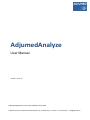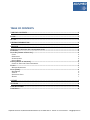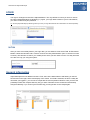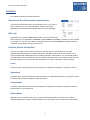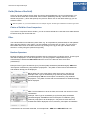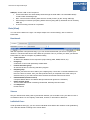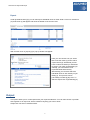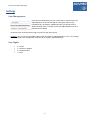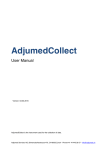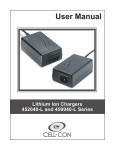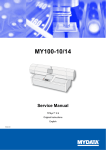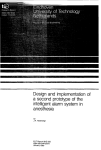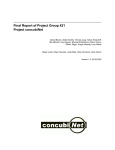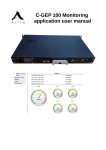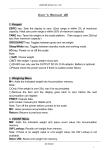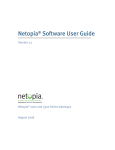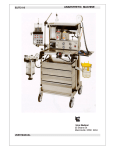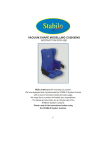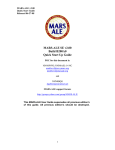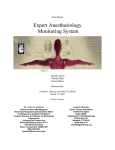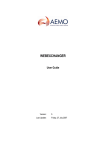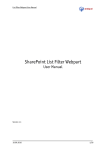Download AdjumedAnalyze
Transcript
AdjumedAnalyze User Manual Version: 30.07.14 AdjumedAnalyzeis the tool for the evaluation of the data. Adjumed Services AG, Birmensdorferstrasse 470, CH-8055 Zurich - Phone +41 44 445 26 57 - [email protected] TABLE OF CONTENTS TABLE OF CONTENTS ...................................................................................................................................... 2 LOGIN.................................................................................................................................................................... 3 M-TAN................................................................................................................................................................... 3 GENERAL INFORMATION ............................................................................................................................... 3 ANALYSIS ............................................................................................................................................................. 4 SELECTION OF THE CLINIC AND THE REQUIRED YEARS ....................................................................................... 4 FILTER SET ............................................................................................................................................................. 4 DATA SET (CHOICE OF DATA SET) ...................................................................................................................... 4 CASES 4 OPERATIONS 4 INTERVENTIONS 4 OPTION BOXES 4 FIELDS (CHOICE OF THE FIELD)............................................................................................................................ 5 CHOICE OF FIELD FOR CROSS COMPARISON 5 FILTER .................................................................................................................................................................... 5 BOOLEAN OPERATORS 5 DATA (VIEW)......................................................................................................................................................... 6 BENCHMARK 6 VIEW AS 6 INDIVIDUAL CASES 6 EXPORT 7 OUTPUT ............................................................................................................................................................... 7 SETTINGS............................................................................................................................................................. 8 USER MANAGEMENT ............................................................................................................................................. 8 USER RIGHTS ......................................................................................................................................................... 8 Adjumed Services AG, Birmensdorferstrasse 470, CH-8055 Zurich - Phone +41 44 445 26 57 - [email protected] User Manual AdjumedAnalyze LOGIN The login is analogous to that of the AdjumedCollect. The only difference is that you have to choose the option [AdjumedAnalyze (evaluation)] (1). Again, your login data consists of your e-mail address, your clinic number and your password. Tip: Choose [AdjumedAnalyze (evaluation)] before you enter your login data because the entered data is not saved separately. M-TAN After you have successfully filled in your login data, you are asked to enter the M-TAN. M-TAN means Mobile Transaction Number and is used for a secure two-way authentication (as it is common for bank accounts). We will send a code to your mobile phone which you then have to enter. This way we make sure that it is only you using the system. General Information AdjumedAnalyze has two different sections. First, there is the data selection and filtering on the left. Second and on the right, there is the display of the values. If no field is selected, as this is usually the case after you logged in, you can see a cockpit with the most important indicators. Here you have the possibility to filter and compare data any way you wish. Filtersets can be created and saved easily with [save filterset]. If you click on [remove filter set] you will get back to the cockpit again. 3 User Manual AdjumedAnalyze Analysis An evaluation typically proceeds as follows: Selection of the clinic and the required years Choose the clinics and the years you would like to see. If you want to see the data by clinic or by year separately, select the checkbox [separately] and the data will be listed by clinic and year separately. Filter Set Afterwards you choose the filter set with which you want to look at the data. A filter set is a combination of data set, required fields and set filter. This filter set can be saved for use later on. You can also combine saved filter sets to a so-called output set. Simply choose the output set you would like to add your filter set to. Data Set (Choice of Data Set) Here you can set the level at which you want to view the data. A case can have one or more operations/treatments/fingers or similar (henceforth: operations) and those in turn can have one or more interventions/therapies/injections or similar (henceforth: interventions). You can decide whether you would like to see the data of the case or the data of the intervention. For instance, imagine a case with two operations, one of which has two interventions (1 case / 2 operations / 3 interventions). Cases If we look at the numbers at case level and search for a particular intervention, we get the number 1. Operations If we look at the numbers at operation level and search for a particular intervention, we get the number 2 because the intervention appears in both operations. Interventions If we look at the numbers at case level and search for a particular intervention, we get the number 3 because there are 3 interventions. Option Boxes With the help of the option boxes you can set the most important filters very fast. Do you want to display the data with or without the blank data? Do you only want to have a look at the closed cases? 4 User Manual AdjumedAnalyze Fields (Choice of the field) Here you see the contents of each field. Choose the desired field with a click on its description. You will see all those fields that contain data; the list will be updated dynamically. This list can also be filtered with [search...] which will speed up the process. With a click on the delete button [x] you can reset the search. Tip: With the operator "%" you can find similar terms. For example "%type%" will find "type of treatment" as well as "type of exit" Choice of Field for Cross Comparison If you want to compare a field to another, you can choose that field here. Note that cross table will also be influenced by the chosen filter set. Filter The selected field can be filtered by other fields, e.g. all complications (selected field) of male patients (filter with field: gender, value: male). It is also possible to set more than one filter. You can see the filter details with a click on the filter. Remove it by clicking on the [x] on the right. All filters can be turned on or off by using the option boxes [on/off]. Boolean Operators Boolean Operators are mathematical operators that are used to limit or extend a search. Those logical links will be displayed in a clear arrangement. If you string together multiple filters they will automatically be linked with AND. Both fields have to be in the filter set at the same time (intersection). Example: Field "Type of anesthesia: [217]: General (total) anesthesia (anesthesiologist)" AND field "Prescription of antibiotics: [152] Antibiotic prophylaxis" - Only data of cases with local anaesthesia and antibiotic therapy will be displayed. OR: At least one or the other field (or both) have to be in the filter set. Example: Field "Type of anesthesia: [217]: General (total) anesthesia (anesthesiologist)" OR field "Prescription of antibiotics: [152] Antibiotic prophylaxis" - Only data of cases with local anaesthesia or antibiotic therapy will be displayed. NOT: The first field has to be in the filter, the second one cannot be in this combination. Example: Field "Type of anesthesia: [217] General (total) anesthesia (anesthesiologist)" but NOT the field "Prescription of antibiotics: [152] Antibiotic prophylaxis" will be displayed - Only data of cases with local anaesthesia will be displayed, but not, however, prescription of antibiotics. Combinations can be further extended, for example field 1 AND field 2 AND NOT field 3 etc. 5 User Manual AdjumedAnalyze AND (br): Closes a OR or NOT sequence: Consecutive filters are automatically linked through the weak AND - the weak AND always remains within brackets/groups. NOT concerns all the following fields until it is closed ("break") by the "strong" AND (br) OR is always in brackets (everything before OR everything after it). Brackets can be closed by AND (br) A second nesting of levels is not possible Data (View) You can see the data on the right. It is always subject to the chosen filter(s), with or without a benchmark. Benchmark With the dropdown menu [benchmark] (1) you can choose the data that you want to compare your values to. The benchmark has the same filters as your data. Thus, if you filter your data, you filter the benchmark too, with the exception of [unfiltered data]. Total collective All data in the database for the respective project family (AQC, MIBB, SAFW, etc). Peergroup A selection of clinics with particularly reliable data. Further education group All clinics that have a continuing education program. Hospital group Compare yourself to the clinics within your hospital group. If there are on the left handside more than one clinics to choose, then your data (selected clinic) is compared to the other ones (not selected clinics). If you select all the clinics the data and the benchmark is the same. Unfiltered data (selected clinics) Compare filtered data to non-filtered data (this benchmark ignores the set filters). Demo hospital group This is a demo benchmark containing randomised, arbitrarily selected cases. no comparison No benchmark. View as Set your desired view under [view as] and decide whether you would like to see your data as a list or as statistical values. For the majority of the fields, however, it will make no difference. Individual Cases Under [individual cases] (2), you can see the individual cases behind the numbers under [evaluation]. The cases are filtered according to the chosen filters. 6 User Manual AdjumedAnalyze Export Under [individual cases] (2) you can also export individual cases or fields. With a click on a certain line (2) another list (3) will appear and show the details of the chosen case. With a further click on [export] (4) a pop-up window will appear: Here you can choose how you would like to see the codes (1) and in which export format (2). Afterwards you will have to select the fields you would like to export. The option [preselection] (3) will help you to access the most important fields fast and easy. Alternatively you can also select the individual cases or click directly on [all fields] (4). This process can be [cancelled] or ended [x] any time. To start the export click on [download] (5). Output This option allows you to create reports with your required indicators. You can also choose or put filter sets together to an output set, which contains everything you want to know. Output sets can also be saved as PDFs. 7 User Manual AdjumedAnalyze Settings User Management Under [User management] you can create users or import users from AdjumedCollect as well as manage the user rights. Choose your hospital group] > [hospital] > [department] and you will see a list of already existing users. To import a user from AdjumedCollect click on [add user from Collect]. Choose the user by ticking the box right in front of it and click [import]. Attention: The [+] in front of [Hospital admin] is the connection to AdjumedCollect. Thus, if you change something in the user management, it will also be changed in AdjumedAnalyze. User Rights 9 – Admin 7 – Director of studies 2 – Hospital Admin 1 – User 8