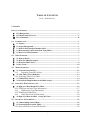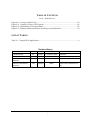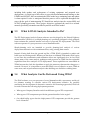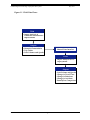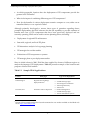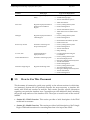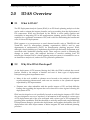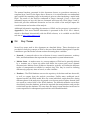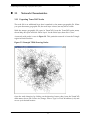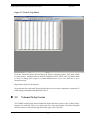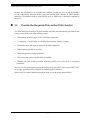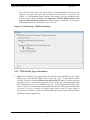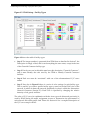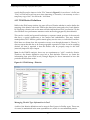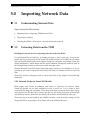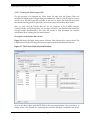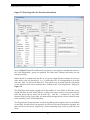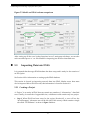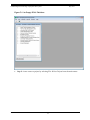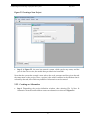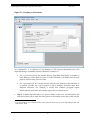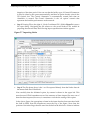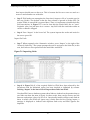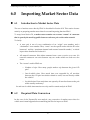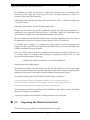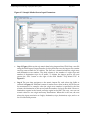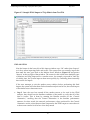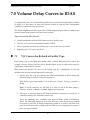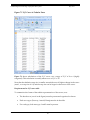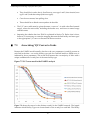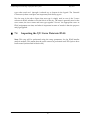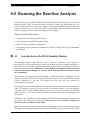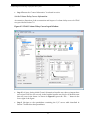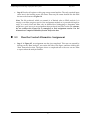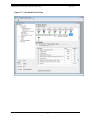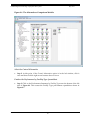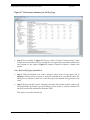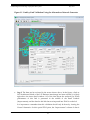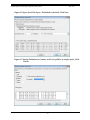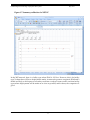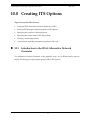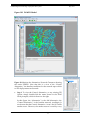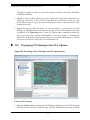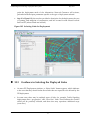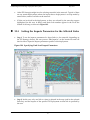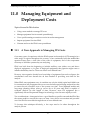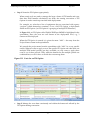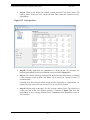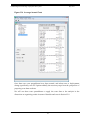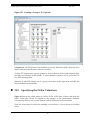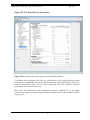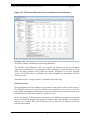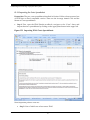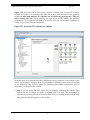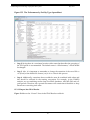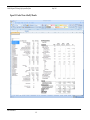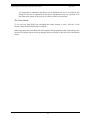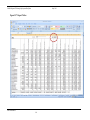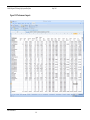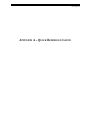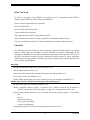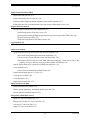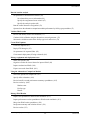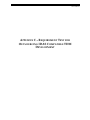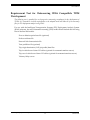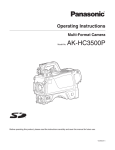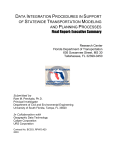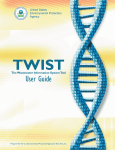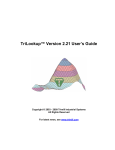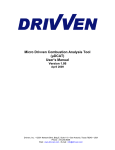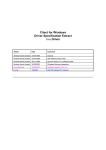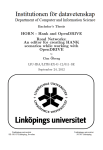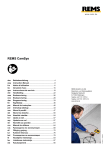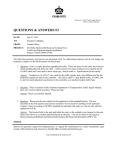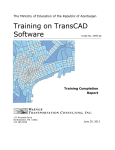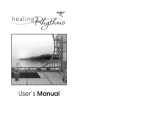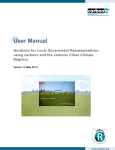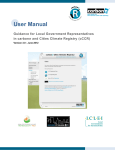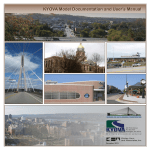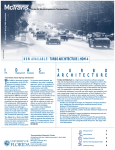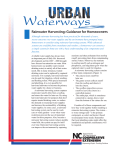Download IDAS Manual - Institute for Transportation Research and Education
Transcript
FAMPO Regional ITS Strategic Deployment Plan Update Final IDAS Manual Prepared for: June 19, 2012 6/19/2012 Prepared for: Fayetteville Area Metropolitan Planning Organization (FAMPO) Prepared by: May 2013 TABLE OF CONTENTS FINAL – IDAS MANUAL Contents EXECUTIVE SUMMARY .............................................................................................................................. I 1.0 2.0 3.0 ES.1 Background ........................................................................................................................... i ES.2 IDAS Analysis Process ......................................................................................................... i ES.3 Conclusions ......................................................................................................................... iii INTRODUCTION ................................................................................................................................ 1 1.1 Purpose .................................................................................................................................... 1 1.2 Project Background ............................................................................................................... 1 1.3 What Is IDAS Analysis Intended to Do? .............................................................................. 2 1.4 What Analysis Can Be Performed Using IDAS? ................................................................. 2 1.5 How to Use This Document ................................................................................................... 5 IDAS OVERVIEW ............................................................................................................................. 7 2.1 What Is IDAS? ........................................................................................................................ 7 2.2 Why Was IDAS Developed? .................................................................................................. 7 2.3 How Does IDAS Work? ......................................................................................................... 8 2.4 Key Terms ............................................................................................................................. 10 MODEL OVERVIEW ....................................................................................................................... 11 3.1 Network Characteristics ...................................................................................................... 12 3.1.1 Exporting TransCAD Nodes ........................................................................................ 12 3.2 Trip Tables (Travel Demand).............................................................................................. 13 3.2.1 Exporting Vehicle Trip Tables ........................................................................................... 13 3.3 Volume Delay Curves ........................................................................................................... 14 3.4 Provide the Requisite Data to the IDAS Analyst ............................................................... 15 4.0 PREPARING IDAS FOR ANALYSIS ................................................................................................ 16 4.1 High-Level Data Required for IDAS .................................................................................. 16 4.1.1 TDM Zone and Area Type Information ............................................................................ 17 4.1.2 TDM Facility Type Information .................................................................................. 18 4.1.3 TDM District Definitions ..................................................................................................... 21 4.1.4 Other Data Used in IDAS Setup .................................................................................. 22 4.2 High-Level Data for IDAS – Saving the Work .................................................................. 25 5.0 IMPORTING NETWORK DATA ....................................................................................................... 26 5.1 Understanding Network Data ............................................................................................. 26 5.2 Extracting Data from the TDM........................................................................................... 26 5.2.1 Network Nodes in TransCAD Models .............................................................................. 26 Final IDAS Manual i TABLE OF CONTENTS FINAL – IDAS MANUAL 6.0 5.3 Importing Data into IDAS ................................................................................................... 33 5.3.1 Creating a Project........................................................................................................... 33 5.3.2 Creating an Alternative ................................................................................................ 35 IMPORTING MARKET SECTOR DATA ........................................................................................... 41 6.1 Introduction to Market Sector Data ................................................................................... 41 6.2 Required Data Conversion .................................................................................................. 41 6.3 Importing the Market Sector Data ..................................................................................... 42 7.0 VOLUME DELAY CURVES IN IDAS................................................................................................... 46 7.1 V/C Curves Are Related to Facility Type........................................................................... 46 7.2 Maintaining V/C Curves Outside of IDAS ......................................................................... 47 7.3 Associating V/C Curves to Links ........................................................................................ 49 7.4 Importing the V/C Curve Data into IDAS ......................................................................... 50 8.0 RUNNING THE BASELINE ANALYSIS ................................................................................................ 52 8.1 Introduction to the IDAS Benefits Module ........................................................................ 52 8.2 Set Parameters in the IDAS Benefits Module .................................................................... 53 8.3 Run the Control Alternative Assignment ........................................................................... 57 8.4 Open and Save the Alternatives Comparison Module Performance by Facility Type Spreadsheet ......................................................................................................................................... 59 9.0 VALIDATING THE IDAS RESULTS ................................................................................................ 62 10.0 CREATING ITS OPTIONS ............................................................................................................... 72 10.1 Introduction to the IDAS Alternative Network Generator ............................................ 72 10.2 Deploying ITS Strategies Into ITS Options ..................................................................... 74 10.3 Guidance in Selecting the Deployed Links ....................................................................... 75 10.4 Setting the Impacts Parameters for the Affected Links .................................................. 76 11.0 MANAGING EQUIPMENT AND DEPLOYMENT COSTS................................................................... 78 11.1 A New Approach to Managing ITS Costs ........................................................................ 78 12.0 USING THE ALTERNATIVES COMPARISON MODULE .................................................................. 85 12.1 Selecting a Group of ITS Options ..................................................................................... 85 12.2 Specifying the Dollar Valuations ....................................................................................... 86 12.2.3 Viewing the Benefits Costs Spreadsheet ......................................................................... 87 12.2.4 The Performance Summary Spreadsheets ...................................................................... 89 13.0 MANAGING IDAS RESULTS .......................................................................................................... 92 13.1 What Are the IDAS Results ............................................................................................... 92 13.2 Why Is Results Management Important .......................................................................... 93 13.3 The IDAS Results Workbook ............................................................................................ 94 Final IDAS Manual ii TABLE OF CONTENTS FINAL – IDAS MANUAL APPENDIX A – QUICK REFERENCE GUIDE .......................................................................................... A-1 APPENDIX B – QUALIFICATIONS FOR IDAS ANALYST ....................................................................... B-1 APPENDIX C – REQUIREMENT TEXT FOR OUTSOURCING IDAS COMPATIBLE TRAVEL DEMAND MODEL DEVELOPMENT ........................................................................................................................ C-1 Final IDAS Manual iii TABLE OF CONTENTS FINAL – IDAS MANUAL LIST OF FIGURES Figure ES.1 IDAS Data Flows ............................................................................................................... ii Figure 1.1 IDAS Data Flows .................................................................................................................. 3 Figure 2.1 IDAS Analysis Process ........................................................................................................ 9 Figure 3.2 Example TDM Showing Nodes ....................................................................................... 12 Figure 3.3 Vehicle Trip Matrix ............................................................................................................ 14 Figure 4.1 IDAS Setup – TDM Data Settings .................................................................................... 18 Figure 4.2 IDAS Setup – Facility Types ............................................................................................. 19 Figure 4.3 Facility Types in an Excel Spreadsheet ........................................................................... 20 Figure 4.4 IDAS Setup – Districts ....................................................................................................... 21 Figure 4.5 District Names in an Excel Spreadsheet ......................................................................... 22 Figure 4.6 ITS Direct Benefits for Traffic Actuated Ramp Metering ............................................. 23 Figure 5.1 The Extract Data Selection Window ................................................................................. 27 Figure 5.2 Extracting links for direction information ....................................................................... 29 Figure 5.3 Model and IDAS volume comparison ............................................................................. 33 Figure 5.4 An Empty IDAS Database ................................................................................................ 34 Figure 5.6 Creating an Alternative ..................................................................................................... 36 Figure 5.7 Importing Nodes ................................................................................................................ 37 Figure 5.8 Importing Links.................................................................................................................. 38 Figure 5.9 Links Import Done ............................................................................................................. 39 Figure 6.1 Entering the Maximum Zone Number ........................................................................... 43 Figure 6.2 Sample Market Sector Input Parameters ........................................................................ 44 Figure 6.3 Sample IDAS Import of Trip Matrix from Text File ...................................................... 45 Figure 7.1 V/C Curve in Tabular Form.............................................................................................. 48 Figure 7.3 IDAS Volume-Delay Curves Input Window .................................................................. 51 Figure 8.1 ITS Option Selection .......................................................................................................... 53 Figure 8.2 IDAS Volume Delay Curves Input Window.................................................................. 54 Figure 8.3 Assignment Run Parameters ............................................................................................ 55 Figure 8.4 Benefits Modules Options................................................................................................. 56 Figure 8.5 A Finished Benefits Run .................................................................................................... 58 Figure 8.6 The Alternatives Comparison Module ........................................................................... 60 Figure 8.7 Performance Summary by Facility Type ........................................................................ 61 Figure 9.1 Link-by-Link Validation Using the Alternatives Network Generator ....................... 64 Figure 10.1 FAMPO Model ................................................................................................................. 73 Figure 10.2 Preparing a New ITS Option for ITS Deployments .................................................... 74 Figure 10.3 Selecting Links for Deployment ..................................................................................... 75 Figure 10.4 Specifying Link-Level Impact Parameters.................................................................... 76 Figure 11.1 Costs for an ITS Option ................................................................................................... 79 Figure 11.2 ITS Equipment Cost Spreadsheet .................................................................................. 80 Figure 11.4 Table of Existing User-Defined Costs ........................................................................... 82 Figure 11.5 Costs per Year ................................................................................................................... 83 Final IDAS Manual iv TABLE OF CONTENTS FINAL – IDAS MANUAL Figure 11.6 Figure 12.1 Figure 12.2 Figure 12.3 Average Annual Costs .................................................................................................... 84 Creating a Group of ITS Options ................................................................................... 86 The Benefits/Costs Spreadsheet .................................................................................... 88 Difference Between Baseline and Improvement Measures ....................................... 90 LIST OF TABLES Table 1.1 Sample IDAS Applications................................................................................................. 4 Revision History Filename Version Date Authors 0.1 10/22/12 K. Vorhees, N. Clark Initial Draft Final IDAS Manual 1.0 12/3/12 K. Vorhees, N. Clark Final incorporating comments FAMPO Final IDAS Manual2013-04-12 1.01 4-12-13 B. Eisenhart FAMPO Final IDAS Manual2013-05-24 1.02 5/24/2013 J. Baker Draft IDAS Manual Final IDAS Manual v Comment Update for Final Workbook Update Final for Workbook and DVD FAMPO Regional ITS Strategic Deployment Plan Update May 2013 Executive Summary ES.1 Background The intent of the document is to assist future users of IDAS in North Carolina in reaching the full potential of the IDAS system quickly and easily. This document follows the entire process of using the Intelligent Transportation Systems (ITS) Deployment Analysis System (IDAS) in the Fayetteville region of North Carolina. The Triangle region, including Raleigh, Durham and Chapel Hill, was used as a prototype for IDAS implementation in North Carolina in 2010. The Fayetteville IDAS analysis is using the same general process as was developed for the Triangle region. As IDAS is deployed in different regions of the state, the manual will require modification to account for differences in travel demand models and ITS deployments. ES.2 IDAS Analysis Process The ITS Deployment Analysis System software was developed by the Federal Highway Administration (FHWA) as a sketch-planning tool specifically designed to help planners better estimate the potential benefits and costs of proposed ITS deployments. The IDAS software utilizes the same techniques a travel demand model would use to estimate transportation network performance characteristics. Therefore, the point of entry to IDAS involves importing the travel demand model files and parameters into the system for analysis. Figure ES.1 shows how a travel demand forecasting (TDF) model and IDAS interact with this common data. The IDAS tool works by importing data from the TDM in order to recreate the validated regional network structure and travel demand within IDAS. The data exchanged between the model and IDAS includes network data regarding the characteristics of transportation facilities in the region and travel demand data, including the number of trips and mode share of travel between different zone pairs in the model. This baseline scenario is then analyzed in IDAS and the results should be compared with the model results for validation purposes. Final IDAS Manual i FAMPO Regional ITS Strategic Deployment Plan Update May 2013 Figure ES.1 IDAS Data Flows TDM • Impact Analysis of Traditional Infrastructure Improvements Outputs • Network Characteristics • Trip Tables • Link Volumes and Speeds Manual Data Interface IDAS • Impact Analysis of ITS Deployments Outputs • • • • • Final IDAS Manual ii Link Volume and Speeds Change in Travel Time Change in Emissions Change in Accidents Benefit/Cost Comparison FAMPO Regional ITS Strategic Deployment Plan Update May 2013 Once the network and travel demand data have been imported and validated, the IDAS user is then able to create analysis alternatives by selecting ITS components from a menu of over 60 ITS improvement types, and placing these on the desired location on the network. After the analysis alternative has been created, the user may perform analysis within the software to estimate the incremental impacts of ITS deployment, including changes in link speeds and volumes, and travel mode shares. From these impacts, IDAS estimates the changes in a number of performance measures, including travel time, accidents, emissions, noise, and other impacts. These benefits are summarized for the user and form the basis for comparison with other deployment alternatives created by the user. IDAS was specifically designed to complement the analysis performed by TDMs. Combining the capabilities of the two models provides a useful tool for analyzing and comparing ITS deployments, as well as more traditional types of infrastructure deployments. The number of ITS deployments involved in most analysis efforts can grow quite large. Because of this, tools have been developed (and described here) that have shown value in assisting users in keeping all information organized and accessible—while at the same time allowing the placement of certain parameters at a single point in the collection of results. For example, when a single deployment is analyzed, one can obtain the results of that analysis from a single place. However, when many deployments are to be analyzed in different combinations and compared, it is much better to place those results in a single system in which certain inputs, such as the cost of travel time savings or equipment costs, can be applied consistently across a full set of scenarios in one place. These “back end” support systems are described in this document in parallel with the traditional discussion of IDAS processes with the aim of allowing the reader to prepare for their use from the beginning. ES.3 Conclusions The interface between TDMs and IDAS, and the tools used to manage the volumes of information produced by the system, as described in this document, follow the actual steps taken during the ITS analysis done using the FAMPO travel demand model. Final IDAS Manual iii FAMPO Regional ITS Strategic Deployment Plan Update 1.0 Introduction 1.1 Purpose May 2013 The purpose of this document is to describe all of the steps, from model data import, to benefits/costs reporting and manipulation, to efficiently analyze ITS deployments in the Fayetteville area of North Carolina using the Intelligent Transportation Systems (ITS) Deployment Analysis System (IDAS).1 The tools used here can help support planners in evaluating ITS projects and assessing the impacts of ITS investments. Although this document provides a great deal of information regarding IDAS, it is not intended to fully document the application and use of these tools. The latest IDAS documentation is available at: http://idas.camsys.com Most of the information presented here is in fact not included in the information posted on the aforementioned web site. That information pertains to the methodologies of IDAS as well as information on interfacing a “stock” or “generic” model into IDAS. However, in the present case, we are going through the details of importing a specific model, using tools that were not available when IDAS 2.3 was released (June 2003), and we will be discussing some analysis support tools that have only recently been developed. 1.2 Project Background This document has been prepared as part of the Fayetteville Area ITS Strategic Deployment Plan Update. The overall purpose of this project is to develop an integrated strategic deployment plan for Fayetteville, specifically, the Fayetteville Area Metropolitan Planning Organization (FAMPO). To that end, there are several key tools, references, and guidance documents that will be developed as part of the effort. These include an evaluation of successful practices in other areas, development of regional vision, goals, and objectives, and a gap assessment for the region. The project also includes updating of the regional ITS architecture and documentation of that process. These initial activities provide input into the development and implementation of an IDAS model for FAMPO. The model will be used to evaluate proposed ITS deployments, 1 References to the IDAS software in this document refer to IDAS Version 2.3. Final IDAS Manual 1 FAMPO Regional ITS Strategic Deployment Plan Update May 2013 including both updates and replacement of existing equipment and proposed new deployments. A critical part of this effort is to provide documentation and training so that FAMPO and NCDOT staff can maintain the IDAS model on a continuing basis and update it when required. It also is anticipated that this process will be replicated throughout the state with the goal of mainstreaming ITS benefit/cost analysis into the various MPO and NCDOT planning processes. These project objectives generated the need for a tailored manual, specifically oriented toward the Fayetteville area IDAS model. 1.3 What Is IDAS Analysis Intended to Do? The ITS Deployment Analysis System software was developed by the Federal Highway Administration (FHWA) as a sketch-planning tool specifically designed to help planners better estimate the potential benefits and costs of proposed ITS deployments. The IDAS software operates as a post-processor to travel demand models. Sketch-planning tools are intended to provide planning-level analysis of various deployment alternatives with a minimum effort, using existing data sources. Instead of being built from the ground up like a TDM, IDAS is intended to mimic and build upon an existing model. Reliance on data from a validated TDM makes IDAS easier to use since the customization and calibration efforts are significantly less. In fact, IDAS shares many of the same analysis techniques and processes as TDMs but has expanded capabilities that allow analysis of ITS deployments. These capabilities are unavailable in TDMs because they lack the algorithms to apply the necessary characteristic changes to a network. However, it is important to note that IDAS is not as effective as most TDMs in some areas, such as performance analysis when building new facilities or adding lanes. 1.4 What Analysis Can Be Performed Using IDAS? The IDAS software, as a post processor of travel demand models, represents a useful tool for planners wanting to consider various ITS deployment scenarios. By carefully structuring the development of alternative scenarios and screening approaches, IDAS can be used to answer the following deployment questions: What types of impacts/benefits result from different types of ITS components? What types of ITS components provide the greatest benefits for the region? On which facility types does the deployment of ITS components provide the greatest level of benefits? Final IDAS Manual 2 FAMPO Regional ITS Strategic Deployment Plan Update May 2013 Figure 1.1 IDAS Data Flows TDM • Impact Analysis of Traditional Infrastructure Improvements Outputs • Network Characteristics • Trip Tables • Link Volumes and Speeds Manual Data Interface IDAS • Impact Analysis of ITS Deployments Outputs • • • • • Final IDAS Manual 3 Link Volume and Speeds Change in Travel Time Change in Emissions Change in Accidents Benefit/Cost Comparison FAMPO Regional ITS Strategic Deployment Plan Update May 2013 At which geographic locations does the deployment of ITS components provide the greatest level of benefits? What is the impact of combining different types of ITS components? How do the benefits of various deployment scenarios compare to costs, either on an annualized basis, or over a period of time? Although primarily developed to answer these types of questions regarding future potential deployments, the IDAS software also has the capability to provide estimates of benefits and costs of ITS components that have been previously deployed and are currently operating. IDAS can be used in various planning efforts, including: Deployment of regional ITS architectures Statewide, regional, and local ITS plans ITS alternatives analysis for long-range planning ITS strategies for corridor studies Evaluations of ITS components or systems ITS strategic plans or pre-deployment studies Since its initial release in 2000, IDAS has been applied by dozens of different regions to analyze the impacts of ITS deployments. Table 1.1 presents a sample of the locations and purposes of these IDAS studies.2 Table 1.1 Sample IDAS Applications Location Orlando Region Cincinnati, OH 2 Study Type Type of ITS Deployment Regional ITS Long-Range Deployment Plan Evaluation of ITS Components Variable Message Signs Arterial Signal Coordination Transit Signal Priority Transit AVL Incident Management Variable Message Signs Traveler Information Systems Several of these sample studies have been documented in case studies available on the IDAS web site at http//idas.camsys.com. Final IDAS Manual 4 FAMPO Regional ITS Strategic Deployment Plan Update Location May 2013 Study Type Detroit, MI Wisconsin Michigan Type of ITS Deployment Short-Range Pre-Deployment Study Regional Deployment Plans in Northeast and Southwest Regions Regional Deployment Plans in 5 DOT Regions Kansas City SCOUT Evaluation of Existing and Proposed ITS System Incident Management Variable Message Signs Traveler Information Systems Traffic Surveillance Freeway Management Systems Incident Management Traveler Information Systems Traffic Gates and Law Enforcement Support Freeway Management Systems Incident Management Road Weather Information Systems Smart Work Zones Freeway Management Systems Incident Management Traveler Information Ramp Metering Corridor-Based Arterial Signal Coordination Freeway Management System Arterial ITS Deployments Emergency Management ITS Systems Traveler Information Incident Management Freeway Management System Arterial ITS Deployments Emergency Management ITS Systems Traveler Information Incident Management St. Louis, MO Arterial ITS Strategic Deployment Plan Florida DOT District 5 Evaluation of Existing System NCDOT Triangle Region Regional ITS Strategic Plan 1.5 How to Use This Document This document is formatted to guide users quickly to the relevant sections in which they are interested. Sections 4.0–9.0 specifically describe the steps necessary to interface the model with IDAS and conduct an analysis. Each section provides specific discussions regarding one particular interface issue. Appendices provide additional detail, including the proper setup and use of the interface tools. The topics covered in each of the sections include: Section 2.0 – IDAS Overview. This section provides a brief description of the IDAS model and its structure. Section 3.0 – Model Overview. This section provides a brief description of the Triangle Region TDM and instructions for extracting data from it for import into IDAS. Final IDAS Manual 5 FAMPO Regional ITS Strategic Deployment Plan Update May 2013 Section 4.0 – Getting Started. This section provides guidance in setting up the IDAS for first-time use. Section 5.0 – Importing Network Data. This section focuses on issues related to the preparation of TDM data for import and the importing of that data. This data includes the node coordinate and link characteristics files. Section 6.0 – Importing Market Sector Data. This section describes the process used to generate and import the matrix files representing the zone-to-zone travel demand. Section 7.0 – Volume Delay Curves in IDAS. This section describes how volume delay curves are calculated, tabulated, associated with facility type and area type, and then imported into IDAS. Section 8.0 – Running the Baseline Analysis. This section details running the benefits module on the baseline network in order to find the control alternative network performance measures (for validation). Section 9.0 – Validating the Baseline Results. This section describes how to compare the results from the baseline run against the TDM output to determine whether the IDAS assignment runs will produce reasonable results. Section 10.0 – Creating ITS Options. This section shows examples of creating ITS options, which are collections of deployments of ITS strategies. An incident management and a transit deployment are given as examples of using the alternative network generator. Section 11.0 – Managing Equipment and Deployment Costs. This section describes techniques used to keep the complex equipment costs structure under control. These tools also can be used to modify results due to changes in cost information without having to re-deploy ITS options in IDAS while at the same time, ensuring consistent application of costs data across all affected analysis results. Section 12.0 – Using the Alternatives Comparison Module. This section describes how to use the alternatives comparison module and how to compare multiple ITS options to each other. Section 13.0 – Managing IDAS Results. This section demonstrates the spreadsheet tools that have been developed to manage the volumes of benefits and costs data that get created during an analysis of an appreciable size. Final IDAS Manual 6 FAMPO Regional ITS Strategic Deployment Plan Update May 2013 2.0 IDAS Overview 2.1 What Is IDAS? The ITS Deployment Analysis System (IDAS) is an ITS sketch planning analysis tool that can be used to estimate the impacts, benefits, and costs resulting from the deployment of ITS components. IDAS was developed by the FHWA to assist public agencies and consultants in integrating ITS in the transportation planning process. IDAS offers the capability for a systematic assessment of ITS, and is used for determining the benefits and costs of various ITS deployments. IDAS operates as a post-processor to travel demand models, such as TRANPLAN and TransCAD, used by metropolitan planning organizations (MPOs) and by state departments of transportation (DOTs) for transportation planning purposes. IDAS, although a sketch planning tool, implements the modal split and traffic assignment steps associated with a traditional planning model. These steps are crucial to estimating the changes in modal, route, and temporal decisions of travelers resulting from ITS technologies. Because IDAS is a sketch planning analysis system, it is intended for use as an alternatives analysis tool, and not for ITS operations optimization. 2.2 Why Was IDAS Developed? As the deployment of ITS increased during the 1990s, the FHWA realized that several barriers existed to the analysis of benefits and costs of these types of deployments. Principal among these impediments were: Many of the tools available to planners were focused on the analysis of traditional capacity-enhancing infrastructure, and were not sensitive to the operational impacts represented by ITS improvements. Planners were often unfamiliar with the specific impacts of ITS, and had difficulty finding data regarding the impacts that were observed in other regions following the deployment of ITS. IDAS was developed as a tool specifically focused on analyzing the impacts of ITS. IDAS also was designed to serve as a repository of information on the impacts of various types of ITS deployments and of the costs associated with various types of ITS equipment. By providing these capabilities, IDAS has the ability to critically analyze and compare different ITS deployment strategies, prioritize the deployments, and compare the benefits of the ITS deployments with other improvements to better integrate ITS with traditional planning processes. Final IDAS Manual 7 FAMPO Regional ITS Strategic Deployment Plan Update 2.3 May 2013 How Does IDAS Work? The IDAS tool works by importing the results from travel demand models in order to recreate the validated regional network structure and travel demand within IDAS. The data are imported into IDAS using a special internal input/output interface, which is capable of reading and interpreting ASCII text data files. These input data files are created from data generated by the travel demand model. Depending on the needs of the analysis and the format of the available data, the user is typically required to perform some data conversion prior to import into IDAS. Once the data are imported, they are stored in a database accessible by the IDAS software and may be viewed in a graphical output by the user. Once the data input is complete, IDAS is capable of operating independently of the model. The IDAS user is then able to create analysis alternatives by selecting ITS components from a menu and placing these on the desired location on the network. The user then provides additional information regarding their deployment, such as the implementation date and proposed operational strategies. Once the analysis alternative has been created, the IDAS software then modifies the network or travel characteristics to represent the likely impacts of the ITS deployments placed on the network by the user. These modifications are based on either real-world impacts observed in other regions following their deployment of similar ITS components or on local data generated through the existing ITS system or evaluation studies. Modifications may include changes in link capacities or speeds, zone-to-zone travel times, accident or emissions rates, or other impacts specific to the ITS component. The IDAS model then uses analysis techniques similar to a TDM to analyze the impacts created by the modifications to the alternative network and travel characteristics. A traffic assignment routine is used to estimate the changes in travel patterns caused by ITS deployment, and a mode shift routine is used to estimate any travel mode changes. The results of this analysis are revised link volumes, speeds, and mode shares. The changes in link volumes, speeds, and mode shares are then used by IDAS in another series of analyses to calculate changes in the travel time, the number of accidents, the amount of emissions, fuel savings, and other impacts. Dollar values then are applied by IDAS to these impacts to provide an estimate of the benefits of the ITS components deployed in the alternative. In a separate process, the costs of the ITS deployments are estimated by IDAS, and are compared with the benefits in the form of a benefit/cost ratio. These outputs are summarized and displayed to the user in several formats. This process is summarized in Figure 2.1. Final IDAS Manual 8 FAMPO Regional ITS Strategic Deployment Plan Update May 2013 Figure 2.1 IDAS Analysis Process 1. Analysis is conducted in TDF Model 2. User formats output from TDF Model for input into IDAS 3. IDAS reads and interprets input data 4. User creates alternatives by deploying ITS on the network 5. IDAS modifies network/travel characteristics to represent ITS impacts 6. IDAS reassigns traffic and estimates mode shift caused by modifications to network/travel characteristics 7. IDAS uses new link volumes and speeds, and mode shares to calculate changes in travel time, accidents, emissions, emissions, and other impacts 8. IDAS assigns dollar values to the impacts, and estimates the costs of the ITS deployments 9. User is able to view (B/C comparison, performance measures) measures) and compare alternatives Final IDAS Manual 9 FAMPO Regional ITS Strategic Deployment Plan Update May 2013 The manual interface presented in this document focuses on procedures necessary to complete Steps 2 and 3 in the figure above. However, it is critical that the user understand and consider the remaining steps in the analysis process when interfacing a model with IDAS. The needs of the analysis conducted in Steps 4 through 9 have a direct and influential impact on how the data are formatted and input into IDAS (Steps 2 and 3). Section 4.0 provides additional discussion on how the needs of the analysis impact the overall structure and conduct of the analysis. Additional information regarding the structure of IDAS and its processes is presented as Appendix A. Even more detailed information is presented in the IDAS User’s Manual, which is distributed electronically with the IDAS software, or is available on the IDAS web site at http://idas.camsys.com. 2.4 Key Terms Several key terms used in this document are described below. These descriptions are provided to clarify key concepts of IDAS to the user. More detailed descriptions of specific variables are provided in the relevant sections discussing those variables. Network – A network refers to the collection of zones, centroid connectors, roadway links, and link attributes that represent the transportation system infrastructure. Market Sector – A market sector is a concept unique to IDAS and is generally defined by a common set of input trip tables that define the zone-to-zone travel demand characteristics. Market sectors within an alternative typically will define the different modes of transportation available for analysis; they also may be used for defining different trip purposes, times of travel, or other variables. Database – The IDAS database serves as the repository of the data read into the model, as well as outputs from the analysis procedures. Unlike many traditional travel demand models, the IDAS model does not create individual output data files during different phases of the analysis to be passed on to the next analysis phase. Instead, data are stored in various fields of the IDAS database. The different modules access these data directly from the database, perform the required data manipulations, and pass the results back into the database. For some data, the input/output interface can be used to create output files for subsequent input back into travel demand models. Final IDAS Manual 10 FAMPO Regional ITS Strategic Deployment Plan Update May 2013 3.0 Model Overview Travel demand models represent one of the primary tools used in urban transportation planning. Computer simulation models generally are validated or calibrated to represent existing conditions, and are then subsequently applied to forecast future traffic and transit ridership. Most of these models follow a four-step process of trip generation, trip distribution, mode choice, and trip assignment. TransCAD is a fully integrated Geographic Information System (GIS) planning modeling platform currently used as the travel model platform for models in North Carolina. The model is a traditional four-step model with some enhanced features designed to meet evolving state-of-the-practice multimodal modeling standards. In this particular study, we received the entire directory structure for the inputs and outputs from the model. With these files, we were then able to simply read the data necessary for IDAS without requiring the modeler to specifically export link information from the model. In prior work within North Carolina, we had, in this section, documented the necessary steps a modeler would need to perform to prepare data for IDAS input. In this case, we only needed the modeler to export nodes and trip tables after receiving the model data. This has the potential to provide easier access (for IDAS) to other models within North Carolina if they also contain the data that TransCAD produced with the FAMPO model. In any case, on a per model basis, a viable future approach would be to peruse the entire model data structure for the required files, and if available, use them, if not, refer the modeler to the Triangle study documentation provided in March 2010. Therefore, with the FAMPO model, we retain herein the information about exporting Nodes and Trip tables from the Triangle study documentation, and refer the reader to Section 5 for specific information about how the model data was accessed to read the data required for IDAS. Topics Covered in This Section Network characteristics Exporting the node definitions Demand characteristics Vehicle trips Volume delay curves Provide the information to the IDAS analyst Final IDAS Manual 11 FAMPO Regional ITS Strategic Deployment Plan Update 3.1 May 2013 Network Characteristics 3.1.1 Exporting TransCAD Nodes The node file is an additional layer that is attached to the master geographic file. When you open the master geographic file, the node layer is there, but may not be visible. With the master geographic file open in TransCAD, from the TransCAD main menu, choose Map Layers and click “Show Layer” for the Node layer, then click “Close.” A network with nodes is seen in Figure 3.2. This particular network is from the Triangle region in North Carolina. Figure 3.2 Example TDM Showing Nodes Open the node dataview by clicking on the dataview button, then, from the TransCAD main menu, choose File Save As, change “Files of Type” to Excel Worksheet (*.xls) and save to your desired location. Final IDAS Manual 12 FAMPO Regional ITS Strategic Deployment Plan Update 3.2 May 2013 Trip Tables (Travel Demand) Zone-to-zone trip matrices also must be available as input to IDAS. The trip table file is used as direct input to the equilibrium highway assignment process, often an intermediate file, is best used unless some form of transit ITS analysis is required. In the FAMPO model, the input trip table file for the equilibrium highway assignment is divided into four time-of-day periods, with 2 matrices for each period, auto and truck. The trip tables must be converted to an ASCII format using TransCAD export utilities (see Section 6.0). 3.2.1 Exporting Vehicle Trip Tables The vehicle O-D matrices are located in the Output folder and are TransCAD.mtx files. There are eight separate O-D.mtx files, two (auto and truck) for each period, AM, MD, PM, and Off-Peak. To export this file, in TransCAD, open the AM peak period O-D matrix file; it should look similar to the Figure 3.3. Final IDAS Manual 13 FAMPO Regional ITS Strategic Deployment Plan Update May 2013 Figure 3.3 Vehicle Trip Matrix From the TransCAD menu, choose Matrix Export, select the option “Cell, with a field for each matrix,” and then select to include all matrices (SOV, HOV, and CV). When asked to Save As, change files of type to “comma-delimited text” (*.txt, *.csv) and save to your desired location. Repeat these steps for all matrices. Note that the auto and truck files produced this way were later combined to represent all traffic using a technique described in Section 5. 3.3 Volume Delay Curves The FAMPO model‘s link data included the alpha and beta values for the Volume Delay function for each link. This is not always the case, often model data will relate the alpha and beta values to the link through the facility type code of the link. Final IDAS Manual 14 FAMPO Regional ITS Strategic Deployment Plan Update May 2013 Because the information was available for each link, we did not have to ask the modeler for the relationship between facility type and specific BPR (Bureau of Public Roads) functions. The method used to relate facility type to BPR curve is therefore outlined in Section 5. 3.4 Provide the Requisite Data to the IDAS Analyst The IDAS analyst will need to be provided the data files and information provided in this section, along with a few other ancillary items: The meaning of facility type codes in the links output file. A “mapping” of each facility to a facility class: freeway, arterial, or ramp. The details about the capacity figure in the links output file. Is the capacity per link or per lane? What time period is being evaluated? The volume at capacity on each link, if available. Whether the link speeds provided from the model are for free-flow or congested conditions. Any level of link performance information that can be provided, such as total VMT, VHT, or average speed by facility is helpful in conducting the validation. Sections 4.0, 5.0, and 6.0 detail the required steps to use the model data in IDAS. Final IDAS Manual 15 FAMPO Regional ITS Strategic Deployment Plan Update 4.0 May 2013 Preparing IDAS for Analysis IDAS is a database application. The database system that IDAS uses is a relatively simple client-based database that uses a single computer file to manage all of its contents. The simplicity of the database tool assists users in that they can create copies of the database file at any time, essentially archiving stages of the system for later use branching from that stage. Databases should be backed up at regular intervals during the IDAS development process. For example the database should be backed up after initial setup. This allows the user to skip the setup in the future, and simply copy the saved database to another location and start from there. This section covers the setup of that initial database up to the point of creating alternatives and networks as described in Section 5.0. 4.1 High-Level Data Required for IDAS Topics Covered in This Section Creating the initial database and copying for later use Setting up the high-level TDM data (zone count, area types) Setting up the facility type and district definitions Explanation of other setup parameters that are not usually used Final IDAS Manual 16 FAMPO Regional ITS Strategic Deployment Plan Update May 2013 Creating an Initial Empty Database When IDAS is first run, an empty database, which resides in a directory off of the installation directory, is opened. The first thing a user should do is create a new database and indicate it should be stored in another location, related solely to a particular IDAS study, for example.3 EXAMPLE Step 1. To do this, select File Create Database in the main menu. A file navigation dialog appears in which you can specify the name and location of the database. Note that the database created is simply this file, with the extension .db. Step 2. Note also that IDAS remembers the name of its database so that when it starts up, it will try to find that database. If the file gets moved or deleted, IDAS prompts the user with a file open dialog to find a database to open. 4.1.1 TDM Zone and Area Type Information The information IDAS requires is specified by choosing File Setup from the IDAS main menu. This window contains two tabs used to supply the data, and a third that is sometimes used but not required. On the TDMData tab, the following must be provided: Step 1. Maximum ID of internal and external zones. This is the ID of the last centroid node from the data that will be used. This value indicates the “size” of the network. All demand matrixes of any type (discussed in Section 6.0) subsequently imported must be the same size as this number.4 For the FAMPO analysis, this value is 1,051. Step 2. The meaning of the Area Type code in network import files. IDAS has only two area types while most TDMs have more. The setting provided here simply sets up IDAS to “map” the TDM area types into one of these two, either Urban, or Suburban/Rural. Step 3. Select Area Type code by using a “spinner” control. The user can change the number inside the control until the desired code (from the TDM) is reached, 3 It has been found that using a directory off of the “Documents and Settings” directory can be problematic. Some fields in the database contain file names and have a length of 128 characters. Depending on the user’s login name and other factors, full physical file names for files stored here can be larger than this, causing a SQL error at run-time. 4 Matrix import files do not actually have to contain all of the nxn entries, they can omit records where the trip count, or other measure, is 0. Final IDAS Manual 17 FAMPO Regional ITS Strategic Deployment Plan Update May 2013 then click the radio button for either Urban or Suburban/Rural, then move the spinner to the next code, and so on. The easiest way to do this is to press the “All Urban,” or “All Suburban/Rural” buttons, then change only the remaining codes that are of the opposite meaning. (See Figure 4.1). For the FAMPO analysis, area type 1 is Urban, all others are Rural. We will be using a ―calculated‖ area type that is described in Section 5 which has a value of 1 or 2. Figure 4.1 IDAS Setup – TDM Data Settings 4.1.2 TDM Facility Type Information Step 1. On the Facility Types tab, the user provides the name and facility “type” of the facility type codes that the TDM will be using. The “type” of the facility is either Freeway, Arterial, or Ramp. IDAS refers to these as the V/C curve. These are set using dropdowns next to each facility type name in the small table containing the facility type information. Note: In the FAMPO network – we have generated a facility type code of 1 thru 6 for convenience, and translated the model‘s value to this as described in Section 5. We also ―named‖ the facility types based on the VC curve found to represent them. Basically, 1 and 3 are Urban and Rural freeway, and 2 and 4 are Urban and Rural arterials, respectively. Final IDAS Manual 18 FAMPO Regional ITS Strategic Deployment Plan Update May 2013 Figure 4.2 IDAS Setup – Facility Types Figure 4.2 shows the table of facility types. Step 2. The integer number is generated from TDM data as described in Section 5, the Description is simply a label, and it can be anything the user wants, except in the case of the Centroid Connector facility type. Step 3. Exactly one row in this table must have this description ―Centroid Connector‖, and it must identify the code used by the TDM to identify Centroid Connector facilities. Step 4. Each row must be “associated” with one of the aforementioned V/C curve names. Step 5. Note also in Figure 4.2 there is a series of color settings for each facility type. This is useful if you want a specific facility type to stand out in the IDAS view of the network, in which it draws the network graphically in what is called the Alternatives Network Generator (Section 7.0). Each color is specified by changing the relative intensity of red, green, and blue. The value of V/C curve (in combination with the Area type code discussed previously) is used by IDAS during the traffic assignment process to characterize the performance of each network link under traffic load. Please see Section 8.0 for a complete description of the V/C curve setup for IDAS. Final IDAS Manual 19 FAMPO Regional ITS Strategic Deployment Plan Update May 2013 Managing Facility Type Data in Excel Figure 4.2 shows a “File…” button below the table of facility types. This button is used to import all of the data at once from an Excel spreadsheet, which allows the user to avoid manually typing in these settings. For any facility type table of appreciable size, this technique is highly recommended. Figure 4.3 Facility Types in an Excel Spreadsheet Step 1. To use this, create an Excel spreadsheet and enter the table of facility types there. The table (shown in Figure 4.3) is then used to create an Excel “Named Range” that IDAS reads and imports from. Step 2. The header row (row 1) must be entered exactly as shown (case is not important). Step 3. In Excel, if the entire table is selected with the mouse (cells A1-F7), one performs an Insert-Name-Define. Using [ALT]-I-N-D brings up the Excel named ranges dialog. Step 4. While creating the named range, use the name FacilityTypes (case is not important but there should be no space in the name), then, dispatch the named ranges dialog and save the workbook. Step 5. Now return to IDAS, press the File… button (Figure 4.2), navigate to the Excel workbook just created, and select it. The facility type table in IDAS automatically updates. Note: In the FAMPO work, we placed the facilities type table within the main Links.xlsx file used to manage all information about the network. However, when you want to Final IDAS Manual 20 FAMPO Regional ITS Strategic Deployment Plan Update May 2013 specify the file used to import via the ―File‖ button in Figure 4.2, it must be an ‗.xls file (not ‗.xlsx), or IDAS will report an error when importing it. Therefore, it is necessary to save a temporary copy of the ‗.xlsx file in the ‗.xls format. 4.1.3 TDM District Definitions While in the IDAS setup window, the user will see a Districts tab that is used to define the mapping of the district code in the TDM to the descriptive name and color of each district. By supplying a district code on the network links imported into IDAS (see Section 5.0), the user can then view performance measures on the network aggregated by these districts. This can be a useful and powerful technique to separate certain portions of the network that have a special significance to the analyst and stakeholders. This may include municipalities, DOT districts, public transit agency service areas, or individual corridors. IDAS does not dictate how this separation occurs; even though the name is “District,” it does not mean that this has to be some geographic separation of links. It can be anything desired. All that is required is that the district code be properly setup in the links (network) import file before import. Note: In the FAMPO analysis, there was no requirement to ―split‖ results by district. Therefore, the district definitions were left at their defaults. However, we retain the information from prior IDAS work (Triangle Region) for those interested in how this particular IDAS feature works. Figure 4.4 IDAS Setup – Districts Managing District Type Information in Excel A table of the district definitions can be setup in Excel just as in Facility types. These can, of course, be maintained in the same spreadsheet too, which is a recommended practice. Final IDAS Manual 21 FAMPO Regional ITS Strategic Deployment Plan Update May 2013 Figure 4.5 District Names in an Excel Spreadsheet Figure 4.5 highlights some minor but important differences with the Facility types named range (table). Step 1. First, the “ID” column is labeled “DistrictID,” and the “VCCurve” column is missing, thus, the named range (called “DistrictNames”) is cells B3 F12 in this particular case. Step 2. To import this table, visit the Districts tab in file setup (Figure 4.4), press File…, and navigate to the spreadsheet. 4.1.4 Other Data Used in IDAS Setup Figure 4.1 shows other tabs in the IDAS setup window, Data Maintenance and Equipment Sharing. These are briefly explained in the event someone might want to use them. However, they are rarely used. Data Maintenance IDAS has the ability to import large amounts of external data (maintained in Excel named ranges) into its database. The three sets of this data available on the Data Maintenance tab of File Setup are: 1. ITS Components – These are the Direct Benefits anecdotal entries put together by the IDAS team during document research efforts performed during the early development period of IDAS. Final IDAS Manual 22 FAMPO Regional ITS Strategic Deployment Plan Update May 2013 They are simply statements of utility for various ITS strategies (organized by performance measure and ITS strategy) that an IDAS user can peruse to determine the level of effectiveness of the ITS deployment they are about to analyze. EXAMPLE Step 1. For example, if a user is considering ramp metering, and wants to know what other agencies might have achieved in terms of, say, congestion relief, that user can look at the notes from other agencies about what percentage of delay might have been reduced by their actual application of ramp metering. Step 2. To accomplish this, the user can right-click on any ITS Strategy in the elements tab of the IDAS work prompter. Figure 4.6 ITS Direct Benefits for Traffic Actuated Ramp Metering Step 3. Figure 4.6 shows an entry from the Direct Benefits data that can be imported into IDAS. Here, the user has right-clicked on the ―Traffic Actuated‖ ITS Strategy in the ITS Elements tab, and chose ―ITS Library‖ from the menu. These entries simply relate the experience of others that have used this strategy. For example, Minneapolis/St Paul believes a $40 million benefit was achieved. Some of these “notes from the field” actually go into more detail than this. 2. ITS Equipment The Equip2_3.xls workbook last updated and shipped with IDAS 2.3 (June 2003), contains all of the logic and costing levels of the automated equipment management procedures built into the IDAS ITS deployment mechanism. Final IDAS Manual 23 FAMPO Regional ITS Strategic Deployment Plan Update May 2013 During the deployment of ITS strategies onto the IDAS network (Section 7.0), the system maintains the actual equipment that is typically required for that deployment to work. This “behind the scenes” population of equipment is driven by the information in the spreadsheet that can be imported at this point in File Setup. The IDAS equipment mechanism works as intended, however two factors usually rule out the widespread reliance on the IDAS equipment (costing) procedures. These are discussed in detail in Section 11.0, but the synopsis is that: The IDAS mechanism is extensive but generalized. The list of equipment that was generated as “usually required” by the National ITS Architecture (the source of the ITS Equipment spreadsheet) is very detailed, generally more detailed than required for most IDAS analyses. It also lacks flexibility in that it assumes all of the required (and supporting) facilities also need to be built to accomplish a deployment. It is possible to go into the IDAS equipment list for a deployment and choose certain parts of this equipment list to be “already existing” or “shared.” However, this is a complex and error prone activity in which a step can easily be forgotten. Agencies usually have a very precise understanding of equipment needs and costs. Equipment expenditures, lifetimes, and needs (especially the extent to which existing or planned supporting facilities can support ITS) are something which vary from one area to another and most transportation agencies can provide detailed information on their own costs. This information is clearly preferable to using generic cost estimates. These factors together have driven the development of a more locally oriented set of procedures for equipment cost information. Again, this is explained fully in Section 11.0. 3. ITS Entry Defaults When a user is deploying ITS Strategies on the IDAS network, certain “Impact Levels” are applied based on the type of deployment being made. For example, when ramp metering is deployed, the user will provide an assumed percentage level of capacity increase on affected freeway links. Based on the type of deployment being done, the “level of effectiveness” is essentially embodied in these link(s) impact values. The spreadsheet imported here can be used to replace the “default” values for these impact parameters, so that when subsequent deployments (after Final IDAS Manual 24 FAMPO Regional ITS Strategic Deployment Plan Update May 2013 importing) are done, the user does not have to actually go in and change the impact parameters for those deployments. In essence, the ITS Entry Defaults spreadsheet can be used to set the “local policy” in regards to the effectiveness of ITS. In this regard, it is likely the most useful of the spreadsheets that can be imported into IDAS. A state agency, for example, could decree that all ramp metering analysis utilize an assumed effectiveness level, and comparisons by the state would then be comparing apples to apples in looking at IDAS results from multiple agencies. ITS Equipment Sharing This final tab on the File Setup configuration window details aspects of how the equipment population mechanism works while ITS deployments are being made. The choices selected on this screen state how the different combinations of equipment are deployed. Population logic should complete its task(s). For example, when certain ITS Strategies are deployed in one ITS Option,5 the same combinations can be applied to other options. A Freeway Management System could include detection, CCTV, and certain communications equipment. This specification avoids having to enter individual pieces of equipment for each deployment. As an example, the Transportation Management Center will provide support to both Freeway Service Patrols and the Freeway Management System, which may include CCTV, detection systems, and Dynamic Message Signs. Costs can be allocated among different systems based on the percentage of time on different activities by operators, or other criteria. Another setting on this window is the costing level of equipment. In the ITS Equipment spreadsheet, there are three levels of costs for each item of equipment. The user can choose to use the low, medium, or high values of these costs when calculating the costs side of the B/C ratio. 4.2 High-Level Data for IDAS – Saving the Work As mentioned at the start of this section, IDAS uses a database to manage its information. Having populated the first database used with the information detailed in this section, now is a good time to make a copy of the database. This copy, then, can be provided to anyone else that would want to start from this point, which provides the assurance that the analysis they do would be starting from the same place. 5 An ITS Option is a “collection” of ITS Strategies that is maintained as a package in one place. One of the reasons IDAS has this grouping is to enable cost savings due to sharing. Final IDAS Manual 25 FAMPO Regional ITS Strategic Deployment Plan Update May 2013 5.0 Importing Network Data 5.1 Understanding Network Data Topics Covered in This Section Requirements for importing TDM data into IDAS Preparing for analysis Ensuring that IDAS will be able to correctly analyze the network 5.2 Extracting Data from the TDM Building the network involves importing links and nodes into IDAS. For the Fayetteville area analysis, it became necessary to find a new way to export the model data. Upon inspection of the TransCAD model structure for FAMPO, it was found that certain link characteristics were slightly changed in a dynamic way during TransCAD model initialization, which meant that the inputs obtained through the methods used in the Triangle Region study would not have been the right values. Because the entire TransCAD model input and output structure was available to us, it was possible to use certain output files that TransCAD creates at runtime to find our network data. These files and the techniques used to extract their data is the subject of the following discussion. 5.2.1 Network Nodes in TransCAD Models IDAS needs both Nodes (coordinates) and Links to construct its network. Many TransCAD models do not have numbers for the A and B (or I to J) nodes in their associated GIS shape file’s database. There have been many occasions where these can be easily placed into the data, but in some cases they are not strictly necessary in TransCAD and therefore must be placed into the data by the modeler which entails an extra step. That extra step was performed by the FAMPO modeler – and involved creating a Node shape (GIS) file by exporting it out of TransCAD, as described in Section 3. Final IDAS Manual 26 FAMPO Regional ITS Strategic Deployment Plan Update May 2013 5.2.1.1 Creating the Nodes import file For this purpose, we obtained the Node shape file and used the Extract Data tool described at length in the Triangle Study documentation. That tool can be used to create a flat file out of any GIS shape file available, so we use it to obtain the Node ID along with the latitude and longitude of each node. We need no other information about nodes. Since we only used the Extract data tool for two purposes in the FAMPO analysis; Creating Nodes, and Splitting links, our coverage of it here is less detailed than within the Triangle Study documentation. We refer the reader to that document for detailed information about creating the link network data. Description of the Extract Data Screen Figure 5.1 shows the initial setup screen of Extract Data when used to export nodes. The FAMPO model Node GIS shape file has been opened with the File button at the top. Figure 5.1 The Extract Data Selection Window Note in the above figure that the ID field is the only exported data. Our goal here is to simply create a file suitable for importing the node IDs and their coordinates into IDAS. Final IDAS Manual 27 FAMPO Regional ITS Strategic Deployment Plan Update May 2013 No other input is required for exporting nodes. Specifically, all the input fields, other than the selection of the ID field, are left empty The entry in Travel Mode is simply a default and has no effect. When the user clicks Export, a file called ―Node-links.txt‖ will be created. This file contains generated A and B Node numbers, the selected ID field, and the latitude and longitude of each node, or ―record‖ found in the file. In this case – we discard the generated A and B values in the file – and use only the ID field and the coordinates (lat/lon). At this point, we create our master Links Excel workbook and import the node file created into its own worksheet, in which, we delete the generated A and B values. When it comes time to import the nodes into IDAS (Section 5.3) we save this sheet to a Nodes.csv file. 5.2.1.2 Obtaining the required link data Even though we cannot use the data generated with the Extract Data tool for the FAMPO model – we still need to use the tool in order to split the FAMPO links, which are both 1 and 2 direction links, into all 1 way links as required by IDAS. Final IDAS Manual 28 FAMPO Regional ITS Strategic Deployment Plan Update May 2013 Figure 5.2 Extracting links for direction information Note in Figure 5.2 that ID and Direction are chosen to be exported, and that the entries in the ―Link duplication‖ group are specified. The other data, Distance and Name, are not strictly necessary. When the file is created from the above, we get an output file that contains all one-way links, and a value for direction (0, 1, or -1), and either AB, or BA depending on how that link was ―split‖ by the Extract Data tool. The specific way in which links are split based on the direction code can be understood by looking at the ―Link duplication‖ settings in Figure 5.2. The IDAS data will contain roughly twice the number of rows (links) as does the source TransCAD data. In each TransCAD row of data (from other sources, not just the network links file shown above), there will be both AB_... and BA_... columns for 2 way links. Because IDAS is using 1-way links, we must utilize the appropriate column of data for each of the (usually) 2 rows of IDAS link data. The file generated is imported into our Excel workbook and comprises the root worksheet for the links. In other words, the input file for IDAS will be saved from this worksheet, but there will be several more ―supporting‖ sheets containing data to link up with this root sheet. Final IDAS Manual 29 FAMPO Regional ITS Strategic Deployment Plan Update May 2013 It is also important to note that, though not visible in the above figure, there are flags in the FAMPO data that indicate whether each link is actually present in the 2006 network. In other words, there are ―future‖ links that will be used in the 2035 network and its analysis. In large part, links that are not in the 2006 network must be manually deleted from the Excel worksheet (for loading the 2006 network only, of course). Thus, there are basically 3 main network worksheets, one for each of the 3 networks. These 3 base network link data sets form the set of links with the model ID # and the direction specification (AB or BA) that can then be used to match to the data imported from certain TransCAD output files as described next. 5.2.1.3 Obtaining specific link information As mentioned previously, using the data stored in the TransCAD raw input data is not sufficient for the FAMPO model. However, because the intermediate output (from the model) files were available, we did find a way to obtain the necessary link data for use in IDAS. Because these files are binary files, a special tool was written to extract the data and create flat files for import into our master links workbook, then, using Excel formulas, match up these fields with each row in the network links worksheets. The tool developed here is called readDCB and is a small C++ program built to extract data from the TransCAD binary files with guidance from an associated ―contents‖ file with the extension ‗.DCB. The source file for this tool is provided within the FAMPO analysis directory structure. Note that the tool was developed for the purpose of importing the FAMPO model data into IDAS. It is likely, however, to work with any of the large numbers of ‗.DCB and ‗.BIN file pairs TransCAD is creating. Since this tool is a simple DOS application it has no graphical interface. Running it is a matter of navigating a DOS prompt to the location of the input files, and typing the name of the program followed by a root file name. For example, one of our useful TransCAD files is called ―Highway_Network_06-18-2009‖. For this there are 2 important files, a ‘.dcb and a ‗.bin file. There are other files which are of no concern to us. In the model data structure, these files are in: .\Model_Interface_V7\Input Therefore, to produce a ―Highway_Network_06-18-2009.csv‖ file, we perform the following: Final IDAS Manual 30 FAMPO Regional ITS Strategic Deployment Plan Update May 2013 Open a DOS prompt. In the Windows Start Menu, choose run, and type: cmd into the ―Open:‖ entry field and press enter Navigate to the location of Highway_Network_06-18-2009.dcb by typing: CD ―<drive>:<directory>‖ If the DOS Prompt does not indicate the current drive is the correct drive, then type the correct drive letter, followed by ―:‖, then press enter. This can be done either before or after the CD command Run readDCB with the root name of your data file. ..\readDCB Highway_Network_06-18-2009 Note that in the above case, the readDCB.exe program has been copied to the parent directory of our data location. This can be placed anywhere, but wherever it is (unless it‘s copied to a location on the computer‘s path variable, or, to the location of the data), the path to it must be supplied. When successful, the above will result in a Highway_Network_06-18-2009.csv file, which can then be imported into Excel. We import the result obtained into our master links workbook into a sheet named ―Network Data‖. It is from here that many of the fields for the links will be found and pulled into the 3 network sheets. These include: # Lanes Length Facility name Speed Using the same tool, we imported 3 capacities files into the links workbook. These files are found in: .\Model_Interface_V7\Output\2006\Link_Capacity.bin for the 2006 model year, replacing 2006 with ―2035_EC‖ and ―2035_LRTP‖ for the future networks. The generated Link_Capacity.csv file was imported into the master links workbook into its own sheet. The 2006 capacities were put into the ―Link Capacities‖ sheet, the 2035 capacities into ―Link Capacities (EC 2035)‖ and ―Link Capacities (LRTP 2035)‖. Final IDAS Manual 31 FAMPO Regional ITS Strategic Deployment Plan Update May 2013 Once this is done, for each of the 3 base network sheets, the Capacity column is populated with an Excel VLookup function that finds the appropriate capacity in the capacity sheet using the ID field from the model as a key. With the additional constraint that it takes the capacity from either the AB_LOS_E_AM6, or the BA_LOS_E_AM column depending on the link direction. Recalling that the Extract Data tool creates both an AB and a BA record from 2 way TransCAD links. Note that capacities are divided by the number of lanes because IDAS uses lane capacity for input. Using the same technique, we also import volumes into the master links workbook. These files are: .\Model_Interface_V7\Output\2006\Highway_agn.bin for the 2006 model year, and as above for the future years. In this case, we import these into 3 sheets ―Model Results‖ for 2006, ―Model Results (EC 2035)‖, and ―Model Results (LRTP 2035)‖ Though IDAS does not care what values for volume are imported (the column for volume is a placeholder so IDAS knows where to export volume) it is convenient to import the model‘s volume in order to compare the IDAS assignment results with the models results within IDAS. Specifically, after the Control Alternative (baseline) IDAS assignment has run, a user can right click on any link in the network and compare the model volume (or whatever volume was imported) and IDAS volume on the link. This is shown in Figure 5.3 for I-95 NB north of the northern intersection with I-95 Business. Note that the model volume is 4189 vehicles during the period, where IDAS came up with 4134, a -1.32 percent difference. This comparison is only valid if the imported volumes are known to be from the model results. 6 These columns will be used for import into the AM database, there are similar columns for MD, PM, and OP databases. Final IDAS Manual 32 FAMPO Regional ITS Strategic Deployment Plan Update May 2013 Figure 5.3 Model and IDAS volume comparison After setting up all the cross lookup functions in our 3 main network sheets, we can take each one and export to a ‗.csv file suitable for importing into IDAS as described next. 5.3 Importing Data into IDAS It is assumed that the target IDAS database has been setup and is ready for the creation of an ITS Option. See Section 4.0 for information on setting up the IDAS database. This section is focused on importing network data into IDAS. Market sector data must also be imported before IDAS can run; that information is found in Section 6.0. 5.3.1 Creating a Project A “Project” is an entity in IDAS that can contain any number of “Alternatives,” described next. Usually, for networks of appreciable size, a database would contain only one project. Step 1. When IDAS has been setup for the region (Section 4.0), a user will see the “WorkPrompter” (the menu area on the left side of the screen), which contains a single tab called “ITS Elements” as shown in Figure 5.4 below. Final IDAS Manual 33 FAMPO Regional ITS Strategic Deployment Plan Update May 2013 Figure 5.4 An Empty IDAS Database Step 2. A user creates a project by selecting File New Project from the main menu. Final IDAS Manual 34 FAMPO Regional ITS Strategic Deployment Plan Update May 2013 Figure 5.5 Creating a New Project Step 3. In Figure 5.5, the user has entered a name, which can be any name, and the year of data. In our case, the model data provided was from 2006. Note that the system has created a new tab on the work prompter and has given that tab the same name as the project. Thus, a project is the white container in the interface that is selected by that tab; into which any number of Alternatives can be created. 5.3.2 Creating an Alternative Step 1. Dispatching the project definition window, then selecting File New Alternative from the main window creates an alternative as shown in Figure 5.6. Final IDAS Manual 35 FAMPO Regional ITS Strategic Deployment Plan Update May 2013 Figure 5.6 Creating an Alternative An “Alternative” is a collection of any number of ITS Options (described next). The important thing to remember about an alternative is that it is: For a given time period. The Market Sectors (described later) define a number of trips during a certain period of time. For this alternative, all market sectors used must be for that same period of time. For a given network. It is on this window that the user imports nodes and links. It is entirely possible for a given project to have multiple alternatives that have different networks. For example, a model that contains projected capital improvements (new links, new facility types) and one that does not.7 Step 2. To define this alternative, it is given a name, in this case, one that reflects the time period that will be used, the time period of the market sector data (AM), and the 7 It is important to also understand that each network must have its own importable nodes and links from a TDM. Final IDAS Manual 36 FAMPO Regional ITS Strategic Deployment Plan Update May 2013 duration of that time period. One can see that the facility type of Centroid Connectors is filled in (done by the system automatically) and that an option already exists in the ITS Options box. The Control Alternative is automatically created each time an Alternative is created. The Control Alternative is the “no option” scenario that represents the baseline performance on the network. Step 3. Pressing File to the right of “Node Coordinates File” field in Figure 5.6 opens a file open dialog. Navigating the file selector to the saved Node.csv file created in preparing the network data, the following import specification window appears. Figure 5.7 Importing Nodes Step 4. The file shown above is the ‗.csv file exported directly from the Nodes sheet in the master links Excel Workbook. Note carefully that the delimited option, by comma is shown in the upper left. This must be noted. IDAS remembers most of the structure of these import files once one of them has been imported; however, it sometimes overlooks the setting of this option. In the above figure, the appropriate column in the input data has been associated with the field in IDAS from the dropdowns across the top of the figure. Note from the position of the index finger that the user first clicked on the third row of data to indicate Final IDAS Manual 37 FAMPO Regional ITS Strategic Deployment Plan Update May 2013 that import should start on that row. This is because the first two rows are used as a note row and a header row with titles. Step 5. IDAS makes an assumption the first time it imports a file of a certain type (in this case Nodes). The default is that the first column is ignored in Nodes files. (In certain TDMs, an extra field is exported here.) Thus, it is important to double check the field associations. In Figure 5.7, it can be seen that the fourth field, the an ―extra‖ longitude value, has just been set to <none>. Any field with the association either at <none> or blank is skipped. Step 6. Press “Import” in the lower left. The system imports the nodes and waits for the user to press OK. Import the Links Step 7. When returned to the Alternative window, press “Import” to the right of the “Network Links File.” The system prompts the user to navigate to the links file, in this case, the Links.csv file exported from the main links workbook. Figure 5.8 Importing Links Step 8. In Figure 5.8, all of the required fields for IDAS have been selected by the dropdowns and the delimited option has been checked as delimited by comma. Pressing “Import” in the lower left will import these links into IDAS. Note that IDAS uses a database system where links are indexed on the premise that no two links can share the same A-B pair. In other words, there can be at most one link between each unique value of A-B or B-A. Occasionally models will have such links in them, in which case IDAS will ignore any it finds after the first. During import, a message is displayed to indicate such duplicate links exist, and IDAS ignores the duplicate. Final IDAS Manual 38 FAMPO Regional ITS Strategic Deployment Plan Update May 2013 Figure 5.9 Links Import Done The above figure summarizes the link import process for the FAMPO model. It can be seen that there are 2 duplicate links in the network (IDAS is reporting each error twice). One could open the links file and inspect lines 3850 and 5889 to see the detail about the duplicate links. Typically, this situation is benign and can be ignored. Step 9. Pressing OK on the screen shown in Figure 5.9 returns the user to the Alternative window. Final IDAS Manual 39 FAMPO Regional ITS Strategic Deployment Plan Update May 2013 Import Network Turn Prohibitor File (Optional – Not Used in This Application) This file is an optional file that instructs the assignment module in IDAS where turns cannot be made between links. The term “optional” refers to the fact that this typically has little effect on the outcome of the assignment to the network unless the TDM itself relies on the use of turn prohibitors extensively. This latter situation would occur, for example, if the TDM did not include freeway ramps in its network and would use turn prohibitors to prevent assignment from an arterial to a freeway at their common node. That situation makes turn prohibitors mandatory. In the present effort, turn prohibitors were not used. Final IDAS Manual 40 FAMPO Regional ITS Strategic Deployment Plan Update May 2013 6.0 Importing Market Sector Data 6.1 Introduction to Market Sector Data The use of market sector data by IDAS is described in Section 10.0. This section focuses entirely on preparing market sector data for use and importing that into IDAS. To recap from Section 5.0, a market sector contains one or more “counts” of a measure that is spent by the traveling public between each zone pair on the entire network. To clarify: A zone pair is one of every combination of an “origin” zone number, and a “destination” zone number. Here, “zones” are the special nodes with the ID value between 1 and the “maximum internal and external centroid number,” a critical input value described in Section 4.0. All centroid connector links either emanate from a zone or arrive at a zone. No centroid connectors can exist between any two nodes which are both not also zones. The “counts” used in IDAS are: o Number of trips. How many people made a trip between the given O-D pair? o Out-of-vehicle time. How much time was expended by all travelers between the O-D pair in activities related to travel, but not directly within the vehicle? o In-vehicle time. How much time was spent by all travelers between the pair while actually underway? In- and out-of-vehicle time matrixes are only used for transit analysis in IDAS. 6.2 Required Data Conversion In the case of the Fayetteville area analysis, any conversion of market sector data for vehicle travel must happen before transferring the files for import to IDAS. Final IDAS Manual 41 FAMPO Regional ITS Strategic Deployment Plan Update May 2013 We obtained trip tables (in and out of vehicle time matrices were not needed in this analysis) for both Auto and Truck trips for each of 4 analysis periods for each of 3 networks, 2006, and 2 2035 networks. Additionally, the Auto and Truck trips were actually in two files – a ―Preload‖ matrix, and a ―Normal‖ matrix. Ultimately, this results in a total of 48 input matrix files. Because we don‘t have any specific commercial vehicle ITS deployments planned, we combine the auto and truck matrices into an ―All Traffic‖ matrix for convenience (the more matrices in IDAS, the slower the benefits module runs will be). We also combine the Preload and Normal matrix and after combining arrive at a total of 12 input matrices, just one for each of 4 time periods, for each of 3 networks. To combine trips, a simple C++ program was again written to read two matrices and output one. The source for this program (called combineTrips.exe) is provided within the FAMPO area IDAS directory structure. Since it is a DOS program, there is no graphical user interface to run this tool. However, it is a simple matter to navigate a DOS prompt (as explained in Section 5.2.1.3) to the location of the input matrices, and type: combineTrips matrix1.txt matrix2.txt > matrixCombined.txt which creates the resulting matrix. This small tool simply reads the inputs from the two files (which are in the form Origin Zone #, Destination Zone #, # Trips) and adds the # Trips values from each (appropriately indexed by the zone #‘s) and writes out the resulting data in the same format. An example which creates the 2035 AM All traffic matrix is as follows: combinetrips OD_Highway_AM_Auto.txt OD_Highway_AM_Preload_Auto.txt > OD_Highway_AM_Part1.txt combinetrips OD_Highway_AM_Preload_Truck.txt OD_Highway_AM_Truck.txt > OD_Highway_AM_Part2.txt combinetrips OD_Highway_AM_Part1.txt OD_Highway_AM_Part2.txt > AM_TotalTrips.trp In the example, the Preload and Normal are combined for auto, then for truck, and finally the results of these 2 are combined. A similar procedure was followed for all time periods for all 3 networks. 6.3 Importing the Market Sector Data The following is the procedure for importing market sector data: Final IDAS Manual 42 FAMPO Regional ITS Strategic Deployment Plan Update May 2013 Step 1. Prior to the import of any market sector data, the maximum zone number used in the model first must be defined in IDAS. This information is entered using the File\Setup menu option as shown in Figure 6.1. In the FAMPO Model, this value is 1,051. Figure 6.1 Entering the Maximum Zone Number Step 2. The market sector data are then imported as a new market sector by: First defining the new market sector (by selecting File New Market Sector from the main menu) Providing some general parameters for the market sector (e.g., average vehicle occupancy) Indicating the data file name and location Defining the data file contents Figure 6.2 shows an example of the parameters used in importing the All Traffic market sector data from the FAMPO model. Final IDAS Manual 43 FAMPO Regional ITS Strategic Deployment Plan Update May 2013 Figure 6.2 Sample Market Sector Input Parameters Step 3. Figure 6.3 shows the trip matrix data being imported into IDAS from a text file using the IDAS Input/Output Interface. In this particular case, the import file contains one trip count column for all vehicles. The first two columns include the origin zone and destination zone number. The third column is the number of origin trips and number of destination trips for all traffic. To initiate the import process, the user presses the “File” button to the right of the field labeled “Trip Matrix File” in Figure 6.2. Step 4. The user then navigates to the matrix import file, and selects the fields as outlined in Figure 6.3. Different formats of market sector data in these ASCII files can be encountered. For example, often the origin zone number is specified in the first column, the destination in the second, and the number of trips in the third. However, destination repeats in the fourth, and trips again in the fifth. This way, one row can contain values for one origin and many destinations. When this is the case, the user selects the input association as Origin, destination, trips, destination, trips, and so on for all of the fields present. Final IDAS Manual 44 FAMPO Regional ITS Strategic Deployment Plan Update May 2013 Figure 6.3 Sample IDAS Import of Trip Matrix from Text File EXPLANATION Note the button in the lower left of this import window says “Ok” rather than “Import” as it does when importing links and nodes. The system does not actually import the data until the user goes back to the Market Sector Window (Figure 6.2) and presses “Import” at the top right of that window. The reason for this is that when multiple types of matrixes are being imported for a market sector, for example, trips and in- and outof-vehicle time, the system imports them more quickly by combining them internally into one file for import. If the user attempts to exit the market sector window before performing this final import, the system will alert them. Before benefits analysis can be run, the actual import of the market sector data must occur. Step 3. Once the user has created all the market sectors to be used in the IDAS analysis, they should run the baseline condition of the model to verify that all of the data is correct. This is done by running the Benefits module for the “Control Alternative,” recalling that the Control Alternative is the baseline performance measure. In other words, the network performance values produced for the Control Alternative are the values that are then compared to the TDM output to ensure there is at least some comfort level in how close they match. Final IDAS Manual 45 FAMPO Regional ITS Strategic Deployment Plan Update May 2013 7.0 Volume Delay Curves in IDAS A volume delay curve is a function that specifies the expected speed (dependent variable) of traffic on a link based on what the current volume to capacity ratio (independent variable) is on that link at any given time. The IDAS assignment module works like a TDM assignment procedure to estimate the loaded volumes and speeds on all links in the network. Topics Covered in This Section A brief introduction on how IDAS relates curves to facility types How the V/C curves are maintained outside of IDAS How to properly associate each facility type to one of the curves provided Importing the V/C curves into IDAS 7.1 V/C Curves Are Related to Facility Type Each facility type in the TDM will handle traffic volumes differently than others. For example, freeway facility types are able to handle higher levels of traffic before speed is significantly reduced due to volume. IDAS relates the desired V/C curve to the facility type by a combination of two link attributes that are present and imported for each link: 1. Facility type. The code provided by the TDM and identified to IDAS during the database setup procedure outlined in Section 4.0. Each facility type is associated to one of the curve “names,” Freeway, Arterial, or Ramp. Note: To avoid confusion, we will refer to a value of one of the three names— Freeway, Arterial, or Ramp—to Curve Type in this document. 2. Area type. A code provided by the TDM and which is converted to a value of 1 or 2 based on settings also outlined in Section 4.0. There are essentially two “available” area types in IDAS: Urban or Suburban/ Rural. The TDM may include up to 99 such area type codes. However, as outlined in Section 4.0, the File Setup configuration window is used to tell IDAS how each of the distinct codes coming from the TDM are to be interpreted in terms of these two types in IDAS. Final IDAS Manual 46 FAMPO Regional ITS Strategic Deployment Plan Update May 2013 The combination of these two attributes, one with three possibilities, the other with two, provides a total of six distinct V/C curves that can be applied to facility types. V/C curves are applied to a facility type, not on a per link basis. There is no ability in IDAS to supply a different curve for different links that share the same facility type number. If there is such a situation where certain types of links will utilize a different curve, a new facility type must be added and that value used for links of that type. 7.2 Maintaining V/C Curves Outside of IDAS To facilitate the later import of V/C curves into IDAS, an Excel spreadsheet should be used to calculate and maintain the curves in tabular form. Typically, it is recommended a single spreadsheet be used as described in Section 4.0 to manage facility types and district types. Figure 7.1 shows a screenshot of such a worksheet with a portion of the tabulation. Final IDAS Manual 47 FAMPO Regional ITS Strategic Deployment Plan Update May 2013 Figure 7.1 V/C Curve in Tabular Form Figure 7.1 shows calculations of the V/C curve over a range of V/C of 0 to 6 (highly congested). This calculation is usually taken out to a V/C of 12. Note that the tabulation step size is smaller around the area of highest change in the curve (near 1, at a step size of 0.1) and the step size can be larger in other areas of the curve. Requirements for V/C curve table To summarize the format of the tabular representation of the curves, note: The header row (row 4 in the figure) must be present and organized as shown. Each curve type (Freeway, Arterial, Ramp) must be in the table. For each type, both area type 1 and 2 must be present. Final IDAS Manual 48 FAMPO Regional ITS Strategic Deployment Plan Update May 2013 They should be in order, that is, first Freeway, area type 1 and 2, then Arterial, area type 1 and 2, and then ramps (both area types). Case does not matter, but spelling does. There should be no blank rows anywhere in the table. The V/C curve table must be given the name “vccurves.” As with other Excel named ranges, select the entire table, including the header row, and insert a named range with this name. Importing the tabular data into IDAS is explained in Section 7.4. Before that is done, however, it is necessary to create the mapping between the link facility and area types to the appropriate V/C curve as discussed in the next section. 7.3 Associating V/C Curves to Links Because the FAMPO model actually does have the two parameters (α and β) present on each link in the data – we set the facility type code for each link based on which curve is indicated by those parameters. This works well because the vast majority of links with a unique combination of α and β are of the same facility type. Figure 7.2 VC Curves used in the FAMPO analysis Figure 7.2 shows the curves for the distinct α and β in the FAMPO network. The legend indicates which Facility Type was chosen based on the α and β on each link. The facility Final IDAS Manual 49 FAMPO Regional ITS Strategic Deployment Plan Update May 2013 type codes used are 1 through 6 ordered top to bottom in the legend. The Centroid Connectors (where α and β are not important) used facility type 6. We also note in the above figure that area type is simply used as one of the 2 curve selectors in IDAS, whether or not the link is in the city. The same is generally true for the curve name, the curve name and area type together ―choose‖ the appropriate curve at IDAS assignment run time, and what is important in terms of results is that the proper α and β get applied. 7.4 Importing the V/C Curve Data into IDAS Note: This step will be performed using the setup parameters for the IDAS benefits analysis module. This means that the action cannot be performed until ITS Options have been created (as described in Section 8.0). Final IDAS Manual 50 FAMPO Regional ITS Strategic Deployment Plan Update May 2013 Figure 7.3 IDAS Volume-Delay Curves Input Window Figure 7.3 shows the mechanism to import the V/C curves into IDAS. The button (labeled ―File…‖) in the lower right of the window prompts the user for the name and location of the Excel spreadsheet that contains the previously described V/C curves named range. Note: The values in the dropdown boxes under each Facility Name (middle center of the figure) do not need to be changed. These are set when the facility types table was imported (using File Setup) and are only here if the user wishes to override the curve selection for this particular ITS Option. When you import the V/C curves, IDAS will ask you if you want to reset the V/C curves for ALL ITS options defined. Generally, you would respond Yes. This way – you only need to import these curves once for all of your ITS Options. In fact, you can create ITS Options after importing the curves, and those options will also use the imported values. Final IDAS Manual 51 FAMPO Regional ITS Strategic Deployment Plan Update May 2013 8.0 Running the Baseline Analysis After having set up the IDAS database with initial information (Section 4.0), created and imported nodes, links, and market sectors (Sections 5.0 and 6.0), and defined the V/C curves that IDAS will use, we should validate to assure that the IDAS model runs produce results reasonably close to those of the TDM. A reasonable validation should be achieved before investing any more work in building our ITS strategies. Topics Covered in This Section Introduction to the IDAS benefits module Set parameters in the IDAS benefits module Run the Control Alternative assignment Open and save the alternatives comparison module (ACM) Facility type performance spreadsheet 8.1 Introduction to the IDAS Benefits Module The benefits module within IDAS is used to generate estimates of the impacts of deploying ITS on the model network. The IDAS benefits module is roughly analogous to the mode choice and traffic assignment functions within a travel demand model with the important distinction that assignment is always done twice, and that benefits in terms of network performance changes are linearly driven from the difference between these two assignments. The first time in running the benefits module is called the baseline assignment. All ITS Options have this baseline run associated with them. However, the automatically created Control Alternative is the one ITS Option that does not have the second run (improvement) performed. We therefore run the benefits module first with the Control Alternative before making any other ITS Options so that we can be sure that the baseline output of this run matches reasonably well with the TDMs assignment runs. Any corrections necessary to the links, market sectors, or V/C curves need to be made now rather than after having deployed an ITS Option. Validation is the comparison to the results of the TDM. It is not intended to relate in any way to the same term often used by the TDM community. It is, in essence, validating to the TDM, and not validation of the TDM. Note: The assignment routine used in IDAS was developed by the same organization that developed the assignment algorithms for the TRANPLAN travel demand model. IDAS Final IDAS Manual 52 FAMPO Regional ITS Strategic Deployment Plan Update May 2013 provides a number of default parameters that are used in conducting the analysis. However, the likelihood of better replicating the results from a model is increased if the user is able to replace the default parameters within IDAS with the parameters directly from the TDM. This section describes those critical parameters. 8.2 Set Parameters in the IDAS Benefits Module Selecting the Appropriate ITS Option There are many parameters in this model that can be set. However, only a few affect the benefits run at the baseline level. Therefore, only those are discussed here. The first selection to make is to choose the Control Alternative as the selected (active) ITS Option. Figure 8.1 ITS Option Selection Final IDAS Manual 53 FAMPO Regional ITS Strategic Deployment Plan Update May 2013 Step 1 Ensure the “Control Alternative” is selected as active. Set the Volume Delay Curves Information An extensive discussion of the construction and import of volume delay curves for IDAS was provided in Section 7.0. Figure 8.2 IDAS Volume Delay Curves Input Window Step 2. It is here, during initial Control Alternatives benefits run, that we import these curves into IDAS for use not only in the baseline benefits run, but for all benefits runs that will occur in the future. As shown in Figure 8.2, press the “File …” button in the lower right of the figure. Step 3. Navigate to the spreadsheet containing the V/C curves table described in Section 7.0 and select that spreadsheet. Final IDAS Manual 54 FAMPO Regional ITS Strategic Deployment Plan Update May 2013 Step 4. A message appears asking whether you want to set these curve values as the default for all runs; answer yes. Specify the Assignment Closure Criteria The assignment process is an iterative procedure that tries to determine the amount of traffic (volume) and speeds of every link in the network based on the demand represented by the matrices. Step 5. As an iterative process, it will continue analyzing the network until a certain calculated value either reaches a constant value or the allotted “number of” iterations has expired. These two settings are specified by clicking on “Assignment Run Parameters” in the window shown in the left side of Figure 8.3. Figure 8.3 Assignment Run Parameters Step 6. The default value of these is 0.0025 for the equilibrium closure gap and 200 as the maximum iteration count. Typically, an iteration count this high is never reached Final IDAS Manual 55 FAMPO Regional ITS Strategic Deployment Plan Update May 2013 unless there is a problem with the network links or capacities. The default value of 0.0025 for the closure gap has always worked well as the default value in IDAS. Specify the Analysis Options Figure 8.4 shows the analysis “submodules” available in the IDAS benefits module. During this initial run of the Control Alternative, only the actual assignment results (volumes and speeds on the network) are of interest. Usually, at least in terms of benefits, the other submodules do not need to run. Since no ITS strategies are deployed, there can be no difference in these measures for this particular (baseline) benefits run. Figure 8.4 Benefits Modules Options Step 7 (optional). If there is an interest in seeing the total accidents, emissions, or fuel usage that IDAS calculates, these submodules can be run to view these figures. Final IDAS Manual 56 FAMPO Regional ITS Strategic Deployment Plan Update May 2013 Step 8. Deselect all options on this page except rerun baseline. The only required input value here is the benefits report file name. Enter any file name desired into this field shown on the bottom of Figure 8.4. Note: The file produced, which you named, is of limited value to IDAS analysis. It is simply a run-time progress report of the assignment module as it proceeds through its steps. It is rarely used and then only in detailed-level debugging to determine what might have gone wrong in an assignment that produced incorrect results. To reiterate, do not confuse this report file as someplace to find assignment results. Use the Alternatives Comparison Module (Section 12.0) to do that. 8.3 Run the Control Alternative Assignment Step 1. In Figure 8.5, an assignment run has just completed. This run was started by clicking on the “Run Analysis” text on the left side of the figure, and then clicking the “Run” button below that. The figure shows a completed run so the user can see what to expect when the analysis finishes. Final IDAS Manual 57 FAMPO Regional ITS Strategic Deployment Plan Update May 2013 Figure 8.5 A Finished Benefits Run Final IDAS Manual 58 FAMPO Regional ITS Strategic Deployment Plan Update May 2013 Note: IDAS is not a multitasking, thread aware application. In particular, while the benefits module is running, it is not possible to switch away and manipulate other parts of the IDAS system. This means that IDAS may appear not to “paint” its user interface and may look like it has stalled. Windows may even tag the application as “not responding” during this period of time. Please be aware that IDAS is not stalled and will eventually refresh its screen to indicate it is running. 8.4 Open and Save the Alternatives Comparison Module Performance by Facility Type Spreadsheet The Alternatives Comparison Module is used to view the results from the IDAS benefits (and costs) calculations by mixing and matching groups of ITS Options together and reporting on them all at once. It is described in its own section (Section 12.0). Discussion of this module here only relates to obtaining the data we will use in the next section (validation). Open the Alternatives Comparison Module Step 1. Select Modules Alternatives Comparison from the IDAS main menu. This module features two vertical boxes containing ITS Options on its main page. The box on the right contains the ITS Options that are to be grouped together for benefits reporting. The box on the left contains the rest of the options. Final IDAS Manual 59 FAMPO Regional ITS Strategic Deployment Plan Update May 2013 Figure 8.6 The Alternatives Comparison Module Select the Control Alternative Step 2. At this point, if the Control Alternative option is in the left window, click it once and then click the right arrow between the two boxes. Produce the Performance by Facility Type Spreadsheet Step 3. Click on the Performance Summary by Facility Type near the bottom of the left side of Figure 8.6. This creates the Facility Type performance spreadsheet shown in Figure 8.7. Final IDAS Manual 60 FAMPO Regional ITS Strategic Deployment Plan Update May 2013 Figure 8.7 Performance Summary by Facility Type Step 4. Note carefully in Figure 8.7 that the “Show Centroid Connector Data” check box has not been checked. This is optional but it is important to remember whether the total column on the right of Figure 8.7 contains Centroid Connector volumes and speeds. Save the Facility Type Spreadsheet Step 5. Click the Diskette icon with a question mark shown in the upper left of Figure 8.9. This provides an option to save this spreadsheet as a workbook. In the file dialog box, be certain to select .xls as the file type as the default file type has no real value. Step 6. Having run the Control Alternative through the benefits module, and saving this Performance by Facility type spreadsheet, you are ready to perform validation of the IDAS results with information from the TDM. This topic is covered in Section 9.0. Final IDAS Manual 61 FAMPO Regional ITS Strategic Deployment Plan Update 9.0 May 2013 Validating the IDAS Results Validating IDAS results specifically refers to comparing the assignment results from IDAS with the TDM. IDAS assumes that the model itself has already been “validated,” in TDM parlance, and that the IDAS results can only be as good as those of the model. Topics Covered in This Section When to Validate What is “Close?” Data Required for Validation Initial Validation in the Alternatives Network Generator Detailed Validation at the Link Level When to Validate Validation should occur after database loading, per Sections 4.0 through 6.0, V/C curves have been created and have been imported (Section 7.0), and the Control Alternative has been run through the benefits module (Section 8.0). Do not deploy ITS Options on the network (Section 10.0), without at least some comfort level that the results of the IDAS benefits module match reasonably close. What is Close The IDAS assignment subroutine operates similarly to a travel demand model assignment. Therefore, the baseline output from IDAS should be reasonably similar, but will not be identical to the output generated by the model. Differences in the capabilities of the models and the required modifications to the network data described in the previous sections guarantee that the results will not be identical. In some situations, the IDAS module is very close. The assignment routine within IDAS was built by Urban Analysis Group (now Citilabs) the creator of the TRANPLAN travel demand model platform. Therefore, it is often found that matching IDAS results with TRANPLAN produces results in the 2 to 5 percent difference range. However, it is noted that the way IDAS benefits are intended to be assessed effectively insulates the system from large discrepancies between it and the TDM’s performance output. When benefits are calculated in IDAS, it is always the difference in the network performance results that is taken into account. For example, the change in speed on a freeway link, between a traffic assignment done after an ITS deployment is in place Final IDAS Manual 62 FAMPO Regional ITS Strategic Deployment Plan Update May 2013 and the traffic assignment in the absence of that deployment, called the “Control Alternative.” Where some differences may exist between the model’s assessment of speed and that of IDAS, the underlying cause of that discrepancy will not impact on the change in speed. Said another way, if one used the model and ran it twice, the second time having applied the same network changes IDAS would apply, the model is very likely to come up with the same performance delta that IDAS did, and it is this delta that drives the benefits side of the analysis. Data Required for Validation In Section 8.0 (Figure 8.9), a Performance by Facility Type spreadsheet was produced by the Alternatives Comparison Module. Typically, using this spreadsheet is the first and highest level of validation. However, in the case of the FAMPO model, we actually have output of its results for every link in the network. Since this is available, we can compare the IDAS results on a link by link basis directly within our master Links workbook. Initial Validation Using the Alternatives Network Generator As discussed in Section 5 and shown in Figure 5.3, we actually have the link level model generated volumes in the FAMPO network. Therefore, the ―visual‖ spot check described here is the first step in validation. If this shows a large discrepancy, there is no reason to perform the spreadsheet validation of the entire network described next. Instead, investigate the cause of the difference and re-run the benefits module until this step shows more reasonable values. Step 1. Open the Alternatives Network Generator for the Control Alternative (after baseline assignment run as detailed in Section 8.0) by double clicking on it in the IDAS Work prompter. Step 2. Right-click on a network link of interest, and choose Edit from the menu that appears. Final IDAS Manual 63 FAMPO Regional ITS Strategic Deployment Plan Update May 2013 Figure 9.1 Link-by-Link Validation Using the Alternatives Network Generator Step 3. The data can be reviewed in the screen shown above. In the figure, a link on I-95 Northbound North of the I-95 Business interchange has been selected; it is black right above the inner detail window. All of the data about the analyzed (by IDAS) performance of this link is presented in the middle of the detail window (Improvement), and the data for this link that was imported into IDAS is on the left. It is important to remember that this validation should only be done by viewing the Control Alternative. In this special ITS Option, the “Improvement” column of data is Final IDAS Manual 64 FAMPO Regional ITS Strategic Deployment Plan Update May 2013 what IDAS calculated as the baseline (i.e., no ITS Deployments) performance measures. In other ITS Options, the baseline performance measures are the results of running assignment against the network without ITS Deployments. Therefore, again, in other ITS Options, the columns on the left are not the model input volumes, as they are in the Control Alternative. Here we have a volume on this link of 4188.91 from the TDM and, 4133.65 as calculated by IDAS. So IDAS is 1.32 percent low on this link. Step 4. Using this technique, one can go to any link on the map and see the comparison. It is a good idea to select several facility types, and also to focus on links where ITS strategies are expected to be deployed. Detailed Validation at the Link Level The FAMPO TDM writes out link volumes for every time period and direction for each link. For example, in the 2006 network, TransCAD produces the following file: .\Model_Interface_V7\Output\2006\Highway_agn.bin In section 5.2.1.3 – we discuss at length how this file was read using the readDCB tool, and subsequently imported into our master Links workbook into the ―Model Results‖ worksheet. From here, appropriate modeled volumes are populated into the ―volume‖ column for the network links import into IDAS. Thus facilitating our ability to utilize the alternatives network generator results view just discussed. When the IDAS assignment run completes, it will have produced a file in the IDAS database directory called ―netrslts‖. This is a flat file that can be opened with Excel, and which contains the volumes (and speeds) for each link for each market sector. Importing this file into our master links workbook allows us to compare the aforementioned Highway_agn.bin directly with the IDAS results in an automated way. The following two figures step us through the process of importing the results file: Final IDAS Manual 65 FAMPO Regional ITS Strategic Deployment Plan Update May 2013 Figure 9.2 Upon Excel File Open - Delimited is checked. Click Next Figure 9.3 Switch Delimiter to Comma, and Text qualifier to single quote, Click Finish Final IDAS Manual 66 FAMPO Regional ITS Strategic Deployment Plan Update May 2013 Now, in the just opened worksheet – select all rows and columns, navigate to your master Links workbook, and paste into a blank worksheet. Since IDAS identifies links by A and B node numbers, we use these two values to relate the IDAS results imported with the FAMPO model values in the volume column of the base Links spreadsheet (the one that will provide the links import file for IDAS). Investigating the following figure: Figure 9.4 IDAS Results in link comparison worksheet We see the sheet generated from the netrslts file, with the following changes: Final IDAS Manual 67 FAMPO Regional ITS Strategic Deployment Plan Update May 2013 Row 1 has been inserted to provide labels for the columns, which are not present in the netrslts file. For reference, the columns in the netrslts file are: A Node B Node Distance Input Speed Lane Capacity Number of Lanes Facility Type Travel time (minutes) for each market sector If more than 1 market sector, a column exists for each Average travel time for all market sectors Volume for each market sector Total volume for all market sectors Column A has been inserted, and an ―ID‖ field generated by combining the A and B node numbers (columns B and C) using the Text Function padding the values to six characters left zero filled. It is important to follow this pattern in order to be sure that the ID field is 100% unique. Tip: Once this worksheet has been setup, re-importing netrslts (after fixing any issues, for example), should be done by first deleting the data in8 columns B thru L, in rows 2 thru the end, and then pasting the new values into there. In such a case, you select the values from the import sheet by highlighting cell A1 thru the bottom right cells, not by using the select entire sheet icon at the upper left of the sheet. Simply ensure that the number of rows is the correct after pasting the values in. Also ensure that the row counts are correct in the aggregation formulas in the upper right. Scrolling Figure 9.4 to the right we can see the Excel formulas used to make the comparison: 8 As opposed to deleting the columns. Select the cells to delete, not the columns in the column header, and press the delete key. If you get the ―shift cells‖ dialog, stop and do it another way. Final IDAS Manual 68 FAMPO Regional ITS Strategic Deployment Plan Update May 2013 Figure 9.5 Excel formulas for link comparison In the figure, ―Input volume‖ is directly from the FAMPO TDM, and it is ―found‖ using VLOOKUP against the ―2006 Links‖ sheet (which is the master links sheet for the 2006 network), which has the same ID generated in column A. Similarly, speed is found from the model (Column R), and speed is calculated from the travel time column in the IDAS results (Column Q). Columns S and T show the difference and percent difference in speed. Finally, Figure 9.6 shows the summary error analysis of the comparison of all rows. Final IDAS Manual 69 FAMPO Regional ITS Strategic Deployment Plan Update May 2013 Figure 9.6 Summary validation chart Note that the total (summed) VMT between IDAS and the FAMPO model are close. If these VMT values seem high, it is important to remember that they also include Centroid Connector links. The aggregate VMT for each facility type is shown in row 11, columns U through Z. We also compared IDAS speed to the model speed in this exercise to better pinpoint what the input speed should be. The validation was in fact further off (higher errors) until we discovered that the model must be using a ―factored‖ speed that is adjusted at model startup time to a value somewhere around 95 % of the speed limit. Once this was discovered, IDAS and the model came very close in their results. It can be seen that facility types9 1, 2, and 3 are with %2.1 percent. In the figure, facility types 1 and 3 are freeway, and 2 and 4 are arterials. For completeness, we show the same as above for the 2035 Network, in this case the EC network. 9 Recalling that these are facility type codes we defined and should not be confused with the FAMPO codes. Final IDAS Manual 70 FAMPO Regional ITS Strategic Deployment Plan Update May 2013 Figure 9.7 Summary validation for 2035 EC In the 2035 network, there is a facility type where IDAS is %12 low. However, this is for facility type 5 where there will be no deployments made. As networks get more congested, IDAS and a model are likely to drift apart on secondary roads but we always want to make sure that facility types where deployments will be made are as close as possible, and for these, the comparison is good. Final IDAS Manual 71 FAMPO Regional ITS Strategic Deployment Plan Update May 2013 10.0 Creating ITS Options Topics Covered in This Section Using the IDAS Alternative Network Generator (ANG) Selecting ITS Strategies and placing them on ITS Options Specifying the location of the deployment Specifying the effectiveness of the deployment Creating a transit deployment A special note regarding equipment population and costs 10.1 Introduction to the IDAS Alternative Network Generator The Alternative Network Generator is the graphical “map” tool in IDAS which is used to deploy ITS Strategies in deployment groups called “ITS Options.” Final IDAS Manual 72 FAMPO Regional ITS Strategic Deployment Plan Update May 2013 Figure 10.1 FAMPO Model Figure 10.1 depicts the Alternatives Network Generator showing the entire FAMPO. Note that this is a view of the “Control Alternative,” the baseline conditions for the network upon which no ITS deployments can be made. Step 1. To view the Control Alternative, or any existing ITS Option, simply double-click the name shown in the IDAS Work prompter, which is shown to the right. In this figure, the “Alternative” is the AM Alternative, the “Control Alternative” is the baseline network conditions. It can be seen that the Control Alternative “owns” the All Traffic market sector. However, the market sectors is used by every Final IDAS Manual 73 FAMPO Regional ITS Strategic Deployment Plan Update May 2013 ITS Option, which are listed in the work prompter, the first one being “AM-FAMATMSFaye-004FMS.” Step 2. To create an ITS Option (any series of specific ITS deployments desired in one grouping), select File New ITS Option from the main menu. When the map loads, the first step is to give the option a descriptive name, in the Name field at the bottom of the map. Step 3. Having provided this name, we can now deploy on the network any ITS Strategy by highlighting and selecting the strategy from the ITS Elements tab of the workspace view. Figure 10.2 shows a new ITS Option under construction which has been given the name “Incident Management,” and upon which a “Combination Detection and Response” deployment is about to be created. The network is zoomed into an area of interest, in this case, I-95 and Business I-95. 10.2 Deploying ITS Strategies Into ITS Options Figure 10.2 Preparing a New ITS Option for ITS Deployments Choose an ITS Strategy Step 1. In Figure 10.2, the appropriate ITS Element is highlighted in the ITS Elements list, and the user will then “click and drag” that ITS Element onto the map, at which Final IDAS Manual 74 FAMPO Regional ITS Strategic Deployment Plan Update May 2013 point the deployment mode of the Alternatives Network Generator will activate, preloaded with the input parameters specific to the type of deployment selected. Step 2. In Figure 10.3, the user has provided a description for the deployment, the year of opening, and midpoint of construction, and has zoomed in and selected several links on I-95 (selected links are in black). Figure 10.3 Selecting Links for Deployment 10.3 Guidance in Selecting the Deployed Links On most ITS Deployment windows, a “Select Links” button appears, which indicates to the user that they should isolate those links that are expected to be affected by the ITS deployment. In some cases, there may be multiple types of links, for example, Traffic Signaling deployments have “progression,” and “cross flow” links. These indicate the corridor which will be positively affected, and those that may experience additional stops (cross flow). Final IDAS Manual 75 FAMPO Regional ITS Strategic Deployment Plan Update May 2013 Other ITS Strategies might involve selecting centroids in the network. Typical of these are any transit deployments where the impact due to deployment is on trips made by transit riders, and not on links on the network. If links are involved in the deployment, as they are selected by the user they appear highlighted (in this case, in black), and their node numbers appear in the list at the bottom of the map, as shown in Figure 10.3. 10.4 Setting the Impacts Parameters for the Affected Links Step 1. To set the impacts parameters for these links (or for centroids, depending on the ITS Strategy chosen), the user presses “Edit Impacts” on the bottom left and will then be able to input the impact parameters specific to this deployment. Figure 10.4 Specifying Link-Level Impact Parameters Step 2. In this case, only one link at a time is selected in the map (and in the selected links list), and the impacts of the specific ITS Deployment on that link is specified by the user. Final IDAS Manual 76 FAMPO Regional ITS Strategic Deployment Plan Update May 2013 Step 3. From the figure, the user is stating that the presence of the Incident Management system will produce a 5 percent incident duration reduction on this link, a 1 percent reduction in fuel consumption, fatality accidents, and emissions production. To help in choosing the impact values applied here, there are several sources of information concerning other agencies’ experience with various ITS strategies and the anecdotal narratives outlining those experiences are included with IDAS in what is called the Direct Benefits spreadsheet. The numbers shown in the sample figure are typical of those used by Cambridge Systematics and represent a relatively conservative but realistic estimate of impact values. Step 4. Note that more ITS Elements can be applied to this ITS Option. For example, if the user wants to analyze the correlated impacts of a signal system along with a nearby ramp metering deployment (which might congest an arterial), they would deploy both ITS Elements in the same ITS Option. When this happens, the impacts on the entire network can be seen as they physically would occur on the network. For example, a higher throughput arterial (signal timing deployment) might push more traffic toward a metered ramp and cause more congestion on the arterial at that ramp. Once your ITS Option has been defined, the Benefits Module can be run to compute the Benefits of the strategy. From the main IDAS Menu, choose Modules Benefits, highlight the Incident Management ITS Option, select ―Run Analysis‖ in the menu on the left, and click Run. To see the benefits spreadsheet, after the Benefits module is finished, choose Modules Alternative Comparison from the main menu. In the list of ITS Options on the left, highlight the Incident Management ITS Option, click the ―Right‖ arrow to move that option to the right, and then choose ―Benefit/Cost Summary‖ the list of choices on the left. A Note Concerning Equipment Costs While a user is creating deployments in an ITS Option, the IDAS system is, behind the scenes, populating the list of equipment that is expected to be necessary to build the deployment. The logic behind selecting which equipment is required, including which supporting equipment, such as communications facilities, etc., works well, while generic, is also very difficult to customize for a specific region or location. Because of this, it is usually best to ignore the equipment populated on the ITS deployments by IDAS and to instead utilize a series of powerful costing spreadsheets that can be used to specify customized equipment costs which most agencies have readily available. These techniques take advantage of the IDAS cost module capabilities, which in correctly assess the capital and O&M costs for future years, by importing costs into a special “Costs” ITS Option into what are termed the “User-defined” costs. Doing this in a systematic way (described in Section 11.0) will make the comparison of benefits versus costs much simpler while managing large volumes of data in a way that prevents the wrong costs from being applied to the wrong ITS Option and vice versa. Final IDAS Manual 77 FAMPO Regional ITS Strategic Deployment Plan Update May 2013 11.0 Managing Equipment and Deployment Costs Topics Covered in This Section Using a new method to manage ITS costs Manage equipment lists in external spreadsheet(s) Use a specific naming convention to assist in results management Import equipment lists into IDAS Generate and save the IDAS costs spreadsheets 11.1 A New Approach to Managing ITS Costs Over many years of experience with the IDAS system in the analysis of ITS strategies in a wide range of regions throughout the country, it has consistently held that stakeholder agencies always have a clear idea of the costs of equipment, and of the components necessary to build the systems they are analyzing. IDAS was built from the beginning to include ancillary costs (either over and above deployed equipment, or, in place of deployed equipment) that agencies might want to include should they need to. These are called “user-defined costs.” However, since agencies already have knowledge of equipment lists and cost figures, the user-defined costs have become the de facto method of providing costs data for the analysis. When IDAS uses equipment costs, it considers not only the initial capital and O&M costs for construction, but propagates those costs over the future period being analyzed in order to assess the true economic costs of the system over time. Travel demand models and long-range planning efforts often go out as far as 30 years and IDAS is capable of economic analysis for this length of time. However, most ITS equipment has a significantly shorter lifespan and changes in technology occur far more rapidly as well. Two considerations—that agencies have a good handle on specific costs and that IDAS has the correct model to exercise the costs over time—have driven a convenient and powerful use of the IDAS cost module through the use of user-defined costs. To leverage this technique effectively, a few steps need to be taken throughout the analysis process. Final IDAS Manual 78 FAMPO Regional ITS Strategic Deployment Plan Update May 2013 Step 1. Name the ITS Options appropriately. When certain tools are used to manage the large volume of ITS benefits and costs data after IDAS benefits calculation(s) are done, the naming convention of ITS Options is used to match up costs data with deployments. For example, we often have lists of equipment that are associated with agency “projects” which themselves constitute, if not a full ITS Option, a deployment within an ITS Option. (An ITS Option is a grouping of multiple ITS Elements.) In Figure 11.1, an ITS Option called FAM-ATMSFaye-004FMS is highlighted in the spreadsheet. Here, the costs are well known at the deployment level, e.g., 3 cameras will be deployed. When the ITS Option is created, it is given the name ―AM-― + the entry from the Project Name column in the spreadsheet. We precede the project name from the spreadsheet with ―AM-― for a very specific reason: When we want to apply costs to the specific ITS Option and when there are multiple TDM model periods (per day) available, we only want to apply those costs to one of those periods. Thus, when the benefits for the multiple periods are combined later, we don‘t have to divide the costs among them. Figure 11.1 Costs for an ITS Option Step 2. Manage the costs data consistently and within the framework offered by the ITS Option naming convention. Final IDAS Manual 79 FAMPO Regional ITS Strategic Deployment Plan Update May 2013 An Excel workbook is used to automate the loading of costs data into IDAS in order to take out as many manual steps as possible, and avoid confusion about the proper dataset. Figure 11.2 shows rows from the list of equipment that will be imported into IDAS as user-defined costs. Note that this spreadsheet is automated, so it is not necessary to actually populate the values here; if the strategy is adhered to throughout, this automation will all but eliminate potential cross-ups in the analysis. Figure 11.2 ITS Equipment Cost Spreadsheet Figure 11.2 shows our Costs spreadsheet. Again, it is keyed by the project name in Column C. We also have the complete listing of all cameras, Dynamic Message Signs, and Fiber runs called out for the FAMPO study. By keying that equipment to the project name, we then automatically calculate the number of each required for each ITS Option. These values for # of DMS and Fiber miles would appear in columns L and M in the above. Finally, we have a ―menu of costs‖ for each type of equipment. This was provided in spreadsheet form, a portion of which is shown in Figure 11.3. Figure 11.3 ITS Equipment Costs Per Item Figure 11.3 shows the standard cost for a camera. In the specification, we need the year of the costs data (2009), the initial capital cost to purchase and install the system, the annual Operations and Maintenance (O&M) cost, and how many years typically elapse before the system needs replaced (life cycle costs). Final IDAS Manual 80 FAMPO Regional ITS Strategic Deployment Plan Update May 2013 Step 3. Import the costs data into IDAS. As previously mentioned, the capabilities of the IDAS cost module are leveraged to use the future value of equipment purchases in an economically correct way in the B/C analysis. Step 3a. Create an ITS Option in IDAS called Costs. No deployments need be made for the ITS Option; simply create a new option, name it Costs, and exit the Alternative Network Generator. This only needs to be done for one of the time periods the model provides. In the FAMPO analysis, we create a separate database for each time period, so we chose the AM database to maintain the Costs ITS Option. Thus the use of ―AM-― in the name of our ITS Options within this database. Note that it is not strictly necessary to prepend ―MD-―, for example, in the ITS Options within the Mid-Day IDAS database. The process of loading the Costs into the IDAS database is automated. The implementation is within VBA (Visual Basic for Applications) code that is embedded in the costs workbook. The code for this is relatively simple and can be easily inspected and changed for future needs by an individual familiar with Excel automation. For purposes of completeness, however, the manual method of importing these costs is briefly explained in the box below for use in smaller projects. Final IDAS Manual 81 FAMPO Regional ITS Strategic Deployment Plan Update May 2013 Alternative – Manual Method of Cost Entry a. When running IDAS, choose Modules Cost module from the main menu. b. Select the Costs ITS Option. c. Click on ―User Defined Costs‖ on the left side. This will show the table of existing user-defined costs in IDAS d. Anywhere on this table, double right-click with the mouse. This will activate the internal spreadsheet tool that allows you to manipulate this table as a spreadsheet. Figure 11.4 Table of Existing User-Defined Costs e. Note, Figure 11.4 is arrived at after a few steps. First, select Format-Sheet and check off ―Protection.‖ Then select all visible columns and select Format-Unhide from the menu. It can be tricky, but all columns should eventually be shown as above. One might have to resize the cost columns that are on the right until they come into view. f. In your main (source) costs spreadsheet – organize your data as shown in the above figure, For the first column, prepend ―AM-― to your project name, then fill out that row with the pertinent values, keeping in mind you want totals for all of your equipment for the options except that you should split rows out when equipment has different useful life values. Note the above figure has 2 rows for the first ITS Options, cameras and DMS are split because they have different useful life values. g. First delete all existing data (clicking and dragging across the header row selects all; press the delete key), then copy and paste the data from the main costs spreadsheet, one column of data at a time. Note the blank column to the right of “Useful Life”. Your copy source should include this column Step 4. Export two costs results sheets out of IDAS. Final IDAS Manual 82 FAMPO Regional ITS Strategic Deployment Plan Update May 2013 Step 4a. While in the IDAS cost module, having selected Costs as the active ITS Option, select “Costs per Year” on the left side. This creates the “Stream of costs” spreadsheet. Figure 11.5 Costs per Year Step 4b. Double right-click this spreadsheet to bring up the VCI formula one internal spreadsheet for the user-defined costs as shown in Figure 11.5. Step 4c. Save the file either by choosing File-Write from the main menu, or clicking on the diskette on the toolbar. Any name can be used, but “stream of costs” is recommended. Carefully note the extension when saving the file. It defaults to a proprietary .vts format, but you want to be sure and save it to an .xls (Excel) format. Step 4d. Repeat steps a through c for the Average Annual Costs. The selection is on the left side of the cost module window, as shown in Figure 11.6. Save the spreadsheet to the “Average Annual Costs” spreadsheet and remember to use an .xls extension. Final IDAS Manual 83 FAMPO Regional ITS Strategic Deployment Plan Update May 2013 Figure 11.6 Average Annual Costs Once these two costs spreadsheets have been created, and when costs or deployments change (specifically, new ITS Options added), the necessary steps from the perspective of preparing costs data are done. We will use these costs spreadsheets to apply the costs data to the analysis in the discussion on organizing results in terms of benefits and costs in Section 13.0. Final IDAS Manual 84 FAMPO Regional ITS Strategic Deployment Plan Update May 2013 12.0 Using the Alternatives Comparison Module Topics Covered in This Section Selecting a group of ITS Options to compare Setting the dollar valuations that drive the benefits Viewing the Benefits/Costs spreadsheet Viewing the Performance Summary spreadsheets 12.1 Selecting a Group of ITS Options In the ACM, any combination of ITS Options within the current database can be viewed, or “compared” to each other. Note that when multiple databases are used, there is no facility type view results between them. However, by exporting spreadsheets from the ACM of each database, they can be easily merged to compare results. Final IDAS Manual 85 FAMPO Regional ITS Strategic Deployment Plan Update May 2013 Figure 12.1 Creating a Group of ITS Options In Figure 12.1, all ITS Options in the database are shown. When the ACM is first run, all of these would be in the left pane of the two windows. To place ITS Options into a group of interest, click on them in the left pane and then click the right arrow button in the middle. To select multiple options to move, press the Ctrl key while selecting them. Similarly, to take ITS Options out of a group, select them in the right pane and click the left arrow button in the middle. 12.2 Specifying the Dollar Valuations Figure 12.1 shows the entire menu of options in the ACM. Most of these deal with the dollar values that should be applied to the changes in the performance measures calculated by IDAS to arrive at the “benefit” side of the benefits costs calculation. There are some items for which the meaning is not intuitive. A few of those are clarified below. Final IDAS Manual 86 FAMPO Regional ITS Strategic Deployment Plan Update May 2013 Number of periods per year, shown at the top of the ITS Option selection window (Figure 12.1). This factor indicates how many of the time periods (that the original TDM data represents) will exist in any given year. Because the IDAS Benefits/Costs spreadsheet is an annual picture of the benefits, this number is needed to convert the single time period network performance measures into an annual period. The default value of 247 is 52 weeks of 5 weekdays, minus 13 holidays. Note: It is not valid to specify a value of 1 here to consider the benefits/costs on a per-day basis. All costs, including the IDAS calculated equipment costs, and the newer costs technique used and described in Section 11.0, are always annualized. Given that the lifetime of equipment is given in years, and that this is a critical factor in the calculation of future costs, it would be problematic to convert costs to anything other than annual. Most of the cost factors down the left side of Figure 12.1 are self-explanatory, the exceptions are: o Emergency vehicle value of time multiplier. This is tied to the value of time as a multiplier. The default of 30 accounts for the fact that an injured traveler seeking medical treatment values time very highly. o Internal and external accident costs. “Internal costs” refers to the affected travelers’ costs such as vehicle repair, lost wages, etc. “External costs” refers to public agencies’ costs such as facility repair costs, lost taxes, emergency personnel deployment, etc. 12.2.3 Viewing the Benefits Costs Spreadsheet Clicking on View Outputs – Benefits/Costs Summary in Figure 12.1 produces the Benefits/Costs (B/C) spreadsheet. Final IDAS Manual 87 FAMPO Regional ITS Strategic Deployment Plan Update May 2013 Figure 12.2 The Benefits/Costs Spreadsheet Figure 12.2 shows the bottom line output result that IDAS produces. To calculate this spreadsheet, IDAS has, for each measure in the Annual Benefits column in the figure, calculated the difference in the measure that occurs between the “improved” network performance (after ITS has been deployed), and the “baseline” network performance (before ITS is deployed). IDAS takes that difference in the performance measure, multiplies it by the dollar valuation that applies to that measure, and then multiplies that by the number of model days per year. Final IDAS Manual 88 FAMPO Regional ITS Strategic Deployment Plan Update May 2013 The IDAS cost module10 calculates the average annual cost of the equipment that is deployed for each ITS Option and that value is used to calculate the actual B/C ratio and the net benefit of each ITS Option. The B/C ratio is the benefit from the deployment divided by the cost. Net Benefit is the dollar amount of the benefit minus the cost. Note: The low B/C ratio in the figure should not be of concern. Remember that this particular calculation is being performed against the default IDAS equipment specifications that were populated when the deployment was being made. In the FAMPO analysis, we are not using that equipment, so the Costs values, and therefore anything derived from it, is not relevant – from the above figure, we should focus solely on the benefits. 12.2.4 The Performance Summary Spreadsheets IDAS displays the calculated change(s) on the network in three related, but subtly different ways. These are the Performance Summary spreadsheets which show the performance difference by Market Sector, Facility Type, and District. Note: The values in these spreadsheets are for a single “model” run. In other words, they are not annualized but represent the demand on the network specified by the time period inherent with the number of trips present in the market sector matrices. The difference between before and after ITS Deployment performance measures can be seen in Figure 12.3. 10 The IDAS cost module does not have to be “run”; the necessary calculations are automated at the point in time that the B/C spreadsheet is produced. Final IDAS Manual 89 FAMPO Regional ITS Strategic Deployment Plan Update May 2013 Figure 12.3 Difference Between Baseline and Improvement Measures In Figure 12.3, each measure has three rows of information: the Control Alternative, the ITS Option, and the calculated and percentage difference. The “benefit” is the difference value. For example, the reduction in travel time benefit reported in the Benefits/Costs spreadsheet is the total change in Vehicle Hours of Travel across the entire network (total column not shown), multiplied by the user supplied “Value of In-Vehicle Time,” and finally, that value multiplied by the number of model periods per year. The different types of usage for these is explained in the following. By Market Sector This spreadsheet shows the changes in performance value based on the travelers using it. The FAMPO analysis has only one market sector, therefore, if we were to view the performance spreadsheet by Market Sector, there would be only one column of data. If we had more than one MS, there would be a column for each. In the vast majority of ITS Strategies, one should see no difference in impact across market sectors, because few strategies are targeted at market sectors. Specifically, if you improve capacity on a freeway link, and all vehicles can use that link, all market sectors will experience the benefit. Final IDAS Manual 90 FAMPO Regional ITS Strategic Deployment Plan Update May 2013 An exception to this would be, for example, when commercial vehicle operations deployments are done, in which case, the Market Sector performance summary will contain valid information about the split of benefits across market sectors. Note: This performance summary sheet is the only place to see the number of trips made, or the change in those counts. It is not possible to calculate the effective number of trips on links network-wide. By Facility Type This performance summary sheet (shown in Figure 12.3) is usually the most useful, particularly in the absence of specific districts having been defined. Here one can see the direct benefit upon each facility type. Typically, a specific ITS Strategy affects a single facility type, such as only freeways and only arterials. To the extent that ITS Strategies affecting multiple types of facilities are not combined into one ITS Option, those performance benefits will stand out on this performance summary sheet. By District This performance summary sheet is ideal for inspecting any particular area of interest. As mentioned in Section 4.0, districts can be defined for the links in the network that can separate them into any grouping of links that may be of interest in the final analysis. This is that final analysis where the affect on these groupings can be seen. In the FAMPO analysis, however, there was no interest expressed in splitting out the information in any particular way. Final IDAS Manual 91 FAMPO Regional ITS Strategic Deployment Plan Update May 2013 13.0 Managing IDAS Results Topics Covered in This Section Defining the IDAS results Why results management is important The IDAS results workbook Importing costs Importing facility type performance spreadsheets Create the performance spreadsheet in IDAS Import these into IDAS results Operating the IDAS results workbook Monetary and valuation parameters The stream of costs The report table and physical performance measures 13.1 What Are the IDAS Results The primary outputs of IDAS are found in the Benefit/Costs spreadsheet created by using the Alternatives Comparison Module (ACM), which is discussed in Section 12.0. The information in this spreadsheet is created when the user selects the option to display it, and it uses a variety of economic assumptions (such as value of time) and other assumptions that are set in various places within the ACM. IDAS calculates the Benefits values in the B/C spreadsheet directly from the network performance changes that have occurred due to the deployment of ITS. These performance results also can be viewed by the user in one of three spreadsheets called the Performance Spreadsheets. These categorize the performance of the network before implementation (Control Alternative) and after deployment (ITS Option) measures of several important factors regarding the traveling experience of the public. These measures include VMT, VHT, speed, delay due to congestion (termed Travel Time Reliability, or TTR), and safety, emissions, and fuel results. As mentioned previously, it is the change in these measures that drive the benefits realized by deploying ITS. The three spreadsheets are: Final IDAS Manual 92 FAMPO Regional ITS Strategic Deployment Plan Update May 2013 1. By Market Sector. This spreadsheet details network performance for each segment of the traveling public that is represented by a market sector. It is used primarily to view how each market sector might be affected by ITS deployments. Since most market sectors are allowed to comingle on every type of facility, the performance of the network should not be gleaned from this spreadsheet; rather, one of the other two should be used. The exception to this is that the market sector performance spreadsheet is the only place to view the number of trips that were made by each market sector. Number of trips cannot be calculated for the other two sheets. 2. By Facility Type. This sheet details the performance characteristics for each facility type. It is most useful in consideration of the network as a whole since here you can see how traffic shifts across facility types, as well as how a particular facility type is affected. For example, it is possible to see a deployment on arterials increase volume on the arterials, but you also may see a decrease in volume on freeways. 3. By District. Defining districts to categorize links allows this spreadsheet to show the results of deployment on a corridor, or any set of facilities grouped together in an interesting way by the user. This is a powerful tool used to isolate the effects of the deployment(s) on just an area of interest. IDAS calculates the Costs results for the B/C spreadsheet by using the output of the Cost module, which has managed all of the equipment and other costs associated with deployments while deployments were being made in IDAS. 13.2 Why Is Results Management Important In a complex regional analysis project, it is often the case that a large number of ITS Options are analyzed. Usually, many stakeholder groups are asked what types of ITS strategies they feel may be of importance to them and a list of potential deployments is created from which the analyst will start deploying the options. In addition to this, IDAS has a complex and rich set of ITS Impacts parameters. These are the values an IDAS user will provide to indicate the effectiveness of a deployment. For example, what is the estimated increase in capacity that might occur if signals were timed along a corridor? IDAS has defaults for these, but stakeholders often have an idea of their own about what these should be, sometimes even a range of such values. Finally, the results of IDAS are “locked” into the system. A user has to run IDAS to look at the results. This is not difficult in and of itself. What becomes difficult is keeping the log of what was changed and for what purpose. IDAS remembers all of its settings and parameters between runs of the system to extract an output. However, Final IDAS Manual 93 FAMPO Regional ITS Strategic Deployment Plan Update May 2013 that output itself does not contain enough information to infer or find out what the values of these many parameters and settings were when it was produced. All of these issues become an order of magnitude more complex when users want to compare arbitrary sets of deployments. For each combination of deployments one wants to look at in IDAS itself, the user has to select those ITS Options in the ACM and produce the results. That combination is an entity as a group and cannot later be changed or used in comparison to other groups or ITS Options. Said another way, it became clear that it would be advantageous to have a bucket into which all ITS Options could be placed. A user could then reach into that bucket and pull out any combination of ITS Options desired and look at them as a group, without having to run IDAS to do it. Another major issue involves the complexity of managing costs and ensuring they are matched correctly to the right ITS Option. There also is a need for a configuration management system to cover the impacts of users changing important inputs to the system, such as the costs of certain equipment, the dollar valuations, etc. When these inputs change, and they always do, all prior IDAS results sets become invalid or at least suspect and probably should be recreated altogether. 13.3 The IDAS Results Workbook Section 11.0 introduced a set of spreadsheet tools used to manage costs of equipment and the relationship between equipment and specific ITS Options. The result of the equipment/costs management effort is two spreadsheets that become the “Costs” side of the analysis. The “Benefits” side of the analysis is handled by the previously mentioned Facility Type performance spreadsheets that are produced by IDAS. The two costs sheets and one or many performance sheets come together into one management system, the IDAS Results Workbook. The ability of this workbook to correctly manage IDAS results is based on the fact that the monetary considerations (e.g., dollar values of time) and the performance results of the network are decoupled and then brought together later from one source of dollar values, and multiple sources of performance values. Note: The IDAS Results workbook is a single Excel file that contains many different worksheets. To clarify, when we refer to worksheets (or ―sheets‖) in this section, remember that these are within the workbook, except when we explicitly refer to another file, as in importing a spreadsheet. Final IDAS Manual 94 FAMPO Regional ITS Strategic Deployment Plan Update May 2013 13.3.1 Importing the Costs Spreadsheet Prerequisite: The two costs spreadsheets described in Section 11.0 have been exported out of IDAS into an Excel compatible version. These are the Average Annual Cost and the Stream of Costs spreadsheets. Step 1. First, open the IDAS Results workbook, navigate to the “Costs” sheet, and import these two spreadsheets by clicking on the appropriate button in the upper left. Figure 13.1 Importing IDAS Costs Spreadsheets Some important points to note are: Step 2. Year of initial cost values sent to IDAS Final IDAS Manual 95 FAMPO Regional ITS Strategic Deployment Plan Update May 2013 When the equipment costs spreadsheet (Section 11.0) was created, it was populated with a menu of equipment with each specific equipment type given a cost. The year of those costs is not a consideration for that spreadsheet. Instead, costs are inflated (or deflated) to the specific year of analysis11 set in the IDAS Results workbook and by the globally specified inflation rate12, also in the IDAS Results workbook. Step 3. Should cost entries be matched exactly to the …. The answer to this is “Yes” in the FAMPO analysis. The ITS Options were given names while being created in IDAS that explicitly define the relationship of each particular ITS Option to its equipment. This option could be used to associate equipment across multiple ITS Options that share a similar name. For example, all deployments with a name that starts with “ramp metering” could be associated with a common set of equipment. However, we provide ALL the costs for Each deployment in this analysis, so this option should be set to ―Yes‖ so that costs don‘t intermingle between ITS Options that may have similar names. Step 4. Any time costs change—for example, additional equipment is deemed important, additional deployments are made, or the cost of certain equipment is adjusted—the user should perform the steps in Section 11.0. This involves importing the one global equipment costs spreadsheet into IDAS and running IDAS to export the two costs sheets. Once those two sheets are available, reimport them here. Step 5. After the system imports the costs sheets, it prompts the user whether the existing B/C sheets should be rescanned to update the costs throughout the system. The answer to this is yes if performance results are not about to be imported. (This is described in the next section.) 13.3.2 Importing the Performance Results Spreadsheets 13.3.2.1 Export from IDAS Figure 8.7 shows the performance by facility type spreadsheet in IDAS. Note that this is really a workbook with several sheets; the sheets that are in the workbook are dictated by which ITS Options were chosen in the Alternative Comparison Module (ACM) prior to showing the spreadsheet. 11 A single (global) value, which represents the specific year in which benefits and costs are reported. 12 Another single value that is specified in only one place, to prohibit any chance of these variables from getting mixed into the analysis from different sources. Final IDAS Manual 96 FAMPO Regional ITS Strategic Deployment Plan Update May 2013 Figure 13.2 shows the ACM ITS Option selection window with several ITS Options selected and ready to be moved to the right side to have them included in the resulting workbook. Note that multiple ITS Options can be chosen by pressing the CTRL key while clicking the icon. Upon pressing the right arrow in the middle, the specified combination of ITS options will then be produced when the Performance Summary by Facility Type option is selected on the left. Figure 13.2 Selecting ITS Options to Combine Note that there is no restriction on the combination chosen, whatever is convenient for the user in organizing the analysis. How this organization ultimately takes form is described in the discussion that follows, where the resulting performance spreadsheet will be imported to the IDAS Results system. Step 1. At this point, the user selects the Performance Summary by Facility Type option and the workbook as shown in Figure 13.3 is created. This spreadsheet is exported by selecting File\Save from the main menu, or clicking on the diskette with the question mark that appears on the toolbar. Final IDAS Manual 97 FAMPO Regional ITS Strategic Deployment Plan Update May 2013 Figure 13.3 The Performance by Facility Type Spreadsheet Step 2. Saving these in a consistent location with a name that describes the grouping of the ITS Options is recommended. The default name is “ftPerformance,” which should be changed. Step 3. Also, it is important to remember to change the extension of the saved file to .xls (Excel) as the default file format (.vts) is of no value in this process. Step 4. Additionally, sometimes these workbooks must be combined with others and this should be reflected in the naming convention. For example, in the FAMPO analysis, we are combining results from four IDAS databases: AM, MD, PM, and offpeak periods. Therefore, the exported files names will contain these identifiers to keep them from overwriting each other. 13.3.2.2 Import Into IDAS Results Figure 13.4 shows the “Control” sheet in the IDAS Results workbook. Final IDAS Manual 98 FAMPO Regional ITS Strategic Deployment Plan Update May 2013 Figure 13.4 Importing Performance Spreadsheets Into IDAS Results Final IDAS Manual 99 FAMPO Regional ITS Strategic Deployment Plan Update May 2013 Figure 13.4 shows how ITS Options are combined into groupings that define whatever form of project desired by stakeholders. This will become clearer when looking at the actual Results (B/C) spreadsheet, but this particular figure shows what will be one of the columns in that main results sheet (the ―Faye-001 Replacement‖ column) and that this column will utilize the results of 4 ITS Options, the AM, MD, OP, and PM results of the ―…-FAM-ATMSFaye-001 Replacement‖ ITS Options. The OP and PM selections are not visible. To see them, we would use the scrollbar (highlighted) for the list. Any number of options can be “combined” for any one column in the results. In the FAMPO analysis, there are four time periods: the AM, MD, PM periods and an offpeak (OP) period. This means that the total picture of any one deployment is actually the combination of the results from all four databases. Step 1. To create this combination, we use the Merge button in the control spreadsheet. In the figure, this button is circled under column G. IDAS can make any combination of ITS Options within a given database, but cannot create a combination across databases13. Step 2. When Merge is pressed, the user navigates to two files; any two files that have been exported out of IDAS can be merged together this way as long as the file name and the ITS Option names within them are distinct. This is the reason why, when multiple databases are used, it is convenient to name the ITS Options such that they can later be recognized as to which database they came from. In our example, we have merged the AM and MD performance sheet with each other, then merged that with the PM performance sheet, and finally, merged that with the OP sheet, arriving at one single combined performance spreadsheet that contains every ITS Option for every time period for the 2006 FAMPO model. Step 3. The Merge process creates a file in the same directory as the first selected file, with a file name containing the word “and” between the two original file names. Having combined all results, AM, MD, PM, and off-peak, the desired column in the IDAS Results spreadsheet can be populated. Step 4. First, the cell in the Control sheet (O8) is given the name of the sheet that will be used to manage the B/C for this particular grouping. It must be distinct from all other names, which are in the 2nd cell above each of the list boxes. This will become the ―descriptive‖ name for the ITS Grouping assembled out of the associated list contents. Step 5. Pressing the button (highlighted) at the top left of the list imports the previously combined ITS Options into the system into the B/C sheet for that list. At 13 It is possible to have all 4 time periods in one database, however, the size of databases in a network this large makes it easier to keep them separate. Final IDAS Manual 100 FAMPO Regional ITS Strategic Deployment Plan Update May 2013 the same time, the previously imported costs information is parsed to associate the correct costs with the correct ITS Option. While there are many steps necessary to accomplish this, it is important to remember that once an analysis region has been setup, all of it is automated. For example, if IDAS has to be rerun (and this is rarely necessary, unless impacts values are changed in deployments), or if Costs information is updated (and this is not only likely, but frequent), one simply presses Reimport All, shown at the top of Figure 13.4. 13.3.2.3 Managing and Reviewing the Combined Results The “Results” sheet in the IDAS Results workbook contains all of the summary B/C columns for any of the ITS Option lists that are populated in the Control sheet AND which have their entry selected in the list of ITS Option groups on the left. Please see Figure 13.5 on the next page. Note that each column takes into account only those ITS Options selected in one list on the Control worksheet. Final IDAS Manual 101 FAMPO Regional ITS Strategic Deployment Plan Update May 2013 Figure 13.5 Initial View of the B/C Results Final IDAS Manual 102 FAMPO Regional ITS Strategic Deployment Plan Update May 2013 Figure 13.5 shows the bottom-line results of the grouping of ITS Options that have been imported and selected as active in the third list of options on the Control sheet. On this worksheet, all of the ITS Options can be compared side by side, and each column (R through BE) represents one of the groupings that can again be created in any way a user may desire. In our case, we combined the 4 periods of three ITS Options. On the left side of Figure 13.5, we choose which groupings to include by clicking them in the list. Any grouping not selected will have its corresponding column hidden in the B/C table. The Use of Monetary and Valuation Factors in a Single Location In Figure 13.5, the most compelling reason to use the IDAS Results system can now be seen. All of the monetary values used to drive the level of benefits are in one and only one place; down the middle left are the IDAS default values for these factors14, and to the left of that are the particular regional factors settled on for use by stakeholders familiar with local conditions. The benefits of using the physical performance measures from IDAS in the form of facility type performance spreadsheets, splitting out the equipment costs and allocations into the user-defined costs (Section 11.0), and placing the dollar valuations and tools to mix, match, and combine ITS Options into this one place are significant. If one feels that the value of time, for example, is too low, simply changing that value in Cell G10 applies the new figure everywhere. No need to run the IDAS benefits module or to go to IDAS to export another B/C workbook. Some pertinent information regarding these valuation factors are: Travel days per year. This is the number of days per year with conditions similar to that of the model IDAS is using. For example, if the model input to IDAS is an AM Peak period, and if a PM period is not available, typically this value is twice the number of weekday travel days per year. This is to capture the benefit of the missing PM period for which no analysis was done. In the case of the FAMPO work, AM, MD, PM, and off-peak were available, run, and combined, so this value would be the number of weekdays per year. The value 247 is 52 weeks of 5 days minus 13 holidays. 14 Year of dollar values. This is the year for which all dollar values in the column are valid for. These dollar values do not have to be in the ―current year‖ or the ―year of For reference purposes only, these values are not used in any calculation. Final IDAS Manual 103 FAMPO Regional ITS Strategic Deployment Plan Update May 2013 reporting‖; they can be in any year and the workbook will correctly use them, along with the inflation rate below it. Inflation rate. Used in conjunction with the year above it. This value has nothing to do with equipment costs or economic analysis on equipment. It is only used to change the dollar values in this column from the year of dollar values to whatever year the benefits are being referenced, which is the ―year of reporting.‖ As an example, the user may decide to use a value of time from 2005 but want to conduct a benefit/cost analysis for year 2010. The inflation rate would be used to adjust the 2005 value of time to 2010. Actual values. Most of these are self explanatory, with a few additional notes: o Value of time for emergency vehicle multiplier. This is not a dollar figure, but a multiplier on the in-vehicle time value. o Internal/external accident costs. Internal refers to costs experienced by the traveling public involved in accidents such as lost income, repair costs, etc. External refers to the cost to supporting agencies such as accident investigation, lost taxes, facility damage, etc. Vehicle occupancy. The benefits calculated by IDAS are intended to include all of the traveling public. For example, when travel time decreases due to the deployment of ITS, it is less for the driver and all passengers in the vehicle. This value is a multiplier to bring the passengers into the mix as having received benefit from ITS deployment. Because this value is available for use here, whenever we define Market Sectors within IDAS, we set the vehicle occupancy count at 1. Year of reporting dollar values. This value indicates in what year the benefits and costs will be reported. Specifically, IDAS produces results that should be considered in one year only. It does not, for example, tell you what the benefit will be in 2015 in 2015 dollars; it tells you what the benefit will be in any one year in whichever dollar year the user desires. To clarify this, note that if this year value is changed, the bottom-line B/C ratio does not change; the benefit dollar values may rise (in the future year’s dollars), but so do the costs. Discount rate. This value is used by the cost module in IDAS to calculate the present value of a future equipment purchase when equipment needs to be replaced. The IDAS cost module will tabulate all future year purchases of equipment based on the useful life of the equipment (see Section 11.0) over a period of a few decades into the future. This is illustrated in the next section by the Costs Stream. While this tabulation is occurring, the system uses this value in the present value calculation for future expenditures. Final IDAS Manual 104 FAMPO Regional ITS Strategic Deployment Plan Update May 2013 It is important to remember that this is not an inflation rate, nor is it related to the change in the cost of equipment in the future. Equipment costs are expected to be the same in the future as they are now, albeit in relative year dollars. The Costs Stream To see the way that IDAS has calculated the future stream of costs, visit the “Costs Stream” sheet in the IDAS Results workbook. When activated, this worksheet will pull together all the equipment that is allocated to the chosen ITS Options (these are the groupings that are selected on the left side of the Results sheet). Final IDAS Manual 105 FAMPO Regional ITS Strategic Deployment Plan Update May 2013 Figure 13.6 Stream of Costs Final IDAS Manual 106 FAMPO Regional ITS Strategic Deployment Plan Update May 2013 Figure 13.6 shows the deployed ITS Options under consideration and how much capital will be spent and when. It also shows the constant amount of O&M expenditures for each year and identifies the proposed years of various capital expenditures including replacement and new deployments. The stream of costs only shows those ITS Groupings that are also selected on the left side of the Results worksheet. However, every time that combination changes, a user needs to click the ―Calculate‖ as shown in the above figure. Recalculation of this worksheet is not automatic because it is slow. Therefore, a ―Calculate‖ button is provided (circled in Figure 13.6) to regenerate this graph when desired. Reviewing the Report Table and the Physical Performance Measures The IDAS Results workbook contains the “Report Tables” spreadsheet, shown in Figure 13.7, which arranges the information shown on the “Results” (Main B/C spreadsheet) in row form while grouping them in higher-level groups, such as all time savings dollar values into one travel time benefits cell. There will be as many rows in the main (dollar values) report table as there are selected ITS Option groups on the Results worksheet. In other words, the current “active mix” is reported in the dollar values table. Below the dollar values, the user can see the actual performance measures IDAS calculated for the ITS Options, e.g. total VMT, total fuel, emissions, etc. Figure 13.9 shows most of these parameters; there are some emissions values to the right that are not shown to keep the figure at a minimum zoom level. Final IDAS Manual 107 FAMPO Regional ITS Strategic Deployment Plan Update May 2013 Figure 13.7 Report Tables Final IDAS Manual 108 FAMPO Regional ITS Strategic Deployment Plan Update May 2013 Figure 13.8 Performance Impacts Final IDAS Manual 109 FAMPO Regional ITS Strategic Deployment Plan Update May 2013 Notes on Viewing the Results It is important to note that these performance values are the combined values for all ITS Options that comprise a group. For example, our ―Faye-001 Replacement‖ grouping really contains 4 ITS Options, 1 for each of four time periods. The VMT shown for this grouping is therefore 4 times any one of them. If you want to see the contribution of just one of the ITS Options to these numbers, simply go to the Control worksheet and click off all but that one ITS Option in the list of options comprising this group. Note that the Go button (circled) at the top of this page will create a copy of the two tables shown in Figures 13.7 and 13.8 with a name that is in the text entry field to the left of the Go button, unless such a block already exists in the spreadsheet with that name, in which case, the contents of that block are replaced. The Clear All button erases all of the existing predefined groups. This is done to clear out any old data when some event happens that might make them invalid, such as reimporting costs. To recap, to create a snapshot of the specific set of ITS Option groups currently selected as the mix of interesting options (including a subset of the ITS Options themselves within each group), simply select the groups active in the list of options on the left side of the Results worksheet, and then for each group, select the ITS Options active (by selecting them in the lists on the Control spreadsheet). There is no restriction to the combinations that can be created this way. CAUTION! One must be somewhat careful regarding costs. When four time periods are combined as they are in the FAMPO study, only one of the time periods should have the costs associated with them. This is why “AM” was prepended to the ITS Option names as described in Section 11.0—to be sure the costs got applied for only one time period. This means that when time periods are combined, all time periods of any ITS Option that is selected should be selected. Final IDAS Manual 110 IDAS Manual Appendices The following Appendices were created as part of the Triangle Region ITS Strategic Deployment Plan Update, conducted in 2010. IDAS Manual APPENDIX A – QUICK REFERENCE GUIDE IDAS Manual Purpose of Checklist The purpose of this document is to serve as a quick reference guide to IDAS for more experienced users. Additionally, it provides a non-user with exposure to the steps and procedures required to use IDAS in the analysis of ITS projects. Since IDAS is a complex software package with a wide range of capabilities, new users are encouraged to use the full procedures manual for guidance in applying IDAS. Step-by Step-Procedures Overview of IDAS The ITS Deployment Analysis System (IDAS) software was developed by the Federal Highway Administration (FHWA) as a sketch-planning tool specifically designed to help planners better estimate the potential benefits and costs of proposed ITS deployments. The IDAS tool works by importing data from the Travel Demand Forecasting (TDF) model in order to recreate the validated regional network structure and travel demand within IDAS. The data exchanged between the model and IDAS includes network data regarding the characteristics of transportation facilities in the region and travel demand data, including the number of trips and mode share of travel between different zone pairs in the model. This baseline scenario is then analyzed in IDAS. It also is important for the IDAS results to be compared with the model results for validation purposes. Once the network and travel demand data have been imported and validated, the IDAS user is then able to create analysis alternatives by selecting ITS components from a menu of over 60 ITS improvement types, and placing these on the desired location on the network. The user may then perform analysis within the software to estimate the incremental impacts of ITS deployments, including changes in link speeds and volumes, and travel mode shares. From these impacts, IDAS estimates the impacts in a number of performance measures, including travel time, accidents, emissions, noise, and other impacts. These benefits are summarized for the user and form the basis for comparison with other deployment alternatives created by the user. Benefits can be compared to costs, which include both annual operations and maintenance costs and annualized capital costs. ITS Strategic Deployment Plan Update Final IDAS Manual A-1 March 2010 IDAS Manual What You Need In order for an agency to use IDAS as an analysis tool, it is important for the TDM to include specific data files. Those files are listed below. Zone-to-district equivalence file (optional) Node coordinate file Network link characteristics file Turn prohibitor file (optional) Trip origin-destination (O-D) (trip table) data files Trip in-vehicle travel time O-D tables (optional for nontransit market sectors) Trip out-of-vehicle travel time O-D tables (optional for nontransit market sectors) Checklist The following sections outline key steps required to apply the IDAS model for a regional analysis. These steps are provided as a basic checklist of activities. Depending on the alternatives identified for evaluation, additional sub-items will be required. The body of the IDAS procedures manual provides additional specifics related to these sub-items. Additionally, the page number within the procedures manual that corresponds with each step is shown in parentheses. Run TDM Identify and obtain the TDM for the year(s) of analysis. (11) Run the model and check results. (11) Prepare trip tables, network files, and other files required for input to IDAS. (12) Develop TransCAD node definitions. (13) Modify TDM output formats as necessary to make sure they are compatible with IDAS. (21) Identify characteristics of IDAS scenario(s) (general description page 7) Identify facility types to be included in analysis. (24) Identify geographic districts, projects, or facilities to be evaluated. Districts can be defined as corridors, municipalities, divisions, districts, or other level of segmentation desired. (26) Identify ITS/operational alternatives to be evaluated. Data needed for this analysis is listed below. (29) Devices Operational strategies Costs (capital and O&M) Location of deployments Package deployments at a level that reflects the goals of the analysis. (30) ITS Strategic Deployment Plan Update Final IDAS Manual A-2 March 2010 IDAS Manual Export TransCAD files to IDAS Export node and link files. (13) Export turn penalty files (if required). (14) Export trip tables (highway market segments, transit market segments). (15) Export other key files as needed (transit travel time skims, volume/delay curves). (16) Prepare IDAS for analysis Provide required zone and area type information. (22) Enter maximum zone ID in entry screen. (22) Develop matrix matching IDAS facility and area type codes to equivalent TDM codes. (22) Develop facility type table. (24) Define and set up districts and district names. (26) Copy database (31) Import network data Set up fields for extract process (extract data selection window). (34) Select fields from TDM and associate them with IDAS. (35) Convert two-way TransCAD links to one-way IDAS links. (36) Add required IDAS fields not in the TDM (time/speed indicator, conversion of link to lane capacity; area type, district or travel types not available in TDM data. (38) Run the Extract Data tool to export files to IDAS and check files. (39) Create node file. (41) Convert location information to IDAS format. (42) Export link and node data to *.csv files. (43) Create project in IDAS. (44) Create alternative. (45) Import link and node files. (47) Import market sector data Define maximum zone number. (51) Define, provide parameters, and import market sector data. (52) Process and convert transit matrices. (55) Incorporate volume/delay curves Relate V/C curves to facility type. (57) Manage and calculate V/C curves in Excel. (59) Associate V/C curves to links. (61) Import V/C curves into IDAS. (62) ITS Strategic Deployment Plan Update Final IDAS Manual A-3 March 2010 IDAS Manual Run the baseline analysis Set parameters in IDAS benefits module. (65) Set volume/delay curves information (66) Specify the assignment closure criteria (67) Specify the analysis options (68) Run the control alternative assignment. (70) Open and save the alternatives comparison module performance by facility type spreadsheet. (71) Validate IDAS results Review and identify criteria for validation. (75) Conduct initial validation using the alternatives network generator. (76) Summarize validation results at the facility type level and review. (78) Create IDAS Options Create ITS Options. (81) Deploy ITS Strategies. (83) Set parameters for impacted links. (85) Create transit deployment (if being evaluated). (86) Manage equipment and deployment costs Name ITS Options. (98) Organize cost data in correct format for input to IDAS. (98) Import cost data into IDAS. (100) Export cost results from IDAS. (101) Using the Alternatives Comparison Module Select ITS Options for comparison. (103) Specify dollar valuations. (104) Review benefit/cost and performance summary spreadsheets. (105) Review results by: (108) Market sector Facility type District Manage IDAS Results Import cost spreadsheet to IDAS results workbook. (113) Import performance results spreadsheet to IDAS results workbook. (115) Merge into IDAS results spreadsheet. (118) Incorporate monetary and valuation factors. (121) Review results. (123) ITS Strategic Deployment Plan Update Final IDAS Manual A-4 March 2010 IDAS Manual APPENDIX B – QUALIFICATIONS FOR IDAS ANALYST IDAS Manual Qualifications for IDAS Analyst (May be revised based on agency requirements for position level) Education requirements should include Bachelor’s Degree in Civil Engineering or Transportation Planning and three to five years of experience or equivalent experience. Should have background in transportation modeling and analysis, travel demand forecasting, transit planning, data analyses, and transportation policy evaluation. Experience should include travel demand forecasting (preferably with TransCAD) including calibration and validation of travel demand models; and providing analytical basis for evaluating the benefits of alternative transportation investments (benefit/cost analysis). Experience should include statistical and quantitative analysis; modification and application of travel demand models using modeling and spatial analysis software (TransCAD, ArcGIS). Should be able to process and manipulate large databases with tools such as Excel and Access. Should have basic knowledge of statistical tools such as SAS. Should be familiar with basic transportation economic concepts such as system performance measures and their conversion to monetary values. Should be familiar with value of time calculations and have basic understanding of transportation project cost development. ITS Strategic Deployment Plan Update Final IDAS Manual B-1 March 2010 IDAS Manual APPENDIX C – REQUIREMENT TEXT FOR OUTSOURCING IDAS COMPATIBLE TDM DEVELOPMENT IDAS Manual Requirement Text for Outsourcing IDAS Compatible TDM Development The following text is provided for use by agencies contracting consultants for the development of TDMs. It is intended to include requirements so the adopted model will have all of the necessary files for ITS deployment analysis using IDAS. For use with the Intelligent Transportation Systems (ITS) Deployment Analysis System (IDAS) software, the travel demand forecasting (TDF) model should include the following files in the final deliverable. Zone-to-district equivalence file (optional) Node coordinate file Network link characteristics file Turn prohibitor file (optional) Trip origin-destination (O-D) (trip table) data files Trip in-vehicle travel time O-D tables (optional for nontransit market sectors) Trip out-of-vehicle travel time O-D tables (optional for nontransit market sectors) Volume/delay curves ITS Strategic Deployment Plan Update Final IDAS Manual C-1 March 2010