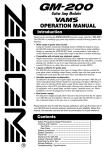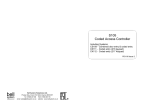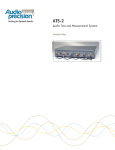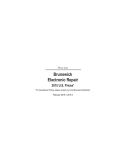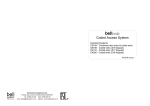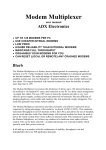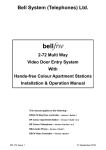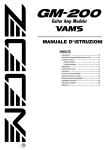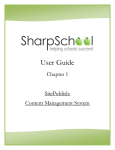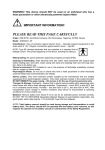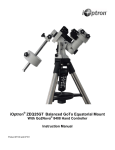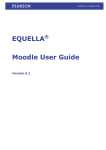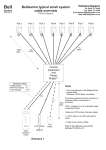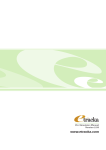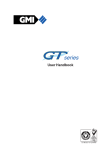Download GroupMaster 200+/ PageMaster 200+ User Manual Bell System
Transcript
5 November 1998 PD-004 Iss 3 GroupMaster 200+/ PageMaster 200+ User Manual Bell System (Telephones) Ltd. Presley Way, Crownhill, Milton Keynes, MK8 0ET GM200+/PM200+ Software Version 1.4 5 November 1998 PD-004 Iss 3 Contents General Description . . . . . . . . . . . . . . . . . . . . . . . . . . . . . . . . . . . . . . . . . . . . . . . . . 1 GroupMaster 200+ Software Basic Features . . . . . . . . . . . . . . . . . . . . . . . . . 2 GroupMaster 200+ System Overview . . . . . . . . . . . . . . . . . . . . . . . . . . . . . . . . . . . . 3 Other GroupMaster 200+ Software Modules . . . . . . . . . . . . . . . . . . . . . . . . . . . . . . 4 Printer File logging module . . . . . . . . . . . . . . . . . . . . . . . . . . . . . . . . . . . . . . 4 Radio Pager Module . . . . . . . . . . . . . . . . . . . . . . . . . . . . . . . . . . . . . . . . . . . 4 Requirements . . . . . . . . . . . . . . . . . . . . . . . . . . . . . . . . . . . . . . . . . . . . . . . . . . . . . . 5 Computer . . . . . . . . . . . . . . . . . . . . . . . . . . . . . . . . . . . . . . . . . . . . . . . . . . . . 5 System Design Consideration . . . . . . . . . . . . . . . . . . . . . . . . . . . . . . . . . . . . . . . . . 6 When to use GroupMaster 200+ Software . . . . . . . . . . . . . . . . . . . . . . . . . . 6 Flat numbering Schemes . . . . . . . . . . . . . . . . . . . . . . . . . . . . . . . . . . . . . . . . 7 Choosing a serial card . . . . . . . . . . . . . . . . . . . . . . . . . . . . . . . . . . . . . . . . . . 7 System Integrity . . . . . . . . . . . . . . . . . . . . . . . . . . . . . . . . . . . . . . . . . . . . . . . 8 Installation - Diagram 1 . . . . . . . . . . . . . . . . . . . . . . . . . . . . . . . . . . . . . . . . . . . . . . 10 Installation - Diagram 2 . . . . . . . . . . . . . . . . . . . . . . . . . . . . . . . . . . . . . . . . . . . . . . 11 Connection of RS232/RS422 Cables . . . . . . . . . . . . . . . . . . . . . . . . . . . . . . . . . . . 12 RS232 - PC to C200+ (9 Pin D-Type Connectors) . . . . . . . . . . . . . . . . . . . 12 RS232 - PC to C200+ (9 and 25 Pin D-Type Connector) . . . . . . . . . . . . . . 12 RS422 Connections (C200+ Only) . . . . . . . . . . . . . . . . . . . . . . . . . . . . . . . . 13 RS232 - PC to Multitone Radio Pager System . . . . . . . . . . . . . . . . . . . . . . 13 RS232 - PC to Ascom Radio Pager System . . . . . . . . . . . . . . . . . . . . . . . . 13 -i- 5 November 1998 PD-004 Iss 3 Installation . . . . . . . . . . . . . . . . . . . . . . . . . . . . . . . . . . . . . . . . . . . . . . . . . . . . . . . 14 Installing the Master 200+ Systems . . . . . . . . . . . . . . . . . . . . . . . . . . . . . . . 14 Communication Card . . . . . . . . . . . . . . . . . . . . . . . . . . . . . . . . . . . . . . . . . . 14 C200+ Setup . . . . . . . . . . . . . . . . . . . . . . . . . . . . . . . . . . . . . . . . . . . . . . . . 14 Testing the C200+ Serial Links . . . . . . . . . . . . . . . . . . . . . . . . . . . . . . . . . . 14 Key C200+ . . . . . . . . . . . . . . . . . . . . . . . . . . . . . . . . . . . . . . . . . . . . . . . . . . 15 Fitting The Key C200+ . . . . . . . . . . . . . . . . . . . . . . . . . . . . . . . . . . . . . . . . . 15 Installing GroupMaster 200+ Software . . . . . . . . . . . . . . . . . . . . . . . . . . . . . 16 Setting Up The Software . . . . . . . . . . . . . . . . . . . . . . . . . . . . . . . . . . . . . . . . . . . . 17 GroupMaster 200+ Software Language and Mode . . . . . . . . . . . . . . . . . . . 17 Software Upgrade . . . . . . . . . . . . . . . . . . . . . . . . . . . . . . . . . . . . . . . . . . . . 18 Software Registration . . . . . . . . . . . . . . . . . . . . . . . . . . . . . . . . . . . . . . . . . . 18 Wellcome . . . . . . . . . . . . . . . . . . . . . . . . . . . . . . . . . . . . . . . . . . . . . . . . . . . 19 Adding A New Group . . . . . . . . . . . . . . . . . . . . . . . . . . . . . . . . . . . . . . . . . . 19 Adding A New System . . . . . . . . . . . . . . . . . . . . . . . . . . . . . . . . . . . . . . . . . 21 Getting Help . . . . . . . . . . . . . . . . . . . . . . . . . . . . . . . . . . . . . . . . . . . . . . . . . 22 Password Setup . . . . . . . . . . . . . . . . . . . . . . . . . . . . . . . . . . . . . . . . . . . . . . 22 Password . . . . . . . . . . . . . . . . . . . . . . . . . . . . . . . . . . . . . . . . . . . . . . . . . . . 23 Installing Upgrade Modules . . . . . . . . . . . . . . . . . . . . . . . . . . . . . . . . . . . . . 24 AllCall Amplifier Setup . . . . . . . . . . . . . . . . . . . . . . . . . . . . . . . . . . . . . . . . . 25 The Radio Pager System . . . . . . . . . . . . . . . . . . . . . . . . . . . . . . . . . . . . . . . . . . . . 27 'Radio Pager Setup' Tab . . . . . . . . . . . . . . . . . . . . . . . . . . . . . . . . . . . . . . . 28 'System Zones' Tab . . . . . . . . . . . . . . . . . . . . . . . . . . . . . . . . . . . . . . . . . . . 29 'Alarm Filters' Tab . . . . . . . . . . . . . . . . . . . . . . . . . . . . . . . . . . . . . . . . . . . . 31 'Pagers/Teams' Tab . . . . . . . . . . . . . . . . . . . . . . . . . . . . . . . . . . . . . . . . . . . 33 'Beep Codes' Tab . . . . . . . . . . . . . . . . . . . . . . . . . . . . . . . . . . . . . . . . . . . . 34 'Alarm Templates' Tab . . . . . . . . . . . . . . . . . . . . . . . . . . . . . . . . . . . . . . . . . 35 Basic Operation . . . . . . . . . . . . . . . . . . . . . . . . . . . . . . . . . . . . . . . . . . . . . . . . . . . 36 - ii - 5 November 1998 PD-004 Iss 3 Overview of Demo Systems . . . . . . . . . . . . . . . . . . . . . . . . . . . . . . . . . . . . . 36 The Multi-Group Window . . . . . . . . . . . . . . . . . . . . . . . . . . . . . . . . . . . . . . . 38 Moving to the Single Group Windows . . . . . . . . . . . . . . . . . . . . . . . . . . . . . 39 The Single Group Window . . . . . . . . . . . . . . . . . . . . . . . . . . . . . . . . . . . . . . 39 Moving Systems Between Groups . . . . . . . . . . . . . . . . . . . . . . . . . . . . . . . . 41 Saving System Grouping . . . . . . . . . . . . . . . . . . . . . . . . . . . . . . . . . . . . . . . 42 Changing Radio Pager Assignments . . . . . . . . . . . . . . . . . . . . . . . . . . . . . . 43 Booking Radio Pagers In and Out . . . . . . . . . . . . . . . . . . . . . . . . . . . . . . . . 45 Radio Pager Restart Options . . . . . . . . . . . . . . . . . . . . . . . . . . . . . . . . . . . . 46 Printer/File Logging . . . . . . . . . . . . . . . . . . . . . . . . . . . . . . . . . . . . . . . . . . . 47 Real Time Printing . . . . . . . . . . . . . . . . . . . . . . . . . . . . . . . . . . . . . . . . . . . . 49 Filter Toolbox . . . . . . . . . . . . . . . . . . . . . . . . . . . . . . . . . . . . . . . . . . . . . . . . 50 Page Layout Toolbox . . . . . . . . . . . . . . . . . . . . . . . . . . . . . . . . . . . . . . . . . . 51 Archiving Data . . . . . . . . . . . . . . . . . . . . . . . . . . . . . . . . . . . . . . . . . . . . . . . 53 Icons And Their Meaning . . . . . . . . . . . . . . . . . . . . . . . . . . . . . . . . . . . . . . . 54 - iii - 5 November 1998 PD-004 Iss 3 General Description The GroupMaster 200+ software packages is a Windows®95 application designed to support the Master 200+ Nurse Call System. They provide an enhanced operator interface to one or more Master 200+ systems via a Personal Computer using the serial communication ports. Manual Conventions When PageMaster 200+ mode differs from GroupMaster 200+ mode a note will be shown. PageMaster 200+ ....... -1- 5 November 1998 PD-004 Iss 3 GroupMaster 200+ Software Basic Features System Grouping Up to eight Master 200+ systems, each of 250 room units, may be combined into one or more larger system and re-grouped or ungrouped on command. Each group has all of the facilities of a stand-alone Master 200+ system including full speech. Re-grouping is performed by a simple drag and drop operation. In PageMaster 200+ mode only one Master 200+ system can be used and no regrouping is allowed. Multi-group Overview The Multi-group screen provides a display of the arrangement of systems within groups and all Alarm calls and Nurse presences on the entire multi-controller Master 200+system. Single Group Display The single group screen gives a detailed display of Alarm Calls and Monitor stations within the selected group only, with additional details such as time of occurrence. -2- 5 November 1998 PD-004 Iss 3 GroupMaster 200+ System Overview -3- 5 November 1998 PD-004 Iss 3 Other GroupMaster 200+ Software Modules Printer File logging module All alarm events, speech connections, and monitor station activities are recorded in a file together with a time log. The user may selectively view or print this log, according to data range, flat number range, group or system criteria. A real-time printing mode is also available to allow each of the events to be recorded as they occur. The print/file logging module is available as standard in PageMaster 200+ mode. Radio Pager Module An intelligent radio pager system may be connected to the GroupMaster 200+ PC via an additional serial communication port. Several Pager systems are supported including Ascom and Multitone (please enquire on availability of support for your preferred pager system). The GroupMaster 200+ Pager module has an extremely versatile alarm filtering system. Each pager may be programmed to operate on any permutation of groups, systems, zones (selected M200+ units) and alarm types. This gives total flexibility in the assignment of staff. The pager will display details of the alarm (type and flat number) and sound a variable bleep according to alarm type, (exact operation depends on the model of the pager chosen). The radio pager module is available as standard in PageMaster 200+ mode. -4- 5 November 1998 PD-004 Iss 3 Requirements Computer Personal Computer (IBM compatible) Windows®95/98 Minimum Recommended Processor 486DX2-50MHz Pentium P100 Hard Disk Space 10Mb 10Mb Memory 8Mb 16Mb Display VGA SVGA Serial Card C One serial communication port required per C200+ controller C RS232 Serial Ports; up to 15m or RS422 Serial Ports; up to 1200m cable C Drivers required for Windows®95 operating system C 16-byte buffer (16550) UART C Interrupt sharing for cards of 4 or more ports Master 200+ System requirements One C200+ Controller (Issue 2.0 or later) per system, up to a maximum of 8. In PageMaster 200+ mode only one C200+ Controller can be used. -5- 5 November 1998 PD-004 Iss 3 System Design Consideration When to use GroupMaster 200+ Software Larger Systems If the total number of flats exceeds 250; Up to eight C200+ controllers, each with up to 250 flats may be combined into one large system of up to 2000 flats Night-mode switching If there is a requirement to have several small system, each with dedicated nursing staff during the day, but one larger system overseen by fewer nurses at night. The GroupMaster 200+ software allows up to 8 system to be combined into one or more groups upon command, enabling a wide variety of work/shift systems to be accommodated. Enhanced Display of Information Whether you have a single system or as many as eight, the PC, running the GroupMaster 200+ software, provides a means of over-viewing the whole operation from a PC. All alarm calls can be viewed, Nurse presences monitored, and response times to calls observed. Printer/File Logging If there is a requirement for the logging of system activity. The GroupMaster 200+ software can log system activity both directly to a printer or to a computer file for later retrieval and printing. Radio Pagers If radio pagers are required to inform staff of alarm calls. The GroupMaster 200+ software has a versatile radio pagers system that is separate from the system grouping allowing for almost any pager scheme imaginable. -6- 5 November 1998 PD-004 Iss 3 When to use PageMaster 200+ Mode The PageMaster 200+ is supplied with the printer/file logging and radio pager software modules supplied, hence, if no system grouping is required (PageMaster 200+ is limited to one C200+ controller) a significant saving can be made. Diferences between GroupMaster 200+ and PageMaster 200+ The GroupMaster 200+ and PageMaster 200+ modes are very similar in most respects. The differences are listed below: GroupMaster 200+ PageMaster 200+ Maximum Groups 8 1 Maximum Systems 8 1 Radio Pager Module Upgrade module Included as standard Printer/File Logging Upgrade module Included as standard Flat numbering Schemes Each C200+ controller can be programmed with 4 character alphanumeric flat numbers (see Master 200+ Installation manual). On a GroupMaster 200+ (multi-controller) system it is important that a flat numbering system is chosen for the whole scheme, which is easily understood, and avoids duplication. In some cases this is inherent in the original design of the scheme. A problem arises when each system, which may represent a wing or blocks, has overlapping flat numbers (eg East Wing 1 - 40 and West Wing 1 - 40). One solution would be to append a system number or letter to the flat number (eg 101 - 140 & 201 - 240 or E1 - E40 & W1 - W40) Choosing a serial card Each C200+ system requires a serial communication port on the PC. These ports may -7- 5 November 1998 PD-004 Iss 3 be RS232 or RS422 compatible, however, the cable restrictions of RS232 (15M) should be noted. Any Serial card which uses the 16550 UART and is supplied with Windows®drivers should in theory be suitable, but compatibility cannot be guaranteed. For systems of four C200+s and above, four or eight port cards which use interrupt sharing are advised, to avoid exceeding your PC’s interrupt capability. The following Cards have been tested with the GroupMaster 200+ software and are therefore recommended: C Avantech PCL - 746+ (4 off RS232/RS422 Ports) System Integrity A Master 200+ system may be regarded as a safety critical system, in that peoples lives may depend upon an alarm call being correctly and promptly received by Nursing staff; Windows®95 is not a protected operating systems, which means that if one application (such as a wordprocessor) hangs (stops running) it may bring down all other applications. The GroupMaster 200+ software has been carefully designed to allow for Windows crashes, but the consequences for the operation of the Master 200+ system must be understood by the user. In the worst case, if the Windows®operating system totally hangs, the individual C200+controllers will automatically ungroup and continue to operate as individual systems, without the loss of any alarm calls. It is important therefore that the alarm reporting system takes this possibility into account. Our recommendation is that for each C200+ controller an alarm output is connected to either a bank of lamps or audible sounder placed in all staff locations, that is, in addition to any primary system such as radio pagers which are to be used on the site. -8- 5 November 1998 PD-004 Iss 3 Any member of staff who is authorised to operate the GroupMaster 200+ PC should be fully appraised of this situation, and of the importance of restarting the PC as soon as possible. It is also important to ensure that the system grouping is correctly reestablished after a re-start (see ‘Save System Grouping’ page 42). -9- 5 November 1998 PD-004 Iss 3 Installation - Diagram 1 - 10 - 5 November 1998 PD-004 Iss 3 Installation - Diagram 2 - 11 - 5 November 1998 PD-004 Iss 3 Connection of RS232/RS422 Cables RS232 - PC to C200+ (9 Pin D-Type Connectors) RS232 - PC to C200+ (9 and 25 Pin D-Type Connector) - 12 - 5 November 1998 PD-004 Iss 3 RS422 Connections (C200+ Only) RS232 - PC to Multitone Radio Pager System RS232 - PC to Ascom Radio Pager System - 13 - 5 November 1998 PD-004 Iss 3 Installation Installing the Master 200+ Systems Before installing and the GroupMaster 200+ software install and fully commission all of the Master 200+ systems. Communication Card Install the communication cards and drivers in the PC, in accordance with the manufacturers instructions. C200+ Setup To setup the C200+ controllers refer to the Master 200+ Installation Manual. We strongly recommend that the following guidelines are followed: to avoid operator confusion. Uniform setup across systems The following settings should be the same on each system; Master access code, Alarm cancellation, Alarm Regeneration, Alarm tones, Alarm Priority, Alarm outputs Use an overall flat numbering scheme Ensure that no two flats have the same number (possibly use letters for differentiation) Delete all unused flat numbers This minimizes system resources use by the GroupMaster 200+ software. Testing the C200+ Serial Links If the C200+ setup is performed from the PC that GroupMaster 200+ software will be installed on, this will test the serial link(s). - 14 - 5 November 1998 PD-004 Iss 3 Key C200+ The GroupMaster 200+ software is supplied with a Key micro processor which must be installed in any one of the C200+ controllers. This must be performed by a qualified engineer and electrostatic precautions must be followed. The Key C200+ is required to gain access to all the GroupMaster 200+ functions. Make a note of the serial port to which the Key C200+ is attached and ensure it is connected to the PC and that the Master 200+ system is switched on and running. Fitting The Key C200+ This can be done by :1. Switch off the system (check there is no power on the C200+ terminals 1 and 2) 2. Touch the earth stud of the C200+ box, to discharge any static electricity 3. Remove the current IC (IC5) using a small screw driver. 4. Carefully remove the new Key C200+ from its antistatic box and insert it into the vacant socket making sure that the polarity (shown below) is correct 5. Switch on the power and check the system is operating properly. Note C200+ settings are stored on EEPROM and are not changed when installing a Key C200+ - 15 - 5 November 1998 PD-004 Iss 3 Installing GroupMaster 200+ Software The latest version of GroupMaster 200+ Software can be downloaded from the world wide web (www.bellsystem.co.uk) Removing the Previous Version of GM200+ Software Before installing a new version of software, it is generally a good idea to remove the old version (with GroupMaster 200+ your settings will remain in tact), this is done by: 1. Click the Start button in Windows®95. 2. Point to Settings, and then click Control Panel. 3. Double-click Add/Remove Programs highlight GM200+ in the list then click Add/Remove. Windows®95 Installation 1. Click the Start button in Windows®95. 2. Point to Settings, and then click Control Panel. 3. Double-click Add/Remove Programs then click Install. - 16 - 5 November 1998 PD-004 Iss 3 Setting Up The Software Run the GroupMaster 200+ software by:C In Windows®95 click the Start button, point to Programs and then select Gm200 (you may wish GroupMaster 200+ software to start automatically when your computer is switched on OR install a shortcut on your desktop; consult your Windows®95 documentation for details of how to do this) GroupMaster 200+ Software Language and Mode After the software is started for the first time you will be prompted for the Language and mode to use. You can change the language or the software type, at a later date, from the File menu select Settings then select Language or Software Type. - 17 - 5 November 1998 PD-004 Iss 3 Software Upgrade If a previous version of GroupMaster 200+ software has been detected on your computer you will be asked if you wish to remove all previous settings, normally you should answer no. Software Registration You will be asked to register the software. Type in your name and company in the boxes provided then select the COM port that your Key C200+ is installed on (or select Demo System if a Key C200+ is not available). - 18 - 5 November 1998 PD-004 Iss 3 Wellcome When the software is started for the first time there will be no Groups or Systems installed. The following dialogue appears. You must now install some groups and systems before using the software. Either use the ‘Install a Group’ button on the above dialogue or follow the procedure on ‘Adding a New Group’. Note. The password is initially set to 1234. Adding A New Group To install a new group, from the File menu select New then Group. The following dialogue will then appear: - 19 - 5 November 1998 PD-004 Iss 3 New Group Name This is the name used throughout the software to refer to this group. If possible use a name that describes this group. e.g. Ground Floor, Queen Mary Wing, Night Group etc. Done Button Closes this dialogue. Add Button Installs the group into the GroupMaster 200+ software. Add New System Button Goes to the Add New System dialogue. In PageMaster 200+ mode only one Group can be installed. - 20 - 5 November 1998 PD-004 Iss 3 Adding A New System To install a new system, from the File menu select New then System. The following dialogue will then appear: System Name This is the name used throughout the software to refer to this system. If possible use a name that describes this system. e.g. Ground Floor, Queen Anne Ward etc. Initial Group This selection box lists all the groups currently installed. Select the group that the new system should start in. COM Port Selection This selection box lists all the currently available COM ports. Select the COM port which is connected to this system’s C200+ controller. Done Button Closes this dialogue. - 21 - 5 November 1998 PD-004 Iss 3 Add Button Uploads the current settings of the C200+ connected on the selected COM port and installs the system into the GroupMaster 200+ software. Note. To add a system to the GroupMaster 200+ software the C200+ controller must be present and operating at the time. In PageMaster 200+ mode only one System can be installed. Getting Help The GroupMaster 200+ software provide an extensive online help system that can be accessed from the menu, by pressing [F1] or help button on many dialogues. Context Sensitive Help Context sensitive help gives you the most appropriate help topic simply by pressing [F1]. Password Setup A password may be required to gain access to many GroupMaster 200+ functions. The password setup dialogue allows for adding, removing and altering a password. Select File on the main menu, then Setting, then Password and the following dialogue will appear. Before you can change any password settings you must first enter the current password. - 22 - 5 November 1998 PD-004 Iss 3 You may then enter a new password and select which functions are to be protected. In the above example a password will be required to add and remove groups or systems. However, no password is required to move systems between groups. Note. The password options will vary dependent upon which software modules are installed. Password For many functions within the GroupMaster 200+ software the password may be required. Enter the password and then press OK or Enter. Password Required Next Time If you remove the tick in the 'Password required next time' box you will not be required to enter the password in the future. You can reinstate the password at a later date with Password Setting. Note. Before you can turn off the password requirement you must have entered the password. - 23 - 5 November 1998 PD-004 Iss 3 Installing Upgrade Modules Additional software modules can be added, this may require set of upgrade disks, and an access code to enable the module. Entering an Access Code To enter an access code for a software module, select File on the main menu the Settings and then Installed Modules, finally select the check boxes for the modules you wish to install. - 24 - 5 November 1998 PD-004 Iss 3 AllCall Amplifier Setup To access the AllCall amplifier setup dialogue, select File, then Settings and finally AllCall Amplifier Options.... The following dialogue will appear: AllCall Amplifier Components A200+, This is the amplifier unit, generally each system will have an A200+ connected to it, (there are some exceptions, see the AllCall Amplifier Installation Manual) KS200+, One or more KS200+ units can be connected to the A200+. The unit has two key switches and a microphone; one key switch will operate the emergency alarm, the other is used to make a general announcement with the microphone. Operating this key switch will put the system into emergency alarm mode. M200+ room units will sound an alarm tone. Operating this key switch will put the system into general announcement mode; the operator can make an announcement to M200+ room units. - 25 - 5 November 1998 PD-004 Iss 3 GroupMaster Operation This icon indicates that the system has an AllCall amplifier generating an emergency tone (or general announcement); the system cannot be moved. When a KS200+ is activated on a system, the system can behave in one of two ways: Operate all M200+'s on the entire system. With this option selected, all M200+’s will generate an emergency tone or general announcement regardless of system grouping, this selection should be used if the KS200+ is intended to be used for evacuation tones or emergency announcements, as no system regrouping is require before making the emergency call to all M200+’s. Operate the M200+'s on active group only. With this option selected only M200+’s located in the same group as the calling KS200+ will generate an emergency tone or general announcement. In this mode only one group can have an active KS200+ at any one time; this may require systems to be regrouped before an evacuation tone can be made. Note Because of the nature of emergency calls, when the KS200+ is activated all calls are suspended. Systems Without AllCall Amplifiers If any system is not required to generate an emergency tone or a general announcement it can be disabled (reducing the need for AllCall Amplifiers). - 26 - 5 November 1998 PD-004 Iss 3 The Radio Pager System To setup the radio pager system: Follow the steps below: C Ensure all of the C200+ controllers on the system have been correctly installed and setup. N.B. To ensure that the GroupMaster 200+ software runs at optimum efficiency it is important that there are no redundant flat numbers programmed into the system. To check the flat numbers, select File then Properties then the system; on the dialogue that appears click the 'Flats' tab; all unused addresses should be blank. To correct any problems run the C200+ setup software. C Activate the radio pager software module (see page 24). C To access the radio pager setup dialogue, select File, then Settings and finally select Radio Pager Setup. C Select the type of radio pager system, using the 'Pager Setup Tab' (see page 28). C Define zones (a collection of M200+ room units), using the 'System Zones Tab' (see page 29). C Create alarm filters (a combination of zones and alarm types), using the 'Alarm Filters Tab' (see page 31). C Assign pagers to the alarm filters that you have created, using the 'Pagers/Teams Tab' (see page 33). C Specify the beep code and alarm message for each alarm type, using the 'Beep Codes Tab' and 'Alarm Templates Tab' (see pages 34, 35). Note. The radio pager software module must be installed and activated to setup and use radio pagers. - 27 - 5 November 1998 PD-004 Iss 3 'Radio Pager Setup' Tab Pager system Select the pager system in use, select from the list. Com Port To specify the Com port that your pager system is connected to, select from the list. Call Default Pagers Set the time before the default pagers are called , (if the call is left unanswered). Recall Pagers Set the time (in minutes) before a pager is recalled, (if the call is left unanswered). e.g. If the default pager time is set to 4 minutes and the recall pagers time is set to 2 minutes. The associated pagers will trigger immediately and every 2 minutes - 28 - 5 November 1998 PD-004 Iss 3 there after. The default pager will trigger after 4 minutes and every 4 minutes thereafter. 'System Zones' Tab For each system (C200+) that has been installed into the GroupMaster 200+ software there will be a system tab. When the system tab is selected the dialogue will display a representation of eight zones; all of the available M200+ units will be listed (initially in zone 1). The dialogue enables the system(s) to be subdivided into eight zones. A radio pager can subsequently be associated with one or more of these zones (as opposed to the whole system). e.g. A single system with 20 M200+ units and two pagers. Pager 1 should activate when units 1 to 10 are in alarm and pager 2 when units 11 to 20. Units 1 to 10 should be placed in zone 1 and units 11 to 20 in zone 2 - 29 - 5 November 1998 PD-004 Iss 3 Changing Zone Names Move the mouse pointer over the current name and click, you can now change the name. Try to use meaningful names if possible e.g. Ward 1, Hall 2, Top Floor. Moving M200+ units Between Zones Highlight the M200+ units that you wish to move by clicking on them (use [Ctrl] or [Shift] to make multiple selections) . Click the then select the destination zone from the list. - 30 - button or the right mouse button and 5 November 1998 PD-004 Iss 3 'Alarm Filters' Tab An alarm filter is a combination of zones qualified by alarm types. E.G. West Wing - Floor 1 and East Wing - Floor 1, Urgent Help only. (System 1 - Zone 1 and System 3 - Zone 1, Urgent Help only.) An alarm filter should be defined for each combination of zones and alarm types which may be required to activate a radio pager(s). - 31 - 5 November 1998 PD-004 Iss 3 Creating a New Alarm Filter Click the New button and enter the new name. Try to use meaningful names if possible e.g. Urgent W1 & E1 The 'Excluded Zones' list will now contain all of the zones that have been previously defined. Highlight the zone(s) which are required for this alarm filter and click the Add button to transfer them to the 'Included Zones' list. To qualify the alarm filter use the 'Alarm Type' check boxes as required. Editing an Existing Alarm Filter Select the alarm filter to edit by selecting it from the 'Alarm Filter Name List' then change the details on the screen. - 32 - 5 November 1998 PD-004 Iss 3 'Pagers/Teams' Tab This tab allows you to enter/view details of available radio pagers. Adding A New Radio Pager C Click the Add Button C Enter the new pager details: C Name (e.g. Joe Bloggs), C Pager address (number), C Alarm filter that will trigger this pager, C Specify if the radio pager is a single user or team address. C Specify whether this pager is to be a default pager. View Pager Details Highlight the pager in the 'Pagers and Teams' list to view its details. Note. Details vary dependant upon the pager system in use. - 33 - 5 November 1998 PD-004 Iss 3 'Beep Codes' Tab Use this tab to set up the beep codes for each alarm type (the beep code list will vary depending on the type of pager system in use). Note. Its is advisable to choose only 2 or 3 different beep codes to avoid operator confusion. - 34 - 5 November 1998 PD-004 Iss 3 'Alarm Templates' Tab Use this tab to set up the message for each alarm type. The XXXX represents the flat number and cannot be deleted it can however be moved to the beginning of the message. Message can be up to 16 characters in length. Note. It is advisable to use messages similar to the messages used by the M200+ system. - 35 - 5 November 1998 PD-004 Iss 3 Basic Operation Overview of Demo Systems In many instances it may be beneficial to install demo system initially so that a complete understanding of the software and its operation can be gained prior to setting up the system. Demo systems are also used for training, and for sales purposes. Because of the powerful nature of demo systems (they can place alarm calls on the system) a limit of 30 minutes has been imposed, after which the software shuts down. A Key C200+ controller is not required for a demo system. To turn demo systems on/off, from the File menu select Settings and then Demo Systems. The GroupMaster 200+ software will then have to be restarted for this change to take effect. Note. To turn demo systems off you will first have to delete all demo systems. Accessing Demo Alarm Generator To view the demo system dialogue select View from the main menu, then View Alarm Generator, and finally the system to view. The following dialogue will then appear. - 36 - 5 November 1998 PD-004 Iss 3 Generating an Alarm Select the unit number from the list box for the alarm required then press one of the alarm buttons on the room unit graphic. Repeat as required (up to a maximum of 4 standard alarms and 2 priority alarms). Cancelling an Alarm C Highlight the alarm in the current alarms list box and press [Delete]. OR C Connect and cancel on a Master room unit. Generating Random Alarms To generate a series of alarms automatically and with random addresses/types. Click the option box to enable random alarms then select the time period and alarm filters as required. - 37 - 5 November 1998 PD-004 Iss 3 The Multi-Group Window The multi-group window is an overview of the entire system. Multi-Group Window The multi-group window is divided into group panels. The layout and appearance of this window is dependent upon GroupMaster 200+ settings. In the example above there are five groups. Three groups contain no systems (and are shown minimized on the right). The remaining two groups:Group 1 contains three systems, with one alarm call and one monitor station. Group 2 contains two systems, with 2 alarm calls (one of which is connected) and one monitor station. In PageMaster 200+ mode only one Group and one System will be seen. - 38 - 5 November 1998 PD-004 Iss 3 Moving to the Single Group Windows There are a number of ways of moving from the multi-group window to a single group window. C Click the title bar in the group panel of the group you wish to view. C From the View menu select View Single Group and select the group to view C Double click an alarm/call in the group to view The Single Group Window The single group window is divided into four areas. M200+ Emulation On the left is a representation of the M200+ keypad and LCD display. The LCD display shows the group status in the same manner as a Monitor M200+ unit. - 39 - 5 November 1998 PD-004 Iss 3 Alarm Status List A list of all the alarms and calls in this group. Monitor List A list of all monitor stations in this group. Button Bar At the bottom of the window is a group button bar allowing fast access to all other groups. The button on the right returns to the multi-group window. Note. You can alter the format of the information displayed in the alarm and monitor lists. Try the Screen Font Size (under the File Menu) and System Name, 24 Hour Clock (under the View menu). - 40 - 5 November 1998 PD-004 Iss 3 Moving Systems Between Groups To Move a System between Groups 1. Move the mouse pointer over the system to be moved (the mouse icon changes from an arrow to a hand). 2. Press and hold the left mouse button. 3. Drag the system onto the target group panel and release the left mouse button. You may then be required to enter a password dependent upon GroupMaster 200+ options and asked to confirm the move. The system will then relocate to the target group moving any alarms and monitor stations as well. Indicates a locked system that cannot be moved (normally due to a connected call). In PageMaster 200+ mode Systems cannot be moved between groups. - 41 - 5 November 1998 PD-004 Iss 3 Saving System Grouping The GroupMaster 200+ software provides two settings for how the system should treat system grouping when the software is restarted: 1. Save the system grouping on exit (the exit system grouping will be the start up grouping) 2. Fixed grouping (the system grouping will start as defined when the systems were initially added or the last save of current grouping). To access the save system grouping dialogue select File on the main menu, then Setting, then Save System Groupings and the following dialogue will appear. The system grouping can be saved when the software is shut down (as above). This means that when GroupMaster 200+ is restarted the systems will start in the same groups. If, however, save system grouping on exit is not ticked the systems will start in the groups defined by the last ‘Save Current Groupings’ save. Not available in PageMaster 200+ mode. - 42 - 5 November 1998 PD-004 Iss 3 Changing Radio Pager Assignments Radio pagers are easily reconfigured to trigger from a different set of M200+ units (alarm filter). From the View Menu select View Radio Pager Configuration. The following dialogue will then appear. For each alarm filter that has been defined for your system a list of associated radio pagers will be displayed. In the above example there are four filters (if there are more than six alarm filters a scroll bar will appear). Pager configurations make it easy to swap between a number of radio pager assignments (for day and night time use etc.) and also to temporarily reassign a radio pager. - 43 - 5 November 1998 PD-004 Iss 3 Reassigning a Radio Pager to a Different Alarm Filter Highlight the radio pager(s) that you want to reassign (use [Ctrl] or [Shift] to make multiple selections) and then click on the button or press the right mouse button. Select the new alarm filter from the list that appears; the pager(s) will then be sent to the new alarm filter. Alarm Filter Summary Each of the alarm filters listed also has an alarm filter summary, click on the button or press the right mouse button, from the list that appears select 'Filter Summary' Saving Radio Pager Configurations After the radio pagers have been setup using the above dialogue you may save this configuration by pressing the [Save] or [Save As] button. Choose a meaningful name for this configuration e.g. Day Shift. Recalling Radio Pager Configurations Select the configuration required from the 'Configuration' list. Press OK to close the dialogue - 44 - 5 November 1998 PD-004 Iss 3 Booking Radio Pagers In and Out Radio pagers can be booked 'In' to inform the GroupMaster 200+ software that the pager is in use; OR booked 'Out' when the member of staff (who owns the pager) is unavailable. From the View Menu select View Radio Pager Configuration finally click the 'Pagers In/Out' tab. Not all pager systems support this feature. To book pager in or out select the required pager(s) then press [<< - In] or [Out - >>] (use [Ctrl] or [Shift] to make multiple selections). Note. Radio pagers in the 'absent pagers' list, labeled [On Charge], are currently being charged and cannot be booked in. - 45 - 5 November 1998 PD-004 Iss 3 Radio Pager Restart Options When GroupMaster 200+ software is started, the radio pagers can be configured in one of two ways: C Always with the same configuration. Select the 'Always restart with:' option and then choose from the list. C Restart with the last configuration used. Select the 'Restart using last configuration:' option. From the View menu select View Radio Pager Configuration finally click the 'Settings' tab. - 46 - 5 November 1998 PD-004 Iss 3 Printer/File Logging Before the printer/file logging options can be used the software module must be activated (see page 24). File Logging While the printer/file log is enabled all events are written to a file (GM2Event.Log) this information can be selectively viewed or printed as required. Viewing and Printing a Report Within the multi-group window select from the View menu, View/Print Report (a password may be required). The 'view/print report' window will appear; this can be used to view data from three sources: Current Log This is the file into which all events are initially stored. From the View menu select Current Log. - 47 - 5 November 1998 Archive Log PD-004 Iss 3 An archive file contains old events that have previously been transferred from the current log. From the View menu select Archive Log, finally select the archive file required (see page 53). Real Time Log This is a view of an incomplete page of the events which have not yet been printed. From the View menu select Real Time Log. (This option is only available if 'Real Time Printing' is on) Report Layout To select the criteria for the report (types of events, date range etc.) use the Filter ToolBox (see page 50). To setup headers, footers, font and margins use the Page Layout Toolbox (see page 51). Tabs are set using the 'tab strip' (located below the button bar). The tabs may be dragged into the required position. Print/Print Setup Use the Print setup option (File menu) to select the printer, paper size and paper orientation. Use the Print option (File menu) to print a report. Note. Page layout and printer settings are stored separately for report creation and for real time printing. - 48 - 5 November 1998 PD-004 Iss 3 Real Time Printing Real Time Printing records events as they occur to produce a hard copy. A full page of events are collected before being printed. To enabled/disabled Real Time Printing from the multi-group window; select Real Time Printing from the File menu (a password may be required). Viewing/Printing Incomplete Pages From the multi-group window select View, then select View/Print Report (a password may be required); the 'view/print report' window will then appear. From the View menu select Real Time Log Page Layout Set the view/print report window to 'Real Time Log' (From the View menu select Real Time Log) To select the criteria for the report (types of events) use the Filter ToolBox (see page 50). To setup headers, footers, font and margins use the Page Layout Toolbox (see page 51). Tabs can be set using the 'tab strip' (located below the button bar). The tabs may be dragged into the required position. Printer Setup Set the view/print report window to 'Real Time Log' (From the View menu select Real Time Log) Select the printer, paper size and paper orientation from the print setup dialogue (File menu, Print Setup). Note. Page layout and printer settings are stored separately for real time printing and for report creation. - 49 - 5 November 1998 PD-004 Iss 3 Filter Toolbox The 'Filter Toolbox' is used to select which events are to be include in a report. To access the 'Filter Toolbox'; from the Tools menu select Filter, or use the button on the button bar. 'Dates' Tab Select the start and end dates of events to include in the report (Default - all dates). 'Groups & Systems' Tab Only events from highlighted Groups and Systems will be included in the report (use [Ctrl] or [Shift] to make multiple selections). 'Events' Tab Tick the option boxes for the event types required in the report. These functions are duplicated on the button bar. Note. The 'Dates' and 'Group & Systems' tabs are not available if the 'Real Time Log' view is selected. - 50 - 5 November 1998 PD-004 Iss 3 Page Layout Toolbox To access the 'Page Layout Toolbox'; from the Tools menu select Page Layout, or use the button on the button bar. 'Header' and 'Footer' Tabs These two tabs are used to define the header and footer information to use on each page of a report. Type the text required for the left, centre and right position on the header or footer. Three special codes are available: &p Page number. e.g. 'Page &p' would produce 'Page 1, Page 2, ....' &d Date (format as defined on the 'Date and Time' tab) &t Time (format as defined on the 'Date and Time' tab) - 51 - 5 November 1998 PD-004 Iss 3 'Date and Time' Tab This tab is used to select the format in which the time and date is printed on a report. There are several pre-defined formats available or a user defined format can be created (see on line help). 'Margins' Tab Use this tab to set the margins for the page measured in mm; all four margins are identical. 'Font' Tab Use the 'Font' tab to select the text font, font size and font style for a report. The Button Bar - 52 - 5 November 1998 PD-004 Iss 3 Archiving Data While the 'Printer/File Logging' software module is activated all events are automatically stored to a file. After a period of time, depending on the level of system activity, this file may become unmanageable in size. To maintain the performance of report printing we recommend that old events are archived regularly (these can still be accessed later if required). To archive events; from the File menu select Create Archive; select the date range of events to be archived (this will always start with the earliest event); finally select a file name for the archive file. Note. Like all data files it is advisable to backup any archive files and the file log (GM2Event.Log) at regular intervals. - 53 - 5 November 1998 PD-004 Iss 3 Icons And Their Meaning This is the basic system icon. This system can be regrouped. This is a locked system icon indicating that a call is currently connected. The system cannot be regrouped until the call has finished. This system has an AllCall amplifier generating an emergency tone (or general announcement). The system cannot be moved. This system is currently under control of a D200+ (auto dialler) and all calls within this group will be routed to the central control station. This is an unavailable system. The system has ceased communicating with the GroupMaster 200+ software. This is a system in test mode. This is a Demo system used for training and sales. This is an M200+ unit with an alarm call. This is a connected M200+ unit (Speech is active). This is a connected M200+ unit in privacy mode, the resident has pressed the grey privacy button. - 54 -