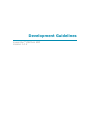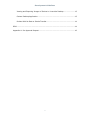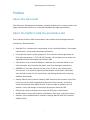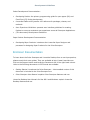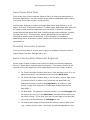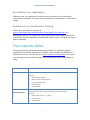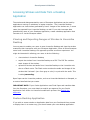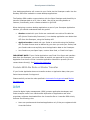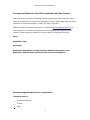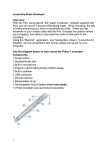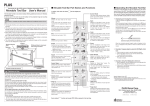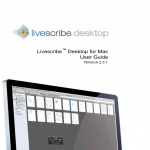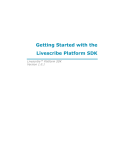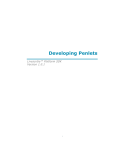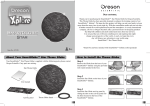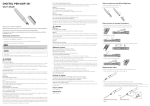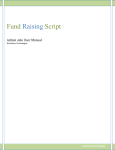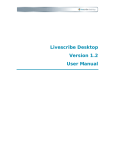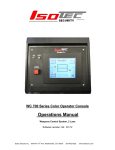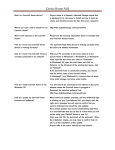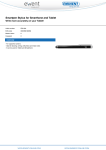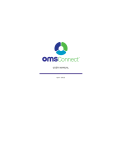Download Development Guidelines
Transcript
Development Guidelines Livescribe™ Platform SDK Version 1.2.0 Development Guidelines Copyright and Trademarks LIVESCRIBE, PULSE, and PAPER REPLAY are trademarks or registered trademarks of Livescribe, Inc. Anoto is a trademark of Anoto Group AB. Microsoft and Microsoft Word are either registered trademarks or trademarks of Microsoft Corporation in the United States or other countries. MyScript is a registered trademark of Vision Objects, Inc. All other brand and product names are trademarks of their respective owners. Copyright © 2007-2009 Livescribe, Inc. All rights reserved. DevGuidelines-1.2.0SDK-1.2.0-REV-B 12/6/2009 1:29 AM 2 Development Guidelines Contents Preface ......................................................................................................... 5 About this Document................................................................................... 5 About the Platform SDK Documentation Set.................................................... 5 End-User Documentation ............................................................................. 6 Smartpen Application Guidelines ...................................................................... 7 Terms and Definitions.................................................................................. 7 Consumer Penlet Guidelines ......................................................................... 8 Automatic Pre-Approvals .......................................................................... 9 Explicit Pre-Approvals .............................................................................. 9 Paper Product Guidelines ............................................................................. 9 Open Paper Note Pads.............................................................................10 Standard Livescribe Controls ....................................................................10 Anoto Functionality Statement Required ....................................................10 Submitting Applications for the Livescribe Store ................................................11 Livescribe Smartpen Certified Testing ...........................................................11 Pre-testing Your Application .....................................................................12 Submission for Certification Testing ..........................................................12 The Livescribe SDKs ......................................................................................12 Accessing Strokes and Data from a Desktop Application ..................................13 3 Development Guidelines Viewing and Exporting Images of Strokes in Livescribe Desktop ....................13 Custom Desktop Application.....................................................................13 Penlets With No Data or Stroke Transfer ....................................................14 DRM............................................................................................................14 Appendix A: Pre-Approval Request ..................................................................16 4 Development Guidelines Preface About this Document This document, Development Guidelines, presents guidelines for creating Penlets and Paper Products that conform to Livescribe standards and legal requirements. About the Platform SDK Documentation Set The Livescribe Platform SDK documentation set includes the following documents. Introductory Documentation: • Read Me First: introduces the components of the Livescribe Platform, lists system requirements, and provides download instructions. • Livescribe Developer License Agreement: The Livescribe license agreement for third-party developers, in TXT and PDF formats. All developers must accept this agreement before downloading the Platform SDK. • Introduction to the Livescribe Platform: describes the Livescribe Platform, the Pulse Smartpen and Livescribe dot paper, and Pulse Smartpen Applications. • README.txt: provides a quick overview of how to set up your development environment. It is aimed at experienced developers and presents information with minimal context. For full instructions, see Getting Started with Livescribe Platform SDK instead. • Getting Started with Livescribe Platform SDK: describes the contents of the SDK, how to set up your IDE (Integrated Development Environment), and how to create some simple Hello World Penlets. It also provides a reference for the wizards, views, and dialogs of the Penlet perspective within the IDE. • Eclipse Help: basic coverage of the Livescribe IDE plug-in with Eclipse. • Release Notes: covers late-breaking information, fixed bugs, and known issues. • Glossary: terms and definitions (located in Getting Started with the Livescribe Platform SDK). 5 Development Guidelines Penlet Development Documentation: • Developing Penlets: the primary programming guide for open paper (OP) and Fixed Print (FP) Penlet development. • Livescribe Platform API javadoc: API reference for packages, classes, and methods. • User Experience Guidelines: presents user interface guidelines for creating Penlets to ensure a consistent user experience across all Smartpen Applications. • (This document) Development Guidelines Paper Product Development Documentation: • Developing Paper Products: introduces the Livescribe Paper Designer and processes for designing Paper Products for the Pulse Smartpen. End-User Documentation To learn about the Pulse Smartpen and Livescribe Desktop from a user’s perspective, please consult their user guides. They are available at http://www.livescribe.com. Click on the Support button and locate the Documents list in the right-hand column. Links to the following documents in PDF format are available: • Getting Started: introduces the Pulse Smartpen. A dot-enabled version of this document is included in the Pulse Smartpen box. • Pulse Smartpen User Manual: explains Pulse Smartpen features and use. Livescribe Desktop User Manuals for Mac OS X and Windows: explain Livescribe Desktop features and use. 6 Development Guidelines Smartpen Application Guidelines You can create many kinds of Paper Products and associated Penlets using the Livescribe Platform SDK. Anoto restricts certain kinds of Smartpen Applications. Refer to the Livescribe Developer License Agreement for details. Terms and Definitions In order to understand what kind of Applications and paper you can create, let's define a few terms. For additional terminology, see the Glossary in Getting Started with the Livescribe Platform SDK. Anoto means Anoto AB, a technology company incorporated under the laws of Sweden, as well as any legal entity that Anoto AB directly or indirectly controls, is controlled by or is under common control with. Desktop Application means a software application designed to (a) run on devices or other products other than Smartpens (e.g., PCs and Macintosh computers) and (b) interact with data accessible on such devices or products and/or (c) transfer data to or from a Penlet that runs on the Smartpen and interact with such data. Dot Pattern is the absolute positioning and electronically detectable background pattern licensed to Livescribe from Anoto that is printed on paper or other media. The Dot Pattern is read by the Smartpen. It incorporates technology and Intellectual Property Rights owned or controlled by Anoto. Fixed Print Paper Product is any Paper Product printed with the Dot Pattern other than Open Paper or Note Pads. For example, a Paper Product with pre-printed graphics on more than 15% of its surface area is a Fixed Print Paper Product. Note Pad is a collection of sheets of Open Paper, in which each sheet may have preprinted graphical materials (e.g., tool bars) on no more than 15% of its surface area. Ruled lines, grids, and page numbers, however, may appear on all or any part of the surface area. Open Paper is a surface, or a portion of surface, (a) that is printed with parts of the Dot Pattern and (b) on which no pre-printed materials other than ruled lines, grids, or page numbers appear. Open Paper Product refers to Paper Products that are Open Paper or Note Pads. 7 Development Guidelines Paper Product refers to paper printed with Dot Pattern that a Penlet running on a Pulse Smartpen can recognize and interact with. There are two forms of Paper Product: Open Paper Product and Fixed Print Paper Product. A Penlet is a Java application you develop that runs on a Smartpen and interacts with specific active regions defined on a Paper Product. The active regions can be either pre-defined (e.g., static, Fixed Print) regions, or dynamic (e.g., established during the runtime interaction of a user with Open Paper). The Penlet may handle Smartpen events and perform actions associated with the active regions. A Smartpen is the Pulse™ smartpen, and subsequent generations of smartpens, sold by Livescribe. A Smartpen Application means a Penlet software application designed to (a) run exclusively on Smartpens (and no other devices or other products), and (b) give the user real time feedback when using a Smartpen. It may consist of a Penlet only, or a Penlet and associated Paper Product. Store refers to an electronic store and its storefronts branded, and owned and/or controlled by Livescribe or a Livescribe affiliate. Consumer Penlet Guidelines You can create a wide variety of Smartpen Applications for consumers (that is, nonbusiness end-users), using the Livescribe Platform SDK. An Application can be a Penlet only—for example, a game that displays on the Smartpen like video poker. Or, an Application can consist of a Penlet and specific Paper Product that you create—for example, a pre-printed check list. The terms consumer and consumer application are defined as follows: A Consumer is an individual who buys products or services for personal use and not for manufacture or resale. A Consumer Application refers to Applications downloaded to a consumer Pulse Smartpen for use by a consumer. Anoto restricts certain kinds of Smartpen Applications. Refer to the Livescribe Developer License Agreement for details on these restrictions. 8 Development Guidelines Automatic Pre-Approvals Some types of Smartpen Applications have automatic pre-approval from Anoto, provided that you adhere to the terms and conditions of the Livescribe Developer License Agreement. Covered by this automatic pre-approval are any Smartpen Applications that has one of the following characteristics: • uses Open Paper or Note Pads. • uses a Fixed Print Paper Product, but do not transfer non-audio data from the Smartpen (e.g., no data transfer to the Livescribe Desktop, PC or Mac, or Web). Certain games fall into this category. • transfers audio data only from the Smartpen to Livescribe Desktop, PC or Mac, or Web. • transfers data from the Smartpen to a Livescribe website or web server only (e.g. uploading Paper Replay sessions to Livescribe’s website). • reports Smartpen usage, settings, status, or diagnostics only. Explicit Pre-Approvals Other types of Smartpen Applications require explicit pre-approval from Anoto, specifically: • Smartpen Applications that use a Fixed Print Paper Product and transfer data from the Smartpen to Livescribe Desktop, PC or Mac, or Web. (However, transfer of stroke images to a Livescribe web site is permitted, as stated above.) You must complete a form requesting pre-approval for a Smartpen Application of this type and submit it to [email protected]. Livescribe will submit your request to Anoto for pre-approval of your Smartpen Application. Please see Appendix A: PreApproval Request. Paper Product Guidelines When creating Paper Products, please observe the following guidelines. 9 Development Guidelines Open Paper Note Pads The primary focus of the Livescribe Platform SDK is to foster the development of Smartpen Applications. You can create a Penlet without a dedicated Paper Product, or a Penlet plus a Paper Product, using this SDK. Use the Paper Designer to create multi-page Open Paper Note Pads of up to 50 pages (25 sheets) of official dot pattern. To create larger Open Paper Note Pads, you will need to make special arrangements with Livescribe. In general, Livescribe creates and sells dot paper Note Pads, including college-ruled notebooks, journals, flip pads, and so on. In some cases, special partnerships can be made with Livescribe to develop and sell notebooks. If your company is interested in establishing such a relationship, please contact your Livescribe Developer Group representative. Standard Livescribe Controls You may not repurpose or overlay active regions on standard Livescribe controls (Paper Replay, Nav Plus, Settings and so on). Anoto Functionality Statement Required Certain types of Paper Products must contain the Anoto functionality statement, which is: “digital paper enabling Anoto functionality.” The location where you are required to print the statement varies, depending on the kind of Paper Product: a. For Fixed Print Paper Products that have a front and back cover (e.g., an appointment book): the statement must be on the back cover. b. For Fixed Print Paper Products that (1) do not have a front or back cover, (2) that are size A5 or above, and (3) that are not Note Pads: the statement must be printed on the page itself, in a location of your choice. (A map is an example of a Fixed Paper Product that fits this description.) c. For Note Pads: the statement must be printed (1) on the first page after the front cover and (2) on the back cover, provided that the back cover has other printing. If you print your logo on each page of the Note Pad, you must print the statement on each page as well. d. For other smaller paper formats below A5 without a front or back cover (e.g., stickers, post-it notes, voice notes, pre-printed applications, etc.), 10 Development Guidelines the Anoto Functionality statement and Livescribe Dot Paper Statement are not required. To obtain the graphics file containing the Anoto Functionality Statement, please email [email protected]. Submitting Applications for the Livescribe Store The Livescribe Store is the mechanism by which users obtain Smartpen Applications and download them onto their Pulse Smartpens. You may submit Your Application for consideration by Livescribe for distribution via the Livescribe Store once you decide that your Application has been adequately tested and is complete. By submitting your Application, you represent and warrant that your Application complies with the documentation and program requirements then in effect. If you make any changes to an Application after it has been submitted to Livescribe, you must resubmit the Application. Similarly all bug fixes, updates, upgrades, modifications, enhancements, supplements to, revisions, new releases and new versions of your Application must be submitted to Livescribe for review for them to be considered for distribution via the Livescribe Store. For additional details about the submission and selection process, see the Livescribe Developer License Agreement. You must complete a form requesting pre-approval for a Smartpen Application submit it to [email protected]. As mentioned above, if your Application uses a Fixed Print Paper Product and transfers data from the Smartpen, you must fill out a Pre-Approval Request (see Appendix A) and submit it to [email protected]. Livescribe will submit your request to Anoto for pre-approval of your Smartpen Application. Livescribe Smartpen Certified Testing Your application must pass Livescribe Smartpen Certification Test suite. 11 Development Guidelines Pre-testing Your Application Please pre-test your application to ensure that it complies with the certification requirements provided in the SDK before submitting your application for certification testing. Submission for Certification Testing Submit your application to Intertek at https://aws2.qpqa.com/livescribe<https://aws2.qpqa.com/livescribe/> for certification testing. The testing fee is $99 testing fee for open paper applications. Intertek will test your application and generate a status report, including any bugs or queries identified. The Livescribe SDKs Livescribe publishes software development kits (SDKs) for creating Smartpen Applications and desktop applications. All SDKs, when released, are available for download from the Livescribe web site (www.livescribe.com/developer) and require you to accept the Livescribe Developer License Agreement before downloading or using. Name of SDK Purpose and Contents Platform SDK Create Penlets and Paper Products. Contains: Desktop SDK (upcoming release) • Penlet SDK (for Penlets) • Paper Tools (for Paper Products) • Livescribe Platform API • Documentation • Code Samples Create a desktop application to connect to your Penlet on a Pulse Smartpen and obtain strokes and/or application data for custom processing. Contains: • Desktop API (Java, C++, and C#) • Documentation • Code Samples 12 Development Guidelines Accessing Strokes and Data from a Desktop Application The strokes and data generated by users of Smartpen Applications can be used by applications running on a desktop or laptop computer. The Livescribe Desktop application can view strokes generated by users. Images of the strokes can, in some cases, be exported from Livescribe Desktop, as well. If you wish to access data generated by users of your Smartpen Application, create a desktop application that connects to it via the Smartpen cradle. Viewing and Exporting Images of Strokes in Livescribe Desktop You may want to enable your users to open Livescribe Desktop and view the strokes created by their interaction with your Smartpen Application. Since all Pulse Smartpen users have Livescribe Desktop, this approach provides a uniform experience. You might be interested in allowing your users to do the following: • view strokes in Livescribe Desktop • export the strokes from Livescribe Desktop as a PDF. The PDF file contains static images of the strokes. • upload the strokes and audio from Livescribe Desktop to the Livescribe web site as a Flash movie. The Flash movie contains the audio and images of the strokes that "animate" (turn from gray to color) in synch with the audio. This is called pencasting. Open Paper can be Livescribe products, such as a Livescribe Notebook or Notepad, or a custom Note Pad that you create. IMPORTANT NOTE: If your Penlet Application uses Fixed Paper and transfers data from the Smartpen, you must obtain an explicit pre-approval for your Penlet Application from Anoto via Livescribe’s submission process. See Explicit PreApprovals. Custom Desktop Application If you wish to access strokes or Application data from your Penlet and then process or display them in a custom way, you should create your own desktop application. 13 Development Guidelines Your desktop application will connect to your Penlet via the Smartpen cradle. Use the Desktop SDK when available to create desktop applications. The Desktop SDK enables communication with the Pulse Smartpen and the ability to transfer Smartpen data to a PC, Mac or Web. We will be providing details on features, functionality, and a release schedule in Q4 2009. When designing a custom desktop application as part of your Smartpen Application solution, you should understand these key points: • Strokes created with your Penlet are contained in an archive file called an AFD (Anoto Functionality Document). Your desktop application can obtain that AFD from the Smartpen, using the Desktop API. • Application data created with your Penlet is retrievable using the Desktop API. The data format must be defined by you when you code your Penlet, and your Penlet code must explicitly save the Application data to the Smartpen. • Your Penlet may use Open Paper, custom Note Pads, or Fixed Print Paper. IMPORTANT NOTE: If your Penlet Application uses Fixed Print Paper and transfers data from the Smartpen, you must obtain an explicit pre-approval for your Penlet Appication from Anoto via the Livescribe Application submission process (Do not contact Anoto directly). See Explicit Pre-Approvals. Penlets With No Data or Stroke Transfer If your Penlet Application does not transfer strokes or Application data, then your Penlet has automatic Pre-Approval. Please carefully review the rules specified in Automatic Pre-Approvals and Explicit Pre-Approvals. DRM Livescribe digital rights management (DRM) protects application developers and Pulse smartpen users from unauthorized duplication of applications and other proprietary software downloaded from the Livescribe Store. Livescribe DRM strictly enforces the following rules. • Users can purchase and download applications only if they are registered with Livescribe Online. 14 Development Guidelines • Downloaded applications can be installed only to a smartpen linked to the purchaser's Livescribe Online account. Livescribe DRM prevents copying or installing downloaded applications to unauthorized smartpens. Applications are signed with a user certificate uniquely identifying the user. Livescribe Desktop verifies the certificate before allowing the application to be installed on the user’s smartpen(s). Livescribe employs X.509 certificates, using the RSA key exchange algorithm for certificate signing and SHA-1 for certificate and application hashing. 15 Development Guidelines Appendix A: Pre-Approval Request Fixed Print Smartpen Applications which transfer data from the Pulse Smartpen to Livescribe Desktop, the user's PC or Mac, or the Web require a pre-approval from Anoto via the Livescribe Application submission process (do not contact Anoto directly). Please see the sample completed form on the following page. Please fill out the blank Pre-Approval Request form on the page after that. 16 Development Guidelines Sample Pre-Approval Request for Fixed Print Application with Data Transfer Under the terms of Anoto’s technology licensing agreement, Anoto requires preapproval for Fixed Print Applications which transfer data from the Pulse Smartpen to Livescribe Desktop, user’s PC, Mac or Web. Please complete and submit this form to [email protected] for Anoto approval. Livescribe will process the Anoto approval and respond to your request. Anoto requires a maximum of three weeks for their approval cycle. Date: August 31, 2009 Application Title: My Zoo Animal Tracking Application Developer: Zoo Computing Application Description (please provide a detailed description of the Application and the data transferred from the Pulse Smartpen): [Please provide details on the Application, in the following format: My Application lets [WHO] do [WHAT, LEAVING THEM BETTER OFF IN THEIR OWN LIVES OR BUSINESS IN WHAT WAY]. Examples of possible scenarios of prospective users in action and use of technology problems that your Application will solve. ] For example: My Zoo Animal Tracking application enables users to more efficiently track the health of zoo animals by regulating and automating data gathering of zoo animals’ data. The zoo professional will enter information about the animals’ eating patterns and upload that information as follows: • Enter text on Livescribe Notepad, Open Paper or my Fixed Print paper zoo product • Upon docking the pen, the data is transferred to the zoo’s website. • The zoo will use the information to track and manage the animals. Estimated Suggested Retail Price of Application: $29.95 Transfers Data to: ___ Livescribe Desktop ___ PC/Mac _X_ Web 17 Development Guidelines Pre-Approval Request for Fixed Print Application with Data Transfer Under the terms of Anoto’s technology licensing agreement with Livescribe, Anoto requires pre-approval for Fixed Print Applications which transfer data from the Pulse Smartpen to Livescribe Desktop, a user’s PC, Mac or the web. Please complete and submit this form to Livescribe at [email protected] for Anoto approval. Livescribe will process the Anoto approval and respond to your request. Anoto requires a maximum of three weeks for their approval cycle. Date: Application Title: Developer: Application Description (please provide a detailed description of the Application and the data transferred from the Pulse Smartpen): Estimated Suggested Retail Price of Application: Transfers Data to: ___ Livescribe Desktop ___ PC/Mac ___ Web 18