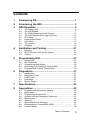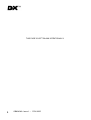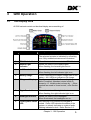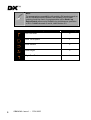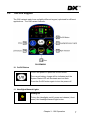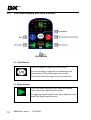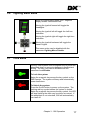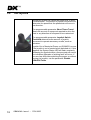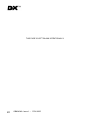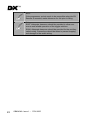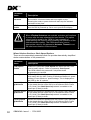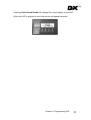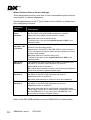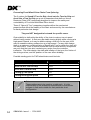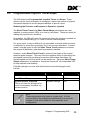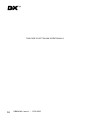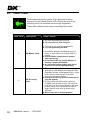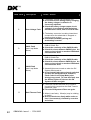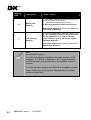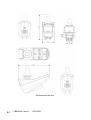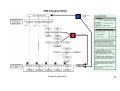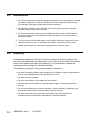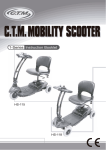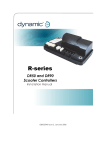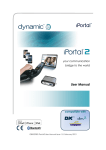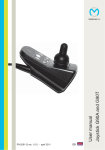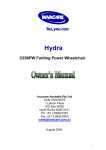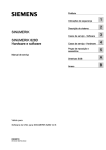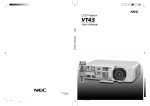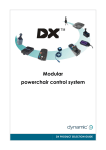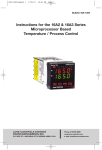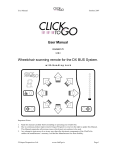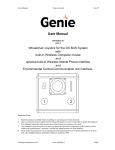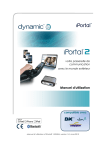Download Installation Manual
Transcript
DX-REMG90 DX-REMG90A DX-REMG90T Master Remotes Installation Manual by GBK64048 Issue 1, January 2005 About this Manual This manual has been designed to help you install and configure a Dynamic DX-REMG90 powerchair control unit for a ‘generic’ brand powerchair. For this reason there are no guidelines for specific applications. This manual should be read in conjunction with all other relevant DX-System manuals. If there is a specific requirement for your application, please contact Dynamic Controls or one of the sales and service agents, to assist you. Throughout this manual there are a few symbols that will help you quickly identify the purpose of the paragraph that follows: Notes & Precautions: Notes provide supporting information for the previous paragraph or section that should be followed in order to install, configure, and use the product safely and efficiently. Warnings: Warnings provide important information for the previous paragraph or section that must be followed in order to install, configure, and use the product safely and efficiently. The term ‘programming’ used throughout this manual refers to adjusting parameters and configuring options to suit an application. ‘Programming’ does not change or alter any software within the controller and is performed using a controlled programming tool available only to authorised personnel. The term ‘accessory’ used throughout this manual refers to equipment that is ancillary to the main functioning of the control system. It does not refer to an accessory of the wheelchair. The control system is a component of the wheelchair. DX is not user serviceable. Specialized tools are necessary for the repair of any component. Do not install, maintain or operate this equipment without reading, understanding and following this manual – including the Safety and Misuse Warnings – otherwise injury or damage may result. Due to continuous product improvement Dynamic reserves the right to update this manual. This manual supersedes all previous issues, which must no longer be used. Dynamic reserves the right to change the product without notification. Any attempt to gain access to or in any way abuse the electronic components and associated assemblies that make up the powerchair system renders the manufacturer’s warranty void and the manufacturer free from liability. Dynamic and the Dynamic logo are trademarks of Dynamic Controls. All other brand and product names, fonts, and company names and logos are trademarks or registered trademarks of their respective companies. Dynamic owns and will retain all trademark rights and Dynamic or its licensors own and will retain all copyright, trade secret and other proprietary rights, in and to the documentation. All materials contained within this manual, in hard-copy or electronic format, are protected by copyright laws and other intellectual property laws. © Copyright 2005 Dynamic Controls. All rights reserved Contents 1 Introducing DX ........................................................ 1 2 Introducing the G90 ................................................ 3 3 G90 Operation ......................................................... 5 3.1 3.2 3.3 3.4 3.5 3.6 3.7 3.8 3.9 4 Installation and Testing ........................................ 21 4.1 4.2 4.3 5 Mounting................................................................................... 21 G90 Connection with the DX System ....................................... 23 Testing...................................................................................... 24 Programming G90 ................................................. 27 5.1 5.2 5.3 5.4 5.5 6 The Display Area........................................................................ 5 The G90 Keypad ........................................................................ 7 The G90A Keypad and Jack Sockets....................................... 10 The G90T Keypad and Toggle Switches .................................. 13 ECU Mode................................................................................ 16 Lighting Menu Mode ................................................................. 17 Lock Mode................................................................................ 17 The Joystick ............................................................................. 18 Charging................................................................................... 19 Introduction............................................................................... 27 Auto Download ......................................................................... 28 Programming with Wizard ........................................................ 29 Optimising Chair Stability & Controllability................................ 33 Programmable Joystick Throw/Shape ...................................... 35 Diagnostics............................................................ 37 6.1 6.2 6.3 6.4 6.5 Introduction............................................................................... 37 Diagnostics Tools ..................................................................... 37 Flash Codes ............................................................................. 38 Limp Mode................................................................................ 41 Battery Gauge .......................................................................... 41 7 Specifications........................................................ 43 8 Appendices............................................................ 45 8.1 8.2 8.3 8.4 8.5 8.6 8.7 8.8 8.9 Programmable Parameters (details)......................................... 45 Menu Maps............................................................................... 50 Programming Accessories........................................................ 52 Intended Use and Regulatory Statement.................................. 53 Maintenance............................................................................. 54 Warranty................................................................................... 54 Safety and Misuse Warnings.................................................... 55 Electromagnetic Compatibility (EMC) ....................................... 57 Contact Details ......................................................................... 58 Table of Contents 3 1 Introducing DX DX is a modular, expandable power wheelchair control system. This modularity allows the system to be expanded and customized to particular end-user needs and handles the requirements from basic driving to full environmental control. A power module and remote are required along with a DXBUS cable to form the base of any DX system. A variety of modules are available to access additional functions and features. Example DX System Chapter 1: Introducing DX 1 THIS PAGE IS LEFT BLANK INTENTIONALLY 2 GBK64048: Issue 1 – 17/01/2005 2 Introducing the G90 The G90 range are DX master remotes with many new features and enhancements including: ! Improved drive performance, including front wheel drive options ! Larger button size with enhanced tactile feedback ! A large, super bright display for enhanced visibility in bright sunlight ! Multi-colour icon based displays for intuitive operation ! New control methods and increased configurability ! Improved head control support ! An Environmental Control Unit (ECU) mode ! High power horn output Three G90 variants are available: DX-REMG90 DX-REMG90A DX-REMG90T Featuring jack sockets for external switches Featuring toggle switches for On/Off, Mode Up and Mode Down A DX wheelchair control system comprises of two or more compatible modules. Each module has its own installation manual. This manual describes the G90 and its variants only and therefore must be read in conjunction with the other DX Modules to be used in your application. Chapter 2: Introducing the G90 3 THIS PAGE IS LEFT BLANK INTENTIONALLY 4 GBK64048: Issue 1 – 17/01/2005 3 G90 Operation 3.1 The Display Area All G90 variants contain an identical display area consisting of: No. Item Description 1 Actuator Icons When illuminated, the remote is in Seat Mode. The selected actuator is indicated by a flashing icon. Only enabled actuators are illuminated. 2 ECU Mode Indicator When illuminated, the remote is in ECU Mode. 3 Hazard Light Indicator Shows the status of the hazard lights. When flashing, the hazard lights are on. 4 Left Turn Indicator Shows the status of the left indicator. When flashing, the left indicator light is on. 5 Battery Gauge 6 multi-coloured LEDs depict charge state of the battery. All 6 LEDs on indicate a full charge. 6 7 Segment Display Displays current Drive Profile, and Lighting Menu if enabled. Attendant control mode is shown by ‘A’. Inhibit mode is shown by ‘-‘. Other symbols are used in ‘Head control’, refer Section 8.2. 7 Right Turn Indicator Shows the status of the right indicator. When flashing, the right indicator light is on. 8 Headlight Indicator 9 Lock/System Status Red flashing LED indicates the keypad is LED locked. Green LED denotes the status of the system: on steady indicates no system faults, flashing indicates a fault. Refer Section 6.3. Shows the status of the headlights. When illuminated, the headlights are on. Chapter 3 : G90 Operation 5 Note: To ensure wiring compatibility with existing DX products such as the DX-REM34 Dolphin Remote, the following DX-CLAMB outputs should be used. A programmable option Both Leg Rests Enable allows extra flexibility by simultaneous operation of DX- CLAMB channels 3 and 4, refer Section 5.3. LED Icon 6 Description DX-CLAMB Output Left Foot Rest 3 Seat Tilt-In-Space 1 Back Recline 2 Seat Height 5 Right Foot Rest 4 GBK64048: Issue 1 – 17/01/2005 3.2 The G90 Keypad The G90 variants each have a slightly different keypad, optimised for different applications. The G90 variant features: DX-REMG90 10. On/Off Button To turn the power on press the On/Off button. The current battery charge will be indicated and the System Status LED will illuminate and not flash. Press the On/Off button again to turn the power off. 11. Headlights/Hazard Lights Headlights To turn the Headlights on/off, press and release (‘short press’) the Headlight/Hazard Light button. Chapter 3 : G90 Operation 7 Hazard Lights To toggle the Hazard Lights on/off, press and hold (‘long press’) the Headlight/Hazard Light button. 12. Right Indicator Press the Right Indicator button to activate the right indicators. Press again to turn off. 13. Horn Pressing the Horn button will sound the horn for as long as the button is pressed. 14. Left Indicator Press the Left Indicator button to activate the left indicators. Press again to turn off. 15. Mode Each press of the Mode button will increment the drive profile, up to the maximum configured value and then back to profile 1. The current drive profile will be shown in the 7 Segment Display. If accessory functions are present, further presses of the Mode button will select these modes in turn. If accessories are enabled but not present a ‘0’ will be displayed. 8 GBK64048: Issue 1 – 17/01/2005 Note: If the chair is driving and the Mode button is pressed, the drive profile will increase by a single increment with each press until the maximum configured value is reached. While driving, Mode will not enter any available accessory modes. The programmable parameter Change Profile While Driving can be used to select if changes to drive profile whist driving are required. The programmable parameter Wrap Profiles is not used for this product variant. The programmable parameter Allow non-driving Profile should be used to access accessory options. Chapter 3 : G90 Operation 9 3.3 The G90A Keypad and Jack Sockets DX-REMG90A 10. On/Off Button To turn the power on press the On/Off button. The current battery charge will be indicated and the System Status LED will illuminate and not flash. Press the On/Off button again to turn the power off. 12. Right Indicator To turn the Right Indicator on/off, press and release (‘short press’) the Right Indicator button. To toggle the Hazard Lights on/off, press and hold (‘long press’) the Right Indicator button. 10 GBK64048: Issue 1 – 17/01/2005 13. Horn Pressing the Horn button will sound the horn for as long as the button is pressed. 14. Left Indicator To turn the Left Indicator on/off, press and release (‘short press’) the Left Indicator button. To toggle the Headlights on/off, press and hold (‘long press’) the Right Indicator button. 15. Mode Each press of the Mode button will increment the drive profile, up to the maximum configured value and then back to profile 1. The current drive profile will be shown in the 7 Segment Display. Note: If the chair is driving and the Mode button is pressed, the drive profile will increase by a single increment with each press until the maximum configured value is reached. The programmable parameter Change Profile While Driving can be used to select if changes to drive profile whist driving are required. The programmable parameter Wrap Profiles is not used for this product variant. The Mode button does not enter the accessory modes. If using the Mode Jack, available accessory modes can be entered, but only when not driving. This is to help prevent inadvertent access to accessory options. Chapter 3 : G90 Operation 11 16. ASK (Accessory Shortcut Key) If you are in Drive Mode, a press of the ASK button will navigate you to the last used accessory function, e.g. actuator control. If you are already in Accessory Mode, a press of ASK will take you to the next available accessory mode, e.g. ECU or lighting. To return to Driving, simply press the Mode button. This feature significantly reduces the complexity and number of key presses to access common features. Note: If the chair is driving and the ASK button is pressed, the command is ignored until the chair has stopped. 17. Jack Sockets Jack Sockets are provided on the G90A for accessing On/Off and Mode functions via third party switches. These connections are protected by a screw down cover and are clearly labelled. When 3rd party switches are connected, ensure the wiring is routed suitably to exit from the notches in the cover. Carefully replace the cover and retighten the screw. Depending on the dimensions of the 3rd party jack plugs used, the jack plugs may be orientated in either of two ways as shown. Maximum tightening torque for the M3 cover screw is 0.6 Nm. Warning: Do not operate any G90 without the cover installed correctly. The cover is an essential part of the ingress protection. 12 GBK64048: Issue 1 – 17/01/2005 3.4 The G90T Keypad and Toggle Switches DX-REMG90T 10. On & Off Button To turn the power on press the On/Off button. The current battery charge will be indicated and the System Status LED will illuminate and not flash. Press the On/Off button again to turn the power off. 13. Horn Pressing the Horn button will sound the horn for as long as the button is pressed. Chapter 3 : G90 Operation 13 16. ASK (Accessory Shortcut Key) If you are in Drive Mode, a press of the ASK button will navigate you to the last used accessory function, e.g. actuator control. If you are already in Accessory Mode, a press of ASK will take you to the next available accessory mode, e.g. ECU or lighting. To return to Drive mode, simply press any Mode button. This feature significantly reduces the complexity and number of key presses to access common features. Note: If the chair is driving and the ASK button is pressed, the command is ignored until the chair has stopped. 14 GBK64048: Issue 1 – 17/01/2005 17. Mode Up Each press of the Mode Up button will increment the Drive Profile to its maximum configured value. The current Drive Profile will be shown in the 7 Segment Display. For example, if the remote is in Drive Profile 2, a single press of the Mode button will take you to Drive Profile 3. This button does not to enter any available accessory modes. 18. Mode Down Each press of the Mode Down button will decrement the Drive Profile. The current Drive Profile will be shown in the 7 Segment Display. For example, if the remote is in Drive Profile 2, a single press of the Mode button will take you to Drive Profile 1. This button does not to enter any available accessory modes. 19. Toggle Switches Two toggle switches are provided to provide a more traditional interface for controlling power On/Off, Mode Up and Mode Down. Operating the right toggle switch, up or down, toggles the power On/Off. Operating the left toggle switch upward advances the mode, and downward will decrease the mode. Chapter 3 : G90 Operation 15 Note: The function of the Mode toggle switch functions is subtly different to the keypad Mode functions. The Mode toggle switches allow access to available accessory modes when not driving. For example, if stationary and in Drive Profile 5, pressing the Mode up toggle will enter available accessory modes. The parameter Change Profile While Driving can be used to select if changes to drive profile whist driving are required. 3.5 ECU Mode ECU Mode enables the G90 remote to be used with a DX-ECU Module, to interface to 3rd party devices such as environmental controls and communication aids. The joystick (or input device) can be used to control up to 4 ECU functions by using the forward, reverse, left and right directions to operate DX-ECU channels 1, 2, 3 & 4. The programmed Joystick Switch Threshold will determine the joystick deflection required to operate the ECU function. The Left and Right Indicator buttons can be used to operate an additional 2 functions, ECU channels 5 & 8. The diagonal directions (e.g. forward and left) allow simultaneous operation of two ECU channels. ECU mode is completely ‘plug and play’ - no programming is required. Simply connect the DX-ECU module, (without the supplied ‘Molex jumper’ cable) and cycle the power. The G90 supports ‘ECU1’ only. Refer to DX-ECU installation manual (GBK64227) for further details. 16 GBK64048: Issue 1 – 17/01/2005 3.6 Lighting Menu Mode When in Lighting Menu Mode, the 7 Segment display shows 3 horizontal lines. Moving the joystick forward will toggle the Headlights. Moving the joystick left will toggle the Left turn Indicators. Moving the joystick right will toggle the right turn Indicators. Moving the joystick backward will toggle the Hazard Lights. This menu option can be disabled with the parameter Lighting Menu Disable. 3.7 Lock Mode The Key Lock system uses a magnetic key to power the wheelchair down to prevent subsequent unauthorized driving. The Key Lock can be disabled with the parameter Lock Enable. To Lock the system: Swipe the magnetic key across the key symbol on the G90 Remote. The system will beep and automatically power itself down. To Unlock the system: Press the On/Off button to power up the system. The flashing red key symbol shows the system is locked. Swipe the magnetic key across the key symbol, the LED will stop flashing the chair may be driven as normal. If the wheelchair is not unlocked, G90 will automatically turn itself off. Chapter 3 : G90 Operation 17 3.8 The Joystick Moving the joystick will cause the powerchair to drive in that direction. The amount of joystick movement will determine the speed that the powerchair will move in that direction. The programmable parameter Short Throw Travel allows the amount of movement required to drive the chair in any direction at full speed to be customized. The programmable parameter Joystick Switch Threshold determines the amount of joystick movement to operate accessory modes, such as actuators. Joystick Out of Neutral at Power up (OONAPU) occurs if the joystick is out of neutral when switched on. If this happens the System Status LED will flash constantly. Releasing the joystick within a few seconds will cancel the indication otherwise a ‘latching fault’ will occur. If the user has difficulties switching the power on without moving the joystick, use the parameter Disable OONAPU Faults. 18 GBK64048: Issue 1 – 17/01/2005 3.9 Charging Plug the battery charger into the charging socket located at the front of the G90 Remote. Driving is inhibited while the system is being charged as denoted by ‘-‘ displayed on the 7 segment display. However, it is possible to use accessory functions e.g. actuators. This inhibit signal is provided within the battery charger plug and is a link from pin 2 to pin 3. Ensure the battery charger is compatible with this configuration before connection. Once the Battery Charger displays a ‘full’ battery charge, the battery charger plug may be removed. Warning: Before connecting the battery charger ensure that it is compatible with the G90. The configuration of the G90 is: Pin 1 Battery Positive (B+) Pin 2 Battery Negative (B-) Pin 3 Inhibit The inhibit signal must be provided from pin 2 to pin 3 of the battery charger plug. Dynamic Controls recommends the use of suitable Neutrik plugs only. Chapter 3 : G90 Operation 19 THIS PAGE IS LEFT BLANK INTENTIONALLY 20 GBK64048: Issue 1 – 17/01/2005 4 Installation and Testing 4.1 Mounting All dimensions are mm G90 & G90A G90T The G90 remotes can be mounted on either side of the wheelchair to accommodate left-handed or right-handed users. G90 must be mounted using all four (4), M5 Roll Tap Cap Screws. The mounting is backwardly compatible with the previous DX-REMG80 range. Maximum tightening torque of the screws is 2.7Nm. Warning: For safe installation, select a screw length that protrudes between 7mm and 11mm into the case. Do not over-tighten. Warning: All G90 variants are not waterproof and must be protected from water ingress as appropriate. Chapter 4: Installation and Testing 21 Note: If the programmer socket needs to be accessible when the DX Remote is mounted, make allowance for this prior to fitting. Note: G90T. Adequate clearance should be provided to allow user access and reliable operation of the toggle switches. G90A. Adequate clearance should be provided for the auxiliary switch wiring. Precautions should be taken to prevent trapping and damage to the switch wiring. 22 GBK64048: Issue 1 – 17/01/2005 4.2 G90 Connection with the DX System The G90 has 2 identical DXBUS connectors that enable a suitable length DXBUS cable to be used to interconnect to the remainder of the DX system. DXBUS cables are available in a variety of lengths. Warning: If only one DXBUS connector is used on the G90 and the remaining connector is accessible to the wheelchair user, a blanking cap, GME64909 should be fitted to the unused connector. This will comply with the relevant clause of ISO7176 Part 14. Warning: Care should be taken if DXBUS cables are disconnected. Any protruding screws should be either plastic or plastic coated to prevent short circuits occurring with the DXBUS cable pins. Chapter 4: Installation and Testing 23 4.3 Testing Ensure that all DX Modules used in your DX System have been installed as specified in their respective Installation Manuals. The G90 needs to be correctly programmed for the appropriate wheelchair application prior to testing. The G90 is a DX Master Remote. The Master Remote contains the complete wheelchair system set up, from which all DX Modules download their relevant information when the DX System is first turned on. 1. Raise the wheels off the ground using blocks under the powerchair frame so that the wheels can turn freely. 2. Recheck all wiring, paying particular attention to polarities of batteries, motors and park brakes. 3. Make the final connection to the Battery Positive (+) terminal and close the circuit breakers. 4. Press the On/Off switch to power up the system. The correct response is a steady System Status LED, at least one of the battery LEDs will be on, and the Mode display will indicate a number from 1-5. Note: The first time the G90 is turned on, the System Status LED will flash a fault. This is because the G90 must download its information to the DX Power Module. Turn the remote off, then back on to clear this fault. 24 5. Press the Power button again to turn the system off. Ensure it turns off correctly. Press it again to turn it on. 6. Press the Mode button a number of times. Check that the display changes as expected. 7. Ensure the horn is functioning correctly by pressing the Horn button. 8. Check all other switches operate correctly. 9. Check the Key Lock system operates correctly. 10. Turn each drive wheel by hand to check that the park brakes are engaged. The wheels should not move. 11. Push the joystick slightly out of neutral and listen for the “click” as the park brakes disengage. GBK64048: Issue 1 – 17/01/2005 12. Move the joystick in all directions and ensure that the wheels respond smoothly and in the correct direction. 13. Release the joystick to neutral and listen for the click of the park brakes re-engaging. 14. Turn off the system and remove the blocks from under the powerchair. 15. Turn G90 back on and ensure the mode is in a slow drive profile. 16. Sit in the powerchair and drive in all directions slowly, checking for precise and smooth control. 17. Repeat at higher speeds. 18. Drive the wheelchair on a 1:6 ramp and check for normal power, smoothness and parking. 19. Perform the remainder of the tests as outlined in the Testing sections of the Installation Manuals of all other DX Modules used on the wheelchair. 20. Repeat testing as required until chair performance is as expected. Chapter 4: Installation and Testing 25 THIS PAGE IS LEFT BLANK INTENTIONALLY 26 GBK64048: Issue 1 – 17/01/2005 5 Programming G90 Warning: Performance adjustments should only be made by professionals in the health care field or by persons fully conversant with the adjustment process and the user’s capabilities. Incorrect settings, or programming in an unsafe location, could cause injury to the operator or bystanders, or damage to the vehicle or surrounding property. After the vehicle has been configured, check to make sure the vehicle performs to the specifications entered in the programming procedure. If the vehicle does not perform to specifications, reprogram it. Repeat this procedure until the vehicle performs to specifications. If the intended operation cannot be achieved, contact your service agent. Ensure that deceleration parameters are always higher than acceleration parameters for a safe response. It is the health care professionals responsibility to ensure that the user is capable both of cognitively understanding and physically operating the programmed features and functions. With inappropriate programming settings, certain features and options may not be accessible or perform as expected. 5.1 Introduction DX is a fully programmable system, which can be optimized for particular chair types and to suit the driving environment and preferences of individual users. The driving performance of the DX System is dependent on its programming with the DX Remote and Power Module being the modules most responsible for defining the driving performance of the DX System. DX can be programmed at 3 points: During manufacturer by Dynamic – Default Programs Prior to shipping, each module is loaded with sensible default settings. By the Wheelchair Manufacturer (OEM) OEMs use the PC based “Wizard” programming tool to develop programs optimized for particular wheelchair models. Each program defines the technical attributes necessary to match the Chapter 5: Programming G90 27 controller to the chair (current limits etc), as well as a drive performance that suits the typical user. The resulting programs may be copied into each DX System as part of the chair production process. The G90 range of controllers are programmable via Wizard version 5.02 and later. In the field by the Dealer or Therapist A Hand Held Programmer (HHP) is used to tune the typical driving performance to a drive performance optimized for the individual chair user, including selection of the input device. Chair Speed is a new feature that can simplify the dealer customisation of a chair with a single setting. Existing G80 Wizard programs can be converted into G90 compatible programs. Please contact your local Dynamic Representative for details. 5.2 Auto Download The DX System has a feature called Auto Download. It is designed to minimize programming requirements associated with Module servicing by down loading the correct programming to a replacement DX Module. If a DX Module is replaced, it is likely that the replacement module is programmed differently from the one that it replaces. This could leave the wheelchair in a dangerous condition. DX automatically detects that a DX Module swap has occurred and the programmed data from the old module is transferred to the replacement module. The Auto Download occurs immediately on power up after the Module has been replaced. This applies to all DX Modules except the DX Remote. Warning: When the G90 is replaced, it will perform an Auto Download to all DX Modules. This may result in incorrect and dangerous programming for a particular wheelchair system. Program the suitable settings in the Remote by using the Wizard before you attempt to drive or test the DX System. 28 GBK64048: Issue 1 – 17/01/2005 5.3 Programming with Wizard Wheelchair manufacturers use Wizard to create standard wheelchair programs for different chairs. Wizard is an advanced and sophisticated tool and all parameter options are described within it. For a complete list of parameters and settings, refer to Wizard. The new parameters for DX and G90 are described here. Wizard Section: REMG90 Specific Options Parameter Name Description Remote Type Number This is not an adjustable parameter. This is used by Dynamic during the manufacturing process. Joystick Only Operation If enabled, this allows the functions of the wheelchair to be controlled using only a four quadrant input device, such as a DXRJM. This helps prevent the user having to pressing any buttons. Escape Timeout should be used in conjunction with this feature and should be set to an appropriate value. Refer to section 8.2 for detail of operation. 3 Quadrant Mode If enabled, this allows the functions of the wheelchair to be controlled using a 3 quadrant input device (RIM style) such as a DX-RJM as a head-control. Joystick Only operation must also be enabled. Escape Timeout should be used in conjunction with this feature and should be set to an appropriate value. Refer to section 8.2 for detail of operation. Lighting Menu Disable If set to YES, the lighting menu option on the 7 Segment is removed. Keypad lighting buttons, if fitted always operate lighting. This option should be set to NO for user who are unable to press the lighting buttons. Both Leg Rests Enable If enabled, a 6th actuator option is provided in the menu. This allows the simultaneous operation of actuator channels 3 & 4. Both channels must also be enabled. This option is depicted by the two actuator icons flashing on the display. This feature is not compatible with the DX-TAM. Escape Timeout Sets the escape timeout period for joystick only operation in multiples of 0.1 seconds. E.G. 10 gives a 1 second timeout period. Set to zero to disable. It is recommended that Escape Timeout is used for all Joystick Only Operation applications. Settings of between 10 and 30 are likely. Reverse Escape Allows a reverse joystick command to escape from drive mode. Enable This is an optional escape method for Joystick Only Operation. Axis Swap in Actuator Mode If set to YES, the forward/reverse inputs will select actuators, left/right will operate. If set to NO the forward/reverse inputs will operate actuators, left/right will select. Useful for 4-quadrant head control etc. Has no effect in 3 quadrant head control as left/right always operate. Chapter 5: Programming G90 29 Parameter Name Latched Actuators LED Test Enable Description If enabled, all actuator channels are latched, i.e. move joystick and actuator movement starts and move again to stop. Pressing the mode or power button will also stop the actuator movement at any time. If enables a test pattern to be shown on the display area every time the G90 is powered up. Set to no to prevent this display. Warning: Latched Actuators When Latched Actuators are enabled, actuators will continue to move after the user releases the input device. This option should only be used by the OEM for users capable of understanding the function and cancelling the operation of the latched actuators safely. The OEM should also use an appropriate value for the parameter Actuator Timeout to set the maximum duration of the actuators. Wizard Various Sections: Chair Speed Options These are the associated parameters that can provide dramatically simplified dealer customisation of the powerchair. Parameter Name 30 Description Chair Speed Enable Enables the parameter Chair Speed and allows the HHP to be used to easily adjust it. Refer to parameter Chair Speed. The OEM enables this parameter if simplified dealer programming is required. Chair Speed If Chair Speed is enabled, this adjusts the overall speed of the chair easily with the HHP. Setting of 10 allows ‘Maximum’ speed settings, 0 uses ‘Minimum’ speed settings. This is displayed on the HHP by the ‘#’ symbols. Forward Speed @ Minimum Defines the maximum speeds when the joystick is fully deflected in the stated direction while G90 is in the selected Drive Profile (1-5). Used if the Chair Speed adjustment is enabled or the speed pot (if fitted) is down. Reverse Speed @ Minimum Defines the maximum speeds when the joystick is fully deflected in the stated direction while G90 is in the selected Drive Profile (1-5). Used if the Chair Speed adjustment is enabled or the speed pot (if fitted) is down. Turning Speed @ Minimum Defines the maximum speeds when the joystick is fully deflected in the stated direction while G90 is in the selected Drive Profile (1-5). Used if the Chair Speed adjustment is enabled or the speed pot (if fitted) is down. GBK64048: Issue 1 – 17/01/2005 Selecting Chair Speed Enable will change the screen display on the HHP. When the HHP is plugged in, the initial screen will appear as below. Chapter 5: Programming G90 31 Wizard Section: Remote Control Settings These parameters provide a new level of user customisation options and are very powerful for special adaptations. Specific applications include 3rd party switch control of Mode up, Mode down, Horn and lighting functions. Parameter Name Description ARC always drives Actuators This provides an option for what the actuator 1 and 2 switches of the DX-ARC5 or DX-ARC-SWB switchbox are used for. Yes means they always control actuators 1 and 2. No allows them to be a switch joystick. To allow driving, also set the Joystick Source to ARC in the selected profile. ARC drives Actuators 1&2 in Profile 0 Used in conjunction with ARC Always Drives Actuators. Profile 0 is the accessory profile. Yes allows the DX-ARC5 or DX-ARC-SWB to control actuator 1 and 2 in accessory mode but allows the same buttons to control driving in other profiles. No allows them to be used for driving only. To allow driving also set the Joystick Source to ARC in the selected profile. ARC drives Actuator 3 This provides an option for what the actuator 3 switches of the DX-ARC5 or DX-ARC-SWB switchbox are used for. Yes enables control of actuator 3. No enables these switches to control the left and right indicators. Press both switches to operate hazard lights. ARC drives Actuator 4 This provides an option for what the actuator 4 switches of the DX-ARC5 or DX-ARC-SWB switchbox are used for. Yes allows control of actuator 4. No allows these switches to control the horn and headlights. ARC drives Actuator 5 This provides an option for what the actuator 5 switches of the DX-ARC5 or DX-ARC-SWB switchbox are used for. Yes allows control of actuator 5. No allows these switches to control Mode up and Mode down. These mode controls do not allow access to accessory menus on the DX-REMG90A or T. but it does a on the REMG90. This ensures there is always a flexible solution. Refer to DX-ARC-SWB installation manual (GBK62297) for further details. 32 GBK64048: Issue 1 – 17/01/2005 5.4 Optimising Chair Stability & Controllability The G90 features an advanced set of parameters to provide improved powerchair stability and are particularly useful for FWD/MWD applications. Wizard Section: Drive Profiles Parameter Name Description Grip Defines the level of assistance G90 will provide in an effort to improve chair stability. Grip of 100% means no assist is given, while 0% means maximum assistance is given to user requests. Speed X Turn for Grip The absolute maximum speed/turn product for which the chair is unconditionally stable. G90 will assist a user to ensure this value is not exceeded, to a degree dependant on the Grip programmed for the response in use. The optimum value of Speed X Turn for Grip is determined experimentally for each chair design. Accel out of a Turn for Grip A temporary modifier of Speed X Turn for Grip when a user requests fast acceleration forward while the chair is turning. A value of 0 does not affect Speed X Turn for Grip at all, up to a value of 100%, which causes a progressive temporary reduction in Speed X Turn for Grip under these acceleration conditions. Accel into a Turn for Grip A temporary modifier of Speed X Turn for Grip when a user requests fast sideways acceleration while the chair is moving forward. A value of 0 does not effect Speed X Turn for Grip at all, up to a value of 100% which causes a progressive temporary reduction in Speed X Turn for Grip under these acceleration conditions. Turning @ Full Speed A modifier of Turning Speed @ Maximum when the joystick is pushed full forward. A value of 100% has no effect, a value of 50% will reduce steering (at full speed) by a factor of 50%. Turning Accel @ full Speed Used in conjunction with Turning @ Full Speed to achieve a less sensitive but more responsive turn characteristic at high speed. These options are set by the wheelchair manufacturer to obtain optimal drive performance, safety and control for each particular chair design. They are best derived from experimental adjustment as individual chair geometry has a significant effect. Grip should not be utilised by the OEM to control the stability of the wheelchair as it is a Dealer accessible parameter. Chapter 5: Programming G90 33 Preventing Front Wheel Drive Chairs From Spinning The 3 options for Speed X Turn for Grip, Accel out of a Turn for Grip and Accel into a Turn for Grip are a set of parameters that define a Virtual Restrictor Plate (VRP) specifically designed to improve the safety and controllability of Front and Mid-Wheel Drive chairs. These 3 “Speed X Turn” parameters together define the mechanical properties that affect the stability of the chair and are set by the manufacturer for each particular chair design. They are NOT designed to be tuned for specific users. Chair stability is defined by the ability of the chair to make a turn at speed without losing control. A chair may be stable turning slightly while moving at a high speed forward, or it may be stable making a fast turn on the spot, but it may be unstable making a sharp turn at a high speed. For any chair design, there is a maximum combined value of Speed and Turn for which the chair will not lose control. Loss of control means the chair’s inertia and turn component are such that the tyres skid, rendering any action from the controller ineffective. The chair design, the state and inflation of the tyres, the friction of the driving surface, and the position of the user affect skidding. Possible starting point for FWD wheelchairs could include: Parameter Name Potential Setting Speed X Turn for Grip 65% Accel out of a Turn for Grip 150% Accel into a Turn for Grip 150% Turning @ Full Speed 70% Turning Accel @ full Speed 200% Note: These settings are to be used as a guide only. It is the responsibility of the wheelchair manufacturer to ensure the program is safe and suitable for their particular chair configuration. 34 GBK64048: Issue 1 – 17/01/2005 5.5 Programmable Joystick Throw/Shape The G90 features a Programmable Joystick Throw and Shape. These options can be set by the dealer or therapist to reduce the amount of joystick movement required to suit the physical abilities of specific users. Reducing the Pressure or Movement to Operate a Joystick The Short Throw Travel and Short Throw Shape parameters are used together to create custom VRPs on a user by user basis. These are solely for making the joystick more sensitive. As supplied, the G90 will reach full speed only when the joystick is pushed as far as it can mechanically go (i.e. when it hits the restrictor plate). For some users, it may be difficult if not impossible to provide either the force or deflection to move the joystick this far, in one or more directions. In these cases it may be useful to use the Short Throw Travel parameter to reduce the amount of deflection (and therefore pressure) required. However, as the Short Throw Travel is reduced, the shape of the overall restrictor plate changes. This may have the negative effect of eliminating the turn/speed interlock by producing a restrictor plate shape that allows full forward speed and full turn which can be dangerous. Using the Short Throw Shape parameter it is possible to “knock the corners off” an undesirable VRP to help maintain chair stability. Possible settings for a user with limited hand movement/strength could include: Parameter Name Wizard 5 Section Potential Setting Short Throw Travel Drive Profiles 150% Short Throw Shape Drive Profiles 150% Joystick Switch Threshold (This is not used for driving but for control of accessory functions e.g. actuator control) System Settings 30% Note: These settings are to be used as a guide only. It is the responsibility of the wheelchair manufacturer to ensure the program is safe and suitable for their particular chair configuration. Chapter 5: Programming G90 35 THIS PAGE IS LEFT BLANK INTENTIONALLY 36 GBK64048: Issue 1 – 17/01/2005 6 Diagnostics 6.1 Introduction G90 diagnostics can be examined in two ways: 6.2 ! From Flash Codes on the System Status LED on the G90 (and on the HHP) ! From Wizard which can provide detailed information about the fault Diagnostics Tools Hand Held Programmer Plugging a hand held programmer into the G90 when an abnormal condition exists will cause the fault to be displayed. The HHP will display what the detected fault is. DYNAMIC Wizard Wizard is the preferred diagnostics tool in the workshop environment, providing a full fault history and shows any current faults. If after analyzing the data, the condition cannot be diagnosed, it is possible to print, save or e-mail a Status Report for further analysis or distribution to a service centre. Chapter 6: Diagnostics 37 6.3 Flash Codes Flash codes indicate the nature of an abnormal condition directly from the System Status LED. Without the use of any servicing tools, the condition can be simply diagnosed. These flash codes are the same as existing DX products. Flash Code Description Cause / Action C: An Auto Download has Occurred A: Turn the G90 off, then on again. C: The G90 is not correctly programmed A: Try reprogramming the G90 1 2 38 DX Module Fault DX Accessory Fault GBK64048: Issue 1 – 17/01/2005 C: Connection between DX Modules may be faulty, or there may be an internal fault in a module. A: Check DX Bus connections & replace where necessary A: If the Status LED on another Module is flashing, replace the Module. A: An expected critical module may not be present (i.e. the DX Lighting Module) C: There is a fault in an accessory device attached to a DX Module (excluding the PM). Examples include: a disengaged clutch; a light bulb is short or open circuit; an actuator terminal is shorted to Battery +. A: Check all accessory devices connected to your DX System. C: A DX module with a Slow/stop input (e.g. CLAMB) is set to slow or stop. This may not be a fault, it is likely to be caused by the seat position being out of neutral and is used to signify that the chair may go slower than expected. A: Move seat back to neutral position. Flash Code 3 4 5 6 7 Description Cause / Action Left (M1) Motor Fault C: The connection from the PM left (M1) connector to its associated motor, or the motor itself, is defective. The connection is either open or short circuit. A: Disconnect the left motor plug & check continuity between the motor pins on M1. A: Ensure there is no continuity between motor & park brake terminals. Right (M2) Motor Fault C: The connection from the PM right (M2) connector to its associated motor, or the motor itself, is defective. The connection is either open or short circuit. A: Disconnect the left motor plug & check continuity between the motor pins on M2. A: Ensure there is no continuity between motor & park brake terminals. Left (M1) Park Brake Fault C: The M1 plug connection to its associated Park brake is either open or short circuit. A: Disconnect M1 plug & check continuity between the 2 Positronic park brake pins. A: Ensure there is no continuity between motor & park brake terminals. Right (M2) Park Brake Fault C: The M2 plug connection to its associated Park brake is either open or short circuit. A: Disconnect M2 plug & check continuity between the 2 Positronic park brake pins. A: Ensure there is no continuity between motor & park brake terminals. Low Battery Fault C: The battery charge is not sufficient to allow safe driving. It has fallen below 17V. A: Check battery connection & terminals. The battery voltage should be similar when then battery is on charge, and when it isn’t. A: Check that fuses have not blown, or circuit breakers tripped. A: Replace battery if worn out or if capacity is insufficient for the user’s needs. Chapter 6: Diagnostics 39 Flash Code 8 Description Cause / Action Over Voltage Fault C: The battery voltage has exceeded 32V. A: If this fault occurs during battery charging, the battery charger is defective or incorrectly adjusted. A: Check the battery chargers open circuit voltage is in accordance with the battery manufacturers limits, and is less than 32V. C: The battery connector is making intermittent contact when the wheelchair is stopped, or traveling down a slope. A: Check that the battery wiring and terminating is secure. 9 CANL Fault (see Limp Mode below) C: An invalid voltage has been detected on the DXBUS CANL line. A: Check the continuity of the DXBUS cable. A: Check for shorts between DXBUS pins. An open or short circuit on another DX Module can cause this fault. C: An invalid voltage has been detected on the DXBUS CANH line. A: Check the continuity of the DXBUS cable. A: Check for shorts between DXBUS pins. An open or short circuit on another DX Module can cause this fault. 10 CANH Fault (see Limp Mode below) C: Hazard lights were turned on when the DX System was turned on. A: If the Hazard Lights were already switched on when the DX System was turned on, Flash Code 10 and Limp Mode (slow driving) may result. To clear this fault, turn the Hazard Lights off, the turn the DX System off then on again. C: The motor current has been at, or close to, current limit for longer than the Stall Timeout parameter value. A: Turn the DX System off then on again. 11 40 Stall Timeout Fault GBK64048: Issue 1 – 17/01/2005 C: Motor(s) are faulty. Wheel(s) may be rubbing on frame. A: Ensure wheels turn freely while under no load. Have motor(s) checked by a service technician. Flash Code Description Cause / Action C: There is a compatibility problem between DX Modules in the System. The wheelchair will be disabled. A: Consult your Dynamic Service Center. 12 Module Mismatch C: The data held by the G90 for another DX Module is corrupt or incompatible with that module. A: Reprogram the wheelchair system. 6.4 Limp Mode If the DX System detects some very rare faults, it will revert to Limp Mode. This is a reduced speed mode that recognizes problems, but allows the wheelchair user to limp home where the problem can be assessed. Warning: If the DX System is displaying a fault and the chair enters Limp Mode, do not operate except to reach a safe environment. Proceed with caution as the chair performance may be significantly altered. Have the chair serviced by an authorized agent. 6.5 Battery Gauge The Battery Gauge provides true, useable battery capacity information and also presents battery condition warnings. The number of flashing LEDs on the Battery Gauge shows the type of fault. Flashing LEDS 6 Description Cause / Action Battery High Warning C: The battery voltage has exceeded 28V, as measured by the PM. C: The wheelchair is on charge and/or the batteries are full or faulty. C: The wheelchair is travelling down a slope and/or the batteries are full or faulty. A: The warning will reset when the battery voltage drops below 28V. The wheelchair will drive during this fault. Chapter 6: Diagnostics 41 Flashing LEDS 2-6 Description Battery Low Warning Cause / Action C: The battery voltage has dropped below 23.3V, when the joystick is in neutral. C: The batteries and/or wiring is faulty. A: Recharge batteries and/or check wiring. Battery Low Warning’s usually coincides with a Low Capacity Warning. 2 Low Capacity Warning C: The calculated battery capacity is below 10%. A: The wheelchair will drive during this fault but the batteries are in reserve capacity range. Battery capacity will reduce rapidly. Recharge Batteries. Low Capacity Warning usually coincides with a Battery Low Warning. Note: Incompatible Programs. The G90 is not directly compatible with earlier versions of DX programs. If ‘F’ (Fault) is displayed on the 7 segment display, the G90 has been programmed with a incompatible version of program. To rectify the issue, program the G90 with a compatible program. Please contact your local Dynamic Representative for further details and assistance. 42 GBK64048: Issue 1 – 17/01/2005 7 Specifications Electrical Parameter DX-REMG90(x) Operating voltage range 18V – 32V dc Charger rating 12A RMS Continuous, limited by DXBUS rating Quiescent Current <1mA Off, typically 100mA On Mechanical Parameter DX-REMG90(x) Material Die Cast Aluminium Protection Rating IPx4 Shipping Weight G90 G90A G90T Operating Forces 564g 577g 620g Less than 800 grams Min Nominal Max Units Operating Temperature Range -25 50 °C Storage Temperature Range -40 65 °C 0 90 %RH Operating Humidity Range Warning: Do not operate any G90 variant without the rear cover installed correctly. The cover is an essential part of the ingress protection. Chapter 8: Specifications 43 All dimensions are mm 44 GBK64048: Issue 1 – 17/01/2005 8 Appendices 8.1 Programmable Parameters (details) O Viewable at this level ⌧ Not available at this level Values Units Wizard – Advanced Editable at this level Wizard Lite # HHP Hand Held Programmer Key: Forward Speed @ Maximum 10-100 % # # # Forward Speed @ Minimum 5-100 % # # # Forward Acceleration 10-90 % # # # Forward Deceleration 15-100 % # # # Reverse Speed @ Maximum 10-100 % # # # Reverse Speed @ Minimum 5-100 % # # # Reverse Acceleration 10-70 % # # # Reverse Deceleration 15-100 % # # # Turning Speed @ Maximum 10-100 % # # # Turning Speed @ Minimum 5-100 % # # # Turning Acceleration 10-70 % # # # Turning Deceleration 15-100 % # # # Turn Damping 10-100 % ⌧ # # Non-Linear Turn Yes/No - ⌧ O # Short Throw Shape 100-200 % ⌧ # # Short Throw Travel 100-200 % ⌧ # # Grip 5-100 % # # # Speed Damping 5-100 % ⌧ # # Min to Max decal ratio 4-100 % ⌧ # # Speed x Turn for Grip 5-100 % ⌧ O # Parameter Drive Profiles Chapter 8: Appendices 45 Parameter Values Units HHP Hand Held Programmer Wizard Lite Wizard – Advanced Accel out of a Turn for Grip 100-200 % ⌧ O # Accel into a Turn for Grip 100-200 % ⌧ O # 5-100 % ⌧ O # 100-300 % ⌧ O # 1-5 - ⌧ # # Yes/No Note3 - ⌧ O # Change Profile while driving Yes/No - ⌧ # # Allow non-driving Profile Yes/No - ⌧ O # Sleep Timeout 1-60 Min ⌧ # # Soft-Start Time 0-1000 mS ⌧ # # Joystick Source Various Note1 - # Note2 # # Joystick Swap Forward/Rev Yes/No - ⌧ # # 0-10 # # # # Yes/No - ⌧ # # 10-50 % ⌧ # # Yes/No - ⌧ # # 0-10 S ⌧ # # Lock Enable Yes/No - ⌧ # # Sleep Mode Enable Yes/No - ⌧ # # Enable Joystick Wakeup Yes/No - ⌧ # # N/A - ⌧ ⌧ # Joystick Only Operation Yes/No - ⌧ ⌧ # 3 Quadrant Mode Yes/No % ⌧ ⌧ # Lighting Menu Disable Yes/No % ⌧ ⌧ # Both Leg Rests Enable Yes/No - ⌧ ⌧ # Turning @ Full Speed Turning Accel @ Full Speed Drive Profile Options Maximum Profile number Wrap Profiles General User Options Chair Speed Soft-Start Acceleration Neutral Maximum Disable OONAPU Faults Drive Delay After Power-up REMG90 Specific Options Remote Type Number 46 GBK64048: Issue 1 – 17/01/2005 Values Units HHP Hand Held Programmer Wizard Lite Wizard – Advanced 0-255 0.1 S ⌧ ⌧ # Reverse Escape Enable Yes/No - ⌧ ⌧ # Axis Swap in Actuator Mode Yes/No - ⌧ ⌧ # Latched Actuators Yes/No - ⌧ ⌧ # LED Test Enable Yes/No - ⌧ ⌧ # 0-100 % ⌧ O # Neutral to PB Delay 20-5000 mS ⌧ O # Chair Speed Enable Yes/No - ⌧ O # CANH Power Switch Yes/No - ⌧ O # UCM Joystick Swap Left/Right Yes/No - ⌧ O # Rotate UCM Joystick Yes/No - ⌧ O # ACU Enable Yes/No - ⌧ O # ACU Joystick Swap Left/Right Yes/No - ⌧ O # ACU has Momentary Switch Yes/No - ⌧ O # ACU Momentary Switch Timeout Yes/No - ⌧ O # RJM Enable Yes/No - ⌧ O # RJM Joystick Swap Left/Right Yes/No - ⌧ O # RJM has Analog Joystick Yes/No - ⌧ O # Joystick Switch Threshold 20-80 % ⌧ # # CLAM Enable Yes/No - ⌧ O # CLAM is Critical Yes/No - ⌧ O # Actuator While Driving Yes/No - ⌧ O # Actuator 1 Enable Yes/No - ⌧ O # Actuator 2 Enable Yes/No - ⌧ O # Actuator 3 Enable Yes/No - ⌧ O # Parameter Escape Timeout System Settings CLAM Slowdown Actuator Settings (CLAM/TAM) Chapter 8: Appendices 47 Values Units HHP Hand Held Programmer Wizard Lite Wizard – Advanced Actuator 4 Enable Yes/No - ⌧ O # Actuator 5 Enable Yes/No - ⌧ O # Actuator 1 Current Limit 2-14 A ⌧ O # Actuator 2 Current Limit 2-14 A ⌧ O # Actuator 3 Current Limit 2-14 A ⌧ O # Actuator 4 Current Limit 2-14 A ⌧ O # Actuator 5 Current Limit 2-14 A ⌧ O # Actuator Timeout 1-120 S ⌧ O # Actuator Open Circuit Test Yes/No - ⌧ ⌧ # Joystick Actuators Yes/No - ⌧ O # CLAM Lighting Enable Yes/No - ⌧ O # Lighting Module Enable Yes/No - ⌧ O # Lighting Module is Critical Yes/No - ⌧ O # Side Lights Enable Yes/No - ⌧ O # Indicators Enable Yes/No - ⌧ O # Hazard Lights Enable Yes/No - ⌧ O # Remember Hazard State Yes/No - ⌧ O # ARC Enable Yes/No - ⌧ O # ARC Always Drives Actuators Yes/No - ⌧ O # ARC Drives Actuators 1&2 Yes/No - ⌧ O # ARC Drives Actuator 3 Yes/No - ⌧ O # ARC Drives Actuator 4 Yes/No - ⌧ O # ARC Drives Actuator 5 Yes/No - ⌧ O # Parameter Lighting Settings (CLAM/LM/LMZ) Remote Control Settings (ARC/RSM) 48 GBK64048: Issue 1 – 17/01/2005 Note 1. Joystick Source. Available selections are Master/ACU/RJM/Display/ARC/Ext-NV1/Ext-NV2/None. The selections of Display/Ext-NV1/Ext-NV2 are reserved for future expansion and cannot be utilised today. Note 2. HHP Selection of Joystick Source. Selecting an alternative input device on the G90 with the HHP is different to existing DX master remotes, such as DX-REM34 and DX-REMG80. However, as described in note 1, the selection is the same with Wizard. Connect the alternate input device, DX-RJM, DX-5SW etc. Switch on the G90 and select the desired profile (1-5) with a Mode button. Insert the HHP and cycle through the available options, Speed/Acceleration etc. The final option will be the Joystick Source, as shown below. Press Up/Down to select input device, Exit to confirm. Note 3. Wrap Profiles. The function of Wrap Profiles varies between the G90 variants and the way they are configured. The parameter is ignored in certain configurations. Ensure that the product functions as expected after making changes. . Chapter 8: Appendices 49 8.2 50 Menu Maps GBK64048: Issue 1 – 17/01/2005 Chapter 8: Appendices 51 8.3 Programming Accessories Dynamic DX Programming Accessories Part Description DC Part # Qty/Unit Wizard 5 Kit – Programming Kit Contains software, cables and adapter (no dongle) DWIZ5-KIT 1 Wizard 5 – Software Only (CD) DWIZ5-SW 1 Wizard Dongle – OEM or Dealer version (Parallel Port) DWD-OEM or DWD-DLR 1 Wizard Dongle – OEM or Dealer version (USB) DWD-OEM-U or DWD-DLR-U 1 DX Hand Held Programmer DX-HHP 1 52 GBK64048: Issue 1 – 17/01/2005 8.4 Intended Use and Regulatory Statement Intended Use The DX-REMG90 is a component of a DX-System intended to allow powered wheelchair users control of Drive functions (in terms of speed and direction), along with Lighting and Actuator features and increased functionality in terms of controlling off-chair equipment as configured and connected within the specific DX-System. The DX system is intended to operate powered wheelchairs utilizing 24V motors with integrated park-brakes. The wheelchair manufacturers are provided with all the integration, set-up, operating environment, test and maintenance information needed in order to ensure reliable and safe use of the controller. Device Classification Europe The DX Controller is a component of a Class I medical device as detailed in the Council Directive 93/42/EEC concerning Medical Devices. USA The DX Controller is a component of a Class II medical device (Powered Wheelchair) as detailed in 21 CFR § 890.3860. Compliance and Conformance with Standards In accordance with the device classification, the DX wheelchair controller is designed to comply with the requirements of the European Medical Device Directive 93/42/EEC and 21 CFR § 820.30. The DX Controller has been designed such that the combination of the wheelchair and the DX Controller, along with accessories as applicable, complies with the requirements of the MDD Harmonized standards EN12184 and EN12182 and the FDA Consensus standard ISO 7176 for performance. However, final compliance of the complete wheelchair system with international and national standards is the responsibility of the wheelchair manufacturer or installer. Chapter 8: Appendices 53 8.5 Maintenance 1. All vehicle components should be regularly checked for loose, damaged or corroded connectors, terminals, or cabling. All cables should be restrained to protect them from damage. Damaged components should be replaced. 2. All switchable functions on the Dynamic electronics system should be regularly tested to ensure they function correctly. 3. All Dynamic electronic components should be kept free of dust, dirt and liquids. If necessary, wipe with a cloth dampened with warm water. Do not use solvents or abrasive cleaners. 4. There are no user-serviceable parts in any Dynamic electronic component. Do not attempt to open any case, or undertake any repairs, or warranty will be voided. 5. Where any doubts exist, consult your nearest service centre or agent. 8.6 Warranty All equipment supplied by Dynamic Controls is warranted by the company to be free from faulty materials or workmanship. If any defect is found within the warranty period, the company will repair the equipment, or at its discretion, replace the equipment without charge for materials and labor. This Warranty is subject to the provisions that the equipment: • has been thoroughly checked upon completion of installation, and all programmable options correctly adjusted for safe operation prior to use. • has been correctly installed. • has been used solely in accordance with this manual. • has been properly connected to a suitable power supply in accordance with this manual. • has not been subjected to misuse or accident, or been modified or repaired by any person other than personnel authorized by Dynamic Controls. • has been used solely for the driving of electrically powered wheelchairs in accordance with the wheelchair manufacturer's recommendations. 54 GBK64048: Issue 1 – 17/01/2005 8.7 Safety and Misuse Warnings Warnings to be included in the User Manual The following warnings are applicable to the installer and must be passed on to the end-user before use of the product. • Do not install, maintain or operate this equipment without reading, understanding and following the proper instructions and manuals, otherwise injury or damage can result. • No user-serviceable parts inside. • A warning must be conveyed to the operator that he or she has the responsibility to ensure that the vehicle is kept in a good safe operating condition, and to ensure that components, such as cables, are protected from damage by securing them in optimum positions. • A warning must be conveyed to the operator that the controller could cause the vehicle to come to a sudden stop. In situations where this might affect the safety of the operator, the fitting and wearing of a seat belt is required. • Performance adjustments should only be made by professionals in the health care field or by persons fully conversant with the adjustment process and the operator’s capabilities. Incorrect settings, or programming in an unsafe location, could cause injury to the operator or bystanders, or damage to the vehicle or surrounding property. • Performance adjustments should only be made indoors, or outdoors in dry conditions. • The user should turn the system off before getting in and out of the vehicle. • Do not operate the vehicle if it behaves erratically, or shows abnormal response, heating, smoke or arcing. Turn the system off at once and consult your service agent. • If the vehicle drives without demand, press the Power button. • Ensure that the battery charger used with DX is pin-compatible for drive inhibit. Consult your dealer or vehicle manufacturer. • If the vehicle speed surges when going down hill, the common reason is the operation of an over-voltage protective device. When running down hill, the braking energy from the motor is sent to the battery, which charges it. However, if the battery is fully charged, it cannot accept the generated energy without dramatically increasing its voltage. If this over-voltage condition were allowed to continue, there would be a risk of damage to the battery or an explosion. To prevent these risks, the controller forces the vehicle to slow down until the battery voltage drops to a safe level, after which it allows the vehicle to speed up again. To prevent speed surging with charged batteries, we advise operators to descend hills slowly. • No connector pins should be touched, because contamination or damage due to electrostatic discharge might result. • The controller should not be stored or operated outside of the minimum or maximum temperature ranges specified in this manual. Chapter 8: Appendices 55 • Most electronic equipment is influenced by radio frequency interference (RFI). Caution should be exercised with regard to the use of portable communications equipment in the area around such equipment. While Dynamic Controls has made every effort to ensure that RFI does not cause problems, very strong signals could still cause a problem. It is the responsibility of the vehicle manufacturer to ensure that the vehicle is tested in accordance with local EMC regulations. • If RFI causes erratic behavior, turn the vehicle off immediately. Turn the vehicle off before using cell phones or portable communications devices. • In the event of the system status LED/indicator flashing while driving, the operator must ensure that the system is behaving normally. If not, the system must be turned off and a service agent contacted. • Report any malfunctions immediately to your service agent. Service and Configuration Warnings The following warnings are applicable to the installation technician only. • After the vehicle has been configured, check to make sure the vehicle performs to the specifications entered in the programming procedure. If the vehicle does not perform to specifications, reprogram it. Repeat this procedure until the vehicle performs to specifications. If the intended operation cannot be achieved, contact your service agent. • The completed installation must be thoroughly checked, and all programmable options correctly adjusted, for safe operation prior to use. 56 GBK64048: Issue 1 – 17/01/2005 8.8 Electromagnetic Compatibility (EMC) Dynamic Electronic Controllers have been tested on typical vehicles to confirm compliance with the following appropriate EMC standards: USA: ANSI/RESNA WC/Vol:2 - 1998 Sec 21 Europe: EN12184:1999 Sec 9.8.1-3 National and international directives require confirmation of compliance on particular vehicles. Since EMC is dependant on a particular installation, each variation must be tested. The guidelines in this section are written to assist with meeting EMC requirements. Minimizing Emissions Motors: Motor brushes generate electromagnetic emissions. It may be necessary to fit capacitors between the brush holders and motor case. Ensure the leads are kept as short as possible. A suitable capacitor is 4n7, 250V Polypropylene. Wiring: Keep wire lengths as short as practical for a tidy layout. Minimize any wire loops, particularly loops of single wires as opposed to wire pairs. Endeavour to run wires in pairs or bunches. Where practical, tie cables to wheelchair frame. Immunity to Radiated Fields Follow the wiring recommendations for minimizing emissions. Immunity to ESD Follow the wiring recommendations for minimizing emissions. Ensure all vehicle sub-frames are electrically connected. Do not leave connections unnecessarily exposed. Chapter 8: Appendices 57 8.9 Contact Details Dynamic has a global network of sales and service centers. Please contact your nearest Dynamic representative for Sales and/or Service advice, or visit our web site: www.dynamic-controls.co.nz New Zealand – Head Office Australia – Service Agent Dynamic Controls 17 Print Place Ph: +64 3 962 2519 PO Box 1866 Fax: +64 3 962 2966 Christchurch New Zealand E-mail: [email protected] Electronic Mobile Service 46 Berripa Close Ph: +61 2 9887 2824 North Ryde Fax: +61 2 9887 2114 Sydney, NSW Australia 2113 E-mail: [email protected] Europe – Sales & Service Asia – Sales Dynamic Europe Ltd. Stonebridge Cross Business Park Droitwich, Worcester WR9 0LW United Kingdom Dynamic Controls Ltd. Asia Ph: +886 955 335 243 Floor 4-3, No. 59 Fax: +886 943 837 402 Tien Hsiang Rd Chung Shan District Taipei 104 Taiwan R.O.C. E-mail: [email protected] Ph: +44 1905 772 321 Fax: +44 1905 827 520 E-mail: [email protected] North America – Sales & Service Dynamic North America 31335 Industrial Pkwy Ph: +1 440 979 0657 Suite 2 Fax: +1 440 979 1028 North Olmsted, OH 44070 USA E-mail: [email protected] 58 GBK64048: Issue 1 – 17/01/2005