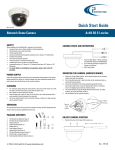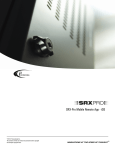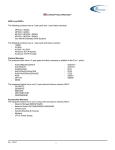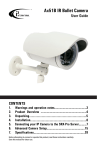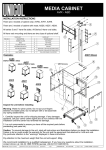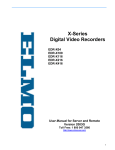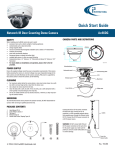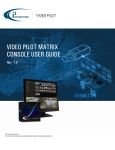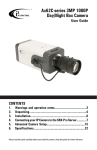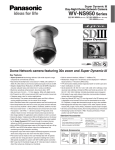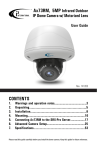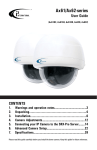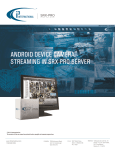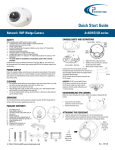Download Ax49-50-51 Manual - i3 International
Transcript
Ax49, Ax50, Ax51-series User Guide CONTENTS 1. Warnings and operation notes..........................................3 2. Product Overview ............................................................4 3.Unpacking....................................................................5 4.Installation.....................................................................6 5. Connecting your IP Camera to the SRX-Pro Server.........10 6. Advanced Camera Setup..................................................17 7.Specifications.................................................................30 Before attempting to connect or operate this product, read these instructions carefully. Save this manual for future use. Ax49/Ax50/Ax51-series User Guide COPYRIGHT © 2012 by i3 International, Inc. All rights reserved. No part of this manual may be reproduced or transmitted in any form or by any means, electronic or mechanical, including but not limited to, photocopying, recording, or by any information storage or retrieval system, without the prior written permission of the copyright owner and the publisher. Ax49/Ax50/Ax51 is a registered trademark of i3 International Inc. Disclaimer This quick start guide is provided as is, without warranty of any kind, expressed or implied, including but not limited to performance, merchantability, or fitness for any particular purpose. Neither i3 International Inc. nor its dealers or distributors shall be liable to any person or entity with respect to any liability, loss, or damage, caused or alleged to have been caused directly or indirectly by this information. Furthermore, i3 International Inc. reserves the right to revise this publication, and to make changes to the content at any time, without notice. FCC This device complies with part 15 of the FCC Rules. Operation is subject to the following two conditions: (1) This device may not cause harmful interference, and (2) this device must accept any interference received, including interference that may cause undesired operation. Address: i3 International Inc. 780 Birchmount Road, Unit 16 Scarborough, ON M1K 5H4 Canada Table of Contents 1. Warnings and operation notes 2. Product Overview 3.Unpacking 4.Installation 5.Configuration 6. Advanced Camera Setup 7.Specifications i3-TRNG-CAMS-Ax49/Ax50/Ax51.indd Contact us: Tech Support: 1.877.877.7241 Email. [email protected] Web Site: www.i3international.com 2 Rev. 141120 1. Warnings and operation notes Thank you for purchasing i3 Ax49/Ax50/Ax51 camera. If the system needs to be modified or repaired, contact a certified i3 International Dealer/Installer. When serviced by unauthorized technician, the system warranty will be voided. Should you have any problems or questions regarding our products, contact your local i3 International Dealer/Installer. 1.1 Precautions Installation and serving should be performed only by qualified and experienced technicians to conform to all local codes and to maintain your warranty. WARNING! The use of CSA certified/ UL Listed Class 2 power adapter is required to ensure compliance. WARNING! To reduce the risk of fire or electric shock, do not expose the product to rain or moisture. When installing your Ax49/Ax50/Ax51 camera be sure to avoid: • excessive heat, such as direct sunlight or heating appliances • contaminants such as dust and smoke • strong magnetic fields • sources of powerful electromagnetic radiation such as radios or TV transmitters • moisture and humidity • areas with mechanical vibrations • fluorescent lamps or objects that reflect light • unstable light sources as this may cause flickering • temperatures below -10° Celsius or 14° Fahrenheit and above 50° Celsius or 122° Fahrenheit. i3-TRNG-CAMS-Ax49/Ax50/Ax51.indd 3 Rev. 141120 1.2 Power Supply Ensure the supplied voltage meets the power consumption requirements of this camera before powering the camera on. Incorrect voltage may cause irreparable damage to the video camera and will effectively void the camera warranty. 1.3 Cleaning • For maximum optical clarity, the camera or lens must remain clean. Use a soft, dry cloth to remove finger prints and dust from the dome cover. • Use a blower to remove dust from the lens. • Clean the body with a soft, dry cloth. If it is very dirty, use a cloth dampened with a small quantity of neutral detergent, then wipe dry. • Do not use volatile solvents such as alcohol, benzene, or thinners, as they may damage the surface finish. 1.4 Servicing To avoid electrical shock and to preserve the product warranty, DO NOT disassembles the camera. Refer servicing to qualified personnel only. 2. Product Overview • High Definition Images Clear and detailed HD quality images in all conditions. Unlike other megapixel cameras, AX49-50-51-series offer higher resolutions and better frame rates. Blurry images are reduced and individuals and objects of interest come with perfect clarity. • Triple Streaming The AX49-50-51-series Network Camera is designed to show extreme image detail. H.264/MPEG4/MJPEG triple streaming allows you to choose the appropriate code for your bandwidth. • Cost-saving H.264 Support The AX49-50-51-series support the H.264 compression standard. H.264 greatly reduces the size of video without compromising image quality. Storage and bandwidth are reduced. 4 i3-TRNG-CAMS-Ax49/Ax50/Ax51.indd Rev. 141120 3. Unpacking Before You Begin Please read this guide carefully before you install the dome camera. Keep this guide for future reference. Check that the items received match those listed on the order form and packing slip. The dome camera packing box includes, in addition to this manual: 1. Flat Head Screw (Machine Type) x4 2. Flat Head Screw (Tapping Type) x4 3. Plastic Anchor x4 4. Plastic Mounting Button x4 5. Rubber Feet x4 6. Guide Pattern Sticker x1 7. Printed Quick Start Guide x1 8. CD (User Manual, Annexxus Finder) x1 9. RJ45 Female / Female Coupler x1 10. Fully Assembled Network Dome Camera x1 1 2 3 4 5 6 If any parts are missing or damaged, contact the dealer you purchased the camera from. i3-TRNG-CAMS-Ax49/Ax50/Ax51.indd 5 Rev. 141120 4. Installation Use the appropriate brackets and equipment to mount the camera. After installing the camera, your network camera should be accessed from your local network. 4.1 Dimensions 4.2. Camera Parts and Definitions Power In (Red+/Black-) (absent on Ax49D/Ax50D) RJ-45 Ethernet Connector BNC • Power In: (Red+/Black-): power connector, DC12V/AC24V Note: This connector is absent on Ax49D/Ax50D cameras. • RJ-45 Ethernet Connector: network connection.Supports PoE (Power over Ethernet) cable. Note: If PoE (Power over Ethernet) connector is used, an electrical cable is not required • BNC: video output i3-TRNG-CAMS-Ax49/Ax50/Ax51.indd 6 Rev. 141120 • Reset: use an appropriate tool to press the button to reset the camera (Hold for 5 seconds to reboot the camera. Hold longer than 5 seconds to load default settings) 4.3 Ceiling mount and Wall mount Installation 1. Adhere the “Guide Pattern Sticker” to the desired location on the mounting surface and mark hole positions. 2. Drill 4 mounting holes and 1 cable entry hole on the mounting surface according to the guide sticker. 3. Secure the metal plate to the ceiling using the appropriate screws. Use machine type screws if you are attaching the camera to a pendant mount. Use tapping type screws for all other surfaces. 4. For cement surfaces, insert the Plastic Anchors into the holes. For softer surfaces, do not use the Plastic anchors. 5. Use the Rubber Feet for surface mounting. Plastic Anchors Tapping Type Screws i3-TRNG-CAMS-Ax49/Ax50/Ax51.indd 7 Rev. 141120 4.4 Adjusting the Camera Position 1. Remove the screw on the base of the camera. (a.) 2. Rotate the dome counter clockwise to unlock and pull free of the housing. 3. Remove the inner liner by gently pulling it free of the two notches in the housing. i3-TRNG-CAMS-Ax49/Ax50/Ax51.indd 8 Rev. 141120 4. Adjust the tilt of the camera as necessary. 5. Adjust the pan of the camera as necessary. Note: Maintain tilt at 75 degrees or less to avoid distortion. See the image below to locate the distortion angle of the camera. i3-TRNG-CAMS-Ax49/Ax50/Ax51.indd 9 Rev. 141120 5. Connecting your IP Camera to the SRX-Pro Server 5.2 Camera Connection Options 5.3 Hardware/Software Requirements The following requirements must be met to achieve a successful network connection with the Ax49/Ax50/Ax51 IP camera. SRX-Pro Server: • • • • • • i3 SRX-Pro Version 2.0 or higher Windows XP, XPe or 7 Pro or 7e Internet Explorer Version 6.0 or later CPU: Intel Pentium Core 2 or higher Memory: 1GB or more VGA card--supporting Direct X 9.0 or above Power Supply Your camera requires a DC12V/AC24V/PoE power supply. Make sure to use the correct power supply before connecting to this network camera. Use a RJ45 network connector to connect the camera to your computer or hub switch. Remember, If PoE (Power over Ethernet) connector is used, an electrical cable is not required i3-TRNG-CAMS-Ax49/Ax50/Ax51.indd 10 Rev. 141120 Note: Camera damages resulted from improper power application are NOT covered by the camera warranty. Switch A Gigabit Switch is required to monitor two or more cameras from the same SRX-Pro Server. 5.4 Using Annexxus Finder to assign IP Address to your IP Camera Note: Your Network Camera’s default IP address is 192.0.0.16 and the default subnet mask address is 255.255.255.0. To connect your Annexxus camera to your SRX-Pro Server, follow these instructions: 1. Close SRX-Pro Server software by pressing Alt+Shift+Ctrl+F4. 2. Change the IP address on the onboard NIC (LAN) (or on NIC1 if your SRX-Pro Server has two onboard NIC cards) of your SRX-Pro Server to 192.0.0.XXX to match the default IP range of your Annexxus IP camera. 3. Connect the network cable from the SRX-Pro Server (crossover direct connection) or from the Gigabit switch to your Annexxus camera. 4. Turn on your Annexxus camera. 5. Locate the CD that came with your Annexxus camera and insert it in the CD-ROM drive of your SRX-Pro Server. 6. Double-click “AnnexxusFinder.exe” file to install Annexxus Finder application. Annexxus Finder application discovers all Annexxus cameras connected to your network. 7. Follow the Annexxus Finder installation instructions until the application has been successfully installed on your SRX-Pro Server. 8. Double-click Annexxus Finder icon on the Desktop to launch the application. The application window will appear displaying a list of active network cameras i3-TRNG-CAMS-Ax49/Ax50/Ax51.indd 11 Rev. 141120 9. Next, select desired camera in the Annexxus Finder software by double-clicking it in the list and click Edit. 10. Enter the new IP address and Subnet Mask of the camera in the Change IP Address area. The new camera IP address must match the original range of your SRX-Pro LAN or NIC1 card. i3-TRNG-CAMS-Ax49/Ax50/Ax51.indd 12 Rev. 141120 E.g. If your original SRX-Pro Server’s IP address was 192.138.10.122, change your Annexxus camera’s IP address to 192.138.10.XXX. Remember: Annexxus Cameras cannot share an IP address, each camera requires its own unique IP address. 11. Enter the default camera password in the Input Password field and click Save. Firmware Version Default Password AP_01-00-60-33_i02 1234 AP_01-00-60-35_i02, or higher i3admin 12. Wait a few moments as the new IP address is being applied to your Annexxus camera. Wait for the following message to be displayed. Click OK to close it. 13. Repeat Steps 1-12 for all detected Annexxus cameras in the Annexxus Finder. 14. Now that the new IP address has been successfully assigned to your camera, make sure you can connect to it through the Internet Explorer: 15. Launch Internet Explorer on your SRX-Pro Server and enter the IP Address you have just assigned to your Annexxus camera. The password window will be displayed. Default Login/Password: Firmware Version: AP_01-00-60-33_i02 Login: admin Password: 1234 Firmware Version: AP_01-00-60-35_i02, or higher Login: i3admin Password: i3admin i3-TRNG-CAMS-Ax49/Ax50/Ax51.indd 13 Rev. 141120 16. Enter the default camera User Name and default Password. 17. Annexxus camera interface will be displayed in the Internet Explorer window. You should be able to see the camera image on the screen. If you do not see the camera image on the screen, call i3 International tech support for troubleshooting tips: 1.877.877.7241 18. Make sure that the latest version of GiPi updater is installed on your SRX-Pro Server. You can download the updates from ftp://files.123ip.com/drivers/gipi. Please contact i3 Technical Support team for access information. 19. Once the latest GiPi updater has been installed, restart i3 SRX-Pro Server software. i3-TRNG-CAMS-Ax49/Ax50/Ax51.indd 14 Rev. 141120 20. Log In and go to the Setup -> IP Camera tab. 21. Click the Search button to display connected Annexxus cameras. i3-TRNG-CAMS-Ax49/Ax50/Ax51.indd 15 Rev. 141120 22. Select the detected camera in the list and click Select. 23. In the Select IP Camera window, enter the default camera User Name and the default Password, then click Add. Default Login/Password: Firmware Version: AP_01-00-60-33_i02 | Login: admin / Password: 1234 Firmware Version: AP_01-00-60-35_i02, or higher|Login: i3admin / PW: i3admin 24. The selected camera will be added to the IP Camera list. Don’t forget to assign the IP camera to the SRX-Pro video channel in the corresponding column (highlighted). 25. Your Annexxus camera is now connected to SRX-Pro Server and is ready to record. You may change resolution and frame rate for the Annexxus camera in the IP Camera tab menu or you may choose to configure the camera’s advanced settings (see the following section). i3-TRNG-CAMS-Ax49/Ax50/Ax51.indd 16 Rev. 141120 6. Advanced Camera Setup To access Annexxus camera’s advanced setup, go to Setup -> IP Camera tab, select the camera in the list of added IP cameras and click the Advanced Setup button. The password window will be displayed. Enter the default camera User Name and the default Password. Camera’s user interface will be displayed in a separate Internet Explorer window. Default Login/Password: Firmware Version: AP_01-00-60-33_i02 Login: admin Password: 1234 Firmware Version: AP_01-00-60-35_i02, or higher Login: i3admin Password: i3admin i3-TRNG-CAMS-Ax49/Ax50/Ax51.indd 17 Rev. 141120 In the main interface, you may adjust your camera’s Brightness, Contrast, Saturation and Sharpness levels. Click Save to save adjusted settings or Default to set all settings back to 50%. Note: This panel is enabled in the Live View mode only and is disabled when in the Setup mode. Next, click the Setup button to access Annexxus camera Setup features. 6.1 Basic Setup After making any setting adjustments, remember to click the Save button to save any changes made. You may switch to the advanced setup at any time by clicking the button in the bottom left-hand corner. To switch back to the Basic Setup, click the same button again. i3-TRNG-CAMS-Ax49/Ax50/Ax51.indd 18 Rev. 141120 Basic Setup is divided into Camera and Network settings. Settings that can be configured in this setup tab: Camera Settings: • Camera Name: The name of the camera will be displayed at the top of the Internet browser page. • Video Codec: Set the compression mode to MJPEG, H264 or MPEG4 • Resolution: Set the resolution of the recorded video to D1, SVGA, XGA, 720P, SXVGA or 1080P (full HD - unavailable on Ax49D). • Bit Rate (for H264/MPEG4 codecs): Set the video bit rate from 500-8000 kbit/s • Quality (for MJPEG codec only): HIGH, NORMAL, LOW • Frame Rate: Set the frame rate for the recorded video to 1, 3, 7.5, 10 (available only with 1080P resolution), 15 fps or 30 fps (unavailable with 1080P resolution) Network settings: • DHCP: Enable or Disable to have the network automatically assign an IP address to the camera. • IP Address: Manually enter the camera’s IP address here. This option should NOT be used if DHCP is enabled. • Subnet Mask: Manually enter the camera’s Subnet Mask here. This option should NOT be used if DHCP is enabled. • Default Gateway: Provide the IP address of the network’s router if necessary. Contact your network administrator for this information. • DNS: Specify a DNS if necessary. Contact your network administrator for this information. • Physical Address: This is the camera’s unique MAC Address. It may not be changed. 6.2 Video Setup Switch to the Advanced Setup by clicking the Advance Setup button on the bottom left-hand corner of the screen as shown on the previous page. The Setup screen will change to reveal multiple setup tabs. Video Setup tab is displayed by default. i3-TRNG-CAMS-Ax49/Ax50/Ax51.indd 19 Rev. 141120 Camera Settings: • Frequency: Select the option which best reduces image flicker: 50Hz or 60Hz • TV System: NTSC or PAL. Your camera comes pre-programmed with this setting. If you find that your camera came pre-programmed with the wrong TV System setting, contact the dealer you purchased the camera from. • Mirror: Flips the video image. The options for mirror are: »» OFF: Do not use this feature »» HORIZONTAL: flip images left to right. »» VERTICAL: flip images upside-down. »» BOTH: flip both HORIZONTAL and VERTICAL. • Rate Control: Choose the bit rate of encoding. The options for rate control are: »» VBR (Variable Bit Rate): Maintains good image quality, but will consume more bandwidth. This setting is not recommended for variable scenes such as outdoor environments, but is best suited for recording to a local storage drive or based on video analytics, where quality is desired. »» CBR (Constant Bit Rate): Produces the smoothest streaming for variable scenes, but is not ideal if highest image quality is desired. i3-TRNG-CAMS-Ax49/Ax50/Ax51.indd 20 Rev. 141120 Annexxus 49D/50D/51D camera series supports triple streaming, where Primary Streaming is the default stream used for video recording and Third Streaming is used for Live Viewing. Each stream can be configured separately. Note: Enabling Streams 2 and 3 may cause frames being dropped on Stream 1. Configure Stream 1 - Primary Streaming (Recorded Video): • Video Codec: Set the compression mode to MJPEG, H264 or MPEG4 • Resolution: Set the resolution of the recorded video to one of the following: »» D1 (720×480) »» SVGA (800×600) »» XGA (1024×768) »» 720P (1280×720) »» SXVGA (1280×960) or »» 1080P (1920×1080 - full HD, not available on Ax49D). Note that when the Resolution on the Primary Streaming is set to 1080P, Secondary streaming will be disabled. • Bit Rate (for H264/MPEG4 codecs): Set the video bit rate from 500-8000 kbit/s • Quality (for MJPEG codec only): HIGH, NORMAL, LOW • Frame Rate: Set the frame rate for the recorded video to 1, 3, 7.5, 10 (available only with 1080P resolution), 15 fps or 30 fps (unavailable with 1080P resolution) Configure Stream 2 - Secondary Streaming: • Video Codec: Set the compression mode to OFF (disable secondary streaming, H264 or MPEG4). • Resolution: Set the resolution of the recorded video to: »» CIF (360×240) »» 2CIF (720×240) »» VGA (640×480) »» D1 (720×480) • Bit Rate: Set the video bit rate from 500-4000 kbit/s • Frame Rate: Set the frame rate for the recorded video to 1, 3, 7.5, 15 fps or 30 fps Configure Stream 3 - Third Streaming (Live View): • Video Codec: OFF or MJPEG. OFF setting will result in no video on Live View. • Resolution: Resolution for Third Streaming is pre-set to VGA and cannot be changed. i3-TRNG-CAMS-Ax49/Ax50/Ax51.indd 21 Rev. 141120 Advance Settings: • White Balance: Set White Balance mode to Auto or Manual according to the image’s lighting conditions for the best color temperature. • Sensitivity (Use when White Balance is set to Auto): Set between 1 and 10. Adjust the sensitivity of the camera’s white balance function manually. • R Gain, G Gain, B Gain (Use when White Balance is set to Manual): Adjust levels of red, green and blue in the image. Values can be set from 0.4-4.0 • Brightness: adjust the image brightness level, Values range from 0% to 100%. • Contrast: adjust the image contrast level. Values range from 0% to 100%. • Saturation: adjust the image saturation level. Values range from 0% to 100%. • Sharpness: adjust the image sharpness level. Values range from 0% to 100%. After making any setting adjustments, remember to click the Save button to save any changes made. 6.3 Communication Setup The Communication tab is used to configure network and communication settings on the camera. Network settings: • DHCP: Enable or Disable to have the network automatically assign an IP address to the camera. • IP Address: Manually enter the camera’s IP address here. This option should NOT be used if DHCP is enabled. • Subnet Mask: Manually enter the camera’s Subnet Mask here. This option should NOT be used if DHCP is enabled. i3-TRNG-CAMS-Ax49/Ax50/Ax51.indd 22 Rev. 141120 • Default Gateway: Provide the IP address of the network’s router if necessary. Contact your network administrator for this information. • DNS: Specify a DNS if necessary. Contact your network administrator for this information. • HTTP Port: Use the default Port 80 if possible. Contact your network administrator if the setting needs to be changed. • Physical Address: This is the camera’s unique MAC Address. It may not be changed. NTP Server setting: Enter NTP Server setting information to synchronize the camera with an NTP server. • NTP Server: assign an IP address or domain name for a time server. Default NTP Server: us.pool.ntp.org • Time Zone: select the correct time zone. After making any setting adjustments, remember to click the Save button to save any changes made. 6.4 System Setup i3-TRNG-CAMS-Ax49/Ax50/Ax51.indd 23 Rev. 141120 In this section, you can configure basic camera system settings. • Time Stamp: Select Yes to enable Date and Time Stamp to display the date and time on the camera feed. Select No to hide it. • Current Date & Time: Displays the camera’s current date and time • New Date & Time: You may choose to... »» Set the Date and Time Manually »» Synchronize Date & Time with Computer Time or »» Synchronize Date & Time with NTP Server. NTP Server and Time Zone can be configured in the Communication Setup tab. See section 6.3 for details. • Date formats include: YYYY/MM/DD, MM/DD/YYYY and DD/MM/YYYY. System Information: This section contains information on the Camera’s Kernel, BIOS version and App (firmware) version. Update: All Annexxus-series cameras are sold with the most recent version of the firmware already installed. If in the future firmware updates are released, you can update your camera’s firmware by first downloading the firmware file from i3 International’s website or FTP site. After downloading firmware file, click the Browse... button in the camera’s System setup tab and locate the new firmware file. Then click the Update button and wait while the firmware is being updated on your camera. Note: Be sure to stop all camera operations prior to an update. Do not turn off power or disconnect from the network during the process. Click Restart Camera after you have updated firmware successfully. Restart/Reset: • Click Restart Camera to restart your Annexxus-series camera. This will cause a temporary disconnect, no video will be recorded while the camera is restarting but all custom settings will be saved. Camera restart is required after the firmware update. After clicking, a pop up will appear asking you to confirm. Click Yes. • Click Factory Reset to return all settings, except for the Networking (IP) settings to factory defaults. After clicking, a pop up will appear asking you to confirm. Click Yes. i3-TRNG-CAMS-Ax49/Ax50/Ax51.indd 24 Rev. 141120 • Click Hard Factory Reset to return all camera settings, including IP address, to factory defaults. After clicking, a pop up will appear asking you to confirm. Click Yes. Note: Your Network Camera’s default IP address is 192.0.0.16 and the default subnet mask address is 255.255.255.0. After making any setting adjustments, remember to click the Save button to save any changes made. 6.5 User Management User Management tab displays the list of users that have access to the Annexxus camera. The username and password from this setup tab are used when connecting the camera to SRX-Pro Server. See section 5 (page 16) for more information. Reminder: Whenever a change is made to the Annexxus camera user in the camera’s Advanced Setup -> User Management tab, remember to update this information in the IP Setup tab of the SRX-Pro Server. Two types of user permissions exist: Aministrator and Viewer. Administrator users have access to the camera’s setup settings, while Viewer may only view camera live stream. Up to 10 unique users can be created per Annexxus camera. Note: The default Administrator account may not be deleted. i3-TRNG-CAMS-Ax49/Ax50/Ax51.indd 25 Rev. 141120 6.5.1 Changing the Password on the Default Account Note: You may use these instructions to change password for any existing user account. To do so, follow instructions below but enter the desired account name in Step 1 instead of typing “admin / i3admin”. To change the password for the default account, follow instructions below: 1. Type admin / i3admin in the Username field of the Add/Modify User area. 2. Enter new password in the Password field of the Add/Modify User area. 3. Ensure Permission is set to Administrator 4. Click the Add User button 5. The message will be displayed: “User information has been changed”. The default password for the administrator user has now been changed. 6.5.2 Adding New User To add a new user, follow instructions below: 1. Enter new user name in the Username field of the Add/Modify User area. 2. Enter password in the Password field of the Add/Modify User area. 3. Set Permission to Viewer or Administrator 4. Click the Add User button. New user will be added to the User List. 6.5.3 Deleting User To delete a user, follow instructions below: 1. Select a user in the User List 2. Click the Delete User button 3. Click OK in a confirmation window. The user will be deleted from User List. 6.6 Logs Logs setup tab displays all login and Alarms log records. i3-TRNG-CAMS-Ax49/Ax50/Ax51.indd 26 Rev. 141120 6.7 Privacy Zone (optional) In the Privacy Zone setup tab, select an area that needs to be blocked off with a black rectangle on Live View and from video recording because of privacy or other concerns. To draw the privacy zone, follow these instructions: 1. Position your mouse cursor over the Preview window, press and hold the left mouse button. 2. While holding down the left mouse button, drag the cursor to draw a rectangular area over the zone that needs to be concealed. 3. Release the mouse button. The privacy area rectangle will be shaded purple in the Preview window. 4. If you are not satisfied with the size or positioning of the privacy zone, repeat steps 1-3 to re-draw it. 5. Set the Privacy Zone to ON to activate this setting. After making any setting adjustments, remember to click the Save button to save any changes made. i3-TRNG-CAMS-Ax49/Ax50/Ax51.indd 27 Rev. 141120 6.8 Exposure Set the exposure level for your camera. Exposure time determines how much light passes through the camera aperture to the focus. Auto Exposure: Select this option to correct the exposure automatically. • Method: Select either Center Weighted or Object Targeted. If Object Targeted method is selected, select the target areas by clicking squares displayed on the Exposure Mode preview screen. • EV: Set exposure value between -2 and 2. Higher values produce brighter images. • Max Exposure: Set the maximum exposure time. Values range from 1/3.75 to 1/1000. • Min Exposure: Set the minimum exposure time. Values range from 1/30 to Unlimited. • Sensitivity: Set the exposure sensitivity. Exposure will increase as the sensitivity value increases relative to the time interval. Values range from 1 to 10 with 10 being the most sensitive. 28 i3-TRNG-CAMS-Ax49/Ax50/Ax51.indd Rev. 141120 • Max Gain: Set the maximum gain value. The higher value will enhance the video signal. Note that the noise will also be enhanced. Values range from 2 to 16 to Default. Manual Exposure: Select this option to correct the exposure manually. • Exposure Time: Set the exposure time. Acceptable value range is from 1/10000 to 1/3.75 sec. • Gain: Set the Gain value. The values range from 0 to 16 BLC Configuration • When parts of the environment are poorly lit, BLC can be turned ON to compensate for inadequate lighting conditions. To configure the individual areas that will receive compensation, click on the squares displayed in the BLC Configuration preview screen. Enabled areas will be shaded purple. ICR Control (Unavailable on Ax51-series) • Set ICR (Mechanical) D/N Control to Auto, Forced BW or Forced Color Digital WDR • Set the Wide Dynamic Range Level if desired. The WDR can be turned OFF, set to Auto or to Levels 1-5. i3-TRNG-CAMS-Ax49/Ax50/Ax51.indd 29 Rev. 141120 i3-TRNG-CAMS-Ax49/Ax50/Ax51.indd 30 Rev. 141120 Ax49D Ax51D2 Ax51D4 Ax51D8 Up to 15fps (NTSC)/12.5fps (PAL) at 1080p (Full HD, 2MP 1920x1080); 1/2.7” 2 MP image sensor optimized for low-light performance Triple Streaming : H.264 / MPEG4 / Motion JPEG Ax50D Range from 1/10000s to 1/3.75s selectable (60Hz); Range from 1/10000s to 1/3125s selectable (50Hz) Mechanical (ICR) D/N Control; Auto/Forced BW/Forced Color Auto 0.08 Lux@ 10IRE; 0.30 Lux @50IRE (shutter speed: 1/15 sec) BNC x1, 1.0 Vp-p, 75Ω BNC x1, 1.0 Vp-p, 75Ω / RCA x1 NTSC: 720 x 480 @30fps; PAL: 720 x 576 @25fps Exposure Mode: Auto/Manual; White Balance: Auto/Manual; Backlight Compensation: 5x5 zones selectable; Sharpness, Saturation, Brightness, Contrast: 255 level sensitivity Up to 30fps (NTSC)/25fps (PAL) at 720p (1280x720) Built-in Fixed Lens Built-in Fixed Lens Built-in Fixed Lens Built-in Mechanical IR Cut Filter Varifocal Lens f=3~9mm, F1.2 f=2.8mm, F2.0 f=4mm, F1.5 f=8mm, F1.8 (Megapixel lens) (Megapixel lens) (Megapixel lens) (Megapixel lens) Wide: 93° (H), 68.4° (V) 110° (H), 81.5° 65.4° (H), 49.9° 35.5° (H), 26° (V) Tele: 31.7° (H), 23.8° (V) (V) (V) Pan: 0°-355°; Tilt: 0°-90°, Rotate: 0°-355° Up to 15fps (NTSC)/12.5fps (PAL) at SXVGA (1.3 MP 1280x960) The specifications are subjects to be change without notice Image Enhance View Angle Adjustment Electric Shutter Time Day/Night Mode Minimum Illumination Video Port Video Output View Angle Lens Maximum Framerate vs Resolution Features/Model Image System Image sensor Image compression method 7. Specifications i3-TRNG-CAMS-Ax49/Ax50/Ax51.indd 31 Rev. 141120 Image Orientation Bit Rate Mode Other Power Supply Power Requirement Power Connector Power Consumption (Max.) Network Ethernet Internet Protocol Browser I/O Connector Network Port Reset Mechanism Dimensions (øxH) Weight Environment Operating Temperature Operating Humidity Storage Temperature Regulatory Accessory Mount Type Alarm Detection Features/Model (Cont.) Privacy Zone PoE (IEEE 802.3af) RJ-45 Ax50D 5W Ax51D4 Ax51D8 DC 12V & AC 24V ± 10% / PoE (IEEE 802.3af) Screwless Terminal Block, RJ-45 Ax51D2 Yes, customized threshold privacy zone Motion Detection: 5x5 zones, 5 sensitivity levels or NA customized threshold Mirror, Flip Primary stream bit rate control: CBR/VBR System Log, Time Stamp, Snapshot, User Management Surface mount: standard package support -10°C ~ 50°C (-14°F ~ 122°F) 10~90% RH -20°C ~ 60°C (-4°F ~140°F) CE, FCC, RoHS ø138mm x H102mm (ø54in x H40 in) 1.13 kg (2.5 lb) RJ-45 with LEDs ≤ 5 sec for rebooting the camera, > 5 sec for loading default settings 10Base-T/100Base-TX Ethernet connection for LAN/WAN, RJ-45 IPv4, TCP/IP, UDP, HTTP, HTTPs, SMTP, DNS, DHCP, NTP, FTP, RTP, RTSP, ICMP, uPnP SRX-Pro Server, SRX-Pro Remote Agent OR IE Browser 6.0 or above Ax49D i³ INTERNATIONAL INC. 1.866.840.0004 www.i3international.com U.S.A. 1967 Wehrle Drive, Suite 1, PMB# 034 Buffalo NY, 14221 Canada 780 Birchmount Road, Unit 16, Scarborough, ON, M1K 5H4