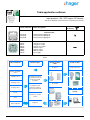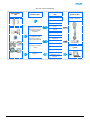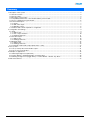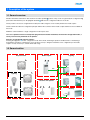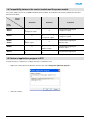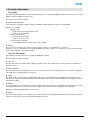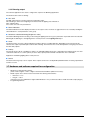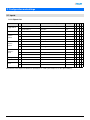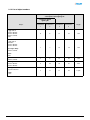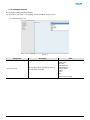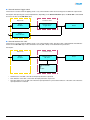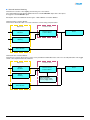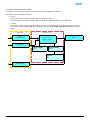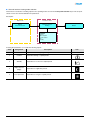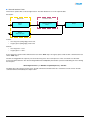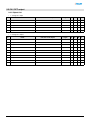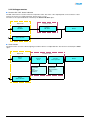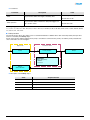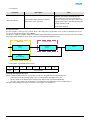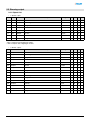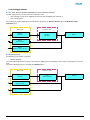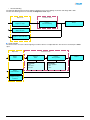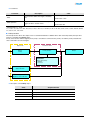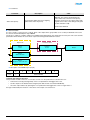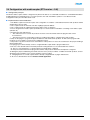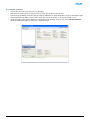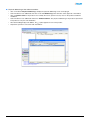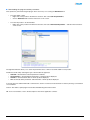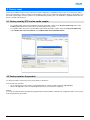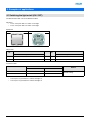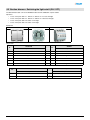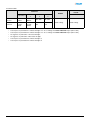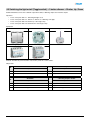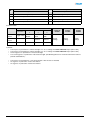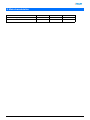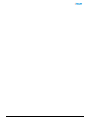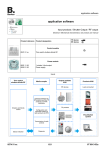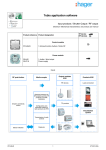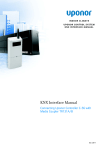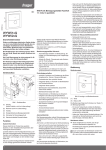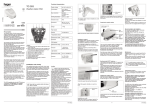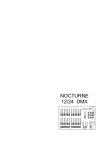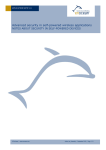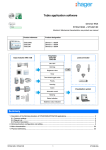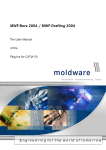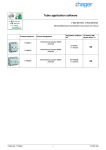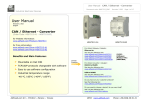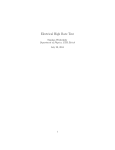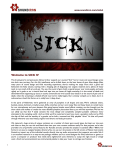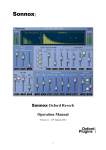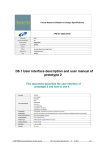Download Tebis application software
Transcript
Tebis application software Input products / ON / OFF output / RF dimmer Electrical / Mechanical characteristics: see product user manual TP device RF devices Product reference Product designation WYC81xQ WYC82xQ WYC84xQ Control module 1-fold push button lighting RF 2-fold push button lighting RF 4-fold push button lighting RF WUC35 WUC21 WUC22 WUD86 WUD87 WUD88 WUC18 Power module 1 changeover output 1 changeover output 2 changeover outputs 1 dimmer output 1 dimmer output 2 dimmer outputs Power supply Inputs RF push button Media coupler Output modules KNX Products KNX RF devices Loads connected Shutters and blinds control Lighting control Gateway between the RF products and the TP products in a KNX installation Dimming control TP products Heating control Configuration and parameter setting of radio products by ETS Visualisation system Priority Transmission of radio controls Scene Status indication WYC81xQ / WYC82xQ / WYC84xQ Diagnosis 1 6T 8011-02a ON / OFF output and Dimming Input modules KNX Output modules KNX Media coupler ON / OFF output Products KNX Loads connected ON / OFF Timer Scene Gateway between the RF products and the TP products in a KNX installation Priority Dimming output ON / OFF Configuration and parameter setting of radio products by ETS Dimming Brightness value Timer Transmission of radio controls Priority Visualisation system Scene Status indication Diagnosis Brightness value indication WYC81xQ / WYC82xQ / WYC84xQ 2 6T 8011-02a Summary 1. Description of the system.................................................................................................................................................. 4 1.1 General overview......................................................................................................................................................... 4 1.2 General outline ............................................................................................................................................................ 4 1.3 Description of the product............................................................................................................................................ 5 1.4 Compatibility between the control module and the power module .............................................................................. 6 1.5 Choice of application program in ETS ......................................................................................................................... 6 1.6 Function Description.................................................................................................................................................... 7 1.6.1 Inputs .................................................................................................................................................................... 7 1.6.2 ON / OFF output.................................................................................................................................................... 7 1.6.3 Dimming output ..................................................................................................................................................... 8 1.7 Hardware and software required for configuration ...................................................................................................... 8 2. Configuration and settings ................................................................................................................................................ 9 2.1 Inputs........................................................................................................................................................................... 9 2.1.1 Objects List ........................................................................................................................................................... 9 2.1.2 List of object numbers ......................................................................................................................................... 10 2.1.3 Setting parameters.............................................................................................................................................. 11 2.2 ON / OFF output ........................................................................................................................................................ 18 2.2.1 Objects List ......................................................................................................................................................... 18 2.2.2 Setting parameters.............................................................................................................................................. 19 2.3 Dimming output ......................................................................................................................................................... 22 2.3.1 Objects List ......................................................................................................................................................... 22 2.3.2 Setting parameters.............................................................................................................................................. 23 2.4 Configuration with media coupler (ETS version > 3.0f) ............................................................................................. 27 3. Factory reset ................................................................................................................................................................... 31 3.1 Factory reset by ETS via the media coupler.............................................................................................................. 31 3.2 Factory reset on the product...................................................................................................................................... 31 4. Examples of applications ................................................................................................................................................ 32 4.1 Switching the light on/off (ON / OFF)......................................................................................................................... 32 4.2 2-button dimmer + Switching the light on/off (ON / OFF) .......................................................................................... 33 4.3 Switching the light on/off (Toggle switch) + 1-button dimmer + Shutter, Up / Down ................................................. 35 5. Main characteristics ........................................................................................................................................................ 37 WYC81xQ / WYC82xQ / WYC84xQ 3 6T 8011-02a 1. Description of the system 1.1 General overview All radio transmitters referred to in this document are radio quicklink products. They can be recognised by the configuration cfg push button with which they are all equipped. Quicklink indicates the configuration without tools mode. These products can also be configured in E mode by the USB configurer or in S mode by ETS via the media coupler. This document describes the configuration principle with the ETS software via the media coupler and the functions available in this mode. Within the same installation, a single configuration mode may be used. To re-use a product which has already been programmed in another installation, whatever the configuration mode, a factory reset must be performed on the product. Specifics for quicklink radio transmitters: Pressing the cfg button acrivates configuration mode. In this mode, the dialogue product is bi-directional. For numbering or programming operations, it will therefore no longer be necessary to bring the transmitters to be configured up to the media coupler. It is only necessary to remain within radio range. 1.2 General outline RF push button Media coupler Lighting KNX Lighting Shutters / blinds Receiver / RF repeater Heating WYC81xQ / WYC82xQ / WYC84xQ 4 6T 8011-02a 1.3 Description of the product • Control module Front face Rear face B C D A: Button B: Configuration LED C: Configuration button • G A F E D: Function button 1 E: Function 1 and 2 LED F: Function button 2 G: Connector Power module Power supply 1 changeover output 2 changeover outputs H H H I I I 1 dimmer output 2 dimmer outputs H H I I H: Connector I: Connection terminal block WYC81xQ / WYC82xQ / WYC84xQ 5 6T 8011-02a 1.4 Compatibility between the control module and the power module The control modules are not all compatible with all the power modules. The table below shows the possible interconnections between the modules: Control module WYC81xQ WYC82xQ WYC84xQ WUC35 WUC21 1-fold push button lighting RF 1 changeover output X 4-fold push button lighting RF 1 changeover output WUC22 X 2-fold push button lighting RF 2 changeover outputs 4-fold push button lighting RF 2 changeover outputs WUD86 WUD87 1-fold push button lighting RF 1 dimmer output X 4-fold push button lighting RF 1 dimmer output WUD88 X 2-fold push button lighting RF 2 dimmer outputs 4-fold push button lighting RF 2 dimmer outputs WUC18 1-fold push button lighting RF 2-fold push button lighting RF 4-fold push button lighting RF Power module 1.5 Choice of application program in ETS Program selection is compulsory according to the type of combination used. • Right click on the product in the ETS tree structure, then select Change the application program…, • Select the product. WYC81xQ / WYC82xQ / WYC84xQ 6 6T 8011-02a 1.6 Function Description 1.6.1 Inputs The radio transmitter application software enables each input to be configured individually. The push buttons are used to control lighting, shutters and blinds, heating, scenes. The main functions are the following: ■ Emission of commands The inputs allow commands for lighting, shutters and blinds, heating settings and scenes to be transmitted. Emission of commands: • Lighting control • Toggle switch, ON, OFF, ON / OFF, Timer • 1 button or 2 button dimmer • Shutters / Blinds control • Up, Down, Stop, Slat angle • 1 button or 2 button control • Set point selection (Heating) • Comfort, Night set-point, Frost protection, Auto, Standby ■ Scene The Scene function sends group controls to different kinds of outputs to create ambiences or scenarios. Example of scene 1: Leaving the house (centralised lighting control OFF, shutters on south side 3 / 4 closed, the other shutters open, heating switched over to Reduced mode). 1.6.2 ON / OFF output The application software allows you to configure individually the outputs. The main functions are the following: ■ ON / OFF The ON / OFF function is used to switch a lighting circuit ON or OFF. The command may come from switches, pushbuttons or automatic controls. ■ Status indication The Status indication function displays the status of the output contact. It allows a Toggle function to be created by sending the status indication to each push button of the group. ■ Timer The Timer function is used to switch a lighting circuit ON or OFF for an adjustable time. Depending on the operation mode selected, the output may be delayed for ON or OFF switching. The Timer function can be interrupted via a long key press before the time delay expires. ■ Priority The Priority function allows overriding an output to a definite status, ON or OFF. This command has the highest priority. No other command is taken into account if a priority is active. Only a priority end command re-enables the other commands. Application: maintaining lighting ON for safety reasons. ■ Scene The Scene function groups a set of outputs. These outputs can be set to an adjustable predefined status. Pressing a push button activates a scene. Each output can be integrated in 8 different scenes. WYC81xQ / WYC82xQ / WYC84xQ 7 6T 8011-02a 1.6.3 Dimming output The software applications are used to configure the output for the Dimming applications. The main functions are the following: ■ ON / OFF The ON / OFF function is used to switch the output ON or OFF. ON: switching on at the level of lighting active the last time the lighting was switched on. OFF: switching OFF. The control can come from push buttons. ■ Status indication The Status indication function displays the status of the output contact. It allows a Toggle function to be created by sending the status indication to each push button of the group. ■ Relative or absolute dimming (Brightness value) The relative dimming allows increasing or decreasing the lighting level as long as a push button is pressed down. The absolute dimming allows defining in % the lighting level to reach by means of the Lighting level object. ■ Timer The Timer function is used to switch a lighting circuit ON or OFF for an adjustable time. Depending on the operation mode selected, the output may be delayed for ON or OFF switching. The Timer function can be interrupted via a long key press before the time delay expires. ■ Priority The Priority function allows overriding an output to an adjustable lighting level. This command has the highest priority. No other command is taken into account if a priority is active. Only a priority end command re-enables the other commands. Application: maintaining lighting ON for safety reasons. ■ Scene The Scene function groups a set of outputs. These outputs can be set to an adjustable predefined status. Pressing a push button activates a scene. 1.7 Hardware and software required for configuration • • • Windows PC with the ETS software, (Version 3.0f or higher or 4.0.7 or higher. Download and install the update if necessary.) Media coupler. The software version must meet the following characteristics: • Firmware: > 1.2.5 • Plug-in: > 1.0.11 (Check that you have administrator rights under Windows. If not you will not be able to install the media coupler plug-in.) Programming interface. WYC81xQ / WYC82xQ / WYC84xQ 8 6T 8011-02a 2. Configuration and settings 2.1 Inputs 2.1.1 Objects List Parameters N° Name Function of the object Length C R W T 0 Push button 1 Status indication 1 bit C R W - 1 Push button 1 ON / OFF 1 bit C R - T 1 Push button 1 ON / OFF 1 bit C R - T 0 Push button 1 Status indication 1 bit C R W - 1 Push button 1 ON / OFF 1 bit C R - T 4 Push button 1 Dimming 4 bit C R - T 0 Push button 1 Status indication 1 bit C R W - 1 Push button 1 ON / OFF 1 bit C R - T 4 Push button 1 Dimming 4 bit C R - T 0 Push button 1 Status indication 1 bit C R W - 1 Push button 1 Slat angle / Stop 1 bit C R - T 2 Push button 1 Up / Down 1 bit C R - T Heating 5 Push button 1 Set point selection 1 byte C R - T Scene 5 Push button 1 Scene 1 byte C R - T 0 Push button 1 Status indication 1 bit C R W - 1 Push button 1 Timer 1 bit C R - Toggle switch ON / OFF 1-button dimmer 2-button dimmer Shutters / blinds Timer T The functions of the objects are identical for push buttons 2, 3 and 4 (See chapter 2.2 for the object numbers). WYC81xQ / WYC82xQ / WYC84xQ 9 6T 8011-02a 2.1.2 List of object numbers 2-fold push button lighting RF 4-fold push button lighting RF 1-fold push button lighting RF Number Push button 1 Number Push button 2 Number Push button 3 Number Push button 4 Length 0 6 12 18 1 bit 1 7 13 19 1 bit Up / Down: Shutters / blinds 2 8 14 20 1 bit Dimming: 1-button dimmer 2-button dimmer 4 10 16 22 4 bit 5 11 17 23 1 byte Object Status indication: Toggle switch 1-button dimmer 2-button dimmer Shutters / blinds Timer ON / OFF: Toggle switch ON / OFF 1-button dimmer 2-button dimmer Slat angle / Stop: Shutters / blinds Timer: Timer Heating: Set point selection Scene: Scene WYC81xQ / WYC82xQ / WYC84xQ 10 6T 8011-02a 2.1.3 Setting parameters ■ Parameter setting: Channel function The push buttons are used to control lighting, shutters and blinds, heating, scenes. ➜ Parameter Setting screen Screen 1 Designation Channel function Description This parameter allows selecting the function associated with each input. Value Not used Toggle switch ON / OFF 1-button dimmer 2-button dimmer Shutters / blinds Heating Scene Timer Default value: Not used WYC81xQ / WYC82xQ / WYC84xQ 11 6T 8011-02a ■ Channel function: Toggle switch This function is used to switch the lighting circuit or any other load ON or OFF. Each new key-press modifies the output status. Description: After pressing the connected pushbutton, depending on the Status indication object, an ON or OFF command will be sent to the bus via the ON / OFF object. Object ETS Parameters ETS Object ON / OFF Channel function Toggle switch Output Object Status indication ■ Channel function: ON / OFF This function is used to switch the lighting circuit or any other load ON or OFF. The ON or OFF command will be transmitted to the bus via the ON / OFF object. The command to be sent (ON or OFF) can be defined in the parameters. Description: Object ETS Parameters ETS Object ON / OFF Channel function ON / OFF Output Type of function OFF ON ON / OFF • • • ON: Emission of the ON control when the input push button is pressed, OFF: Emission of the OFF control when the input push button is pressed, ON / OFF: Emission of the ON control when the input push button is pressed and emission of the OFF control when the input push button is released. WYC81xQ / WYC82xQ / WYC84xQ 12 6T 8011-02a ■ Channel function: Dimming This function is used to control lighting circuits using one or two buttons. The 1 button dimmer and 2 buttons dimmer functions send the ON / OFF object after a short press. A long press send the Dimmer object. Description: There are 2 different function types: 1-button dimmer or 2-button dimmer. Channel function: 1-button dimmer This function allows ON / OFF or Increase / Decrease controls using one push button. Object ETS Object ON / OFF Parameters ETS Channel function 1-button dimmer Output Object Dimming Object Status indication Channel function: 2-button dimmer This function is used for the Increase control on one push button and the Decrease control on a second push button. The Toggle switch control is performed on the 2 buttons. Object ETS Object ON / OFF Parameters ETS Channel function 2-button dimmer Output Object Dimming Type of function Increase (Toggle switch) Decrease (Toggle switch) Object Status indication WYC81xQ / WYC82xQ / WYC84xQ 13 6T 8011-02a ■ Channel function: Shutters / blinds This function controls shutters and blinds (Up, Down and slat angle adjustment for blinds). Description: There are 2 different functions: • 1-button, This function controls shutters or blinds using one push buttons (Input). Function change after each press (Down, Stop, Up, Stop). Slat angle adjustment is not possible here. • 2-buttons. This function controls shutters or blinds using two push buttons (Input). One button for Up and one button for down. The function transmit the Up / Down object (long key press) and the Slat angle adjustment / Stop object (short key press). Object ETS Parameters ETS Object Slat angle / Stop Channel function Shutters / blinds Output Object Up / Down Type of function Type of function 1-button 2-buttons Function Up Down Object Status indication WYC81xQ / WYC82xQ / WYC84xQ 14 6T 8011-02a ■ Channel function: Heating mode selection This function is used select a heating setpoint. The operating modes are sent via the Set point selection object. The set point selection to be sent must be defined in the parameters. Description: Object ETS Parameters ETS Object Set point selection Channel function Heating Output Function Comfort Night set-point Frost protection Auto Standby Pressing the push button once sends the following objects: Value Designation 0 Auto Temperature defined by programming. 1 Comfort Temperature during occupied periods. 2 Standby Temperature for a short unoccupied period. 3 Night set-point (Night) Temperature for night-time periods. 4 Frost protection Temperature for long unoccupied periods. WYC81xQ / WYC82xQ / WYC84xQ Description 15 Icon 6T 8011-02a ■ Channel function: Scene The Scene function sends group controls to different kinds of outputs to create ambiences or scenarios (Panic switch, Television, etc.). The value of the Scene object is defined by the Scene number parameter. Description: Object ETS Parameters ETS Object Scene Channel function Scene Output Scene number Scene 1 Scene 2 Scene 3 Scene 4 Scene 5 Scene 6 Scene 7 Scene 8 Learning and storing in the room This procedure modifies and stores a scene by local action on the push buttons located in the room: • Activate the scene by pressing briefly on the room push button that triggers the scene, • Set the outputs to the desired status using the push buttons that control them individually, • Store the output statuses by pressing the room push button that triggers the scene for longer than 5 s. Storage is indicated by the inversion of the status of the outputs concerned for 3s. WYC81xQ / WYC82xQ / WYC84xQ 16 6T 8011-02a ■ Channel function: Timer This function operates like a staircase light function. The timer duration is set on the output module. Description: Object ETS Parameters ETS Object Timer Channel function Timer Output Object Status indication Feature: • short key press (rising edge): Timer start, • long key press (falling edge): Timer end. Remark: • short key-press: < 0.4 s • long key-press: >= 0.4 s A short key-press sends an ON command to the bus via the Timer object. A long key-press sends an OFF command to the bus via the Timer object. The time is retriggered in the output by a recurrent short key press. Successive presses on the control button for the timer increase the timer's duration. The effective length will then be multiplied by the number of presses made during the 10 s following the first press. ON changeover time = (1 + Number of repeated presses) * Set time The delay time starts after the last key-press. An ON command received after the 10 s restarts the set turn-on time. An OFF command switches immediately the output to OFF. WYC81xQ / WYC82xQ / WYC84xQ 17 6T 8011-02a 2.2 ON / OFF output 2.2.1 Objects List • 1 changeover output N° Name Function of the object Length C R W T 12 Output ON / OFF 1 bit C R W - 13 Output Timer 1 bit C R W - 14 Output Priority 2 bit C R W - 15 Output Scene 1 byte C R W - 16 Output Status indication 1 bit C R - T C R W T • 2 changeover outputs N° Name Function of the object Length 24 Output 1 ON / OFF 1 bit C R W - 25 Output 1 Timer 1 bit C R W - 26 Output 1 Priority 2 bit C R W - 27 Output 1 Scene 1 byte C R W - 28 Output 1 Status indication 1 bit C R - T 29 Output 2 ON / OFF 1 bit C R W - 30 Output 2 Timer 1 bit C R W - 31 Output 2 Priority 2 bit C R W - 32 Output 2 Scene 1 byte C R W - 33 Output 2 Status indication 1 bit C R - T WYC81xQ / WYC82xQ / WYC84xQ 18 6T 8011-02a 2.2.2 Setting parameters ■ Function ON / OFF, Status indication The ON / OFF function is used to switch the output ON or OFF. The status of the output depends on the activation of other functions and of the associated parameters: priority, timer or scene. The status of the output is indicated on the bus by the Status indication object. Object ETS Parameters ETS Object ON / OFF Function ON / OFF Output Object Status indication ■ Timer function The Timer function is used to switch a lighting circuit ON or OFF for an adjustable time. The function is started by the Timer object. Object ETS Object Timer Parameters ETS Function Timer Function Timer operation Parameter: Parameter: Timer: - Not active - Duration Timer operation: - ON - OFF Output Object Status indication WYC81xQ / WYC82xQ / WYC84xQ 19 6T 8011-02a ➜ Parameters Parameter Description Value Not active, [1 s - 24 h]* Timer This parameter defines the length of the delay time. Default value: 3 min This parameter defines whether the delay time triggers an ON or an OFF status. Timer operation ON, OFF Default value: ON * Setting range [1 s - 24 h] 1 s, 2 s, 3 s, 5 s, 10 s, 15 s, 20 s, 30 s, 45 s, 1 min, 1 min 15 s, 1 min 30 s, 2 min, 2 min 30 s, 3 min, 5 min, 15 min, 20 min, 30 min, 1 h, 2 h, 3 h, 5 h, 12 h, 24 h. ■ Priority function The Priority function allows the outputs to be forced and maintained at a definite ON or OFF status imposed by the input. This function is started by the Priority object. Priority is the function with the highest priority. Only a cancellation command for the priority can end the priority and authorise other commands to be followed again. Object ETS Parameters ETS Object Priority Priority function Output Parameter: Status after priority - Maintain - Inversion Object Status indication ➜ Description of the Priority object Value Output behaviour 00 Priority end 01 Priority end 10 Priority ON 11 Priority OFF WYC81xQ / WYC82xQ / WYC84xQ 20 6T 8011-02a ➜ Parameters Parameter Description Value This parameter defines the level of lighting applied at the end of the priority. Status after priority Maintain, Inversion - Maintain: The output is maintained in the status which was active before the priority, - Inversion: Inversion of the output's status with regards to the status active during Priority (ON to OFF and OFF to ON). Default value: Maintain ■ Scene function A scene is used to control a group of outputs. Each of the outputs in the group will be set to a status pre-defined for the scene. A scene has been initiated by the object Scene. The group of outputs is created in advance by establishing the link between the outputs that are to be part of the scene and the push button which initiates the scene. Each output can be integrated in 8 different scenes. Object ETS Parameters ETS Object Scene Function Scene Output Object Status indication ➜ Description of the Scene object (1 byte) 7 6 Learn x 5 4 3 2 1 0 Scene number Learning and storing in the room This procedure modifies and stores a scene by local action on the push buttons located in the room: • Activate the scene by pressing briefly on the room push button that triggers the scene, • Set the outputs to the desired status using the push buttons that control them individually, • Store the output statuses by pressing the room push button that triggers the scene for longer than 5 s. Storage is indicated by the inversion of the status of the outputs concerned for 3s. WYC81xQ / WYC82xQ / WYC84xQ 21 6T 8011-02a 2.3 Dimming output 2.3.1 Objects List • N°* 1 dimmer output N°** Name Function of the object Length C R W T 12 24 Output ON / OFF 1 bit C R W - 13 25 Output Dimming 4 bit C R W - 14 26 Output Brightness value 1 byte C R W - 15 27 Output Timer 1 bit C C W - 16 28 Output Priority 2 bit C R W - 17 29 Output Scene 1 byte C C W - 18 30 Output Status indication 1 bit C C - T 19 31 Output Brightness value indication 1 byte C C - T C R W T * With 1-fold push button lighting RF module. ** With 4-fold push button lighting RF module. • N° 2 dimmer outputs Name Function of the object Length 24 Output 1 ON / OFF 1 bit C R W - 25 Output 1 Dimming 4 bit C R W - 26 Output 1 Brightness value 1 byte C R W - 27 Output 1 Timer 1 bit C C W - 28 Output 1 Priority 2 bit C R W - 29 Output 1 Scene 1 byte C C W - 30 Output 1 Status indication 1 bit C C - T 31 Output 1 Brightness value indication 1 byte C C - T 32 Output 2 ON / OFF 1 bit C R W - 33 Output 2 Dimming 4 bit C R W - 34 Output 2 Brightness value 1 byte C R W - 35 Output 2 Timer 1 bit C C W - 36 Output 2 Priority 2 bit C R W - 37 Output 2 Scene 1 byte C C W - 38 Output 2 Status indication 1 bit C C - T 39 Output 2 Brightness value indication 1 byte C C - T WYC81xQ / WYC82xQ / WYC84xQ 22 6T 8011-02a 2.3.2 Setting parameters ■ ON / OFF, Status indication and Brightness value indication functions The ON / OFF function is used to switch the output ON or OFF: • ON: switching on at the level of lighting active the last time the lighting was switched on. • OFF: switching OFF. The output status and the lighting level are indicated on the bus by the Status indication object and Brightness value indication object. Object ETS Object ON / OFF Parameters ETS Function ON / OFF Output Object Status indication Object Brightness value indication ■ Dimming function The dimming can be relative or absolute. • Relative dimming The relative dimming allows increasing or decreasing the lighting level of the lighting circuit as long as a push button is pressed down. The relative dimming function is started by the Dimming object. Object ETS Object Dimming Parameters ETS Function Relative dimming Output Object Status indication Object Brightness value indication WYC81xQ / WYC82xQ / WYC84xQ 23 6T 8011-02a • Absolute dimming The Absolute dimming function allows applying a brightness level to the lighting circuit when switching it ON or OFF. The absolute dimming function is started by the Brightness value object. Object ETS Parameters ETS Object Brightness value Function Absolute dimming Output Object Status indication Object Brightness value indication ■ Timer function The Timer function is used to switch a lighting circuit ON or OFF for an adjustable time. The function is started by the Timer object. Object ETS Object Timer Parameters ETS Function Timer Function Timer operation Parameter: Parameter: Timer: - Not active - Duration Timer operation: - ON - OFF Output Object Status indication Object Brightness value indication WYC81xQ / WYC82xQ / WYC84xQ 24 6T 8011-02a ➜ Parameters Parameter Description Value This parameter defines the length of the delay time. Timer This parameter defines whether the delay time triggers an ON or an OFF status. Timer operation Not active, [1 s - 24 h]* Default value: 3 min ON, OFF Default value: ON * Setting range [1 s - 24 h] 1 s, 2 s, 3 s, 5 s, 10 s, 15 s, 20 s, 30 s, 45 s, 1 min, 1 min 15 s, 1 min 30 s, 2 min, 2 min 30 s, 3 min, 5 min, 15 min, 20 min, 30 min, 1 h, 2 h, 3 h, 5 h, 12 h, 24 h. ■ Priority function The Priority function allows the outputs to be forced and maintained at a definite ON or OFF status imposed by the input. This function is started by the Priority object. Priority is the function with the highest priority. Only a cancellation command for the priority can end the priority and authorise other commands to be followed again. Object ETS Parameters ETS Object Priority Priority function Output Parameter: Status after priority - Maintain - Inversion Object Status indication Object Brightness value indication ➜ Description of the Priority object Value Output behaviour 00 Priority end 01 Priority end 10 Priority ON 11 Priority OFF WYC81xQ / WYC82xQ / WYC84xQ 25 6T 8011-02a ➜ Parameters Parameter Description Value This parameter defines the level of lighting applied at the end of the priority. Status after priority Maintain, Inversion - Maintain: The output is maintained in the status which was active before the priority, - Inversion: Inversion of the output's status with regards to the status active during Priority (ON to OFF and OFF to ON). Default value: Maintain ■ Scene function A scene is used to control a group of outputs. Each of the outputs in the group will be set to a status pre-defined for the scene. A scene has been initiated by the object Scene. The group of outputs is created in advance by establishing the link between the outputs that are to be part of the scene and the push button which initiates the scene. Each output can be integrated in 8 different scenes. Object ETS Parameters ETS Object Scene Function Scene Output Object Status indication Object Brightness value indication ➜ Description of the Scene object (1 byte) 7 6 Learn x 5 4 3 2 1 0 Scene number Learning and storing in the room This procedure modifies and stores a scene by local action on the push buttons located in the room: • Activate the scene by pressing briefly on the room push button that triggers the scene, • Set the outputs to the desired status using the push buttons that control them individually, • Store the output statuses by pressing the room push button that triggers the scene for longer than 5 s. Storage is indicated by the inversion of the status of the outputs concerned for 3s. WYC81xQ / WYC82xQ / WYC84xQ 26 6T 8011-02a 2.4 Configuration with media coupler (ETS version > 3.0f) ■ Configuration principle The TR131 media coupler enables confuguration by ETS of RF devices for a KNX radio installation or a mixed KNX installation including RF devices and wired buses. For normal operation, the radio transmitters operate in a one-direction mode. Configuration takes place in bi-directional mode. ■ Implementation recommendations 1. The Media coupler must remain in place after configuration. It sends the commands between the radio products and the wired products in auto mode. 2. The coupler must be at the head of the line: x.y.0 type physical address. 3. The coupler must be in a different line than the USB / series / IP interface. 4. Use of old generation media couplers (TR130A / B) is not authorised in an installation containing a new media coupler (TR131A / B). 5. Separate the radio and TP lines: • The radio line must not contain TP products: the views of the line in ETS and in the plug-in would contain inconsistencies. • The TP lines must not contain radio products: it would be impossible to configure these radio products. 6. Only use the plug-in to program the physical addresses and download the products. As ETS cannot program radio products, it is not possible to use the usual configuration menus. 7. The product copy function must not be used in ETS for radio products. It causes inconsistencies in the projects leading to plug-in malfunctions. 8. Copying projects which already contain a configured media coupler leads to plug-in malfunctions. 9. The use of the "default" button in the ETS parameter setting window is not recommended. This results in: ➜ The loss of the parameters of a product which has already been configured. ➜ Desynchronisation between the plug-in data and the radio products which have already been configured. 10. During the physical addressing, the download or the factory reset procedures of unidirectional radio products, several attempts may be needed for a successful completion of the procedure. 11. Changing the line of a media coupler which is already configured leads to plug-in malfunctions. 12. Do not use ETS Software function Unload / Unload application. WYC81xQ / WYC82xQ / WYC84xQ 27 6T 8011-02a ■ Installation procedure • Create a line reserved for RF devices in your ETS plan, • First insert the media coupler into this line, then insert the other RF devices into this line, • Perform the programming, parameter settings and group addressing for all the RF products except for the media coupler, • Download the physical address of the media coupler. This must be of the type 1.1.0. (always end with a zero), • Install the media coupler plug-in: Right-click on the product in the ETS tree structure, then select edit the parameters. Windows Administrator rights are necessary to install the plug in. WYC81xQ / WYC82xQ / WYC84xQ 28 6T 8011-02a ■ Physical addressing of the radio transmitters • Click on the button Physical addressing to display the physical addressing screen for the plug in, • Select the device to be addressed, then click on the field Addressing in the menu line at the upper left of the window, • Click on Product search, if the product is not found by the search, perform a factory reset on the product outside the installation, • Select the device to be addressed and click on Attribute address. The physical addressing of the product is performed. The product is now part of the installation, • After downloading the physical address, the symbol appears in front of the product, • Repeat this operation for the other radio transmitters. WYC81xQ / WYC82xQ / WYC84xQ 29 6T 8011-02a ■ Downloading the program and the parameters This operation is performed using the plug-in. There are 2 ways of accessing the Download view: • From the media coupler • Right-click on the product in the ETS tree structure, then select edit the parameters, • Click on Download and follow the instructions on the screen. • From the RF product to be downloaded • Right click on the product in the ETS tree structure, then select Download RF product… and follow the instructions on the screen. The right-hand window allows you to select the parameters and / or links to be downloaded for each product. Finalise the download by selecting the type of download in the upper bar: • Selected to download the selected parameters and links, • All parameters to download all the parameters of all the products displayed, • All links to download all the links for all the products displayed, • All to download all the parameters and all the links of all the products displayed. To test the functions and the KNX radio communication, return to normal use mode and wait 15 s before pressing a control button on a transmitter. Caution: The media coupler plug-in must be deactivated during the functional tests. NB: For more information, refer to the description for the TR131 application software. WYC81xQ / WYC82xQ / WYC84xQ 30 6T 8011-02a 3. Factory reset This function enables the device to be returned to its initial configuration (configuration when it came out of the factory). After a device reset, the device can be re-used in a new installation. A factory reset can be performed either directly on the product or by the media coupler plug-in. This last solution is recommended if the product is part of an installation configured by ETS, thus the device is erased from the project. 3.1 Factory reset by ETS via the media coupler • • For a product which is part of the installation (known by the media coupler): In the Physical addressing menu, select Factory reset and then follow the instructions which appear on the screen, For a product which is not part of the installation (unknown by the media coupler): In the menu Physical addressing, select RESET device out of installation, then Unidirectional device with Addr. button. 3.2 Factory reset on the product It is always possible to perform the factory reset directly on the device. Factory reset on the product: • Do a long key press (> 10 seconds) on the cfg push button, release the button when the cfg LED blinks, • Wait for the cfg LED to switch off, indicating that the factory reset has been completed. Remark: To re-use a product which has already been programmed in another installation, whatever the configuration mode, a factory reset must be performed on the product. WYC81xQ / WYC82xQ / WYC84xQ 31 6T 8011-02a 4. Examples of applications 4.1 Switching the light on/off (ON / OFF) The WYC81xQ module controls the WUC35 module. Operation: • Press on the push button 1: Switch on the light, • Press on the push button 2: Switch off the light. Equipment: 1x WYC81xQ 1x WUC35 Object KNX WYC81xQ WUC35 N° N° Object name Object name 1 Push button 1 - ON / OFF ➜ 12 Output - ON / OFF 7 Push button 2 - ON / OFF ➜ 12 Output - ON / OFF Parameters KNX WYC81xQ WUC35 Push button 1 Push button 2 Channel function ON / OFF ON / OFF Function ON OFF Default settings Comment: • A short press on push button 1 switches the light on, • A short press on push button 2 switches the light off. WYC81xQ / WYC82xQ / WYC84xQ 32 6T 8011-02a 4.2 2-button dimmer + Switching the light on/off (ON / OFF) The WYC82xQ module controls the WUD88 module and the 6 ON/OFF outputs module. Operation: • Press on the push button 1 : Switch on / Switch off + Increase the light, • Press on the push button 2 : Switch on / Switch off + Decrease the light, • Press on the push button 3: Switch on the light, • Press on the push button 4: Switch off the light. Equipment: 1xWYC82xQ 1x WUD88 1 6 ON / OFF outputs module Object KNX WYC82xQ WUD88 N° N° Object name Object name 0 Push button 1 - Status indication ➜ 30 Output 1 - Status indication 1 Push button 1 - ON / OFF ➜ 24 Output 1 - ON / OFF 4 Push button 1 - Dimming ➜ 25 Output 1 - Dimming 6 Push button 2 - Status indication ➜ 30 Output 1 - Status indication 7 Push button 2 - ON / OFF ➜ 24 Output 1 - ON / OFF 10 Push button 2 - Dimming ➜ 25 Output 1 - Dimming WYC82xQ 6 ON/OFF outputs module Object name Object name N° 13 Push button 3 - ON / OFF ➜ Output - ON / OFF 19 Push button 4 - ON / OFF ➜ Output - ON / OFF WYC81xQ / WYC82xQ / WYC84xQ 33 6T 8011-02a Parameters KNX 6 ON/OFF outputs module WYC82xQ WUD88 Push button 1 Push button 2 Channel function 2-button dimmer 2-button dimmer Function Increase (Toggle switch) Decrease (Toggle switch) Push button Push button 3 4 ON / OFF ON / OFF Default settings ON Default settings OFF Comment: • A short press on push button 1 switches the light on or off according to the Status indication object (ON or OFF), • A short press on push button 2 switches the light on or off according to the Status indication object (ON or OFF), • A long press on push button 1 increases the light, • A long press on push button 2 decreases the light, • A short press on push button 3 switches the light on, • A short press on push button 4 switches the light off. WYC81xQ / WYC82xQ / WYC84xQ 34 6T 8011-02a 4.3 Switching the light on/off (Toggle switch) + 1-button dimmer + Shutter, Up / Down Module WYC84xQ controls the 1 ON/OFF output RF module, 3 dimming outputs and 4 shutter outputs. Operation: • Press on the push button 1 : Switching the light on/off, • Press on the push button 2 : Switch on / Switch off + Dimming of the light, • Press on the push button 3: Shutter up + Slat angle / Stop, • Press on the push button 4: Shutter Down + Slat angle / Stop. Equipment: 1x WYC84xQ 1x WUC18 1 1 ON/OFF output RF module 1 3 dimming outputs module 1 4 shutter outputs module Remark: The WUC18 power module is only used to power the control module. Object KNX WYC84xQ 1 ON/OFF output RF module Object name Object name N° 0 Push button 1 - Status indication ➜ Output - Status indication 1 Push button 1 - ON / OFF ➜ Output - ON / OFF WYC84xQ 3 dimming outputs module Object name Object name N° 6 Push button 2 - Status indication ➜ Output - Status indication 7 Push button 2 - ON / OFF ➜ Output - ON / OFF 10 Push button 2 - Dimming ➜ Output - Dimming WYC81xQ / WYC82xQ / WYC84xQ 35 6T 8011-02a WYC84xQ 4 shutter outputs module Object name Object name N° 13 Push button 3 - Slat angle / Stop ➜ Output - Slat angle / Stop 14 Push button 3 - Up / Down ➜ Output - Up / Down 19 Push button 4 - Slat angle / Stop ➜ Output - Slat angle / Stop 20 Push button 4 - Up / Down ➜ Output - Up / Down Parameters KNX WYC84xQ Push button Push button 1 2 Push button 3 Push button 4 Shutters / blinds Shutters / blinds Type of function 2-buttons 2-buttons Function Up Down Channel function Toggle switch 1-button dimmer 1 ON/OFF output RF module Default settings 3 dimming outputs module Default settings 4 shutter outputs module Default settings Comment: • A short press on push button 1 switches the light on or off according to the Status indication object (ON or OFF), • A short press on push button 2 switches the light on or off according to the Status indication object (ON or OFF), • A first long press on push button 2 increases the light, • A second long press on push button 2 decreases the light, (The dimming direction is reversed each time the button is pushed and held down.) • • • A short press on push button 3 or 4 stops the shutter or tilts the slats of the blind, A long press on push button 3 raises the shutters, A long press on push button 4 lowers the shutters. WYC81xQ / WYC82xQ / WYC84xQ 36 6T 8011-02a 5. Main characteristics Product WYC81xQ WYC82xQ WYC84xQ Max. number of group addresses 80 80 80 Max. number of links 90 90 90 WYC81xQ / WYC82xQ / WYC84xQ 37 6T 8011-02a WYC81xQ / WYC82xQ / WYC84xQ 38 6T 8011-02a