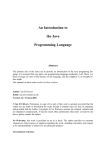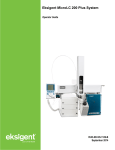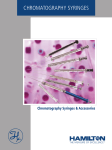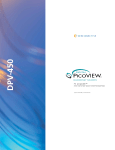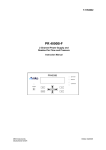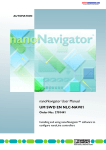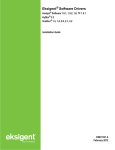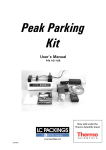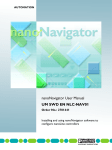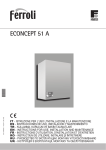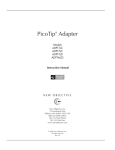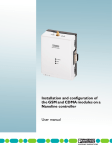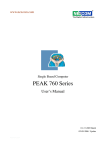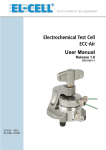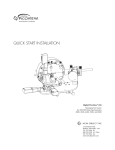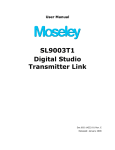Download User Manual - California State University, Fresno
Transcript
operator’s manual plus system system nanoLC Operator’s Manual 611-00012 Revision A1 ii Notice Support At Eksigent Technologies, we are committed to providing the highest level of support to our users. To obtain answers to questions about any of our products, report problems, or suggest improvements, please visit www.Eksigent.com. For on-site service, support and training, please contact your local Eksigent Technologies sales representative or customer service representative or send an e-mail to [email protected]. Notice The information in this document is subject to change without notice and should not be construed as a commitment by Eksigent Technologies. Eksigent Technologies assumes no responsibility for any errors that may appear in this document. This document is believed to be complete and accurate at the time of publication. In no event shall Eksigent Technologies be liable for incidental or consequential damages in connection with or arising from the use of this document. Eksigent Technologies makes no warranties or representations as to the fitness of this equipment for any particular purpose and assumes no responsibility or contingent liability, including indirect or consequential damages, for any use to which the purchaser may put the equipment described herein, or for any adverse circumstances arising therefrom. This document is provided to customers who have purchased Eksigent Technologies equipment to use in the operation of such equipment. This document is copyright protected and any reproduction of this document or any part of this document is strictly prohibited, except as Eksigent Technologies may authorize in writing. Equipment described in this document is protected under one or more patents filed in the United States and other countries. Additional patents are pending. Software described in this document is furnished under a license agreement. It is against the law to copy, modify, or distribute the software on any medium, except as specifically allowed in the license agreement. Furthermore, the license agreement may prohibit the software from being disassembled, reverse engineered, or decompiled for any purpose. Portions of this document may make reference to other manufacturers' products, which may contain parts that are patented and may contain parts whose names are registered as trademarks and/or function as trademarks. Any such usage is intended only to designate and describe those manufacturer's products and does not imply any right and/or license use or permit others to use such product names as trademarks. All products and company names mentioned herein may be the trademarks of their respective owners. Eksigent® is a registered trademark owned by Eksigent Technologies in the United States and certain other countries. For Research Use Only. Not for use in diagnostic procedures. Eksigent Technologies 5875 Arnold Rd. Dublin, CA 94568 tel: 925-560-2600 fax: 925-560-2700 web: www.eksigent.com Copyright © 2007 Eksigent Technologies LLC. All rights reserved. Printed in the United States of America nanoLC Operator’s Manual 611-00012 Revision A1 iii Table of Contents Chapter 1. 1.1 1.2 1.3 1.4 Chapter 2. 2.1 2.2 2.3 2.4 2.5 2.6 2.7 2.8 2.9 nanoLC Operator’s Manual System Initialization ....................................................15 Hardware Components and Functions............................................................... 15 Loading Mobile Phases .......................................................................................... 15 Preparing the nanoLC Autosampler .................................................................... 19 Flushing the Autosampler Syringe and Liquid Path......................................... 20 Connecting the nanoLC to the nanoLC Autosampler..................................... 20 Verifying the Flow Rate........................................................................................... 21 Chapter 4. 4.1 4.2 4.3 4.4 4.5 4.6 4.7 4.8 4.9 System Installation ........................................................ 7 nanoLC System Overview ........................................................................................7 Unpacking the nanoLC System...............................................................................7 Placement of the System ..........................................................................................8 Connecting to the Air Supply...................................................................................8 Connecting the PC.....................................................................................................9 Connecting the nanoLC to Power ..........................................................................9 Installing Software and Instrument Settings...................................................... 10 Configuring the nanoLC System.......................................................................... 11 Configuring the nanoLC Autosampler ................................................................ 13 Chapter 3. 3.1 3.2 3.3 3.4 3.5 3.6 Safety and Site Requirements ..................................... 1 Safety Conventions ....................................................................................................1 nanoLC Safety Practices ..........................................................................................1 nanoLC Autosampler Safety Practices..................................................................2 Site Requirements ......................................................................................................4 1.4.1 nanoLC Power Requirements ....................................................................4 1.4.2 nanoLC Autosampler Power Requirements ...........................................4 1.4.3 Air Supply Requirements.............................................................................4 1.4.4 Bench Space Requirement.........................................................................5 1.4.5 Environment Requirements.........................................................................5 Routine Maintenance ..................................................23 Recommended Maintenance ................................................................................ 23 Disposing of Waste................................................................................................. 24 Changing the Sample Loop................................................................................... 24 Replacing Capillary Connections......................................................................... 25 Zeroing the Pressure Transducers ...................................................................... 26 Checking Flow Stability.......................................................................................... 28 Autotuning Flow Controllers.................................................................................. 28 Calibrating the Flow Meters .................................................................................. 29 Cleaning and Inspecting the Instrument............................................................. 31 611-00012 Revision A1 v Chapter 5. 5.1 5.2 5.3 5.4 5.5 5.6 5.7 5.8 5.9 Chapter 6. 6.1 6.2 6.3 6.4 6.5 Quick-start Guide .........................................................33 Powering-up the System ........................................................................................ 33 Purging and Flushing with New Solvents .......................................................... 34 Equilibrating the System......................................................................................... 35 Creating an Autosampler Method........................................................................ 37 Creating an LC Method- Channel 1 .................................................................... 40 Creating an LC Method- Channel 2 .................................................................... 43 Creating the Run Table........................................................................................... 45 Starting a Run ........................................................................................................... 46 Viewing the Collected Data Files ......................................................................... 47 Diagnostics and Troubleshooting .............................49 Overview of Hardware Diagnostics..................................................................... 49 Calibration Values .................................................................................................... 50 General Troubleshooting Guidelines .................................................................. 51 Troubleshooting Checklist ..................................................................................... 52 Error Messages and System Alerts ..................................................................... 58 Appendix A Spare Parts and Consumables .................................59 A.1 Consumables: nanoLC-1D+ and nanoLC-2D .................................................. 59 A.2 Replacement Parts: nanoLC-1D, nanoLC-1D+ and nanoLC-2D................. 60 A.3 Replacement Parts: AS-1 Autosampler.............................................................. 61 Appendix B External Interface .........................................................63 B.1 Interface Connections............................................................................................. 63 B.1.1 Remote Interface ........................................................................................ 64 B.2 Valve Connectors..................................................................................................... 65 B.2.1 Remote Interface ........................................................................................ 65 B.3 Connecting to Other Instruments ........................................................................ 65 B.3.1 Other Autosamplers .................................................................................. 66 B.3.2 Triggering MS Data Collection ............................................................... 66 B.3.3 Triggering Peak Parking ........................................................................... 67 B.3.4 Ready Out.................................................................................................... 67 Appendix C Valve Configuration Diagrams ...................................69 Appendix D Quick Start Guides .......................................................73 D.1 Quick Start guide: Direct to Column Injection.................................................. 73 D.2 Quick Start guide: Dual Trap Column Method ................................................. 77 Appendix E Replacing Internal Instrument Filters.......................83 Index .......................................................................................................85 nanoLC Operator’s Manual 611-00012 Revision A1 Chapter 1. Safety and Site Requirements Chapter 1 describes safety conventions, safety procedures and site requirements necessary for proper operation of the nanoLC-1D plus and nanoLC-2D systems. Topics covered in this chapter include: 1.1 x safety conventions (Section 1.1) x nanoLC safety practices (Section 1.2) x nanoLC Autosampler safety practices (Section 1.3) x site requirements (Section 1.4) Safety Conventions The following symbols are used in the manual: This label calls attention to a procedure, which, if not correctly executed, could result in injury or loss of life. Do not proceed beyond a ‘DANGER’ sign until the indicated conditions are fully understood and met. This label calls attention to a procedure, which, if not correctly executed, could result in personal injury. Do not proceed beyond a ‘WARNING’ sign until the indicated conditions are fully understood and met. This label calls attention to a procedure, which, if not correctly executed, could result in damage to the equipment. Do not proceed beyond a ‘CAUTION’ sign until the indicated conditions are fully understood and met. This label calls attention to important information. Read this information before continuing. 1.2 nanoLC Safety Practices The following safety practices apply to the nanoLC system: Use of this equipment in a manner not approved by Exsigent Technologies may inhibit its safety protection. Perform periodic leak checks on all lines and fittings. nanoLC Operator’s Manual 611-00012 Revision A1 2 Operator’s Manual When replacing capillaries or fittings on the nanoLC system, exposure to solvents may occur. It is therefore recommended that appropriate safety procedures be followed and personal protective equipment be used, according to the applicable material safety data sheets supplied by the solvent vendor. Do not allow flammable and/or toxic solvents to accumulate. Follow a regulated, approved waste disposal pro gram. Never dispose of flammable and/or toxic solvents into a municipal sewage system. 1.3 nanoLC Autosampler Safety Practices The following safety practices apply to the optional nanoLC AS1 Autosampler system: Changes or modifications to this unit not expressly approved by Exsigent Technologies could void the instrument warranty and render the system inoperable. Use of this equipment in a manner not approved by Exsigent Technologies may inhibit its safety protection. When you use the nanoLC Autosampler system, follow generally accepted procedures for quality control and methods development. When you use the nanoLC Autosampler system for chromatographic analyses and observe a change in the retention of a particular compound, the resolution between two compounds or peak shapes, immediately determine the reason for the changes. Do not rely on the analytical results until the cause of the change is determined. Only use fuses of the type and current rating specified. Do not use repaired fuses or by-pass the fuse holder. The supplied power cord must be used with a power outlet containing a protective ground contact. Do not change the external or internal grounding connections. Tampering with or disabling these connections could create a safety hazard and/or damage the nanoLC Autosampler system. The instrument, as shipped, is properly grounded in accordance with normal safety regulations. The combination of a nanoLC Autosampler system with a LC/MS system may require additional safety measures as described by the LC/MS system vendor. Detailed instructions for the safe grounding on the LC/MS system are outlined in the corresponding vendor’s operating/installation manual. Exsigent Technologies recommends using a grounding cable connected between the injection valve’s sample loop and an appropriate grounding point at the LC/MS source. This supplementary grounding will reinforce the safety configuration specified by the LC/MS system vendor. nanoLC Operator’s Manual 611-00012 Revision A1 Safety and Site Requirements 3 Do not turn the instrument on if you suspect that it has incurred any kind of electrical damage. Instead, disconnect the power cord and contact an Exsigent Technologies representative for a product evaluation. Do not attempt to use the instrument until it has been inspected and approved for use. Electrical damage may have occurred if the system shows visible signs of damage, exposure to liquids or of having been transported under severe stress. Damage can also result if the instrument is stored for prolonged periods under extreme conditions (e.g. subjected to heat, water, etc.). Disconnect the power cord from its power supply before attempting any type of maintenance. Continue to exercise caution as capacitors inside the instrument may still be charged even after the instrument has been turned off. To avoid damaging electrical parts, do not disconnect an electrical assembly while power is applied to the nanoLC Autosampler system. Once the power is turned off, wait approximately 30seconds before disconnecting an assembly. This instrument contains a number of sensitive electronic components that may be damaged if exposed to excessive line voltage fluctuations and/or power surges. There are no operator-serviceable or replaceable parts inside the nanoLC Autosampler system or its power supply. If either unit is not functioning, contact an Eksigent Technologies representative. Never try to repair or replace any of the instrument’s components not described in the manual without the assistance of an Exsigent Technologies representative. To avoid injury during nanoLC Autosampler system operation, keep hands and loose objects away from the autosampler arm and syringe assembly. Do not operate the nanoLC Autosampler system without the safety shield properly installed. At all times, observe safe laboratory practices when handling solvents, changing tubing or operating the nanoLC Autosampler system in order to avoid injury. Know the physical and chemical properties of the solvents you use. See the solvent manufacturer’s Material Safety Data Sheets for any solvent being used. Use caution when working with any polymer tubing under pressure: • Always wear proper eye protection when near pressurized polymer tubing. • Do not use polymer tubing that has been severely stressed or kinked. • Do not use polymer tubing, in particular PEEK or DuPont Tefzel tubing, with tetrahydrofuran (THF), dimethylsulfoxide (DMSO), chlorinated organic solvents, concentrated mineral acids, such as nitric, phosphoric or sulfuric acids, or any related compounds. An on board lithium battery maintains the autosampler firmware when the instrument is turned off. Because it is hard-wired in place, it should only be replaced a factory authorized service engineer. nanoLC Operator’s Manual 611-00012 Revision A1 4 Operator’s Manual 1.4 Site Requirements This section describes the requirements for power, air, space and environment for operation of your instrument. 1.4.1 nanoLC Power Requirements The nanoLC is powered by a 24 VDC external power supply. Only the universal AC/DC adapter and power cord supplied with the instrument should be used. The external adapter permits operation from any line voltage between 100–240 VAC, 47–63 Hz and 4A. 1.4.2 nanoLC Autosampler Power Requirements Line voltage: x 115 VAC; + 15/-20 %; 50 Hz/60 Hz; 250 VA x 230 VAC; + 15/-20 %; 50 Hz/60 Hz; 250 VA Fuses: 1.4.3 x For 115 VAC; two 5.0 AT-fuses x (¼” x 1¼”, UL/CSA) x For 230 VAC; two 2.5 AT-fuses x (5 x 20 mm, IEC 127) x All fuses UL-listed and CSA-certified Air Supply Requirements Operation of the instrument requires connection to a source of 100 psi (6.9 bar) regulated clean, dry air or nitrogen. The instrument site should be within about 6 m (20 ft) of the air/nitrogen regulator. When using compressed air, Exsigent Technologies strongly recommends an air supply having a dew point of less than 4.5 C (40 °F). When using dry nitrogen or compressed air, Exsigent Technologies strongly recommends the use of air filtration to 5 µm (e.g. for compressed gas supplied at less than 150 psi, a Wilkerson F18 filter) and regulation to a working pressure of 100 psi (e.g. for compressed gas supplied at less than 150 psi, a Wilkerson R18 regulator or a Wilkerson B18 combination regulator/filter). If hydrocarbons are suspected in the air supply (i.e. air supplied from an oiled compressor). Exsigent Technologies strongly recommends the regulator be followed with a coalescing filter suitable for particle removal to 0.01 µm (e.g. a Wilkerson M18 coalescing filter). Note: Always follow manufacturer’s specifications in selecting and operating gas filters and regulators. Note: Always follow manufacturer’s specifications for connecting, mounting and orienting gas filters and regulators. Note: Always perform proper maintenance of traps, filters and coalescing filters per manufacturer’s specifications. Liquids collected in filters and coalescing filters must be drained before the liquid level exceeds the manufacturer’s specifications. nanoLC Operator’s Manual 611-00012 Revision A1 Safety and Site Requirements 5 1.4.4 Bench Space Requirement The nanoLC system requires clear bench space of at least the following dimensions. x nanoLC-1D plus : 21” (53 cm) wide × 20” (51 cm) deep × 19” (48 cm) high (allowing excess space for cables). x nanoLC-2DTM: 21” (53 cm) wide × 24” (61 cm) deep × 19” (48 cm) high (allowing excess space for cables). TM With the nanoLC Autosampler the height requirement for both systems is 27” (69 cm). This bench space requirement does not accommodate the computer, keyboard, mouse and monitor. 1.4.5 Environment Requirements The instrument is designed to operate in an environment with ambient temperatures between 20 and 30 °C (68–86 °F) and non-condensing humidity. nanoLC Operator’s Manual 611-00012 Revision A1 Chapter 2. System Installation Chapter 2 describes the recommended procedure for unpacking and installing the nanoLC system. Topics covered in this chapter include: 2.1 x nanoLC system overview (Section 2.1) x unpacking the nanoLC system (Section 2.2) x placement of the system (Section 2.3) x connecting to the air supply (Section 2.4) x connecting the PC (Section 2.5) x installing the nanoLC Autosampler (Section 2.6) x connecting the nanoLC to power (Section 2.7) x installing software and instrument settings (Section 2.8) x configuring the nanoLC system (Section 2.9) x configuring the nanoLC Autosampler (Section 2.10) nanoLC System Overview The nanoLC systems are designed for HPLC applications that employ direct pumping at flow rates of several hundred nL/min. The fully integrated system includes binary gradient pumps, an additional pump or second binary gradient pump system, temperature-controlled flow modules, and a column switching valve. The system is compatible with the nano LC Autosampler. This chapter introduces the hardware and software features of the nanoLC systems. 2.2 Unpacking the nanoLC System step 1 Inspect the shipping cartons for damage or evidence of mishandling. If external damage is evident, notify the carrier before opening the cartons. step 2 Cut the tape and open the flaps on the top of the nanoLC system shipping box. Remove the outer shipping box. step 3 Open the inner shipping box and remove the foam packing material from the top of the nanoLC system. step 4 Carefully lift the nanoLC system out of the box. Grasp the sides of the instrument; do not use the protective bag to lift the instrument. A second person may be needed to help slide the carton and foam inserts off the instrument. nanoLC Operator’s Manual 611-00012 Revision A1 8 Operator’s Manual 2.3 step 5 Place the instrument on a lab bench. step 6 Check the contents of the accessory kit against the contents checklist in Appendix A to confirm that all items are included. step 7 The checklist for parts included with the nanoLC Autosampler is included in the nanoLC Autosampler manual. step 8 Unpack the computer and monitor and verify that no parts are missing or damaged. Placement of the System Place the nanoLC system on a lab bench in a location with convenient access to power and a source of 100 psi (6.9 bar) regulated clean, dry air or nitrogen. The front of the instrument should be accessible at all times. The sides and back of the instrument should be clear to accommodate mobile phase reservoir placement and attachment, and computer cable attachments 2.4 Connecting to the Air Supply Operation of the instrument requires connection to a source of 100 psi (6.9 bar) regulated clean, dry air or nitrogen as described in the section on Site Requirements. Figure 2-1. Rear Panel - Air Connection Required tools and materials: x Clean, dry source of air or nitrogen at 100 psi (6.9 bar) x In-line moisture trap with ¼” end-fittings x 6 mm or ¼” air supply line (included) x Quick-connect adaptor to 6 mm or ¼” supply line (included) step 1 Connect the supplied air line to a source of 100 psi (6.9 bar) regulated clean, dry air or nitrogen using the supplied quick-connect adaptor. Connect the other end of the air line to the air connection on the back of the nanoLC system (see Figure 2-1). step 2 Turn on the air source to the nanoLC system. step 3 Test for air leaks. Turn off air supply and repair any air leaks that are found. nanoLC Operator’s Manual 611-00012 Revision A1 System Installation 9 2.5 Connecting the PC Required materials: x Computer, keyboard and mouse x nanoLC system serial cable (included) Figure 2-2. Rear Panel — PC I/O Connector Connect one end of the RS-232 cable to an available COM port connector on the computer. COM1 is recommended as it is selected as the default in the software configuration. The other end of the cable should be connected to the 9-pin connector labeled PCI/O on the rear panel of the nanoLC system (see Figure 2-2). Tighten the retaining screws at both ends to secure the cable in place. 2.6 Connecting the nanoLC to Power Required materials: x 24 VDC power supply (included) Insert the supplied 24 VDC power supply’s plug into the connector located on the back of the instrument (Figure 2-3). Plug the line voltage cord into an appropriately grounded line voltage outlet. Turn the nanoLC on using power switch on the back of the unit. 24 VAC Power Figure 2-3. Rear Panel — Power Connection nanoLC Operator’s Manual 611-00012 Revision A1 10 Operator’s Manual 2.7 Installing Software and Instrument Settings Required materials: x CD with control software x disk with system settings step 1 Insert the CD into the CD drive and install the Control Software (see software manual for additional information on installation). step 2 After installing software, but before starting the software, insert the disk with the system settings (shipped with new instrument). step 3 Locate the file titled ‘EKsetting.reg’ in the Settings subfolder. step 4 Double click on the file ‘EKsettings.reg’ to install the instrument settings into the registry of the computer. A window will pop up asking you if you really want to write to the registry (Figure 2-4). Figure 2-4. First Registry Prompt Window step 5 Click Yes. A second window will popup indicating that you have successfully written to the registry (Figure 2-5). step 6 Click OK. step 7 The factory settings for your instrument should now be loaded into the registry. You should still configure the system (section 2.9) in case the COM port or other settings need to be adjusted from the factory defaults. Figure 2-5. Second Registry Prompt Window nanoLC Operator’s Manual 611-00012 Revision A1 System Installation 11 2.8 Configuring the nanoLC System Launch the Control Software from your computer’s Programs menu or from the Control Software icon on the desktop. If you did not connect the serial cable to COM1, or the instrument power is not turned on, a COM Error dialog box (Figure 2-6) will appear: Figure 2-6. Serial Port Communications Error Note: If the nanoLC system is connected to the PC’s COM1 port and the error message still appears, re-boot the PC and re-start the software. If the nanoLC is connected to a communications port other than COM 1, the instrument configuration will need to be changed. step 1 Launch the control software. The COM error in Figure 2-8 will appear. Click on ‘Cancel.’ A second window will appear (see Figure 2-7). Click on ‘OK’ to enter the software in DEMO MODE. Figure 2-7. Running the Software in Demo Mode step 2 Select System > Instrument Config… from the Control Software’s Acquisition Window to access the Instrument Configuration Window (see Figure 2-8). The Instrument Configuration Window (Figure 2-8) is used to indicate which components are installed. It also sets the communications protocol and configures the system to work with other connected devices. Several instrument performance parameters are also set in this window. nanoLC Operator’s Manual 611-00012 Revision A1 12 Operator’s Manual Figure 2-8. Instrument Configuration Window step 3 Select the appropriate COM port for the nanoLC from the dropdown list. step 4 Exit from the Control software. step 5 Launch the control software. The Instrument Configuration Window (Figure 2-8) is used to indicate which components are installed. It also sets the communications protocol and configures the system to work with other connected devices. Several instrument performance parameters are also set in this window. Select System > Instrument Config… from the Control Software’s Acquisition Window to access the Instrument Configuration Window. Make sure that one of the following systems is selected in the Device field. x nanoLC-1D plus x nanoLC-2D The computer is configured at the factory to use COM1 to communicate with the nano LC system. If the serial cable is connected to a different serial port, change the setting in the on this page to indicate the correct COM port. In the Injection Valve field, select Eksigent Internal. If an auxiliary A/D input (such as a UV detector) is connected to the system, specify the voltage range the external device will provide under Aux A/D. In the Advanced Options box, type an acceptable idle time after which the system will be shut-down and then check the box. Select the appropriate signal input and output settings based on the requirements of the other instruments connected to the Eksigent nano LC system. nanoLC Operator’s Manual 611-00012 Revision A1 System Installation 13 Flow Stabilization Limits specifies the degree of flow rate stability required before a gradient will begin. For most applications, a setting of 100 nL/min should be sufficient. However for high sensitivity applications, this parameter should be set closer to 20 nL/min. The Pressure Limits box allows for the specification of a maximum system pressure. If the column pressure exceeds this limit, the run will be automatically stopped and no further injections will take place. There is no loss of sample if the system shuts down. For most applications a value of 3500 psi is recommended. Click OK to go back to the Acquisition Window. 2.9 Configuring the nanoLC Autosampler Click on the Run Manager button to bring up the Run Manager Window for configuring the autosampler (Figure 2-9). Figure 2-9. Run Manager Window Select Devices > Autosampler Type > NanoLC-AS1 and the following message will appear: Figure 2-10. Run Manager shutdown prompt Click Yes to close the program. Click on Run Manager again, and Select Devices > Autosampler Device Settings. Set the COM port for the Autosampler nanoLC Operator’s Manual 611-00012 Revision A1 14 Operator’s Manual Figure 2-11. Autosampler Device Settings The system is not yet configured for operation. You must first complete the instructions in System Initialization prior to system operation. nanoLC Operator’s Manual 611-00012 Revision A1 Chapter 3. System Initialization Chapter 3 describes procedures used to prepare a system for initial operation or for operation following an extended period of non-use. Topics covered in this chapter include: 3.1 x hardware components and functions (Section 3.1) x loading mobile phases (Section 3.2) x preparing the nanoLC Autosampler (Section 3.3) x flushing the sample loop and sample needle (Section 3.4) x connecting the nanoLC to the nanoLC Autosampler (Section 3.5) x verifying the flow rate (Section 3.6) Hardware Components and Functions This section provides a general description of the key components of the nanoLC systems and their various functions. Mobile phase outlets are located on the right side of the nanoLC system. Each channel has one mobile phase outlet which can be connected to the autosampler and a 10-port column switching valve. The 10-port Column Switching Valve is used to switch between reverse phase traps that are connected to the valve for rapid sample loading. Refer to Appendix D for different valve configurations. An Optional 6-port injection valve is available instead of the nano LC Autosampler for manual sample loading. Refer to Appendix D for valve configurations. 3.2 Loading Mobile Phases The procedure for loading mobile phases will be described for a single binary gradient system for reverse phase chromatography. If you have a NanoLC-2D system, complete this procedure for both channels 1 and 2. It is suggested that you use mobile phase A described below in both reservoirs of channel 1 and use the suggested A and B mobile phases for the low flow gradient in channel 2. If you have a nanoLC-1D system, complete this procedure for channel 1 using the mobile phases described below. It is suggested that you use mobile phase A in the single reservoir for channel 2 for high flow sample loading. nanoLC Operator’s Manual 611-00012 Revision A1 16 Operator’s Manual Required tools and materials: x Mobile phase reservoirs (p/n 800-00105) x Clean, degassed HPLC-grade mobile phase A (water with 2% acetonitrile and 0.1% formic acid suggested). x Clean, degassed HPLC-grade mobile phase B (acetonitrile with 2% water and 0.1% formic acid suggested). x nanoLC priming tool (p/n 801-00003) x 15 mL centrifuge tube step 1 Clean all 50 mL mobile phase reservoirs with appropriate solvents. step 2 Close the orange valve on the reservoir by turning it to the perpendicular position. step 3 Fill reservoir A with mobile phase A and reservoir B with mobile phase B. step 4 Install both reservoirs and open each valve by rotating to a vertical position. Purging and flushing the pumps are critical operations to get maximum performance from a new instrument. Purging rapidly replaces the solvent in the pumps while flushing replaces the solvent in the capillaries connecting the pumps to the sample injector. Mobile Phase Reservoir 2A Mobile Phase Reservoir 1B Figure 3-1. Top Panel — Reservoirs for the NanoLC-2D System step 5 Select System > Mobile Phases from the main window of the control software to present the Mobile Phases dialog box (Figure 3-2). nanoLC Operator’s Manual 611-00012 Revision A1 System Initialization 17 step 6 Set the composition for mobile phase A: Enter the correct solvent composition for Mobile Phase A. the A mobile phase will generally be mostly water. step 7 Set the composition for mobile phase B: Enter the correct solvent composition for Mobile Phase B. the B mobile phase will generally be mostly acetonitrile. Figure 3-2. Mobile Phases Window step 8 Click the More… button to present the purge and flush settings (Figure 3-3). Figure 3-3. Mobile Phases Window — Advanced step 9 Purge the bubbles from each pump using the priming tool using the following steps: a. Under Purge Settings, select only one pump to purge, i.e. channel 1 A. Set the number of purge cycles to 20. b. Click Purge Now. The pump will begin to execute purge cycles. While the pump is purging, insert the priming tool all the way into the pump and depress the check valve. nanoLC Operator’s Manual 611-00012 Revision A1 18 Operator’s Manual Hold down the priming tool, and look for slight rise in the liquid in the bottle. When no more bubbles come out, remove the tubing and let the pump purge a few more times. Figure 3-3. Priming Tool Usage c. After bubbles cease to come up into the bottle, allow the pump to continue purging for the rest of the 20 cycles. d. Repeat steps a-c for all the pumps separately to ensure each pump is adequately primed. step 10 Enter 10 for purge cycles, select Side A and de-select Side B. step 11 Click Purge Now to purge the A pump. step 12 Collect the purge output in a 15 mL graduated centrifuge tube. The pump should deliver a total of approximately 6 mL of solvent (600 µL per purge cycle × 10 cycles). step 13 Next de-select Side A and select Side B. step 14 Click the Purge Now button to purge the B pump. step 15 Collect the purge output for pump B and verify that the total volume is approximately 6 mL. step 16 Enter 100 for the µL Flush volume and select a flow rate appropriate for the maximum flow of the channel. For high flow channels, select 10 for the µL/min Total Flow rate. For low flow channels, select 6500 for the nL/min Total Flow rate. Ensure that the outlets of the pump are disconnected before proceeding. Flushing the system with a column connected could overpressure the system and create leaks. step 17 Click the Flush Now button. step 18 Repeat the above steps for the other channel. step 19 After the flush sequence ends, click OK to close the Mobile Phases window. nanoLC Operator’s Manual 611-00012 Revision A1 System Initialization 19 3.3 Preparing the nanoLC Autosampler The nanoLC Autosampler is the standard autosampler installed with nanoLC system. The autosampler should be pre-assembled and aligned by a qualified Eksigent Technologies service representative. Refer to the nanoLC Autosampler User Manual for a detailed description on its operation. Required tools and materials: x Clean HPLC-grade water x Clean HPLC-grade isopropanol Figure 3-4. Eksigent nanoLC-1D+ Shown with Nano LC Autosampler step 1 Fill the wash bottle with a 20/80 mixture of isopropanol/water that has been degassed. step 2 Place the wash bottles on the wash station bracket and insert the Teflon tubing. nanoLC Operator’s Manual 611-00012 Revision A1 20 Operator’s Manual 3.4 3.5 Flushing the Autosampler Syringe and Liquid Path step 1 On the front panel of the autosampler, select SYRINGE step 2 Select SYRINGE END and SYRINGE HOME repeatedly until the syringe is full of liquid with no bubbles. Once no further bubbles are observed, click ESC and return to the main menu. step 3 Press WASH on the keypad to execute an initial wash. Repeat twice for a dry liquid flow path. step 4 Press [menu] SERIAL to return the Autosampler to Serial Mode. step 5 Open the Run Manager and verify the AS-1 state is Idle. This verifies the serial communication is active and the autosampler is connected. Connecting the nanoLC to the nanoLC Autosampler Required tools and materials: x Two orange 1/16” PEEK sleeves (p/n 910-00024) x Two 1/16” PEEK fittings and ferrules (p/n 920-00006 and 910-00023) x Green PEEK sleeve (p/n 910-00025) x Nut and ferrule for 0/025” fitting (p/n 920-00002 and 920-00003) x Two meters of 360mm OD / 50mm ID silica capillary (p/n 910-00002) x Capillary cutter (p/n 200-00096). Note: This section assumes connection of the nanoLC Autosampler using the high flow channel of the nanoLC instrument. If you are connecting with the low flow channel through the nanoLC Autosampler (e.g. for direct loading experiments) use 25 µm ID capillary for the connections to reduce delay volume. Two meters of 360mm OD / 25mm ID silica capillary (p/n 910-00008) are provided. step 1 Use the capillary cutter to ensure a clean cut on one end of the 50 µm ID capillary and connect it to the CH1 outlet of the nanoLC using the 0.025” green PEEK sleeve, ferrule, and nut. step 2 Cut the capillary at an appropriate length (approximately 40 cm) to connect from the CH1 outlet to the Pump connection on the injection valve of the nano LC Autosampler. Using an 1/ 16” orange PEEK sleeve and two-piece connector attach the capillary to the nanoLC Autosampler. Please make a clean cut at the end of the capillary and to fully seat the capillary and sleeve in the fitting. step 3 Connect the remaining piece of 50 µm ID capillary to the Column port of the nanoLC Autosampler injection valve using a second 1/16” orange PEEK sleeve and two-piece fitting. step 4 Cut the 50 µm capillary to a length appropriate to your experiment. This will most likely be a connection to port 1 or 2 of the 10-port switching valve using one of the plumbing diagrams shown in Appendix D. nanoLC Operator’s Manual 611-00012 Revision A1 System Initialization 21 step 5 Open the Direct Control Window (Fig. 3-5) by clicking System > Direct Control from the Control software’s Acquisition Window. step 6 Set solvent A and B to 50/50 and Total flow rate to 20 µL/min. (for NanoLC-1D+, use 100%A). step 7 Click Start to flush the valve ports and capillary. Flush for 10 minutes. Figure 3-5. Direct Control Window — Flushing CH1 Autosampler Connection step 8 3.6 Stop the flow by clicking Stop. Verifying the Flow Rate Before operating the system it is suggested that you verify that the flow rate is properly calibrated. This is done by measuring the time it takes to move a liquid front through a graduated capillary of known volume. Required tools: x Flow calibration assembly (p/n 801-00002) for high flow rate channel (includes 20 µL pipettes) x Flow calibration assembly (p/n 910-00006) for low flow rate channel (includes 5 µL graduated pipettes) step 1 Re-initialize the pressure transducers (see section 4.5). step 2 Attach the appropriate flow calibration assembly to the outlet of channel 1 or 2. step 3 Select System > Direct Control from the Eksigent Control Software Acquisition Window. step 4 Set channel A to 100% and an appropriate flow rate for that channel (Figure 3-6). x 5 µL/min for high flow channel x 500 nL/min for low flow channel nanoLC Operator’s Manual 611-00012 Revision A1 22 Operator’s Manual step 5 Click the Start button and begin timing. With the high flow calibration assembly, the time it takes for the meniscus or an air bubble to transit from the black stripe to the end of the capillary should be 4 minutes. With the low flow calibration assembly, the time it takes for the meniscus or an air bubble to transit across two segments of the capillary (2 µL) should be 4 minutes. Press Stop when the fluid front reaches the end of the pipette step 6 If the flow rate falls outside of the acceptable range (> ±5%) , re-calibrate the flow meters per the procedure found in Section 4.8 step 7 Disconnect the calibration assembly and blow out the liquid inside the pipette using a pipette bulb or can of compressed air. Figure 3-6. Direct Control Window — Flow Rate Check step 8 Set channel B to 100% and repeat steps 5 and 6 to verify the flow rate for pump B. step 9 Disconnect the calibration assembly. nanoLC Operator’s Manual 611-00012 Revision A1 Chapter 4. Routine Maintenance Chapter 4 describes the general procedures used to properly maintain the nanoLC system. Topics included in this chapter include: 4.1 x recommended maintenance (Section 4.1) x disposing of waste (Section 4.2) x changing the sample loop (Section 4.3 x replacing capillary connections (Section 4.4) x zeroing the pressure transducers (Section 4.5) x checking flow stability (Section 4.6) x autotuning flow controllers (Section 4.7) x calibrating flow meters (Section 4.8) x cleaning and inspecting the instrument (Section 4.9) x replacing internal instrument filters (Appendix E) Recommended Maintenance The nanoLC system is designed and built for long-term, robust use in an active laboratory environment. To ensure reliable performance, the following procedures should be performed at the specified interval. Table 4-1. Recommended Maintenance Procedure Frequency Instructions Changing Mobile Phase As needed Section 3.2 Zero pressure transducers Monthly Section 4.5 Checking flow stability Quarterly Section 4.6 Autotune flow controllers As needed Section 4.7 Waste disposal As needed Section 4.2 Replace interconnecting capillaries As needed Section 4.4 Change sample loop As needed Section 4.3 Calibrate flow meters Quarterly Section 4.8 Clean and inspect system Quarterly Section 4.9 Change internal instrument filters Annually Appendix E nanoLC Operator’s Manual 611-00012 Revision A1 24 Operator’s Manual 4.2 Disposing of Waste The user will need to properly dispose of the contents of any effluent waste in an appropriate chemical waste container. For typical nanospray experiments, waste from the 10-port column switching valve due to high flow sample loading will be collected in a waste vial. The pump purge waste container located on the left side of the instrument will also need to be emptied periodically. Unscrew the thumbscrew holding the clamp around the waste bottle. Remove the bottle from the clamp and unscrew the cap from the bottle. Pour the contents into an appropriate chemical waste container. Always follow appropriate safety procedures when handling or disposing waste chemicals. See the solvent Material Safety Data Sheets for more information. 4.3 Changing the Sample Loop Required tools and materials: x Laboratory wipes x Clean HPLC-grade methanol x 1/4” open end wrench x Sample loop x Two 1/16” HPLC fittings (p/n 920-00006 and 910-00023) Note: This sample loop may be on the optional 6-port sample injection valve or on the nano LC Autosampler. step 1 Use the 1/4” wrench (or fingertight fittings) to remove the installed sample loop. step 2 Insert one end of the new sample loop through a 1/16” fitting and ferrule and into the injection valve port. Make sure the end of sample loop is flat and fully inserted into the valve port. Do not reuse fittings from other valves as the port depth can vary from valve to valve. step 3 Attach the other end of the sample loop to the opposite valve port. step 4 Open the Direct Control Window by clicking System > Direct Control from the Control software’s Acquisition Window. step 5 Set solvent A to 50, solvent B to 50 and Total flow rate to 6 µL/min (Figure 4-1). step 6 Click Start. step 7 Toggle the injection valve between the load and the inject position several times to flush out any loose particles. step 8 Look for any signs of leakage indicating a loose connection. Remake any connections that indicate a leak. step 9 Click Stop. nanoLC Operator’s Manual 611-00012 Revision A1 Routine Maintenance 25 4.4 Replacing Capillary Connections Required tools and materials: x Laboratory wipes x Clean HPLC-grade methanol x 1/4” Allen wrench x Transfer capillary For the high flow channel, use 50 µm ID (p/n 910-00002) For the low flow channel, use 25 µm ID (p/n 910-00008) x Microtight fitting x Green PEEK sleeve (p/n 910-00025) x Black microtight ferrule (p/n 920-00002) x Tan microtight nut (p/n 920-00003) x 1/16” sleeved fitting x 1/16” OD Orange PEEK sleeve (p/n 910-00024) x 1/16” PEEK fitting nut (p/n 920-00006) x 1/16” PEEK fitting ferrule (p/n 910-00023) step 1 Use the 1/4” Allen wrench or your fingers to remove the current fitting, ferrule, and sleeve. step 2 Remove the fitting and ferrule from the capillary and discard the old capillary. step 3 Cut the capillary to the appropriate length. Ensure a clean end cut and clean with methanol. step 4 Insert one end of a new capillary through the appropriate PEEK sleeve. step 5 Slide the end of the capillary and the PEEK sleeve through the compression fitting and ferrule. Make sure the sleeve extends through the ferrule. step 6 Slide the capillary, sleeve and fitting into the port until both bottom out. step 7 While lightly pressing the capillary and sleeve into the fitting with one hand, use the other hand or the 1/4” wrench to tighten the fitting. step 8 Open the Direct Control window by clicking System > Direct Control from the Control software’s Acquisition Window (Figure 4-1). nanoLC Operator’s Manual 611-00012 Revision A1 26 Operator’s Manual Figure 4-1. Direct Control Window step 9 Set solvent A to 50, solvent B to 50 and Total flow rate to an appropriate value for the channel you are connecting. step 10 Click the Start button and flush the capillary for 5 minutes. 4.5 Zeroing the Pressure Transducers Before zeroing the pressure transducers, it is advisable to open the outlet fittings from the mixing tees on all channels. This will ensure there is no residual pressure on the outlet of the system. Zeroing the pressure transducers should be performed on a monthly basis. To initiate the pressure transducer zeroing procedure, start the Control software and access the diagnostics screen by selecting System > Hardware Diagnostics. It is very important that the instructions below are followed precisely. Attempting to zero the pressure transducers while there is still residual pressure on the system will lead to inaccurate flow rates. nanoLC Operator’s Manual 611-00012 Revision A1 Routine Maintenance 27 Figure 4-2. Hardware Diagnostics Window -Reinitialize Transducers step 1 In diagnostics, check the Re-Initialize Transducers box. step 2 Click Start Diagnostics. A message will appear (Fig. 4-3) warning that the procedure should only be performed if there is no residual pressure on the system. Figure 4-3. Residual Pressure Warning step 3 Once the system indicates that it is at ambient pressure, click OK and a status window will indicate that auto-zero is in progress (Figure 4-4). nanoLC Operator’s Manual 611-00012 Revision A1 28 Operator’s Manual Figure 4-4. Auto-zero Status Window 4.6 step 4 When the auto-zeroing process is complete, exit the diagnostics window and return to the Acquisition Window. step 5 Repeat for both channels (if not conducted simultaneously). Checking Flow Stability The flow stability of the A and B channels can be determined in a similar fashion to the procedure used for zeroing pressure transducers as described in Section 4.5 by selecting the Check Flow Stability diagnostic test. Two screens will be observed during the running of the test (Figure 4-5). Initially the process requires the controllers to stabilize for 60 seconds. This is then followed by a 30 second examination of the control. Step 1 Step 2 Figure 4-5. Checking Flow Stability Progression Repeat this for both channels. 4.7 Autotuning Flow Controllers The flow controller autotune should be run on a monthly basis to optimize the performance of the system. To avoid the possibility of overpressure, disconnect the capillary at the mixing tee fitting prior to performing the autotune procedure. step 1 When the Autotune button is selected in the diagnostic window, the system’s response to changes in flow rate is monitored and adjustments are made to the controllers PID (proportional/integral/ derivative) loop. step 2 A prompt window alerts you that the autotune is about to begin (Figure 4-6). nanoLC Operator’s Manual 611-00012 Revision A1 Routine Maintenance 29 Figure 4-6. Autotune Prompt step 3 This is followed by status windows (Figure 4-7) which alert you that the system is preparing to Autotune and then performing the autotune. These adjustments improve the system’s response time and flow rate accuracy. Figure 4-7. Autotune Status Bars — Channel A step 4 Upon completion, close the diagnostics window and return to the main screen. step 5 Repeat for both channels (if not conducted simultaneously). Note: The slider below the Auto Tune Controllers button is used to change the pump time response. Moving the slider to the right will change the pump to respond faster (under-damped). Moving the slider to the left will change the pump to respond slower (over-damped). 4.8 Calibrating the Flow Meters The flow meters should be calibrated quarterly or when the gradient separation performance seems to be drifting. Calibration of the flow meters consists of measuring the velocity of a liquid front in a tube of known diameter. Selecting the Calibrate Flow meters test will bring up a dialog box with step-by-step instructions for performing the test. Required tools: x flow calibration assembly (p/n 801-00002 or 801-00006) Note: If calibrating the low flow channel using the 801-00002 assembly, you can save time by connecting the pipette to the system and prefilling the pipette to approximately 5 µm before the first black line using either Direct Control or the Mobile Phases > Flush Now feature. step 1 Select System > Hardware Diagnostics from the Control software Acquisition Window. Selecting the Calibrate Flow meter test will bring up a dialog box with step-by-step instructions for performing the test. nanoLC Operator’s Manual 611-00012 Revision A1 30 Operator’s Manual Figure 4-8. Flow Calibration Window step 2 Verify that mobile phases specified are correct. If incorrect, click Cancel to close the Flow meter Calibration Window. Make the necessary changes in the Mobile Phases Window, perform step 1 again and then click Next. step 3 Attach the flow calibration assembly, with appropriate pipette to either the mixing tee or after the valve or column. Select the appropriate pipette size and flow rate for calibrating that channel (see table 4-2).20 µL/division in the pipette size to set the calibration flow rate to 5 µL/min for the high flow channel or 1 µL/division in the pipette size to set the calibration flow rate to 500 nL/min for the low flow channel. step 4 Click Next to start the flow in channel A. Enter the appropriate volume requested in step 3 of the Flow Calibration Window dialog (Fig. 4-8). Wait until the liquid front travels to the black line mark on the pipette and press Start to begin timing. For Channel 1, time how long it takes for the liquid front to travel 20 µL. For Channel 2, time how long it takes for the liquid front to travel 2 µL. Press Stop when the fluid front reaches the end of the pipette, or the appropriate mark. Then click Next. If necessary disconnect the calibration assembly and dry out the liquid inside the capillary. step 5 Repeat the measurement for calibration of the B channel flow meter. step 6 Verify that the instructions were followed exactly and that all values entered are correct and then click finish. nanoLC Operator’s Manual 611-00012 Revision A1 Routine Maintenance 31 step 7 Use Table 4-2 to choose the proper calibration pipettes when calibrating the high flow and low flow channels of the nanoLC. Table 4-2. Calibration Pipette Guide High Flow Channel Low Flow Channel Calibrated Pipette Size 20 µL 1 µL/division (5µL total) Calibration Flow Rate 5 µL/min 500 nL/min Calibration Volume 20 µL/side 2 µL/side Figure 4-9. Flow Calibration Pipettes 4.9 Cleaning and Inspecting the Instrument Unplug the external power supply from the power source before cleaning and internal inspection. step 1 Clean the outside of the instrument by wiping down with a cloth slightly dampened with water and a small amount of liquid dish soap. step 2 Visually inspect the system fluidics and electronic connectors on a quarterly basis. Look for evidence of fluid leaks by checking all fluid connections. Also look for dried deposits that may indicate a slow leak. step 3 Identify and correct the source of any leaks if found. If a fluidic connection is broken, replace the fitting and re-flush the system. Inspect the new connection to ensure that no leaks are present. Dabbing a laboratory wipe around fluid connections is a good method to identify slow leaks. nanoLC Operator’s Manual 611-00012 Revision A1 Chapter 5. Quick-start Guide Chapter 5 offers a brief tutorial which should be useful in understanding the normal operation of the Eksigent nano LC. The procedures described in this chapter presume that the system has already been properly installed and initialized as described in chapters 2 and 3. Topics in this chapter include: 5.1 x powering-up the system (Section 5.1) x purging and flushing with new solvents (Section 5.2) x equilibrating the system (Section 5.2) x creating an autosampler method (Section 5.3) x creating an LC method (Section 5.4) x creating a run table (Section 5.5) x starting a run (Section 5.6) x viewing the collected data file (Section 5.7) Powering-up the System If the system is not already on, turn on the nanoLC power switch mounted on the rear panel. The green LED on the front of the instrument should illuminate and the injection valve should initialize. If the autosampler is not already on, turn on the power switch on the nanoLC Autosampler. Turn on the computer, log-in to Windows and launch the Control Software by double clicking the software icon. After initialization, the Control software’s Acquisition Window of the Control software will be displayed (Figure 5-1). Note: On multichannel systems: Both the nanoLC-1D plus and the NanoLC-2D instrument have two channels of fluid control. They are denoted in this manual and in the software as channel numbers 1 and 2. Throughout the software common windows are used to display or control these channels. To select the channel appropriate to that window (when available) simply click on the up or down arrows next to the channel number display in the upper right of the window. nanoLC Operator’s Manual 611-00012 Revision A1 34 Operator’s Manual Figure 5-1. Acquisition Window 5.2 Purging and Flushing with New Solvents If solvent has been sitting for more than 2 weeks, the solvent should be replaced with fresh solvent, then purged and flushed. If the solvent is less than two weeks old, proceed to step 5.3. step 1 To discard old solvent in the reservoir bottles, one of two methods can be used: remove the bottle and pour out the old solvent, or purge the old solvent through to waste (Figure 5-2). nanoLC Operator’s Manual 611-00012 Revision A1 Quick-start Guide..35 Close Loosen Grip stopcockpull up Empty Replace Figure 5.2- Emptying Solvent Reservoirs step 2 Pour new mobile phase into the bottle. Purge the HPLC at least 10 times. Depress the check valve while purging to dislodge bubbles in the pump head, as shown in figure 3.3.1. step 3 After the pump is thoroughly purged, flush. Select System > Mobile Phases from the main control window. Click More and flush the system 100uL on Channel 1 and Channel 2. See section 3.2 for more information on flushing. 5.3 Equilibrating the System The Control software’s Direct Control window (Figure 5-3) can be used to equilibrate the system following system power-up, a change of solvent or change of column. The injection valve can also be toggled between load and inject positions to flush the injection valve loop and interconnecting ports. Select System > Direct Control from the main Control software Acquisition Window. nanoLC Operator’s Manual 611-00012 Revision A1 36 Operator’s Manual Figure 5-3. Direct Control Window step 1 Ensure that the Conserved Flow radio button is selected, set A (%) to 50 and B (%) to 50. This will be the mobile phase composition used for equilibration. step 2 Set the Total flow rate to 300 (nL/min). step 3 Click on Start to start the pumps and begin equilibration. step 4 Flush the switching valve (or an injection valve connected directly to the Eksigent nano LC instrument) by alternately clicking on the Load Position and Inject Position buttons in the Valve Manual Control area. To switch the valve in the nano LC Autosampler, use the Autosampler direct control in the run manager under Devices > Autosampler Device Settings > Direct Control Tab (Figure 5-5). Figure 5-5. Autosampler Configuration Window step 5 Allow the system to equilibrate for approximately 10 minutes. nanoLC Operator’s Manual 611-00012 Revision A1 Quick-start Guide..37 5.4 Creating an Autosampler Method The parameters used for loading the sample into the injection valve and for rinsing the autosampler syringe and sample needle are stored in the autosampler method. This section will review an autosampler method appropriate for loading a trap with Channel 1, and running a gradient with Channel 2. step 1 Place the sample vial containing the standard test mixture in vial position A1 of autosampler 48-vial tray. step 2 Click Run Manager in the Acquisition Window to open the Run Manager display (Figure 5-6). Figure 5-6. Run Manager Window step 3 If you do not see a picture of the 48-vial tray in the Run Manager Window select the Devices > Autosampler Device Settings menu to set the tray type. You will need to restart the Run Manager after changing the tray type. step 4 If you do not see the columns shown in Figure 5-6, choose Edit > Choose Column… from the menu and select the appropriate columns for display. step 5 Click Autosampler Methods to bring up the Autosampler Method Editor Window (Figure 5-7). nanoLC Operator’s Manual 611-00012 Revision A1 38 Operator’s Manual Figure 5-7. Autosampler Method Editor Window step 6 Select a method from the drop down method similar to the one above. Highlight the name of the method, rename it, and click Save to create a new method. step 7 All Eksigent autosampler methods should contain the following steps in the same order. The volumes can be modified but the general format should remain the same for a given method type. In this example, a trap loading autosampler method is indicated: nanoLC Operator’s Manual 611-00012 Revision A1 Quick-start Guide..39 Table 5.1. Template for Micropickup Injection, Trap Loading Autosampler Method Step # Operation Volume Parameter 1 Output 1- Off Ensure output 1 relay is in off state 2 Output 2- Off Ensure output 2 relay is in off state 3 Valve Injector Load Place autosampler valve in load position 4 Aspirate 19uL Reagent -1 1 0 Aspirate from Reagent 1 vial position 5 Aspirate 1uL Sample 1 (1-5) Aspirate from Sample vial- use appropriate height for sample vial. 1= closest to bottom, 5= 5 mm from bottom of vial. 6 Aspirate 5uL Reagent -1 1 0 Aspirate from Reagent 1 vial position 7 Output 1-On Send Output 1 relay signal to LC Channel 1, signaling LC Channel 1 to start the method 8 Wait for input 1 - Low Wait for an input signal (injection signal) from Channel 1 before continuing autosampler method. 9 Valve Injector Inject Place autosampler valve in the inject position 10 Wait for input 1- High Wait for injection signal from LC Channel 1 to turn off, indicating the loop injection is complete. 11 Valve Injector Load Place autosampler valve in the load position 12 Output 2- On Send Output 2 relay signal to LC Channel 2, signaling LC Channel 2 to start the gradient method. 13 Dispense 25uL 14 Needle wash 50uL 15 End Waste Speed 5 Height 0 Description Dispense aspirated volume to waste. Total aspirate and dispense volumes must be equal. Perform 50uL needle wash Method end step 8 To modify method steps, click on the step and change the volume by typing over. Modify the operation or parameter by clicking on the step and choosing a new value in the drop-down menu. step 9 Add new steps by clicking on the >> arrows to the left of the line. Delete a step by clicking on the X. Note: for an autosampler configured with the standard 25uL syringe, nanoLC Operator’s Manual 611-00012 Revision A1 40 Operator’s Manual step 10 Change the Needle Wash volume to 100 µL. step 11 Needle Wash 100 µL. step 12 Type Autosampler Test in the Name field and click on Save next to the name to store the method. step 13 Click OK button to close the Autosampler Method Editor Window 5.5 Creating an LC Method- Channel 1 The conditions used for separating the sample are stored in the LC method. This section will create an analysis method called LC Test. LC methods are accessed for editing by clicking on LC Method Editor located in the Run Manager window. Note: For the NanoLC-2D. If ‘NanoLC-2D Parallel’ is chosen in the System > Instrument Configuration menu, then the LC Method editor appears as described in this section. If ‘NanoLC-2D is chosen, then the 2D Editor will appear. This editor allows for the easy and rapid con-figuration of multi-step, on-line 2D methods. Each multi-step experiment is saved as a single method file and can be programmed on a single line of the Run Table. Please see both the 2D section of the software manual as well as Appendix C for further description of the 2D valve configurations. step 1 Click LC Methods on the Run Manager window to display the Method Settings dialog box (Figure 5-8). Figure 5-8. LC Method Editor-Summary Tab nanoLC Operator’s Manual 611-00012 Revision A1 Quick-start Guide..41 step 2 To create a new method, type over the name of the method and click Save. step 3 If you wish, enter any column information appropriate for your experiment. This information is information-al and stored with the LC method file. step 4 Click on the Run Conditions tab of the LC Method Editor window to obtain the Run Conditions tab (Figure 5-9). Figure 5-9. LC Method Editor — Run Conditions Tab step 5 Put a check mark in the Pre-Run Flush column check box and specify a time of 0.1 minutes to flush the column using 100% of the initial flow rate conditions. step 6 Select Standard: in the Sample Injection region. This will cause the injection valve to be placed in the inject position for the duration of the Channel 1 run. step 7 Leave the check mark box for Post-Run Flush column empty. step 8 Click on the Flow Table tab to set the gradient parameters. step 9 Enter the flow rate, time and percentages of A and B that are appropriate. For a 2D system that has the same mobile phase present for Channel 1 A and B, use 50% A and 50%B. For a 1D+ system, use 100%A. nanoLC Operator’s Manual 611-00012 Revision A1 42 Operator’s Manual Figure 5-10. LC Method Editor — Flow Table Tab step 10 Select the Flow Profile tab to present the Flow Profile dialog box (Figure 5-8). Figure 5-11. LC Method Editor — Flow Profile Tab nanoLC Operator’s Manual 611-00012 Revision A1 Quick-start Guide..43 step 11 The mobile phase composition can also be set by clicking and dragging points on the graph or by setting the % of A or B in the Profile Editor region. step 12 Once the method is complete, click Save to save the analysis method. 5.6 Creating an LC Method- Channel 2 step 1 Open the LC Method editor and type over the name of the method to create a new method. Click Save. step 2 If you wish, enter any column information appropriate for your experiment. This information is information-al and stored with the LC method file. step 3 Click on the Run Conditions tab of the LC Method Editor window to obtain the Run Conditions tab (Figure 5-12). Figure 5-12. LC Method Editor — Run Conditions Tab step 4 Put a check mark in the Pre-Run Flush column check box and specify a time of 0 minutes to flush the column using 100% of the initial flow rate conditions. step 5 Select Standard: in the Sample Injection region. This will cause the 10-port valve to be placed in the inject position for the duration of the Channel 2 run. step 6 Leave the check mark box for Post-Run Flush column empty. step 7 Click on the Flow Table tab to set the gradient parameters. step 8 Enter the gradient parameters you wish to run. Add new steps by clicking on the >> to the left of the table. Delete steps by clicking on the X. Set the overall flow rate on the right side. nanoLC Operator’s Manual 611-00012 Revision A1 44 Operator’s Manual Figure 5-13. LC Method Editor — Flow Table Tab step 9 Select the Flow Profile tab to present the Flow Profile dialog box (Figure 5-8) Figure 5-14. LC Method Editor — Flow Profile Tab nanoLC Operator’s Manual 611-00012 Revision A1 Quick-start Guide..45 step 10 Use the flow profile tab to survey the gradient you created to make sure it is correct. The mobile phase composition can also be set by clicking and dragging points on the graph or by setting the % of A or B in the Profile Editor region. step 11 Once the method is complete, click Save to save the analysis method. Click OK to close the editor. 5.7 Creating the Run Table The Run Table ties together an autosampler and one or more LC method with a sample vial and tray position. You can also enter descriptive information related to the sample or analysis. This section will create a Run Table to run two samples with a trap and elute method. step 1 If not already in the Run Manager, click the Run Manager button located on the Eksigent Control Software’s Acquisition Window. (Figure 5-1). step 2 Create a new, blank Run Table by selecting Edit > Erase Table (Figure 5-15). Figure 5-15. Creating a New Run Table step 3 Select File > Save As… and type trap loading in the File name field. step 4 Click Save. step 5 In the first line in the Run Table double click on the Autosampler Method field and select the autosampler method micropickup_1uL_trap loading from the drop down menu. step 6 Next, enter 1 for the tray and A1 for the sample Vial location. Alternatively, vial location can be entered by clicking at the vial on the picture of the vial tray in the Run Manager window. step 7 Double click on the LC Method field and select CH1 Trap Loading. Indicate Channel 1 under the Channel column. step 8 In line 2, leave the autosampler method, tray and vial location blank. Double click on the LC Method field and choose CH2 gradient. Indicate Channel 2 under the channel column. step 9 For each sample you wish to run, duplicate these two lines in succession. In Figure 5-16, two sample injections are indicated. nanoLC Operator’s Manual 611-00012 Revision A1 46 Operator’s Manual Figure 5-16. Run Manager Window — Two Samples step 10 Check all the lines you wish to run under the Run column. step 11 Run the sequence in Sequential mode. Click Flush/Equilibrate when Idle to start all the pumps if you wish. Note: If you need to edit the first two lines, un-check flush/equilibrate to do so. step 12 Now that the run table has been defined (Figure 5-16), save it by selecting File > Save. 5.8 Starting a Run Samples to be analyzed are selected by placing a check mark in the box to the right of the appropriate row numbers in the Run Table. For this series of runs make sure there are check marks in the boxes for the first four rows of the Test Table created in the previous section. Checking the Flush/Equilibrate when Idle will initiate the pre-run flush for the first method. With this options selected, the system will continue to flush at the end of the sequence. Initiate the sequence of analyses by clicking on Start. After the start button has been pressed, it will change to a red ‘Stop’ button that can be used to abort the run at any point during the analysis. Once the flow rate has stabilized, the sample injection process will begin. Channel 1 will run first, then Channel 2 will start at the conclusion of the Channel 1 run. While the run is in progress, the Acquisition Window can display the specified flow profiles for solvents A and B as well as their actual flow rates (Qa and Qb). Traces can be added or deleted from the display by clicking on System > Appearance in the Acquisition Window (Figure 5-1) and selecting the desired items. To zoom in on a particular area of the chromatogram, click on the display and drag a box around the area of interest. This will enlarge that area of the chromatogram. To zoom back out, right click and select Zoom Out or Back. nanoLC Operator’s Manual 611-00012 Revision A1 Quick-start Guide..47 Figure 5-17. Acquisition Window — Flow Profiles Status information such as %A, %B and Time Remaining are also displayed at the bottom of the screen during the run. Status bars at the top of the screen display the actual flow rate for pump A (Qa) and pump B (Qb) in nL/min, and pressure, in psi, for pump A (Pa), pump B (Pb) and column (Pc). 5.9 Viewing the Collected Data Files Previously collected data files can be re-opened, reviewed and re-processed. step 1 To view the data file collected from the first chromatogram, click on File > Open… then select the data file. The nanoLC has an option to collect an external signal (e.g. a UV detector) through the A/D input on the 12-pin I/O connector. This data will be stored, along with the flow profile data, in the data file. The Control software also includes a data analysis package and this analysis can be applied to the collected A/D signal. See the software manual for further instructions on analyzing data files with the software. nanoLC Operator’s Manual 611-00012 Revision A1 Chapter 6. Diagnostics and Troubleshooting Chapter 6 describes the built-in diagnostic capabilities of the nanoLC system along with the most common troubleshooting procedures. Topics covered in this chapter include: 6.1 x overview of hardware diagnostics (Section 6.1) x calibration values (Section 6.3) x general troubleshooting guidelines (Section 6.4) x troubleshooting checklist (Section 6.5) x error messages and system alerts (Section 6.6) Overview of Hardware Diagnostics The nanoLC system includes a number of diagnostic capabilities designed to maintain peak system performance. The status bars and the text displayed in the Control software acquisition window provide general diagnostic capability for routine operation. It is a good practice to keep track of Pc pressure readings for the desired chromatographic method. Running the Hardware diagnostics is part of routine instrument maintenance and should be performed in the following schedule: x Every Month: Re-initialize pressure transducers x Every three months: Autotune the controllers x Every three months: Calibrate the flow meters Refer to section 4.5, 4.7 and 4.8 for details on running these diagnostics. nanoLC Operator’s Manual 611-00012 Revision A1 50 Operator’s Manual 6.2 Calibration Values The Calibration Values tab of the Hardware Diagnostics Window summarizes the current K values of the flow meter, the gain and zero offsets of pressure transducers and the PID parameters for the pumps. The following settings are typical for a nanoLC and are shown for example only. The window on the left is for channel 1 and the window on the right is for channel 2, Figure 6-1. Hardware Diagnostics — Calibration Values Tab The values should be documented before and after as part of maintaining a good instrument log, and noting changes. These values should be very similar from diagnostic to diagnostic; large changes can indicate a problem. nanoLC Operator’s Manual 611-00012 Revision A1 Quick-start Guide..51 6.3 General Troubleshooting Guidelines To avoid the possibility of electric shock, never disconnect an electrical assembly while power is applied to the system. After turning power off, wait about ten seconds before disconnecting an assembly. To prevent injury, always observe good laboratory practices when you handle solvents, change tubing, or operate the system. Know the physical and chemical properties of the solvents. Refer to the Material Safety Data Sheets for the solvents in use. There are no user serviceable components or assemblies inside the nanoLC. Service or any internal parts or assemblies requires a Factory Qualified Service Technician. When troubleshooting the nanoLC system, follow these safety practices: The basic steps for nanoLC system troubleshooting are: step 1 Step back and look at the overall system. Is something obvious causing the problem? For example, is an instrument unplugged or improperly connected? step 2 Compare current system operation with the way the system operated before the problem started. Identify conditions (pressures, power settings, flow rates) that are different than they were when the system was operating normally. For example, if the output pressure is usually 500 psi with a certain method, is the system pressure currently in the same range, or drastically higher (possibly caused by a plug) or lower (possibly caused by a leak)? step 3 Identify in the order listed below the symptom that varies from normal system operation: x System power on and initialization (initialization fails) x System diagnostics (flow stability, controller tuning) x Flow rate in each channel (high, low, erratic) x Output pressure (high, low, erratic) step 4 For each isolated symptom, identify a list of possible causes using the troubleshooting checklist below. The troubleshooting in section 6.5 allows you to narrow down the possible causes of a symptom and find suggested corrective actions. step 5 If this process does not correct the problem, contact Eksigent Technologies Technical Support. nanoLC Operator’s Manual 611-00012 Revision A1 52 Operator’s Manual 6.4 Troubleshooting Checklist Table 6-1. Troubleshooting Checklist Symptom Possible Cause Corrective Action System Initialization… Power LED on front panel is not on. Front panel power LED is on but software fails to recognize the instrument’s presence. Power cord not connected Connect power cord. No power at outlet Repair electrical outlet. Power LED has failed but system response OK Contact Eksigent Technologies Technical Support for assistance. Communication error between computer and an LC system Verify that the instrument’s serial cable is securely connected to the computer’s COM1 serial port. (see Section 2.5) Reboot computer and cycle power on instrument. Contact Eksigent Technologies Technical Support for assistance. Liquid leaking at the bottom of the mobile phase reservoirs The reservoirs were not placed in the pump adapter properly Verify the stopcock is placed properly and tightly screwed in. Loud hissing sound from the instrument Air leaks from the air inlet fitting Verify the air tubing is connected properly to the gas fitting. Tighten the air inlet gas fitting. Contact Eksigent Technologies Technical Support for assistance. nanoLC Operator’s Manual 611-00012 Revision A1 Quick-start Guide..53 Table 6-1. (cont.) Troubleshooting Checklist Symptom Possible Cause Corrective Action Flow Control System… System pressure (Pc) and/or pump pressures (Pa & Pb) show pressure even though the flow is off Pressure transducers zero offsets are incorrect Zero pressure transducers (Section 4.5) No liquid out of waste line when purging Air trap in the pump Prime the pump (Section 3.2). Internal filters are plugged Contact Eksigent Technologies Technical Support for assistance. Leak in the system prior to the purge valve Check all connections. Air trapped in the pump Prime the pump (Section 3.2). Pump remains on long enough to prompt a re-stroke Check the duration of time between restrokes to see if the pump re-stroke was appropriate. Check valve is leaking Contact Eksigent Technologies Technical support for assistance. Pump does not restroke at the end of a run Pump restroke delay is too short Contact Eksigent Technologies Technical Support for assistance. Pump flushes out quickly but does not deliver ~600 µL per stroke. Leak in instrument Contact Eksigent Technologies Technical Support for assistance. Purge output drips out slowly Internal filters are plugged Contact Eksigent Technologies Technical Support for assistance. No flow rate with 100% power indicated. System pressure (Pc) and pump pressures (Pa & Pb) are all low No air to system Connect 100 psi clean, dry air to the instrument’s air inlet. System not properly primed and flushed Prime and flush system (Section 3.2). Inability to reach desired flow rate Internal filters are plugged Contact local Eksigent Technologies Technical Support to replace internal filters. Flow rate set point too high for system back pressure Reset flow rate to a lower level. Air pressure too low Establish correct air pressure (100 psi). Pump restrokes frequently- Pump has reached end of stroke error message occurs nanoLC Operator’s Manual 611-00012 Revision A1 54 Operator’s Manual Table 6-1. (cont.) Troubleshooting Checklist Symptom Flow rate will not initialize at start of run Possible Cause Corrective Action Flow rate set point too high for system back pressure Reset flow rate to a lower level. Erratic flow rate due to bubbles in system Prime and flush system (Section 3.2). Unable to meet required flow rate within specified tolerance Relax flow tolerance setting (section 3.2). Run the flow stability diagnostic to verify flow control (Section 4.6) Autotune flow controllers. [System > Hardware Diagnostics > Auto Tune Controllers] (Section 4.7) Flush system if flow is unstable (Section 3.2). If flow is still unstable, calibrate flowmeters (Section 4.8) One or both of the Internal solvent filters may be plugged Contact Eksigent Technologies Technical Support for assistance. Erratic flow rate due to bubbles in system Prime and flush system (Section 3.2). Incorrect mobile phase setting Check the Mobile Phases setting (Section 3.2). Pump controller is out of tune Autotune flow controllers (Section 4.7). Flow temperature is not stable Contact Eksigent Technologies Technical Support for assistance. Incorrect mobile phase setting Check the Mobile Phases setting (section 3.2). Pump controller is out of tune Flow temperature is not stable Autotune flow controllers. [System > Hardware Diagnostics > Auto Tune Controllers] (see section 4.7) Incorrect mobile phase setting Check the Mobile Phases setting (section 3.2). Incorrect k-values Perform flow meter calibration. [System > Hardware Diagnostics > Calibrate Flow meter] (see Section 4.8) System pressure (Pc) is unusually low but flow rate is OK Loose connection after mixing tee Check all connections for leaks. System pressure (Pc) is low and the flow rate is OK but pump pressures (Pa & Pb) are high Incorrect k-values Perform flow meter calibration. [System > Hardware Diagnostics > Calibrate Flow meter] (Section 4.8) Flow module is plugged Contact Eksigent Technologies Technical Support for assistance. Flow rate will not stabilize during a run System responds sluggishly when changing flow rates Inaccurate flow rate with no signs of leakage nanoLC Operator’s Manual 611-00012 Revision A1 Quick-start Guide..55 Table 6-1. (cont.) Troubleshooting Checklist Symptom Excess flow noises Measured flow does not follow the flow profile Pa and Pb maximized to < 5300 psi with 100% pump power. nanoLC Operator’s Manual Possible Cause Corrective Action Trapped air in the pump Prime the pump (Section 3.2). Pump controller is out of tune Autotune flow controllers. [System > Hardware Diagnostics > Auto Tune Controllers] (Section 4.7) Pump controller is out of tune Autotune flow controllers. [System > Hardware Diagnostics > Auto Tune Controllers] (Section 4.7) Pump time response is set incorrectly Adjust the pump time response in Hardware Diagnostics. Incorrect gain setting for pressure Check the setting in Calibration Values Window in Hardware Diagnostic menu (1200 for 6000 psi transducers, see Section 6.3). Incorrect zero setting for pressure sensors Check the setting in Service menu (should be 500±200, see Section 6.3). Inline Air pressure too low Check the air pressure (~100 psi). 611-00012 Revision A1 56 Operator’s Manual Table 6-1. (cont.) Troubleshooting Checklist Symptom Possible Cause Corrective Action Autosampler… Software does not recognize nano LC Autosampler when Run Manager is started nano LC Autosampler does not trigger instrument to start a run Software does not trigger nano LC Autosampler to switch valve position Communication error between computer and nano LC Autosampler Verify that the RS-232 cable is securely connected to the S2 In port on nano LC Autosampler (see Section 2.6). Software may be configured to use a different COM port Verify that the software is configured for nano LC Autosampler to connect to the correct COM port (see Section 2.6). nano LC Autosampler is not in serial mode Using the front panel of nano LC Autosampler, set it to serial mode. [Menu > Serial] (see Section 2.6). Output cable is not connected properly Verify the output cable is connected to P1 connector at the back of nano LC Autosampler. Loose wire connection at the instrument I/O plug Make sure the wire ends are securely screwed in the I/O plug. Input cable is not connected properly Verify the input cable is connected to P6 connector at the back of nano LC Autosampler Loose wire connection at the instrument I/O plug Make sure the wire ends are securely screwed in the I/O plug. Valve is not connected to the actuator Connect the cable from valve to actuator at the back of the instrument. Valve is connected to the wrong channel Check and reconnect cable from actuator to the correct channel Valve is not configured in nanoLC software In Instrument Configuration, set injection valve as internal (Section 2.9). Faulty actuator (LED is not on) Replace actuator. The valve is plumbed incorrectly Verify the plumbing configuration and reconnect if needed (see Appendix C). The ports are plugged Manually flush each port with cleaning solvent using a syringe. If flushing does not clean the port, contact Eksigent Technologies Service Representative to replace the valve. Injection Valve… Injection valve does not switch positions No flow coming out from the port nanoLC Operator’s Manual 611-00012 Revision A1 Quick-start Guide..57 Table 6-1. (cont.) Troubleshooting Checklist Symptom System pressure (Pc) with no column connected is unusually high Fluid leaking from the valve Inconsistent flow rate Bubbles in the flow stream System does not initiate an injection nanoLC Operator’s Manual Possible Cause Corrective Action The ports are plugged Manually flush each port with cleaning solvent using a syringe. If flushing does not clean the port, contact Eksigent Technologies Service Representative to replace the valve. The ends of fused silica connected to the port might be crushed or not cut properly Check the ends under a microscope. Cut the ends if needed. Ferrule was not seated properly in the port Check the tubing connection and make sure the ferrule is seated properly. Rotor seal is scratched Contact Eksigent Technologies Technical Support for assistance. Internal leakage in the valve Contact Eksigent Technologies Technical Support for assistance Valve tubing connections are not made correctly (gap/dead volume between sleeves and port) Check tubing connections. Make sure the cuts at the end of the capillaries are square. The ports are plugged Manually flush each port with cleaning solvent using a syringe, or contact your Eksigent Technologies Service Representative to replace the valve. Bubbles trapped in the valve Attach a high restrictor at the port to flush out the trapped air bubbles. Valve tubing connections are not made correctly (gap/dead volume between sleeves and port) Check tubing connection. System flow is unstable Purge both pumps and re-equilibrate system (Section 3.2). Flow stabilization is set too low Set the Flow Stabilization Limit in instrument configuration to > 100 nL/ min. [System > Instrument Configuration] (Section 2.9) Autosampler is configured with wait for injection but the LC method is used with no injection Change LC method to with injection or change the AS method without wait for injection command (see Sections 5.3 and 5.4). 611-00012 Revision A1 58 Operator’s Manual 6.5 Error Messages and System Alerts System alerts can be displayed by selecting View > System Logs > Alerts. These alerts (Figure 6-4) are reminders of an action that needs to be taken; such as to run the diagnostic tests or refill the reagent storage loops. Pressing Clear Alerts will erase all alerts. Note: that this does not mean that the recommended alert action has been completed. Figure 6-4. System Alerts Window nanoLC Operator’s Manual 611-00012 Revision A1 Appendix A Spare Parts and Consumables A.1 Consumables: nanoLC-1D+ and nanoLC-2D part number description 800-00006 Accessories kit for 1D. Includes calibration kit, syringe, fittings, capillary tubing and cables. 801-00025 Accessories kit for 1Dplus and 2D. Includes mobile phase reservoirs, calibration kits, priming tool and syringe, fittings, capillary tubing and cables. 801-00002 Flow rate calibration kit with 20 PL calibrated pipettes (10) for 1 – 30 PL/min flow rate 801-00020 Replacement calibration pipettes, 20 PL, for 1-30 PL/min, 10/pkg 801-00006 Flow rate calibration kit with 5 PL calibration pipettes (5) for 50 – 1000 nL/min flow rate 910-00007 Replacement calibration pipettes, 5 PL, for 50 – 1000 nL/min, 10/pkg 801-00003 Pump priming tool kit, includes 10 mL syringe (1D) 910-00020 Fitting, FingerTight, 1/16”, PEEK, 10/pkg 910-00021 Fitting, hex, 1/16”, SS, 0.43” long, 10/pkg 920-00006 PEEK hex nut, 10/pkg 910-00023 Ferrule, 1/16”, PEEK, 10/pkg 910-00026 Ferrule, 1/16”, SS, 10/pkg 920-00004 Fitting, hex, 1/16", SS, 3/4" long, 10/pkg 920-00005 Fitting, hex, 1/16”, PEEK, ¾” long, 10/pkg 920-00008 Sleeve, FEP, green, 395 Pm ID, 1/16" OD, 10/pkg 200-00165 Fitting, NanoTight 1/16”, PEEK, 0.90” long, with Tefzel ferrule 910-00022 Fitting, MicroTight, 0.025”, PEEK, 10/pkg 920-00002 Ferrule, MicroTight, for 0.025", 10/pkg 200-00002 MicroTight union, PEEK 200-00044 Plug, MicroTight, PEEK, black 920-00003 Nut, female, MicroTight, 10/pkg 910-00043 Sleeve, PEEK, yellow, 180 Pm ID, 0.025" OD, 10/pkg 910-00024 Sleeve, PEEK, orange,405 Pm ID, 1/16" OD, 10/pkg 910-00025 Sleeve, PEEK, green, 395 Pm ID, 0.025" OD, 10/pkg 200-00138 Mixing tee ferrule for 365 Pm OD capillary, 1/pkg nanoLC Operator’s Manual 611-00012 Revision A1 60 Operator’s Manual A.2 Replacement Parts: nanoLC-1D, nanoLC-1D+ and nanoLC-2D part number description 200-00020 Internal pump filter element 200-00032 Internal pump filter holder and element 200-00047 Replacement rotor for 6 port PEAK injection valve (0.25 mm) 200-00048 Replacement stator 6 port PEAK injection valve (0.25 mm) 200-00058 Syringe adapter fill port, PEEK, NanoLC-1D injection valve 200-00061 PEEK sample loop, 2 PL 200-00092 PEEK sample loop, 5 PL 200-00164 PEEK sample loop, 10 PL 200-00093 PEEK sample loop, 20 PL 200-00063 PEEK sample loop, 50 PL 200-00074 Syringe adapter fill port, SS, NanoLC-2D injection valves 200-00083 10-port valve, titanium stator 200-00130 Replacement stator for Titanium 10-port valve 200-00212 Replacement stator for PAEK 10-port valve 200-00131 Replacement stator for Titanium 6-port valve 200-00159 Replacement rotor for Titanium 10-port valve 200-00211 Replacement rotor for PAEK 10-port valve 200-00160 Replacement rotor for Titanium 6-port valve 200-00167 Front panel mixing tee with fittings and ferrules 300-00000 Solvent waste/seal wash bottle, 250 mL 400-00104 Power supply, input 100 – 240VAC /3A, output 24VDC /4A, NanoLC-1D plus & NanoLC-2D 620-00060 Power cable, North America 400-00078 Power cable, European 920-00020 1.25 A fuses 5/pkg 800-00020 Flow meter module, standard for NanoLC-1D 800-00223 Flow meter module 1Dplus channel 2, 1-20 PL/min 800-00054 Flow meter module, standard for NanoLC-2D channel 1A & 1B 800-00055 Flow meter module, standard for NanoLC-2D channel 2A & 2B 800-00076 Flow meter module, standard for NanoLC-1D+ channel 2A & 2B 800-00077 Flow meter module, standard for NanoLC-1D+ channel 1A & 1B 910-00066 Replacement capillaries kit 1D Plus. Includes all SS/fused silica capillaries used in a 1D Plus, with fittings. 910-00067 Replacement capillaries kit 2D. Includes all SS and fused silica capillaries used in a 2D, with necessary fittings. 910-00063 Replacement capillaries kit 1D Plus. Includes all SS capillaries used in a 1D Plus, with necessary fittings. 910-00064 Replacement capillaries kit 2D. Includes all SS capillaries used in a 2D, with necessary fittings. 800-00058 Waste reservoir clamp and thumbscrew 800-00105 Solvent reservoir, 50mL, clear nanoLC Operator’s Manual 611-00012 Revision A1 Spare Parts and Consumables 61 800-00141 Solvent reservoir, 50 mL, amber 800-00194 Solvent reservoir, 100 mL, clear 800-00200 Connector, 12-pin electrical, I/O, green 400-00196 Connector, 4-pin electrical, switching valve, green 400-00106 Serial cable for instrument control and data collection 800-00056 External control synchronization cable 910-00001 Line, air supply, 25', 1/4" 300-00007 Internal air line, black, polyethylene, 18" 100-00041 Fitting, air supply, 1/4" compression 920-00088 Luer-lock fitting for mobile phase valve (set of 2) (1D) A.3 Replacement Parts: AS-1 Autosampler part number description 801-00044 PM kit for AS-1 with Titanium valve. Includes pre-puncturing needle, fused silica needle, 25 µL syringe and rotor 801-00045 PM kit for AS-1 with PAEK valve. Includes pre-puncturing needle, fused silica needle, 25 µL syringe and rotor 620-00005 Wash bottle bracket 620-00021 Air/pre-puncturing needle 800-00044 Fused silica needle 2.4 µL Bio 620-00139 PEEKsil needle 2.5 µL 800-00045 Fused silica needle 5.4 µL Bio 620-00027 Wash solvent vial with cap & screws 200-00208 PEEKSil sample loop, 1 PL 620-00039 PEEKSil sample loop, 10 PL 620-00052 Belt 25.0 x 1.2 620-00053 Syringe valve #5-4 & #5 620-00059 Power cable Europe 620-00060 Power cable USA 620-00064 Syringe 25 PL 620-00140 Teflon seal between syringe and syringe valve 910-00045 Replacement tip for 25 µL syringe, 5/pkg 620-00065 Syringe 100 PL 620-00072 48 vial adapter 800-00059 NanoLC-AS1 P6 input cable 800-00060 NanoLC-AS1 P1 output cable 800-00063 Buffer tubing, 500 PL 800-00064 Buffer tubing, 50 PL nanoLC Operator’s Manual 611-00012 Revision A1 Appendix B External Interface B.1 Interface Connections Appendix B describes the external interface to other instrumentation in order to synchronize sample injection with data collection. The connector pin assignments are described below. The connector is located on the rear panel of the nanoLC. Figure B-1. Rear Panel — External Interface and Valve Connectors nanoLC Operator’s Manual 611-00012 Revision A1 64 Operator’s Manual B.1.1 Remote Interface An enlarged drawing of the External Interface Connector shows that 12 lines are available (Figure B-2). These will be described in turn. A/D in The A/D in is a 24-bit A/D input for collecting the signal from an external detector using the nanoLC’s data system. GND GND is a system ground connection used in combination with other contacts such as RUN out. Run out The RUN out contact is used to trigger an external device at the time the gradient is started. Its polarity is configurable from within the Control software. The logic state changes at the be-ginning of the gradient (end of injection when using metered injection mode) and stays in on-state during gradient. PRK out The PRK out contact changes state when the peak parking function is actuated. Its polarity is configurable from within the Control software. RDY out The RDY out contact changes state when the pump is ready to start run (e.g. at end of prerun flush). Its polarity is configurable from within the Control software. VLV out The VLV out contact goes to 0V (closes) when the injection valve moves from the Load position to the Inject position. Its polarity is NOT software configurable. ABS out The ABS out contact outputs an analog signal corresponding to the nanoLC’s detector absorbance. The wavelength monitored and the voltage- per-absorbance unit is configurable from within the Control software. RUN in The RUN in contacts allows remote starting of a method. Its polarity is configurable from within the Control software. The external trigger should be a pulse-type and does not need to be held in the trigger state. PRK in The PRK in contact allows remote triggering of the peak parking function. The instrument will re-main in the peak parking state until the contact’s state is changed. Its input polarity is configurable from within the Control software. 1 2 3 4 5 6 7 8 9 10 11 12 Figure B-2. External Interface Connector AUX in The first AUX in contact is included for future expansion but is not currently used. AUX in The second AUX in contact is also included for future expansion. GND The GND contact is a system ground connection used in combination with other contacts such as ABS out. nanoLC Operator’s Manual 611-00012 Revision A1 External Interface 65 B.2 Valve Connectors B.2.1 Remote Interface The rear panel also features a Valve connector used as an electrical interface between the nanoLC and various valves (Figure B-3). 24 V The 24V contact supplies the 24V power for the valve actuator. Figure B-3. External Valve Connector GND The GND contact is a system ground for the valve connection. It is shared between the power sup-ply for the valve actuator and the trigger lines. VLV1 The VLV1 contact is the trigger line to move the valve to position 1 (the LOAD position by default). It is held low (0 V) momentarily to trigger valve actuation to this position. VLV2 The VLV2 contact is the trigger line to move the valve to position 2 (the INJECT position by de-fault). It is held low (0 V) momentarily to trigger valve actuation to this position. B.3 Connecting to Other Instruments Other Autosamplers The active state (TTL low = 0 V or TTL high = 5 V) can be set for most I/O connections in the Instrument Configuration menu. It is important that the ground lead of the peripheral be connected to the ground connection on the nano LC. In addition, use of the nanoLC Autosampler provides a number of additional I/O signals with additional programming flexibility. Note: For all of the methods provided with the nanoLC and nanoLC Autosampler, and for all of the configurations discussed in this document, it is assumed that all of the inputs and outputs are configured as contact closures that are active in the closed state. nanoLC Operator’s Manual 611-00012 Revision A1 66 Operator’s Manual B.3.1 Other Autosamplers The nanoLC can be integrated with autosamplers from other vendors through the use of contact closures. A variety of configurations are possible using the inputs and outputs of the nanoLC described above. One suggested configuration is described here. Setup up the injection method and sample sequence using the autosampler interface (front panel or other software). Setup a matching sequence of chromatographic methods in the Run Manager of the nanoLC. Also make sure that LC Wait for Contact Closure is checked under the System menu in the Run Manager Window. Make sure that the analysis time per sample (time between autosampler injections) in the autosampler method is long enough to allow for the nanoLC method run time plus any pre-run flush equilibration for the next run. Connect the inject marker out from the autosampler to the Run Input (pin 8) and Ground (pin 7) of the nanoLC. Start the sequence by starting the Run Manager sequence and then the autosampler. After the autosampler initiates its own sequence for dispensing sample it will trigger the nanoLC to start its chromatographic run. The nanoLC also provides a Ready Out (pin 5) which can be used as an input to other autosamplers to synchronize runs and error check operation. Note: The optimized injection routines that can be utilized with the nanoLC Autosampler will, in general, not be available with other autosamplers. While the rapid inject or metered injection routines of the nanoLC method can be used to increase the flow rate during sample loading, one will not be able to switch the sample loop out of the flow path during the gradient. The may lead to significantly increased gradient delay times and decreased response times of the system. B.3.2 Triggering MS Data Collection While integrated control of the nanoLC system through the Xcalibur and Analyst software packages will be available, most MS systems will allow synchronization of data collection through the use of contact closures. The following describes the general configuration for this synchronization. In the MS software package, choose the option to start data collection with an external contact closure. This can be applied for a single MS run or to a sequence or batch of data collection methods. When conducting multiple runs in a sequence table, please configure the Run Manager of the nanoLC software with the corresponding sequence of methods. Set the Run Output configuration to contact closure (box checked) in the nanoLC soft-ware (menu). One must then identify the hardware interface for the MS contact closure input. This is typically either a terminal block mounted on the side of the MS instrument, or a pair of wires in an interface cable supplied with the MS. To synchronize MS data with the beginning of the gradient (after the injection), connect the Run Out (pin 3) and the Ground terminals to the MS contact closure. If one lead of the MS trigger is ground, make sure to connect it to the Ground connection of the nanoLC. For most applications, this connection will be made to the channel 2 (low flow gradient) side of the instrument. One can also choose to synchronize MS data with the beginning of the injection. To do this, connect the Valve Out (pin 6) and the Ground terminals to the MS contact closure. nanoLC Operator’s Manual 611-00012 Revision A1 External Interface 67 B.3.3 Triggering Peak Parking Peak parking on the nanoLC system can also be triggered externally using the back panel I/O connectors. Connect the ground of the triggering contact closure to a Ground terminal on the back panel and connect the second wire of the contact closure to the Park In terminal (pin 9). The Park Out terminal (pin 4) can also be used to monitor the state of Peak Parking. The Peak Parking Toolbox in the nanoLC software is used to configure the Peak Parking flow rate, flow rate reference (typically ‘column’), and provide for hold and lockout times on triggering. Peak Parking can be configured on ThermoFinnigan MS systems that provide a configurable con-tact closure output. This variable contact closure can be configured in the Xcalibur software to be activated based on selected criteria including ion intensities and ion inclusion lists. A number of systems may also allow a fixed time or duration contact closure that can be configured in the MS software to trigger peak parking. These may be useful for well defined experiments that will benefit from peak parking at a known time (not MS-dependent signals). B.3.4 Ready Out When using the nanoLC Autosampler, one can also handshake with other components, such as a MS detector, using the Ready Out from that device. This will allow the LC queue to stop if the peripheral is not ready. To do this, connect the Ready Out from the peripheral to the In 3 and Gnd of the AS1 Input (P6) cable. Add the following line to the beginning of the AS1 method. ‘Wait for Input 3-LOW’ Note: If the Ready Out from the peripheral is a TTL high trigger instead of TTL low or contact closure, change the line to 3-HIGH. The AS method will not proceed beyond the first line until it has received a ready signal. If you disconnect the peripheral, be sure to remove this line from the AS method or to short In 3 to ground. nanoLC Operator’s Manual 611-00012 Revision A1 Appendix C Valve Configuration Diagrams This Appendix will show several possible configurations for the nanoLC. These sketches can be used as guides when configuring the plumbing for your own instrument. Figure C-1 shows an automated 2D configuration with 2 parallel traps. The flow on the traps is unidirectional. Figure C-1. 2D Configuration with 2 Parallel Traps nanoLC Operator’s Manual 611-00012 Revision A1 70 Operator’s Manual Figure C-2 shows a rapid sample loading configuration with 2 parallel traps. The flow on the traps is unidirectional. Figure C-2. Loading Configuration with 2 Parallel Traps Valve Configuration Diagrams 71 Figure C-3 shows a rapid sample loading configuration with 1 trap. The flow on the traps is unidirectional. Figure C-3. Loading configuration with 1 trap — unidirectional 72 Operator’s Manual Figure C-4 shows a rapid sample loading configuration with 1 parallel trap. The flow on the traps is bidirectional. Figure C-4. Loading configuration with 1 trap — bidirectional Appendix D Quick Start Guides D.1 Quick Start guide: Direct to Column Injection Direct to column sample injection: Plumbing schematic From CH2 Pump Outlet MS Interface Column Autosampler 6-port Valve To start a run in Eksigent software, open the Run Manager: To start a sample run, click Run Manager. nanoLC Operator’s Manual 611-00012 Revision A1 74 Operator’s Manual Select: Autosampler method, Tray, Vial, LC Method and Channel 2. Click on Flush/Equilibrate when Idle to start equilibrating pumps at initial gradient conditions. Click Flush/Equilibrate to start equilibrating at initial gradient conditions Once system is ready, click Start Quick Start Guides 75 Default methods: Direct injection to column with Channel 2. Autosampler: 76 Operator’s Manual Default methods: Direct injection to column with Channel 2. Pump: Channel 2 Quick Start Guides 77 D.2 Quick Start guide: Dual Trap Column Method From CH1 Pump Outlet Trap 1 Column 2 1 10 9 3 8 4 Autosampler 6port Valve From CH2 Pump Outlet 7 5 6 Waste Trap 2 To start a run in Eksigent software, open the Run Manager: To start a sample run, click Run Manager. MS Interface 78 Operator’s Manual Run in Synchronized Multi-Channel mode. Sequence line 1: Load trap 2 Line 2: Gradient Trap 1 Line 3: Load trap 1 Line 4: Gradient trap 2 Click on Flush/Equilibrate when Idle to start equilibrating pumps at initial gradient conditions. Click Flush/Equilibrate to start equilibrating at initial gradient conditions Once system is ready, click Start Quick Start Guides 79 Default methods: Dual Trap column configuration Autosampler: 80 Operator’s Manual Default methods: Dual Trap Column Configuration: Pump: Channel 1 Quick Start Guides 81 Default methods: Dual Trap Column Configuration: Pump: Channel 2, Trap 1 82 Operator’s Manual Default methods: Dual Trap Column Configuration: Pump: Channel 2, Trap 1 Same as previous method- except injection = NONE instead of injection = Standard. Hints for Dual Trap columns: 1. Channel 1 and 2 methods should run the same length of time. 2. If pre-washing traps is desired, change Channel 1 sample injection type to NONE and use timed events: a. VLV TTL low starts the injection b. VLV TTL high ends the injection 3. Contact Eksigent Technologies Support for guidance with complex HPLC methods. Appendix E Replacing Internal Instrument Filters Replace solvent filters and check for leaks step 1 Power off AS-1 autosampler and remove output, input, serial and power cables. Disconnect tubing connections from the autosampler valve, and remove the waste tubing from the waste container. Remove the autosampler from the top of the nanoLC and set aside. step 2 Power off the nanoLC. step 3 Open the cover of the nanoLC and visually check for any signs of leaks, corrosion, etc. If any of the pumps appear to have leaked, follow the procedure to replace the pump seals found in Appendix A of this document. step 4 Remove the internal instrument filter assemblies with a 9/16” and ¼” wrench. step 5 Open the filter assemblies and remove the filter frits. Rinse the filter assemblies with methanol and replace with new filter frits. Tighten the filter frits in place finger tight + ¼ turn with two 7/16” wrenches. step 6 Re-install the filter assemblies and tighten the stainless steel tubing connections into the filter assemblies. step 7 Turn on the power to the nanoLC and establish communication. step 8 Purge out or remove the old solvent from the mobile phase reservoirs. Refill with new solvent and purge at least 20 times on each pump. step 9 Disconnect any tubing at the outlet of Channel 1 and Channel 2. step 10 Flush 100uL through Channel 1 and Channel 2. step 11 Test the nanoLC for leaks: a. b. c. Plug the outlet of CH1 and CH2 In the service menu, ramp the power in steps: 25%, 50%, 100%. Check system for leaks in fittings inside the box. Repair any leaks, then ramp the power again to test. Hold the system at 100% power for 10 minutes. Repair any leaks and then stop the flow. Index A Acquisition Window, 47 Air Supply Requirements, 4 Autosampler Configuration Window, 36 Autosampler Method Creating, 37 Autosampler Method Editor Window, 38 Autosampler Safety Practices, 2 C Flow Rate Verification, 21 Flow Stability Checking, 28 Flow Table, 44 Flushing, 34 Flushing the Autosampler Liquid Path, 20 Flushing the Autosampler Syringe, 20 H Hardware Diagnostics, 49 Hardware Diagnostics Window, 27 Calibration Pipette Guide, 31 Calibration Values, 50 Calibration Values Tab, 50 Capillary Connections (Replacing), 25 Cleaning, 31 Configuring nanoLC System, 11 Configuring the nanoLC Autosampler, 13 Connecting Power, 9 Connecting the PC, 9 Consumables, 59 Creating a New Run Table, 45 I D LC Method Creating, 40, 43 LC Method Editor, 40 Loading Mobile Phases, 15 DEMO MODE, 11 Diagnostics, 49 Direct Control window, 35 Direct Control Window, 26 E Equilibrating the System, 35 Error Messages, 58 External Interface, 63 F Flow Calibration Window, 30 Flow Controllers Autotuning, 28 Flow Meters Calibrating, 29 Flow Profile Tab, 42, 44 nanoLC Operator’s Manual Initialization, 15 Inspecting, 31 Installation, 7 Installing Software, 10 Instrument Configuration Window, 11 Instrument Settings, 10 Interface Connections, 63 L M Maintenance, 23 MS Data Collection Triggering, 66 N nanoLC Autosampler Connecting, 20 Preparing, 19 O Other Autosamplers, 66 Other Instruments Connecting, 65 611-00012 Revision A1 86 Operator’s Manual P V PC, 9 Peak Parking Triggering, 67 Placement, 8 Power Requirements, 4 Powering-up, 33 Pressure Transducers Zeroing, 26 Purging, 34 Valve Configuration Diagrams, 69 Valve Connectors, 65 Verifying Flow Rate, 21 Viewing Data Files, 47 W Waste Disposal, 24 Q Quick-start Guide, 33 R Ready Out, 67 Remote Interface, 64 Replacement Parts, 60 Run Conditions, 43 Run Conditions Tab, 41 Run Manager Window, 13 Two Samples, 46 Run Table Creating, 45 S Safety, 1 Safety Conventions, 1 Sample Loop (Changing), 24 Site Requirements, 1 Spare Parts, 59 Starting a Run, 46 Support, 3 System Alerts, 58 T Template for Micropickup Injection, 39 Troubleshooting, 49 Troubleshooting Checklist, 52 Troubleshooting Guidelines, 51 U Unpacking, 7 65