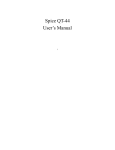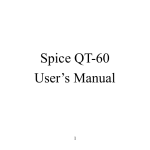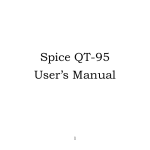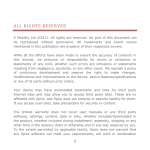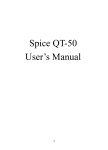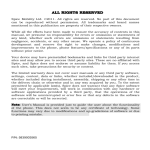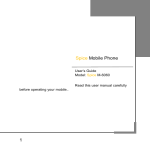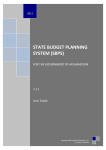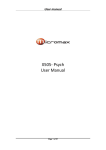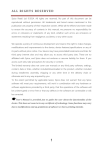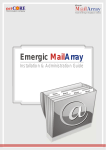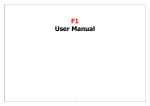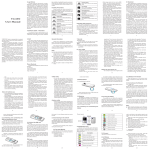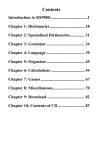Download PN: 5839003122
Transcript
PN: 5839003122 Spice Mobiles Ltd. ©2010. All rights are reserved. No part of this document may be reproduced without permission. All trademarks and brand names mentioned in this publication are property of their respective owners. “Your device may have preinstalled bookmarks and links for third party internet sites and may allow you to access third party sites. These are no affiliated with Spice, and Spice does not endorse or assume liability for them. If you access such sites, take precautions for security or content.” “The limited warranty does not cover user manuals or any third party software, settings, content, data or links, whether included / downloaded in the product, included during installation, assembly, shipping or any other time in the delivery chain or otherwise and in any way acquired by you. To the extent permitted by applicable law(s), Spice does not warrant that any Spice software will meet your requirements, will work in combination with any hardware or software applications provided by a third party, that the operations of the software will be uninterrupted or error free or that any defects in the software are correctable or will be corrected.” Protect your environment! We strive to produce products in compliance with the global environmental standards. Please consult your local authorities for proper disposal. Note: User’s Manual is just to guide the user about the functionality of the phone. This does not seem to be any certificate of technology. Some functions may very due to modifications and up gradations of software or due to printing mistake. SAFETY PRECAUTIONS Please read the following safety guidelines before using your phone. Do not use wireless phones while driving. Switch off wireless devices in aircraft. The signal may cause interference. Using them on aircraft is illegal. Do not use mobile phones where blasting is in progress. Follow regulations and rules strictly. Do not use mobile phones at a refueling point. Don’t use near fuel or chemicals. Follow regulations or rules in hospital and health care facilities. Switch off the phone near medical equipment. All wireless devices may get interference that could affect performance. Only qualified service personnel can install or repair this device. Use only approved accessories and batteries. Use only in normal position. Do not expose your phone to extreme high temperatures above +60°C(+140°F). Do not use anything static to clean your phone. Ensure the phone is turned on and in service. Enter the emergency number, then press Pick Up key. Give your location. Do not end the call until told to do so. Note: Improper use will invalidate the warranty! These safety instructions also apply to original accessories. Table of Content GENERAL INFORMATION ........................................................1 Antenna.................................................................................................... 1 Network Service ....................................................................................... 1 Accessories.............................................................................................. 1 Privacy ..................................................................................................... 1 KNOW YOUR MOBILE PHONE ................................................2 Positions of Phone Keys .......................................................................... 2 Functions of Keys..................................................................................... 3 Display Screen ......................................................................................... 4 Status Icons.............................................................................................. 5 IMPORTANT INFORMATION.....................................................6 Use of Passwords .................................................................................... 6 Battery Information................................................................................... 7 Usage & Maintenance.............................................................................. 8 Emergency Calls ...................................................................................... 8 GETTING STARTED ..................................................................9 Trajectory ball........................................................................................... 9 First Call................................................................................................... 9 Mounting the SIM Card ............................................................................ 9 Mounting the T-Flash Card..................................................................... 10 Charging the Battery .............................................................................. 10 Switching Your Phone On/Off................................................................. 11 Waken Up Your Phone ........................................................................... 11 CALLING..................................................................................12 Making Calls........................................................................................... 12 Answering Calls ..................................................................................... 12 Options in Call........................................................................................ 12 GUIDE TO MENU OPERATIONS ............................................13 Phone Book............................................................................................ 13 Messages............................................................................................... 13 Call History............................................................................................. 16 User Profiles........................................................................................... 20 Media Center.......................................................................................... 22 Yahoo!.................................................................................................... 25 Settings .................................................................................................. 25 File Manager .......................................................................................... 28 Snaptu.................................................................................................... 28 Answer machine..................................................................................... 28 Nimbuzz ................................................................................................. 29 Organizer ............................................................................................... 29 Bluetooth ................................................................................................ 30 Services ................................................................................................. 30 Extras..................................................................................................... 30 Fun Spice ............................................................................................... 31 Audio Player........................................................................................... 34 Slide Show ............................................................................................. 35 Menu Manager ....................................................................................... 35 APPENDIX ...............................................................................36 Appendix A: Guidance on Entry Methods............................................... 36 Appendix B: Troubleshooting ................................................................. 37 Appendix C: FCC Statement .................................................................. 37 GENERAL INFORMATION Antenna Use of other antenna devices could damage your mobile phone and reduce performance. Your phone has a built-in antenna. Don’t touch the antenna area unnecessarily when the phone is switched on. Contact with the antenna affects call quality and may cause the phone to operate at a higher power level than otherwise needed. Network Service A lot of features described in this manual are called network service. They are special services provided by wireless service providers. You should subscribe to these services from your home service provider and learn instructions on uses before you select the network you want to use. Accessories Li-Ion battery is the manufacturer-approved rechargeable battery available for your phone. Some batteries may perform best after several full charge/discharge cycles. Use batteries, chargers and accessories approved by the phone manufacturer for using with this particular model. The use of any other types will invalidate any approval or warranty applying to the phone, and may be dangerous. Please consult with your dealer for availability of approved accessories. Privacy The shoot or recording of photos, images or sounds privately may be prohibited by law and/or subject to criminal prosecution. We recommend you to be responsible and respectful of privacy laws when you are taking photos, or doing records. 1 KNOW YOUR MOBILE PHONE Positions of Phone Keys 1. Earpiece 11. Charger and accessories connector 2. Left Soft Key/ Slave SIM Call Key 12. Flash light 3. Music shortcut key 13. Speaker 4. Master SIM Call Key 14. Shortcuts key 5. Video Player shortcut key 15. Side key 6. Keypad 16. T-Flash card connecter 7. Trajectory ball 17. Cord hole 8. Right Soft Key 18. Power key 9. Camera shortcut key 19. Camera 10. Hang up key 20. Battery Cover 2 Functions of Keys Key Name Description Music shortcut In the standby mode, press it to access Audio Player. key Slave SIM Call Key / Left Soft Key Use the left soft key to execute the functions indicated at the left of the prompt bar on the screen. In the standby mode, press it to access main menu. When the “Master SIM & Slave SIM open” has been selected, press the left soft key to make a call with Slave SIM card after pressing the number key or accessing the phonebook. Master SIM Call Key Making or answering a call from Master SIM. In the standby mode, press this key to access the Call Logs. Video Player shortcut key In the standby mode, press it to access Video Player. Trajectory Ball Shortcuts key Right Soft Key Camera shortcut key Scrolling options in the function list or the phone book. In the edit mode, it is used for moving the cursor. In the standby mode, press it to activate a specified function. In the standby mode, press it to access Shortcuts list. Use the right soft key to execute the functions indicated at the right of the prompt bar on the screen. In the standby mode, press it to access Camera. 3 Call End Key End an ongoing call. In the menu mode, press this key to return to the standby mode and cancel current operations. Press this key to stop the alarm, when the alarm rings. Used to enter numbers, letters and some special characters. In the standby mode, long press mode; long press the Numeric Keys Torch Light; long press the Long press the the Key to access Bluetooth; key to activate the FM function. In the edit mode, press the methods, press the to activate Silent Key to activate/ deactivate key to switch the input Key to display the symbols, press key to switch the uppercase and lowercase. Display Screen Your mobile phone has a single screen display, which consists of three main areas: The First line displays status icons, which indicate the signal strength, power of the battery, etc. The Middle lines display text and graphics, including numbers, text, animated icons and the information you enter. The Last line displays the currently available operations assigned to the left or right soft key. 4 Status Icons Network Signal Connecting GPRS and using GPRS All Voice Calls diverted Auto Keypad Lock Alarm Clock is activated Battery Status Missed Calls New Message or Message Memory Full MMS is busy Roaming Startup WAP Message Audio player Bluetooth earphone plugged in Email Sound Icons Ring Only Vib. Only Vib. then Ring Vib. and Ring Silent 5 IMPORTANT INFORMATION Use of Passwords Your mobile phone and SIM card has various passwords. Those passwords avoid unauthorized use of your phone and SIM card. You can change PIN, PIN2 and phone password in the “Settings > Security Settings” Phone Code The Phone code can be used to avoid unauthorized use of your phone. The factory settings for the phone code is 1122. If phone lock is enabled, you will be asked to input the phone password when you switch on your phone. PIN (4 to 8 digits) The PIN (Personal Identification Number) code protects your SIM card from unauthorized use. The PIN code is usually supplied with the SIM card. When the PIN code request is enabled, the password is asked every time the phone is turned on. Three times wrong PIN entered in a row results in the blocking of, the SIM card. Then you will need to use the PUK to unlock it. PUK is usually set by the network operator. 1. Enter the correct PUK to unlock the SIM card, and then enter the new PIN and press OK. 2. If you are prompted to enter the new PIN again, enter it and press OK. 3. If the PUK is correct, the SIM card will be unlocked and the PIN will be reset. PUK (8 digits) The PUK (Personal Unblocking Key) code is required to change a blocked PIN code. Please contact your network operator for the code. Note: Ten times wrong input in succession, the SIM card will be invalid and you need to consult your network operator for a new SIM card. PIN2 (4 to 8 digits) The PIN2 code, supplied with some SIM cards, is used for some functions, such as Call Cost, Fixed Dial and so on. Please consult your network operator to confirm whether your SIM card supports those services or not. Entering wrong PIN2 code three times in a row blocks the SIM card and you will be required to use the PUK2 to unlock it. 1. Enter the correct PUK2 to unlock PIN2, and then enter the new PIN2 and press OK. 2. If you are prompted to enter the new PIN2 again, enter it and press OK. PUK2 (8 digits) The PUK2 code, supplied with some SIM cards, is required to change a blocked PIN2 code. It may be supplied with the SIM card. If not, contact your network operator. Note: Ten times wrong input in succession, the SIM card will be invalid and you need to consult with your network operator for a new SIM card. Barring Code To activate call barring, you need a Barring Code. You can obtain the password from your service provider. 6 Battery Information Charing and Discharging The charger is designed to be used in temperatures between 0°C to 40°C. Do not charge the phone in wet and damp conditions. Use batteries that are approved by the phone manufacturer and recharge your battery only with the chargers approved by the manufacturer. We strive to produce products in compliance with the global environmental standards. The charger meets the standards for safety of information technology equipment and office equipment use. It must be used for this purpose only. Your phone is powered by a rechargeable battery. Full performance of the battery is achieved only after two or three complete charge and discharge cycles. When the battery level is low, “Low Battery” will be displayed on the LCD screen. If you have selected Alert Tone (Warning Tone of any profile in Profiles), the phone will sound the alert tone. When a charger is not in use, disconnect it from the power source. Do not leave the battery connected to a charger for longer than 12 hours, since overcharging may shorten its life. Temperature extremes will affect the ability of your battery to charge. Tips for Battery Placing the battery in hot or cold places, such as in a closed car during summer or winter, will reduce the capacity and lifetime of the battery. Do not let the metal contacts on the battery touch other metal contacts. It could short-circuit and damage the battery. Use the battery only for its intended purpose. Do not disassemble or modify the battery by yourself. Do not clean the battery with water or any organic solvent. Always keep the battery dry. The battery can be charged and discharged many times but it will wear out a last. When the talk and standby time is shorter than normal, please change the original battery approved by manufacturer. Do not short-circuit the battery. Turn off mobile phone before removing the battery. Do not dispose of batteries in fire. If you smell anything strange from the battery or find that the battery is overheated, you should stop using it immediately and contact the authorized After Service Center in your region. If you don’t use the battery for a long time, please fully charge the battery before you store it. Batteries should never be placed in municipal waste. Batteries must be recycled or disposed of properly. Please follow local regulations for disposal of batteries. 7 Usage & Maintenance To ensure that your handset works properly, please review the following usage & maintenance tips. These tips will help you to fulfill any warranty obligations and to enjoy this product for many years. Keep your phone and all its parts and accessories out of the children’s reach. Your phone and its parts are not water-resistant. Keep these in dry place. Precipitation, humidity and liquids contain minerals that will corrode the connectors. Always treat your products with care and keep it in a clean and dust-free place. Do not expose your product to extreme high or low temperatures. Your phone operates best in temperature between 15 °C and 25°C. Minimum and maximum temperatures recommended by the manufacturer are -10°C and 55°C. Do not expose your product to open flames or lit tobacco products. Do not attempt to disassemble or modify your product. Only authorized personnel should perform service. Do not drop, throw or try to bend your product. Do not paint your product. Do not use harsh chemicals, cleaning solvents, or strong detergents to clean it. Keep anything magnetic, such as credit cards, far away from your product. If you find that the battery has any crack, deformation or anything else, you should stop using the battery immediately. If the electrolyte leak out and contact your skin or clothes, you should immediately use soap and clean water to clean it. In case the electrolyte spatters into your eyes, you must use the clean water to wash your eyes thoroughly and go to the hospital immediately. If your phone or any accessory doesn’t function normally, please send it to the nearest authorized service center. The qualified personnel will assist you, and if necessary, arrange for service. Emergency Calls This phone, like any wireless phone, operates using radio signals, wireless and landline networks, which cannot guarantee connection in all conditions. Therefore, you should never rely solely upon any wireless phone for essential communications (e.g. medical emergencies). To make an emergency call: 1> Switch your phone on. Some networks may require that a valid SIM card is properly inserted in the phone. 2> Dial the official emergency number. Emergency numbers vary by location. While making an emergency call, please remember to give all information. Never disconnect the call until you are told to do so. 8 GETTING STARTED Trajectory ball Slide the trajectory ball towards right to access the submenu and slide towards left to access the superior menu. Press your trajectory ball to get into the current menu. In standby mode, sliding the ball to left or right enables you to access the shortcuts icon at the bottom of the screen. Slide it up and down to see your own interface, such as the time, your operator name, calendar or just your desktop wallpaper. First Call Insert a SIM card (Switch off your phone, and then remove the battery). Enter the area code and the phone number and press Pick Up Key. Tip: Before you get started, please insert a valid SIM card in your phone and charge the battery first. SIM Card: Please refer to “Mounting the SIM Card” for more reference on installation. Charging the battery: please refer to “Charging the battery” for more details. Mounting the SIM Card Your mobile phone number, PIN (Personal Identification Number), PIN2, PUK (Personal Unlock Key), PUK2 (Personal Unlock Key2), IMSI (International Mobile Subscriber Identity), the network information, the phonebook data, SMS (short messages) and other data are stored in your SIM card. Note: This particular phone model supports the SIM cards of 1.8V and 3V only. Some network operators don’t offer PIN2 and PUK2, so functions using those passwords will be unavailable. The SIM card and its contacts can be damaged by scratches or bending easily, so be careful while handling, inserting or removing the card. Keep all miniature SIM cards out of the children’s reach. Note: Always make sure that your phone is switched off before you insert or remove the SIM card, otherwise it may damage the SIM card. Mounting Remove the battery cover by sliding it. Insert the SIM card, with the notch at the bottom right and the gold contacts face down, into the card slot. Align the card to the arrow sign as the following picture shows: 9 Replace the battery and close the cover tightly. Note: If the SIM Card is installed improperly or damaged, the prompt words “Insert SIM” will display on the screen after you switch on your phone. Remove the SIM Card and follow the instructions explained above to mount it again. If “Insert SIM” still appears on the screen after you have inserted the SIM correctly, then please ask the network operator to replace your SIM Card. If the screen displays that the SIM card is locked permanently, please consult your network operator. Mounting the T-Flash Card Insert the T-Flash card, with the gold contacts facing down, and into the card slot. Align the card to the arrow sign as the following picture shows: Charging the Battery Note: Please keep your phone connector and charger dry. 1. Connect the connector of the travel adapter to the phone. 2. Plug the travel adapter into a proper AC wall outlet. 3. When your phone indicates that the battery is fully charged, please pull the travel adapter out from the I/O socket of the phone. Tip: 1. If the battery is totally empty or not enough, it may take a few minutes for the charging indicator to appear on the screen. 2. You can turn on/off, and use the phone while charging. Warning: Make sure that the standard voltage/power of the place where you charge the battery matches with the rated voltage/power of our travel adapter. 10 Switching Your Phone On/Off Press and hold Power Key for a few seconds to switch your phone on. If the phone ask for a phone lock code: Enter the phone lock code, and press OK. If the phone ask for a PIN code: Enter the PIN code, and press OK. The PIN code is usually supplied with the SIM card. Please consult your network operator for more information. Access the standby mode. Press and hold Power Key for a few seconds to switch your phone off. Waken Up Your Phone If your phone ask for “Press RSK and SYM to Unlock the keypad”: Press the right soft key and then press the 11 key. CALLING Making Calls 1. Enter the phone number (with the area code) 2. Press Master SIM Call Key/Slave SIM Call Key to make a call. 3. Press the Hang Up Key to end a call. Making International Calls 1. Press the +/S Key for the international prefix symbol +. 2. Enter the country code, area code and phone number. 3. Press the Call Key to make a call. Clear Wrong Enters Press the right soft key to delete the last character on the screen. Hold the right soft key will clear all you entered. Making a call from the Phone Book 1. Press the right soft key to access the Phone Book. 2. Scroll the Up/Down key to select the number you want, and press the Call Key to call the number. Last Number Redial 1. In the standby mode, press the Pick Up Key to access the Call Logs. 2. Slide your trajectory ball Up/Down to reach the desired number or name and press the Call Key. Speed Dialing You can save 8 Speed Dial Numbers you often dial to positions titled with number keys from “2” to “9” respectively. Select “Phonebook > Options > Phonebook settings > Speed dial > Set Number”, and then set “Status” on. In the standby mode, press and hold the number key to dial the corresponding number. Adjusting the Sound Volume During a call, you can press the side Key to adjust the earpiece volume. Answering Calls 1. To answer an incoming call, press the Call Key. 2. To end or reject an incoming/ongoing call, press the Hang Up Key. Tip: If the caller can be identified, the screen will display the caller’s name. If the caller can’t be identified, the screen will only display the caller’s number. Options in Call Your phone provides a number of functions that you can use during a call. During a call, you can access Hold/End single call, New Call, Phone Book, Messages, Sound Recorder and other functions. 12 GUIDE TO MENU OPERATIONS All function options about the mobile phone are listed as below with brief descriptions. Slide your trajectory ball right and left to select the icon of main menu. Phone Book You can fast locate the number of the person you want to contact. Please enter the initial alphabets of the person’s name, and related records of the contacts will be displayed in the middle of the screen. You can locate your records by sliding your trajectory ball up or down and pressing it, and then you can view, send SMS/ MMS, call and so on. Slide your trajectory ball left and right and access the caller groups feature. Messages You can use this function only if your network operator support this service. SMS Smart SMS Services With this function you can learn new message functions, such as Message Improve, Smart Delete, Sort message, SMS search, and so on. Write Message You can edit the SMS. Inbox The phone will prompt you when you receive a new message. Drafts In the Drafts, please select Options, and then you can send from Master /Slave SIM, edit and some other operations. Outbox This function is used to check messages in outbox. Trash This function is used to check messages send by the people who are in your blacklist. Templates Your phone saves messages both for SMS in common use. You can edit, remove or write message. SMS Settings You can configure the default information about SMS properties. MMS Write Message You can edit the MMS message. 13 Inbox The phone will prompt you when you receive a new MMS. Outbox This function is used to check MMS in outbox. Drafts This function is used to check messages in drafts. Templates Your phone saves messages both for MMS in common use. You can view, write message, properties. MMS Settings You can configure the default information about MMS properties. E-mail This function enables you to receive and send emails supported not only by WAP but also POP3, IMAP4 and any other ordinary E-mail server. Please read the following information carefully before using the function: Email: Please log on some Internet web to apply for an email account. That email account is just the "Email" referred in your manual. It belongs to the email server computer system provided from the network operator. Emails you received and sent are transferred by that email server. Email Server: It is a computer that supplies the email service from the network operator. Please consult your network operator to obtain the server name. POP3 and IMAP are commonly used servers: 1. POP3: It is a client/server protocol in which e-mail is received and held for you by your Internet server. Once you connect the web and enable the email, your phone will automatically download the new email from POP3 email server to the phone's inbox, and then delete those emails from the server. If you want to save those emails, please select the "Leave a copy of messages on server" option in "Email Setting". 2. IMAP: (Internet Message Access Protocol) is a standard protocol for accessing e-mail from your local server. IMAP provides the user more capabilities for retaining e-mail on the server and for organizing it in folders on the server. IMAP can be thought of as a remote file server. Note: Please consult your network operator to ensure which type your email is. User Name: The name you enter when you apply for the email account. When you log on the email, the server should verify your identity. Password: The code you enter when you apply for the email account. The email server will verify whether you are authentic user for the email account or not according to the user name and password you input. Email Address: This is the address used in Internet. According to the address, people send emails to your mailbox. The address is assigned by the system when you apply the email, so you can’t modify the address. Send and Receive You can read, send and receive emails. 14 Write Email To: edit the receiver E-mail address. CC: Other e-mail addresses to whom you want to send the e-mail at the same time. BCC: Other e-mail addresses to whom you want to send the e-mail at the same time secretly. Subject: edit the Subject of the E-mail. Attachment: attach 3 files saved in the phone. The default mail size is up to 90K. Priority: you can select Normal, Low or High. Content: enter the text and press “Ctrl” Key to switch input methods. When you select Done, you can do the following operations: − Send: to send the email. − Send and Save: to send and save the sent mail. − Save to Drafts: to save the email in Drafts without sending it out − Quit without Saving: to exit the Email Option without saving the email. Inbox All received emails are displayed in the inbox, and the icon means the email is unread. Use the Down/Up key to scroll the cursor to check the list.. If the email has been read, the icon will change to the read icon. Please press the left soft key to access Option, and follow steps described as below: Reply: to reply back to the sender. Reply to all: to reply to all the senders. Forward: to forward this email to others. Delete: to delete this email. Outbox In the Outbox, Select Options, and then you can View or select other operations. Sent After the email has been sent successfully, you will be asked to save the email into the Sent or not. Please refer to the Unsent for more details. Drafts Emails in Inbox, Sent or Unsent and the email unfinished can all be saved into the Drafts. Please select Option, and then you can Edit, Mark as Deleted or Delete. Clear Mailbox Use the function to delete emails in Inbox, Outbox, Sent, Drafts and all mailboxes respectively. Delete marked Emails Use the function to delete emails with the deleted mark in Inbox, Outbox, Sent, Drafts respectively, or Delete all mailboxes drastically. Email Accounts Please select one mode from them. After you edit the mode, please activate it to use the E-mail function. 1> E-Mail Address: user defined 2> Display Name: user defined 15 3> 4> 5> 6> 7> Username: user defined Password: user defined Outgoing Server: user defined Incoming Server: user defined Advanced Settings: Account Setting: 1> Account Name: user defined 2> Data Account: user defined 3> Protocol: POP3 4> Check Interval: user defined 5> Download Size: user defined( 204800, max) 6> Retrieve amount: user defined( 50, max) 7> Reply to address: user defined Outgoing Server: 1> Outgoing Port: 25 2> Authentication: user defined Incoming Server: 1> Incoming port: 110 2> Download Options: user defined 3> Copy on Server: user defined 4> Del server mail: user defined Signature: You can set Auto Signature, Signature Image and Signature Text. Templates You mobile phone saves various templates that are commonly used. Tip: The word “user defined” may indicate what you enter or select. You should consider the local network conditions and consult your network operator and the local dealer for more information. Broadcast Message This network service enables you to receive all kind of text messages, such as weather reports or transportation information. There are several networks who provide this service. . Please consult your network operator for more reference. Receive Mode: Turn on or off the Cell Broadcast. Read Message: Scroll the Up/Down Key to select the message. Languages: Select the desired language to display the broadcast message. Note: Your network operator decides whether the language is supported or not. Channel Settings: You can choose Select, Add, Edit or Delete to receive the Broadcast information. Call History In the standby mode, press left soft key to access Menu > Call History. 16 Call history Master /Slave SIM Call history Missed Calls With this function, you can check recent missed calls. Dialed Calls With this function, you can check recent dialed calls. Received Calls With this function, you can check recent received calls. Delete Call Logs You can delete all records of missed calls, dialed calls or received calls with this function or Delete all folders drastically. Call Timers Last Call: The last call time can be checked. Dialed Calls: The total time for all dialed calls can be checked. Received Calls: The total time for all received calls can be checked. Reset All: Reset the counters. Call Cost Last Call Cost: You can check the cost of last call. Total Cost: You can check the total cost of all calls. Reset Cost: You can modify the cost of call, and reset the cost to 0. PIN2 code is required while modifying. Max Cost: You can check and modify the upper limit. PIN2 code is required while modifying. Price per Unit: You can check and modify the call rate. PIN2 code is required while modifying. Note: This function is related to the SIM card. Some SIM cards don't support the function. PIN2 is provided from the network operator. Please consult your network operator to obtain the number. Text message Counter Sent: You can check and clear the number of sent messages. Received: You can check and clear the number of received messages. Note: This function has nothing to do with the SIM card. The amount of sent or received messages will not change even if you change the SIM card. GPRS Counter You can check or reset the Last Sent, Last Received, All Sent, All Received and Reset Counter. Call settings Master SIM Call Settings Caller ID: You can select Set By Network, Hide ID or Send ID. The default status is Set by Network. 17 Note: This function is related with your network. Selecting Hide ID setting may cause failure to dial. Please test the calling function before you enable Hide ID. Call Waiting: 1> Activate: The mobile phone will connect to the network when Call Wait is enabled. After a while, the network will take a response by sending messages to ensure your operation. If Call Wait is enabled, the network will warn you. At the same time, another incoming call will display on the screen while the first call is in process. 2> Deactivate: If you cancel Call Waiting, the network will not warn you when you are on a call and a new call is coming. 3> Query Status: With this function, you can inquire about the current status from the network. Call Divert: This function allows your phone to divert coming calls to another phone. 1> Divert All Voice Calls: When this function is enabled, all coming calls will be diverted to another phone. Set it On or Off, the phone will connect to the network. After a while, the network will take a response and tell you the result on operation. 2> Divert If Unreachable: When this function is enabled, the coming call will be diverted to another phone number if the phone is unreachable. 3> Divert If No Answer: When this function is enabled, the coming call will be diverted to another phone number if there is no answer in some time. 4> Divert If Busy: When this function is enabled, the coming call will be diverted to another phone number if the phone number you dialed is busy. 5> Divert All Data Calls: You can divert all data calls with the need of your network operator's support. 6> Cancel All Divert: Use to cancel all diverting functions. Call Barring: This function limits some selected calls. When you configure this function, you should consult your network operator for the password. If the password is wrong, the phone will prompt the fault message. After the desired number is selected, please continue to select On or Off. After a while, the network will take a response and tell you the result. 1> Outgoing Calls: − All Calls: When this option is enabled, you cannot make any calls. − International Calls: When this option is enabled, you cannot make any international calls. − International Calls Except to Home PLMN: When this option is enabled, you can make only local calls when you are abroad or dial to the country in which the network provider is. 2> Incoming Calls: − All Calls: When this option is enabled, you cannot make any calls. − When Roaming: When this option is enabled, you cannot receive any incoming calls if you are out of reach of the network service. 3> Activate All: When this option is enabled, you cannot receive any incoming calls. 18 4> Cancel All: Cancel the call barring. It also needs the Call baring password provided by the network operator. 5> Change Barring Password: Use to modify the Call baring password. It needs to input the original password before you modify. Line Switching: Switch to Line 1 or Line 2, the default is Line 1. Note: If Line 2 is selected, making calls from Line 2 depends on the network operator. Closed user group: Press the left soft key to access Group List, and then select Add to input the group's name. Press the left soft key to select Done, and then add the number. Press the left key to finish. Select Option to Edit, Add, Activate, and Deactivate or Delete the existent group. Slave SIM Call Settings Caller ID: You can select Set By Network, Hide ID or Send ID. The default status is the Set by Network. Note: This function is related with your network. Select Hide ID may cause failure to dial. Please test the calling function before you enable Hide ID. Call Waiting: 1> Activate: The mobile phone will connect to the network when Call Wait is enabled. After a while, the network will take a response by sending messages to ensure your operation. If Call Wait is enabled, the network will warn you. At the same time, another coming call number will display on the screen when the first call is ongoing and a new call is coming. 2> Deactivate: If you cancel Call Waiting, the network will not warn you when you are on at call and a new call is coming. 3> Query Status: With this function, you can inquire about the current status from the network. Call Divert: This function allows your phone to divert incoming calls to another phone. 1> Divert All Voice Calls: When this function is enabled, all incoming calls will be diverted to another phone. Set it On or Off, the phone will connect to the network. After a while, the network will take a response and tell you the result on operation. 2> Divert If Unreachable: When this function is enabled, the incoming call will be diverted to another phone number if the phone is unreachable. 3> Divert If No Answer: When this function is enabled, the incoming call will be diverted to another phone number if there is no answer in some time. 4> Divert If Busy: When this function is enabled, the incoming call will be diverted to another phone number if the phone number you dialed is busy4. 5> Divert All Data Calls: You can divert all data calls with the need of your network operator's support. 6> Cancel All Divert: Use to cancel all diverting functions. Call Barring: This function makes use of Call Barring to limit some selected calls. When you configure this function, you should consult your network operator for the password. If the password is wrong, the phone will prompt the fault message. After the desired number is selected, 19 please continue to select On or Off. After a while, the network will take a response and tell you the result. 1> Outgoing Calls: − All Calls: When this option is enabled, you cannot make any calls. − International Calls: When this option is enabled, you cannot make any international calls. − International Calls Except to Home PLMN: When this option is enabled, you can only make local calls when you are abroad or dial to the country in which the network provider is. 2> Incoming Calls: − All Calls: When this option is enabled, you cannot make any calls. − When Roaming: When this option is enabled, you cannot receive any incoming calls if you are out of reach of the network service. 3> Activate All: When this option is enabled, you cannot receive any incoming calls. 4> Cancel All: Cancel the call barring. It also needs the Call baring password which is provided by the network operator. 5> Change Barring Password: Use to modify the Call baring password. It needs to input the original password before you modify. Line Switching: Switch to Line 1 or Line 2, the default is Line 1. Note: If Line 2 is selected, making calls from Line 2 depends on the network operator. Advance settings 1) Auto Redial You can set the Auto Redial function On or Off. When you activate auto redial, the phone will automatically redial the last called number after a while if you fail to connect to the number. The time for auto redial is up to 10 times. You cannot make any other calls when the Auto Redial is in process. Press Cancel to end Auto Redial. 2) Background sound You can set the background sound when you are calling. 3) Call Time Display You can set Call Time Display On or Off. The call time will display when it is activated, .The call time would not display when it is deactivated. 4) Call Time Reminder In order to save the call cost, this function prompts you to end the call in time. You can select Off, Single, or Periodic. There is no prompt when Off is selected. You should enter a specific time between 1 and 3000 seconds when Single is selected. The phone will ring once when the time is up. You should enter a specific time between 30 and 60 seconds when Periodic is selected. The phone will ring once automatically at the specific time before the integral minute is up. 5) Auto Call Disconnect You can set ON/ OFF, and set a time (1~9999s) as your desire. User Profiles 20 General 1. Activate 2. Customize Tone Settings: Includes Master/Slave SIM Incoming Call, Power on, Power off, Master/Slave SIM Message, Keypad. You can select built-in ring tunes, or the tunes composed by yourself. Volume: Includes the volume setting of Ring Tone and Key Tone. The volume degree is from 1 to 7. Alert Type: − Ring Only: Just ringing, no vibration. − Vib. Only: Just Vibrating, no ringing. − Vib. and Ring: Ringing and vibration. − Vib. then Ring: Ringing after vibration. − Silent: No ring or vibration. Ring Type: − Single: Rings once when a call is coming. − Repeat: Rings continuously when a call is coming. − Ascending: Rings continuously and the volume increases gradually. Extra Tone: − Warning: If necessary, you will be warned by the prompt tone. − Error: You will be warned by a tone if you make a mistake. − Camp On: A prompt tone will be heard after searching the network successfully. − Connect: A prompt tone will be heard after the call gets connected. Answer Mode: − Any Key: Press any key to answer a call (Except of Hang Up Key and Right Soft Key). Silent Please refer to “General” for more details. Note: Press and hold the key to enable or cancel the silent mode. Outdoor Please refer to “General” for more details. Indoor Please refer to “General” for more details. Headset Insert the earphone and access the Headset mode automatically. This mode has no Activate option. Please refer to “General” for more details. 21 Bluetooth You will enter into Bluetooth mode after you activate the Bluetooth function. This mode has no Activate option; the detailed operation has been shown in the “General”. Power Saving This is a special profile which increases the usage time of the phone. In this profile only important functions of the phone will work so the power consumption of the phone will be minimizes. Note: Insert the earphone to access the Headset mode automatically. This mode has no Activate option. Long press the key to enable or cancel the silent mode. In the Silent mode, you can not hear any sounds except the vibration indicates a call or a message is coming. Media Center Java Java You can download the latest Java games and applications from the Internet. Please follow the steps described below to download the application software (the web address) : 1> In the standby mode, select Menu > Services > Internet Service > Bookmarks. You should input the web address and name it. 2> To connect to the internet, select Option > Go to. 3> Please choose your favorite application software, and then select Option > Go to. 4> Your phone will ask you download it or not, with their name, version number, type, and size. 5> Select “Yes”, and then you should select where to save that application file. Phone is recommended. 6> These downloaded games and applications are automatically saved to the Java. Select a Java game or an application and then press the OK key to run it. You can view the details of installed games or applications, remove them from your device, and specify installation settings. Warning: Install and use applications and other software from trusted sources only. Java Settings This function includes settings of Java Audio, Java Vibration, Select SIM, and so on. You can configure those options as desired. Java Default Security There are 4 options you can set: Third Party, Untrusted domain, Restore Default and Domain Options. For Third Party and Untrusted domain, you can define which functions the Java application can access. The value that you can set for each functionally depends upon the protection domain of the software package. 22 − − − − − − − Network access: Create a data connection to the network Auto Invocation: Open the application automatically. Messaging: Send messages. Multimedia: Capture images or record videos or sound. Read user data: Read your calendar entries, contacts, or any other personal data. Write user data: Add personal data, such as entries to Contacts. Local connectivity: set Prompt at first, Prompt once, Never, Prompt always. After you finished settings, please select Restore Settings to save. Camera Select Camera in Media center menu to activate the camera, press the trajectory ball to take a photo. Press the left soft key to access the following options: Photos: With this function, you can view, browse style, forward, rename, delete and do some other operations with these pictures. Camera Settings: You can configure the basic settings of camera. − Led Highlight: You can set On or Off. − Shutter Sound: Off, Sound1, Sound2, Sound3. − EV: You can adjust exposure value to improve the image quality according to the actual conditions. − Contrast: High, Medium, Low. − Anti-Flicker: 50Hz, 60Hz. − Delay Timer: Off, 5 seconds, 10 seconds, and 15 seconds. − Cont. Shot: Off, 1 Shot, 3 Shot. Tip: You can use the selection key repeatedly to select the desired option. Image Settings: You can set the size and quality of these images. Tip: You can use the Left/Right selection key repeatedly to select the desired option. − Image Size: You can take and store pictures in various sizes. The larger the image size is the more memory space will occupy on your phone’s memory. − Image Quality: Normal, Good, and Low. Higher quality images will take up more space. White Balance: Adjust the color balance of the image. You can make your photo appear warmer or cooler. Scene Mode: You can set Auto or Night. Effect settings: To set special shot effect. Storage: To set the default storage path. Restore Default: Camera Parameters will be restored to factory parameters with this function. 23 Image Viewer The Image Viewer provides you with a quick view of the picture functions. Please refer to the Photos operations of the Camera for more details. Sound Recorder The mobile phone supports 3 recording formats: WAV, AWB and AMR. You can record conversations, which may be saved to the Audio folder under File Manager. If there is a record, press the left soft key you can select: New Record, Play, Append (only for AMR), Rename, Delete, and so on. Video Player You can perform the following operations: Play: You can play the specified video. Use as: You can set the video as your screen saver, power on display and power off display and caller video. Send: You can forward the video to Bluetooth and so on. Rename: You can rename the specified video. Delete: You can delete the specified video. Delete All Files: You can delete all videos. Sort by: You can sort your videos by Name, Type, Time and so on. Storage: To set the default storage path. Video Recorder You can record videos of special moments with this function. Press trajectory ball to start/pause record. Press the left soft key to access Options: Camcorder Settings: − Led Highlight: You can set On or Off. − EV: You can adjust exposure value to improve the video quality according to the actual conditions. − Night Mode: You can set On or Off. − Anti-flicker: 50Hz, 60Hz. Video Settings: You can set the quality of the videos. White Balance: Adjust the color balance of the video. You can make your video appear warmer or cooler. Effect settings: To set special shot effect. Storage: You can store the Video in phone or T-Flash card. Restore Default: Video Recorder Parameters will be restored to factory parameters with this function. Tip: You can use the Left/Right or Up/Down selection key to select the desired setting option accordingly. Please refer the section “Camera” for more details. 24 Photo Editor With this function, you can edit your photos as you want. FM You can use your phone to listen to FM radio stations once the original Headset is plugged into the accessories connector. Tip: Long press the key in the standby mode to activate the FM function. Schedule FM Record With this function, your phone can record the FM program as the schedules once the original Headset is plugged into the accessories connector. You can set Off or On, the date and time, repeat style, channel settings and record settings. Ebook reader You can read E-book with "*.TXT" format which saved in your phone or memory card. Games There are several interesting games and Motion games in the phone. Please refer to instructions from the menu for more details. Tip: The game menu includes Start Game, Game Level, Best Grades and Game Help. Yahoo! Yahoo zone allows you to access Yahoo, Mail, News, Finance, Astrology, Search, Movies, and Flickr. Settings Multi SIM Settings You can choose one mode as your desire. Phone Settings Time and Date Set Home City: Select the desired home city. Set Time / Date: Enter the current time and date. Set Format: Select a time and a date format. Update with Time Zone: You can set On or Off. Schedule Power On/Off: You can set the time for auto power on/off. Language: Select the desired language for the display text. Pref. Input Methods: Select the desired input method for the default input method. 25 Display Settings: You can configure the wallpaper, screen saver, power on display, power off display, smart desktop, main menu effect, and so on. Themes: You can choose your theme as you want. Dazzle ringtone: Abb Har Bar Naya Gana Bajega! You like lot of songs and also like to set those all songs to be a ring tone of your mobile phone?? For this you have to change ring tone every time with new song. Not anymore. Qt-65 gives you the facility of Dazzle/Shuffle Ringtones. You can set up to 10 songs in one time as your ring tone. Now whenever a new call will come every time a new song will play as your ring tone. Motion Sensor: In this function you can set change your wallpaper, music and mute incoming call by shaking your phone. Greeting Text: Set the states on, greetings will display when power on. Shortcuts: You can set 10 functions as your shortcuts. Dedicated Key: You can configure short cut functions for the Up, Down, Left and Right key respectively. Note: Need to close Display Settings > Smart Desktop, may use the Dedicated Key function. Auto Update of Date and Time: It can be set to ON or OFF. (Network Service) UART Settings: When using this phone for GPRS, select different UART port to decide whether Master /Slave SIM to be used. LCD Backlight: You can set the time and the brightness of your LCD backlight. Jog Ball Setting: You can set High, Medium or Low. Network Settings Please contact the network operator for the following network service. Master/Slave SIM Network setup 1. Network Selection You can choose Automatic or Manual to select the network (Auto is recommended). When you select Automatic, the phone will make the preferential selection according to the network where the SIM card belongs. When you select Manual, you are required to select the same network as the registered network with the network operator by SIM card for your use. 2. Preferences Select the Preferred Networks. The default network is the network where the SIM card belongs. Select Options to perform the following operations: Add From List: Display all PLMN list. New: Create a new network and set the network priority. Change Priority: Reset the selected Network Priority. Delete: Delete the current preferred network. 26 Security Settings Master SIM Security Settings Master SIM Lock: You will be asked to input the PIN. It can be configured if the PIN is correct. If SIM card is set on, you will need to input the PIN every time you switch on the power. If you enter incorrect PIN three times, you will be asked to enter PUK. PUK is used to release and modify the locked PIN. If PUK is not provided or missed, please consult your network operator. Fixed Dial: If this function is enabled, only phone numbers in the Fixed Dial List can be dialed. PIN2 is required for this function. Network support is also required. Note: You need to enter PIN2 after the phone gets switched on; PIN2 is not required before the phone is switched off. Therefore, please switch off the phone and switch it on again after configuration, if you do not want others to change the status of the Fixed Dial. Barred Dial: If this function is activated, the phone numbers in the barred dial list cannot be dialed. PIN2 is required for the function. Network support is also required. Change Password: You can change Master SIM PIN1, and Master SIM PIN2. Slave SIM Security Settings Slave SIM Lock: You will be asked to input the PIN. It can be configured if the PIN is correct. If SIM card is set on, you need to input the PIN every time you switch the power on. If you enter wrong PIN three times, it is asked to input PUK. PUK is used to release and modify the locked PIN. If PUK is not provided or missed, please consult your network operator. Fixed Dial: If this function is enabled, only phone numbers in the Fixed Dial List can be dialed. PIN2 is required for this function. Network support is also required. Note: Please enter PIN2 after the phone gets switched on, PIN2 is not required for switched off the phone. Therefore, please switch off the phone and switch it on again after configuration, if you do not want others to change the status of the Fixed Dial. Change Password: You can change Slave SIM PIN and Slave SIM PIN2. Phone Lock You can lock or unlock the phone. Enter the password to activate or deactivate the phone lock. When the phone is locked, you will be required to enter the phone password. 4-8 numbers can be used for the phone password. The default phone password is 1122. Auto Keypad Lock You can lock/unlock the phone keyboard and set the Key Lock Time to None, 5 sec, 30 sec. Change Password You can change phone password, Tracker Password and Change PIM Lock Password. 1> Phone Password − The current phone password is required before changing the phone password. 27 − Enter the new phone password. − Enter the new phone password again to ensure the new phone password. 2> Tracker Password − The current Tracker password is required before changing the Tracker password. − Enter the new Tracker password. − Enter the new Tracker password again to ensure the new Tracker password. 3> Change PIM Lock Password − The current PIM Lock password is required before changing the PIM Lock password. − Enter the new PIM Lock password. − Enter the new PIM Lock password again to ensure the new PIM Lock password. Note: The default password is 1122. Restore Factory Settings Access Settings to select Restore Factory Settings, and press OK. All settings can be restored to factory settings with this function. The default password is 1122. File Manager You can use various functions to manage all type of files saved in the Memory card or Phone. Snaptu Now you can enjoy enjoy the best new mobile apps easily and quickly with the help of Snaptu in your phone. It is a all-in-one application, which enables you to access Twitter, Facebook, Flickr, Picasa, News, AccuWeather, Sports (Cricket, Soccer...) Movies, Sudoku and much more swiftly. You require GPRS connection to use this feature. Please contact your operator for GPRS activation. Answer machine This function supports a new auto incoming call answer for you. It can take record of your missing calls. Leaving messages If you have some leaving messages, you can select play, delete and so on. Settings You can set the states of the answer machine. 28 Tip: If you set the states of Remote access option on, you can listen your leaving messages.. You only need to call your own phone number and then press the “Hot key” and “password”, and then you can get the information. The default password is “1122”. Nimbuzz Nimbuzz, another path-breaking innovation is available exclusively to the users of Spice Mobiles. Nimbuzz is a common IM platform that allows one to chat, message and send files on the move. This service is common for most of the commonly used IM portals including skype, MSN, yahoo, ICQ, AIM, Google talk – one log-in, one contact list for all accounts. Please check your GPRS settings before accessing Nimbuzz Organizer Calendar You can view and edit the memo of a specified date with this function. 1. View: You can view or edit the daily arrangement of the day. 2. View All: You can view or edit all the daily arrangement of the day. 3. Add Event: You can select task types: Reminder, Meeting, and Course. 4. Delete Event: You can select delete entries form All, Overdue, Spec Period. 5. Jump to Date: Skip to the specified date to view or edit the daily arrangements of the day. 6. Go To Weekly/Monthly View: Go to the specified date to check which week/Month it is. 7. Hijri Info: You can view or edit: Day Details, Festivals, Date Correction. 8. Indian Calendar: You can view or edit: Tithi details, Festival list, Date to tithi, Yearly tithi. 9. Onscreen Prompts: It can be set to None, Indian or Hijri date. Calculator The calculator can add, subtract, multiply and divide. Currency Converter You can make currency conversions. Press OK after enter the exchange rate, and then enter the number of the currency, and press OK to get the result. Notes You can view and edit the memo of a specified date with this function, Flash Light You can turn On/ Off the flash light function. TIP: In the standby mode, press and hold the 29 key to activate flash light. Bluetooth You can transfer data, such as music to other device using Bluetooth. Search the device and accept/trasfer data. The received data is automatically stored in the directory. Power: Bluetooth Switched on or off. Inquiry audio device: You can search audio device. Remote control: Connect by remote HID host device. My device: Can inquiry new device. Active devices: Can use Active devices connected. Settings: Some devices can be set up. About: Can read information about my devices. Services STK Service This service is offered as the SIM card service provided by the network operator. Internet Service WAP enables you to tour around the Internet world easily and pleasantly. Please follow the steps described below: 1. Homepage: The default Internet Web Address. 2. Bookmarks: Save the Web address you often use. 3. Recent Pages: Records after you browse the Website. 4. Offline Pages: You can view offline pages which you saved. 5. Input Address: Press the left soft key to access Enter Address, and then input the web address to go to the Internet. 6. Service Inbox: Messages sent to users from the Web site. 7. Settings: You can configure Select SIM, Edit Profile, Browser Options, Service Message Settings, Clear Cache, Clear Cookies and Trusted Certificates. Data Account Press the left soft key to perform the following steps: 1. GSM Data: Edit the GSM account. 2. GPRS: Edit the GPRS account. Extras Alarm The mobile phone provides several alarms and you can set them as per your need. 30 World Clock Scroll to browse every city’s time zones in the world map. The related date and time will be displayed at the bottom of the screen. Stopwatch The stopwatch has two modes -- Typical stopwatch and Nway stopwatch, and you can view the records of both of those modes. To do list You can View, Add, Edit, Delete, Delete overdue, Delete all, Send vCalendar, Save as file and so on as desired. Start up the Memo and press OK. Press Option to access the next step to add a new memo. Fun Spice Fun Spice menu is specifically for the entertainment purpose and all the functions belonging to this menu are chargeable. All the functions of Fun Spice will work only if GPRS is activated on your SIM card. SpiceGang It is a wap portal from where user can download Ringtones, Wallpapers, Animations, Videos and other kind of content. Step1: Check the GPRS settings for your operator. Step2: Initiate SpiceGang wap portal to browse and download the content. Step3: Charges for download apply as per operator pricing. Explore the whole world of Entertainment with SpiceGang. Ngpay WHAT IS NGPAY? ngpay is India’s first mobile marketplace. You can use ngpay to buy air & rail tickets, pay your bills, buy movie tickets, shop for books & gifts, do banking, make payments and more from your mobile phone in a fast, simple and secure fashion. ngpay offers a range of services from it’s network of partners view current list. In a simple, consolidated menu, you can discover and choose merchants, banks, or service providers with whom you want to transact. HOW CAN I USE NGPAY? Step 1: Register with ngpay Register with ngpay by providing a few details - name, mobile no & address and a 6 digit ngpay PIN.3 Step 2: Create your “My Services” List 31 Create a list of your favorite ngpay partners and services. You can always update this list. Step 3: Transact with your favorite partners Select any partner from your favorite list and go through the intuitive steps. Once you reach the pay screen while transacting with any partner, pay using a variety of payment instruments. Currently, your regular Visa/MasterCard credit cards and HDFC Bank Account are supported. Step 4: Retrieve Transaction details Your transaction details get stored in the ngpay History under the My Profile menu. In addition, ngpay also sends you a SMS and an email with the transaction details. HOW SAFE IS NGPAY? ngpay transactions offer security levels similar to ATM transactions. Once you become a ngpay user, for your security you will need to enter your unique 6-digit PIN, every time you make a payment transaction. This PIN number is NOT stored on your handset, so hacking your stolen handset will not put you at risk. ngpay's Mobile Wallet is a tamper-proof digital wallet on your phone and it stores your Bank account/card details in an encrypted form. Even if you lose your phone, unauthorized users cannot access ngpay or your payment/banking transactions without your unique ngpay PIN. What’s more, you can simply call ngpay Customer Care @ +91 80 67004000 or SMS <your message> to +91 99009 06677, and block ngpay on your phone. ngpay respects your privacy. ngpay does not store your card / bank information on its servers, neither do we share your personal information with any third party - other than those ngpay Partners that you have selected to use. These Partners may contact you directly for service related issues. If your mobile goes off during a transaction due to either low battery charge or bad connectivity, rest assured that your credit card will not be debited. Charges are debited to your credit card only on the successful completion of a payment transaction. For the technically - minded... ngpay provides 128-bit end-to-end financial grade security from user’s handset, through to the application servers. It uses an innovative approach based on the concept of application layer security and has been independently certified for financial transactions. Email2SMS Emergic Email2SMS is a product of Netcore Solutions Pvt. Ltd. provided by Spice Mobiles. Email2SMS allows you to receive email on your phone via SMS without GPRS. You can Read, Reply, Compose and Forward your emails via SMS. This service is only available for Gmail, Indiatimes and Corporate Account Holders. Spice Mobiles offers FREE subscription for one month. 1. Just send SPICE START <Location> to 575758 to register for Email2SMS service. For composing new mail type NEW <Receiver's Email-Id> S: <Subject> B: <Message> and send it to 575758. 2. For replying to any mail types REPLY <Message-Id> <Message> and send it to 575758. 3. For replying to all in the mail type REPLY <Message-Id> <Message> and send it to 575758. 32 4. For forwarding the mail type FWD <Message-Id> <Receiver's Email-Id> <Message> and send it to 575758. 5. For reading the remaining part of mail types READ <Message-Id> and send it to 575758. NOTE: Message-Id is the number which you get at the end of SMS. i.e., 01, 02, 03, 04. For more details contact Customer Support: Phone: +91 22 6662 8130, Email: [email protected], Chat ID: [email protected], [email protected], [email protected] Disclaimer: For any Third Party application, Spice Mobiles disclaims all responsibilities from its usage, whether express or implied. Reuters Reuters India gives you the latest India, World and Business news and more. Also, get the latest stock market information along with tools like the currency converter and weather in your city on your mobile phone. NOTE: Please ensure that you have GPRS settings in your phone to open Reuters. Contact your operator for GPRS settings. Vuclip Vuclip is a Mobile Video search and Delivery service which gives you a premium experience by providing real time device optimization and delivery of Videos. Write the search term for video in the search box and you get options for both downloading and streaming. Videos can be played in different resolutions and in parts. You can also create your own playlist by adding your favorite video to ‘Add to my Cliplist’ tab. Please ensure that you have GPRS settings in your phone to open Vuclip. Contact your operator for GPRS settings. Ibibo Now connect with the ibibo community on Spice Mobiles. Go and create your profile, search for people based on their age, sex & location, make new friends and send or receive blurbs. Invite your existing friends to join your new community. The services pre loaded on Spice Phones are Make New Friends, Cricket Update, Movie Update, and Free SMS Please check your GPRS settings before accessing Ibibo. Free SMS Free SMS service is powered by ibibo. You can now send free SMS to your friends using this feature. You require GPRS connection to use this feature. Please contact your operator for GPRS activation. 33 MGurujee MGurujee is India's leading M-Learning portal delivering unique anytime anywhere mobile phone based learning experience with access to a wide variety of quality knowledge content from market leaders. NOTE: Please check your GPRS settings before accessing MGurujee. Privacy Protection Did some one scan your Personal Messages when you were out? Get smarter with QT-65's Privacy Protection advantage. Keep your Phone numbers, SMS and Call Records password protected so that no one gets to know your secrets. Can Keep 1000 Numbers of Phone Book, SMS up to 1000, 20 each of Dialed Calls, Received Calls and Missed Call Records, your personal notes like different passwords, account nos. etc (Above all are shared between both Private and Non-private Menu and for SMS with SIM Card SMS and handset SMS). The default password is 1122. Mobile Tracker Now be sure of your mobile phones with Mobile Tracker offered by Spice Mobiles. This feature allows users to track their phone if they are lost or stolen. Switch on Mobile Tracker application and whenever a new SIM is inserted in your phone you will receive a SMS on pre defined numbers. 1) Tracker Mode This function requires your network support. You can set ON or OFF. When the function ON and the phone change a SIM card, the phone will sent a message to the number which you set in Fun Spice > Mobile Tracker > Number. The message will tell you that which number is using your phone now. The default password is 1122. 2) Number You can set Tracker number. TIP: This function requires your network support. When you set Tracker Mode OFF, and then you can set the tracker number you want. Audio Player The Back, Forward functions correspond to slide your trajectory ball to Left and Right respectively. Slide your trajectory ball t Up or Down to adjust volume. Press trajectory ball to play the song. Press “List” to access the Play List, and then select Option to perform the following functions: Note: The current system does not support some MP3 with a non-standard format. 1. Play: to play the specified music. 2. Details: Filename, Channel, Quality, Size, Time and so on. 3. Add to Ringtones: You can use MP3 music as the ring tone for incoming calls. 4. Refresh List: You can refresh the music file list of the phone. 34 5. Settings: You can set Player Settings, Display Settings, Sound Effects, and Bluetooth Settings. Note: Press the side key to adjust the volume. Make sure that the volume is appropriate for your hearing while using the audio player. To enjoy non-stop music, please download music to the “My Music” folder of phone’s internal memory recognized as a USB disk on your PC. The Audio Player of the phone will automatically play music files from the “My Music” folder. You may need to refresh it manually from the settings in case you have earlier selected manual refresh settings. Slide Show Select a folder and then you can enjoy the slide show without manual modulation. Menu Manager Menu Manager lists all the main menu functions of your phone. You can choose to set. The selected menu will be included within the main menu and those that are not selected will be shielded. 35 APPENDIX Appendix A: Guidance on Entry Methods This phone provides input methods, which can be used in editing the Phone Book, short messages, memos, greetings, alarms and other text applications. The Icons of Input Methods After entering different kinds of edit windows (including edit phonebook, short messages. etc.), the icons of input are as follows: “123”: The Entry method of Numeric appears as: “123” “abc”: The entry method of Multitap abc appears as: “abc” “Abc”: The entry method of Multitap Abc appears as: “Abc” “ABC”: The entry method of Multitap ABC appears as: “ABC” “eZi abc”: The entry method of eZiText® Smart abc appears as: “eZi abc” “eZi Abc”: The entry method of eZiText® Smart Abc appears as: “eZi Abc” “eZi ABC”: The entry method of eZiText® Smart ABC appears as: “eZi ABC” “HI ”: The entry method of Multitap Hindi appears as: “HI” “BN ”: The entry method of Multitap Bengali appears as: “BN” “TE”: The entry method of Multitap Telugu appears as: “TE” How to Switch Between the Input Methods Press the key to switch the input methods. e.g.: If the current input is Smart abc the screen will show “eZi abc”. Press the and the screen will show “abc”. Press key to switch the uppercase and lowercase; Press the numbers/ symbols between the upper row and the lower row. key, to go to abc, key to switch the letters/ How to Input Special Symbols If you want to input special symbols, such as " @ = < >”, etc., please press the bottom of your keypad. 36 key at the right Appendix B: Troubleshooting This section lists some problems that you might meet while using your phone. If you feel that your phone do not operate normally, please reset settings first, and then follow Troubleshooting Guide. If you are still unable to solve problems, please contact the authorized service center or the store from where you have purchased the phone. Problems Can not answer or make a call Low voice No ring T-Flash card detect slowly Solutions Make sure that the phone has been switched on. Make sure that the battery is charged. Make sure that the signal intensity is high enough. Make sure the own number function in the call setting is system preset or number sending. Make sure the line switch in call setting is the system preset line. Check whether you have set up call barring or fixed dialing or any other safety function. Check whether you have set up call diverts. Check whether you have inserted the SIM card correctly. Check if the volume has been set too low. Check whether you have set up the” Silent” option. Check whether the ring volume is not too low. Move away from a noisy place to check if you can hear the phone ringing. Check whether you have set up call diverts. Format your T-Flash card with your phone. Note: To protect your files from getting lost, please backup the important information into the safe place before formatting the card. Appendix C: FCC Statement This device has been tested and found to comply with Part 15 of the FCC rules. Performance is subject to the following conditions: 1. This device may not cause harmful interference. 2. This device must accept any interference received, including interference that may cause undesired operation. 3. Changes or modifications not expressly approved by the manufacturer or authorized service center could void the user’s authority to operate this equipment. 37