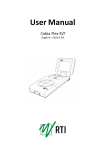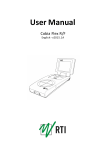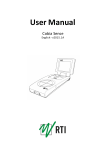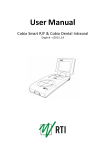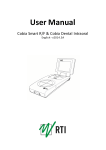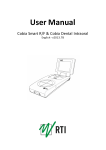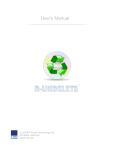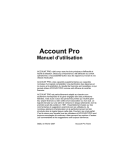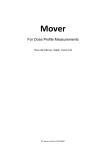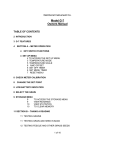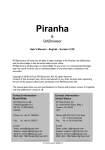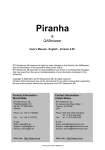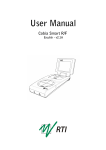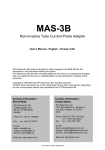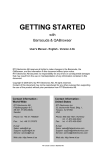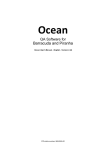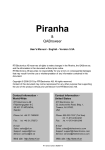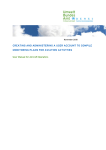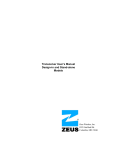Download Ocean Central Help
Transcript
Ocean Central Administration tool for centralized data handling with Ocean Ocean Central User's Manual - English - Version 1.2A RTI article number: 4700.000781 Ocean Central User's Manual 2012-05-16/1.2A Welcome to Ocean Central Ocean Central is used with Ocean and offers a central database capability. Data can be saved in one place and templates can easily be distributed to different users. NOTICE RTI Electronics AB reserves all rights to make changes in the Ocean Cental software, and the information in this document without prior notice. RTI Electronics AB assumes no responsibility for any errors or consequential damages that may result from the use or misinterpretation of any information contained in this document. Copyright © 2012 by RTI Electronics AB. All rights reserved. Content of this document may not be reproduced for any other purpose than supporting the use of the product without prior permission from RTI Electronics AB. Microsoft, Microsoft Excel, Microsoft Access, Windows, Win32, Windows 95, 98, ME, NT, 2000, XP, 2003, and Vista are either registered trademarks or trademarks of Microsoft Corporation in the United States and/or other countries. OpenOffice.org and OpenOffice.org Calc are registred trademarks of OpenOffice.org. BLUETOOTH is a trademark owned by Bluetooth SIG, Inc., USA. Contact Information World-Wide Contact Information United States RTI Electronics AB Flöjelbergsgatan 8 C SE-431 37 MÖLNDAL Sweden RTI Electronics Inc. 33 Jacksonville Road, Building 1 Towaco, NJ 07082 USA Phone: Int. +46 31 7463600 Phone: 800-222-7537 (Toll free) Int. +1-973-439-0242 Fax: Int. +1-973-439-0248 E-mail Sales: [email protected] Support: [email protected] Service: [email protected] Web site: http://www.rti.se E-mail Sales: [email protected] Support: [email protected] Service: [email protected] Web site: http://www.rtielectronics.com Ocean Central User's Manual 2012-05-16/1.2A Intended Use of the Ocean Central Software Together with the Ocean Software from RTI Electronics AB it is to be used for administration of measured data that has been collected with Ocean. If installed according to accompanying documents, the product is intended to be used together with Ocean: - offer centralized storage of data - offer centralized scheduling of work - handling and assignment of users - distribution of templates The product is intended to run on a local network with possibilites to be accessed over the internet. The administrator of the product is responsible for all security aspects related to the use of Ocean Central. The Ocean users needs a short training to be able to use the services offered by the Central. This training can be achieved either by careful study of the manual, studies of the built-in help function in the Ocean software. 2012-05-16/1.2A Ocean Central User's Manual Ocean Central User's Manual 2012-05-16/1.2A Contents 7 Table of Contents 1 Welcome .............................................................................................................. to Ocean Central 10 1.1 General information .............................................................................................................................. 10 1.1.1 Software configuration ...................................................................................................................... 10 1.1.2 Ocean Central Service ...................................................................................................................... 10 2 1.2 Installation .............................................................................................................................. 11 1.3 Getting started .............................................................................................................................. 23 1.4 Setup.............................................................................................................................. Ocean to use Ocean Central 25 1.5 Final setup in Ocean Central .............................................................................................................................. 26 Main .............................................................................................................. functions 28 2.1 Users.............................................................................................................................. 28 2.2 Templates for download .............................................................................................................................. 29 2.3 Edit site information .............................................................................................................................. 29 2.4 Incoming session .............................................................................................................................. 29 2.5 Messages .............................................................................................................................. 30 2.6 Activity .............................................................................................................................. 31 2.7 Setup.............................................................................................................................. 31 2.8 About.............................................................................................................................. 32 3 Using .............................................................................................................. Ocean Central 34 4 Frequently .............................................................................................................. asked questions 36 Index ................................................................................................................. 37 2012-05-16/1.2A Ocean Central User's Manual Ocean Central User's Manual 2012-05-16/1.2A Chapter 1 Welcome to Ocean Central 10 1 Welcome to Ocean Central Welcome to Ocean Central Ocean Central is a central database software that increases productivity for a group using Ocean. It enables data storage in one central database. Ocean Central has the following main features: Central database for clients' measurements Distribution of session templates Centralized inspection dates and intervals 1.1 General information Ocean Central enables a group of Ocean users to share information and store their measured data in one central database. The central database can be reached over a local network or over the internet. Ocean Central should be installed on a computer that will be the "Ocean server". This can be any computer that has Ocean installed and runs Windows XP, Vista or Windows 7. You must have Ocean installed on the same computer. Ocean Central and Ocean on the server will access the same database. You can use Ocean to work with the incoming data as soon as it has been added to the central database (print reports, view data and so on). Ocean Central cannot access the content of the incoming session. It just controls the data flow between users and the central database. The administrator can use Ocean Central to work with part of the site information (names and ID) and inspection dates. It is recommended to read through the manual first before starting to install and use Ocean Central. 1.1.1 Software configuration Ocean Central consists of two main pieces of software, the Ocean Central user-interface and the Ocean Central Service. Ocean Central runs on the computer that has been chosen as "server". A copy of Ocean will also be installed on the same computer and it's database will be the "central database". The administrator needs both Ocean Central and Ocean for his work to distribute templates and overview the incoming data from the users. ****** picture ****** The destination of incoming sessions are determined by the included facility, department and room information. Facilities, department and rooms can be defined by their Name or ID. ID is a alpha-numeric string that has been chose to identify a facility, department or room. It is up to the administrator to decide if name or ID will be used as identifier. The advantage of using ID is that you eliminate the risk that different users may spell names using capital letters, spaces and so on differently. The default state is Name. For larger organizations with many users we recommend to use ID to ensure data integrity. The administrator also determines if data, coming from the users, should go directly into the central database or be put on hold by Ocean Central. In the latter case, the administrator must manually accept incoming sessions before they are added to the central database. 1.1.2 Ocean Central Service The service installed by the Ocean Central installer and starts automatically. It handles all data communication between the users and the central database. The service listens/replies to port 7000 (TCP) for communication with the users and uses port 7001 (UDP) to send messages to its activity log. The port numbers may be changed if required. The displayed name is "Ocean Central Service". Ocean Central User's Manual 2012-05-16/1.2A Welcome to Ocean Central 1.2 11 Installation To install Ocean Central you need the Ocean Central CD and two license keys; one for the application and one for the number of users you have purchased. Make sure you put the license keys in a safe place, in case you need to reinstall the software in the future. Follow the instructions for how to install Ocean Central. Be aware that installation and use of Ocean Central might need to involve your local IT administrator depending on the security of your network and if you want to be able to access Ocean Central from outside of your local network. Note that you must have full administrator rights to the computer where you want to install Ocean Central. To install Ocean Central: 1. Make sure that Ocean is installed first on the computer that will be designated for Ocean Central. The database belonging to this installation of Ocean will be your "central database". 2. Insert the Ocean Central CD. If it does not auto-start, run "Start.exe". Note: You must run it with Administrator rights. 2012-05-16/1.2A Ocean Central User's Manual 12 Welcome to Ocean Central Click on Install Ocean Central. Click next. 3. Choose where, on your computer, you want to install Ocean Central. Ocean Central User's Manual 2012-05-16/1.2A 13 Welcome to Ocean Central Normally, you use the default place. Click Next. 4. Select the path for the Ocean database that will be used by Ocean Central. Normally, you use the default place. Click Next. 5. Select Start Menu folder: 2012-05-16/1.2A Ocean Central User's Manual 14 Welcome to Ocean Central Normally, you use the default folder. Click Next. 6. Click the checkbox if you want to have an icon for Ocean Central on your desktop. Click next. 7. Click Install. Ocean Central User's Manual 2012-05-16/1.2A 15 Welcome to Ocean Central 8. Click the checkbox if you want to launch Ocean Central immediately after installation. Click Finish. The installation of Ocean Central is now completed. Preparing Ocean Central for use: Start Ocean Central by clicking on the desktop icon. A wizard will start automatically to guide you through a few necessary steps to prepare Ocean Central for use. You must now have the two licence keys that came with your CD. One "Ocean Central license" key (specifying "Central" or "Central+") and one "User license" key (specifying maximum number of users). 1. The first time you run Ocean Central, wizard starts. You must accept the license agreement and click Next. 2012-05-16/1.2A Ocean Central User's Manual 16 Welcome to Ocean Central 2. Enter the "owner name" you specified when you purchased Ocean Central and the corresponding license key. Click Next. 3. Enter the license key that gives you the number of users you have purchased. Ocean Central User's Manual 2012-05-16/1.2A Welcome to Ocean Central 17 The first time Ocean Central starts, you may get a message from your firewall if you have one. If not, or after you have configured the firewall, go to Ocean Central About and verify owner name and that correct number of users are available. It should look similar to the picture below if you have followed the steps correctly: The firewall will most likely "complain" and we show here how you configure Windows Firewall for Ocean Central. The screen of your firewall may be different than the one we are showing here, but the steps to take are similar. 2012-05-16/1.2A Ocean Central User's Manual 18 Welcome to Ocean Central Depending on where the server is located you may see one more option in the red frame. You may also see "Domain" here. Check the type of networks you allow Ocean Central to communicate with and click "Allow access". Ocean Central is now running on your computer and the firewall on you computer (if you had one) is now setup to accept communication with the networks you allowed. Ocean Central is by default using Port 7000 to send data and this port must be opened in the firewall. If all remote users (clients) are located inside your domain or inside a local network, you only need to modify the firewall on the computer that runs Ocean Central. If you want to access Ocean Central from the "outside" you must normally also open up the port on the firewall that is protecting your network. Contact your ITdepartment regarding this. However, note you don't need to access Ocean Central within the network or domain you currently are connected to. To open up port 7000 (or any other port you may want to use instead). You must open it for both outgoing and incoming traffic: 1. Go to the Control Panel and click on Windows Firewall. 2. Select Advanced settings: 3. You must add one rule for outbound traffic and one for inbound traffic. Ocean Central User's Manual 2012-05-16/1.2A 19 Welcome to Ocean Central 4. Start with inbound traffic. Click on Inbound Rules. 5. All existing rules are shown. Click on New Rule 6. A wizard starts that guides you through the process to set up a rule. 2012-05-16/1.2A Ocean Central User's Manual 20 Welcome to Ocean Central You want to create a rule for a port. Select Port and click Next. 7. Next specify protocol and port number. Select TCP and specify port number 7000. Click Next. 8. Choose "allow the connection". Ocean Central User's Manual 2012-05-16/1.2A Welcome to Ocean Central 21 Select Allow the connection. Click Next. 9. Specify when the rule applies. Select the type of connections you want to allow. Click Next. 10. Specify a name for the rule. 2012-05-16/1.2A Ocean Central User's Manual 22 Welcome to Ocean Central Write the name and click Finish. 11. You have now created a rule for the inbound traffic. You now need to repeat this four outbound traffic. Click on Outbound Rules. 12. Repeat the same procedure as for Outbound Rule to set up a rule for outbound traffic. 13. When you are ready, close the Control Panel and go back to Ocean Central. 14. Go to the About tab and verify that the correct owner name and the correct number of users are indicated. Before you are ready to use Ocean Central, you must correctly configure it for use. Read the section Getting started to correctly configure Ocean Central. Ocean Central User's Manual 2012-05-16/1.2A 23 Welcome to Ocean Central 1.3 Getting started Before you can start using Ocean Central you have to configure it the way you want it to be used. There are a few questions you have to answer first: - should uploaded sessions go directly into the central database or should they be approved by the administrator first? - should the administrator be able to view the report before it goes into the central database? - should new sites (facilities, departments and rooms) be created automatically or must it be approved by the administrator? - should inspection dates/intervals be controlled by the administrator (centrally) or by each user individually (or not used at all) If you have decided to use ID to identify facilities, deparetments and rooms, all items must have an ID. The IDs are used to determine which room, department and facility a certain session belongs to and to ensure that it is stored in the same facility, department and room in Ocean Central's database. The use of ID (instead of Name) ensures that every item is uniquely identified. Before you start use Ocean Central, you must decide how to organize all your facility information and create a system for ID's if you don't have one already. All facilities in the central database and in all local databases must then be updated with ID. In case you decide to use Name, you don't need to prepare anything before you start to use Ocean Central. NOTE: Make sure that the version of Ocean Central you have is compatible with the Ocean that the users (clients) are running. The current version of Ocean Central 1.0.0.XXX requires users to run Ocean version 2012.05.09.82 or higher. Go to the Setup tab to begin configuring Ocean Central (you can read a full description of this tab in the section Setup): 1. It is best to leave the Port number at the default setting, unless you need to change it for some reason. If you are unsure, contact your network administrator. 2. All incoming sessions can be located either by Name or ID (see next step). Here you decide if you will allow sessions even if facility/department/room Name or ID is unknown in the central database to be added automatically. You can select between "Ask before adding" or "Add automatically". 3. Specify whether Name or ID should be used as data exchange identifiers. Note: Make sure that the Ocean you run on the server has the same setting on the Preference tab in Program Options as Ocean Central. 4. Next, choose how incoming sessions are processed when received. You have the option for them to go directly into the central database or to be held and accepted by the administrator. If you leave this box unchecked, the administrator must always manually approve all incoming sessions sent by the users. It is recommended that you, at least in the beginning, leave this box unchecked. 2012-05-16/1.2A Ocean Central User's Manual 24 Welcome to Ocean Central ATTENTION: If you change anything in the Setup tab (items 1-4 above) you must restart the service. You will also be alerted that you need administrator rights to start/restart the service. You must have administrator rights to start/restart the service. Now go to the Users tab to add users to the database (you can read a full description of this in the section Users): All user information is specified under this tab, including their login and password. Each user should be assigned a unique user name and a password. You must enter at least one user to be able to test Ocean Central. 1. Click to create a new user record, and specify the user name. 2. Create a password for the user. 3. The fields E-mail, First name, Last name and Phone are optional. It is useful to have user e-mail on file however, to be able to use Ocean Central's e-mail feature where clicking on a user's name will enable the administrator to send an e-mail to that user with comments on the report the user just submitted. 4. When all data is entered, click on the Save changes button . 5. Repeat above steps to enter more users. 6. You have now met the minimum requirement to test Ocean Central. You must now configure one Ocean user computer. Go to another computer (must be on the same network as Ocean Central) with Ocean and follow the instructions in the next section Setup users for Ocean Central. To quit Ocean Central click on the close button in the upper right corner: Ocean Central User's Manual 2012-05-16/1.2A 25 Welcome to Ocean Central 1.4 Setup Ocean to use Ocean Central Information to be provided by administrator to users Users will find a description of how to set up their computers to connect with Ocean Central in the section "Setup Ocean to use Central" of the Ocean User's Manual. To do this, they must have the following information from the administrator of Ocean Central: Ocean Central server name or IP address Port number Login name Password If they should include PDF files when they submit sessions How inspection dates and intervals are controlled ID or Name for facilities, departments and rooms Include PDF file If Ocean Central is configured to hold incoming sessions and require the administrator to approve them before they go into the database, it may be convenient to be able to review them first. A checkbox is provided for this purpose and should be checked. It is recommended to turn on this feature if you have set up Ocean Central to require the administrator manually accept sessions before adding them to the central database. NOTE! This PDF file doesn't affect what goes into the central database since it is stripped off. It is just included to offer the administrator the possibility to review and/or comment on a report before the session is added to the central database. Inspection dates and intervals If room inspection dates and intervals are used you may work in two different ways: Locally controlled: Users are responsible to set their own dates and intervals for the rooms they work on. Centrally controlled: The administrator sets all inspection dates and intervals for all rooms in the server. How to find out the IP address or the server name You must provide a name or an IP address for the Ocean Central server to enable the users to access it. To see the computer name and IP number, go to the Setup tab on Ocean Central and you will see the computer identification similar to the picture below. Configure Ocean to use Ocean Central Go to Program Options in Ocean and follow the instructions given, using the information provided by the administrator. Look above, to see what information you need from your administrator to configure Ocean properly. 2012-05-16/1.2A Ocean Central User's Manual 26 Welcome to Ocean Central You have the option in Ocean to use ID or name as identifiers for data exchange between Ocean and Ocean Central. IF the ID identifier option is chosen, each session sent to Ocean Central must have an ID for the facility, department and room respectively. These IDs are necessary so that Ocean Central can place the session in the correct room, department and facility in it's own database. NOTE: Make sure that all users have up-to-date local databases with the correct ID information for all facilities, departments and rooms. Test connection to Ocean Central The easiest way to verify that you are connecting properly to Ocean Central is to use the Test connection button in Program Options in Ocean. 1.5 Final setup in Ocean Central The following steps should be followed after the initial communications testing between a user computer (running Ocean) and Ocean Central was performed: 1. Go to the Users tab and add all users. 2. Go to the Templates available for download tab. Choose the session templates/test templates/real time displays you want all users to be able to access by selecting them from the list showing all of the available templates in Ocean Central. 3. Go to the Edit Site information tab. It may take some time to load this page if you have many sites in your database. This grid is provided to give the administrator basic viewing and editing functionality of the incoming site data. Give all facilities, departments and rooms unique ID. Make sure that the same are updated on the local user's computers. NOTE: If you choose to use IDs, a cell with a red background is shown where IDs are missing. 4. If you have decided to control inspection dates and intervals centrally, select dates and inspection intervals now for all rooms you want to schedule. 5. Go to the Messages tab. Under this tab, you can write two different messages for your users. The first will be shown to your users when they download templates from Ocean Central and the second will be shown to them when they will upload their measured sessions. You have now set up everything you need and the users should be able to download templates and upload their measured sessions. If you are setting inspection dates centrally, do not forget to notify the users to update their inspection schedule (they do that by clicking the Update inspection date button on the ribbon bar in Ocean). Ocean Central User's Manual 2012-05-16/1.2A Chapter 2 Main functions 28 2 Main functions Main functions All of the features of Ocean Central is organized under a group of tabs (a listing of the tabs is provided below) for easy navigation. Users approved users Templates available for download distribute templates to the users Edit site finformation makes it possible to edit the site information in the central database Incoming session View all incoming sessions (unless Ocean Central is set up to accept incoming session automatically) 2.1 Messages create messages that users will be able to read Activity shows Ocean Central access activities Setup setup options for Ocean Central About basic information about Ocean Central Users The page below shows the Users tab of Ocean Central. All users connected to Ocean Central are listed here. A login and password is required to register a new user. Ocean Central User's Manual 2012-05-16/1.2A 29 Main functions 2.2 Templates for download The Templates for download tab (see picture below) is where templates are listed that are available for download by users. The administrator may, from this page, make available selected templates for users. All templates that are checked (selected) will be visible to the users and they can download them to their own computer. It is not possible to modify templates from this page. If changes must be made to templates, such changes will need to be done in Ocean. 2.3 Edit site information The page below represents the Edit site information tab in Ocean Central (see picture). This page is used to: edit site item names ID administration (if used) Set inspection dates and intervals (if centrally controlled) This table gives a good overview of all facility and equipment information. It is possible to edit item names and IDs. If an ID is missing, the cell is marked with red background, as shown above. If you click on the column heading, filter functions are available to simplify search functions. If inspection dates are controlled from the server, this table offers a convenient way to work with dates and intervals. Any changes that are made in the table will be reflected in the user's database when the button Update inspection dates in Ocean is clicked. 2.4 Incoming session The page below is an example of the Incoming sessions tab information in Ocean Central. The administrator can view session reports if users upload them with the PDF option turned on. If a PDF is available with an incoming session, the Preview button is enabled. If "auto-accept" is chosen in the setup, then incoming session are moved to the central database automatically and this page will have no 2012-05-16/1.2A Ocean Central User's Manual 30 Main functions information in it. The column "Sender" shows who submitted a session. If the user has an e-mail address specified and you click on the user name, you can send an e-mail to the user with the report attached. This is convenient if the administrator has comments or questions regarding a submitted report and changes are required before the session is added to the central database. The administrator can edit fields here before the session is added to central database. You may want to: change or edit a name edit or add a ID (if ID is used) change or edit a date If a session is rejected, it can be deleted by using the delete session button 2.5 . Messages The administrator can define two different types of messages. One is shown when users upload sessions to the central database and the other is shown when they download templates. The type of message to be displayed may be selected from the drop-down list (see picture below). Ocean Central User's Manual 2012-05-16/1.2A 31 Main functions 2.6 Activity This page is an activity log, showing when users connect to Ocean Central. 2.7 Setup The following information is displayed on the Setup tab (see picture below): Port number: Ocean Central uses these ports to communicate with the users. The port specified for Ocean Central Service must be open in the firewall. Auto-accept: If checked, the sessions that users upload will be moved into the central database automatically. The incoming sessions will not be displayed on the Incoming sessions page. Restart and Stop: These buttons Restart and Stop the Ocean Central Service (you can also do this from the Control Panel -> Administrative Tools -> Services). Enter license key: Click here if you need to change a license key, for example if you increase number of users. 2012-05-16/1.2A Ocean Central User's Manual 32 2.8 Main functions About The About tab (shown below) displays information about Ocean Central. Ocean Central User's Manual 2012-05-16/1.2A Chapter 3 Using Ocean Central 34 3 Using Ocean Central Using Ocean Central When you run Ocean on the server the Ocean Central page in Options will not be visible. If, on the server, you have Ocean and Ocean Central running at the same time, sessions that are being accepted may not immediately be visible in Ocean. To update the Central Database, go to the Central Database tab on the ribbon bar and click on the Refresh button (see picture below). The database tree is updated and all new sessions accepted by Ocean Central will become visible. Every time Ocean starts, it will check that IDs are unique if you use ID to locate sessions. If not, a dialog, such as the one below, pops up automatically: You can double-click on items to correct the duplicate ID. Ocean Central User's Manual 2012-05-16/1.2A Chapter 4 Frequently asked questions 36 4 Frequently asked questions Frequently asked questions Where can I find my license keys? The license keys are located on the back of the CD cover. Can I distribute measured data to the users? No. Ocean Central does not have this feature. You can only distribute templates to the users. Ocean Central User's Manual 2012-05-16/1.2A 37 Index Index -MMessages -A- -N- About 32 Activity 31 Name 10 -O- -CComputer name Ocean Central Service Owner 11 25 -D- 10 -P- Download templates Password 28 PDF 25 Port 11, 31 Preview 29 29 -EEdit site information 29 -F- -RReport FAQ 36 Find computer name IP address 25 Firewall 30 -S25 11 -GGetting started 25 Sender 29 Service 10 Setup 31 Site information edit 29 -T- 23 -I- Templates download ID 10, 23, 29 Incoming sessions 29 Inspection dates 25, 29 Installation 11 IP address 25 29 -UUsers 28 Setup 25 -LLicence 11, 31 Locally controlled Login 28 2012-05-16/1.2A 25 Ocean Central User's Manual