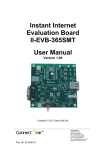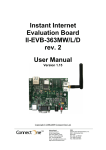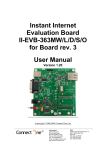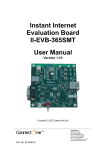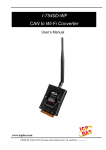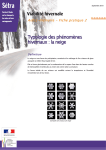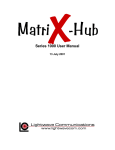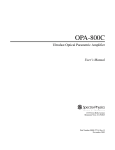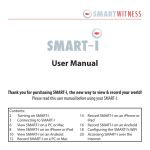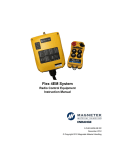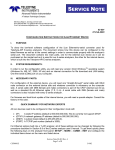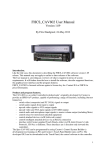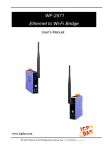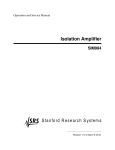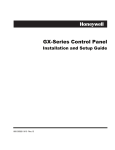Download II-EVB-362MW User Manual
Transcript
Instant Internet Evaluation Board II-EVB-362MW User Manual Version 1.0 International: Connect One Ltd. 20 Atir Yeda Street Kfar Saba 44643, Israel Tel: +972-9-766-0456 Fax: +972-9-766-0461 E-mail: [email protected] http://www.connectone.com Pub. No. 23-3810-10, Copyright © Connect One, June 2008 Connect One Semiconductors, Inc. 560 S. Winchester Blvd. Suite 500 San Jose, CA 95128 Tel: (408) 572-5675 Fax: (408) 572-5601 Information provided by Connect One Ltd. is believed to be accurate and reliable. However, Connect One assumes no responsibility for its use, nor any infringement of patents or other rights of third parties, which may result from its use. No license is granted by implication or otherwise under any patent rights of Connect One other than for circuitry embodied in Connect One’s products. Connect One reserves the right to change circuitry at any time without notice. This document is subject to change without notice. The software described in this document is furnished under a license agreement and may be used or copied only in accordance with the terms of such a license agreement. It is forbidden by law to copy the software on any medium except as specifically allowed in the license agreement. No part of this document may be reproduced or transmitted in any form or by any means, electronic or mechanical, including but not limited to photocopying, recording, transmitting via fax and/or modem devices, scanning, and/or information storage and retrieval systems for any purpose without the express written consent of Connect One. iChip, Mini Socket iWiFi, IP Communication Controller, SerialNET, AT+i, and Connect One are trademarks of Connect One Ltd. Copyright 2008 Connect One Ltd. All rights reserved. II-EVB-362MW User’s Manual ii TABLE OF CONTENTS 1. 2. 3. Introduction ....................................................................................................... 4 Unpacking ......................................................................................................... 4 Connections ....................................................................................................... 4 3.1. Testing the Mini Socket iWiFi Wireless LAN Connection ......................... 4 4. Installing the II-EVB-362MW Utility and Evaluation Program ......................... 5 5. Connectors and Switch Positions ....................................................................... 6 6. Bill of Materials................................................................................................. 7 Appendix 1: II-EVB-362MW Schematics.................................................................. 7 Appendix 2: Mini Socket iWiFi Mechanical Views ................................................... 9 Appendix 3: WiFi Configuration Notes ....................................................................10 Introduction ..........................................................................................................10 iChip Wireless LAN Environment Configuration Parameters ...............................11 Wireless LAN Configuration Web Site Page ........................................................12 Wireless LAN Status Report .................................................................................12 iChip Wireless LAN Test Mode............................................................................14 Placement and Range Guidelines ..........................................................................14 Wireless LAN Data Privacy/Security Considerations ............................................14 International: Connect One Ltd. 20 Atir Yeda Street Kfar Saba 44643, Israel Tel: +972-9-766-0456 Fax: +972-9-766-0461 E-mail: [email protected] http://www.connectone.com Pub. No. 23-3810-10, Copyright © Connect One, June 2008 Connect One Semiconductors, Inc. 560 S. Winchester Blvd. Suite 500 San Jose, CA 95128 Tel: (408) 572-5675 Fax: (408) 572-5601 1. Introduction This manual is intended to familiarize prospective customers with Connect One’s Instant Internet Evaluation Board II-EVB-362MW. The II-EVB-362MW is an evaluation platform for the Mini Socket iWiFi™ Internet Controller. Mini Socket iWiFi is a secure serial-to-Wireless LAN device server module that also acts as a bridge to connect serial devices to 802.11b/g wireless LANs. Mini Socket iWiFi fits into a compact form factor and utilizes Connect One’s iChip CO2128 IP Communication Controller™ and the AT+i™ command set, a powerful set of Internet protocol commands developed by Connect One to manage Internet connectivity through a wireless LAN connection. Mini Socket iWiFi enables sending and receiving textual and binary data, MIMEencoded email messages; downloading HTML pages or files from a Web server, or items from within a page; Web serving, as well as managing TCP or UDP socket communications (with or without SSL3) over the Internet. It also includes an FTP client and a TELNET client. Mini Socket iWiFi supports numerous security protocols like SSL3/TLS1, 64/128-bit WEP encryption, AES-CCM and TKIP encryption, WPA (including AES) and WPA2. 2. Unpacking Take the II-EVB-362MW out of its box. Included in the box are: The II-EVB-362MW motherboard including Mini Socket iWiFi A serial cable with two DB-9 connectors Antenna Power supply adaptor (110V/220V) 3. Connections 1. Connect one end of the RS232 cable to the serial port on the II-EVB-362MW (J1) and connect the other DB-9 connector to the COM1 or COM2 serial port on your PC, or to the serial port of your embedded device. 2. Connect the II-EVB-362MW to the power supply. 3.1. Testing the Mini Socket iWiFi Wireless LAN Connection To test the wireless LAN connection, you need to configure the Mini Socket iWiFi to connect to an Access Point: 1. 2. 3. 4. Make sure the Access Point is connected and configured properly. Invoke the iChip Config Utility on your PC. In the main window of the utility, click the Dumb Terminal icon. In the Dumb Terminal window, enter the AT+i command to verify that the iChip is communicating with your PC. You should receive an I/OK in response. 5. Enter the AT+iRP11 command to obtain a report of all the Access Points available in your area. II-EVB-362MW User’s Manual 4 6. Enter AT+iWLSI=<ssid>. ssid is the ID of the Access Point you connect to. Note that ssid is a case-sensitive string. 7. If you want to enable WEP encryption, configure the following parameters: AT+iWLWM=<n> where n=0 means no security, n=1 means 64-bit key, and n=2 means 128-bit key AT+iWLKI=<n> where n is the WEP key index (n=1..4) AT+iWLK<n>=<keyString> where n is an index between 1 and 4, and keyString is the WEP key string in the nth position. 8. If you want to enable WPA encryption, configure the following parameter: AT+iWLPP=<passphrase> where passphrase is the pass-phrase to be used in generating the WPA1-PSK encryption key At this stage a connection to the Access Point is established. To test the connection, use the iChip Config Utility to perform any activity that requires network connection such as retrieving a web page, sending an email, or opening a socket. 4. Installing the II-EVB-362MW Utility and Evaluation Program II-EVB-362MW enables you to evaluate the Mini Socket iWiFi without changing anything in your current development environment. Using a simple terminal program on a PC, you can issue AT+i commands to the iChip and get responses. AT+i commands are used to configure parameter values into iChip’s flash memory and activate Internet tasks such as email send, sockets, FTP sessions, configuration, and more. A full description of the AT+i protocol can be found in the AT+i Programmer’s Manual on the Connect One website in the Documentation section at http://www.connectone.com. To help you evaluate the iChip, Connect One supplies the iChip Config Utility. This is a Windows-based GUI program that contains intuitive dialog boxes to fully configure iChip. It doesn’t require any knowledge of AT+i commands. It also contains local firmware upgrade functionality. The iChip Config Utility also allows you to perform specific Internet communication tasks such as sending and receiving emails, activating iChip’s websites, entering SerialNET mode, and more. The latest iChip Config Utility version and user manual can be found on the Connect One website at http://www.connectone.com in the Support section. For more information on the iChip Config Utility and its usage, see the iChip Config Utility User’s Manual. II-EVB-362MW User’s Manual 5 5. Connectors and Switch Positions MSEL SWITCH ANTENA HOLDER RF LED TXDH LED RXDH LED RS232 HOST INTERFACE POWER DOWN JUMPER ON/OFF SWITCH Power LED DC JACK Power LED II-EVB-362MW User’s Manual 6 6. Bill of Materials # Qty Reference 1 2 3 4 5 6 7 8 9 10 11 12 13 14 15 16 17 18 19 20 21 1 2 4 4 1 3 1 1 1 1 1 1 1 2 3 1 1 1 1 1 1 C1 C2, C4 C3, C5, C6, C14 C7,C8,C9,C10 D1 D2, D5, D6 D3 D4 D7 JP2 J1 J3 L1 R1, R9 R2, R4, R5 R7 R8 R10 SW1 SW2 U1 Description 22 1 23 1 U2 U3 10µF/16V 1000µF/25V 100nF 470nF 1N4001 G.LED MUR115 R.LED LLN4148 JUMPER DC-JACK-MALE DB9 FEM 68µH/1A 0Ω 470Ω 10kΩ 100Ω 300Ω SWITCH TACK_SW LM2591HVS-3.3 HEADER 6X2 FEMALE SN65C3238E 24 1 U5 LT1086CM Appendix 1: II-EVB-362MW Schematics II-EVB-362MW User’s Manual 7 5 4 3 2 1 GND 3.3V D1 1N4001 2 TP SW1 1 1 1 VIN FEEDBACK 4 GND TXDH -DTRH -CDH -RES D SWITCH 2 1 PGND VDD G.LED 2 D2 1 DDP DDM 1000UF/25V L1 68UH/1A GND TXDHs -DTRHs -CDHs RESRF_LED-s DDP DDM R1 1 3 5 7 9 11 13 15 VIN RXDHs -RTSHs -CTSHs -DSRHs MSELs HDM HDP 0 VDD RXDH -RTSH -CTSH -DSRH D HDM HDP 2 C4 C5 100NF SW2 HEADER 6X2 FEMALE D4 R.LED TACK_SW 2 D3 MUR115 1 2 4 6 8 10 12 14 16 + 1 LM2591HVS-3.3 TP R2 470 1 5 1000UF/25V GND SGND C3 100NF + 2 3 C2 6 GND OTPUT ON/OFF DC-JACK-MALE JUMPER 1 2 JP1 U2 U1 2 1 J1 C1 10UF/16V + VDD VIN VDD GND C6 100NF GND VDD GND GND VDD J2 1 2 3 4 R7 USB-B GND U4 RESET GND B SW3 1 4 MR PFI 100NF C14 GND GND NC NC RESET RESET PFO 6 8 7 5 RXDH -DSRH -CTSH -RES SP708TCN VIN 5V 10UF/16V 26 3 C2- 24 23 22 19 17 TIN1 TIN2 TIN3 TIN4 TIN5 C17 100NF C16 2 4 VOUT CASE 1 ADJ VIN 16 21 20 18 ROUTB1 ROUT1 ROUT2 ROUT3 13 FORCEON 14 FORCEOFF 5 6 7 10 12 TXDH232 -DTRH232 -RTSH232 -CDH232 RIN1 RIN2 RIN3 8 9 11 RXDH232 -DSRH232 -CTSH232 INVALID 15 GND GND GND GND -CDH232 -DTRH232 TXDH232 -CTSH232 RXDH232 -RTSH232 -DSRH232 R9 GND R10 300 R12 0 HDM J4 B 3 U5 R11 470 C9 TOUT1 TOUT2 TOUT3 TOUT4 TOUT5 1 D8 G.LED R8 100 + 4 GND R13 1 2 3 4 27 C18 47PF 15K GND GND J3 1 6 2 7 3 8 4 9 5 DB9 FEM 2 RXE020 V- 470NF SN65C3238E 1 C15 100NF C2+ LT1086CM F1 TP C1- 1 GND 11 5V 25 C C8 RS232 TO HOST GND TXDH -DTRH -RTSH -CDH 100NF 10k JUMPER 1 2 JP2 GND GND C10 470NF C13 LLN4148 TACK_SW 15PF R5 470 NC 2 27 C12 15PF C11 VDD D7 VCC R6 DDP R4 470 V+ 27 10 27 C1+ 470NF VCC C7 470NF 3 R3 DDM U3 28 GND D6 G.LED 1 D5 G.LED 1 C 2 2 2 VDD GND A USB-A A R14 GND GND GND HDP R15 27 C19 47PF 15K Title IIEVB_362 Size B Document Number <Doc> Rev 1.1 GND GND 5 Date: 4 3 2 Tuesday, June 10, 2008 Sheet 1 1 of 1 Appendix 2: Mini Socket iWiFi Mechanical Views II-EVB-362MW User’s Manual 9 Appendix 3: WiFi Configuration Notes Introduction Wireless LAN stations operate in one of two modes: Infrastructure or Ad-Hoc. In Infrastructure mode, wireless LAN stations connect to a wireless LAN Access Point (AP), which acts as a hub. Wireless LAN stations may connect to each other through the AP. If the AP is connected to LAN, it allows wireless LAN stations to connect to other stations on the LAN. When a gateway is in place, it enables wireless LAN stations to connect to systems across the gateway, as well. In Ad-Hoc mode, two or more wireless LAN stations communicate directly with each other. The Mini Socket iWiFi supports the 802.11b/g wireless LAN communication platform. It uses the iChip™ CO2128 communication controller chip and Marvell 88W8686 WiFi chipset. It incorporates several dedicated AT+i configuration parameters to support the wireless LAN environment. See the table below for a detailed list of WiFi configuration parameters. AT+i Parameter Name WLCH WLSI WLWM WLKI WLKn WLPS WLPP WLRS Description Wireless LAN Communication Channel Wireless LAN System-Set ID Wireless LAN WEP Mode Wireless LAN Transmission WEP Key Index Wireless LAN WEP Key Array Wireless LAN Power Save Personal Shared Key Pass Phrase Wireless LAN Rescan Interval Table 1: AT+i Wireless LAN Configuration Parameters The Mini Socket iWiFi may also be configured to exploit WEP security. iChip supports configuration of both 64-bit or 128-bit WEP keys. In Infrastructure mode, Power Save mode is supported. When activated, Power Save shuts down the station for a limited period of time, during which the Access Point buffers incoming packets destined for the deactivated WiFi station. The station periodically wakes up to retrieve all the buffered packets stored in the Access Point. In this mode, total power consumption is lowered at the expense of higher response latency. The Mini Socket iWiFi may be configured to put the WiFi chipset in Power Save mode in conjunction with iChip’s inherent Power Save mode. II-EVB-362MW User’s Manual 10 iChip Wireless LAN Environment Configuration Parameters WLCH (Factory Default: 0) In Infrastructure mode, the WLCH parameter must be set to 0. Other available values (1..13) designate the preferred communication channel while in Ad-Hoc mode. WLSI (Factory Default: Empty) This parameter must be assigned with the System-Set-ID string (SSID), which is identical to that configured in the Access Point(s) through which the WiFi station needs to connect. An exception to this is the “Any SSID” configuration, which is configured by simply leaving this parameter empty (or setting to NULL string with AT+iWLSI=””). In the “Any SSID” configuration, the WiFi station will connect to any available Access Point. If more than one Access Point is active, it will choose the one with the stronger radio signal. WLWM (Factory Default: 0) Configure this parameter to designate WEP security usage mode. If WEP is disabled, the WLKI and WLKn parameter settings are irrelevant. Note that WEP settings (with the exception of WLKI) must be identical to those configured in the Access Point device. Possible settings are: WLWM Setting 0 1 2 WEP Security Disabled Enabled, using 64 bit keys Enabled, using 128 bit keys Table 2: WEP Security Mode Settings WLKI (Factory Default: 1) If WEP is enabled, this parameter defines the key index of the WEP key to be used when encoding outgoing WiFi packets. Since WEP includes configuration for an array of four possible keys, WLKI can receive a value in the range [1..4]. The value of this parameter need not be the same as that configured in the Access Point. WLKn (Factory Default: All Empty) These are four consecutive parameters (with n ranging from 1 to 4). The parameters define an array of 4 WEP security keys, which are used to encode outgoing WiFi packets (using the key defined by WLKI) and decode incoming packets according to the key issued by the Access Point device. Key size is 64- or 128-bits, according to the WLWM setting. The parameter values are used only if WEP security is enabled (WLWM > 0). The key values must be identical to those configured in the Access Point device. WLPS (Factory Default: 0) This parameter defines the chipset Power Save mode. When configured for Power Save mode, iChip links its own internal Power-Save mode with that of the Marvell chipset. When iChip’s Power Save mode is activated (AT+iPSE=1), and when WLPS is greater than 0, iChip will force the chipset into Power Save mode. The value stored in WLPS defines the maximum length of time (in milliseconds) during which the Marvell chipset will snooze, before waking up to download any available packets that may have been buffered for it in the Access Point. WLPS may be set in the range: II-EVB-362MW User’s Manual 11 [0..3600]. When WLPS is set to 0, the Marvell chipset Power Save is disabled, even if iChip enters Power Save mode. WLPP (Factory Default: Empty) This parameter sets the wireless LAN WPA1-PSK pass-phrase to be used in generating the WPA1-PSK encryption key. When empty, WPA security is disabled. If WLSI (SSID) is not empty, WPA1-PSK security is enabled for WiFi connections and WLPP is used in generating the WPA1-PSK encryption key. The allowed value for WLPP is an ASCII string containing 8-63 characters. WLRS (Factory Default: 0) This parameter sets the interval between consecutive scans that iChip performs in search for nearby ad-hoc networks. Scan duration is two beacon periods (200 ms). WLRS may be set in the range: 0-65535 milliseconds. Wireless LAN Configuration Web Site Page iChip’s configuration website includes two views that support configuration and status retrieval of related Wireless LAN parameters. The configuration view displays the configurable Wireless LAN AT+i parameters (WLCH, WLSI, WLWM, and WLKI). New values may be defined and submitted to iChip from the browser. Figure 1: Wireless LAN Web Configuration Wireless LAN Status Report The Wireless LAN AT+i Report (AT+iRP10) returns pertinent status information regarding the active 802.11b/g Wireless LAN link. In response to issuing the report command, iChip will reply with the following syntax: I/(<port stat>, <xfer rate>, <sig level>, <lnk qual>) Where, port stat -- xfer rate -- II-EVB-362MW User’s Manual Port Status: 0: Wireless LAN adapter not present 1: Wireless LAN adapter Disabled 2: Searching for initial connection 4: Connected 5: Out of range Transfer Rate, in the range 1..4 (1 =>1 Mbps; 2 =>2 Mbps; 3 =>5.5 Mbps; 4 =>11 Mbps) 12 sig lvl lnk qual --- Signal Level [%], in the range 0..100 Link Quality [%], in the range 0..100 The Configuration website contains a live status page with this and some additional status information: Figure 2: Wireless LAN Web Status Display II-EVB-362MW User’s Manual 13 iChip Wireless LAN Test Mode WLTR This command limits the wireless LAN transmission rate according to the specified command parameter. The table below details the possible parameter values: Maximum Transmission Rate 0 1 2 3 4 Detail Maximum possible transmission rate for the current chipset. 1 Mbps 2 Mbps 5.5 Mbps 11 Mbps Table 3: Maximum Transmission Rate Command Parameter When AT+i WLTR is issued, transmission rate is limited for the duration of the session until another AT+iWLTR command is issued, or iChip is power-cycled. Placement and Range Guidelines 802.11b/g wireless LAN devices connect to wireless LAN Access Points over a maximum range of 300 feet. Actual transmission rate and service quality may vary significantly as a result of environmental obstacles and physical placement of the Access Point and station devices. For best results, refer to the following guidelines: 1. Locate the wireless LAN equipment away from sources of interference, such as PCs, large metal surfaces, microwaves, and cordless phones. 2. Position the wireless LAN access point at an elevated position and as close as possible to the center of the area in which the wireless LAN devices will operate. Wireless LAN Data Privacy/Security Considerations The fact that wireless LAN devices transmit data over a radio link makes them vulnerable to electronic eavesdropping, tampering, and information theft. There are several means by which you may strengthen your wireless LAN access security: Change the factory default SSID setting of the wireless LAN Access Point and station devices. Enable WEP or WPA encryption of the wireless LAN data communications. If you use WEP, it is recommended that you use 128-bit WEP keys. Restrict 802.11b/g wireless LAN access based on MAC address. This is configurable in most Access Point devices. Place the 802.11b/g Wireless Access Point in a location where it cannot be physically tampered with. Store printed SSID and WEP or WPA key settings in a safe place. II-EVB-362MW User’s Manual 14 Mouser Electronics Authorized Distributor Click to View Pricing, Inventory, Delivery & Lifecycle Information: Connect One: II-EVB-362MW-US-110 II-EVB-362MW-EU-220