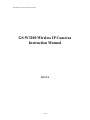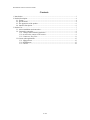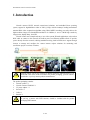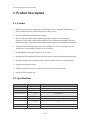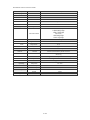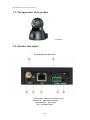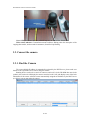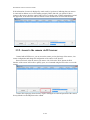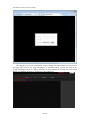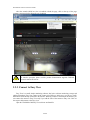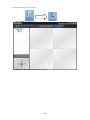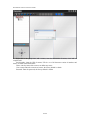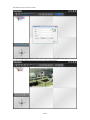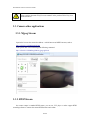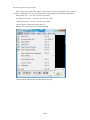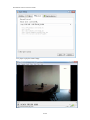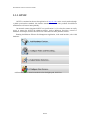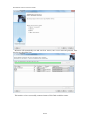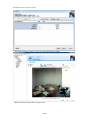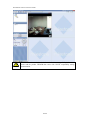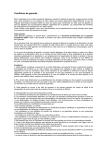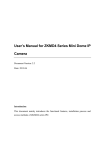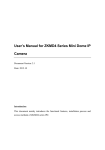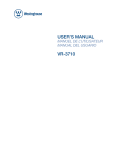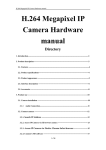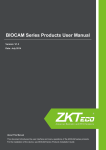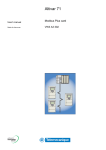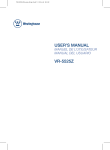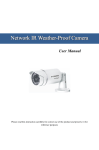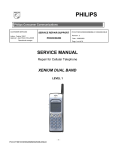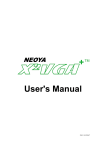Download User Manual
Transcript
Household IP Cameras Instruction manual GS-W3200 Wireless IP Cameras Instruction Manual 2012/2/4 1 / 21 Household IP Cameras Instruction manual Contents 1. Introduction......................................................................................................................................... 3 2. Product Description............................................................................................................................. 4 2.1. Feature...................................................................................................................................... 4 2.2. Specifications ........................................................................................................................... 4 2.3. The appearance of the product ................................................................................................. 6 2.4. Interface Description................................................................................................................ 6 3. Product Use......................................................................................................................................... 7 3.1. camera installation and connection .......................................................................................... 7 3.2. Connect the camcorder............................................................................................................. 8 3.2.1. Change camera network parameters ............................................................................. 8 3.2.2. Access to the camera via IE browser............................................................................. 9 3.2.3. Connect to Easy View ................................................................................................ 11 3.3.Camera other applications....................................................................................................... 15 3.3.1. Mjpeg stream............................................................................................................... 15 3.3.2. RTSP stream................................................................................................................ 15 3.3.3. ONVIF ........................................................................................................................ 18 2 / 21 Household IP Cameras Instruction manual 1. Introduction Network cameras Hi3507 network camera-based solutions, and embedded Linux operating system, support for high-definition video in 720P @ 25fps, with the industry's leading international standard H264 video compression algorithm, using H264, MJPEG encoding, can easily achieve the high-resolution images low-bandwidth transmission. In addition, it uses a CMOS high sensitivity image sensor, display sharp, clear HD. Network camera uses a simple and easy to use video systems IP-based applications, only need an RJ45 cable to connect to the network, the built-in power-over-Ethernet module allows to provide power directly from the network, reducing installation wiring, built-in WEB server support through browser to manage and configure the camera internet explore solutions for monitoring and surveillance project on various occasions. Network camera you buy the product box should contain the following items, if it is found that some of the items not found in the product packaging, you can contact a local dealer or you buy camera products manufacturers. The product packaging contains: Network camera * 1 Network Camera CD-ROM * 1 5V power adapter * 1 Screw Kit * 1 Cable * 1 Bracket * 1 If you buy a camera with WIFI function, should be included with the product packaging WIFI antenna. 3 / 21 Household IP Cameras Instruction manual 2. Product Description 2.1. Feature Megapixels CMOS sensor, integrated low lux function (5 series) / integrated WDR function (7 series) / highest resolution reached UXGA 1600 * 1200 (9 series) Real time (MJPEG/H.264) dual-stream encoding The use of advanced H264 video compression algorithms, support for the H264 Main [email protected] coding, H.264 Baseline [email protected] coding and the MJPEG /JPEG the Baseline encoding, you can easily achieve high-resolution images of low-bandwidth transmission Embedded Linux-based operating system, built-in WEB server, can be accessed directly via a Web browser, system stability, powerful, secure and reliable Standard RTSP stream output, supports VLC streaming Integrated ONVIF standard and various brands of camera can easily compatible platform software Bi-directional and echo cancellation function, monitoring and real time voice synchronization Supports alarm input and output Built-in automatic filter switch, can meet the needs of monitoring day and night Support for WIFI, and SD card 2.2. Specifications Item GS-W3200 Wireless IP Cameras 2.0 Megapixel CMOS Sensor Device Size Effective Pixels Min.Scene Illumination 1/4 inch 2MP:1600*1200,1MP:1280*720 Color 0.5 LUX(IR ON) B/W Yes IR Sensitivity Yes IR Cut Lens Yes Lens 3.6mm Horizontal355°vertical 90° Viewing Angle 4 / 21 Household IP Cameras Instruction manual Linux System Day/Nigh IR distance Internal Linux system 8-10 M Functions Motion Detection Yes BLC AGC Yes Auto S/N Ratio Video Compression White Balance Fixed Aperture F1.2 S/N Ratio >50 dB Compression H.264 Main Flow: 1600*1200@15fps 1280*720@25fps Picture Resolution Minor Flow: 640*360@25fps 160*112@25fps Audio Alarm I/O Network Bit Rate 32 K~ 4.0 M bps Image Frame Rate 15 FPS Compression G.711 Two way audio support Alarm I/O Ethernet Protocol Software Operating Power Physical Approvals Web Browser 1 channel in/out put Ethernet (10/100 Base-T),RJ-45 connector HTTP/DHCP/IP/TCP/UDP/DDNS/RTSP/SMTP; WIFI/ 802.11/b/g support Internet Explorer、Firefox、Google Mobile phone Support IPhone、Android Remote Support DDNS、P2P Temperature -10°~60°C Humidity 20—80% Power Consumption DC 5V,2A Dimension Weight Certification 100*99*118MM L*W*H 0.5KG CE ,FCC 5 / 21 Household IP Cameras Instruction manual 2.3. The appearance of the product PT Models 2.4. Interface Description PT Models Interface Description Audio output RJ45 network cable interface SD card slot WIFI antenna interface Alarm interface power input The Microphone MIC 6 / 21 Household IP Cameras Instruction manual 3. Product Use 3.1. Camera installation and connection Pre-installation considerations: 1. Unpack the box carefully check to confirm the items list consistent. 2. Please read this chapter carefully before installing. 3. Installation, be sure to turn off the power of all related equipment. 4, Check the power supply voltage to prevent voltage unworthy cause device damage. 5. Installation environment: Do not use excessive moisture or high temperature environment, maintain good ventilation, pay attention to the anti-rain; avoid installing rattling environment. 6. If the equipment is not working properly, please contact the dealer to buy equipment, do not disassemble or modify the equipment in any way. Problems caused by unauthorized modification or repair your own risk. Connect the camera: Connect to power adapter, the power indicator light (green) at this time, the device start and selftest, the PTZ begin to twirl. Must use the supplied power adapter or 5V/2A power adapter. Access your network with a network cable to the camera, directly connected to the PC through a switch or network normal network indicator (yellow) will begin to flash, the physical connection of the camera. 7 / 21 Household IP Cameras Instruction manual Green LED: power status indicator, when lit in power, the normal state should be lit. Yellow status indicator: Communication status indicator, flashing when the description of the ongoing data transfer, under normal circumstances, should be kept blinking. 3.2. Connect the camera 3.2.1. Find the Camera The camera default IP address is automatically assigned by the DHCP server, please make sure that the router open DHCP server before using the camera. Running device search tool to search for camera (search tool is in the CD-ROM that came in the product), the search tool will display the camera connected to the LAN, and displays some of the basic information of the camera. when the camera automatically assigned an IP address by the DHCP server (see below) you can start using the camera. 8 / 21 Household IP Cameras Instruction manual If the information of camera is displayed by search tools is 0 (as shown), indicating that your camera is connected, but did not receive an IP address assign by DHCP, this time you will not be able to connect to the camera, check the router's DHCP service is already open or DHCP assigned has reached the upper limit, at the same time make sure that the camera and the router is on the same network. 3.2.2. Access to the camera via IE browser Camera built-in WEB server, you can access the camera, preview the image of the camera, view camera configuration and change the configuration of the camera via IE browser. Run a search tool, select the camera you want to visit, click on the "Web" button, the Web interface of the camera will be able to quickly open, we recommend using the IE browser to access the camera. Camera Web login page (shown below), require entering the account and password of the camera, factory default account and password are: admin. 9 / 21 Household IP Cameras Instruction manual After logging in, you need to install OCX control to display the camera images, you can click on the upper right corner of the "plug-in download” to download control, you can also click on the prompt information" RSAV.exe "link to download, the same product CD" IE Plug You can also find RSAV.exe installation program in “IE Plug-in” in the product CD. 10 / 21 Household IP Cameras Instruction manual After the controls (RSAV.exe) the is installed, refresh the page, click on the top of the page prompts a message selector allows the use of add-ins, After setup is complete, the monitoring image will appear on the page. IE interface operation, please read the product documentation supplied CD-ROM, network cameras IE Manual. 3.2.3. Connect to Easy View Easy View is a small, simple monitoring software, has basic real-time monitoring, storage and playback functions. Easy view connect to the camera via a P2P way, In this way, you can very easily add camera which already connected to the internet. When the camera is connected to the Internet, you can connect the camera to Easy View only if you add the UID of the camera to Easy view. Here are the steps to add cameras to the Easy view: Open the CD-ROM to find Easy View software and install it. 11 / 21 Household IP Cameras Instruction manual After installation, run Easy view Right click on my video camera, add a user group 12 / 21 Household IP Cameras Instruction manual Right click on the group name, add a camera, enter the information of camera, click "OK" to complete add. Serial number: input the UID of camera, UID is a set of 20 characters consist of numbers and letters, recorded in the camera label. Name: enter the name of the camera, can define any name. User account: Enter the camera's user name, the factory default is: admin Password: Enter the password, the factory default is: admin 13 / 21 Household IP Cameras Instruction manual After added equipment, there will be a list of cameras has been added in the upper left corner of the page, double-click the camera name to preview the real-time image. 14 / 21 Household IP Cameras Instruction manual Please read the document "EasyView user manual” in the product CD for Easy view detailed function. 3.3. Camera other applications 3.3.1. Mjpeg Stream Input in the browser the camera the address + mobile.htm access MJPEG streams, such as: http://192.168.1.128:8000/mobile.htm JPEG picture Also can crawl through the following command: http://192.168.1.128:8000/cgi-bin/net_jpeg.cgi?ch=0 3.3.2. RTSP Stream Our camera output is standard RTSP stream, you can use VLC player or other support RTSP streaming software to connect the camera RTSP stream watch online. 15 / 21 Household IP Cameras Instruction manual First to know the network URL address of the camera, such as the IP address of the camera is 192.168.1.128 RTSP port is 554, our camera network corresponding to the following URL address: Main stream: rtsp :/ / 192.168.1.128:554 / ch0_0.h264 Secondary stream: rtsp :/ / 192.168.1.128:554 / ch0_1.h264 Audio stream: rtsp :/ / 192.168.1.128:554 / ch0_3.h264 Concrete steps to connect the camera with VLC: Running VLC, then select Open Network streaming. Camera network and then enter the URL address, then play. 16 / 21 Household IP Cameras Instruction manual VLC player to play the camera image. 17 / 21 Household IP Cameras Instruction manual 3.3.3. ONVIF ONVIF is committed to advance the application of network video in the security market through a global open interface standard , this interface standard for network video products from different manufacturers will ensure interoperability. Our network cameras integrated ONVIF core specification 1.0.2.2, so that the camera can easily access to support the ONVIF the platform software, such as Milestone, Geovision, Axxon Let Milestone for example, describes how ONVIF is connected to the other platform software . Running the Milestone XProtect Go Management Application, in the main interface, select "add hardware" Add hardware, device detection method to select the high-speed, click Next. 18 / 21 Household IP Cameras Instruction manual Milestone will automatically scan and search our camera, enter a user name and password, then check to use, then clicks Next. This interface we have successfully connected cameras Click Finish to add the camera. 19 / 21 Household IP Cameras Instruction manual Management hardware camera, you can view the camera has been added. Milestone XProtect Smart Client viewing camera. 20 / 21 Household IP Cameras Instruction manual Detailed connection methods and other brands of software compatibility information, please read the product CD-ROM that comes with "ONVIF compatibility testing documentation. 21 / 21