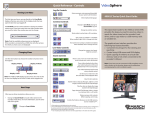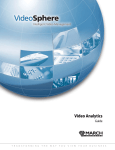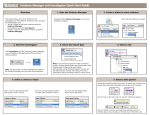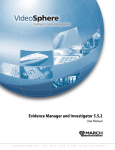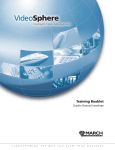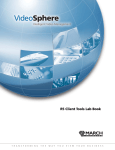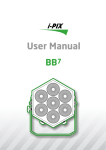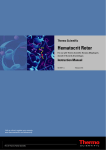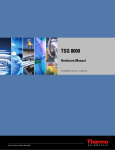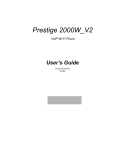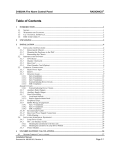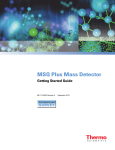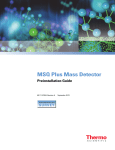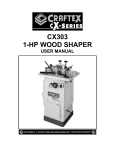Download 4000 C Series NVR Installation Guide
Transcript
4000 C Series NVR Installation Guide About March Networks March Networks® (TSX:MN) is a global provider of intelligent IP video solutions. For close to a decade, the company has helped some of the world’s largest commercial and government organizations transition from traditional CCTV to networked video surveillance used for advanced security, loss prevention and risk mitigation. VideoSphere®, the company’s enterprise-class video management portfolio, includes open-platform VMS software complemented by high-definition IP cameras, encoders, video analytics and recording platforms, as well as outstanding professional and managed services. March Networks systems are delivered through an extensive distribution and partner network and currently support over one million channels of video in more than 50 countries. www.marchnetworks.com. Our Commitment to a Green Tomorrow March Networks takes pride in its commitment to social responsibility and environmental sustainability. Our employees, suppliers and valued partners are passionate about designing environmentally friendly solutions for our customers and minimizing the company’s carbon footprint. We embrace environmental sustainability as part of our overall strategy and business values with multiple initiatives to ensure that we do our part to create a cleaner, healthier environment for future generations. The steps we have taken affect all aspects of our organization and involve our senior management team, employees, suppliers, partners and customers. You can receive further details at: Company General: http://www.marchnetworks.com/resources/default.aspx?id=81 Product Specific: http://www.marchnetworks.com/Files/RoHSWEEE_Compliance_Statement_EN.pdf Customer Support and Assistance North America Telephone — 613 591 1441 Toll Free (US & Canada) — 1 800 472 0116 Fax — 1 613 591 1858 E-mail — [email protected] EMEA Telephone — +39 0362 17935 extension 3 (CET) Fax — +39 0362 17935 90 E-mail — [email protected] APAC For former March Networks Products: Telephone — 1 613 591 1441 Fax — 1 613 591 1858 E-mail — [email protected] For former Cieffe Products and VMS: Telephone — +39 0362 17935 extension 3 (CET) Fax — +39 0362 17935 90 E-mail — [email protected] Providing Documentation Feedback At March Networks, our goal is to produce documentation that is technically accurate and informative. If you have comments or suggestions about our online Help and documentation, you can e-mail us at: [email protected]. © 2010. A March Networks Company. All rights reserved. Information in this document is subject to change without notice. Trademarks MARCH NETWORKS, VideoSphere, Shadow Archive, and the MARCH NETWORKS and VideoSphere logos, are trademarks of March Networks Corporation. All other trademarks are the property of their respective owners. Notice of Rights The software described in this document is furnished under a license agreement or nondisclosure agreement. The software may be used or copied only in accordance with the terms of those agreements. The contents of this manual and accompanying software are protected by copyright. No part of this publication may be reproduced, stored in a retrieval system, or transmitted, in any form or by any means, electronic, mechanical, recording, or otherwise without the prior written permission of March Networks Corporation. Part Number 23900 2.0 Most Recent Revision: April 21, 2010 Contents Mandatory Regulations ................................................................................................................................... iii Electromagnetic Interference (EMI) Information ................................................................................................ iii Battery Notices ...................................................................................................................................................... iii NiCd Battery Pack Notice .................................................................................................................................. iii Lithium Battery Notice ..................................................................................................................................... iv Power Cord Notice ................................................................................................................................................ iv Anti-Static Precautions .......................................................................................................................................... iv Servicing Notice ..................................................................................................................................................... iv Shipping Notice ..................................................................................................................................................... iv Environmental Directive Compliance ................................................................................................................... iv 4000 C Series NVR Overview ............................................................................................................................ 1 Key Features ........................................................................................................................................................... 2 Packaging/Shipment Contents .............................................................................................................................. 2 Specifications .......................................................................................................................................................... 3 Dimensions, Weight, Temperature Ranges, and Power Ratings ................................................................... 3 Video Capture Rates .......................................................................................................................................... 4 Front Panel LEDs ..................................................................................................................................................... 5 Keyed Power Switch, Provisioning Port, and USB Port ........................................................................................ 6 Video Inputs, Video Termination Switches, and LEDs ......................................................................................... 7 Power Connector and Fuse Compartment ........................................................................................................... 8 Network Port, USB Port, and Video Output ......................................................................................................... 9 Expansion Port ...................................................................................................................................................... 10 PCI Expansion Slots ............................................................................................................................................... 10 Hard Drives ........................................................................................................................................................... 11 NiCd Battery Pack and Lithium Battery .............................................................................................................. 12 ii 4000 C Series NVR Installation Guide 4000 C Series NVR Unit Setup ........................................................................................................................ 13 Setting the Station ID ........................................................................................................................................... 13 Mounting the Docking Station ............................................................................................................................ 14 Rack-Mounting ................................................................................................................................................. 14 Wall-Mounting ................................................................................................................................................. 15 Desk-Mounting ................................................................................................................................................. 17 Installing Hard Drives ........................................................................................................................................... 19 Installing a Hard Drive ..................................................................................................................................... 19 Turning the Unit On and Off ............................................................................................................................... 23 ii Mandatory Regulations You must be familiar with the following mandatory regulations governing the product’s operations. You should also adhere to these instructions to ensure the installation meets regulatory compliance. Electromagnetic Interference (EMI) Information Canada - Industry Canada This Class A digital apparatus meets all requirements of the Canadian Interference-Causing Equipment Regulations. Cet équipement a été testé et certifié conformément aux limites imposées par la réglementation en vigueur pour un équipement numérique de classe A. United States - Federal Communications Commission This equipment has been tested and found to comply with the limits for a Class A digital device, pursuant to Part 15 of the FCC Rules. These limits are designed to provide reasonable protection against harmful interference in a commercial environment. This equipment generates, uses, and can radiate radio frequency energy, and if not installed and used in accordance with the installation guide, is liable to cause harmful interference to radio communications. Operation of this equipment in a residential area is likely to cause harmful interference, in which case users will be required to correct the interference at their own expense. Europe This equipment complies with the following EU directives: 89/336/EEC and 73/23/EEC. A Declaration of Conformity is available upon request. Battery Notices NiCd Battery Pack Notice The unit contains an internal NiCd battery pack that is used during power shortages. The NiCd battery pack may explode, leak, or get hot, causing personal injury if the following precautions are not followed: • • • • • • • Do not remove the NiCd battery pack and use it in a device other than the recorder. The unit has a built-in battery charger. Do not attempt to charge the NiCd battery pack using a different battery charger. Replace only with an approved NiCd battery pack. Do not disassemble the NiCd battery pack. Do not open or try to open the individual NiCd battery pack cells. Do not dispose of the NiCd battery pack in fire. Do not short circuit the NiCd battery pack terminals. Dispose of the NiCd battery pack in accordance with all applicable federal, state, provincial, and local regulations. Inquire with your local recycling office for recycling guidelines. iii 4000 C Series NVR Installation Guide Lithium Battery Notice The unit contains an internal lithium battery that powers the clock and other system operations. Ensure you consider the lithium battery when disposing of the unit. Dispose of the lithium battery in accordance with all applicable federal, state, provincial, and local regulations. Inquire with your recycling office for recycling guidelines. Power Cord Notice An AC power cord is provided with a grounded attachment plug. To avoid electrical shock, always use the AC power cord and plug with a properly grounded outlet. To maintain safety compliance, ensure the AC power cord has the appropriate safety approvals for the country in which the equipment is to be installed. WARNING! Before you access any components located inside the unit, turn the key counter-clockwise, to the OFF position. After the health and status LEDs turn off, remove the power cord from the unit to prevent injury. Anti-Static Precautions Ensure proper use of an anti-static guard during installation to avoid damage to the unit from electrostatic discharge. Servicing Notice The procedures contained in this publication outline how to install or service components located inside the unit, requiring the removal of the cover. Installation and maintenance procedures requiring internal unit access are to be performed by qualified service personnel only. Shipping Notice Shipment of the unit and components may expose the unit to temperature extremes. We recommend you allow the unit to return to room temperature prior to operation. Environmental Directive Compliance March Networks is committed to doing our part to protect the environment. As a result, we have embraced the RoHS and WEEE Directives in the design and manufacture of our products. You can review further details at the following location on our corporate Web site: http://www.marchnetworks.com/User_Files/Downloads/Products/RoHS-WEEE_Compliance_Statement_EN.pdf iv Section 1 4000 C Series NVR Overview The 4000 C Series NVR (Network Video Recorder) is a converged video management platform, providing analog and high-resolution IP camera support, outstanding video compression and storage, and VideoSphere Visual Intelligence applications for superior surveillance and operational efficiency. This section of the installation guide contains the following information: • • • • • • • • • • • • “Key Features” on page 2 “Packaging/Shipment Contents” on page 2 “Specifications” on page 3 “Front Panel LEDs” on page 5 “Keyed Power Switch, Provisioning Port, and USB Port” on page 6 “Video Inputs, Video Termination Switches, and LEDs” on page 7 “Power Connector and Fuse Compartment” on page 8 “Network Port, USB Port, and Video Output” on page 9 “Expansion Port” on page 10 “PCI Expansion Slots” on page 10 “Hard Drives” on page 11 “NiCd Battery Pack and Lithium Battery” on page 12 Figure 1: NVR sliding out of docking station Docking Station NVR 1 4000 C Series NVR Installation Guide Key Features Some of the key features and benefits of the unit include: • • • • • • • • • • • 60 to 240 frames per second (FPS) of video capture across 16 BNC inputs, for up to 15 FPS of high-quality recording per analog input. Four additional Internet Protocol (IP) camera inputs, supporting high-resolution cameras seamlessly. 16 alarm inputs, plus six two-way audio ports, for enhanced audio/video security coverage. Programmable increase of capture rate on alarms for high-quality event records. MPEG-4 compression with Adaptive Compression Technology, for the most advanced, efficient video processing. High-capacity internal storage (minimum 4 TB), with disk mirroring for added reliability and Smart Archiving for storage optimization. External RAID and Network Attached Storage (NAS) options for further archiving. Internal back-up battery for power brown-out protection. Docking station architecture for easy installation and maintenance. Advanced networking features for unlimited scalability and dependable remote access. Advanced health management features for centralized support and maximum up-time. Packaging/Shipment Contents The following items are included in each system shipment, and should be located/verified before installation begins: • • • • • • • NVR and docking station Keys for locking the unit in the docking station and activating unit power Desk- or wall-mounting kits AC power cord Hard drive mounting screws VideoSphere Visual Intelligence CD Supporting technical publications WARNING! The procedures contained in this section outline how to install or service components located inside the unit, requiring the removal of the cover. Installation and maintenance procedures requiring internal unit access are to be performed by qualified service personnel only. When working inside the unit, ensure you take anti-static precautions. You cannot service the unit’s internal power supply or any components covered by the metal plate. If you attempt to service these components, you will invalidate your warranty. 2 4000 C Series NVR Overview Specifications Dimensions, Weight, Temperature Ranges, and Power Ratings Feature Specifications Weight With docking station (no hard drives): 21.0 pounds / 9.5 kilograms Each hard drive: Approximately 2.0 pounds / 0.9 kilograms Operating and storage temperature Operating temperature: 50 to 104° Fahrenheit / 10 to 40° Celsius Storage temperature: -40 to 158° Fahrenheit / -40 to 70° Celsius Important: The NVR and docking station must be mounted in accordance with the mounting guidelines in this publication to ensure the unit remains within the recommended operating temperature range. For more information, see “Mounting the Docking Station” on page 14. Power ratings Power input: 115/230 volts AC input (auto-sensing) Current rating: 2.3 A Frequency range: 47-63 Hz Power consumption: 70 W (typical) 3 4000 C Series NVR Installation Guide Video Capture Rates The following section details the video inputs and associated video capture rates. Details on connecting cameras are provided in “Video Inputs, Video Termination Switches, and LEDs” on page 7 and “PCI Expansion Slots” on page 10. Analog Video Inputs (Divided into Four Camera Groups) IP Camera Inputs Analog Video Inputs NVR NTSC inputs PAL inputs FPS values are across all video inputs in each of the four analog camera groups. 4416 C CIF — 60 FPS * 4CIF — 30 FPS Total Unit Capture Rate (CIF): 240 FPS CIF — 50 FPS 4CIF — 25 FPS Total Unit Capture Rate (CIF): 200 FPS 4316 C CIF — 30 FPS 4CIF — 15 FPS Total Unit Capture Rate (CIF): 120 FPS CIF — 25 FPS 4CIF — 12 FPS (nominal) Total Unit Capture Rate (CIF): 100 FPS 4216 C CIF — 15 FPS 4CIF — 8 FPS (nominal) Total Unit Capture Rate (CIF): 60 FPS CIF — 12 FPS 4CIF — 6 FPS (nominal) Total Unit Capture Rate (CIF): 50 FPS *For example: two enabled video inputs, each set to 30 FPS, or four enabled video inputs, each set to 15 FPS. IP Camera Video Inputs The IP Camera Inputs provide a capture rate of up to 2 mbps per attached IP camera. The capture rate is dependent on the resolution and quality of the images being captured. 4 4000 C Series NVR Overview Front Panel LEDs Feature Specifications Front Panel LEDs The LEDs indicate the unit’s status, as outlined below: LEDs marked Unit Front Panel LEDs Green: The unit is operating properly. Yellow: The unit is powering up, powering down, or operating on internal battery. Red: The unit detects a hardware problem. LEDs marked Operation Green: The unit is powered and running (solid); the unit is powering up (flashes). The unit can only be accessed with the provided software applications when the green LED is on solid. Yellow: A non-critical fault has occurred.* Red: A critical error has occurred.* LED marked Hard Drive The LED flashes while the unit is accessing the hard drives. LEDs marked Network Green: A link is established with the network point of presence (POP) (solid); network activity is occurring (flashing). Yellow (on solid): A 100 BaseT link is negotiated on the network port. Yellow (off): A 10 BaseT link is negotiated on the network port. *Information about errors can be retrieved using the VideoSphere Administrator Console. The LED turns off when the status is acknowledged or the error has been resolved. For more information, see the VideoSphere Administrator Console User Manual or Help panel. 5 4000 C Series NVR Installation Guide Keyed Power Switch, Provisioning Port, and USB Port Feature Specifications Keyed Power Switch Provisioning Port USB Port Keyed power switch When the unit is powered on, the locking mechanism prevents the unit from being undocked. Turning the key to the left initiates shut down. Once the LEDs are off, the unit can be safely removed from the docking station. Provisioning port 2 3 6 5 Connector: Provisioning port on DB-9 connector Details: Provides an RS-232 interface for connection of a provisioning device, such as a laptop computer or Personal Digital Assistant (PDA). Requires a null modem cable, commonly referred to as a file transfer cable, to connect to a standard laptop computer or PDA. Use a terminal emulation program, such as HyperTerminal or VT100, to log on to the provisioning interface. For more information, see the Provisioning Interface Technical Instructions. The provisioning port uses the following port settings: • Bits per second: 9600 • Data bits: 8 • Parity: None • Stop bits: 1 • Flow control: None The pinout for this functionality on the unit’s DB-9 male connector is: • DB-9 pin 2: RXD (input) • DB-9 pin 3: TXD (output) • DB-9 pin 5: GND 4000 C Series NVR Overview Feature Specifications Front USB port Connector: Front USB port Details: Provides a USB port for connection of an external peripheral. Provides up to 1 A to power peripherals using a USB cable. Supports USB version 2.0. Note: A USB 1.1 port is also available at the rear of the unit. For details, see “Network Port, USB Port, and Video Output” on page 9. Video Inputs, Video Termination Switches, and LEDs Feature Specifications Video Inputs Video Inputs (Camera Group 1) (Camera Group 2) Video Inputs Video Inputs (Camera Group 3) (Camera Group 4) Video Termination Switch and LED (One for Each Video Input) Video inputs Connector: Video inputs on BNC coaxial connector Details: Video input connections for up to 16 cameras. The video inputs are divided into four camera groups, each containing four video inputs. Supports NTSC (North American) and PAL inputs. Additional IP cameras can be connected using the four provided network ports. For details, see “PCI Expansion Slots” on page 10. Video termination switches and LEDs When the video termination switch is pressed in, the LED is on and video termination is set to 75(typical setting). When the video termination switch is not pressed in, the LED is off and video termination is set to Hi-Z (for looping to another device, such as a monitor). 7 4000 C Series NVR Installation Guide Power Connector and Fuse Compartment Feature Specifications Fuse Compartment Power Connector Power connector Details: Connects the docking station to a power source via a connected power cord. For the unit’s power ratings, see “Specifications” on page 3. For information on powering the unit, see “Turning the Unit On and Off” on page 23. Fuse compartment Details: Contains two type “T” 5 millimeter x 20 millimeter glass fuses, rated for 2.5 A and 250 volts AC. Replacing fuses The fuses are located in the fuse compartment at the base of the AC power cord connector. To replace the fuses, power down the unit, remove the AC power cord from the rear of the docking station, and then remove the fuse compartment. Replace the damaged fuses with two type “T” 5 millimeter x 20 millimeter glass fuses, rated for 2.5 A and 250 volts AC. WARNING! Do not attempt to replace the fuses while the unit is powered or while the AC power cord is attached to the docking station because you may suffer serious personal injury. Please consult an electrician or a qualified service technician if you are unfamiliar with fuse replacement. For information about powering down the unit, see “Turning the Unit On and Off” on page 23. 8 4000 C Series NVR Overview Network Port, USB Port, and Video Output Feature Specifications USB Port Video Output Network Port and LEDs Network port and LEDs Connector: Ethernet port on RJ-45 connector Details: 10/100 BaseT auto-negotiated Ethernet connection on a standard network pinout. Green: The LED is on solid when a link is established with the network point of presence (POP) and flashes to indicate network activity. Yellow (on solid): A 100 BaseT link is negotiated on the network port. Yellow (off): A 10 BaseT link is negotiated on the network port. Rear USB port Connector: USB port Details: Provides a USB port for connection of an external peripheral. Provides up to 500 mA to power peripherals using a USB cable. Supports USB version 1.1. Note: A USB 2.0 port is also available at the front of the unit. For details, see “Keyed Power Switch, Provisioning Port, and USB Port” on page 6. Video output Connector: Switched video output on BNC coaxial connector Details: Outputs video to an external monitor. You can specify how video is output to an external monitor using the VideoSphere Administrator Console. For example, you can set the unit to cycle video from multiple cameras or display video when an action you specify occurs. For more information, see the VideoSphere Administrator Console User Manual or Help panel. Supports NTSC/PAL output (matches input format). 9 4000 C Series NVR Installation Guide Expansion Port Feature Specifications Expansion Port Expansion port Connector: 15-pin D-sub connector Details: Allows you to connect an optional alarm and switch module. For more information, see the Installing an Alarm and Switch Module Technical Instructions accompanying the module. PCI Expansion Slots Feature Specifications PCI Expansion Slots PCI expansion slots 10 Details: Lets you install up to two PCI cards to support the connection of optional devices, such as audio devices, dataport accessories, and SCSI devices for external data storage. The unit includes a pre-installed PCI card that provides four ports for IP cameras. Please note that the ports supporting IP cameras fill one PCI slot. For more information, see the documentation accompanying each card. 4000 C Series NVR Overview Hard Drives Feature Specifications Hard Drive Note: This illustration shows one installed hard drive. You can optionally install up to four hard drives. Hard drives The unit uses Serial ATA (SATA) hard drive technology. The unit uses hard drive SMART monitoring for hard drive health status and early detection of possible faults. For information about installing hard drives, see “Installing Hard Drives” on page 19. 11 4000 C Series NVR Installation Guide NiCd Battery Pack and Lithium Battery Feature Specifications NiCd Battery Pack Lithium Battery NiCd battery pack Lithium battery Used by the unit to allow graceful shut down during power outages. The unit will perform a graceful shut down if power is removed for more than 30 seconds. Custom NiCd battery pack supplied by March Networks. Provides backup power for the unit’s clock. WARNING! Before you replace the batteries, read the “Mandatory Regulations” on page iii. Before you replace the batteries, power down and undock the unit. Ensure the LEDs at the front of the unit turn off before you undock the unit and remove the cover. IMPORTANT: Do not dock the unit with the cover removed. The cover ensures the safe operation of the unit. It also ensures that the recorder lines up properly with the docking station connectors. Docking the unit with the cover removed may cause damage to the docking station connectors. Only use approved batteries in the unit. 12 Section 2 4000 C Series NVR Unit Setup This section of the guide provides instructions for setting up the unit. The following tasks are included: • • • • “Setting the Station ID” on page 13 “Mounting the Docking Station” on page 14 “Installing Hard Drives” on page 19 (optional) “Turning the Unit On and Off” on page 23 Once the preliminary setup is complete, specify the recorder’s initial configurations using the unit’s provisioning interface. For more information, see the Provisioning Interface Technical Instructions. Then, specify basic device configurations using the VideoSphere Installer Console. The VideoSphere Installer Console is included on the provided VideoSphere Visual Intelligence CD. Setting the Station ID Before you mount the docking station, use the station ID DIP switches located on the inner portion of the docking station to provide the docking station with a unique 12-bit station ID. When you pick an ID for the docking station, choose a unique number in the range of 0 to 4095. This station ID allows the unit that is installed in the docking station to be updated and programmed automatically. For details, see the VideoSphere Administrator Console User Manual or Help panel. Ensure you record this ID for future reference. To set the station ID Set the station ID DIP switches to the appropriate positions. • • Up - Sets the station ID DIP switch to 1. Down - Sets the station ID DIP to 0. Example: To set the station ID to 393, you can use a scientific calculator to determine that the binary calculation is 000110001001. The following illustration shows that the station ID DIP switches are set to 000110001001. Figure 1: Station ID DIP switches 13 4000 C Series NVR Installation Guide Mounting the Docking Station There are three methods for mounting the docking station: rack-mounting, wall-mounting, and deskmounting. Choose the mounting method that best suits the location: Mounting method Rack-mounting Wall-mounting Desk-mounting Advantages Supports standard 19" rack-mounting (2U high). Multiple docking stations can be installed in a rack. Docking station is easily accessible. Docking station can be placed in an unobtrusive location. The docking station can be placed on a desk or flat surface. Docking station is easily accessible. Rack-Mounting Rack-mount the docking station in a standard 19-inch rack. First, position the docking station in the appropriate position. Then, attach the docking station to the rack using four screws. For details about recommended screws, consult the documentation accompanying the rack. WARNING! • Airspace or airflow around the unit and docking station must provide ambient air of less than 104° Fahrenheit (40° Celsius) when measured above and below the unit and docking station. Allow three inches (7.6 centimeters) of air flow above and below the unit. Figure 2: Rack-mounting the docking station 1. Position the docking station in the appropriate position. 2. Attach the docking station to the rack using four screws. 14 4000 C Series NVR Unit Setup Wall-Mounting Wall-mount the docking station using the provided brackets. WARNING! Ensure the location where you wall-mount the unit can fully support the unit’s weight. For information about the unit’s weight, see “Specifications” on page 3. Do not use the desk-mounting holes to mount the unit to the wall. To ensure the unit does not exceed the recommended operating temperature, the unit and docking station must be wall-mounted in a location that ensures the unit is unobstructed on all sides. To attach the docking station mounting brackets Use the screws provided in the wall-mounting kit to attach the brackets to the docking station. The following figure shows how the brackets are attached to the docking station. Figure 3: Wall-mounting: Attaching the docking station mounting brackets Items Required to Wall-Mount the Docking Station The following items are required to wall-mount the docking station: • • Mounting screws — pan head, sheet metal screw, #14 x 1.5 inch, steel, four (4) screws required Drywall anchors — anchors for #14 mounting screws, four (4) required To wall-mount the docking station 1 Locate the left and right wall stud to which the recorder is to be mounted. If the wall studs are behind drywall, use a stud finder to locate the wall studs, and then mark the wall stud location. 15 4000 C Series NVR Installation Guide 2 Mark the upper mounting screw locations, using the brackets attached to the docking station as a template. The wall mount holes are located 16 inches (40.64 centimeters) apart. Figure 4: Wall-mounting: Upper mounting screw locations Use the brackets to mark the upper mounting screw locations. Install the upper mounting screws at the marked locations. • If the upper mounting location is in a wall stud, thread the screw directly into the wall stud. • If the upper mounting location is in drywall, first install a drywall anchor, and then thread the screw into the drywall anchor. Do not thread the mounting screws all the way in. The screw heads should protrude approximately 0.25 inches (0.64 centimeters) from the mounting surface so the docking station can be hung on them. 4 Lift up the docking station and hang it on the upper mounting screws. Do not tighten the screws at this time. 5 Mark the locations of the two lower mounting holes. 3 Figure 5: Wall-mounting: Lower mounting screw locations Use the brackets to mark the lower mounting screw locations. 16 4000 C Series NVR Unit Setup Remove the docking station from the mounting screws and place it aside. 7 Install the lower mounting screws at the marked locations. • If the lower mounting location is in a wall stud, thread the screw directly into the wall stud. • If the lower mounting location is in drywall, first install a drywall anchor, and then thread the screw into the drywall anchor. Do not thread the mounting screws all the way in. The screw heads should protrude approximately 0.25 inches (0.64 centimeters) from the mounting surface so the recorder can be hung on them. 8 Hang the docking station on the mounting screws. The docking station drops approximately 0.5 inches (1.27 centimeters) when hung on the mounting screws. The screws lock into the mounting hole keyways, providing a positive locking mechanism. 9 Tighten the mounting screws. 6 Figure 6: Wall-mounting: Tightening the mounting screws Mounting Screw Hang the docking station on the mounting screws. Then, tighten the mounting screws. Desk-Mounting Desk-mount the docking station using the provided desk-mounting kit. Attach the four rubber feet to the bottom of the docking station using the provided screws. WARNING! To ensure the unit and docking station meet the recommended operating temperature, the unit and docking station must be desk-mounted in a location that ensures the unit is unobstructed on all sides. 17 4000 C Series NVR Installation Guide Figure 7: Desk-mounting the docking station 1. Insert a nut into each of the rubber feet. The nuts are provided in the deskmounting kit. 2. Insert the screws into the screw holes in the bottom of the docking station. 3. Screw the feet into the screws. 4. Tighten the screws. 18 4000 C Series NVR Unit Setup Installing Hard Drives This section describes how to install a hard drive, or install additional drives (up to four). WARNING! The procedures contained in this section outline how to install components located inside the unit, requiring the removal of the cover. These procedures are to be performed by qualified service personnel only. When working inside the unit, ensure you take anti-static precautions. Installing a Hard Drive The following procedure details how to install a Serial ATA (SATA) hard drive. Install Requirements: • • SATA power cable (custom cable required for SATA hard drives in 4000 C series units) SATA data cable Each 4000 C Series NVR unit includes the SATA power and data cables for each hard drive. If one or more hard drives are not installed, the cables are attached to the main PCBA and secured to the empty hard drive brackets for safe-keeping during shipping. To install a hard drive Turn off the unit using the key and wait for the LEDs to turn off. If there are devices connected to installed PCI cards, undo the device connections. 2 Undock the unit and remove the cover. There are four hard drive positions, as shown in Figure 8. 1 Figure 8: Hard drive positions Front of Unit 19 4000 C Series NVR Installation Guide 3 If you are installing a hard drive in position number 4, disconnect the ends of the twisted pair cable and the ribbon cable from where they attach to the main PCBA. Do not try to disconnect the cables at the other end, as they are permanently secured. Figure 9: Twisted pair cable and ribbon cable 4 Loosen the thumbscrew and remove the hard drive bracket. NOTE: If cables are secured to the hard drive bracket (for safe-keeping during shipping), you must cut the tie-wrap before you can remove the hard drive bracket. Tie wrap securing cables to hard drive bracket 5 Install the hard drive in the bracket using the four provided screws. NOTE: When tightening the screws, use 8.5 in-lbs (inch pounds) of torque. Position the hard drive so the end with connectors is facing toward the bracket’s thumbscrew. The side with the exposed electronics must be facing down (the exposed electronics face the base of the bracket). 20 4000 C Series NVR Unit Setup 6 For each position where you are installing a hard drive, locate the data and power cables and connect both cables to the hard drive. Figure 10: SATA data cable and power cable SATA Hard Drive Power Cable Data Cable Ensure that both cables are connected to the main PCBA. Figure 11: Power connections on the main PCBA 21 4000 C Series NVR Installation Guide 7 Install the hard drive bracket in the NVR unit and secure the bracket using the thumbscrew. NOTE: When tightening the thumbscrew, use 4.5 in-lbs (inch pounds) of torque. Do not overtighten. Ensure you slide the bracket into the unit on a slight angle, so that the tabs fit into the raised slots on the recorder chassis. Figure 12: Connections and raised slots If necessary, reconnect the twisted pair cable and the ribbon cable to the main PCBA. 9 Replace the cover, dock the unit, and reconnect devices to installed PCI cards (if applicable). 8 22 4000 C Series NVR Unit Setup Turning the Unit On and Off When you turn the unit on, first ensure the AC power cord is plugged into the docking station. Figure 13: Connecting the AC power cord To turn the unit on and off Insert the key into the lock. 2 Turn the key in one of the following directions: • Clockwise — Turns the unit on. When the unit is properly docked, the key turns easily in the lock. If the key does not turn easily, check that the unit is docked properly and that the cover is firmly secured. Do not force the key. • Counter-clockwise — Turns the unit off. Ensure the LEDs at the front of the unit turn off before you undock the unit. 1 Figure 14: Turning the unit on and off Insert the key into the lock. To turn the unit on, turn the key clockwise. To turn the unit off, turn the key counter-clockwise. 23 4000 C Series NVR Installation Guide 24 Glossary Administrator Console A configuration and maintenance tool that lets security and IT staff customize and maintain recorders in a central or local manner. Docking Station A metal frame that holds the recorder in place. All main device connections, including the required connection to a camera and power source are made to the docking station — not the recorder — allowing device cables to remain in place when the recorder is serviced, or undocked. EMI Electromagnetic interference. FPS Frames per second. A measurement of the streaming rate, at which the video is recorded. IDE Integrated drive electronics. A standard electronic interface used between the recorder and the storage device (hard drive). Installer Console A setup tool that lets installers test the devices connected to the recorder. LED Light emitting diode. Indicates the recorder’s status. NiCd battery Nickel-Cadmium battery. Provides backup power during power shortages. NTSC National Television Standards Committee. A video standard typically used in North America. PAL Phase Alternation Line. The analog television display standard used in Europe and other parts of the world. PCBA Printed Circuit Board Assembly. 25 4000 C Series NVR Installation Guide PTZ Pan tilt zoom. A camera that you can remotely control using either a device controller connected to your computer, or using the VideoSphere Administrator Console soft controls. Recorder Devices at your site that capture, store, and stream audio, video, and text data from connected devices. SMART Self-Monitoring Analysis and Reporting Technology. An interface between the recorder and the hard drive. USB Universal serial bus. An interface between the recorder and add-on devices. 26 Index A K Anti-static precautions............................................. iv Key ....................................................................... 6, 23 B L Battery mandatory regulations................................. iii, iv notices ................................................................iii LEDs front panel.......................................................... 5 rear ...................................................................... 7 Lithium battery About ................................................................ 12 notice ................................................................. iv C Capture rates .............................................................4 Consumption .............................................................3 Current rating............................................................3 D Desk-mounting........................................................17 Docking station mounting ..........................................................14 powering the recorder .....................................23 E Electromagnetic interference..................................iii EMI ............................................................................iii Expansion slots PCI......................................................................10 F Frame rates ................................................................4 Frequency range........................................................3 Fuses...........................................................................8 H Hard drives installing............................................................19 SATA hard drives ..............................................19 specifications.....................................................11 status ...................................................................5 M Mandatory regulations............................................ iii Mounting the docking station............................... 14 N Network connection .......................................................... 9 port...................................................................... 9 NiCd battery About ................................................................ 12 NiCd battery pack notice ................................................................. iii P PCI expansion slots.................................................. 10 Power about................................................................... 8 applying ............................................................ 23 Power consumption.................................................. 3 Power cord connecting ........................................................ 23 notice ................................................................. iv Power input............................................................... 3 Power ratings ............................................................ 3 Power switch keyed................................................................... 6 Provisioning port ...................................................... 6 I Interference ..............................................................iii Introduction...............................................................1 IP camera connection..........................................4, 10 2727 4000 C Series NVR Installation Guide R V Rack-mounting ....................................................... 14 Recorder dimensions.......................................................... 3 introduction........................................................ 1 powering .......................................................... 23 temperature ....................................................... 3 weight................................................................. 3 Regulations .............................................................. iii Video capture rates ...................................................4 Video inputs ..........................................................4, 7 Video output .............................................................9 Video termination switches ......................................7 S Shipping Notice ........................................................iv Station ID setting ............................................................... 13 Storage .............................................................. 11, 19 U USB port front .................................................................... 7 rear...................................................................... 9 28 W Wall-mounting ........................................................15