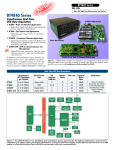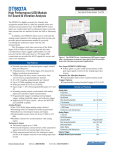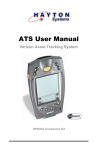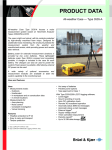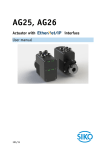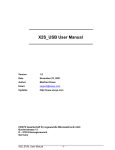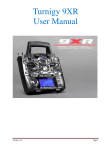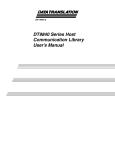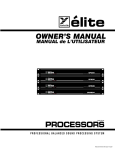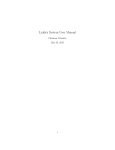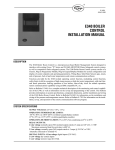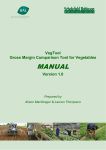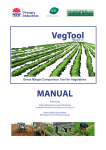Download DT9840 Series Getting Started Manual
Transcript
Title Page UM-19199-T DT9840 Series Getting Started Manual Copyright Page Seventeenth Edition August, 2013 Copyright © 2013 by Data Translation, Inc. All rights reserved. Information furnished by Data Translation, Inc. is believed to be accurate and reliable; however, no responsibility is assumed by Data Translation, Inc. for its use; nor for any infringements of patents or other rights of third parties which may result from its use. No license is granted by implication or otherwise under any patent rights of Data Translation, Inc. Data Translation, Inc. 100 Locke Drive Marlboro, MA 01752-1192 (508) 481-3700 www.datatranslation.com Fax: (508) 481-8620 E-mail: [email protected] Use, duplication, or disclosure by the United States Government is subject to restrictions as set forth in subparagraph (c)(1)(ii) of the Rights in Technical Data and Computer software clause at 48 C.F.R, 252.227-7013, or in subparagraph (c)(2) of the Commercial Computer Software - Registered Rights clause at 48 C.F.R., 52-227-19 as applicable. Data Translation, Inc., 100 Locke Drive, Marlboro, MA 01752. Data Translation® is a registered trademark of Data Translation, Inc. All other brand and product names are trademarks or registered trademarks of their respective companies. Table of Contents Table of Contents About this Manual . . . . . . . . . . . . . . . . . . . . . . . . . . . . . . . . . . . . . . . . . . . . . . . . . . . . . . 5 Intended Audience. . . . . . . . . . . . . . . . . . . . . . . . . . . . . . . . . . . . . . . . . . . . . . . . . . . . . . . . . . . . . 5 How this Manual is Organized . . . . . . . . . . . . . . . . . . . . . . . . . . . . . . . . . . . . . . . . . . . . . . . . . . 5 Conventions Used in this Manual . . . . . . . . . . . . . . . . . . . . . . . . . . . . . . . . . . . . . . . . . . . . . . . . 6 Related Information . . . . . . . . . . . . . . . . . . . . . . . . . . . . . . . . . . . . . . . . . . . . . . . . . . . . . . . . . . . . 6 Where to Get Help . . . . . . . . . . . . . . . . . . . . . . . . . . . . . . . . . . . . . . . . . . . . . . . . . . . . . . . . . . . . . 6 Chapter 1: Overview . . . . . . . . . . . . . . . . . . . . . . . . . . . . . . . . . . . . . . . . . . . . . . . . . . . . 7 Features . . . . . . . . . . . . . . . . . . . . . . . . . . . . . . . . . . . . . . . . . . . . . . . . . . . . . . . . . . . . . . . . . . . . . . 8 Supported Software . . . . . . . . . . . . . . . . . . . . . . . . . . . . . . . . . . . . . . . . . . . . . . . . . . . . . . . . . . . 12 Supported Configurations . . . . . . . . . . . . . . . . . . . . . . . . . . . . . . . . . . . . . . . . . . . . . . . . . . . . . 13 Accessories . . . . . . . . . . . . . . . . . . . . . . . . . . . . . . . . . . . . . . . . . . . . . . . . . . . . . . . . . . . . . . . . . . 14 Chapter 2: Preparing to Use a DT9840 Series Module . . . . . . . . . . . . . . . . . . . . . . . . 15 Unpacking . . . . . . . . . . . . . . . . . . . . . . . . . . . . . . . . . . . . . . . . . . . . . . . . . . . . . . . . . . . . . . . . . . . 17 Checking the System Requirements . . . . . . . . . . . . . . . . . . . . . . . . . . . . . . . . . . . . . . . . . . . . . 18 Installing the Software . . . . . . . . . . . . . . . . . . . . . . . . . . . . . . . . . . . . . . . . . . . . . . . . . . . . . . . . . 19 Building and Running the Example Programs . . . . . . . . . . . . . . . . . . . . . . . . . . . . . . . . . . . . 20 DSP Programs . . . . . . . . . . . . . . . . . . . . . . . . . . . . . . . . . . . . . . . . . . . . . . . . . . . . . . . . . . . . 20 Building the DSP Example Programs in Code Composer 3.3 . . . . . . . . . . . . . . . . 20 Building DSP Programs in Code Composer 5.2.1 . . . . . . . . . . . . . . . . . . . . . . . . . . 21 Host Applications . . . . . . . . . . . . . . . . . . . . . . . . . . . . . . . . . . . . . . . . . . . . . . . . . . . . . . . . . 21 Viewing the Documentation Online . . . . . . . . . . . . . . . . . . . . . . . . . . . . . . . . . . . . . . . . . . . . . 22 Chapter 3: Setting up a DT9840 Series Module . . . . . . . . . . . . . . . . . . . . . . . . . . . . . 23 Applying Power to a DT9840 Series Module . . . . . . . . . . . . . . . . . . . . . . . . . . . . . . . . . . . . . . 25 Attaching the Module to the Computer . . . . . . . . . . . . . . . . . . . . . . . . . . . . . . . . . . . . . . . . . . 26 Connecting Directly to the Host Computer . . . . . . . . . . . . . . . . . . . . . . . . . . . . . . . . . . . 26 Connecting Modules Together through the Scalable Bus . . . . . . . . . . . . . . . . . . . . . . . . 27 Connecting to a Self-Powered USB Hub . . . . . . . . . . . . . . . . . . . . . . . . . . . . . . . . . . . . . . 29 Configuring DT9840 Series Modules. . . . . . . . . . . . . . . . . . . . . . . . . . . . . . . . . . . . . . . . . . . . . 31 Attaching the EP358E Accessory Panel to a DT9841E Module . . . . . . . . . . . . . . . . . . . . . . . 34 Setting up the Module for Debugging Using the Serial Port. . . . . . . . . . . . . . . . . . . . . . . . . 35 Setting Up HyperTerminal to View the Activity of the Serial Port . . . . . . . . . . . . . . . . 36 Setting up HyperTerminal to Print Information from the Serial Port . . . . . . . . . . . . . . 39 Chapter 4: Wiring Signals . . . . . . . . . . . . . . . . . . . . . . . . . . . . . . . . . . . . . . . . . . . . . . . 41 Preparing to Wire Signals . . . . . . . . . . . . . . . . . . . . . . . . . . . . . . . . . . . . . . . . . . . . . . . . . . . . . . 43 Wiring Recommendations . . . . . . . . . . . . . . . . . . . . . . . . . . . . . . . . . . . . . . . . . . . . . . . . . . 43 Wiring to the Sleek Box . . . . . . . . . . . . . . . . . . . . . . . . . . . . . . . . . . . . . . . . . . . . . . . . . . . . 43 3 Contents Wiring to the EP358E Accessory Panel . . . . . . . . . . . . . . . . . . . . . . . . . . . . . . . . . . . . . . . 47 Connecting Analog Input Signals . . . . . . . . . . . . . . . . . . . . . . . . . . . . . . . . . . . . . . . . . . . . . . . 49 Connecting Differential Analog Input Signals to the DT9841 or DT9841E . . . . . . . . . 49 Connecting Single-Ended Voltage Inputs to the DT9841-VIB, DT9842/2, or DT9842/8 Sleek Box . . . . . . . . . . . . . . . . . . . . . . . . . . . . . . . . . . . . . . . . . . . . . . . . . . . . . . 53 Connecting Analog Output Signals. . . . . . . . . . . . . . . . . . . . . . . . . . . . . . . . . . . . . . . . . . . . . . 54 Connecting Digital I/O Signals . . . . . . . . . . . . . . . . . . . . . . . . . . . . . . . . . . . . . . . . . . . . . . . . . 55 Connecting Counter/Timer Signals . . . . . . . . . . . . . . . . . . . . . . . . . . . . . . . . . . . . . . . . . . . . . 56 Connecting Signals for Event Counting and Up/Down Counting Operations . . . . . 56 Connecting Signals for a Measurement Operation . . . . . . . . . . . . . . . . . . . . . . . . . . . . . 58 Connecting Signals for Pulse Output Operations . . . . . . . . . . . . . . . . . . . . . . . . . . . . . . 59 Chapter 5: Verifying the Operation of a Module . . . . . . . . . . . . . . . . . . . . . . . . . . . . . 61 Running the DT9840 Series Download Utility. . . . . . . . . . . . . . . . . . . . . . . . . . . . . . . . . . . . . 63 Performing Quick LED Tests . . . . . . . . . . . . . . . . . . . . . . . . . . . . . . . . . . . . . . . . . . . . . . . . . . . 65 Downloading and Running a DSP Program . . . . . . . . . . . . . . . . . . . . . . . . . . . . . . . . . . . . . . 67 Performing Memory Tests. . . . . . . . . . . . . . . . . . . . . . . . . . . . . . . . . . . . . . . . . . . . . . . . . . . . . . 69 Chapter 6: Programming Flash Memory . . . . . . . . . . . . . . . . . . . . . . . . . . . . . . . . . . . 71 Overview . . . . . . . . . . . . . . . . . . . . . . . . . . . . . . . . . . . . . . . . . . . . . . . . . . . . . . . . . . . . . . . . . . . . 73 Using the DT9840 Series Flash Programmer Utility . . . . . . . . . . . . . . . . . . . . . . . . . . . . . . . . 74 Programming Flash Memory Using Command-Line Options . . . . . . . . . . . . . . . . . . . . . . . 77 Constructing a Data File . . . . . . . . . . . . . . . . . . . . . . . . . . . . . . . . . . . . . . . . . . . . . . . . . . . . . . . 78 Chapter 7: Troubleshooting . . . . . . . . . . . . . . . . . . . . . . . . . . . . . . . . . . . . . . . . . . . . . 79 General Checklist . . . . . . . . . . . . . . . . . . . . . . . . . . . . . . . . . . . . . . . . . . . . . . . . . . . . . . . . . . . . . 81 Technical Support . . . . . . . . . . . . . . . . . . . . . . . . . . . . . . . . . . . . . . . . . . . . . . . . . . . . . . . . . . . . . 83 If Your Module Needs Factory Service . . . . . . . . . . . . . . . . . . . . . . . . . . . . . . . . . . . . . . . . . . . 84 Appendix A: Wiring to the Board-Level Version of the Module . . . . . . . . . . . . . . . . 85 Wiring to the DT9841, DT9842/2, or DT9842/8 Board-Level Version . . . . . . . . . . . . . . . . . 86 Wiring to the DT9841E Board-Level Version . . . . . . . . . . . . . . . . . . . . . . . . . . . . . . . . . . . . . . 90 Appendix B: Windows Administrator Permissions . . . . . . . . . . . . . . . . . . . . . . . . . . 93 Index . . . . . . . . . . . . . . . . . . . . . . . . . . . . . . . . . . . . . . . . . . . . . . . . . . . . . . . . . . . . . . . . 95 4 About this Manual This manual describes how to install and set up your DT9840 Series module and device driver, and verify that your module is working properly. Intended Audience This document is intended for engineers, scientists, technicians, or others responsible for installing and setting up a DT9840 Series module to perform data acquisition operations. It is assumed that you are familiar with the requirements of your application. It is also assumed that you are familiar with the Microsoft®Windows® XP, Windows Vista®, or Windows 7 operating system. How this Manual is Organized This manual is organized as follows: • Chapter 1, “Overview,” describes the key features of the DT9840 Series hardware and software, and provides an overview of the getting started procedure. • Chapter 2, “Preparing to Use a DT9840 Series Module,” describes how to unpack the DT9840 Series package, check the system requirements, install the DT9840 Series software using Windows XP, Windows Vista, or Windows 7, build and run the example programs, and view the DT9840 Series documentation online. • Chapter 3, “Setting up a DT9840 Series Module,” describes how to apply power to the module, attach the module to the host computer, configure the device driver, and debug the module using the serial port. • Chapter 4, “Wiring Signals,” describes how to wire signals to a DT9840 Series module. • Chapter 5, “Verifying the Operation of a Module,” describes how to verify the operation of a DT9840 Series module using the DT9840 Series Download Utility. • Chapter 6, “Programming Flash Memory,” describes how to load a DSP program into the flash memory of a DT9840 Series module. • Chapter 7, “Troubleshooting,” provides information that you can use to resolve problems with a DT9840 Series module, should they occur. An index completes this manual. 5 About this Manual Conventions Used in this Manual The following conventions are used in this manual: • Notes provide useful information that requires special emphasis, cautions provide information to help you avoid losing data or damaging your equipment, and warnings provide information to help you avoid catastrophic damage to yourself or your equipment. • Items that you select or type are shown in bold. • Courier font is used to represent source code. Related Information Refer to the following documents for more information on using a DT9840 Series module: • DT9840 Series User’s Manual (UM-19197). This manual, included on the DT9840 Series Software CD, describes the hardware features of a DT9840 Series module, including the registers, specifications, and connector pin assignment information. • DT9840 Series DSP Library User’s Manual (UM-19591). This manual, included on the DT9840 Series Software CD, describes the communication and I/O functions required to write a DSP application for a DT9840 Series module. • DT9840 Series Host Communication Library User’s Manual (UM-19593). This manual, included on the DT9840 Series Software CD, describes how to use the DT9840 Series Host Communication Library to write a host application program that communicates with the DSP program running on a DT9840 Series module. • Documentation for Code Composer StudioTM Integrated Development Environment (IDE) from Texas Instruments. • Documentation for Texas Instruments TMS320C6713 DSP processor. • Microsoft XP, Windows Vista, or Windows 7 documentation. • Microsoft Visual Studio documentation. • USB 1.1 and USB 2.0 specifications available on the USB web site (http://www.usb.org). Where to Get Help Should you run into problems installing or using a DT9840 Series module, the Data Translation Technical Support Department is available to provide technical assistance. Refer to page 79 for more information. If you are outside the U.S. or Canada, call your local distributor, whose number is listed on Data Translation’s web site (www.datatranslation.com). 6 1 Overview Features . . . . . . . . . . . . . . . . . . . . . . . . . . . . . . . . . . . . . . . . . . . . . . . . . . . . . . . . . . . . . . . . . . . . . . 8 Supported Software . . . . . . . . . . . . . . . . . . . . . . . . . . . . . . . . . . . . . . . . . . . . . . . . . . . . . . . . . . . 12 Supported Configurations . . . . . . . . . . . . . . . . . . . . . . . . . . . . . . . . . . . . . . . . . . . . . . . . . . . . . 13 Accessories . . . . . . . . . . . . . . . . . . . . . . . . . . . . . . . . . . . . . . . . . . . . . . . . . . . . . . . . . . . . . . . . . . 14 7 Chapter 1 Features The DT9840 Series data acquisition modules provide digital signal processing (DSP) and control capabilities for the Universal Serial Bus (USB). DT9840 Series module resides outside of the host computer and attach to the host computer with a single USB cable to ease installation. Modules can be "hot swapped" or plugged and unplugged while the host computer is on, making them useful for many data acquisition applications. Currently, the DT9840 Series consists of the DT9841, DT9841E, DT9841-VIB, DT9842/2, and DT9842/8 modules. The DT9841, DT9841-VIB, DT9842/2, and DT9842/8 modules provide 8 analog input channels and support the Scalable Bus for connecting up to four modules together. The DT9841E provides 2 analog input channels and does not support the Scalable Bus. The DT9840 Series modules provide the following major features: • USB 2.0 and 1.1 compatibility. • Software programmable floating-point DSP and control functions running on the module. • Isolated output common from the USB bus to 500 V peak. • For the DT9841-VIB module, two 8-bit ports that you can program for digital input or digital output; port 0, if configured for digital input, supports interrupt-on-change on all eight bits. For all other DT9840 Series modules, three 8-bit ports that you can program for digital input or digital output; port 0, if configured for digital input, supports interrupt-on-change on all eight bits. • Three programmable 32-bit user counter/timer channels that support event counting, frequency measurement, rate generation, one-shot, repetitive one-shot, and up/down counting. • Internal and external sample clock sources. • Continuous sampling and output rates of up to 100 kSamples/s per channel. • Internal and external trigger sources. • Serial port for connecting an RS-232-compliant device for debugging. • JTAG port for direct support from third-party debug devices, such as the XDS510 or Blackhawk emulator. Table 1 describes the key differences among the modules. 8 Overview Table 1: DT9840 Series Modules Analog Inputs Models Converter Type Resolution Sampling Rate Analog Filtering Analog Outputs Scalable Bus DT9841 8DIa Delta-Sigma 24-bitb 200 Hz to 100 kHz Yesc 2d Yes DT9841-VIBe 8SEa Delta-Sigma 24-bitb 200 Hz to 100 kHz Yesc 2d Yes DT9841E 2DIa Delta-Sigma 24-bitb 200 Hz to 100 kHz Yesc 2d No DT9842/2 8SEa Successive Approximation 16-bitb 0 Hz to 100 kHz No 2f Yes DT9842/8 8SEa Successive Approximation 16-bitb 0 Hz to 100 kHz No 8f Yes a. DI refers to differential mode and SE refers to single-ended mode. For differential inputs only, you can configure the termination resistance in software on a channel-by-channel basis. b. The input signal range is ±10 V. c. Software-selectable output filters of 5 kHz and 20 kHz are available. d. Software-selectable output ranges of ±10 V and ±2.5 V are available. e. The DT9841-VIB supports IEPE (Integrated Electronic Piezoelectric) functions on the analog input channels, allowing you to connect IEPE inputs. The DT9841-VIB module has two 8-bit digital I/O ports, where the standard DT9841 product has three 8-bit digital I/O ports. f. The output signal range is ±10 V. Figure 1 shows the board layout of the DT9841, DT9842/2, and DT9842/8 modules. Figure 2 shows the board layout of the DT9841E module. Note: The DT9841-VIB version is available in the Sleek Box configuration only. 9 Chapter 1 Analog Input Connector 2-Color LED CR1 J18 USB Connector J6 DT9841, DT9842/2, and DT9842/8 Modules Analog Output, Digital I/O, and Counter/Timer Connector J13 TB1 +5 V Output Screw Terminal Block +5 V Output Connector Scalable Bus Connectors Ext Clock BNC Ext Trigger BNC Debug LEDs J12 J15 Address LEDs J16 4 2 M CR15 J19 1 Serial I/O Connector J4 J17 +5 V Input BNC J11 Power Switch SW1 D7 D5 D6 D3 D4 D1 D2 CR12 CR14 CR11 CR13 CR7 D0 CR9 CR8 CR10 Figure 1: Layout of the DT9841, DT9842/2, and DT9842/8 Modules (Board-Level Version) 10 Overview J6 USB Connector TB2 CR6 J11 2-Color LED +5 V Input BNC Auxiliary Connector J4 Serial Connector TB3 JTag Connector J3 Fan Connector J1 DT9841E Module Analog Input Connector J2 Analog Output, Digital I/O, and Counter/Timer Connector Figure 2: Layout of the DT9841E Module (Board-Level Version) 11 Chapter 1 Supported Software The following software is provided on the DT9840 Series Software CD that is shipped with DT9840 Series modules: • DT9840 Series Device Driver – The DT9840 Series Device Driver provides the low-level support for DT9840 Series modules. You must install the DT9840 Series Device Driver to use any of the supported software packages or utilities for DT9840 Series modules. Refer to page 19 for more information on installing the device driver. • DT9840 Series DSP Library – The DT9840 Series DSP Library provides I/O and communication functions that you can call from a DSP application program on a DT9840 Series module using Code Composer Studio from Texas Instruments. Refer to the DT9840 Series DSP Library User’s Manual for more information on using the DT9840 Series DSP Library. • DT9840 Series Host Communication Library – The DT9840 Series Host Communication Library provides functions that you can call from a host application program using Microsoft Visual Studio to allow communication between the host and a DT9840 Series module. Refer to the DT9840 Series Host Communication Library User’s Manual for more information on using the DT9840 Series Host Communication Library. • DT9840 Series Download Utility – The DT9840 Series Download Utility allows you to download a DSP program (that conforms to the Code Composer Studio standard) into the SDRAM of a DT9840 Series module, run the DSP program, and perform memory and LED tests on the module. Refer to Chapter 5 starting on page 61 for more information on using the DT9840 Series Download Utility. • DT9840 Series Flash Programmer Utility – The DT9840 Series Flash Programmer Utility allows you to download a DSP program (that conforms to the Code Composer Studio standard) into the flash memory of a DT9840 Series module. Refer to Chapter 6 starting on page 71 for more information on using the DT9840 Series Flash Programmer Utility. • Example Programs –Example programs are provided that illustrate how to call the functions in the DT9840 Series Host Communication Library and DT9840 Series DSP Library. Refer to page 20 for information on building and running these example programs. • DT9841 Calibration Utility – The DT9841 Calibration Utility allows you to calibrate the analog I/O circuitry of a DT9841 or DT9841E module. Refer to the DT9840 Series User’s Manual for more information on using this utility. 12 Overview Supported Configurations You can purchase a DT9840 Series module in one of the following configurations; all configurations include a DT9840 Series Software CD and a 1.83-meter USB cable (EP365) that connects the USB connector of the module to the USB connector on the host computer: • Board-level configuration – The following board-level configurations are available for OEM embedded applications: − DT9841 – DT9841 module with 8 analog inputs, 2 analog outputs, 3 digital I/O ports, 3 counter/timer channels, 128 MBytes of SDRAM memory, and 2 MB of flash memory packaged in a 6U board-level configuration. − DT9841E – DT9841E module with 2 analog inputs, 2 analog outputs, 3 digital I/O ports, 3 counter/timer channels, 128 MBytes of SDRAM memory, and 2 MB of flash memory packaged in a board-level configuration. − DT9842/2 – DT9842/2 module with 8 analog inputs, 2 analog outputs, 3 digital I/O ports, 3 counter/timer channels, 128 MBytes of SDRAM memory and 2 MB of flash memory packaged in a 6U board-level configuration. − DT9842/8 – DT9842/8 module with 8 analog inputs, 8 analog outputs, 3 digital I/O ports, 3 counter/timer channels, 128 MBytes of SDRAM memory, and 2 MB of flash memory, packaged in a 6U board-level configuration. • Sleek Box configuration – The Sleek Box configuration packages the board-level version of the module in a CE-compliant box with standard signal connectors, power supply, and fan. The following Sleek Box configurations are available: − DT9841-SB – DT9841 module with 128 MBytes of SDRAM memory and 2 MB of flash memory, packaged in the Sleek Box configuration. − DT9841-VIB-SB – DT9841-VIB module with 8 analog inputs that provide IEPE functions, 2 analog outputs, and 2 digital I/O ports, 3 counter/timer channels, 128 MBytes of SDRAM memory, and 2 MB of flash memory, packaged in the Sleek Box configuration. − DT9842/2-SB – DT9842/2 module with 128 MBytes of SDRAM memory and 2 MB of flash memory, packaged in the Sleek Box configuration. − DT9842/8-SB – DT9842/8 module with 128 MBytes of SDRAM memory and 2 MB of flash memory, packaged in the Sleek Box configuration. Note: The DT9841E module is not available in the Sleek Box configuration. • Developer’s Kit configuration – The DT9841E-DK configuration provides a complete solution for developing applications for the DT9841E module. This kit includes the DT9840 Series CD, the DT9841E module, the EP365 USB cable, the EP348 power supply, the EP358E accessory panel for easy signal connections, and two EP344 cables to connect the EP358E accessory panel to the DT9841E module. Refer to page 14 for more information on the included accessories. 13 Chapter 1 Accessories You can purchase the following optional items separately from Data Translation for use with the DT9840 Series: • EP342 – A 0.2-meter, shielded cable that connects multiple DT9840 Series modules together using the Scalable Bus. Note that this accessory is not available for the DT9841E module. • EP354 – An RS-232 serial adapter that has one 9-pin D-sub male connector on one end and a 9-pin D-sub female connector on the other end. The EP354 serial adapter connects to the serial port of a DT9840 Series module and to the EP335 cable, which is shipped with the EP354 serial adapter. Note: To attach the DT9841E to the EP354 serial adapter, you need the EP368 cable that comes with the EP354. The EP368 cable is a 6-inch cable that has a 10-pin connector on one end for attaching to the J4 connector on the DT9841E and a 9-pin D-sub, female connector on the other end for attaching to the EP354 serial adapter. The EP335 cable that comes with the EP354 serial adapter is a 9-pin, 2-meter cable that has one 9-pin D-sub male connector on one end and a 9-pin D-sub female connector on the other end. The EP335 cable connects the EP354 serial adapter board to an RS-232-compliant device. • EP348 – An external +5 V, 6 A, switching power supply for the module. This power supply includes a 4-pin locking connector for attaching the power supply to the J11 connector on the module and a cable that connects the power supply to a wall outlet. The EP348 power supply is included when you purchase a Sleek Box version of the module. • EP358E – An accessory panel that connects to the DT9841E module. The EP358E provides BNCs for all analog I/O connections, and three connectors that allow access to all of the signals on the module. Two EP344 cables are provided with the EP358E accessory panel. The EP344 is a 6-inch, 68-pin ribbon cable that connects one of the two 68-pin connectors on the back of the EP358E accessory panel to one of the two 68-pin connectors on the DT9841E module. Refer to page 34 for connection information. 14 2 Preparing to Use a DT9840 Series Module Unpacking . . . . . . . . . . . . . . . . . . . . . . . . . . . . . . . . . . . . . . . . . . . . . . . . . . . . . . . . . . . . . . . . . . . 17 Checking the System Requirements . . . . . . . . . . . . . . . . . . . . . . . . . . . . . . . . . . . . . . . . . . . . . 18 Installing the Software . . . . . . . . . . . . . . . . . . . . . . . . . . . . . . . . . . . . . . . . . . . . . . . . . . . . . . . . . 19 Building and Running the Example Programs . . . . . . . . . . . . . . . . . . . . . . . . . . . . . . . . . . . . 20 Viewing the Documentation Online . . . . . . . . . . . . . . . . . . . . . . . . . . . . . . . . . . . . . . . . . . . . . 22 15 Chapter 2 Prepare to Use a Module (this chapter) Set up the Module (see Chapter 3 starting on page 23) Wire Signals (see Chapter 4 starting on page 41) Verify the Operation of the Module (see Chapter 5 starting on page 61) Program the Flash of the Module (see Chapter 6 starting on page 71) If Needed, Troubleshoot the Module (see Chapter 7 starting on page 79) 16 Preparing to Use a DT9840 Series Module Unpacking Open the shipping box and verify that the following items are present: • DT9840 Series module (if you purchased a Sleek Box configuration, the module will be enclosed inside the Sleek Box) • EP365 USB cable • DT9840 Series Software CD Note: If you ordered the DT9840 Series module in a Sleek Box configuration, make sure that you also received the power supply (EP348). If you ordered the DT9841E-DK developer’s kit, make sure that you also received the power supply (EP348), the accessory panel (EP358E), and two cables for connecting the EP358E accessory panel to the module (EP344). If an item is missing or damaged, contact Data Translation. If you are in the United States, call the Customer Service Department at (508) 481-3700, ext. 1323. An application engineer will guide you through the appropriate steps for replacing missing or damaged items. If you are located outside the United States, call your local distributor, listed on Data Translation’s web site (www.datatranslation.com). Once you have unpacked your module, check the system requirements, as described in the next section. 17 Chapter 2 Checking the System Requirements For reliable operation, your DT9840 Series module requires the items listed in Table 2. Table 2: Minimum System Requirements Feature Minimum Requirements Texas Instruments Code Composer Studio (CSS) and TI DSP/BIOS CCS Version 3.3 and TI DSP/BIOS 5.31.08 or CCS Version 5.2.1 and TI DSP/BIOS 5.41.13.42 Microsoft Visual Studio Version 6.0 or greater Operating System Windows XP professional edition, Windows Vista, or Windows 7a Processor Pentium 233 MHz or higher USB Ports One or more (version 1.1 or 2.0) RAM 64 MB or more; 128 MB or higher is recommended CD-ROM Drives One or more Monitor Super VGA, or compatible, display (800 x 600 or higher is recommended) a. For USB 2.0 support, install Service Pack 2 for Windows XP. Note that for some PCs, you may also need to disable standby mode on your system. If you are unsure of whether you are using USB 2.0 or USB 1.1, run the Data Translation DT9840 Series Control Panel, described on page 31. Consult Microsoft for more information. Note that the DT9840 Series DSP Library and all example programs require Code Composer Studio version 3.3 and TI DSP/BIOS 5.31.08, or Code Composer Studio version 5.2.1 and TI DSP/BIOS 5.41.13.42. To verify that the correct version of the TI DSP/BIOS is selected, run the CCS Component Manager, and ensure that the correct version of the TI DSP/BIOS is selected. In a typical installation, you can find the CCS Component Manager in the following path: C:\CCStudio_vx.x\cc\bin\comp_mgr.exe (where x.x is the version of Code Composer). 18 Preparing to Use a DT9840 Series Module Installing the Software Notes: Make sure that you have Administrator rights before installing the DT9840 Series software. Refer to Appendix B for information on ensuring that your system has the proper permissions. If you are using both Code Composer Studio and a JTag emulator, make sure that you install Code Composer Studio before installing the JTag emulator. You can install the DT9840 Series software either before or after you install the Code Composer Studio software. However, ensure that the DT9840 Series software is installed before attempting to install a DT9840 Series module. To install the software, do the following: 1. Insert the DT9840 Series Software CD into your CD-ROM drive. 2. Click Start from the Task Bar, and then click Run. The Run dialog box appears. 3. In the Command Line edit box, enter D:\SETUP.EXE. If your CD-ROM is not in drive D:, enter the letter of the drive where your CD-ROM is located. The InstallShield Wizard for the DT9840 Series appears. 4. Click Next. The wizard prompts you to select a module type. 5. Select the DT9840 Series module type you are using (DT9841, DT9841E, DT9841-VIB, DT9842/2, or DT9842/8), and then click Next. 6. Select the type of installation to perform (Full, Compact, or Custom), the click Next. 7. Either change the directory path and/or name using Browse or accept the default directory, and then click Next. The wizard prompts you for the program folder name. 8. Either enter a new name for the program folder or accept the default name, and then click Next. The files are copied. When installation is complete, the wizard prompts you to read the ReleaseNotes.txt file now or later. 9. Click Yes to read the release notes now. Otherwise, click No. 19 Chapter 2 Building and Running the Example Programs A number of example programs are provided with the DT9840 Series software. As shipped, these examples are provided in source-code form. Refer to the Readme file on the CD for a list of the examples and what they demonstrate. The source code and project files for all examples are installed, by default, in the following locations: For 32-bit Windows: \Program Files\Data Translation\DT9840 Series\Examples For 64-bit Windows: \Program Files (x86)\Data Translation\DT9840 Series\Examples DSP Programs The DSP programs are installed in the subfolder named DSP under each example folder. DSP programs are built with TI Code Composer Studio. Note: Refer to the DT9840 Series DSP Library User’s Manual for instructions on creating your own DSP programs for aDT9840 Series module. Building the DSP Example Programs in Code Composer 3.3 To build the DSP example programs in Code Composer 3.3, perform the following steps: 1. Open the DSP project in the Code Composer 3.3 IDE using the menu Project -> Open. 2. Select a file with the .pjt extension. 3. Build the project using the menu option Project -> Rebuild all. 20 Preparing to Use a DT9840 Series Module Building DSP Programs in Code Composer 5.2.1 To build the DSP example programs in Code Composer 5.2.1, perform the following steps: 1. Start Code Composer Studio 5.2.1. 2. From the Project menu, select Import Existing CCS Eclipse Project. 3. Browse to the folder that contains the DSP projects for the examples that you want to build. Eclipse automatically discovers all projects in that folder and all subfolders and displays them. 4. Check the projects that you wish to import. 5. Click Finish. The projects are imported into the Code Composer Studio Eclipse IDE. Host Applications Several examples have a host application that communicates and interacts with the DSP program that reside in the DSP on the DT9840 Series module. Host applications are installed in the subfolder named Host under each example folder. Host applications are built using Microsoft Visual Studio 10 or higher. To build a host example application, perform the following steps: 1. Start Microsoft Visual Studio. 2. Open the solution (.sln) file. 3. Rebuild the solution. Note: Refer to the DT9840 Series Host Communication Library User’s Manual for instructions on creating your own host application that communicates with aDT9840 Series module. 21 Chapter 2 Viewing the Documentation Online Once you have installed the DT9840 Series software, you can view the DT9840 Series documentation by clicking the manual title. You can access the manuals from the Data Translation, Inc\DT9840 Series program group. To view the documentation, you need Adobe Acrobat Reader, version 6.0 or greater, which is available from www.adobe.com. Here are a few helpful hints about using Adobe Acrobat Reader: • To navigate to a specific section of the document, click a heading from the table of contents on the left side of the document. • Within the document, click the text shown in blue to jump to the appropriate reference (the pointer changes from a hand to an index finger). • To go back to the page from which the jump was made, click the right mouse button and Go Back, or from the main menu, click Document, then Go Back. • To print the document, from the main menu, click File, and then Print. • To increase or decrease the size of the displayed document, from the main menu, click View, and then Zoom. • By default, text and monochrome images are smoothed in Acrobat Reader, resulting in blurry images. If you wish, you can turn smoothing off by clicking File, and then Preferences/General, and unchecking Smooth Text and Images. 22 3 Setting up a DT9840 Series Module Applying Power to a DT9840 Series Module . . . . . . . . . . . . . . . . . . . . . . . . . . . . . . . . . . . . . . 25 Attaching the Module to the Computer . . . . . . . . . . . . . . . . . . . . . . . . . . . . . . . . . . . . . . . . . . 26 Configuring DT9840 Series Modules. . . . . . . . . . . . . . . . . . . . . . . . . . . . . . . . . . . . . . . . . . . . . 31 Attaching the EP358E Accessory Panel to a DT9841E Module . . . . . . . . . . . . . . . . . . . . . . . 34 Setting up the Module for Debugging Using the Serial Port. . . . . . . . . . . . . . . . . . . . . . . . . 35 23 Chapter 3 Prepare to Use a Module (see Chapter 2 starting on page 15) Set up the Module (this chapter) Wire Signals (see Chapter 4 starting on page 41) Verify the Operation of the Module (see Chapter 5 starting on page 61) Program the Flash of the Module (see Chapter 6 starting on page 71) If Needed, Troubleshoot the Module (see Chapter 7 starting on page 79) Note: DT9840 Series modules are factory-calibrated and require no further adjustment. To set up a DT9840 Series module, you must do the following: 1. Apply power to the module, as described on page 25 2. Attach the module to the host computer, as described on page 26 3. Configure the module, as described on page 31 4. For DT9841E users, connect the optional EP358E accessory panel to the module, as described on page 34 5. If desired, set up the module for serial debugging, as described on page 35 24 Setting up a DT9840 Series Module Applying Power to a DT9840 Series Module DT9840 Series modules require an external +5 V power supply, such as the EP348, that is isolated from the computer or from the power commons (up to 500 V minimum). Note: The EP348 is shipped with all Sleek Box models and the DT9841E-DK developer’s kit and is available separately as an accessory to the DT9840 Series. To apply power to a DT9840 Series module, do the following: 1. Connect the +5 V power supply (EP348 or equivalent) to the +5 V input connector (J11) on the DT9840 Series module. Figure 3 on page 25 shows how to connect the EP348 to the Sleek Box version of the module. 2. Plug the power supply to a wall outlet, and then turn on the power supply. 3. Press the power switch, SW1, on the DT9840 Series module. If the power supply is attached correctly to the module, LED CR1, shown in Figure 3, turns green. Note: If you are using the DT9841E module, the LED is labelled CR6, not LED CR1; the power is turned on automatically when the power supply is turned on. Refer to page 11 for the layout of the DT9841E module. 2-Color LED (CR1) +5 V In Power Connector (J11) Scalable Bus (J12) EP348 External +5 V Power Supply Scalable Bus (J13) USB 2.0 Connector Serial Port (J4) Power Switch (SW1) To wall outlet Figure 3: Attaching a +5 V External Power Supply to a DT9840 Series Module Now, you can attach the module to the host computer, as described in the next section. 25 Chapter 3 Attaching the Module to the Computer You can attach a DT9840 Series module to the host computer in one of three ways: • Connect one or two modules directly to the USB ports of your host computer, described on this page. This method is recommended if you want to use one or two modules independently. • Connect up to four modules (one master and three slaves) together using the Scalable Bus and the EP342 cable, described on page 27. This method is recommended if you want to synchronize the operation of up to four modules. Note: If you are using DT9841E modules, this method is not supported. • Connect multiple modules to one or more self-powered USB hubs, described on page 29. This method is recommended if you want to use more than two modules independently. Notes: The practical number of modules that you can attach to your host computer using a self-powered hub depends on the bandwidth of the USB bus and your application. Once a module is plugged in, you can unplug a module, then plug it in again, if you wish, without causing damage. This process is called hot-swapping. Your application may take a few seconds to recognize a module once it is plugged back in. Connecting Directly to the Host Computer Note: Install the software using the instructions on page 19 before performing this procedure. Generally, host computers have one or more USB ports. These ports are completely independent from one another. If you want to connect up to two DT9840 Series modules directly to the host computer and access them independently, do the following: 1. Attach one end of the USB cable (EP365), which is shipped with the DT9840 Series module, to the USB connector (J6) on the module. Figure 4 shows how to connect the USB cable to the Sleek Box version of a module. 2. Attach the other end of the USB cable to the USB 2.0 port of the your host computer. The operating system automatically detects the USB device, downloads and starts the firmware (LED CR1, shown in Figure 4, turns red), and loads and starts the Windows driver (LED CR1 turns orange). 26 Setting up a DT9840 Series Module Notes: If you are using the DT9841E module, the LED is labelled CR6, not LED CR1. Refer to page 11 for the layout of the DT9841E module. USB 1.1 is also supported, but at USB 1.1 transfer rates. 2-Color LED (CR1) USB 2.0 Connector (J6) USB Cable To USB 2.0 port on host computer To DT9840 Series module Figure 4: Attaching DT9840 Series Modules Directly to the Host Computer 3. Repeat steps 1 to 2 to attach another DT9840 Series module to the host computer, if desired. You can now configure the module, as described on page 31. Connecting Modules Together through the Scalable Bus Note: Install the software using the instructions on page 19 before performing this procedure. Skip this procedure if you are using a DT9841E; the DT9841E does not support the Scalable Bus. 27 Chapter 3 To connect up to four DT9840 Series modules together and to the host computer, do the following: 1. For the first module in the chain (known as the master), attach one end of the USB cable (EP365), which is shipped with the module, to the USB connector (J6) on the module; attach the other end of the USB cable to one of the USB ports on the host computer, as shown in Figure 4 on page 27. The operating system automatically detects the USB device, downloads and starts the firmware (LED CR1, shown in Figure 4 on page 27, turns red), and loads and starts the Windows driver (LED CR1 turns orange). 2. Attach one end of the EP342 cable to one of the Scalable Bus connectors (J12 or J13) on the master module; attach the other end of this cable to one of the Scalable Bus connectors (J12 or J13) on the next DT9840 Series module in the chain, known as a slave, as shown in Figure 5. The operating system automatically detects the USB devices as they are installed. Host Computer DT9840 Series Modules USB Cable Master - 0 Slave - 1 J13 Slave - 2 J13 Slave - 3 J13 J12 EP342 EP342 J13 J12 J12 EP342 Note that you must configure the address of each of the module in the chain and terminate both the master module and the last slave module in the chain using the Data Translation DT9840 Series Control Panel, described on page 31. Figure 5: Attaching Multiple DT9840 Series Modules Together 3. Repeat step 2 until you have attached the number of DT9840 Series modules that you desire (up to four – one master and up to three slaves). Now, configure the modules, as described on page 31. 28 Setting up a DT9840 Series Module Connecting to a Self-Powered USB Hub Self-powered USB hubs are USB hubs that are powered by their own external power supply. Theoretically, you can connect up to five self-powered USB hubs to a USB port on the host computer. Each of these hubs supports up to four DT9840 Series modules that you can use independently. However, the practical number of DT9840 Series modules that you can connect to a single USB port depends on the throughput you want to achieve. Note: Install the software using the instructions on page 19 before performing this procedure. To connect a DT9840 Series module to a self-powered USB hub, do the following: 1. Attach one end of the USB cable (EP365) to the USB connector (J6) on the DT9840 Series module and the other end of the USB cable to a USB 2.0 port on a self-powered USB hub, as shown in Figure 6. DT9840 Series Module Connector J6 USB Cable Host Computer USB Cable Self-Powered USB Hub Power Supply for Hub Figure 6: Attaching a DT9840 Series Module to a Self-Powered Hub 2. Connect the power supply for the self-powered USB hub to an external power supply, as shown in Figure 6 on page 29. 3. Connect the hub to the USB port on the host computer using another USB cable, as shown in Figure 6 on page 29. The operating system automatically detects the USB device, downloads and starts the firmware (LED CR1, shown in Figure 3, turns red), and loads and starts the Windows driver (LED CR1 turns orange). Note: If you are using the DT9841E module, the LED is labelled CR6, not LED CR1. Refer to page 11 for the layout of the DT9841E module. 29 Chapter 3 4. Repeat steps 1 to 3 until you have attached the number of hubs (up to five) and DT9840 Series modules (up to four per hub) that you desire, as shown in Figure 7. The operating system automatically detects the USB devices as they are installed. DT9840 Series Modules USB Cables Self-Powered USB Hubs Host Computer . . .connect up to 5 hubs and up to 4 modules per hub USB Cable Power Supply for Hub USB Cable Power Supply for Hub USB Cables DT9840 Series Modules Figure 7: Attaching Multiple DT9840 Series Modules to the Host Computer Using Self-Powered USB Hubs You can now configure the modules, as described on page 31. 30 Setting up a DT9840 Series Module Configuring DT9840 Series Modules To configure the DT9840 Series modules, do the following: 1. From the Control Panel on the host computer, double-click the Data Translation DT9840 Series Control Panel icon. The DT9840 Series Module Configuration dialog box appears: 2. Click the name of the DT9840 Series module that you want to configure. The module number, serial number that was factory-programmed on the module, revision of the FPGA on the module, and the USB port type (2.0 or 1.1) are displayed. 3. If you want to change the name of the module, enter a new name in the Board Name field, overwriting the default name. This name is applied when you click the OK button. 4. If you are using the Scalable Bus to connect up to three slave modules to the master module, do the following: a. Enable operation of the Scalable Bus. b. Configure the first module in the chain as the Master, and specify Bus Termination as On. Bus Address 0 is automatically selected and position M of Address LED (CR15) is turned on. Refer to Figure 8 for the location of this LED. 31 Chapter 3 DAC Ch0 DAC Ch3 Analog In/Out Digital In/Out AD Ch0 AD Ch2 AD Ch4 AD Ch6 DAC Ch1 DAC Ch4 DAC Ch6 AD Ch1 AD Ch3 AD Ch5 AD Ch7 DAC Ch2 DAC Ch5 DAC Ch7 Counter Timer Analog Inputs Analog Outputs 124M Address LED (CR15) Analog Input Controls Address TTL TTL 5V Out Clock Trigger - + Figure 8: Address LED (CR15) c. Configure the last module in the chain as a Slave, specify Bus Termination as On, and specify a unique Bus Address from 1 to 3. Positions 1 and 2 of Address LED (CR15) are turned on, as needed, to represent addresses 1 to 3. For example, if you specify an address of 1, only position 1 of CR15 is turned on. If you specify an address of 3, positions 1 and 2 of CR15 are turned on. d. Configure all the modules in the middle of the chain as Slaves, specify Bus Termination as Off, and specify a unique Bus Address from 1 to 3. Positions 1 and 2 of Address LED (CR15) are turned on, as needed, to represent addresses 1 to 3. For example, if you specify an address of 1, only position 1 of CR15 is turned on. If you specify an address of 3, positions 1 and 2 of CR15 are turned on. 5. Click OK. 6. Close the DT9840 Series Control Panel. 7. Use software to configure the modules for synchronous or asynchronous operation. For synchronous operation, where all slave modules operate at the frequency of the master clock source, set the clock source for each slave module to Scalable Bus master clock. In this configuration, you can set the clock source for the master module to either internal or external. (If you select external, ensure that you attach a clock signal to the Ext Clk BNC on the master module.) The master clock and reset signals are then provided to the slaves through the Scalable Bus connections. For asynchronous operation, you can set the clock source for both the master and slave modules to either internal or external (but not to Scalable Bus master). Each module is then clocked separately; you can communicate with all the modules on the bus using software. If you are using a DT9841E module, select asynchronous operation. 32 Setting up a DT9840 Series Module Note: When you are addressing a slave from the master module, the address LEDs (CR15) on the master are turned on to indicate both the master module and the slave module that is being addressed. For example, if you are using the master to communicate to a slave module with an address of 1, position 3 (M) of address LED CR15 is turned on to indicate that the module is configured as a master, and position 1 of address LED CR15 is turned on to indicate that the master is communicating with a slave module whose address is 1. When the master is broadcasting to all slave modules, no address LEDs (CR15) are turned on. 33 Chapter 3 Attaching the EP358E Accessory Panel to a DT9841E Module Note: Skip this section if you did not purchase the DT9841E-DK developer’s kit or EP358E accessory panel. Data Translation provides the optional EP358E accessory panel to make connecting signals to the DT9841E module easier. To attach the EP358E accessory panel to the DT9841E module, do the following: 1. Attach one end of an EP344 cable, included with the EP358E, to the J202 connector on the back of the EP358E accessory pane. 2. Attach the other end of this cable to the J2 connector on the DT9841E module, as shown in Figure 9. Connector J201 EP344 Cable J1 Connector J202 Back of EP358E Accessory Panel) EP344 Cable J2 3. Using the remaining EP344 cable, attach one end of the cable to the J201 connector on the back of the EP358E accessory panel and the other end of this cable to the J1 connector on the DT9841E module, as shown in Figure 9. DT9841E Module Figure 9: Attaching the EP344 Cables to the EP358E and DT9841E Module You are now ready to wire signals to the EP358E accessory panel using the instructions in Chapter 4 starting on page 41. 34 Setting up a DT9840 Series Module Setting up the Module for Debugging Using the Serial Port Note: Skip this section if you do not want to use the serial port on the DT9840 Series module for debugging purposes. If you want to debug the operation of the DT9840 Series module using the J4 serial port, you need the optional EP354 serial adapter. Do the following to set up the module for serial debugging: 1. If you are using the DT9841E, attach the 10-pin connector of the EP368 cable into the J4 connector on the DT9841E module, and then connect the 9-pin D-sub connector on the other end of the EP368 cable into the male connector of the EP354 serial adapter, securing it with the two retaining screws on the EP354, as shown in Figure 10. DT9841E Module EP368 Cable EP354 Serial Adapter Host Computer or RS-232Compliant Device Serial Port (J4) Serial Connector EP335 Serial Cable Figure 10: Connecting an RS-233-Complaint Device to the Serial Port (J4) of the DT9841E For all other DT9840 Series modules, connect the male connector of the EP354 serial adapter directly into the serial connector (J4) of the DT9840 Series module, and secure it with the two retaining screws on the EP354 serial adapter, as shown in Figure 11. 35 Chapter 3 All other DT9840 Series Modules (not the DT9841E) EP354 Serial Adapter Serial Port (J4) Host Computer or RS-232Compliant Device Serial Connector EP335 Serial Cable Figure 11: Connecting an RS-233-Complaint Device to the Serial Port (J4) of all other DT9840 Series Module (not the DT9841E) 2. Connect the female connector of the EP354 serial adapter to the male connector of the EP335 serial cable, and secure it with the two thumb screws on the EP335 cable. 3. Connect the female connector of the EP335 serial cable into the serial connector of your computer or other RS-232-compliant serial device, and secure it with the two thumb screws on the EP335 cable. 4. Set up HyperTerminal, described in the next section, or similar application to view the activity of the serial port. 5. Set up HyperTerminal, described on page 39, or similar application for printing information from the serial port. You can now use the serial debugging functions in the DT9840 Series DSP Library to log information to the serial port, and view this information on the attached computer monitor. Refer to the DT9840 Series DSP Library User’s Manual for more information on how to use the serial debugging functions. Setting Up HyperTerminal to View the Activity of the Serial Port If you connected a computer to the serial port and want to use the standard Windows HyperTerminal application to view the activity on the serial port, do the following: 1. From your Windows Task Bar, click Start\Programs\Accessories\Communications\ HyperTerminal. The HyperTerminal application opens and the following screen appears: 36 Setting up a DT9840 Series Module 2. Enter a name for your connection, such as MyTerminal, and then click OK. The following screen appears: 3. Select the COM port to which you connected the EP335 cable. The following screen appears: 37 Chapter 3 4. Configure the selected COM port to use 115200 baud, 8 data bits, no parity, 1 stop bit, and no flow control, and then click OK. The following screen appears: If you want to print information from the serial port, continue with the next section. 38 Setting up a DT9840 Series Module Setting up HyperTerminal to Print Information from the Serial Port If you want to set up HyperTerminal to implicitly add line feeds to every carriage return (one way to ensure that lines print correctly when using HyperTerminal with the DT_Printf function), do the following: Note: With this configuration of HyperTerminal, use the \r format instead of the \n format with the DT_Printf function. Refer to the DT9840 Series DSP Library User’s Manual for more information on this function. 1. Click File, and then click Properties. The following screen appears: 2. Click Settings. The following screen appears: 39 Chapter 3 3. Configure the functions, arrows, and control keys to act as Terminal Keys, configure the backspace key to send Ctrl+H, specify ANSIW emulation, specify VT100 as the Telnet terminal ID, and specify 500 backscroll buffer lines. 4. Click ASCII Setup. The following screen appears: 5. Check the box corresponding to Append line feeds to incoming line ends, uncheck all the other checkboxes, and then click OK. 40 4 Wiring Signals Preparing to Wire Signals . . . . . . . . . . . . . . . . . . . . . . . . . . . . . . . . . . . . . . . . . . . . . . . . . . . . . . 43 Connecting Analog Input Signals . . . . . . . . . . . . . . . . . . . . . . . . . . . . . . . . . . . . . . . . . . . . . . . 49 Connecting Analog Output Signals. . . . . . . . . . . . . . . . . . . . . . . . . . . . . . . . . . . . . . . . . . . . . . 54 Connecting Digital I/O Signals . . . . . . . . . . . . . . . . . . . . . . . . . . . . . . . . . . . . . . . . . . . . . . . . . 55 Connecting Counter/Timer Signals . . . . . . . . . . . . . . . . . . . . . . . . . . . . . . . . . . . . . . . . . . . . . 56 41 Chapter 4 Prepare to Use a Module (see Chapter 2 starting on page 15) Set up the Module (see Chapter 3 starting on page 23) Wire Signals (this chapter) Verify the Operation of the Module (see Chapter 5 starting on page 61) Program the Flash of the Module (see Chapter 6 starting on page 71) If Needed, Troubleshoot the Module (see Chapter 7 starting on page 79) 42 Wiring Signals Preparing to Wire Signals CAUTION: To avoid electrostatic sensitivity, we recommend that you unplug your DT9840 Series module from the computer before wiring signals. This section provides recommendations and information about wiring signals to the Sleek Box or to the EP358E accessory panel. If you are using the board-level version of the module, use this section for conceptual information, and refer to Appendix A starting on page 85 for connector pin assignments. Wiring Recommendations Keep the following recommendations in mind when wiring signals to a DT9840 Series module: • Use individually shielded twisted-pair wire (size 14 to 26 AWG) when using a DT9840 Series module in highly noisy electrical environments. • Separate power and signal lines by using physically different wiring paths or conduits. • To avoid noise, do not locate the DT9840 Series module and cabling next to sources that produce high electromagnetic fields, such as large electric motors, power lines, solenoids, and electric arcs, unless the signals are enclosed in a mumetal shield. • Prevent electrostatic discharge to the I/O while the DT9840 Series module is operational. • Connect all unused analog input channels to analog ground. Wiring to the Sleek Box Figure 13 shows the connectors on the front panel of the DT9841-VIB-SB Sleek Box. 43 Chapter 4 Connector J1 Connector J2 DAC Ch0 Analog In/Out AD Ch0 AD Ch2 AD Ch4 AD Ch6 Digital In/Out DAC Ch1 C/T 0 Clock Connector J19 Input AD Ch1 AD Ch3 AD Ch5 AD Ch7 Counter Timer Analog Inputs Analog Outputs 124M Analog Input Controls Address TTL TTL 5V Out Clock Trigger - + If you use the BNC labelled CT0 Clock as a tachometer input, ensure that you condition your signal to a TTL input, then configure the counter/timer for continuous measure mode. Figure 12: I/O Connectors on the DT9841-VIB-SB Sleek Box Figure 13 shows the connectors on the front panel of the Sleek Box for all other DT9840 Series modules (not including the DT9841-VIB-SB. Connector J2 Connector J1 DAC Ch0 DAC Ch3 Analog In/Out Digital In/Out AD Ch0 AD Ch2 AD Ch4 AD Ch6 DAC Ch1 DAC Ch4 DAC Ch6 AD Ch1 AD Ch3 AD Ch5 AD Ch7 DAC Ch2 DAC Ch5 DAC Ch7 Connector J19 Counter Timer Analog Inputs Analog Outputs 124M Analog Input Controls Address TTL TTL 5V Out Clock Trigger - + Notes: The DT9841E only provides AD Ch 0 and AD Ch1. DAC Ch2 through 7 are available on the DT9842/8 module only. Figure 13: I/O Connectors on Other DT9840 Series Sleek Boxes (not including the DT9841-VIB-SB) 44 Wiring Signals You can connect signals to the Sleek Box in the following ways: • BNC connectors − BNCs labelled AD Ch0 to AD Ch7 are provided for attaching eight analog input signals. The BNCs are wired on the box to reflect the channel configuration (single-ended or differential) of your module. On the DT9841 and DT9842/2 Sleek Box, BNCs labelled DAC Ch0 and DAC Ch1 are provided for attaching two analog output signals. On the DT9842/8 Sleek Box, BNCs labelled DAC Ch0 to DAC Ch7 are provided for attaching eight analog output signals. The BNC labelled TTL Clock is provided for attaching an external clock signal. The BNC labelled TTL Trigger is provided for attaching an external trigger signal. • Analog In/Out Connector (J1) − A 37-pin connector provided for attaching analog I/O signals. Refer to Table 3 on page 45 for more information on this connector. • Digital In/Out Connector (J2) − A 37-pin connector provided for attaching digital I/O signals. Refer to Table 4 on page 46 for more information on this connector. • Counter Timer Connector (J19) − A 25-pin connector provided for attaching counter/timer signals. Refer to Table 5 on page 47 for more information on this connector. • Screw terminal block − Α screw terminal block is provided for attaching an external +5 V power output signal. Table 3: Analog In/Out Connector (J1) Pin Assignments J1 Pin Assignment Signal Description J1 Pin Assignment Signal Description 1 Analog Input 00 2 Analog Input 01 3 Analog Input 02 4 Analog Input 03 5 Analog Input 04 6 Analog Input 05 7 Analog Input 06 8 Analog Input 07 9 Analog Common 10 Analog Output 00 11 Analog Output 01 12 Analog Output 02a 13 Analog Output 03a 14 Analog Output 04a 15 Analog Output 05a 16 Analog Output 06a 17 Analog Output 07a 18 Analog Common 19 Reserved 20 Analog Input 00 Returnb 21 Analog Input 01 Returnb 22 Analog Input 02 Returnb 23 Analog Input 03 Returnb 24 Analog Input 04 Returnb 25 Analog Input 05 Returnb 26 Analog Input 06 Returnb 27 Analog Input 07 Returnb 28 Analog Common 29 Analog Output 00 Return 30 Analog Output 01 Return 32 Analog Output 03 Returna 31 Analog Output 02 Returna 45 Chapter 4 Table 3: Analog In/Out Connector (J1) Pin Assignments (cont.) J1 Pin Assignment Signal Description J1 Pin Assignment Signal Description 33 Analog Output 04 Returna 34 Analog Output 05 Returna 35 Analog Output 06 Returna 36 Analog Output 07 Returna 37 Analog Common a. Available on the DT9842/8 module only. For all other modules, these are reserved. b. For the DT9841-VIB, DT9842/2, and DT9842/8, which have single-ended analog inputs, these signals are analog grounds. Table 4: Digital In/Out Connector (J2) Pin Assignments J2 Pin Assignment Signal Description J2 Pin Assignment 1 Digital In/Out 3, Port 0 2 Digital In/Out 2, Port 0 3 Digital In/Out 1, Port 0 4 Digital In/Out 0, Port 0 5 Digital In/Out 3, Port 1 6 Digital In/Out 2, Port 1 7 Digital In/Out 1, Port 1 8 Digital In/Out 0, Port 1 9 Digital In/Out 3, Port 2a/TINP1b 10 Digital In/Out 2, Port 2a/Encoder 2 Clrb 11 Digital In/Out 1, Port 2a/Encoder 1 Clrb 12 Digital In/Out 0, Port 2a/Encoder 0 Clrb 13 Isolated Digital Ground 14 Isolated Digital Ground 15 Isolated Digital Ground 16 Isolated Digital Ground 17 Isolated Digital Ground 18 Isolated Digital Ground 19 Reserved 20 Digital In/Out 7, Port 0 21 Digital In/Out 6, Port 0 22 Digital In/Out 5, Port 0 23 Digital In/Out 4, Port 0 24 Digital In/Out 7, Port 1 25 Digital In/Out 6, Port 1 26 Digital In/Out 5, Port 1 27 Digital In/Out 4, Port 1 28 Digital In/Out 7, Port 2a 29 Digital In/Out 6, Port 2a 30 Digital In/Out 5, Port 2a 31 Digital In/Out 4, Port 2a 32 Isolated Digital Ground 33 Isolated Digital Ground 34 Isolated Digital Ground 35 Isolated Digital Ground 36 Isolated Digital Ground 37 Isolated Digital Ground a. The DT9841-VIB does not provide digital I/O port 2; these signals are reserved. b. Currently, not implemented. 46 Signal Description Wiring Signals Table 5: Counter/Timer Connector (J19) Pin Assignments J13 Pin Assignment Signal Description J13 Pin Assignment Signal Description 1 User Counter Output 2 2 User Clock Input 2/Encoder A2a 3 User Counter Output 1 4 User Clock Input 1/Encoder A1a 5 User Counter Output 0 6 User Clock Input 0/Encoder A0a 7 Isolated Digital Ground 8 Isolated Digital Ground 9 Isolated Digital Ground 10 Isolated Digital Ground 11 Isolated Digital Ground 12 Isolated Digital Ground 13 Reserved 14 External Gate 2/Encoder B2a 15 Isolated Digital Ground 16 External Gate 1/Encoder B1a 17 Isolated Digital Ground 18 External Gate 0/Encoder B0a 19 Isolated Digital Ground 20 Isolated Digital Ground 21 Isolated Digital Ground 22 Isolated Digital Ground 23 Isolated Digital Ground 24 Isolated Digital Ground 25 Isolated Digital Ground a. Currently, the encoder signals are not implemented. Wiring to the EP358E Accessory Panel The optional EP358E accessory panel is provided for the DT9841E module, and comes with the DT9841E-DK developer’s kit. Refer to page 47 for more information on connecting the accessory panel to the DT9841E. Figure 14 shows the connectors on the front side of the EP358E accessory panel. You can connect signals to the EP358E accessory panel in the following ways: • BNC connectors – BNCs labelled CH0 and CH1 are provided for attaching two differential analog input signals. BNCs labelled DAC0 and DAC1 are provided for attaching two analog output signals. • Analog In/Out Connector (J1) – A 37-pin connector provided for attaching analog I/O signals. Refer to Table 3 on page 45 for more information on this connector. • Digital In/Out Connector (J2) – A 37-pin connector provided for attaching digital I/O signals. Refer to Table 4 on page 46 for more information on this connector. • Counter Timer Connector (J19) – A 25-pin connector provided for attaching counter/timer signals. Refer to Table 5 on page 47 for more information on this connector. 47 Chapter 4 CH0 DAC1 Connector J1 Analog I/O CH1 DAC0 Connector J2 Digital I/O Connector J19 Counter/Timer Figure 14: I/O Connectors on the Front of the EP358E Accessory Panel 48 Wiring Signals Connecting Analog Input Signals All DT9840 Series modules support analog input channels to which you can connect voltage and current loop inputs. The DT9841 module supports 8 differential analog inputs. The DT9841-VIB module supports 8 single-ended channels and also allows connection to IEPE inputs. The DT9841E module supports 2 differential analog inputs. The DT9842/2 and DT9842/8 modules support 8 single-ended analog inputs. The following subsections describe how to connect differential analog inputs to the DT9841 and DT9841E modules, and single-ended analog inputs to the DT9841-VIB, DT9842/2, and DT9842/8. Connecting Differential Analog Input Signals to the DT9841 or DT9841E Figure 15 shows how to connect differential voltage inputs (channels 0 and 1, in this case) to the BNCs on the DT9841 Sleek Box. Analog In/Out (J1) Analog In 0 Signal Source Analog In 1 Note that the Sleek Box automatically connects the Analog Ground and Analog Input Return signals appropriately. AD Ch0 AD Ch2 AD Ch4 AD Ch6 AD Ch1 AD Ch3 AD Ch5 AD Ch7 Analog Inputs Figure 15: Connecting Differential Inputs to the BNCs on the DT9841 Sleek Box If you are using a DT9841E, Figure 15 shows how to connect differential voltage inputs (channels 0 and 1, in this case) to the BNCs on the EP358E accessory panel. 49 Chapter 4 Analog In/Out (J1) AD Ch0 Analog In 0 Signal Source AD Ch1 Analog In 1 Note that the EP358E automatically connects the Analog Ground and Analog Input Return signals appropriately. Figure 16: Connecting Differential Inputs to the BNCs on the EP358E Accessory Panel If you’d rather, you can also connect differential inputs to the Analog In/Out (J1) connector on the DT9841 Sleek Box or EP358E accessory panel. Figure 17 illustrates how to connect a floating signal source to the Analog In/Out (J1) connector. (A floating signal source is a voltage source that has no connection with earth ground.) Note: For floating signal sources, we recommend that you provide a bias return path for the differential channels by adding 1 kΩ of termination resistance from the low side of the channel to isolated analog ground. You do this in software when you set up the A/D operation. + Sleek Box or EP358E Analog In 0 J1, Pin 1 Floating Signal Source Rs Analog In 0 Return J1, Pin 20 Analog Common J1, Pin 28 It is recommended that you select 1 kΩ of termination resistance in software when you set up the A/D operation to connect the low side of channel 0 to analog ground. Figure 17: Connecting a Floating Signal Source to the Analog In/Out (J1) Connector on the DT9841 Sleek Box or EP358E Accessory Panel 50 Wiring Signals Figure 18 illustrates how to connect a nonfloating signal source to the Analog In/Out (J1) connector on the DT9841 Sleek Box or EP358E accessory panel. In the case of nonfloating signal sources, the signal source itself provides the bias return path; therefore, you do not need to provide bias return resistance through software. Rs is the signal source resistance while Rv is the resistance required to balance the bridge. Note that the negative side of the bridge supply must be returned to analog ground. Bridge Rv Sleek Box or EP358E Analog In 0 J1, Pin 1 Analog In 0 Return Rs Analog Common J1, Pin 20 J1, Pin 28 - + DC Supply Figure 18: Connecting a Nonfloating Signal Source to the Analog In/Out (J1) Connector on the DT9841 Sleek Box or EP358E Accessory Panel Note that since they measure the difference between the signals at the high (+) and low (−) inputs, differential connections usually cancel any common-mode voltages, leaving only the signal. However, if you are using a grounded signal source and ground loop problems arise, connect the differential signals to the Analog In/Out (J1) connector on the DT9841 Sleek Box or EP358E accessory panel, as shown in Figure 19. Ensure that the low side of the signal (−) is connected to ground at the signal source, not at the Sleek Box or EP358E, and do not tie the two grounds together. 51 Chapter 4 Sleek Box or EP358E + Analog In 0 J1, Pin 1 Grounded Signal Source Es Analog In 0 Return J1, Pin 20 - Analog Ground Signal Source Ground Vg1 J1, Pin 28 It is recommended that you select 1 kΩ of termination resistance in software when you set up the A/D operation to connect the low side of channel 0 to analog ground. Figure 19: Connecting a Grounded Signal Source to the Analog In/Out (J1) Connector on the DT9841 Sleek Box or EP358E Accessory Panel Figure 20 shows how to connect a current loop input to the Analog In/Out (J1) connector on the DT9841 Sleek Box or EP358E accessory panel. Note: If you are using current loop inputs, set up the software so that bias return resistance is used. For more information, refer to page 31. +VCC Sleek Box or EP358E 4 to 20 mA Analog Input 0 J1, Pin 1 User-installed resistor Analog Input 0 Return J1, Pin 20 Analog Common J1, Pin 28 The user-installed resistor connects the high side of the channel to the low side of the corresponding channel, thereby acting as a shunt. If, for example, you add a 250 Ω resistor, then connect a 4 to 20 mA current loop input to channel 0, the input range is converted to 1 to 5 V. It is recommended that you select 1 kΩ of termination resistance in software when you set up the A/D operation to connect the low side of channel 0 to analog ground. Figure 20: Connecting Current Inputs to the Analog In/Out (J1) Connector on the DT9841 Sleek Box or EP358E Accessory Panel 52 Wiring Signals Connecting Single-Ended Voltage Inputs to the DT9841-VIB, DT9842/2, or DT9842/8 Sleek Box Note: If you are using single-ended inputs, we recommend that you set up the software so that termination resistance is not used for the A/D subsystem. Figure 15 shows how to connect single-ended voltage inputs (channels 0 and 1, in this case) to the BNCs on the DT9841-VIB, DT9842/2, or DT9842/8 Sleek Box. Analog In/Out (J1) AD Ch0 AD Ch2 AD Ch4 AD Ch6 Analog In 0 Signal Source Analog In 1 AD Ch1 AD Ch3 AD Ch5 AD Ch7 Analog Inputs Note that the Sleek Box automatically connects the Analog Ground signals together. Figure 21: Connecting Single-Ended Inputs to the BNCs on the DT9841-VIB, DT9842/2, or DT9842/8 Sleek Box If you’d rather, you can also connect single-ended inputs to the Analog In/Out (J1) connector on the DT9841-VIB, DT9842/2, or DT9842/8 Sleek Box, as shown in Figure 22. Signal Source Sleek Box + Vsource 1 - Analog In 0 J1, pin 1 + Vsource 0 Analog In 1 J1, pin 2 Analog Ground J1, pin 18 Figure 22: Connecting Single-Ended Inputs to the Analog In/Out (J1) Connector on the DT9841-VIB, DT9842/2, or DT9842/8 Sleek Box 53 Chapter 4 Connecting Analog Output Signals DT9841, DT9841E, DT9841-VIB, and DT9842/2 modules support two analog output channels. The DT9842/8 module supports eight analog output channels. Figure 23 shows how to connect an analog output voltage signal (channel 0, in this case) to the BNCs of the Sleek Box. Signal Source Analog Out 0 DAC Ch0 DAC Ch3 Analog Out 1 DAC Ch1 DAC Ch4 DAC Ch6 Digital In/Out DAC Ch2 DAC Ch5 DAC Ch7 Note that the Sleek Box automatically connects the Analog Output Return signals appropriately. Analog Outputs Figure 23: Connecting Analog Output Signals to the BNCs on the Sleek Box If you are using a DT9841E, Figure 24 shows how to connect an analog output voltage signal (channel 0, in this case) to the BNCs on the EP358E accessory panel. Analog Out 0 Signal Source Analog Out 1 DAC Ch0 Digital In/Out (J2) DAC Ch1 Note that the Sleek Box automatically connects the Analog Output Return signals appropriately. Figure 24: Connecting Analog Output Signals to the BNCs on the EP358E Accessory Panel If you’d rather, you can also connect analog outputs to the Analog In/Out (J1) connector on the Sleek Box or EP358E accessory panel, as shown in Figure 25. Sleek Box or EP358E Analog Output 0 J1, Pin 10 Load Analog Output 0 Return J1, Pin 29 Figure 25: Connecting Analog Outputs to the Analog In/Out (J1) Connector on the Sleek Box or EP358E Accessory Panel 54 Wiring Signals Connecting Digital I/O Signals The DT9841-VIB supports two 8-bit ports (ports 0 and 1) that you can program for digital input or digital output. All other DT9840 Series modules support three 8-bit ports (ports 0, 1, and 2) that you can program for digital input or digital output. Port 0, if configured for digital input, supports interrupt-on-change on all eight bits. Figure 26 shows how to connect digital input signals to the Digital In/Out (J2) connector on the Sleek Box or EP358E accessory panel. TTL Inputs Sleek Box or EP358E Digital Input Line 1 (Port 0) Digital Input Line 0 (Port 0) Isolated Digital Ground J2, Pin 3 J2, Pin 4 J2, Pin 13 Figure 26: Connecting Digital Inputs to the Digital In/Out (J2) Connector on the Sleek Box Figure 27 shows how to connect digital output signals to the Digital In/Out (J2) connector on the Sleek Box or EP358E accessory panel. 0 Out = LED On 500 Ω Sleek Box or EP358E J2, Pin 8 Digital Output Line 0 (Port 1) + 5V Isolated Digital Ground J2, Pin 13 Figure 27: Connecting Digital Outputs to the Digital In/Out (J2) Connector on the Sleek Box 55 Chapter 4 Connecting Counter/Timer Signals The DT9840 Series module provides three 32-bit user counter/timer channels that you can use to perform the following operations: • Event counting and up/down counting • Measurements, including frequency, period, and pulse width measurements • Pulse output operations, including rate generation, one-shot, and repetitive one-shot operations Note: For the DT9841-VIB module, the counter/timer 0 clock input signal is also brought out to a BNC connector on the front panel (CT0 Clock). If you want to use this input as a tachometer input, ensure that you condition your signal to a TTL input, then configure your counter/timer operation for continuous measure mode. This section describes how to connect counter/timer signals to perform these operations. Refer to the DT9840 Series User’s Manual for more information on using the counter/timers. Connecting Signals for Event Counting and Up/Down Counting Operations In standard event counting operations, clock pulses are counted while the gate signal is active. In up/down counting operations, the counter increments when the gate signal is active and decrements when the gate signal is inactive; an external gate signal is required. Figure 28 shows an example of how to connect signals to the Counter/Timer (J19) connector on the Sleek Box or EP358E accessory panel for an event counting or up/down counting operation when using an externally-supplied hardware gate. Sleek Box or EP358E User Clock Input 0 J19, Pin 6 Gate 0 Signal Source External Gating Switch J19, Pin 18 Isolated Digital Ground J19, Pin 19 J19, Pin 20 Isolated Digital Ground Figure 28: Connecting Signals for an Event Counting or Up/Down Counting Operation Using an External Gate 56 Wiring Signals Figure 29 shows an example of how to connect signals to the Counter/Timer (J19) connector on the Sleek Box or EP358E accessory panel for an event counting operation using a software gate (no external gate connection is required). Sleek Box or EP358E User Clock Input 0 J13, Pin 6 Signal Source Isolated Digital Ground J13, Pin 7 Figure 29: Connecting Signals for an Event Counting Operation Using a Software Gate Figure 30 shows an example of connecting signals to the Counter/Timer (J19) connector on the Sleek Box or EP358E accessory panel to cascade two counters for an event counting operation. Note: You can also internally cascade counters using software; if you internally cascade the counters, you do not need to make the external cascading connections. Sleek Box or EP358E User Clock Input 0 Gate 1 Gate 0 Signal Source External Gating Switch Isolated Digital Ground J19, Pin 4 J19, Pin 5 J19, Pin 6 J19, Pin 16 J19, Pin 18 User Clock Input 1 User Counter Output 0 J19, Pin 19 J19, Pin 20 Isolated Digital Ground Figure 30: Cascading Counters for an Event Counting Operation 57 Chapter 4 Connecting Signals for a Measurement Operation In measure mode, you do not specify the clock input source or gate type in software; the physical input connection and the specified edge type determine the signal that is measured. Figure 31 shows an example of connecting signals to the Counter/Timer (J19) connector on the Sleek Box or EP358E accessory panel for a frequency measurement operation. In this example, the signal whose frequency you want to measure is connected to the clock input pin of counter/timer 0. Sleek Box or EP358E User Clock Input 0 J19, Pin 6 Signal Source Isolated Digital Ground J19, Pin 7 Figure 31: Connecting Signals for a Frequency Measurement Operation Counter/timer 0 starts counting when it detects the first rising edge of the signal connected to the clock input pin and stops counting when it detects the first falling edge of the signal connected to the clock input pin (these edges are specified in software). The software returns the count. You can calculate the frequency of your signal using this count, as follows: Frequency = 18 MHz/Number of Counts 58 Wiring Signals Connecting Signals for Pulse Output Operations Figure 32 shows an example of connecting signals to the Counter/Timer (J19) connector on the Sleek Box or EP358E accessory panel for a continuous pulse operation (rate generation mode). This example uses an external gate. Sleek Box or EP358E User Clock Output 0 Gate 0 External Gating Switch Heater Controller J19, Pin 5 J19, Pin 18 Isolated Digital Ground J19, Pin 19 J19, Pin 20 Isolated Digital Ground Figure 32: Connecting Signals for a Pulse Output Operation Figure 33 shows an example of connecting signals to the Counter/Timer (J19) connector on the Sleek Box or EP358E accessory panel to externally cascade two counters for a rate generation operation. In this example, the gate to counter/timer 1 is logic high. Note: You can also cascade counters internally using software; if you internally cascade the counters, you do not need to make the external cascading connections. Sleek Box or EP358E J19, Pin 4 User Clock Input 1 J19, Pin 5 User Clock Input 0 Gate 0 Signal Source External Gating Switch Isolated Digital Ground Isolated Digital Ground J19, Pin 6 J19, Pin 18 User Counter Output 0 J19, Pin 19 J19, Pin 20 Figure 33: Cascading Counters for a Rate Generation Operation 59 Chapter 4 Figure 34 shows an example of connecting signals to the Counter/Timer (J19) connector on the Sleek Box or EP358E accessory panel to cascade two counters for a one-shot operation. In this example, the gate for counter/timer 0 is logic high. Note: You can also internally cascade counters using software; if you internally cascade the counters, you do not need to make the external cascading connections. Sleek Box or EP358E J19, Pin 4 User Clock Input 1 J19, Pin 5 User Clock Input 0 J19, Pin 6 Signal Source Isolated Digital Ground Gate 1 User Counter Output 0 J19, Pin 12 J19, Pin 16 One-Shot Trigger Isolated Digital Ground J19, Pin 19 Figure 34: Cascading Counters for a One-Shot or Repetitive One-Shot Operation 60 5 Verifying the Operation of a Module Running the DT9840 Series Download Utility. . . . . . . . . . . . . . . . . . . . . . . . . . . . . . . . . . . . . 63 Performing Quick LED Tests . . . . . . . . . . . . . . . . . . . . . . . . . . . . . . . . . . . . . . . . . . . . . . . . . . . 65 Downloading and Running a DSP Program . . . . . . . . . . . . . . . . . . . . . . . . . . . . . . . . . . . . . . 67 Performing Memory Tests. . . . . . . . . . . . . . . . . . . . . . . . . . . . . . . . . . . . . . . . . . . . . . . . . . . . . . 69 61 Chapter 5 Prepare to Use a Module (see Chapter 2 starting on page 15) Set up the Module (see Chapter 3 starting on page 23) Wire Signals (see Chapter 4 starting on page 41) Verify the Operation of the Module (this chapter) Program the Flash of the Module (see Chapter 6 starting on page 71) If Needed, Troubleshoot the Module (see Chapter 7 starting on page 79) To verify the operation of your module, use the DT9840 Series Download Utility. The DT9840 Series Download Utility provided on the DT9840 Series Software CD allows you to verify that the DT9840 Series module is operating properly. Using this utility, you can perform quick LED and memory tests on a DT9840 Series module, and download a DSP program to the SDRAM of a DT9840 Series module. 62 Verifying the Operation of a Module Running the DT9840 Series Download Utility To run the DT9840 Series Download Utility, do the following: 1. From Start\Programs\Data Translation, Inc\DT9840 Series, click DT9840 Series Download Utility. The screen shown in Figure 35 appears. Figure 35: DT9840 Series Download Utility 2. From the Board drop-down list, select the DT9840 Series module to which you want to download a file or on which you want to perform diagnostics tests. 3. Click the Quick test tab, described on page 65, to turn the debug LEDs on and off. This test verifies basic communication with a DT9840 Series module. Note: Debug LEDs are not provided on the DT9841E; therefore, skip this step if you are using a DT9841E module. 4. Click the File download tab, described on page 67, and download and run the LEDFlash.out DSP program that is provided on the DT9840 Series Software CD with the module. This program flashes the LEDs on the DT9840 Series module. This step demonstrates host to DSP communication. 63 Chapter 5 Note: Debug LEDs are not provided on the DT9841E; therefore, do not download the LEDFlash.out program if you are using the DT9841E module. 5. Click the Memory tab, described on page 69, if you want to debug your DSP application by reading from or writing to various memory locations on the DSP. 6. When you are finished with this utility, click Exit. 64 Verifying the Operation of a Module Performing Quick LED Tests Note: Debug LEDs are not provided on the DT9841E; therefore, skip this procedure if you are using a DT9841E module. Quick LED tests allow you to verify that the DT9840 Series Device Driver and USB connection to the module are installed and working properly. You can perform quick LED tests at any time after the DT9840 Series software has been installed. A DSP program does not have to be running. When the Quick tests tab is selected, the screen shown in Figure 36 appears. Figure 36: Quick Tests Tab Click the D0 to D7 radio buttons that correspond to the debug LEDs (CR7 to CR14) that you want to turn on. Refer to Figure 1 on page 10 for the location of these LEDs. Note: These LEDs are accessible through a removable side panel on the Sleek Box. If the DT9840 Series module is working properly, all the debug LEDs that were selected should light on the module, while all the LEDs that were unselected should not light. 65 Chapter 5 Note: If you previously downloaded and ran a DSP program on the DT9840 Series module, and an error was detected, LED CR1, shown in Figure 1 on page 10, stops flashing and all the debug LEDs turn on. 66 Verifying the Operation of a Module Downloading and Running a DSP Program The File download tab allows you to download a compiled DSP program to the SDRAM of a DT9840 Series module, and run that program. You create a DSP program using Code Composer from Texas Instruments. The DSP program must conform to the COFF (Common Object File Format) format, which has a .OUT extension. When the File download tab is selected, the screen shown in Figure 37 appears. Figure 37: File Download Tab To download a DSP program to the SDRAM of a DT9840 Series module and run that program, do the following: 1. Enter the path of the COFF file that you want to download to the DSP of the module in the File text box, or use the Browse button to locate the COFF file. You can use the precompiled DSP program called LEDFlash.OUT that is provided on the DT9840 Series Software CD, if you wish. Note: Debug LEDs are not provided on the DT9841E; therefore, do not download the LEDFlash.out program if you are using the DT9841E module. 67 Chapter 5 2. If you want each segment that is downloaded to the DT9840 Series module to be read back from DSP memory and verified, click the Verify download checkbox. Clicking this checkbox slows down the download significantly, but ensures that any errors caused by loading the DSP program into non-existent memory ranges are caught. If you do not want to verify the download operation, clear the checkbox. 3. Click Download file to download the file to the SDRAM of the DT9840 Series module. 4. Once the file has been downloaded, click Run to run the downloaded file. If you downloaded and ran the LEDFlash.OUT program, the debug LEDs on the module flash. Refer to Figure 1 on page 10 for the location of these LEDs. Once a DT9840 Series DSP program is running successfully, LED CR1 (shown in Figure 1 on page 10) turns red when the firmware is loaded and started, then turns orange when the Windows driver is loaded and started. When you download and run a DSP program, this LED flashes green and orange. If an error occurs, this LED stops flashing and all the debug LEDs turn on. You can define the state of the debug LEDs, if you wish, using software. Note: If you are using the DT9841E module, the LED is labelled CR6, not LED CR1. Refer to page 11 for the layout of the DT9841E module. If a module loses power, you must download the program into SDRAM again. Alternatively, if you have a flash version of the module, you can load the program into flash using the DT9840 Series Flash Programmer Utility, described in Chapter 6 starting on page 71. Once a program has been loaded into flash, the program is restarted automatically when the module is powered on. 68 Verifying the Operation of a Module Performing Memory Tests Note: You can perform memory tests at any time after the DT9840 Series software has been installed. A DSP program does not have to be running. The Memory tab allows you to debug your DSP application by reading various memory locations on the DSP. When the Memory tab is selected, the screen shown in Figure 38 appears. Figure 38: Memory Tab To read the data at specified memory locations, do the following: 1. Enter the hexadecimal value of the starting address in Address text box. 2. Enter the number of bytes of memory to read or write in the Length text box. 3. To read the specified number of bytes from the specified address, click Read; to write the specified number of bytes to the specified address, click Write. The data in the specified locations is displayed. For more information on the memory locations, refer to the DT9840 Series User’s Manual. 69 Chapter 5 70 6 Programming Flash Memory Overview . . . . . . . . . . . . . . . . . . . . . . . . . . . . . . . . . . . . . . . . . . . . . . . . . . . . . . . . . . . . . . . . . . . . 73 Using the DT9840 Series Flash Programmer Utility . . . . . . . . . . . . . . . . . . . . . . . . . . . . . . . . 74 Programming Flash Memory Using Command-Line Options . . . . . . . . . . . . . . . . . . . . . . . 77 Constructing a Data File . . . . . . . . . . . . . . . . . . . . . . . . . . . . . . . . . . . . . . . . . . . . . . . . . . . . . . . 78 71 Chapter 6 Prepare to Use a Module (see Chapter 2 starting on page 15) Set up the Module (see Chapter 3 starting on page 23) Wire Signals (see Chapter 4 starting on page 41) Verify the Operation of the Module (see Chapter 5 starting on page 61) Program the Flash of the Module (this chapter) If Needed, Troubleshoot the Module (see Chapter 7 starting on page 79) 72 Programming Flash Memory Overview DT9840 Series modules include 2 MB of flash (nonvolatile) memory. The memory is divided into two sections: a single 64 KB block is reserved for user data; the remaining memory (2 MB – 64 KB) is reserved for storing a DSP program. Using the DT9840 Series Flash Programmer Utility provided on the DT9840 Series Software CD, you can copy either a DSP program (COFF file) or a user data (DAT) file into the flash memory of the DT9840 Series module. By copying a DSP program into flash, the module can operate autonomously, automatically restarting this program each time it is powered on. By copying a user data into flash, you can ensure that valuable information, such as configuration information or collected data, persists across power cycles, even if the DT9840 Series module loses power or is turned off. Internally, the DT9840 Series Flash Programmer Utility downloads a small bootloader utility to the flash memory of the module. Once you have loaded a DSP program into flash, the bootloader utility copies the DSP program from flash to SDRAM memory for faster program execution. Note: Internally, the bootloader utility is copied from flash to the lowest 1 KB of SDRAM. Ensure that your program does not overwrite the lowest 1 KB of SDRAM, or the bootloader will fail to run. Only one DSP program and one data file can reside in flash memory. However, you can overwrite the flash memory up to one million times with a new or modified DSP program or data file, if you wish. To ensure proper operation, we highly recommend that you first download your DSP program into the SDRAM of the module (using the DT9840 Series Download Utility described in Chapter 5), and verify that both the program and the module are operating properly before copying a DSP program into flash memory. Note: Only one DSP program can be running at a time. For example, if you load a program into flash, and then decide to either reprogram the flash or download a program into SDRAM, the running program is aborted when the flash programming or download operation is performed. 73 Chapter 6 Using the DT9840 Series Flash Programmer Utility To use the DT9840 Series Flash Programmer Utility to copy a DSP program or data file into flash memory, do the following: 1. From Start\Programs\Data Translation, Inc\DT9840 Series, click DT9840 Series Flash Programmer Utility. A screen similar to Figure 39 appears. Figure 39: DT9840 Series Flash Programmer Utility 2. From the Board drop-down list, select the DT9840 Series module whose flash you want to program. Note: If a DSP program is already running on the specified module, the running DSP program is aborted. Ensure that power is not interrupted to the specified module and that the host program is not communicating with the module during the rest of this procedure. 74 Programming Flash Memory 3. In the COFF /DAT file text box, enter or browse to the path of the program (COFF file) or user data file (DAT file) that you want to copy into the flash of the specified module. Note that the user data file must be of the format specified on page 77. 4. If you wish, enter version information for the specified program into the Version text box. This field applies only to program (COFF) files; you can enter up to 32 characters in this field. If a program file already resides in flash, the version of the program, as originally specified, appears in this text box. 5. If you wish, enter comments about the specified program into the Comments text box. This field applies only to program (COFF) files; you can enter up to 256 characters in this field. If a program already resides in flash, the comments related to this program, as originally specified, appear in this text box. 6. Click Board options. The following dialog box appears: 7. Ensure that the sizes of the communication buffers (used to exchange data between the host program and the DT9840 Series module) and the value of the debug flag (used to control serial debugging on the module) match the values that are specified in the BOARD_OPTIONS structure of your host program (used by the DT_BoardOpen function). If the values specified here do not match your host program, an error will result. By default, the size of each communication buffer is 64 KBytes and the value of the debug flag is 00000000 (hexadecimal notation). Refer to the DT9840 Series Host Communication Library Manual for more information on these parameters. Note: The DSP to Host buffer and Host to DSP buffer edit boxes accept only numeric characters. The Debug Flag edit box accepts only the hexadecimal characters 0 to 9 and A to F. If a program already resides in flash, the board options related to this file appear in the edit fields. 8. Click OK to close the Board Options dialog box. 75 Chapter 6 9. Click Program, and then click Yes to program the flash with the specified DSP program (COFF) or data (DAT) file. The appropriate section of flash memory is erased before the new file is loaded. For example, if you choose to program a data file in flash memory, the 64 KByte section of flash memory is first erased before the new data file is programmed; the program file in the other section of flash memory remains unaffected. When the operation is finished, a message is displayed to indicate that the flash memory was programmed successfully; the date and time of programming are shown. 10. When you are finished with this utility, click Done. 11. To run a DSP program from flash, power off, and then power on your module. The DSP program restarts automatically each time the module is powered up. Note: If you want to erase the contents in flash memory, select the Erase All button of the DT9840 Series Flash Programmer Utility. Using this button, both the program file and the data file are erased. 76 Programming Flash Memory Programming Flash Memory Using Command-Line Options If desired, you can use the following command-line option to copy a DSP program (COFF file) into flash memory: FlashProg Program.out where Program.out represents the name of the COFF file to copy into flash memory. If you want to copy a data file into flash memory from the command-line, use this option: FlashProg Datafile.dat where Datafile.dat represents the name of the data file to copy into the reserved area in flash memory. This file must be of the format specified on page 77. 77 Chapter 6 Constructing a Data File Before programming a data (DAT) file into flash memory, ensure that the data file has the following format: • USHORT DataFileID – This field is always set to 0x009a to indicate that it is a DT9840 data file. • USHORT NumBytes – This field indicates how many bytes (between 1 and 65535) to copy into the reserved 64 KB block in flash memory. • BYTE Data[] – This field specifies the data to copy to the reserved 64 KB block in flash memory. Note that only the data specified by Data[] is copied to flash memory; the values specified by DataFileID and NumBytes are not copied into flash memory. 78 7 Troubleshooting General Checklist . . . . . . . . . . . . . . . . . . . . . . . . . . . . . . . . . . . . . . . . . . . . . . . . . . . . . . . . . . . . . 81 Technical Support . . . . . . . . . . . . . . . . . . . . . . . . . . . . . . . . . . . . . . . . . . . . . . . . . . . . . . . . . . . . . 83 If Your Module Needs Factory Service . . . . . . . . . . . . . . . . . . . . . . . . . . . . . . . . . . . . . . . . . . . 84 79 Chapter 7 Prepare to Use a Module (see Chapter 2 starting on page 15) Set up the Module (see Chapter 3 starting on page 23) Wire Signals (see Chapter 4 starting on page 41) Verify the Operation of the Module (see Chapter 5 starting on page 61) Program the Flash of the Module (see Chapter 6 starting on page 71) If Needed, Troubleshoot the Module (this chapter) 80 Troubleshooting General Checklist Should you experience problems using the DT9840 Series module, follow these steps: 1. Read all the documentation provided for your product, including any “Read This First” information. 2. Check the DT9840 Series Software CD for any README files and ensure that you have used the latest installation and configuration information available. 3. Check that your system meets the requirements stated on page 18. 4. Check that you have installed your software properly using the instructions in Chapter 2 starting on page 15. 5. Check that you have installed your hardware properly using the instructions in Chapter 3 starting on page 23. 6. Check that you have wired your signals properly using the instructions in Chapter 4 starting on page 41. 7. Search the DT Knowledgebase in the Support section of the Data Translation web site (at www.datatranslation.com) for an answer to your problem. If you still experience problems, try using the information in Table 6 to isolate and solve the problem. If you cannot identify the problem, refer to page 81. Table 6: Troubleshooting Problems Symptom Module does not respond. Intermittent operation. Device failure error reported. Possible Cause Possible Solution The module configuration is incorrect. Check your software settings. The module is damaged. Contact Data Translation for technical support; refer to page 83. Loose connections or vibrations exist. Check your wiring and tighten any loose connections or cushion vibration sources; see the instructions in the Chapter 4 starting on page 41. The module is overheating. Check environmental and ambient temperature; consult the module’s specifications in Appendix A of the DT9840 Series User’s Manual and the documentation provided by your computer manufacturer for more information. Electrical noise exists. Check your wiring and either provide better shielding or reroute unshielded wiring; see the instructions in Chapter 4 starting on page 41. The DT9840 Series module cannot communicate with the Microsoft bus driver or a problem with the bus driver exists. Check your cabling and tighten any loose connections; see the instructions in Chapter 3 starting on page 23. The DT9840 Series module was removed while an operation was being performed. Ensure that your DT9840 Series module is properly installed; see the instructions in the Chapter 3 starting on page 23. 81 Chapter 7 Table 6: Troubleshooting Problems (cont.) Symptom Data appears to be invalid. 82 Possible Cause Possible Solution An open connection exists. Check your wiring and fix any open connections; see the instructions in Chapter 4 starting on page 41. A transducer is not connected to the channel being read. Check the transducer connections; see the instructions in Chapter 4 starting on page 41. The module is set up for differential inputs while the transducers are wired as single-ended inputs or vice versa. Check your wiring and ensure that the software and hardware are set up as differential; see the instructions in Chapter 4 starting on page 41. Computer does not boot. The power supply of the computer is too small to handle all the system resources. Check the power requirements of your system resources and, if needed, get a larger power supply; consult the module’s specifications in Appendix A of the DT9840 Series User’s Manual. USB 2.0 is not recognized. Your operating system does not have the appropriate Service Pack installed. Ensure that you load the appropriate Windows Service Pack (version 2 for Windows XP). If you are unsure of whether you are using USB 2.0 or USB 1.1, run the Data Translation DT9840 Series Control Panel, described on page 31. Standby mode is enabled on your PC. For some PCs, you may need to disable standby mode on your system for proper USB 2.0 operation. Consult Microsoft for more information Troubleshooting Technical Support If you have difficulty using a DT9840 Series module, Data Translation’s Technical Support Department is available to provide technical assistance. To request technical support, go to our web site at http://www.datatranslation.com and click on the Support link. When requesting technical support, be prepared to provide the following information: • Your product serial number • The hardware/software product you need help on • The version of the CD you are using • Your contract number, if applicable If you are located outside the USA, contact your local distributor; see our web site (www.datatranslation.com) for the name and telephone number of your nearest distributor. 83 Chapter 7 If Your Module Needs Factory Service If your module must be returned to Data Translation, do the following: 1. Record the module’s serial number, and then contact the Customer Service Department at (508) 481-3700, ext. 1323 (if you are in the USA) and obtain a Return Material Authorization (RMA). If you are located outside the USA, call your local distributor for authorization and shipping instructions; see our web site (www.datatranslation.com) for the name and telephone number of your nearest distributor. All return shipments to Data Translation must be marked with the correct RMA number to ensure proper processing. 2. Using the original packing materials, if available, package the module as follows: − Wrap the module in an electrically conductive plastic material. Handle with ground protection. A static discharge can destroy components on the module. − Place in a secure shipping container. 3. Return the module to the following address, making sure the RMA number is visible on the outside of the box. Customer Service Dept. Data Translation, Inc. 100 Locke Drive Marlboro, MA 01752-1192 84 A Wiring to the Board-Level Version of the Module Wiring to the DT9841, DT9842/2, or DT9842/8 Board-Level Version . . . . . . . . . . . . . . . . . 86 Wiring to the DT9841E Board-Level Version . . . . . . . . . . . . . . . . . . . . . . . . . . . . . . . . . . . . . . 90 85 Appendix A Wiring to the DT9841, DT9842/2, or DT9842/8 Board-Level Version Note: The DT9841-VIB is not available as a board-level version. It is available in the Sleek Box configuration only. If you purchased the board-level version of the DT9841, DT9842/2, or DT9842/8 module, you can connect I/O signals to the module in the following ways: • BNC connectors – The BNC labelled TTL Clock is provided for attaching an external clock signal. The BNC labelled TTL Trigger is provided for attaching an external trigger signal. • Analog Input Connector (J18) – A 68-pin connector provided for attaching analog input signals. Refer to Table 7 on page 86 for more information on this connector. • Analog Output, Digital I/O, and Counter/Timer Connector (J17) – A 68-pin connector provided for attaching analog output, digital I/O, and counter/timer signals. Refer to Table 8 on page 88 for more information on this connector. For information on the other connectors on the module, refer to Appendix B of the DT9840 Series User’s Manual. Table 7: Pin Assignments for Connector J18 on a DT9841, DT9842/2, and DT9842/8 Module Pin 86 Signal Description Pin Signal Description 34 Analog Input 00 68 Analog Input 00 Returna 33 Analog Input 01 67 Analog Input 01 Returna 32 Analog Input 02 66 Analog Input 02 Returna 31 Analog Input 03 65 Analog Input 03 Returna 30 Analog Input 04 64 Analog Input 04 Returna 29 Analog Input 05 63 Analog Input 05 Returna 28 Analog Input 06 62 Analog Input 06 Returna 27 Analog Input 07 61 Analog Input 07 Returna 26 Reserved 60 Reserved 25 Reserved 59 Reserved 24 Reserved 58 Reserved 23 Reserved 57 Reserved 22 Reserved 56 Reserved 21 Reserved 55 Reserved 20 Reserved 54 Reserved Wiring to the Board-Level Version of the Module Table 7: Pin Assignments for Connector J18 on a DT9841, DT9842/2, and DT9842/8 Module (cont.) Pin Signal Description Pin Signal Description 19 Reserved 53 Reserved 18 Reserved 52 Reserved 17 Reserved 51 Reserved 16 Reserved 50 Reserved 15 Reserved 49 Reserved 14 Reserved 48 Reserved 13 Reserved 47 Reserved 12 Reserved 46 Reserved 11 Reserved 45 Reserved 10 Reserved 44 Reserved 9 Reserved 43 Reserved 8 Reserved 42 Reserved 7 Reserved 41 Reserved 6 Reserved 40 Reserved 5 Reserved 39 Reserved 4 Reserved 38 Reserved 3 Reserved 37 Reserved 2 Amp Low 36 Analog Common 1 +5 V Isolated Output 35 Isolated Power Ground a. For the DT9842/2 and DT9842/8, which have single-ended analog inputs, these signals are analog grounds. 87 Appendix A Table 8: Pin Assignments for Connector J17 on a DT9841, DT9842/2, and DT9842/8 Module Pin 88 Signal Description Pin Signal Description 34 Analog Output 00 68 Analog Output 00 Return 33 Analog Output 01 67 Analog Output 01 Return 32 Analog Output 02a 66 Analog Output 02 Returna 31 Analog Output 03a 65 Analog Output 03 Returna 30 Analog Output 04a 64 Analog Output 04 Returna 29 Analog Output 05a 63 Analog Output 05 Returna 28 Analog Output 06a 62 Analog Output 06 Returna 27 Analog Output 07a 61 Analog Output 07 Returna 26 External D/A Triggerb 60 Isolated Digital Ground 25 External D/A Clockb 59 Isolated Digital Ground 24 External A/D Triggerb 58 Isolated Digital Ground 23 External A/D Clockb 57 Isolated Digital Ground 22 Digital Input Triggerb 56 Isolated Digital Ground 21 Digital Input Clockb 55 Isolated Digital Ground 20 Digital Output Triggerb 54 Isolated Digital Ground 19 Digital Output Clockb 53 Isolated Digital Ground 18 Digital Input/Output 3, Port 0 52 Digital Input/Output 7, Port 0 17 Digital Input/Output 2, Port 0 51 Digital Input/Output 6, Port 0 16 Digital Input/Output 1, Port 0 50 Digital Input/Output 5, Port 0 15 Digital Input/Output 0, Port 0 49 Digital Input/Output 4, Port 0 14 Digital Input/Output 3, Port 1 48 Digital Input/Output 7, Port 1 13 Digital Input/Output 2, Port 1 47 Digital Input/Output 6, Port 1 12 Digital Input/Output 1, Port 1 46 Digital Input/Output 5, Port 1 11 Digital Input/Output 0, Port 1 45 Digital Input/Output 4, Port 1 10 Digital Input/Output 3, Port 2/TINP1b 44 Digital Input/Output 7, Port 2 9 Digital Input/Output 2, Port 2/Encoder 2 Clrb 43 Digital Input/Output 6, Port 2 8 Digital Input/Output 1, Port 2/Encoder 1 Clrb 42 Digital Input/Output 5, Port 2 7 Digital Input/Output 0, Port 2/Encoder 0 Clrb 41 Digital Input/Output 4, Port 2 40 Isolated Digital Ground A0b 6 User Clock Input 0/Encoder 5 User Counter Output 0 39 External Gate 0/Encoder B0b 4 User Clock Input 1/Encoder A1b 38 Isolated Digital Ground Wiring to the Board-Level Version of the Module Table 8: Pin Assignments for Connector J17 on a DT9841, DT9842/2, and DT9842/8 Module (cont.) Pin Signal Description Pin Signal Description 3 User Counter Output 1 37 External Gate 1/Encoder B1b 2 User Clock Input 2/Encoder A2b 36 Isolated Digital Ground 1 User Counter Output 2 35 External Gate 2/Encoder B2b a. Available on the DT9842/8 module only. b. Currently, this function is not implemented. 89 Appendix A Wiring to the DT9841E Board-Level Version If you purchased the DT9841E module, you can connect I/O signals to the module in the following ways: • Analog Input Connector (J2) – A 68-pin connector provided for attaching analog input signals. Refer to Table 9 for more information on this connector. • Analog Output, Digital I/O, and Counter/Timer Connector (J1) – A 68-pin connector provided for attaching an analog output, digital I/O, and counter/timer signals, as well as an external trigger or clock. Refer to Table 10 for more information on this connector. For information on the other connectors on the module, refer to Appendix B of the DT9840 Series User’s Manual. Table 9: Pin Assignments for Connector J2 on a DT9841E Module Pin 90 Signal Description Pin Signal Description 34 Analog Input 00 68 Analog Input 00 Return 33 Analog Input 01 67 Analog Input 01 Return 32 Reserved 66 Reserved 31 Reserved 65 Reserved 30 Reserved 64 Reserved 29 Reserved 63 Reserved 28 Reserved 62 Reserved 27 Reserved 61 Reserved 26 Reserved 60 Reserved 25 Reserved 59 Reserved 24 Reserved 58 Reserved 23 Reserved 57 Reserved 22 Reserved 56 Reserved 21 Reserved 55 Reserved 20 Reserved 54 Reserved 19 Reserved 53 Reserved 18 Reserved 52 Reserved 17 Reserved 51 Reserved 16 Reserved 50 Reserved 15 Reserved 49 Reserved 14 Reserved 48 Reserved 13 Reserved 47 Reserved Wiring to the Board-Level Version of the Module Table 9: Pin Assignments for Connector J2 on a DT9841E Module (cont.) Pin Signal Description Pin Signal Description 12 Reserved 46 Reserved 11 Reserved 45 Reserved 10 Reserved 44 Reserved 9 Reserved 43 Reserved 8 Reserved 42 Reserved 7 Reserved 41 Reserved 6 Reserved 40 Reserved 5 Reserved 39 Reserved 4 Reserved 38 Reserved 3 Reserved 37 Reserved 2 Amp Low 36 Analog Common 1 +5 V Isolated Output 35 Isolated Power Ground Table 10: Pin Assignments for Connector J1 on a DT9841E Module Pin Signal Description Pin Signal Description 34 Analog Output 00 68 Analog Output 00 Return 33 Analog Output 01 67 Analog Output 01 Return 32 Reserved 66 Reserved 31 Reserved 65 Reserved 30 Reserved 64 Reserved 29 Reserved 63 Reserved 28 Reserved 62 Reserved 27 Reserved 61 Reserved 26 External D/A Triggera 60 Isolated Digital Ground 25 External D/A Clocka 59 Isolated Digital Ground 24 External A/D Triggerb 58 Isolated Digital Ground 23 External A/D Clockc 57 Isolated Digital Ground 22 Digital Input Triggera 56 Isolated Digital Ground 21 Digital Input Clocka 55 Isolated Digital Ground 20 Digital Output Triggera 54 Isolated Digital Ground 19 Digital Output Clocka 53 Isolated Digital Ground 18 Digital Input/Output 3, Port 0 52 Digital Input/Output 7, Port 0 91 Appendix A Table 10: Pin Assignments for Connector J1 on a DT9841E Module (cont.) Pin Signal Description Pin 17 Digital Input/Output 2, Port 0 51 Digital Input/Output 6, Port 0 16 Digital Input/Output 1, Port 0 50 Digital Input/Output 5, Port 0 15 Digital Input/Output 0, Port 0 49 Digital Input/Output 4, Port 0 14 Digital Input/Output 3, Port 1 48 Digital Input/Output 7, Port 1 13 Digital Input/Output 2, Port 1 47 Digital Input/Output 6, Port 1 12 Digital Input/Output 1, Port 1 46 Digital Input/Output 5, Port 1 11 Digital Input/Output 0, Port 1 45 Digital Input/Output 4, Port 1 10 Digital Input/Output 3, Port 2/TINP1a 44 Digital Input/Output 7, Port 2 9 Digital Input/Output 2, Port 2/Encoder 2 Clra 43 Digital Input/Output 6, Port 2 8 Digital Input/Output 1, Port 2/Encoder 1 Clra 42 Digital Input/Output 5, Port 2 7 Digital Input/Output 0, Port 2/Encoder 0 Clra 41 Digital Input/Output 4, Port 2 6 User Clock Input 0/Encoder A0a 40 Isolated Digital Ground 5 User Counter Output 0 39 External Gate 0/Encoder B0a 4 User Clock Input 1/Encoder A1a 38 Isolated Digital Ground 3 User Counter Output 1 37 External Gate 1/Encoder B1a 2 User Clock Input 2/Encoder A2a 36 Isolated Digital Ground 1 User Counter Output 2 35 External Gate 2/Encoder B2a a. Currently, this function is not implemented. b. Use this pin to connect an external trigger to the DT9841E module. c. Use this pin to connect an external clock to the DT9841E module. 92 Signal Description B Windows Administrator Permissions 93 Appendix B On some systems, you may encounter permissions problems if your Administrator permissions are not set up properly. To allievate this problem, configure the UAC settings of your system as follows: 1. From Windows, click the Start button. 2. Type User account control, and press Enter. 3. When the User account control settings box appears, move the slider to Never notify, and click OK. Contact your system administrator and/or refer to your Windows documentation for more information. 94 Index Index Symbols +5 V power supply 14 Numerics 2-color LED 10, 11, 27 A accessories 14 accessory panel 14 administrator 93 analog input signals 49 wiring current inputs 52 wiring differential analog input signals 49 wiring floating analog input signal sources 50 wiring grounded analog input signal sources 52 wiring nonfloating analog input signal sources 51 wiring single-ended analog inputs 53 wiring single-ended inputs 53 analog output signals, wiring 54 applying power 25 attaching the EP358E 34 attaching the module to the computer 26 directly 26 using a self-powered USB hub 29 using the Scalable Bus 27 B baud rate 38 bias return resistance 50 building example programs 20 C cables EP335 14, 36 EP342 14 EP344 14, 34 EP365 28, 29 EP368 14, 35 calibration utility 12 carriage returns 39 COM port settings 38 configurations 13 configuring the module 31 connecting to the host computer directly 26 using a self-powered USB hub 29 using the Scalable Bus 27 connector J17 pin assignments, board-level version 88, 91 connector J18 pin assignments, board-level version 86, 90 conventions used 6 counter/timer signals 56 wiring for event counting 56 wiring for event counting with a software gate 57 wiring for event counting with cascaded counters 57 wiring for measurement operations 58 wiring for pulse output operations 59 wiring for up/down counting 56 CR1 10, 11, 25, 26, 27, 28, 29, 66, 68 CR10 65 CR11 65 CR12 65 CR13 65 CR14 65 CR7 65 CR8 65 CR9 65 customer service 84 D data bits 38 debug LEDs 10 debugging the module using the serial port 35 developer’s kit 13 digital I/O signals, wiring 55 downloading a DSP program 67 DT9840 Series board-level version 10 DT9840 Series Control Panel 31 DT9840 Series Device Driver 12 DT9840 Series Download Utility 12 downloading a DSP program 67 memory tests 69 quick LED tests 65 running 63 running a DSP program 67 using 62 DT9840 Series DSP Library 12 95 Index DT9840 Series Flash Programmer Utility 12 overview 73 using 74 DT9840 Series Host Communication Library 12 DT9841 13 DT9841 Calibration Utility 12 DT9841E 13 DT9841E-DK 13 DT9841-SB 13 DT9841-VIB-SB 13 DT9842/2 13 DT9842/2-SB 13 DT9842/8 13 DT9842/8-SB 13 E EP335 cable 14, 36 EP342 cable 14 EP344 cable 14, 34 EP348 external power supply 14 EP354 serial adapter 14, 35 EP358E 14 attaching 34 EP365 cable 13, 28, 29 EP368 cable 14, 35 event counting 56 using a software gate 57 using an external gate 56 using cascaded counters 57 example programs 12, 20 F factory service 84 features 8 flow control 38 frequency measurement, wiring 58 H hot-swapping 26 HyperTerminal 36 I installing the software 19 J J1 connector pin assignments, Sleek Box 45 96 J17 connector pin assignments, board-level version 88, 91 J18 connector pin assignments, board-level version 86, 90 J19 connector pin assignments, Sleek Box 47 J2 connector pin assignments, Sleek Box 46 J4 serial connector 35 L layout DT9840 Series board-level version 10 Sleek Box back panel 25 Sleek Box front panel 32 LED tests 65 LEDs CR1 10, 11, 25, 26, 27, 28, 29, 66, 68 CR10 65 CR11 65 CR12 65 CR13 65 CR14 65 CR7 65 CR8 65 CR9 65 debug 10 testing 65 line feeds 39 M measurement operations, wiring 58 memory tests 69 O one-shot using cascaded counters 60 wiring 59 P parity 38 period measurement, wiring 58 permissions 93 pin assignments, board-level version 86, 88, 90, 91 power supply 14, 25 power switch 25 power, applying 25 preparing to wire signals 43 pulse output, wiring 59 Index pulse width measurement, wiring 58 U R unpacking 17 up/down counting, wiring 56 USB cable 13, 28, 29 rate generation using cascaded counters 59 wiring 59 recommendations for wiring 43 related documents 6 repetitive one-shot using cascaded counters 60 wiring 59 requirements 18 returning a module to the factory 84 RMA 84 RS-232 adapter 14, 35 running a DSP program 67 running example programs 20 S serial debugging functions 36 serial port 35 service and support procedure 83 Sleek Box 13 analog I/O pin assignments 45 back panel layout 25 counter/timer pin assignments 47 digital I/O pin assignments 46 front panel layout 32 I/O connectors 44, 48 wiring 43, 47 software supported 12 stop bits 38 SW1 25 system requirements 18 V viewing the documentation 22 W Windows administrator permissions 93 wiring analog input signals 49 digital input signals 55 digital output signals 55 event counting with a software gate 57 event counting with cascaded counters 57 event counting with external gate 56 measurement operations 58 one-shot with cascaded counters 60 preparing to 43 pulse output signals 59 rate generation with cascaded counters 59 recommendations 43 repetitive one-shot with cascaded counters 60 to the Sleek Box 43, 47 up/down counting 56 T tachometer input 56 technical support 83 tests LED 65 memory 69 troubleshooting procedure 81 service and support procedure 83 troubleshooting table 81 97 Index 98