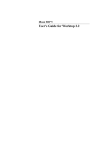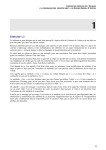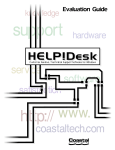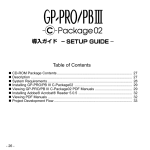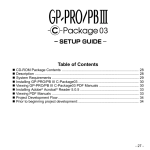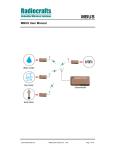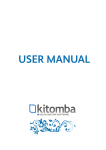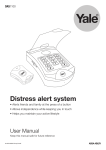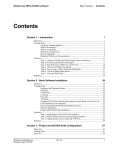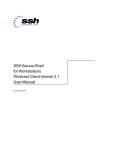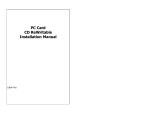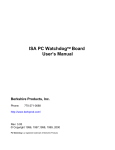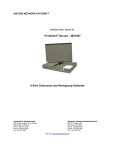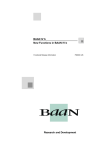Download Installation Guide
Transcript
Worktop 2.1 Installation Guide A publication of: Baan Development B.V. P.O.Box 143 3770 AC Barneveld The Netherlands Printed in the Netherlands © Baan Development B.V. 2001. All rights reserved. The information in this document is subject to change without notice. No part of this document may be reproduced, stored or transmitted in any form or by any means, electronic or mechanical, for any purpose, without the express written permission of Baan Development B.V. Baan Development B.V. assumes no liability for any damages incurred, directly or indirectly, from any errors, omissions or discrepancies between the software and the information contained in this document. Document Information Code: Group: Edition: Date: U7588A US User Documentation A March, 2001 Table of contents 1 Introduction Definitions, acronyms and abbreviations References 1-1 1-1 1-2 2 To install Worktop 2.1 System requirements Hardware Client Software Baan Server Software Preinstallation steps To run the Setup Wizard To start Worktop 3 To configure Worktop 2.1 To convert old Worktop documents To create a new Worktop document To change server configurations of an existing Worktop document 3-1 3-1 3-1 3-6 4 Central Deployment Introduction Worktop server versus Worktop client System requirements General remarks To set up a Central Deployment environment Technical details Worktop documents Transparency of documents Desktop shortcuts Optimizing performance: Worktop mirrors Optimizing performance: Baan Windows To use multiple Worktop servers To use Worktop locally and centrally Global access To broadcast messages 4-1 4-1 4-1 4-2 4-2 4-3 4-6 4-6 4-7 4-7 4-8 4-8 4-8 4-8 4-9 4-9 5 To uninstall Worktop 2.1 5-1 6 Troubleshooting 6-1 2-1 2-1 2-1 2-1 2-2 2-2 2-5 2-10 Installation Guide i Table of contents Installation Guide ii About this document This installation guide details the installation and configuration of Worktop 2.1, and contains the following chapters: Chapter 1, “Introduction,” provides an introduction to Worktop 2.1. Chapter 2, “To install Worktop 2.1,” provides detailed information on how to install Worktop 2.1. Chapter 3, “To configure Worktop 2.1,” provides detailed information on how to configure Worktop 2.1 with Worktop documents. Chapter 4, “Central Deployment,” details how to use Worktop 2.1 in a central deployment environment. Chapter 5, “To uninstall Worktop 2.1,” provides detailed information on how to uninstall Worktop 2.1. Chapter 6, “Troubleshooting,” provides some troubleshooting tips. If you have any additional questions after you read this installation guide, send an e-mail to [email protected]. Your questions will be answered as soon as possible. Installation Guide iii About this document Installation Guide iv 1 Introduction Worktop 2.1 is a Windows-based application and must be installed on a machine before use. After installation, at least one Worktop document must be created or copied onto that machine before an end user can start to work with Worktop. The main difference between Worktop 2.1 and Worktop 2.0 is that Worktop 2.1 supports Central Deployment. To apply Central Deployment, install Worktop 2.1 on one central server and create Worktop documents on that machine. End users can use these Worktop documents from their own machine without having Worktop or BW installed. Chapter 4, “Central Deployment,” describes in detail how to set up such a Central Deployment environment. You are strongly recommended to read this chapter carefully if you want to use Worktop in this environment. Definitions, acronyms and abbreviations Term Description DEM Dynamic Enterprise Modeler ERP Enterprise Resource Planning %WINDOWSROOT% Location in which Windows is installed, for example, C:\winnt. % BWROOT% Location in which BW is installed, for example, C:\Program Files\Baan %WORKTOPROOT% Location in which Worktop is installed, for example, C:\Program Files\Baan\Worktop UNC Uniform Naming Convention, for example, if (on a machine called cnl05410) C:\Program Files is shared under the name Programs, the UNC is \\cnl05410\Programs wtd file Worktop document gct file GUI configuration template sct file Server configuration template CD Central Deployment COM Common Object Model Installation Guide 1-1 Introduction References Installation Guide 1-2 Document Abbreviation BaanERP 5.0c Central Deployment for DEM and Baan Windows [CD_DEM_BW] Worktop 2.1 User Manual [WT_UM] BaanERP Windows Client Installation Guide [WCIG] 2 To install Worktop 2.1 This chapter covers the installation of Worktop 2.1. The following topics are addressed: n n n n System requirements. Preinstallation steps. To run the setup Wizard. To start Worktop. If you use Worktop in a Central Deployment environment, the installation and configuration slightly differs from the usual installation and configuration procedure. Therefore, you are strongly recommended to first read Chapter 4, “Central Deployment,” which describes how to set up a Central Deployment environment in detail. System requirements The machine on which Worktop 2.1 is installed requires the following hardware and software: Hardware n n n n Pentium 90 MHz. 32 Mb memory. VGA display adapter. 20 Mb hard disk space. Client Software n n n n n Windows 95/98/NT 4.0/2000. Baan Windows. To start FOS sessions: FOS client. To start SCS sessions: SCS client. To view URLs, help texts, and to use Drag-and-Relate: Internet Explorer 4.0 or later. Installation Guide 2-1 To install Worktop 2.1 Baan Server Software One of the following: n n n n BaanERP 5.0c SP4* or later. BaanERP 5.2a or later. To use Drag-and-Relate: a BDN 2.5 server. To use the Baan Process Browser: DEM. *Together with BaanERP 5.0c SP4, a BaanERP 5.0c SP3 Tools Patch CD is distributed. This update is required to run Worktop on SP4. Preinstallation steps Before you install Worktop, you must install Baan Windows and create a BWC (Baan Windows Configuration) file to connect to the Baan server on which you want to work with Worktop. You must install BW as Worktop uses BW to integrate the Menu Browser and to launch Baan sessions. You can install Worktop first and install Baan Windows and a BWC file later on. But you must do this before you start to use Worktop. After you create the BWC file(s), you must specify authorizations. Open the BWC file to run Baan Windows. Open the User Data (ttaad2500m000) session, open the details session of the Baan user and click on the second tab. Select the checkbox in front of the Worktop Tree group, and select each of the components for which the user who uses Worktop must be authorized. Note that although a third component called Baan Workflow can exist, Worktop 2.1 does not support Baan Workflow. Do not forget to click Convert Changes to Runtime DD on the Specific menu in the User Data overview session after you modify these entries and to close BW before you continue. Installation Guide 2-2 To install Worktop 2.1 In the remainder of this section, three session examples are displayed that show how the Worktop authorization can be changed on different Baan versions. Example 1 To change Worktop authorization on BAAN IVc4 Example 2 To change Worktop authorization on BaanERP 5.0c Installation Guide 2-3 To install Worktop 2.1 Example 3 To change Worktop authorization on BaanERP 5.2a Installation Guide 2-4 To install Worktop 2.1 To run the Setup Wizard The installation of Worktop 2.1 has a Wizard that guides you through the installation process. To install Worktop 2.1, take the following steps: 1 Insert the Worktop 2.1 CD in the CD-ROM drive. If the installation wizard does not start automatically or if you want to install Worktop from a share, double-click or start setup.exe. 2 Click Next in the Welcome screen to continue the setup. Installation Guide 2-5 To install Worktop 2.1 3 Installation Guide 2-6 Read the License agreement and click Yes if you agree; the setup continues. To install Worktop 2.1 4 If you have not yet installed a Worktop version onto this client, continue with Step 5. If you did install a Worktop version onto this client before and did not uninstall it, continue with Step 6. 5 Select the folder in which you want to install Worktop. Click Browse to select a different folder from the default folder, which is C:\Program Files\Baan\Worktop. Continue with Step 7. Installation Guide 2-7 To install Worktop 2.1 6 Installation Guide 2-8 As you already installed Worktop, this setup overwrites the old version. Click Next to overwrite the current Worktop installation with this version. To install Worktop in a different folder, exit this setup and uninstall Worktop first (this is discussed in Chapter 4, “Central Deployment”). To install Worktop 2.1 7 The Worktop installation is finished. Click Finish to end the setup. Installation Guide 2-9 To install Worktop 2.1 To start Worktop To start Worktop, on the Start menu, point to Programs\Baan Worktop. In this group, you find the Worktop application and a readme file. Click Worktop to run Worktop. NOTE When you run Worktop for the very first time, the Worktop directly opens the document Wizard that allows you to create a new Worktop document. In Chapter 3, “To configure Worktop 2.1,” this Wizard is discussed. Installation Guide 2-10 3 To configure Worktop 2.1 You can configure Worktop 2.1 by creating Worktop documents. A Worktop document holds all server configuration and UI configuration information and is the actual Worktop working environment. The first section of this chapter provides the conversion of Worktop documents created by earlier Worktop versions. The second section details how to create a new Worktop document in Worktop 2.1. The third section describes how to change server configuration settings of an existing document. To convert old Worktop documents In Worktop 2.0, you can open Worktop documents created by Worktop 1.0. Worktop 2.1 does not support loading Worktop documents created in earlier versions, as many changes have been made to the architecture of Worktop documents. To create a new Worktop document To create a new Worktop document, which is the basis of an end users working environment, click New on the File menu in the Worktop application. Note that if this is the very first time you start Worktop, the Wizard appears automatically. Installation Guide 3-1 To configure Worktop 2.1 To create a Worktop document, the Wizard guides you through the following steps: 1 Installation Guide 3-2 Click Next in the Welcome screen. To configure Worktop 2.1 2 Select the Baan Configuration (BWC file) you want to use in this Worktop document. After you select the Baan Configuration, click Next. NOTE You must have created this BWC file before you start Worktop (refer to “Preinstallation steps,” in Chapter 2). Whenever you modify a BWC file, you must reload the document in which this BWC file is used before these changes have effect. If you create a new BWC file, you must restart Worktop to see this BWC file in this step of the Wizard. NOTE After you click Next, the following warning message can appear: If this is the case, refer to “Preinstallation steps,” in Chapter 2, to give a user Worktop authorization before you continue. Installation Guide 3-3 To configure Worktop 2.1 3 If this user has no Worktop authorization for the Baan Process Browser (DEM) application, the Wizard continues with Step 4. Select the DEM company you want to work on in the left area of the dialog box. After you select the DEM company, all Version\Project Model\Optimization Phase combinations for which the user is authorized appear in the right area of the dialog box. Select the combination you want to use in this Worktop document. After you select both the DEM company and Project Model\Version\Optimization Phase combination, click Next. NOTE Installation Guide 3-4 Sometimes the user has Worktop authorization to use the Baan Process Browser, but the administrator did not configure the corresponding DEM employee correctly. For example, the employee is not be linked to a DEM employee at all or has no roles. In that case, an error message appears that indicates the problem and both columns are filled with the text Not Available. You can continue by clicking Next, but the user cannot use the Baan Process Browser. To configure Worktop 2.1 4 NOTE To enable the Drag-and-Relate functionality, select the Enable Drag-andRelate checkbox. Specify the host name, port number, and login of the BDN server you want to use. Specify the mode you want to start HyperRelational data in (see the user manual). Click Finish to finish the creation of a new Worktop document. The Host and Port number can be entered automatically. This is the case whenever this is performed in the Baan Data Navigator – Parameters (ttgfd4124m000) session on the Baan server. To specify the host name and port number of the BDN server, open this session and enter the host name and port number separated by a colon (:), as shown in the following example: Only if the host name and port number are filled in correctly in this session and these settings are used in the Worktop document, the Start as Baan Session mode is enabled (The Baan server must know the parameters of the BDN server to support running Baan sessions with HyperRelational data). Installation Guide 3-5 To configure Worktop 2.1 To change server configurations of an existing Worktop document A Worktop document holds many different types of server configurations. You can change these server configurations for an existing document in the following ways: n n n n n Installation Guide 3-6 To modify the Baan Windows Configuration To change the contents of a BWC file, use BECS. As soon as you reload the Worktop document in which this BWC file is used, these changes are automatically applied by Worktop. To use a new Baan Windows Configuration To use a newly-created BWC file you must always create a new Worktop document. The BWC file that is used is selected during the creation of the document and cannot be changed afterwards. Changes in Project Model If changes are made in the Project Model you use in a Worktop document, Worktop automatically applies these changes when the document in which this Project Model is used is opened. The changes can also be applied at runtime by refreshing the Baan Process Browser in the Worktop application. To use different DEM Company, Version, Project Model or Optimization Phase To use a different DEM Company, Version, Project Model, or Optimization Phase, you must always create a new Worktop document. These parameters are selected during creation of the Worktop document and cannot be changed afterwards. To change Drag-and-Relate settings To change Drag-and-Relate server configuration settings of an existing Worktop document, open the document first. On the Tools menu, click Options, and modify the server configuration settings on the Drag-andRelate tab. 4 Central Deployment Introduction Worktop 2.1 supports Central Deployment. If you use Worktop this way, this offers a lot of advantages, mainly for system administrators who now only have to install, configure, and maintain one system instead of all end-user machines. Generally, the advantages are: n No client-side installation or automatic installation and update. n Global access (only if Windows NT/2000 is used with roaming Profiles). n n The administrator can create Worktop document templates, and the end user does not have to configure anything. Although personalization is supported, end users cannot change configurations reserved by the administrator. The following section details how to set up a Central Deployment environment. Chapter 1, “Introduction,” provides some additional technical details and features that are useful for system administrators. Chapter 6, “Troubleshooting,” contains a list of often encountered problems, most of which are configuration issues. If you encounter any problems with Worktop, refer to this chapter. Worktop server versus Worktop client In a Central Deployment environment, Worktop is installed on one machine. This installation can be used by any other client, by launching the Worktop executable shared on that machine. The machine on which Worktop is installed is referred to as the Worktop server. Any other machine from where Worktop is run, but on which Worktop is not installed, is referred to as a Worktop client. Furthermore, running a Worktop server indicates that Worktop is run on the Worktop server, while running a Worktop client indicates that Worktop is run on a Worktop client. Installation Guide 4-1 Central Deployment System requirements The system requirements for a Worktop server are exactly the same as described in Chapter 1, “Introduction.” The only difference with regard to system requirements for a Worktop client is that on this client Worktop and BW do not both have to be installed. General remarks If you want to use Worktop in a Central Deployment environment, you must note the following: n n How to use spaces in names Sharenames and BWC files must never contain spaces, or Worktop simply does not work on the Worktop client. However, you can use spaces in Worktop document names. How to use a system both as Worktop server and Worktop client If you use a system as a Worktop server as well as a Worktop client, you can encounter serious connection problems. The problem occurs when you run the Worktop client and open a Worktop document with a remote BWC file that has the same name as a local BWC file. In this case, the Worktop documents that use this BWC file fail to create a Baan connection. You are strongly recommended to: − Either not use a system both as Worktop server and Worktop client, or always prefix the BWC files created on a machine with the name of the machine, which associates a BWC file with the system it was created on. For example, a BWC file created on a system called cnl05410 that connects to a Baan server called Runner is named cnl05410_runner.bwc. − Give read-only permission to the location in which the BWC files are stored. This prevents end users from modifying the BWC files on the Worktop server. n Local administrator rights required As Worktop uses COM to communicate with the Baan server, Worktop needs to register some components in the Windows registry. To do so, local administrator rights are required. Therefore, to be able to use Worktop: − Either the end user must have local administrator rights. − Or the administrator must have opened Worktop and the Worktop document that will be used on that machine before. Installation Guide 4-2 Central Deployment n n n Error logging Worktop will store all error or warning messages in a file called wtError.log. This file is located in the Application Data\Baan\Worktop\log directory of the users profile. When the Worktop server is not configured well, this log file often contains useful information to determine the cause of the problem. To Modify BWC files outside BECS Whenever you modify, rename, move, or delete BWC files outside BECS, this causes the BWC file to be registered incorrectly. Although BW will still run, Worktop cannot use the BWC file anymore, as it uses the Baan Automation part of BW that must be registered correctly. Authorization of server user and client user differs If the administrator creates a Worktop document, they must use a Baan login that has some specific component authorization. Now, if the Worktop component authorization of this user (so Menu Browser and/or Baan Process Browser access) differs from the authorization of the end user’s Baan login, the end user is notified about this fact each time they open the document. Baan recommends to create Worktop documents for a group of users that all have the same authorization with regard to the Worktop components. To set up a Central Deployment environment This section details how to set up Worktop 2.1 in a Central Deployment environment. Take the following steps to set up a Worktop server: 1 Install Baan Windows First of all, install Baan Windows on this machine. Note that each BW version on BaanERP is always backwards compatible, and therefore, for example, a BaanERP 5.2a BW can be used in combination with a BaanERP 5.0c server. 2 Copy Baan Windows files To use BW in a Central Deployment environment, you must copy the contents of %WINDOWSROOT%\Baan\bin to %BWROOT%\bin. Windows asks you whether you want to overwrite the files already present in the directory. Click Yes to all (this does not matter, as the duplicate files are exactly the same). Installation Guide 4-3 Central Deployment 3 Share the Baan Windows directory You must give the users that will use Worktop read access permission to BW. Therefore, share the %BWROOT% directory. You are strongly recommended to give only read access permission, no write permission. If end users have write access, they can mix up your BWC configuration files on the server. The share name may not contain any spaces, or Worktop will not work in a Central Deployment environment. NOTE For more information on how to use BW in a Central Deployment environment, refer to [CD_DEM_BW] and [WCIG] (for the meaning of these abbreviations, refer to Chapter 1, “Introduction”). 4 The names of the BWC files may not contain any spaces, or Worktop will simply not work in a Central Deployment environment. NOTE 5 Install Worktop Install Worktop as detailed in Chapter 2, “To install Worktop 2.1.” 6 Share the Worktop directory After installation, you must at least give read permission to those end users who will use Worktop; therefore you must share the %WORKTOPROOT% directory. Do not use spaces in the share name, or Worktop will not work in a Central Deployment environment. NOTE 7 Installation Guide 4-4 Configure Baan Windows Create BWC files that you will use in the Worktop documents. Note that you probably want to leave the user name and password fields empty, as all users will use this BWC file and must log on with their own account. Configure Worktop Now you can create Worktop documents as exactly the same way as discussed in “To create a new Worktop document” in Chapter 3. However, for Central Deployment the big difference is that this document can also be used by multiple end users. Whenever an end user opens a Worktop document from the Worktop server for the very first time, it is copied to the users profile and the user can personalize the document and save it. The Worktop document created on the Worktop server is actually a template. All settings (such as shortcuts and visible or hidden panes) are initially available to all end users. Central Deployment A very important note is that although users are allowed to personalize their Worktop documents, they cannot change server configuration settings. You can only change these settings on the Worktop server. This is supported by automatically disabling the following options in Worktop whenever Worktop is run on a client: − New on the File menu. − Save as on the File menu. − Host name and Port number entry on the Drag-and-Relate tab in the Tools\Options dialog box. 8 Changing policies Consider disabling the options for end users to configure the bwc file and to save their password. How to do this is discussed in more detail in the documents [CD_DEM_BW] and [WCIG]. 9 Running Worktop After installation, two Worktop-related executable files are located in the %WORKTOPROOT%\bin directory on the Worktop server: Worktop.exe and Worktop_client.exe. If you want to run the Worktop server, you must run Worktop.exe on the Worktop server (usually, you launch Worktop from the Start menu). Note that you do not need to run Worktop to allow Worktop clients to connect to this Worktop server, as no services are required. To run a Worktop client, browse to the \bin subdirectory of the Worktop share on the client machine. For example, if a Worktop server called cnl05259 has shared the Worktop directory with the name “Worktop,” open Explorer on the client machine and browse to \\cnl05259\Worktop\bin. This folder contains two executables, Worktop.exe and Worktop_client.exe. To run the Worktop client, you can run either of the following: − Worktop.exe No Worktop-related files are stored on the local machine but these files will be loaded into memory. When you close Worktop, the memory is released. The advantage of this method is that no Worktop files (except for the personal documents) are stored on the client. The disadvantage is that each time you start Worktop, the Worktop-related files must be transferred from the Worktop server to the clients memory, which causes significant network load. Installation Guide 4-5 Central Deployment − Worktop_client.exe If an end user runs Worktop_client.exe, initially only a very small executable is transferred from the Worktop server to the client. The first time this executable runs, it copies the Worktop-related files to the %WINDOWSROOT%\ Application Data\Baan\Worktop directory. After that it runs Worktop.exe from this directory. Any other time, it checks whether some files are missing and whether the Worktop server contains a different version of Worktop from the client. In both cases, the client is updated. This method is recommended, as the network load is significantly less and Worktop has a faster startup time on the client. 10 Distribution of Worktop documents After the installation and configuration of Worktop, you probably want to distribute the Worktop documents to the end users. The easiest way to do this is by sending a shortcut to Worktop_client.exe with the document as startup parameter. Take the following steps: − Create a shortcut to Worktop_client.exe; right-click on Worktop_client.exe in Explorer and select Create Shortcut. − Now right-click on the shortcut you created and select Properties. − On the Shortcut tab, in the Target field, add the UNC name (for the meaning of this abbreviation, refer to “Definitions, acronyms and abbreviations” in Chapter 1) of the document to be opened after the path to the Worktop_client executable. Therefore, the syntax will be <Worktop_client path> <Worktop document UNC path>. − Attach the shortcut to an e-mail message and send it to all end users. Technical details Worktop documents Worktop 2.1 documents are separated in three parts: n n n Worktop document (.wtd file). Server configuration template (.sct file). GUI configuration template (a .gct file). The two templates are saved in the %WORKTOPROOT%\templates directory directly after you create a Worktop document. A Worktop document is only a pointer to two of these templates, the only information contained by a Worktop document is what sct and gct file you must use. Installation Guide 4-6 Central Deployment When an end user opens a Worktop document for the first time, the corresponding gct file is copied from the server to the users profile, in the ..\Application Data\Baan\Worktop\documents directory. The next time the users open the Worktop document, Worktop finds this gct file in the users profile and uses that one instead of the one located on the server. The user has write access to the local gct file, but not to the gct and sct files on the server. The sct file is not copied to the client, but is always read from the server. TIP As the gct and sct files really separate GUI settings and server settings, you can reuse them. For example, if you created a document with a lot of shortcuts and want to create a second document with the same GUI settings, but different server settings, you can either modify the reference in the Worktop document to the other gct file, or overwrite the gct file. Transparency of documents Worktop documents (not the templates) can be copied and opened anywhere, as it contains pointers to the UNC name of the corresponding templates. Therfore, for example, you can create a Worktop document on the Worktop server with the name “test.wtd” and copy it to your local machine and open it from there. Worktop reads from the test.wtd file to which it points to the templates on the Worktop server and loads these templates. Desktop shortcuts When Worktop is launched for the first time on a machine, a shortcut to the Worktop executable is automatically created on the desktop. End users can start Worktop the next time by activating the shortcut, and Worktop automatically opens the last opened document. However, the automatic creation of these shortcuts is a default, which you can also change. The %WORKTOPROOT% directory on the Worktop server contains a file called Worktop.ini, which holds administrator settings. By default, the AutoShortcut field is set to 1. If this field is set to 0, no Worktop shortcut is created on the desktop automatically. Installation Guide 4-7 Central Deployment Optimizing performance: Worktop mirrors The Worktop server is not much more than a distributor of all Worktop files. It only shares the files needed by the Worktop clients, and therefore the hardware specifications of the Worktop server are not the bottleneck, but rather the speed of the network. For example, if you connect to a Worktop server located in the Netherlands from your office in Japan, about 8 MB of data is transferred from that server to your client. This only happens the first time if you run Worktop_client.exe, or each time you run Worktop.exe. In both cases, this amount of data is excessive. To minimize the amount of data transferred over long distances, you can install extra Worktop servers, or actually mirrors. End users can use this local Worktop server to launch Worktop (Worktop.exe or Worktop_client.exe) while still using the Worktop documents located on the central Worktop server (see transparency of documents). In this case, only the Worktop document is sent over the long distance, which is only a few Kbytes (about 50 Kbytes is already a large document). Note that the Worktop mirror only prevents Worktop-related files from being sent over a long distance. This does not apply to BW-related files. To prevent BW-related files from being sent over long distance, refer to the following section. Optimizing performance: Baan Windows If you have a local Baan Windows installation of the same version as used by the Worktop server, Worktop automatically uses the local installation instead of loading the BW-related files from the server. This reduces network traffic. To use multiple Worktop servers You can run a Worktop client from multiple Worktop servers at the same time. However, Baan does not recommend this. If you do so, and two BWC files have the same name on two different Worktop servers, this gives a conflict. They are both registered under the same name on the client, one overwriting the other. To use Worktop locally and centrally You can both have Worktop locally installed and run the Worktop client from a different Worktop server. However, Baan does not recommend this. Two remote BWC files with the same name, but located on different machines give a conflict on the Worktop client. Installation Guide 4-8 Central Deployment Global access Worktop 2.1 supports global access, however this only applies if roaming profiles are used (which is supported on Windows NT and 2000). As Worktop writes the personalized documents to the users profile, global access is supported when it is roaming. To broadcast messages You can broadcast messages to all users with Worktop. To broadcast a message, simply put a raw text file with the name “message.txt” in the %WORKTOPROOT%\msg directory. Each user automatically receives this message in a dialog box that appears in front of all other Windows, with a maximum delay of 15 seconds. Note that messages are displayed only once. Worktop compares the last modified date of the message.txt file with the last date on which it displayed a message to the user to check whether a new message arrived. To check for new messages each 15 seconds is set to default. However, you can also disable this. By default, the AutoMessage field equals 1. If this field is set to 0, the Worktop clients never check the Worktop server for new messages. Installation Guide 4-9 Central Deployment Installation Guide 4-10 5 To uninstall Worktop 2.1 To uninstall Worktop, make sure the Worktop application is closed. On the Start menu, point to Settings, and click Control Panel, double-click Add\Remove programs. Select Baan Worktop and click Add/Remove. A dialog box appears, and then you can click Yes to uninstall Worktop. Note that the uninstall does not delete any Worktop documents, log files, or any files created after installation. Therefore the Worktop directory then still exists after you uninstall. Installation Guide 5-1 To uninstall Worktop 2.1 Installation Guide 5-2 6 Troubleshooting 1 I installed Worktop 2.1. If I create a new document and select my bwc file, I get the following error message, “You are not authorized to use any of the main Worktop components. Contact your administrator.” The User Data session on the ERP server (ttaad2500m000) defines to what Worktop components you have access. This message appears if you do not have access to any of the available components. If so, open the details of the Baan user account you want to use in Worktop in the User Data session. On the Startup Program tab, in the Worktop Tree group box, you can define to what components this user has access. Note that after each change, you must select Convert Changes To Runtime DD from the Specific menu of the User Data session. Furthermore, after each change, make sure that the b-shell is closed before you retry to create a new document. For more information, refer to “Preinstallation steps” in Chapter 2. 2 If I open a Worktop document on the Worktop client, I directly get the Connection Failure message. Various configuration issues can cause this problem. To get an indication of what is wrong, the log file on the Worktop client (located in the Application Data\Baan\Worktop\log directory of the users profile) most likely provides useful information. If you get the Connection Failure message directly, the BWC file used by the document is almost certainly not registered correctly on the client. Make sure that you have local administrator rights or that the administrator opened this document before on this machine. Also, validate whether the .sct file to which the Worktop document refers points to a valid and BWC file that is registered correctly. Make sure you did not move, delete, or rename BWC files outside BECS. This causes the BWC file to be registered incorrectly. 3 A third check box exists in the User Data session, namely, Baan Workflow, but if I select it, nothing happens in Worktop. Worktop 2.1 (and any later versions of Worktop) does not support Baan Workflow. Ignore this check box. Installation Guide 6-1 Troubleshooting 4 I get the following error message “Cannot create configuration object” on the Worktop client. This error is probably due to the fact that you did not copy the contents of %WINDOWSROOT%\Baan \bin to %BWROOT%\bin. If this is the case, the log file on the client states “BW pointed to not configured to be used in Central Deployment environment.” To fix the problem, copy the contents of %WINDOWSROOT%\Baan\bin to %BWROOT%\bin. 5 The BaanERP sessions on Windows 2000 appear behind Worktop. This is caused by changed behavior of Windows 2000. You can use the Microsoft Utility: TweakUI, which can be downloaded from the Microsoft site and is also available in the resource kit. You can use this utility to reset the Prevent applications from stealing focus option. This solves the problem. 6 When I open a second Worktop document, the Login dialog box does not appear. How can I log on with a different user? You cannot. If you use the same BWC file in two Worktop documents and you open them both, no log on or password is requested when you open the second document and the program assumes you want to use the same Baan log on that was used when you opened the first document. No work-around exists for this. 7 I cannot broadcast messages. I put a message.txt file in the \msg directory but nothing happens on the Worktop client. Make sure that the file name is indeed message.txt. If you selected the Hide extensions for known file types check box in Windows Explorer, a file can have the name message.txt in Explorer while it really has the name message.txt.txt. 8 The ENTER key is ignored after I typ a URL in the embedded Internet Browser. This bug occurs in Windows 95 systems with an old or no version of Internet Explorer installed. This is caused by a bug in the common control dll of Windows, called comctl32.dll. This file is distributed with Internet Explorer. You can either upgrade your version of Internet Explorer to 4.0 or later, or download a patch from the Microsoft site, http://www.microsoft.com/msdownload/ieplatform/ie/comctrlx86.asp. 9 The Tabs on bottom and Tabs on top fields do not work at all. This bug occurs in Windows 95 systems with an old or no version of Internet Explorer installed. See previous item. Installation Guide 6-2 Troubleshooting 10 I changed the share names of the BW or Worktop share, and now I have trouble with existing documents. As Worktop stores the UNC paths in the Worktop documents, the document becomes unworkable if UNC paths Worktop stores are changed. Whenever you change the share name of the BW share or Worktop share, you must restart Worktop and recreate the Worktop documents. 11 The User Manual and the Online Help sometimes refer to BAAN IV. Does Worktop support BAAN IV or not? No, this release of Worktop does not support BAAN IV. BAAN IV support will be addressed in a later version of Worktop. Installation Guide 6-3 Troubleshooting Installation Guide 6-4