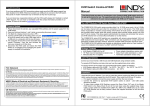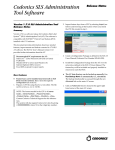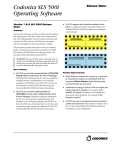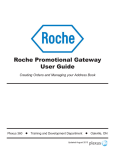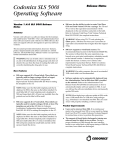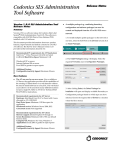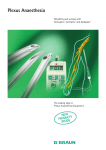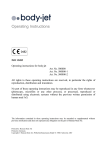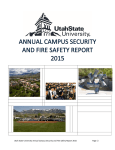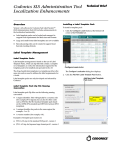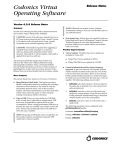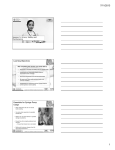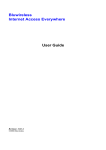Download Release Notes
Transcript
Release Notes Codonics SLS 500i Operating Software Version 1.7.0 SLS 500i Release Notes ◆ SLS PCS supports additional label template packs for small (ME-S1), standard (ME-1), and large labels (MEL1). There are two new combination drug labels included. They are a Local Anesthetic with Narcotic combination drug and a Relaxant Antagonist with Anticholinergic Agent combination drug. A sample of each is provided below. See Technical Brief 901-245-009 for details on including in your formulary. ◆ SLS PCS supports China label template packs for small (ZH-S1), standard (ZH-1), and large labels (ZH-L1). A sample is provided below. See Technical Brief 901-245009 for details on including in your formulary. ◆ SLS PCS supports a Japan label template pack for standard (JP-1) labels. A sample is provided below. See Technical Brief 901-245-009 for details on including in your formulary. Summary Version 1.7.0 software is a software release for the Codonics Safe Label System™ SLS 500i™ Point of Care Station (PCS). The 1.7.0 Administration Tool (AT) software must be used with the 1.7.0 PCS software. SLS PCS does not support software downgrades to previous software versions. This document provides information about new features, product improvements and defects corrected in 1.7.0 SLS PCS software. The SLS PCS User’s Manual version 1.3.0 provides further information about SLS PCS. WARNING: The use of label colors is intended only as an aid in the identification of drug groups and does not absolve the user from the duty of reading the label and correctly identifying the drug prior to use. New Features ◆ ◆ SLS PCS is now integrated with Plexus Information System’s Pharmacy Touch™ (Pharmacy management system and Capsa medication distribution cart application) and Anesthesia Touch™ Ultimate AIMS for use of Common Login and Common Scan. The system provides capability to login/logout of Anesthesia Touch™ Ultimate AIMS which will automatically login/logout of SLS PCS. Moreover, using SLS PCS to scan a container’s barcode once removed from the cart will automatically pass the information to the cart for inventory control and, at the same time, initiate printing of a syringe label on SLS PCS. Lastly, scanning the syringe label barcode on SLS PCS using Administer Mode will pass the syringe label information to the Anesthesia Touch™ Ultimate AIMS. Contact your Codonics or Plexus Sales Representative for further information. SLS PCS supports an additional drug classification label for Beta Blocker drugs such as Labetalol. A sample is below. See Technical Brief 901-245-009 for details on including in your formulary. ◆ Feature keys can be installed onto SLS PCSs over the network via the Administration Tool - Device Manager (AT-DM). See Technical Brief 901-245-009 for details. ◆ Clearing an error condition now resets the auto-logout inactivity timer. Previously, if an error condition during inactivity occurred and was cleared (e.g., Error Code 7 front cover is opened), the SLS PCS would not autologout. Now, if an error condition occurs while the inactivity timer occurs, the auto-logout continues to properly work and will automatically log a user out of the SLS PCS. ◆ A User Badge is now recognized after SLS PCS times out during pre-print confirmation. Previously, if SLS PCS auto-logged out while performing a pre-print confirmation, when logging back in with your user badge, the system would not log you in and you would need to manually enter your ID and PIN. Now your User Badge will work. ◆ Auto-logoff timeout is now based on system activity not touch activity. Previously, the system timeout that automatically logs users off after a period of inactivity worked based on touch input rather than actual system activity. For example, if the Logoff Timeout was set to two minutes and you pressed the Syringe screen and waited a minute to scan a vial (pre and post-print disabled), SLS PCS would auto-logout two minutes after touching the Syringe screen vs. two minutes after scanning the vial. Now, SLS PCS will auto-logout two minutes after scanning the vial. ◆ During a software installation, the SLS PCS screen does not go blank after 15 to 30 minutes. When a user performed a software install on SLS PCS with a USB flash drive, but walked away for awhile, he/she would return to a screen that was blank but actually wanted a SmartDrive to be installed. Now the screen does not go blank and instructions are visible. ◆ SLS PCS now automatically connects to a DHCP network when re-enabling ethernet after a power cycle (e.g., plugging in the ethernet cord into SLS PCS or selecting the Enable button on the Network Settings dialog). ◆ The SSID list that is displayed on SLS PCS is now properly ordered per 802.11 protocols. ◆ The status of a BBraun feature key near expiration now fits properly on the Manage Features screen. ◆ Post-print confirmation now works when cancelling a Batch mode job. Previously, if a user cancelled a Batch Mode job, post-print confirmation did not display. Product Improvements ◆ ◆ SLS PCS supports improved Japan label template packs for small (JP-S1-v4) and large (JP-L1-v4) labels. The year is not included in the date range so only month and date are printed on a label. See Technical Brief 901245-009 for details on including in your formulary. SLS PCS now automatically displays a Total Dose/Total Volume (TD/TV) drug in cases where the drug is not diluted but Other is an option in the formulary. Previously, for example, a scrolling wheel with both 5 mg/10 mL and Other would display (with None for diluents), and a user would have to select 5 mg/10mL if they didn’t want Other. Now, if the formulary has TD/TV options of 5 mg/10 mL and Other Diluted but a user doesn’t select the Dilute switch on SLS PCS, when they scan the vial, the drug label (no scrolling wheel) will automatically display on the screen with 5 mg/10 mL as the TD/TV and ready to print. ◆ The SLS PCS startup time was improved. ◆ Additional means were provided to exit the Utilities screen. Touching the SLS dashboard (e.g., Codonics logo, System Status area) or any of the Label Type buttons (i.e., Syringe, Blank, Lines, IV, Patient) when the Utilities screen is opened now also exits the Utilities screen. Pressing the wrench icon still exits the Utilities screen when opened. The area within the outlined border in the picture below shows the enhanced exit area. Defects Corrected ◆ ◆ Now, if a wireless (WiFi) networked SLS PCS disconnects after successfully connecting, it will automatically retry and reconnect. The user badge print performance was improved. 2 ◆ Batch mode settings are cleared if a drug fails verification. Previously, if a user selected Batch mode for a drug, scanned the drug vial and then failed a drug verification, the settings were still present and active for the next print job. ◆ The screen saver will now only occur if you are not logged into SLS PCS. Previously, if you had the PIN disabled on the SLS PCS, then the screen saver would occur after 60 minutes of non-use when you were logged in. NOTE: To increase the life of the SLS PCS display, log out of the SLS if not in use. This will enable the screen saver to occur 60 minutes after log out. Do not wait until the auto-logout timer, which can be set to up to 8 hours, automatically logs you out of the SLS PCS. ◆ The SLS PCS display can lock-up if a user retries a failed Test Print. If the SLS PCS is at the end of a roll and the last label printed is a Test Print, a user can lock-up the touch screen display with the following workflow: the user fails the Test Print’s acceptance, then selects Unload on the SLS PCS, then selects Try Again on the display for the Test Print verification, after reloading media, the display will not function. ◆ SLS PCS time zone is set to GMT which could affect when Wi-Fi certificates become valid. If a Wi-Fi certificate is created in a different time zone, the certificate may not be valid immediately due to the difference in time. For example, EST and GMT have a 5 hour difference. If a certificate was made in EST, it would take 5 hours to become valid on SLS PCS. ◆ Auto timeout dialog on SLS PCS does not display under certain circumstances. If a user leaves the postprint confirmation screen up longer than the auto-log off countdown period, SLS PCS fails to auto-log out. ◆ Post Print Confirmation dialog is not shown until after new labels are loaded at the end of a roll. At the end of a label roll, SLS PCS will give an error No Labels after the final label is printed. If post print confirmation is enabled on SLS PCS, the post print confirmation will appear only after new labels are loaded. ◆ SLS PCS’s user interface can lock up if the Ink button is not pressed after moving the ink carriage and loading/replacing an ink cartridge. You should always open the front cover and press the Ink button before replacing the ink cartridge and then press the Ink button again after replacing the ink cartridge. ◆ Scanning a barcode just as SLS PCS’s inactivity logout screen is displayed can lead to a critical application error. This situation occurs when you scan a vial just as an inactivity logout screen is displayed on the user interface. If this occurs, reboot SLS PCS, enter the Utilities screen and select Clear Errors. SLS PCS will reboot again and then will restart and be ready to use. ◆ Occasionally after the unit is inactive, the first label printed will be faint. If this situation occurs, reprint the label either by pressing Try Again during the test print or by opening the Utilities screen and pressing Clean Nozzle. ◆ Loading a configuration package containing invalid information on SLS PCS can create a critical application error. For example, if a configuration package is created with a section (e.g., Blank Label) that has 0 labels and is then loaded on SLS PCS, a critical application error will occur on the startup of SLS PCS. ◆ A Drug Failed Verification warning message persists through a software install. To clear the message, select Clear Errors from the Utilities screen or install a new formulary. Known Common Issues This section details common issues with 1.7.0 software that are likely to be experienced by most users. ◆ Users need to create unique IDs when creating User Badges. If user A creates a User Badge on system A with an ID 12345 and user B creates a User Badge on system B with the same ID 12345 (and same password), when user A scans their badge on system B, they will be logged into system B as user B and vice versa for user B on system A. ◆ Deleting users from SLS PCS removes user information from previous events in AT Device Manager. If there is specific information about a deleted user, you will need to collect the logs from SLS PCS. ◆ Scanning a barcode on a label can be difficult or not possible if the barcode on the label doesn’t have sufficient white space around the barcode. For example, Heparin 5,000 units NDC 25021-402-10, Heparin 1,000 units NDC 25021-400-30, Heparin 1,000 units NDC 25021-400-10, and Penicillin 0781-6153-94 are vials which have difficulty scanning on SLS PCS. If the container cannot be scanned, you should print the proper drug classification color label available in the Blank labels tab and write-in the information. Known Uncommon Issues This section details uncommon issues with 1.7.0 software that are unlikely to be experienced by most users. 3 ◆ When you run out of labels, the dialog box prevents you from completing a post-print confirmation scan. You need to replace the labels and then complete the post-print confirmation. ◆ Incorrect error dialog is displayed for a failed touch screen calibration. The message displayed may tell you to consult the User’s Manual or Technical Brief. Instead, re-run the calibration utility. ◆ ◆ There are times where you will be unable to scan for networks after Wi-Fi is disabled then re-enabled. When disabling and re-enabling the Wi-Fi and choosing to scan for SSIDs, SLS PCS may not scan for SSIDs. If this occurs, try disabling and re-enabling Wi-Fi again or reboot SLS PCS. Scanning a drug right after cancelling Shut Down will cause the Info button to be inoperable. If this occurs, select the Custom button, then the Syringe button and the info button will work properly again. ◆ A blank label is created while printing. There is a small window of <0.25 seconds where SLS PCS can print blank labels. It can occur if the ink carriage has not homed and at the instance it starts to home, a user selects Print from a label awaiting pre-print confirmation. In order to correct the issue, a user needs to power cycle the unit. ◆ Message field is displayed in a Drug Not Approved dialog. When a drug is set in the AT as OBSOLETE and a message is also included in the drug entry, if that drug is scanned on SLS PCS, the message included in the formulary will also be displayed on the Drug Not Approved dialog box. You can remove the message from the formulary and it will not be displayed on the device. Technical Support If problems occur during software installation or operation, contact Codonics Technical Support at any time. Phone: +1.440.243.1198 Email: [email protected] Website: www.codonics.com Get it all with just one call 1.800.444.1198 All registered and unregistered trademarks are the property of their respective owners. Specifications subject to change without notice. Patents pending. Copyright © 2010-2014 Codonics, Inc. Printed in the U.S.A. Part No. 901-243-012.04 17991 Englewood Drive Cleveland, OH 44130 USA +1 (440) 243-1198 +1 (440) 243-1334 Fax Email [email protected] www.codonics.com Codonics Limited KK AQUACITY 9F, 4-16-23, Shibaura Minato-ku, Tokyo 108-0023 JAPAN Phone: 81-3-5730-2297 Fax: 81-3-5730-2295