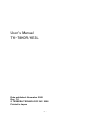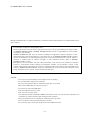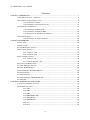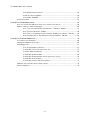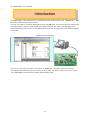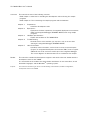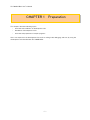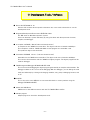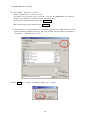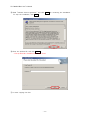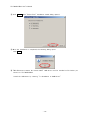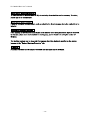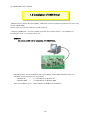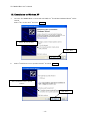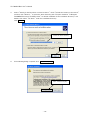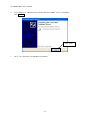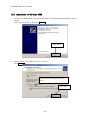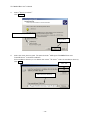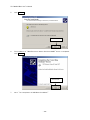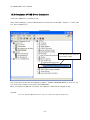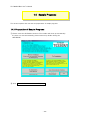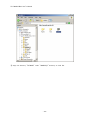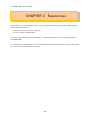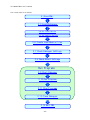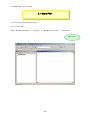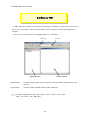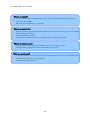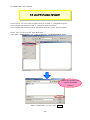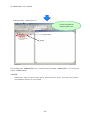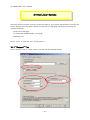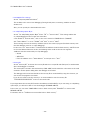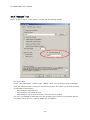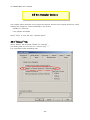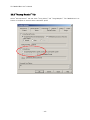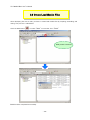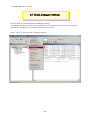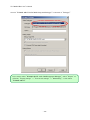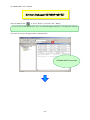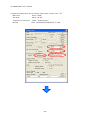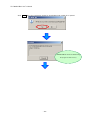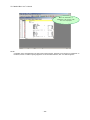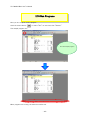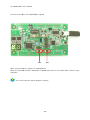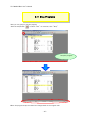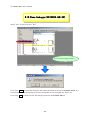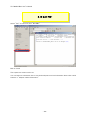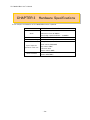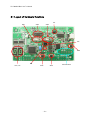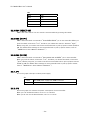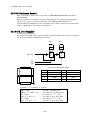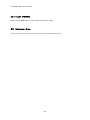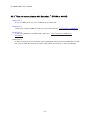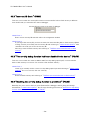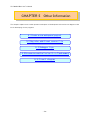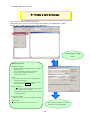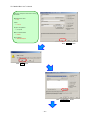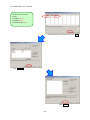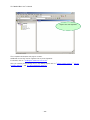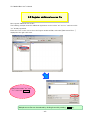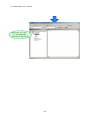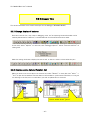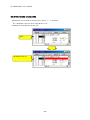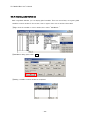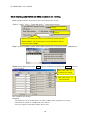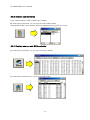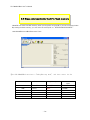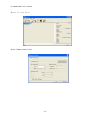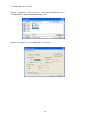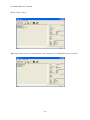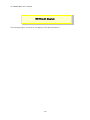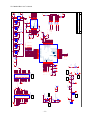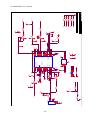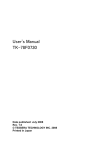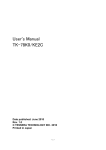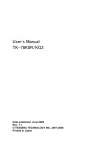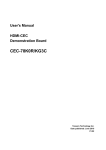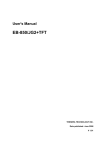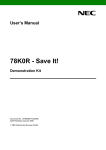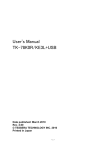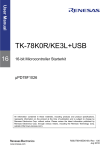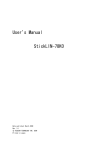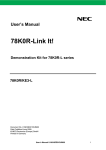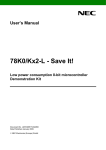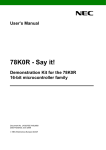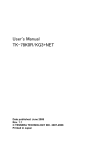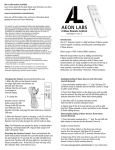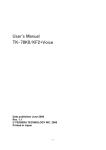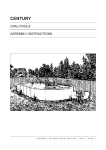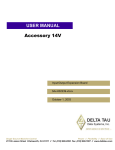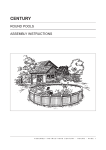Download User`s Manual
Transcript
User’s Manual TK-78K0R/KE3L Date published: November 2008 Rev. 1.0 © TESSERA TECHNOLOGY INC. 2008 Printed in Japan -1- TK-78K0R/KE3L User’s Manual Windows and Windows XP are registered trademarks or trademarks of Microsoft Corporation in the United States and/or other countries. ・The information is subject to change without notice. ・No part of this document may be copied or reproduced in any form or by any means without prior written consent of TESSERA TECHNOLOGY INC.. TESSERA TECHNOLOGY INC. assumes no responsibility for any errors that may appear in this document. ・TESSERA TECHNOLOGY INC. does not assume any liability for infringement of patents, copyrights or other intellectual property rights of third parties by or arising from the use of TESSERA TECHNOLOGY INC. products listed in this document or any other liability arising from the use of such products. No license, express, implied or otherwise, is granted under any patents, copyrights or other intellectual property rights of TESSERA TECHNOLOGY INC. or others. ・Descriptions of circuits, software and other related information in this document are provided for illustrative purposes in semiconductor product operation and application examples. The incorporation of these circuits, software and information in the design of a customer's equipment shall be done under the full responsibility of the customer. TESSERA TECHNOLOGY INC. assumes no responsibility for any losses incurred by customers or third parties arising from the use of these circuits, software and information. CAUTION ・Do not give any physical damage to this equipment such as dropping ・Do not superimpose voltage to this equipment. ・Do not use this equipment with the temperature below 0℃ or over 40℃. ・Make sure the USB cables are properly connected. ・Do not bend or stretch the USB cables. ・Keep this equipment away from water. ・Take extra care to electric shock. ・This equipment should be handled like a CMOS semiconductor device. The user must take all precautions to avoid build-up of static electricity while working with this equipment. ・All test and measurement tool including the workbench must be grounded. ・The user/operator must be grounded using the wrist strap. ・The connectors and/or device pins should not be touched with bare hands. -2- TK-78K0R/KE3L User’s Manual Contents CHAPTER 1 PREPARATION.....................................................................................................................................................7 1.1 Development Tools / Software .....................................................................................................................8 1.2 Installation of Development Tools ................................................................................................................9 1.2.1 Installation Package.....................................................................................................................9 1.2.2 Installation of Development Tools .........................................................................................9 1.3 Installation of USB Driver ............................................................................................................................. 14 1.3.1 Installation on Windows XP.................................................................................................... 15 1.3.2 Installation on Windows 2000................................................................................................ 18 1.3.3 Completion of USB Driver Installation .............................................................................. 21 1.4 Sample Programs.............................................................................................................................................. 22 1.4.1 Preparation of Sample Programs ........................................................................................ 22 CHAPTER 2 EXPERIENCES................................................................................................................................................... 24 2.1 Start PM+ ............................................................................................................................................................ 26 2.2 What is PM+........................................................................................................................................................ 27 2.3 Load Workspace (project) ............................................................................................................................. 29 2.4 Set Linker Options........................................................................................................................................... 31 2.4.1 "Output1" Tab............................................................................................................................ 31 2.4.2 "Output2" Tab............................................................................................................................ 33 2.5 Set Compiler Options ..................................................................................................................................... 34 2.5.1 "Extend" Tab .............................................................................................................................. 34 2.5.2 "Startup Routine" Tab............................................................................................................ 35 2.6 Create Load Module Files ............................................................................................................................. 36 2.7 Check Debugger Settings ............................................................................................................................. 38 2.8 Check Board Settings .................................................................................................................................... 40 2.9 Start Debugger (ID78K0R-QB-EZ) ........................................................................................................... 41 2.10 Run Programs.................................................................................................................................................. 45 2.11 Stop Programs ................................................................................................................................................ 47 2.12 Close Debugger (ID78K0R-QB-EZ)........................................................................................................ 48 2.13 Quit PM+ ........................................................................................................................................................... 49 CHAPTER 3 HARDWARE SPECIFICATIONS .................................................................................................................. 50 3.1 Layout of hardware functions...................................................................................................................... 51 3.2 Hardware Functions ........................................................................................................................................ 52 3.2.1 SW1 ................................................................................................................................................. 52 3.2.2 SW2 ................................................................................................................................................. 52 3.2.3 SW3 ................................................................................................................................................. 52 3.2.4 SW4 (RESET SW) ...................................................................................................................... 53 3.2.5 SW5 (INTP1) ................................................................................................................................ 53 3.2.6 SW6 (INTP2) ................................................................................................................................ 53 3.2.7 JP1.................................................................................................................................................. 53 3.2.8 JP2.................................................................................................................................................. 53 -3- TK-78K0R/KE3L User’s Manual 3.2.9 Q4 (Illuminance Sensor).......................................................................................................... 54 3.2.10 U10, U12 (7segLED)............................................................................................................... 54 3.2.11 LED1 (POWER) ........................................................................................................................ 55 3.3 Universal Area ................................................................................................................................................... 55 CHAPTER 4 TROUBLESHOOTING..................................................................................................................................... 56 4.1 If you cannot find USB driver when you connect PC to the kit ................................................... 56 4.2 Error when you start the debugger ........................................................................................................... 56 4.2.1 "Can not communicate with Emulator..." (F0100 or A0109).................................... 57 4.2.2 "Incorrect ID Code." (Ff603) ................................................................................................ 58 4.2.3 "The on-chip debug function had been disabled in the device." (F0c79) .......... 58 4.2.4 "Disabling the on-chip debug function is prohibited." (F0c33)............................... 58 CHAPTER 5 OTHER INFORMATION.................................................................................................................................. 59 5.1 Create a new workspace ............................................................................................................................... 60 5.2 Register additional source file..................................................................................................................... 65 5.3 Debugger tips ..................................................................................................................................................... 67 5.3.1 Change display of buttons ..................................................................................................... 67 5.3.2 Display source list and function list................................................................................... 67 5.3.3 Set/delete breakpoints ........................................................................................................... 68 5.3.4 Display global variables ........................................................................................................... 69 5.3.5 Display global variables while programs are running.................................................... 70 5.3.6 Display local variables.............................................................................................................. 71 5.3.7 Display memory and SFR contents.................................................................................... 71 5.4 Erase microcontroller built-in flash memory ......................................................................................... 72 5.5 Circuit diagram .................................................................................................................................................. 76 -4- TK-78K0R/KE3L User’s Manual Introduction TK-78K0R/KE3L is the evaluation kit for development with sound systems using "78K0R/Kx3-L", NEC Electronics 16bit all flash microcontroller. The user only needs to install the development tools and USB driver, and connect the host machine with the target board to start the code development, build, monitoring the output, and debugging code. (This demonstration kit uses the on-chip debug feature from the microcontroller itself, without emulator connection) Configuration for Debugging The user can check the low power consumption of 78K0R/Kx3-L instantly, since the low power consumption demonstration program is written on the system. For details, refer to the user's manual "TK-78K0R/KE3L Low Power Consumption Demonstration GUI". -5- TK-78K0R/KE3L User’s Manual Overview This manual consists of the following contents. Read chapter 1 and 2 first for installing the development tools and using the sample programs. Read chapter 3-5 for customizing the sample programs and the hardware. Chapter 1: Chapter 2: Chapter 3: Chapter 4: Chapter 5: Preparations Install the development tools Experiences Experience the basic operations of integrated development environment (PM+) and integrated debugger (ID78K0R-QB-EZ) with using sample programs. Hardware Specifications Explain the hardware of TK-78K0R/KE3L Troubleshooting Describe how to solve troubles you may face, such as errors when starting the integrated debugger (ID78K0R-QB-EZ) Other Information Introduce other information, such as how to create a new workspace (project) on integrated development environment (PM+), how to register additional source file, and some useful tips of the integrated debugger. The circuit diagrams of demonstration kit are included in this chapter. Reader This manual is intended for development engineers who wish to become familiar with the development tools for the 78K0R. It is assumed that the readers have been familiar with basics of microcontrollers, C and Assembler languages, and the WindowsTM operating system. Purpose This manual is intended to give users an understanding of the features, hardware configurations, development tools for the 78K0R. -6- TK-78K0R/KE3L User’s Manual CHAPTER 1 Preparation This - chapter describes following topics: Overview and installation of development tools Installation of development tools Overview and preparation of sample programs Users can experience the development flow such as coding, build, debugging, and test, by using the development tools bundled with TK-78K0R/KE3L. -7- TK-78K0R/KE3L User’s Manual 1.1 Development Tools / Software ● Device file DF781009 V1.10 A device file contains device specific information. So, users need a device file to use the development tools. ● Integrated Development Environment (IDE) PM+ V6.31 The IDE works on Windows operation system. Users can develop a system efficiently by using the editor with idea processor function, compiler, and debugger. ● C Compiler CC78K0R W2.10 (code size limited version) C compiler for the 78K0R microcontrollers. The object code size is limited to 64 Kbyte. This compiles C code for 78K0R and ANSI-C code program into assembler code. This produces object code and linker. ● Assembler RA78K0R W1.31 (code size limited version) Assembler for the 78K0R microcontrollers. The object code size is limited to 64 Kbyte. This convert the assembler code for 78K0R into object program. The object program will be used for debugger. ● 78K0R Integrated Debugger ID78K0R-QB-EZ V3.50 This is the tool for debugging the object program generated by C compiler and assembler. The debugger enables to do C source level debugging. With the debugger, you can debug the code easily and efficiently by refering and changing variables, using step-in debuging function, and so on. ●WriteEZ4 This is the tool to write HEX file on microcontroller built-in memory without using the debugger (ID78K0R-QB-EZ). ● Starter Kit USB Driver USB driver for the USB connection with the TK-78K0R/KE3L and PC. ● Sample program Sample program to check the development tools. -8- TK-78K0R/KE3L User’s Manual 1.2 Installation of Development Tools 1.2.1 Installation Package The attached CD-ROM includes the development tools and documentations. Users can use the installer to install those development tools and documentations. 1.2.2 Installation of Development Tools ① Please insert the CD-ROM in the drive. The installer will show up automatically. If it does not start automatically, please initiate it by double clicking the SETUP.EXE. ② Click Minimum Installation or Full Installation -9- button. TK-78K0R/KE3L User’s Manual ③ "Tool Installer" dialog box is opened. Select products that you need to install. (as default, all the products that you need to use the TK-78K0R/KE3L are selected.) "Explain" area displays an explanation of the selected product. To change the installation destination, click Browse… . When all the settings are completed, click Install… . * In this document, it is assumed that users install the programs under "NEC Electronics Tools" directory (default installation directory). Users can find the tools by selecting “Start Menu” -> "Programs" -> "NEC Electronics Tools". ④ Click OK when "Install" comfirmation dialog box is opened. - 10 - TK-78K0R/KE3L User’s Manual ⑤ Read "software license agreement" and click To stop the installation, click No . Yes ⑥ Enter the product ID, and click Next . * The product ID is available on the other sheet. ⑦ It starts copying the files. - 11 - for continuing the installation. TK-78K0R/KE3L User’s Manual ⑧ Click Next when "Select Files" installation wizard dialog opened. ⑨ When the installation is completed, the following dialog opens. Click OK . ⑩ "NEC Electronics Starter Kit Virtual UART" USB driver must be installed on PC before you connect to TK-78K0R/KE3L. Install the USB driver by referring "1.3 Installation of USB Driver". - 12 - TK-78K0R/KE3L User’s Manual Notes on the installation authority To install this tool in Windows 2000 or XP, the authority of an administrator is necessary. Therefore, please login as an administrator. Notes on the install-directory Please do not use 2-byte characters, such as umlaut in the directory name, where the product is to be installed. Note on the version of Windows If the language of the Windows is not English, a file transfer error during installation might be observed. In this case, please abort the installation in the language, and re-install it in an English version of Windows. The identical problem may be observed, if a language other than English is specified as the system language in the “Regional Settings Properties” tab. Limitation Assembler RA78K0R and C compiler CC78K0R limit the object size to 64 Kbyte. - 13 - TK-78K0R/KE3L User’s Manual 1.3 Installation of USB Driver "NEC Electronics Starter Kit Virtual UART" USB driver must be installed on PC before you start using the TK-78K0R/KE3L. Please, follow the instruction below to install the driver. "Starter Kit USB Driver" must be installed on the PC. If not, please refer to "1.2 Installation of Development Tools" to install the driver first. CAUTION: Do not use a USB hub for connecting TK-78K0R/KE3L. Depending on the version of Windows OS, the installation will be differed. Please check your Windows version, and follow the instructions - Windows XP -> "1.3.1 Installation on Windows XP" - Windows 2000 -> "1.3.2 Installation on Windows 2000" After the installation, go to "1.3.3 Completion of USB Driver Installation" 8 - 14 - TK-78K0R/KE3L User’s Manual 1.3.1 Installation on Windows XP 1. Once the TK-78K0R/KE3L is connected with USB, the "Found New Hardware Wizard" will be started. Select "No, not this time" and click Next > . Select "No, not this time" Click "Next" 2. Select "Install from a list or specific location" and click Next > . Select "Install from a list or specific location" Click "Next" - 15 - TK-78K0R/KE3L User’s Manual 3. Select "Search for the best driver in these locations.", check "Include this location in the search:", and then click "Browse..." to select the driver directory path. The path should be "C:\Program Files\NEC Electronics Tools\TK-driver" as default installation. If the installation directory is not default, then select "TK-driver" under the installation directory. Click Next > . Select the driver directory Click "Next" 4. If the following dialog is opened, click Continue Anyway . Click "Continue Anyway" - 16 - TK-78K0R/KE3L User’s Manual 6. The installation of "NEC Electronics Starter Kit Virtual UART" driver is completed. Click Finish . Click "Finish" 7. Go to "1.3.3 Completion of USB Driver Installation". - 17 - TK-78K0R/KE3L User’s Manual 1.3.2 Installation on Windows 2000 1. Once the TK-78K0R/KE3L is connected with USB, the "Found New Hardware Wizard" will be started. Select "No, not this time" and click Next > . Click "Next" 2. Select "Search for a suitable driver for my device". Click Next > . Select "Search for a suitable driver for my device" Click "Next" - 18 - TK-78K0R/KE3L User’s Manual 3. Select "Specify a location". Click Next > . Select "Specify a location" Click "Next" 4. Select the driver directory path. The path should be "C:\Program Files\NEC Electronics Tools\TK-driver" as default installation. If the installation directory is not default, then select "TK-driver" under the installation directory. Click OK . Click "OK" Select the driver directory - 19 - TK-78K0R/KE3L User’s Manual 5. Click Next > . Click "Next" 6. The installation of "NEC Electronics Starter Kit Virtual UART" driver is completed. Click Finish . Click "Finish" 7. Go to "1.3.3 Completion of USB Driver Installation". - 20 - TK-78K0R/KE3L User’s Manual 1.3.3 Completion of USB Driver Installation Confirm the USB driver is installed on PC. Start "Device Manager", and find "NEC Electronics Starter Kit Virtual UART" (without "?" mark) under the "Ports (COM & LPT)". Device Manager Find "NEC Electronics Starter Kit Virtual UART (COMx)" The screen above shows that the COM port number is "COM8". If ID78K0R-QB-EZ is not in use, you can use this port number for connecting TK-78K0R/KE3L. When you change the USB port connection, the COM port number will be changed as well. CAUTION ・Do not do “Hardware Modification Scan” when you communicate with the target device. - 21 - TK-78K0R/KE3L User’s Manual 1.4 Sample Programs This section explains the overview and preparation of sample programs. 1.4.1 Preparation of Sample Programs ① Please insert the CD-ROM in the drive. The installer will show up automatically. If it does not start automatically, please initiate it by double clicking the SETUP.EXE. ② Click View CD-ROM with Windows Explorer . - 22 - TK-78K0R/KE3L User’s Manual ③ Copy the directory "TK78K0R" under "SAMPLE_E" directory to local PC. - 23 - TK-78K0R/KE3L User’s Manual CHAPTER 2 Experiences In this chapter, you will experience how to use the development tools with using the sample programs. The development tools are : - Integrated Development Environment (IDE), PM+ - Integrated Debugger, ID78K0R-QB-EZ You will use the programs that you prepared in "1.4 Sample Programs", as the sample programs for TK-78K0R/KE3L. You will be able to understand how to use the development tools and the concept of project files which you need for producing application programs. - 24 - TK-78K0R/KE3L User’s Manual The overall steps are as follows: 2.1 Start PM+ 2.3 Load Workspace 2.4 Set Linker Options 2.5 Set Compiler Options 2.6 Create Load Module Files 2.7 Check Debugger Settings 2.8 Check Board Settings Run Programs 2.9 Start Debugger 2.10 Run Programs 2.11 Stop Programs 2.12 Close Debugger 2.13 Quit PM+ - 25 - TK-78K0R/KE3L User’s Manual 2.1 Start PM+ Let's start using the development tools. First, start the PM+ Select "Windows Start Menu" -> "Program" -> "NEC Electronics Tools" -> "PM+ V6.31". PM+ starts up - 26 - TK-78K0R/KE3L User’s Manual 2.2 What is PM+ In PM+, application programs and environment setting are handled as a single project, and series of actions such as program creation using the editor, source management, build, and debugging are managed. Also, one of more project files is managed together as a workspace. Menu bar Project Window Project window Tool bar Output Window A window in which project names, source files, and include file are displayed using a tree structure. Output window A window in which the build execution status is displayed. For details regarding menu bars and tool bars, refer to "Help" menu in PM+. "Help" on menu bar , then "PM+ Help" - 27 - TK-78K0R/KE3L User’s Manual What is a project? A project is the unit that is managed by PM+. A project refers to an application system and environment development based on PM+. PM+ saves project information in a "project file". What is a project file? A project file contains project information that includes the source files, device name, tool options for compiling, editor, and debugger information. The file name format is "xxxxx.prj". Project files are created in the directory you specifies when you create a new workspace. What is a project group? A project group is a group comprised of a number of projects in an application system. The target device of each project must be the same within a project group. What is a workspace? A workspace is the unit used to manage all the projects and project group required for one application system. A workspace file contains one or more project files. The file name format is "xxxxx.prw". - 28 - TK-78K0R/KE3L User’s Manual 2.3 Load Workspace (project) In this section, you will use the workspace that you created in "1.4 Sample Programs" For creating a new workspace, refer to "Chapter 5 Other Information". The workspace has information about the build environment for the sample programs. Select "File" on menu bar and "Open Workspace…". Then, select "SAMPLE_KE3L .prw" under the directory "TK78K0R\SAMPLE_KE3L\". Select the directory that contains the sample programs. Select "SAMPLE_KE3L .prw", then click - 29 - Open . TK-78K0R/KE3L User’s Manual Workspace name: "SAMPLE_KE3L .prw" Load the workspace file "SAMPLE_KE3L .prw" Project group Project The workspace file "SAMPLE_KE3L .prw" contains one project called "SAMPLE_KE3L". You will use this project "SAMPLE_KE3L". CAUTION: Please ignore when you get a prompt saying "files could not be found". This may occurred when the installation directory is not a default. - 30 - TK-78K0R/KE3L User’s Manual 2.4 Set Linker Options The linker options have been set by the project file. However, some option settings will be covered in this section because the linker option settings are important for debugging. Following three settings are covered specifically. - Outputs from debugging - On-chip debug (Disable/Enable, security ID) - Watchdog timer Select "Tools" on menu bar, then "Linker options....". 2.4.1 "Output1" Tab Select "Output1" tab on "Linker Options" window, and see following settings. - 31 - TK-78K0R/KE3L User’s Manual - Load Module File settings Check "Output Symbol Information". This enables to do source level debugging (setting break points, monitoring variables in watch window, etc). Also, you can specify the load module file name. - On-Chip Debug Option Byte Check "On-Chip Debug Option Byte". Enter "85" in "Control value". This setting enables the on-chip debugging function of the microcontroller. * For details of "Control value", refer to the user's manual of 78K0R/Kx3-L (U19291E). See "Start address" is set to "3FC00", and "Size" is set to "1024". These settings reserve the memory address area for the monitor program (the flash memory area that the debugger uses for on-chip debugging). In this case, the "Control value" is allocated to the address of C3H in flash memory, and FFH is set to the next address. Because of this, the following areas could not be set the segments. <Address area that reserved by on-chip debugging> - 2H, 3H - CEH-D7H - From the address set in "Start address" to the byte set in "Size" - Security ID Check "Security ID", and enter the security ID which is a unique ID code (10 bytes) to authenticate when the debugger is launched. The security ID is stored in the flash memory (C4H-CDH), and checked if it is the same as the code entered in Linker options dialog when the debugger is launched. The debugger will not be launched when the security ID is unmatched. By using this function, you can secure the programs from leaks. If you do not need to set the security, it is recommended to set the security ID "FFFFFFFFFFFFFFFFFFFF" as this is the initial code. If you forget about the security ID (stored in the address of C4H-CDH) or if you set wrong on-chip debug option byte, you will not be able to use the debugger (ID78K0R-QB-EZ). In this case, you can erase 78K0R/KE3-L built-in flash memory with "WriteEZ4" to connect with ID78K0R-QB-EZ. For details, refer to "5.4 Erase microcontroller built-in flash memory". - 32 - TK-78K0R/KE3L User’s Manual 2.4.2 "Output2" Tab Select "Output2" tab on "Linker Options" window, and see following settings. - User Option Byte Check "User Option Byte", and then enter "00FFFF". Here, you can do the setting of watchdog timer, low-voltage detector, and system reserved memory area. The 3 bytes you entered are stored at C0H-C2H on flash memory: - C0H: setting for watchdog timer - C1H: setting for low-voltage detector - C2H: setting for system reserved memory area (must be set as FFH) This time, you disabled the watchdog timer and the default start function of low-voltage detector. For details, refer to the user's manual, 78K0R/Kx3-L (U19291E). - 33 - TK-78K0R/KE3L User’s Manual 2.5 Set Compiler Options The compiler options have been set by project file. However, because some compiler options are useful, following two settings are covered specifically in this section. - Enable C++ comments - Use multiplier and divider Select "Tools" on menu bar, then "Compiler options". 2.5.1 "Extend" Tab Select "Extend" tab, and check "Enable C++ Comment". This setting allow you to use the C++ comment using "//". It is useful feature when developing code. - 34 - TK-78K0R/KE3L User’s Manual 2.5.2 "Startup Routine" Tab Select "Startup Routine" tab, and check "Using Library" and "Using Multiplier". The 78K0R/Kx3-L has feature of multiplier to increase those calculation speed. - 35 - TK-78K0R/KE3L User’s Manual 2.6 Create Load Module Files After developing the source code, you have to create load module files by compiling, assembling, and linking. This process is called build. Click the build button , or select "Build" on menu bar, then "Build". Build process is executed Build has been completed successfully. - 36 - TK-78K0R/KE3L User’s Manual What is build? Build is a function that creates an executable file from source files in a project. PM+ automatically performs compiling, assembling, linking, and other processing actions. To reduce the time for the build, PM+ detects and compiles/assembles only the files that have been updated from the previous build process. What is rebuild? Build compiles and assembles only the source files that have been updated from the previous time, whereas rebuild compiles and assembles all the source files. When setting, such as compiler options, have been changed, you must rebuild instead of build. - 37 - TK-78K0R/KE3L User’s Manual 2.7 Check Debugger Settings After the build, you should configure the debugger settings. The debugger settings have been set by the project file as well. However, because those settings are important for debugging, some settings are covered in this section. Select "Tools" on menu bar, then "Debugger Setting...". - 38 - TK-78K0R/KE3L User’s Manual Check if "ID78K0R-QB-EZ V3.50 78K0R Integrated Debugger" is selected on "Debugger". If you cannot select "ID78K0R-QB-EZ V3.50 78K0R Integrated Debugger", select "Project" on menu bar, "Project settings" -> "Tool version settings" -> "Detailsetting" -> then select "ID78K0R-QB-EZ". - 39 - TK-78K0R/KE3L User’s Manual 2.8 Check Board Settings Before connecting the PC and the TK-78K0R/KE3L with USB, you should check the setting of SW1,SW2,SW3,JP1 and JP2 on the board. Set the SW1,SW2,SW3,JP1 and JP2 of the TK-78K0R/KE3L as follows. 8 7 OFF OFF SW3 settings 6 5 4 3 OFF OFF OFF ON 2 1 ON ON SW1:Debug SW2:EXT JP1:Short JP2:1-3 Short After the switch settings are completed, connect the PC to USB1 on TK-78K0R/KE3L with USB cable. If the "Found New Hardware Wizard" is started, install USB driver with referring "1.3 Installation of USB Driver". - 40 - TK-78K0R/KE3L User’s Manual 2.9 Start Debugger (ID78K0R-QB-EZ) Click the debug button , or select "Build" on menu bar, then "Debug". If you do not see the debug button, go to "2.7 Check Debugger Settings" for changing the settings. The steps to start the debugger will be explained below. ID78K0R-QB-EZ is launched - 41 - TK-78K0R/KE3L User’s Manual Configuration dialog opens. Set the settings shown below, and then click "OK". Main Clock Select "20.00" Sub Clock Select "32.768" Target Device Connection Select "TOOL0+TOOL1" ID Code Enter "FFFFFFFFFFFFFFFFFFFF" (F x20) - 42 - TK-78K0R/KE3L User’s Manual Click Yes when the confirmation dialog for downloading load module file is opened. ID78K0R-QB-EZ starts and downloading the program to flash memory. - 43 - TK-78K0R/KE3L User’s Manual When the download is completed, the source code will be displayed NOTE: Completion of the download does not mean running the programs. Therefore, even though you press SW1 on the board, it does not make anything happened. To run the demonstration, see "2.10 Run Programs". - 44 - TK-78K0R/KE3L User’s Manual 2.10 Run Programs Now, you are ready to run the program. Click the restart button , or select "Run" on menu bar, then "Restart". The sample program runs. Run the sample program When programs are running, the status bar will be red. - 45 - TK-78K0R/KE3L User’s Manual Check that the LED on TK-78K0R/KE3L is lighted. SW5 SW6 When you press SW5, the segment of 7segLED blinks. When you press SW6, number is displayed in 7segLED and it starts to count down. After a while, it stops and blinks. You could confirm the sample program is working. - 46 - TK-78K0R/KE3L User’s Manual 2.11 Stop Programs Now, you are going to stop the program. Click the stop button , or select "Run" on menu bar, then "Stop". Stop the program When the program stops, the status bar changes back to the original color. - 47 - TK-78K0R/KE3L User’s Manual 2.12 Close Debugger (ID78K0R-QB-EZ) Select "File" on menu bar, then "Exit". The exit confirmation dialog is displayed. If you click Yes , it saves the settings in the project file, and then closes the ID78K0R-QB-EZ. It is recommended to save the settings as it saves the window you used, window size, layout, etc. If you click No , it does not save the settings and closes the ID78K0R-QB-EZ. - 48 - TK-78K0R/KE3L User’s Manual 2.13 Quit PM+ Select "File" on menu bar, then "Exit PM+". PM+ is closed. The experiences section ends now. You can find more information how to use the development tool and information about other useful features in "Chapter 6 Other Information". - 49 - TK-78K0R/KE3L User’s Manual CHAPTER 3 Hardware Specifications In this chapter, the hardware of TK-78K0R/KE3L will be explained. Microcontroller μPD78F1009 *78K0R/KE3-L External main system clock: 20MHz Clock Subsystem clock: 32.768KHz Internal high-speed oscillation : 1,8,20MHz Interface USB (USB1) Power supply voltage 5V (USB or AC adapter) ・7segLED(U10,U12) ・Push switch (SW5,SW6) Input/output for ・Dip switch (SW3) operation check use ・Universal Area ・Reset switch (SW4) ・Mode switch(SW1,SW2) Other hardware ・Power LED(LED1) * The name with bracket is the name printed on the board. - 50 - TK-78K0R/KE3L User’s Manual 3.1 Layout of hardware functions SW1 JP1 SW2 SW3 JP2 SW4 Q4 U10, U12 SW5 - 51 - SW6 Universal area TK-78K0R/KE3L User’s Manual 3.2 Hardware Functions Following switch settings should be made depending on the mode. Switch / Jumper No SW1 SW2 SW3-1~SW3-3 SW3-4~SW3-8 JP1 JP2 Demo mode "Demo" "Demo" All OFF Not in use Short 1-2, 3-4 Short Debug/Writing mode "Debug" "EXT" All ON Any Short 1-3 Short PC communication mode "K0USB" "K0USB" All OFF Any Short 1-3 Short Demo mode Set this when you use pre-installed low power consumption demonstration. Debug/Writing mode Set debug mode when you use bundled ID78K0R-QB-EZ. Set write mode when you use bundled WriteEZ4. PC communication mode Set this when you connect to K0/USB (uPD78F0730) UART6 that 78K0R/KE3-L UART1 is mounted on the board. As this is like connecting UART1 to COM port of PC, it can communicate with PC. 3.2.1 SW1 SW1 is a switch that has 3 positions: "Demo", "K0USB", and "Debug". 3.2.2 SW2 SW2 is a switch that has 3 positions: "Demo", "K0USB", and "EXT". 3.2.3 SW3 SW3 bit1~3 are for mode settings. Set with referring to the above table. bit4~8 are DIP switches connected to ports in microcontroller. Bit4~8 are connected to P33, P42, P43, P77, P76 pin in the microcontroller. Set this ON for "Low" and OFF for ”Open”. Before using this, you need to set the microcontroller built-in pull-up option resistor (PUx) to ON. (For details about settings for microcontroller built-in pull-up option resistor, refer to "78K0R/Kx3-L User's Manual <U19291J>".) - 52 - TK-78K0R/KE3L User’s Manual SW3 Bit 4 Bit 5 Bit 6 P33 P42 P43 Bit 7 P77 Bit 8 P76 3.2.4 SW4 (RESET SW) SW4 is the reset switch. You can reset the microcontroller by pressing this switch. 3.2.5 SW5 (INTP1) SW5 is the Push switch connected to "P120/INTP0/EXLVI" pin in microcontroller. When you push the switch, it becomes "Low", and when you release the switch, it becomes "Open". Before using this, you need to set the microcontroller built-in pull-up option resistor (PU12) to ON. (For details about settings for microcontroller built-in pull-up option resistor, refer to "78K0R/Kx3-L User's Manual <U19291J>".) 3.2.6 SW6 (INTP2) SW6 is the Push switch connected to "P32/SCK10/SCL10/INTP2" pin in microcontroller. When you push the switch, it becomes "Low", and when you release the switch, it becomes "Open". Before using this, you need to set the microcontroller built-in pull-up option resistor (PU32) to ON. (For details about settings for microcontroller built-in pull-up option resistor, refer to "78K0R/Kx3-L User's Manual <U19291J>".) 3.2.7 JP1 JP1 is the jumper short pin to select power supply. JP1 Short Use USB power supply from USB1 connector Open Use external power supply from CN1 or CN2 3.2.8 JP2 JP2 is the jumper for measure the power consumption of microcontroller. When you use the demonstration, set it to 1-2, 3-4 short. When you do not use the demonstration, set it to 1-3 short. - 53 - TK-78K0R/KE3L User’s Manual 3.2.9 Q4 (Illuminance Sensor) Q4 is an illuminance sensor that is connected to ”P80/CMP0P/INTP3/PGAI” pin of the microcontroller. When it gets lighter, the voltage increases, and when darker, the voltage decreases. Before using this, you need to set the microcontroller "P80/CMP0P/INTP3/PGAI" pin to programmable gain amplifiers input pin. (For details about register settings for microcontroller, refer to "78K0R/Kx3-L User's Manual <U19291J>".) 3.2.10 U10, U12 (7segLED) U10 and U12 are 7segLED. By setting the 7segLED output data in P20-P27 and setting P00 or P01 from Low to High, the data is latched and the 7segLED displays the data. U10 U12 P20 P20 P21 P25 P26 P24 P22 P27 P23 h c t a L P20~P27 P21 P26 P24 P22 P23 P27 h c t a L P25 P00 P01 P20 P25 Example of data and its display 0 1 2 3 4 P21 P26 P24 P22 P23 0xC0 5 0x92 0xF9 0xA4 0xB0 0x99 6 7 8 9 0x83 0xf8 0x80 0x98 P27 To display "1" on U10 and "2" on U12: PM2 = 0x00; PM0.0 = 0; PM0.1 = 0; P2 = 0xF9; P0.0 = 0; P0.0 = 1; P2 = 0xA4; P0.1 = 0; P0.1 = 1; // // // // // // Set Set Set Set Set Set P2 to output mode P00,P01 to output mode data for "1" in P2 P00 to Low, then High data for "2" in P2 P01 to Low, then High - 54 - TK-78K0R/KE3L User’s Manual 3.2.11 LED1 (POWER) LED1 is the POWER LED. It is lighted when it gets power supply. 3.3 Universal Area The kit has the universal area. Users can use this to develop custom circuit. - 55 - TK-78K0R/KE3L User’s Manual CHAPTER 4 Troubleshooting This chapter describes how to solve troubles you may face. 4.1 If you cannot find USB driver when you connect PC to the kit Check Point 1 If you use USB hub, do not use it. (USB hub is not supported) Check Point 2 Check if you installed "Starter Kit USB Driver" in "1.2 Installation of Development Tools". If not, install the driver. Check Point 3 Check if the settings of SW5 on the kit are correct with referring to "1.3 Installation of USB Driver". Check Point 4 If above 3 check points are confirmed, disconnect the USB cable from PC and re-connect again. It should show the "Found New Hardware Wizard" wizard. Operate the installation with referring to "1.3 Installation of USB Driver". After the installation, make sure you go through "1.3.3 Completion of USB Driver Installation" to confirm the USB driver installation. 4.2 Error when you start the debugger There could be several reasons to make errors happen. The solving processes differ depending on errors. Please check the error message first. The solving processes for each error are as follows. - 56 - TK-78K0R/KE3L User’s Manual 4.2.1 "Can not communicate with Emulator..." (F0100 or A0109) Check Point 1 If you use USB hub, do not use it. (USB hub is not supported) Check Point 2 Check if the settings of SW5 on the kit are correct with referring "1.3 Installation of USB Driver". Check Point 3 Confirm the USB driver installation with referring to "1.3.3 Completion of USB Driver Installation". Check Point 4 If above 3 check points are confirmed, close the debugger and disconnect the USB cable from PC. Re-connect USB cable properly to both the PC and the kit, and then re-start the debugger. - 57 - TK-78K0R/KE3L User’s Manual 4.2.2 "Incorrect ID Code." (Ff603) This error occurs when the security ID stored on microcontroller built-in flash memory is different from the ID code you entered at the start of debugger. Security ID entry area at the start of debugger Check Point 1 Enter correct security ID and click OK on the configuration window. Check Point 2 If you forgot the security ID, you have to erase the microcontroller built-in flash memory. Before erasing, check if you actually set the security ID with referring to "2.4 Set Linker Options". Also remember the code you set for the security ID. After this, erase the flash memory with referring to "5.4 Erase microcontroller built-in flash memory". 4.2.3 "The on-chip debug function had been disabled in the device." (F0c79) This error occurs when the value at address C3H (On-chip debug option byte) in microcontroller built-in flash memory is incorrect. You need to erase the flash memory. Check Point 1 Check if you actually set the correct on-chip debug option byte with referring to "2.4 Set Linker Options". If it is not correct, then set correctly. Check Point 2 Erase the flash memory with referring to "5.4 Erase microcontroller built-in flash memory". 4.2.4 "Disabling the on-chip debug function is prohibited." (F0c33) Basically, this error occurs when you start (download) the debugger without doing the settings described at "2.4 Set Linker Options". Do the same checking processes as"4.2.3 The on-chip debug function had been disabled in the device. (F0c79)". - 58 - TK-78K0R/KE3L User’s Manual CHAPTER 5 Other Information This chapter explains some useful operation techniques of development tools and circuit diagram of the kit for developing of user programs. 5.1 Create a new workspace (project) 5.2 Register additional source file 6.3 Debugger tips 6.4 Erase microcontroller built-in flash memory 6.5 Circuit diagram - 59 - TK-78K0R/KE3L User’s Manual 5.1 Create a new workspace Now, create a new workspace and project. PM+ allows you to create a new workspace with following "New WorkSpace" dialog. Select "File" on PM+ menu bar, then "New Workspace...". "New WorkSpace" dialog opens <Description of items> Workspace File Name: -> Specify the name of the workspace file that manages the project files. .prw is automatically suffixed as the file type. A project file (.prj) of the same name is simultaneously created. Folder: -> Specify the folder for saving the workspace file by writing its absolute path. This item can be selected from a reference dialog box by pressing the Browse… button. Project Group Name: -> Specify this item if wishing to manage multiple projects together in function units. If nothing is specified, this item is the same as the workspace file name. Microcontroller Name: -> Specify the name of the microcontroller to be used. Device Name: -> Specify the name of the device to be used. The concrete information set here is described on the following pages - 60 - TK-78K0R/KE3L User’s Manual Input the workspace information setting as follows. Workspace file name → test Folder → C:\test Project Group Name → (no input) Microcontroller Name → 78K0R Device Name → uPD78F1009_64 Click Click Yes Next > button button Click - 61 - Detail Setting button TK-78K0R/KE3L User’s Manual Set the version of tools as follows. CC78K0R:W2.10 RA78K0R:W1.31 ID78K0R-QB-EZ:V3.50 Select tools as above screenshot, then click Click Next > Click - 62 - Next > OK . TK-78K0R/KE3L User’s Manual Select ID78K0R-QB-EZ V3.50 Click Next > Check the project information settings Click - 63 - Finish TK-78K0R/KE3L User’s Manual Project “test" was registered. This completes workspace and project creation. Additional source files can be registered at any time thereafter. For details, refer to "6.2 Register additional source file". Also, you need to do the settings for on-chip debug. Please refer to "2.4 Set Linker Options", "2.5 Set Compiler Options", and "2.7 Check Debugger Settings". - 64 - TK-78K0R/KE3L User’s Manual 5.2 Register additional source file Now, register additional source files. The following example shows the additional registration of source files “b.c” and “c.c” with source file “a.c” already registered. Place the cursor on the source file in the Project window of PM+, and select [Add Source Files…] displayed in the right-click menu. Select source files "b.c" and "c.c", then click Open Multiple source files can be selected by clicking them with pressing - 65 - Ctrl key. TK-78K0R/KE3L User’s Manual Source file "b.c" and "c.c" are additionally registered to the project. - 66 - TK-78K0R/KE3L User’s Manual 5.3 Debugger tips This section describes some useful techniques for the debugger (ID78K0R-QB-EZ). 5.3.1 Change display of buttons Execution controls (run, stop, step-in debugging, reset, etc) and opening functional window can be made by below buttons. However, it could be difficult to know which button does what. In this case, select "Options" on menu bar, then "Debugger Options". Check "Pictures and Text" on setting area. With this setting, the buttons display the text as well, so that it is easier to know what they are. 5.3.2 Display source list and function list When you wish to see source file list or function list, select "Browse" on menu bar, then "Other" -> "List" to open the list window. The information in the windows is synchronized. Therefore, it is not just for referring to the list, but it is useful when you wish to update files or functions. When you click "game1"... Source window shows "game1" - 67 - TK-78K0R/KE3L User’s Manual 5.3.3 Set/delete breakpoints Breakpoints are executed by clicking lines in which " * " is displayed "B" is displayed in the line where a breakpoint is set. Breakpoints are deleted by clicking "B". Click Breakpoint was set - 68 - TK-78K0R/KE3L User’s Manual 5.3.4 Display global variables With using Watch Window, you can display global variables. There are several ways to register global variables to watch window. In this section, how to register from source window is described. ①Right-click the variable on source window, then select "Add Watch..." ②Add Watch dialog opens. Click OK . ③Adding a variable to watch window is completed. - 69 - TK-78K0R/KE3L User’s Manual 5.3.5 Display global variables while programs are running Global variable could be referred even when the programs are running. ①Select "Option" menu -> "Extended Option...". Follow below settings. Check Check Specify the sampling time (ms) of the real-time monitor function (default: 500ms). The sampling time can be specified in 100-ms units from 100 to 65500. ②Right-click the variable in watch window while programs are running, then select "RRM Setting...". ③RRM Setting dialog opens. Click close the dialog. Set button to complete the setting, then Close button to First, click "Set" to complete the setting. Then, click "Close" to close the dialog. This completes the settings. CAUTION: - The maximum size of variable area is as total of 16byte when programs are running. - The maximum number of variable area is 8 locations - The user program momentarily breaks upon a read. - 70 - TK-78K0R/KE3L User’s Manual 5.3.6 Display local variables Local variable window is used to display local variables. By clicking the button below, you can open the local variable window. Unlike global variables, local variables cannot be displayed when programs are running. 5.3.7 Display memory and SFR contents By clicking the button below, you can open the memory window. By clicking the button below, you can open the SFR window. - 71 - TK-78K0R/KE3L User’s Manual 5.4 Erase microcontroller built-in flash memory WriteEZ4 can erase the flash memory, when you forgot the security ID or you set unexpected value. By erasing the flash memory, you can reset the security ID to "FFFFFFFFFFFFFFFFFFFF". Start WriteEZ4 from NEC Electronics Tools. ①Set TK-78K0R/KE3L switches to "Debug/Writing mode", and then connect the PC. Switch / Jumper No SW1 SW2 SW3-1~SW3-3 SW3-4~SW3-8 JP1 JP2 Demo mode "Demo" "Demo" All OFF Not in use Short 1-2, 3-4 Short Debug/Writing mode "Debug" "EXT" All ON Any Short 1-3 Short - 72 - PC communication mode "K0USB" "K0USB" All OFF Any Short 1-3 Short TK-78K0R/KE3L User’s Manual ②Click the setup button. ③Click "PRM File Read" button. - 73 - TK-78K0R/KE3L User’s Manual ③Select "78F1009.prm" under the directory "C:\Program Files\NEC Electronics Tools\WriteEZ4\V1.02\WriteEZ4\PRM78F1009_V100". ④Select the COM port that TK-78K0R/KE3L is connected. - 74 - TK-78K0R/KE3L User’s Manual ⑤Click "Erase" button. ⑥Erasing the flash memory is completed when "chip erase finish" is displayed like below screenshot. - 75 - TK-78K0R/KE3L User’s Manual 5.5 Circuit diagram From following page, it shows the circuit diagram of the demonstration kit. - 76 - Y2 1 2 3 2 4 6 8 10 12 14 16 18 20 22 24 26 28 30 32 34 36 38 40 42 44 46 48 50 +12V C10 7PF unmount FLMD0 P77 P71 P75 P15 P17 P11 P73 P74 EVDD +12V JP1 T_RESET DCVDD2 DCVDD1 2Pin-JP 1 2 VDD USBVDD T_RESET FFC-2AMEP1 J1 1 2 unmount MC-306 32.7680K-A0 XT1 XT2 C5 10PF CSTLS 20MHz X X1 X2 unmount HIF3H-50DA-2.54DSA R4 0 CN3 HEC0470-01-630 C9 7PF unmount C4 10PF Y1 P76 P70 P72 P14 P16 P00 P01 P140 1 3 5 7 9 11 13 15 17 19 21 23 25 27 29 31 33 35 37 39 41 43 45 47 49 + 2 C11 4.7uF/25V VDD 1 3 5 7 9 11 13 15 17 19 21 23 25 27 29 31 33 35 37 39 41 43 45 47 49 2 4 6 8 10 12 14 16 18 20 22 24 26 28 30 32 34 36 38 40 42 44 46 48 50 FLMD0 2 unmount AVREF AVREF_1 EVDD EVDD EVDD_1 TP1 RESET 2 0.1uF C6 + C12 4.7uF/25V EVDD TP2 unmount EVDD EVDD_0 VDD_0 INTP0 P43 P42 P41 3 2 2 2 unmount P153 P151 P21 P23 P25 P27 P42 P40 P82 P13 P120 P33 P31 P51 P53 P61 VDD 0.1uF C7 VDD_0 P120 EVDD 1 2 3 4 5 6 7 8 9 10 11 12 13 14 15 16 1 3 2 4 FFC-4BMEP1 JP2 P120/INTP0/EXLVI P43 P42 P41/TOOL1 P40/TOOL0 RESET P124/XT2 P123/XT1 FLMD0 P122/X2/EXCLK P121/X1 REGC VSS EVSS VDD EVDD VDD INTP2 P33 P77 P76 3 2 2 2 UPD78F1009-GAH-AX 0.47uF C8 LED1 PG1112H R5 330 X2 X1 XT2 XT1 P40 P120 P43 P42 VDD_0 7 8 P20 P21 P22 P23 P24 P25 P26 P27 P00 P01 uPA2792GR-E1-AZ Q1B 2 P32 Q1A 5 6 3 SW11 AVSS AVREF P80/CMP0P/INTP3/PGAI P81/CMP0M P82/CMP1P/INTP7 U1 P83/CMP1M P10/TI02/TO02 P11/TI03/TO03 P12/TI04/TO04/RTCDIV/RTCCL P13/TI05/TO05 P14/TI06/TO06 P15/TI07/TO07 P16 P17 P50 P51 LED1 LED2 LED3 LED4 LED5 LED6 LED7 LED8 48 47 46 45 44 43 42 41 40 39 38 37 36 35 34 33 3 3 3 3 3 3 3 3 LED_CLK_L 3 LED_CLK_R 3 uPA2792GR-E1-AZ 4 7 8 1 SW20 P80 P81 P82 P83 P10 P11 P12 P13 P14 P15 P16 P17 P50 P51 4 Date: Size A3 C2 0.1uF 0.1uF USBVDD C1 3 7 TxD1K0R SW2 Monday , Nov ember 17, 2008 Document Number TCS00295 SW1 SSSS223600 7 3 SSSS223600 USBVDD uPD78F9222MC RxD1K0R 10K 4 Q3A 1 2 4 5 6 8 1 2 4 5 6 8 Sheet 1 R8 10K P30 P31 RxDsK0S TxDsK0S P40 TxD6K0S of 1.5K R15 USBVDD R3 1.5K 3 Rev 1.0 USBVDD R7 10K EVDD SDA RxD6K0S TxD6K0S SW31 SW10 SW11 SW20 SW21 1.5K R16 MCP3421 U3 USBVDD USBVDD RxD6K0S 20 19 18 17 16 15 14 13 12 11 USBVDD uPA2792GR-E1-AZ SW31 VSS AVref P121/X1 P20/ANI0 P122/X2 P21/ANI1 P123 P22/ANI2 VDD P23/ANI3 RESET/P34 P130 P31/TI010/TO00/INTP2 P45 P30/TI000/INTP0 P44/RxD6 P40 P43/TxD6/INTP1 P41/INTP3 P42/TOH1 U2 TK-78K0R/KE3L RxD6USB 2 Title TxD6USB 3 1 2 3 4 5 6 7 8 9 10 R17 10K R18 2 PGAI 0.1uF C3 P80 VDD_0 uPA2792GR-E1-AZ Q3B 2 R2 1(1%,0.1W) SW30 RxDsK0S TxDsK0S SW30 SCL AVREF_0 1.5K R20 1 TPU13 USBVDD 1 TPU12 10K R6 1 1 AVREF Q2A uPA2792GR-E1-AZ SW21 TPU10 USBVDD TPU11 AVREF R1 1K(1%,0.1W) uPA2792GR-E1-AZ Q2B 2 5 6 3 CN2 HIF3H-50DA-2.54DSA unmount P150 P152 P12 P10 P20 P22 P24 P26 P43 P41 P83 P81 P80 P32 P30 P50 P52 P60 P141 7 8 1 CN1 5 6 3 AVREF SCL 1 2 3 Vin- Vin+ VDD VSS SDA SCL 6 5 4 SDA 1 SW10 P140 P141 P00 P01 P20 P21 P22 P23 P24 P25 P26 P27 P150 P151 P152 P153 64 63 62 61 60 59 58 57 56 55 54 53 52 51 50 49 P140/PCLBUZ0 P141/PCLBUZ1 P00/TI00 P01/TO00 P20/ANI0 P21/ANI1 P22/ANI2 P23/ANI3 P24/ANI4 P25/ANI5 P26/ANI6 P27/ANI7 P150/ANI8 P151/ANI9 P152/ANI10 P153/ANI11 P60/SCL0 P61/SDA0 P30/SO10/TXD1 P31/SI10/RXD1/SDA10/INTP1 P32/SCK10/SCL10/INTP2 P33 P77/KR7 P76/KR6 P75/KR5/SCK00 P74/KR4/SI00/RXD0 P73/KR3/SO00/TXD0 P72/KR2/SCK01/INTP6 P71/KR1/SI01/INTP5 P70/KR0/SO01/INTP4 P53 P52/RTC1HZ/SLTI/SLTO 17 18 19 20 21 22 23 24 25 26 27 28 29 30 31 32 - 77 P60 P61 TxD1K0R RxD1K0R P32 P33 P77 P76 P75 P74 P73 P72 P71 P70 P53 P52 VDD TK-78K0R/KE3L User’s Manual 0.1uF C23 GND ID_NC DD+ VBUS USB1 UX60A-MB-5ST FG4 FG3 FG2 FG1 FG4 FG3 FG2 FG1 1 5 4 2 3 1 SW4 100 R13 L1 1 SKQMBB 2 BLM41PG750S C20 + 4.7uF/25V VDD 2 USBVDD 1 R12 1.5K 10K R33 R31 2 2 1.5K 1 6 T_RESET C16 1 R28 1 R29 TPU4 TPU5 1.5K R22 C13 1 2 3 4 100K R19 1 100K R34 2 PD0 PD1 PD2 PD6 C15 0.1uF PD5 EVDD 0.1uF CN1E4K-105J MR1 RxD6USB 1 8 7 6 5 P41 1 2 3 2 5 1 A2 A1 DIR VCCA U8 SN74LVC2T45 EVDD USBPUC USBM USBP USBREGC Vdd Vss REGC P121/X1/OCD0A 4 P16/TOH1 P15 P14/RxD6 P13/TxD6 P12/SO10 P11/SI10 P10/SCK10 B1 VCCB 30 16 17 18 19 20 21 22 23 24 25 26 27 28 29 C22 0.1uF C14 0.1uF PD2 C17 0.1uF USBVDD USBVDD USBVDD EVDD 6 7 8 UPD78F0730MC P61 P60 P32/INTP3/OCD1B P31/INTP2/OCD1A EVdd EVss P33/TI51/TO51 P17/TI50/TO50 GND B2 P122/X2/EXCLK/OCD0B FLMD0 RESET P120/INTP0/EXLVI P00/TI000 P01/TI010/TO00 P30/INTP1 U4 USBVDD 15 14 13 2 27 2 27 11 10 9 8 7 6 5 4 3 2 1 12 PD1 PD0 0.47uF 0.47uF 1 10K FLMD0U 1 10K CSTCE16M0V53-R0 Y3 2 C19 SN74LVC1G125DCK 4 U5 2 R24 2 R25 SN74LVC2G07DCK USBVDD RESET 2 1 U6A 1 EVDD 1 5 USBVDD 1 3 TPU3 1 PD6 PD5 1 R27 TPU2 TPU1 1 1 100K 2 1.5K 10K R30 USBVDD 100K R26 100K FLMD0U (Shield) R23 EVDD 2 8 EVDD 2 3 5 EVDD 4 5 4 16 SW3-1 USBVDD TPU6 TPU7 SN74LVC2G125DCU U7B 3 SN74LVC2G07DCK U6B CHS-08B 1 U7A 6 SN74LVC2G125DCU 1 7 T_RESET C18 0.1uF 1 1 1 2 5 3 Date: Size A3 Title 15 SW3-2 14 SW3-3 P43 1 P76 R32 1.5K EVDD Monday , Nov ember 17, 2008 Document Number TCS00295 TK-78K0R/KE3L 1 P77 P42 1 1 P33 1 CHS-08B 3 CHS-08B 2 C21 0.1uF TPU8 TPU9 1 EVDD 1 2 1 2 2 1 1 R21 1 - 78 - 1 8 4 EVDD SW3-6 11 SW3-7 10 Sheet 2 SW3-8 9 CHS-08B 8 CHS-08B 7 CHS-08B 6 1 1 SW3-5 12 CHS-08B 5 1 SW3-4 13 CHS-08B 4 RESET TxD6USB FLMD0 of 3 Rev 1.0 TK-78K0R/KE3L User’s Manual 4 R14 510 Q4 TPS851 AVREF PGAI 1 SW5 SW6 SKQMBB 2 SKQMBB 2 1 1 INTP2 INTP0 1 1 LED1 LED2 LED3 LED4 LED5 LED6 LED7 LED8 1 LED_CLK_R 1 LED_CLK_L 1 1 1 1 1 1 1 1 1 11 2 3 4 5 6 7 8 9 1 11 2 3 4 5 6 7 8 9 OE 19 18 17 16 15 14 13 12 C25 0.1uF C24 0.1uF EVDD 74AC574/SO Q1 Q2 Q3 Q4 Q5 Q6 Q7 Q8 19 18 17 16 15 14 13 12 74AC574/SO Q1 Q2 Q3 Q4 Q5 Q6 Q7 Q8 EVDD CLK D1 D2 D3 D4 D5 D6 D7 D8 U13 OE CLK D1 D2 D3 D4 D5 D6 D7 D8 U11 GND 10 20 VCC 3 2 1 5 VCC 20 EVDD 1 2 GND 10 2 1 EVDD 1 2 3 4 5 6 7 8 1 2 3 4 5 6 7 8 16 15 14 13 12 11 10 9 16 15 14 13 12 11 10 9 CN1J8-301 MR3 CN1J8-301 MR2 - 79 - Date: Size A3 Title 6 1 10 8 5 4 2 3 6 1 10 8 5 4 2 3 DP_A COM_A DP_A COM_A 7 9 7 9 Right LED_VDD2 VDD Left LED_VDD1 VDD Wednesday , Nov ember 19, 2008 Sheet Document Number TCS00295 TK-78K0R/KE3L LA-301MB DP A B C D E F G U12 LA-301MB DP A B C D E F G U10 3 of 3 Rev 1.0 TK-78K0R/KE3L User’s Manual