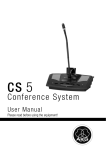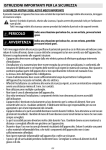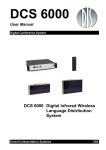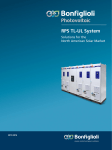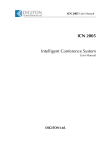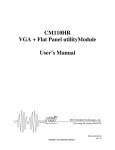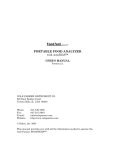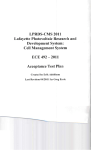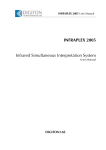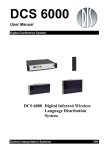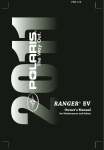Download CS5 User Manual
Transcript
CS5
Conference System
User Manual
Please read before using the equipment!
Table of Contents
Symbols Used ............................................................................................................................................. 5
Safety and Environment ............................................................................................................................ 6
FCC Statement .............................................................................................................................................. 7
Section 1: General ..................................................................................................................................... 8
Section 2: Notes on Wiring and System Examples .............................................................................. 9
2.1 Notes on Wiring and System configuration ................................................................................. 9
2.2 System Examples .......................................................................................................................... 10
2.2.1 Simple discussion system ..................................................................................................... 10
2.2.2 Computer- controlled Discussion system ........................................................................... 11
2.2.3 Infrared Interpretation System .............................................................................................. 12
2.2.4 Large Conference System with Interpretation Booths ...................................................... 14
Section 3: CS5 BU Base Unit ................................................................................................................. 16
3.1 General............................................................................................................................................ 16
3.2 Front Panel ..................................................................................................................................... 16
3.3 Rear Panel ...................................................................................................................................... 18
3.4 Setting Up the Base Unit .............................................................................................................. 20
3.4.1 Block Diagram......................................................................................................................... 20
3.4.2 Configuring the Dip Switches ............................................................................................... 21
3.4.3 Selecting NOM Limitation/Interpretation Channels ........................................................... 22
3.4.4 Powering Up ............................................................................................................................ 22
3.4.5 Setting Levels ......................................................................................................................... 24
Section 4: CS5 DU Delegate Station .................................................................................................... 25
4.1 Introduction ..................................................................................................................................... 25
4.2 Controls, Inputs, and Outputs ...................................................................................................... 25
4.3 Setting Up ....................................................................................................................................... 26
4.3.1 Making Connections .............................................................................................................. 26
4.3.2 Selecting Operating Modes .................................................................................................. 27
Section 5: CS5 VU Voting/Chairperson Station .................................................................................. 29
5.1 Introduction ..................................................................................................................................... 29
5.2 Control Panel, Inputs, and Outputs ............................................................................................. 29
5.3 Setting Up ....................................................................................................................................... 31
CS5 User Manual
Page 2
5.3.1 Making Connections .............................................................................................................. 31
5.3.2 Selecting Operating Modes .................................................................................................. 31
5.3.3 DELEGATE Mode .................................................................................................................. 33
5.3.4 PRESIDENT Mode ................................................................................................................. 35
5.4 Voting/Polling ................................................................................................................................. 37
5.4.1 Controlling a Ballot or Opinion Poll (PRESIDENT Mode) ................................................ 37
5.4.2 Voting in DELEGATE Mode.................................................................................................. 39
5.4.3 Voting Feedback..................................................................................................................... 41
5.5 Chip Card Identification ................................................................................................................ 42
5.6 Operating modes of the system .................................................................................................. 44
5.6.1 NORMAL mode ...................................................................................................................... 44
5.6.2 FIFO mode .............................................................................................................................. 44
5.6.3 REQUEST mode .................................................................................................................... 45
Section 6: CS5 IU Interpreter Station .................................................................................................... 46
6.1 Introduction ..................................................................................................................................... 46
6.2 Control Panel, Inputs, and Outputs ............................................................................................. 46
6.3 Setting Up ....................................................................................................................................... 48
6.3.1 Making Connections .............................................................................................................. 49
6.3.2 Setting up Interpreter Station................................................................................................ 49
6.3.3 Example for Selecting Target Language Channels .......................................................... 53
6.3.4 List of Available Language Names ...................................................................................... 55
6.4 Using the Interpreter Station ........................................................................................................ 55
6.5 Instruct the interpreters how to use the Interpreter Stations: .................................................. 56
Section 7: Infrared Transmission System ............................................................................................. 58
7.1 CS5 IRT 1 and CS5 IRT 2 Infrared Radiators ........................................................................... 58
7.1.1 General .................................................................................................................................... 58
7.1.2 Placement ................................................................................................................................ 59
7.1.3 Mounting .................................................................................................................................. 59
7.1.4 Connections ............................................................................................................................ 60
7.2 CS5 IRR 7 Infrared Receiver ....................................................................................................... 61
7.2.1 General .................................................................................................................................... 61
7.2.2 Using the Infrared Receiver .................................................................................................. 62
CS5 User Manual
Page 3
7.2.3 Replacing Batteries ................................................................................................................ 63
7.3 CS5 CU 50 Charger/Storage Case............................................................................................. 64
7.3.1 General .................................................................................................................................... 64
7.3.2 Charging Batteries ................................................................................................................. 65
7.3.3 Battery Care ............................................................................................................................ 65
Section 8: System Components............................................................................................................. 66
Section 9: Specifications ......................................................................................................................... 67
9.1 CS5 BU ........................................................................................................................................... 67
9.1.1 General .................................................................................................................................... 67
9.1.2 Connector Pin outs................................................................................................................. 68
9.2 CS5 DU/VU..................................................................................................................................... 70
9.2.1 General .................................................................................................................................... 70
9.2.2 Connector Pin outs................................................................................................................. 70
9.3 CS5 IU ............................................................................................................................................. 71
9.3.1 General .................................................................................................................................... 71
9.3.2 Connector Pin outs................................................................................................................. 71
9.4 CS5 PS 12 ...................................................................................................................................... 72
9.5 CS5 IRT 1 and CS5 IRT 2 ............................................................................................................ 73
9.6 CS5 IRR 7 ....................................................................................................................................... 73
9.7 CS5 CU 50...................................................................................................................................... 74
9.8 Conformity....................................................................................................................................... 74
CS5 User Manual
Page 4
Symbols Used
The lightning flash with arrow point in the circle means that, there are dangerous
voltages present within the equipment.
The exclamation point indicates that it is necessary for the user to refer to the
User Manual or Quick start Guide. This symbol marks instructions that the user
must follow to ensure safe operation of the equipment.
The
symbol marks important notes, hints, or explanations that make it easier
to use the equipment.
CS5 User Manual
Page 5
Safety and Environment
Safety Instructions
1) Do not spill any liquids on the equipment and do not drop any objects through the
ventilation slots in the equipment.
2) Use the equipment in dry rooms only. Do not expose the equipment to rain or
splash water. Never place objects containing liquids (e.g., vases) on or near the
equipment.
3) There are no user-serviceable parts inside the equipment. Do not attempt to
service the equipment yourself. Refer all servicing to qualified personnel.
Opening the chassis for any reason will void the manufacturer‟s warranty.
4) Before connecting the equipment to power, check that the AC mains voltage
stated on the power supply included with the equipment is identical to the AC
mains voltage available where you will use the equipment. Also check that the
power outlet is a standard type with a protective ground connection.
Disconnecting the protective ground lead or using non-standard power plugs or
non-standard power outlets is illegal.
5) Operate the equipment with the power supply included with the equipment only.
Using a different power supply may cause serious damage to the unit.
6) If any solid object or liquid penetrates into the equipment, shut down the system
immediately. Disconnect the equipment from power immediately and have the
equipment checked by AKG service personnel.
7) If you will not use the equipment for a long period of time, disconnect the
equipment from power. Please note that the equipment will not be fully isolated
from power when you set the power switch to OFF.
8) Disconnect the equipment from power during storms to prevent damage.
9) Make sure to route power supply cords so that they are not likely to be walked on
or pinched by items placed upon or against them, paying particular attention to
cords at plugs, convenience receptacles, and the points where they exit from the
equipment.
10) To avoid hum or interference, route all audio lines, particularly those connected
to microphone inputs, away from power lines of any type. If you use cable ducts,
be sure to use separate ducts for the audio lines.
CS5 User Manual
Page 6
Safety and Environment
11) Make sure to replace each built-in fuse with a standard fuse of the same type
and rating only. Using any other type of fuse may cause excessive heating
and/or a risk of fire.
12) Never switch more than twenty microphone stations on simultaneously because
the resulting current drain may cause a risk of fire.
13) Do not place the equipment near heat sources such as radiators, heating ducts,
or amplifiers, etc. and do not expose it to direct sunlight, excessive dust,
moisture, rain, mechanical vibrations, or shock.
14) Clean the equipment with a moistened (not wet) cloth only. Be sure to
disconnect the equipment from power before cleaning the equipment! Never use
caustic or scouring cleaners or cleaning agents containing alcohol or solvents
since these may damage the enamel and plastic parts.
15) Use the equipment for the applications described in this manual only. AKG
cannot accept any liability for damage resulting from improper handling or
misuse.
16) Any changes or modifications to the equipment not expressly approved by the
manufacturer may void the user's authority to operate the equipment.
Environment
1) When scrapping the equipment, separate the case, circuit boards, and cables,
and disposes of all components in accordance with local waste disposal rules.
2) The packaging of the equipment is recyclable. Dispose of the packaging in an
appropriate container provided by the local waste collection/recycling entity and
observe all local legislation relating to waste disposal and recycling.
FCC Statement
This device complies with Part 15 of the FCC Rules. Operation is subject to the
following two conditions: (1) this device may not cause harmful interference, and (2)
this device must accept any interference received, including interference that may
cause undesired operation.
CS5 User Manual
Page 7
Section 1: General
The CS5 is a fully modular, highly flexible conference system. Using Ethernet
technology, it provides maximum security and excellent digital audio quality. The CS5
components can be used for any conference system from simple setup‟s to the most
complex systems including ID card identification; three-way voting or five-way polling;
interpretation of up to 63 languages; and infrared transmission of up to seven
languages. The CS5 is extremely easy to wire, program, set up, and expand.
All microphone stations are connected to the CS5 BU Base Station in a closedcircuit Ethernet configuration so even if one component fails, all other microphone
stations will remain functional. The Base Unit also provides all the circuitry required to
drive the CS5 IRT1 and CS5 IRT2 infrared radiators. The CS5 IRR7 infrared receivers
provide seven selectable language channels. In addition, the CS5 BU contains
interfaces for a range of external devices including mixers, wireless microphone
systems, recording devices, CD players, etc.
The system provides 64 audio channels (0 - 63) that can be assigned as required
to delegate, chairperson, or interpreter stations. Channel 0 is permanently assigned as
the floor channel (sum of all microphone stations, external microphones (unless routed
otherwise) and line inputs). Channels 0-6 are routed to the infrared outputs. Channels 03 are available at the headphone outputs on the CS5 DU microphone station. Channels
0-63 are available at the headphone outputs on the CS5 VU microphone station.
Important:
To avoid malfunctioning due to conflicting signals, use only a single CS5 BU Base
Unit in any CS5 conference system.
To avoid data loss or corruption, malfunctioning, or damage to the system, never
make any changes to the wiring or operate any control on any system component,
or disconnect the system from power while a software update is in progress.
To make the system work properly, kindly use the cables provided by AKG if you
use your own CAT5 cables take care that they are properly SHIELDED
Note:
• For instructions on setting up your CS5 Conference System from wiring to powering up,
refer to the "Getting started quickly" guide that you should have received together with your
shipment. If the "Getting started quickly" guide or any other component is missing, contact
your AKG Distributor immediately.
• This User Manual contains detailed information on how to set up each CS5 component.
While a software update is in progress.
CS5 User Manual
Page 8
Section 2: Notes on Wiring and System Examples
2.1 Notes on Wiring and System configuration
Important:
1. Never connect your CS5 MK... LAN cables to any equipment (desktop or notebook
computers, etc.) other than CS5 system components. The LAN cables will carry a 48 V
supply voltage that may damage equipment not designed for such voltages.
2. Make all audio and LAN cable connections before connecting any Conference System
component to power.
3. To avoid damage to any system component, do not lay, connect, or disconnect any
cables while power to the system is on. Always disconnect the entire system from power
before making any changes to the wiring.
4. To avoid interference problems, make sure that all audio cables you are going to connect
to the Base Unit audio outputs are shorter than 10 feet (3 m).
5. Note that the CS5 BU Base Unit will not function with no microphone stations connected
to it (no matter what other equipment you may have connected to the Base Unit). Therefore,
make sure always to connect at least one CS5 VU or CS5 DU microphone station to the
Base Unit to set up a functional CS5 system.
Route power cables so that nobody may trip over them or step on them. A cable
getting disconnected by somebody tripping over it may cause system
malfunctioning or damage to system components.
To avoid hum problems, do not route audio or LAN cables close to power cables.
In permanent installations, use separate ducts for power and audio/LAN cables.
While LAN cables may be as long as 164 feet (50 m) without degrading system
performance, keep all other cables as short as possible to keep cable attenuation
to a practical minimum. Check that all audio cables connected to the Base Unit
are shorter than 10 feet (3 m).
Always connect all microphone stations in any system to the Base Unit in a
closed loop. Use CS5 MK... LAN cables to daisy-chain all microphone stations
from one SYSTEM connector on the Base Unit back to the other SYSTEM
connector on the Base Unit. This ensures that if one of the LAN cables breaks,
all other microphone stations will remain operative.
CS5 User Manual
Page 9
Section 2: Notes on Wiring and System Examples
2.2 System Examples
2.2.1 Simple discussion system
Example 1: Simple discussion system.
Example 1 above shows the wiring diagram for a simple discussion system. A system of
this kind may comprise any combination of CS5 DU and CS5 VU microphone stations.
Since the system shown includes only six microphone stations, a single CS5 PS 12
power supply connected to the Base Unit is enough to power the entire system.
CS5 User Manual
Page 10
Section 2: Notes on Wiring and System Examples
2.2.2 Computer- controlled Discussion system
Example 2: Larger discussion system with computer control.
Example 2 above shows a larger discussion system with more than six microphone
stations and computer control. To ensure stable powering even if one power supply
fails, connect one CS5 PS 12 power supply to the Base Unit, one CS5 PS 12 power
supply to every sixth microphone station, beginning with the seventh in line counting
from the Base Unit, and connect the last microphone station to the second SYSTEM
connector on the Base Unit.
The computer controlling the system is connected to the USB port on the Base Unit. In
order to make optimum use of all the functions offered by computer control, we
recommend using CS5 VU microphone stations, although computer control will also
work with CS5 DU stations.
CS5 User Manual
Page 11
Section 2: Notes on Wiring and System Examples
2.2.3 Infrared Interpretation System
Layout
Wiring Diagram
Example 3: Basic layout and wiring diagram for an interpretation system for three
conference languages with infrared signal distribution.
The panel microphones (2 shown in the layout diagram above) are connected to a
microphone mixer, which feeds the LINE IN input on the Base Unit. The room sound
system is fed by the Base Unit LINE OUT output. The four Interpreter Stations in the
CS5 User Manual
Page 12
Section 2: Notes on Wiring and System Examples
two interpretation booths are connected in a closed loop to the two SYSTEM connectors
on the Base Unit.
CS5 User Manual
Page 13
Section 2: Notes on Wiring and System Examples
2.2.4 Large Conference System with Interpretation Booths
Layout
Wiring Diagram
Example 4: Large conference system layout and wiring diagram.
Example 4 shows a large conference system with CS5 VU microphone stations with
voting and polling functions, an interpretation booth for one target language, and an
infrared distribution system for the audience. The chairperson, panelists, and delegates
CS5 User Manual
Page 14
Section 2: Notes on Wiring and System Examples
can listen to the loudspeakers on the Delegate Stations or use the headphones to listen
to the interpreters. Since all microphones are connected to CS5 microphone stations,
no external microphone mixer is needed. The audience can listen to the floor signal or
interpretation on their CS5 IRR 7 infrared receivers with channel selectors. The wiring
diagram shows how all microphone stations including the Interpreter Stations are daisychained together in a closed loop.
To ensure stable powering, even if one power supply fails, connect one CS5 PS 12
power supply to the Base Unit, one CS5 PS 12 power supply to every sixth microphone
station, beginning with the seventh in line counting from the Base Unit, and connect the
last microphone station to the second SYSTEM connector on the Base Unit.
CS5 User Manual
Page 15
Section 3: CS5 BU Base Unit
3.1 General
The CS5 BU is the Base Unit required for any CS5 system configuration. It
synchronizes all system components and generates the floor audio channel. You can
connect to the Base Unit up to 5,000 microphone stations (Delegate Stations,
Chairperson Stations, and Interpreter Stations); external analog audio sources; an
external amplifier; an audio recording device; and one or more infrared radiators.
The CS5 BU provides the following basic control functions:
NOM limit: Maximum number of microphones that may be open at any time,
selectable from 1 to 63.
Two selectable automatic microphone activation modes. (Through Dip switches)
One more selectable microphone activation mode from the president/chairman
unit.
Driving the infrared radiator panels.
More control functions are available through computer control using the CS5 Confer
Control software.
3.2 Front Panel
Fig. 1: CS5 BU front panel.
1 SYSTEM: Sets the level of the sum of all open microphones on the microphone
stations.
2 LINE: Sets the level of the rear panel LINE IN line level input.
3 EXT. MIC: Sets the level of the rear panel EXT. MIC IN microphone level input.
4 TAPE: Sets the level of the rear panel TAPE IN input for an external audio
source.
5 TELEPHONE: Sets the level of the rear panel TEL. IN input for an external
telephone hybrid.
CS5 User Manual
Page 16
Section 3: CS5 BU Base Unit
6 LANG. EXT.: Sets the level of the rear panel EXT. LANG. IN input for an external
hardwires or wireless microphone used by an interpreter working outside the
interpretation booths.
7 NOM LIMIT: Sets the maximum number of microphones (NOM) that may be
open simultaneously at any time and the number of audio channels available for
interpretation. "1/62" means one open microphone and 62 interpretation
channels, "63/0" means 63 open microphones and no interpretation channel1 2.
8 SPEAKERS: Sets the level of the signal fed to the loudspeakers on the
microphone stations.
9 LED level meter indicating the level set by the SPEAKERS control (8). Set the
SPEAKERS control (8) so that the red Peak LED will only flash occasionally at
very loud signals.
10 MAIN: Sets the level of the rear panel LINE OUT line-level output.
11 LED level meter indicating the level set by the MAIN control (9). Set the MAIN
control (9) so that the red Peak LED will only flash occasionally at very loud
signals.
12 HEADPHONE: Sets the level of the headphone output (14) to the right of the
HEADPHONE control.
13 Status LEDs: The CS5 BU indicates different states of the system through the
status LEDS which are available on the front panel of the unit:
POWER (green) is lit to indicate that power to the Base Unit is ON.
REMOTE (yellow) flashes to indicate that data is being transmitted and the
system is controlled by the PC software.
NOM LIMIT (yellow) flashes to indicate a synchronization error or when the NOM
limit is reached to its maximum as set.
POWER UP: The REMOTE LED will be flashing for a few seconds to indicate the
system is synchronizing and go out as soon as synchronization is completed.
Once the REMOTE LED stops flashing after few seconds, NOM LIMIT LED will
be blinking continuously indicating that the Abbreviation list is getting
downloaded and will be off as soon as synchronization is completed.
LEARNING: While learning the system, the Line level LED‟s will be running up
and down indicating that the system is getting learned.
AUTO LEARN3: NOM LIMIT LED & REMOTE LED will be blinking alternatively,
indicating that a learn process is required for the system.
1
NOM LIMIT setting is ONLY applicable to non priority stations. NON Priority stations consist of President Station or delegate
stations whose priority mode is switched ON through the Dip switch of that particular station.
2
NOM LIMIT can also be set remotely through CS5 confer control software, which will be overriding the NOM LIMIT set over BU. If
the NOM limit is set to ZERO remotely then, the value which is set over BU will be getting evaluated for allocating the MIC. This
feature will be available from V3 of the confer control software.
3
Auto learn will be happening in 3 conditions, which are mentioned below.
During Start-up of the system.
Whenever Abbreviation list is downloaded and there is a request from any of the device to BU indicating a learn process
is required.
Whenever a new device is added to the existing ring
CS5 User Manual
Page 17
Section 3: CS5 BU Base Unit
14
¼" TRS headphone jack for stereo headphones only. (Using mono
headphones may damage the unit.)
15 POWER: Switches power to the Base Unit ON ("I") or OFF ("0").
3.3 Rear Panel
16 Dip switches: This set of dip switches allows you to route the various inputs to
either the NORMAL bus or the EFFECTS bus, activate or deactivate NOM
limitation on the SYSTEM BUS and LINE OUT outputs, mute the EXT. LANG.
Signal. Refer to section 3.4.
17 USB port: Enables the Base Unit to be controlled from a computer. Computer
control works best with CS5 VU advanced delegate stations. The CS5 DU may
not provide all the functions that may be required for more complex systems.
18 SYSTEM: These two RJ 45 connectors provide the inputs, outputs, and power
voltage for the microphone stations connected to the Base Unit. Daisy-chain the
microphone stations and connects the last station in the chain to the second
SYSTEM connector on the Base Unit. This makes sure that if one microphone
station fails, all other stations will remain fully functional.
19 INFRA OUT: These two coaxial connectors carry the same signal for the CS5
IRT1 or CS5 IRT2 infrared radiators. This signal includes the output signals from
the interpretation booths (channels 1-6) and the NORMAL bus signal (channel 0).
20 TAPE OUT: Unbalanced TRS mini jack carrying the NORMAL bus mono signal
for recording.
21 TAPE IN: Unbalanced TRS mini jack for connecting the output of an external
recording device. The input signal is fed to the DIRECT/TELEPHONE bus and
can be routed to the NORMAL or EFFECTS buses, too.
22 EFFECT OUT: Balanced TRS ¼" jack for sending the EFFECTS bus signal to an
external effects device, e.g. a feedback eliminator.
23 EFFECT IN: Balanced TRS ¼" jack for receiving the output signal of an external
effects device. This signal is fed to the NORMAL bus.
24 EXT. LANG. IN: Balanced XLR line-level input for an external microphone mixer
or AKG wireless microphone receiver providing an additional interpretation
channel. The input signal can be muted or fed to language channel 1 which is
part of the infrared signal.
CS5 User Manual
Page 18
Section 3: CS5 BU Base Unit
25 TEL. OUT: Balanced XLR connector carrying the output signal of the
DIRECT/TELEPHONE bus.
26 TEL. IN: Balanced XLR input for the output signal of a telephone hybrid. The
signal is fed to the NORMAL bus.
27 LINE OUT: Balanced XLR connector carrying the NORMAL bus signal for the
conference room sound system.
28 LINE IN: Balanced XLR input for a line-level audio source such as a CD player or
A/V equipment.
29 EXT. MIC. IN: Balanced XLR microphone-level input with 48-V phantom power
for an external hardwire or wireless microphone.
30 DC 48V / 3A IN: DC input for connecting the CS5 PS 12 power supply.
CS5 User Manual
Page 19
Section 3: CS5 BU Base Unit
3.4 Setting Up the Base Unit
Important:
• To avoid interference problems, make sure that all audio cables you are going to connect to
the Base Unit audio outputs are shorter than 10 feet (3 m).
3.4.1 Block Diagram
Fig. 3: Block diagram of the CS5 BU analog section.
CS5 User Manual
Page 20
Section 3: CS5 BU Base Unit
3.4.2 Configuring the Dip Switches
1. Before powering up, set all front panel level controls to minimum (smallest dot) and
set the rear panel dip switches as required. Refer to fig. 3 on page 19 and Table 1
below.
Dip switch
S1
S2
S3
S4
S5
S6
S7
S8
Switch position
Function
0
routes LINE IN
NORMAL
to
bus
routes EXT. MIC. IN to
NORMAL
bus
routes TAPE IN
NORMAL
to BUS IN to
bus
routes SYSTEM
NORMAL
bus
switches NOM attenuation on SYSTEM BUS
OFF
OUTswitches NOM attenuation on LINE OUT
OFF
EXT. LANG.
muted
signalactivation mode
Microphone
Floor request opens available mic
channel or puts microphone on
waiting list.
1
EFFECTS bus
EFFECTS bus
EFFECTS bus
EFFECTS bus
ON
ON
routed to Channel 1
FIFO: Floor request opens available mic
channel or cancels earliest floor request.
Table 1: Base Unit dip switches.
Dip switches S1 to S4 route the LINE, EXT. MIC., TAPE, and SYSTEM inputs to
either the NORMAL or EFFECTS bus.
The NORMAL bus feeds the mixed input signals to the TAPE, LINE, SYSTEM, ,
and INFRA outputs.
The EFFECTS bus signal is available at the EFFECT output where you can
connect a feedback eliminator or other effects device. Connect the output of your
effects device to the EFFECT IN jack on the rear panel. The processed signal is
fed to the NORMAL bus. As long as no effects device is connected, the signal is
routed to the NORMAL bus.
Dip switches S5 and S6 let you activate and deactivate NOM attenuation. NOM
(Number of Open Microphones) attenuation reduces the volume of the
loudspeakers in a sound system depending on the number of microphones that
are active at any time. The more microphones are open, the more the
loudspeaker volume is reduced. S5 allows you to activate NOM attenuation for
the loudspeakers on the microphone stations connected to SYSTEM outputs. S6
lets you activate NOM attenuation on the LINE OUT signal that feed the room
sound system.
Dip switch S7 allows you to select the input signal for system channel 1. To route
the assigned Interpreter Station output to channel 1, set S7 to "0". To route the
EXT. LANG. input to channel 1, set S7 to "1". You can use the later configuration
CS5 User Manual
Page 21
Section 3: CS5 BU Base Unit
for a consecutive interpreter with a hardwire or wireless microphone. Whenever
there is a change in the dip switch configuration, abbreviation list will be getting
downloaded which is indicated by the NOM limit LED blinking till the list gets
downloaded completely.
Dip switch S8 selects one of two microphone activation modes.
- With S8 in position "0", a microphone will be switched on immediately on
pressing the talk button ("requesting the floor") if a microphone channel is
available. If no microphone channel is available, the microphone requesting the
floor will be put on the waiting list.
- With S8 in position "1", a microphone will be switched on immediately on
pressing the talk button if a microphone channel is available. If no microphone
channel is available, the floor request on top of the speaking list will be deleted
and the last microphone requesting the floor will be added to the speaking list
immediately.
3.4.3 Selecting NOM Limitation/Interpretation Channels
Set NOM LIMIT (7) to the desired ratio between the maximum number of microphones
that may be open at any time and the number of channels available for interpretation. If
no interpretation is needed, you may set NOM LIMIT to "63/0", allowing 63 microphones
to be open simultaneously. To reduce the number of open microphones, set NOM LIMIT
to a lower position. If interpretation will be provided, set NOM LIMIT for the number of
interpretation channels required (e.g., "48/15" for the number of interpretation channels
up to 15 and 48 open microphones). 4 5
3.4.4 Powering Up
1. Set up all microphone stations referring to section 4 (page 25) and make all power
connections.
2. Switch power to the Base Unit ON, wait for five seconds, switch the first twenty
microphone stations ON, wait for five seconds, and switch the next twenty microphone
stations ON, and so on.
4
NOM LIMIT setting is ONLY applicable to non priority stations. NON Priority stations consist of President Station or delegate
stations whose priority mode is switched ON through the Dip switch of that particular station.
5
NOM LIMIT can also be set remotely through CS5 confer control software, which will be overriding the NOM LIMIT set over BU. If
the NOM limit is set to ZERO remotely then, the value which is set over BU will be getting evaluated for allocating the MIC. This
feature will be available from V3 of the confer control software.
CS5 User Manual
Page 22
Section 3: CS5 BU Base Unit
Important:
• To avoid overloading your power line and causing a risk of fire when powering up,
make sure never to connect more than twenty microphone stations to a common
circuit with a common power switch and never switch more than twenty microphone
stations ON at a time.
Important:
• When powering up for the first time or after making any changes to the system
configuration, it is absolutely necessary to run the “LEARNING” routine by following
through the steps 3 to 5 as mentioned below. Failing to do so will cause severe system
malfunctioning!
3. Insert the SERVICE CARD supplied with the Base Unit into the card slot on any CS5
VU microphone station.
4. Press soft button 1 on the same microphone station into which you inserted the
SERVICE CARD.
5. As soon as the display reads “LEARNING SUCCEEDED”, remove the SERVICE
CARD. The Base Unit has now stored the system configuration and will load this
configuration immediately after switching power ON the next time.
If you are not sure if the “LEARNING” routine has been run, run it again. This will
cause no problem.
Important:
• Mark the SERVICE CARD clearly and unmistakably and keep it in a safe place. You will
need to use it every time you power up a newly set up mobile system for the first time
and every time you made any change to an existing (mobile or permanently installed)
system configuration.
Note:
• If you lose your SERVICE CARD, order a replacement from your dealer or nearest AKG
Distributor will be glad to help.
Systems with CS5 DU Microphone Stations only
• System configurations with CS5 DU stations only cannot be stored in memory.
To power up such a system, simply follow steps 1 and 2 above.
CS5 User Manual
Page 23
Section 3: CS5 BU Base Unit
3.4.5 Setting Levels
1 Set up all microphone stations referring to section 4, make all power connections
and switch power to the Base Unit and all ancillary equipment ON. (Steps 5
through 9 in the Getting Started Quickly manual).
2 Have people talk into the microphones on the microphone stations. You can set
the SYSTEM control to maximum without risking overloading the amplifier input.
3 You can set the level controls (INPUTS ADJUST) for all other inputs you will use
to maximum without risking to overload the amplifier input.
4 Set the level controls for all unused inputs to minimum.
5 Use the SPEAKERS control (8) to set the volume level for the loudspeakers on
the microphone stations just high enough to get optimum intelligibility. Do not set
SPEAKERS higher than to the point where the red Peak LED of the bar graph (9)
will only flicker occasionally. Excessive levels may cause audible distortion.
6 Use the MAIN control (10) to set the volume level for the room sound system just
high enough to get optimum intelligibility and avoid feedback. Do not set MAIN
higher than to the point where the red Peak LED of the bar graph (11) will only
flicker occasionally. Excessive levels may cause audible distortion.
7 Connect a pair of headphones to the
jack on the front panel for monitoring the
main mix on the NORMAL bus.
The jack accepts all standard stereo headphones with a ¼" TRS jack plug.
Set the HEADPHONE control (12) just high enough so you can comfortably
monitor the main mix.
Important:
• Excessive headphone listening levels my damage your hearing. So use the
HEADPHONE control with care.
CS5 User Manual
Page 24
Section 4: CS5 DU Delegate Station
4.1 Introduction
The CS5 DU is the basic microphone station for the CS5 conference system. It provides
a microphone connection with talk button, two built-in loudspeakers, and two
headphone jacks.
The loudspeakers reproduce the main mix ("floor signal") while the headphone jacks
allow the user to listen to the floor signal or one of three interpreted languages.
4.2 Controls, Inputs, and Outputs
Fig. 4: Controls, inputs, and outputs on the CS5 DU.
1
:
Mini jack for stereo headphones.
CS5 User Manual
Page 25
Section 4: CS5 DU Delegate Station
2 Microphone input for connecting any of the gooseneck microphones listed in
section2
3-4 Volume control buttons: The UP button (4) increases and the DOWN button (3)
decreases the volume of the built in speakers or headphones connected to the
microphone station.
If no headphones are connected to the microphone station, the volume
control buttons set the volume of the built in loudspeakers.
If a single pair of headphones is connected to either headphone jack, the
volume control buttons set the volume for that pair of headphones.
If headphones are connected to both headphone jacks, the volume control
buttons set the volume of both headphone channels.
Note:
When the microphone is open, the volume of the loudspeakers will be
attenuated by a specific amount depending on the polar pattern of the
microphone used. The headphones volume will not be affected.
Refer to 5 Talk button: Pressing the talk button once activates the microphone. The status LED
Fig.4 on above the button will be lit. Pressing the talk button again switches the microphone off.
The status LED above the button will go out. If no microphone channel is available, the
Page 25
microphone will not be activated before a channel becomes available. The status LED
will be flashing. Pressing the talk button again cancels the floor request and the status
LED will go out. The talk button also allows simple two-way (aye/no) voting (refer to
section 5.4.2).
6 Loudspeakers.
7 DC input for connecting a CS5 PS 12 power supply.
8 System port: RJ45 connector for CS5 MK... LAN cables. (Refer to section 2.2 for
example wiring diagrams.)
4.3 Setting Up
4.3.1 Making Connections
Fig.4 on
Page 25
1. Screw the microphone capsule on the gooseneck.
2. Screw the gooseneck into the microphone input (2).
3. Use the appropriate CS5 MK... cables to connect the system ports on the
microphone station to the system ports on the preceding and subsequent
microphone stations.
CS5 User Manual
Page 26
Section 4: CS5 DU Delegate Station
4.3.2 Selecting Operating Modes
Important:
• To avoid malfunctioning, do not change any dip switch settings on the
Base Unit or any microphone station while power to the system is ON!
CS5 User Manual
Page 27
Section 4: CS5 DU Delegate Station
Table 2: CS5 DU dip switches.
Dip switches
Function
S1, S2
Match microphone station audio input to
microphone output signal.
S3
Allowed to Vote
S4
S5, S6
Microphone muting on priority request:
Switch left-hand phones output to
channel (language selection):
S7, S8
Switch right-hand phones output to channel
(language selection):
Switch positions
0
Allowed to Vote
0
Microphone can be muted.
Channel
Floor
CH 1 or EXT. LANG.
CH 2
CH 3
1
Not Allowed to Vote
1
Microphone will not be muted.
S5
0
1
0
1
S6
0
0
1
1
1. Referring to Table 2 above, set S1 and S2 for the microphone capsule you are going
to connect to the microphone station.
The settings of S1-S2 determine the frequency response and gain of the audio section
as well as the amount of gain reduction that is applied to the loudspeaker amplifier as
soon as the microphone opens. Therefore, microphone stations with unidirectional
microphone capsules allow delegates to hear other talkers on the built-in loudspeakers
even while the microphone is open.
Important:
• The amount of gain reduction applied to a cardioid capsule is rather low while hyper
cardioid and shotgun microphones will be attenuated more significantly. To avoid
feedback problems, make sure to set S1-S2 to the correct positions as per Table 2 on
page 26.
2. Set the other dip switches to select the microphone priority/muting mode and select
the input signals for the left and right-hand headphone outputs.
3. The settings of S3 will be determining the status of the device, to allow/not to allow to
vote during an opinion poll/voting process during a conference.
CS5 User Manual
Page 28
Section 5: CS5 VU Voting/Chairperson Station
5.1 Introduction
The CS5 VU can be configured either as a delegate station with a voting function or as
a chairperson station with voting, priority, changing the operating mode functions and to
enable waiting stations in the queue. Like the CS5 DU, it provides a microphone
connection, talk button, two built-in loudspeakers, and two headphone jacks.
The loudspeakers reproduce the main mix ("floor signal") while the headphone jacks
allow the user to listen to the floor signal or one of the interpretation languages.
In addition, the CS5 VU incorporates a chip card reader for user identification by
conference control software. A liquid crystal display and five soft buttons, which allow
the user to call the meeting to order, initiate ballots, cast their vote, select languages for
the headphone outputs; change the operating modes, etc.
5.2 Control Panel, Inputs, and Outputs
Fig. 5: CS5 VU control panel, inputs and outputs.
CS5 User Manual
Page 29
Section 5: CS5 VU Voting/Chairperson Station
1 Loud speakers.
2 Microphone input for connecting any of the gooseneck microphones listed in
section 2
Note:
When the microphone is open, the volume of the loudspeakers will be attenuated by a
specific amount depending on the polar pattern of the microphone used. The headphones
volume will not be affected.
3 Chip card slot
4 Talk button: Basically, pressing the talk button once activates the microphone
and the status LED above the button will be lit. Pressing the talk button again
switches the microphone off and the status LED above the button will go out.
5
: Mini jack for stereo headphones.
6 Soft buttons: These buttons control the functions assigned to them in the
various menus shown on the display. The buttons are assigned to numbers 1
through 5 in the lower display line from left to right.
7 DC input for connecting a CS5 PS 12 power supply.
8 System port: RJ45 connector for CS5 MK... LAN cables. (Refer to section 2.2
for example wiring diagrams.)
9 Display: Two-line liquid-crystal display indicating the main menu for selecting
functions and the submenus for setting the parameters for each function.
CS5 User Manual
Page 30
Section 5: CS5 VU Voting/Chairperson Station
5.3 Setting Up
5.3.1 Making Connections
Fig.5 on
Page 29
Screw the microphone capsule on the gooseneck.
Screw the gooseneck into the microphone input (2).
Use the appropriate CS5 MK... cables to connect the system ports on the
microphone station to the system ports on the preceding and subsequent
microphone stations.
5.3.2 Selecting Operating Modes
Important:
• To avoid malfunctioning, do not change any dip switch settings on the Base Unit or
any microphone station while power to the system is ON!
Dip switches
S1, S2
Function
Match microphone station audio input to
microphone output signal.
S3
Unuse
d
S4
Microphone muting on priority request:
S5
Test mode:
S6
S7
S8
Configuration:
Voting from delegate station:
Voting Station operating mode:
Switch positions
0
Microphone can be muted.
1
Microphone will not be muted.
Normal operating
mode as selected
on S8
Last user-selected
configuration
Test mode: Display
indicates data
communication
status.
Factory
default configuration
Enabled
DELEGATE
Disabled
PRESIDENT
Table 3: CS5 VU dip switches.
1. Referring to Table 3 above, set S1 and S2 for the microphone capsule you are
going to connect to the microphone station.
The settings of S1-S2 determine the gain of the audio section as well as the
amount of gain reduction that is applied to the loudspeaker amplifier as soon as
the microphone opens. Therefore, microphone stations with unidirectional
microphone capsules allow delegates to hear other talkers on the built-in
loudspeakers even while the microphone is open.
Important:
• To avoid feedback problems, make sure to set S1 and S2 to the correct positions as
per Table 3 above.
CS5 User Manual
Page 31
Section 5: CS5 VU Voting/Chairperson Station
2. Set the other dip switches to select the microphone priority/muting mode and
select the input signals for the left and right-hand headphone outputs.
3. The settings of S4 will be determining the right‟s for the device to allow/not to
allow speaking.
4. The settings of S5 will be determining, whether the system will be running in test
mode or the mode which is enabled as using dip switch S8.
5. The settings of S6 will be determining to load the configuration for the device
after the last power cycle reset.
6. The settings of S7 will be determining to enable/disable the right to vote from that
particular station.
7. The settings of S8 will be determining, whether that station is a normal delegate
with normal delegate operations or a president station operations.
CS5 User Manual
Page 32
Section 5: CS5 VU Voting/Chairperson Station
5.3.3 DELEGATE Mode
If you have set dip switch S8 for DELEGATE mode, the Delegate main menu will
appear on the display upon powering up.
Fig. 6: Delegate menu and selectable submenus.
1. Press soft button 1 to select the volume control for the left-hand headphone
output. Press soft buttons 2 and 4 to decrease (-) or increase (+) the volume. A
bar graph indicates the current setting. Press soft button 3 (BACK) to return to
the main menu.
2. Press soft button 2 to call up the language selection submenu for the left-hand
headphone output. Press soft buttons 2 and 4 to select the desired language.
Channel 0 carries the floor signal, channels 1-63 are assigned to the interpreted
languages listed in Table 4 in section 6.3.4 on page55. Press soft button 3
(BACK) to return to the main menu.
CS5 User Manual
Page 33
Section 5: CS5 VU Voting/Chairperson Station
3. Press soft button 4 to call up the language selection submenu for the right-hand
headphone output. Press soft buttons 2 and 4 to select the desired language.
Channel 0 carries the floor signal, channels 1-63 are assigned to the interpreted
languages listed in Table 4 in section 6.3.4 on page 55. Press soft button 3
(BACK) to return to the main menu.
4. Press soft button 5 to select the volume control for the right-hand headphone
output. Press soft buttons 2 and 4 to decrease (2) or increase (4) the volume. A
bar graph indicates the current setting. Press soft button 3 (BACK) to return to
the main menu.
CS5 User Manual
Page 34
Section 5: CS5 VU Voting/Chairperson Station
5.3.4 PRESIDENT Mode
If you have set dip switch S8 for PRESIDENT mode, the President main menu
will appear on the display upon powering up.
Push soft button no 3 or wait for timeout to return to the main menu
Push Soft button no
Fig. 7: President Menu and selectable submenus.
CS5 User Manual
Page 35
Section 5: CS5 VU Voting/Chairperson Station
1. Press soft button 1 to select the volume control for the left and right-hand
headphone outputs. Press soft buttons 1 and 2 to decrease (-) or increase (+) the
volume for the left-hand headphones, buttons 4 and 5 to decrease (-) or increase
(+) the volume for the right-hand headphones. Two bar graphs indicate the
current settings. Press soft button 3 (BACK) to return to the main menu.
2. Press soft button 2 to call up the language selection submenu for the left and
right-hand headphone outputs. Press soft buttons 1 and 2 to select the desired
language for the left-hand headphones, buttons 4 and 5 to select the desired
language for the right-hand headphones. Channel 0 carries the floor signal,
Channel‟s 1-63 are assigned to the interpreted languages listed in Table 4 in
section 6.3.4 on page 55. Press soft button 3 (BACK) to return to the main menu.
3. Press soft button 3 to set the microphone station to priority mode. In priority
mode, pressing the talk button once initiates the priority mode where only
president station or priority station can have the word and mutes all other
microphone stations where priority muting has been enabled. To restore the
priority mode to the previous state press soft button 3 (BACK) and to quit priority
mode and return to the main menu, press soft button 4 (CLEAR).
4. Press soft button 4 to change the mode of the system and to activate the
Next/Prev speaker. Refer to section 5.6 below
Press soft button 1, to change the operating mode of the system.
Press soft button 1 to change the mode of the system to NORMAL.
Press soft button 2 to change the mode of the system to FIFO.
Press soft button 5 to change the mode of the system to
REQUEST.
Press soft button 5 (NEXT) to activate the first speaker in the waiting list.
Press soft button 4 (PREV) to give the word back to the previous speaker
(only one speaker) who just concluded his speech.
5. Press soft button 5 to initiate a ballot or opinion poll. Refer to section 5.4 below.
6. To return to the main menu, press soft button 3 (BACK).
CS5 User Manual
Page 36
Section 5: CS5 VU Voting/Chairperson Station
5.4 Voting/Polling
Important:
• If anything goes wrong while a ballot or poll is in progress, the display will go dark (in
case of a power failure) or show "VOTING FAILED". Voting/polling data may be lost or
corrupted.
• To ensure correct results, always repeat the entire ballot or poll once the problem has
been corrected.
5.4.1 Controlling a Ballot or Opinion Poll (PRESIDENT Mode)
• Instruct the president of the meeting how to control a complete voting or polling
procedure:
1) From the President main menu, press soft button 5 (VOTE) to call up the voting
control menu:
2)
a) To start a two-way (Yes/No) vote, press soft button 5. This allows two-way
voting from both CS5 VU and CS5 DU microphone stations. Now, delegates may
cast their vote by pressing the MIC button as long as “TIME LEFT” is shown on
the display. You can press soft button 5 (ABORT) to stop the procedure and
return to the voting control menu. Once the vote is casted, screen will be getting
inverted on the delegate units having LCD which indicates that vote got recorded
and on the delegate units without LCD, there will be an indication of the MIC
button LED going ON (green color) a moment (this is for maintaining secrecy)
and going OFF. If the vote is taken back by pressing the MIC button, the
indication gets changed on the units having LCD and on stations without LCD will
be indicated by the LED ON and OFF (RED color) for a moment (this is for
maintaining secrecy) indicating that the vote is taken back.
CS5 User Manual
Page 37
Section 5: CS5 VU Voting/Chairperson Station
b) To start a three-way (No/Abstention/Yes) ballot, press soft button 1 and the
display will change like this:
The delegates may now cast their votes as long as "TIME LEFT" is shown on the
display, you can press soft button 5 (ABORT) to stop the procedure and return to
the voting control menu. Once the vote is casted, screen will be getting inverted
on these stations which indicates, that vote got recorded against that particular
option. User can change his/her casted vote to any other option till “TIME LEFT”
is shown on the display or can press the same soft button again to remove his
casted voted.
c) To start an opinion poll (five options), press soft button 2. The display will
change like this:
The delegates may now cast their votes. As long as "TIME LEFT" is shown on
the display. You can press soft buttons 1 and 5 simultaneously (ABORT) to stop
the procedure and return to the voting control menu. Once the vote is casted,
screen will be getting inverted on these stations which indicates, that vote got
recorded against that particular option. User can change his/her casted vote to
any other option till “TIME LEFT” is shown on the display or can press the same
soft button again to remove his casted voted.
The delegates may now cast their votes. Refer to section 5.4.2 on page 27.
3) Once the time out happens, all the votes are counted automatically and the
below screen appears on the display (results shown below are examples):
4) When the counting is done, the display will change like this for two way (Yes/No)
voting…
CS5 User Manual
Page 38
Section 5: CS5 VU Voting/Chairperson Station
…or like this for 3 way voting
…or like this for 5 way voting
The votes which have been counted will be shown on the top line on each CS5
VU microphone station indicating the results of the voting.
5) Press any button to return to the President main menu.
5.4.2 Voting in DELEGATE Mode
Instruct the delegates how to cast their votes:
1) When the president starts a ballot or opinion poll, the display on each delegate
station registered for voting changes like this…
…for two way (Yes/No) voting like this
…like this for three-way voting or
…like this for five-way voting
Note:
When the microphone is open, the volume of the loudspeakers will be attenuated by a
specific amount depending on the polar pattern of the microphone used. The headphones
volume will not be affected.
CS5 User Manual
Page 39
Section 5: CS5 VU Voting/Chairperson Station
6
2)
2a. Press the appropriate soft button to cast your vote.
2b. Simple Yes/No voting can be done from both CS5 VU and CS5 DU
microphone stations:
- To vote “Yes”, press the talk button when the chairperson asks you to do so.
- To vote “No”, either you can ignore the chairperson‟s request by not pressing
any button until the voting time has elapsed or can press the talk button twice
until red led is shown for one second.
3) As soon as all delegates have pressed their voting buttons, the votes are counted
automatically and this screen appears on the display:
4. When the counting is done, the display will change like this…
…or like this
…or like this
5.
Press any soft button to return to the Delegate main menu.
6
Using the new Confer control software CCV2, we can have 1 button to 5 button voting process. Kindly refer ConferControl software
manual for more details.
CS5 User Manual
Page 40
Section 5: CS5 VU Voting/Chairperson Station
5.4.3 Voting Feedback
VOTING UNITS:
For all the type of voting‟s, the picture on the LCD gets inverted indicating, that
particular option is casted for the vote/poll. This helps in secrecy till the voting/polling
results are evaluated.
DELEGATE UNITS:
These units are only allowed to take part only in One button voting as LCD screen is
not present for having the rest of the voting types. Participant will make use of the
MIC button, to cast his/her vote. Green LED will be ON for a moment that the vote is
registered. If the participant is uncast his/her vote, again he/she needs to press the
same MIC button, and a red LED will be ON for a moment.
CS5 User Manual
Page 41
Section 5: CS5 VU Voting/Chairperson Station
5.5 Chip Card Identification
Chip card identification is only available in a computer controlled system and the
identification system only accepts AKG chip cards. The chip card reader and control
software check the identity of the person using the microphone station as well as their
priority and voting rights, allowing votes to be weighted or classified. This system also
allows holders of AKG chip cards to exercise their rights not only from their assigned
microphone stations, but from any CS5 VU microphone station in the conference
system.
Note:
To assign chip cards to persons, enter each person's data into the database
in the CS5 Confer Control software. For details, refer to the Confer Control
Operating Manual.
Instruct users how to identify themselves to the system.
1. Insert the chip card into the chip card reader slot with the contacts pointing
toward the slot as shown on the display:
The main menu appears on the display. If you inserted the card the wrong way,
or if you inserted an incompatible card, a warning message ("WRONG CARD")
will appear on the display:
Important:
• Inserting any card other than an AKG chip card causes malfunctioning and
may even damage the card or the equipment.
2. Remove the chip card once the session is over.
Note:
If two persons share a single CS5 VU, both persons can vote by taking turns
using their chip cards and proceeding as describe in sections 5.4 and 5.5
above.
CS5 User Manual
Page 42
Section 5: CS5 VU Voting/Chairperson Station
Note:
• When president card is inserted/removed while the system is in voting the unit
will react only after voting gets completed or aborted.
• When president card is inserted/removed from the system which initiated
priority the system will directly come out of priority state.
CS5 User Manual
Page 43
Section 5: CS5 VU Voting/Chairperson Station
5.6 Operating modes of the system
7
Important:
Once the operating mode of the system is changed, the same information is sent
to BU, which will tell that the mode of the system got changed.
BU then transmits the operating mode information to the complete ring.
8
5.6.1 NORMAL mode
In this mode of operation, priority stations will always be getting the word, the moment it
is requested for irrespective of the NOM limit. If there is no free channel, then the word
will be taken away from that speaker who is having lower priority and has been
speaking for the longest. If there is a free channel then the word requesting participant
automatically gets the word. If there is no free channel available the word requesting
participant is added to the waiting list. If a channel is freed then the participant, who is
on the first place on the waiting list will automatically get the word.
9
5.6.2 FIFO mode
In this mode of operation, priority stations will always be getting the word, the moment it
is requested for irrespective of the NOM limit. If there is no free channel, then the word
will be taken away from that speaker who is having lower priority and has been
speaking for the longest. If there is a free channel then the word requesting participant
automatically gets the word. If there is no free channel available then the word will be
taken away from that speaker, who has been speaking for the longest.
7
Operating mode of the system can be either be initiated through the president unit, or by changing the dip switch setting over BU.
Any change in the dip switch setting will be over riding the mode setting which was set from president unit.
8
This mode can be selectable from the president unit by going inside the menu selection screen as well as from the dip switch
setting over BU. First delegate in the waiting list will be blinking its Arm LED.
9
This mode can be selectable from the president unit by going inside the menu selection screen as well as from the dip switch
setting over BU.
CS5 User Manual
Page 44
Section 5: CS5 VU Voting/Chairperson Station
10
5.6.3 REQUEST mode
In this mode of operation, in case of a speech is initiated by a participant without priority,
then the participant will NOT get the word immediately, instead that station will be going
into the wait state. President will be having an option to give the word to a particular
11
12 13 14
participant by selecting either the Next or Prev
options using the soft buttons 5
or 4 respectively.
10
This mode can only be selectable only from the president unit by going inside the menu selection screen. First person in the
waiting list will be blinking its Arm LED.
11
This will be making the first next speaker in the wait list to get the MIC immediately if NOM limit is available. If NOM limit is not
available, the station will be getting the MIC by kicking out the longest active speaker Which will become the previous speaker.
12
This trigger will make that station to get its MIC, which lost the MIC recently, which was taken by some other station with the next
trigger command.
13
This trigger will have the effect only in NORMAL and REQUEST mode only.
14
Only one previous speaker can be revoked by this trigger. Multiple triggers will make those stations to toggle their MIC state,
which got its MIC and lost its MIC recently.
CS5 User Manual
Page 45
Section 6: CS5 IU Interpreter Station
6.1 Introduction
The CS5 IU adds interpretation capabilities to the CS5 conference system. It provides
inputs and outputs for a gooseneck microphone and headphones or a headset, a built-in
loudspeaker, source and target language selectors, a microphone switch, cough button,
"slow" signal button, and a signal button for requesting a technician's assistance.
6.2 Control Panel, Inputs, and Outputs
Fig. 8: CS5 IU control panel, inputs, and outputs.
CS5 User Manual
Page 46
Section 6: CS5 IU Interpreter Station
INPUT SELECT: These four keys select the source language signal that is routed to the
headphone output.
1
FLOOR: Selects the floor (main mix) signal.
2
A: Selects the next item from a list.
3
B: Selects the previous item from a list.
4
RELAY: Selects the relay-language channel specified by the organizer or chief
interpreter.
5
Backlit LC display.
6
BASS: Cuts/boosts the low-frequency range of the headphone or loudspeaker
signal.
7
TREBLE: Cuts/boosts the high-frequency range of the headphone or
loudspeaker signal.
8
VOLUME: Sets the volume level of the headphone or loudspeaker signal.
9
Microphone status LED: Indicates the current operating status of the
microphone:
• Lit: microphone is open (MICROPHONE switch (14) set to "ON").
• Dark: microphone is off or muted (MICROPHONE switch (14) set to "OFF" or
"MUTE").
Fig.8 on
Page 46
10
Loudspeaker: The loudspeaker is automatically muted when a pair of
headphones is connected to the headphone output (18). When no headphones
are connected to the Interpreter Station, the loudspeaker reproduces the
selected incoming signal. The rotary controls (6), (7), and (8) adjust the
loudspeaker signal.
OUTPUT SELECT: These keys select one of two pre-selected target language
channels and allow the interpreter to request the talker to speak more slowly or to call a
technician for assistance (provided a technician is available and this works only with
application software).
11
12
A: Routes the microphone signal to the target-language channel specified for this
booth.
CALL: This key has two functions:
Pressing <CALL> momentarily sends a "speak slowly" signal to the
talker. The red LED above the <CALL> key and the LED on the
microphone arm of the talker's Delegate Station will flash for about 5
seconds. The display (5) shows the message "SENDING SLOWLY
PLEASE". Pressing <CALL> momentarily again before the five seconds
have elapsed will stop the signal.
CS5 User Manual
Page 47
Section 6: CS5 IU Interpreter Station
13
14
15
16
17
18
Holding down <CALL> for at least 3 seconds activates an appropriate
message on the computer monitor alerting the technician that an
interpreter needs assistance, which can be disabled by the technician by
clicking on that IU which he is attending by clicking that IU number on the
application software. To cancel the signal from the unit itself, hold down
the <CALL> button again for about 3 seconds.
B: Routes the microphone signal to the source-language channel specified for
this booth.
MICROPHONE: This toggle switch provides three positions:
• OFF: The microphone is off and the LED on the microphone arm is dark.
• ON: The microphone is open and the LED on the microphone arm is lit.
• MUTE (cough button function): The microphone is muted and the LED on the
microphone arm is dark for as long as you hold the switch in the MUTE position.
The switch will return to the ON (center) position as soon as you release the
switch.
Microphone input.
External microphone input: This mini jack allows you to connect the microphone of a
headset if the client specifies headsets for the interpreters instead of microphone arms
and separate headphones.
System port: RJ45 connector for CS5 MK... LAN cables. (Refer to section 2.2 for
example wiring diagrams.)
: Mini jack for stereo headphones.
6.3 Setting Up
Important:
• According to international practice as specified by the AIIC, each interpretation booth must
provide two Interpreter Stations because interpreters never work alone. Having an
interpreter work alone in a booth would be unethical.
Note:
In the following sections, the terms "source language", "target language", and "relay
language" will be used frequently.
The source language is the language an interpreter translates into another language. That
other language is called the target language.
A relay language is a target language that is used as a source language by another
interpreter if that interpreter is not qualified to interpret the original source language.
CS5 User Manual
Page 48
Section 6: CS5 IU Interpreter Station
6.3.1 Making Connections
1. Screw the microphone capsule on the gooseneck.
2. Screw the gooseneck into the microphone input.
3. Use the appropriate CS5 MK... cables to connect the system ports on the
microphone station to the system ports on the preceding and subsequent
microphone stations.
6.3.2 Setting up Interpreter Station
The screen of the interpreters after every firmware upgrade will be changing something like
below.
For setting up the Interpretation station, we need to enter into the service menu, which can be
achieved by a key combination, which is explained below.
To enter to service menu, set the MICROPHONE switch to "OFF" position.
Once the microphone switch is in “OFF” position, Press <FLOOR> + <CALL> +
<RELAY> simultaneously to enter service mode and the display on the station
will be changed as shown below.
If the user doesn‟t want to save the configuration for the interpreter station, user can click on the
buttons “A” and “B” under INPUT SELECT simultaneously, which will exit the service menu
without saving the configuration for this interpreter station.
CS5 User Manual
Page 49
Section 6: CS5 IU Interpreter Station
Once the above screen is shown on the LCD, proceeding to next item, can be achieved by
clicking the NEXT button (using RELAY button) and the display changes as shown below.
We can make that station as inactive by pressing the keys A and B simultaneously. By making
that station as Inactive station, implies that station will be part of ring doing nothing and will not
be occupying any channels as well. This can be used, if we doesn‟t want to change the ring
configuration and do not want to use interpretation station for that conference.
To proceed to the next item, click NEXT button and the display changes as shown below.
Using this menu, we can set the interpretation station as twin to other interpretation station. In
order to set up in twin mode, click on the buttons “A” or “B” under INPUT SELECT, this will be
showing the interpreters which are present in the ring. Selecting the number of the interpreter
station will be making this interpreter to be in twin with the other interpreter station. This will
make to act both the interpreter stations to act in the same way, and only one will be active one
at a time.
To proceed to the next item, click NEXT button and the display changes as shown below.
This menu will help us to select the channel number for the OUTPUT A, which routes the
microphone signal to the target language specified for this booth. Click on the buttons “A” or “B”
under INPUT SELECT for changing the channel number for OUTPUT A.
To proceed to the next item, click NEXT button and the display changes as shown below.
CS5 User Manual
Page 50
Section 6: CS5 IU Interpreter Station
This screen enables us to set any of the language (as defined in Table 4) for this particular IU.
Roman “1” at the first place indicates that the language will be changing first alphabet wise.
Clicking on the button B will make the screen to change as below where, we can change the
language starting with that alphabet letter.
Once we are done with setting the language for OUTPUT A, click on the NEXT button and the
display changes as shown below.
This menu will help us to select the channel number for the OUTPUT B, which routes the
microphone signal to the target language specified for this booth. Click on the buttons “A” or “B”
under INPUT SELECT for changing the channel number for OUTPUT B.
To proceed to the next item, click NEXT button and the display changes as shown below.
This screen enables us to set any of the language (as defined in Table 4) for this particular IU.
Roman “1” at the first place indicates that the language will be changing first alphabet wise.
Clicking on the button B will make the screen to change as below where, we can change the
language starting with that alphabet letter.
CS5 User Manual
Page 51
Section 6: CS5 IU Interpreter Station
To proceed to the next item, click NEXT button and the display changes as shown below.
This menu helps us in setting up the Interpreter stations in Inter-relay mode, where there are
more than one RELAY language which needs an interpretation. Click on the buttons “A” or “B”
under INPUT SELECT, this will be showing the interpreters which are present in the ring.
Selecting the number of the interpreter station will be making this interpreter which needs to be
in inter-relay with the other interpreter station. This will make to have the interpretation of the
relay languages, which are using in the conference.
To proceed to the next item, click NEXT button and the display changes as shown below.
Using this menu, we can select the microphone capsule type, which is being used with that
interpreter station. To proceed to the next item, click NEXT button and the display changes as
shown below.
Once, we have configured all the settings for the interpretations, Click on the buttons “A” and “B”
under INPUT SELECT simultaneously, which will save the configuration for this interpreter
station and at the same time, the interpreter will come out of the service menu as well.
CS5 User Manual
Page 52
Section 6: CS5 IU Interpreter Station
To make the Interpreter station, working correctly, Switch ON the MICROPHONE button to ON
state after saving all the parameters.
Important:
• Be sure to assign a unique address to each Interpreter Station. Use
consecutive numbers starting with "1". Assigning the same address to more
than one Interpreter Station would cause system malfunction.
Assign one odd and one even number to the Interpreter Stations in
each booth, starting with "1", for instance, 1-2 (booth no. 1), 3-4 (booth
no. 2), 5-6 (booth no. 3), etc. Make sure that the odd number is lower
than the even number in each booth.
1. Select target language channels: refer to section 6.3.3 below.
2. Repeat steps 1-4 above for each Interpreter Station.
3. To leave service mode and return to normal mode without doing any changes,
press <FLOOR> + <CALL> + <RELAY> again or do an “Exit without Saving”
operation.
6.3.3 Example for Selecting Target Language Channels
On your list of language pairs, assign one audio channel to each target language
(e.g., channel 1 -> English, channel 2 -> French, etc.).
Assign each of these channel numbers to one interpretation booth (e.g. booth no.
1 -> English, booth no. 2 -> French, etc.). If a relay language has been specified,
assign a channel number to the relay language. Invariably, the relay language
will be identical to one of the target languages.
Route output A on each Interpreter Station in the same booth to the same
language channel (e.g., select channel 1 (English) for output A on each
Interpreter Station in booth 1, channel 2 (French) for output A on each Interpreter
Station in booth 2, etc.)
Route output B on each Interpreter Station in each booth to the language
channel number assigned to the relay language (e.g., channel 3 for Italian).
To select output channels,
1. In service mode, press FLOOR or RELAY to call up the screen which shows
the information about the channel number.
Note:
If you have quit service mode, switch the microphone off and press <FLOOR> +
<CALL> + <RELAY> simultaneously to enter service mode, then use <RELAY> or
<FLOOR> to call up channel number selection screen.
CS5 User Manual
Page 53
Section 6: CS5 IU Interpreter Station
2. Press <INPUT/A> to increase the channel number and <INPUT/B> to
decrease the channel number.
3. Press <RELAY> to select the name of the language ("OUTPUT „A‟
MNEMONIC") you assigned to the channel number you just selected. Refer to
section 6.3.5 for a list of languages and their abbreviations available on the
CS5 IU.
4. Press <RELAY> to call up the language selection menu for output B
("OUTPUT „B‟ CHANNEL").
5. Press <INPUT/A> and <INPUT/B> to select the channel number you
assigned to the relay language.
6. Press <RELAY> to select the name of the language ("OUTPUT „B‟
MNEMONIC") you assigned to the relay channel. Refer to section 6.3.5 for a
list of languages and their abbreviations available on the CS5 IU.
7. Repeat steps 1-7 above for each pair of Interpreter Stations.
Note:
You cannot leave the service menu before having saved your settings in the
“SAVE CONFIGURATION” screen.
CS5 User Manual
Page 54
Section 6: CS5 IU Interpreter Station
6.3.4 List of Available Language Names
Abbreviation
Language
Abbreviation
Language
Abbreviation
Language
ALB
ALBANIAN
GEO
GEORGIAN
POL
POLISH
ARA
ARABIC
GER
GERMAN
POR
PORTUGUESE
ARC
ARAMAIC
GRE
GREEK
RUM
ROMANIAN
ARM
ARMENIAN
HEB
HEBREW
RUS
RUSSIAN
AZE
AZERBAIJANI
HUN
HUNGARIAN
SER
SERBIAN
BUL
BULGARIAN
ISL
ICELANDIC
SLO
SLOVAK
CHI
CHINESE
GAI
IRISH
SLV
SLOVENIAN
CRO
CROATIAN
ITA
ITALIAN
SPA
SPANISH
CES
CZECH
JPN
JAPANESE
SUX
SUMERIAN
DAN
DANISH
KUR
KURDISH
SWE
SWEDISH
DUT
DUTCH
LAV
LATVIAN
TIB
TIBETAN
ENG
ENGLISH
LIT
LITHUANIAN
TUR
TURKISH
EST
ESTONIAN
MAC
MACEDONIAN
UKR
UKRAINIAN
FIN
FINNISH
MLT
MALTESE
FRA
FRENCH
NOR
NORWEGIAN
Table 4: Available language names and abbreviations.
6.4 Using the Interpreter Station
Important:
• Before powering the system up, set the MICROPHONE switch on each
Interpreter Station to "OFF" to avoid "broadcasting" any unofficial
conversations.
Upon system power-up,
The display shows the message "SYSTEM STARTING…" until synchronization is
completed. Once synchronization is finished, the display shows the main menu.
The microphone input is automatically routed to output A and the red LED above
OUTPUT SELECT key <A> is lit. The microphone will be open only if the
MICROPHONE switch is in its center position ("ON"). When the microphone is
open, the red LED on the microphone arm will be lit.
CS5 User Manual
Page 55
Section 6: CS5 IU Interpreter Station
If the MICROPHONE switches on both Interpreter Stations are in their "ON"
positions, the microphone on the Interpreter Station with the lower (odd) address
will be opened. The microphone on the Interpreter Station with the higher (even)
address will be muted. On the active Interpreter Station, the red LED above the
active OUTPUT SELCT key and the red LED on the microphone arm will be lit,
while corresponding LED‟s on the other Interpreter Station will remain dark.
6.5 Instruct the interpreters how to use the Interpreter Stations:
1. Select your source language:
If the person using the floor microphone speaks your source language, press
<FLOOR>. You will hear the floor talker on your headphones and the display
shows the message "FLOOR".
If you need your colleagues' relay, press <RELAY>. On your headphones,
you will hear the voice of the interpreter working into the relay language. The
display shows the message "RELAY". The microphone signal will be
automatically routed to output A.
To select one of the other available source languages, press <INPUT/A> or
<INPUT/B>. You will hear the selected language on your headphones and the
display indicates the selected language".
2. Use the VOLUME, BASS, and TREBLE controls to adjust the headphone volume
and sound for optimum intelligibility. These controls also set the volume and
sound of the loudspeaker on the Interpreter Station.
3. Select your target language:
To interpret from the floor language (e.g., English) into your booth's target
language (e.g., Portuguese), check that output A is selected (the red LED
above the OUTPUT SELECT <A> key is lit). If it is not, press <A>.
If a speaker of your booth's target language (e.g., Portuguese) takes the floor
and you are required to interpret into the relay language (e.g., English), press
<B> to select output B. The red LED above the OUTPUT SELECT <B> key is
lit and the headphones are automatically switched to the floor channel. (Tech
note: The floor channel is automatically fed to the language channel selected
for output A to save delegates the trouble of having to switch their
headphones to the floor channel.)
Note:
Pressing an OUTPUT SELECT key on one control panel will route the other control
panel (which becomes a "slave" to the first panel) in the booth to the same output
channel. The appropriate LED on the "slave" control panel will be lit accordingly.
CS5 User Manual
Page 56
Section 6: CS5 IU Interpreter Station
4. Controlling the microphones:
The interpreter who agreed to begin opens their microphone by setting the
MICROPHONE switch to "ON" and the other interpreter switches their
microphone OFF (unless it is off already). The red LED on the open
microphone and the red LED above the active OUTPUT SELECT key are lit.
Important:
Make sure never to switch both microphones in your booth ON simultaneously. If
you do, only one microphone will be activated and the other muted automatically, so
the wrong microphone may come on.
When it is time to relieve your colleague, you can do so in one of two ways:
- Method 1: The interpreter on duty switches their microphone OFF (the red LED
on the microphone goes out) and the other interpreter switches their microphone
ON (the red LED on the microphone comes on).
- Method 2: The interpreter taking over presses the appropriate OUTPUT
SELECT key. The red LED on the microphone comes on, the relieved
colleague's microphone is automatically muted, and the red LED on that
microphone goes dark.
Note that when using this method, one microphone will always be open. To make
sure your listeners will not hear any of your internal conversations; always set the
MICROPHONE switches on both control panels to OFF when none of you is
interpreting.
5. Controlling talkers:
If the person delivering a speech talks too fast, press <CALL> momentarily.
This causes the green LED on the microphone arm on the talker's Delegate
Unit to flash for five seconds. The display on your control panel shows the
message "SENDING SLOWLY PLEASE". To stop the signal before the five
seconds are over, press <CALL> again.
6. Calling a technician (if the system is computer controlled and a technician is
available):
If there is a technical problem or you have run out of water, etc. hold down
<CALL> for at least three seconds. This causes an appropriate message to
appear on the computer monitor and the message "CALLING TECHNICIAN"
to appear on your control panel display. To delete the messages, press and
hold <CALL> again for at least three seconds.
CS5 User Manual
Page 57
Section 7: Infrared Transmission System
7.1 CS5 IRT 1 and CS5 IRT 2 Infrared Radiators
7.1.1 General
The CS5 IRT 1 and CS5 IRT 2 infrared radiators are capable of transmitting seven
interpretation channels to the CS5 IRR 7 infrared receivers. The two radiator models are
technically identical, except that the CS5 IRT 2 is larger than and provides about twice
the radiation range of the CS5 IRT 1.
Each infrared radiator comes complete with a mounting bracket for installation on a wall
or ceiling.
Fig.9: CS5 IRT1 & CS5 IRT2
front views
Fig. 9a: CS5 IRT 1/CS5 IRT 2 bottom panel.
CS5 User Manual
Page 58
Section 7: Infrared Transmission System
Refer to
Fig. 9a
above
1. Green OPERATE LED: The green OPERATE LED is lit to indicate that signal is
being radiated.
2. Yellow OPERATE LED: The yellow OPERATE LED is lit to indicate that the
infrared driver circuitry is in standby mode.
3. MAINS: This red LED is lit to indicate that power to the radiator is ON.
4. IREDs
5. IN: BNC input connector for the PPM modulated time-multiplexed signal driving
the IREDs (infrared emitting diodes) (7).
6. OUT: This BNC output connector is connected in parallel to the IN connector
allowing you to daisy-chain several infrared radiators.
7. Power input: Standard IEC power connector for 230 V/50 Hz.
7.1.2 Placement
Basically, it is best to place the infrared radiators as close as possible to the area
where the receivers will be used and as high above the floor as practical.
Diagram 1 in the Quickstart Manual shows an example of two infrared radiators
covering the delegates' tables only.
To cover an entire room, place one infrared radiator in each corner of the
conference room, at least 10 feet (3 m) above the floor, aligning the front panel to
face the opposite corner.
Walls and/or ceilings that are painted a dark color, paneled, or acoustically
treated will absorb more infrared radiation than white surfaces, so you will need
more infrared radiators in darker rooms.
Sunlight, fluorescent lighting, and photo flashes may weaken infrared radiation.
Therefore, try to place the infrared radiators where they will not be exposed to
natural or artificial light or use some extra IRTs.
Note:
Working out the exact number of infrared radiators needed for optimum room coverage
and placing them correctly can be a challenge in some rooms. As a rule of thumb, it is
better to use many small (CS5 IRT 1) radiators than only a few large ones (CS5 IRT 2).
If you need assistance, your dealer or nearest AKG Distributor will be glad to help.
7.1.3 Mounting
For mobile use, you can fix the support frame of the infrared radiator on a heavy
standard loudspeaker stand.
CS5 User Manual
Page 59
Section 7: Infrared Transmission System
For permanent installations, you can directly screw the support frame on a wall or
ceiling at any desired angle. To mount a radiator in a corner, you may need
additional angle brackets (available from hardware stores).
To set the tilt angle of the radiator, slacken the set screws on the support frame,
rotate the radiator to the desired angle, and tighten the set screws.
7.1.4 Connections
Important:
To avoid damage to any system components, do not lay, connect, or disconnect
any cables while power to the system is on. Always disconnect the entire system
from power before making any changes to the wiring.
1. Use RG58 50-ohm coaxial cable and BNC connectors to connect one INFRA
OUT jack on the Base Unit rear panel to the IN BNC jack on the infrared radiator
on the left side of the room.
2. Use a cable of the same length (or as nearly as possible) to connect the other
INFRA OUT jack on the Base Unit rear panel to the IN BNC jack on the infrared
radiator on the right side of the room.
3. If you need to use more than one radiator on either bus, use RG58 50-ohm
coaxial cable and BNC connectors to connect the OUT jack on the first radiator
to the IN jack on the subsequent radiator, and so on.
Note:
To ensure consistent performance of the two radiators, keep the difference in
length between the two cables to a practical minimum (less than 164 feet/50 m).
4. Connect each infrared radiator to power.
The CS5 IRT 1 and CS5 IRT 2 infrared radiators have no power switches.
Therefore, connect the power input on each radiator to a switched 230 V/50 Hz
power outlet protected by an appropriate fuse.
Important:
• If no switched power outlets are available at the site of a permanent installation,
ask a qualified electrician to install the required number of outlets in the conference
room and a suitable ON/OFF switch in the control room in accordance with local
electrical and occupational safety regulations.
CS5 User Manual
Page 60
Section 7: Infrared Transmission System
7.2 CS5 IRR 7 Infrared Receiver
7.2.1 General
The CS5 IRR 7 is a light, portable infrared receiver for use with the CS5 IRT 1 and CS5
IRT 2 infrared radiators. It provides seven selectable audio channels, a mini-jack
headphone output, volume control, and ON key. The receiver is powered by a standard
6F22 9 V rechargeable battery lasting for up to 13 hours per charge. Charging contacts
on the receiver body enable the battery inside the receiver to be charged on the CS5
CU 50 charger with no need to remove the battery.
Fig. 10: Front and top panels of the CS5 IRR 7 infrared receiver.
CS5 User Manual
Page 61
Section 7: Infrared Transmission System
1.
2.
3.
4.
5.
6.
: TRS mini jack for connecting a pair of stereo headphones.
ON: This key on the side of the receiver switches power to the receiver ON. The
receiver will switch OFF automatically about 30 seconds after the infrared signal
has stopped.
BATTERY: This bi-color LED indicates the current battery status in operating
and charging modes.
In operating mode, the LED indicates the current battery capacity and
warns you that the battery needs charging when battery capacity is low.
In charging mode, the LED is lit to indicate the battery is being charged
and starts flashing when the battery is charged to capacity.
Plastic collecting lens for the infrared receiving diode.
VOLUME: This rotary control sets the volume of the headphones connected to
the receiver.
LANGUAGE SELECT: This rotary switch on the side of the receiver selects one
of seven language channels. The actual number of languages available depends
on the number of languages into which interpretation is provided.
7.2.2 Using the Infrared Receiver
Refer to
Fig.10 on
page 61
1. Connect the headphones to the jack (1). Make sure to turn the VOLUME
control (5) to its minimum position to avoid damaging your hearing by
excessive sound levels.
2. To switch power to the receiver on, press the <ON> key (2) on the receiver side
panel. The BATTERY LED (3) provides the following information:
LED…
Status
Required action
…is lit green for 2 seconds after
pressing <ON> , then flashes
green.
…starts flashing red.
Battery is adequately charged for
normal operation.
None.
Battery will be dead in about 15
minutes.
• Charge battery as soon as
possible.
…remains dark after pressing
<ON>.
• Battery is completely
discharged.
• There is no battery inside the
receiver
• Charge battery as soon as
possible.
• Contact your nearest AKG Service Center or Distributor.
3. Use the LANGUAGE SELECT rotary switch (6) to select the desired language
from the list of interpreted languages provided by the organizers (or by ear, if no
such list is available).
4. Use the VOLUME control (5) to set the volume level of your headphones just
loud enough so you can hear clearly what is being said.
CS5 User Manual
Page 62
Section 7: Infrared Transmission System
Important:
• Do not turn the headphones volume up any higher than necessary. Listening to excessive
sound levels on headphones may damage your hearing.
• (Refer to fig. 10 on page 37.) Never cover the collecting lens (4) above the infrared
receiving diode. Covering the lens (4) will cut the signal and may cause the receiver to
switch off automatically.
Note: The signal may fade in some spots within the conference room due to interference or
shadow effects. If that happens, move away from such a spot.
5. If the BATTERY LED (3) on the receiver top panel starts flashing, the battery will
be dead soon. Return the receiver to conference staff. They will give you a
receiver with a fully charged battery.
6. You cannot switch power to the receiver off. The receiver will switch off
automatically 30 seconds after the infrared signal has stopped.
Note:
The receiver will also switch off automatically before the battery is completely
discharged to avoid damaging the battery.
7.2.3 Replacing Batteries
The infrared receiver is delivered with a 280 mAh 9 V NiMH rechargeable batteries
installed.
Important:
• The battery cannot be replaced by the user. When the battery needs replacing, contact
your nearest AKG Service Center or AKG Distributor.
CS5 User Manual
Page 63
Section 7: Infrared Transmission System
7.3 CS5 CU 50 Charger/Storage Case
7.3.1 General
The CS5 CU 50 is a combined charger and transport/storage unit in a rugged, lockable
flight case. It allows you to store up to 50 CS5 IRR 7 infrared receivers during a
conference and charges the batteries inside them. Each charging slot has its own
independent charging control circuit.
Fig. 11: CS5 CU 50 control panel and charging slots.
1. DC 15V 4.6A: Input connector for the DC cable of the supplied dedicated power
supply. The power supply operates on any voltage from 100 to 240 VAC.
2. FUSE: 5 A, fast-blow fuse.
3. POWER: This red LED is lit to indicate that power to the charger is ON.
4. Charging slot for charging the battery inside a receiver. The charger provides 50
charging slots.
CS5 User Manual
Page 64
Section 7: Infrared Transmission System
7.3.2 Charging Batteries
Refer to
Fig. 11 on
page 64
1. Unlock and remove the lid from the flight case.
2. Connect the DC cable on the supplied AC adapter to the DC 15V 4.6A jack on
the CS5 CU 50 charger.
3. Connect the AC adapter to a convenient power outlet.
Important:
• To avoid any risk of damage, do not use any power supply other than the AC
adapter included with the charger.
• To avoid any risk of damage, fire, or explosion, never insert a receiver with
dry (non-rechargeable) batteries inside into any charging slot.
4. Insert each receiver whose battery needs charging (BATTERY LED flashing) into
a charging slot (4) with the charging contacts facing the bottom of the charging
slot. Charging will start automatically and the BATTERY LED on the receiver will
be lit red constantly. As soon as the battery is charged to capacity, the BATTERY
LED on the receiver will start flashing red to indicate the battery is being tricklecharged.
5. Remove the receiver from the charging slot.
Note:
Charging time depends on battery capacity. It is approximately four hours for a
280 mAh 9 V NiMH rechargeable batteries.
7.3.3 Battery Care
1. Always store the batteries inside the receivers in charged condition. Storing
rechargeable batteries uncharged would significantly reduce their useful life.
2. If you do not use a receiver for a long period of time, charge its battery to
capacity every one or two months, no matter to what level the battery has been
charged before. This is important because the battery will self-discharge even
when the receiver is switched off.
3. Do not store receivers in trickle-charging mode in the CU 50 indefinitely. This
may reduce the useful life of the battery inside the receiver. After a conference
has ended, charge all receivers to capacity and switch power to the CU 50 off.
CS5 User Manual
Page 65
Section 8: System Components
Base Station
CS5 BU
CS5 PS12
CS MKAC EU
CS MKAC US
CS MKAC UK
Base Unit for up to 5,000 microphone stations, including PC
Software, SERVICE CARD, printed Quick Start Manual, CD
based User Manual
Power supply for Base Unit and up to six microphone
stations
European standard power cable
US standard power cable
UK standard Power cable
Microphone Stations
CS5 DU
CS5 VU
CS5 ID10
CS5 IU
Basic Delegate Station
Voting/Chairperson Station
Set of 10 ID Cards
Interpreter Station
Goosenecks
GN30 CS
GN50 CS
Screw-on Gooseneck, approx. 30 cm
Screw-on Gooseneck, approx. 50 cm
Microphone Capsules
CK31
CK32
CK33
CK47
CK80
Cardioid microphone capsule
Omni directional microphone capsule
Hypercardioid microphone capsule
Shotgun microphone capsule
Shotgun microphone capsule
Cables
CS5 MK1,25
CS5 MK2,5
CS5 MK5
CS5 MK10
CS5 MK20
1.25-m LAN cable
2.5-m LAN cable
5-m LAN cable
10-m LAN cable
20-m LAN cable
Infrared Transmission System
CS5 IRT1
CS5 IRT2
CS5 IRR7
CS5 CU50
CS5 User Manual
Small infrared radiator
Large infrared radiator
Infrared receiver with stereo mini jack
Charging and storage case for up to 50 CS5 IRR7 receivers
Page 66
Section 9: Specifications
9.1 CS5 BU
9.1.1 General
Minimum
Nominal
Maximum
Unit
DC 48V / 3A IN
Input voltage
46
48
50
VDC
Power requirement
3
4
W
LINE IN (balanced)
Input level
0
+6
dBu
Impedance
20
kohms
TELEPHONE IN (balanced)
Input level
0
+6
dBu
Impedance
20
kohms
EFFECT IN (balanced)
Input level
0
+6
dBu
Impedance
20
kohms
TAPE IN (unbalanced, stereo*)
Input level
-10
-4
dBu
Impedance
20
kohms
EXT. LANG IN (balanced)
Input level
0
+6
dBu
Impedance
20
kohms
EXT. MIC. IN
Input level
-40
-34
dBu
Impedance
20
kohms
Phantom power
48
V
Output Levels
LINE OUT (balanced)
0
+6
dBu
TELEPHONE OUT (balanced)
0
+6
dBu
EFFECT OUT (balanced)
0
+6
dBu
TAPE OUT (unbal., stereo*)
-10
-4
dBu
Output Load
1
kohm
Impedance
Output Frequency
20
20k
Hz
Range (-3dB)
Headphone Output
Power
90
200
mW
Load impedance
8
32
ohms
Frequency range (-3dB)
45
22k
Hz
Physical Dimensions
Height
1/1.75/44
U/in./mm
Width
18/482
in./mm
Depth inc. connector protrsion
4.25/108
in./mm
Weight
3.2/1450
lbs./g
* Use TRS plugs only. Connecting a TS plug would short the ring contact to ground and damage the
device.
CS5 User Manual
Page 67
Section 9: Specifications
9.1.2 Connector Pin outs
DC 48V / 3A IN
DC power jack
Pin no.
1
2
Pin no.
1
2
3
Function
Supply voltage
GND
LINE IN, TEL. IN, EXT. LANG. IN, EXT. MIC. IN
3-pin female XLR
Function
GND
Audio Audio +
LINE OUT, TEL. OUT
3-pin female XLR
Pin no.
1
2
3
Pin no.
Tip
Ring
Sleeve
Function
GND
Audio Audio +
EFFECT IN, EFFECT OUT
1/4" TRS jacks
Function
Audio inphase
Audio
Ground
TAPE IN, TAPE OUT
TRS mini jacks
Pin no.
Tip
Ring
Sleeve
Function
Audio inphase
Audio
Ground
HEADPHONE
1/4" TRS jack
Pin no.
Tip
Ring
Sleeve
CS5 User Manual
Function
Right
Left
Ground
Page 68
Section 9: Specifications
SYSTEM
8-pin RJ45
Pin no.
1
2
3
4
5
6
7
8
Function
Data send +
Data send Data receive +
48 VDC
48 VDC
Data receive Ground
Ground
INFRA OUT
BNC
Pin no.
1
2
Function
PPM data signal
Ground
USB Port
USB-B
Pin no.
1
2
3
4
CS5 User Manual
Function
+5 V
USB data +
USB data Ground
Page 69
Section 9: Specifications
9.2 CS5 DU/VU
9.2.1 General
Minimum
Power Supply
Supply voltage
Power consumption
Headphone Output
Power
Load impedance
Frequency range (-3 dB)
Physical Dimensions
Signal/noise ratio
Width
Depth
Height
Nominal
Maximum
46
-
48
1.5
50
3
V
W
8
45
30
32
-
60
22k
mW
ohms
Hz
70
10.1/257
5.8/147
1.9/73
-
dB
in./mm
in./mm
in./mm
9.2.2 Connector Pin outs
HEADPHONE
1/4" TRS jack*
Pin no.
Tip
Ring
Sleeve
Function
Right
Left
Ground
* Use stereo headphones with TRS plugs only. Connecting a TS plug would short the ring
contact to ground and damage the device.
SYSTEM
8-pin RJ45
Pin no.
1
2
3
4
5
6
7
8
CS5 User Manual
Unit
Function
Data send +
Data send Data receive +
48 VDC
48 VDC
Data receive Ground
Ground
Page 70
Section 9: Specifications
9.3 CS5 IU
9.3.1 General
Minimum
Power Supply
Supply voltage
Power consumption
Microphone Input
Frequency range (-3 dB)
Signal/noise ratio (digital
signal measured with
short- circuited input)
Headphone Output
Power
Load impedance
Physical Dimensions
Width
Depth
Height
Weight
Nominal
Maximum
46
-
48
1.5
50
3
V
W
100
-
16k
Hz
60
-
-
dB
8
180
32
250
-
mW
ohms
12.2/310
6.0/152
3.4/86
2.2/1000
in./mm
in./mm
in./mm
lbs./g
9.3.2 Connector Pin outs
Headphone Output
1/4" TRS jack
Pin no.
Tip
Ring
Sleeve
Function
Right
Left
Ground
External Microphone
1/4" TRS jack
Pin no.
Tip
Ring
Sleeve
CS5 User Manual
Unit
Function
Audio (hot)
Audio
Ground
Page 71
Section 9: Specifications
SYSTEM
8-pin RJ45
Pin no.
1
2
3
4
5
6
7
8
Function
Data send +
Data send Data receive +
48 VDC
48 VDC
Data receive Ground
Ground
9.4 CS5 PS 12
General
Efficiency
Input
Input voltage
Input frequency
Input current
Power factor
Output
Output voltage
Output power
Short circuit protection
Environmental
Operating temperature
Storage temperature
Safety
Safety approvals
Dimensions
Width x depth x height
Weight
CS5 User Manual
85% typical at 230 VAC & 100% load
90-264 VAC
47-63 Hz
1.85 A max
Compliant with EN61000-3-2
48 V
72 W
Continuous
0°C to +65°C
-20 °C to +85 °C
EN60950-1, UL60950-1,
CAN/CSA C22.2 No. 60950
cUL
2.29 (58.0) x 5.20 (132.0) x 1.18 (30.0) in. (mm)
0.77 (350) lbs. (g)
Page 72
Section 9: Specifications
9.5 CS5 IRT 1 and CS5 IRT 2
IN
OUT
Power voltage
Wavelength
Radiated power
Coverage angle (50% down)
Coverage area
Width
Height
Depth
Weight
CS5 IRT 1
0-5 V / 50 ohms
0-5 V / 50 ohms
200-240V 50/60Hz, 1.5A
or 100-120V 50/60Hz,
3.15A (internally selectable)
CS5 IRT 2
0-5 V / 50 ohms
0-5 V / 50 ohms
200-240V 50/60Hz, 1.5A
or 100-120V 50/60Hz,
3.15A (internally selectable)
870 nm
2.5 W
±22 degrees
6,450 sq.ft. / 600 m2
10.3 in. / 264 mm
6.3 in. / 160 mm
3.0 in. / 77 mm
5.6 lbs. / 2.5 kg
870 nm
3.8 W
±22 degrees
10,750 sq.ft. / 1000 m2
10.3 in. / 264 mm
12.1 in. / 307 mm
3.0 in. / 77 mm
8.9 lbs. / 4 kg
9.6 CS5 IRR 7
General
Number of channels
Receiving angle
Power supply
Battery life
Headphone Output
Rated output power into 32 ohms
Load impedance
Physical Dimensions
Height
Width
Depth
Weight
CS5 User Manual
7
140 degrees
280 mAh, 9 V NiMH rechargeable battery
13 hours min
9 mW
32 ohms min
5.3 in. / 136 mm
2.7 in. / 70 mm
1.1 in. / 28 mm
4.9 oz. / 140 g
Page 73
Section 9: Specifications
9.7 CS5 CU 50
General
Number of charging/storage slots
Charging modes
Power supply
Quick Charging Mode
Charging current
Trickle Charging Mode
Charging current
Physical Dimensions
Height
Width
Depth
Weight
50
Quick or trickle charging, automatically selected
230 VAC, 15 VDC, 4.6 A
80 mA, continuous
4 mA (avg.), pulsed
7.5 in. / 190 mm
23 in. / 585 mm
19 in. / 483 mm
3.1 lbs. / 14 kg
9.8 Conformity
This product conforms to the standards listed in the related Declaration of Conformity.
To order a free copy of the declaration of Conformity for this product, visit
http://www.akg.com or contact [email protected].
CS5 User Manual
Page 74
Mikrofone · Kopfhörer · Drahtlosmikrofone · Drahtloskopfhörer · Kopfsprechgarnituren · Akustische
Komponenten Microphones · Headphones · Wireless Microphones · Wireless Headphones · Headsets ·
Electroacoustical Components Microphones · Casques HiFi · Microphones sans fil · Casques sans fil ·
Micros-casques · Composants acoustiques Microfoni · Cuffie HiFi · Microfoni senza filo · Cuffie senza filo ·
Cuffie-microfono · Componenti acustici
Micrófonos · Auriculares · Micrófonos inalámbricos · Auriculares inalámbricos · Auriculares con micrófono · Componentes
acústicos
Microfones · Fones de ouvido · Microfones s/fios · Fones de ouvido s/fios · Microfones de cabeça ·
Componentes acústicos
AKG Acoustics GmbH
Lemböckgasse 21–25, A-1230 Vienna/AUSTRIA, phone: (+43-1) 86654-0*
e-mail: [email protected]
For other products and distributors worldwide visit www.akg.com
Technische Änderungen vorbehalten. Specifications subject to change without notice. Ces caractéristiques sont susceptibles de
modifications. Ci riserviamo il diritto di effettuare modifiche tecniche. Nos reservamos el derecho de introducir modificaciones
técnicas. Especificações sujeitas a mudanças sem aviso prévio
9100 U 13150
CS5 User Manual
Page 75