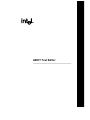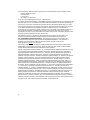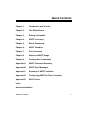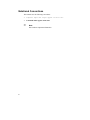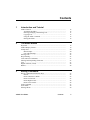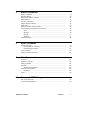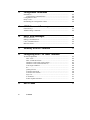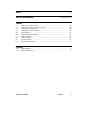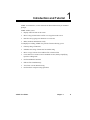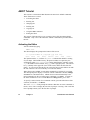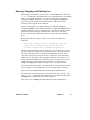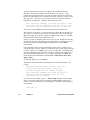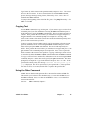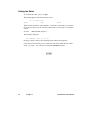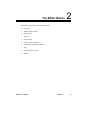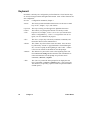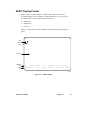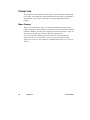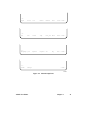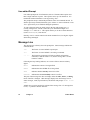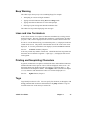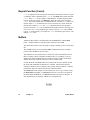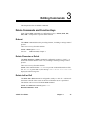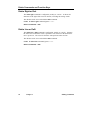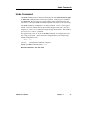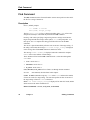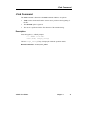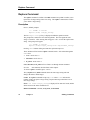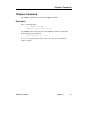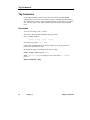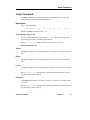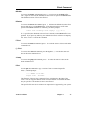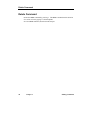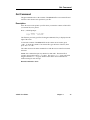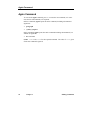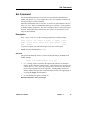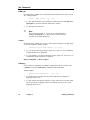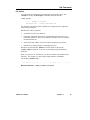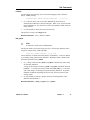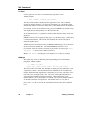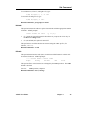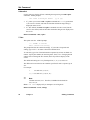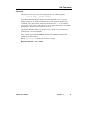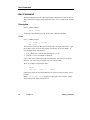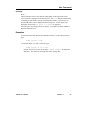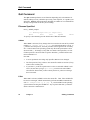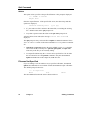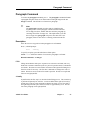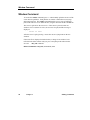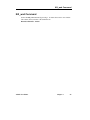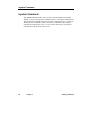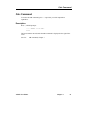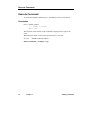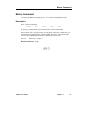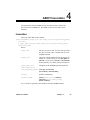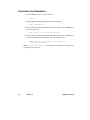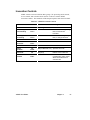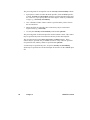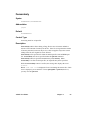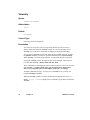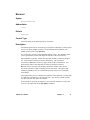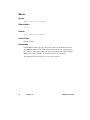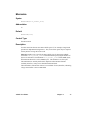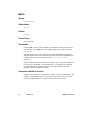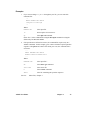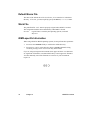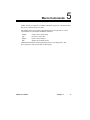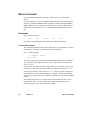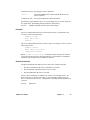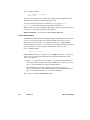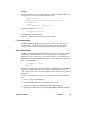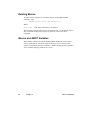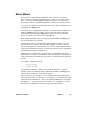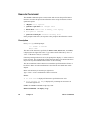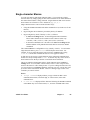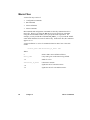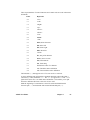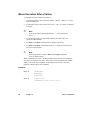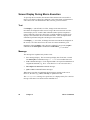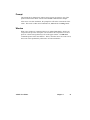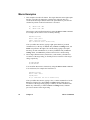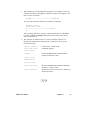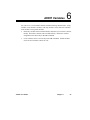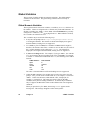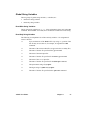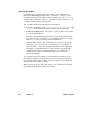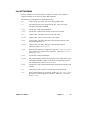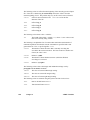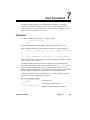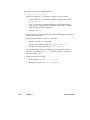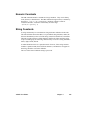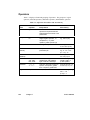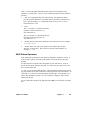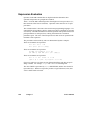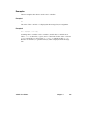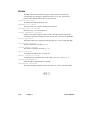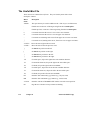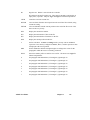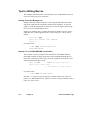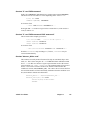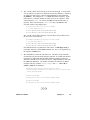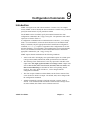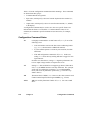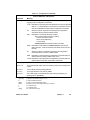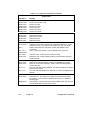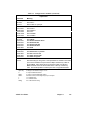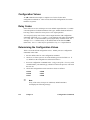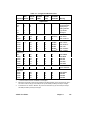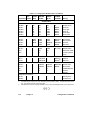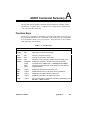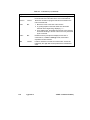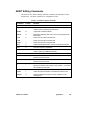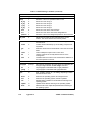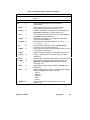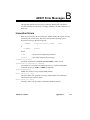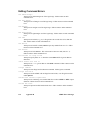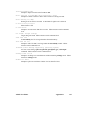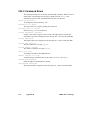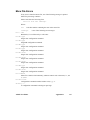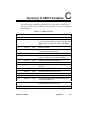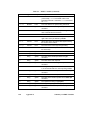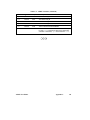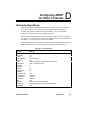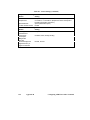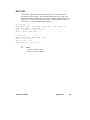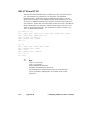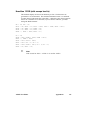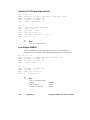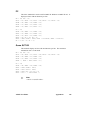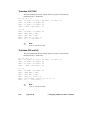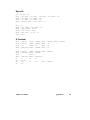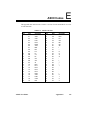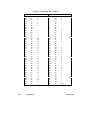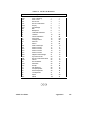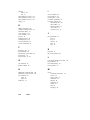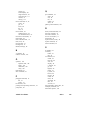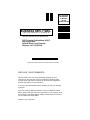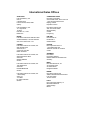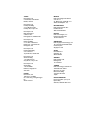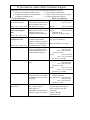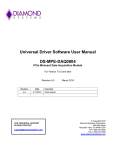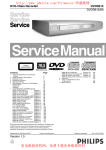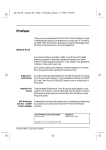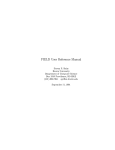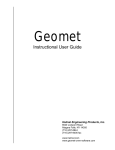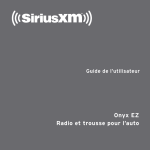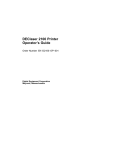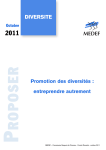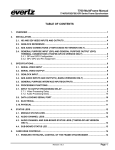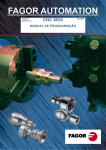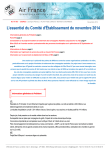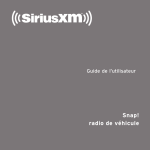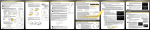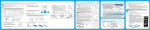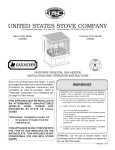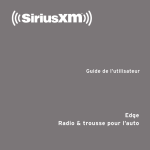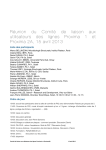Download AEDIT Text Editor
Transcript
AEDIT Text Editor
_______________________________
In the United States, additional copies of this manual or other Intel literature may be obtained by writing:
Literature Distribution Center
Intel Corporation
P.O. Box 7641
Mt. Prospect, IL 60056-7641
Or you can call the following toll-free number: 1-800-548-4725
In locations outside the United States, obtain additional copies of Intel documentation by contacting your local
Intel sales office. For your convenience, international sales office addresses are printed on the last page of
this document. Contact your local sales office to obtain the latest specifications before placing your order.
Intel Corporation (Intel) makes no warranty of any kind with regard to this material, including, but not limited
to, the implied warranties of merchantability and fitness for a particular purpose. Intel assumes no
responsibility for any errors that may appear in this document. Intel makes no commitment to update nor to
keep current the information contained in this document. No part of this document may be copied or
reproduced in any form or by any means without prior written consent of Intel. Intel retains the right to make
changes to these specifications at any time, without notice.
Intel software products are copyrighted by and shall remain the property of Intel Corporation. Use,
duplication or disclosure is subject to restrictions stated in Intel's Software License Agreement.
U.S. GOVERNMENT RESTRICTED RIGHTS: These software products and documentation were
developed at private expense and are provided with "RESTRICTED RIGHTS." Use, duplication, or
disclosure by the Government is subject to restrictions as set forth in FAR 52.227-14 and
DFAR 252.227-7013 et seq. or its successor.
The Intel logo, i960, Pentium, and iRMX are registered trademarks of Intel Corporation, registered in the
United States of America and other countries. Above, i287, i386, i387, i486, Intel287, Intel386, Intel387,
Intel486, Intel487 and EtherExpress are trademarks of Intel Corporation.
Adaptec is a registered trademark of Adaptec, Inc. AT, IBM and PS/2 are registered trademarks and PC/XT
is a trademark of International Business Machines Corporation. All Borland products are trademarks or
registered trademarks of Borland International, Inc. CodeView, Microsoft, MS, MS-DOS and XENIX are
registered trademarks of Microsoft Corporation. Comtrol is a registered trademark and HOSTESS is a
trademark of Comtrol Corporation. DT2806 is a trademark of Data Translation, Inc. Ethernet is a registered
trademark of Xerox Corporation. Hayes is a registered trademark of Hayes Microcomputer Products.
Hazeltine and Executive 80 are trademarks of Hazeltine Corporation. Hewlett-Packard is a registered
trademark of Hewlett-Packard Co. Maxtor is a registered trademark of Maxtor Corporation. MIX is a
registered trademark of MIX Software, Incorporated. MIX is an acronym for Modular Interface eXtension.
MPI is a trademark of Centralp Automatismes (S.A.). NetWare and Novell are registered trademarks of
Novell Corp. NFS is a trademark of Sun Microsystems, Inc. Phar Lap is a trademark of Phar Lap Software,
Inc. Soft-Scope is a registered trademark of Concurrent Sciences, inc. TeleVideo is a trademark of
TeleVideo Systems, Inc. UNIX is a registered trademark in the United States and other countries, licensed
exclusively through X/Open Company Limited. VAX is a registered trademark and VMS is a trademark of
Digital Equipment Corporation. Visual Basic and Visual C++ are trademarks of Microsoft Corporation. All
Watcom products are trademarks or registered trademarks of Watcom International Corp. Windows,
Windows 95 and Windows for Workgroups are registered trademarks and Windows NT is a trademark of
Microsoft in the U.S. and other countries. Wyse is a registered trademark of Wyse Technology. Zentec is a
trademark of Zentec Corporation. Other trademarks and brands are the property of their respective owners.
Copyright © 1991, 1992, 1993 and 1995 Intel Corporation, All Rights Reserved
2
Quick Contents
Chapter 1.
Introduction and Tutorial
Chapter 2.
The Editor Basics
Chapter 3.
Editing Commands
Chapter 4.
AEDIT Invocation
Chapter 5.
Macro Commands
Chapter 6.
AEDIT Variables
Chapter 7.
Calc Command
Chapter 8.
Advanced AEDIT Usage
Chapter 9.
Configuration Commands
Appendix A.
AEDIT Command Summary
Appendix B.
AEDIT Error Messages
Appendix C.
Summary of AEDIT Variables
Appendix D.
Configuring AEDIT for Other Terminals
Appendix E.
ASCII Codes
Index
Service Information
AEDIT Text Editor
3
Notational Conventions
This manual uses the following conventions:
•
Computer input and output appear in this font.
•
Command names appear in this font.
✏
4
Note
Notes indicate important information.
Contents
1
Introduction and Tutorial
AEDIT Tutorial...........................................................................................
Activating the Editor ............................................................................
Entering, Changing, and Deleting Text.................................................
Copying Text .......................................................................................
Using the Other Command ...................................................................
Exiting the Editor.................................................................................
2
The Editor Basics
Keyboard ....................................................................................................
AEDIT Display Format ...............................................................................
Prompt Line ................................................................................................
Menu Prompt .......................................................................................
Line-edited Prompt...............................................................................
Message Line ..............................................................................................
Beep Warning .............................................................................................
Lines and Line Terminators ........................................................................
Printing and Nonprinting Characters ...........................................................
Tags ............................................................................................................
Repeat Function (Count) .............................................................................
Buffers ........................................................................................................
3
12
12
13
15
15
16
18
19
20
20
22
22
23
23
23
23
24
24
Editing Commands
Delete Commands and Function Keys.........................................................
Rubout .................................................................................................
Delete Character or Delch ....................................................................
Delete Left or Dell ...............................................................................
Delete Right or Delr .............................................................................
Delete Line or Delli..............................................................................
Undo Command ..........................................................................................
Insert Mode.................................................................................................
Xchange Mode............................................................................................
AEDIT Text Editor
Contents
25
25
25
25
26
26
27
28
29
5
Find Command...........................................................................................
-Find Command .........................................................................................
Replace Command .....................................................................................
?Replace Command ...................................................................................
Tag Command............................................................................................
Jump Command .........................................................................................
Block Command ........................................................................................
Block Buffer........................................................................................
Delete Command........................................................................................
Get Command ............................................................................................
View Command .........................................................................................
Other Command.........................................................................................
Again Command ........................................................................................
Set Command.............................................................................................
Hex Command ...........................................................................................
Quit Command...........................................................................................
Paragraph Command ..................................................................................
Window Command ....................................................................................
Kill_wnd Command ...................................................................................
!system Command......................................................................................
Calc Command...........................................................................................
Execute Command .....................................................................................
Macro Command........................................................................................
4
AEDIT Invocation
Invocation ..................................................................................................
Invocation Line Examples..........................................................................
Invocation Controls ....................................................................................
Forwardonly ........................................................................................
Viewonly.............................................................................................
Recover ...............................................................................................
Macro..................................................................................................
Macrosize............................................................................................
Batch...................................................................................................
Default Macro File .....................................................................................
Work File...................................................................................................
iRMX-specific Information ........................................................................
6
30
31
32
33
34
35
36
36
38
39
40
41
42
43
52
54
57
58
59
60
61
62
63
Contents
65
66
67
69
70
71
72
73
74
76
76
76
5
Macro Commands
Macro Command ........................................................................................
Deleting Macros..........................................................................................
Macros and AEDIT Variables .....................................................................
Macro Modes ..............................................................................................
Execute Command ......................................................................................
Single-character Macros..............................................................................
Macro Files .................................................................................................
Macro Execution After a Failure .................................................................
Screen Display During Macro Execution.....................................................
Text......................................................................................................
Message ...............................................................................................
Prompt .................................................................................................
Window ...............................................................................................
Macro Examples .........................................................................................
6
AEDIT Variables
Global Variables .........................................................................................
Global Numeric Variables ....................................................................
Global String Variables ........................................................................
Local Variables...........................................................................................
Global Variables in Macros.........................................................................
7
96
96
97
99
101
Calc Command
Overview ....................................................................................................
Numeric Constants......................................................................................
String Constants ..........................................................................................
Operators ....................................................................................................
Shift/ Rotate Operators.........................................................................
Expression Evaluation.................................................................................
Examples .............................................................................................
Errors..........................................................................................................
8
78
82
82
83
84
85
86
88
90
90
90
91
91
92
103
105
105
106
107
108
109
110
Advanced AEDIT Usage
The Useful.Mac File....................................................................................
Tips for Writing Macros..............................................................................
AEDIT Text Editor
Contents
112
114
7
9
Configuration Commands
Introduction................................................................................................
Configuration Command Notes ...........................................................
Configuration Values .................................................................................
Delay Codes...............................................................................................
Determining the Configuration Values .......................................................
A
AEDIT Command Summary
Function Keys ............................................................................................
AEDIT Editing Commands ........................................................................
B
119
120
124
124
124
127
129
AEDIT Error Messages
Invocation Errors........................................................................................
Editing Command Errors............................................................................
CALC Command Errors.............................................................................
Maro File Errors.........................................................................................
133
134
136
137
C
Summary of AEDIT Variables
139
D
Configuring AEDIT for Other Terminals
Tested Configurations ................................................................................
DEC VT52 ..........................................................................................
DEC VT100 and VT102 ......................................................................
Hazeltine 1510E (with escape lead-in).................................................
Hazeltine 1510T (with tilde lead-in) ....................................................
Lear Siegler ADM3A ..........................................................................
PC .......................................................................................................
Qume QVT102....................................................................................
Televideo 910 PLUS ...........................................................................
Televideo 925 and 950 ........................................................................
Wyse 50 ..............................................................................................
X-Terminal..........................................................................................
Zentec Zepher and Cobra ....................................................................
143
145
146
147
148
148
149
149
150
150
151
151
152
E
ASCII Codes
153
8
Contents
Index
157
Service Information
Inside Back Cover
Tables
4-1.
7-1.
9-1.
9-2.
A-1.
A-2.
C-1.
D-1.
E-1.
E-2.
AEDIT Invocation Controls ........................................................................
Operators' Precedence and Associativity .....................................................
Configuration Commands ...........................................................................
Configuration Default Values......................................................................
Function Keys .............................................................................................
AEDIT Editing Commands .........................................................................
AEDIT Variables ........................................................................................
Switch Settings ...........................................................................................
ASCII Code List .........................................................................................
ASCII Code Definition................................................................................
67
106
121
125
127
129
139
143
153
155
Figures
2-1.
2-2.
AEDIT Display ...........................................................................................
Menu Prompt Lines.....................................................................................
AEDIT Text Editor
Contents
19
21
9
Introduction and Tutorial
1
AEDIT is an interactive, screen-oriented text editor with menu-style command
prompts.
AEDIT enables you to:
•
Display and scroll text on the screen
•
Move to any position in the text file or to any point on the screen
•
Rewrite text by typing new characters over old ones
•
Make insertions and deletions easily
To simplify text editing, AEDIT also provides features allowing you to:
•
Find any string of characters
•
Substitute one string of characters for another string
•
Move or copy sections of text within a file or between files
•
Create macros to execute several commands at once, thereby simplifying
repetitive editing tasks
•
Perform arithmetic functions
•
Edit two files simultaneously
•
View lines over 80 characters long
•
Perform basic word processing operations
AEDIT Text Editor
Chapter 1
11
AEDIT Tutorial
This session is a short tutorial that illustrates the most basic AEDIT commands.
These functions are covered:
•
Activating the editor
•
Entering text
•
Changing text
•
Deleting text
•
Copying text
•
Using the other command
•
Exiting the editor
The purpose of this tutorial is to get you started, not to fully document AEDIT
commands. Only a few of the most basic AEDIT commands are presented in this
tutorial.
Activating the Editor
Activate AEDIT by typing:
AEDIT <CR>
The editor displays this prompt at the bottom of the screen:
-??- system-id AEDIT Vx.y Copyright yyyy Intel Corp.
Again
Block
Calc
Delete
Execute
Find
-find
--more--
The question marks (-??-) in front of system-id indicate that AEDIT is waiting
for your input. When AEDIT is busy, the question marks are replaced by two
exclamation points (-!!-). System-id is a string identifying the operating system,
x.y is the AEDIT version number, and yyyy is the copyright year(s). The vertical
bar (|) (initially in the upper left corner of the screen) marks the end of the file
(EOF). As you type text into the file, the vertical bar moves and continues to mark
the end of the file. The cursor initially covers the EOF marker.
When first invoked, AEDIT is at the main command level waiting for your input.
The menu prompt line displays a selection of main commands or modes (xchange
and insert are considered modes). AEDIT does not return automatically to the
main command level after executing some commands (e.g., block). To return to
the main command level or to exit the insert or xchange modes, press <Esc>.
To specify a menu selection for a command or mode, press the initial letter of the
selection (for instance, B for block).
The word --more-- on the prompt line indicates that there are more commands or
modes. Press <Tab> to display the next line of prompts. Pressing <Tab> at the last
line of prompts returns you to the first line of prompts.
12
Chapter 1
Introduction and Tutorial
Entering, Changing, and Deleting Text
Before typing text into the file, you must press I to enter insert mode. The word
[insert] is displayed at the bottom of the screen, indicating that you are in insert
mode. Type a word but misspell it. To correct the typing error, press the key
configured to rubout. Each time you press the key configured to rubout, the
cursor backs up one column and erases the character. When the erroneous
character is erased, type the correct character.
The line you just typed may be deleted character-by-character with the key
configured to rubout, or in its entirety with the key configured to delli, delete line
(usually configured to <Ctrl-Z>). Delete the line. The file is now empty, and the
EOF marker is back in the upper left-hand corner of the screen. The cursor,
however, remains in the same position on the screen until the next command is
given.
Now type this sentence, exactly as shown. Several words are deliberately
misspelled.
High-levell languages (Pacal in particular) more <CR>
closely modal the human thought process than <CR>
low-level languages such as assembly language.<CR>
The first word in the sentence, levell, is misspelled. To correct this error, use the
cursor control keys to position the cursor on the erroneous l. Move the cursor by
the cursor control keys (arrows) in the direction indicated by the arrow. Press
<Up> twice to move the cursor to the first line. Then press <Left> followed by
<Home> to move the cursor to the first position in the line. The <Home> key is
used in conjunction with the cursor control keys for fast cursor movement. Press
<Right> nine times to position the cursor on the first l. Then press the key
configured to delch, delete character (usually <Ctrl-F>) to delete the extra l.
The s in Pascal has been omitted. To correct this error, position the cursor on the c
in Pacal and type s. Text automatically moves to the right as the s is inserted.
Press <Esc> to leave insert mode and return to the main command level.
The word model is misspelled modal. To correct the error, type X to enter . The
word [exchange] is displayed at the bottom of the screen, indicating that you are
in xchange mode. Position the cursor on the a and type e.
Press <Esc> to leave xchange mode and return to the main command level.
AEDIT Text Editor
Chapter 1
13
You have learned how to insert text, exchange text, and delete individual
characters. Now type this sentence exactly as shown. First, press I. Then,
position the cursor below the lines you just typed. Move the cursor to the end of
the line using the right arrow key followed by <Home>, then press <Down> twice
and <CR> once. The cursor is now positioned at the end of the file and at the
beginning of an empty line. Type these lines exactly as shown:
Thus, high-level languages are easier and faster to <CR>
write than low-level languages, since one less less <CR>
translation step is required from concept to code. <CR>
Press <Esc> to leave insert mode and return to the main command level.
The word less is typed twice. To correct this error, position the cursor on the l of
the second less. Because it appears at the end of the line, it may be deleted with
delr, delete right. Press the key configured to delr (usually <Ctrl-A>). The delr
command deletes all text to the right of the cursor.
Suppose you wish to delete the phrase from concept to code from the text, leaving
the period at the end of the sentence. To do this, block (i.e., delimit) this section
from the rest of the text using the block command followed by the delete
subcommand.
First, position the cursor over the first character of the section. In this case you
want the period to close the sentence, so position the cursor on the space before the
f in from. Then press B for block. The @ sign covers the space. Then position the
cursor one character past the end of the section you wish to block, in this case on
the period immediately after the e in code. When you pressed B for block, the
menu displayed several alternative subcommands: buffer, delete, find, -find,
jump, and put.
To delete the phrase, press D for delete.
The phrase is deleted from the text and the space is closed automatically. The
result is:
High-level languages (Pascal in particular) more
closely model the human thought process than
low-level languages such as assembly language.
Thus, high-level languages are easier and faster to
write than low-level languages, since one less
translation step is required.
For faster cursor movement, use the (-)find or jump command. In the example
above, to move the cursor to the word human (assuming that the current cursor
position is at the end of the file), press the hyphen. You will see this prompt for a
"target string":
-Find {Sh} ""
14
Chapter 1
Introduction and Tutorial
Type human (it will be between the quotation marks) and press <Esc>. The cursor
moves to the h in human. To move forward in the file with the find command,
press F, then type the target string, human, followed by <Esc>. Press <Esc> to
terminate the -find command.
To jump to the beginning or the end of the file, press J for jump followed by S for
start or E for end.
Copying Text
Use the block command to copy existing text. If you want to copy a section of text
to another part of your file, delimit the text using the block command and press B
at the other end to specify the buffer subcommand. The text is held temporarily in
a buffer. Then, position the cursor where you want the text to appear and press G,
the get command. This command prompts for an input file. Pressing <CR>
retrieves the contents of the buffer (where the text had been held temporarily) and
places it at the current cursor position.
To move a section of text to another part of your file and delete it from its present
position, delimit the text at one end using the block command and press D at the
other end to specify the delete subcommand. The text is held temporarily in a
buffer. Then, position the cursor where you want the text to appear and press G, the
get command. The command prompts for an input file. Press <CR> to place the
buffer contents at the current cursor position. Copying or deleting a section of text
is controlled by either the buffer or delete subcommand under the block command.
To copy a section of text to another file, delimit the text at one end using the block
command, and press P at the other end to specify the put subcommand. The menu
prompts for an output file. Type in the filename and press <Esc> or <CR>. If the
specified file already exists, the message overwrite existing file? (y or
[n]) is displayed. The file is copied only if you respond with Y. If the specified
file does not exist, it is created, and the text is copied to the specified file.
Using the Other Command
AEDIT has two distinct and equivalent files: the main file and the OTHER file.
This enables you to edit two files simultaneously. To enter the OTHER file, use
the other command. Press O to enter the OTHER file. Press O a second time to
return to the main file.
See also:
AEDIT Text Editor
other command, Chapter 3.
Chapter 1
15
Exiting the Editor
To exit from the editor, press Q for quit.
This prompt appears at the bottom of the screen:
Abort
-??- no input file
Init
Write
There are three alternative subcommands: A aborts the session and W saves the file.
If you do not want to save the contents of this practice session, press A to abort the
session.
See also:
init command, Chapter 3
This prompt is displayed:
all changes lost? (y or [n])
Pressing Y returns control to the operating system without saving the file.
If you want to save this file, press W and enter a name under which the file will be
saved, e.g., myfile,. You can now exit using the quit abort sequence.
■ ■ ■
16
Chapter 1
Introduction and Tutorial
The Editor Basics
2
These editor basics are described in this chapter:
•
Keyboard
•
AEDIT display format
•
Message line
•
Text area
•
Beep warning
•
Lines and line terminators
•
Printing and nonprinting characters
•
Tags
•
Repeat function (count)
•
Buffers
AEDIT Text Editor
Chapter 2
17
Keyboard
In AEDIT, certain keys are configured to perform functions. These function keys
are enclosed in angle brackets throughout this manual. Some of these functions are
also configurable.
18
See also:
Configuration commands, Chapter 9
Arrows
The four keys labeled with directional arrows are the cursor control
keys <Left>, <Right>, <Up>, and <Down>.
Caps lock
The Caps Lock key provides uppercase alphabetic characters.
Control
<Ctrl>
The Control () key changes the function of some keys on the
keyboard. For example, <Ctrl-C> serves as a soft command abort
and is a configurable key. <Ctrl-C> is recognized as soon as it is
typed, even if a command is in progress.
<Esc>
The <Esc> (escape) key exits modes, terminates commands, and
returns the editor to main command level.
<Home>
The <Home> key allows faster cursor movement. Press an arrow
key followed by <Home> to page backward or forward through a
file, or to move rapidly to the beginning or end of a line. <Home>
is also used to enter the reedit mode for line-edit prompts.
<Return>
The <Return> key moves the cursor to the beginning of the next
line in insert and xchange modes and at the main command level.
It also terminates the line-edit prompt except for the search
commands (-)find and (?)replace.
<Tab>
The <Tab> key rotates the menu prompt line to display the next
line of commands. In insert or xchange modes, <Tab> inserts the
Tab character (or optionally, replaces it with an equivalent number
of blank spaces).
Chapter 2
Editor Basics
AEDIT Display Format
AEDIT requires a CRT terminal (or a CRT section) with at least a 5-line,
80-column display screen (columns are numbered from 0 to 79). The screen is
divided into three sections (listed from the bottom up):
•
Prompt line
•
Message line
•
Text area
Figure 2-1 shows the screen after AEDIT is called but before any text has been
typed.
EOF
Marker
Cursor
Text Area
Message
Line
Prompt
Line
-??-
system-id
Again Block
AEDIT
Vx.y
Copyright
yyyy
Intel Corp.
Calc
Delete
Execute
find
-find --more--
W-2860
Figure 2-1. AEDIT Display
AEDIT Text Editor
Chapter 2
19
Prompt Line
The prompt line is the bottom line of the display. The first position of the prompt
line is blank. The prompt line contains information on the options of commands or
subcommands. The two types of prompts are menu prompts and line-edited
prompts.
Menu Prompt
When you start AEDIT, the editor is at the main command level and the menu
prompt is displayed. Menu prompts are a partial list of up to eight words indicating
available commands. Pressing <Tab> displays the next line of prompts. Figure 2-2
shows the four prompt lines available at the main command level.
To select the desired command, type the first character of the prompt word.
Uppercase letters are used in Figure 2-1, but you can type the letter in either
uppercase or lowercase. The prompt for a command does not have to be visible to
invoke it.
20
Chapter 2
Editor Basics
-??Again
Block
Calc
Delete
Execute
Find
-find --more--
Hex
Insert
Jump
Kill_wnd
Macro
Other --more--
Quit
Replace
?replace
set
Tag
View
-??Get
-??Paragraph
--more--
-??Window
Xchange
--more--
W-2859
Figure 2-2. Menu Prompt Lines
AEDIT Text Editor
Chapter 2
21
Line-edited Prompt
Line-edited prompts ask for information (such as a filename) that requires more
than a single-character response. The response can be up to 60 characters. It is
terminated and the information is sent by pressing <Esc>.
The prompt line always contains the parameters of the last command entered. To
edit this previously entered information, press <Home> to enter reedit mode. Press
<Esc> again when you are finished editing the parameters.
To enter a character using its ASCII value in the line-edit prompt, type hex
(usually configured as <Ctrl-R>) followed by two hexadecimal digits. For
example, hex4l enters an A. This option enables you to enter control characters
(such as ESCAPE(1BH)) into the text.
Entering <Ctrl-C> returns control to the main command level, leaving the original
edited string unchanged.
Message Line
The message line is directly above the prompt line. Status messages indicate the
command mode.
-??-
The feature is on and AEDIT expects input.
-!!-
The feature is on and AEDIT is executing a command.
- - - -
The feature has been turned off with an AEDIT configuration
command; or that the feature is on, but the message line is for the
nonactive window.
Following the busy/waiting indicator, one or more of these status words may
appear:
Macro
Indicates that a macro is being defined.
Other
Indicates that the OTHER file is being edited.
View
Indicates that the viewonly control is in effect.
Forward
Indicates that the forwardonly control is in effect.
This part of the message line does not change unless the other, macro, or editing
mode of the file is changed. Other messages displayed on the message line are
status messages, count (repeat function), and the line-edit prompt <Home> to reedit.
AEDIT does not write past the last column of the message line. If a message does
not fit, ! is printed as the last character.
22
Chapter 2
Editor Basics
Beep Warning
The editor beeps when you try to do something illegal, for example:
•
Attempting to execute an illegal command
•
Typing an invalid character during insert or xchange mode
•
Typing more than 60 characters in a line-edited prompt
•
Entering a repeat count greater than the maximum value
The editor also beeps when displaying error messages.
Lines and Line Terminators
A line of text consists of a sequence of characters terminated by a carriage return
and line feed pair. This pair, called the line terminator, is entered in the file when
you press <CR>, and it is displayed on the screen as a blank at the end of the line.
If a line is over 80 characters long, an exclamation point (!) is displayed in the last
column on the screen. The portion of the line that does not fit on the screen is not
displayed. To view the portion that is not displayed, use the set leftcol command.
See also:
set leftcol command, Chapter 3
A line may contain any number of characters. AEDIT breaks lines longer than 255
characters into 255-character segments. A plus sign (+) is displayed at the end of
each segment.
Printing and Nonprinting Characters
In general, all characters except those with ASCII values under 20H and characters
with hexadecimal values equal to or above 7FH are displayed on the screen. All
characters that are not displayed on the screen print as a question mark (?). The
line terminator and tab print as blanks. If the highbit feature (described in Chapter
3) is set, characters with hexadecimal values over 7FH are displayed as-is.
See also:
highbit feature, Chapter 3
Tags
Tags identify locations in a file. You can specify four locations, A through D, with
the tag command and use them as destinations for the jump command. Tags are
invisible and are not saved when you exit the file.
AEDIT Text Editor
Chapter 2
23
Repeat Function (Count)
Count is displayed on the message line and indicates the number of times to repeat
a command. Some commands ignore count or, like delch (delete character) limit
count. Enter count before typing a command letter. It is then displayed at the
left side of the message line. Use Rubout to delete the value being entered for
count. The cursor position after a command has been executed count times is its
location when count is exhausted or no more occurrences are found. When the
message line contains a count, the count is blanked when the next prompt is
issued. The repeat count is an optional decimal repetition factor in the range 0 to
65535 ([2** 16]-1). Any attempt to type a larger value for count causes AEDIT
to beep. A forward slash (/) is accepted as a count and means repeat forever. The
default count is one.
Buffers
AEDIT has three buffers: the main buffer, the OTHER buffer, and the block
buffer. All three buffers are allocated space in the user's free RAM.
The main buffer is the text area at startup. It always contains a portion of the main
file.
The OTHER buffer is accessed with the other command and always contains a
portion of the OTHER file (if one exists).
The buffer that is accessed and active is referred to as the current buffer; the one
that is not being edited is called the secondary buffer. For example, if you are
editing a file in the OTHER buffer, it would be referred to as the current buffer,
and the main buffer would be referred to as the secondary buffer.
If either the main or OTHER buffer is too small for the text file, AEDIT extends
the buffer with additional free RAM if it is available. When all free RAM is
exhausted, AEDIT writes to temporary files, usually on disk or diskette. AEDIT's
performance improves with the amount of free RAM available.
The block buffer is the storage area for text that you move, copy, or delete, using
the block/delete commands. The block buffer allows you to move text between
the main and the OTHER file. The block buffer has a fixed size of 2K bytes. If
more than 2K bytes are required, AEDIT uses a temporary file.
■ ■ ■
24
Chapter 2
Editor Basics
Editing Commands
3
This chapter describes all AEDIT commands.
Delete Commands and Function Keys
Each of these delete commands are configurable to a key: rubout, delch, dell,
delr, delli. Each performs a specific delete function.
Rubout
The rubout command deletes the preceding character, including a carriage return if
present.
There is no recovery from this deletion.
Count: rubout ignores count.
See also:
count command, Chapter 2
Delete Character or Delch
The delete character or delch command is configurable, usually as <Ctrl-F>. It
deletes the character that the cursor is on, including a following carriage return if
present.
There is no recovery from this deletion.
Count: This command limits count to 32 to prevent accidental destruction of the
file. If count is greater than 32, the message cannot delete more than 32 is
displayed on the message line.
Delete Left or Dell
The delete left or dell command is configurable, usually as <Ctrl-X>. It deletes all
characters to the left of the cursor on the line on which the cursor is positioned.
The deletion can be recovered with the undo command.
Count: the delete left command ignores count.
Related Commands: undo
AEDIT Text Editor
Chapter 3
25
Delete Commands and Function Keys
Delete Right or Delr
The delete right command is configurable, usually as <Ctrl-A>. It deletes all
characters to the right of the cursor on the line, excluding the carriage return.
The deletion can be recovered with the undo command.
Count: the delete right command ignores count.
Related Commands: undo
Delete Line or Delli
The delete line or delli command is configurable, usually as <Ctrl-Z>. It deletes
the entire line on which the cursor is positioned. All lines below the deleted line
move up one row. The cursor is left in the same position on the new line.
The deletion can be recovered with the undo command.
Count: the delete line command ignores count.
Related Commands: undo
26
Chapter 3
Editing Commands
Undo Command
Undo Command
The undo command restores characters deleted by the last delete left, delete right,
or delete line command at the current cursor position. If the previous command
was delete line, the cursor moves to the beginning of the current line before the
restoration. Consecutive undo commands repeat the restoration of the same string.
The undo command is configurable. On many terminals, <Ctrl-U> is the typical
default. However, AEDIT relies on the Terminal Support Code (TSC), and TSC
interprets a <Ctrl-U> as a command to empty the type-ahead buffer. Thus AEDIT
never receives a <Ctrl-U> command.
We suggest using <Ctrl-Y> as the Aedit undo command. To configure this, edit
the :config:termcap file. At the end of the configuration for your terminal type,
add this configuration code:
AFXU = 19;
See also:
Configuration commands, Chapter 9
Count: the undo command ignores count.
Related Commands: dell, delr, delli
AEDIT Text Editor
Chapter 3
27
Insert Mode
Insert Mode
Insert mode enables you to enter text. To enter insert mode, press I. To exit
insert mode and return to the main command level, press <Esc>.
Description
Press I; AEDIT prompts:
[insert]
The prompt [insert] is displayed whenever AEDIT is in insert mode. Move the
cursor to any location in the text and begin typing; the characters are inserted into
the text.
<Esc> causes the editor to leave insert mode and return to the main command
level.
<CR> inserts a carriage return and moves the cursor to the beginning of the next
line.
<Ctrl-C> deletes all text inserted since the beginning of insert mode, or since
insert mode was restarted by one of cursor movement commands or delete
commands but does not restore characters deleted with rubout, delch, delli, dell,
or delr. After restoration, <Ctrl-C> returns the editor to the main command level.
In insert mode, macro execution usually restarts the insert process. The only
exceptions are non-modeless macros that contain non-restarting commands only.
See also:
Macro modes, Chapter 5
Insert mode is modified if it is preceded by a forward slash (/). All text past the
cursor in the current line is moved down one line. The text is restored before any
delete or move subcommand (except rubout) or when insertion is complete.
Count: repeat count is not a valid option in insert mode.
Related Commands: set indent, set autonl, hex, mexec, fetn, fets
28
Chapter 3
Editing Commands
Xchange Mode
Xchange Mode
Xchange mode enables you to overwrite existing text. To enter xchange, press X.
To exit xchange mode and return to the main command level, press <Esc>.
Description
Press X; AEDIT prompts:
[exchange]
The prompt [exchange] is displayed whenever AEDIT is in xchange mode. Move
the cursor to any location in the text and begin typing; characters are replaced on a
one-for-one basis. The carriage return is not replaced; instead, the line is extended.
<Esc> causes the editor to leave xchange mode and return to the main command
level.
Rubout works as normal except if the cursor is at the original replacement
location, rubout then moves one character to the left but does not delete the
character.
<Ctrl-C> restores original text (text before it was exchanged), however, once you
have exchanged text and pressed <Esc> or restarted xchange with any of the cursor
movement commands, changes cannot be revoked by pressing <Ctrl-C>.
Count: repeat count is not a valid option in xchange mode.
Error: xchange limit is 100 is displayed if you attempt to exchange over
100 characters without restarting xchange mode. Xchange mode has a limit of 100
characters.
AEDIT Text Editor
Chapter 3
29
Find Command
Find Command
The find command searches forward from the current cursor position to the end of
the file for a string of characters.
Description
Press F; AEDIT prompts:
---- <HOME> to re-edit
Find {mode} "target_string"
The last target_string (if any) is displayed within quotes. Mode refers to the
set options currently in effect that may influence the find command.
Pressing <CR> when specifying a target string inserts a carriage return into the
target string and adds the carriage return symbol, <nl>, to the prompt line. You
must press <Esc> to complete the string specification and execute the find
command.
The cursor is placed immediately after the next occurrence of the target string. If
the string is not found, the message not found: "target_string" is displayed
in the message line and the find command is marked as failed.
The message found: (number) is displayed when the command is complete.
Number refers to the number of found strings.
These attributes affect how the find command works. Select them through the
mode value:
•
Case - mode value Cs
•
Showfind - mode value Sh
•
K_token - mode value Tk
Case, showfind, and k_token refer to features set through the set command.
See also:
set command, described later in this chapter
Count: the find command accepts any count where count indicates the number
of times to search for a target string. The search stops after the last occurrence of
the target string is found or count is exhausted.
Error: not found: "target_string" is displayed if no match is found, and the
editor returns to the main command level.
Related Commands: set case, set k_token, set showfind
30
Chapter 3
Editing Commands
-Find Command
-Find Command
The -find command is identical to the find command with these exceptions:
•
-Find searches backward from the current cursor position to the beginning of
the file.
•
The showfind option is ignored.
•
The cursor is positioned on the first character of the matched string.
Description
Press the hyphen (-); AEDIT prompts:
---- <HOME> to re-edit
-find {mode} "target_string"
The last target_string (if any) is displayed within the quotation marks.
Related Commands: set case, set k_token
AEDIT Text Editor
Chapter 3
31
Replace Command
Replace Command
The replace command is similar to the find command except that it enables you to
replace the old target string with a new string. The replace command also enables
you to delete a target string.
Description
Press R; AEDIT prompts:
---- <HOME> to re-edit
Replace {mode} "target_string"
The last target string (if any) is displayed within the quotation marks.
The prompt line contains two line-edited arguments. The first argument is the
string to search for. After entering this string press <Esc> to enter the replacement
string. This prompt will appear:
---- <HOME> to re-edit
Replace {mode}"target_string" with "replacement_string"
Pressing <Esc> finishes editing and starts the replacement process.
These attributes affect how the replace command works. Select them through the
mode value:
•
Case - mode value Cs
•
Showfind - mode value Sh
•
K_token - mode value Tk
Case, showfind, and k_token refer to features set through the set command.
See also:
set command, described later in this chapter
To abort a replace command, press <Ctrl-C>.
The (?)replace and (-)find commands share the same target string and each
changes the other's default target.
Count: the replace command accepts any count where count indicates the
number of times to replace a target string. Replacement stops when there are no
more target strings.
Error: not found: "target_string" is displayed if no match is found, and the
editor returns to the main command level.
Related Commands: set case, set k_token, set showfind
32
Chapter 3
Editing Commands
?Replace Command
?Replace Command
The ?replace command is the conditional replace command.
Description
Press ?; AEDIT prompts:
---- <HOME> to re-edit
?Replace {mode} "target_string"
The ?replace works exactly the same as the replace command except that this
prompt is displayed on each find:
ok to replace?
(y or [n])
If y (or Y) is typed, the replacement is made. Any other key is considered a
negative response.
AEDIT Text Editor
Chapter 3
33
Tag Command
Tag Command
Use the tag command to specify four locations in a file and, with the jump
command, move the cursor to one of these locations. The tag command relates to
the current cursor position. Tags are invisible and are not saved when you exit the
file. After the tag is set, the editor automatically returns to the main command
level.
Description
You can set four tags: A, B, C, and D.
The cursor's current position determines the tag location.
Press T; AEDIT prompts:
A_tag
B_tag
C_tag
D_tag
Set the tag by pressing A, B, C, or D.
If the section containing the tag is deleted, AEDIT moves the tag to the first
position after the deleted section.
Each input file (main or OTHER) has its own set of tags.
Count: the tag command ignores count.
Error: invalid command is displayed if a key other than A, B, C, or D is
pressed.
Related Commands: jump
34
Chapter 3
Editing Commands
Jump Command
Jump Command
The jump command moves the cursor to a specified location in text. The editor
automatically returns to the main command level.
Description
Press J; AEDIT prompts:
A_tag
B_tag
C_tag
D_tag
Start
End
Line
Position
Count: the jump command ignores count.
A_tag, B_tag, C_tag, D_tag
Execute the tag subcommand by pressing A, B, C, or D. The cursor jumps to the
specified tag, previously set with the tag command.
Error: no such tag is displayed if the specified tag does not exist.
Related Commands: tag
S-Start
The start subcommand, executed by pressing S, moves the cursor to the start of the
file.
E-End
The end subcommand, executed by pressing E, moves the cursor to the end of the
file.
L-Line
The line subcommand, executed by pressing L, prompts for a line number to jump
to.
Error: illegal value is displayed if a value larger than the maximum value or
any other illegal value is entered.
P-Position
The position subcommand, executed by pressing P, prompts for a column position
to jump to.
Error: illegal value is displayed if a value larger than the maximum value or
any other illegal value is entered.
AEDIT Text Editor
Chapter 3
35
Block Command
Block Command
Invoke the block command by pressing B (or D; typing either B or D initially is
equivalent). The block command enables you to select a section of text to delete,
move, or copy. The buffer subcommand copies the section to the block buffer.
The delete subcommand deletes the section and places it in the block buffer. The
put subcommand copies the section to an external file.
Use the get command to retrieve text saved in the block buffer (or in an external
file). The get command copies the contents of the block buffer (or external file) at
the current cursor position in your file.
Block Buffer
The block buffer has a fixed maximum size of 2K bytes. If text copied to the
block buffer is over 2K bytes, the remainder is written to a temporary work file.
The contents of the buffer remain unchanged until you execute another block or
delete command, when a new section of text overwrites the old contents in the
buffer.
Description
To mark a section of text, first invoke the block command by pressing B. This
prompt appears:
Buffer
Delete
Find
-find
Jump
Put
Move the cursor to the first character of the section and press B to mark the
beginning of the block; the @ sign marks the start. Then move the cursor to the end
of the section and press B to mark the end of the block. The section is copied into
the block buffer and the @ markers are removed. To delete a block of text, use D to
mark the start and end points of the text to be deleted.
To copy the block from the buffer, move the cursor to the target location. Press G
and the press <CR> at the prompt for the input file. The block will be copied to
the new location.
Count: the block command ignores count.
Related Commands: get
36
Chapter 3
Editing Commands
Block Command
B-Buffer
To execute the buffer subcommand, press B. It copies text to the block buffer.
The @ signs are removed; the delimited section of text is copied to the block buffer.
The delimited section of text is not affected.
D-Delete
To execute the delete subcommand, press D. It deletes the delimited section from
the text and moves it to the block buffer. If the deleted text does not fit in the
portion of the block buffer that is in memory, the menu prompts:
cannot save in memory--save anyway?
([y] or n)
If n is specified, the delimited section of text is deleted, but the block buffer is not
updated. If you press any other key, the delimited section is written to a temporary
file. Press <Ctrl-C> to abort the command.
F-Find
To execute the find subcommand, press F. It works the same as it does at the main
command level.
(-) -Find
To execute the -find subcommand, press the hyphen (-). It works the same as it
does at the main command level.
J-Jump
To execute the jump subcommand, press J. It works the same as it does at the
main command level.
P-Put
Use the put subcommand to copy a section of text to a named output file.
Press P; AEDIT prompts:
---- <HOME> to re-edit
Output file: filename
The filename of the previous command (if any) is displayed to the right of the
colon. You can copy the marked section of text to this file or a different filename
may be specified. The marked section is not affected.
The specified file can also be written to an output device supported by your system.
Aedit Text Editor
Chapter 3
37
Delete Command
Delete Command
Invoke the delete command by pressing D. The delete command enables deletion
of a section of text by typing D at both endpoints.
See also: block command, described in this chapter
38
Chapter 3
Editing Commands
Get Command
Get Command
The get command retrieves the contents of the block buffer or an external file and
inserts it at the current cursor position in your file.
Description
Move the cursor to the point in your file where you want the contents of the buffer
(or external file) to be placed.
Press G; AEDIT prompts:
---- <HOME> to re-edit
Input file: filename
The filename previously specified for the get command (if any) is displayed to the
right of the colon.
To insert the contents of the block buffer at the current cursor location, press
<CR>. To insert the contents of an external file, type the name of the file, then
press <Esc> or <CR>.
The editor returns to the main command level with the cursor on the first inserted
character.
Count: this command accepts any number less than 64K. The named file is
copied to the current location count times. The repeat count / is not valid with
the get command. If /G is typed, AEDIT returns to the main command level
without issuing an error message.
Related Commands: block
AEDIT Text Editor
Chapter 3
39
View Command
View Command
To execute the view command, press V. This command rewrites (move) the text on
the screen so that the row containing the cursor (the viewrow) is positioned on the
row that you have defined. View is also useful to refresh the screen image. The
view row is set with the set viewrow command; the default is R/5, where R is the
number of rows in the screen.
View also issues an abbreviated sign-on message, which includes the busy/ waiting
indicator, system-id, and AEDIT version number.
Count: the view command ignores count.
Related Commands: set viewrow, window
40
Chapter 3
Editing Commands
Other Command
Other Command
AEDIT has two distinct buffers. The text area at startup is called the main buffer;
the other is called the OTHER buffer. The other buffer enables you to edit a
second file in the same way as the main buffer. To execute the other command,
press O. Use this command to switch from editing text in one buffer, the current
buffer, to editing text in the other or secondary buffer.
Pressing O a second time returns the editor to the main buffer.
The main and OTHER buffer text may be displayed simultaneously by splitting the
screen into two windows using the window command. Typing O displays the
OTHER file in one window. In this case, switching from one window to the other
results in switching from one text buffer to the other.
Description
Press O; the message Other Editing input file or, if no input file has been
specified, Other no input file is displayed at the start of the message line
whenever the secondary text is displayed:
---- Other Editing input file
Again
Block
Calc
Delete
Execute
Find
-find
--more--
Each buffer has a separate set of tags. A jump command is valid only within its
own buffer; it cannot jump to the other buffer. Also, each buffer has its own value
for set leftcol. The block buffer is common to allow moving text between buffers.
Press O to exit the other buffer and return to the main buffer.
Count: count has no meaning for the other command.
AEDIT Text Editor
Chapter 3
41
Again Command
Again Command
To execute the again command, press A. It causes the last command, or in some
cases the last subcommand, to be repeated.
In these commands, again repeats the entire command, including subcommand
arguments:
•
paragraph
•
(-)find, (?)replace
In this command, again repeats the entire command including subcommands, but
without its arguments:
•
hex command
Count: count is the count for the repeated command. The value of count given
for the last command is ignored.
42
Chapter 3
Editing Commands
Set Command
Set Command
The set command enables you to set/reset several features that determine how
AEDIT will operate, e.g., if case (upper case, lower case) should be considered in
the target string of a search command.
Most set subcommands relate to switches. A switch is an option that has only two
states: yes or no. When a subcommand of this type is activated, a yes/no question
is displayed on the prompt line. The value currently in effect is enclosed in square
brackets. Each feature has a default value; this value is in effect until it is reset
using the set command.
Description
Press S (press <Tab> to view the remaining prompt lines); AEDIT prompts:
Autonl
Bak_file
Indent
K_token
Tabs
Viewrow
Case
Leftcol
Display
Margin
E_delimit
Notab
Highbit
--more--
Radix Showfind
Go
--more---more--
To specify an option, press the initial (upper case) letter of that option.
Count: the set command ignores count.
A-Autonl
This option automatically creates a new line at the right margin, in insert mode.
AEDIT prompts:
insert <nl> automatically?
(y or [n])
•
If y, a carriage return is inserted in the right margin whenever an attempt is
made to insert a character in that position. If the character to be inserted is not
a white space (i.e., not a space, tab, carriage return, or line feed), the carriage
return is inserted before the token, if possible. Trailing blanks and tabs are
deleted, and the carriage return is inserted between words. The right margin is
set using set margin (described later).
•
If n (the default), the option is turned off.
Related Commands: insert, set margin
AEDIT Text Editor
Chapter 3
43
Set Command
B-Bak_file
Under this option, AEDIT saves a backup file that contains the last version of your
file. AEDIT prompts:
create
.BAK
files?
([y] or n)
•
If y (the default), the file you are editing is renamed file.bak when quit exit or
quit update is executed, before the edited text is written.
•
If n, this option is turned off.
✏
Note
Keep this option turned on. If your file is accidentally lost or
damaged and bak_file is yes, the previous version of the file
would be saved in the backup file.
C-Case
Under this option, AEDIT uses case as a criteria when searching for a target string
in a search command. AEDIT prompts:
consider case of Find target?
(y or [n])
•
If y, you can type the target string in upper case, lower case, or a combination
of both, and the case is significant.
•
If n, (the default), you can type the target string in upper case, lower case, or a
combination of both, but the case is ignored.
Related Commands: (-)find, (?)replace
D-Display
Use this option to display the text changes resulting from macro execution. Set
e_delimit is used by the find/replace commands under token mode.
AEDlT prompts:
display macro execution?
44
(y or [n])
•
If y, during macro execution all cursor movements and text changes are
displayed on the screen.
•
If n (the default), this option is turned off. Thus, when macro execution starts,
cursor movements or changes in the text outside the current screen are not
displayed on the screen.
Chapter 3
Editing Commands
Set Command
E-E_delimit
You can display and change the current delimiter set using this option. Set
e-delimit is used by the find/replace commands under token mode.
AEDIT prompts:
---<HOME> to re-edit
delimiter set: current delimiter set
All characters currently specified as delimiters are displayed to the right of the
colon on the prompt line.
Delimiters have these properties:
•
A delimiter is always one character.
•
Characters with hexadecimal values from 00H-20H, and 7FH or more are
predefined delimiters. They are not displayed, and they cannot be excluded
from the delimiter set.
•
ASCII characters with the values 21H-7EH are displayed (if specified).
•
Delimiters are displayed with no separating characters.
Delimiters specified by set e_delimit are used to define a token for the
(-)find/(?)replace operation. A token is any nonempty string surrounded by
delimiters.
When you specify a set of delimiters, you may include the same delimiter more
than once. For example, you may separate input delimiters with blanks.
The default e_delimit string is:
! " # % & ' ( ) * + , - . / : ; < = > ? @ [ \ ] ^ ` { | } ~
Related Commands: (-)find, (?)replace, set k_token
AEDIT Text Editor
Chapter 3
45
Set Command
G-Go
This option relates to macro execution continuation after a (-)find/ (?)replace
command failed. AEDIT prompts:
continue macro execution after a failure?
(y or [n])
This option is meaningful only in macro execution; it has no meaning at the main
command level. The default for the set go option, when a macro is started, is no
for all macros regardless of the current setting of the option. To use this option,
specify set go yes in your macro. It may be reset within the same macro. The set
go option affects only the current macro and not the enclosing or enclosed macros.
•
If y is in effect for the current macro and a (-)find/(?)replace command fails,
execution of the current macro continues, i.e., the next command is activated.
•
If n (the default), is in effect for the current macro, and a (-)find/(?)replace
command fails, execution of the current macro is terminated, and control is
returned to the caller, either a macro or the main command level.
During macro create, the set go command is inserted into the macro definition, but
the macro currently defined is executed as if set go is yes.
Related Commands: macro create, execute
H-Highbit
Under this option, AEDIT displays characters with hexadecimal values over 7FH.
AEDIT prompts:
display parity-on characters as is?
46
(y or [n])
•
If y, all text characters with hexadecimal values over 7FH are written to the
screen as-is.
•
If n (the default), all text characters with hexadecimal values over 7FH are
displayed as ?.
Chapter 3
Editing Commands
Set Command
I-Indent
Use this option when entering code in a structured language such as PL/M or
Pascal. AEDIT prompts:
automatically indent during insertion?
(y or [n])
•
If y is chosen, when <CR> is pressed in insert mode, the next line is
automatically indented to as the preceding line. When <CR> is pressed at the
main command level, the cursor moves to the first nonblank, nontab character
in the next line.
•
If n (the default) is chosen, this option is turned off.
This option is not active in xchange mode.
Related Commands: <CR> (<Return>), insert
K-K_token
✏
Note
K-tokens are not the same as iRMX tokens.
This option enables you to find a string only if it is enclosed by delimiters and is
not part of a larger string. AEDIT prompts:
find only token strings?
(y or [n])
Token characters are all the characters that are not delimiters. A token is defined
as a nonempty string surrounded by delimiters. Delimiters in this context are the
characters specified in set e_delimit.
•
If y, a string is found by the (-)find or (?)replace command only if the string
fits the token definition.
A string in the text that is found by (-)find or (?)replace commands when set
k_token no is in effect will also be found when set k_token yes is in effect
only if that string is a nonempty string surrounded by delimiters. In general,
delimiters include the beginning and end of a file, the cursor position, and
carriage return.
•
If n (the default) is pressed, a string in the text is found regardless of the
characters that surround it.
Related Commands: (-)find, (?)replace, set e_delimit
AEDIT Text Editor
Chapter 3
47
Set Command
L-Leftcol
Use this option to view lines over 80 characters long on the screen.
AEDIT prompts:
left column:
current_left_column
The current left column is displayed to the right of the colon. This command
accepts any number from 0 to 175 (position count starts at 0). The number input
indicates the number of characters at the start of a line that should not be displayed.
For example, if a line is 90 characters long, you can set leftcol to 20 and the screen
will display the line from position 21 to the end of the line.
An exclamation point (!) is printed in column 0 when characters to the left are not
displayed.
Leftcol can also be set by typing the plus sign (+) or the minus sign (-) followed by
a valid decimal number. This sets the left column at the current value plus or
minus the number given.
AEDIT may have two different values for leftcol simultaneously, one for the main
file and one for the OTHER file. The default leftcol for both files is zero.
For example, if the left column is currently set at position 15 and you type S(et)
L(eftcol) -10, the new left column is position 5.
Error: bad Leftcol is displayed if you attempt to set a value out of range.
M-Margin
This option sets values for indenting left and right margins for reformatting a
paragraph. AEDIT prompts:
---- <HOME> to re-edit
indent, left, right: current indent, left and right margins
The current values for indent, left, and right are displayed to the right of the colon
separated by commas. The first number sets the indentation, the second the left
margin, and the third the right margin. Indent may be set at any value from 0-253;
left, from 0-253; and right, from 1-254. The value of the right margin must be
greater than the indentation and the left margin. When entering the values,
separate them by one or more blanks or a comma. The values of all three numbers
are absolute and offset from position 0. The default values are 4, 0, and 76.
Press <Esc> or <CR> to execute the command and return to the main command
level.
48
Chapter 3
Editing Commands
Set Command
To set indent to 0, left to 5, and right to 70, type:
S(ET) M(argin) 0, 5, 70 <CR>
To reset the left margin to 2, type:
S(ET) M(argin), 2 <CR>
Related Commands: paragraph, set autonl
N-Notab
This option instructs the editor to replace inserted tabs with the appropriate number
of blanks. AEDIT prompts:
insert blanks for tabs?
(y or [n])
•
If y, blanks are inserted instead of tabs whenever you press the <Tab> key in
the insert or xchange mode.
•
If n (the default), this option is turned off.
This option does not affect tabs that are entered using the <hex> prefix ( for
instance, <HEX>09).
Related Commands: set tab
R-Radix
This option determines the radix (base) in which an AEDIT numeric variable will
be inserted in the text. AEDIT prompts:
---- current Radix: current radix
Alpha
Binary
Decimal
Hex
Octal
This option affects values inserted or exchanged by the fetch operation. The radix
default is decimal.
See also:
radix operation, Chapter 6
Related Commands: insert, xchange
AEDIT Text Editor
Chapter 3
49
Set Command
S-Showfind
Use this option to display all lines containing the target string in a find/replace
command. AEDIT prompts:
list lines on multiple finds?
(y or [n])
•
If y, when you execute a find or replace command and count is greater than
1, the screen is cleared, and each text line that contains the target string is
displayed on the screen.
•
If n (the default), the find and replace commands execute as usual, but the
screen is not cleared, and text lines that contain the string are not displayed on
the screen.
Related Commands: find, replace
T-Tabs
This option sets tabs. AEDIT prompts:
---- <HOME> to re-edit
Tabs: current tab setting
The prompt line lists the current tab settings. If you want to inspect the tab
settings, type <Ctrl-C> to return to the main command level.
To enter tabs, type a list of decimal numbers separated by at least one blank or a
comma. Specify the numbers in increasing order, from 1-253. Changing the tab
settings does not change the file contents, but it may affect its display on the
screen.
The default tab settings are every fourth position, i.e., 4, 8, 12, and so on.
The difference between the last two numbers specified for tabs is repeated, up to
253.
For example:
4
sets tabs at 4, 8, 12, 16,...
5,6,10 sets tabs at 5, 6, 10, 14, 18,...
✏
Note
Columns start at 0, not 1. Therefore, FORTRAN tabs should be
6,10, not 7,11.
Error: bad tabs is displayed if you attempt to set an illegal tab.
Related Commands: insert, xchange
50
Chapter 3
Editing Commands
Set Command
V-Viewrow
This option selects a view row for rewriting the screen. AEDIT prompts:
row for View:
current viewrow
The current viewrow setting is displayed to the right of the colon. Type the
number of the row on which you wish the cursor to be positioned by the view
command. This value must be between 0 and the text size –1. If, for example,
your screen size is 25 rows, then text size is 23 (25 minus the message line and the
prompt line). Therefore, the legal values are 0-22.
The default viewrow setting is the number of rows in the screen, divided by 5,
(which means 5 on most terminals).
If the screen is split using the window command, the viewrow is determined
separately for each window.
Error: bad Viewrow is displayed if viewrow is illegal.
Related Commands: view, window
AEDIT Text Editor
Chapter 3
51
Hex Command
Hex Command
The hex command inserts the ASCII equivalents of hexadecimal values in the text.
This command also displays the hexadecimal values of text contents in the message
line.
Description
Press H; AEDIT prompts:
Input
Output
To specify a subcommand, press the initial letter of that subcommand.
I-Input
Press I; AEDlT prompts:
---- <HOME> to re-edit
Hex value:
The last values entered for hex input are displayed to the right of the colon. Legal
input values consist of one or more strings separated by one or more blanks. A
legal string has these characteristics:
•
Every character is a valid hexadecimal digit (0-9, A-F)
•
Contains 1 or an even number of characters
Values entered are regarded as hexadecimal; therefore, the suffix H is an illegal
character. The values may be separated by one or more blanks.
These are examples of legal input values:
9
5A5B60
3456
65
78F0
8
98C8A7
If the input is legal, the equivalent characters are inserted in the text at the cursor
position.
Error: invalid hex value is displayed if an illegal value is entered, and the
editor returns to the main command level.
52
Chapter 3
Editing Commands
Hex Command
O-Output
Press O.
The hexadecimal value of the character immediately to the right of the actual
cursor position is displayed on the message line. The count that preceded the hex
command gives the number of bytes in hexadecimal format. Up to 10 bytes of
hexadecimal values can be displayed in the message line. If more bytes need
displaying, the message hit space to continue is displayed.
Press the space bar to display the next 10 bytes. Any other key returns AEDIT to
the main command level.
Examples
To insert the form-feed character (hexadecimal value 0C) to the current location,
type:
H(EX) I(nput) C <CR>
To insert the digits 1, 2, and 3 to the text, type:
H(EX) I(nput) 31 32 33 <CR>
Position the cursor over the one and type 3 H(EX) O(utput) to display the
characters. The characters are displayed on the message line.
AEDIT Text Editor
Chapter 3
53
Quit Command
Quit Command
The quit command performs several functions depending on its subcommand. It
ends the editing session, it initializes processing a new input file, or it updates your
edited file. Quit has different prompts depending on whether or not a filename has
already been specified for the file you are editing.
Filename Specified
Press Q; AEDIT prompts:
---- Editing input file [to output file]
Abort
Exit
Init
Update
Write
To specify a subcommand, press the initial letter of that subcommand.
A-Abort
When abort is activated, if any changes have been made to the current file, AEDIT
prompts all changes lost? (y or [n]) to avoid inadvertent loss of text. A
y continues the abort process; the same procedure is then applied to the secondary
file. Control returns to the operating system only after both questions have been
answered with y. All changes (if any) that were made to the input file(s) are lost.
If either question is answered with a response other than y, AEDIT returns to the
main command level.
Note that:
•
You are questioned concerning only input files that have been changed.
•
The first question (if any) relates to the current file and the second one (if any)
relates to the secondary file.
•
If you answer y to the first question and n to the second while AEDIT is still
active, the next time you type quit abort, you will not be asked further
about the file about which you have already answered y unless new changes
have been made.
E-Exit
When exit is activated, AEDIT rewrites the current file. Then, if the OTHER file
has also been changed, AEDIT automatically performs the other command and
asks all changes lost? (y or [n]). A y returns AEDIT to the operating
system without rewriting the OTHER file. Any response other than y returns the
editor to the main command level.
54
Chapter 3
Editing Commands
Quit Command
I-Init
Use this option to start editing a new file without returning to the operating system.
If any changes have been made to the current file, the menu prompts all
changes lost? (y or [n]). If y is answered (or if no changes have been
made since the last update), AEDIT prompts:
---- <HOME> to re-edit
enter [file [TO file | VO | FO ]]:
Enter the input file (or <CR>) followed optionally either by an output file name or
by the VO or FO controls. VO is the abbreviation of the control viewonly; FO is
the abbreviation of forwardonly. File is the file you want to edit, TO file
indicates the output file. The TO option can be used only when the input file exists.
See also:
viewonly, forwardonly commands, Chapter 4
U-Update
When update is activated, the updated version of your file is written without
returning to the operating system.
After the file has been written, the message file has been written is
displayed.
After completing the quit update command, the editor is at the quit prompt level,
not at the main command level. Press <Esc> to continue editing, or enter another
quit subcommand, such as init.
AEDIT Text Editor
Chapter 3
55
Quit Command
W-Write
This option writes your file to the specified filename. This prompt is displayed:
---- <HOME> to re-edit
Output file:
Enter the output filename. If the specified file exists, the editor beeps and this
question is displayed;
overwrite existing file?
(y or [n])
•
If y, the entire text file is written to the named file, overwriting the existing
file. AEDIT returns to the quit prompt level.
•
Any other response returns the editor to the quit write prompt level.
After the file has been written, the message file has been written is
displayed.
The quit prompt is always reissued after an update or write subcommand. Press
<Esc> or <Ctrl-C> to return to the main command level. Two points to remember
are:
•
Quit abort and quit exit relate to the entire AEDIT session, i.e., to both the
current file and the secondary file. Quit init, quit update, and quit write
relate only to the file you are currently editing.
•
An output file indicated by the TO clause can be specified for a file in either
the invocation line or at the quit init command. Only the subcommands
update and exit relate to this output file; write does not.
Filename Not Specified
If you are editing a new file and have not yet specified a filename, the exit and
update subcommands are not available as both subcommands require a filename.
The AEDIT prompt is altered as:
---- no input file
Abort
Init
Write
The subcommands function the same as discussed above.
56
Chapter 3
Editing Commands
Paragraph Command
Paragraph Command
To invoke the paragraph command, press P. The paragraph command reformats
a paragraph using the values set for indent and left and right margin in the set
margin command. The default is to reformat one paragraph.
✏
Note
The paragraph command execution starts by identifying the
beginning of the current paragraph. AEDIT searches backward
for an empty line; then, AEDIT finds the end of the paragraph by
searching forward for an empty line. This implies that if your file
has no empty lines, paragraph will process the entire file as one
paragraph, wherever the cursor is currently positioned in the file.
Description
Move the cursor to any position in the paragraph to be reformatted.
Press P; AEDIT prompts:
Fill
Justify
To specify an option, press the initial letter of that option.
Count: count defines the number of consecutive paragraphs to reformat.
Related Commands: set margin
F-Fill
Filling means that the white space sequences are reduced to one blank, and every
blank after a sentence terminator (such as a period or question mark) is extended to
two blanks. Words are moved to fill the line between the right and left margins or
from line to line if necessary. The first line is indented according to the value of
indent. Words are moved to the left as much as possible. Words are not split and
lines are not right-justified.
J-Justify
In justification, the first step is as described in the filling process. The second step
is performed separately for each line: words are shifted to the right (if necessary),
and the space between words expanded so that the last word of every line ends at
the right margin and the spaces between words are approximately even. The last
line of the paragraph is not right-justified.
AEDIT Text Editor
Chapter 3
57
Window Command
Window Command
To invoke the window command, press W. It horizontally splits the text area of the
screen into two partitions. Each partition or window contains the text, message,
and prompt sections. The window command enables you to view two different
parts of the same file or two different files, using the main file and the OTHER file.
The screen is split above the cursor row. If the cursor is placed so that one
window's size is less than five rows, the screen is not split, and this message is
displayed:
window too small
After the screen is split, pressing W causes the cursor to jump between the two
windows.
If the same file is displayed in both windows, a change in one window is not
reflected in the other window until you press W and jump to the other window.
See also:
kill_wnd command
Related Commands: kill_wnd, set viewrow, view
58
Chapter 3
Editing Commands
Kill_wnd Command
Kill_wnd Command
Invoke the kill_wnd command by pressing K. It returns the screen to one window.
The current (active) window is the dominant one.
Related Commands: window
AEDIT Text Editor
Chapter 3
59
!system Command
!system Command
The !system command enables you to execute a system command from within
AEDIT. Activate it by typing an exclamation point (!) at the main command level.
The prompt line then displays the previous system command (if any). You may reedit the previous command or enter a new string. Terminate the input string or
command by entering either <Esc> or <CR>. Before the string is executed, the
command clears the text area of the screen.
60
Chapter 3
Editing Commands
Calc Command
Calc Command
To invoke the calc command, press C. It provides you with computation
capabilities.
Description
Press C; AEDIT prompts:
---- <HOME> to re-edit
Calc:
The last statement entered under the calc command is displayed to the right of the
colon.
See also:
AEDIT Text Editor
calc command, Chapter 7
Chapter 3
61
Execute Command
Execute Command
To invoke the execute command, press E. Execute is used to execute macros.
Description
Press E; AEDIT prompts:
---- <HOME> to re-edit
Macro name:
The last macro name entered for this command is displayed to the right of the
colon.
When the macro name is entered, the specified macro is executed.
See also:
execute command, Chapter 5
Related Commands: set display, set go
62
Chapter 3
Editing Commands
Macro Command
Macro Command
To invoke the macro command, press M. It is used for manipulating macros.
Description
Press M; the menu prompts:
Create
Get
Insert
List
Save
To specify a subcommand, press the initial letter of that subcommand.
When a macro file is specified in the invocation line (explicitly or implicitly), it is
read and processed immediately after the AEDIT invocation. This has the same
effect as using a macro get as the first command after invocation.
See also:
Macro files, Chapter 5
Related Commands: set go
■ ■ ■
AEDIT Text Editor
Chapter 3
63
AEDIT Invocation
4
This chapter describes the AEDIT invocation and invocation controls, and
operation specific to iRMX OS. The iRMX OS may be used with various
terminals.
Invocation
This is the syntax that invokes AEDIT:
[directory]AEDIT [input_file [TO output_file|file_processing_mode]]
[recover]
[,other_input_file[TO other_output_file|file_processing_mode]]
[execution_mode]
Where:
input_file
The file you want to edit. If a file is not specified, a
new file is created, and it is named when you call
the quit command.
output_file
The name of the destination file for the file you are
editing. It is written when you call quit update or
quit exit. If you specify viewonly or forwardonly
for the input file, you cannot specify an output file.
other_input_file
other_output_file
Filenames for the OTHER input and output files.
file_processing_mode
[viewonly | noviewonly]
[forwardonly | noforwardonly]
recover
[recover | norecover]
execution_mode
[macro[(macro_file)] | nomacro]
[macrosize(macro_buffer_size)]
[batch | nobatch]
Use a comma to separate the main filename from the OTHER filename.
AEDIT Text Editor
Chapter 4
65
Invocation Line Examples
1.
Invoke AEDIT by itself to create a new file:
aedit<CR>
2.
This example shows invoking AEDIT with an existing file:
aedit filename<CR>
3.
This example shows invoking AEDIT with a main input file, an OTHER input
file, and a macro file:
aedit a1.txt, 2.txt macro(txt.mac)<CR>
4.
This example shows invoking AEDIT with a main input file, an OTHER input
file that is viewonly, and specifying a macro file and macro size:
aedit main.txt, second.txt vo macro(prog.mac)
macrosize(1024)<CR>
Error: Cannot Open Input File is displayed if an output file is specified and
the input file does not exist.
66
Chapter 4
AEDIT Invocation
Invocation Controls
AEDIT controls can be divided into three groups: file processing mode controls,
recover control, and execution mode controls. Table 4-1 lists the AEDIT
invocation controls. The remainder of this chapter explains each control in detail.
Table 4-1. AEDIT Invocation Controls
Control Name
Abbreviation
Default
Meaning
File Processing Mode Controls
forwardonly
noforwardonly
FO
NOFO
NOFO
Enables faster editing of large
files, but the files are
truncated.
viewonly
noviewonly
VO
NOVO
NOVO
Enables fast viewing of large
files; no changes allowed.
Recover Control
recover
norecover
RC
NORC
NORC
Enables file reconstruction
Execution Mode Controls
macro
nomacro
macrosize
batch
nobatch
AEDIT Text Editor
MR
NOMR
MS
BA
NOBA
MR(:HOME:aedit.mac) Specifies macro file.
MS(3072)
Defines macro buffer size
NOBA
Activates AEDIT in
noninteractive mode; used if
AEDIT is activated from a
command file.
Chapter 4
67
The processing mode for an input file uses the viewonly and forwardonly controls.
•
Specify these controls for either the main input file, for the OTHER input file,
or both. Viewonly and forwardonly cannot be specified together for the same
file. However, if you specify either one in the negative form, any combination
is legal, e.g., noviewonly forwardonly.
•
Give a filename if either of these controls is specified in the positive form in
the invocation line.
•
When specifying an output file, these controls may only be used in their
negative form, e.g., noviewonly.
•
Use only the viewonly and forwardonly controls under quit init.
The processing mode for the main input file uses the recover control. This control
may be specified only in the invocation line and only for the main input file.
The execution mode uses the macro, macrosize, and batch controls. These
controls may be specified once per AEDIT invocation. They cannot be specified
for a particular file, and they cannot be specified under quit init.
A control may be specified only once, except for viewonly and forwardonly,
which may be specified once for the main input file and once for the OTHER input
file.
68
Chapter 4
AEDIT Invocation
Forwardonly
Syntax
FORWARDONLY|NOFORWARDONLY
Abbreviation
[NO]FO
Default
NOFORWARDONLY
Control Type
Processing mode for an input file
Description
Forwardonly enables faster editing of large files because it instructs AEDIT to
allocate a fixed amount of memory for the file. If the file is larger than the amount
of memory allocated, some text may be lost. This loss applies only to the current
editing of the file; the original file is not affected.
Forwardonly can be specified for either the main input file or the OTHER input
file. Forwardonly can also be specified under the quit init command.
Forwardonly cannot be specified simultaneously with viewonly. When
forwardonly is in effect for the input file, an output file may not be specified.
While the forwardonly control is in effect, the message line displays the word
Forward.
Error: some text lost is displayed if text is lost during the current edit. If this
error is displayed, you are unable to execute quit update or quit exit; however,
you may execute quit write.
AEDIT Text Editor
Chapter 4
69
Viewonly
Syntax
VIEWONLY|NOVIEWONLY
Abbreviation
[NO]VO
Default
NOVIEWONLY
Control Type
Processing mode for an input file
Description
You can view a large file, such as a large listing file that you do not want to
change, much faster using the viewonly control. It is also an advantage to use
viewonly if you want to be certain that no changes are made unintentionally.
You can specify viewonly for: the main input file, the OTHER input file, or under
the quit init command. It cannot be specified simultaneously with forwardonly.
When viewonly is in effect for the input file, an output file may not be specified.
If using the viewonly control, the input file may not be changed. These keys are
not valid with viewonly: rubout, delch, dell, delr, delli.
These commands are still displayed on the prompt line; however, they are not valid
with viewonly: (?)replace, block delete, get, hex input, insert, macro insert,
macro save, paragraph, quit exit, quit update, quit write, and xchange.
All other commands are legal. You may save a viewonly file or a portion of it
using the block put command.
While the viewonly control is in effect, the message line displays the word View.
Error: illegal command is displayed if a command is given that is invalid with
viewonly.
70
Chapter 4
AEDIT Invocation
Recover
Syntax
RECOVER|NORECOVER
Abbreviation
[NO]RC
Default
NORECOVER
Control Type
Processing mode for the main input file on invocation
Description
The recover option can be used to help you reconstruct edited files if a fatal system
error occurs during AEDIT operation, or if an unintentional termination of an
AEDIT session occurs using quit abort.
If a crash occurs, reinvoke AEDlT with the recover control. The recover control
can be specified only for the main input file and only in the invocation line.
When recover is specified, AEDIT takes the entire memory contents as the input
file. If the memory contains previously edited file(s), your file must be
reconstructed. Recover is, however, only a means for the reconstruction. You
must identify, gather, and connect the relevant text portions in memory.
Recover may be used only if the memory allocated to AEDIT in the current
activation is the same as that used in the previous activation. This implies that
recover is probably useless on virtual-memory-based systems or in a multitask
environment.
The reconstruction process is difficult or impossible if the edited file is so large that
it is spilled to extra memory or to temporary files. The memory content in such a
case does not reflect the entire file contents.
If an input file is specified, the input file is not read when recover is in effect, but
it serves as an output file for the quit update command.
AEDIT Text Editor
Chapter 4
71
Macro
Syntax
MACRO [(macro_file)]|NOMACRO
Abbreviation
[NO]MR
Default
MACRO (AEDIT_filename.MAC)
Control Type
Execution mode
Description
Use the macro control to specify a macro file for the current AEDIT invocation.
The nomacro option prevents AEDIT from reading a macro file. Not specifying
this control or just specifying macro is equivalent to the default. When using the
macro control with a filename, the filename can have any extension.
The default macro file is aedit.mac in your :home: directory.
72
Chapter 4
AEDIT Invocation
Macrosize
Syntax
MACROSIZE (macro_buffer_size)
Abbreviation
MS
Default
MACROSIZE(3072)
Control Type
Execution mode
Description
Use this control to allocate more macro buffer space if, for example, a huge batch
operation is implemented using macros. Also, more macro space may be required
if many macros or long macros are used.
Macrosize enables you to specify the macro buffer size for the current AEDIT
invocation. Macro_buffer_size is a decimal number specifying the number of
bytes to be allocated. The minimum macro_buffer_size is 1024 (400H) bytes;
the maximum allowed is 32767 (8000H) bytes. The default size is 3072 bytes.
The maximum size actually allowed also depends on the amount of RAM
available; therefore, it may be less than the maximum listed.
The buffer that is allocated for macros is not available for text; therefore, allocating
a large macro buffer is not recommended.
AEDIT Text Editor
Chapter 4
73
Batch
Syntax
BATCH|NOBATCH
Abbreviation
[NO]BA
Default
NOBATCH
Control Type
Execution mode
Description
Use the batch control to activate AEDIT in a noninteractive mode, usually from a
command file. When batch is in effect, AEDIT suppresses all output except the
MESSAGE line.
Although AEDIT may receive input from the console in batch mode (implying a
semi-batch mode where input is from the keyboard), this is not recommended. For
example, in this mode yes/no questions (such as ok to replace?) are
suppressed.
AEDIT commands specified after the invocation line can be given in the init macro
if it is present in the default or specified macro file. Executing batch commands
using the init macro is preferable because it works equivalently on different
operating systems and different terminals.
Activation with Batch Control
If AEDIT is invoked from a command file, all input is from the command file. The
sequence of commands and characters should be exactly the same as if you were
executing AEDIT interactively. Input is echoed to the system console.
74
Chapter 4
AEDIT Invocation
Examples
1.
If you want to change dog to cat throughout your file, you can create this
command file:
...
AEDIT EXAMPL.SRC BATCH
/Rdog<Esc>cat<Esc>QE
...
Where:
EXAMPL.SRC
is the input file.
/R
means replace all occurrences.
QE
is the quit exit command.
Insert <Esc> in the command file using the hex input command or using the
function key for hex under insert.
2.
If all operations are defined in a macro, the command file requires only two
AEDIT commands. In this example, given a macro with the required operation
sequence called pass1 and a macro file called pass1.mac, the command file is
as follows:
...
AEDIT EXAMPLE.SRC BATCH
MGPASS1.MAC<Esc>EPASS1<Esc>
...
Where:
EXAMPLE.SRC
is the input file.*
MG
is the macro get command.
Pass1.MAC
is the macro file.
E
is the execute command.
PASS1
is the file containing the operation sequence.
See also:
AEDIT Text Editor
Macro files, Chapter 5
Chapter 4
75
Default Macro File
The name of the default macro file is aedit.mac; it is assumed to be in the home
directory. If it is not, you must explicitly specify the macro(filename) control.
Work File
The predefined file :work: must be properly assigned when AEDIT is invoked.
This assignment should be done automatically when iRMX is booted.
See also:
Logical Names Created by the Operating System, Command
Reference
iRMX-specific Information
When using AEDIT on iRMX Operating Systems, do not perform these operations:
•
Do not use the attachfile facility to redefine the default directory.
•
Do not press <Ctrl-C> more than once when a !system command is being
executed; pressing it twice in succession may abort AEDIT.
If you are using an integrated environment where upper and lower case characters
are significant in filenames, note that AEDIT always creates uppercase filenames.
You must manually convert the filenames to lowercase if your environment
requires it.
■ ■ ■
76
Chapter 4
AEDIT Invocation
Macro Commands
5
AEDIT macros are sequences of AEDIT commands (sequences of keystrokes) that
have been collected and given a name.
The AEDIT macro set uses these subcommands for processing macros. These
subcommands are listed under the macro command.
create
get
insert
list
create a macro interactively
processes a macro file
create a macro directly
displays all available macros
Additional information concerning deleting macros, executing macros, and
processing macro files is listed later in this chapter.
AEDIT Text Editor
Chapter 5
77
Macro Command
Invoke the macro command by pressing M, which allows you to manipulate
macros.
A macro definition is a series of commands written in macro form. Define macros
interactively through the macro create command, or directly through the macro
insert command. To save interactively defined macros, you must write them to a
separate macro file in macro form. Use the macro get command get the macro
file.
Description
Press M; AEDIT prompts:
Create
Get
Insert
List
Save
To specify a subcommand, press the initial letter of that subcommand.
C-Create Subcommand
The create subcommand creates a macro interactively by accumulating a sequence
of keystrokes. The macro is executed and created concurrently.
Press C; AEDIT prompts:
---- <Home> to re-edit
Macro name:
The name of the last macro specified for macro create, macro save or execute (if
any) is displayed to the right of the colon. Type in the macro name followed by
<Esc> or <CR>.
A macro name can consist of either a single character or a character string of up to
60 characters. The macro name may contain any characters, for instance +, 6, a.
After you type the macro name, the word Macro is displayed on the message line,
and remains there until the macro definition is complete. AEDIT returns to main
command level, and the entire set of AEDIT commands is now available for macro
create.
All subsequent keystrokes are executed in the regular manner, but they are also
trapped by the editor. These keystrokes make up the macro definition. This
includes special keys like <Esc> and the key for hex.
78
Chapter 5
Macro Commands
Terminate the macro by typing one of these characters:
<Ctrl-C>
Terminates macro mode without defining the macro; the
macro is deleted.
M (main level only)
Successful termination of macro definition.
By defining a single-character macro, you can configure keys to execute the macro
in a single stroke, thus making them powerful new function keys.
See also:
execute command, described later in this chapter
Examples
This is an example that interactively creates the macro dot (.) that finds the next
occurrence of the last target string:
M(ACRO) C(reate)
Macro name:.<Esc>
F<Esc>M
This is an example that interactively creates a macro to configure <Ctrl-L> to mean
jump to start of line.
M(ACRO) C(reate)
Macro name:<Ctrl-L><Esc>
<Right><Left><Home>M
Error: no more room for macros is displayed on the message line if macros
exceed the amount of memory allocated to macros. The definition is terminated,
and the current incomplete macro definition is deleted.
G-Get Subcommand
The get subcommand reads and processes a macro file, with the result that:
•
The macro definitions in the file are available for execution.
•
The configuration commands in the file are executed.
•
The set commands in the file are executed.
The new macro definitions are added to the current set of available macros. If a
macro in the new set has the same name as a macro already available, the new
macro overrides the previous one. Configuration commands and set commands are
executed.
See also:
AEDIT Text Editor
Macro files
Chapter 5
79
Press G; AEDIT prompts:
---- <Home> to re-edit
Macro file:
The name of the last macro file read (if any) is displayed to the right of the colon.
Edit the macro filename, if required, then press <CR>.
You may insert an empty string as a filename (e.g., by typing M(acro)
G(et)<CR>); AEDIT gets the present text buffer as a macro file.
Errors: Errors may be issued during a macro get. The error is displayed, the area
causing the error is skipped, and processing continues.
Related Commands: The invocation controls macro, macrosize
I-Insert Subcommand
The insert subcommand causes all subsequent input, including function keys (such
as <Esc>) to be inserted in the text in macro form and not executed. Use it to
change and correct macro files. For example, pressing <Up> in macro insert
inserts the character sequence \CU in to the text. The macro definition may then be
saved in a macro file. This command is terminated by pressing <Ctrl-C>.
Press I; AEDIT prompts:
Control C to stop
In macro insert, all keys are entered as-is (e.g., f(ind) is entered as F). Thus, keys
such as <Esc> do not perform a function but are inserted as their macro codes.
These are exceptions:
•
When <CR> is typed it is not converted to \NL because the line terminator is
used to break macro definitions into more readable lines. Therefore, you must
type \NL if a line terminator is required in the definition.
•
If the backslash is not a lead-in character, you must enter it twice (\\).
However, the backslash is not doubled when it is typed, which enables you to
type \MM to terminate the macro or \NL for line terminator.
Type <Ctrl-C> to terminate macro insert mode.
80
Chapter 5
Macro Commands
Example
This macro defines <Ctrl-L> to mean jump to start of line. Remember that what
you type does not execute but is inserted in macro form.
AEDIT filename
M(ACRO)I(nsert)M<Ctrl-L><Esc><Right><Left><Home>
\MM(end macro)
<Ctrl-C>
Q(UIT u(pdate) or Q(UIT) E(xit)
This text is inserted into filename:
M\00C\BR\CR\CL\CH\MM
MM terminates the macro definition.
See also:
Macro modes, described later in this chapter
L-List Subcommand
The list subcommand displays on the message line the names of all currently
available macros. If there are more macros available, press the space bar to
continue; any other character returns the editor to the main command level.
S-Save Subcommand
The save subcommand translates an available macro to macro form and inserts the
definition at the current position in the text. The macro may subsequently be
modified or saved in a macro file. If you want to look at a macro definition, use
macro save to translate and display the macro, review it, and delete it (if desired).
Press S; AEDIT prompts:
---- <Home> to re-edit
Macro name:
The name of the last macro specified (for macro create, macro save or execute) is
displayed to the right of the colon. Type a macro name followed by <Esc> or
<CR>. If the macro exists, it is inserted in the text at the current cursor location in
macro form.
You may use this procedure to save a new, interactively created macro for future
use:
1.
Press O to enter the OTHER buffer.
2.
Use the quit init command to start editing your macro file.
3.
Insert the macro in macro form using the macro save command.
4.
Update the modified macro file using the quit update or quit exit command.
AEDIT Text Editor
Chapter 5
81
Deleting Macros
To delete a macro from the set of available macros, use the macro create
command. Type:
M(ACRO)C(reate) macro_name <Esc><Ctrl-C>
Where:
macro_name
is the name of the macro to be deleted.
This procedure does not delete a macro from a macro file. To delete from a macro
file, you should edit the macro file like any other file, and use the delete
commands.
Macros and AEDIT Variables
When AEDIT variables are referenced during macro create, the actual variable
value is fetched for the current activation of the macro, and a reference to this
variable is inserted into the macro definition. AEDIT variables provide a primitive
way to simulate passing a parameter to a macro.
82
Chapter 5
Macro Commands
Macro Modes
A macro may be either modeless (terminated with \MM after it is converted to
macro form) or non-modeless (terminated with \EM after it is converted to macro
form). All macros created with macro create are modeless. You can create a
non-modeless macro by using macro insert or by editing a saved modeless macro.
You can use any modeless or non-modeless macro at the main command level or in
either insert or xchange modes.
A modeless macro is independent of whether it is called from main command level,
insert or xchange mode. This enables you to use the same macro at the main
command level and in insert or xchange mode. When you execute a modeless
macro, it executes as if it is at the main command level.
When the macro finishes execution, it restores the mode (insert or xchange) that
was in effect when it was activated.
A non-modeless macro is executed at the AEDIT prompt level that was in effect
when the macro was activated. When the macro finishes execution, it does not
restore the mode that was in effect when it was activated. Instead, AEDIT remains
in the mode determined by the macro. Non-modeless macros provide compatibility
and upgrading with respect to AEDIT V1.0.
Modeless macro execution always gives the same result regardless of the mode
from which it was executed. Non-modeless macro execution results usually depend
on the context mode from which they were called. Use modeless macros whenever
possible.
For example, compare these macros:
MA\BRi*\BR\MM
MB\BRi*\BR\EM
The first macro is modeless. When it is executed, the character * is inserted
whether or not it was called from main command level, insert, or xchange mode;
when the macro finishes, the initial mode is retained.
The second macro is non-modeless. If it is called from the main command level,
the results are the same as for the first; i.e., the character i is inserted and the editor
remains at main command level. But, if it is called from insert mode, for example,
the characters i* are inserted into the text, and the <Esc> command (\BR) causes
the editor to leave insert mode and return to the main command level.
AEDIT Text Editor
Chapter 5
83
Execute Command
The execute command requests a macro name and executes the specified macro.
In macro execution all input is taken from the macro except for answers to these
questions/requests:
•
?Replace: ok to replace?
•
Quit init or quit abort: all changes lost?
•
Block delete: cannot save in memory, save anyway?
•
hit space to continue
•
quit write or block put: overwrite existing file?
In the prompts listed above, the response to the prompt is taken from the console.
Description
Press [count] E; AEDIT prompts:
---- <Home> to re-edit
Macro name:
The name of the last macro specified (for macro create, macro save, or execute)
is displayed to the right of the colon. Type a macro name followed by <Esc> or
<CR>. If the macro exists, it is executed.
If the busy/waiting indicator is active, the prompt line displays -!!- when a macro is
being executed. This is important in single-character macro execution where there
may not be any other indication that a macro is still executing.
The macro terminates when it has been executed the specified number of times or
has failed. Macro execution termination is described in more detail later in this
chapter.
Macro activation may be nested up to eight levels.
Type <Ctrl-C> to force termination of macro execution.
Errors:
•
•
no such macro is displayed if the macro specified does not exist.
macro nesting too deep is displayed if you attempt to nest macros to
more than eight levels.
Count: the execute command accepts any count.
Related Commands: set display, set go
84
Chapter 5
Macro Commands
Single-character Macros
You can write macros with single-character names. You can activate a singlecharacter macro by simply typing its name if this character has no other function in
the context from which it is being activated. Single-characters that can be used as
macro names are referred to as "free" characters, e.g., L,U,Z, +.
Single-character macros can be activated in these ways:
•
Using the execute command at the main command level (as in the case for all
macros).
•
By pressing the macro character preceded by the key for mexec.
•
By pressing the key itself, if the key is "free", as follows:
— In insert and xchange modes: all nonconfigured control characters.
These control characters also cannot be used as macros in this way:
<Ctrl-M> (<CR>), <Ctrl-I> (<Tab>), and <Ctrl-J> (line feed).
— In the main command levels: the same as for insert and xchange modes
with the addition of all printable characters that are not used as AEDIT
commands.
The command mexec is configurable to a key (usually <Ctrl-E>). To activate the
single-character macro, press <Ctrl-E> followed by the macro name. For
example, if you are using the macros from useful.mac in insert mode, typing
<Ctrl-E>^ converts the word that the cursor is on to uppercase letters.
A digit may not be used as a single-character macro at the main command level
because it is always interpreted as a count. A function key may not be used as a
macro name because the key's function overrides the macro definition.
This is an example to demonstrate using a single-character macro in insert or
xchange mode. You can define a macro called <Ctrl-P> as the word procedure
and save this macro in a file called plm.mac. If you are editing a PL/M source file,
you can call plm.mac with macro get; then, each time you type <Ctrl-P> the word
procedure will be inserted into the file. This saves having to type out the word
each time you want to insert it.
Errors:
•
illegal command is displayed when you type a character that is not a
command abbreviation, a decimal digit, or a macro name, at the main
command level.
•
no such macro is displayed if the character following the execute command
or the mexec key is not a macro name; i.e., no macro with that name exists.
AEDIT Text Editor
Chapter 5
85
Macro Files
A macro file may consist of:
•
Configuration commands
•
Set commands
•
Macro definitions
•
Macro comments
Set commands and configuration commands are the only commands used in a
macro file. However, by using the init macro you can specify any command.
Using the set commands enables you to specify the mode of operation. For
example, you may include the command set k_token yes if you want the AEDIT
search mode initialized to search for tokens only. In the macro file, this command
appears as SKY.
A macro definition is a series of commands written in macro form. It has this
format:
M macro_name \BR characters_in_macro \MM
Where:
86
M
declares that a macro definition follows.
macro_name
is any name given to the macro being defined.
\BR
stands for <Esc>.
characters_in_macro
is the macro contents.
\MM
signals the end of a modeless macro.
\EM
signals the end of a non-modeless macro.
Chapter 5
Macro Commands
These representations of control characters and control codes are used in the macro
definitions:
Name
Represents
\BR
<Esc>
\CL
<Left>
\CR
<Right>
\CU
<Up>
\CD
<Down>
\CH
<Home>
\NL
<CR>
\RB
rubout
\TB
<Tab>
\XF
delch, delete character
\XX
dell, delete left
\XA
delr, delete right
\XZ
delli, delete line
\XU
<Undo>
\XH
hex, hex prefix character
\XE
mexec, macro execute
\XN
fetn, fetch numeric
\XS
fets, fetch string
\0h
hexadecimal value of a character
\MM
end of modeless macro definition
\EM
end of non-modeless macro definition
The backslash ( \ ) must appear twice if it is not used as a code lead.
A macro definition and configuration commands should be ended with either a
semicolon (;) or line terminator <nl>. The <nl> (as opposed to \NL and \0A) is
ignored in a macro file, even within macro definitions. This enables you to split
the macro definition into lines so that it is easier to read.
Mark the beginning of a comment in a macro file with a backslash/asterisk
character pair ( \*) and end-mark with an asterisk/backslash pair (*\).
AEDIT Text Editor
Chapter 5
87
Macro Execution After a Failure
A command execution is marked as failed if:
•
An attempt is made to move forward (<Right>, <Down>, <Home>, or <CR>)
at the end of the file.
•
An attempt is made to move backward (<Left>, <Up>, or <Home>) at the start
of the file.
✏
Note
A cursor movement command prefixed by +/ is never marked as
failed.
•
A command prefixed by a finite count is marked as failed if any of its
execution is thus marked.
•
A (-)find or (?)replace command fails to find the target string.
•
A (-)find or (?)replace command prefixed by / is marked as failed only if it
fails on its first execution.
✏
Note
If the set go option is on, the (-)find and (?)replace commands
are never marked failed.
When a command in a macro is marked as failed, macro execution is terminated,
and control is returned to the caller. If the caller is main command level, AEDIT
simply waits for the next command. If the caller itself is a macro, execution
continues with the caller's next command.
Examples
88
Macro A:
/E(XECUTE)B
E(XECUTE)C
E(XECUTE)D
Macro B:
J(UMP)S(tart)
/R(EPLACE)"<nl><nl>" with "<nl>"
Chapter 5
Macro Commands
Macro C:
S(ET) G(o) Y(es)
J(UMP)S(tart)
/R(EPLACE) "DCL" with "DECLARE"
J(UMP) S(tart)
/R(EPLACE) "IS" with "LITERALLY"
A value for set go in macro A is meaningless, because it does not contain a (-)find
or (?)replace command. When /EXECUTE B is terminated either normally or
because macro B failed, macro C is executed. Likewise, when macro C is
terminated, macro D is executed.
Set go must be set to no (the default) for macro B. The replace command is
successful as long as the file contains at least one <nl><nl> sequence. When the
file contains no <nl><nl> sequences, macro B fails, execution of macro B is
terminated, and macro C is executed. If set go is yes for macro B, it will never
fail, and execution of macro B would enter an infinite loop.
Set go must be set to yes for macro C. This option ensures that the second replace
command is performed regardless of the results of the first replace command.
S(et) G(o) Y(es) could be placed after the jump command, and the effect
would be the same.
If you are not careful in coding your macro, it might enter an infinite loop when it
executes. To exit from such a macro or to terminate any macro, press <Ctrl-C>.
AEDIT Text Editor
Chapter 5
89
Screen Display During Macro Execution
To speed up macro execution, the amount of data written to the screen while a
macro is executing is reduced to a minimum. Only selected text or information is
sent to the screen. The information in this section is given for reference.
Text
If set display no (the default) is in effect, changes in the text and cursor
movements are displayed on the screen as long as the cursor does not leave the
current display screen, or until a view command (either explicit or implicit) is
issued. When the cursor leaves the screen or a view command is issued, screen
display is frozen until the macro execution terminates. Then, an implicit view
command is performed using the current logical cursor location.
If set display yes is in effect, all changes and cursor movements are displayed on
the screen, even if the cursor leaves the screen or a view command is given.
Regardless of the set display value, the text is updated if you give the ?replace
command or the find/replace command and set showfind yes is in effect.
Message
The message line is updated only in these cases:
•
Error message display. The error message display lasts for at least a second.
The find/replace command message not found is not considered an error.
•
Calc command messages. For an argument that is an expression rather than an
assignment statement (e.g., N3+1 versus N2=N3+1 or S9 versus S9="abc").
•
Hex output and macro list command messages.
•
Quit or other command filename messages.
When macro execution is terminated, the last message remains on the screen.
However, the status (e.g., other, viewonly) is updated if needed.
The found: (number) message is a special case; it is displayed only if it is the last
message of the macro execution at main command level.
90
Chapter 5
Macro Commands
Prompt
The prompt line is changed only when a macro requests an answer to one of the
questions listed in the earlier section on the execute command in this chapter.
After macro execution terminates, the prompt line reflects the current mode of the
editor. This mode is either main command level, insert mode or xchange mode.
Window
When a new window is constructed, the text is updated immediately, which is an
exception to the previous description. The reason for this exception is to create a
place for a future message that may refer to the upper window. The kill-wnd
command operates in the usual manner. That is, when the cursor leaves the screen,
the screen will be updated only when macro execution terminates.
AEDIT Text Editor
Chapter 5
91
Macro Examples
1.
This example resets the left column. The single-character macro right square
bracket (]) sets the left column one position to the right each time it is
executed, and the single-character macro left square bracket ([) sets the left
column one position to the left each time it is executed:
M ] \BRsl+1\NL \MM
M [ \BRsl-1\NL \MM
These macros can be defined interactively using the macro create command.
For example, the first macro can be created by entering:
M(ACRO)C(reate)
Macro name:]<Esc>
S(ET) L(eftcol)+1<CR>
M(to terminate macro definition)
After you define these macros, typing a right square bracket (]) at main
command level, or the key for mexec and ] in insert or xchange mode, sets
leftcol one position to the right of its current setting; typing a left square
bracket ([) at main command level, or the key for mexec and [ in insert or
xchange mode, sets leftcol one position to the left of its current setting.
2.
These single-character macros, named dot (.) and comma (,) find the next
occurrence of the target string, or find the previous occurrence of the target
string, respectively.
M.\BRf\BR\MM
M,\BR-\BR\MM
You can define these macros interactively using the macro create command.
You could create, for example. the first macro as:
M(ACRO)C(reate)
Macro name:.<Esc>
F(IND)<Esc>
M (to terminate the macro definition)
After you define these macros, typing a dot (.) at main command level or the
mexec key followed by a dot in insert or xchange modes finds the next
occurrence of the target string; typing a comma (,) at main command or the
mexec key followed by a comma in insert or xchange modes, finds the
previous occurrence of the target string.
92
Chapter 5
Macro Commands
3.
This example sets visual breakpoints in programs. For example, you can use
comment lines filled with hyphens to separate procedures in a language. This
macro creates a break line:
M@\BRI(*--------------------*) \NL\BR\MM
You can create this macro interactively with these commands:
M(ACRO) C(reate)
Macro name: @ <CR>
I(*----------------------*)<CR><Esc>
M
After you define this macro, typing @ at main command level, or the mexec
key and @ in insert or xchange mode, inserts the break line at the current
cursor position in text.
4.
This sequence of commands saves, in a new file named exmpl.mac, an
interactively defined macro named asterisk (*) that allows you to scroll
backwards ten lines.
M(acro) C(reate)
Creates macro * interactively
Macro name:*<CR>
<Esc>10<UP>M
Command sequence
O(ther)
Invokes the macro save command, which
prompts for the macro name.
Q(uit) I(nit)
EXMPL.MAC<CR>
M(acro) S(ave)
Macro name:*<CR>
Executes the macro save command, translates
the macro * to macro form.
Q(uit) U(pdate)
Updates the macro file (exmpl.mac), which now
includes the macro *.
■ ■ ■
AEDIT Text Editor
Chapter 5
93
AEDIT Variables
6
You can access a set of AEDIT variables with the following characteristics: string
variables versus numeric variables, read only variables versus read-write variables,
local variables versus global variables.
•
Read-only variables reflect internal AEDIT values that you can retrieve but not
modify. Read-write variables can be modified freely. Read-write variable
assignment can be done only in the calc command.
•
Local variables can be accessed only in the calc command. Global variables
can be accessed in other contexts as well.
AEDIT Text Editor
Chapter 6
95
Global Variables
The two types of global variables are numeric and string. The global numeric
variables are all read-write. The global string variables can be read-only or
read-write.
Global Numeric Variables
The ten global numeric read-write variables (N variables), are N0-N9, which are 32bit numbers. Values are assigned to the N variables only in the calc command. To
fetch an N variable, type <fetn>i, where <fetn> is the fetch numeric key (usually
configured to <CTRL-N>), and i is any digit from 0-9. When AEDIT is invoked,
the N variables are initialized to zero.
The N variables may be used in the following ways:
•
In any line-edit prompt such as target-string or replacement-string,
or for the get command. The contents are inserted and displayed as signed
decimal numbers; leading zeros are suppressed.
•
As a count (or part of a count) for a command. Count cannot be negative;
therefore, the absolute value of the N variable is used. In this case, the value of
the N variable should be in the valid range, 0-65535. The contents are
displayed as an unsigned decimal number; leading zeros are suppressed.
•
In insert and xchange modes. For example, if you type <fetn>1 , the contents
of N1 are inserted in the text according to the value of set radix. For example,
if variable N1 contains the hexadecimal value 45H, the following text would be
inserted:
If SET Radix is:
alpha
binary
decimal
hex
octal
Text inserted:
E
1000101
69
45
105
The value is inserted without a suffix and leading zeros are suppressed.
•
Under the calc command. The variable may be retrieved as in any line-edit
prompt. Also, you can use the variable name as-is, for example, N1 instead of
<fetn>1. In this case the name, rather than the value, is displayed, for
example, N1 instead of 45. The entire processing is done by the calc
command, not by the line-editing mechanism. A variable may be modified
only if it appears in calc with its name on the left-hand side of an assignment
statement.
When you press the key for <fetn>, the message <FETN> appears on the
message line. This message disappears on the next keystroke.
96
Chapter 6
AEDIT Variables
Global String Variables
The two groups of global string-variables (S variables) are:
•
Read-write string variables
•
Read-only string variables
Read-Write String Variables
The ten read-write variables are S0-S9. Value assignment is done only in the calc
command. When AEDIT is invoked, these variables are initialized to a null string.
Read-Only String Variables
The following is an alphabetic list of the read-only variables. No assignment of
values is allowed.
SB
Up to 60 characters of the block buffer. By using SB, a portion of the
text file may be used later as, for example, an argument in a find
command.
SE
The name of the current edited file (as opposed to the secondary file).
SG
The name of the last file specified in the get command.
SI
The name of the main input file.
SM
The name of the last file specified for the macro get command.
SO
The name of the OTHER input file.
SP
The name of the last file specified for the block put command.
SR
The replacement string of (?)replace.
ST
The target string of (-)find and (?)replace.
SW
The name of the last file specified in the quit write command.
AEDIT Text Editor
Chapter 6
97
Using String Variables
To fetch the value of a string variable, type <fets>x, where <fets> is the key
configured to fetch string (usually <Ctrl-V>), and where x is a digit (0-9) or a
letter appearing as the second letter in a name in the above list (e.g., B, E, G). For
example, <fets>7 fetches the value of S7, and <fets>G fetches the value of SG. An
S variable contains a string of 0-60 characters.
The S variables may be used in the following circumstances:
•
In any line-edit prompt such as target-string, replacement-string, get
filename. The contents are inserted and displayed as an ASCII string.
•
In insert and xchange modes. For example, if you type <fets>1, the contents
of S1 are inserted in the text.
Note that a character that is inserted in this way loses any special meaning it
may otherwise have. For example, 0DH is inserted as-is and not as a carriage
return, or 01BH (<Esc>) does not cause mode termination.
•
Under the calc command. The S variable may be retrieved as with any lineedit prompt. Also, you can use the S variable name as is, for example, SB
instead of <fets>B. In this case, the name rather than the value is displayed,
for example, SM rather than aedit.mac. All processing is done by the calc
command and not by the line-editing mechanism. An S variable may be
modified only if it appears in calc with its name on the left side of an
assignment statement.
An S variable is always considered as if all its characters are literalized. This
means they are interpreted as regular characters even if in other cases they may
have a special meaning, such as <hex>. Thus an S variable is never searched to
determine if it fetches another S variable.
When you press the key for <fets>, the message <FETS> appears on the message
line. This message disappears on the next keystroke.
98
Chapter 6
AEDIT Variables
Local Variables
All local variables are read-only numeric variables. Therefore, they cannot be
assigned, and they can be used only in the calc command.
The following is an alphabetic list of positional values:
BOF
Logical value: true if the cursor is at the beginning of file.
COL
The current logical cursor position in the line. This value is not
affected by the setting of leftcol.
CURCH
ASCII value of the current character.
CURWD
ASCII value of the two bytes at the current cursor location.
EOF
Logical value: true if the cursor is at the end of file.
INOTHR
Logical value: true if you are in the OTHER buffer.
ISDEL
Logical value: true if the character at the current position is in the
user-defined delimiter set.
ISWHTE
Logical value: true if the character at the current position is
whitespace (space, tab, LF or CR).
LOWCH
If the current character is an uppercase character (41H to 5AH), LOWCH
is the ASCII value of the lowercase character. Otherwise, LOWCH is
the same as CURCH.
NXTCH
ASCII value of the next character.
NXTTAB
The column number of the next tab position (to the right of the cursor)
as defined by set tab. If there are no tabs to the right of the cursor in
the current line, the value of NXTTAB is zero.
NXTWD
ASCII value of the second and third bytes following the current cursor
location.
ROW
Current cursor row (actual row, not the logical line in the text).
UPCH
If the current character is a lowercase character (61H to 7AH), UPCH is
the ASCII value of the uppercase character. Otherwise, UPCH is the
same as CURCH.
AEDIT Text Editor
Chapter 6
99
The following values are offset from the beginning of the currently processed input
file. If the file is edited using the forwardonly control, the offset is from the
current beginning of text. This position may vary as the cursor is moved forward.
CURPOS
Offset of current location in file. CURPOS is zero for the first
character of the file.
TAGA
Offset of tag A.
TAGB
Offset of tag B.
TAGC
Offset of tag C.
TAGD
Offset of tag D.
The following value relates to the S variables:
The length of the global S variable, SLx, where x is 0-9 or the second
letter of a read-only string variable.
SLx
The following is an alphabetic list of counters that contain the actual number of
command repetitions from the last time the command was specified with count
greater than one. The CNT prefix signifies COUNT.
CNTEXE
The number of times the macro that is currently executing has
executed in the current activation. The first execution is number one.
If none, the value is zero.
CNTFND
Relates to (-)find.
CNTMAC
The number of times that the last macro (which has finished
executing) was executed.
CNTREP
Relates to (?)replace.
The following values relate to the margin and indentation settings used by
paragraph and set autonl commands:
IMARGN
The value of current indent margin setting.
LMARGN
The value or current left margin setting.
RMARGIN
The value of current right margin setting.
The following values are returned using the system real-time clock services:
100
DATE
Date in decimal format MMDDYY
TIME
Time decimal format HHMMSS
Chapter 6
AEDIT Variables
The following are other values:
LSTFND
Logical value: true if the target of the last find or replace string was
found. (Note that an infinite find (/f) sets this variable to TRUE if at
least one find succeeded.)
NSTLVL
Nesting level of the currently executing macro, console input is
level 0.
Global Variables in Macros
When the value of any AEDIT variable is fetched during macro create, the actual
value is used for the current activation. A reference to this variable is inserted into
the macro definition. Therefore, when you activate the macro at a later time, it will
use whatever the value of the variable is at that time. It will not use the value of
the variable at the time you created the macro.
For example, assume the following is a macro:
I(NSERT)<FETS>7<ESC>
If S7="abc" at the time the macro is defined, abc is inserted the first time the
macro is run. If the definition of S7 is changed to xyz and the macro is activated
again, xyz is inserted.
■ ■ ■
AEDIT Text Editor
Chapter 6
101
Calc Command
7
The calc command provides you with computation capabilities. Using these
capabilities coupled with AEDIT variables, you can perform functions such as
centering a phrase on a line, finding the size of an input file, or changing a letter
from lower case to upper case or vice versa.
Overview
To execute the calc command, press C; AEDIT prompts ---- <Home> to re-edit
Calc:
The last statement entered under calc is displayed to the right of the colon.
Input to the calc command is either a numeric statement or a string statement:
numeric_statement:==[N_variable =]...numeric_expression
or
string_statement:==[S_variable =]...string_expression
Thus, a calc statement can be a numeric (or string) expression, optionally assigned
to one or more N (or S) variables.
The calc command evaluates the numeric or string expression and displays its
value in the message line. If the assignment form is used (e.g., N1 = N2+1), the
left-side variable is assigned that value. As specified by the ellipsis you can
include multiple assignments in a single statement. Furthermore, you can embed a
numeric statement in a numeric expression if it is enclosed in parentheses.
A numeric expression can only be assigned to an N variable. Similarly, a string
expression can only be assigned to an S variable.
Here are some simple examples:
S1 = "A simple string — string statement
assignment"
SB
— an unassigned string expression
N1 = N2 = CURPOS + 1
— multiple-assignment numeric statement
AEDIT Text Editor
Chapter 7
103
The various components of a calc statement are:
•
N_variable or S_variable
Indicates one of the 10 N (S) variables. It can have one of two forms:
— N (or S) followed by a decimal digit, statically identifying the variable,
e.g., N1, N8, S5.
— N (or S) followed by a parenthesized numeric expression that yields a
value from 0-9. This sets the execution-time specification of a variable
and is best suited for macro definitions.
Example: N(N9+1)
•
Numeric expression is comparable to expressions in other high-level languages
like C, Pascal, and PL/M.
The operands of a numeric expression can be either:
— Numeric constants, e.g., 4, 100, 5FH
— Local or global numeric variables, e.g., CURPOS, N4, N(N2+ 1)
— Parenthesized numeric statement, e.g., (N1 = CURPOS + 1)
The operators are the usual set of arithmetic, logical, relational and shift
operators. For example (NO SHL 4) + 1, shifts the variable NO four places to
the left, then adds 1 to it.
•
String expressions can be either:
— String constants, e.g., "This is a constant"
— Global string variables, e.g., S2, SM, SB, S(N2+N3)
104
Chapter 7
Calc Command
Numeric Constants
The calc command numeric constants are integer numbers. They can be binary,
octal, decimal, or hexadecimal. The calc command recognizes these constants by
the suffix B, O (or Q), D, or H, respectively. Numbers without a suffix are
considered decimal. A numeric constant may be in the range
- (2**31) to +([2**31] - 1)
String Constants
A string constant may be 0-60 characters long with same delimiter at both ends.
The same delimiter means that there is no predefined string delimiter; rather, the
character immediately to the left of the string constant is identified as a delimiter.
Then the second occurrence of that character signifies the right end of the string.
To prevent ambiguity, the following characters may not serve as string delimiters:
letters, digits, blank, and tab.
A natural delimiter choice is a quotation mark. However, if the string constant
includes a quotation mark, then a different character, one that does not appear in
the string, should be used as the delimiter.
The case of the letters within the string is preserved.
AEDIT Text Editor
Chapter 7
105
Operators
Table 7-1 displays a functional grouping of operators. The groups are: logical
operators, relational operators, shift/rotate operators, and arithmetic operators.
Table 7-1. Operators' Precedence and Associativity
Operator
Class
Operator
Interpretation
Parentheses
()
Controls evaluation order:
From inside to outside
expressions in parentheses are
evaluated before the items in the
parentheses
Unary
+-~`
!#
Single positive operator,
Single negative operator, 1's
complement (~ or`) POS
operator (!) NEG operator (#)
From right to left,
e.g., !#3 is !(#3)
Power
**
Raising to the power of
From right to left,
3**4**5 is 3**(4**5)
Arithmetic
(mul/div)
*/\
Multiplication, division, mod
(remainder) div
From left to right,
e.g.,11 * 12 * 13 is
(11 * 12) * 13
Arithmetic
(add/sub)
+-
Addition, subtraction
From right to left e.g.,
2-3+4 is (2-3)+4
Shift/rotate
SHL, SHR,
SAL, SAR,
ROL, ROR
Shift left, shift right, shift
algebraic left, shift algebraic
right, rotate left, rotate right
From left to right, e.g.,
5 SAR 1 SAR 1 is
(5 SAR 1)SAR 1
Relational
< <= ==
<> => >
Less than, less than or equal to,
equal to, not equal to, greater
than or equal to, greater than
From left to right, e.g.,
3<4<2 is (3 < 4) < 2
Logical
&|∧
AND, OR, XOR
From left to right, e.g.,
5 & 3 ∧ 7 is
(5 & 3) ∧ 7
106
Chapter 7
Associativity
Calc Command
Table 7-1 lists all the calc command operators with a brief description of the
semantics of each operator. These are more detailed descriptions of the nontrivial
operators:
•
~ and ' (1's complement) have the same meaning. The duplicate notation
prevents possible difficulties on terminals where one of these characters may
have a special meaning. 1's complement means for every 0 bit, a 1 bit is
returned and vice versa.
•
! and #:
The POS operator (!) is defined as follows:
If number ≥ 0 then return true (-1)
else return false (0).
The NEG operator (#) is defined as follows:
If number ≥ 0 then return false (0)
else return true (-1).
•
\ (modulo division) returns the remainder of an integer division, for example,
7 \ 4 = 3; 16 \ 4 = 0.
•
∧ (XOR) returns true only if one operand is true and the other is false;
otherwise it returns false. This is done for each bit in the argument, for
example, 5 ∧ 1 = 4.
Shift/ Rotate Operators
In the shift/rotate operations, the left operand is handled as a pattern of 32 bits. It
is moved to the right or to the left by the number of bits specified by the right
operand.
In a shift, bits moved off one end of the pattern are lost, and 0 bits or 1 bits are
moved into the pattern from the other end. In a rotate, bits moved off of one end
move onto the other end.
SAL and SAR are algebraic shift operators. This means that the high order bit is the
sign bit, and there is no shift of bits between the sign and the rest of the number. In
a left shift (SAL), 0 bits move into the pattern from the right. In a right shift (SAR),
either 0 bits (if pattern is positive) or 1 bits (if pattern is negative) move into the
pattern from the left.
In every shift/rotate operation, the right operand (count) is always taken as modulo
256.
AEDIT Text Editor
Chapter 7
107
Expression Evaluation
Operators in the calc command have an implied order that determines how
operands and operators are grouped and evaluated.
Table 7-1 lists the calc command operators from highest to lowest precedence (i.e.,
those that take effect first are listed first). Operators in the same line are of equal
precedence.
The evaluation order is the same as that used in most programming languages. It is
controlled first by parentheses, then by operator precedence, and finally by operator
associativity. The calc command first evaluates operands and operators enclosed in
paired parentheses as subexpressions, working from innermost to outermost
parentheses pairs. The value of the subexpression is then used as an operand in the
remainder of the expression.
The precedence and associativity rules are demonstrated by these examples.
These two statements are equivalent:
n1 + n2 * n3 ** – n4
n1 + (n2 * (n3 ** (–n4)))
These two statements are equivalent:
n1 SHR 3 ≥ n2 SHL n7 + 4 * #2
(n1 SHR 3) ≥(n2 SHL (n7 + (4 * (#2))))
These two statements are equivalent:
n2 + 3 < > n4 – 5& n4 – 2 == n5
((n2 + 3) < > (n4 – 5)) &((n4 – 2) == n5)
Upper case and lower case letters are not distinguished from each other except in
string constants. For example, curpos and CURPOS are interchangeable.
The value TRUE is represented by -1; i.e., 0FFFFFFFFH, and the value FALSE is
represented by 0. Whenever an operator produces a logical (Boolean) value, that
value is either TRUE or FALSE.
108
Chapter 7
Calc Command
Examples
The two examples show how to use the N and S variables.
Example 1
S3
The value of the S variable S3 is displayed at the message line; no assignment.
Example 2
n1 = n(n(n2 = 2* n3))
Assuming that N3 contains 3 and N6 contains 8, and all other N variables are 0.
Then 2 * N3 = 6; therefore, N2 gets 6, and N6 is the index for the "outer" N because
N (6) is equivalent to N6, thus giving N1 = N (N6). N6 contains 8; thus N1 = N8.
Because N8 contains 0, N1 gets this value (0), and 0 is displayed on the message
line.
AEDIT Text Editor
Chapter 7
109
Errors
The calc command returns these messages. When an error is detected, the
corresponding error message is displayed on the MESSAGE line, followed by a
portion of the command where the error was detected.
Divide by zero error
An attempt was made to divide by zero.
Expression too complex
The expression is too complex; simplify the expression.
Floating point not allowed
Real values (e.g., 5.2) are not allowed.
Illegal exponential operation
Usually occurs when a negative value is used as the right operand. The illegal
exponential expression is displayed on the message line. Correct it and rerun calc.
Illegal expression
The illegal expression is displayed on the message line. Correct it and rerun calc.
Invalid base character
The base character is not valid, e.g.,18A.
Invalid numeric constant
The numeric constant is not valid, e.g.,1AD.
MOD by zero error
An attempt was made to take MOD with zero.
Numeric constant too large
A numeric integer constant must be in the range –(2**31) to +([2**31] – 1).
Unbalanced parenthesis
Either the right or left parenthesis is missing.
Unrecognized identifier
The illegal identifier is displayed on the message line. Correct it and rerun calc.
■ ■ ■
110
Chapter 7
Calc Command
Advanced AEDIT Usage
8
Macros give AEDIT great flexibility and power. You can write macros to
incorporate the calc command and AEDIT variables. These macros can print
dates, directories, use an on-line calculator, and convert letters from upper case to
lower case and vice versa.
Several macros are included with AEDIT in the file useful.mac. You must have
AEDIT version 2.0 or later to use this macro file. To activate these macros, type:
M(ACRO) G(et) USEFUL.MAC
However, you should append useful.mac to your default macro file (aedit.mac), or
include the macros you find useful in your default macro file.
The macros in useful.mac occupy about 1900 bytes of the macro buffer. The
default macro buffer size (3072 bytes) is usually sufficient for useful.mac.
However, you may use the invocation control macrosize if you need to increase the
macro buffer capacity.
The macros in useful.mac use the N variables N7, N8, and N9, and the S variables
S0 and S9. Use the calc command to define N and S variables.
AEDIT Text Editor
Chapter 8
111
The Useful.Mac File
These macros are contained in useful.mac. They are listed by name with a short
descriptive sentence.
112
Macro
Name
Description
<Blank>
The space bar may be used in addition to the <Tab> key to scroll the menu.
.
Find the next occurrence of the target string from the last find/replace.
,
Find the previous occurrence of the target string from the last find/replace.
L
Convert the character the cursor is on to a lower case character.
U
Convert the character the cursor is on to an upper case character.
–
Convert the word starting at the cursor from upper case to lower case letters.
Convert the word, starting at the cursor, from lower case to upper case letters.
<Ctrl-W>
Move the cursor right to the next word.
<Ctrl-K>
Move the cursor left to the previous word.
]
Set leftcol one position to the left.
[
Set leftcol one position to the right.
}
Set leftcol three positions to the left.
{
Set leftcol three positions to the right.
+W
If a white space, skip to the right to the next nonwhite character.
+N
If a nonwhite character, skip to the right to the next white space.
+B
If a blank, skip to the right to the next nonblank.
+W
If a white space, skip to the left to the next nonwhite character.
+N
If a nonwhite character, skip to the left to the next white space.
+B
If a blank, skip to the left to the next nonblank.
DT
Insert the date in mmm dd, yyyy format (e.g., July 24, 1984)
DM
Insert the date in dd-mmm-yyyy format (e.g., 24-Jul-1984)
<Ctrl-B>
Insert the contents of the block buffer into the text at the cursor position.
PG
Page the text. Header is always written as Heading.
Chapter 8
Advanced AEDIT Usage
PP
Page the text. Header is stored in the S0 S variable.
PG and PP are meant for paging text. These macros attempt to put headers on
empty lines, if possible. They use tag C and tag D for internal computations.
CNTR
Center the text in the current line.
DETAB
Convert all tabs from the current position to the end of the file to blanks, using
current tab setting.
ENTAB
Convert all blanks from the current position to the end of the file to tabs. This
macro works very slowly.
SHL
Display the current line number.
SFL
Display the total number of lines in the file.
SFC
Display the total number of characters in the file.
SHP
Display the current position in the line.
C
On-line calculator. In insert or xchange modes you may enter an arithmetic
expression. Press the key configured to mexec, then C, and the expression value
is displayed at the cursor position.
SMP
Set the indentation and left and right margins according to the values for the
paragraph in which the cursor is currently positioned.
NUM
Insert line number prefix on each line in a text file. The macro uses tag D for
internal computations.
0
Set paragraph with indentation 0, left margin 0, right margin 70
2
Set paragraph with indentation 0, left margin 3, right margin 70
3
Set paragraph with indentation 3, left margin 3, right margin 70
4
Set paragraph with indentation 3, left margin 5, right margin 70
5
Set paragraph with indentation 5, left margin 5, right margin 70
6
Set paragraph with indentation 5, left margin 7, right margin 70
7
Set paragraph with indentation 7, left margin 7, right margin 70
AEDIT Text Editor
Chapter 8
113
Tips for Writing Macros
The techniques described in this section will help you to understand the macros in
useful.mac and to write your own macros.
Sending Text to the Message Line
Sending a message to the message line is done using the calc command with an
expression, rather than an assignment statement, as the argument. As stated in
Chapter 7, when the argument is an expression, its value is output to the message
line even if it is executed within a macro.
Suppose, for example, that N9 contains the current line number, and you want to
output this value, with an appropriate title, to the message line. This is done as
follows:
C(alc) N9 = expr
C(alc) S9 = "current line: <FETN>9"
C(alc) S9
Or in macro form:
...CN9= expr \NLCS9="current line:
\XN9"\NLCS9\NL\MM
Simulate "IF cond THEN RETURN" (to the caller)
This construct is done by using the "fail" characteristic of the find command.
Recall that searching an empty string always fails (assuming that set go no is in
effect), but searching zero times always succeeds, regardless of the operand. The
following method may thus be used:
C(ALC) N9= cond
\ * cond is any logical expression * \
<fetn>9 F(ind) ~<rubout> <ESC>
\ * Find argument is an empty string * \
...
Or in macro form:
...CN9= cond \NL\XN9F~\RB\BR...
Note that cond must be a logical expression, so that it will have the value of 0
(false) or -1 (0FFFFFFFFH, true). When it is used as a count, the absolute value, 0
(false) or 1 (true) is used.
114
Chapter 8
Advanced AEDIT Usage
Simulate "IF cond THEN statement"
In this case, statement is implemented as a separate macro (named statement).
This macro will be executed 0 or 1 times depending on the value of cond:
C(alc) N9= cond
<FETN>9 E(XECUTE) statement
Or in macro form:
...CN9= cond\NL\XN9E statement\NL...
Note again that cond must be a logical value to ensure that N9, when used as a
count, is either 0 or 1.
Simulate "IF cond THEN statement1 ELSE statement2"
This is based on the example given above:
C(alc) N8=!(N9=cond)
\*"!" is the NEG operator * \
<FETN>9 E(XECUTE) statement1
<FETN>8 E(XECUTE) statement2
Or in macro form:
...CN8=!(N9=cond)\NL\XN9E statement1\XN8E statement2\NL...
Note that statement1 may not change N8; if it does, statement2 may be
executed unintentionally.
Simulate "Advance_While cond"
This construct is usually needed for macros like skip to next blank, skip to next
word, etc. This is done using the "IF cond THEN RETURN" method described
above. Cond in this case must be a logical expression that involves the current
cursor location (e.g., ISDEL, CURCH=20H). The method consists of two nested
macros. The "low level" macro advances one character and fails when the
condition is not met (named advance_one). The "main" macro executes the first
one an infinite number of times and actually terminates when the condition is not
met, and continues with the next instruction:
Advance_While:.../E(xecute)Advance_One...
Advance_One:C(alc) N9=!cond
<fetn>9 F(ind)~<rubout><ESC>
<RIGHT>
AEDIT Text Editor
Chapter 8
115
Or in macro form:
MAdvance_While\BR.../EAdvance_One\NL...
MAdvance_One\BRCN9=!cond\NL\XN9F~\RB\BR\CR...
If, for example, you want to implement skip to the next blank/tab, then cond is
CURCHC< >20H & CURCHC< >09H.
To implement Backward_While (cond), the same method is used, but the last
command in advance_one should be <LEFT> ( \ CL) instead of
<RIGHT> ( \ CR).
Examples
The examples included in this section are macros from useful.mac. They are
explained in greater detail to show the usage of the above techniques.
1.
The following set of macros converts single letters or words from upper case to
lower case or vice versa. It executes nested macros (e.g., macro L calls macro
U2L), uses the calc command (e.g., C(alc) n8=(n9=lowch) and read-only
variables (e.g., lowch, curch, upch), calls the set command (S(et)
R(adix) A) and the fetch function (e.g., <fetn>8).
ML\BReu21\NL\CR\XN8eLU11\BR\MM;
\* letter to lower case *\
MU\BRe12u\NL\CR\XN8eLU11\BR\MM;
\* letter to upper case *\
M_\BRe+W\NL/el12\NLe+W\BR\MM;
\* word to lower case *\
MÙ\BRe+W\NL/eu12\NLe+W\BR\MM;
\* word to upper case *\
MU2L\BRCN8=(N9=lowch)<>curch\NL\MM;
ML2U\BRCN8=(N9=upch)<>curch\NL\MM;
MLU11\BR\CLsrax\XN9\BR\MM;
ML12\BRCN7=iswhte \NL\XN7f~\RB\BRl\MM
MU12\BRCN7=iswhte \NL\XN7f~\RB\BRu\MM;
Note the use of the following techniques:
116
•
The L Macro executes LU11 using the IF cond THEN statement
•
The L12 Macro simulates advance_while the current character is not a
white space. In this case, it also converts the character to lower case.
•
The “_” (underscore) Macro uses +B to skip to the next nonwhite space
character.
Chapter 8
Advanced AEDIT Usage
2.
The <Ctrl-W> Macro moves the cursor one word to the right. A word (in this
case) is defined as a sequence of characters enclosed by delimiters. Delimiters
are defined as white spaces or the user defined delimiters (listed under set
E_delimiter). The technique IF cond THEN RETURN is used here. In the
nested macros, N9 defines whether or not the cursor is on a delimiter. If the
value fetched by <fetn>9 is 0 (false), the find succeeds and the macro is
repeated. If the value fetched by <fetn>9 is 1 (true), the find fails and
execution returns to the calling macro.
M\017\BR0f~\RB\BR/e\0171\NL/e\0172\NL\MM;
\ * word right macro *\
M\0171\BRcn9=iswhte\NL\XN9f\BR\CR\MM;
M\0172\BRcn9=!isdel\NL\XN9f\BR\CR\MM;
The <Ctrl-K> Macro differs from the <Ctrl-W> Macro only in that it moves
the cursor one word to the left.
M\00B\BR0f~\RB\BR\CL/e\0111\NL/e\0112\NL\CR\MM;
\ * word left macro * \
M\0112\BRcn9=iswhte\NL\XN9f\BR\CL\MM;
M\0111\BRcn9=!isdel\NL\XN9f\BR\CL\MM;
Note that the macros are optimized to some extent. A find empty string is
issued first; therefore, a future find command uses <Esc> as an argument, not
the sequence ~rubout<Esc>.
3.
The CNTR Macro centers the text on the line. This macro strips all blanks
from the left side, then all blanks from the right side. It calculates the number
of blanks to be added and adds the blanks from the left margin to the first
character so that the text is centered on the line. Skipping blanks is done with
the +B and the -B macros. The number of blanks to be added is calculated
using the read-only variables rmargn, lmargn, and col. +B and -B use
advance_while macro techniques.
MCNTR\BRjp0\NLe+b\NL\XXjp254\NLi\BR\CLe-b\NL\CR
\XA cn9=(rmargn+1+lmargn-col)/2\NLcn9=-n9*(n9>0)\NLjp0\NLi\BRb
\CLb\XF\XN9g\NL\NL\MM;
M+B\BR/e+B1\BR\MM;
M+b1\BRcn9=!(curch= =20H)\NL\XN9f~\RB\BR\CR\MM;
M-B\BR/e-B1\BR\MM;
M-b1\BRcn9=!(curch= =20H)\NL\XN9f~\RB\BR\CL\MM;
■ ■ ■
AEDIT Text Editor
Chapter 8
117
Configuration Commands
9
Introduction
AEDIT is designed to run with various terminals. In some cases, for example
VT100, AEDIT is able to identify the host environment. In other cases, you should
specify the characteristics of your particular terminal.
For the iRMX version of AEDIT, specify the terminal characteristics with
configuration commands in the :config:termcap file. The parameters and control
sequences are listed in Table 9-1.
A configuration command must be terminated with a semicolon (;) or a carriage
return. For some terminals, such as the Series-III, Series-IV and ANSI/VT100
family of terminals, only the appropriate hardware identification configuration
command, AH=string, is required. Appendix D lists configurations for several
non-Intel terminals. If your terminal is not included in the list of tested terminals,
refer to your terminal user manual for the terminal characteristics and add the
appropriate commands to your :config:termcap file.
AEDIT requires that the terminal meet the following conditions:
•
ASCII codes 20H - 7EH display some symbol that requires one column space.
Carriage return (ODH) and linefeed (OAH) perform their usual functions.
•
The following cursor functions have cursor key input codes and CRT cursor
output codes: left, right, up, down, home and carriage return. Output codes
such as clear screen, clear rest of screen, clear line, clear rest of line, and
direct cursor addressing are desirable for faster screen plotting, but not
required. The codes, shown in Table 9-1, can be changed with the
configuration commands.
•
The CRT accepts a blankout code that blanks out the former contents of the
screen location to which it is output. The default, 20H, can be changed with
the configuration commands.
•
AEDIT automatically generates a linefeed each time a carriage return is
entered. Your terminal should not transmit a linefeed with a carriage return.
In some terminals, this feature can be switched on and off.
AEDIT Text Editor
Chapter 9
119
Table 9-1 lists the configuration commands and their meanings. These commands
are divided into three groups:
•
Terminal attributes and generals
•
Input codes, which specify codes sent from the keyboard to the terminal (i.e.,
AEDIT)
•
Output codes, which specify codes to be sent from the terminal (i.e., AEDIT)
to the display.
A configuration command may be used to set a value to a specific feature or to
indicate that the feature is not available. To indicate that the feature is not
available, the command is specified without an associated value, for example,
AFER=;.
Configuration Command Notes
AS
It is highly recommended to set this feature off (AS=F), if one of the
following is true:
•
Your terminal does not have the direct cursor addressing feature
(e.g., AH=S3, the terminal is a SERIES-II terminal).
•
If your terminal operates at a relatively low baud-rate, less than
9600 baud.
•
If the AT configuration command is off (AT=F). In this case,
setting AS=T causes the busy/waiting indicator to toggle for each
input character.
In all the cases listed above, setting AS=T degrades performance due
to slow output or huge amounts of output to the screen.
120
AT
Setting AF=F directs AEDIT to not support type-ahead. When AT is
off (AT=F), the AFCC function is not fully functional. The synonym
works only for synchronous operations (e.g., to terminate insert
mode), but not for asynchronous operations (e.g., exit from a loop
within a macro).
AB
The natural choice is ESC (1BH). However, this value cannot be used
if other terminal input function begin with ESC (e.g., VT100).
AFCC
AFCC is not fully functional if AT is off (AT=F). See notes on AT
above.
Chapter 9
Configuration Commands
Table 9-1. Configuration Commands
Terminal Attributes and Generals
Command
Meaning
AH=string
Hardware Identification: where string is one of the following values,
implying a set of configuration commands
<null> Equivalent to specifying the minimal default set, which is specified
with AH =;. The default set is not sufficient for interactive use and
must be completed with other explicit configuration commands.
S3
Series III systems. Equivalent to specifying all configuration
commands with the Series III default values.
S3E
Equivalent to S3 with the following changes:
- New console output functions, including:
Various clear text functions
Direct cursor addressing
Local scrolling
- Fast block move command for data to the CRT
S3ET Equivalent to S3E without the fast-block-move command for
data to the CRT. S3ET is used when the Series IIIE is used as a
terminal.
S4
Series IV systems. Equivalent to specifying all configuration
commands with the Series IV default values.
ANSI
Equivalent to specifying all the configuration commands with the
default values according to ANSI X3.64 (1977).
VT100 Equivalent to specifying all the configuration commands with the
default values for the DEC VTl00 family of terminals.
AV=n (5:66)
Sets the number of rows in the display.
AW=T or F
True if the terminal wraps when a character is printed in the last physical
column.
AS=T or F
True to display the busy/waiting indicator.
AT=T or F
True if type-ahead is to be done by AEDIT.
AG=T or F
True if bell signal is to be issued along with warning messages (e.g.,
rewriting files on quit write).
Notes:
n(n1:n2)
h
hhhh
hhhh...
T
F
string
an integer in the inclusive range, n1 to n2.
a 1-byte hexadecimal number.
a 1-byte to 4-byte hexadecimal number.
the same as hhhh, but the length may be up to 40 bytes.
T or t indicates true.
F or f indicates false.
a 0- to 60-character string.
AEDIT Text Editor
Chapter 9
121
Table 9-1. Configuration Commands (continued)
Output Codes
Command
Meaning
Cursor moves:
AFMB=hhhh
AFML=hhhh
AFMR=hhhh
AFMU=hhhh
AFMD=hhhh
AFMH=hhhh
Moves cursor to start of line
Moves cursor left
Moves cursor right
Moves cursor up
Moves cursor down
Moves cursor home
Erase:
AFES=hhhh
Erases entire screen
AFER=hhhh
Erases rest of screen
AFEK=hhhh
Erases entire line
AFEL=hhhh
Erases rest of line
Cursor addressing:
AFAC=hhhh
Addresses cursor lead-in. When used, code will be followed by column
number (0 to max_col_value) and row number (0 to max_row_value).
AO=h
Offset to add to both row and column number with address cursor
commands.
AX= T or F
True if X (column) precedes Y (row) in address cursor command.
Delete/insert:
AFIL=hhhh
Insert line code. Used in line 0 for reverse scrolling.
AFDL=hhhh
Delete line code. Used to speed up display on the Hazeltine 1510 and
similar terminals.
Reverse video:
AFRV=hhhh
Start reverse video character(s). Used on the PROMPT line display.
AFNV=hhhh
Return to normal video characters. Used to restore the display after a
reverse video line.
AI= T or F
True if the CRT has invisible attributes, or False if the attribute occupies a
position on the screen.
AC= T or F
True if the CRT has attributes per character, or False if the attributes are
per field.
Initialization/termination:
AFST=hhhh...
Start-sequence. This sequence is output to the terminal when AEDIT
encounters it. Can be used to intialize the terminal, e.g., to initialize a
scrolling region.
AFEN=hhhh...
End-sequence. Output to the terminal when AEDIT exists. Can be used
to unset values that have been set by AFST.
122
Chapter 9
Configuration Commands
Table 9-1. Configuration Commands (continued)
Input Codes
Command
Meaning
Escape keys:
AB=hhhh
Sets <ESC>
AFCC=h
Sets <CTRL-C> synonym
Cursor move keys:
AFCL=hhhh
Sets <LEFT>
AFCR=hhhh
Sets <RIGHT>
AFCU=hhhh
Sets <UP>
AFCD= hhhh
Sets <DOWN>
AFCH=hhhh
Sets <HOME>
Delete keys:
AR=hhhh
Sets rubout
AFXF=hhhh
Sets delete character-delch
AFXX=hhhh
Sets delete left-dell
AFXA=hhhh
Sets delete right-delr
AFXZ=hhhh
Sets delete line-delli
AFXU=hhhh
Sets undo
Prefix keys:
AFXE=hhhh
Sets macro exec key-mexec
AFXH=hhhh
Sets hex character-hex
AFXN=hhhh
Sets fetch numeric-fetn
AFXS=hhhh
Sets fetch string-fets
Others:
AFIG=h
Sets character(s) to be ignored. This specification is needed on terminals
(such as the Hazeltine 1510) that have multiple character key codes for
up and down. AFIG should be set to the lead-in (tilde), and up and
down should be set to the second letter of the cursor up or down key
code. This avoids problems caused by the lack of a type-ahead buffer.
Notes:
n(n1:n2)
h
hhhh
hhhh...
T
F
string
an integer in the inclusive range, n1 to n2.
a 1-byte hexadecimal number.
a 1-byte to 4-byte hexadecimal number.
the same as hhhh, but the length may be up to 40 bytes.
T or t indicates true.
F or f indicates false.
a 0- to 60-character string.
AEDIT Text Editor
Chapter 9
123
Configuration Values
An AH command value implies a complete set of values for the entire
configuration command set. Table 9-2 lists the default configurations for various
terminals or systems.
Delay Codes
Some CRTs are too slow with respect to some AEDIT output functions. To enable
a smooth operation of AEDIT with these CRT types, AEDIT should be informed
how long it has to wait before it may issue a new output operation.
You can specify delay codes for the various output functions with configuration
commands of the form ADxx=n, where xx is the function code in the corresponding
AFxx code, and n is a decimal number specifying the delay in milliseconds. For
example, ADDL=3O defines a delay of 30 milliseconds for the function AFDL
(delete line). An ADxx value may be specified for every AFxx output function.
Determining the Configuration Values
Table 9-2 lists the default configuration values. AEDIT processes configuration
commands in this order:
1.
Sets the default value for each configuration command.
2.
Checks to see if the system is one of the default types listed in Table 9-2. If
so, AEDIT sets the configuration as defined in Table 9-2.
3.
Processes configuration commands in the :config:termcap file. For every valid
command under your terminal type, AEDIT overwrites the previous value with
the new one.
4.
Checks the configuration to make sure these values are defined:
AFMB
AFMH
AFMU
✏
124
AFMD
AFML
AFMR
Note
If any of the values in step 4 are undefined, AEDIT terminates
and displays the following message:
Chapter 9
Configuration Commands
Table 9-2. Configuration Default Values
AH=;
Command Default
AH=S3
AH=S3E
AH=S4
AH=ANSI
(S III)
(S IIIE)
(S IV)
AH=VTl00
Meaning
Input Codes
AV=
AW=
AS=
24
T
F
25
T
F
25
T
T
25
T
F
24
T
F
AT=
AG=
T
T
T
T
T
T
T
T
T
T
Screen length
Terminal wraps?
Display busy/
waiting indicator
Type-ahead
Bell signal
1B
03
1B
03
1B
03
1B4F53(2)
03
Sets <ESC>
Sets <CTRL-C>
1F
14
1E
1C
1D
1F
14
1E
1C
1D
89
8A
87
88
81
1B5B44
1B5B43
1B5B41
1B5B42
1B4F50(3)
Sets <LEFT>
Sets <RIGHT>
Sets <UP>
Sets <DOWN>
Sets <HOME>
7F
06
18
01
1A
15
7F
06
18
01
1A
15
7F
06
18
01
1A
15
7F
80
18
01
82
15
7F
06
18
01
1A
15
Sets rubout
Sets delch
Sets dell
Sets delr
Sets delli
Sets undo
--
--
--
--
--
Ignore character
05
12
0E
16
05
12
0E
16
05
12
0E
16
05
12
0E
16
05
12
0E
16
Sets mexec
Sets hex
Sets fetn
Sets fets
Escape keys:
AB=
AFCC=
1B
03
Cursor move keys:
AFCL=
AFCR=
AFCU=
AFCD=
AFCH=
--(1)
-----
Delete keys:
AR=
AFXF=
AFXX=
AFXA=
AFXZ=
AFXU=
Others:
AFIG=
Prefix keys:
AFXE=
AFXH=
APXN=
AFXS=
Notes:
1. -- means the feature is either unavailable or meaningless.
2. Because 1B is used as a prefix for input sequences on ANSI terminals, it may not be used as <ESC>.
The choice of the FP4 key (for AH=VTl00) or 04H (for AH=ANSI) is arbitrary and maybe changed.
3. In the absence of a "natural" <HOME> key, the choice of the FP1 key (for AH=VT100) or 0CH (for
AH=ANSI) is arbitrary and may be changed.
AEDIT Text Editor
Chapter 9
125
Table 9-2. Configuration Default Values (continued)
AH=;
Command Default
AH=S3
AH=S3E
AH=S4
AH=ANSI
(S III)
(S IIIE)
(S IV)
AH=VTl00
Meaning
Output Codes
Cursor moves:
AFMB=
AFML=
AFMR=
AFMU=
AFMD=
AFMH=
0D
------
0D
1F
14
1E
1C
1D
0D
1F
14
1E
1C
1D
0D
08
1B43
1B41
1B42
1B48
0D
1B5B44
1B5B43
1B5B41
1B5B42
1B5B48
Carriage return
Cursor left
Cursor right
Cursor up
Cursor down
Cursor home
-----
1B45
1B4A
1B4B
--
1B45
1B53
1B4B
1B52
1B45
1B4A
0D1B4B
1B4B
1B5B324A
1B5B4A
1B5B324B
1B5B4B
Entire screen
Rest of screen
Entire line
Rest of line
----
1B59
20
F
1B59
20
F
1Bx; y48(4)
---
Address lead in
Row/column offset
X (column) before
Y(row)
---
1B57603F
1B573F60
---
1B5B4C(5)
1B5B4D(5)
Insert line
Delete line
-----
1B4C90
1B4C80
F
F
1B7C50
1B4C40
F
F
1B5B376D
1B5B6D
T
T
Reverse video
Normal video
Invisible attributes
Character
attributes
---
---
---
Start-sequence
End-sequence
Erase:
AFES=
AFER=
AFEK=
AFEL=
Cursor addressing:
AFAC=
AO=
AX=
----
Delete/insert:
AFIL=
AFDL=
---
Reverse video:
AFRV=
AFNV=
Al=
AC=
-----
Initialization/termination:
AFST=
AFEN=
---
---
Notes:
4. The ANSI escape sequence for cursor addressing is hard-coded in AEDIT. The table shows the format
only. This format cannot be coded using AFAC.
5. Insert/Delete line functions, although available on the VT100, are disabled because of poor performance
■ ■ ■
126
Chapter 9
Configuration Commands
AEDIT Command Summary
A
This appendix lists the AEDIT commands and subcommands, with their formats
and functions. Angle brackets (< >) indicate a key configured for a function, and
<Ctrl> represents the Control key.
Function Keys
Execute these commands by pressing the specifically labeled key on the keyboard
or by typing the indicated <Ctrl> commands. Some function keys are configurable.
If so, the default is shown; if not, N/A is shown. These functions are also available,
where applicable, in line editing.
Table A-1. Function Keys
Key
Default
Function
<Left>
N/A
Left arrow, moves the cursor left.
<Right>
N/A
Right arrow, moves the cursor right.
<Up>
N/A
Up arrow, moves the cursor up.
<Down>
N/A
Down arrow, moves the cursor down.
<Home>
N/A
Allows fast cursor movement, permits entry into reedit mode.
rubout
backspace
(upper
backarrow)
Deletes the character to the left of the cursor at the main
command level or insert mode. In xchange mode, rubout
exchanges the new character to the left of the cursor with the
original character.
delch
<Ctrl-F>
Deletes the character that the cursor is on.
delli
<Ctrl-Z>
Deletes the entire line on which the cursor is positioned.
dell
<Ctrl-X>
Deletes all characters to the left of the cursor.
delr
<Ctrl-A>
Deletes all characters to the right of the cursor.
undo
<Ctrl-U>
At the cursor position, restores the characters deleted by the last
dell, delr, or delli command.
AEDIT Text Editor
Appendix A
127
Table A-1. Function Keys (continued)
Key
Default
Function
<Esc>
<Esc>
Terminates line editing input and sends the entire string, or exits
the mode and returns the editor to the main command level.
<Ctrl-C>
<Ctrl-C>
Aborts the command in progress and returns the editor to the
main command level.
<CR>
N/A
1. Moves the cursor to the start of the next line.
2. In (-)find/(?)replace commands, adds a line terminator
character to the target string, displaying <nl>.
3. In line editing input, terminates the line at the cursor position
and sends the string to the left of the cursor to be processed
by the command.
<Tab>
N/A
Rotates the menu prompt line to display the next line of
commands or, in insert or xchange mode, inserts tab or
equivalent number of blanks.
hex
<Ctrl-R>
Inserts a character in the text as its ASCII value. Should be
followed by two digits that are interpreted as the hexadecimal
value.
128
Appendix A
AEDIT Command Summary
AEDIT Editing Commands
This table lists the AEDIT editing commands, with their subcommands, formats
and functions. The main commands are in alphabetical order.
Table A-2. AEDIT Editing Commands
Command
Format
Function
again
[count] A
Repeats the last command or subcommand.
block
B or D
Delimits a section of text that can then be deleted, moved, or
copied. Has the following subcommands:
buffer
B
Copies text to the Block buffer.
delete
D
Deletes the delimited section and moves it unchanged to the
Block buffer.
find
F
Same as in the main command level.
-find
-
Same as in the main command level.
jump
J
Same as in the main command level.
put
P
Copies the delimited section of text to a specified output file.
calc
C
Provides computing capabilities.
delete
B or D
Delimits a section of text that can then be deleted, moved, or
copied. (Same as in block command.)
execute
[count] E
Executes the specified macro.
find
[count] F
Searches forward from the current cursor position for string.
Moves the cursor if found.
-find
[count] -
Searches backward from the current cursor position for string.
Moves the cursor if found.
get
[count] G
Retrieves the contents of the Block buffer or external file;
places the contents at the current cursor position. Count must
be a number less than 64K.
hex
[count] H
Hex command
input
I
Inserts the ASCII equivalent of hexadecimal values in text.
output
O
Displays hexadecimal values of ASCII characters in the
message line.
AEDIT Text Editor
Appendix A
129
Table A-2. AEDIT Editing Commands (continued)
Command
Format
Function
insert
[/] I
Begins insert mode; inserts text at the cursor position.
jump
A_tag
b_tag
c_tag
d_tag
start
end
line
position
J
A
B
C
D
S
E
L
P
Moves the cursor to a specified location in text.
Moves the cursor to tag A.
Moves the cursor to tag B.
Moves the cursor to tag C.
Moves the cursor to tag D.
Moves the cursor to the start of the file.
Moves the cursor to the end of the file.
Moves the cursor to the start of the designated line.
Moves the cursor to the designated position in the current line.
kill_wnd
K
Deletes the secondary window and extends the current
window. The cursor remains at its current position.
macro
M
Allows you to manipulate macros with the following
subcommands:
Creates macros interactively by accumulating a sequence of
keystrokes.
Retrieves macros from an external file or from the current text
buffer.
Inserts subsequent input in text in macro form.
Lists the names of all currently defined macros on the
message line.
Translates macros to macro form and inserts the definition at
the current position in the text.
create
C
get
G
insert
list
I
L
save
S
other
O
Switches between the main and OTHER files.
paragraph
[count] P
Reformats the paragraph using the values for indentation, left
and right margins set with the set margin command.
The paragraph is reformatted with no right-justification
The paragraph is reformatted with right-justification.
fill
justify
quit
130
F
J
Q
Ends, updates, restarts, etc., the editing, depending on which
subcommands are used.
abort
exit
init
A
E
I
update
write
U
W
Returns to the operating system; all changes are lost.
Returns to the operating system; the file is updated.
Restarts editing; initializes a new file without returning to the
operating system.
Updates the file without returning to the operating system.
Writes the file to the output file specified without returning to
the operating system.
Appendix A
AEDIT Command Summary
Table A-2. AEDIT Editing Commands (continued)
Command
Format
Function
replace
[count] R
Searches forward for target string; replaces it with new string if
found.
?replace
[count]?
Conditional replace command.
set
S
Sets several AEDIT features, with the following
subcommands:
autonl
A
bak_file
B
case
C
display
D
While in insert mode, inserts a new line in the text
automatically when the line is full (default = no).
Creates a backup file of the file being currently edited when
quit update or quit exit is executed (default=yes).
Tells the editor to consider case of strings during (-)find and
(?)replace commands (default=no).
Displays any movements in or changes to the text during
macro execution (default=no).
Defines the token delimiters (default = ! " # % & ' () * + , - . / : ;
< = > ? @ [ \ ] ^ ` { | } ~ ).
Continues macro execution even if a (-)find/(?)replace
command in the macro fails (default=no).
Displays all text characters with hexadecimal values over 7FH
as-is instead of ? (default=no).
Indents inserted/exchanged text automatically (default = no).
A string in the text needs to be a token string to be found
(default=no).
Enables you to view lines over 80 characters long (default =0).
Sets indentation, and left and right margins used by the
paragraph and set autonl commands (default: indent=4,
left=0, right =76).
Inserts blanks in place of tabs in insert or xchange mode
(default=no).
Sets the radix by which a numeric variable is output by fetn in
insert or xchange mode (default = decimal).
Alpha A
Binary B
Decimal D
Hex H
Octal O
Lists target-string lines of multiple search commands
(default = no).
e_delimit E
go
G
highbit
H
indent
k_token
I
K
leftcol
margin
L
M
notab
N
radix
R
showfind S
AEDIT Text Editor
Appendix A
131
Table A-2. AEDIT Editing Commands (continued)
Command
Format
Function
set subcommands (continued)
tabs
viewrow
tag
T
V
T
Sets tab positions (default = 4).
Sets the row to which text is moved relative to the screen on
view command (default= row 5).
Specifies locations in a file; used with the jump command.
These are valid tags:
A
a_tag
b_tag
c_tag
d_tag
B
C
D
view
V
Rewrites (moves) text on the screen leaving the cursor in
viewrow (default= row 5).
window
W
Splits the text area of the screen in two, enabling the user to
look at two different parts of the same file or two different files.
xchange
X
Enters xchange mode; replaces characters on a one-for-one
basis.
!system
!
Allows executing system commands from within AEDIT,
executed by pressing the exclamation point (!).
■ ■ ■
132
Appendix A
AEDIT Command Summary
AEDIT Error Messages
B
This appendix lists the error messages reported by AEDIT when a problem is
encountered in the invocation line, an editing command, the calc command, or a
macro file.
Invocation Errors
When an error occurs in the invocation line, AEDIT displays the sign-on message
followed by the error message, and control returns to the operating system.
Invocation errors have the following form:
***ERROR:
illegal invocation, NEAR:
***ERROR:
message
token
or
Where:
token
is an invocation command specification.
message
is one of the following error messages.
Conflicting controls
An illegal combination of viewonly and forwardonly controls is used.
Insufficient configuration commands
The interactive session has been initialized; however, required configuration
commands of the type AFMx or AFBK are undefined.
Insufficient memory
AEDIT does not have a large enough RAM partition.
Macro buffer too large
The macro buffer size specified is too large, and the buffer size remaining is
insufficient for the text to be edited.
Macro buffer too small
The macro buffer size specified is less than the minimum allowed.
AEDIT Text Editor
Appendix B
133
Editing Command Errors
bad indent margin
Attempt to set indent margin out of the legal range. Editor returns to main
command level.
bad left margin
Attempt to set left margin out of the legal range. Editor returns to main command
level.
bad margins
Attempt to set margins out of the legal range. Editor returns to main command
level.
bad right margin
Attempt to set right margin out of the legal range. Editor returns to main command
level.
bad tabs
Attempt to set bad tabs; e.g., 4,2 is illegal since the second value is less than the
first. Editor returns to main command level.
bad Leftcol
Attempt to set bad left column, leftcol accepts any number from 0 to 176. Editor
returns to main command level.
bad Viewrow
Attempt to set bad viewrow. This value must be between 0 and (text size -1).
Editor returns to main command level.
block buffer too large for SB
Attempt to specify fets B or SB when the current block buffer is greater than 60
characters.
cannot delete more than 32
Attempt to use count greater than 32 with delch command. Editor returns to main
command level.
illegal command
Attempt to enter illegal and/or unknown command. Editor ignores command.
illegal invocation
Attempt to invoke AEDIT with an illegal invocation line, or an illegal invocation
under quit init.
insufficient terminal capabilities
Attempt to set windowing on a terminal that does not have AFEK or AFEL output
functions. Editor returns to main command level.
invalid hex value
Attempt to input an invalid hexadecimal value. Editor returns to main command
level.
134
Appendix B
AEDIT Error Messages
invalid variable name
Attempt to input an invalid value for fets or fetn.
macro creation is forbidden while executing a macro
Attempt was made to define a macro while a macro was being executed.
macro nesting too deep
Nesting level for macros exceeded. A maximum of eight levels is allowed.
no more room for macros
Macro buffer is full.
no such macro
Attempt to execute macro that does not exist. Editor returns to main command
level.
not found: "target string"
Target string not found. Editor returns to main command level.
some text lost
In forwardonly, the file is larger than the allocated memory.
text does not fit
Attempt to edit a file that is too large under the forwardonly control. Editor
returns to main command level.
filename (error message supplied by operating system)
An error occurs during a quit exit, quit init, quit update, get, or block put
command. Editor returns to main command level.
xchange limit is 100
Attempt to exchange over 100 characters without restarting xchange mode. Editor
remains in xchange mode.
window too small
Attempt to split screen with one window size less than five lines.
AEDIT Text Editor
Appendix B
135
CALC Command Errors
The following messages are issued only under the calc command. When an error is
detected, the corresponding error message is displayed on the message line,
followed by a portion of the command where the error was detected.
Divide by zero error
An attempt was made to divide by zero.
Expression too complex
The expression is too complex; simplify the expression.
Floating point not allowed
Real values (e.g., 5.2) are not allowed.
Illegal exponential operation
Usually occurs when a negative value is used as the right operand. The illegal
exponential expression is displayed on the message line. Correct it and rerun calc.
Illegal expression
The illegal expression is displayed on the message line. Correct it and rerun calc.
Invalid base character
The base character is not valid; e.g., 18A.
Invalid numeric constant
The numeric constant is not valid; e.g., 1AD.
Mod by zero error
An attempt was made to take mod with zero.
Numeric constant too large
A numeric integer constant must be in the range -(2**3l) to +([2**31]-1).
Unbalanced parentheses
Either the right or left parenthesis is missing.
Unrecognized identifier
The illegal identifier is displayed on the message line. Correct it and rerun calc.
136
Appendix B
AEDIT Error Messages
Maro File Errors
If any error is found in a macro file, one of the following messages is printed.
Macro file processing continues.
Macro errors have the following form:
Error in line nnn: <message>
Where:
nnn
is the line number containing the error in the macro file.
<message>
is one of the following error messages.
bad \ code
Backslash (\) is not followed by a valid value.
bad AC type
Illegal value configuration command.
bad AF type
Illegal AF configuration command.
bad AH type
Illegal value configuration command.
bad AI type
Illegal value configuration command.
bad AS value
Illegal value configuration command.
bad AT value
Illegal value configuration command.
bad AV value
Illegal value configuration command.
bad AW type
Illegal value configuration command.
bad AX value
Illegal value configuration command.
bad command
Macro file contains a bad command_ unknown control code or character; i.e., not
A, M, or S.
bad hex value
Configuration command contains bad hex value, e.g., 3G.
missing '='
A configuration command is missing an equal sign.
AEDIT Text Editor
Appendix B
137
missing ';'
A configuration command is not terminated with a semicolon or line terminator.
no macro name
Macro definition does not include macro name.
no more room for macros
Attempt to create a macro when macro buffer is full. Macro definition is
terminated.
■ ■ ■
138
Appendix B
AEDIT Error Messages
Summary of AEDIT Variables
C
The following table summarizes the string, Boolean, and numeric variables that
may be used in the various commands. Local variables can be used only within the
calc command.
Table C-1. AEDIT Variables
Name
Type
Scope
Description
bof
Boolean
local
True if the cursor is at the beginning of the file.
cntexe
numeric
local
The number of times the macro that is currently
executing has executed in the current activation. The
first execution is number one. If none, the value is
zero.
cntfnd
numeric
local
Relates to (-)find.
cntmac
numeric
local
The number of times that the last macro (which has
finished executing) was executed.
cntrep
numeric
local
Relates to (?)replace.
col
numeric
local
The current logical cursor position in the line. (This
value is not affected by the setting of leftcol.)
curch
numeric
local
ASCII value of the current character.
curpos
numeric
local
The offset of current location in file.
curwd
numeric
local
ASCII value of the two bytes at the current cursor
location.
date
numeric
local
Date in decimal format MMDDYY.
eof
Boolean
local
True if the cursor is at the end of file.
imargn
numeric
local
The value of the current indent margin setting.
inothr
Boolean
local
True if you are in the OTHER buffer.
isdel
Boolean
local
True if the character at the current position is in the
user-defined delimiter set.
iswhite
Boolean
local
True if the character at the current position is
whitespace (space, tab, LF or CR).
lmargn
numeric
local
The value of the current left margin setting.
AEDIT Text Editor
Appendix C
139
Table C-1. AEDIT Variables (continued)
Name
Type
Scope
Description
ldwch
numeric
local
If the current character is an uppercase character
(41H to 5AH), ldwch is the ASCII value of the
lowercase character. Otherwise ldwch is the same
as curch.
lstfnd
Boolean
local
True if the last find or replace string was found.
n 0-9
numeric
global
Read-write n variables, assigned only in the calc
command.
nstlvl
numeric
local
The nesting level of the currently executing macro;
main command level is level zero.
nxtch
numeric
local
ASCII value of the next character.
nxttab
numeric
local
The column number of the next tab position (to the
right of the cursor) as defined by set tab.
nxtwd
numeric
local
ASCII value of the second and third bytes following
the current cursor location.
rmargn
numeric
local
The value of the current right margin setting.
row
numeric
local
The current cursor row (the actual row, not the logical
line in the text).
sb
string
global
Up to 60 characters of the block buffer.
se
string
global
The name of the current edited file.
sg
string
global
The name of the last file specified in the get
command.
si
string
global
The name of the main input file.
s 0-9
string
global
Read-write s variables, assigned only in the calc
command.
slx
numeric
local
The length of the global s variable slx, where x is 09; or the second letter of a read-only string variable.
sm
string
global
The name of the last file specified for the macro get
command.
so
string
global
The name of the OTHER input file.
sp
string
global
The name of the last file specified for the block put
command.
sr
string
global
The replacement string of (?)replace.
st
string
global
The target string of (-)find and (?)replace.
sw
string
global
The name of the last file specified for the quit write
command.
140
Appendix C
Summary of AEDIT Variables
Table C-1. AEDIT Variables (continued)
Name
Type
Scope
Description
tagA
numeric
local
The offset of tag A.
tagB
numeric
local
The offset of tag B.
tagC
numeric
local
The offset of tag C.
tagD
numeric
local
The offset of tag D.
time
numeric
local
Time in decimal format HHMMSS.
upch
numeric
local
If the current character is a lowercase character (61H
to 7AH), upch is the ASCII value of the uppercase
character. Otherwise, upch is the same as curch.
■ ■ ■
AEDIT Text Editor
Appendix C
141
Configuring AEDIT
for Other Terminals
D
Tested Configurations
This appendix lists the configuration functions and values required to run AEDIT
on several terminals. The :config:termcap file supplied with the iRMX OS
contains configuration commands for these terminals. You can add AEDIT
configuration commands for other terminals to that file.
Each terminal's configuration in the :config:termcap file has two parts, separated
by a blank line. The first part is used by both AEDIT and the CLI (Command Line
Interpreter). The second part is used only by AEDIT.
Most CRT terminals have switches to set certain screen or keyboard characteristics.
These switches must be set as in Table D-1 for AEDIT to function correctly.
Table D-1. Switch Settings
Switch
Setting
Baud Rate
Full Duplex
RS232
Communication
Self Echo
Parity
Parity Sense
Bits/Char
Stop Bits
Scrolling
EOM (End Of
Message)
Auto Line Feed
or EOL Char
or New Line
or Return
DTR
25th Line
Chars/Lines
Lines/Page
Must match system. Use the maximum baud rate possible
On
On
Conversational
Off
Inhibit if available, otherwise space or 0 (zero)
Even or odd (don't care)
8
1
On
Off
AEDIT Text Editor
Off
CR Only
CR Only
CR Only
Off
Match your AEDIT configuration
80-255 (AEDIT only uses 80 characters/line)
5-66
Appendix D
143
Table D-1. Switch Settings (continued)
Unique to the Lear Seigler ADM3A
Switch
Xon/Xoff
Wraparound
Space/Advance
<CTRL-Z>Clear Screen
Setting
Off (Xon/Xoff protocol should be disabled, if available.)
On if AW=T, or off if AW=F (Wraparound must correspond to
the AW configuration command.)
Space (destructive space)
Enable
AEDIT Don't Care Settings
Switch
Scroll Type
Character Set
Cursor Style
Autorepeat
Margin Bell
Keyclick
Screen Background
Uppercase Only or
Upper-/Lowercase
144
Appendix D
Setting
Jump or Smooth
Underline, block, steady, blinking
Normal, reverse
Configuring AEDIT for Other Terminals
DEC VT52
This terminal displays 24 lines of 80 characters per line. The characters are
generated in a 7x9 dot matrix. The maximum transmission rate is 19.2K baud.
Note that the Escape character has to be changed so that the default Escape code
can be used; <Ctrl-K> is typed instead of <Esc>. This terminal does not have a
<Home> key; <Ctrl-O>is typed instead of <Home>.
AB =
AFCL
AFML
AFXA
AFEK
0B; AR = 7F;
= 1B44; AFCR = 1B43; AFCU = 1B41; AFCD = 1B42; AFCH = 08;
= 1B44; AFMR = 1B43; AFMB = 0D;
= 01; AFXF = 06; AFXX = 18;
= ; AFEL = 1B4B; BELL = 07;
AV =
AFMU
AFES
AFDL
AFAC
24; AW = F;
= 1B41; AFMD = 1B42; AFMH = 1B48;
= ; AFER = 1B4A;
= ; AFIL = 1B49;
= 1B59; AO = 20; AX = F;
✏
Note
<Ctrl-K> is used for <Esc>.
<Ctrl-O> is used for <Home>.
AEDIT Text Editor
Appendix D
145
DEC VT100 and VT102
This terminal can be formatted with 132 characters per line or 80 characters per
line. The characters are generated in a 7x9 dot matrix. The maximum
transmission rate is 19.2K baud; do not use baud rates above 9600. You may
choose between the DEC VT52 compatible and the ANSI standard (X3.41-1974,
X3.64-1977) compatible terminal escape sequences for cursor control and screen
erase functions. See the DEC VT52 description for the VT52 codes. Note that the
Escape character has to be changed so that the default Escape code can be used;
<PF4> is typed instead of Escape. This terminal does not have a <Home> key;
<PF1> is typed instead of Home.
AB = 1B4F53; AR = 7F;
AFCL = 1B5B44; AFCR = 1B5B43; AFCU = 1B5B41; AFCD = 1B5B42; AFCH = 1B4F50;
AFML = 1B5B44; AFMR = 1B5B43; AFMB = 0D;
AFXA = 01; AFXF = 06; AFXX = 18;
AFEK = 1B5B324B; AFEL = 1B5B4B;
BELL = 07;
AV = 24;
AFMU = 1B5B41; AFMD = 1B5B42; AFMH = 1B5B48;
AFES = 1B5B324A; AFER = 1B5B4A;
AFDL = ; AFIL = ;
AFRV = 1B5B376D; AFNV = 1B5B306D;
AI = T; AC = T;
AH = VT100;
✏
146
Note
<PF4> is set as Escape.
<PF1> is set as Home.
Wraparound must be turned off.
Automatic Xon/Xoff must be turned off.
The delete/insert line output function codes are not used because
of poor performance, although they are available on the VT100
and VT102.
Appendix D
Configuring AEDIT for Other Terminals
Hazeltine 1510E (with escape lead-in)
This terminal displays 24 lines of 80 characters per line. The characters are
generated in a 7X10 dot matrix. The maximum transmission rate is 19.2K baud.
You may choose between the Esc or the tilde (~) character as the control sequence
lead-in. It is advisable to use the tilde; if you use the Esc character, you must
change the Break character.
AB =
AFCL
AFML
AFXA
AFEK
7E; AR = 7F;
= 08; AFCR = 10;
= 08; AFMR = 10;
= 01; AFXF = 06;
= ; AFEL = 1B0F;
AV =
AFMU
AFES
AFDL
AFAC
AFRV
ADDL
24;
= 1B0C; AFMD = 1B0B; AFMH = 1B12;
= ; AFER = 1B18;
= 1B13; AFIL = 1B1A;
= 1B11; AO = 0; AX = T;
= 1B1F; AFNV = 1B19; AC = T; AI = T;
= 20; ADIL = 20;
✏
AFCU
AFMB
AFXX
BELL
=
=
=
=
1B0C; AFCD = 1B0B; AFCH = 1B12;
0D;
18;
07;
Note
Tilde is used for <ESC>. <CTRL-V> is used for <HEX>.
AEDIT Text Editor
Appendix D
147
Hazeltine 1510T (with tilde lead-in)
AB =
AFCL
AFML
AFXA
AFEK
1B; AR = 7F;
= 08; AFCR = 10;
= 08; AFMR = 10;
= 01; AFXF = 06;
= ; AFEL = 7E0F;
AV =
AFMU
AFES
AFDL
AFAC
AFRV
ADDL
24;
= 7E0C; AFMD = 7E0B; AFMH = 7E12;
= ; AFER = 7E18;
= 7E13; AFIL = 7E1A;
= 7E11; AO = 0; AX = T;
= 7E1F; AFNV = 7E19; AC = T; AI = T;
= 20; ADIL = 20;
✏
AFCU
AFMB
AFXX
BELL
=
=
=
=
7E0C; AFCD = 7E0B; AFCH = 7E12;
0D;
18;
07;
Note
<Ctrl-V> is used for <Hex>.
Lear Siegler ADM3A
This terminal displays 24 lines of 80 characters per line. The characters are
generated in a 5X7 dot matrix. The maximum transmission rate is 19.2K baud.
AB =
AFCL
AFML
AFXA
AFEK
1B; AR = 7F;
= 08; AFCR =
= 08; AFMR =
= 01; AFXF =
= ; AFEL = ;
AV =
AFMU
AFES
AFAC
ADES
24;
= 0B; AFMD = 0A; AFMH = 1E;
= 1A; AFER = ;
= 1B3D; AO = 20; AX = F;
= 5; \ * 19200 baud * \
✏
148
0C; AFCU = 0B; AFCD = 0A; AFCH = 1E;
0C; AFMB = 0D;
06; AFXX = 18;
BELL = 07;
Note
<Ctrl-V> is used for <Hex>.
Switch
Space/Advance
<Ctrl-Z> Clear Screen
Appendix D
Setting
Space
Enable
Configuring AEDIT for Other Terminals
PC
This is the standard PC console used for iRMX for Windows or iRMX for PCs. It
displays 25 lines with 80 characters per line.
AB =
AFCL
AFMB
AFXA
AFEK
1B; AR = 7F;
= 1F; AFCR =
= 0D; AFML =
= 01; AFXF =
= 02; AFEL =
AV =
AFMU
AFES
AFDL
AFAC
AFRV
AT =
25;
= 1E; AFMD = 1C; AFMH = 1D;
= 0C; AFER = 01; AFEN = 05;
= 05; AFIL = 06; AFBK = 20;
= 04; AO = 20; AX = F;
= 0B5F; AFNV = 0B0A; AFST = 15010B0A; AFEN = 15021503;
F; AC = T; AI = T;
19;
1F;
06;
03;
AFCU
AFMR
AFXX
BELL
=
=
=
=
1E; AFCD = 1C; AFCH = 1D;
19;
18;
07;
Qume QVT102
This terminal displays 24 lines with 80 characters per line. The maximum
transmission rate is 19.2K baud.
AB =
AFCL
AFML
AFXA
AFEK
1B; AR = 7F;
= 08; AFCR = 0C;
= 08; AFMR = 0C;
= 01; AFXF = 06;
= ; AFEL = 1B54;
AV =
AFMU
AFES
AFDL
AFAC
ADIL
24;
= 0B; AFMD = 0A; AFMH = 1E;
= 1B2B; AFER = 1B59;
= 1B52; AFIL = 1B45;
= 1B3D; AO = 20; AX = F;
= 140; \ * 19200 BAUD * \
✏
AFCU
AFMB
AFXX
BELL
=
=
=
=
0B; AFCD = 0A; AFCH = 1E;
0D;
18;
07;
Note
<Ctrl-V> is used for <Hex>.
AEDIT Text Editor
Appendix D
149
Televideo 910 PLUS
This terminal displays 24 lines with 80 characters per line. The maximum
transmission rate is 19.2K baud.
AB =
AFCL
AFML
AFXA
AFEK
1B; AR = 7F;
= 08; AFCR = 0C;
= 08; AFMR = 0C;
= 01; AFXF = 06;
= ; AFEL = 1B54;
AV =
AFMU
AFES
AFDL
AFAC
ADIL
24;
= 0B; AFMD = 16; AFMH = 1E;
= 1B2B; AFER = 1B59;
= 1B52; AFIL = 1B45;
= 1B3D; AO = 20; AX = F;
= 20; \ * 19200 BAUD * \
✏
AFCU
AFMB
AFXX
BELL
=
=
=
=
0B; AFCD = 16; AFCH = 1E;
0D;
18;
07;
Note
<Ctrl-V> is used for <Hex>.
Televideo 925 and 950
This terminal displays 24 lines with 80 characters per line. The maximum
transmission rate is 19.2K baud.
AB =
AFCL
AFMR
AFXA
AFEK
1B; AR = 7F;
= 08; AFCR = 0C;
= 0C; AFML = 08;
= 01; AFXF = 06;
= ; AFEL = 1B54;
AV =
AFMU
AFES
AFDL
AFAC
AFRV
ADIL
24;
= 0B; AFMD = 0A; AFMH = 1E;
= 1B2B; AFER = 1B59;
= 1B52; AFIL = 1B45;
= 1B3D; AO = 20; AX = F;
= 1B4734; AFNV = 1B4730; AC = F; AI = F;
= 60; \ * 19200 baud * \
✏
150
AFCU
AFMB
AFXX
BELL
=
=
=
=
0B; AFCD = 16; AFCH = 1E;
0D;
18;
07;
Note
<Ctrl-V> is used for <Hex>.
Appendix D
Configuring AEDIT for Other Terminals
Wyse 50
AB =
AFCL
AFML
AFXA
AFEK
1B; AR = 7F;
= 08; AFCR = 0C;
= 08; AFMR = 0C;
= 01; AFXF = 06;
= 0D1B54; AFEL =
AV =
AFMU
AFES
AFDL
AFAC
ADIL
24;
= 0B; AFMD = 0A; AFMH = 1E;
= 1B2B; AFER = 1B59;
= 1B52; AFIL = 1B45;
= 1B3D; AO = 20; AX = F;
= 140;
AFCU = 0B; AFCD = 0A; AFCH = 1E;
AFMB = 0D;
AFXX = 18;
1B74; BELL = 07;
X-Terminal
AFCL
AFML
AFXA
AFEK
=
=
=
=
1B5B44;
1B5B44;
01;
1B5B324B;
AFCR
AFMR
AFXF
AFEL
=
=
=
=
1B5B43;
1B5B43;
06;
1B5B4B;
AFMU
AFES
AFDL
AFRV
AI
AH
AB
AV
=
=
=
=
=
=
=
=
1B5B41;
1B5B324A;
;
1B5B376D;
T;
VT100;
1B;
24;
AFMD
AFER
AFIL
AFNV
AC
=
=
=
=
=
1B5B42; AFMH = 1B5B48;
1B5B4A;
;
1B5B306D;
T;
AR
= 08;
AEDIT Text Editor
AFCU
AFMB
AFXX
BELL
=
=
=
=
1B5B41; AFCD = 1B5B42;
0D;
18;
07;
AFCH = 1B5B48;
Appendix D
151
Zentec Zepher and Cobra
This terminal displays 24 lines of 80 characters per line. The maximum
transmission rate is 19.2K baud. To rub out a character on this terminal you must
use the <Shift>-<Esc> key sequence.
AB =
AFCL
AFML
AFXA
AFEK
1B; AR = 7F;
= 08; AFCR = 0C;
= 08; AFMR = 0C;
= 01; AFXF = 06;
= 0D1B54; AFEL =
AV =
AFMU
AFES
AFDL
AFAC
AFRV
ADIL
24;
= 0B; AFMD = 0A; AFMH = 1E;
= 1B2B; AFER = 1B59;
= 1B52; AFIL = 1B45;
= 1B3D; AO = 20; AX = F;
= 1B4734; AFNV = 1B4730; AC = F; AI = F;
= 60; \ * 19200 baud * \
✏
AFCU = 0B; AFCD = 0A; AFCH = 1E;
AFMB = 0D;
AFXX = 18;
1B54; BELL = 07;
Note
The <Del> key (<Shift>-<Esc>) is used for <Rub-out>,
<Ctrl-V> is used for <Hex>.
■ ■ ■
152
Appendix D
Configuring AEDIT for Other Terminals
ASCII Codes
E
This appendix lists ASCII codes. Table E-1 is a list of codes and Table E-2 is a list
of code functions.
Table E-1. ASCII Code List
Dec
0
1
2
3
4
5
6
7
8
9
10
11
12
13
14
15
16
17
18
19
20
21
22
23
24
25
AEDIT Text Editor
Hex
00
01
02
03
04
05
06
07
08
09
0A
0B
0C
0D
0E
0F
10
11
12
13
14
15
16
17
18
19
Character
NULL
SOH
STX
ETX
EOT
ENQ
ACK
BEL
BS
HT
LF
VT
FF
CR
SO
SI
DLE
DC1
DC2
DC3
DC4
NAK
SYN
ETB
CAN
EM
Dec
26
27
28
29
30
31
32
33
34
35
36
37
38
39
40
41
42
43
44
45
46
47
48
49
50
51
Hex
1A
1B
1C
1D
1E
1F
20
21
22
23
24
25
26
27
28
29
2A
2B
2C
2D
2E
2F
30
31
32
33
Character
SUB
ESC
FS
GS
RS
US
SP
!
"
#
$
%
&
'
(
)
*
+
,
.
/
0
1
2
3
Appendix E
153
Table E-1. ASCII Code List (continued)
Dec
52
53
54
55
56
57
58
59
60
61
62
63
64
65
66
67
68
69
70
71
72
73
74
75
76
77
78
79
80
81
82
83
84
85
86
87
88
89
154
Hex
34
35
36
37
38
39
3A
3B
3C
3D
3E
3F
40
41
42
43
44
45
46
47
48
49
4A
4B
4C
4D
4E
4F
50
51
52
53
54
55
56
57
58
59
Appendix E
Character
4
5
6
7
8
9
:
;
<
=
>
?
@
A
B
C
D
E
F
G
H
I
J
K
L
M
N
O
P
Q
R
S
T
U
V
W
X
Y
Dec
90
91
92
93
94
95
96
97
98
99
100
101
102
103
104
105
106
107
108
109
110
111
112
113
114
115
116
117
118
119
120
121
122
123
124
125
126
127
Hex
5A
5B
5C
5D
5E
5F
60
61
62
63
64
65
66
67
68
69
6A
6B
6C
6D
6E
6F
70
71
72
73
74
75
76
77
78
79
7A
7B
7C
7D
7E
7F
Character
Z
[
\
]
^
`
a
b
c
d
e
f
g
h
i
j
k
l
m
n
o
p
q
r
s
t
u
v
w
x
y
z
{
|
}
~
DEL
ASCII Codes
Table E-2. ASCII Code Definition
Abbreviation
NUL
SOH
STX
ETX
EOT
ENQ
ACK
BEL
BS
HT
LF
VT
FF
CR
SO
SI
DLE
DC1
DC2
DC3
DC4
NAK
SYN
ETB
CAN
EM
SUB
ESC
FS
GS
RS
US
SP
DEL
Meaning
NULL Character
Start of Heading
Start of Text
End of Text
End of Transmission
Enquiry
Acknowledge
Bell
Backspace
Horizontal Tabulation
Linefeed
Vertical Tabulation
Form Feed
Carriage Return
Shift Out
Shift In
Data Link Escape
Device Control 1
Device Control 2
Device Control 3
Device Control 4
Negative Acknowledge
Synchronous Idle
End of Transmission Block
Cancel
End of Medium
Substitute
Escape
File Separator
Group Separator
Record Separator
Unit Separator
Space
Delete
Dec
0
1
2
3
4
5
6
7
8
9
10
11
12
13
14
15
16
17
18
10
20
21
22
23
24
25
26
27
28
29
30
31
32
127
Hex
0
1
2
3
4
5
6
7
8
9
0A
0B
OC
0D
0E
0F
10
11
12
13
14
15
16
17
18
19
1A
1B
1C
1D
1E
1F
20
7F
■ ■ ■
AEDIT Text Editor
Appendix E
155
Index
! lines and line terminators, 23
!system command, 60
/ in Insert mode, 28
/ repeat function, 24
< > angle brackets, 127
<Ctrl>, 18
<Ctrl-A>, 26
<Ctrl-C>, 18
<Ctrl-F>, 25
<Ctrl-U>, 27
<Ctrl-X>, 25
<Ctrl-Y>, 27
<Ctrl-Z>, 26
<fetn>, 96
<fets>, 98
? printing and nonprinting characters, 23
-??- busy/waiting indicator, 12
?replace command, 33
@ in block command, 14
@ sign, 36
-find command, 31
A
again command, 42
algebraic shift operator, 106
ascii codes, 153
B
backslash in macros, 80
BATCH control (BA), 74
beep warning, 23
block buffer, 36
AEDIT Text Editor
block command, 36
block buffer, 36
buffer, 37
delete, 37
find, 37
jump, 37
put, 37
buffer, 24
block, 24
current, 24
main, 24
other, 24
secondary, 24
busy/waiting indicator, 12
C
calc command, 61, 103
commands
jump, tags, 23
other, 15, 41
configuration command, 119
configuration values, 124
copying text, 15
count (repeat function), 22
current buffer, 41
current file, 54
cursor, 12
cursor control keys <Left>, <Right>, <Up>, and
<Down>, 18
D
DEC VT100 terminal, 146
DEC VT52 terminal, 145
delay codes, 124
delch command(<Ctrl-F>), 25
delete command, 38
delete commands, 25
Index
157
deleting
macros, 82
text, 13
dell command (<Ctrl-X>), 25
delli command(<Ctrl-Z>), 26
delr command(<Ctrl-A>), 26
display, 19
E
editing commands, 129
ending an editing session, 16
end-of-file (EOF), 12
error messages, 133
errors, AEDIT, 124
Esc key, 18
examples, macro, 92
Exchanging text, 29
execute command, 62
execute commands, 84
F
filenames, case, 76
find command, 30
Forwardonly control (FO), 69
function key, 18
function keys, 25, 127
I
insert command, 28
insert mode (I), 28
inserting text, 13, 28
invocation commands, 65
invocation controls, 67
forwardonly (FO), 69
macro (MR), 72
macrosize (MS), 73
recover (RC), 71
viewonly (VO), 70
J
jump command, 35
end, 35
line, 35
position, 35
start, 35
tags, 35
K
keyboard, 18
kill_wnd command, 59
L
get command, 39
global variables, 96
Lear Siegler ADM-3A terminal, 148
line terminator, 23
line-edited prompt, 22
local variables, 99
H
M
Hazeletine 1510E terminal, 147
Hazeletine 1510T terminal, 148
hex command, 52
input, 52
output, 53
Home key, 18
macro
conditional statements, 115
control, 72
control codes, 87
definitions, 78
deleting, 82
examples, 92
failure, 88
files, 86
messages, 90
G
158
Index
prompt, 91
screen display, 90
single-character, 85
useful.mac file, 111
window, 91
writing, 114
macro command, 63, 78
create, 78
get, 79
insert, 80
list, 81
save, 81
macro modes, 83
modeless macro, 83
non-modeless macro, 83
macrosize control (MS), 73
main buffer, 24
main command level, 14
mde, insert, 28
menu prompt, 18
message line, 19
Mode, Exchange, 29
Q
N
S variables, 97
secondary
buffer, 41
file, 54
set command, 43
autonl, 43
bak_file, 44
case, 44
display, 44
e_delimit, 45
go, 46
highbit, 46
indent, 47
k_token, 47
leftcol, 48
margin, 48
notab, 49
radix, 49
showfind, 50
tabs, 50
viewrow, 51
Set commands in macro files, 86
setdisplay command, 90
shift/rotate operator, 106
N variables, 96
numeric constant, 105
O
operators, 106
algebraic shift, 106
binary, 106
shift/rotate, 106
unary, 106
Other buffer, 41
other command, 41
P
paragraph command, 57
fill, 57
justify, 57
PC terminal, 149
printing and nonprinting characters, 23
prompt line, 20
AEDIT Text Editor
quit command, 54
abort, 54
exit, 54
init, 55
update, 55
write, 56
Qume QVT102 terminal, 149
R
radix (set subcommand), 96
read-only variables, 97
read-write variables, 97
recover control (RC), 71
reedit mode, 22
repeat function (count), 24
replace command, 32
rubout command, 25
S
Index
159
single-character macros, 85
starting an Editing session, 12
string constant, 105
string-variables, 97
T
Tab key, 18
tag command, 34
Televideo 910 Plus terminal, 150
Televideo 925 and 950 terminal, 150
termcap file, 143
terminal
Televideo 910 Plus, 150
Televideo 925 and 950, 150
Wyse 50, 151
X-terminal, 151
Zentec Zepher and Cobra, 152
terminal configuration, 143
terminals
DEC VT100, 146
DEC VT52, 145
Hazeletine 1510E, 147, 148
Lear Siegler ADM-3A, 148
PC, 149
Qume QVT102, 149
text area, 24
token, 47
tutorial, 12
U
undo command, 27
uppercase filenames, 76
useful.mac macro, 111
V
variables
AEDIT, 82, 95
global, 96
numeric, 96
N-variables, 96
read-only, 97
read-write, 97
string, 97
S-variables, 98
variables in Aedit, 139
view command, 40, 90
viewonly control (VO), 70
W
window command, 58
Work files, 76
Wyse 50 terminal, 151
X
xchange command, 29
xchange mode, 13
X-terminal, 151
Z
Zentec Zepher and Cobra terminal, 152
160
Index
iRMX® Programming Techniques and
Aedit Text Editor
469160-004
WE'D LIKE YOUR OPINION
Please rate the following:
Excellent
Good
Fair
Poor
■
Manual organization
❒
❒
❒
❒
■
Technical accuracy
❒
❒
❒
❒
■
Completeness
❒
❒
❒
❒
■
Clarity of concepts and wording
❒
❒
❒
❒
■
Quality of examples and illustrations
❒
❒
❒
❒
■
Overall ease of use
❒
❒
❒
❒
Comments: ________________________________________________________________
__________________________________________________________________________
__________________________________________________________________________
__________________________________________________________________________
__________________________________________________________________________
__________________________________________________________________________
Please list any errors you found (include page number): ________________________________
__________________________________________________________________________
__________________________________________________________________________
__________________________________________________________________________
__________________________________________________________________________
__________________________________________________________________________
Name ____________________________________________________________________________
Company Name ____________________________________________________________
Address _________________________________________________________________________
_________________________________________________________________________________
May we contact you? ______________________ Phone _______________________________
Thank you for taking the time to fill out this form.
NO POSTAGE
NECESSARY
IF MAILED
IN THE
UNITED STATES
BUSINESS REPLY MAIL
FIRST CLASS PERMIT NO. 79 HILLSBORO, OR
POSTAGE WILL BE PAID BY ADDRESSEE
OPD Technical Publications, HF2-72
Intel Corporation
5200 NE Elam Young Parkway
Hillsboro, OR 97124-9978
Please fold here and close the card with tape. Do not staple.
WE'D LIKE YOUR COMMENTS....
This document is one of a series describing Intel products. Your
comments on the other side of this form will help us produce better
manuals. Each reply will be reviewed. All comments and suggestions
become the property of Intel Corporation.
If you are in the United States and are sending only this card, postage
is prepaid.
If you are sending additional material or if you are outside the United
States, please insert this card and any enclosures in an envelope. Send
the envelope to the above address, adding "United States of America" if
you are outside the United States.
Thanks for your comments.
International Sales Offices
AUSTRALIA
Intel Australia Pty. Ltd.
Unit 1A
2 Aquatic Drive
Frenchs Forest, NSW, 2086
Sydney
CHINA/HONG KONG
Intel PRC Corporation
China World Tower, Room 517-518
1 Jian Guo Men Wai Avenue
Beijing, 100004
Republic of China
Intel Australia Pty. Ltd.
711 High Street
1st Floor
East Kw. Vic., 3102
Melbourne
Intel Semiconductor Ltd.
32/F Two Pacific Place
88 Queensway
Central
Hong Kong
BRAZIL
Intel Semiconductores do Brazil LTDA
Avenida Paulista, 1159-CJS 404/405
CEP 01311-Sao Paulo - S.P.
FINLAND
Intel Finland OY
Ruosilantie 2
00390 Helsinki
CANADA
Intel Semiconductor of Canada, Ltd.
999 Canada Place
Suite 404, #11
Vancouver V6C 3E2
British Columbia
FRANCE
Intel Corporation S.A.R.L.
1, Rue Edison-BP 303
78054 St. Quentin-en-Yvelines
Cedex
Intel Semiconductor of Canada, Ltd.
2650 Queensview Drive
Suite 250
Ottawa K2B 8H6
Ontario
Intel Semiconductor of Canada, Ltd.
190 Attwell Drive
Suite 500
Rexdale M9W 6H8
Ontario
Intel Semiconductor of Canada, Ltd.
1 Rue Holiday
Suite 115
Tour East
Pt. Claire H9R 5N3
Quebec
GERMANY
Intel GmbH
Dornacher Strasse 1
85622 Feldkirchen bei Muenchen
Germany
INDIA
Intel Asia Electronics, Inc.
4/2, Samrah Plaza
St. Mark's Road
Bangalore 560001
ISRAEL
Intel Semiconductor Ltd.
Atidim Industrial Park-Neve Sharet
P.O. Box 43202
Tel-Aviv 61430
ITALY
Intel Corporation Italia S.p.A.
Milanofiori Palazzo E
20094 Assago
Milano
JAPAN
Intel Japan K.K.
5-6 Tokodai, Tsukuba-shi
Ibaraki, 300-26
Intel Japan K.K.
Hachioji ON Bldg.
4-7-14 Myojin-machi
Hachioji-shi, Tokyo 192
Intel Japan K.K.
Bldg. Kumagaya
2-69 Hon-cho
Kumagaya-shi, Saitama 360
Intel Japan K.K.
Kawa-asa Bldg.
2-11-5 Shin-Yokohama
Kohoku-ku, Yokohama-shi
Kanagawa, 222
Intel Japan K.K.
Ryokuchi-Eki Bldg.
2-4-1 Terauchi
Toyonaka-shi, Osaka 560
Intel Japan K.K.
Shinmaru Bldg.
1-5-1 Marunouchi
Chiyoda-ku, Tokyo 100
Intel Japan K.K.
Green Bldg.
1-16-20 Nishiki
Naka-ku, Nagoya-shi
Aichi 460
KOREA
Intel Korea, Ltd.
16th Floor, Life Bldg.
61 Yoido-dong, YoungdeungpoKu
Seoul 150-010
MEXICO
Intel Technologica de Mexico
S.A. de C.V.
Av. Mexico No. 2798-9B, S.H.
44620 Guadalajara, Jal.,
NETHERLANDS
Intel Semiconductor B.V.
Postbus 84130
3009 CC Rotterdam
RUSSIA
Intel Technologies, Inc.
Kremenchugskaya 6/7
121357 Moscow
SINGAPORE
Intel Singapore Technology, Ltd.
101 Thomson Road #08-03/06
United Square
Singapore 1130
SPAIN
Intel Iberia S.A.
Zurbaran, 28
28010 Madrid
SWEDEN
Intel Sweden A.B.
Dalvagen 24
171 36 Solna
TAIWAN
Intel Technology Far East Ltd.
Taiwan Branch Office
8th Floor, No. 205
Bank Tower Bldg.
Tung Hua N. Road
Taipei
UNITED KINGDOM
Intel Corporation (U.K.) Ltd.
Pipers Way
Swindon, Wiltshire SN3 1RJ
If you need to contact Intel Customer Support
Contacting us is easy. Be sure that you have the following information available:
• Your phone and FAX numbers ready
• Your product’s product code
• Complete description of your hardware
• Current version of all software you use
or software configuration(s)
• Complete problem description
Type of Service
FaxBACK*
fax-on-demand system
24 hrs a day, 7 days a week
Intel PC and LAN
Enhancement Support
BBS
24 hrs a day, 7 days a week
CompuServe*
Information Service
24 hrs a day, 7 days a week
Customer Support
How to contact us
U.S. and Canada: (800) 628-2283
Using any touch-tone phone,
(916) 356-3105
have technical documents sent to
your fax machine. Know your
fax number before calling.
Europe:
+44-1793-496646
U.S and Canada: (503) 264-7999
Information on products,
+44-1793-432955
documentation, software drivers, Europe:
Autobaud detect
firmware upgrades, tools,
8 data bits, no parity, 1 stop
presentations, troubleshooting.
Worldwide customer support:
information and technical
support for designers, engineers,
and users of 32-bit iRMX OS
and Multibus product families.
Intel Multibus Support engineers
offering technical advice and
troubleshooting information on
the latest Multibus products.
Hardware Repair
Multibus board and system
repair.
Sales
Intel Sales engineers offering
information on the latest iRMX
and Multibus products and their
availability.
Correspondence
Mail letters to:
Worldwide:
Intel Customer Support
Mailstop HF3-55
5200 NE Elam Young Parkway
Hillsboro, Oregon 97124-6497
* Third-party trademarks are the property of their respective owners.
Worldwide Locations:
(check your local listing)
Type: GO INTELC once online.
U.S. and Canada: (800) 257-5404
(503) 696-5025
FAX: (503) 681-8497
Hrs: M-F; 8-5 PST
Europe:
+44-1793-641469
FAX: +44-1793-496385
Hrs: M-F; 9-5:30 GMT
U.S. and Canada: (800) 628-8686
(602) 554-4904
FAX: (602) 554-6653
Hrs: M-F; 7-5 PST
Europe:
+44-1793-403520
FAX: +44-1793-496156
Hrs: M-F; 9-5:30 GMT
Worldwide: Contact your local Intel
office or distributor
U.S. and Canada: (800) 438-4769
(503) 696-5025
FAX: (503) 681-8497
Hrs: M-F; 8-5 PST
Europe:
European Application Support
Intel Corporation (UK) Ltd.
Pipers Way
Swindon, Wiltshire
England SN3 1RJ