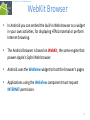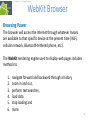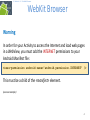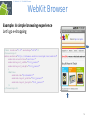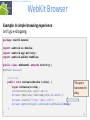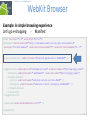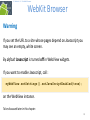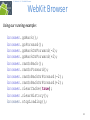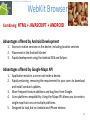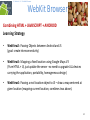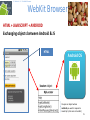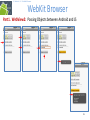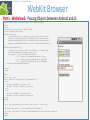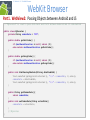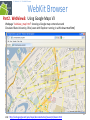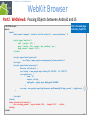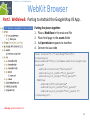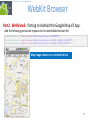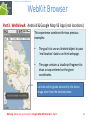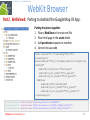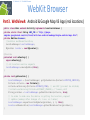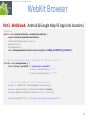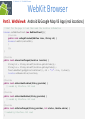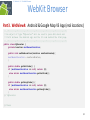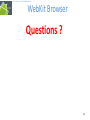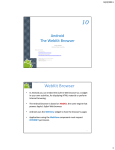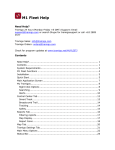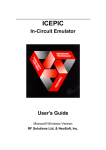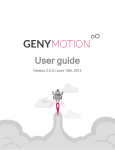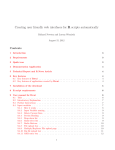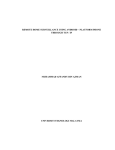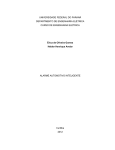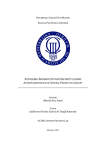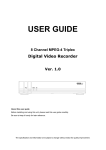Download Android The WebKit Browser
Transcript
10
Android
The WebKit Browser
Victor Matos
Cleveland State University
Notes are based on:
Android Developers
http://developer.android.com/index.html
Google Maps Javascript API V3 Basics
http://code.google.com/apis/maps/documentation/javascript/basics.html
The Busy Coder's Guide to Android Development
by Mark L. Murphy
Copyright © 2008-2009 CommonsWare, LLC.
ISBN: 978-0-9816780-0-9
10. Android – UI – The WebKit Browser
WebKit Browser
•
In Android you can embed the built-in Web browser as a widget
in your own activities, for displaying HTML material or perform
Internet browsing.
•
The Android browser is based on WebKit, the same engine that
powers Apple's Safari Web browser.
•
Android uses the WebView widget to host the browser’s pages
•
Applications using the WebView component must request
INTERNET permission.
2
10. Android – UI – The WebKit Browser
WebKit Browser
Browsing Power
The browser will access the Internet through whatever means
are available to that specific device at the present time (WiFi,
cellular network, Bluetooth-tethered phone, etc.).
The WebKit rendering engine used to display web pages includes
methods to
1.
2.
3.
4.
5.
6.
navigate forward and backward through a history,
zoom in and out,
perform text searches,
load data
stop loading and
more.
3
10. Android – UI – The WebKit Browser
WebKit Browser
Warning
In order for your Activity to access the Internet and load web pages
in a WebView, you must add the INTERNET permissions to your
Android Manifest file:
<uses-permission android:name="android.permission.INTERNET" />
This must be a child of the <manifest> element.
(see next example)
4
10. Android – UI – The WebKit Browser
WebKit Browser
Example: A simple browsing experience
Let’s go e-shopping
<?xml version="1.0" encoding="utf-8"?>
<LinearLayout
xmlns:android="http://schemas.android.com/apk/res/android"
android:orientation="vertical"
android:layout_width="fill_parent"
android:layout_height="fill_parent"
>
<WebView
android:id="@+id/webkit"
android:layout_width="fill_parent"
android:layout_height="fill_parent"
/>
</LinearLayout>
5
10. Android – UI – The WebKit Browser
WebKit Browser
Example: A simple browsing experience
Let’s go e-shopping
package cis493.demoui;
import android.os.Bundle;
import android.app.Activity;
import android.webkit.WebView;
public class AndDemoUI extends Activity {
WebView browser;
@Override
public void onCreate(Bundle icicle) {
super.onCreate(icicle);
setContentView(R.layout.main);
browser=(WebView)findViewById(R.id.webkit);
browser.loadUrl("http://eBay.com");
browser.getSettings().setJavaScriptEnabled(true);
}
}
This app is
hard-wired to
eBay
6
10. Android – UI – The WebKit Browser
WebKit Browser
Example: A simple browsing experience
Let’s go e-shopping - Manifest
<?xml version="1.0" encoding="utf-8"?>
<manifest xmlns:android="http://schemas.android.com/apk/res/android"
package="cis493.demoui" android:versionCode="1" android:versionName="1.0">
<uses-permission android:name="android.permission.INTERNET" />
<application android:icon="@drawable/icon" android:label="@string/app_name">
<activity android:name=".AndDemoUI" android:label="@string/app_name">
<intent-filter>
<action android:name="android.intent.action.MAIN" />
<category android:name="android.intent.category.LAUNCHER" />
</intent-filter>
</activity>
</application>
<uses-sdk android:minSdkVersion="3" />
</manifest>
7
10. Android – UI – The WebKit Browser
WebKit Browser
Warning
If you set the URL to a site whose pages depend on Javascript you
may see an empty, white screen.
By default Javascript is turned off in WebView widgets.
If you want to enable Javascript, call :
myWebView.setSettings().setJavaScriptEnabled(true);
on the WebView instance.
To be discussed later in this chapter.
8
10. Android – UI – The WebKit Browser
WebKit Browser
Warning
Under SDK 1.5 a WebView has a built-in Option Menu
Using Go option
Using More option
9
10. Android – UI – The WebKit Browser
WebKit Browser
Loading Data .loadData(…)
You may directly provide the HTML to be displayed by the browser
(a user manual for instance, or the actual app interface created as HTML instead
of using the native Android UI framework).
package cis493.demoui;
import android.os.Bundle;
import android.app.Activity;
import android.webkit.WebView;
public class AndDemoUI extends Activity {
WebView browser;
@Override
public void onCreate(Bundle icicle) {
super.onCreate(icicle);
setContentView(R.layout.main);
browser=(WebView)findViewById(R.id.webkit);
Use same layout and manifest
of previous example
browser.loadData("<html><body>Hello, world!</body></html>",
"text/html",
"UTF-8");
}
}
10
10. Android – UI – The WebKit Browser
WebKit Browser
Browser Commands
There is no navigation toolbar with the WebView widget (saving space).
You could supply the UI –such as a Menu– to execute the following operations:
•
•
•
•
•
•
reload() to refresh the currently-viewed Web page
goBack() to go back one step in the browser history, and canGoBack() to
determine if there is any history to trace back
goForward() to go forward one step in the browser history, and
canGoForward() to determine if there is any history to go forward to
goBackOrForward() to go backwards or forwards in the browser history,
where negative/positive numbers represent a count of steps to go
canGoBackOrForward() to see if the browser can go backwards or forwards
the stated number of steps (following the same positive/negative
convention as goBackOrForward())
clearCache() to clear the browser resource cache and clearHistory() to clear
the browsing history
11
10. Android – UI – The WebKit Browser
WebKit Browser
Using our running example:
browser.goBack();
browser.goForward();
browser.goBackOrForward(-2);
browser.goBackOrForward(+2);
browser.canGoBack();
browser.canGoForward();
browser.canGoBackOrForward(-2);
browser.canGoBackOrForward(+2);
browser.clearCache(true);
browser.clearHistory();
browser.stopLoading();
12
10. Android – UI – The WebKit Browser
WebKit Browser
Combining HTML + JAVASCRIPT + ANDROID
Advantages offered by Android Development
1.
2.
3.
Access to native services on the device, including location services
Placement in the Android Market
Rapid development using the Android SDK and Eclipse.
Advantages offered by Google Maps API
1.
2.
3.
4.
5.
Application exists in a server not inside a device.
Rapid versioning, removing the requirement for your users to download
and install constant updates.
More frequent feature additions and bug fixes from Google.
Cross-platform compatibility: Using the Maps API allows you to create a
single map that runs on multiple platforms.
Designed to load fast on Android and iPhone devices.
13
10. Android – UI – The WebKit Browser
WebKit Browser
Combining HTML + JAVASCRIPT + ANDROID
Learning Strategy
•
WebView2: Passing Objects between Android and JS
(goal: create interconnectivity)
•
WebView3: Mapping a fixed location using Google Maps V3
(Pure HTML + JS, just update the server -no need to upgrade ALL devices
carrying the application, portability, homogeneous design)
•
WebView4: Passing a real location object to JS – draw a map centered at
given location (mapping current location, combines two above).
14
10. Android – UI – The WebKit Browser
WebKit Browser
HTML + JAVASCRIPT + ANDROID
Exchanging objects between Android & JS
HTML
Android OS
locater object
You pass an object whose
methods you want to expose to
JavaScript (class vars not visible)
15
10. Android – UI – The WebKit Browser
WebKit Browser
Part1. WebView2: Passing Objects between Android and JS
16
10. Android – UI – The WebKit Browser
WebKit Browser
Part1. WebView2: Passing Objects between Android and JS
Putting the pieces together:
1. Place a WebView in the main.xml file
2. Place html page in the assets folder
3. Create the Java object to share with JS
<?xml version="1.0" encoding="utf-8"?>
<LinearLayout
xmlns:android="http://schemas.android.com/apk/res
/android"
android:orientation="horizontal"
android:layout_width="fill_parent"
android:layout_height="fill_parent">
<WebView
android:id="@+id/webview"
android:layout_width="fill_parent"
android:layout_height="fill_parent"/>
</LinearLayout>
Warning: tested on Android 2.2
17
10. Android – UI – The WebKit Browser
WebKit Browser
Part1. WebView2: Passing Objects between Android and JS
<!DOCTYPE HTML PUBLIC "-//W3C//DTD HTML 4.01 Transitional//EN">
<html>
<head>
<title>Android_Passing_HTML_JS</title> <head>
<script language="javascript">
function whereami() {
// html asks android to provide data using object's GET methods
document.getElementById("lat").innerHTML=locater.getLatitude();
document.getElementById("lon").innerHTML=locater.getLongitude();
document.getElementById("myText").value = locater.getCommonData();
}
function talkBack2Android() {
// bridge object used to send local (html) data to android app
locater.setCommonData("Greetings from html");
var spyHtml = "Spy data coming from HTML\n"
+ "\n" + document.getElementById("myText").value
+ "\n" + document.getElementById("lat").innerHTML
+ "\n" + document.getElementById("lon").innerHTML;
locater.htmlPassing2Android(spyHtml);
}
</script>
</head>
<body>
<p> You are at </p>
<table border="1" cellspacing="1" cellpadding="1">
<tr>
<td bgcolor="#FFFFCC"> Latitude </td>
<td><span id="lat"> (unknown) </span></td>
</tr>
<tr>
<td bgcolor="#FFFFCC"> Longitude </td>
<td><span id="lon"> (unknown) </span></td>
</tr>
</table>
<p><a onClick="whereami()"><u> Click to Get Location
</u></a></p>
<p> Enter some data here <input type="text" id="myText" />
<p> <input type="button" onclick= "talkBack2Android()" value="Talking to Android">
</body>
</html>
18
10. Android – UI – The WebKit Browser
WebKit Browser
Part1. WebView2: Passing Objects between Android and JS
public class Main extends Activity {
private WebView browser;
MyLocater locater = new MyLocater();
Location mostRecentLocation;
@Override
public void onCreate(Bundle icicle) {
super.onCreate(icicle);
setContentView(R.layout.main);
// get a location fix (lat, lon)
mostRecentLocation = fakeGetLocation();
// set up the webview to show location results
browser = (WebView) findViewById(R.id.webview);
browser.getSettings().setJavaScriptEnabled(true);
browser.addJavascriptInterface(locater, "locater");
browser.loadUrl("file:///android_asset/my_local_page1.html");
}
private Location fakeGetLocation() {
// faking the obtaining of a location object (discussed later!)
Location fake = new Location("fake");
fake.setLatitude(9.938038);
fake.setLongitude(-84.054430);
return fake;
}
19
10. Android – UI – The WebKit Browser
WebKit Browser
Part1. WebView2: Passing Objects between Android and JS
// "MyLocater" is used to pass data back and forth between Android and JS code-behind
public class MyLocater {
private String commonData = "XYZ";
public double getLatitude() {
if (mostRecentLocation == null) return (0);
else return mostRecentLocation.getLatitude();
}
public double getLongitude() {
if (mostRecentLocation == null) return (0);
else return mostRecentLocation.getLongitude();
}
public void htmlPassing2Android(String dataFromHtml) {
Toast.makeText(getApplicationContext(), "1\n" + commonData, 1).show();
commonData = dataFromHtml;
Toast.makeText(getApplicationContext(), "2\n" + commonData, 1).show();
}
public String getCommonData(){
return commonData;
}
public void setCommonData(String actualData){
commonData = actualData;
}
}//MyLocater
}
20
10. Android – UI – The WebKit Browser
WebKit Browser
Part2. WebView3: Using Google Maps V3
Webpage “webview_map.html” showing a Google map centered around
Cleveland State University, Ohio (seen with IExplorer running in a Windows machine)
21
Link: http://code.google.com/apis/maps/documentation/javascript/basics.html
10. Android – UI – The WebKit Browser
WebKit Browser
Part2. WebView3: Passing Objects between Android and JS
<!DOCTYPE html>
<html>
<head>
<meta name="viewport" content="initial-scale=1.0, user-scalable=no" />
This is the web page:
webview_map.html
<style type="text/css">
html { height: 100% }
body { height: 100%; margin: 0px; padding: 0px }
#map_canvas { height: 100% }
</style>
<script type="text/javascript"
src="http://maps.google.com/maps/api/js?sensor=false">
</script>
<script type="text/javascript">
function initialize() {
var latlng = new google.maps.LatLng(41.5020952, -81.6789717);
var myOptions = {
zoom: 15,
center: latlng,
mapTypeId: google.maps.MapTypeId.ROADMAP
};
var map = new google.maps.Map(document.getElementById("map_canvas"), myOptions);
}
</script>
</head>
<body onload="initialize()">
<div id="map_canvas" style="width:100%;
</body>
</html>
height:100%"
></div>
22
10. Android – UI – The WebKit Browser
WebKit Browser
Part2. WebView3: Porting to Android the Google Map V3 App.
Putting the pieces together:
1. Place a WebView in the main.xml file
2. Place html page in the assets folder
3. Add permission requests to manifest
4. Connect to Java code
<?xml version="1.0" encoding="utf-8"?>
<LinearLayout
xmlns:android="http://schemas.android.com/apk/res
/android"
android:orientation="horizontal"
android:layout_width="fill_parent"
android:layout_height="fill_parent">
<WebView
android:id="@+id/webview"
android:layout_width="fill_parent"
android:layout_height="fill_parent"/>
</LinearLayout>
Warning: tested on Android 2.2
23
10. Android – UI – The WebKit Browser
WebKit Browser
Part2. WebView3: Porting to Android the Google Map V3 App.
Add the following permission requests to the AndroidManifest.xml file
<uses-permission android:name="android.permission.INTERNET"/>
<uses-permission android:name="android.permission.ACCESS_COARSE_LOCATION" />
<uses-permission android:name="android.permission.ACCESS_FINE_LOCATION" />
Map image shown on an Android device
24
10. Android – UI – The WebKit Browser
WebKit Browser
Part2. WebView3: Porting to Android the Google Map V3 App.
public class Main extends Activity {
WebView browser;
@Override
public void onCreate(Bundle savedInstanceState) {
super.onCreate(savedInstanceState);
setContentView(R.layout.main);
// connect browser to local html file showing map
browser = (WebView) findViewById(R.id.webview);
browser.getSettings().setJavaScriptEnabled(true);
browser.loadUrl("file:///android_asset/webview_map.html");
}
}
25
10. Android – UI – The WebKit Browser
WebKit Browser
Part3. WebView4: Android & Google Map V3 App (real locations)
This experience combines the two previous
examples:
•
The goal is to use an Android object to pass
‘real location’ data to an html webpage.
•
The page contains a JavaScript fragment to
draw a map centered on the given
coordinates.
Latitude and longitude detected by the device.
Image taken from the Android phone.
Warning: Make sure your target is: Google APIs (API Level 8) or higher.
26
10. Android – UI – The WebKit Browser
WebKit Browser
Part2. WebView3: Porting to Android the Google Map V3 App.
Putting the pieces together:
1. Place a WebView in the main.xml file
2. Place html page in the assets folder
3. Add permission requests to manifest
4. Connect to Java code
<?xml version="1.0" encoding="utf-8"?>
<LinearLayout
xmlns:android="http://schemas.android.com/apk/res
/android"
android:orientation="horizontal"
android:layout_width="fill_parent"
android:layout_height="fill_parent">
<WebView
android:id="@+id/webview"
android:layout_width="fill_parent"
android:layout_height="fill_parent"/>
</LinearLayout>
<uses-permission android:name="android.permission.INTERNET"/>
<uses-permission android:name="android.permission.ACCESS_COARSE_LOCATION" />
<uses-permission android:name="android.permission.ACCESS_FINE_LOCATION" />
Warning: tested on Android 2.2
27
10. Android – UI – The WebKit Browser
WebKit Browser
Part3. WebView4: Android & Google Map V3 App (real locations)
<!DOCTYPE html>
<html>
<head>
<meta name="viewport" content="initial-scale=1.0, user-scalable=no" />
<meta http-equiv="content-type" content="text/html; charset=UTF-8"/>
<title>Google Maps JavaScript API v3 Example: Marker Simple</title>
<style type="text/css">
html { height: 100% }
body { height: 100%; margin: 0px; padding: 0px }
#map_canvas { height: 100% }
</style>
Html page creates a map
using ‘real’ coordinates
passed in the ‘locater’
object
<script type="text/javascript" src="http://maps.google.com/maps/api/js?sensor=false"></script>
<script type="text/javascript">
function initialize() {
//var myLatlng = new google.maps.LatLng(41.5020952, -81.6789717);
var myLatlng = new google.maps.LatLng(locater.getLatitude(), locater.getLongitude());
var myOptions = {
zoom: 17,
center: myLatlng,
mapTypeId: google.maps.MapTypeId.ROADMAP
}
var map = new google.maps.Map(document.getElementById("map_canvas"), myOptions);
var marker = new google.maps.Marker({
position: myLatlng,
map: map
});
}
</script>
</head>
<body onload="initialize()">
<div id="map_canvas"></div>
</body>
</html>
28
10. Android – UI – The WebKit Browser
WebKit Browser
Part3. WebView4: Android & Google Map V3 App (real locations)
public class Main extends Activity implements LocationListener {
private static final String MAP_URL = "http://gmapssamples.googlecode.com/svn/trunk/articles-android-webmap/simple-android-map.html";
private WebView browser;
//Location mostRecentLocation;
LocationManager locationManager;
MyLocater locater = new MyLocater();
@Override
protected void onDestroy() {
super.onDestroy();
// cut location service requests
locationManager.removeUpdates(this);
}
private void getLocation() {
locationManager = (LocationManager) getSystemService(Context.LOCATION_SERVICE);
Criteria criteria = new Criteria();
criteria.setAccuracy(Criteria.ACCURACY_FINE); // use GPS (you must be outside)
//criteria.setAccuracy(Criteria.ACCURACY_COARSE); // towers, wifi
String provider = locationManager.getBestProvider(criteria, true);
// In order to make sure the device is getting the location, request
// updates [wakeup after changes of: 1 sec. or 0 meter]
locationManager.requestLocationUpdates(provider, 1, 0, this);
locater.setNewLocation(locationManager.getLastKnownLocation(provider));
}
29
10. Android – UI – The WebKit Browser
WebKit Browser
Part3. WebView4: Android & Google Map V3 App (real locations)
@Override
public void onCreate(Bundle savedInstanceState) {
super.onCreate(savedInstanceState);
setContentView(R.layout.main);
getLocation();
setupbrowser();
this.setRequestedOrientation(ActivityInfo.SCREEN_ORIENTATION_PORTRAIT);
}
/** Sets up the browser object and loads the URL of the page **/
private void setupbrowser() {
final String centerURL = "javascript:centerAt("
+ locater.getLatitude() + ","
+ locater.getLongitude() + ")";
// set up the browser to show location results
browser = (WebView) findViewById(R.id.webview);
browser.getSettings().setJavaScriptEnabled(true);
browser.addJavascriptInterface(locater, "locater");
browser.loadUrl("file:///android_asset/webview_map.html");
30
10. Android – UI – The WebKit Browser
WebKit Browser
Part3. WebView4: Android & Google Map V3 App (real locations)
// Wait for the page to load then send the location information
browser.setWebViewClient(new WebViewClient() {
@Override
public void onPageFinished(WebView view, String url) {
browser.loadUrl(centerURL);
}
});
}
@Override
public void onLocationChanged(Location location) {
String lat = String.valueOf(location.getLatitude());
String lon = String.valueOf(location.getLongitude());
Toast.makeText(getApplicationContext(), lat + "\n" + lon, 1).show();
locater.setNewLocation(location);
}
@Override
public void onProviderDisabled(String provider) {
// needed by Interface. Not used
}
@Override
public void onProviderEnabled(String provider) {
// needed by Interface. Not used
}
@Override
public void onStatusChanged(String provider, int status, Bundle extras) {
// needed by Interface. Not used
}
31
10. Android – UI – The WebKit Browser
WebKit Browser
Part3. WebView4: Android & Google Map V3 App (real locations)
// ///////////////////////////////////////////////////////////////////
// An object of type "MyLocater" will be used to pass data back and
// forth between the Android app and the JS code behind the html page.
// ///////////////////////////////////////////////////////////////////
public class MyLocater {
private Location mostRecentLocation;
public void setNewLocation(Location newCoordinates){
mostRecentLocation = newCoordinates;
}
public double getLatitude() {
if (mostRecentLocation == null) return (0);
else return mostRecentLocation.getLatitude();
}
public double getLongitude() {
if (mostRecentLocation == null) return (0);
else return mostRecentLocation.getLongitude();
}
}// MyLocater
}//class
32
10. Android – UI – The WebKit Browser
WebKit Browser
Questions ?
33