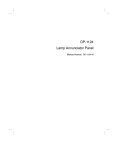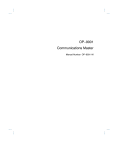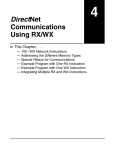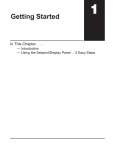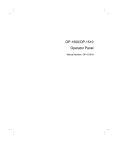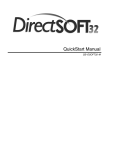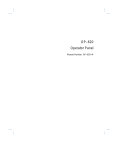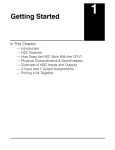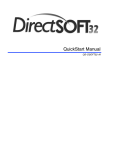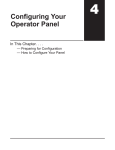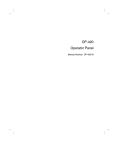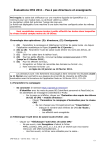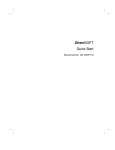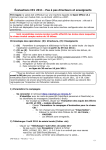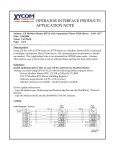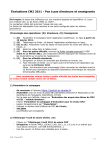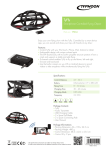Download OP-1224 Pushbutton Panel
Transcript
OP-1224 Pushbutton Panel Manual Number OP-1224-M WARNING Thank you for purchasing automation equipment from PLCDirectä. We want your new DirectLOGICä automation equipment to operate safely. Anyone who installs or uses this equipment should read this publication (and any other relevant publications) before installing or operating the equipment. To minimize the risk of potential safety problems, you should follow all applicable local and national codes that regulate the installation and operation of your equipment. These codes vary from area to area and usually change with time. It is your responsibility to determine which codes should be followed, and to verify that the equipment, installation, and operation is in compliance with the latest revision of these codes. At a minimum, you should follow all applicable sections of the National Fire Code, National Electrical Code, and the codes of the National Electrical Manufacturer’s Association (NEMA). There may be local regulatory or government offices that can also help determine which codes and standards are necessary for safe installation and operation. Equipment damage or serious injury to personnel can result from the failure to follow all applicable codes and standards. We do not guarantee the products described in this publication are suitable for your particular application, nor do we assume any responsibility for your product design, installation, or operation. If you have any questions concerning the installation or operation of this equipment, or if you need additional information, please call us at 1--800--633--0405. This publication is based on information that was available at the time it was printed. At PLCDirectä we constantly strive to improve our products and services, so we reserve the right to make changes to the products and/or publications at any time without notice and without any obligation. This publication may also discuss features that may not be available in certain revisions of the product. Trademarks This publication may contain references to products produced and/or offered by other companies. The product and company names may be trademarked and are the sole property of their respective owners. PLCDirectä disclaims any proprietary interest in the marks and names of others. Stage is a trademark of Koyo Electronics Industries Co., LTD. Texas Instruments is a registered trademark of Texas Instruments, Inc. TI, TIWAY, Series 305, Series 405, TI305, and TI405 are trademarks of Texas Instruments, Inc. Siemens and SIMATIC are registered trademarks of Siemens, AG. GE is a registered trademark of General Electric Corporation. Series One is a registered trademark of GE Fanuc Automation North America, Inc. MODBUS is a registered trademark of Gould, Inc. IBM is a registered trademark of International Business Machines. MS-DOS and Microsoft are registered trademarks of Microsoft Corporation. Windows is a trademark of Microsoft Corporation. OPTOMUX and PAMUX are trademarks of OPTO 22. Copyright 1997, PLCDirectä Incorporated All Rights Reserved No part of this manual shall be copied, reproduced, or transmitted in any way without the prior, written consent of PLCDirectä Incorporated. PLCDirectä retains the exclusive rights to all information included in this document. 1 Manual Revisions If you contact us in reference to this manual, remember to include the revision number. Title: OP-1224 Pushbutton Panel User Manual Manual Number: OP--1224--M Issue Original Date 11/95 Rev. A 3/96 Rev. B 6/98 Effective Pages Description of Changes Cover/Copyright Contents Manual Revisions 1 — 45 Index 10 Original Issue All Various Manual Revisions Downsize to spiral Minor changes Rev. B Pinout diagram for OP-4CBL-1 cable showed the wrong pins tied together 1 EU Information This product is manufactured in compliance with European Union (EU) Directives and carries the CE mark. The following information is provided to comply with EU documentation requirements. NOTE: Products with CE marks perform their required functions safely and adhere to relevant standards as specified by EC directives provided they are used according to their intended purpose and that the instructions in this manual are adhered to. The protection provided by the equipment may be impaired if this equipment is used in a manner not specified in this manual. Only replacement parts supplied by PLCDirect or its agents should be used. A listing of international affiliates is available at our Web site http://www.plcdirect.com Technical Support If you need technical assistance, please call the technical support group at PLCDirect (3505 Hutchinson Rd., Cumming, GA 30040, U.S.A.) at 800--633--0405. They are available Monday through Friday from 9:00 A.M. to 6:00 P.M. Eastern Standard Time. Their Web Site address is http://www.plcdirect.com SELV Circuits All electrical circuits connected to the communications port receptacle are rated as Safety Extra Low Voltage (SELV). Environmental Specifications Operating Temperature . . . . . . . . . . . . . . . . . . . . . 0° to 50° C Storage Temperature . . . . . . . . . . . . . . . . . . . . . . --20° to 70° C Operating Humidity . . . . . . . . . . . . . . . . . . . . . . . . 95% (non-condensing) Air Composition . . . . . . . . . . . . . . . . . . . . . . . . . . . No corrosive gases permitted Preventative Maintenance and Cleaning No preventative maintenance is required. To clean the exterior of the panel disconnect the input power and carefully wipe the panel with a cloth moistened with plain water. External Fuse Protection for Input Power There are no internal fuses for the input power circuits, so external circuit protection is needed to ensure the safety of service personnel and the safe operation of the equipment itself. To comply with EU specifications, the input power must be fused. Use a fuse rated at twice the input current rating of the panel. For example, if the panel has an input current rating of 0.5 amperes, use a fuse rated for 1 ampere. 1 Table of Contents Getting Started i The Purpose of this Manual . . . . . . . . . . . . . . . . . . . . . . . . . . . . . . . . . . . . . . . . . . . . . . . . . . . . . . . . . Contents of the Manual . . . . . . . . . . . . . . . . . . . . . . . . . . . . . . . . . . . . . . . . . . . . . . . . . . . . . . . . . . . . Additional Manuals . . . . . . . . . . . . . . . . . . . . . . . . . . . . . . . . . . . . . . . . . . . . . . . . . . . . . . . . . . . . . . . . Product Support . . . . . . . . . . . . . . . . . . . . . . . . . . . . . . . . . . . . . . . . . . . . . . . . . . . . . . . . . . . . . . . . . . . How the OP-1224 Works . . . . . . . . . . . . . . . . . . . . . . . . . . . . . . . . . . . . . . . . . . . . . . . . . . . . . . . . . . . . . PLCDirect . . . . . . . . . . . . . . . . . . . . . . . . . . . . . . . . . . . . . . . . . . . . . . . . . . . . . . . . . . . . . . . . . . . . . . . . Allen-Bradley . . . . . . . . . . . . . . . . . . . . . . . . . . . . . . . . . . . . . . . . . . . . . . . . . . . . . . . . . . . . . . . . . . . . . Using the Pushbutton Panel...5 Easy Steps . . . . . . . . . . . . . . . . . . . . . . . . . . . . . . . . . . . . . . . . . . . . Step 1: Preparing the Pushbutton Labels (Pages 6 -- 7) . . . . . . . . . . . . . . . . . . . . . . . . . . . . . . . . Step 2: Install the Panel (Pages 8--15) . . . . . . . . . . . . . . . . . . . . . . . . . . . . . . . . . . . . . . . . . . . . . . . Step 3: Load the OPEditor Software (Page 16) . . . . . . . . . . . . . . . . . . . . . . . . . . . . . . . . . . . . . . . . Step 4: Configure the Panel to Work with your CPU (Pages 17--22) . . . . . . . . . . . . . . . . . . . . . . Step 5: Write the Ladder Logic (Pages 23--47) . . . . . . . . . . . . . . . . . . . . . . . . . . . . . . . . . . . . . . . . 2 2 2 2 3 3 4 5 5 5 5 5 5 Applying Text to Each Label . . . . . . . . . . . . . . . . . . . . . . . . . . . . . . . . . . . . . . . . . . . . . . . . . . . . . . . . Template for Creating Labels . . . . . . . . . . . . . . . . . . . . . . . . . . . . . . . . . . . . . . . . . . . . . . . . . . . . . . . 6 7 Panel Specifications: . . . . . . . . . . . . . . . . . . . . . . . . . . . . . . . . . . . . . . . . . . . . . . . . . . . . . . . . . . . . . . . . Physical Specifications . . . . . . . . . . . . . . . . . . . . . . . . . . . . . . . . . . . . . . . . . . . . . . . . . . . . . . . . . . . . . Environmental Specifications . . . . . . . . . . . . . . . . . . . . . . . . . . . . . . . . . . . . . . . . . . . . . . . . . . . . . . . Operating Specifications . . . . . . . . . . . . . . . . . . . . . . . . . . . . . . . . . . . . . . . . . . . . . . . . . . . . . . . . . . . Dimensions for Mounting . . . . . . . . . . . . . . . . . . . . . . . . . . . . . . . . . . . . . . . . . . . . . . . . . . . . . . . . . . . Power and Cabling Requirements . . . . . . . . . . . . . . . . . . . . . . . . . . . . . . . . . . . . . . . . . . . . . . . . . . . . What Are Your Application Needs? . . . . . . . . . . . . . . . . . . . . . . . . . . . . . . . . . . . . . . . . . . . . . . . . . . Programming Cable . . . . . . . . . . . . . . . . . . . . . . . . . . . . . . . . . . . . . . . . . . . . . . . . . . . . . . . . . . . . . . . PLC to Panel Cable . . . . . . . . . . . . . . . . . . . . . . . . . . . . . . . . . . . . . . . . . . . . . . . . . . . . . . . . . . . . . . . Choosing the Proper Connecting Cables . . . . . . . . . . . . . . . . . . . . . . . . . . . . . . . . . . . . . . . . . . . . . Connecting a Power Supply . . . . . . . . . . . . . . . . . . . . . . . . . . . . . . . . . . . . . . . . . . . . . . . . . . . . . . . . Connecting the Panel to your Personal Computer . . . . . . . . . . . . . . . . . . . . . . . . . . . . . . . . . . . . . Assigning an Address to the OP-1224 . . . . . . . . . . . . . . . . . . . . . . . . . . . . . . . . . . . . . . . . . . . . . . . . How to Set the Address . . . . . . . . . . . . . . . . . . . . . . . . . . . . . . . . . . . . . . . . . . . . . . . . . . . . . . . . . . . . The Termination Resistor . . . . . . . . . . . . . . . . . . . . . . . . . . . . . . . . . . . . . . . . . . . . . . . . . . . . . . . . . . . Using the OP-9001 to Connect Multiple Panels . . . . . . . . . . . . . . . . . . . . . . . . . . . . . . . . . . . . . . . . 8 8 8 8 9 10 10 11 11 12 13 14 14 14 14 15 Preparing the Pushbutton Labels Installing the Panel ii Table of Contents Configuring the Panel System Requirements . . . . . . . . . . . . . . . . . . . . . . . . . . . . . . . . . . . . . . . . . . . . . . . . . . . . . . . . . . . . . How to Install . . . . . . . . . . . . . . . . . . . . . . . . . . . . . . . . . . . . . . . . . . . . . . . . . . . . . . . . . . . . . . . . . . . . . Step-by-Step Procedure . . . . . . . . . . . . . . . . . . . . . . . . . . . . . . . . . . . . . . . . . . . . . . . . . . . . . . . . . . . . . Step 1: Load the OPEditor and Complete the Editor Setup . . . . . . . . . . . . . . . . . . . . . . . . . . . . . . Step 2: Select the LPT and COM ports . . . . . . . . . . . . . . . . . . . . . . . . . . . . . . . . . . . . . . . . . . . . . . . Step 3: Choose from Single or Multiple Configurations . . . . . . . . . . . . . . . . . . . . . . . . . . . . . . . . . Step 4: Select the Source for your Configuration . . . . . . . . . . . . . . . . . . . . . . . . . . . . . . . . . . . . . . Step 5: Enter the Correct PLC Brand and Type . . . . . . . . . . . . . . . . . . . . . . . . . . . . . . . . . . . . . . . . Step 6: Select Configure Protocol . . . . . . . . . . . . . . . . . . . . . . . . . . . . . . . . . . . . . . . . . . . . . . . . . . . Step 7A: Complete the Communications Information . . . . . . . . . . . . . . . . . . . . . . . . . . . . . . . . . . . Step 7B: Select the Base Register Address and File Number . . . . . . . . . . . . . . . . . . . . . . . . . . . . Step 8: Set the Flash Option . . . . . . . . . . . . . . . . . . . . . . . . . . . . . . . . . . . . . . . . . . . . . . . . . . . . . . . . Step 9: Set the LED Separation Option . . . . . . . . . . . . . . . . . . . . . . . . . . . . . . . . . . . . . . . . . . . . . . . Step 10: Set the Force Option . . . . . . . . . . . . . . . . . . . . . . . . . . . . . . . . . . . . . . . . . . . . . . . . . . . . . . Step 11: Configure the Pushbutton Type . . . . . . . . . . . . . . . . . . . . . . . . . . . . . . . . . . . . . . . . . . . . . . Step 12: Save and Download . . . . . . . . . . . . . . . . . . . . . . . . . . . . . . . . . . . . . . . . . . . . . . . . . . . . . . . 16 16 17 17 17 17 18 18 18 19 20 20 21 21 22 22 General Concepts . . . . . . . . . . . . . . . . . . . . . . . . . . . . . . . . . . . . . . . . . . . . . . . . . . . . . . . . . . . . . . . . . . . Memory Mapping . . . . . . . . . . . . . . . . . . . . . . . . . . . . . . . . . . . . . . . . . . . . . . . . . . . . . . . . . . . . . . . . . . Addressing Conventions . . . . . . . . . . . . . . . . . . . . . . . . . . . . . . . . . . . . . . . . . . . . . . . . . . . . . . . . . . . Three Different Ways to Use the Panel . . . . . . . . . . . . . . . . . . . . . . . . . . . . . . . . . . . . . . . . . . . . . . . . Method 1: Bit-of-Word DL450 and Allen-Bradley . . . . . . . . . . . . . . . . . . . . . . . . . . . . . . . . . . . . . . . Method 2: Internal Relays (All Functions Used) . . . . . . . . . . . . . . . . . . . . . . . . . . . . . . . . . . . . . . . . Method 3: Remapping (Selected Functions Used) . . . . . . . . . . . . . . . . . . . . . . . . . . . . . . . . . . . . . Using the OP-1224 with the DL450 . . . . . . . . . . . . . . . . . . . . . . . . . . . . . . . . . . . . . . . . . . . . . . . . . . . . Using Pushbutton Status Via Ladder Logic . . . . . . . . . . . . . . . . . . . . . . . . . . . . . . . . . . . . . . . . . . . Controlling LEDs Separately with the DL450 . . . . . . . . . . . . . . . . . . . . . . . . . . . . . . . . . . . . . . . . . . Adding Flashing with the DL450 . . . . . . . . . . . . . . . . . . . . . . . . . . . . . . . . . . . . . . . . . . . . . . . . . . . . . Force Function Registers . . . . . . . . . . . . . . . . . . . . . . . . . . . . . . . . . . . . . . . . . . . . . . . . . . . . . . . . . . . Forcing Pushbuttons ON/OFF with DL450 . . . . . . . . . . . . . . . . . . . . . . . . . . . . . . . . . . . . . . . . . . . . DL205/DL305/DL405 (Using All Functions) . . . . . . . . . . . . . . . . . . . . . . . . . . . . . . . . . . . . . . . . . . . . Using Pushbutton Status Via Ladder Logic . . . . . . . . . . . . . . . . . . . . . . . . . . . . . . . . . . . . . . . . . . . Controlling LEDs Separately . . . . . . . . . . . . . . . . . . . . . . . . . . . . . . . . . . . . . . . . . . . . . . . . . . . . . . . . Adding Flashing . . . . . . . . . . . . . . . . . . . . . . . . . . . . . . . . . . . . . . . . . . . . . . . . . . . . . . . . . . . . . . . . . . . Force Function Registers . . . . . . . . . . . . . . . . . . . . . . . . . . . . . . . . . . . . . . . . . . . . . . . . . . . . . . . . . . . Forcing Pushbuttons ON or OFF . . . . . . . . . . . . . . . . . . . . . . . . . . . . . . . . . . . . . . . . . . . . . . . . . . . . 23 23 24 25 25 25 25 26 26 27 28 29 30 31 31 32 33 34 35 Applying Ladder Logic Table of Contents DL205/DL305/DL405 (Using Selected Functions) . . . . . . . . . . . . . . . . . . . . . . . . . . . . . . . . . . . . . . . Using the Remapping Process . . . . . . . . . . . . . . . . . . . . . . . . . . . . . . . . . . . . . . . . . . . . . . . . . . . . . . Using Pushbutton Status Via Ladder Logic . . . . . . . . . . . . . . . . . . . . . . . . . . . . . . . . . . . . . . . . . . . Controlling LEDs Separately . . . . . . . . . . . . . . . . . . . . . . . . . . . . . . . . . . . . . . . . . . . . . . . . . . . . . . . . Adding Flashing . . . . . . . . . . . . . . . . . . . . . . . . . . . . . . . . . . . . . . . . . . . . . . . . . . . . . . . . . . . . . . . . . . . Force Function Registers . . . . . . . . . . . . . . . . . . . . . . . . . . . . . . . . . . . . . . . . . . . . . . . . . . . . . . . . . . . Forcing Pushbuttons ON or OFF . . . . . . . . . . . . . . . . . . . . . . . . . . . . . . . . . . . . . . . . . . . . . . . . . . . . Using the OP-1224 with an Allen-Bradley PLC . . . . . . . . . . . . . . . . . . . . . . . . . . . . . . . . . . . . . . . . . Using the Pushbutton Status . . . . . . . . . . . . . . . . . . . . . . . . . . . . . . . . . . . . . . . . . . . . . . . . . . . . . . . . Controlling LEDs Separately . . . . . . . . . . . . . . . . . . . . . . . . . . . . . . . . . . . . . . . . . . . . . . . . . . . . . . . . Adding Flashing . . . . . . . . . . . . . . . . . . . . . . . . . . . . . . . . . . . . . . . . . . . . . . . . . . . . . . . . . . . . . . . . . . . Force Function Registers . . . . . . . . . . . . . . . . . . . . . . . . . . . . . . . . . . . . . . . . . . . . . . . . . . . . . . . . . . . Forcing Pushbuttons ON or OFF . . . . . . . . . . . . . . . . . . . . . . . . . . . . . . . . . . . . . . . . . . . . . . . . . . . . iii 36 36 37 38 39 40 41 43 43 44 45 46 47 OP--1224 Pushbutton Panel In This Manual. . . . — Introduction — Preparing the Pushbutton Labels — Installing the Panel — Configuring the Panel — Applying Ladder Logic 1 2 Getting Started Getting Started The Purpose of this Manual This manual shows you how to install and operate your OP-1224 Pushbutton Panel. It includes wiring diagrams and power requirements, as well as the information you need for selecting the proper connecting cables. Contents of the Manual In this manual you will learn how to use the OPEditor configuration software (purchased separately) to configure your panel. And in the back of this manual, we will show you some simple ladder logic that demonstrates the versatility of the panel, both for PLCDirectt and Allen-Bradley products. Additional Manuals OP-1224 OP-1224 There are several other manuals you will find helpful or necessary: D D D Technical Assistance How to Use the DirectSOFTt User Manual--Shows you how to use the DirectSOFT Windows software to write your ladder logic for PLCDirect programmable controllers. Respective PLC User Manuals--Shows you the memory conventions, programming instruction sets, data or file types, communications protocol, etc. OP--9001--M Communications Master User Manual provides details of how to use the OP-9001 for connecting multiple OP-Panels to a single CPU. After completely reading this manual, if you are not successful with implementing the OP-1500 or OP-1510, you may call PLCDirect at (800) 633-0405, Monday through Friday from 9:00 A.M. to 6:00 P.M. Eastern Standard Time. Our technical support group will work with you in answering your application questions. If you have a comment or question about our products, services, or manuals which we provide, please fill out and return the suggestions card included with this manual. 33 Getting Started How the OP-1224 Works PLCDirect The purpose of the panel is to provide you with 24 tactile pushbuttons that can function as maintained or mometary type switches. An additional benefit of this panel is found in the LEDs that are in the upper left hand corner of each pushbutton. These LEDs can operate as indicators to reflect the status of the individual pushbutton, or they can operate independent of the pushbutton status. The LEDS can turn ON or OFF and even flash for added attention. To link the pushbuttons and the LEDs to your PLC, the OP-1224 uses a process called “memory mapping”. This process ties the pushbuttons and LEDs to specific reserved areas of memory in the PLC. You can use any available memory as long as it is consecutive. You enter these base register addresses during initial configuration using the OPEditor software. Each of the functions for the pushbuttons and LEDs are controlled by the status of their assigned bits within the memory words that you have reserved. You interface these words of memory through your ladder logic. The logic below shows how you can use the various features of the OP-1224. We’ll cover everything in detail later. Prior to connecting the OP-1224 to your PLC, you load the OPEditor configuration software onto your personal computer, and begin to define how you want to use the functions that have been designed into the panel. Among other decisions, you are prompted to fill in a base register address. In the example we have shown here, we have used V40600 as the start of the mapped memory addresses. 1 2 3 4 5 6 7 8 9 10 11 12 13 14 15 16 17 18 19 20 21 22 23 24 PLCDirect Ladder Logic Example C4 Momentary OUT Configured as momentary PLCDirect C6 Mapped Memory Location Function OUT m+2 (such as V40602) C40-C57 LEDs 1-16 flash SET LEDs 17-24 flash C47 m+5 (such as V40605) C120-C137 LEDs 17-24 ON/OFF m+6 (such as V40606) C140-C157 Force Function Data (1-16) m+7 (such as V40607) C160-C177 Force Function Mode/Data (17-24) Release Jog Jog Initial State Push and Release Dryer Dryer Jog Push Again Dryer Configured as maintained Pushbuttons 17-24 ON/OFF m+4 (such as V40604) C100-C117 LEDs 1-16 ON/OFF Push and Hold Y11 m (such as V40600) C0-C17 m+1 (such as V40601) C20-C37 m+3 (such as V40603) C60-C77 Pushbuttons 1-16 ON/OFF Maintained Initial State Y10 Alarm X10 Momentary Separate C107 SET Alarm Acknowledge C7 C107 RST C47 RST Flashing Alarm ? ? Add Resin Push and Release Add Resin Add Resin Light OFF to indicate reset. Notice in this example we are using Pushbuttons 5, 7 and 8. These are controlled by internal relays C4, C6, and C7. Your configuration software (OPEditor) allows you to operate your pushbuttons as either momentary switches or ”maintained” alternate action switches. We have made C4 a momentary switch and C6 is a maintained switch. C7 is a momentary switch but we are controlling the separate ON/OFF and flashing of Pushbutton 8 with C47 and C107 respectively. 4 Getting Started Allen-Bradley The same OPEditor configuration software used for the PLCDirect product is also used for the Allen-Bradley product. As you move through the screens, one of the key items you complete is the base register address for storing data relative to the pushbuttons. In the example below, we have used N7:0/0 as the start of the mapped memory addresses. This means the base address is 0. Allen-Bradley Ladder Logic Example 1 2 3 4 5 6 9 10 11 12 13 14 15 16 17 18 19 20 21 22 23 24 7 8 Initial State Momentary N7:0 4 Push and Hold O:1 Jog 10 Jog Jog Configured as momentary Allen-Bradley Maintained N7:0 Mapped Memory Location Function m (such as N7: 0/0-- 0/15) m+1 (such as N7: 1/0 1/15) Pushbuttons 17-24 ON/OFF Pushbuttons 1-16 ON/OFF m+2 (such as N7: 2/0 2/15) LEDs 1-16 flash m+3 (such as N7: 3/0 3/15) LEDs 17-24 flash m+4 (such as N7: 4/0 4/15) LEDs 1-16 ON/OFF m+5 (such as N7: 5/0 5/15) LEDs 17-24 ON/OFF m+6 (such as N7: 6/0 6/15) Force Function Data (1-16) m+7 (such as N7: 7/0 7/15) Force Function Mode/Data (17-24) Dryer 6 Configured as maintained Alarm I:2 Initial State Alarm Acknowledge Flashing Alarm L 7 N7:2 L ? 7 N7:4 N7:0 Push Again Dryer Dryer 11 Momentary Separate N7:4 0 Push and Release O:1 U 8 7 N7:2 U ? Add Resin Push and Release Add Resin Add Resin Light OFF to indicate reset. 7 Notice in this example we are using Pushbuttons 5, 7 and 8. These are controlled by bits 4, 6 and 7 in integer file N7:0/0. Your configuration software (OPEditor) allows you to operate your pushbuttons as either momentary switches or “maintained” alternate action switches. We have made Pushbutton 5 a momentary switch and Pushbutton 7 is a maintained switch. Pushbutton 8 is a momentary switch but we are making its LED flash with N7:2/7 and controlling the LED ON/OFF separately from the button status with N7:4/7. 55 Getting Started Using the Pushbutton Panel...5 Easy Steps Step 1: Prepare Your Pushbutton Labels (Pages 5 -- 6) Step 2: Install the Panel (Pages 7--14) First, you need to prepare the labels for each of the pushbuttons. The labels insert into plastic sleeves behind the main cover. To access the sleeve, you merely snap loose the front bezel. 1 2 3 4 5 6 9 10 11 12 13 14 15 16 17 18 19 20 21 22 23 24 Preparing for installation, you will want to check the individual specifications. These include dimensions, power requirements, cabling requirements, and NEMA ratings. We include information you will need for mounting; i.e. cutout dimensions, cabling requirements, components needed, etc. 7 8 Cables External Power Step 3: Load the OPEditor Software (Page 15) You need the OptiMatet OPEditor software in order to configure your panel. At the time of publication, we have a DOS version with the introduction of a Windows version due in early 1996. This software is the same regardless of whether you are connecting to PLCDirect or Allen-Bradley product. Step 4: Configure the Panel to Work with your CPU (Pages 16--20) After setting a DIP switch on the rear of the panel and attaching the programming cable, you are ready to configure your panel. The simple and easy-to-follow screens make configuration a painless process. Step 5: Write the Ladder Logic (Pages 21--45) The amount of ladder logic programming knowledge you need is very basic. In most cases, you are already familiar with the elements of logic that are required. We’ll give you examples in the final section of this manual, and you will see right away just how easy it is. Your PC OptiMate OptiMate Configuration Editor Version 1.11 2/95 OMCFG01 DIP Switch C4 Y10 OUT C6 Y11 OUT 6 Preparing the Labels Preparing the Pushbutton Labels Applying Text to Each Label Preparing the labels for the OP--1224 panel requires you to slide a legend transparency into a pocket in the panel overlay. Use the following procedure: 1. Remove the bezel from the module by unsnapping the four tangs that hold the bezel to the module frame. 2. Create a legend transparency. There are several ways of doing this. A template is provided on the next page that gives you the available dimensions. The nicest legends result from using a computer graphics program and a laser printer to create the transparency. Finished Legend Insert legend between window frame and cabinet Window Frame Bezel 3. Slide the finished legend into the pocket space between the window frame and LED bars. 4. Re--attach the bezel by snapping the bezel onto the case. Preparing the Labels Template for Creating Labels (Actual Size) 0.625 in. 0.625 in. 0.125 in. 6.125 in. 2.800 in. 0.125 in. 0.645 in. 0.125 in. 0.030 in. 77 8 Installing the Panel Installing the Panel In this section, you will be given all of the information you need to install the panel. Before actually installing the OP-1224 panel, it may be helpful to examine the specifications and make sure that the requirements of your application are met. Panel Specifications: Physical Specifications Weight . . . . . . . . . . . . . . . . . . . . . . . . . . . . . . . . . . . 22 ounces Panel Fasteners . . . . . . . . . . . . . . . . . . . . . . . . . . Four 6x32 threaded studs NEMA Rating . . . . . . . . . . . . . . . . . . . . . . . . . . . . . NEMA 4 Environmental Specifications Operating Temperature . . . . . . . . . . . . . . . . . . . . . 0° to 50° C Storage Temperature . . . . . . . . . . . . . . . . . . . . . . --20° to 80° C Operating Humidity . . . . . . . . . . . . . . . . . . . . . . . . 5 to 95% (non-condensing) Air Composition . . . . . . . . . . . . . . . . . . . . . . . . . . . No corrosive gases permitted Operating Specifications Power Budget Requirement . . . . . . . 4 VA @ 8 -- 30 VDC 240 mA @ 12 VDC (all LEDs OFF) 310 mA @ 12 VDC (all LEDs ON) 120 mA @ 24 VDC (all LEDs OFF) 155 mA @ 24 VDC (all LEDs ON) Power Connector . . . . . . . . . . . . . . . . . . . . . . . . . . Removable Terminal Block 2 position Absolute Maximum Voltage . . . . . . . . . . . . . . . . . 32 VDC Diagnostics . . . . . . . . . . . . . . . . . . . . . . . . . . . . . . . Power On, CPU Communication Link . . . . . . . . . . . . . . . . . . . . . . RS232 or RS422 4800, 9600 and 19200* baud 15 pin female D type connector *Only 4800 and 9600 baud will work with Allen-Bradley PLCs. Installing the Panel Dimensions for Mounting Cutout Area Example panel mounting Dimensions in Inches 9.50 0.5” 1.00 3.50 2.00 3.5” 8.40 1.00 8.85 1.75” 99 10 Installing the Panel Power and Cabling Requirements What Are Your Application Needs? Your communication cable requirements really depend on your particular application. There are two types of configuration possibilities. Point-to-point — a single operator interface connected to a CPU. Multi-drop — multiple operator interfaces connected to a CPU. D Point-to-Point -- If you only need one operator interface connected to one CPU, then just choose the appropriate cables from the chart on Page 13, and you’re ready to go! D Multi-drop -- By using an OptiMate OP--9001 Communications Master, you can connect multiple Optimate units to a single CPU. Up to 31 individual units can be connected in a daisy-chain fashion to the OP--9001. Communications are via RS422 between the OP--9001 and the operator interfaces. If you use a good quality shielded cable, you can have a total distance of up to 4000 feet between the OP--9001 and the last operator interface unit in the chain. If you only have a short distance (up to 30 feet), you can use ribbon cable and easy-to-install crimp-on ribbon connectors. 1. Point-to-Point 2. Multi-drop A single cable connection from the PLC to the panel gives you access to the PLC’s data registers and ladder logic. Multiple OP-panels can be interfaced to a single PLC. This requires the use of the OP-9001 Communications Master. With the Communication Master, up to 31 panels can be interfaced to a single CPU port. Each can be programmed for entirely different functions. Panels can be distributed up to 4000 feet* from the OP-9001. OP-9001 Power Source DL405 CPU Base Power Supply OP-panels NOTE: Please read and follow the cabling requirements in the OP-9001 User Manual (OP-9001-M) when using multiple panels. Failure to follow the guidelines of the User Manual may affect the integrity of the RS422 link, resulting in communication errors. 11 11 Installing the Panel Programming Cable The OP-ACBL--1 is used to connect your OP-1224 panel to your computer for programming. You must have this cable to configure the panel. DB9 3 2 5 7 8 DB15 3 2 5 Panel Computer 1 OP-ACBL--1 9 5= 0V 4= not used 3= Dout 2= Din 1= not used 1= not used 2= Dout 3= Din 9= not used 10= not used 9=not used 8= CTS 7= RTS 6=not used 11= not used 12= not used 4= not used 5= 0V 13= not used 14= not used 15= not used 1 6= not used 7= not used 8= not used 15 PLC to Panel Cable The OP-ACBL--1 (shown above) is also used to connect Allen-Bradley SLC 5/03 and 5/04 PLCs to an OP-1224 panel. Since the OP-1224 is compatible with all of the PLCDirect and compatible CPUs, your cabling requirements wll vary depending on the CPU type you are using. Refer to the table on the next page for matching the proper cable to your PLC. Pin diagrams refer to the ends of the cables and not the communication ports. See the next page for matching your PLC to the correct cable. RJ12 (PLC) 4 3 1 RJ11 (PLC) 2 1 4 DB15 3 2 5 DB15 3 2 5 PLC 1= 0V 2= not used 3= Din 4= Dout 5= not used 6= not used RJ12 (6P6C) RJ12 OP-2CBL DB9 Panel 1 12 3456 RJ11 (4P4C) 1= Din RJ11 2= Dout 3= not used 4= 0V OP-3CBL DB15 11= not used DB25 (PLC) 2 3 7 4 5 15-pin (PLC) 2 3 7 4 5 DB15 3 2 5 13= not used 14= not used 15= not used DB15 3 2 5 DB15 3 2 5 13= not used 12= not used 11= not used 10= not used 9= not used 8= not used 7= 0V 6= not used 5= CTS 4= RTS 3= Din 2= Dout 1= not used 15= tied (0V) 14= tied (0V) 13= tied (0V) 12= not used 11= not used 10= not used 9= not used DB15 1 25 1 25= not used 24= not used 23= not used 22= not used 21= not used 20= not used 19= not used 18= not used 17= not used 16= not used 15= not used 14= not used 8= not used 7= 0V 6= not used 5= CTS 4= RTS 3= RXD 2= TXD 1= not used 6= not used 7= not used 8= not used 15 15 8= YOM 7= CTS 6= not used 5= not used 4= On-line 3= Din 2= Dout 1= YOP 4= not used 5= 0V 12= not used 1234 DB15 (PLC) 2 3 4 13 14 15 1 7 8 1= not used 2= Dout 3=Din 9= not used 10= not used OP-4CBL--1 RS422 Pinout DB15 OP-4CBL--2 DB25 15= not used 14= not used 13= not used 12= not used 11= not used 10= not used 9= not used DB15 PLC Din + Din -Dout + Dout -RTS+ CTS+ RTS-CTS-- Panel 11 = Dout+ 12 = Dout -9 = Din + 10 = Din-- OP--2CBL--1 15-pin DB15 12 Installing the Panel Choosing the Proper Connecting Cables OptiMate Panel Cables Depending on which PLC you are using, you may require as many as two cables--one to connect the panel to a personal computer for configuration; and one to connect the panel to the PLC. Here are the requirements: D D OP-ACBL-1: all units require this cable for configuration. This is a 9-pin male to 15-pin male cable that connects your personal computer to the OptiMate unit. (This cable is also used to connect an OptiMate panel to the Allen-Bradley SLC--500 CPU. CPU Cables: You will also need the appropriate cable to connect your CPU to the OptiMate unit. Use the chart shown to the right to choose the correct communications cable. OP--9001 Cable Connectors OptiMate Cables D of 4 For electrically noisy environments, we recommend a good shielded cable, such as Belden 9729 or equivalent. This type of cable will require the solder-type connectors. If you’re going 30 feet or less, you can use ribbon cable. For ribbon cable, we recommend Belden 9L28015 or 3M 3365/15. See Page 14 for more information. Cable DL130 Only port OP--2CBL DirectLOGICt DL205 DL230 One port (RJ12) OP--2CBL DL240 Top port (RJ12) OP--2CBL Bottom port (RJ12) OP--2CBL DL330 Requires DCU* OP--4CBL--2 DL330P Requires DCU* OP-4CBL--2 DL340 Top port (RJ11) OP-3CBL DL340 Bottom port (RJ11) OP-3CBL DL350 Top port OP-2CBL Bottom port OP-4CBL-2 Top port (15-pin) OP-4CBL--1 Bottom port (25-pin) OP-4CBL--2 Top port (15-pin) OP-4CBL--1 Bottom port (25-pin) OP-4CBL--2 Phone Jack (RJ12) OP-2CBL Top port (15-pin) OP-4CBL--1 Bottom port (25-pin) OP-4CBL--2 D4--DCM (module) One port (25-pin) OP-4CBL--2 Slice I/O panels One port (15-pin) OP-4CBL--1 IC610CPU105 Requires DCU* OP-4CBL--2 IC610CPU106 Requires DCU* OP-4CBL--2 325--07, PPX:325--07 Requires DCU* OP-4CBL--2 330--37, PPX:330--37 Requires DCU* OP-4CBL--2 325S--07 (or 325 w/ Stage Kt) Requires DCU* OP-4CBL--2 330S--37, PPX:330S--37 Requires DCU* OP-4CBL--2 335--37, PPX:335--37 Phone Jacks (RJ11) OP-3CBL If DCU is used* OP-4CBL--2 425--CPU, PPX:425--CPU ** One port (15-pin) OP-4CBL--1 430--CPU, PPX:430--CPU Top port (15-pin) OP-4CBL--1 Bottom port (25-pin) OP-4CBL--2 Top port (15-pin) OP-4CBL--1 Bottom port (25-pin) OP-4CBL--2 DirectLOGICt DL305 DirectLOGICt DL405*** DL430 DL440** DL450 OP--CMCON--1 — pack of 4 ribbon cable connectors. OP--CMCON--2 — pack solder-type connectors. Port DirectLOGICt DL105 If you’re planning to use multiple panels and an OP--9001, then you’ll need to build your own custom cables. Since the proper cable choice really depends on your application, we offer the following connectors. D CPU (or other device) Family GEâ Series 1 TI305t / SIMATICâ TI305t TI405t / SIMATICâ TI405t 435--CPU, PPX:435--CPU ** Smart Slicet I/O panels One port (15-pin) OP-4CBL--1 Allen-Bradley SLC500 5/03 5/04 Bottom port OP-ACBL--1 Allen-Bradley MicroLogix Only port OP-ACBL--2 * — requires RS232 Data Communications Unit (D3--232--DCU) **--also DC versions Installing the Panel 13 13 Connecting a Power Supply Power Supply Connections The OP-1224 panel can operate on DC voltages between 8 and 30 VDC rated at 4 watts. Connect the panel to a power supply (within the required voltage range and wattage) using the terminal block connector supplied. The connector is polarized to prevent reversing the connections. The male receptacle on the rear of the panel will only connect in one way with the female connector that is supplied with your OP-1224 panel. Pin 1 is the positive connection, while Pin 2 is the negative, or ground, connection. You must use an external power supply that can deliver voltages in the 8 to 30 VDC range, and can supply 4 watts of power. A two-prong male connector is on the rear of the unit. Your OP-panel is shipped with the female connector. + GND Install the female connector to a cable for attachment to your power supply. The power supply is not sold by PLCDirect. Model OP-1224 Current Consumed at 12VDC Current Consumed at 24VDC 0.24A (all LEDs OFF) 0.12A (all LEDs OFF) 0.31A (all LEDs ON) 0.16A (all LEDs ON) 14 Installing the Panel Connecting the Panel to your Personal Computer Assigning an Address to the OP-1224 A 6-position DIP switch on the rear of the OP-1224 allows you to assign a hardware Aaddress to your panel. Each panel must have a unique address. You can use any address between 0 and 30 when communicating between a panel and a PLC or the OP-9001 Master Communications panel. Address 31, however, is reserved. See the note that follows. NOTE: You must use Address No. 31 when you are using the OPEditor software to download to your OP-1224 panel. No other address will work for the configuration process. In a similar manner, if you are connecting more that one OP-panel to a single CPU (through an OP-9001), then the OP-9001 needs to know which set of configuration parameters belong to which OP-panel. You do this by assigning an address in the range of 0 to 30 to each panel connected. Each panel must have a different address. DIP Switch How to Set the Address Rear View To set the address on the OP-1224, simply set the apppropriate switches on the dip switch to the desired address. The figure below shows the binary weighting of each switch position. Notice that it is in decimal format. To select address 14 for example, you would press switches 2, 3 and 4 down to the right, and switches 1, 3 and 5 to the left (2 + 4+ 8 = 14). Any address between 0 and 30 is valid for the OptiMate-to-CPU (or to OP9001) communications. Address 31, however selects the configuration mode. Use this mode when you connect your personal computer to the panel for configuration. To select address 31, turn switches 1 through 5 ON. NOTE: Please note that when the dip switches are changed, the OP-1224 must be power cycled before the new settings will take effect. Switch On 123456 The Termination Resistor SW1 Position 1 2 3 4 5 6 Address Value ON = ENABLE 1 2 4 8 16 T Termination Resistor. (See text below.) OFF = DISABLE Switch position 6 enables or disables an internal termination resistor. The OptiMate panels communicate via an RS232 or RS422 communcations network. If you are using a single panel that will be located less than 50 feet from the CPU, then you can use RS232 and are not required to use a termination resistor (i.e. switch position 6 is turned OFF). If a panel will be located more than 50 feet from the CPU or you want to use multiple panels, you must use RS422. For single panel installations, this means that switch 6 must be enabled (ON). For multi-drop installations, this means the last panel only must have switch 6 enabled (ON). All other panels must have switch 6 disabled (OFF). A more detailed description of multiple panel installations is given in the OP-9001-M User Manual. Installing the Panel 15 15 Using the OP-9001 to Connect Multiple Panels With the addition of the OP-9001 Communications Master panel, you can connect up to 31 panels per a useable CPU port of the PLC. Shown below are the connection requirements. For specifics of the OP-9001 panel itself, please refer to the Communications Master User Manual (OP-9001--M). NOTE: The OP-9001 must be used in a multiple panel configuration. Ribbon cable with DB15 male connectors attached. Panels can be connected directly to the OP-9001 ports or be daisy-chained to other OP-panels. OP-9001 Power Source PLC Power Supply OP-panels Note: Panels can be located as far away as 4000 feet from the OP-9001 when using shielded cable (Belden 9729 or equivalent). Flat ribbon connections can be used for a distance of 30 feet maximum. For ribbon cable, we recommend Belden 9L28015 or 3M 3365/15. Belden 9279 Specifications No. twisted pairs 2 Nom. Impedance (ohms) 100 Nom. Capacitance (pF/m) 41.0 Wire Gauge (AWG) 24 Power supply receptacle. Same as the one on the OP-1224. See Page 15. DB15 for connecting to the PLC. See chart on Page 13 for selection of the proper cable. Two DB15 ports for RS422 connection to any OP-panel. 16 Configuring the Panel Configuring the Panel with the OPEditor Software You configure the OP-1224 by loading the OPEditor software on a personal computer and selecting the appropriate options. The setup options answer basic questions concerning your system configuration such as type of PLC being used, communications protocol, and the type of panel being used. The same software is used for all of the Optimate panels; so once you’ve set up one panel, you understand most of the procedures required to configure any of the other panels. System Requirements In order to use the OPEditor software, you must have the following components: D D D D IBM 386 (or better) compatible computer VGA or SVGA video board and color monitor DOS 5.0 or higher and 3 1/2” disk drive At least 1 meg of hard drive space and 1 meg of RAM At the time of publication of this manual, we are providing a DOS version of the OptiMate OPEditor configuration software. In early 1996, we will have a Windows version available. OptiMate OptiMate Configuration Editor Version 1.11 2/95 OMCFG01 There is only one installation disk for this software. You must have a 3-1/2 inch drive in order to install it. We suggest you make a backup copy of this disk before making the installation. How to Install Here are the easy steps for successful installation of the software: 1. Insert the disk in the 3 1/2” floppy drive of your computer. 2. From the DOS prompt, log onto the drive where you have the disk and execute the INSTALL.EXE file. For example, if the disk is in drive A: . . . . . . . . . A: install press <Return> 3. You will be prompted to accept the default directory (C:\OP) or change it. Make the choice and press Enter. 4. The software will automatically insert files in the directory you have named. These will use about 400 kilobytes of hard drive space. You should view the OPTITEXT.WRI file to take advantage of demo files and other useful information. The main file is OPEDITOR.EXE. The other files are for fonts and configuration information. Two subdirectories are created: (1) modules, and (2) systems. These are used to store your configuration data. 5. You will automatically be returned to the DOS prompt after the files and directories have been created, and you press the Return key. Installation is now complete! Configuring the Panel 17 17 Step-by-Step Procedure NOTE: You do not have to be connected to the OP-panel in order to design your configuration. You can save it to disk and download it to the panel later. Step 1 Load the OPEditor and Complete the Editor Setup Step 2 Select the LPT and COM ports Step 3 Choose from Single or Multiple Configurations You can operate the OPEditor as a DOS program out of DOS only. Do not attempt to operate the program out of Windows. If you are in Windows, close Windows completely, change to the directory in which you have stored the OPEditor executable file (default is C:\OP), and then type the file name (OPEDITOR) from the DOS prompt. The first configuration screen has 4 choices. You should select the first choice, Editor Setup. The setup screen provides two serial port options: You must specify which of the serial ports (COM1 or COM2) that you will be using when communicating with your OP-panel. The setup screen will also allow you to designate which parallel port (LPT1 or LPT2) to use for printing your configuration. Next, you must press <ESC> to return to the first screen again. Here you will need to select either the Single-Panel Configuration or the Multi-Panel Configuration. For this example, we will use the “Single” choice, but the “Multi-Panel” choice follows much the same way. Refer to the OP-9001 User Manual (OP-9001-M) for instructions on how to use the OPEditor when putting together a system that uses multiple OP-panels. 18 Configuring the Panel Step 4 Select the Source for your Configuration When you select either single or multi-module installation, another menu appears that allows you to choose from the following actions: D Read a configuration from the OP subdirectory D Enter a path and filename of another directory for reading a configuration. D Create a new configuration (default). You will want to select Use Defaults For OP-1224, since you are creating a configuration file for the first time. Step 5 Enter the Correct PLC Brand and Type As soon as you make the above selection and press the <Enter> key, you will return to a screen that allows you to enter the type of PLC you will be using. It leads you to a second screen with two choices. Here you should select either PLCDirect or Allen-Bradley. Press the <Enter> key to return to previous screen. Step 6 Select Configure Protocol Now select the second Configure Protocol. line, This will take you to another screen that gives you a selection of PLC Subtype. The default subtype is indicated. In the example shown, the default is 205 Direct-Net. To change this, press the <Enter> key. Select the desired protocol for the CPU subtype that you are using. Refer to the appropriate CPU User Manual for the correct protocol corresponding to the communications port you are using. Make sure your choice here matches the CPU port into which you will actually be connected. On some models, one port is K-sequence and another may be DirectNet. On others, you may only have one protocol available. 19 19 Configuring the Panel Step 7A Complete the Communications Information You should now be looking at a screen similar to the one shown here. If you are using a PLCDirect programmable controller, check the chart below for the proper baud rate, parity and stop bit settings. For other PLCs, check the respective User Manuals for the proper specifications. The OP-panels will support 4800, 9600 and 19200 baud. Other baud rates of the PLCs are not supported. The table shown below only includes those baud rates that are supported by the OptiMate panels. You also see a PLC timeout selection on the above screen. This means when the panel receives a communications error, it will wait a specified amount of time to receive a good transmission. If it does not receive a good transmission within this timeout period, it will acknowledge the error by flashing all of the LEDs on the panel at a 4 Hz rate. The default is 0.3 seconds for the timeout period. You can change this if you want--the valid range is from 0.3 seconds to 25.5 seconds. PLC Model Port/Baud Rates Parity Top Odd DL230/240 9600 1 Bottom (DL240 only) 1200/9600/19.2k Odd/None DL330 DCU Odd/None DL340 Top 1200/4800/9600/19.2k 1200/9600/19.2k Bottom 1200/4800/9600/19.2k DL430/440 Top 9600 Bottom 1200/9600/19.2k DL450 Stop Bit 1 None 1 None Odd Odd/None Odd DB15 9600 DB25 1200/4800/9600/19.2k Odd/None RJ12 1200/4800/9600/19.2k Odd/None 1 1 20 Configuring the Panel Step 7B Select the Base Register Address and File Number Here you need to indicate a base register address in your PLC that will be used for the mapping process. You should read the next section of this manual and make sure you understand the mapping process and how it relates to your PLC and ladder logic. Read your respective PLC User Manual for details on CPU memory types and memory available. For PLCDirect and compatible CPUs, you will enter a Base Register Address. This is the V-memory ( DL205/DL405) or R-memory (DL305) location where you want to store panel data. For example, you might choose V40600. You do not enter the letter V or R. You merely enter the starting memory number (i.e. 40600). If you chose Allen Bradley as your PLC Type, you must now enter the PLC File Number in addition to a Base Register Address. The panel will only recognize integer file types N7 and pre-defined user file types N9 through N255. You enter only the number and not the prefix letter N. The Base Register Address is any number between 0 and 255. For example, if you want the starting address N7:0, you enter a PLC File Type: 7 and a Base Register Address: 0. Step 8 Set the Flash Option After you have completed Step 7B, press the <Escape> key and you will be taken back to the same screen used for Step 6. Here you can select the flashing option if you plan to have any of the LEDs flash during your ladder logic operation. Flashing can provide added emphasis to one or more LEDs that you may want to stand out from the rest. Be aware you consume less PLC memory if you don’t enable the flashing feature. Default is set for no flashing. If you want to change the flashing option, position the cursor on Flash Option:Disabled (shown above) and then press the <Enter> key. The new screen (shown to the right) gives you a choice of Enabled or Disabled. Make your selection and press the <Enter> key again. This will return you to the original screen (top). Note: The flash option will only work for those buttons you have configured to act as “momentary”. See Step 11. Configuring the Panel Step 9 Set the LED Separation Option Move the cursor down to LED Separation. If this function is disabled, an LED will only light when the status of its respective pushbutton is ON. If you enable this feature, the status of the LED is controlled by ladder logic independently of the pushbutton. If you enable this feature, you can still have a pushbutton LED illuminate when pushbutton is turned ON. However, you would have to use your ladder logic to check the status of the pushbutton and actually trigger the LED lighting instead of it happening automatically. If you want to enable the separation option, position the cursor on LED Separation:Disabled (shown above) and then press the <Enter> key. The new screen (shown to the right) gives you a choice of Enabled or Disabled. Make your selection and press the <Enter> key again. This will return you to the original screen (top). Note: This function is only available for those pushbuttons configured as “momentary” . See Step 11. Step 10 Set the Force Option There are some applications where it may be desirable to “force” the status of a pushbutton ON or OFF with your ladder logic. For example, you might have a pushbutton configured that starts a process and you want to know when the process has been completed. In such a case, you might want the pushbutton ON when you start a process, but then have your ladder logic turn the pushbutton OFF when the process is complete. If you want to enable this Force Option, position the cursor on Force Option:Disabled (shown above) and then press the <Enter> key. The new screen (shown to the right) gives you a choice of Enabled or Disabled. Make your selection and press the <Enter> key again. This will return you to the original screen (top). 21 21 22 Configuring the Panel Step 11 Configure the Pushbutton Type We mentioned earlier that your pushbuttons can operate either as momentary pushbuttons or maintained pushbuttons. Momentary pushbuttons only remain ON for as long as you are manually pressing on them. Maintained pushbuttons (also called Alternate) will change status everytime you press them, and maintain that status until you press them again. You can determine which way you want each button to operate by selecting Alternate or Momentary. Use the <Enter>key to change from one mode to the other. You must do this for each key. When you are finished, the button diagram will show M’s for all the Momentary buttons, and show A’s for all the Maintained (Alternate action) buttons. When finished, press <Escape> Step 12 Save and Download If you have done your configuration without being connected to the OP-panel, then you can either save it to a disk and download it to the panel later; or you can connect to the panel now, and make your download. To download, select Download to Module and press the <Enter> key. The panel will retain the configuration in its non-volatile, EEPROM memory, but you should also save it to your hard drive or a disk. 23 23 Applying Ladder Logic Applying Ladder Logic General Concepts Memory Mapping On Pages 2 and 3 of this manual, we introduced you to the basic concept of memory mapping. The OP-1224 uses memory mapping in order to link itself to a PLC. Memory mapping is a technique that maps the memory of the OP-1224 into the memory of the PLC. During initial configuration, you indicate where in the PLC memory you want to start the mapping process (See Step 7B on Page 18). By knowing where the data of the specific panel is mapped, this data can be moved, changed or monitored using ladder logic. Your PC PLCDirect During configuration, you determine the starting address for the memory mapping process. 1 2 3 4 5 9 10 11 12 13 14 15 16 17 18 19 20 21 22 23 24 6 7 8 Mapping Assignments Mapped Memory Location m (such as V40600) C0-C17 m+1 (such as V40601) C20-C37 Function Pushbuttons 1-16 ON/OFF Pushbuttons 17-24 ON/OFF m+2 (such as V40602) C40-C57 LEDs 1-16 flash m+3 (such as V40603) C60-C77 LEDs 17-24 flash m+4 (such as V40604) C100-C117 LEDs 1-16 ON/OFF m+5 (such as V40605) C120-C137 LEDs 17-24 ON/OFF m+6 (such as V40606) C140-C157 Force Function Data (1-16) m+7 (such as V40607) C160-C177 Force Function Mode/Data (17-24) Allen-Bradley Mapped Memory Location m (such as N7: 0/0-- 0/15) m+1 (such as N7: 1/0 1/15) Function Pushbuttons 1-16 ON/OFF Pushbuttons 17-24 ON/OFF m+2 (such as N7: 2/0 2/15) LEDs 1-16 flash m+3 (such as N7: 3/0 3/15) LEDs 17-24 flash m+4 (such as N7: 4/0 4/15) LEDs 1-16 ON/OFF m+5 (such as N7: 5/0 5/15) LEDs 17-24 ON/OFF m+6 (such as N7: 6/0 6/15) Force Function Data (1-16) m+7 (such as N7: 7/0 7/15) Force Function Mode/Data (17-24) The pushbuttons are numbered left to right starting in the upper left corner. 24 Applying Ladder Logic Addressing Conventions Before we jump into ladder logic programming, let’s take a moment to review and compare the addressing conventions used by PLCDirect and Allen-Bradley. PLCDirect Memory--A typical address within a PLCDirect programmable controller is Vxxxx (such as V40600 for the DL205 or DL405 families) or Rxxx (such as R16 for the DL330/340 family). The V-memory in the DL205 and DL405 is divided into 16-bit boundaries, and the R-memory in the DL330/340 is divided into 8-bit boundaries. Refer to your individual User Manuals for complete memory information. The two diagrams below show you how the lamps of the OP-1224 could be mapped during configuration. In this example, we have arbitrarily chosen V40600 and R16 as starting boundaries to map the pushbuttons to the PLC, but it could actually be any available user or internal relay memory areas as long as they are consecutive: 16 15 14 13 12 11 10 9 15 14 13 12 11 10 9 8 DL205, D3--350 or DL405 8 7 6 5 4 3 2 1 7 6 5 4 3 2 1 0 Not Used 24 23 22 21 20 19 18 17 15 14 13 12 11 10 9 8 7 6 5 4 3 2 1 0 16 15 14 13 12 11 10 9 7 6 5 4 3 2 1 0 R17 D3--330/340 V40600 pushbutton number bit pushbutton number V40601 8 7 6 5 4 3 2 1 7 6 5 4 3 2 1 0 24 23 22 21 20 19 18 17 7 6 5 4 3 2 1 0 bit pushbutton number R16 bit pushbutton number R20 bit Allen-Bradley Memory--A typical address for Allen-Bradley might be N7:0/0 or N27:0/0. The OP-1224 will allow you to define your starting address for mapping purposes using either Allen-Bradley’s integer (N7) file type or user-defined integer file types (N9--N255). If you plan to use an integer file between N9 and N255, you must define these in the Allen-Bradley memory map before configuring the panel. Below we have shown you how 16-bit integer files could be used to map the pushbuttons to the Allen-Bradley PLC. 16 15 14 13 12 11 10 9 15 14 13 12 11 10 9 8 Integer File Type User-Defined Integer File Type 8 7 6 5 4 3 2 1 7 6 5 4 3 2 1 0 Not Used 24 23 22 21 20 19 18 17 15 14 13 12 11 10 9 8 7 6 5 4 3 2 1 0 16 15 14 13 12 11 10 9 15 14 13 12 11 10 9 8 8 7 6 5 4 3 2 1 7 6 5 4 3 2 1 0 Not Used 24 23 22 21 20 19 18 17 15 14 13 12 11 10 9 8 7 6 5 4 3 2 1 0 N7: 0/0--0/15 pushbutton number bit pushbutton number N7: 1/0--1/15 bit pushbutton number N27: 0/0--0/15 bit pushbutton number N27: 1/0--1/15 bit Applying Ladder Logic 25 25 Three Different Ways Depending on the type of CPU and the number of OP-1224 functions selected, there to Use the Panel are three different ways to interface your ladder logic with the panel. 1. Bit-of-Word 2. Internal Relays 3. User Memory Combined with Internal Relays Method 1: Bit-of-Word DL250/350/450 and Allen-Bradley Which of these methods is best for you depends on the make and model of the PLC you are using. Let’s look at each of these three methods and discuss their relative merits. The most direct way to address the individual bits with your ladder logic is to use “bit-of-word”. This method is available to the DL250/350/450 (PLCDirect) and SLC 5/03 and 5/04 (Allen-Bradley). Below is a rung of logic that shows how the DL250/350/450 might use the status of bit 3 to control a process connected to Y12. Don’t worry about understanding exactly how it works at this point. We will cover that just a few pages later. Refer to Pages 24--28 for DL250/350/450 examples, Pages 40--47 for Allen-Bradley. V2000.3 Method 2: Internal Relays (All Options Used) Y12 OUT This method is only available to PLCDirect programmable controllers. If you are already familiar with the DL205, DL305 and DL405 PLCs, then you know about internal relays. These relays, by PLC design, are mapped to certain bits in reserved memory areas. You can make use of these relays during configuration with the OPEditor by mapping directly to the control relay reserved memory area. This method should only be used if you plan to use all of the functions of the panel; otherwise it will consume internal relays unnecessarily. Using this method automatically consumes 128 internal relays. In the example below, we have used one of the mapped pushbuttons to control the output Y12. Refer to Pages 29--33. C3 Method 3: Remapping (Selected Options) Pushbutton 4 Y12 Pushbutton 4 OUT A better way to make use of internal relays when you are not using all of the OP-1224 options is to use a process of “remapping”. With this technique you map your panel to user memory (such as V2000), and then map parts of your user memory only to those relays you actually need to use. The example below shows ladder logic necessary to detect when a pushbutton has been pressed. It maps V2000/V2001 to V40600/V40601 and consumes only 32 relays. The point is--it uses only the relays necessary for the option you have selected. We’ll make this clearer in a moment when we give you specific ladder logic examples that use this technique. By convention, in this manual we will use syntax of the form V2000:V40600 to refer to memory locations that have been mapped together. Refer to Pages 34--39 for ladder logic examples. SP1 LDD V2000 OUTD V40600 C3 Pushbutton 4 Y12 OUT 26 Applying Ladder Logic Using the OP-1224 with the DL250/350/450 Using Pushbutton Status Via Ladder Logic By convention we are using the letter m to refer to consecutive memory locations in the PLC. Memory locations m and m+1 reflect the state of the pushbuttons. If you have the DL250/350/450, the status of the individual bits of these two words is easily determined by using the bit-of-word instruction. The example shown below uses a base register address of V2000 to map the status of the pushbuttons. When Pushbutton 3 is pressed it affects bit 2 of V2000. Likewise, Pushbutton 4 affects bit 3. Pushbutton 23 affects bit 6 of V2001. DL250/350/450 Only Mapped Memory Location m Function V2000 m+1 V2001 Pushbuttons 1-16 ON/OFF Pushbuttons 17-24 ON/OFF m+2 V2002 m+3 V2003 LEDs 17-24 flash m+4 V2004 LEDs 1-16 ON/OFF m+5 V2005 LEDs 17-24 ON/OFF m+6 V2006 Force Function Data (1-16) m+7 V2007 Force Function Mode/Data (17-24) 1 2 3 4 5 6 9 10 11 12 13 14 15 16 17 18 19 20 21 22 23 24 7 8 LEDs 1-16 flash DL250/350/450 Only V2000.2 V2000.3 V2001.6 Pushbutton 3 Pushbutton 4 Pushbutton 23 Y12 OUT Y13 16 15 14 13 12 11 10 9 8 7 6 5 4 3 2 1 15 14 13 12 11 10 9 8 7 6 5 4 3 2 1 0 m 0 0 0 0 0 0 0 0 0 0 0 0 1 1 0 0 V2000 OUT Y14 OUT Not Used 24 23 22 21 20 19 18 17 15 14 13 12 11 10 9 8 7 6 5 4 3 2 1 0 m+1 0 0 0 0 0 0 0 0 0 1 0 0 0 0 0 0 pushbutton number bit pushbutton number bit V2001 27 27 Applying Ladder Logic Controlling LEDs Separately with the DL250/350/450 By default, the LED simply shows the state of the pushbutton--ON or OFF. If a pushbutton is configured for momentary operation, there are two options available for the LED. It can show the state of the pushbutton or it can be controlled independently by enabling the LED Separation feature. When you have enabled the LED Separation feature, the ON/OFF state of the LED is controlled only by the status of the bits in m+4 and m+5. These bits can be manipulated via your ladder logic. Remember: Any pushbutton configured for maintained (alternate action) will ignore the bits in these two words. In the example below, we show how the bit-of-word instruction can control LEDs 3, 4 and 23 when you have designated V2000 as the base address during configuration with your OPEditor software. X12 turns ON LED3, X13 turns ON LED4, and X14 turns ON LED23. Remember: Independent control of the LEDs can only be accomplished if you have Enabled LED Separation during your initial configuration. (See Page 19, Step 9.) DL250/350/450 Only Mapped Memory Location m X12 X13 m+1 V2000 V2001 m+2 V2002 LEDs 1-16 flash m+3 V2003 LEDs 17-24 flash m+4 V2004 LEDs 1-16 ON/OFF m+5 V2005 LEDs 17-24 ON/OFF m+6 V2006 Force Function Data (1-16) m+7 V2007 Force Function Mode/Data (17-24) DL250/350/ 450 Only Light LED 3 V2004.2 Light LED 4 V2004.3 OUT OUT X14 Function Light LED 23 V2005.6 OUT 1 2 3 4 5 9 10 11 12 13 14 15 16 17 18 19 20 21 22 23 24 Pushbuttons 1-16 ON/OFF Pushbuttons 17-24 ON/OFF 16 15 14 13 12 11 10 9 8 7 6 5 4 3 2 1 15 14 13 12 11 10 9 8 7 6 5 4 3 2 1 0 m+4 0 0 0 0 0 0 0 0 0 0 0 0 1 1 0 0 Not Used 24 23 22 21 20 19 18 17 15 14 13 12 11 10 9 8 7 6 5 4 3 2 1 0 m+5 0 0 0 0 0 0 0 0 0 1 0 0 0 0 0 0 V2004 LED number bit number LED number V2005 bit number 6 7 8 28 Applying Ladder Logic Adding Flashing with If you plan to use this feature with one or more pushbuttons, there are three things the DL250/350/450 you must always remember during configuration: 1. Flashing is only available for those buttons that have been configured as Momentary. 2. LED Separation must be Enabled. 3. The Flash Option must be Enabled. The Flashing Option is triggered through your ladder logic. On the previous page, we showed you how to turn ON an LED, this example shows you how to add flashing to an LED that has been turned ON. The flashing feature is controlled by the status of the bits in m+2 and m+3 memory areas. In the example below, we have begun our mapping at V2000 during the initial configuration. We are turning ON LED4 and then making it flash. Bit 3 of V2004 turns the LED ON, and bit 3 or V2002 makes it flash. DL250/350/450 Only Mapped Memory Location m X13 Light LED 4 m+1 Pushbuttons 17-24 ON/OFF m+2 V2002 LEDs 1-16 flash m+3 V2003 LEDs 17-24 flash m+4 V2004 LEDs 1-16 ON/OFF m+5 V2005 LEDs 17-24 ON/OFF m+6 V2006 Force Function Data (1-16) m+7 V2007 Force Function Mode/Data (17-24) V2004.3 OUT Add flashing V2002.3 OUT 3 4 5 9 10 11 12 13 14 15 16 17 18 19 20 21 22 23 24 6 7 Pushbuttons 1-16 ON/OFF 16 15 14 13 12 11 10 9 8 7 6 5 4 3 2 1 15 14 13 12 11 10 9 8 7 6 5 4 3 2 1 0 m+4 0 0 0 0 0 0 0 0 0 0 0 0 1 0 0 0 Not Used 24 23 22 21 20 19 18 17 15 14 13 12 11 10 9 8 7 6 5 4 3 2 1 0 m+5 0 0 0 0 0 0 0 0 0 0 0 0 1 0 0 0 X14 2 Function V2000 V2001 DL250/350/ 450 Only 1 LED 4 turns ON and flashes V2004 LED number bit number LED number V2002 bit number 8 29 29 Applying Ladder Logic Force Function Registers The OP-1224 has the capability to “force” a pushbutton ON or OFF through your ladder logic. If you plan to use this function, you must enable the force option during configuration. (See Page 20, Step 10.) NOTE: The Force Function will only work for those pushbuttons that you have configured as “maintained” (alternate action). It will not work for momentary pushbuttons. Mapping Assignments 2 3 4 5 10 11 12 13 14 15 16 17 18 19 20 21 22 23 24 6 7 8 Function Mapped Memory Location m (such as V2000) m+1 (such as V2001) PLCDirect 1 9 Pushbuttons 1-16 ON/OFF Pushbuttons 17-24 ON/OFF m+2 (such as V2002) LEDs 1-16 flash m+3 (such as V2003) LEDs 17-24 flash m+4 (such as V2004) LEDs 1-16 ON/OFF m+5 (such as V2005) LEDs 17-24 ON/OFF m+6 (such as V2006) Force Function Data (1-16) m+7 (such as V2007) Force Function Mode/Data (17-24) How the Memory is Used--Looking at the above memory map, m+6 stores the forcing data for Pushbuttons 1-16 and m+7 stores forcing data for Pushbuttons 17-24. There are three modes of the force function. These modes are controlled by the 3 most significant bits of m+7. Mode 1 (M1)-- This forces all of the Pushbuttons to reflect the status stored in m+6 and m+7. For example, the data shown below would force Pushbuttons 3, 4 and 23 to ON and all the others would be forced OFF. Notice that bit 15 of m +7 is set to 1 for this mode. M2 and M3 are set to 0’s. Mode 2 (M2)-- This forces ON only those Pushbuttons matching the bits set in registers m+6 and m+7. The bits not set do not affect the status of the Pushbuttons. You would set M2 to 1 while M1 and M3 are set to 0. Mode 3 (M3)-- This forces OFF only those Pushbuttons matching the bits set in registers m+6 and m+7. The bits not set do not affect the status of the Pushbuttons. You would set M3 to 1, while M1 and M2 are set to 0. 16 15 14 13 12 11 10 9 15 14 13 12 11 10 9 8 0 Force Function Registers 0 0 0 0 0 0 0 8 7 6 5 4 3 2 1 7 6 5 4 3 2 1 0 0 0 0 0 1 1 0 0 Not Used 24 23 22 21 20 19 18 17 15 14 13 12 11 10 9 8 7 6 5 4 3 2 1 0 m+6 M1 M2 M3 1 0 0 0 0 0 0 0 0 1 0 0 0 0 0 0 m+7 pushbutton number bit pushbutton number bit Think of forcing as a one-shot process. That is, once you have set the mode in m+7, the bit patterns in m and m+1 are changed (according to the mode selected), and then, all of the bits in m+6 and m+7 are set to zero. What this means is that all pushbuttons return to normal manual operation after the forcing is completed. 30 Applying Ladder Logic Forcing Pushbuttons You can also use bit-of-word with the DL250/350/450 to force pushbuttons ON or ON/OFF with OFF. Here, during configuration with the OPEditor, we have chosen V2000 as our DL250/350/450 base address for the mapping in the PLC. In this example, we are using Pushbutton 14 to start a process, and then forcing the pushbutton OFF when the process is completed. Memory location m (V2000 in this case) holds the bit that reflects the status of Pushbutton 14. Memory locations m+6 and m+7 hold the data for the forcing. Here we have chosen to use Mode 3. With this mode, whichever bits are set to 1 in m+6 and m+7, the corresponding pushbuttons will be forced to OFF. In the following example, we only set bit 13 in m+6; so only Pushbutton 14 is turned OFF. DL250/350/450 Only Mapped Memory Location m m+1 V2000 V2001 Pushbuttons 17-24 ON/OFF m+2 V2002 LEDs 1-16 flash m+3 V2003 LEDs 17-24 flash m+4 V2004 m+5 V2005 m+6 V2006 Force Function Data (1-16) m+7 V2007 Force Function Mode/Data (17-24) DL250/350/450 Only Pushbutton 14 ON V2000.13 Start Process Y10 OUT Process Finished X13 Function V2006.13 OUT V2007.13 OUT Pushbutton 14 OFF 1 2 3 4 5 6 9 10 11 12 13 14 15 16 17 18 19 20 21 22 23 24 7 8 Pushbuttons 1-16 ON/OFF Pushbutton 14 is pressed ON 1 2 3 4 5 LEDs 1-16 ON/OFF 9 10 11 12 13 14 15 16 LEDs 17-24 ON/OFF 17 18 19 20 21 22 23 24 16 15 14 13 12 11 10 9 8 7 6 5 4 3 2 1 15 14 13 12 11 10 9 8 7 6 5 4 3 2 1 0 0 0 1 0 0 0 0 0 0 0 0 0 0 0 0 0 16 15 14 13 12 11 10 9 8 7 6 5 4 3 2 1 15 14 13 12 11 10 9 8 7 6 5 4 3 2 1 0 0 0 1 0 0 0 0 0 0 0 0 0 0 0 0 0 Not Used 24 23 22 21 20 19 18 17 15 14 13 12 11 10 9 8 7 6 5 4 3 2 1 0 0 0 1 0 0 0 0 0 0 0 0 0 0 0 0 0 6 7 Pushbutton 14 forced OFF Pushbutton number bit V2000 Pushbutton number bit V2006 M1 M2 M3 V2007 Pushbutton number bit 8 31 31 Applying Ladder Logic DL205/DL305/DL405 (Using All Functions) Using Pushbutton Status Via Ladder Logic When you configure the OP1224, you must choose a base address in the CPU. This address can be a direct mapping to the reserved memory locations that are tied to internal relays. The internal relays of the DL205 and DL405 families start at V40600 and the internal relays of the DL305 family start at R16. Using this method, the total mapping consumes 128 internal relays. You should only use this method when using all of the OP-1224 functions. In the examples below, we have chosen V40600 as the starting address for either a DL205 or DL405. We have chosen R16 as our starting address for the DL305. Notice that the internal control relays are numbered in octal and not decimal. In the examples below, our ladder logic is interacting with Pushbuttons 3, 4 and 23. DL205/DL350 or DL405 Families C2 C3 Pushbutton 3 Pushbutton 4 C26 Pushbutton 23 Function Mapped Memory Location DL205/DL350 or DL405 m Y12 OUT Y13 OUT Y14 OUT m+1 V40600 (C0-C17) V40601 (C20-C37) Pushbuttons 17-24 ON/OFF m+2 V40602 (C40-C57) LEDs 1-16 flash m+3 V40603 (C60-C77) LEDs 17-24 flash m+4 V40604 (C100-C117) LEDs 1-16 ON/OFF m+5 V40605 (C120-C137) LEDs 17-24 ON/OFF m+6 V40606 (C140-C157) Force Function Data (1-16) m+7 V40607 (C160-C177) Force Function Mode/Data (17-24) Pushbuttons 1-16 ON/OFF 16 15 14 13 12 11 10 9 8 7 6 5 4 3 2 1 17 16 15 14 13 12 11 10 7 6 5 4 3 2 1 0 m 0 0 0 0 0 0 0 0 0 0 0 0 1 1 0 0 Not Used 24 23 22 21 20 19 18 17 37 36 35 34 33 32 31 30 27 26 25 24 23 22 21 20 m+1 0 0 0 0 0 0 0 0 0 1 0 0 0 0 0 0 m m+1 DL330/340 C162 Pushbutton 3 R16/R17 (C160 to C177) R20/R21 (C200 to C217) R22/R23 (C220 to C237) LEDs 1-16 flash LEDs 17-24 flash m+4 R26/R27 (C260 to C277) LEDs 1-16 ON/OFF m+5 R30/R31 (C300 to C317) LEDs 17-24 ON/OFF R32/R33 (C320 to C337) Force Function Data (1-16) R34/R35 (C340 to C357) Force Function Mode/Data (17-24) IO14 16 15 14 13 12 11 10 9 7 6 5 4 3 2 1 0 0 0 0 0 0 0 0 0 R17 8 7 6 5 4 3 2 1 7 6 5 4 3 2 1 0 0 0 0 0 1 01 0 0 OUT OUT 14 15 16 17 18 19 20 21 22 23 24 7 8 V40601 m+7 C206 Pushbutton 23 13 6 7 8 pushbutton number m+6 IO13 5 12 1 2 3 4 5 9 10 11 12 13 14 15 16 17 18 19 20 21 22 23 24 6 Pushbuttons 17-24 ON/OFF R24/R25 (C240 to C257) C163 Pushbutton 4 4 11 internal relay number Function m+3 OUT 3 10 V40600 Pushbuttons 1-16 ON/OFF m+2 IO12 2 9 pushbutton number internal relay number DL330/340 Family Example Memory Locations 1 Not Used 7 6 5 4 3 2 1 0 0 0 0 0 0 0 0 0 pushbutton number R16 pushbutton number internal relay number 24 23 22 21 20 19 18 17 7 6 5 4 3 2 1 0 R21 0 1 0 0 0 0 0 0 internal relay number R20 Note: To determine the control relay number, use the register number as the first two digits and the bit number as the last digit. For example, Bit 3 of R16 is referenced as C163. 32 Applying Ladder Logic Controlling LEDs Separately By default, the LED simply shows the state of the pushbutton--ON or OFF. If a pushbutton is configured for momentary operation, there are two options available for the LED. It can show the state of the pushbutton or it can be controlled independently by enabling the LED Separation feature. When you have enabled the LED Separation feature, the ON/OFF state of the LED is controlled only by the status of the bits in m+4 and m+5. These bits can be manipulated via your ladder logic. In the examples below, our ladder logic is controlling LEDs 3, 4 and 23. Remember: Any pushbutton configured for maintained (alternate action) will ignore the bits in these two words. Independent control of the LEDs can only be accomplished if you have Enabled LED Separation during your initial configuration. (See Page 19, Step 9.) DL205/DL350 and DL405 Family DL205/DL350 or DL405 Function Mapped Memory Location m V40600 (C0-C17) V40601 (C20-C37) C102 m+1 OUT m+2 V40602 (C40-C57) LEDs 1-16 flash X13 Light LED 4 C103 m+3 V40603 (C60-C77) LEDs 17-24 flash OUT m+4 V40604 (C100-C117) LEDs 1-16 ON/OFF m+5 V40605 (C120-C137) LEDs 17-24 ON/OFF m+6 V40606 (C140-C157) Force Function Data (1-16) m+7 V40607 (C160-C177) Force Function Mode/Data (17-24) X14 Light LED 23 C126 OUT 2 3 4 5 9 10 11 12 13 14 15 16 17 18 19 20 21 22 23 24 6 7 8 Pushbuttons 1-16 ON/OFF Light LED 3 X12 1 Pushbuttons 17-24 ON/OFF 16 15 14 13 12 11 10 9 8 7 6 5 4 3 2 1 17 16 15 14 13 12 11 10 7 6 5 4 3 2 1 0 m+4 0 0 0 0 0 0 0 0 0 0 0 0 1 1 0 0 Not Used 24 23 22 21 20 19 18 17 17 16 15 14 13 12 11 10 7 6 5 4 3 2 1 0 m+5 0 0 0 0 0 0 0 0 0 1 0 0 0 0 0 0 LED number internal relay number (Add number starting at C100) V40604 LED number internal relay number (Add number starting at C120) V40605 DL330/340 Family m DL330/340 IO12 IO13 IO14 Light LED 3 Light LED 4 Light LED 23 1 2 3 4 5 6 9 10 11 12 13 14 15 16 17 18 19 20 21 22 23 24 Function Example Memory Locations Pushbuttons 1-16 ON/OFF m+1 R16/R17 (C160 to C177) R20/R21 (C200 to C217) Pushbuttons 17-24 ON/OFF m+2 R22/R23 (C220 to C237) LEDs 1-16 flash m+3 R24/R25 (C240 to C257) LEDs 17-24 flash m+4 R26/R27 (C260 to C277) LEDs 1-16 ON/OFF m+5 R30/R31 (C300 to C317) LEDs 17-24 ON/OFF m+6 R32/R33 (C320 to C337) Force Function Data (1-16) m+7 R34/R35 (C340 to C357) Force Function Mode/Data (17-24) 7 8 C262 OUT C263 OUT C306 OUT 16 15 14 13 12 11 10 9 7 6 5 4 3 2 1 0 0 0 0 0 0 0 0 0 Not Used 7 6 5 4 3 2 1 0 0 0 0 0 0 0 0 0 R27 8 7 6 5 4 3 2 1 7 6 5 4 3 2 1 0 0 0 0 0 1 01 0 0 LED number R26 LED number 24 23 22 21 20 19 18 17 7 6 5 4 3 2 1 0 R31 0 1 0 0 0 0 0 0 internal relay number R30 internal relay number Note: To determine the control relay number, use the register number as the first two digits and the bit number as the last digit. For example, Bit 3 of R26 is referenced as C263. 33 33 Applying Ladder Logic Adding Flashing If you plan to use this feature with one or more pushbuttons, there are three things you must always remember during configuration: 1. Flashing is only available for those buttons that have been configured as Momentary. 2. LED Separation must be Enabled. 3. The Flash Option must be Enabled. The Flashing Option option is triggered through your ladder logic. On the previous page, we showed you how to turn ON an LED, this example shows you how to add flashing to an LED that has been turned ON. The flashing feature is controlled by the status of the bits in m+2 and m+3 memory areas. In the example below, we have begun our mapping at V40600 during the initial configuration. We are turning ON LED4 and then making it flash. Bit 3 of m+4 turns the LED ON, and bit 3 of m+2 makes it flash. DL205/DL350 or DL405 Families DL205/DL350 or DL405 X12 Light LED 4 X13 Add flashing m V40600 (C0-C17) V40601 (C20-C37) Pushbuttons 17-24 ON/OFF m+2 V40602 (C40-C57) LEDs 1-16 flash m+3 V40603 (C60-C77) LEDs 17-24 flash m+4 V40604 (C100-C117) LEDs 1-16 ON/OFF m+5 V40605 (C120-C137) LEDs 17-24 ON/OFF m+1 C103 OUT C43 OUT 1 2 3 4 5 9 10 11 12 13 14 15 16 17 18 19 20 21 22 23 24 Function Mapped Memory Location Pushbuttons 1-16 ON/OFF 7 6 8 LED 4 turns ON and flashes m+6 V40606 (C140-C157) Force Function Data (1-16) m+7 V40607 (C160-C177) Force Function Mode/Data (17-24) m+4 16 15 14 13 12 11 10 9 8 7 6 5 4 3 2 1 17 16 15 14 13 12 11 10 7 6 5 4 3 2 1 0 0 0 0 0 0 0 0 0 0 0 0 0 1 0 0 0 m+2 16 15 14 13 12 11 10 9 8 7 6 5 4 3 2 1 17 16 15 14 13 12 11 10 7 6 5 4 3 2 1 0 0 0 0 0 0 0 0 0 0 0 0 0 10 0 0 0 LED number internal relay number (Add number starting at C100) V40604 LED number internal relay number (Add number starting at C40) V40602 DL330/340 Family Example Memory Locations m DL330/340 IO12 Light Lamp 4 m+1 Pushbuttons 17-24 ON/OFF m+2 R22/R23 (C220 to C237) LEDs 1-16 flash m+3 R24/R25 (C240 to C257) LEDs 17-24 flash m+4 R26/R27 (C260 to C277) LEDs 1-16 ON/OFF m+5 R30/R31 (C300 to C317) LEDs 17-24 ON/OFF m+6 R32/R33 (C320 to C337) Force Function Data (1-16) m+7 R34/R35 (C340 to C357) Force Function Mode/Data (17-24) 1 2 3 4 5 9 10 11 12 13 14 15 16 17 18 19 20 21 22 23 24 C223 OUT 8 7 6 5 4 3 2 1 7 6 5 4 3 2 1 0 0 0 0 0 1 0 0 0 8 7 6 5 4 3 2 1 7 6 5 4 3 2 1 0 0 0 0 0 1 0 0 0 6 7 LED 4 turns ON and flashes C263 OUT IO13 Add flashing Function Pushbuttons 1-16 ON/OFF R16/R17 (C160 to C177) R20/R21 (C200 to C217) R26 LED number internal relay number (Add number starting at C160) R22 LED number internal relay number (Add number starting at C220) 8 34 Applying Ladder Logic Force Function Registers The OP-1224 has the capability to “force” a pushbutton ON or OFF through your ladder logic. If you plan to use this function, you must enable the force option during configuration. (See Page 20.) NOTE: The Force Function will only work for those pushbuttons that you have configured as “maintained” (alternate action). It will not work for momentary pushbuttons. Mapping Assignments Function Mapped Memory Location m (such as V40600, C0-C17) m+1 (such as V40601, C20-C37) PLCDirect 1 2 3 4 5 9 10 11 12 13 14 15 16 17 18 19 20 21 22 23 24 6 7 8 Pushbuttons 1-16 ON/OFF Pushbuttons 17-24 ON/OFF m+2 (such as V40602, C40-C57) LEDs 1-16 flash m+3 (such as V40600, C60-C77) LEDs 17-24 flash m+4 (such as V40604, C100-C117) LEDs 1-16 ON/OFF m+5 (such as V40605, C120-C137) LEDs 17-24 ON/OFF m+6 (such as V40606, C140-C157) Force Function Data (1-16) m+7 (such as V40607, C160-C177) Force Function Mode/Data (17-24) How the Memory is Used--Looking at the above memory map, m+6 stores the forcing data for Pushbuttons 1-16 and m+7 stores forcing data for Pushbuttons 17-24. There are three modes of the force function. These modes are controlled by the 3 most significant bits of m+7. Mode 1 (M1)-- This forces all of the Pushbuttons to reflect the status stored in m+6 and m+7. For example, the data shown below would force Pushbuttons 3, 4 and 23 to ON and all the others would be forced OFF. Notice that bit 15 of m +7 is set to 1 for this mode. M2 and M3 are set to 0’s. Mode 2 (M2)-- This forces ON only those Pushbuttons matching the bits set in registers m+6 and m+7. The bits not set do not affect the status of the Pushbuttons. You would set M2 to 1 while M1 and M3 are set to 0. Mode 3 (M3)-- This forces OFF only those Pushbuttons matching the bits set in registers m+6 and m+7. The bits not set do not affect the status of the Pushbuttons. You would set M3 to 1 while M1 and M2 are set 0. Force Function Registers for DL205/DL350/ DL405 Force Function Registers for DL3330/340 16 15 14 13 12 11 10 9 15 14 13 12 11 10 9 8 0 0 0 0 0 0 0 0 8 7 6 5 4 3 2 1 7 6 5 4 3 2 1 0 0 0 0 0 1 1 0 0 Not Used 24 23 22 21 20 19 18 17 15 14 13 12 11 10 9 8 7 6 5 4 3 2 1 0 m+6 M1 M2 M3 1 0 0 0 0 0 0 0 16 15 14 13 12 11 10 9 7 6 5 4 3 2 1 0 0 0 0 0 0 0 0 0 0 1 0 0 0 0 0 0 8 7 6 5 4 3 2 1 7 6 5 4 3 2 1 0 0 0 0 0 0 0 0 0 Not Used 24 23 22 21 20 19 18 17 7 6 5 4 3 2 1 0 7 6 5 4 3 2 1 0 0 0 0 0 0 0 0 0 0 0 0 0 0 0 0 0 m+7 m+6 M1 M2 M3 m+7 pushbutton number bit pushbutton number bit pushbutton number bit pushbutton number bit Think of forcing as a one-shot process. That is, once you have set the mode in m+7, the bit patterns in m and m+1 are changed (according to the mode selected), and then, all of the bits in m+6 and m+7 are set to zero. What this means is that all pushbuttons return to normal manual operation after the forcing is completed. 35 35 Applying Ladder Logic Forcing Pushbuttons In this example, we have used Mode 3 of the Force Function to force Pushbutton 14 ON or OFF OFF when a process has been completed. Be sure and read Page 32 (if you haven’t already done so) to learn the function of all three modes. For the DL205/DL405 example, we have used a base address of V40600. And for the DL305, we have used R16. DL205/DL350 or DL405 Families Function Mapped Memory Location m V40600 (C0-C17) V40601 (C20-C37) m+1 DL205/DL350 or DL405 Pushbutton 14 ON Pushbuttons 1-16 ON/OFF 1 2 3 4 5 9 10 11 12 13 14 15 16 17 18 19 20 21 22 23 24 V40602 (C40-C57) LEDs 1-16 flash m+3 V40603 (C60-C77) LEDs 17-24 flash m+4 V40604 (C100-C117) LEDs 1-16 ON/OFF 1 2 3 4 5 m+5 V40605 (C120-C137) LEDs 17-24 ON/OFF 9 10 11 12 13 14 15 16 m+6 V40606 (C140-C157) Force Function Data (1-16) 17 18 19 20 21 22 23 24 m+7 V40607 (C160-C177) Force Function Mode/Data (17-24) Pushbutton 14 is pressed ON 16 15 14 13 12 11 10 9 8 7 6 5 4 3 2 1 17 16 15 14 13 12 11 10 7 6 5 4 3 2 1 0 0 0 1 0 0 0 0 0 0 0 0 0 0 0 0 0 OUT Process Finished C155 C175 OUT Pushbutton 14 OFF Not Used 24 23 22 21 20 19 18 17 15 14 13 12 11 10 9 8 7 6 5 4 3 2 1 0 0 0 1 0 0 0 0 0 0 0 0 0 0 0 0 0 V40606 V40607 Pushbutton number relay number (Add number starting at C160) DL330/340 Pushbutton 14 ON C175 Pushbuttons 17-24 ON/OFF m+2 R22/R23 (C220 to C237) LEDs 1-16 flash m+3 R24/R25 (C240 to C257) LEDs 17-24 flash m+4 R26/R27 (C260 to C277) LEDs 1-16 ON/OFF m+5 R30/R31 (C300 to C317) LEDs 17-24 ON/OFF m+6 R32/R33 (C320 to C337) Force Function Data (1-16) m+7 R34/R35 (C340 to C357) Force Function Mode/Data (17-24) Start Process IO10 OUT Process Finished IO13 C335 OUT C355 Pushbutton 14 OFF OUT 1 2 3 4 5 6 9 10 11 12 13 14 15 16 17 18 19 20 21 22 23 24 Function Pushbuttons 1-16 ON/OFF m+1 16 15 14 13 12 11 10 9 7 6 5 4 3 2 1 0 0 0 1 0 0 0 0 0 16 15 14 13 12 11 10 9 7 6 5 4 3 2 1 0 0 0 1 0 0 0 0 0 Not Used 7 6 5 4 3 2 1 0 0 0 1 0 0 0 0 0 R17 8 7 6 5 4 3 2 1 7 6 5 4 3 2 1 0 0 0 0 0 0 0 0 0 R33 8 7 6 5 4 3 2 1 7 6 5 4 3 2 1 0 0 0 0 0 0 0 0 0 R35 24 23 22 21 20 19 18 17 7 6 5 4 3 2 1 0 0 0 0 0 0 0 0 0 M1 M2 M3 8 Pushbutton number relay number (Add number starting at C140) DL330/340 Family R16/R17 (C160 to C177) R20/R21 (C200 to C217) 7 Pushbutton number relay number (Add number starting at C60) M1 M2 M3 Example Memory Locations 6 Pushbutton 14 forced OFF V40600 16 15 14 13 12 11 10 9 8 7 6 5 4 3 2 1 15 14 13 12 11 10 9 8 7 6 5 4 3 2 1 0 0 0 1 0 0 0 0 0 0 0 0 0 0 0 0 0 OUT m 8 m+2 Y10 X13 7 Pushbuttons 17-24 ON/OFF Start Process C15 6 7 8 Pushbutton 14 is pressed ON 1 2 3 4 5 9 10 11 12 13 14 15 16 17 18 19 20 21 22 23 24 6 7 Pushbutton 14 forced OFF Pushbutton number relay number R16 Pushbutton number relay number R32 Pushbutton number relay number R34 Note: To determine the control relay number, use the register number as the first two digits and the bit number as the last digit. For example, Bit 5 of R33 is referenced as C335. 8 36 Applying Ladder Logic DL205/DL305/DL405 (Using Selected Functions) Using the Remapping Process We briefly discussed the “remapping” process back on Page 23 as a method that allows you to easily manipulate individual bits to take advantage of the panels several functions. All the functions are bit-controlled. By using this method, we only consume the number of relays we actually need for the functions we select. OPEditor Your Ladder Logic Configuration A. mapping B. User Memory 128 Consecutive Bits Consumed mapping Internal Relay Memory Use Only the Words You Need C. mapping Your Ladder Logic Using the remapping method, when you first indicate a base register address with your OPEditor software and download it to the panel, the panel configuration will automatically consume 128 consecutive memory bits in PLC User Memory. This is indicated by the arrow A. But since User Memory doesn’t give you bit control, you need to remap the User Memory with Internal Relay Memory. By remapping between User Memory and Internal Relay Memory, you only consume the Relay Memory you need. You have two directions in which you can have your ladder logic do the remapping between User Memory and Internal Relay Memory: 1. For using the Pushbutton Status to control outputs, you will want to write ladder logic that maps User Memory to Internal Relay Memory (arrow B). This affects the User Memory in the m and m+1 locations. 2. For controlling all other functions of the panel, you will want to write your ladder logic to map Internal Relay Memory to User Memory (arrow C). This affects the User Memory in locations m+2 through m+7. Let’s look at two examples of remapping accomplished with ladder logic that demonstrate the two types of remapping that can be used with this technique. We will assume here that V2000 was used as the base register address: Example of User Memory being mapped to Internal Relay Memory SP1 LDD V2000 m =V2000 m+1 = V2001 remapping = V2000:40600 = V2001:40601 OUTD V40600 C2 Y12 OUT Here we are using SP1 to map V2000/V2001 to V40600/V40601. This consumes 32 relay bits, 24 of which are tied to the 24 pushbuttons of the panel. By pressing Pushbutton 3, you affect the status of the third relay in V40600 which is C2. In turn, C2 will control output Y12. Example of Internal Relay Memory being mapped to User Memory SP1 LDD V40604 m+4 =V2004 m+5 = V2005 remapping = V40604:V2004 = V40605:V2005 OUTD V2004 X12 Light LED 3 C102 OUT Here we are using SP1 to map V40604/V40605 to V2004/V2005. This consumes 32 relay bits, 24 of which are tied to the 24 LEDs of the panel. When a relay is ON, its corresponding LED is ON. By turning ON X12 with our ladder logic, we can thus turn on the LED corresponding to C102. C102 is bit 2 of the V40604 word and is tied to LED3 through the mapping process. See your PLC User Manual for relay number assignments 37 37 Applying Ladder Logic In this example, we are going to remap user memory to internal relay memory in order to use the the pushbutton status to control outputs. The internal relays of the DL205 and DL405 families start at V40600 and the internal relays of the DL305 family start at R16. In the examples below, we have chosen V2000 as the base address for either a DL205 or DL405 and then used SP1 (always ON relay) in our ladder logic to map it to V40600. We have chosen R400 as our base address for the DL305 and then used normally closed C374 in our ladder logic to map it to R16. Using SP1 and normally closed C374, the remapping is done every scan, otherwise m and m+1 would not be updated. In the examples below, our ladder logic is interacting with Pushbuttons 3, 4 and 23. Using Pushbutton Status Via Ladder Logic DL205/DL350 or DL405 Families DL205/DL350 or DL405 Function Mapped Memory Location SP1 m Pushbuttons 1-16 ON/OFF m+2 V2002 m+3 V2003 LEDs 1-16 flash V2000:V40600 m+1 V2001:V40601 LDD V2000 OUTD V40600 m+4 V2004 LEDs 1-16 ON/OFF m+5 V2005 LEDs 17-24 ON/OFF Y13 m+6 V2006 Force Function Data (1-16) OUT m+7 V2007 Force Function Mode/Data (17-24) C26 Y14 16 15 14 13 12 11 10 9 8 7 6 5 4 3 2 1 17 16 15 14 13 12 11 10 7 6 5 4 3 2 1 0 m 0 0 0 0 0 0 0 0 0 0 0 0 1 1 0 0 OUT Not Used 24 23 22 21 20 19 18 17 37 36 35 34 33 32 31 30 27 26 25 24 23 22 21 20 m+1 0 0 0 0 0 0 0 0 0 1 0 0 0 0 0 0 Example Memory Locations m C374 DSTR R400 DOUT R16 DSTR R402 DOUT R20 C162 IO12 OUT C163 IO13 OUT C206 IO14 OUT R400/R401:R16/R17 m+1 R402/R403:R20/R21 m+2 R404/R405 6 13 14 15 16 17 18 19 20 21 22 23 24 V2001:V40601 Function Pushbuttons 1-16 ON/OFF 7 8 pushbutton number internal relay number internal relay number 1 2 3 4 5 9 10 11 12 13 14 15 16 17 18 19 20 21 22 23 24 6 7 8 Pushbuttons 17-24 ON/OFF LEDs 1-16 flash LEDs 17-24 flash LEDs 1-16 ON/OFF m+5 R412/R413 LEDs 17-24 ON/OFF m+6 R414/R415 m+7 R416/R417 Force Function Mode/Data (17-24) Not Used 7 6 5 4 3 2 1 0 0 0 0 0 0 0 0 0 5 12 pushbutton number m+3 R406/R407 m+4 R410/R411 16 15 14 13 12 11 10 9 7 6 5 4 3 2 1 0 0 0 0 0 0 0 0 0 4 11 V2000:V40600 DL330/340 Family DL330/340 3 10 Syntax shown in the form of of V2000:V40600 refers to two memory locations that have been mapped together. LEDs 17-24 flash Y12 C3 2 9 Pushbuttons 17-24 ON/OFF OUT C2 1 Force Function Data (1-16) R401:R17 8 7 6 5 4 3 2 1 7 6 5 4 3 2 1 0 0 0 0 0 1 01 0 0 24 23 22 21 20 19 18 17 7 6 5 4 3 2 1 0 Syntax shown in the form of of R400/R401:R16/R17 refers to two consecutive memory registers mapped to two other consecutive memory registers. pushbutton number internal relay number R400:R16 pushbutton number internal relay number R403:R21 0 1 0 0 0 0 0 0 R402:R20 Note: To determine the control relay number, use the register number as the first two digits and the bit number as the last digit. For example, Bit 3 of R16 is referenced as C163. 38 Applying Ladder Logic By default, the LED simply shows the state of the pushbutton--ON or OFF. If a pushbutton is configured for momentary operation, there are two options available for the LED. It can show the state of the pushbutton or it can be controlled independently by enabling the LED Separation feature. When you have enabled the LED Separation feature, the ON/OFF state of the LED is controlled only by the status of the bits in m+4 and m+5. These bits can be manipulated via your ladder logic. In the examples below we have remapped the user memory to control relay memory to control LEDs 3, 4 and 23. Remember: Any pushbutton configured for maintained (alternate action) will ignore the bits in these two words. Independent control of the LEDs can only be accomplished if you have Enabled LED Separation during your initial configuration. (See Page 19, Step 9.) Controlling LEDs Separately DL205/DL350 or DL405 Family DL205/DL/350 or DL405 m SP1 LDD V40604 OUTD V2004 X12 Light LED 3 C102 X13 Light LED 4 C103 X14 C126 OUT OUT Light LED 23 Function Mapped Memory Location OUT m+1 V2000 V2001 m+2 V2002 LEDs 1-16 flash m+3 V2003 LEDs 17-24 flash m+4 V40604:V2004 LEDs 1-16 ON/OFF m+5 V40605:V2005 LEDs 17-24 ON/OFF m+6 V2006 Force Function Data (1-16) m+7 V2007 Force Function Mode/Data (17-24) Not Used 24 23 22 21 20 19 18 17 17 16 15 14 13 12 11 10 7 6 5 4 3 2 1 0 m+5 0 0 0 0 0 0 0 0 0 1 0 0 0 0 0 0 IO12 IO13 Pushbuttons 17-24 ON/OFF R404/R405 LEDs 1-16 flash DSTR R30 m+3 R406/R407 LEDs 17-24 flash m+4 R26/R27:R410/R411 LEDs 1-16 ON/OFF DOUT R412 m+5 R30/R31:R412/R413 LEDs 17-24 ON/OFF m+6 R414/R415 Force Function Data (1-16) m+7 R416/R417 Force Function Mode/Data (17-24) OUT 16 15 14 13 12 11 10 9 7 6 5 4 3 2 1 0 C263 0 0 0 0 0 0 0 0 C306 OUT Light LED 23 9 10 11 12 13 14 15 16 17 18 19 20 21 22 23 24 6 7 8 Not Used 7 6 5 4 3 2 1 0 0 0 0 0 0 0 0 0 Syntax shown in the form of of V2000:V40600 refers to two memory locations that have been mapped together. LED number internal relay number (Add number starting at C100) internal relay number 1 2 3 4 5 6 9 10 11 12 13 14 15 16 17 18 19 20 21 22 23 24 7 8 Pushbuttons 1-16 ON/OFF m+2 OUT IO14 Function Example Memory Locations R400/R401 R402/R403 Light LED 4 5 V40605 :V2005 (Add number starting at C120) m m+1 Light LED 3 C262 4 LED number C374 DOUT R410 3 V40604 :V2004 DL330/340 Family DSTR R26 2 Pushbuttons 1-16 ON/OFF Pushbuttons 17-24 ON/OFF 16 15 14 13 12 11 10 9 8 7 6 5 4 3 2 1 17 16 15 14 13 12 11 10 7 6 5 4 3 2 1 0 m+4 0 0 0 0 0 0 0 0 0 0 0 0 1 1 0 0 DL330/340 1 R27:R411 8 7 6 5 4 3 2 1 7 6 5 4 3 2 1 0 0 0 0 0 1 1 0 0 Syntax shown in the form of of R400/R401:R16/R17 refers to two consecutive memory registers mapped to two other consecutive memory registers. LED number R26:R410 24 23 22 21 20 19 18 17 7 6 5 4 3 2 1 0 R31:R413 0 1 0 0 0 0 0 0 R30:R412 internal relay number LED number internal relay number Note: To determine the control relay number, use the register number as the first two digits and the bit number as the last digit. For example, Bit 3 of R26 is referenced as C263. 39 39 Applying Ladder Logic If you plan to use this feature with one or more pushbuttons, there are three things you must always remember during configuration: 1. Flashing is only available for those buttons that have been configured as Momentary. 2. LED Separation must be Enabled. 3. The Flash Option must be Enabled. The Flashing Option is triggered through your ladder logic. On the previous page, we showed you how to turn ON an LED, this example shows you how to add flashing to an LED that has been turned ON. The flashing feature is controlled by the status of the bits in the m+2 and m+3 memory areas. We have mapped the user memory in these locations to internal relay memory. In the example below, we have begun our mapping at V2000 during the initial configuration. We are turning ON LED4 and then making it flash. Bit 3 of m+4 turns the LED ON, and bit 3 of m+2 makes it flash. Adding Flashing DL205/DL350 or DL405 Families DL205/DL350 or DL405 SP1 LDD V40602 OUTD V2002 C103 X13 Add flashing C43 OUT m Pushbuttons 1-16 ON/OFF m+2 V2002:V40602 m+3 V2003:V40603 LEDs 1-16 flash LEDs 17-24 flash m+4 V2004:V40604 LEDs 1-16 ON/OFF m+5 V2005:V40605 LEDs 17-24 ON/OFF m+6 V2006 Force Function Data (1-16) m+7 V2007 Force Function Mode/Data (17-24) V2000 m+1 V2001 OUTD V2004 X12 Light LED 4 m+4 m+2 16 15 14 13 12 11 10 9 8 7 6 5 4 3 2 1 17 16 15 14 13 12 11 10 7 6 5 4 3 2 1 0 0 0 0 0 0 0 0 0 0 0 0 0 10 0 0 0 Example Memory Locations C374 DOUT R410 Function Pushbuttons 1-16 ON/OFF m m+1 R400/R401 R402/R403 Pushbuttons 17-24 ON/OFF m+2 R404/R405:R22/23 LEDs 1-16 flash R406/R407:R24/R25 LEDs 17-24 flash m+3 m+4 R410/R411:R26/R27 LEDs 1-16 ON/OFF m+5 R412/R413:R30:/R31 LEDs 17-24 ON/OFF DOUT R404 m+6 R414/R415 Force Function Data (1-16) m+7 R416/R417 Force Function Mode/Data (17-24) C263 OUT IO13 Add flashing C223 4 5 6 9 10 11 12 13 14 15 16 17 18 19 20 21 22 23 24 8 7 6 5 4 3 2 1 7 6 5 4 3 2 1 0 0 0 0 0 1 0 0 0 8 LED 4 turns ON and flashes Syntax shown in the form of of V2000:V40600 refers to two memory locations that have been mapped together. V40604:V2004 LED number internal relay number (Add number starting at C100) V40602:V2002 internal relay number (Add number starting at C40) 1 2 3 4 5 9 10 11 12 13 14 15 16 17 18 19 20 21 22 23 24 6 7 8 Syntax shown in the form of of R400/R401:R16/R17 refers to two consecutive memory registers mapped to two other consecutive memory registers. R26:R410 LED number internal relay number (Add number starting at C160) R22:R40 LED number internal relay number (Add number starting at C220) OUT 8 7 6 5 4 3 2 1 7 6 5 4 3 2 1 0 0 0 0 0 1 0 0 0 7 LED 4 turns ON and flashes DSTR R22 IO12 Light Lamp 4 3 LED number DL330/340 Family DL330/340 2 Pushbuttons 17-24 ON/OFF 16 15 14 13 12 11 10 9 8 7 6 5 4 3 2 1 17 16 15 14 13 12 11 10 7 6 5 4 3 2 1 0 0 0 0 0 0 0 0 0 0 0 0 0 1 0 0 0 OUT DSTR R26 Function Mapped Memory Location LDD V40604 1 40 Applying Ladder Logic Force Function Registers The OP-1224 has the capability to “force” a pushbutton ON or OFF through your ladder logic. If you plan to use this function, you must enable the force option during configuration. (See Page 20.) NOTE: The Force Function will only work for those pushbuttons that you have configured as “maintained” (alternate action). It will not work for momentary pushbuttons. Mapping Assignments 2 3 4 5 10 11 12 13 14 15 16 17 18 19 20 21 22 23 24 6 7 8 Function Mapped Memory Location m (such as V40600:V2000) m+1 (such as V40601:V2001) PLCDirect 1 9 Pushbuttons 1-16 ON/OFF Pushbuttons 17-24 ON/OFF m+2 (such as V40602:V2002) LEDs 1-16 flash m+3 (such as V40603:V2003) LEDs 17-24 flash m+4 (such as V40604:V2004) LEDs 1-16 ON/OFF m+5 (such as V40605:V2005) LEDs 17-24 ON/OFF m+6 (such as V40606:V2006) Force Function Data (1-16) m+7 (such as V40607:V2007) Force Function Mode/Data (17-24) How the Memory is Used--Looking at the above memory map, m+6 stores the forcing data for Pushbuttons 1-16 and m+7 stores forcing data for Pushbuttons 17-24. There are three modes of the force function. These modes are controlled by the most significant bits of m+7. Mode 1 (M1)-- This forces all of the Pushbuttons to reflect the status stored in m+6 and m+7. For example, the data shown below would force Pushbuttons 3, 4 and 23 to ON and all the others would be forced OFF. Notice that bit 15 of m +7 is set to 1 for this mode. M2 and M3 are set to 0’s. Mode 2 (M2)-- This forces ON only those Pushbuttons matching the bits set in registers m+6 and m+7. The bits not set do not affect the status of the Pushbuttons. You would set M2to 1 while M1 and M3 are set to 0. Mode 3 (M3)-- This forces OFF only those Pushbuttons matching the bits set in registers m+6 and m+7. The bits not set do not affect the status of the Pushbuttons. You would set M3 to 1 while M1 amd M2 are set to 0. Force Function Registers for DL205/DL350/ DL405 Force Function Registers for DL330/340 16 15 14 13 12 11 10 9 15 14 13 12 11 10 9 8 0 0 0 0 0 0 0 0 8 7 6 5 4 3 2 1 7 6 5 4 3 2 1 0 0 0 0 0 1 1 0 0 Not Used 24 23 22 21 20 19 18 17 15 14 13 12 11 10 9 8 7 6 5 4 3 2 1 0 m+6 M1 M2 M3 1 0 0 0 0 0 0 0 16 15 14 13 12 11 10 9 7 6 5 4 3 2 1 0 0 0 0 0 0 0 0 0 0 1 0 0 0 0 0 0 8 7 6 5 4 3 2 1 7 6 5 4 3 2 1 0 0 0 0 0 0 0 0 0 Not Used 24 23 22 21 20 19 18 17 7 6 5 4 3 2 1 0 7 6 5 4 3 2 1 0 0 0 0 0 0 0 0 0 0 0 0 0 0 0 0 0 m+7 m+6 M1 M2 M3 m+7 pushbutton number bit pushbutton number bit pushbutton number bit pushbutton number bit Think of forcing as a one-shot process. That is, once you have set the mode in m+7, the bit patterns in m and m+1 are changed (according to the mode selected), and then, all of the bits in m+6 and m+7 are set to zero. What this means is that all pushbuttons return to normal manual operation after the forcing is completed. 41 41 Applying Ladder Logic Forcing Pushbuttons In this example, we have used Mode 3 of the Force Function to force Pushbutton 14 ON or OFF OFF when a process has been completed. Be sure and read Page 37 (if you haven’t already done so) to learn the function of all three modes. For the DL205/DL405 example, we have used a base address of V40600. And for the DL305, we have used R16. DL205/DL350 or DL405 Families SP1 LDD V40600 OUTD V2000 LDD V40602 OUTD V2006 Pushbutton 14 ON C15 Y10 OUT C55 OUT C75 Pushbutton 14 OFF OUT Function V2000:V40600 (C0--C17) m+1 V2001:V40601 (C20--C37) Pushbuttons 17-24 ON/OFF m+2 V2002 m+3 V2003 LEDs 17-24 flash m+4 V2004 LEDs 1-16 ON/OFF Pushbuttons 1-16 ON/OFF 2 3 4 5 9 10 11 12 13 14 15 16 17 18 19 20 21 22 23 24 LEDs 1-16 flash LEDs 17-24 ON/OFF m+6 V40602 (C40--C57):V2006 Force Function Data (1-16) m+7 V40603 (C60--C77):V2007 Force Function Mode/Data (17-24) 16 15 14 13 12 11 10 9 8 7 6 5 4 3 2 1 17 16 15 14 13 12 11 10 7 6 5 4 3 2 1 0 0 0 1 0 0 0 0 0 0 0 0 0 0 0 0 0 16 15 14 13 12 11 10 9 8 7 6 5 4 3 2 1 17 16 15 14 13 12 11 10 7 6 5 4 3 2 1 0 0 0 1 0 0 0 0 0 0 0 0 0 0 0 0 0 Not Used 24 23 22 21 20 19 18 17 17 16 15 14 13 12 11 10 7 6 5 4 3 2 1 0 0 0 1 0 0 0 0 0 0 0 0 0 0 0 0 0 6 7 8 Pushbutton 14 is pressed ON m+5 V2005 Start Process Process Finished X13 Mapped Memory Location m 1 1 2 3 4 5 6 9 10 11 12 13 14 15 16 17 18 19 20 21 22 23 24 7 8 Pushbutton 14 forced OFF V40600:V2000 Pushbutton number relay number (Add number starting at C0) V40602:V2006 Pushbutton number relay number (Add number starting at C40) V40603:V2007 Pushbutton number relay number (Add number starting at C60) M1 M2 M3 42 Applying Ladder Logic DL330/340 Family C374 DSTR R400 DOUT R16 DSTR R402 DOUT R20 DSTR R414 DOUT R22 C235 OUT C255 OUT Pushbutton 14 OFF 5 12 13 14 15 16 17 18 19 20 21 22 23 24 6 7 8 Pushbuttons 1-16 ON/OFF Pushbuttons 17-24 ON/OFF R404/R405 LEDs 1-16 flash m+3 R406/R407 LEDs 17-24 flash 1 2 3 4 5 6 9 10 11 12 13 14 15 16 17 18 19 20 21 22 23 24 m+4 R410/R411 LEDs 1-16 ON/OFF m+5 R412/R413 LEDs 17-24 ON/OFF m+6 R414/R415:R22/R23 Force Function Data (1-16) m+7 R416/R417:R24/R25 Force Function Mode/Data (17-24) 16 15 14 13 12 11 10 9 7 6 5 4 3 2 1 0 0 0 1 0 0 0 0 0 M1 M2 M3 Process Finished 4 11 m+2 DOUT R24 IO10 3 10 R400/R401:R16/R17 R402/R403:R20/R21 DSTR R416 OUT Start Process 2 9 m m+1 16 15 14 13 12 11 10 9 7 6 5 4 3 2 1 0 0 0 1 0 0 0 0 0 C175 IO13 Function Example Memory Locations 1 Not Used 7 6 5 4 3 2 1 0 0 0 1 0 0 0 0 0 R17:R401 8 7 6 5 4 3 2 1 7 6 5 4 3 2 1 0 0 0 0 0 0 0 0 0 R23:R415 8 7 6 5 4 3 2 1 7 6 5 4 3 2 1 0 0 0 0 0 0 0 0 0 R25:R417 24 23 22 21 20 19 18 17 7 6 5 4 3 2 1 0 0 0 0 0 0 0 0 0 Pushbutton 14 is pressed ON 7 8 Pushbutton 14 forced OFF R16:R400 R22:R414 R24:R416 Pushbutton number relay number (Add number starting at C160) Pushbutton number relay number (Add number starting at C220) Pushbutton number relay number (Add number starting at C240) Note: To determine the control relay number, use the register number as the first two digits and the bit number as the last digit. For example, Bit 5 of R23 is referenced as C235. 43 43 Applying Ladder Logic Using the OP-1224 with an Allen-Bradley PLC Using the Pushbutton Status As mentioned earlier, you can map integer type files for the Allen-Bradley PLC when using it with the OP1224. In the example below, we have mapped integer file registers starting at base address N7:0. We are using Pushbutton 3 to control Output 5 (O:3/5). We are using Pushbutton 4 to control Output 6 (O:3/6). And we are using Pushbutton 23 to control Output 7 (O:3/7). SLC 5/03 or 5/04 Mapped Memory Location N7:0 Pushbutton 3 O:3 2 N7:0 Pushbuttons 17-24 ON/OFF m+2 (such as N7: 2/0 2/15) LEDs 1-16 flash m+3 (such as N7: 3/0 3/15) LEDs 17-24 flash 3 4 5 10 11 12 13 14 15 16 17 18 19 20 21 22 23 24 6 7 8 Pushbuttons 1-16 ON/OFF m+4 (such as N7: 4/0 4/15) LEDs 1-16 ON/OFF m+5 (such as N7: 5/0 5/15) LEDs 17-24 ON/OFF m+6 (such as N7: 6/0 6/15) Force Function Data (1-16) m+7 (such as N7: 7/0 7/15) Force Function Mode/Data (17-24) O:3 3 6 Pushbutton 23 6 m (such as N7: 0/0-- 0/15) m+1 (such as N7: 1/0 1/15) 2 9 5 Pushbutton 4 N7:1 Function 1 O:3 7 16 15 14 13 12 11 10 9 8 7 6 5 4 3 2 1 15 14 13 12 11 10 9 8 7 6 5 4 3 2 1 0 m 0 0 0 0 0 0 0 0 0 0 0 0 1 1 0 0 Not Used 24 23 22 21 20 19 18 17 15 14 13 12 11 10 9 8 7 6 5 4 3 2 1 0 m+1 0 0 0 0 0 0 0 0 0 1 0 0 0 0 0 0 N7:0 pushbutton number bit pushbutton number bit N7:1 44 Applying Ladder Logic Controlling LEDs Separately You can control the LEDs separately from the status of the pushbuttons. In the example below, we are using Allen-Bradley input type files (I:0/2, I:0/3 and I:0/4) to trigger the ON/OFF of LED3, LED4 and LED5. Remember: Any pushbutton configured for maintained (alternate action) will ignore the bits in these two words. Independent control of the LEDs can only be accomplished if you have Enabled LED Separation during your initial configuration. (See Page 19, Step 9.) SLC 5/03 or 5/04 Mapped Memory Location m (such as N7: 0/0-- 0/15) m+1 (such as N7: 1/0 1/15) I:0 Light LED 3 N7:4 2 I:0 2 Light LED 4 N7:4 3 I:0 3 Light LED 23 4 N7:5 6 Function 1 2 3 4 5 9 10 11 12 13 14 15 16 17 18 19 20 21 22 23 24 Pushbuttons 1-16 ON/OFF Pushbuttons 17-24 ON/OFF m+2 (such as N7: 2/0 2/15) LEDs 1-16 flash m+3 (such as N7: 3/0 3/15) LEDs 17-24 flash m+4 (such as N7: 4/0 4/15) LEDs 1-16 ON/OFF m+5 (such as N7: 5/0 5/15) LEDs 17-24 ON/OFF m+6 (such as N7: 6/0 6/15) Force Function Data (1-16) m+7 (such as N7: 7/0 7/15) Force Function Mode/Data (17-24) 16 15 14 13 12 11 10 9 8 7 6 5 4 3 2 1 15 14 13 12 11 10 9 8 7 6 5 4 3 2 1 0 m+4 0 0 0 0 0 0 0 0 0 0 0 0 1 1 0 0 Not Used 24 23 22 21 20 19 18 17 15 14 13 12 11 10 9 8 7 6 5 4 3 2 1 0 m+5 0 0 0 0 0 0 0 0 0 1 0 0 0 0 0 0 N7:4 LED number bit number LED number N7:5 bit number 6 7 8 45 45 Applying Ladder Logic Adding Flashing To draw extra attention to an LED that is lit, you can add flashing. If you plan to use this feature with one or more pushbuttons, there are three things you must always remember during configuration: 1. Flashing is only available for those buttons that have been configured as Momentary. 2. LED Separation must be Enabled. 3. The Flash Option must be Enabled. The Flashing Option is triggered through your ladder logic. On the previous page, we showed you how to turn ON an LED, this example shows you how to add flashing to an LED that has been turned ON. The flashing feature is controlled by the status of the bits in the m+2 and m+3 memory areas. We have mapped the user memory in these locations to internal relay memory. In the example below, we have begun our mapping at N7:0 during the initial configuration. We are turning ON LED4 and then making it flash. Bit 3 of m+4 turns the LED ON, and bit 3 of m+2 makes it flash. In the example below, we are using input type files (I:0/3 and I:0/4). I:0/3 turns ON LED 4 and I:0/4 turns ON the flashing feature for that particular LED. SLC 5/03 or 5/04 Mapped Memory Location I:0 Light LED 4 I:0 3 Add flashing 4 m (such as N7: 0/0-- 0/15) m+1 (such as N7: 1/0 1/15) Pushbuttons 17-24 ON/OFF m+2 (such as N7: 2/0 2/15) LEDs 1-16 flash m+3 (such as N7: 3/0 3/15) LEDs 17-24 flash N7:5 6 2 3 4 5 9 10 11 12 13 14 15 16 17 18 19 20 21 22 23 24 6 7 Pushbuttons 1-16 ON/OFF m+4 (such as N7: 4/0 4/15) LEDs 1-16 ON/OFF m+5 (such as N7: 5/0 5/15) LEDs 17-24 ON/OFF m+6 (such as N7: 6/0 6/15) Force Function Data (1-16) m+7 (such as N7: 7/0 7/15) Force Function Mode/Data (17-24) 16 15 14 13 12 11 10 9 8 7 6 5 4 3 2 1 15 14 13 12 11 10 9 8 7 6 5 4 3 2 1 0 m+4 0 0 0 0 0 0 0 0 0 0 0 0 1 0 0 0 N7:4 3 Function 1 Not Used 24 23 22 21 20 19 18 17 15 14 13 12 11 10 9 8 7 6 5 4 3 2 1 0 m+5 0 0 0 0 0 0 0 0 0 0 0 0 1 0 0 0 LED 4 turns ON and flashes N7:0 Pushbutton/LED number bit number Pushbutton/LED number N7: bit number 8 46 Applying Ladder Logic Force Function Registers The OP-1224 has the capability to “force” a pushbutton ON or OFF through your ladder logic. If you plan to use this function, you must enable the force option during configuration. (See Page 24.) NOTE: The Force Function will only work for those pushbuttons that you have configured as “maintained” (alternate action). It will not work for momentary pushbuttons. Mapping Assignments 2 3 4 5 6 10 11 12 13 14 15 16 17 18 19 20 21 22 23 24 7 8 Function Mapped Memory Location Allen-Bradley 1 9 m (such as N7: 0/0-- 0/15) m+1 (such as N7: 1/0 1/15) Pushbuttons 1-16 ON/OFF Pushbuttons 17-24 ON/OFF m+2 (such as N7: 2/0 2/15) LEDs 1-16 flash m+3 (such as N7: 3/0 3/15) LEDs 17-24 flash m+4 (such as N7: 4/0 4/15) LEDs 1-16 ON/OFF m+5 (such as N7: 5/0 5/15) LEDs 17-24 ON/OFF m+6 (such as N7: 6/0 6/15) Force Function Data (1-16) m+7 (such as N7: 7/0 7/15) Force Function Mode/Data (17-24) How the Memory is Used--Looking at the above memory map, m+6 stores the forcing data for Pushbuttons 1-16 and m+7 stores forcing data for Pushbuttons 17-24. There are three modes of the force function. These modes are controlled by the most significant bits of m+7. Mode 1 (M1)-- This forces all of the Pushbuttons to reflect the status stored in m+6 and m+7. For example, the data shown below would force Pushbuttons 3, 4 and 23 to ON and all the others would be forced OFF. Notice that bit 15 of m +7 is set to 1 for this mode. M2 and M3 are set to 0’s. Mode 2 (M2)-- This forces ON only those Pushbuttons matching the bits set in registers m+6 and m+7. The bits not set do not affect the status of the Pushbuttons. You would set M2 to 1 while M1 and M3 are set to 0. Mode 3 (M3)-- This forces OFF only those Pushbuttons matching the bits set in registers m+6 and m+7. The bits not set do not affect the status of the Pushbuttons. You would set M3 to 1 while M1 amd M2 are set to 0. 16 15 14 13 12 11 10 9 8 7 6 5 4 3 2 1 15 14 13 12 11 10 9 8 7 6 5 4 3 2 1 0 0 Force Function Registers 0 0 0 0 0 0 0 0 0 0 0 1 1 0 0 Not Used 24 23 22 21 20 19 18 17 15 14 13 12 11 10 9 8 7 6 5 4 3 2 1 0 m+6 M1 M2 M3 1 0 0 0 0 0 0 0 0 1 0 0 0 0 0 0 m+7 pushbutton number bit pushbutton number bit Think of forcing as a one-shot process. That is, once you have set the mode in m+7, the bit patterns in m and m+1 are changed (according to the mode selected), and then, all of the bits in m+6 and m+7 are set to zero. What this means is that all pushbuttons return to normal manual operation after the forcing is completed. 47 47 Applying Ladder Logic Forcing Pushbuttons You can also use Allen-Bradley integer file types to force pushbuttons ON or OFF. ON or OFF Here we have chosen N7:0 as our base address for the mapping in the PLC. In this example, we are using Pushbutton 14 to start a process, and then forcing the pushbutton OFF when the process is completed. N7:0 holds the bit that reflects the status of Pushbutton 14. N7:6 and part of N7:7 hold the data that the force feature uses when executing one of the three selectable modes (M1, M2 or M3). These modes are selectable in the upper three bits of the mapped memory area m+7. In the example, below the mode is embedded in N7:7. Here we have chosen to use Mode 3. Mode 3 looks at N7:6, and whichever bits are set to 1 , the corresponding pushbuttons are forced OFF. Since we set the 13th bit of N7:7 (corresponding to LED14), the OP-1224 will force LED14 OFF. SLC 5/03 or 5/04 Mapped Memory Location Pushbutton 14 ON N7:0 13 m (such as N7: 0/0-- 0/15) m+1 (such as N7: 1/0 1/15) Pushbuttons 17-24 ON/OFF 5 2 3 4 5 9 10 11 12 13 14 15 16 17 18 19 20 21 22 23 24 Pushbuttons 1-16 ON/OFF 6 7 8 Pushbutton 14 is pressed ON m+2 (such as N7: 2/0 2/15) LEDs 1-16 flash 1 m+3 (such as N7: 3/0 3/15) LEDs 17-24 flash 9 10 11 12 13 m+4 (such as N7: 4/0 4/15) 14 15 16 LEDs 1-16 ON/OFF m+5 (such as N7: 5/0 5/15) LEDs 17-24 ON/OFF 17 18 19 20 21 22 23 24 m+6 (such as N7: 6/0 6/15) Force Function Data (1-16) m+7 (such as N7: 7/0 7/15) Force Function Mode/Data (17-24) 2 3 4 5 6 7 8 Pushbutton 14 forced OFF Start Process O:3 2 16 15 14 13 12 11 10 9 8 7 6 5 4 3 2 1 15 14 13 12 11 10 9 8 7 6 5 4 3 2 1 0 0 0 1 0 0 0 0 0 0 0 0 0 0 0 0 0 N7:6 16 15 14 13 12 11 10 9 8 7 6 5 4 3 2 1 15 14 13 12 11 10 9 8 7 6 5 4 3 2 1 0 0 0 1 0 0 0 0 0 0 0 0 0 0 0 0 0 Process Finished I:0 Function 1 13 Not Used 24 23 22 21 20 19 18 17 15 14 13 12 11 10 9 8 7 6 5 4 3 2 1 0 0 0 1 0 0 0 0 0 0 0 0 0 0 0 0 0 Pushbutton/LED number bit N7:0 Pushbutton/LED number bit N7:6 M1 M2 M3 N7:7 13 Pushbutton 14 OFF If LED is linked to Pushbutton status, it goes OFF when button is OFF N7:7 Pushbutton/LED number bit 1 Index D A Address Assigning a hardware address, 14 Conventions, 24 Setting the dip switch, 14 Termination resistor, 14 DCM, 12 Addressing conventions, 24 DIP switch, 5 Allen--Bradley (Cables for), 12 Micrologix, 12 SLC500, 12 5/03, 12 5/04, 12 DirectSOFT, 2 DCU, 12 Decimal numbers, 31 Dimensions for Mounting, 9 DOS, 16 downloading, 22 F B File number (Allen-Bradley), 20 Base register address, 20 Force Function, 29 Baud Rate, 16, 19 Force option, 21 Bezel, 6 Bit-of-Word, 25 G GE Series 1, 12 C Cable requirements, 10 shielded cable, 12 Communications master, 10 Connector Specification, 11 Programming Cable, 11 PLC-to-Panel Cable, 11 Control relays, 31, 37 Cutout Area for Panel, 9 I Internal Relays, 25 Index--2 L S Labels, 6 Preparing labels, 6 Template, 7 Separation of LED, 21 SIMATIC, 12 SLC500, 12 LED separation, 21 Slice I/O, 12 Legend, 6 Specification, Storage Temperature, 8 Octal numbers, 31 Specifications, 8 Communication Link, 8 Diagnostics, 8 NEMA rating, 8 Operating Humidity, 8 Operating Temperature, 8 NEMA rating, 7 storage temperature,7 operating humidity, 7 operating temperature, 7 power budget, 7 power connector, 7 weight, 7, 13 OP-9001, 10, 15 System requirements, 15 M Memory mapping, 3 N NEMA, 5 O OP-CMCON-1, 12 OP-CMCON-2, 12 OPEditor, 2 T TI305, 11 TI405, 11 P Power supply, 13 R R-memory, 20 Remapping, 25, 36 Ribbon cable, 10 RS422, 15 Pinouts, 11