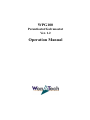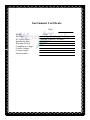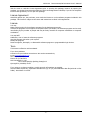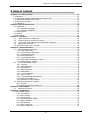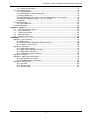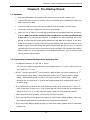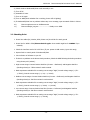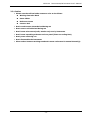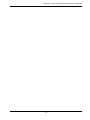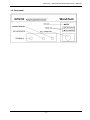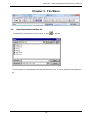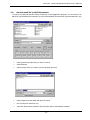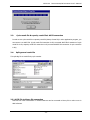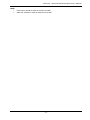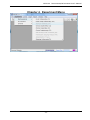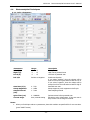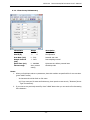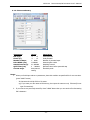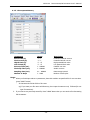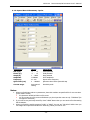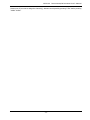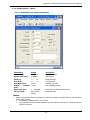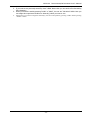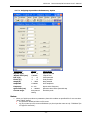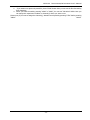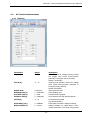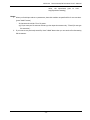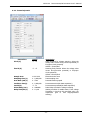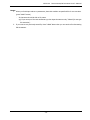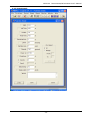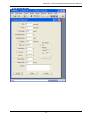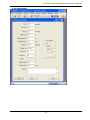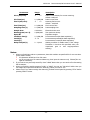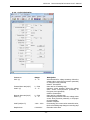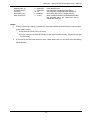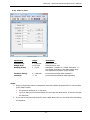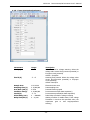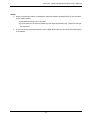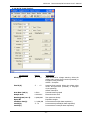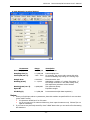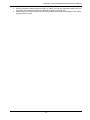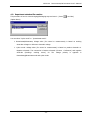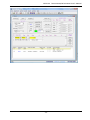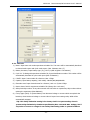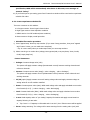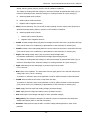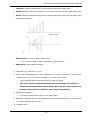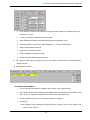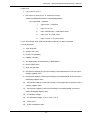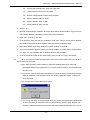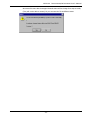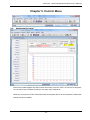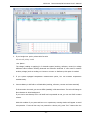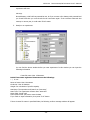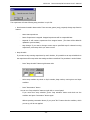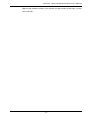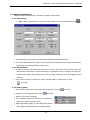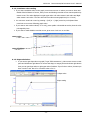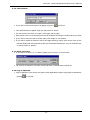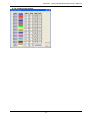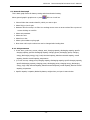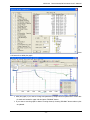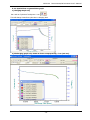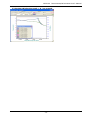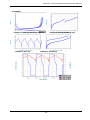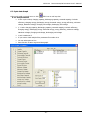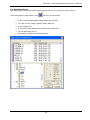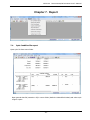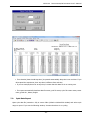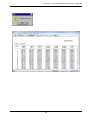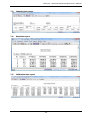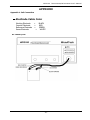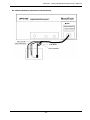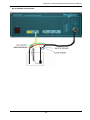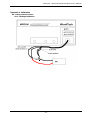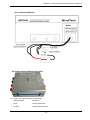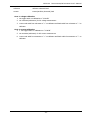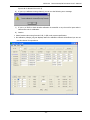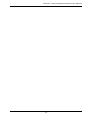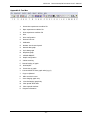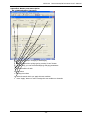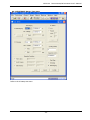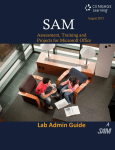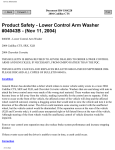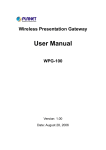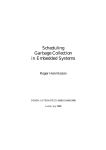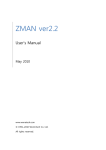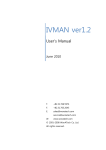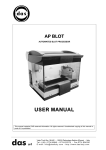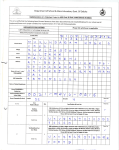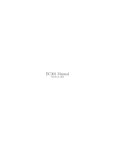Download Operation Manual
Transcript
WPG100 Potentiostat/Galvanostat Ver. 1.2 Operation Manual Instrument Certificate Date: Model : EndUser: AC Power Line: Installation date: Warranty Period: Compliance voltage Control voltage Current ranges Serial number WPG 100VAC-240VAC 50/60Hz One Year WPG Instruction manual 4 WPG100 This manual has to be read carefully Before switching on the instrument. The Instructions must followed strictly. Non-observance of these instructions can Lead to the loss of right to claim for damages Or guarantee. WPG has been developed and Manufactured by WonATech Co.,Ltd 736-1 MoonHyungRi, OpoEup, GwangJu-Si GyeongGi-Do, 464-894, Korea Phone: 82-31-766-5974 Fax: 82-31-765-2645 http://www.wonatech.com e-mail: [email protected] -5- Potentiostat/Galvanostat User’s Manual WPG100 Potentiostat/Galvanostat User’s Manual Take the time to read this License Agreement prior to opening this package, because by opening the package, you accept the terms and conditions of this License Agreement. Likewise, if you do not accept the terms of this agreement, do not open this package. License Agreement WonATech grants you, the purchaser, a non-exclusive license to us the software programs included in this package. This license is subject to the terms and restrictions set forth in this agreement. License You may Make archival copies of the software programs for the backup purpose only. Transfer the programs from computer to computer within your facility. The software programs can be used, intra-facility, by any number of people and may be freely moved from computer workstation to computer workstation You may NOT Sublicense, rent or lease the software programs. Use this program with other cycler system. Modify the program Reverse engineer, decompile, or disassemble software program or programmable logic devices. Term This license is effective until terminated. If you have problems Contact us at your earliest convenience. We can be contacted via; E-mail: [email protected] Fax: 82-31-765-2645 Phone: 82-31-766-5974 Mail: WonATech Co.,Ltd 736-1 MoonHyungRi, OpoEup, GwangJu-Si GyeongGi-Do, 464-894, Korea If you write to us about a problem, provide as much informations as possible. We need data file(rfd file), experiment schedule file (cyc or cye) and calibration data file(multi.cal in infor folder). Send them via e-mail. -6- WPG100 Potentiostat/Galvanostat User’s Manual Limited Warranty WonATech warrants to the original user of this product that it shall be free of defects resulting from faulty manufacture of the product or its components for a period of one year from the date of shipment. WonATech makes no warranties regarding either the satisfactory performance of WPG system including the software encoded in this product or the fitness of the system for any particular purpose. The remedy for breach of this limited warranty shall be limited solely to repair or by replacement, as determined by WonATech, and shall not include other damages WonATech reserves the right to make revisions to the system at any time without incurring any obligation to install same on systems previously purchased. All system specifications are subject to change without notice. There are no warranties which extend beyond the description herein. This warranty is in lieu of, and excludes any and all other warranties or representations, expressed, implied including merchantability and fitness, as well as any and all other obligations, or liabilities of WonATech, including but not limited to, special or consequential damages. -7- WPG100 Potentiostat/Galvanostat User’s Manual A table of content Chapter1. Pre-Startup Check.............................................................................................. 10 1-1.Hardware ..................................................................................................................... 10 1-2. Experiment schedule file(Experiment procedure file) ....................................................... 10 1-3. Potentiostat mode & Cycler mode .................................................................................. 11 1-4. Virtual control panel ..................................................................................................... 11 1-5. Calibration ................................................................................................................... 11 Chapter2. General Instructions .......................................................................................... 13 2-1. Installation .................................................................................................................. 13 2-1-1 Hardware Installation........................................................................................... 13 2-1-2. Software Installation. .......................................................................................... 13 2-2 Checking Point .............................................................................................................. 14 2-3. Caution ....................................................................................................................... 15 2-4 Front panel ................................................................................................................... 17 Chapter 3. File Menu .......................................................................................................... 18 3-1. Open Experiment condition file ................................................................................. 18 3-2. General result file ‘s ASCII file convert. ...................................................................... 19 3-3. Cycle result file & capacity result file’s ASCII conversion .............................................. 20 3-4. Split general result file............................................................................................... 20 3-5. ASCII file to binary file conversion ................................................................................. 20 Chapter 4. Experiment Menu ............................................................................................. 22 4-1. Electroanalytical Techniques....................................................................................... 23 4-1-1 Cyclic voltammetry .............................................................................................. 23 4-1-2 Linear Sweep Voltammetry .................................................................................. 25 4-1-3 Chronoamperometry ........................................................................................... 26 4-1-4 Chronocoulometry ............................................................................................... 27 4-1-5 Chronopotentiometry .......................................................................................... 28 4-1-6 Square Wave Voltammetry -Option ....................................................................... 29 4-1-7 Stripping Mode – Option ...................................................................................... 31 4-2. DC Corrosion Measurement........................................................................................ 35 4-2-1 Tafel Plot ........................................................................................................... 35 4-2-2 Potentiodynamic ................................................................................................. 37 4-2-3 Potentiostatic ...................................................................................................... 39 4-2-4 Galvanodynamic .................................................................................................. 41 4-2-5 Galvanostatic ...................................................................................................... 43 4-2-6 Cyclic Polarization .............................................................................................. 45 4-2-7 Ecorr vs. time..................................................................................................... 47 4-2-8 Linear Polarization Resistance ............................................................................. 49 4-2-9 Rp/Ec Trend (Option) ........................................................................................... 51 4-2-10 Galvanic Corrosion (Option) ................................................................................ 53 4-3. Experiment schedue file creation .................................................................................. 55 4-3-1 Test Info. ............................................................................................................ 57 4-3-2 Create experiment schedule file ............................................................................ 58 Chapter 5. Control Menu .................................................................................................... 65 5-1. Monitoring & Control ................................................................................................. 65 Chapter 6. Graph Menu...................................................................................................... 71 6-1 Basic Graph function ..................................................................................................... 72 6-1-1 User Scaling ........................................................................................................ 72 6-1-2 Zoom function ..................................................................................................... 72 6-1-3 Grid on graph ...................................................................................................... 72 6-1-4 Coordinate value reading ..................................................................................... 73 6-1-5 Slope calculation: ................................................................................................ 73 6-1-6 Text Insertion...................................................................................................... 74 6-1-7 ASCII conversion ................................................................................................. 74 6-1-8 Copy to Clipboard ................................................................................................ 74 -8- WPG100 Potentiostat/Galvanostat User’s Manual 6-1-9. Graph format setting........................................................................................... 75 6-2. General data Graph ...................................................................................................... 76 6-2-1 Axis parameters .................................................................................................. 76 6-2-2 Special Plots on general data graph....................................................................... 78 1) Charging Graph only ................................................................................................. 78 2) Discharging graph only: Same as above except pressing – icon (red one) ..................... 78 3) Charging & Discharging graph: + & - icon pressed. ..................................................... 79 4) Example .................................................................................................................. 80 6-3 Cycle data Graph .......................................................................................................... 81 6-3-1 Axis parameters .................................................................................................. 81 6-4 Step Data Graph ........................................................................................................... 82 Chapter 7. Report .............................................................................................................. 83 7-1. Cycle Condition file report.......................................................................................... 83 7-2. Cycle Data Report ..................................................................................................... 84 7-3. Capacity Data report ................................................................................................. 86 7-4. Step Data report ....................................................................................................... 86 7-5. Calibration data report............................................................................................... 86 APPENDIX ........................................................................................................................... 87 Appendix 1. Cell Connection ................................................................................................ 87 A1-1 Battery Test ......................................................................................................... 87 A1-2 Electrochemistry experiment and half cell test ......................................................... 88 A1-3. Galvanic corrosion test ......................................................................................... 89 Appendix 2. Calibration ....................................................................................................... 90 A2-1 Using external resistor .......................................................................................... 90 A2-2 Using simple calibration kit(option) ........................................................................ 91 A2-3 Using dummy cell(option) ..................................................................................... 93 A2-4. Calibration program; xcalib.exe ............................................................................. 94 Appendix 3. Tool Bar ........................................................................................................... 97 Appendix 4. Battery test menu-Option .................................................................................. 98 A4-1 Lithium Battery Test menu .................................................................................... 98 A4-2 NiCd(NiMH) Battery Test menu .............................................................................. 99 Appendix 5. cable & card ................................................................................................... 100 A5-1. Cell cable .......................................................................................................... 100 A5-2. Interface cable .................................................................................................. 101 A5-3. Interface card ................................................................................................... 101 -9- WPG100 Potentiostat/Galvanostat User’s Manual Chapter1. Pre-Startup Check 1-1.Hardware ¾ Don’t place EMI producing unit near by this instrument (such as radio, vibration etc.). ¾ The cell cable itself can work as antenna. (It can receive EMI noise). Especially don’t place cell cable on power line cable. ¾ If the result data is so noisy, make the cell cable as short as possible. (It reduce noise) ¾ The counter electrode is dangerous. Don’t touch this electrode. ¾ When you turn on WPG, It is normal that potentiostat LED and galvanostat LED are lighting together. When you execute xpciserver.exe or XUSBserver.exe then potentiostat LED is turn off. If you executed xpciserver.exe or XUSBserver.exe and potentiostat LED is still lighting, It means that the communication between PC and WPG has a problem. In this case, check the connection of interface cable (Pull out this interface cable and try to connect it to its connector again. If this trial is faulty, then power off the PC and open the PC cover. You can find interface card in PCI slot. Pull out it and Insert it to the slot again. If the problem still remains, Please contact our service department via [email protected].) If your system is USB version, please check USB cable. 1-2. Experiment schedule file(Experiment procedure file) ¾ The difference between “C” cycle and “L” loop is; If it count cycle number (charge/discharge cycle number) then it is “C” cycle. If it does not count cycle number, it is “L” loop. ¾ If the 1st cycle procedure and 2nd cycle procedure is different from next cycles procedure(e.g. 1st cycle procedure: 1Amp charge, -1Amp discharge procedure and 2nd cycle procedure: 500mA charge, -500mA discharge and 3rd cycle to 100th cycles procedure: 300mA charge, -300mA discharge then You must insert “C” cycle at each step describing vertex condition(In this case, 2nd, 4th and 6th step) ¾ If you want cut-off condition as time from experiment starting point, please check “L” loop or “C” cycle on each step. If there is no “L” loop on each step then L-time is total time from experiment started. If there is no “C” on each step, then C-time is total time from experiment started. ¾ Ctime is time from each cycle start. L-time is time from each loop start. ¾ If you want set safety limit to protect your battery or cell from any troubled condition, make insert the condition bottom window on information tag of experiment schedule file. ¾ If you want C-rate charging discharging then you must insert battery capacity value on experiment schedule file. - 10 - WPG100 Potentiostat/Galvanostat User’s Manual ¾ If your voltage or current scanning speed is fast then you must decide current range ¾ Load value’s polarity: +value is for charging and – value is for discharge. 1-3. Potentiostat mode & Cycler mode ¾ Potentiostat/Galvanostat; Voltage value (for control or measurement) is based on working electrodes voltage vs. Reference electrode voltage. ¾ Cycler mode: Voltage value (for control or measurement) is based on positive electrode vs. Negative electrode. The connection is Positive electrode (Counter + Reference) and negative electrode (Working + working sense). So The voltage polarity is opposite in Potentiostat/galvanostat mode and cycler mode. ¾ If you want the control (measurement) voltage as working vs. Reference, you must select potentiostat/galvanostat mode or if you want control (measurement) voltage as counter (reference) vs. Working, you must select cycler mode. ¾ The main reason, which two modes are existing, came from that Commercial Potentiostat/Galvanostat is based on power supply circuit. Power supply circuit has only positive electrode and negative electrode. In this case power supply terminal is connected positive electrode and ground terminal is connected to negative electrode. But in potentiostat/Galvanostat circuit, The counter electrode is connected power supply terminal and working electrode is connected to ground terminal. ¾ Simply if you want WPG as potentiostat/galvanostat ,select “potentiostat mode” or if you want use WPG as Cycler same as other commercial Battery cycler , select cycler mode. ¾ If your experiment schedule file which you made is potentiostat mode (file extension: cye) and you want to use it’s procedure in cycler mode then you just change extension from cye to cyc in file manager etc. 1-4. Virtual control panel ¾ If you want to stop running the experiment for specified channel(s), Press task button located in each channel row. ¾ If you want to stop running the experiment for multiple channels simultaneously, then check on channel check box which you want to stop and press Stop task button located in bottom side ¾ For Resume, Change step function, you must check on the check box and press task button located in button side. 1-5. Calibration ¾ If you executed Xpciserver.exe or XUSBserver.exe and want to calibrate unused channel, After calibration you MUST press “apply” button and “UPLOAD” button. (If xpciserver or XUSBserver was - 11 - WPG100 Potentiostat/Galvanostat User’s Manual not executed, Pressing “UPLOAD” button is no needed. ¾ On calibration, if you find the abnormal rate value, It means you did mistype the value or hardware has a problem. Normally the rate is between 90-120 ¾ The calibration parameters are updated when you press “apply” button. So you must press “apply” button after you did calibrate by 4th level. ¾ General procedure: After you press “apply” button, check whether calibration is successful or not by check procedure and then save the calibration file.(Please note that if you did calibrate under xpciserver.exe or XUSBserver.exe executed, you must press “UPLOAD” button) - 12 - WPG100 Potentiostat/Galvanostat User’s Manual Chapter2. General Instructions Please carefully read this operation manual before you start to use WPG. 2-1. Installation WPG Potentiostat/Galvanostat is only run under WindowsXP or Windows2000 environment. The minimum specification of PC is PentiumIV CPU and RAM 256MB and display card supporting 16bit high color and 1024x768 resolution. Interface card need a blank PCI slot inside PC.(If your system is USB version, USB2.0 port is necessary) WPG use memory address d8000. So any other peripherals should not use this address. Before you install WPG, please check memory address in control panel – system menu – memory address. If anyone use this address, discard this peripheral from PC and delete information about this unit from system menu. If you have any queries regarding installation, Contact to WonATech service department. 2-1-1 Hardware Installation. 1) Turn off PC and open the chasis 2) Insert Interface card into blank PCI slot 3) Connect the interface cable between interface card inside PCI and instrument (rear panel). * If you system is USB version, ignore above 2) 3) step, and connect USB cable between system and PC 4) Connect cell cables to each channel’s cell port 5) Connect AuxV cables(BNC to banana) and thermocouples into Temp module (Option) 2-1-2. Software Installation. ¾ To install WPG software, execute setup.exe in setup diskette that was supplied with WPG in WindowsXP/2000 environment. After installation, “WonATech” folder was created in C drive and sub-folders(data, cycle, infor) were also created. (Warning! Don’t change folder name. If you change any folder name, WPG may do not work normally) ¾ Copy multi.cal file in c:\wonatech\infor folder to other safe diskette. This file contains calibration ¾ When you finished the software installation, Follow the below procedure. 9 Next Steps. 1) Check Earth ground of power line(Important) 2) Check your Power cord for earth ground If you use Multi-tab connector, check it for earth ground If any of above one is not for earth ground, prepare them as for earth ground type 3) Turn on the PC - 13 - WPG100 Potentiostat/Galvanostat User’s Manual 4) Check whether WindowsXP/2000 works normally or not. 5) Turn off PC. 6) Assemble PC case. 7) Turn on PC again 8) Turn on WPG(Check whether Fan is working, Power LED is lighting) 9) If WindowsXP/2000 has no problem without any error message, open wonatech folder in C drive 10) Execute xpciserver.exe or XUSBserver.exe 11) Execute WPGpci_eng.exe ------------------- Ready to run WPG. 2-2 Checking Point ¾ Power line cables (PC, Monitor, WPG, Printer etc) should be for earth ground ¾ Power line for WPG is 220V(Please check it again. Some model might be for 110VAC if you ordered). ¾ Check the interface card in PC in PCI slot. (If your system is USB version, ignore this step) ¾ System fault in control panel of WindowsXP/2000 ¾ Virus infection of Software in your PC ¾ If there is no problem on the above check procedure, Check the WPG following the below procedure using dummy cell (resistor). ¾ High current range: Connect Positive lead line (Counter + Reference) and Negative lead line (Working+Sense) to 5 Ohm resistor’s each terminal. ¾ Make experiment schedule file as setting current range “High”, Control voltage range (+/-5V +/-50mV), Control current range (<+/-1A, >+/-10mA) ¾ Medium current range: Connect Positive lead line (Counter + Reference) and Negative lead line (Working+Sense) to 500 Ohm resistor’s each terminal. ¾ Make experiment schedule file as setting current range “High”, Control voltage range (+/-5V +/-50mV), Control current range (<+/-10mA, >+/-100uA) ¾ Low current range: Connect Positive lead line (Counter + Reference) and Negative lead line (Working+Sense) to 50K Ohm resistor’s each terminal. ¾ Make experiment schedule file as setting current range “High”, Control voltage range (+/-5V +/-50mV), Control current range (<+/-100uA,) - 14 - WPG100 Potentiostat/Galvanostat User’s Manual 2-3. Caution ¾ Please note the cell lead cable connector color as the follows Working electrode: Black Sense: White Reference: Green Counter: Red ¾ Don’t touch Counter electrode lead during run ¾ Don’t remove cell cable lead during run ¾ Don’t locate noise source(radio, monitor etc) near by instrument ¾ Don’t locate something at botton and rear panel.(There are cooling fans) ¾ Don’t power off during run ¾ Don’t disassemble the instrument ¾ Place resistor between working+send and counter+reference for unused channel(s). - 15 - WPG100 - 16 - Potentiostat/Galvanostat User’s Manual WPG100 2-4 Front panel - 17 - Potentiostat/Galvanostat User’s Manual WPG100 Potentiostat/Galvanostat User’s Manual Chapter 3. File Menu 3-1. Open Experiment condition file To modify the cycle procedure, open cycle file or press in tool bar If cycle file type is for potentiostat mode then file extension is cye, for cycler mode then file extension is cyc - 18 - WPG100 3-2. Potentiostat/Galvanostat User’s Manual General result file ‘s ASCII file convert. In order to use General data file (binary format file) in other application program, you can convert it to ASCII file. (General data file’s extension is rfd; converted ASCII file’s extension of general data file is rfx) Select general result file that you want to convert. Select delimiter Select item(s) which you want to convert (default: all items) Select target drive and folder and input file name. Don’t change file extension (rfx) Input file name without extension.(file extension will be automatically created) - 19 - WPG100 3-3. Potentiostat/Galvanostat User’s Manual Cycle result file & capacity result file’s ASCII conversion In order to use cycle result file or capacity result file (binary format file) in other application program, you can convert it to ASCII file. (Cycle result file’s extension is efd, converted ASCII file’s extension of cycle result file is efx; capacity result file’s extension is sfd, converted ASCII file’s extension of cycle result file is sfx) 3-4. Split general result file This split big file to small file by cycle number 3-5. ASCII file to binary file conversion Data set from other instruments or modified data set can be converted to binary file in order to use in WPG software. - 20 - WPG100 Note: Potentiostat/Galvanostat User’s Manual Each column should be same as format from WPG ASCII file extension is same as extension from WPG - 21 - WPG100 Potentiostat/Galvanostat User’s Manual Chapter 4. Experiment Menu - 22 - WPG100 4-1. Potentiostat/Galvanostat User’s Manual Electroanalytical Techniques 4-1-1 Cyclic voltammetry Parameters Range Description Init E (V) -5 - +5 Initial potential High E (V) -5 - +5 High limit of potential scan Low E (V) -5 - +5 Low limit of potential scan Init P/N Positive or Negative Initial scan direction If you select “positive”, then the voltage will be scan from Init E to high E and turn back to Low E. If you select “negative”, then the voltage will be sweep from Init E to LowE and turn back to High E. Scan Rate (V/s) 0 - 5V/s Potential scan rate Sweep Segments 1 - 9999 Sweep segments, each segments is half cycle Sample Interval 1 - 2000 Data sampling interval Quiet Time (sec) 0 - 9999999 Quiescent time before potential scan Current range Auto, manual setting Sensitivity scale. Default:Auto. If the scan rate is fast, Set the current range as manual. (mV) Notes: 1. When you finish input values on parameters, Save this condition as specified file for use next time. (press “SAVE” button) - 23 - WPG100 - Potentiostat/Galvanostat User’s Manual ID characters should be ECV on file name. eg) If you want your file name as ECVtest.cye, then input the name as only “ECVtest”(Do not type file extension) . 2. If you want to use previously saved file, Press “LOAD” button then you can see the files list starting ECV characters. SWEEP SEGMENT: 5 E ① SCAN RATE HIGH E INITAL E INITIAL DIRECTION: POSITIVE SLOPE:dV/dT INITIAL DIRECTION: NEGATIVE TIME LOW E SWEEP SEGMENT: 4 - 24 - WPG100 Potentiostat/Galvanostat User’s Manual 4-1-2 Linear Sweep Voltammetry Parameters Range Description Init E (V) -5 - +5 Initial potential Final E (V) -5 - +5 Final potential Scan Rate (V/s) 0 - 5V/s Potential scan rate Sample Interval 1 - 2000 Data sampling interval (mV) Quiet Time (sec) 0 - 9999999 Quiescent time before potential scan Current range Auto, manual Sensitivity scale setting Notes: 1. When you finish input values on parameters, Save this condition as specified file for use next time. (press “SAVE” button) - ID characters should be ELSV on file name. eg) If you want your file name as ELSVtest.cye, then input the name as only “ELSVtest”(Do not type file extension) . 2. If you want to use previously saved file, Press “LOAD” button then you can see the files list starting ECV characters. - 25 - WPG100 Potentiostat/Galvanostat User’s Manual 4-1-3 Chronoamperometry Parameters Range Description Init E (V) -5 - +5 Initial potential High E (V) -5 - +5 High limit of potential scan Low E (V) -5 - +5 Low limit of potential scan Init P/N Positive or Negative Initial step direction Number of Steps 1 - 9999 Number of potential steps Pulse Width (sec) 1 - 999999 Potential pulse width Sample Interval (s) 0.1 - 999999 Sampling Interval Quiet Time (sec) 0 - 9999999 Quiescent time before potential step Current range Auto, Manual setting Sensitivity scale Notes: 1. When you finish input values on parameters, Save this condition as specified file for use next time. (press “SAVE” button) - ID characters should be ECA on file name. eg) If you want your file name as ECAtest.cye, then input the name as only “ECAtest”(Do not type file extension) . 2. If you want to use previously saved file, Press “LOAD” button then you can see the files list starting ECA characters. - 26 - WPG100 Potentiostat/Galvanostat User’s Manual 4-1-4 Chronocoulometry Parameters Range Description Init E (V) -5 - +5 Initial potential Final E (V) -5 - +5 Final potential Number of Steps 1 - 9999 Number of potential steps Pulse Width (sec) 1-999999 Potential pulse width Sample Interval (s) 0.1-999999 Sampling Interval Quiet Time (sec) Current range 0 - 999999 Auto,manual setting Quiescent time before potential step Sensitivity scale Notes: 1. When you finish input values on parameters, Save this condition as specified file for use next time. (press “SAVE” button) - ID characters should be ECC on file name. eg) If you want your file name as ECCtest.cye, then input the name as only “ECVtest”(Do not type file extension) . 2. If you want to use previously saved file, Press “LOAD” button then you can see the files list starting ECC characters. - 27 - WPG100 Potentiostat/Galvanostat User’s Manual 4-1-5 Chronopotentiometry Parameters Range Description Init Current (A) -1 – 1 Controlled cathodic current Final Current (A) -1 – 1 Controlled anodic current High E Limit (V) -5 - +5 High potential limit value Low E Limit (V) -5 - +5 Low potential limit value Init step Time (sec) 1 - 999999 Cathodic run time Final step Time (sec) 1 - 999999 Anodic run time Sampling time (sec) 0.1 - 999999 Data storage interval Number of Steps 1 - 9999 Number of half cycles Notes: 1. When you finish input values on parameters, Save this condition as specified file for use next time. (press “SAVE” button) - ID characters should be ECP on file name. eg) If you want your file name as ECPtest.cye, then input the name as only “ECPtest”(Do not type file extension) . 2. If you want to use previously saved file, Press “LOAD” button then you can see the files list starting ECP characters. - 28 - WPG100 Potentiostat/Galvanostat User’s Manual 4-1-6 Square Wave Voltammetry -Option Parameters Range Description Init E (V) -5 - +5 Initial potential Final E (V) -5 - +5 Final potential Step E(V) 1 - 9999 Step potential Amplitude 1-999999 Pulse amplitude Frequency 0.1-100 Square wave frequency Quiet Time (sec) 0 - 999999 Quiescent time before potential step Current range Auto,manual setting Sensitivity scale Notes: 1. When you finish input values on parameters, Save this condition as specified file for use next time. (press “SAVE” button) z ID characters should be ESWV on file name. z eg) If you want your file name as ESWVtest.cye, then input the name as only “ESWVtest”(Do not type file extension) . 2. If you want to use previously saved file, Press “LOAD” button then you can see the files list starting ECP characters. 3. When you finish the task by pressing “LOAD” or “SAVE”, You can see “CH Select” visible. Now you can assign this experiment condition to channel(s) which you want to use. - 29 - WPG100 Potentiostat/Galvanostat User’s Manual Please note; If you want to assign the channel(s), Activate control panel by pressing “CTRL” before pressing “APPLY” button. - 30 - WPG100 Potentiostat/Galvanostat User’s Manual 4-1-7 Stripping Mode – Option 4-1-7-1 Stripping Linear Sweep Voltammetry Parameters Range Description Deposit E (V) -5 - +5 Deposit potential Deposit Time (sec) 1-999999 Deposit time Init E (V) -5 - +5 Initial potential Final E (V) -5 - +5 Final potential Scan Rate (V/s) 0-5V/s Potential scan rate Sample (mV) 1-2000 Data sampling interval Quiet Time (sec) 0 - 9999999 Quiescent time before potential scan Current range Auto,manual setting Sensitivity scale Interval Notes: 1. When you finish input values on parameters, Save this condition as specified file for use next time. (press “SAVE” button) z ID characters should be ELSV on file name. z eg) If you want your file name as ELSVtest.cye, then input the name as only “ELSVtest”(Do not type file extension) . - 31 - WPG100 Potentiostat/Galvanostat User’s Manual 2. If you want to use previously saved file, Press “LOAD” button then you can see the files list starting ECV characters. 3. When you finish the task by pressing “LOAD” or “SAVE”, You can see “CH Select” visible. Now you can assign this experiment condition to channel(s) which you want to use. 4. Please note; If you want to assign the channel(s), Activate control panel by pressing “CTRL” before pressing “APPLY” button. - 32 - WPG100 Potentiostat/Galvanostat User’s Manual 4-1-7-2 Stripping Square Wave Voltammetry -Option Parameters Range Description Deposit E (V) -5 - +5 Deposit potential Deposit Time (sec) 1-999999 Deposit time Init E (V) -5 - +5 Initial potential Final E (V) -5 - +5 Final potential Step E(V) 1 - 9999 Step potential Amplitude 1-999999 Pulse amplitude Frequency 0.1-100 Square wave frequency Quiet Time (sec) 0 - 999999 Quiescent time before potential step Current range Auto,manual setting Sensitivity scale Notes: 1. When you finish input values on parameters, Save this condition as specified file for use next time. (press “SAVE” button) z ID characters should be ESWV on file name. z eg) If you want your file name as ESWVtest.cye, then input the name as only “ESWVtest”(Do not type file extension) . - 33 - WPG100 Potentiostat/Galvanostat User’s Manual If you want to use previously saved file, Press “LOAD” button then you can see the files list starting ECP characters. 3. When you finish the task by pressing “LOAD” or “SAVE”, You can see “CH Select” visible. Now you can assign this experiment condition to channel(s) which you want to use. 2. Please note; If you want to assign the channel(s), Activate control panel by pressing “CTRL” before pressing “APPLY” button. - 34 - WPG100 4-2. Potentiostat/Galvanostat User’s Manual DC Corrosion Measurement 4-2-1 Tafel Plot Parameters Range Description Init E (V) -5 - +5 Initial Potential for voltage scanning. Select the voltage value versus Ecorr(corrosion potential) or Eoc(open circuit potential) Final E (V) -5 - +5 default: -250mV/Eoc Scanning End potenial. Select the voltage value versus Ecorr(corrosion potential) or Eoc(open circuit potential) default: 250mV/Eoc Sample Area ####### Electrode Active area Sampling time (s) 0 - 9,999,999 Data sampling time Scan Rate (mV/s) 0 - 5000 Potential scanning speed Condition time(s) 0 - 9,999,999 Pre-treatment time (No data acquisition) Cond E(V) -5 - 10 Pre-treatment potential Initial delay (sec) 0 - 9999999 Initial delay time before voltage scanning Delay limit(mV/s) 0 – 10,000 Waiting condition for stable status. If the voltage fluctuation is less than this specified (No data acquisition) - 35 - WPG100 Potentiostat/Galvanostat User’s Manual value, the experiment step(experiment starting) goes to next Notes: 1. When you finish input values on parameters, Save this condition as specified file for use next time. (press “SAVE” button) - ID characters should be TF on file name. eg) If you want your file name as TFtest.cye, then input the name as only “TFtest”(Do not type file extension) . 2. If you want to use previously saved file, Press “LOAD” button then you can see the files list starting ECP characters. - 36 - WPG100 Potentiostat/Galvanostat User’s Manual 4-2-2 Potentiodynamic Parameters Init E (V) Range Description -5 - +5 Initial Potential for voltage scanning. Select the voltage value versus Ecorr(corrosion potential) or Eoc(open circuit potential) default: -500mV/Eref Final E (V) -5 - +5 Scanning End potenial. Select the voltage value versus Ecorr(corrosion potential) or Eoc(open circuit potential) default: 1500mV/Eref Sample Area ####### Electrode Active area Sampling time (s) 0 - 9,999,999 Data sampling time Scan Rate (mV/s) 0 - 5000 Potential scanning speed Condition time(s) 0 - 9,999,999 Pre-treatment time(No data acquisition) Cond E(V) -5 - 10 Pre-treatment potential(No data acquisition) Initial delay (sec) 0 - 9999999 Initial delay time before voltage scanning Delay limit(mV/s) 0 - 10,000 Waiting condition for stable status. If the voltage fluctuation is less than this specified value, the experiment goes to next step(experiment starting) - 37 - WPG100 Potentiostat/Galvanostat User’s Manual Notes: 1. When you finish input values on parameters, Save this condition as specified file for use next time. (press “SAVE” button) - ID characters should be PD on file name. eg) If you want your file name as PDtest.cye, then input the name as only “PDtest”(Do not type file extension) . 2. If you want to use previously saved file, Press “LOAD” button then you can see the files list starting ECP characters. - 38 - WPG100 4-2-3 Potentiostatic - 39 - Potentiostat/Galvanostat User’s Manual WPG100 Parameters Init E (V) Potentiostat/Galvanostat User’s Manual Range Description -5 - +5 Initial Potential for voltage scanning. Select the voltage value versus Ecorr(corrosion potential) or Eoc(open circuit potential) default: -500mV/Eref Init Time(sec) 0- 9,999,999 Initial potential time Final E (V) -5 - +5 Scanning End potenial. Select the voltage value versus Ecorr(corrosion potential) or Eoc(open circuit potential) default: 1500mV/Eref Final Time(sec) 0- 9,999,999 Final potential time Sampling time (s) 0- 9,999,999 Data sampling time Limit I (mA) 0-1000 Limit Current Sample Area ####### Electrode Active area Density(gram/cm^3) 0-9,999,999 Equiv Wt Test specimen density Equivalent weight Condition time(s) 0- 9,999,999 Pre-treatment time(No data acquisition) Cond E(V) -5 - 10 Pre-treatment potential(No data acquisition) Initial delay (sec) 0 - 9999999 Initial delay time before voltage scanning Delay limit(mV/s) 0 – 10,000 Waiting condition for stable status. If the voltage fluctuation is less than this specified value, the experiment goes to next step(experiment starting) Notes: 1. When you finish input values on parameters, Save this condition as specified file for use next time. (press “SAVE” button) z ID characters should be PS on file name. z eg) If you want your file name as PStest.cye, then input the name as only “PStest”(Do not type file extension) . 2. If you want to use previously saved file, Press “LOAD” button then you can see the files list starting ECP characters. 3. When you finish the task by pressing “LOAD” or “SAVE”, You can see “CH Select” visible. Now you can assign this experiment condition to channel(s) which you want to use. 4. Please note; If you want to assign the channel(s), Activate control panel by pressing “CTRL” before pressing “APPLY” button. - 40 - WPG100 4-2-4 Galvanodynamic - 41 - Potentiostat/Galvanostat User’s Manual WPG100 Parameters Range Init I (mA/cm2) Potentiostat/Galvanostat User’s Manual Description Initial current density for current scanning. default: 1mA/cm2 Final I (mA/cm2) Scanning End current. default: -1mA/cm2 Sample Area ####### Electrode Active area Sampling time (s) 0- 9,999,999 Data sampling time Scan Rate (mA/s) Current scanning speed Condition time(s) 0- 9,999,999 Pre-treatment time(No data acquisition) Cond E(V) -5 - 5 Pre-treatment potential(No data acquisition) Cond I(A) Pre-treatment current(No data acquisition) Initial delay (sec) 0 - 9999999 Initial delay time before voltage scanning Delay limit(mV/s) 0 – 10,000 Waiting condition for stable status. If the voltage fluctuation is less than this specified value, the experiment goes to next step(experiment starting) Notes: 1. When you finish input values on parameters, Save this condition as specified file for use next time. (press “SAVE” button) z ID characters should be GD on file name. z eg) If you want your file name as GDtest.cye, then input the name as only “GDtest”(Do not type file extension) . 2. If you want to use previously saved file, Press “LOAD” button then you can see the files list starting ECP characters. 3. When you finish the task by pressing “LOAD” or “SAVE”, You can see “CH Select” visible. Now you can assign this experiment condition to channel(s) which you want to use. 4. Please note; If you want to assign the channel(s), Activate control panel by pressing “CTRL” before pressing “APPLY” button. - 42 - WPG100 4-2-5 Galvanostatic - 43 - Potentiostat/Galvanostat User’s Manual WPG100 Parameters Init I (mA/cm2) Range -5 - +5 Potentiostat/Galvanostat User’s Manual Description Initial current density for current scanning. default: 1mA/cm2 Init Time(sec) 0- 9,999,999 Initial current time Final I (mA/cm2) -5 - +5 Scanning End current. default: -1mA/cm2 Final Time(sec) 0- 9,999,999 Final current time Sampling time (s) 0- 9,999,999 Data sampling time Sample Area ####### Electrode Active area Density(gram/cm^3) 0-9,999,999 Test specimen density Equiv Wt Equivalent weight Condition time(s) 0- 9,999,999 Pre-treatment time(No data acquisition) Cond E(V) -5 - 10 Pre-treatment potential(No data acquisition) Cond I(A) Delay limit(mV/s) Pre-treatment current(No data acquisition) 0 – 10,000 Waiting condition for stable status. If the voltage fluctuation is less than this specified value, the experiment goes to next step(experiment starting) Notes: 1. When you finish input values on parameters, Save this condition as specified file for use next time. (press “SAVE” button) z ID characters should be GS on file name. z eg) If you want your file name as GStest.cye, then input the name as only “GStest”(Do not type file extension) . 2. If you want to use previously saved file, Press “LOAD” button then you can see the files list starting ECP characters. 3. When you finish the task by pressing “LOAD” or “SAVE”, You can see “CH Select” visible. Now you can assign this experiment condition to channel(s) which you want to use. 4. Please note; If you want to assign the channel(s), Activate control panel by pressing “CTRL” before pressing “APPLY” button. - 44 - WPG100 Potentiostat/Galvanostat User’s Manual 4-2-6 Cyclic Polarization Range Parameters Init E (V) -5 - +5 Forward Scan rate(mV/s) Limit E (V) 0 - 5000 -5 - +5 Reverse Scan rate(mV/s) Final E (V) 0 - 5000 -5 - +5 Limit I(mA/cm^2) -1000 - 1000 Sample Area ####### Description Initial Potential for voltage scanning. Select the voltage value versus Ecorr(corrosion potential) or Eoc(open circuit potential) default: -500mV/Eref Scan rate for forwarding step Scanning Vertex potenial. Select the voltage value versus Ecorr(corrosion potential) or Eoc(open circuit potential) default: 1500mV/Eref Scan rate for reversing step Scanning End potenial. Select the voltage value versus Ecorr(corrosion potential) or Eoc(open circuit potential) Default: 0mV/Eref. On scanning, the current value meets this value, the the forwarding step change to reversing step Electrode Active area - 45 - WPG100 Sampling time (s) Condition time(s) Cond E(V) Initial delay (sec) Delay limit(mV/s) 0 - 9,999,999 0 - 9,999,999 -5 - 10 0 - 9999999 0 - 10,000 Potentiostat/Galvanostat User’s Manual Data sampling time Pre-treatment time(No data acquisition) Pre-treatment potential(No data acquisition) Initial delay time before voltage scanning When voltage fluctuation will be stabilized under the specified value, the experiment will be started automatically Notes: 1. When you finish input values on parameters, Save this condition as specified file for use next time. (press “SAVE” button) - ID characters should be CP on file name. eg) If you want your file name as CPtest.cye, then input the name as only “CPtest”(Do not type file extension) . 2. If you want to use previously saved file, Press “LOAD” button then you can see the files list starting ECP characters. - 46 - WPG100 Potentiostat/Galvanostat User’s Manual 4-2-7 Ecorr vs. time Parameters Range Description Total time (s) 0 - 9,999,999 Experiment time Sample Area ####### Electrode active area Stability(S/mV) 0 - 10,000 Stabilization condition of voltage fluctuation. If the voltage fluctuation is less than setting value, this experiment procedure will be finished Condition time(s) 0 - 9,999,999 Pre-treatment time(No data acquisition) Cond E(V) -5 - 10 Pre-treatment potential(No data acquisition) Notes: 1. When you finish input values on parameters, Save this condition as specified file for use next time. (press “SAVE” button) z ID characters should be ET on file name. z eg) If you want your file name as ETtest.cye, then input the name as only “ETtest”(Do not type file extension) . 2. If you want to use previously saved file, Press “LOAD” button then you can see the files list starting ET characters. - 47 - WPG100 - 48 - Potentiostat/Galvanostat User’s Manual WPG100 Potentiostat/Galvanostat User’s Manual 4-2-8 Linear Polarization Resistance Parameters Range Description Init E (V) -5 - +5 Initial Potential for voltage scanning. Select the voltage value versus Ecorr(corrosion potential) or Eoc(open circuit potential) default: -20mV/Eoc Final E (V) -5 - +5 Scanning End potenial. Select the voltage value versus Ecorr(corrosion potential) or Eoc(open circuit potential) default: 20mV/Eoc Sample Area ####### Electrode Active area Sampling time (s) 0- 9,999,999 Data sampling time Scan Rate (mV/s) 0-5000 Potential scanning speed Condition time(s) 0- 9,999,999 Pre-treatment time(No data acquisition) Cond E(V) -5 - 10 Pre-treatment potential(No data acquisition) Initial delay (sec) 0 - 9999999 Initial delay time before voltage scanning Delay limit(mV/s) 0 – 10,000 Waiting condition for stable status. If the voltage fluctuation is less than this specified value, the experiment goes to next step(experiment starting) - 49 - WPG100 Potentiostat/Galvanostat User’s Manual Notes: 1. When you finish input values on parameters, Save this condition as specified file for use next time. (press “SAVE” button) - ID characters should be LP on file name. eg) If you want your file name as LPtest.cye, then input the name as only “LPtest”(Do not type file extension) . 2. If you want to use previously saved file, Press “LOAD” button then you can see the files list starting LP characters. - 50 - WPG100 Potentiostat/Galvanostat User’s Manual 4-2-9 Rp/Ec Trend (Option) Parameters Range Description Init E (V) -5 - +5 Initial Potential for voltage scanning. Select the voltage value versus Ecorr(corrosion potential) or Eoc(open circuit potential) Final E (V) -5 - +5 default: -20mV/Eoc Scanning End potenial. Select the voltage value versus Ecorr(corrosion potential) or Eoc(open circuit potential) default: 20mV/Eoc Scan Rate (mV/s) 0-5000 Potential scanning speed Sample Area ####### Electrode Active area Density(gram/cm^3) 0-9,999,999 Equiv Wt Test specimen density Equivalent weight Condition time(s) 0- 9,999,999 Pre-treatment time(No data acquisition) Cond E(V) -5 - 10 Pre-treatment potential(No data acquisition) Cond I(A) Pre-treatment current(No data acquisition) - 51 - WPG100 Potentiostat/Galvanostat User’s Manual Condition time(s) 0- 9,999,999 Pre-treatment time(No data acquisition) Initial delay (sec) 0 - 9999999 Initial delay time before voltage scanning Delay limit(mV/s) 0 – 10,000 Waiting condition for stable status. If the voltage fluctuation is less than this specified value, the experiment goes to next step(experiment starting) Notes: 1. When you finish input values on parameters, Save this condition as specified file for use next time. (press “SAVE” button) z ID characters should be RPEC on file name. z eg) If you want your file name as RPECtest.cye, then input the name as only “RPECtest”(Do not type file extension) . 2. If you want to use previously saved file, Press “LOAD” button then you can see the files list starting RPEC characters. 3. When you finish the task by pressing “LOAD” or “SAVE”, You can see “CH Select” visible. Now you can assign this experiment condition to channel(s) which you want to use. 4. Please note; If you want to assign the channel(s), Activate control panel by pressing “CTRL” before pressing “APPLY” button. - 52 - WPG100 Potentiostat/Galvanostat User’s Manual 4-2-10 Galvanic Corrosion (Option) Parameters Range Description Run time (s) 0- 9,999,999 Experiment time Sampling time (s) 0- 9,999,999 Data sampling time Limit I(mA/cm^2) -1000 - 1000 On scanning, the current value meets this value, the the forwarding step change to reversing step Sample Area ####### Electrode active area Stability(S/mV) 0 – 10,000 Stabilization condition of voltage fluctuation. If the voltage fluctuation is less than setting value, this experiment procedure will be finished Density(gram/cm^3) 0-9,999,999 Equiv Wt Init Delay(s) Test specimen density Equivalent weight 0- 9,999,999 Pre-treatment time(No data acquisition) Notes: 1. When you finish input values on parameters, Save this condition as specified file for use next time. (press “SAVE” button) z ID characters should be GC on file name. z eg) If you want your file name as GCtest.cye, then input the name as only “GCtest”(Do not type file extension) . 2. If you want to use previously saved file, Press “LOAD” button then you can see the files list starting GC characters. - 53 - WPG100 Potentiostat/Galvanostat User’s Manual 3. When you finish the task by pressing “LOAD” or “SAVE”, You can see “CH Select” visible. Now you can assign this experiment condition to channel(s) which you want to use. 4. Please note; If you want to assign the channel(s), Activate control panel by pressing “CTRL” before pressing “APPLY” button. - 54 - WPG100 Potentiostat/Galvanostat User’s Manual 4-3. Experiment schedue file creation This procedure is how to create charging/discharging step and save it. ( Press in tool bar) (Option Menu) You can select “cycler mode” or “potentiostat mode”. ¾ Potentiostat/Galvanostat; Voltage value (for control or measurement) is based on working electrodes voltage vs. Reference electrode voltage. ¾ Cycler mode: Voltage value (for control or measurement) is based on positive electrode vs. Negative electrode. The connection is Positive electrode (Counter + Reference) and negative electrode (Working+ working sense). So Potentiostat/galvanostat mode and cycler mode. - 55 - The voltage polarity is opposite in WPG100 - 56 - Potentiostat/Galvanostat User’s Manual WPG100 Potentiostat/Galvanostat User’s Manual 4-3-1 Test Info. 1) Name: Input name who make experiment schedule file: This name will be automatically described in General result report and Cycle result report. (Max. Character size: 17) 2) Battery chemistry: Input battery type. (E.g., Ni-Cd, Li,SLB etc)(Max. 17characters) 3) Cycle I.D: To distinguish experiment schedule file, Input identification number: This number will be automatically described in cycle result report (Max.17character) 4) C-RATE: Input C-rate number for reference. Max: 17digit 5) Capacity: Input battery capacity (Unit: mAHr): Max.99,999,999,999mAHr 6) Electrode Area: Input electrode area for reference (Unit: cm^2) Max.17digit 7) Memo: Memo field for experiment schedule file (Change line: ctrl+enter) 8) Safety limit Skip number: If any value exceed over limit value on experiment, Skip number without quitting the experiment (Max.999times) 9) Lower, Upper (limit): To protect battery from abnormal voltage or current which can explode the batteries, when Monitored voltage or current value is beyond over setting value, WPG will be automatically stopped. *Tip: This safety limitation setting is for battery itself. For system safety, there is system safety limitation by hardware specification (Max. Current & Max. Voltage). So if any value of current or voltage is over safety limit setting value or system hardware - 57 - WPG100 Potentiostat/Galvanostat User’s Manual specification, WPG will be automatically shut down. In this case, error message of status is “safety” 10) If you finish input on pre-setting, press “save” button then window will be come back to experiment schedule file editor. 4-3-2 Create experiment schedule file There are 4 sections on this window. a. Left upper section: Control type & Control value b. Right upper section: Data acquisition condition c. Middle section: Cut-Off condition(Vertex condition) d. Bottom section: Display overall procedure ¾ Schedule file creation procedure 1) Press “append step” button by step number. (If you want 5-step procedure, then press “append step” button 5 times; you can make more step later.) * Tip: It is more easily when you made steps which you want step numbers. 2) Select control type on combo box (voltage,current,power,load,c-rate,rest,Vscan, Iscan, CondV, CondI, StepV, StepI etc) Control Parameters 9 Voltage: Constant voltage value (Volt) The system will apply constant voltage (Potentiostatic control) between working electrode and reference electrode 9 Current: Constant current value (Amp)(+ value: charging, - value: discharge) The system will apply constant current (Galvanostatic control) between counter electrode and working electrode 9 CC/CV;(option) Apply constant current till setting voltage value and apply constant voltage as setting value till cut-off condition satisfied 9 Power: Constant power value (watt): WPG reads voltage value and apply calculated current value from formula (P=V*I). (+ value: charging, - value: discharging) 9 Load: Constant load value (Ohm): WPG reads voltage value and apply calculated current value from formula (E=I*R) (+ value: charging, - value: discharging) 9 C-rate: Read capacity value on “pre-setting” capacity information and apply current based on capacity following C-rate value. A. Tip: C-rate? => If capacity is 1500mAHr and C-rate is 0.5, then 750mA current will be applied 9 Vscan: Voltage scanning: The voltage will be start scanning from the setting value (volt) with - 58 - WPG100 Potentiostat/Galvanostat User’s Manual setting scanning speed (mV/sec) until the cut-off condition is satisfied. The voltage is working electrode voltage vs. reference electrode for potentiostat mode (cye) or reference electrode(counter electrode) voltage vs. working electrode for cycler mode(cyc) A. Scanning speed value’s polarity B. Positive value: Positive direction C. Negative value: Negative direction 9 IScan: Current scanning: The current will be start scanning from the setting value (Ampere) at specified scanning speed (mA/sec) until the cut-off condition is satisfied. A. Scanning speed value’s polarity i. Positive value: Positive direction ii. Negative value: Negative direction 9 CondV: constant voltage value(volt);Same as voltage control but the timer is stop within this step (This control mode is for conditioning or pretreatment of the electrode; for cleaning etc.) 9 CondI: constant current value(Amp);Same as current control but the timer is stop within this step (This control mode is for conditioning or pretreatment of the electrode; for cleaning etc.) 9 StepV: Add setting voltage value (Volt) to previous step’s voltage value. For staircase voltammetry or Electrochemical voltage spectroscopy(EVS) etc The voltage is working electrode voltage vs. reference electrode for potentiostat mode (cye) or reference electrode(counter electrode) voltage vs. working electrode for cycler mode(cyc) 9 StepI: Add setting current value(Amp) to previous step’s current value For IV curve etc. 9 Rest: Open circuit condition. The instrument does not apply power to the cell and measure the voltage value only. (Timer is working) To measure or determine open circuit potential or wait for stable electrode surface interaction. 9 CondR: Same as Rest but the timer is stop within this step To measure or determine open circuit potential or wait for stable electrode surface interaction. (This control mode is for conditioning or pretreatment of the electrode; for cleaning etc.) 9 LastV: Apply previous step’s last reading voltage (Constant voltage) 9 LastI: Apply previous step’s last reading current (Constant current) 9 OCV: Read open circuit voltage and apply it’s value (Constant voltage) 9 ZRA(option): Zero resistance ammeter for Galvanic corrosion measurement etc.Needs Aux. Voltage input option (Refer to the ZRA connection) 9 EocVscan: Need previous step as REST or CondR. Voltage scanning based on open circuit potential. - 59 - WPG100 Potentiostat/Galvanostat User’s Manual 9 LastVscan: Voltage scanning based on previous step’s reading last voltage value 9 PstepV: Adding the specified voltage value on the step value before previous step’s voltage value 9 PstepI: Adding the specified current value on the step value before previous step’s voltage value 9 PstepV, PstepI example 1. 9 PulseV(option): voltage or current pulse profiling i. current pulse profiling for GSM or CDMA test or pulse plating etc 9 SWV(option): Square Wave Generation 3) Input value (e.g., 100mA=0.1 or 1e-1) 4) Select current range(H(High):over 10mA , M(Medium): over 100uA, L(low): below 100uA or Auto: Default: Auto) ; The current value is example for 1A, 10mA, 100uA system. 9 Tip1: If scanning speed is fast, then set current range as manual 9 Tip2: If the system configuration has different current ranges per channels, 1st channel’s current specification will be display. But if this experiment schedule file is used for other channel, it will meet other channels specification. 5) Cycle/Loop: Repeat time ¾ If you want unlimited repeat, then you can select “NEXT”. 6) Step Name: WPG make step name automatically but if you want specified name, you can input your step name to identify specified step. 7) Data Acquisition - 60 - WPG100 ¾ Potentiostat/Galvanostat User’s Manual If you click on “check-on” box, data is recorded when this condition is satisfied. (Each row condition is or logic) ¾ : If any of condition is satisfied, data is recorded. ¾ Time duration(sec): data is recorded following input time(default: 1sec) ¾ Time input method: Second unit input (9999sec) or 1 10 10(1hr10min10sec) ¾ dV/dt: voltage change during dt ¾ dI/dt: current change during dt ¾ dT/dt: temperature change during dt ¾ dV2/dt: auxiliary voltage change during dt 8) You can move each step by pressing “next step” ”Prev step’ or clicking step on “overall procedure display” window. 9) Setting cutoff condition Cut-Off (Vertex) condition ¾ You can find right side buttons (append, insert, delete, copy & paste button) ¾ If you think several cut-off condition, press append button several times. Each condition is OR logic. (If any of conditions is satisfied, then step moves to specified step). ¾ Cut-off condition’s priority: cut off condition number 1 is highest. ¾ Cut-off type 9 time, voltage, current, capacity,-dV, dV/dt, dI/dt, FCC, FCD, LCC, LCD, V2, V3, Temp, dT/dt, C-time, L-time, EocVolt - 61 - WPG100 Potentiostat/Galvanostat User’s Manual 9 Input value ¾ e.g.) 0.0035 or 3.5e-3 ¾ time input: #####;##;## or #########(sec). (Maximum 99999hr59min59sec or 99,999,999,999sec) e.g.): input:9999 = 9,999sec i. Input:12:65 = 13min5sec ii. input: 1:0:0= 1hr iii. input: 256h26m30s = 256hr 26min 30sec iv. input: 50 0 30 = 50hr 30sec v. input: 1-26-80 = 1hr 27min 20sec 9 If you select dV/dt, dI/dt, dT/dt etc(dt based condition), dt value is activated 9 Cut off parameters 1) Time: Step time 2) Voltage: Unit (Volt) 3) Current; Unit(Ampere) 4) Capacity: Unit(Ahr) 5) -dV: Minus deltaV for NiCd battery or NiMH battery 6) dV/dt: voltage slope 7) dI/dt: Current slope 8) FCC((Percent Capacity of First Cycle Charge): Percentage based on the first cycle’s charging capacity value 9) FCD(Percent Capacity of First Cycle Discharge): Percentage based on the first cycle’s discharging capacity value 10) LCC(Percent Capacity of Last Cycle Charge): Percentage based on previous cycle’s charging capacity value 11) LCD:(Percent Capacity of Last Cycle Discharge): Percentage based on previous cycle’s discharging capacity value 12) V2: Auxiliary voltage 13) V3: Calculated voltage (V+V2 or V-V2 or V2-V) 14) Temp: Unit C 15) dT/dt: Temperature slope - 62 - WPG100 Potentiostat/Galvanostat User’s Manual 16) C-time(Cycle working time): time from cycle start. 17) L-time(Loop time) time from Loop start 18) EocVolt: voltage based on Open ciruit potential 19) |dV/dt|: Absolute value of dV/dt 20) |dI/dt|: Absolute value of dI/dt 21) |dT/dt| Absolute value of dT/dt ¾ Select < or > ¾ dt(dV/dt, dI/dt,dT/dt etc) condition: dt means value change dt time duration. Eg) dt=10 then value change between 10seconds previous data and current data. ¾ Input value: unit(sec,V, A,% etc) ¾ If you check on “And” box then two condition is “and” logic. (Only if current data is satisfied left condition and right condition together then step moves to specified step) ¾ Step Name: Select Target step name when cut-off condition is satisfied ¾ If you press right side “Append” button, new cut-off condition is created. Each cut off condition is or logic. You can set target step as different step for each condition. ¾ 10) If cut-off condition is same as the others step’s, then you can use “copy” and “paste”. When you finish to create cycle procedure, Press “save & exit” button then you can save this file with your file name. 9 Note: Input file name without extension. Extension distinguishes cycler mode and potentiostat mode. If you typed “test.cyc” in cycler mode file creation, then file name will be test.cyc.cyc 9 If you tried to save the experiment schedule file as same file name, the following message might be displayed. This message means that another channel(s) is(are) running with same file name. 9 You can save this file with different file name. 9 If you see the following warning message when you tried to save experiment schedule file as same file name, It means that there is (are) channel(s) which is (are) stopped (not finished). Stopped channels can be resume with same experiment schedule file. You can - 63 - WPG100 Potentiostat/Galvanostat User’s Manual save same file name but the stopped channel status will be change from stop to ready. (They will not be able to resume) Or you can save the file as different name. - 64 - WPG100 Potentiostat/Galvanostat User’s Manual Chapter 5. Control Menu 5-1. Monitoring & Control Virtual control panel appears like above screen shot when you press “CTRL” on tool bar. In this panel, You can select cycle condition file and you can start, stop, suspend etc. Whenever you can press “CTRL” to activate virtual control panel. But if it does not activate, it means that xserver.exe was not loaded. - 65 - WPG100 Potentiostat/Galvanostat User’s Manual You can see buttons located in upper side. They are for monitoring data set. Experiment Procedure 1. Select cycle condition file on cycle file combo box. You can move any folder, disk etc to load cycle condition file. Each cycle condition file on combo box displays “C” or “E” mark. It distinguishes potentiostat mode and cycler mode. (“C” is for cycler mode and “E” is for potentiostat mode) . Caution If you installed WPG software first time, the displayed cycle file was not assigned yet. Please select cycle file. When you select cycle condition file, if you select cycler mode then the color will be green. If you select potentiostat mode then the color will be red. After these change, the voltage polarity is changed following each mode If you want to see the charging/discharging procedure in selected cycle condition file, move mouse cursor on file name and click right mouse button then following window will be displayed. - 66 - WPG100 Potentiostat/Galvanostat User’s Manual 2. If you bought Aux. option, select CalcV formula V3= V1+V2, V2-V1, V1-V2 Aux. Option : The voltage (reading or applying) in 3 electrode system (working, reference, counter) is voltage difference value between working electrode and reference electrode. If user want to measure auxiliary voltage (such as working vs. Counter or counter vs. Reference, this option is needed. 3. If you system equipped temperature measurement option, You can measure temperature simultaneously. 4. Connect battery or half-cell to cell lead cable (working, reference, counter and sense terminal) If all connection is normal, you can see STBY (standby) in CH state column. The color will change to blue character in white background. If you tried to test dummy cell or cell itself has low potential at rest, you can see IDLE in status column. With this condition if you press task bar to run experiment, warning window will appear to avoid mis-operation. If test cell has very low potential or dummy cell, press “O.K.” button then the - 67 - WPG100 Potentiostat/Galvanostat User’s Manual experiment will start. Warning: Normal battery or half-cell has potential at rest. So if you connect cell or battery with potential and you found IDLE then you must check the cell connection again. If the reference electrode has vacancy in narrow part, it could make “IDLE: status. 5. Ready to run experiment You can find the above window before you start experiment. In this window you can input the following information Data file name: Max. 15character. DO NOT use some registered characters as the followings * | \ etc. Name of tester: Max 6 characters Goods No.: Max. 8 character Weight: For calculation of specific capacity. Start Step: The experiment will start from “start step” Start Time: The experiment will start after “start time” Memo field: (Scroll type) Select folder which you want to save the data If you finish to input information, then press “O.K.” button If there is same file name in specified folder, the following confirm message window will appear. - 68 - WPG100 Potentiostat/Galvanostat User’s Manual The experiment will start following step procedure in cycle file. Press buttons located in bottom side. There are start, pause (stop), suspend, change step function buttons. - Start: Start experiment - Pause: Experiment is stopped. Stopped experiment will be suspended later. - Suspend: It will continue experiment from stopped status. (The data will be added & updated to previous data). - Step change: If you want to change current step to specified step for selected running experiment, select step which you want to move Stop schedule If you want to stop running experiment by user’s decision, It is possible to set stop schedule then the experiment will be stop when the setting condition is satisfied. The procedure is as the follows. - Press “Stop schedule” Button right bottom side - Select stop condition by check on Cycle number, Step number, running time and input condition. - Press “Reservation” button You can see “stop schedule” status as right side on control panel If you want clear “stop schedule”, press “stop schedule” button and check out the condition and press “reservation” button again. Without pressing reservation button, if you press “O.K” button then the condition, which you set up, will be not applied. - 69 - WPG100 Potentiostat/Galvanostat User’s Manual Tip: On stop schedule condition, cycle number and step number is AND logic, running time is OR logic. - 70 - WPG100 Potentiostat/Galvanostat User’s Manual Chapter 6. Graph Menu - 71 - WPG100 Potentiostat/Galvanostat User’s Manual 6-1 Basic Graph function Following functions are effective on all kinds of graph format in WPG 6-1-1 User Scaling ¾ Graph’s scale is automatic but if you want make a plot as you defined axis scale, press in tool bar. ¾ The values below each input box means data’s minimum and maximum value. ¾ If you want polarity direction of plot, You can change it by selecting direction and press O.K button. Then graph is re-plotted following setting value. 6-1-2 Zoom function ¾ In order to zoom up the graph area, move mouse cursor to left upper corner of target zoom area and hold down left button of mouse and drag it to right bottom corner of target zoom area and release mouse button. Then target area, which you made rectangular by mouse dragging, will be zoom up. ¾ If you want to return to original size, select “initialize graph” in graph menu or press in tool bar 6-1-3 Grid on graph ¾ If you want to make grid on the graph, select “draw grid” or press ¾ Legend is on/off toggle operation. Press in tool bar. ¾ When it off, it does not display. ¾ If you loaded multiple files, data color for same file is same color (Max. File number is 10) ¾ Right upper side of graph, you can find dot/line button. This toggle operation between line and dot display - 72 - in tool bar WPG100 Potentiostat/Galvanostat User’s Manual 6-1-4 Coordinate value reading ¾ If you want coordinate value on the graph, move mouse cursor on where you want to know and double clicks left button of mouse, then you can see blinking cross-hair cursor nearest position by mouse cursor. The value displayed on right upper side. Left value means X-axis value and Right value means Y-axis value. The color left side from value means graph item(Y or Y1 axis) ¾ You can move cross-hair cursor by pressing <-(left) or ->(right) arrow key on keyboard then cross-hair cursor moves following graph value. ¾ If you want to see another value(Y or Y1 axis), press upside or downside arrow key then the color is changed by item ¾ If you want to make disable cross-hair cursor, press cross –hair icon on tool bar. cursor value cursor blinking 6-1-5 Slope calculation: ¾ If you want to get slope value on graph (To get Tafel constant etc.), Move mouse cursor to start point and hold down right button of mouse and drag it to target point and release right button then you can get slope value on right upper side of window. If you find two values, It means you drew Y and Y1 axis. One is for Y and the other is for Y1. Slope value Slope setting - 73 - WPG100 Potentiostat/Galvanostat User’s Manual 6-1-6 Text Insertion ¾ If you want to insert some text on the graph, press icon on tool bar ¾ Then above dialog box appear. Type text and press O.K. button ¾ You can find the text which you input on left upper side of graph ¾ Move mouse cursor on the text and press mouse left button and drag it to location where you want ¾ If you want to move the text to another place, then drag it to new location ¾ If you want to modify or delete the text on the graph which you input, move mouse cursor on the text and double click mouse left button then you will find above dialog box. You can modify the text or “delete” button to delete it. 6-1-7 ASCII conversion ¾ If you want to convert X, Y (Y1) data of graph, press “Convert” on tool bar then. ¾ Tip: Text file conversion in file menu converts all item or selected item to ASCII file. 6-1-8 Copy to Clipboard ¾ Copy to clipboard: If you want to use graph in other application program, copy graph to clipboard by pressing on tool bar. - 74 - WPG100 6-1-9. Graph format setting - 75 - Potentiostat/Galvanostat User’s Manual WPG100 Potentiostat/Galvanostat User’s Manual 6-2. General data Graph This is basic graph format for battery testing and electrochemical testing. Select general graph in graph menu or press RFD icon in tool bar. ¾ Choose folder that contains data file, which you want to plot. ¾ Select file(s) to be for plot ¾ Maximum files for overlay is 10 files. You can drag mouse cursor on area to select files or press ctrl + mouse clicking on each file. ¾ Select axis parameter ¾ Select time unit ¾ Select line or dot ¾ Select cycle numbers to plot graph. ¾ Note: time unit & cycle numbers can not be changed after loading data. 6-2-1 Axis parameters ¾ X-axis: time, cycle time, current, voltage, auxV, charging capacity, discharging capacity, specific charging capacity, specific discharging capacity, charging power, discharging power, charging energy, discharging energy, LogI, Load, Summed capacity, Absolute summed capacity, overall capacity, absolute overall capacity, temperature ¾ Y, Y1 axis: current, voltage, auxV, charging capacity, discharging capacity, specific charging capacity, specific discharging capacity, charging power, discharging power, charging energy, discharging energy, LogI, Load, Summed capacity, Absolute summed capacity, overall capacity, absolute overall capacity, temperature ¾ Specific capacity is capacity divided by battery weight when you input in start window. - 76 - WPG100 Potentiostat/Galvanostat User’s Manual Press O.K button then WPG plot graph ¾ After plot graph, if you want to change axis parameters, Simple select the parameter in combo box for each axis located in upper side and press “RELOAD” button ¾ If you want to see the graph for data of running channel, Pressing “RELOAD” button makes a plot as updated. - 77 - WPG100 Potentiostat/Galvanostat User’s Manual 6-2-2 Special Plots on general data graph 1) Charging Graph only Set x axis as “cycle-time” and press + icon . This will change X axis from cycle time to charging time. 2) Discharging graph only: Same as above except pressing – icon (red one) - 78 - WPG100 Potentiostat/Galvanostat User’s Manual 3) Charging & Discharging graph: + & - icon pressed. - 79 - WPG100 Potentiostat/Galvanostat User’s Manual 4) Example voltage vs. |charge/discharge capacity| voltage vs. abs. cap voltage vs. charge/discharge cap voltage vs. accum cap - 80 - WPG100 Potentiostat/Galvanostat User’s Manual 6-3 Cycle data Graph Select cycle graph on graph menu or click EFD icon on tool bar, then 6-3-1 Axis parameters ¾ X axis: cycle number, charging capacity, discharging capacity, summed capacity, Coulomb efficiency, charging energy, discharging energy. Summed energy, energy efficiency, minimum voltage, Maximum voltage, Charging end voltage, discharging end voltage ¾ Y, Y1 axis: charging capacity, discharging capacity, summed capacity, Coulomb efficiency, charging energy, discharging energy. Summed energy, energy efficiency, minimum voltage, Maximum voltage, Charging end voltage, discharging end voltage ¾ Y axis is maximum 2 ¾ If you want to load multiple files, maximum file number is 10 ¾ You can select point or line ¾ Extra function is same as general data graph. - 81 - WPG100 Potentiostat/Galvanostat User’s Manual 6-4 Step Data Graph Step data graph is for Electrochemical voltage spectroscopy but you can use it for other purpose. Select step graph on graph menu or click STD icon on tool bar then ¾ X axis: current,voltage,capacity,dQ/dV, dQ/dI, dV, step time ¾ Y,Y1 axis: current, voltage, capacity, dQ/dV, dQ/dI, dV ¾ Y axis is maximum 2 ¾ If you want to load multiple files, maximum file number is 10 ¾ You can select point or line ¾ Extra function is same as general data graph. - 82 - WPG100 Potentiostat/Galvanostat User’s Manual Chapter 7. Report 7-1. Cycle Condition file report Open cycle file from source folder. Open general data file (extension: rfd) in source folder (Default c:\WonATech \data) and select cycle range to report. - 83 - WPG100 Potentiostat/Galvanostat User’s Manual Time duration (Start time & Stop time) is reported automatically. Stop time is not end time. If you did suspend the experiment, then stop time is different from end time. If you see 0000/00/00 00:00 at stop time, It means that this data file is on running now. This report automatically describes data file name, cycle file name, cycle file creator name, tester name, goods No., battery weight. 7-2. Cycle Data Report Open cycle data file (extension: efd) in source folder (Default c:\WonATech \data) and select cycle range to report. If you see the following window, It means that there is no cycling. - 84 - WPG100 - 85 - Potentiostat/Galvanostat User’s Manual WPG100 7-3. Capacity Data report 7-4. Step Data report 7-5. Calibration data report - 86 - Potentiostat/Galvanostat User’s Manual WPG100 Potentiostat/Galvanostat User’s Manual APPENDIX Appendix 1. Cell Connection ☞ Electrode Cable Color Working Electrode Counter Electrode Reference Electrode Sense Electrode = = = = BLACK RED GREEN WHITE A1-1 Battery Test - 87 - WPG100 A1-2 Electrochemistry experiment and half cell test - 88 - Potentiostat/Galvanostat User’s Manual WPG100 A1-3. Galvanic corrosion test - 89 - Potentiostat/Galvanostat User’s Manual WPG100 Appendix 2. Calibration A2-1 Using external resistor A2-1-1 Voltage calibration 100 KΩ - 90 - Potentiostat/Galvanostat User’s Manual WPG100 A2-1-2 Current calibration 0.1 Ω A2-2 Using simple calibration kit(option) z connect cell cable connector as the follows calibrator(label) cell cable sense working sense lead working working electrode lead - 91 - Potentiostat/Galvanostat User’s Manual WPG100 Potentiostat/Galvanostat User’s Manual reference reference electrode lead counter counter(auxiliary electrode) lead A2-2-1 voltage calibration 1. set toggle switch on calibration to “V CALIB” 2. set voltmeter(multimeter) for DC voltage measurement 3. connect red cable from voltmeter to “+” on calibrator and black cable from voltmeter to “-“ on calibrator A2-2-2 current calibration 4. 1. set toggle switch on calibration to “I CALIB” 5. set ammeter(multimeter) for DC current measurement 6. connect red cable from ammeter to “+” on calibrator and black cable from ammeter to “-“ on calibrator - 92 - WPG100 Potentiostat/Galvanostat User’s Manual A2-3 Using dummy cell(option) z connect cell cable connector as the follows W.sense working sense lead working working electrode lead Ref reference electrode lead counter counter(auxiliary electrode) lead V+ V+ terminal of voltmeter V- V- terminal of voltmeter I+ I+ terminal of ammeter I- I- terminal of ammeter A2-3-1 voltage calibration 1. Connect the cables from potentiostat to each terminals at “Voltage Cal” 2. set voltmeter(multimeter) for DC voltage measurement 3. connect red cable from voltmeter to “V+” on dummy cell and black cable from voltmeter to “-“ on dummy cell A2-3-2 current calibration 4. Connect the cables from potentiostat to each terminals at “Current Cal” 5. set ammeter(multimeter) for DC current measurement 6. connect red cable from ammeter to “I+” on dummy cell and black cable from ammeter to “I-“ on dummy cell - 93 - WPG100 Potentiostat/Galvanostat User’s Manual A2-4. Calibration program; xcalib.exe ¾ Check earth ground ¾ Check connection of resistor & voltmeter(Ammeter) correctly Execute xcalib.exe in WonATech folder, then you can see warning message window. This warning message is for protection from novice’s calibration trial. (You can calibrate unused channel when WPGpci_eng.exe is used) Tip: If you executed wcalib.exe without loading xpciserver.exe or XUSBserver.exe, You can not load xpciserver.exe or XUSBserver.exe 1) Select channel number which you want to calibrate(1) 2) Select Calib type(Refer to the above guide how to connect resistor connection) 3) Select level1 4) Input desired output value in output value box(Note: Unit is based on the unit which is located in upper row than level1 Tip) Select the value for level1,2,3,4, as 90%, 30%, -30%, -90% of full range value e.g.) +/-5Volt case: +4.5V,+1.5V, -1.5V, -4.5V 5) Check the connection between WPG, resistor and multimeter again 6) Press Calib. Start button then run LED is lighting and you can hear Relay’s tick sound. Read the multimeter value and input this value in “Actual value” box If run LED is not lighting or multimeter’s reading value is so far from output value which you input, then check the above procedure 1 to 5 .If you fail to find why this problem came, please contact to our service department. 7) Press Calib End button. 8) Select Level 2 9) Repeat the above procedure 4)-7) 10) After finish level4, check “RATE” (The are located right bottom side). They should be near by 100 value. If those rates are far from 100 or red color, please check whether input actual value is correct or not. 11) Press apply button then calibration data is updated. 12) Input middle value of full range value on TEST value box and press “GO” button. Check Result value and multimeter value. They (Result value & Multimeter value) should be within +/-0.1% of full range value from TEST input value. If any of result (result value or multimeter value) is far from expected, then re-calibrate again. 13) If you use WPGpci_eng.exe to run other channels, then you must press “UPLOAD” button to use calibrated data. 14) Save calibration file in file menu. 15) Repeat the procedure from 2) as same manner for other calib type. ¾ Tip a) Unit: For current calibration, use unit for output value. (e.g. Input 30 for 30uA if the unit is uA, - 94 - WPG100 Potentiostat/Galvanostat User’s Manual Input 0.08 for 80mA if the unit is A) b) If you try to calibrate running channel, you can see the following error message. c) If you try to TEST to check whether calibration is successful or not, the unit for input value is same as the unit for calibration. d) Caution. ¾ Select Resistor value using formula E=IR, I=E/R under system specification. ¾ On calibration, WPGpci_eng.exe displays status for calibration channel as CALIB and you can not use this channel for experiment. - 95 - WPG100 - 96 - Potentiostat/Galvanostat User’s Manual WPG100 Appendix 3. Tool Bar 1. Create New experiment condition file 2. Open experiment condition file 3. View experiment condition file 4. Print 5. Print configuration 6. Preview Print out 7. Calibration 8. Activate virtual control panel 9. General data graph A . Cycle data graph B. Step data graph C. LEGAND ON/OFF D. Graph configuration E. Initiate zooming F. Manual scaling of graph G. Grid On/OFF H. Insert text on graph I. Convert ASCII file from graph value(x,y,y1) J. Copy to clipboard K. Hide cross-hair cursor L. View charging graph only M. View discharging graph only N. View spread sheet data O. Close opened windows P. Program information - 97 - Potentiostat/Galvanostat User’s Manual WPG100 Potentiostat/Galvanostat User’s Manual Appendix 4. Battery test menu-Option A4-1 Lithium Battery Test menu ¾ Select Starting step: Charging or Discharging ¾ You can append the cycling type by pressing “insert” button ¾ At each step, you can select discharging/ charging parameters. ¾ Cutoff condition of each ¾ Rest select ¾ Cycling time select ¾ Select channels which you apply this test condition ¾ Press “apply” button in order to assign this test condition to channels - 98 - WPG100 A4-2 NiCd(NiMH) Battery Test menu Refer to the Li battery test menu - 99 - Potentiostat/Galvanostat User’s Manual WPG100 Potentiostat/Galvanostat User’s Manual Appendix 5. cable & card A5-1. Cell cable Short cable 1.5 meters cable 4 probes alligator clip terminal cable: working, sense, reference, counter - 100 - WPG100 Potentiostat/Galvanostat User’s Manual A5-2. Interface cable A5-3. Interface card z Reset Switch LED Blinking: Resetting process LED On: Communication with PC Note: When you met memory failure message at server program, please press the reset button. (If your system is USB version, you can find reset button near by USB connector located on rear panel) - 101 -