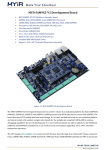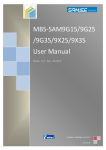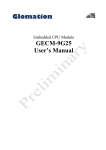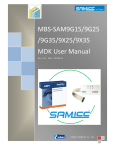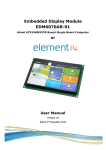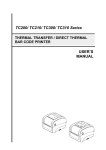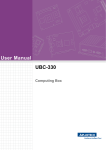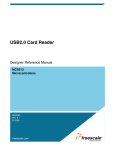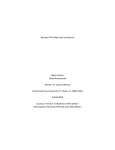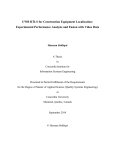Download MYD-SAM9G15/9G25 /9G35/9X25/9X35
Transcript
MYD-SAM9X5-V2 User Manual
MYD-SAM9G15/9G25
/9G35/9X25/9X35-V2
User Manual
Version V1.0
MYD-SAM9X5-V2 User Manual
Version History
Version
Description
Time
Number
V1.0
Initial Version
2013.11.4
MYD-SAM9X5-V2 User Manual
Content
Content ............................................................................................................................... 1
Chapter 1 Product Overview ............................................................................................ 1
1.1 Product Description ..................................................................................................... 1
1.2 Product Overview ......................................................................................................... 1
1.3 Product Features .......................................................................................................... 2
1.4 Products Packing ......................................................................................................... 5
Chapter 2 Hardware Resource Introduction ................................................................... 6
2.1 CPU module & Base Board Resources Overview .................................................. 6
2.2 CPU Module Introduction ............................................................................................ 7
2.2.1 CPU Module Preview ........................................................................................... 7
2.2.2 CPU Performance................................................................................................. 8
2.2.3 CPU Module Board Port definition ..................................................................... 8
2.2.4 LED ....................................................................................................................... 10
2.2.5 Switch Setting ...................................................................................................... 10
2.3 Base Board Introduction............................................................................................ 11
2.3.1 Base Board Dimensions .................................................................................... 11
2.3.2 Universal Serials ................................................................................................. 12
2.3.3 CAN BUS ............................................................................................................. 13
2.3.4 JTAG Port ............................................................................................................ 14
2.3.5 LCD Port............................................................................................................... 14
2.3.6 User Ports ............................................................................................................ 15
2.3.7 Audio Module WM8731...................................................................................... 15
2.3.8 USB Module ......................................................................................................... 16
2.3.9 RS485 Bus ........................................................................................................... 18
2.3.10 External UART .................................................................................................. 19
2.3.11 External RTC ..................................................................................................... 20
2.3.12 ETHERNET ....................................................................................................... 21
MYD-SAM9X5-V2 User Manual
2.4 Jumper Settings ......................................................................................................... 21
Chapter 3 MDK Example Code ....................................................................................... 23
3.1 Overview ...................................................................................................................... 23
3.2 Preparation.................................................................................................................. 23
3.2.1 Configure And Compile ...................................................................................... 23
3.2.2 MDK Routine Debug .......................................................................................... 28
3.2.3 Super Terminal Configuration ........................................................................... 30
3.2.4 Manual Download ............................................................................................... 34
3.2.5 Automatic Download .......................................................................................... 37
3.3 MDK Routine Introduction......................................................................................... 38
3.3.1 Getting-started..................................................................................................... 38
3.3.2 Adc_adc10 ........................................................................................................... 39
3.3.3 Adc_touch-screen ............................................................................................... 40
3.3.4 CAN....................................................................................................................... 41
3.3.5 DMA ...................................................................................................................... 43
3.3.6 LCD ....................................................................................................................... 44
3.3.7 Periph _protect .................................................................................................... 45
3.3.8 Pmc_clock_switching ......................................................................................... 47
3.3.9 PWM ..................................................................................................................... 49
3.3.10 Ssc_dma_audio ................................................................................................ 50
3.3.11 Twi_eeprom ....................................................................................................... 52
3.3.12 Usart_serial........................................................................................................ 53
3.3.13 Emac0 ................................................................................................................ 54
3.3.14 Emac1 ................................................................................................................ 55
3.3.15 Hsmci_multimedia_card .................................................................................. 56
3.3.16 Hsmci_sdcard.................................................................................................... 57
3.3.17 Smc_nandflash ................................................................................................. 58
3.3.18 Spi_serialflash ................................................................................................... 60
3.3.19 Usb_audio_looprec .......................................................................................... 61
3.3.20 Usb_cdc_serial.................................................................................................. 62
MYD-SAM9X5-V2 User Manual
3.3.21 Usb_core ............................................................................................................ 63
3.3.22 Usb_hid_key board .......................................................................................... 64
3.3.23 Usb_hid_mouse ................................................................................................ 65
3.3.24 Usb_hid_msd .................................................................................................... 66
3.3.25 Usb_hid_transfer .............................................................................................. 69
3.3.26 Usb_iad_cdc_cdc ............................................................................................. 71
3.3.27 Usb_iad_cdc_hid .............................................................................................. 72
3.3.28 Usb_iad_cdc_msd ............................................................................................ 74
3.3.29 Usb_massstorage............................................................................................. 76
3.3.30 RS485................................................................................................................. 78
3.3.31 External GPIO ................................................................................................... 79
3.3.32 External UART .................................................................................................. 80
3.3.33 External RTC ..................................................................................................... 80
Chapter 4 Linux System Guide ...................................................................................... 82
4.1 Outline.......................................................................................................................... 82
4.2 Software Resources .................................................................................................. 83
4.3 Start Linux System ..................................................................................................... 84
4.3.1 Install Download Tool ......................................................................................... 84
4.3.2 Connect the Board to PC ................................................................................... 84
4.3.3 Automatic Download .......................................................................................... 85
4.3.4 Manual Download ............................................................................................... 85
4.4 Linux Development Environment Structure ........................................................... 91
4.5 Installation And Compile ........................................................................................... 91
4.5.1 Create a Working Directory ............................................................................... 91
4.5.2 Install Cross Compiler Tools ............................................................................. 92
4.5.3 Install AT91Bootstrap Source and Compile .................................................... 92
4.5.4 Install U-boot Source and Compile .................................................................. 92
4.5.5 Install and Compile Linux Kernel Source Code ............................................. 93
4.6 Make Linux File System ............................................................................................ 94
4.6.1 Write Demo Program “helloworld” .................................................................... 94
MYD-SAM9X5-V2 User Manual
4.6.2 Mount UBIFS File System ................................................................................. 95
4.6.3 Modify UBIFS System Files .............................................................................. 96
4.6.4 Regenerate UBIFS System File ....................................................................... 96
4.7 Linux Application ........................................................................................................ 99
4.7.1 Touch Screen Calibration .................................................................................. 99
4.7.2 U-disk Use ......................................................................................................... 100
4.7.3 SD Card Use...................................................................................................... 100
4.7.4 Play MP3 Music ................................................................................................ 101
4.7.5 Network Port Test ............................................................................................. 102
4.7.6 Telnet Test ......................................................................................................... 103
4.7.7 Login Development Board By Telnet ............................................................. 104
4.7.8 Mount NFS File System ................................................................................... 105
4.7.9 RTC Use............................................................................................................. 106
4.7.10 Serial Port ........................................................................................................ 106
4.7.11 External GPIO ................................................................................................. 107
4.8 Linux Driver Development Example ...................................................................... 108
4.8.1 Hardware Schematic ........................................................................................ 108
4.8.2 Driver Source Code .......................................................................................... 108
4.8.3 Compile Driver................................................................................................... 112
4.8.4 Download Driver................................................................................................ 113
4.9 Application Development Example........................................................................ 113
4.9.1 Source Code Compilation................................................................................ 113
4.9.2 Compile .............................................................................................................. 115
4.9.3 Application Use ................................................................................................. 115
4.10 Qt Guide .................................................................................................................. 115
4.10.1 Qt Cross Tool Chain ....................................................................................... 116
4.10.2 Establish Qt Development Environment ..................................................... 119
Chapter 5 Android System Guide ................................................................................ 123
5.1 Overview .................................................................................................................... 123
5.2 Software Resources ................................................................................................ 124
MYD-SAM9X5-V2 User Manual
5.3 Build Android System .............................................................................................. 124
5.3.1 Install Download Tool ....................................................................................... 125
5.3.2 Connect the Board To SAM-BA...................................................................... 125
5.3.4 Manual Download ............................................................................................. 126
5.4 Compile Android System Files ............................................................................... 135
5.4.1 Android System Principle ................................................................................ 135
5.4.2 Compile System Files ...................................................................................... 136
5.5 Android System Application.................................................................................... 137
5.5.1 USB Key Board Test ........................................................................................ 137
5.5.2 Browse Picture Test ......................................................................................... 137
5.5.3 Play Audio Test ................................................................................................. 139
5.5.4 Ethernet Test ..................................................................................................... 140
Appendix 1 FAQ ............................................................................................................. 144
Appendix 2 sales FAQ and technical support ............................................................ 148
MYD-SAM9X5-V2 User Manual
Chapter 1 Product Overview
1.1 Product Description
MYIR has launched MYD-SAM9X5-V2 series boards which are based on Atmel
AT91SAM9X5 series processor (AT91SAM9G15/25/35 and AT91SAM9X25/X35, are all
based on the ARM926EJ-S kernel). MYD-SAM9X5-V2 series which run at up to 400 MHz
have 256MB NandFlash, 4MB DataFlash, 128MB DDR2 SDRAM and support Linux
2.6.39 as well as Android 2.3.5 operating system. MYD-SAM9X5-V2 series also provide
relevant sources and have rich peripheral Ports: High-speed USB2.0, Audio input, Audio
output, LCD Port, CAN Port, 10/100Mbps Ethernet MAC, JTAG debug Port, Serial Port
and Micro SD card Port.
1.2 Product Overview
Figure 1-1
1
MYD-SAM9X5-V2 User Manual
Figure 1-2
1.3 Product Features
The MYD-SAM9X5-V2 series are based on AT91SAM9X5 processor and inherit all its
components and periphery Ports, its key features are as follows:
Rich Peripherals
Include Ethernet, USB2.0 Device, USART, SD Card and so on.
High-performance Data Channel
Atmel SAM9X5 series microprocessors which run at up to 400MHz have 12-layer
bus matrix based high data bandwidth channel.
Next-generation Memory
LPDDR/DDR2 support ensures supply and cost efficiency. In addition, the
MLC/SLC NAND Flash controller of MPU supports 24-bit Error Code Correction.
Low Power and Low System Cost
In backup mode, power consumption is only 300uW/MHz working at 400MHz
and 8uA.3.3V IOs eliminates the need for external level shifter, while 0.8mm ball
pitch packages reduce PCB design complexity and cost.
Basic features of MYD-SAM9X5-V2 series are listed as the following:
2
MYD-SAM9X5-V2 User Manual
Electrical Parameters
Operating Temperature:
Industrial Grade: -40 ℃ ~ +85 ℃
Commercial Grade: 0 ℃ ~ +70 ℃
Electrical Specifications:
Base Board: 12V/1.25A
CPU Module: 3.3V/1A
Mechanical Dimensions:
Base Board: 177mm x 106mm x 1.6mm
CPU Module: 72mm x 50mm x 1.6mm
Debugging Port: 20-pin, 2.54 mm standard JTAG Port
PCB Layer:
Base board: 4 Layer, Immersion-Gold, Separate Layer, The Ground Signal
is lead-free
Core board: 6 Layer, Immersion-Gold, Separate Layer, The Ground Signal is
lead-free
Core board Port type: Double row 140 pin Port, 2.0mm pin space
System Power Consumption:
Base board & Core board: about 12V/0.16A
Base board & Core board & 4.3-Inch Screen: about 12V/0.22A
Base board & Core board & 7.0-Inch Screen: about 12V/0.45A
Processor
AT91SAM9G15/G25/G35/X25/X35 (32 bits ARM RISC processor) runs at up to
400MHz
16KB Data Cache, 16KB Instruction Cache
Memory
32KB Chip SRAM, 64KB Chip ROM
256MB NandFlash, 4MB DataFlash
128MB DDR2 SDRAM.
Audio and Video Port
3
MYD-SAM9X5-V2 User Manual
A 3.5mm Audio Input Port
A Two-channel 3.5mm Audio Output Port
LCD Touch-Screen Port
18 bits True Color
Resolution: 480x272 for 4.3-Inch Screen and 800x480 for 7.0-Inch Screen, the
highest resolution can reach up to 800 x 600
Note: Only MYD-SAM9G15-V2, MYD-SAM9G35-V2 and MYD-SAM9X35-V2 have
graphical output function.
Transmission Port
Standard JTAG Port
Micro SD Card Port
Serial Ports
Four 5-lines UART, two 3-lines UART (The SAM9G15, SAM9G35 and SAM9X35
add the default 232 level; Users can customize LVTTL level.)
The RS485 and USART0 share the same port, which can be switched by jumper.
Two CAN Ports (Only MYD-SAM9X25-V2 and MYD-SAM9X35-V2 have CAN
Port)
One High-speed USB THE HOST Port
One Mini USB THE HOST/DEV Port
One Full-speed USB THE HOST Port
One USB Serial Debugging USB_UART Port
Ethernet MAC
MYD-SAM9G15-V2 doesn’t have Ethernet MAC
MYD-SAM9X25-V2 has two Ethernet MACs (J10 and J11)
The others (MYD-SAM9G25-V2\MYD-SAM9G35-V2\MYD-SAM9X35-V2)
have only one Ethernet MAC.
LED Indicator
One Power Indicator (CPU Module: Red)
One Users Light/System Heartbeat Light (CPU Module: Blue)
One Power Indicator (Base board: Red)
4
MYD-SAM9X5-V2 User Manual
1.4 Products Packing
No
Name
Number
Note
MYD-SAM9X5-V2 Development
1
1
Base board&CPU Module
Board
2
1.5 Meters Crossover Cable
1
3
1.5 Meters Mini USB 2.0 Cable
2
4
12V/1.25A DC Power Adapter
1
5
Product DVD
1
Include
Schematic
(PDF),
Manual, Source Code, etc.
6
4.3/7.0 Inch LCD Touch Screen
1
Table 1-1
5
Optional
User
MYD-SAM9X5-V2 User Manual
Chapter 2 Hardware Resource
Introduction
2.1 CPU module & Base Board Resources Overview
The features of SAM9x5-V2 series are shown in Table 2-1:
Name
9X25
9X35
9G15
9G25
9G35
Processor
AT91SAM9G15/9G25/9G35/9X25/9X35(ARM926EJS Core, frequency at up to 400MHz)
Memory
128MB DDR2 SDRAM
Flash
256MB NandFlash; 4MB serial DataFlash
EEPROM
64KB serial EEPROM
USB THE HOST
2
2
2
2
2
USB OTG
1
1
1
1
1
Audio Input
1
1
1
1
1
Audio Output
1
1
1
1
1
ETH Port
2
1
0
1
1
DBGU Serial
1
1
1
1
1
UART and USART
6
5
5
6
5
JTAG
JTAG Port
1
1
1
1
1
LCD
Support 4.3/7.0
Inch Touch Screen
0
1
1
0
1
RTC
Support the Battery
Backup Time
1
1
1
1
1
Extended
Port
20 Pins User
Extended Port
2
2
2
2
2
Power
12V Power Input
1
1
1
1
1
SD Card
Micro SD
1
1
1
1
1
CAN
CAN Port
1
1
0
0
0
RS485
RS485 Port
1
1
1
1
1
User Button
2
1
1
2
1
System Button
2
2
2
2
2
USB
Audio
Network
Serial
Button
Table 2-1
6
MYD-SAM9X5-V2 User Manual
2.2 CPU Module Introduction
2.2.1 CPU Module Preview
(1) CPU Module
Figure 2-1
(2) Mechanical Dimensions of CPU Module Board
Figure 2-2
7
MYD-SAM9X5-V2 User Manual
2.2.2 CPU Performance
The ARM926EJ-S processor features a technology enhanced 32-bit RISC CPU,
flexible size instructions and data caches, Tightly Coupled Memory (TCM) Ports and
Memory Management Unit (MMU). It also provides separate instruction and data AMBA
AHB Ports for Multi-layer AHB based systems. The ARM926EJ-S processor implements
the ARMv5TEJ instruction set which includes an enhanced 16x32-bit multiplier capable of
single cycle MAC operations and 16-bit fixed point DSP instructions to enhance
performance of many signal processing applications as well as supporting Thumb
technology.
2.2.3 CPU Module Board Port definition
CPU module board port definition is shown in Table 2-2(J1-PIN) and Table
2-3(J2-PIN):
Function
IO PIN
PIN
PIN
IO PIN
Function
GND
ETH0-GND
1
2
ETH0-RX+
ETH0-RX+
AVDDT
AVDDT
3
4
ETH0-RX-
ETH0-RX-
ETH0-LED2
ETH0-LED2
5
6
ETH0-TX+
ETH0-TX+
ETH0-LED1
ETH0-LED1
7
8
ETH0-TX-
ETH0-TX-
ETH0-LED0
ETH0-LED0
9
10
GND
GND
GND
GND
11
12
PB0
ERX0
ERX1
PB1
13
14
PB2
ERXER
ERXDV
PB3
15
16
PB4
ETXCK
EMDIO
PB5
17
18
PB6
EMDC
ETXEN
PB7
19
20
GND
GND
ETX0
PB9
21
22
PB8
Empty Signal
AD0
PB11
23
24
PB10
ETX1
AD2
PB13
25
26
PB12
AD1
GND
GND
27
28
PB14
AD3
GPIO
PB15
29
30
PB16
GPIO
AD6
PB17
31
32
PB18
IRQ
ADVERF
ADVERF
33
34
GND
GND
LCDDATA0
PC0
35
36
PC1
LCDDATA1
LCDDAT2
PC2
37
38
PC3
LCDDAT3
LCDDAT4
PC4
39
40
PC5
LCDDAT5
LCDDAT6
PC6
41
42
PC7
LCDDAT7
GND
GND
43
44
PC8
UTXD0
8
MYD-SAM9X5-V2 User Manual
Function
IO PIN
PIN
PIN
IO PIN
Function
UTXD0
PC9
45
46
PC10
LCDDAT10
LCDDAT11
PC11
47
48
PC12
LCDDAT12
LCDDAT13
PC13
49
50
PC14
LCDDAT14
LCDDAT15
PC15
51
52
GND
GND
UTXD1
PC16
53
54
PC17
UTXD1
LCDDAT18
PC18
55
56
PC19
LCDDAT19
LCDDAT20
PC20
57
58
PC21
LCDDAT21
LCDDAT22
PC22
59
60
PC23
LCDDAT23
GND
GND
61
62
PC24
LCDDISP
LCDVSYNC
PC27
63
64
PC25
CTS3
LCDHSYNC
PC28
65
66
PC26
LCDPWM
LCDDEN
PC29
67
68
PC31
FIQ
LCDPCK
PC30
69
70
GND
GND
Table 2-2(J1-PIN)
Function
IO PIN
PIN
PIN
IO PIN
Function
3V3 Power Supply
VDDANA
1
2
VDDBU
3V3 Power Supply
3V3 Power Supply
+3V3
3
4
GND
GND
3V3 Power Supply
+3V3
5
6
GND
GND
3V3 Power Supply
+3V3
7
8
PD20
GPIO
USB-ENA
PD18
9
10
PD19
GPIO
GPIO
PD17
11
12
SHDN
SHDN
LCD-REST
PD16
13
14
WKUP
WKUP
SD-CD
PD15
15
16
NRST
NRST
GND
GND
17
18
NTRST
NRST
USB-C
HHSDPC
19
20
TCK
TCK
USB-C
HHSDMC
21
22
TDO
TDO
GND
GND
23
24
TDI
TDI
USB-B
HHSDMB
25
26
TMS
TMS
USB-B
HHSDPB
27
28
RTCK
RTCK
GND
GND
29
30
PA10
DTXD
USB-OTG
HHSDMA
31
32
PA9
DRXD
USB-OTG
HHSDPA
33
34
PA15
MCI0_DA0
GND
GND
35
36
PA18
MCI0_DA1
Empty Signal
NC
37
38
PA19
MCI0_DA2
Empty Signal
NC
39
40
PA20
MCI0_DA3
GND
GND
41
42
PA17
MCI0_CK
RF
PA29
43
44
PA16
MCI0_CDA
RK
PA28
45
46
PA30
TWD0
RD
PA27
47
48
GND
GND
TD
PA26
49
50
PA31
TWCK0
TF
PA25
51
52
PA23
SPI1-SOCK
9
MYD-SAM9X5-V2 User Manual
Function
IO PIN
PIN
PIN
IO PIN
Function
TK
PA24
53
54
PA22
SPI1-MOSI
CANTX1
PA5
55
56
PA21
SPI1-MISO
CANRX1
PA6
57
58
PA8
RXD2
GND
GND
59
60
PA7
TXD2
SPI0-SPCK
PA13
61
62
PA14
SPI0-NPCS0
SPI0-MOSI
PA12
63
64
PA4
SCK0
SPI0-MISO
PA11
65
66
PA2
RTS0
CTS0
PA3
67
68
PA0
TXD0
RXD0
PA1
69
70
GND
GND
Table 2-3(J2-PIN)
2.2.4 LED
The System LED and User LED circuits are shown in Figure 2-3:
Figure 2-3
2.2.5 Switch Setting
The switch is shown in Figure 2-4:
10
MYD-SAM9X5-V2 User Manual
Figure 2-4
The switch functions are shown in Table 2-4:
Function Description
NO
ON
OFF
SW1_1
Enable NandFlash
Disable NandFlash
SW1_2
Enable DataFlash
Disable DataFlash
Table 2-4
2.3 Base Board Introduction
2.3.1 Base Board Dimensions
The Base Board Mechanical Dimensions are shown in Figure 2-5:
11
MYD-SAM9X5-V2 User Manual
Figure 2-5
2.3.2 Universal Serials
There are two 3-lines UART and two 5-lines USART on the base board as shown in
Figure 2-6 to Figure 2-8:
Figure 2-6
12
MYD-SAM9X5-V2 User Manual
Figure 2-7
Figure 2-8
2.3.3 CAN BUS
SAM9X25 and SAM9X35 have one CAN Port by TJA1050 chip. Its key features are
as follows:
Fully compatible with the “ISO 11898” standard
High-speed (up to 1Mbit/s)
Very Low Electro-Magnetic Emission (EME)
Different receiver with wide common-mode range for high Electro-Magnetic
Immunity (EMI)
Unpowered node does not disturb the bus lines
Transmit Data (TXD) dominant time-out function
Silent mode in which the transmitter is disabled
Bus Pins protected against transients in an automotive environment
Input levels compatible with 3.3V and 5V devices
13
MYD-SAM9X5-V2 User Manual
Output device protected by temperature
Short-circuit proof to battery and to ground
At least 110 nodes can be connected
The CAN Bus circuit is shown in Figure 2-9:
Figure 2-9
2.3.4 JTAG Port
The JTAG Port which has 20 pins is shown in Figure 2-10:
Figure 2-10
2.3.5 LCD Port
The LCD Hardware circuit is shown in Figure 2-11:
14
MYD-SAM9X5-V2 User Manual
Figure 2-11
2.3.6 User Ports
The User Circuit is shown in Figure 2-12:
Figure 2-12
2.3.7 Audio Module WM8731
Audio Performance
97dB SNR (‘A’ weighted @ 48kHz) ADC
100dB SNR (‘A’ weighted @ 48kHz) DAC
1.42–3.6V Digital Supply Operation
2.7–3.6V Analogue Supply Operation
ADC and DAC Sampling Frequency: 8kHz–96kHz
Selectable ADC High Pass Filter
2 or 3-Wire MPU Serial Control Port
15
MYD-SAM9X5-V2 User Manual
Programmable Audio Data Port Modes
I2S, Left, Right Justified or DSP
16/20/24/32 Bits Word Lengths
Master or Slave Clocking Mode
Stereo Sound Output and Input
The Output and Input Volume Control
Highly Efficient Headphone Driver
Playback only 18mW
Analog Pass Through Power only 9mW
Available in 28-lead SSOP or 28-lead QFN package
The WM8731 circuit is shown in Figure 2-13:
Figure 2-13
2.3.8 USB Module
(1) Mini USB THE HOST/Device chooses AIC1526. Its key features are as follows:
110mΩ (5V Input) High-side MOSFE Switch
500mA Continuous Load Current per Channel
110µA Typical On-state Supply Current
1µA Typical Off-state Supply Current
Current-limit/short Circuit Protection
16
MYD-SAM9X5-V2 User Manual
Thermal Shutdown Protection under Overcurrent Condition
Under Voltage Lockout Ensures that Switch is off at Start Up
Output can be Forced Higher than Input(Off-State)
Open-Drain Fault Flag
Slow Turn ON and Fast Turn OFF
The USB THE HOST/Device Circuit is shown in Figure 2-14:
Figure 2-14
(2) The USB THE HOST Circuit is shown in Figure 2-15:
Figure 2-15
(3) Mini USB DBUG module chooses CP2102, Its key features are as follows:
Embedded USB transceiver, without external circuit
It contains clock circuit, without an external circuit
It contains reset circuit on the electricity
17
MYD-SAM9X5-V2 User Manual
Output Voltage Regulation can be within 3.3 V voltage
Conformance to the specification of USB2.0
SUSPEND pin support USB state hung
Data Formats Supported:
Data bits: 5, 6, 7, and 8
Stop bits: 1, 1.5, and 2
Parity: odd, even, mark, space, no parity
Integrate a 512 bytes receiving buffer and a 512 bytes sending buffer
Support hardware or X - ON/X - OFF shake hands
The Mini USB DBUG circuit is shown in Figure 2-16:
Figure 2-16
2.3.9 RS485 Bus
SAM9G25 and SAM9X25 have two 485 Ports, The other three 9X5 boards have one
RS485 Port.(signal reuse with serial Port, with electric isolation). RS485 Bus uses
ADM2483 chip and its key features are as follows:
In line with the ANSI TIA/EIA RS-485-A-1998 and ISO 1998:1987 (E) standard
Data Rate: 250 KBPS
Limit Set Rate Driver Output
Low Power Consumption: 4.5 mA (maximum)
18
MYD-SAM9X5-V2 User Manual
Working Voltage (VDD1) : 5 V or 3 V
High Common Mode Transient Immunity: > 25 KV/(including s
Burr on the Electric on/off Protection
Thermal-shutdown Protection
Receiver Open-circuit Fault Secure Design
The RS485 circuit is shown in Figure 2-17:
Figure 2-17
2.3.10 External UART
MYD-SAM9X5-V2 extends two 5-lines UART by SC16IS Port. Its key features are as
follows:
Full Duplex UART
IIC,SPI Port
Working Voltage:3.3 V
Industrial Temperature Range: - 40 ℃ to + 95 ℃
64 bytes in FIFO (Sending and Receiving)
Automatically using Hardware Flow Control
Automated Software Flow Control
Single, Double X-on/X-off Characters
Eight Programmable IO pin
Support RS485
The External 5-lines UART circuit is shown in Figure 2-18:
19
MYD-SAM9X5-V2 User Manual
Figure 2-18
2.3.11 External RTC
MYD-SAM9X5-V2 extends RTC by DS3231. Its key features are as follows:
Backup Battery Power
Working Temperature
Commercial Grade: 0 ℃ ~ + 70 ℃
Industrial Grade: - 40 ℃ ~ + 85 ℃
Low Power Consumption
Real Time Clock Calculation, points, day, week, month, year
Time Alarm
Programmable Square Wave Output
Working Voltage:3.3 V
The External RTC circuit is as shown in Figure 2-19:
Figure 2-19
20
MYD-SAM9X5-V2 User Manual
2.3.12 ETHERNET
The ETHERNET module uses DM9161AEP chip. Its key features are as follows:
Support 10/100 MBPS IEEE802.3 / IEEE802.3 U network transport protocol
Support the MDI/MDI - X Automatic Crossing
Alternative Full Duplex or Half Duplex Operation
MII Management Port, Maskable Interrupt Output Capacity
Provide Circuit Model to Facilitate Diagnosis System
Support Automatic Consultation Function, Conformance to IEEE802.3 U
Network Transport Protocol
48-pin LQFN Packaging
Compatible with 3.3 v and 5.0 v Input and Output
The ETHERNET circuit is shown in Figure 2-20:
Figure 2-20
2.4 Jumper Settings
(1) JP1, JP3, JP4, JP5 and JP6 are shown in Figure 2-21:
21
MYD-SAM9X5-V2 User Manual
Figure 2-21
(2) The functions of JP1, JP3, JP4, JP5 and JP6 are as shown in Table 2-5:
Jumper
Functional Description
CLOSE(Connection)
OPEN(Disconnection)
JP1
Force Power On
Normal Mode
JP3
Enable ETH1,Disconnect LCD
Enable LCD, Disconnect ETH1
JP4
Enable RS485_1, Disconnect
USART0
Enable USART0,Disconnect RS485_1
JP5
When JP6 CLOSE, Enable
RS485_2, Disconnect USART3.
JP6 OPEN invalid
When JP6 CLOSE, Enable USART3,
Disconnect RS485_2.
JP6 OPEN invalid
JP6
Enable USART3,Disconnect LCD
Enable LCD, Disconnect USART3
Table 2-5
22
MYD-SAM9X5-V2 User Manual
Chapter 3 MDK Example Code
3.1 Overview
MDK examples are programed without operating system and the development kits
are MDK-ARM 4.53. This Chapter describes how to use and write test codes, which is
listed as follows:
(1) Built and configured MDK development environment;
(2) Download, compile and debug MDK sample programs;
(3) The features introduction, usage and appearance explanations of the test
procedures, including board start, DMA, ADC, LCD, Storage System, Ethernet and so on.
3.2 Preparation
(1) Install MDK-ARM (Version 4.53) development kits and the license
(2) Prepare for MYD-SAM9X5-V2 development board kits
MYD-SAM9X5-V2 series development boards include:
MYD-SAM9G15-V2
MYD-SAM9G25-V2
MYD-SAM9G35-V2
MYD-SAM9X25-V2
MYD-SAM9X35-V2
3.2.1 Configure And Compile
Let’s take sample program “getting-started” for example. Firstly find “04-MDK_Source
\01_getting-started\Project” folder and double click project file “getting-started.uvproj”,
then configure project. The detailed steps are as follows (Note: Generally, Download and
compile a program by default setting. If the downloading or compiling process failed, it is
23
MYD-SAM9X5-V2 User Manual
necessary to check and reset the program.):
(1) Select the project and click the right button, then select “Option for target
MYD-SAM9X35” or press “Alt + F7”. The Setting window is shown in Figure 3-1:
Figure 3-1
(2) Choose “SAM9X35” in tab “Device” as follows: (Note: The specific steps for
setting other chips are similar to the example of “SAM9X35”). Steps are shown in Figure
3-2:
Figure 3-2
When the default Configuration is completed, “Target” tab will have a default
24
MYD-SAM9X5-V2 User Manual
configuration automatically. Refer to Figure 3-1.
(3) “Output” tab (including the intermediate files) is shown in Figure 3-3:
Figure 3-3
Click “Select Folder for Objects…”and then click “OK” on the popup dialog box which
we can select the storage path. Users can define the executable file name by themselves.
(4) The generated intermediate file folder can be selected in the “Listing” tab. Refer to
Figure 3-4:
Figure 3-4
(5) The “User” tab is shown in Figure 3-5:
25
MYD-SAM9X5-V2 User Manual
Figure 3-5
The command marked by the red box specifies the storage path of generated
executable file and user can modify it.
(6) C/C++ configuration, user can add or delete compile files path. Refer to Figure
3-6:
Figure 3-6
(7) The Linker Configuration is shown in Figure 3-7:
26
MYD-SAM9X5-V2 User Manual
Figure 3-7 (1)
Figure 3-7 (2)
The Linker configuration of “getting-started” project is shown in Figure 3-7(1) (This
sample program generates “ddram.bin”, most MDK routines generate “ddram.bin”) and
the Linker configuration of “pmc_clock_switching” project is shown in Figure 3-7(2)
(generate “sram.bin”). Both select “.sct” file which have different names and must have.
(8) Choose “project->Rebuild all target files” to compile the project, or click on
27
MYD-SAM9X5-V2 User Manual
shortcut icon to compile. The steps are shown in Figure 3-8:
Figure 3-8
There will be a executable bin file in the directory of “Output tab”, There is a prompt
about having executed the user command on the “Build Output” dialog. Refer to Figure
3-9:
Figure 3-9
At this point, the configuration and compilation of MDK routine have been completed.
3.2.2 MDK Routine Debug
The following is the MDK sample program configuration, which needs the hardware
emulator “ULink2” in advance (Please contact our company to purchase if needed).
(1) After opening project file, open the setting dialog box and select “Debug”tab. Refer
to Figure 3-10:
28
MYD-SAM9X5-V2 User Manual
Figure 3-10
(2) Check hardware emulator ULink2
After connecting ULink2 to board, the indicator lights of RUN and COM change blue
and then turn off, while the indicator light changes red and remains. Thus, it indicates
ULink2 is OK.
(3) Clicking “Settings” tab in Figure 3-10, there will be connection status of ULink2
and the development board as well as kernel identification. Refer to Figure 3-11:
Figure 3-11
(4) Click “Ctrl+F5” or shortcut icon, or select “Debug->Start/Stop Debug Session” to
start debug. Refer to Figure 3-12:
29
MYD-SAM9X5-V2 User Manual
Figure 3-12
3.2.3 Super Terminal Configuration
Super Terminal Configuration
(1) Install USB serial port driver CP210X, run “PreInstaller.Exe”, as shown in Figure
3-13:
Figure 3-13
Choose "install" to install driver program, as shown in Figure 3-14, 3-15:
Figure 3-14
Figure 3-15
30
MYD-SAM9X5-V2 User Manual
(2) Connect USB_UART to PC by mini USB (The first connection needs to install the
USB serial port driver). Open the terminal, main parameters must be configured as
follows:
Select the corresponding USB_UART port: COMX, such as USB_UART is com1 in
device manager, then X is 1; Baud rate: 115200; Data bits: 8; Parity bit: None; Stop bits: 1.
Note: if there are no special statements in MDK sample program tests, DBUG
information is output by USB_UART.
Download
(1) Install samba software (Version 2.11 or above, the installation package is in
03-Tools\SAM-BA file folder). If samba (below version 2.11) has been installed, uninstall it
cleanly.
(2) Connect board to PC by mini USB and power on.
(3) Turn SW1_1, SW1_2 off, press NRST to reset board, and there will be tips of
installing driver after a certain period of time. The device is shown in Figure 3-16:
Figure 3-16
Note: Turn SW1_1 on to enable NANDFLASH; turn SW1_2 on to enable DATAFLASH.
Turn SW1_1, SW1_2 off to prevent the chip booting from this two medias, thus enabling to
connect by USB.
Install driver manually if it has failed in automatic manner. Right click to update driver
software program (Note: the sample has been properly installed) and choose to install it
manually. Refer to Figure 3-17 to Figure 3-21:
31
MYD-SAM9X5-V2 User Manual
Figure 3-17
Choose to find and install driver software manually.
Figure 3-18
Click the red box to enter driver list. Refer to Figure 3-19:
32
MYD-SAM9X5-V2 User Manual
Figure 3-19
Click “OK” to install driver. Refer to Figure 3-20. When installation is finished, it will be
shown as Figure 3-21:
Figure 3-20
33
MYD-SAM9X5-V2 User Manual
Figure 3-21
After installing samba driver, download program into board. There are two ways:
download automatically and manually. Please refer to follow contents for more details.
3.2.4 Manual Download
Let’s take downloading “getting-started” to exemplify the process of manual
download.
Firstly turn on SW1_1, SW1_2 (Note: disconnect the base board JP8 jump line,
otherwise the computer will not recognize the development board) and press NRST to
reset board. Then open samba software, the startup port is shown in Figure 3-22:
Figure 3-22
34
MYD-SAM9X5-V2 User Manual
Figure 3-23
Refer to Figure 3-22, the operation is mainly to choose the right board model (Note:
this example use MYD-SAM9X35 board, so we select at91sam9x35-ek. If choosing other
MYD-SAM9X5-V2 series, it needs to select the corresponding model. Refer to Figure
3-23). The main port is shown after clicking “Connect” in Figure 3-24:
Figure 3-24
After entering the main port, turn SW1_2 on, Refer to Figure 3-25. Firstly choose
SerialFlash AT25/AT26, then set the script as Enable SerialFlash, lastly perform
“Execute”:
35
MYD-SAM9X5-V2 User Manual
Figure 3-25
After enabling DataFlash, it will show “(sam-ba_2.11) 1 % SERIALFLASH::Init 0” and
download
“dataflashboot.bin”
(Location:
“04-MDK_Source\01_getting-started\Download\9x35”). The specific operation is shown in
Figure 3-26:
Figure 3-26
Download “ddram.bin” after downloading dataflash boot file, then download
36
MYD-SAM9X5-V2 User Manual
“ddram.bin”. The specific operation is shown in Figure 3-27:
Figure 3-27
Note: Don’t change the “Scripts” item, keep it the same as the previous step.
Lastly after sending “ddram.bin”, press NRST to reset board (Open the terminal and
configure the parameters beforehand, refer to Chapter 3.2.3), there will be terminal
information and two lights flash alternately. Press character “1” the first time, only the red
light on; press this character again, two lights flash alternately.
The above description is the whole processes of manual download.
3.2.5 Automatic Download
The example of “getting-started” describes the steps of automatic download.
(Location: “04-MDK_Source\01_getting-started\Download\9x35”). Directory files are
shown in Figure 3-28:
37
MYD-SAM9X5-V2 User Manual
Figure 3-28
Right click to edit “SAM9X35_MDK_dataflash.bat”, then modify the COM port, refer to
Figure 3-29:
Figure 3-29
The local port is COM13, so change COM3 to COM13 (Not knowing the actual port of
your computer, please refer to Chapter 3.2.3) and save it ( Note: Don’t change the others).
Then, turn SW1_1, SW1_2 off (Note: disconnect the base board JP8 jump line,
otherwise the computer will not recognize the development board), press NRST to reset
board. After reset it, turn SW1_2 on and double click “SAM9X35_MDK_dataflash.bat” to
start the automatic download process. It will pop up a “logfile which records downloading
steps and information. (Related information will be recorded likewise if download fails).
After finishing downloading, press “K1” to reset board, the program will start to run.
At this point, the process of automatic download has completed. The automatic and
manual download are doing the same thing, It is recommended to use the automatic
download to save time.
3.3 MDK Routine Introduction
The MDK sample programs basically cover the test and usage of all kinds of on
board devices.
Important Note: Please refer to Chapter 3.2 for download steps and terminal
configuration. The following examples will no longer describe how to download and
configure terminal. All sample programs test requires relevant preparations.
3.3.1 Getting-started
Purpose
This example demonstrates chip startup sequence and core peripherals.
Functional Description
38
MYD-SAM9X5-V2 User Manual
This program makes two LEDs blink at a fixed rate, then type “1” or “2” to control
LEDs.
Procedures
Download the program into board, press NRSRT to observe relevant terminal
information. Press “1” in terminal to start or stop LED1 blinking, there will be “1 2” or all “2”
in terminal; Press “2” in terminal to start or stop LED1 blinking, there will be “1 2” or all “1”
in terminal.
Phenomenon Indicates
Terminal information:
-- Getting Started Example 2.0 --- SAM9XX5-EK
-- Compiled: Jul 9 2012 11:13:49 -Configure PIT
Configure TC.
Configure LED PIOs.
No push buttons, uses DBG key 1 & 2 instead.
Press 1 to Start/Stop the blue LED D1 blinking.
Press 2 to Start/Stop the green LED D2 blinking.
1221221221221221221221221221221221221212212212
221221221222222222222222222212212212211111111111
111111111111111111112122122122122122122122122122
122122122122122122122122122122122122122122122122
122122122122122122122121221221221221221221221221
2212212212212212212212212212212212212212
3.3.2 Adc_adc10
Purpose
This example demonstrates ADC peripheral.
Functional Description
This example aims at demonstrating how to use ADC with/without DMA. When
working with DMA, it works as a big buffer for ADC peripherals, the data will be stored
immediately without interfering with CPU. The steps are:
Initialize ADC with expected parameters
Configure and enable interrupt for ADC
Enable DMA reception
39
MYD-SAM9X5-V2 User Manual
Check the last converted channel in ADC interrupt handler if DMA is not used
Procedures
Download the program into board, press NRSRT to observe relevant terminal
information. Press “d” in terminal enable/disable DMA; character “s” changes channel
mode; Digital 0-3 represent 4 trigger modes, respectively; three data show three AD
sampling data value, respectively.
Phenomenon Indicates
Terminal information:
ADC12 Example 2.0 --- SAM9XX5-EK
-- Compiled: Aug 1 2013 21:55:10 --
=================================
- d: DMA Enable/Disable
- s: Channel sequence switch
- 0, 1, 2,
3: TRIGGER mode:
SW EXT Periodic Continuous
Refresh slow --> fast ....
=================================
= DMA: Enabled; Trigger mode: 0
= Sequence: 09 00 02
=================================
Vols(mV): #09:3290 #00:3287 #02:2925
3.3.3 Adc_touch-screen
Purpose
This example demonstrates touchscreen events..
Functional Description
This example firstly initializes LCD and touchscreen controller. Then let user do
calibration. After calibration is done, the pen positions and pressure will be displayed in
terminal when touching LCD.
Procedures
The package can only be used with MYD-SAM9G15/G35/X35.
Download the program into board, press NRSRT to observe relevant terminal
40
MYD-SAM9X5-V2 User Manual
information. After touching the dots on the LCD to calibrate touchscreen, the calibration
results will be outputted in terminal and LCD. When touching LCD, the pen coordinate will
be outputted in terminal. If the calibration doesn’t succeed retry until success.
Phenomenon Indicates
Terminal information:
-- ADC_Touchscreen Example 2.0 --- SAM9XX5-EK
-- Compiled: Aug 1 2013 22:55:00 --I- I cache is already enabled.
-I- P0: (162,793)
-I- P1: (885,777)
-I- P2: (787,292)
-I- P3: (520,358)
-I- Slope: 1320, -2160
-I- TP: 285, 389 -> 143, 218
-W- X 143, Y 218; Diff -97, 82
-E- Error too big ! Retry...
-I- P0: (162,806)
-I- P1: (883,787)
-I- P2: (884,209)
-I- P3: (160,248)
-I- Slope: 1926, -2667
-I- TP: 521, 446 -> 238, 165
-I- Calibration successful !
Pressed(352, 89, 1942)
Move (353, 89, 1962)
Release(353, 89)
Pressed(156,170, 1883)
Move (303,132, 1929)
Release(303,132)
3.3.4 CAN
Purpose
The CAN example demonstrates CAN peripheral.
Functional Description
This example aims at testing the following CAN operations:
Simple CAN test: CAN1 Mailbox 5 of one board sends data to CAN1 Mailbox 1
41
MYD-SAM9X5-V2 User Manual
on another board.
Messages to One and the same Mailbox test. CAN1 Mailbox 5 and 6 of one
board send data, (Mailbox 6 goes first), CAN1 Mailbox 2 on another board
receives them, but the last one is discarded.
Messages to One and the same Mailbox test.CAN1 Mailbox 6 and 5 of one
board send data in sequence, with ID 0x40 and 0x41 that both data can
received by CAN0 Mailbox 3. The last data will overwrite the previous one.
Procedures
This example can only be used with MYD-SAM9X25 / MYD-SAM9X35 development
board.
After download, connect CAN_H1 and CAN_L1 in two development board,
respectively. Press NRST, there will be terminal information. Press '1' to send message in
serial port terminal 1, press '2' to receive message in serial port terminal 2.
Phenomenon Indicates
Serial port terminal 1
Press '1' to send message
-- CAN Example 2.0 --- SAM9XX5-EK
-- Compiled: Aug 21 2013 16:07:30 -- Test start, DBGU not available now
-I- 1: 210000
- CAN1 Sync OK
==================
Press '1' Send Maxbox
Press '2' Recieve Maxbox and Check Maxbox
-I- 1:40e00060
-I- 1:40a00040
-I- 1:40a00040
-I- 1: 900060
- Press any key to test again
Serial port terminal 2
Press '2' to receives message
-- CAN Example 2.0 --- SAM9XX5-EK
-- Compiled: Aug 21 2013 16:08:58 -- Test start, DBGU not available now
-I- 1: 210000
42
MYD-SAM9X5-V2 User Manual
- CAN1 Sync OK
==================
Press '1' Send Maxbox
Press '2' Recieve Maxbox and Check Maxbox
-I- 1:20e00002
-I- 1:20a00006
- CAN1.1: Simple test data received
-- test PASSED
- CAN1.2: Messages to 1 Mailbox received
-- test PASSED
-I- 1: e0000e
- CAN1.3: Messages to 1 Mailbox(OVR) received
-- test PASSED
-I- 1: 10000e
- Press any key to test again
3.3.5 DMA
Purpose
This example demonstrates Atmel’s AT91SAM9X5 microcontrollers.
Functional Description
This example demonstrates DMA data transfer. Switch multiple DMA buffers transfer
by corresponding buttons.
Procedures
Download the program into board, press NRSRT to observe terminal information. 0-9,
A, B are transmission choices of DMA buffer. “S” starts transporting and displays menu.
Phenomenon Indicates
Terminal information:
-- DMA Example 2.0 --- SAM9XX5-EK
-- Compiled: Aug 1 2013 23:25:34 -Menu :
------ 1-9, A, B: Programming DMAC for Multiple Buffer Transfers
1: Single Buffer or Last buffer of a multiple buffer transfer
2: Multi Buffer transfer with contiguous DADDR
3: Multi Buffer transfer with contiguous SADDR
4: Multi Buffer transfer with LLI support
43
MYD-SAM9X5-V2 User Manual
5: Multi Buffer transfer with DADDR reloaded
6: Multi Buffer transfer with SADDR reloaded
7: Multi Buffer transfer with BTSIZE reloaded and contiguous DADDR
8: Multi Buffer transfer with BTSIZE reloaded and contiguous SADDR
9: Automatic mode channel is stalling BTsize is reloaded
A: Automatic mode BTSIZE, SADDR and DADDR reloaded
B: Automatic mode BTSIZE, SADDR reloaded and DADDR contiguous
- s: Start DMA transfer
- h: Display this menu
Programming DMAC for Multiple Buffer Transfers in row 1
Programming DMAC for Multiple Buffer Transfers in row 2
Programming DMAC for Multiple Buffer Transfers in row 10
-I- Start DMA transfer
-I- The Source Buffer content before transfer
00 01 02 03 04 05 06 07 08 09 0a 0b 0c
00 02 04 06 08 0a 0c 0e 10 12 14 16 18
00 03 06 09 0c 0f 12 15 18 1b 1e 21 24
00 04 08 0c 10 14 18 1c 20 24 28 2c 30
-I- The Destination Buffer content before transfer
5a 5a 5a 5a 5a 5a 5a 5a 5a 5a 5a
5a 5a 5a 5a 5a 5a 5a 5a 5a 5a 5a
5a 5a 5a 5a 5a 5a 5a 5a 5a 5a 5a
5a 5a 5a 5a 5a 5a 5a 5a 5a 5a 5a
0e
1c
2a
38
0f
1e
2d
3c
5a
5a
5a
5a
5a
5a
5a
5a
5a
5a
5a
5a
5a
5a
5a
5a
5a
5a
5a
5a
-I- The Source Buffer content after transfer
00 01 02 03 04 05 06 07 08 09
00 02 04 06 08 0a 0c 0e 10 12
00 03 06 09 0c 0f 12 15 18 1b
00 04 08 0c 10 14 18 1c 20 24
0a
14
1e
28
0b
16
21
2c
0c
18
24
30
0d
1a
27
34
0e
1c
2a
38
0f
1e
2d
3c
-I- The Destination Buffer content after transfer
00 01 02 03 5a 5a 5a 5a 5a 5a
5a 5a 5a 5a 5a 5a 5a 5a 5a 5a
5a 5a 5a 5a 5a 5a 5a 5a 5a 5a
5a 5a 5a 5a 5a 5a 5a 5a 5a 5a
5a
5a
5a
5a
5a
5a
5a
5a
5a
5a
5a
5a
5a
5a
5a
5a
5a
5a
5a
5a
5a
5a
5a
5a
Done
3.3.6 LCD
0d
1a
27
34
Purpose
44
MYD-SAM9X5-V2 User Manual
The 4.3-inch screen case is used to demonstrate how to configure LCD Controller
(LCDC).
Functional Description
This example configures LCDC for LCD to display and then draw test patterns on
LCD.
Procedures
This package can be used in MYD-SAM9G15/G35/X35-V2.
Download the program into board, press NRSRT to observe terminal information.
Then test pattern is displayed on the LCD.
Phenomenon Indicates
Terminal information:
-- LCD Example 2.0 --- SAM9XX5-EK
-- Compiled: Aug 1 2013 23:40:10 --I- I cache is already enabled.
- Test Pattern: 480 x 272 [80 x 68]
- Test Cursor: 32 x 32
- LCD ON
Show: 82,37 32x48 0
Show: 164,76 64x192 0
Show: 246,45 64x-192 0
Show: 328,6 -64x-192 0
Show: 410,31 -64x192 0
Show: 339,70 32x48 0
Show: 257,51 64x192 0
Show: 175,12 192x64 90
Show: 93,135 -192x64 90
Show: 11,80 64x192 180
Show: 70,42 192x64 270
Show: 152,165 192x-64 270
Show: 234,80 64x192 0
3.3.7 Periph _protect
Purpose
This program demonstrates PIO controller behavior.
Functional Description
45
MYD-SAM9X5-V2 User Manual
This application shows protective mechanism of PIO controller. When the
write-protection is enabled, any write attempt to write-protected registers is aborted. So
register won’t be modified. Besides, the write protect registers save register offset
address.
Procedures
Download the program into board, press NRSRT to observe relevant terminal
information. Typing “l” in terminal will enable write-protect mode, while typing “U” will
enable unprotected mode.
Phenomenon Indicates
Terminal information:
-- Peripheral Protect Example 2.0 --- SAM9XX5-EK
-- Compiled: Aug 2 2013 09:06:13 --
Enter 'l' to enable Write Protect and enter 'u' to disable Write Protect.
Select the register to be written by a value(0x12345678).
0 : PIO Enable Register
(0x0000)
1 : PIO Disable Register
(0x0004)
2 : PIO Output Enable Register
(0x0010)
3 : PIO Output Disable Register
(0x0014)
4 : PIO Input Filter Enable Register (0x0020)
5 : PIO Input Filter Disable Register (0x0024)
6 : PIO Multi-driver Enable Register (0x0050)
7 : PIO Multi-driver Disable Register (0x0054)
8 : PIO Pull Up Disable Register
(0x0060)
9 : PIO Pull Up Enable Register
(0x0064)
a : PIO Peripheral ABCD Select Register 1
(0x0070)
b : PIO Peripheral ABCD Select Register 2
(0x0074)
c : PIO Output Write Enable Register (0x00A0)
d : PIO Output Write Disable Register (0x00A4)
e : PIO Pad Pull Down Disable Register
(0x0090)
f : PIO Pad Pull Down Enable Register (0x0094)
No write protect violation is detected.
The Write Protect is enabled.
Write protect violation is detected!
The offset of the write-protected register is 0x0000.
46
MYD-SAM9X5-V2 User Manual
Write protect violation is detected!
The offset of the write-protected register is 0x0004.
Write protect violation is detected!
The offset of the write-protected register is 0x0070.
Write protect violation is detected!
The offset of the write-protected register is 0x0094.
The Write Protect is disabled.
No write protect violation is detected.
No write protect violation is detected.
3.3.8 Pmc_clock_switching
Purpose
This example demonstrates switch system clock (PLLA, UPLL, SLCK, MAINCK).
Functional Description
Upon startup, the program configures PIOs for DBUG, PCK. DBUG baud rate is
configured as 1200 bps. This example prints the current configuration and waits input to
switch system clock.
Procedures
This program is different from others. Firstly, DBGU baud is configured as 1200 bps,
while others don’t change. Secondly, manual download has a little change, please accord
with the following steps:
Turn SW1_1, SW1_2 off, press NRST and open samba 2.11 (The same as manual
download in Chapter 3.24). Then turn SW1_2 on, enable SerialFlash and download
“sram.bin” file. Specific operations are shown in Figure 3-30, Figure 3-31:
47
MYD-SAM9X5-V2 User Manual
Figure 3-30
Figure 3-31
Download the program into board, press NRSRT to observe relevant terminal
information, and switch system clock according to prompts.
Phenomenon Indicates
Terminal information:
** Switch to 1200 bps for DBG **
48
MYD-SAM9X5-V2 User Manual
-- PMC Clock Switching example 2.0 --- SAM9XX5-EK
-- Compiled: Aug 2 2013 09:12:21 ---- Current PMC clock from lowlevel pmc configuration --The slow clock source is internal 32 kHz RC oscillator
PLLA clock is 800 MHz
PLLA clock is the source of Master clock
MCK Master Clock is prescaler output clock divided by 3
-I- Select main clock as the master clock
-I- Please measure the clock on PCK to make sure it is 12000000 Hz...
-I- Press ` to switch next clock configuration...
-I- Select PLLA clock as the master clock
-I- Please measure the clock on PCK to make sure it is 12500000 Hz...
-I- Press ` to switch next clock configuration...
-I- Select UTMI PLL clock as the master clock
-I- Please measure the clock on PCK to make sure it is 7500000 Hz...
-I- Press ` to switch next clock configuration...
-I- Switch the XTAL 32K crystal oscillator to be the source of the slow clock
-I- Please measure the clock on PCK to make sure it is 32768 Hz...
-I- Debuging in EWARM IAR C_SPY, the JLINK will disconnect on some PC!
-I- Press ` to switch next clock configuration...
Done
3.3.9 PWM
Purpose
This example demonstrates PWM channel configuration.
A simple demonstration of two PWM channels configuration is used to produce
variable cycle and frequency of signal. When connecting PB18, PWM0 (PC10) or PB18
and PWM1 (PC11) will make two LEDs flashing.
Functional Description
Two PWM channels (channel #0, #1) are configured to generate two PWM signals.
Procedures
49
MYD-SAM9X5-V2 User Manual
Download the program into board, press NRSRT to observe relevant terminal
information.
(1) Connecting pin 7 in J5 to pin 8 in J2, blue LED start glowing repeatedly at f1.
(2) Connecting pin 7 in J5 to pin 12 in J2, blue LED start glowing repeatedly at f2.
Phenomenon Indicates
Two different connection ways lead the LEDs flashing at different frequencies.
3.3.10 Ssc_dma_audio
Purpose
This example demonstrates outputting an audio stream by WM8731CODEC.
Functional Description
This example plays a pre-loaded WAV file in flash. The audio stream is outputted by
WM873 SSC port. Audio format:
Format: WAV
Sample Rate: 48 kHz
Procedures
Download program into board, press NRSRT to observe relevant terminal
information:
-- ssc_dma_audio -Menu :
-----x: Receive WAV file with XModem Protocol
X: Receive WAV file through DBGU
Input “x” in terminal
Transfer wav file with 1K XModem, Ctr+ D to cancel
Operation can be done in Figure 3-32 and Figure 3-33.
50
MYD-SAM9X5-V2 User Manual
Figure 3-32
Figure 3-33
Starting “x modem” transmission after clicking “OPEN”, press “Ctrl+C” to cancel
transfer and wait for end prompt:
100%
274 KB
5 KB/s 00:00:49
0 Errors
-- ssc_dma_audio -Menu :
-----W: Play the WAV file loaded
I: Display the information of the WAV file
x: Receive WAV file with XModem Protocol
X: Receive WAV file through DBGU
51
MYD-SAM9X5-V2 User Manual
Input ‘W’ to choose WAV file and “I” to output audio:
-- ssc_dma_audio -Menu :
-----W: Play the WAV file loaded
I: Display the information of the WAV file
Pressing “W” mounts WAV audio and the terminal display:
-- ssc_dma_audio -Menu:
-----I: Display the information of the WAV file
S: Stop playback
Pressing “I “outputs Audio:
-- WAV file @ 22000000
Wave file header information -------------------------------- Chunk ID
= 0x46464952
- Chunk Size
= 281028
- Format
= 0x45564157
- SubChunk ID
= 0x20746D66
- SubchunNRST Size = 16
- Audio Format
= 0x0001
- Num. Channels = 2
- Sample Rate
= 48000
- Byte Rate
= 192000
- Block Align
=4
- Bits Per Sampl= 16
- Subchunk2 ID
= 0x61746164
- Subchunk2 Size = 280992
-- Press any key to return to menu
Phenomenon Indicates
Terminal outputs information in detail and headphone outputs audio.
3.3.11 Twi_eeprom
Purpose
This example program demonstrates TWI peripheral accessing an external serial
EEPROM chip.
Functional Description
52
MYD-SAM9X5-V2 User Manual
This example is used to test EEPROM model.
Procedures
Download program into board, press NRSRT to observe relevant terminal
information:
Phenomenon Indicates:
Terminal information:
-- TWI EEPROM Example 2.0 --- SAM9XX5-EK
-- Compiled: Aug 2 2013 10:35:30 --I- Filling page #0 with zeroes ...
-I- Filling page #1 with zeroes ...
-I- Read/write on page #0 (polling mode)
-I- 0 comparison error(s) found
-I- Read/write on page #1 (IRQ mode)
-I- Callback fired !
-I- Callback fired !
-I- 0 comparison error(s) found
3.3.12 Usart_serial
Purpose
This example demonstrates USART simulating DBUG.
Functional Description
On startup, the debug information is printed by DBGU port. USART0 will send back
any character it receives from the HyperTerminal as well as text file.
Procedures
Download program into board, press NRSRT to observe relevant terminal
information:
-- USART Serial Example 2.0 --- SAM9XX5-EK
-- Compiled: Aug 2 2013 11:15:21 --- Start to echo serial inputs -Unplug the serial cable from DBUG (J18) and insert UART0 (J16). The terminal
displays:
Start waiting data by using DMA:
53
MYD-SAM9X5-V2 User Manual
(1) At this point, pressing the key board will echo corresponding characters:
fffndfgsgw2hdf4s15xc0dsgdfddddddddd
(2) Send a txt document. Build a text document and send it. Refer to Figure 3-34 and
Figure 3-35:
Figure 3-34
Figure 3-35
Terminal information:
Start waiting data by using DMA:
fffndfgsgw2hdf4s15xc0dsgdfddddddddd
TEST MYS-SAM9X5
Phenomenon Indicates:
The phenomenon has explained as above.
3.3.13 Emac0
Purpose
This example demonstrates Ethernet MAC (EMAC) and Ethernet transceiver.
Functional Description
Upon startup, configure board by default IP (192.168.2.115) and MAC address, test
IP by ping command.
Procedures
This example can be used with MYD-SAM9G25/G35/X25/X35-V2 and requires
Network port J16.
(1) Connect board to network or to PC by crosswire. Then set the host IP
192.168.2.XX (Note: XX can’t be 115).
(2) Download program into board, press NRSRT to observe relevant terminal
information:
54
MYD-SAM9X5-V2 User Manual
(3) Open a terminal application and type the following command line:
ping 192.168.2.115.
Phenomenon Indicates
Terminal information:
-- -- EMAC Example 2.0 --- SAM9XX5-EK
-- Compiled: Aug 2 2013 16:31:49 --- MAC 0:45:56:78:9a:bc
-- IP 192.168.2.115
-I- ** Valid PHY Found: 0
-I- AutoNegotiate complete
P: Link detected
Input the command in terminal: ping 192.168.2.115. Refer to Figure 3-36:
Figure 3-36
3.3.14 Emac1
Purpose
This example demonstrates Ethernet MAC (EMAC) and Ethernet transceiver.
Functional Description
Upon startup, configure board by a default IP (192.168.2.115) and MAC address, test
IP by ping command.
Procedures
The program can be used with MYD-SAM9X25-V2 and requires Network port J15
(connect JP3 to enable J15).
(1) Connect board to network or to PC by crosswire. Then set the host IP
192.168.2.XX (Note: XX can’t be 115).
(2) Download program into board, press NRSRT to observe relevant terminal
information.
55
MYD-SAM9X5-V2 User Manual
(3) Open terminal and type the following command line:
ping 192.168.2.115.
Phenomenon Indicates
Terminal information:
-- EMAC Example 2.0 --- SAM9XX5-EK
-- Compiled: Aug 2 2013 16:50:04 --- MAC 0:45:56:78:9a:bc
-- IP 192.168.2.115
-I- ** Valid PHY Found: 0
-I- AutoNegotiate complete
P: Link detected
Input the command in terminal: ping 192.168.2.115. Refer to Figure 3-17:
Figure 3-37
3.3.15 Hsmci_multimedia_card
Purpose
This example demonstrates HSMCI port on SAM microcontrollers.
Functional Description
Open HyperTerminal before running this program. On starting this program, the
HyperTerminal will print test information which includes initialization and performance.
Procedures
Download program into board, press NRSRT to observe relevant terminal information,
and then insert a SD card.
Phenomenon Indicates
Terminal information:
Without a SD card:
-- Basic MultiMedia Card Project 2.0 --- SAM9XX5-EK
56
MYD-SAM9X5-V2 User Manual
-- Compiled: Aug 2 2013 17:10:56 --I- Cannot check if SD card is write-protected
With insert a SD card:
==========================================
==========================================
-I- SdMmcIdentify.Cmd5: 3
-E- Acmd41.cmd55:3
-E- SdMmcIdentify.Cmd1: 3
-E- SD_Init.Identify: 5
-I- SdMmcIdentify.Cmd5: 3
-I- SD MEM
-I- Card Type 2, CSD_STRUCTURE 0
-W- SD 4-bit mode
-I- HS Not Supported in SD Rev 0x0
-I- Set SD/MMC clock to 22222K
-I- SD/MMC card initialization successful
Press Enter:
==========================================
-!- MCK is 133MHz
-!- Buffer@2000b76c,size 0x400000
# i,I : Re-initialize card
#t
: Disk R/W/Verify test
#T
: Disk performance test
#p
: Change number of blocks in one access for test
#m
: Change MCI port used
Input the corresponding command for different operations. Input ‘t”:
==========================================
-!- Test code: 1.clr, 2.wr, 3.rd
-I- Testing block [ 37176 - 41271] …
3.3.16 Hsmci_sdcard
Purpose
This example demonstrates HSMCI port.
Functional Description
This example detects, initializes SD/MMC memory card, and performs R/W test on it.
Procedures
Download program into board, press NRSRT to observe relevant terminal information.
When prompted “Please insert a card”, the program starts to initialize and test SD card.
Phenomenon Indicates
57
MYD-SAM9X5-V2 User Manual
Terminal information:
-- Basic HSMCI SD/MMC Example 2.0 --- SAM9XX5-EK
-- Compiled: Aug 2 2013 17:16:06 --I- Cannot check if SD card is write-protected
-- Please insert a card
==========================================
-I- SdMmcIdentify.Cmd5: 3
-I- SD MEM
-I- Card Type 2, CSD_STRUCTURE 0
-W- SD 4-bit mode
-I- HS Not Supported in SD Rev 0x0
-I- Set SD/MMC clock to 22222K
-I- SD/MMC card initialization successful
-I- Card size: 124 MB, 249344 * 512B
…
==========================================
-!- MCI 0, code: 1.clr, 2.wr, 3.rd
-I- Testing block [ 97566 - 97569] ...
3.3.17 Smc_nandflash
Purpose
This example demonstrates s read/write data from/to NandFlash SMC.
Functional Description
This sample program tests the NandFlash module of the development board, which
needs to configure the NandFlash port with SMC. Inputting the corresponding command
according to prompt, result message will display on terminal.
Procedures
Download program into board, turn SW1_1 on, press NRSRT to observe relevant
terminal information.
Phenomenon Indicates
Terminal information:
-- SMC NandFlash Example 2.0 --- SAM9XX5-EK
-- Compiled: Aug 2 2013 17:24:12 --I- Nandflash ID is 0x9580DA2C
Menu :
58
MYD-SAM9X5-V2 User Manual
------ i: Dump Nand flash information
- d: Enable or disable DMA
- r: Performance test (Raw without ECC)
- s: Performance test (Software ECC)
- p: Performance test (PMECC)
- h: Display this menu
Input “I”:
-I- Size of the whole device in bytes : 0x10000000
-I- Size in bytes of one single block of a device : 0x20000
-I- Number of blocks in the entire device : 0x800
-I- Size of the data area of a page in bytes : 0x800
-I- Number of pages in one block : 0x40
Input “d”:
-I- Initialize DMA done.
-I- Disable DMA done.
-I- Initialize DMA done.
-I- Disable DMA done
Input “r”:
-I- Erase block 10
-I- Write block 10
-I- Raw block write speed 4228K/s
-I- Read block 10
-I- Raw block Read speed 6553K/s
Menu :
------ i: Dump Nand flash information
- d: Enable or disable DMA
- r: Performance test (Raw without ECC)
- s: Performance test (Software ECC)
- p: Performance test (PMECC)
- h: Display this menu
Input “s”:
-I- Disable PMECC using Software ECC.
-I- Erase block 10
-I- Write block 10
-I- Raw block write speed 1506K/s
-I- Read block 10
-I- Raw block Read speed 1899K/s
Menu :
------ i: Dump Nand flash information
59
MYD-SAM9X5-V2 User Manual
- d: Enable or disable DMA
- r: Performance test (Raw without ECC)
- s: Performance test (Software ECC)
- p: Performance test (PMECC)
- h: Display this menu
Input “p”:
-I- Initialize PMECC.
-I- Erase block 10
-I- Write block 10
-I- Raw block write speed 3542K/s
-I- Read block 10
-I- Raw block Read speed 5242K/s
Menu :
------ i: Dump Nand flash information
- d: Enable or disable DMA
- r: Performance test (Raw without ECC)
- s: Performance test (Software ECC)
- p: Performance test (PMECC)
- h: Display this menu
Inputting “h” will display menu.
3.3.18 Spi_serialflash
Purpose
This example demonstrates how to set up SPI and how to read/write serial dataflash.
Functional description
This example tests serial data flash by erasing/writing each pages, and read/write
bandwidth.
Procedures
Download program into board, press NRSRT to observe relevant terminal information.
(Note: Turn SW1_2 on)
Phenomenon Indicates
Terminal information:
-- SPI with Serialflash Example 2.0 --- SAM9XX5-EK
-- Compiled: Aug 2 2013 17:35:23 -DMA driver initialized with IRQ
60
MYD-SAM9X5-V2 User Manual
SPI and AT25 drivers initialized
ID read: 1471f
AT25DF321A serial flash detected
Flash unprotected
Chip is being erased...
After a certain period of time:
Checking erase ...
Checking page #16383
Erase successful.
Programming a walking 1 on all pages ...
Programming page #16383
Walking 1 test successful.
3.3.19 Usb_audio_looprec
Purpose
This example demonstrates UDP and DACC on AT91SAM microcontrollers, as well
as USB framework.
Functional Description
Input loop back sound to a simulated USB Desktop Speaker, connect board to the
host by USB cable, and then play music, the audio stream is sent to board. At the same
time, the audio stream received is also sent back to the host for recording.
Procedures
Download program into board, press NRSRT to observe relevant terminal information,
connect PC by USB cable, the host reports a new USB device attachment.
Phenomenon Indicates
Start board, the host will report a new USB device attachment and install it
automatically. “USB Audio Device” appears in hardware device list. Refer to Figure 3-38:
61
MYD-SAM9X5-V2 User Manual
Figure 3-38
Terminal information:
-- USB Device Audio LoopREC Example 2.0 --- SAM9XX5-EK
-- Compiled: Aug 2 2013 17:48:31 -USBD_Init
3.3.20 Usb_cdc_serial
Purpose
This example demonstrates USB Device Port (UDP) and USART port on AT91SAM
microcontrollers, as well as USB Framework.
Functional Description
This demo simulates a USB to RS-232 Serial Port Converter
Procedures
Download program into board, press NRSRT to observe relevant terminal information,
the host will report a new USB device attachment (Note: it may not appear in some
computers). There will be additional serial port after installing driver.
Phenomenon Indicates
There will be device in Figure 3-39:
Figure 3-39
Updating driver (location: 04_MDK_Source\libraries\usb\device), there will be
additional “AT91 USB to Serial Converter (COM4)” in the device. Refer to Figure 3-40:
Figure 3-40
62
MYD-SAM9X5-V2 User Manual
Terminal information:
-- USB Device CDC Serial Project 2.0 --- SAM9XX5-EK
-- Compiled: Aug 3 2013 10:24:06 --I- CDCDSerial_Initialize
-I- CDCDSerialPort_Initialize
USBD_Init
-- ESC to Enable/Disable ECHO on cdc serial --- TAB to Enable/Disable DEBUG log output --I- VBus configuration
-I- connn
3.3.21 Usb_core
Purpose
This example demonstrates UD port on AT91SAM microcontroller.
Functional Description
Connect PC by USB cable, and the host will prompt USB device attachment.
Procedures
Download program into board, press NRSRT to observe relevant terminal information,
connect to PC by USB cable, the host reports a new USB device attachment. (Note: some
computers may not report it). The device manger is shown in Figure 3-38:
Phenomenon Indicates
New hardware USB device can be found in device manger. Refer to Figure 3-41:
Figure 3-41
Terminal information:
-- USB Device Core Project 2.0 --- SAM9XX5-EK
-- Compiled: Aug 3 2013 10:26:19 --I- USB initialization
USBD_Init
-I- Connecting device
-I- VBus configuration
63
MYD-SAM9X5-V2 User Manual
-I- conn
Rsm Susp Rsm Std gDesc Dev Std sAddr SetAddr(1) Std gDesc Dev Std gDesc Cfg
Std gDesc Cfg Std gDesc Str238 Std gDesc Dev Std sAddr SetAddr(2) Std gDesc Dev Std
gDesc Cfg
3.3.22 Usb_hid_key board
Purpose
This example demonstrates UDP and PIO port on AT91SAM microcontrollers, USB
Framework is used for USB driver such as USB HID.
Functional Description
This example simulates a simple key board. Connect the board to the host by USB
cable, the host reports a new hardware attachment. Refer to Figure 3-42:
Figure 3-42
After installing driver, new USB Device appears in the hardware device list. As shown
in Figure 3-43:
Figure 3-43
Procedures
Download program into board, press NRSRT to observe relevant terminal information,
PC reports new device and installs it automatically. After installing, a new USB device is
added to human input device in the device manger.
Phenomenon Indicates
A new USB device is added in device manger. Refer to Figure 3-39:
64
MYD-SAM9X5-V2 User Manual
Terminal information:
-- USB Device HID Key board Project 2.0 --- SAM9XX5-EK
-- Compiled: Aug 3 2013 10:37:52 --- : DBG key 1 2 used as buttons
-- : 1st press to push, 2nd press to release
-I- HIDDFunction_Initialize
USBD_Init
-I- VBus configuration
-I- con
Typing “1” makes terminal print character “a” continuously, while typing ”1” again
makes terminal stop printing character “a”.
-I- Key 0 pressed
aaaaaaaaaaaaaaaaaaaaaaaaaaaaaaaaaaaaaaaaaaaaaaaaaaaaaaaaaaaaaaaaaaa
aaaaaaaaaaaaaaaaaaaaaaaaaaaaaaaaaaaaaa-I- Key 0 released
-I- Key 0 pressed
aaaaaaaaaaaaaaaaaaaaaaaaaaaaaaaaaaaaaaaaaaa-I- Key 0 released
-I- Key 0 pressed
aaaaaaaaaaaaaaaaaaaaaaaaaaaaaaaaaaaaaaaaaaaaaaaaaaaaaaaaaaaaaaaaaaa
aaaa-I- Key 0 released
3.3.23 Usb_hid_mouse
Purpose
This example demonstrates UDP and PIO port on AT91SAM microcontrollers, as well
as USB Framework.
Functional Description
This example achieves the function that the USB model controls the mouse cursor.
Connect the board to the host by USB cable, the host report a new device attachment.
Pressing “w s a d” can control the mouse cursor.
Procedures
Download program into board, press NRSRT to observe relevant terminal information.
The host reports a new device and installs it automatically and there will be new device in
device manger. Pressing “w a s d” (which represents up, down, left and right, respectively.)
can move the host cursor (Note: The cursor is in terminal window).
Phenomenon Indicates
65
MYD-SAM9X5-V2 User Manual
New USB device can be found in device manger. Refer to Figure 3-44:
Figure 3-44
Terminal information:
-- USB Device HID Mouse Project 2.0 --- SAM9XX5-EK
-- Compiled: Aug 3 2013 10:49:28 --- Press W S A D to move cursor
-I- HIDDFunction_Initialize
USBD_Init
-I- VBus configuration
-I- conn
Pressing the buttons “WSAD” on the key board can move the host cursor.
3.3.24 Usb_hid_msd
Purpose
This example demonstrates USB Device Port (UDP) port and other ports, as well as
USB Framework.
Functional Description
This example simulates a USB device integrating a key board and a removable disk.
Connect the board to the host by USB cable, and the host will notice USB device
attachment. After installing, there is a 10M removable disk.
Procedures
Download program into board, press NRSRT to observe relevant terminal information.
Connect the board to the host by USB cable, and the host will notice USB device
attachment. After installing it, there is a 10M removable disk.
Phenomenon Indicates
After starting board, a new USB device can be found in the device manger. Refer to
Figure 3-45:
66
MYD-SAM9X5-V2 User Manual
Figure 3-45
After installing driver, there will pop up a dialog box inquiring whether or not to format
the disk. Refer to Figure 3-46:
Figure 3-46
Choose to format the disk and it pops up dialog of formatting removable disk. Refer to
Figure 3-47:
67
MYD-SAM9X5-V2 User Manual
Figure 3-47
After formatting it, there is a 10M removable disk. Refer to Figure 3-48:
Figure 3-48
Terminal information:
-- USB HIDMSD Device Project 2.0 --- SAM9XX5-EK
-- Compiled: Aug 3 2013 11:08:31 --- : DBG key 1 2 used as buttons
-- : 1st press to push, 2nd press to release
-I- LUN init
RamDisk @ 22000000, size 10485760
-I- RAM Disk init
-I- LUN init
-I- LUN: blkSize 1, size 20480
-I- HIDDFunction_Initialize
-I- MSDFun init
MSDReset USBD_Init
-I- VBus configuration
-I- conn
-----------------------------Inquiry Sending
68
MYD-SAM9X5-V2 User Manual
Inquiry Sent Cplt
SendCSW ok
-----------------------------Inquiry Sending
Inquiry Sent Cplt
SendCSW ok
------------------------------W- MSDD_ProcessCommand: Unknown cmd 0x23
StaIN Cplt StallIn WaitHALNewReq Kbd T
SendCSW ok
-----------------------------ReqSense
ReqSense Cplt
SendCSW ok
-----------------------------.....(More information is not a comprehensive display)
3.3.25 Usb_hid_transfer
Purpose
This example demonstrates the UDP and PIO port on AT91SAM microcontrollers, as
well as USB Framework that is used for USB drivers such as HID.
Functional Description
This example simulates a customized HID device that includes customized data
stream of LEDs and buttons. Connect the board to the host by USB cable, and the host
will report a new device attachment.
Procedures
(1) Download program into board, press NRSRT to observe relevant terminal
information.
(2) Connect board to PC by USB cable, the LED blinks. Open hidTest.exe (Location:
04_MDK_Source\25_usb_hid_transfer\hidTest.exe) to test new device information
(3) Find HID Device whose VID is 03EB and PID is 6201, choose item type and item to
see its attributes.
(4) Input anything you want to the output edit box and send it, the information will
display on terminal.
69
MYD-SAM9X5-V2 User Manual
Phenomenon Indicates:
After starting board, the host will report a new device attachment and install driver
automatically. Refer to Figure 3-49:
Figure 3-49
After installing driver, a new USB device and a HID-compliant device are added to
human input device. Refer to Figure 3-50:
Figure 3-50
Open software (04_MDK_Source\25_usb_hid_transfer\hidTest.exe) and click “Read”
to read HID ID. Click LED1 and LED2 which control the blue light and red light,
respectively. Refer to Figure 3-51:
70
MYD-SAM9X5-V2 User Manual
Figure 3-51
Terminal information:
-- USB Device HID Transfer Project 2.0 --- SAM9XX5-EK
-- Compiled: Aug 3 2013 11:21:34 --- : DBG key 1 2 used as buttons
-- : 1st press to push, 2nd press to release
-I- HIDDFunction_Initialize
USBD_Init
-I- VBus configuration
-I- conn
Data In(32):
81 00 00 1e 00 00 00 50
02 ff 73 66 de fb 73 00
00 00 00 00 00 00 00 00
00 00 00 00 00 00 00 00
Data In(32):
83 00 00 1e 00 00 00 50
02 ff 73 66 de fb 73 00
00 00 00 00 00 00 00 00
00 00 00 00 00 00 00 00
Data In(32):
82 00 00 1e 00 00 00 50
02 ff 73 66 de fb 73 00
00 00 00 00 00 00 00 00
00 00 00 00 00 00 00 00
Data In(32):
80 00 00 1e 00 00 00 50
02 ff 73 66 de fb 73 00
00 00 00 00 00 00 00 00
00 00 00 00 00 00 00 00
3.3.26 Usb_iad_cdc_cdc
Purpose
This example demonstrates UDP port and other ports, USB Framework that is used
for USB drivers such as USB CDC, as well as combination between two USB and single
composite device (such as Dual CDC port).
Functional Description
This example simulates USB to RS-232 Serial Port Converter. Connect the board to
71
MYD-SAM9X5-V2 User Manual
the host by USB cable, and the host will notice USB device attachment.
Procedures
Download program into board, press NRSRT and observe relevant terminal
information. When connecting to PC by USB cable, LED blinks and the host reports a new
USB device attachment. Send data to port and observe it in another HyperTerminal
connected to USART or USB.
Phenomenon Indicates
After starting board, the host will report a new device attachment and install driver
automatically.
Figure 3-52
If the driver has not installed successfully (in Figure 3-52), install it manually (Location:
04_MDK_Source\libraries). The installation method can refer to Chapter 3.2.3. If the
installation is completed, there will be two new COM devices. Refer to Figure 3-53:
Figure 3-53
Terminal information:
-- USB Dual CDC Device Project 2.0 --- SAM9XX5-EK
-- Compiled: Aug 3 2013 15:46:56 --I- DUALCDCDDriver_Initialize
-I- CDCDSerialPort_Initialize
-I- CDCDSerialPort_Initialize
USBD_Init
-I- VBus configuration
-I- conn
3.3.27 Usb_iad_cdc_hid
Purpose
72
MYD-SAM9X5-V2 User Manual
This example demonstrates USB Device Port (UDP) port and other ports as well as
USB Framework that is used for USB driver such as USB CDC, and combination between
two USB and a single composite (such as CDC+HID).
Functional Description
This example simulates a USB composite device that has USB to Serial RS232
Converter and USB HID Key board functions. When connect the board to the host by USB
cable, the host will notice USB device attachment. After installing driver, device manger
adds COM and key board devices.
Procedures
Download program into board, press NRSRT to observe relevant terminal information.
When connect to PC by USB cable, the LED blinks and the host reports a new USB
device attachment. After installing driver, “AT91 USB to Serial Converter” and “HID key
board Device” are added to device manger. Typing “1” makes terminal continuously print
“a”, while typing “1” again makes terminal stop printing “a”.
Phenomenon Indicates
After starting board, the host will report a new device attachment and install driver
automatically. After installing driver, a new device can be found in device manger. Refer to
Figure 3-54:
Figure 3-54
Note: If the driver has not installed successfully (in Figure 3-49), install it manually
(Location: 04_MDK_Source\libraries). The installation method can refer to Chapter 3.23.
Terminal information:
73
MYD-SAM9X5-V2 User Manual
-- USB CDCHID Device Project 2.0 --- SAM9XX5-EK
-- Compiled: Aug 3 2013 16:50:42 --- : DBG key 1 2 used as buttons
-- : 1st press to push, 2nd press to release
-I- CDCDSerial_Initialize
-I- CDCDSerialPort_Initialize
-I- HIDDFunction_Initialize
USBD_Init
-I- VBus configuration
-I- conn
Typing “1” makes terminal print “a” continuously, while typing “1” again makes
terminal stop outputting “a”.
-I- Key 0 pressed
aaaaaaaaaaaaaaaaaaaaaaaaaaaaaaaaaaaaaaaaaaaaaaaaaaaaaaaaaaaaaaaaaaa
aaaaaaaaaaaaaaaaaaaaaaaaaaaaaaaaaaaaaaaaaaaaaaaaaaaaaaaaaaaaaaaaaaaaaaa
aaaaaaaaaaaaaaaaaaaaaaa-I- Key 0 released
-I- Key 0 pressed
aaaaaaaaaaaaaaaaaaaaaaaaa-I- Key 0 released
-I- Key 0 pressed
aaaaaaaaaaaaaaaaaaaaaaaaaaaaaaaaaa-I- Key 0 released
-I- Key 1 pressed
-I- Key 1 released
-I- Key 0 pressed
aaaaaaaaaaaaaaaaaaaaaaaaaaaaaaaaaaaaaaaaaaaaaaaaaaaaaaaaaaaaaaaa-IKey 0 released
3.3.28 Usb_iad_cdc_msd
Purpose
This example demonstrates UDP port and other ports as well as USB Framework that
is used for USB drivers such as USB CDC, and the combination between two USB and
one CDCMSD device (such as CDC+MSD).
Functional Description
This example simulates a USB composite device that integrates USB CDC Serial
RS232 Converter function and USB Disk function. When connect the board to the host by
USB cable, the host will notice USB device attachment. After installing the driver, there is
a COM device and a 10M removable disk.
74
MYD-SAM9X5-V2 User Manual
Procedures
Download program into board, press NRSRT and observe relevant terminal
information. When connect to PC by USB cable, the LED blinks and the host reports a
new USB device attachment. After installing the driver, there will be “AT91 USB to Serial
Converter” and “ATMEL Mass Storage MSD USB Device”. PC will add a new added 10M
removable disk which can be used as a common disk.
Phenomenon Indicates
After starting board and installing driver, the host will add a COM device. Refer to
Figure 3-55:
Figure 3-55
Terminal information:
-- USB CDCMSD Device Project 2.0 --- SAM9XX5-EK
-- Compiled: Aug 3 2013 17:06:07 --I- LUN init
RamDisk @ 22000000, size 10485760
-I- RAM Disk init
-I- LUN init
-I- LUN: blkSize 1, size 20480
-I- CDCDSerial_Initialize
-I- CDCDSerialPort_Initialize
-I- MSDFun init
MSDReset USBD_Init
-I- VBus configuration
-I- connn
…
…
…
------------------------------
75
MYD-SAM9X5-V2 User Manual
TstUnitRdy Rdy Cplt
SendCSW ok
-----------------------------TstUnitRdy Rdy Cplt
SendCSW ok
-----------------------------TstUnitRdy Rdy Cplt
SendCSW ok
(More information is not a comprehensive display)
3.3.29 Usb_massstorage
Purpose
This example demonstrates UDP as well as USB Framework that is used for USB
drivers such as USB MSD.
Functional Description
This example simulates a 10M bytes USB disk. When connect the board to the host
by USB cable, the board works as a USB disk. If the board has SDRAM, the disk capacity
can reach up to 10M, so that read/write speed can be tested. If there is no SDRAM but
only internal flash, the disk is about 30K and only small file can be tested.
Procedures
Download program into board, press NRSRT to observe relevant terminal information.
When connect to PC by USB cable, the host reports a new USB device attachment and
Disk installation. Then “ATMEL Mass Storage MSD USB Device” appears in hardware
device list and the host pops up a dialog box that whether to format removable. As shown
in Figure 3-52:
Phenomenon Indicates
The device manger adds a new device. Refer to Figure 3-56:
Figure 3-56
76
MYD-SAM9X5-V2 User Manual
The host pops up a dialog box that whether to format the removable. Refer to Figure
3-57 and 3-58:
Figure 3-57
Figure 3-52 Before format
Figure 3-53 (Right) After format
Figure 3-58
Terminal information:
-- USB Device Mass Storage Example 2.0 --- SAM9XX5-EK
-- Compiled: Aug 3 2013 17:27:51 --I- LUN init
RamDisk @ 22000000, size 10485760
-I- RAM Disk init
-I- LUN init
-I- LUN: blkSize 1, size 20480
-I- MSDFun init
MSDReset USBD_Init
-I- VBus configuration
-I- conn
Rsm Susp Rsm NewReq Msdf Std gDesc Dev NewReq Msdf Std sAddr SetAddr(1)
NewReq Msdf Std gDesc Dev NewReq Msdf Std gDesc Cfg NewReq Msdf Std gDesc Str0
NewReq Msdf Std gDesc Str3 NewReq Msdf Std gDesc Cfg NewReq Msdf Std gDesc Str0
NewReq Msdf Std gDesc Str2 NewReq Msdf Std gDesc Str0 NewReq Msdf Std gDesc
Str2 NewReq Msdf Std gDesc Dev NewReq Msdf Std gDesc Cfg NewReq Msdf Std gDesc
Cfg NewReq Msdf Std gDesc Str0 NewReq Msdf Std gDesc Str0 NewReq Msdf Std gDesc
Str3 NewReq Msdf Std gDesc Str3 NewReq Msdf Std sCfg SetCfg(1) MSDFunCfg
77
MYD-SAM9X5-V2 User Manual
MSDReset NewReq Msdf gMaxLun
-----------------------------Inquiry Sending
Inquiry Sent Cplt
SendCSW ok
------------------------------W- MSDD_ProcessCommand: Unknown cmd 0x23
StaIN Cplt StallIn WNewReq Msdf ClrFeat Hlt Std cFeat Hlt aitHALT
SendCSW ok
…(Part is omitted)
3.3.30 RS485
Purpose
This example demonstrates how to use rs485 to communicate
Functional Description
This example communicates between two boards by rs485, demonstrates the use of
rs485 communication. One board works as the sender, sends a string to another board
continuously. The other board works as the receiver who receives and verifies the data
and then displays the results.
Procedures
This example uses two MYD-SAM9X5-V2 development t boards. After download (two
boards must download this routine program), connect J24 A1 and B1 of one board to their
counterparts of another board. Then restart the development board, observe output
information.
Phenomenon Indicates
Sending Terminal information:
RomBOOT
Start AT91Bootstrap...
Init DDR... Done!
Loading 1-Wire info...
sn: 0x4010424; rev: 0x8421
Downloading image...
detected dataflash id = 0x1f 0x47 0x1 0x0 0x0.
Done!
78
MYD-SAM9X5-V2 User Manual
-- RS485 Project 2.0 --- SAM9XX5-EK
-- Compiled: Aug 3 2013 17:43:31 ----Press 1 It will be send the host---------Press 2 It will be receive the host--------It is sending ----------Send data:RS485 TEST OK!!!
Receiving Terminal information:
Start AT91Bootstrap...
Init DDR... Done!
Loading 1-Wire info...
sn: 0x4010424; rev: 0x8421
Downloading image...
detected dataflash id = 0x1f 0x47 0x1 0x0 0x0.
Done!
-- RS485 Project 2.0 --- SAM9XX5-EK
-- Compiled: Aug 3 2013 17:43:31 ----Press 1 It will be send the host---------Press 2 It will be receive the host--------It is receiving -----------Received Data:
RS485 TEST OK!!!
RS485 TEST OK!!!
RS485 TEST OK!!!
RS485 TEST OK!!!
RS485 TEST OK!!!
3.3.31 External GPIO
Purpose
This example describes how to use SPI to extend GPIO
Functional Description
This example controls SC16IS through SPI to produce general GPIO.
Procedures
Press NREST after downloading, and observe relevant terminal information. Output
voltages in J17 are as follows: 1, 2, 5, 6 is 3.3 v. 3, 4, 7, 8 is 0 v.
Phenomenon Indicates
79
MYD-SAM9X5-V2 User Manual
Terminal information:
-- SPI with SC16 GPIO Example 2.0 --- SAM9XX5-EK
-- Compiled: Aug 9 2013 19:06:30 -DMA driver initialized with IRQ
SPI and SC16 drivers initialized
Set SC16 GPIO output is 0xaa
Modify IOdir and IOstate to change PIN direction and state
3.3.32 External UART
Purpose
This example describes how to use SPI to extend UART.
Functional Description
This example controls SC16IS through SPI to produce the UART.
Procedures
Press NREST after downloading, and observe terminal information. Connect PC's
serial port to J21, press some button to input, and observe echoed character.
Phenomenon Indicates
Terminal information:
-- SPI with SC16 Example 2.0 --- SAM9XX5-EK
-- Compiled: Aug 9 2013 20:50:02 -DMA driver initialized with IRQ
SPI and SC16 drivers initialized
Set SC16 uart baud rate 115200 and select SC16 channel B
Receive data is 1
Receive data is 1
Receive data is 1
Receive data is 1
Receive data is 1
Receive data is 1
Serial Terminal information:
111111111111111111111111111
3.3.33 External RTC
80
MYD-SAM9X5-V2 User Manual
Purpose
This example describes how to control clock chip by IIC.
Functional Description
The example controls reading and writing time of DS3231 by IIC.
Procedures
Download program into board, press NRSRT to observe relevant terminal information.
Press some button to input.
Phenomenon Indicates
Terminal information:
-- TWI DS3231 Example 2.0 --- SAM9XX5-EK
-- Compiled: Aug 9 2013 18:02:47 -Configure buttons with debouncing.
Press K4 to read date.
Set date is : 8/8/13 4 23:59:30
Now date is: 8/9/13 5 0:0:4
Now date is: 8/9/13 5 0:0:7
Now date is: 8/9/13 5 0:0:11
81
MYD-SAM9X5-V2 User Manual
Chapter 4 Linux System Guide
4.1 Outline
This Chapter describes how to run Linux system and embedded Linux applications,
and the process of drive development in MYD-SAM9X5-V2 development board. It
includes building the development environment, compiling the source code, image
downloading, Linux applications & drivers anglicizing and Qt transplanting. The default
startup is from the NandFlash and the initial system at factory is Linux system. The
storage structure of NandFlash and some analysis are as follows:
Figure 4-1
(1) Boot Strap
After power on, the first class boot program is copied automatically to internal SRAM
and begins to be implemented by CPU. The main role is to initialize CPU and external
RAM, and u-boot is copied from NandFlash to external RAM, and then jump to u-boot
entry and start u-boot.
(2) U-boot
The secondary boot program which is used for kernel image update, load kernel and
boot kernel.
(3) U-boot Env
Configure environment variables and provide u-boot running parameters, such as ip
82
MYD-SAM9X5-V2 User Manual
address, start a command and kernel boot parameters.
(4) Linux Kernel
Build Linux 2.6.39 kernel for MYD-SAM9X5-V2
(5) Root FS
Angstrom-X11 GUI system file, Angstrom-Qt no desktop file system
4.2 Software Resources
Category
Boot
program
Linux kernel
Name
Remark
Boot Strap
First Boot Program
U-boot
Secondary Boot Program
Linux 2.6.39
Linux Kernel Only for MYD-SAM9X5-V2 Hardware
USB The host driver supports the mode of OHCI and
USB The Host
EHCI transmission
USB Device
USB Device Driver (Gadget)
Ethernet
Ethernet Driver
MMC / SD
MMC/SD Card Driver
NandFlash
NandFlash/Smart Media Driver
TWI(I2C)
I2C Driver
SPI
SPI Driver
WM8731
WM8731 Driver
LCD Controller
LCD Driver, support 4.3 inch, 7 inch,10.2 inch
RTC
RTC Clock Driver
Touch-Screen
4-wire Resistive Touch Screen Driver
PWM
PWM (pulse width modulation ) Driver
UART
Serial Port Driver
LED
LED Driver, including GPIO LED PWM LED driver
Angstrom-X11
X11 file system with a graphical port
Device
Drivers
System Files
Angstrom-Qt
(No desktop file system of Qt library transplanted)
Table 4-1
83
MYD-SAM9X5-V2 User Manual
4.3 Start Linux System
4.3.1 Install Download Tool
Install Atmel ISP download software SAM-BA (requires version 2.11 or above, the
software location in the DVD is: 03-Tools / SAM-BA), Note to uninstall samba v2.10 and
previous versions (SAM-BA software and development board USB drive) before installing.
If you need two or more versions of SAM-BA coexist, then different versions of SAM-BA
should use different USB ports on PC.
4.3.2 Connect the Board to PC
(1) Connect the board (J8) with PC through a micro USB cable, and switch the power
to 12V.
(2)Turn SW1_1, SW1_2 OFF, and disconnect jumper JP8, then restart board (this
order cannot be disturbed). Firstly, connect to board, it will prompt to install board driver.
Then select SAM-BA installation directory which is shown in Figure 4-2:
Figure 4-2
(3) If there is the same as Figure 4-3 in "my computer->properties->Management->
device manager-> port", it means that board driver has been installed.
84
MYD-SAM9X5-V2 User Manual
Figure 4-3
Here COM4 is the machine connection port (determined by actual situation, here is
COM4). Switch SW1_1 is ON and switch SW1_2 is kept OFF.
(4) Connect USB_UART to PC by USB cable, set up HyperTerminal: COM1, 115200,
8, none, 1. COM port number is set by actual situation.
4.3.3 Automatic Download
Note: (1) Please pull out SD card before download, otherwise an error may occur.
(2) Here the example given is the X11 image for a 4.3-inch screen. If you are to use a
different size screen or to download Qt image, please download the image under the
corresponding directory.
After completing the steps in Chapter 4.3.1 and 4.3.2, open CD-ROM directory:
“\02-Images\Linux\4.3LCD\X11”, double-click “at91sam9x5ek_demo_linux_nandflash.bat”.
Then SAM-BA will download Linux image automatically to board. The entire download
process takes about three minutes. When popping file “logfile.log” automatically, and reset
board. There will display Linux start information
Please refer to Chapter 4.7 about how to use Linux.
4.3.4 Manual Download
Note: (1).please pull out SD card before download, otherwise an error may occur.
(2). Here the example given is the X11 image for a 4.3-inch screen. If you are to use
85
MYD-SAM9X5-V2 User Manual
a different size screen or to download Qt image, please download the image under the
corresponding directory.
Use SAM-BA to download Linux manually
(1) After completing the steps in Chapter 4.3.1 and 4.3.2, turn SW1_1, SW1_2 off,
restart board, and then turn SW1_1 on. Open SAM-BA to set corresponding parameters.
Therefore, connection is “\the USB serial\COMXX (XX is each computer's COM port,
choose it by actual situation, here XX is COM8)”, board select “at91sam9x35-ek”. And
then click “Connect”, specific settings and connected results are shown in Figure 4-4,
Figure 4-5:
Figure 4-4
Figure 4-5
(2) Click NandFlash tab and execute “Enable NandFlash”, “Enable OS PMECC
parameters” and “Erase All” sequentially in “Scripts” tab. (click on nearby “execution” to
86
MYD-SAM9X5-V2 User Manual
perform.). A setting popup dialog box will appear while executing “Enable OS PMECC”;
click “OK” to use the default settings. The specific operations are as follows:
Select "Enable NandFlash" in Scripts tab, and then click "Execute" to Enable
NandFlash. Refer to Figure 4-6:
Figure 4-6
Select "Enable OS PMECC parameters" in Scripts tab and then click "Execute", click
OK to use the default settings. Refer to Figure 4-7:
Figure 4-7
87
MYD-SAM9X5-V2 User Manual
Select "Erase All" in Scripts tab, then click "Execute", format NandFlash. Refer to
Figure 4-8:
Figure 4-8
(3) Download “at91sam9x5ek-nandflashboot-3.1.bin”. Refer to Figure 4-9 and 4-10:
Figure 4-9
88
MYD-SAM9X5-V2 User Manual
Figure 4-10
(4) Download “u-boot.bin” to 0x40000. Refer to Figure 4-11:
Figure 4-11
(5) Download u-boot “EnvtFileNandFlash.bin” to 0xC0000. Refer to Figure 4-12:
89
MYD-SAM9X5-V2 User Manual
Figure 4-12
(6) Download Linux kernel Image to 0x200000. Refer to Figure 4-13:
Figure 4-13
(7) Program system files
Download
“angstrom-x11-at91sam9-image-eglibc-ipk-v20110624-at91sam9x5ek.rootfs.ub”
0x80000. Refer to Figure 4-14:
90
to
MYD-SAM9X5-V2 User Manual
Figure 4-14
Note: Be sure to select “Trimffst” on the popup dialog box in the process of executing
“Enable OS PMECC parameters”.
Finally, restart board to boot Linux system normally. Please refer to Chapter 4.7,
about how to use Linux.
4.4 Linux Development Environment Structure
About the content of this Chapter, please refer to "Description VirtualBox's
Linux-based development environment to build. pdf".
4.5 Installation And Compile
4.5.1 Create a Working Directory
# mkdir /home/MYIR_SAM9X5
# cd /home/MYIR_SAM9X5
Copy 05-Linux_Source folder in CD to /home/MYIR_SAM9X5:
# cp -r /media/cdrom/05-Linux_Source ./
91
MYD-SAM9X5-V2 User Manual
4.5.2 Install Cross Compiler Tools
Decompress cross compiler tool to /usr/local directory
# sudo tar xvjf \
05-Linux_Source/CrossTool/ \
arm-2010q1-202-arm-none-linux-gnueabi.tar.bz2 -C /usr/local
4.5.3 Install AT91Bootstrap Source and Compile
(1) Install
# tar xvjf 05-Linux_Source/AT91Bootstrap/AT91Bootstrap-5series_1.2.tar.bz2
-C ./
(2) Compile
# cd AT91Bootstrap-5series_1.2
# make distclean
# make at91sam9x5nf_defconfig
# make CROSS_COMPILE=/usr/local/arm-2010q1/bin/arm-none-linux-gnueabi“At91sam9x5ek-nandflashboot-3.1.bin” in binary directory is “AT91Bootstrap file”.
AT91Bootstrap is a boot loader for ATMEL chip, which initializes necessary hardware
(GPIO Clock, SDRAM, etc.), then copies u-boot to SDRAM to run.
4.5.4 Install U-boot Source and Compile
(1) Install
# cd 05-Linux_Source/U-Boot/
# tar xvjf u-boot-2010.06.tar.bz2
# cd u-boot-2010.06
(2) Compile the u-boot without debug function
The “u-boot.bin” without debug function will not check the keys of key board when the
development board starts, and will guide the system directly. By default, U-boot compiled
without any modification has no debug function. The compiling command is as follows:
# make at91sam9x5ek_nandflash_config
# make CROSS_COMPILE=/usr/local/arm-2010q1/bin/arm-none-linux-gnueabi# ls
After compiling, the “u-boot.bin” without debug function will be generated under
directory “U-boot compiled by default without any modification”
(3) Compile the u-boot with debug function
92
MYD-SAM9X5-V2 User Manual
The U-boot operation mode uses “u-boot-debug.bin” to guide the system. It can be
entered by pressing the Space/Enter key immediately after the development board startup.
The board should be connected with the host through serial port. This mode can do tftp
download, update the image, set u-boot environment variables, etc.. It will continue to
guild the system if no key action is detected. As the u-boot with debug function will do a
series of operations to initialize the network when the system starting, the startup speed
will greatly slow down(ahout 10 to 15 seconds). So we strongly recommend to use the
u-boot without debug function in actual product. Modifying the document of
“/u-boot-linux/include/configs/at91sam9x5ek.h” is needed to open debug function.
① Modify CONFIG_BOOTDELAY to be 1 second in the 91th line. There will be 1
second’s waiting for input from the key board:
#define CONFIG_BOOTDELAY
0//1
Modify above to:
#define CONFIG_BOOTDELAY
1
② Cancle the note to CONFIG_MACB in the 168th line, thereby opening the network
support:
//#define CONFIG_MACB
1
Modify above to:
#define CONFIG_MACB
1
③ Run the following command to compile:
# make distclean
# make at91sam9x5ek_nandflash_config
# make CROSS_COMPILE=/usr/local/arm-2010q1/bin/arm-none-linux-gnueabi# ls
After compiling, the u-boot.bin with debug function will be generated under “u-bootlinux” directory.
4.5.5 Install and Compile Linux Kernel Source Code
(1) Install
# cd 05-Linux_Source/Linux_Kernel/
# tar xvjf linux-2.6.39.tar.bz2 -C ./
# cd linux-2.6.39/
(2) Compile
93
MYD-SAM9X5-V2 User Manual
Different sizes of LCD screen configuration files are as follows:
LCD size
Configuration file
4.3 inch
myir_MYD-SAM9X5_4.3lcd_defconfig
7.0 inch
myir_MYD-SAM9X5_7.0lcd_defconfig
10.2 inch
myir_MYD-SAM9X5_10.2lcd_defconfig
The auto (script) or manual mode can be used for compilation
① Compile “make_image.sh” script in source root directory directly.
# sudo chmod a+x make_image.sh
# ./make_image.sh 4.3 (4.3 means 4.3-inch screen)
② Or execute the following command to compile:
# make ARCH=arm myir_MYD-SAM9X5-V2_4.3lcd_defconfig
# make ARCH=arm uImage \
CROSS_COMPILE=/usr/local/arm-2010q1/bin/arm-none-linux-gnueabiNote: The “make uImage” command requires that compile tool “mkimage” has been
installed. Use the following command to install the tool.
Sudo apt-get install “U-boot-mkimage”:
After compiling the kernel, “uImage file” in "arch /arm/boot/” directory is Linux image
file that we need.
4.6 Make Linux File System
The
system
file
in
product
CD
“Angstrom-x11-at91sam9-image-eglibc-ipk-v20110624-at91sam9x5ek.rootfs.ubi” can be
custom-built. Here, take adding an application “helloworld” to the root directory of file
system as an example to show the detailed steps of making file system.
4.6.1 Write Demo Program “helloworld”
Firstly, write a simple program “helloworld”:
(1) Generate and compile “helloworld.c”
# vi helloworld.c
Enter the following in the “helloworld.c”, save it and exit:
#include <stdio.h>
int main(int argc, char *argv[])
{
int i;
94
MYD-SAM9X5-V2 User Manual
printf("========== Hello World ==========\n");
printf("argc: %d\n", argc);
for(i = 0; i < argc; i++)
{
printf("argv[%d]: %s\n", i, argv[i]);
}
return 0;
}
(2) Compile “helloworld.c”
Add cross-compiler tools path to PATH:
# export PATH=$PATH:/usr/local/arm-2010q1/bin/
Use the cross compiler tool to compile:
# arm-none-linux-gnueabi-gcc -o helloworld helloworld.c
The application “helloworld” is generated
4.6.2 Mount UBIFS File System
UBIFS is a new flash file developed by NOLIA engineers under the help of Szeged
University, which is considered as the next generation of JFFS2 files system. UBIFS file
system was specifically designed for large-capacity FLASH embedded mobile devices.
Mounting UBIFS file system must have mtd interface, while ordinary PC usually doesn’t
utilize mtd to manage disk. So, here need nandsim simulator to simulate mtd device with a
RAM space, then mount UBIFS file system. The concrete steps are as follows:
(1) Load UBIFS drive mtd driver
Enter the following command in turn:
# sudo modprobe nandsim first_id _byte=0xec second_id_byte=0xda
third_id_byte=0x10 fourth_id_byte=0x95
It needs to pass a few parameters to load nandsim: first_id_byte, second_id_byte,
third_id_byte and fourth_id_byte are ID for NANDFLASH of the simulated target.
MYD-SAM9X5-V2 use NANDFLASH of Samsung K9F2G08U0B. Four ID bytes can be
found in datasheet:
0xec,0xda,0x10,0x95
If executed above command successfully, there will be “mtd0” and “mtd0r0” devices
in “/dev/directory”:
# ls /dev/mtd*
/dev/mtd0 /dev/mtd0ro
95
MYD-SAM9X5-V2 User Manual
(2) Erase “mtd0” partition, the operation is as follows:
# sudo flash_eraseall /dev/mtd0
flash_eraseall has been replaced by `flash_erase <mtddev> 0 0`; please use it
Erasing 128 Kibyte @ ffe0000 -- 100 % complete
(3) Load “Angstrom-x11-at91sam9-image-eglibc-ipk-v20110624-at91sam9x5ek.roo
tfs.ubi” to new “mtd0” partition. Here used “dd” command to load as follows:
# sudo dd \
if=Angstrom-x11-at91samg-image-eglibc-ipk-v20110624-at91sam9x5ek.rootfs.ubi \
of=/dev/mtd0
100864+0 records in
100864+0 records out
51642368 bytes (52 MB) copied, 0.323121 s, 160 MB/s
(4) Mount UBIFS system file
After completing the above step, load “ubi” modules and attach it to “mtd0”, then
mount UBIFS file system like mounting ordinary mtd device.
Load ubi modules and attach it to “mtd0” equipment:
# sudo modprobe ubi mtd=0,2048
Create a new mounting point:
# mkdir fsmount
Mount it by the following command:
# sudo mount -t ubifs ubi0_0 fsmount/
# ls fsmount/
bin boot dev etc home lib media mnt proc sbin sys tmp usr va
Now that mounting UBIFS file is successful.
4.6.3 Modify UBIFS System Files
After mounting UBIFS file system successfully, we can modify file content on-demand,
such as adding deleting or modifying the files. The example describes adding complied
demo program “helloworld” to system root directory. The operation is as follows:
# sudo cp helloworld fsmount/
# sync
# ls fsmount
bin boot dev etc helloworld home lib media mnt proc sbin sys tmp usr var
4.6.4 Regenerate UBIFS System File
96
MYD-SAM9X5-V2 User Manual
After modification, it needs to regenerate the file system by “mkfs.ubifs” tool. If you
haven’t installed the “mkfs.ubifs” tools, using the following command to install using:
# sudo apt-get install mtd-utils
Enter the following command to generate a new UBIFS file system:
# sudo mkfs.ubifs -r fsmount/ -m 2048 -e 126976 -c 2024 \
-o ubifs.img
mkfs.ubifs Parameter Description:
-r
-m
-e
-c
-o
Establish the system file directory
Minimum I/O transfer unit size
Logical size of erase block
The largest number of erase logic blocks
Specify the output file
View the smallest I/O transfer unit size and logical erase block size by the following
command:
# ubinfo /dev/ubi0
ubi0
Volumes count:
1
Logical eraseblock size:
126976 bytes, 124.0 KiB
Total amount of logical eraseblocks:
2048 (260046848 bytes, 248.0 MiB)
Amount of available logical eraseblocks: 0 (0 bytes)
Maximum count of volumes
128
Count of bad physical eraseblocks:
0
Count of reserved physical eraseblocks: 20
Current maximum erase counter value:
1
Minimum input/output unit size:
2048 bytes
Character device major/minor:
250:0
Present volumes:
0
View erase block number by using the following command:
# ubinfo /dev/ubi0_0
Volume ID: 0 (on ubi0)
Type:
dynamic
Alignment: 1
Size:
2024 LEBs (256999424 bytes, 245.1 MiB)
State:
OK
Name:
rootfs
Character device major/minor: 250:1
Then use “ubinize” tool to generate “fsimage.ubi” file. Firstly, we need to create
configuration files “ubinize ubinize.cfg”:
# vi ubinize.cfg
Enter the following text, save the file and exit:
97
MYD-SAM9X5-V2 User Manual
[ubifs]
mode=ubi
image=ubifs.img
vol_id=0
vol_size=64MiB
vol_type=dynamic
vol_name=rootfs
vol_flags=autoresize
vol_alignment=1
Enter the following command to generate the final “fsimage.ubi” file:
# sudo ubinize -m 2048 -p 128KiB -o fsimage.ubi ubinize.cfg
Parameter description of ubinize:
-m Size of minimum input/output byte flash unit
-p Erase block size of FLASH physical
-o output file
Here is different from the “mkfs.ubifs” parameters, “-p” parameter represents the
physical erase block size. The UBI works in the MTD layer, so it needs the MTD
parameters, namely physical parameters. The UBIFS works in the UBI, so it needs the
UBI parameters, namely the logic parameter. Now, UBI image has been saved in the
“ubi.img”, which not only contains UBIFS information, but also contains UBI information.
After completion, we can use the method described in Chapter 4.3.4 to download the
generated file “fsimage.ubi” to 0x800000.
Reset board and input root to login, there is the newly added file “helloworld” in the
root directory:
at91sam9x5ek login: root
root@at91sam9x5ek:~# cd /
root@at91sam9x5ek:/# ls
bin
etc
lib
boot
helloworld media
dev
home
mnt
proc
sbin
sys
Run “helloword” using the following command:
root@at91sam9x5ek:/# ./helloword
========== Hello World ==========
argc: 1
argv[0]: ./helloword
98
tmp
usr
var
MYD-SAM9X5-V2 User Manual
4.7 Linux Application
After running Linux system, it can be operated by touch screen operation or carried
out by terminal serial. In the following Chapter, we exemplify how to operate Linux, how to
mount U-disk/SD card, how to test network port and how to play music.
4.7.1 Touch Screen Calibration
Note: MYD-SAM9X25-V2 and MYD-SAM9G25-V2 board don’t support touch screen.
On the first time logging in, the system will calibrate the screen using the default
calibration parameters. If there is still a deviation after calibration, recalibrate the touch
screen by the following steps:
(1) Open HyperTerminal (baud rate: 115200 Data bits: 8, Parity: None Stop bits: 1,
data flow control: none). After starting Linux, log in as root command:
at91sam9x5ek login: root
(2) Run the calibration procedure and click the five corresponding calibration points
on the LCD screen. The calibration can be carried out:
root@at91sam9x5ek:~# ts_calibrate
xres = 480, yres = 272
Took 33 samples...
Top left : X = 804 Y = 178
Took 40 samples...
Top right : X = 790 Y = 953
Took 31 samples...
Bot right : X = 301 Y = 950
Took 34 samples...
Bot left : X = 306 Y = 172
Took 30 samples...
Center : X = 550 Y = 562
-33.023254 -0.004476 0.489318
330.122131 -0.348463 -0.004259
Calibration constants: -2164212 -293 32067 21634884 -22836 -279 65536
(3) After the calibration is completed, restart the system to take effect. The operations
are as follows:
root@at91sam9x5ek:~# sync
root@at91sam9x5ek:~# reboot
99
MYD-SAM9X5-V2 User Manual
4.7.2 U-disk Use
(1) After entering Linux system by terminal, you can see the following information in
HyperTerminal if the U-disk is connected through either USB host port of J9 or J10.
scsi0 : usb-storage 1-2:1.0
scsi 0:0:0:0: Direct-Access Kingston DT 101 G2 PMAP PQ: 0 ANSI: 0 CCS
sd 0:0:0:0: [sda] 7669824 512-byte logical blocks: (3.92 GB/3.65 GiB)
sd 0:0:0:0: [sda] Write Protect is off
sd 0:0:0:0: [sda] Assuming drive cache: write through
sd 0:0:0:0: [sda] Assuming drive cache: write through
sda: detected capacity change from 0 to 3926949888
sda: sda4
sd 0:0:0:0: [sda] Assuming drive cache: write through
sd 0:0:0:0: [sda] Attached SCSI removable disk
FAT: invalid media value (0x01)
VFS: Can't find a valid FAT filesystem on dev sda.
EXT2-fs (sda): error: can't find an ext2 filesystem on dev sda.
FAT: invalid media value (0x01)
VFS: Can't find a valid FAT filesystem on dev sda.
Note: The above orange text error message shows a failure about the system
attempting to mount a USB device to “sda”. This error can be ignored, because “sda” is
not a valid partition. Above red text “sda4” is an effective partition that we mount.
(2) The system will mount a connected U-disk automatically, entering the following
command to view the content of U-disk.
root@at91sam9x5ek:/# ls /media/sda4/
9x5??.rar
GTHE HOSTXP.GHO
????????.TXT
MYD-S5PV210
BOOT
NTDETECT.COM
NTLDR
PETOOLS
WXPE
helloworld
rootfs.tar
sam-ba_2.11.exe
(3) Unplug the U-disk directly after completing usage, system will uninstall it
automatically.
4.7.3 SD Card Use
(1) Plug Micro-SD card into a Micro-SD card slot, and system will mount it
automatically.
(2) When Micro-SD card is inserted, HyperTerminal displays SD card information:
mmc0: the host does not support reading read-only switch. assuming write-enable.
100
MYD-SAM9X5-V2 User Manual
mmc0: new high speed SD card at address e624
mmcblk0: mmc0:e624 SU02G 1.84 GB
mmcblk0: detected capacity change from 0 to 1977614336
mmcblk0: retrying using single block read
(3) View SD card content:
root@at91sam9x5ek:/# ls /media/mmcblk0/
MyHeartWillGoOn.wav
(4) Pull out SD card directly, system will uninstall it automatically.
4.7.4 Play MP3 Music
Before playing music, connect headphones or stereo to J7. Storage an mp3 music in
a U-disk and insert it into a USB port.
Play music in U-disk by mplayer command in terminal:
root@at91sam9x5ek:/media/sda4# mplayer thelastone.mp3
At this point, you can hear music from headphones. Terminal displays information as
below, enter “Ctrl+C” to end playing music:
MPlayer UNKNOWN-4.5.3 (C) 2000-2010 MPlayer Team
Playing thelastone.mp3.
Alignment
trap:
mplayer
(1091)
PC=0x002560a0
Instr=0xe1d130b0
Address=0x40a1c455 FSR 0x001
Alignment
trap:
mplayer
(1091)
PC=0x002560a0
Instr=0xe1d130b0
Address=0x40a1c455 FSR 0x001
Audio only file format detected.
Clip info:
Title:
Artist:
Album:
Year:
Comment:
Genre: Unknown
================================================================
Forced audio codec: mad
Opening audio decoder: [libmad] libmad mpeg audio decoder
AUDIO: 44100 Hz, 2 ch, s16le, 224.0 kbit/15.87% (ratio: 28000->176400)
Selected audio codec: [mad] afm: libmad (libMAD MPEG layer 1-2-3)
================================================================
AO: [alsa] 48000Hz 2ch s16le (2 bytes per sample)
Video: no video
Starting playback...
101
MYD-SAM9X5-V2 User Manual
A:
1.5 (01.4) of 239.0 (03:59.0) 19.7%
4.7.5 Network Port Test
Note: MYD-SARM9G15 dones’t support network, MYD-SAM9G25/G35/X35 supports
one network port connected J11 to use. MYD - SAM9X25 supports two Ethernet ports
connect J11 or J10 to use
Connect the board to PC by a crosswire network cable or with a switch or router by a
straight-through cable. Please note: On the method of connecting the board to PC using a
crosswire cable, if board has extranet access demand, it requires the PC has dual
network cards. Connect network card 1 to board, network card 2 to network. And the
network card1 and 2 are set to bridge pattern. The following test is the mode of crosswire
and PC Dual LAN bridges.
(1) In "Network Connections" window, select two network adapters, right-click and
select "bridge" to bridge two network cards.
(2) Assign to board a IP, which is not occupied by any other devices of current LAN.
In this case,we use address: 192.168.0.2:
root@at91sam9x5ek:/# ifconfig eth0 192.168.0.2 up
(3) Test the connection between PC and the board by ping command (here the host
IP: 192.168.0.3).
Ping board:
102
MYD-SAM9X5-V2 User Manual
Ping board:
root@at91sam9x5ek:~# ping 192.168.0.3
PING 192.168.0.3 (192.168.0.3): 56 data bytes
64 bytes from 192.168.0.3: seq=0 ttl=64 time=3.767 ms
64 bytes from 192.168.0.3: seq=1 ttl=64 time=0.458 ms
4.7.6 Telnet Test
(1) Configure IP address
root@at91sam9x5ek:/# ifconfig eth0 192.168.0.2 up
(2) Configure Gateway
Test connection with the gateway, as follows:
root@at91sam9x5ek:/ # ping 192.168.0.1
PING 192.168.0.1 (192.168.0.1): 56 data bytes
64 bytes from 192.168.0.1: seq=0 ttl=64 time=5.776 ms
64 bytes from 192.168.0.1: seq=1 ttl=64 time=0.484 ms
Set 192.168.0.1 as the default gateway:
root@at91sam9x5ek:/ # route add default gw 192.168.0.1
Test connection with 202.112.17.137:
root@at91sam9x5ek:/ # ping 202.112.17.137
PING 202.112.17.137 (202.112.17.137): 56 data bytes
64 bytes from 202.112.17.137: seq=0 ttl=52 time=26.592 ms
64 bytes from 202.112.17.137: seq=1 ttl=52 time=25.140 ms
(3) Use telnet to access BBS forum:
root@at91sam9x5ek:/media# telnet 202.112.17.137
103
MYD-SAM9X5-V2 User Manual
It shows telnet test is successful.
(4) Configure DNS server
View current DNS server address by “ipconfig/all” command, machine DNS is
202.103.24.68. Set target board's DNS (depend on the circumstances):
root@at91sam9x5ek:/# echo "nameserver 202.103.24.68" | tee /etc/resolv.conf
Ping www.baidu.com to test extranet access:
root@at91sam9x5ek:/# ping www.baidu.com
PING 119.75.217.56 (119.75.217.56): 56 data bytes
64 bytes from 119.75.217.56: seq=0 ttl=54 time=60.990 ms
64 bytes from 119.75.217.56: seq=1 ttl=54 time=59.644 ms
Access extranet successfully.
4.7.7 Login Development Board By Telnet
(1) Configure IP (IP can be allocated, in case of IP 192.168.1.166)
# ifconfig eth0 192.168.1.166
(2) Start telenet service
# telnetd
(3) Login board by telenet client
Here use telenet in windows as example, input command as follow:
104
MYD-SAM9X5-V2 User Manual
telnet 192.168.1.166
Then enter username “root” and press enter, login to development board through
Telnet, as shown in Figure 4-15:
Figure 4-15
4.7.8 Mount NFS File System
Note: here use building NFS server on Ubuntu as an example.
(1) Build NFS server on Ubuntu
① install nfs-kernel-server
# sudo apt-get install nfs-kernel-server
② Add the following content at the end of file “/etc/exports” (The NFS directory is
/home/jbo/ nfsdir this directory will be mount on clients)
/home/jbo/nfsdir *(rw,sync,no_root_squash)
③ Restart portmap and nfs-kernel-server
# service portmap restart
# service nfs-kernel-server restart
(2) mount NFS file system on board
① Configure IP
105
MYD-SAM9X5-V2 User Manual
# ifconfig eth0 192.168.1.166
② Make directory
# mkdir nfs
③ Mount NFS file system, the NFS server IP is 192.168.1.223
# mount -t nfs -o nolock 192.168.1.223:/home/jbo/nfsdir nfs
Afte mount, NFS directory can be manipulated. These actions will be reflected to
“/home/jbo/nfsdir” directly.
4.7.9 RTC Use
(1) Install button battery to board.
(2) System will set a default time at the first startup, so it needs to set the time after
system startup.
Note: due to X11 system starts Scheduled Tasks service (atd), writing to hardware
directly by “hwclock” command. The RTC will prompt an error that the device is busy. You
can stop atd service and start if after test.
Stop atd Service:
root@at91sam9x5ek:/# /etc/init.d/atd stop
Set system time:
root@at91sam9x5ek:/# date -s 2012.07.08-10:36:00 ; hwclock -w
Sun Jul 8 10:36:00 BST 2012
Query system time and hardware RTC time:
root@at91sam9x5ek:/# date
Sun Jul 8 10:37:13 BST 2012
root@at91sam9x5ek:/# hwclock -r
Sun Jul 8 10:36:22 2012 0.000000 seconds
Recovery atd service:
root@at91sam9x5ek:/# /etc/init.d/atd start
4.7.10 Serial Port
MYD-SAM9X5-V2 can support up to 7 serial ports: a USB to serial port, two 3-lines
UART, four 5-lines UARTs (including two extend 5-lines UART). In Linux system, SAM9G
106
MYD-SAM9X5-V2 User Manual
15, SAM9G35, SAM9X35 have been registered five default serial ports; SAM9G25,
SAM9X25 have been registered six serial ports (include USART3), and JP6 jumper must
be connected. In Linux system, serial ports and their corresponding “Device node” and
“Functional Description” are shown as shown in Table 4-2:
serial Port
Device Node
Functional Description
USB_UART
/dev/ttyS0
Debug UART
USART0(J18)
/dev/ttyS1
5-lines serial or RS485, Switch through
the JP4 jumper
USART3(J19)
/dev/ttyS4
5-lines serial or RS485, Switch through
JP4 jumper(only 9g25/9x25 have, when
using JP6 jumper must be connected)
UART0(J22)
/dev/ttyS5
3-lines serial
UART1(J22)
/dev/ttyS6
3-lines serial
External Serial
Port0(J20)
/dev/spi_usart0
5-lines serial
External Serial
Port 1(J21)
/dev/spi_usart1
5-lines serial
Table 4-2
4.7.11 External GPIO
MYD-SAM9X5-V2 extends eight GPIO by J17. Directory is “/sys/class/GPIO”. Here
take GPIO5 for an example.
(1) Export GPIO5:
root@at91sam9x5ek:/# cd /sys/class/gpio
root@at91sam9x5ek:/sys/class/gpio# echo 205 > export
External GPIO Base is 200, GPIO export number is 200 plus GPIO number, so
exported GPIO5 is 205. After performed above command, there will generate “spi gpio205” in current directory.
(2) Set GPIO to input/output
① Set GPIO to output:
root@at91sam9x5ek:/sys/class/gpio# cd spi-gpio205
root@at91sam9x5ek:/sys/class/gpio/spi-gpio205# echo out > direction
root@at91sam9x5ek:/sys/class/gpio/spi-gpio205# echo 1 > value
root@at91sam9x5ek:/sys/class/gpio/spi-gpio205# cat value
1
root@at91sam9x5ek:/sys/class/gpio/spi-gpio205# echo 0 > value
107
MYD-SAM9X5-V2 User Manual
root@at91sam9x5ek:/sys/class/gpio/spi-gpio205# cat value
0
When setting the value, test GPIO by multi-meter.
② Set GPIO to input:
root@at91sam9x5ek:/sys/class/gpio/spi-gpio205# echo in > direction
If current GPIO is low level, the value is 0:
root@at91sam9x5ek:/sys/class/gpio/spi-gpio205# cat value
0
If current GPIO is high level, the value is 1:
root@at91sam9x5ek:/sys/class/gpio/spi-gpio205# cat value
1
4.8 Linux Driver Development Example
This Chapter describes a simple character device driver development achieving the
function to control LEDs.
4.8.1 Hardware Schematic
Figure 4-16
Use PD21 port to control D2 by IRLML2502. When it is high, LED turns on. Port PB18
controls D1 directly. When it is low, LED turns on. Refer to Figure 4-16:
4.8.2 Driver Source Code
(1) Create driver file in new kernel
Create a driver source file in directory “driver/char/”:
108
MYD-SAM9X5-V2 User Manual
# cd linux-2.6.39
# vi drivers/char/ledtest.c
(2) Driver source code “ledtest.c” is as follows:
#include <linux/string.h>
#include <linux/cdev.h>
#include <linux/fs.h>
#include <mach/gpio.h>
#include <linux/device.h>
#define DEVICE_NAME
static int LED_Major = 0;
"MYS-SAM9X5-ledtest"
struct cdev cdev;
#define LED_OFF
#define LED_ON
0
1
static unsigned long led_Table [] =
{
AT91_PIN_PB18, /**led_blue**/
AT91_PIN_PD21, /**led_red**/
};
static int MYS_SAM9X5_ledtest_open(struct inode *inode, struct file *file)
{
printk("MYS-SAM9X5-ledtest Driver Open Called!\n");
return 0;
}
static long MYS_SAM9X5_ledtest_ioctl(struct file *filp, unsigned int cmd, unsigned long
arg)
{
if((cmd != 1 && cmd != 0) || (arg != 1 && arg != 0))
return -1;
switch(cmd)
{
case LED_ON:
if(arg)
{
at91_set_gpio_value(led_Table[arg], 1);
}
else
{
109
MYD-SAM9X5-V2 User Manual
at91_set_gpio_value(led_Table[arg], 0);
}
break;
case LED_OFF:
if(arg)
{
at91_set_gpio_value(led_Table[arg], 0);
}
else
{
at91_set_gpio_value(led_Table[arg], 1);
}
break;
default:
return -EINVAL;
}
return 0;
}
static int MYS_SAM9X5_ledtest_release(struct inode *inode, struct file *file)
{
printk("MYS_SAM9X5_LED Driver Release Called!\n");
return 0;
}
static struct file_operations MYS_SAM9X5_ledtest_fops =
{
.owner
= THIS_MODULE,
.open
= MYS_SAM9X5_ledtest_open,
.release
= MYS_SAM9X5_ledtest_release,
.unlocked_ioctl
= MYS_SAM9X5_ledtest_ioctl,
};
static struct class *MYS_SAM9X5_ledtest_class = NULL;
static int __init MYS_SAM9X5_ledtest_init(void)
{
int result,err;
dev_t devno = MKDEV(LED_Major, 0);
if (LED_Major)
{
result = register_chrdev_region(devno, 1, DEVICE_NAME);
printk("Got the Major number by register_chrdev_region !\n ");
}
110
MYD-SAM9X5-V2 User Manual
else
{
result = alloc_chrdev_region(&devno, 0, 1, DEVICE_NAME);
LED_Major=MAJOR(devno);
printk("Got the Major number by alloc_chrdev_region !\n");
}
if (result < 0)
{
printk(DEVICE_NAME " can't register major number\n");
return result;
}
printk("register MYS_SAM9X5_ledtest Driver OK! Major = %d\n", LED_Major);
cdev_init(&cdev,&MYS_SAM9X5_ledtest_fops);
cdev.owner=THIS_MODULE;
cdev.ops=&MYS_SAM9X5_ledtest_fops;
err=cdev_add(&cdev, MKDEV(LED_Major, 0), 1);
if (err)
{
printk("error %d adding led \n ", err);
goto fail_cdev_add;
}
MYS_SAM9X5_ledtest_class = class_create(THIS_MODULE, DEVICE_NAME);
if(IS_ERR(MYS_SAM9X5_ledtest_class))
{
printk("Err: failed in MYS_SAM9X5_ledtest class. \n");
goto fail_create_class;
}
device_create(MYS_SAM9X5_ledtest_class, NULL, MKDEV(LED_Major, 0), NULL,
DEVICE_NAME);
at91_set_gpio_output(AT91_PIN_PB18, 1);
at91_set_gpio_output(AT91_PIN_PD21, 1);
at91_set_deglitch(AT91_PIN_PB18, 1);
at91_set_deglitch(AT91_PIN_PD21, 1);
printk(DEVICE_NAME " initialized\n");
return 0;
fail_create_class:
cdev_del(&cdev);
fail_cdev_add:
111
MYD-SAM9X5-V2 User Manual
unregister_chrdev_region(devno, 1);
return -1;
}
static void __exit MYS_SAM9X5_ledtest_exit(void)
{
printk("MYS_SAM9X5 LED DRIVER MODULE EXIT\n");
device_destroy(MYS_SAM9X5_ledtest_class, MKDEV(LED_Major, 0));
class_destroy(MYS_SAM9X5_ledtest_class);
cdev_del(&cdev);
unregister_chrdev(LED_Major, DEVICE_NAME);
}
module_init(MYS_SAM9X5_ledtest_init);
module_exit(MYS_SAM9X5_ledtest_exit);
MODULE_LICENSE("GPL");
MODULE_AUTHOR("Alvin");
MODULE_DESCRIPTION("This is an example of MYS_SAM9X5_LEDTEST drivers");
MODULE_ALIAS("A simplest module.");
4.8.3 Compile Driver
(1) Create a Makefile.
Create a “Makefile” on “ledtest”:
# vi Makefile
ifneq ($(KERNELRELEASE),)
obj-m := ledtest.o
else
KDIR:=../linux-2.6.39
PWD:=$(shell pwd)
all:
$(MAKE) -C $(KDIR) SUBDIRS=$(PWD) modules
endif
clean:
rm -f *.o *.ko *.mod.c
KDIR value indicates the location of the Linux kernel source code. In this example, it
is “…/ Linux - 2.6.39”. Please assign to it according to the actual location of the Linux
kernel source code.
(2) Compile the driver:
112
MYD-SAM9X5-V2 User Manual
# make ARCH=arm \
CROSS_COMPILE=/usr/local/arm-2010q1/bin/arm-none-linux-gnueabiThe compiling process will generate driver file “ledtest.ko” in current directory. In the
next section, we will illustrate how to use this driver file.
4.8.4 Download Driver
Copy the “ledtest.ko” file to the corresponding directory for loading. The specific
operations are as follows:
(1) Cancel the trigger by other drivers.
root@at91sam9x5ek:/# cd /sys/class/leds/d1
root@at91sam9x5ek:/sys/class/leds/d1# echo none > trigger
root@at91sam9x5ek:/sys/class/leds/d1# cd ../d2
root@at91sam9x5ek:/sys/class/leds/d2# echo none > trigger
(2) Load driver module into kernel
root@at91sam9x5ek:/# cd /media/sda4/MYD-SAM9X5-V2
root@at91sam9x5ek:/media/sda4/MYD-SAM9X5-V2# ls
ledtest.ko ledtest_app
root@at91sam9x5ek:/media/sda4/MYD-SAM9X5-V2# insmod ledtest.ko
MYD_SAM9X5_LEDTEST DRIVER MODULE INIT
register MYD_SAM9X5_ledtest Driver OK! Major = 249
MYD-SAM9X5-V2-ledtest initialized
At this point, LED driver has been loaded into the kernel successfully. In the next
Chapter, we will write a simple application and test the functionality.
4.9 Application Development Example
This Chapter describes the top layer Linux system application development, and a
simple instance tells the application development process and driver invocation. The
instance achieves the following function: Running the application, the on/off status of two
LEDs can be control by passing different parameters.
4.9.1 Source Code Compilation
Create a new directory and a new “ledtest_app.c” file by vi editor in the directory or
copy pre-prepared file to current directory directly, The following are the source code of
113
MYD-SAM9X5-V2 User Manual
“ledtest_app.c”.
#include <stdio.h>
#include <stdlib.h>
#include <unistd.h>
#include <sys/ioctl.h>
#define LED_DEV "/dev/MYS-SAM9X5-ledtest"
int main(int argc, char **argv)
{
int fd, ret, led_num, led_status;
if (argc!=3 || sscanf(argv[1],"%d", &led_num)!=1
|| sscanf(argv[2],"%d", &led_status)!=1)
{
printf("\r\nPlease input correct parameters !\r\n\n");
printf("usage:\r\n%s <led_num> <led_status>\r\n", argv[0]);
printf("\r\nOptions:\r\n");
printf(" led_num\t- 1 for red led, 0 for blue led.\r\n led_status\t- 1 for ON, 0
for OFF.\r\n\n");
exit(1);
}
if((led_status!=1 && led_status!=0) || (led_num!=0 && led_num!=1))
{
printf("\r\nError: The parameter value must be '0' or '1' !\r\n");
printf("\r\nPlease try again !!! !\r\n\n");
exit(1);
}
fd = open(LED_DEV, 0);
if (fd < 0)
{
printf("\r\nFail to open device '%s'!\r\n\n", LED_DEV);
exit(1);
}
ret = ioctl(fd, led_status, led_num);
if(ret < 0)
{
printf("\r\nFail calling ioctl !\r\n\n");
}
close(fd);
return 0;
}
114
MYD-SAM9X5-V2 User Manual
4.9.2 Compile
There is only one source file in this example for compiling. It is recommended to use
“makefile” to manage a project with more than one source file.
Add the path of cross-compiler tools to PATH:
# export PATH=$PATH:/usr/local/arm-2010q1/bin/
Use the cross compiler tool to compile:
# arm-none-linux-gnueabi-gcc -o ledtest_app ledtest_app.c
After the above operation, if no error is generated in the current directory, an
executable file named “ledtest_app” will be generated.
4.9.3 Application Use
After compilation is completed, it will generate executable file “ledtest_app”, copy to
development board by SD card or U disk, and then run file in terminal. Need to pass two
parameters when running applications, parameters is used to control two bright LED, the
first parameter controls LED (“0" is ON, the "1” is OFF ). The second parameter controls
which LED lights ("0" is blue led, "1" is red led), the specific operation is as follows:
root@at91sam9x5ek:~# /media/sda4/ledtest_app 1 0
MYD-SAM9X5-V2-ledtest Driver Open Called!
MYD_SAM9X5_LED Driver Release Calle
After the above operation, blue LED is off.
4.10 Qt Guide
This section describes the development methods and procedures for GUI application
useing Qt in MYD-SAM9X5-V2, including two parts. The first part describes how to use
the Qt cross compiler tool chain provided by the CD-ROM, general Qt application
development only need to use the CD-ROM supplied Qt cross tool chain. The second part
describes how the Qt cross tool chain and associated library files be generated by
compiling Qt-Embedded source code. Making one’s own Qt development environment is
only needed when the Qt library provided when the disc cannot meet the needs of Qt
115
MYD-SAM9X5-V2 User Manual
development.
Note: This image downloaded from “02-Images/Linux/4.3 LCD/Qt” is taken as an
example. Please refer to 4.3.4 for automatically download procedures and 4.3.3 for the
manually download. The PC environment is Ubuntu 10.04.
4.10.1 Qt Cross Tool Chain
General Qt development only need to use the CD-ROM supplied Qt cross tool chain.
The image of the CD-ROM in “02-Images/Linux/4.3 LCD/Qt” has contained the Qt library
corresponding to the tool chain, thus the Qt program compiled from the tool chain can
directly run on board. Detailed configuration of the Qt cross tool chain provided by the
CD-ROM is as follow:
Configuration
Value
Build
Libs
Debug
No
Qt 3 Compatibility
Yes
QtDBus Module
No
QtScriptTools Module
Yes
QtXmlPatterns Module
No
Phonon Module
No
SVG Module
Yes
WebKit Module
Yes
STL Support
Yes
PCH Support
Yes
MMX/3DNOW/SSE/SSE2
No/No/No/No
IWMMXt Support
No
IPv6 Support
Yes
IPv6 Ifname Support
Yes
Getaddrinfo Support
Yes
116
MYD-SAM9X5-V2 User Manual
Configuration
Value
Getifaddrs Support
Yes
Accessibility
Yes
NIS Support
Yes
CUPS Support
No
Iconv Support
No
Glib Support
No
GStreamer Support
No
Large File Support
Yes
GIF Support
Plugin
TIFF Support
Plugin (qt)
JPEG Support
Plugin (qt)
PNG Support
Yes (qt)
MNG Support
Plugin (qt)
Zlib Support
Yes
Session mManagement
No
Embedded Support
Arm
Freetype2 Support
Yes
Graphics (qt)
Linuxfb Multiscreen Linuxfb
Graphics (plugin)
Decorations (qt)
Styled Windows Default
Decorations (plugin)
Key board Driver (qt)
Tty Usb
Key board Driver (plugin)
Mouse Driver (qt)
Pc Linuxtp Pc Linuxtp Tslib
Mouse Driver (plugin)
OpenGL Support
No
SQLite Support
Qt (qt)
OpenSSL Support
No
117
MYD-SAM9X5-V2 User Manual
Table 4-2
(1) Install Qt cross compile tool to the system directory “/usr/local/”.
Create Qt working directory qt-arm, copy Qt cross compile tool to this directory and
decompression
$ cd ~
$ mkdir qt-arm
$ cd qt-arm
$ cp /media/cdrom/05-Linux_Source/Qt_Arm/Qt-4.5.3_Tslib-1.4.tar.gz ./
$ sudo tar xvzf Qt-4.5.3_Tslib-1.4.tar.gz -C /usr/local/
After decompression, two new directories Qt and tslib will appear in /usr/ local. The Qt
directory contains cross compile tool, library and header files. The tslib directory contains
touch screen test procedures, libraries and configuration files
(2) Configure system environment
① If you have not add the path of arm-none-linux-gnueabi- to PATH, then you should
do it first. The path of arm-none-linux-gnueabi- used in this article is /usr/local/arm-2010q1
/bin, you can use the follow command to add path:
$ export PATH=$PATH:/usr/local/arm-2010q1/bin
② Set Qt application development related environment variables
The decompressed file “setenv” contains the setting of environment variables, you
can use the follow commands to compelet setting:
$ source /usr/local/Qt/setenv
Or you can enter the settings manually:
$ export PATH=$PATH:/usr/localQt/bin
$ export LD_LIBRARY_PATH=$LD_LIBRARY_PATH:/usr/local/Qt/lib
(3) Burn the image with Qt library
Burn the image in the directory of “02-Images/Linux/4.3 LCD/Qt” in the CD-ROM
referring to 4.3.3 for the automatically download procedure and 4.3.4 for the manually
download. This image has already established Qt environment and contained all the
needed libraries and function modules which are showed in Table 4-2. If the function
provided by image can’t match the actual needs, please refer to next section “4.10.2
establish Qt development from source code” to configure our needed function module.
(4) The compiling and running of Qt application program
There are several sample programs under the CD-ROM directory “05-Linux_Source/
118
MYD-SAM9X5-V2 User Manual
Qt_Arm/Qt_Examples/”. Here we use masterdetail as an example to tell how to use Qt
cross compile tool chain to compile Qt application program and run in the target board.
① Copy the sample program to Qt working directory qt-arm and decompress it
$ cd
$ cp
$ tar
$ cd
~/qt-arm
/media/cdrom/05-Linux_Source/Qt_Arm/Qt_Examples/masterdetail.tar.gz ./
xvzf masterdetail.tar.gz
masterdetail
② Compile the Qt program (Before compiling, you should ensure that the Qt cross
compile chain has been installed and you have already set the environment variables)
$ qmake
$ make
③ After executing the above command, copy the generated executable file “masterd
etail” to development board to run:
# ls
masterdetail
# chmod 0777 masterdetail
# ./masterdetail -qws
The result is shown below:
Figure 4-17
4.10.2 Establish Qt Development Environment
This section tell how the Qt cross tool chain and associated library files be generated
119
MYD-SAM9X5-V2 User Manual
by compiling Qt-Embedded source code.
Qt's source code and Tslib’s source code are in the CD-ROM under the directory
“05-Linux_Source/Qt_Arm/Qt_Source”.
(1) Establish a working directory
$ cd ~
$ mkdir qt-arm
$ cd qt-arm
(2) Compile and install tslib
① Decompress:
$ cp /media/cdrom/05-Linux_Source/tslib.tar.gz ./
$ tar xvzf tslib.tar.gz
$ cd tslib
② Compile and install:
If you have not added the path of arm-none-linux-gnueabi- to PATH, then you
should do it first. The path of arm-none-linux-gnueabi- used in this article is
/usr/local/arm-2010q1 /bin, you can use the follow command to add path:
$ export PATH=$PATH:/usr/local/arm-2010q1/bin
Install the two tools automake and libtool firstly:
$ sudo apt-get install automake libtool
Configure tslib, you can set up the installation path yourself, here install it into / usr /
local / tslib:
$ ./autogen.sh
$ ./configure CC=arm-none-linux-gnueabi-gcc CXX=arm-none-linux-gnueabi-g++
--prefix=/usr/local/tslib --the host=arm-linux ac_cv_func_malloc_0_nonnull=yes
Compile and install:
$ make
$ sudo make install
(3) Compile and install qt-embedded :
① Decompress:
In the working directory qt-arm, execute the following commands:
$ cp /media/cdrom/05-Linux_Source/qt-embedded-linux-opensource-src-4.5.3.tar.gz\
./
$ tar xvzf qt-embedded-linux-opensource-src-4.5.3.tar.gz
$ cd qt-embedded-linux-opensource-src-4.5.3
② Specifies the cross compiler:
120
MYD-SAM9X5-V2 User Manual
Open mkspecs/qws/linux-arm-g++/qmake.conf:
$ vi mkspecs/qws/linux-arm-g++/qmake.conf
Open qmake.conf with vi, enter the following commands to replace all the arm-linuxwith arm-none-linux-gnueabi-, then save and exit
%s/arm-linux-/arm-none-linux-gnueabi-/g
③ Configure Qt:
$ ./configure -prefix /usr/local/Qt -xplatform qws/linux-arm-g++ -release -opensource
-qt-zlib -qt-libtiff -qt-libpng -qt-libmng -qt-libjpeg -make libs -nomake docs -embedded arm
-little-endian -qt-freetype -depths 8,16,24
-qt-gfx-linuxfb -qt-kbd-usb -qt-mouse-pc
-qt-mouse-linuxtp -qt-mouse-tslib -qt-sql-sqlite -qt3support -I/usr/local/tslib/include
-L/usr/local/tslib/lib -confirm-license
Enter “/configure - help” to look at parameters description, set parameters by
requirement.
④ Compile and install:
$ make
$ sudo make install
⑤ Set the environment variables:
Run the following command in the current terminal:
$ export PATH=$PATH:/usr/local/Qt/bin
$ export LD_LIBRARY_PATH=$LD_LIBRARY_PATH:/usr/local/Qt/lib
Or add the above commands to /etcprofile file, so that the system will automatically
set these environment variables when logging.
(4) Transplant Qt to the development board
① Copy the library to development board
After installing Qt, in order to solve the problem of symbolic links, you can first
package, and then directly extracted it to the development board:
$ cd /usr/local/Qt/
$ tar -zcf lib.tar.gz lib
Copy the packaged compressed file lib.tar.gz to the development board, and then
extract it to /usr/local/Qt:
# mkdir -p /usr/local/Qt
# tar xzvf lib.tar.gz -C /usr/local/Qt
② Set environment variables
The setting of development board environment variables has been written to “/
etc/setqtenv “, it can be completed by the following command:
121
MYD-SAM9X5-V2 User Manual
# sourch /etc/setqtenv
Or manually enter settings:
# export QT_QWS_FONTDIR=/usr/local/Qt/lib/fonts
# export QWS_MOUSE_PROTO=tslib:/dev/input/ touchscreen0
# export LD_LIBRARY_PATH=$LD_LIBRARY_PATH:/usr/local/Qt/lib
(5) Compiling and running of Qt application program
Please refer to 4.10.1-(4) The compiling and running of Qt application program
122
MYD-SAM9X5-V2 User Manual
Chapter 5 Android System Guide
5.1 Overview
Android is a Linux system based open source operating system, mainly used in
portable devices. Android operating system originally developed by Andy Rubin
development, initially mainly support mobile phone. In 2005 Android is acquainted by
Google, formatting the open mobile phone alliance to improvement it, gradually extended
to the Tablet computer and other area. Since its first release Welcomed by the majority of
consumers, Android’s market shares around the world more than Symbian system for the
first time in the first quarter of 2011, ranking first in the world. The data shows that in
February 2012, Android accounted for 52.5% of the share of the global smartphone
operating system market.
Android system is running based on Linux system, mainly made by Linux Kernel,
system libraries, Dalvik virtual machine, application framework, and applications written
mainly by JAVA. Its framework is as shown in Figure 5-1:
Figure 5-1
This Chapter describes how to build and run Android 2.3.5 system in MYD-SAM9X5-
123
MYD-SAM9X5-V2 User Manual
V2 platform, include the following main content:
(1) Build Android System
(2) Compile Android
(3) Android System Use
5.2 Software Resources
Software resources are shown in Table 5-1:
Category
Boot
program
Linux Kernel
Name
AT91Bootstrap
Use to guide U-boot
U-boot
1.Support NandFlash Erase, Read and Write
2. Support Network to Download Image
3. Support Settings, Save Environment Variable
4. Support Display, Contrast, Modify Memory Content
5. Support Bootm, Bootargs Settings
Linux 2.6.39
Develop Linux
hardware
Network
Driver
Device
Drivers
System Files
Note
Port
kernel
for
MYD-SAM9X5-V2
ETH0 Provide Source
Serial Port Driver
USART0, DBGU, Provide Source
USB
USB_THE HOST*2, USB_OTG, Provide Source
SMD Driver
Only Provide Hardware Port
SD Card Driver
Micro-SD, SD-Card, Provide Source
LCD+ Touch
LCD Driver, Provide Source
SPI Driver
Provide Source
TWI Driver
Two Wire Port, I2C, Provide Source
DMA Driver
Have Been Tested to Provide Source
GPIO Driver
Have Been Tested to Provide Source
Android System
Files
Have Been Tested to Provide Binary Image File
Table 5-1
5.3 Build Android System
This Chapter describes how to use image to build Android system.
124
MYD-SAM9X5-V2 User Manual
5.3.1 Install Download Tool
(1) Install Atmel ISP download software SAM-BA (2.11 or later, CD-ROM location:
03-Tools/SAM-BA/) (Note: If install SAM-BA 2.10 and earlier versions, Please uninstall
previous versions and USB driver). If need two or more SAM-BA version coexistence,
different SAM-BA versions use different USB port.
(2) Power on and connect the board (J8) to PC by micro USB cable.
(3) Turn SW1_1, SW1_2 off, disconnect Base board jumper JP8, and then press
NRST button to reset board (the order is not reversed). Firstly, connect PC to install driver,
then select the location to install SAM-BA installation directory, Refer to Figure 5-2:
Figure 5-2
(4) If there is prompt in device manager in Figure 5-3, it shows board driver has been
installed.
Figure 5-3
The COM9 is connection port (determined by actual situation, here for COM9).
5.3.2 Connect the Board To SAM-BA
(1) Install MYD-SAM9X5-V2 USB driver
Please refer to “03-Tools\SAM-BA\the” board driver install.pdf.
(2) Connect board. The specific steps are as follows:
① Connect the board to PC by USB line
② Turn SW1_1, SW1_2 off.
③ Press NRST to reset board, turn SW1_1 on.
125
MYD-SAM9X5-V2 User Manual
At this point, there will be USB equipment.
(3) Connect development board USB_UART and PC using USB cable, and set up
super terminal parameters for: COM1, 115200, 8, none, 1. The COM port setting
according to actual situation. The detailed steps for reference: 3.2.3 super terminal
configuration and ready to download
5.3.3 Automatic Download
Note: 1. Pull out SD card, before download.
2. Here to use the 4.3-inch screen image as an example, if using a different
screen sizes, please download the corresponding directory image.
Complete Chapter 5.3.1 and 5.3.2, open the disk directory “02-Images/Android/4.3
LCD/” and edit “at91sam9x5.bat” file. Refer to Figure 5-4:
Figure 5-4
The original C0Mx changes correspondence connection port as COM9. Double-click
“at91sam9x5.bat”, Android image begins to download board automatically, waiting 2-3
minutes, it will pop up “logfile.log” file automatic which represents automatic writing is
completed.
5.3.4 Manual Download
Note: 1. Pull out SD card, before download
2. Here to use the 4.3-inch screen image as an example, if using a different
screen sizes, please download the corresponding directory image.
All image files used in this Chapter can be found in the directory: “02Images/Android/4.3 LCD/”.
The NandFlash content of Android system is divided as shown in Figure 5-5:
126
MYD-SAM9X5-V2 User Manual
NANDFLASH
userdata_ubifs-SAM9X5ANDROID-2.3.5_r1.img
DadaFs
0x06400000
system_ubifs-SAM9X5ANDROID-2.3.5_r1.img
SystemFs
0x00500000
uImage
Linux Kernel
0x00200000
ubootEnvAndroidNandFlas
h.bin
U-Boot Env
0x000c0000
u-boot.bin
U-Boot
0x00040000
at91sam9x5eknandflashboot-3.1.bin
Bootstrap
0x0
Figure 5-5
Download Linux by SAM-BA manually
(1) Complete Chapter 5.3.1 and 5.3.2, double-click SAM-BA v2.11, there appears port.
Refer to Figure 5-6:
Figure 5-6
Click “Connect” to enter SAM-BA port. Refer to Figure 5-7:
127
MYD-SAM9X5-V2 User Manual
Figure 5-7
(2) Select “NandFlash” tab, Enable NandFlash in Scripts tab and then click “Execute”.
Refer to Figure 5-8:
Figure 5-8
128
MYD-SAM9X5-V2 User Manual
(3) Select Enable “OS PMECC” parameters in Scripts tab, then click Execute, using
the default option, click “OK” directly (Note: there cannot check “Trimffs”). Refer to Figure
5-9:
Figure 5-9
129
MYD-SAM9X5-V2 User Manual
(4) Select Erase All in Scripts tab and then click Execute. Refer to Figure 5-10:
Figure 5-10
130
MYD-SAM9X5-V2 User Manual
(5) Download “at91sam9x5ek-nandflashboot-3.1.bin”. Refer to Figure 5-11, 5-12:
Figure 5-11
Figure 5-12
(6) Download “u-boot.bin” file to 0x40000 Department. Refer to Figure 5-13:
131
MYD-SAM9X5-V2 User Manual
Figure 5-13
(7) Download “U-bootEnvAndroidNandFlash.bin” to 0xc0000. Refer to Figure 5-14:
Figure 5-14
(8) Download Linux kernel u-Image to 0x200000. Refer to Figure 5-15:
132
MYD-SAM9X5-V2 User Manual
Figure 5-15
(9) Before download file system, first enable “Trimffs” (Note: Be sure to check
“Trimffs”). Refer to Figure 5-16:
Figure 5-16
(10) Download “system_ubifs-SAM9X5-ANDROID-2.3.5_r1.img” to 0x500000. Refer
133
MYD-SAM9X5-V2 User Manual
to Figure 5-17:
Figure 5-17
(11) Download “userdata_ubifs-SAM9X5-ANDROID-2.3.5_r1.img” to 0x6400000.
Refer to Figure 5-18:
Figure 5-18
134
MYD-SAM9X5-V2 User Manual
At this point, Android system image file download is completed, and press K1 key can
restart Android system.
5.4 Compile Android System Files
This Chapter will describe the compiled methods and steps of Android system files.
5.4.1 Android System Principle
(1) File description:
File
Description
“at91sam9x5ek-nandflashboot-3.1.bin”
Boot
program
Compiled
by
AT91Bootstrap source is used to
start u-boot
“u-boot.bin”
The secondary boot for boot kernel
“u-Image”
Linux kernel file compiled by Linux
kernel source code
“system_ubifs-SAM9X5-ANDROID-2.3.5_r1.img”
Android File System (system files
Chapter)
“userdata_ubifs-SAM9X5-ANDROID-2.3.5_r1.img”
Android File Systems (user data
portion)
“at91sam9x5.tcl”
Writing log file and view it by
notebook
“at91sam9x5ek_demo_android_nandflash.bat”
Automatic programming tools ( MS DOS batch file, the manual
programming process does not
require this file )
Table 5-2
(2) The principle of the system
Power on, when system starts form nandflash, start steps is as following:
① The boot code “ at91sam9x5ek-nandflash boot-3.1.bin” in nandflash will be copied
by at91sam9x5 internal rom’s boot code to SRAM and been executed. Bootloader
initializes hardware, include setting CPU frequency, configure running configuration PIO,
and then copy the secondary boot program “U-boot.bin” to DDRAM for execution.
② Secondary bootloader U-boot is mainly responsible for boot Linux, including set
Linux operating environment, Load Linux image file “u-Image”, pass startup parameters to
135
MYD-SAM9X5-V2 User Manual
Linux, last boot Linux to start .
③ Android system will start when linux boot up and file system mounted
5.4.2 Compile System Files
The Android is based on Linux, please setup Linux compiling tools chain platform for
developing Android.
(1) Install Cross Compiler Tools
Decompress cross compiler tool to “/usr/local directory”:
# tar xvjf \
05-Linux_Source/CrossTool/ arm-2010q1-202-arm-none-linux-gnueabi.tar.bz2 \
-C /usr/local
(2) Compile AT91Bootstrap
# tar xjvf 05-Linux_Source/AT91Bootstrap/AT91Bootstrap-5series_1.2.tar.bz2
# cd AT91Bootstrap-5series_1.2
# make at91sam9x5nf_defconfig
# make distclean
# make CROSS_COMPILE=/usr/local/arm-2010q1/bin/arm-none-linux-gnueabi# cd binaries
In this directory, “at91sam9x5ek-nandflashboot-3.1.bin” is AT91Bootstrap.
(3) Compile U-boot
Note: The default compiled U-boot without debug function will boot kernel directly and
skipped network configuration.
# tar xjvf 05-Linux_Source/U-Boot/u-boot-2010.06.tar.bz2
# cd u-boot-2010.06
# make at91sam9x5ek_nandflash_config
# make CROSS_COMPILE=/usr/local/arm-2010q1/bin/arm-none-linux-gnueabiThere will be “u-boot.bin” in “u-boot-2010.06” directory when compilation is
completed.
(4) Compile Linux Kernel
Decompress Linux kernel to working directory:
# tar xvjf 06-Android_Source/Linux_Kernel_For_Android/linux-2.6.39.tar.bz2
# cd linux-2.6.39/
Configure File (Select a different configuration file depending on the LCD size).
136
MYD-SAM9X5-V2 User Manual
LCD Model
Profile
LCD_4.3
MYIR_MYD-SAM9X5-V2_4.3LCD_Android_defconfig
LCD_7.0
MYIR _MYD-SAM9X5-V2_7.0LCD_Android_defconfig
LCD_10.2
MYIR _MYD-SAM9X5-V2_10.2LCD_Android_defconfig
Compile it automatically or manually:
①
Executed source code under the root directory to compile the script
make_image.sh.
# sudo chmod a+x make_image.sh
# ./make_image.sh 4.3
Where 4.3 represents using a 4.3 -inch screen, the screen if you use other
dimensions, please change corresponding size.
② Manual Compile
Configure default Application. Here in 4.3-inch LCD screen configuration, for
example:
# make ARCH=arm myir_MYD-SAM9X5_4.3LCD_Android_defconfig
Copy boot logo file. "Initlogo_480x272.rle" for the 4.3 -inch screen boot logo file. If it is
7.0 or 10.2 inches, please use "initlogo_800x480.rle".
Execute following command to compile Linux kernel:
# make uImage ARCH=arm \
CROSS_COMPILE=/usr/local/arm-2010q1/bin/arm-none-linux-gnueabiNote: make uImage command requires compile environment installed U-boot-mkimage
tool; otherwise, use the following command to install tool:
# apt-get install U-boot-mkimage
After compile kernel, u-Image is Linux kernel in directory “arch/arm/boot/”.
5.5 Android System Application
5.5.1 USB Key Board Test
Insert USB key board to J15, press the “NumLock” key, when the lights of the key
board in the upper-right corner turn green, it shows USB key board can be used.
5.5.2 Browse Picture Test
137
MYD-SAM9X5-V2 User Manual
(1) Select "Gallery" icon, Gallery port will pop up if insert SD card. Refer to Figure
5-19:
Figure 5-19
(2) Select a picture folder. Refer to Figure 5-20:
Figure 5-20
(3) View picture, the results are shown in Figure 5-21:
138
MYD-SAM9X5-V2 User Manual
Figure 5-21
5.5.3 Play Audio Test
(1)Select "Music" icon will pop up music player port. Refer to Figure 5-22:
Figure 5-22
(2) Select "Songs" option. Refer to Figure 5-23:
139
MYD-SAM9X5-V2 User Manual
Figure 5-23
(3) Select a song to play. The effect is as shown in Figure 5-24:
Figure 5-24
5.5.4 Ethernet Test
Note: Firstly, connect the board to router by cable
(1) Enter port and select icon "Ethernet". Refer to Figure 5-25:
140
MYD-SAM9X5-V2 User Manual
Figure 5-25
(2) Open Ethernet. Refer to Figure 5-26:
Figure 5-26
(3) Configure Ethernet. Refer to Figure 5-27:
141
MYD-SAM9X5-V2 User Manual
Figure 5-27
(4) Select "Dhcp" to obtain dynamic IP. Otherwise, select "Static IP" manually to set IP
address, subnet mask, DNS server, default gateway. Refer to Figure 5-28:
Figure 5-28
(5)After configuration is successful, input string: www.baidu.com. Refer to Figure
5-29:
142
MYD-SAM9X5-V2 User Manual
Figure 5-29
143
MYD-SAM9X5-V2 User Manual
Appendix 1 FAQ
Q1: Report "Connection \USBserial\COMxx not found" (XX: port number, and
according to the situation such as the host machine is COM13, then XX is 13), pop up
logfile file contents. As shown below:
-I- Waiting ...
-I- TCL platform : Windows NT
-I- SAM-BA 2.11 on : windows
-I- Retrieved arguments from command line :
-I- argv 0 : \USBserial\COM13
-I- argv 1 : at91sam9x35-ek
-I- argv 2 : at91sam9x35ekes_test_demo.tcl
-E- Connection \USBserial\COM13 not found
-E- Connection list : COM1
Analysis and Answers:
This problem happens because samba connection cannot be found "\ USBserial \
COMxx", DIP switch SW1_1 and SW1_2 off in the control panel, disconnect JP8 jumper
( CAN0_RX_EN ), press NRST reset board , turn SW1_2 on, and then start download.
Display “logfile” file as follows:
-I- Waiting ...
-I- TCL platform : Windows NT
-I- SAM-BA 2.11 on : windows
-I- Retrieved arguments from command line :
-I- argv 0 : \USBserial\COM3
-I- argv 1 : at91sam9x35-ek
-I- argv 2 : at91sam9x35ekes_test_demo.tcl
-E- Connection \USBserial\COM3 not found
-E- Connection list : {\USBserial\COM13} COM1
It indicates that port isn’t right, as above -I - argv 0: “\ USBserial \ COM3 " , but
connections list is "-E-Connection list: {\ USB serial \ COM13} COM1 " which shows native
port is COM13 not COM3 and it needs to modify COM port ( Note: COM port is that your
the host use).
Q2: Prompt "Can't detect known device"
144
MYD-SAM9X5-V2 User Manual
Analysis and Answers:
This phenomenon isn’t turn on the corresponding switch when enable Serialdataflash
or Nandflash. Enable Serial dataflash without turning SW1_2on, enable Nandflash without
turning SW1_1 on (whether manual download or automatic download, it will have a
prompt. Automatic download is recorded in logfile).
Q3: Download system successfully, but system boot failed.
Analysis and Answers:
If downloading linux image to board with SD card mounted, the system might fail to
start and show following message on Hyper Terminal. Please unplug SD card and try to
download linux image again.
Q4: Automatic download for a long time, HyperTerminal did not continue to
output download information.
Analysis and Answers:
This may be stuck in automatic download process. It can end sam-ba.exe process in
task manager and then restart download.
If start SAM-BA v2.11, Click Connect and pops up the following window when in
automatic download:
145
MYD-SAM9X5-V2 User Manual
This failure might cause by duplicated running SAM-BA, please end duplicated
SAM-BA process and try again.
Q5: MDK routines cannot debug online
Analysis and Answers:
This problem occurs mainly caused by the following reasons:
(1) ULink2 connection or software does not recognize board
(2) Max JTAG Clock configuration is not right. In options menu "Options for target 'XXX' ->
Debug-> 'ULINK2/ME Debugger' setting -> Max JTAG Clock", "Max JTAG Clock" should
choose RTCK.
(3) Initialization File configuration has problem. In debug port, as shown below location:
146
MYD-SAM9X5-V2 User Manual
The following information that appears in the command window shows ddram.axf
load fails:
------------------------------- DDRAM configuration done ------------------------------_MapRAMAt0();
//* Set the RAM memory at 0x00300000 & 0x0000 0000
Changing mapping: RAM mapped to 0//_InitRSTC();
LOAD ddram\\ddram.axf INCREMENTAL
_____^
*** error 56, line 414: cannot open file
PC = 0x20000000;
//g,main
Please restore Initialization File in corresponding engineering as Initialization
File.location:”04-MDK_Source\libraries\debug_config_ini”,select 9g15/9g25/9g35/9x25/9x
35 configuration file and Initialization file in Debug tab directly.
147
MYD-SAM9X5-V2 User Manual
Appendix 2 sales FAQ and technical support
How to buy
We accept paypal payment and bank wire transfer
1. Paypal payment
Please select the products add into shopping cart, the checkout web page will redirect to paypal.com
for you payment.
Shipment fee will calculated automatically by your location region.
2. Bank wire transfer
Please email or fax us with products list you want, we will send you a pro-invoice with order value
total, shipping cost and bank information.
Shipping details
Please select the shipping area catalogue for you location. If you have carrier account to
pay the shipment fee, please select “Freight collect” and email us the carrier account.
Please visit http://www.myirtech.com/support.asp for more details
Noted
1. The shipment will start in 3 biz days by Fedex Express, it usually take 7 days to reach
regular cities or regions.
2. We will use DHL Express for West asia or middle east countries, it usually take 7 days
to reach regular cities or regions.
3. The remote regions defined by Fedex/DHL may cause delay, 14 days in generally.
4. Some countries have strict import policy, we will help to make shipping invoice with you
requirement, like invoice value, trade term, custom statements and H.S code etc. Please
contact us with these shipment requirements if your country has strict custom affairs.
Support and maintains
MYIR provides 12 months warranty for hardware products if the defects or failures were
not caused by wrong use.
Return steps for defective products
1. Please email or call us get a Return Merchandise Authorization (RMA) by providing
purchase details and reasons for return (defective, incorrect etc).
2. MYIR will make a shipping invoice (list value total, item description etc) for you return
request. China have strict limit on return products, so please use MYIR’s shipping
invoice to return items to avoid custom delay.
Contact:
Tel:+86-0755-25622735 Fax: +86-0755-2553 2724
Mail to: [email protected]
[email protected]
Website: www.myirtech.com
148