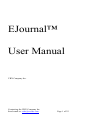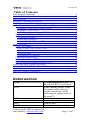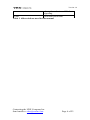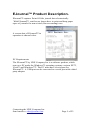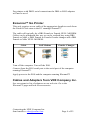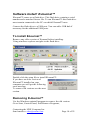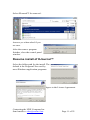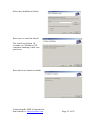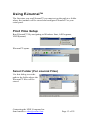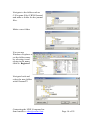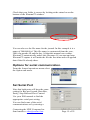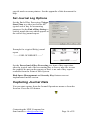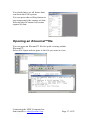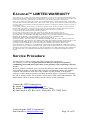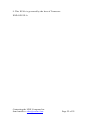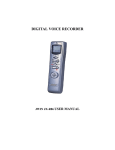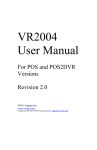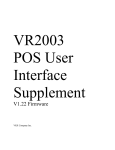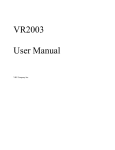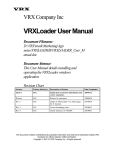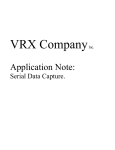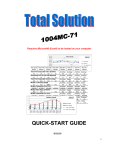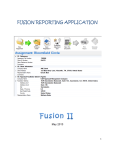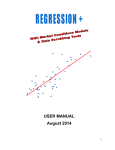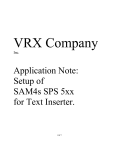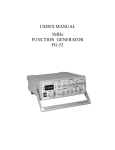Download EJournal User Manual
Transcript
EJournal™ User Manual VRX Company Inc. Contacting the VRX Company Inc. Send email to: [email protected] Page 1 of 22 Version 2.0 NOTICES This manual is copyrighted by the VRX Company Inc. Copyright law prohibits reproduction of any part of this document in any form without express written permission. The contents of this manual are subject to change without notice. VRX Company has made all efforts to ensure the accuracy of the contents of this manual. However, the VRX Company Inc. reserves the right to change this manual, the product and the product operation for improvement without notice. If you find errors in this manual, please bring it to our attention. Data Integrity Warnings Warning do not rely on EJournal™ for capture of journal reports for accounting purposes. If you require your cash register reports for accounting you must continue to capture your journal data to your paper tape. EJournal™is intended to capture the real time journal data from a point of sale system to allow occasional review of transactions details for non-accounting critical business control. Release of Liability You are allowed to use EJournal™ with the condition that you release VRX Company Inc from all liability due to lost data. Trademarks: Notepad™, WordPad™, Windows™, XP™, Vista™ and Windows7™ are trademarks of Microsoft corporation. EJournal™ is a trademark of the VRX Company Inc. Contacting the VRX Company Inc. Send email to: [email protected] Page 2 of 22 Version 2.0 Table of Contents Data Integrity Warnings........................................................................2 Release of Liability...............................................................................2 Abbreviations........................................................................................3 EJournal™ Product Description...........................................................5 Installing EJournal™ ...........................................................................7 Hardware Connection: POS to EJournal™......................................7 EJournal™ with a real Journal Printer..........................................7 EJournal™ No Printer..................................................................9 Cables and Adapters from VRX Company Inc............................9 Software Install: EJournal™..........................................................10 To install EJournal™..................................................................10 Removing EJournal™.................................................................10 Resume install of EJournal™.....................................................11 Using EJournal™................................................................................13 First Time Setup ............................................................................13 Select Folder (For Journal Files)................................................13 Options for serial communication. ............................................15 Set Serial Port.............................................................................15 Set Journal Log Options.............................................................16 Capturing Journal Data .................................................................16 Opening an EJournal™file.............................................................17 Previewing and Printing EJournal™File.......................................18 Troubleshooting common problems...................................................18 EJournal™ LIMITED WARRANTY.................................................19 Service Procedure...............................................................................19 End User License Agreement.............................................................20 Abbreviations COM LED OSD PC POS RS232 Communications Port also known as a RS232 serial port Light Emitting Diode. In this document it also refers to a graphic simulating a LED indicating the capture state of EJournal™, On Screen Display Personal Computer Point of Sale Serial data interface using Contacting the VRX Company Inc. Send email to: [email protected] Page 3 of 22 Version 2.0 about plus and minus 10Volt signaling. USB Universal Serial Bus Table 1 Abbreviations used in this manual Contacting the VRX Company Inc. Send email to: [email protected] Page 4 of 22 EJournal™ Product Description. EJournal™ captures Point Of Sale journal data electronically With EJournal™, retailers no longer have to print and keep paper tapes of journals for non critical (non accounting) uses. A screen shot of EJournal™ in operation is shown below. PC Requirements The EJournal™ by VRX Company Inc is a software product, which runs on a PC under the Windows™ operating systems versions XP™, Vista™ and Windows7™. The PC must have a serial port for EJournal™. A USB port can be converted to a serial port with a third party adapter Contacting the VRX Company Inc. Send email to: [email protected] Page 5 of 22 EJournal™ Functional Description With EJournal™ transaction data is saved into a file on a PC which may also be a DVR. EJournal™ eliminates the requirement for printing transaction journal on paper and storing the same. Modern retail operations use printers which may be both a receipt printer and electronic storage of journal data. Unfortunately printing the journal at the end of day ties up the register and an employee. Then the paper tape has to be stored and perhaps transported seriously reducing the value of electronic storage. EJournal™ solves the problem by capturing the journal data into a PC which eliminates the paper storage requirement. Receipt / Journal Printer (Journal printing no longer required!) Point of Sale Serial Cable Splitter PC running EJournal™ Contacting the VRX Company Inc. Send email to: [email protected] Page 6 of 22 Installing EJournal™ Installing EJournal™ has two components. First, the hardware connecting the PC with EJournal™ to a Point of Sale journal printer. Second, installing EJournal™ on a PC. In addition the Point of Sale system must be configured, as required, so that a serial port is transmitting journal data. The owner of the Point Of Sale system is required to provide any required technical support from the Point Of Sale manufacturer required for journal printer setup of the Point of Sale software. Hardware Connection: POS to EJournal™ The connection breaks down into one of two cases. The case with a physical receipt/journal printer requiring a splitter cable and the case without a physical printer requiring only a cable. EJournal™ with a real Journal Printer This connection requires a splitter cable and a new cable of the appropriate length to reach from the Journal Printer to the PC running EJournal™. Additionally special adapter (VRX Part: POS2DVR_RX) to prevent signal contention (the collision of two signals send from two signal sources when connected to a single receiver) is required. VRX Company Inc. can provide kits for this connection configuration. Example of Adapter kit for DB9 (or DB25) cable splitting. Installation steps Contacting the VRX Company Inc. Send email to: [email protected] Page 7 of 22 Turn off the POS. Turn off the journal printer. Disconnect the cable from the POS to the journal printer at the journal printer end. Connect the journal printer cable to DB25 Female to RJ45 adapter or DB9 Female to RJ45 adapter as required. Using the short CAT5 cable connect to the triple RJ45 splitter. Using a second short CA5 cable connect from the splitter to the corresponding DB25 Male to RJ45 adapter or DB9 Male to RJ45 adapter and connect to the journal printer. One end of the splitter will remain disconnected while you test the splitter connection. Turn on the POS and the journal Printer and test for normal journal operation. If the receipt / journal prints normal proceed. If not correct the problem before proceeding. Turn off the EJournal™ computer. Turn off the POS. Turn off the journal printer. Fabricate or purchase a long CAT5 cable of the appropriate length to reach from the splitter to the serial port on the PC running EJournal™. Connect the DB9F to RJ45 adapter to the CAT5 cable. Connect the POS2DVR_RX adapter to the DB9 adapter. The typical DB9 connection will not use the Mini NULL MODEM adapter. However the typical DB25 connection will use a Mini NULL MODEM, Adapter. For printers with DB9 connectors, the cable and adapters will look something like this. The red arrow represents a CAT5 cable which the installer provides. The and the two DB25 to RJ45 adapters are not used. Contacting the VRX Company Inc. Send email to: [email protected] Page 8 of 22 For printers with DB25 serial connections the DB9 to RJ45 adapters will not be used. EJournal™ No Printer This only requires a new cable of the appropriate length to reach from the Point Of Sale stem to the PC running EJournal™. The cable will typically be a DB9 Female to Female NULL MODEM. Cables can be purchased this way or can be realized buy using DB9 Female to Male, a DB9 Female to Female Gender changer and a DB9 Female to Male NULL MODEM. Cable Null Modem Gender Changer Turn off the computer. Turn off the POS. Connect from the POS serial port to the serial port of the computer running EJournal™. Apply power to the POS and the computer running EJournal™ Cables and Adapters from VRX Company Inc. See our extensive list of adapters on our web site. Go to the EJournal™ page and look for accessories. Contacting the VRX Company Inc. Send email to: [email protected] Page 9 of 22 Software Install: EJournal™ EJournal™ comes on a flash drive. This flash drive contains a serial number and a matched license file. To run EJournal™ this flash drive must remain connected to the PC on which EJournal™ runs. Connect the flash drive to a USB port. You can add a USB hub if necessary for the additional USB ports. To install EJournal™ Remove any older version of Ejournal before installing. Using windows explorer navigate to the flash drive. Double click the setup file to install EJournal™. If you have an older version of EJournal™ installed on your computer you will get the following error message. To remove old versions see the next section. Removing EJournal™ Use the Windows uninstall program to remove the old version. Go to Start, Control Panel, Add Remove Programs, Contacting the VRX Company Inc. Send email to: [email protected] Page 10 of 22 Select EJournal™ for removal.. Answer yes when asked if you are sure. After the remove program finishes, close the control panel window. Resume install of EJournal™ Select the folder path for the install. The default is the Program Files used by most Windows application programs. Agree to the License Agreement. Contacting the VRX Company Inc. Send email to: [email protected] Page 11 of 22 Select the installation folder Press next to start the install. The install tool about 10 seconds on a Windows XP computer running a dual core processor. Press the close button to finish. Contacting the VRX Company Inc. Send email to: [email protected] Page 12 of 22 Using EJournal™ The first time you run EJournal™ you must set up the path to a folder where the journals will be stored and configure EJournal™ to your serial ports. First Time Setup Run EJournal™. By navigating to Windows Start, All Programs, VRXEjournal, EJournal™ opens. Select Folder (For Journal Files) Use this dialog to set the path to the folder where the EJournal™ files will be stored. Contacting the VRX Company Inc. Send email to: [email protected] Page 13 of 22 Navigate to the folder such as C:\Program Files\VRX\EJournal and make a folder for the journal files. Make a new folder You can use Windows Explorer to set the folder name by selecting it and typing in the name such as: Register3 Navigate back and select the new folder with EJournal™ Contacting the VRX Company Inc. Send email to: [email protected] Page 14 of 22 Check that your folder is correct by looking at the status bar on the bottom of the EJournal™ window. You can also see the file name for the journal. In this example it is a name of 20060804.jrl. This file name is constructed from the year, 2006, the month, 08 and the day, 04 that this manual was written. EJournal™ automatically makes this file name. If you start and stop EJournal™ capture it will make the file the first time and will append data if the file already there. Options for serial communication. From the Journal operations menu select the Option sub menu. Set Serial Port Note that both ports will have the same setting for Bits per Second, Data Bits, Parity, Stop Bits and Flow Control. Use your POS manual to find the appropriate serial port setting. You can find some of the serial communications set by entering a Contacting the VRX Company Inc. Send email to: [email protected] Page 15 of 22 special mode on some printers. See the appendix of this document for help. Set Journal Log Options Set the End of Day Processing Trigger Start Time to a time just before the typical end of day for accounting purposes Set the End of Day String to exactly match the text which appears at the end of day journal report. Example for a typical Ruby journal report “------ END OF REPORT ------” Set the Forced end of Day Processing to a time of day some time after the typical end of the accounting day to force a new file in case the cashiers do not run the reports or there is no end of day report available from the Point of Sale System. Disk Space Management and Security Key features are not implemented in this version. Capturing Journal Data You can start capture from the Journal Operations menu or from the Icon bar. Press the GO button. Contacting the VRX Company Inc. Send email to: [email protected] Page 16 of 22 You should now see all future data sent from the POS system. You can press the red Stop button to stop temperately the capture of data. Pressing the Go button will restart capture of data. Opening an EJournal™file You can open an EJournal™ file for quick viewing within EJournal™ Select File Open and navigate to the file you want to view. Contacting the VRX Company Inc. Send email to: [email protected] Page 17 of 22 For more powerful searching, open with any text editor or word processor. The embedded printer control may appear as unusual characters in some editors. Here is a file in Microsoft’s Wordpad where the Find tool identified a Void. Previewing and Printing EJournal™File You can send an EJournal™ file to your computers printer. Chose File, Print or File, Preview and then print. Troubleshooting common problems. To receive data on a computer COM port (serial port ) the data transmit pin from the POS must be connected to the receive pin of the computer running EJournal™. This typically requires a NULL MODEM adapter or a NULL MODEM cable. Contacting the VRX Company Inc. Send email to: [email protected] Page 18 of 22 EJournal™ LIMITED WARRANTY VRX Company Inc. (“VRX”) and VRX’s authorized distributors warrant to the original purchaser that the product shall be free from defect in material and/or workmanship for a period of one (1) year from the date of purchase. The service parts stock for this model shall be maintained for 3 years after the production is discontinued. In the event of malfunction during the warranty period attributable directly to faulty material and/or workmanship, VRX and VRX’s authorizes distributors will, at their option, either repair or replace the faulty product with the same or similar model. VRX and VRX’s authorized distributors shall have no obligation under this warranty, however, in the following cases: (a) Any defect caused by freight damage, modification, alteration, abuse, misuse, accident, incorrect installation, disaster, faulty maintenance or improper repair by third party other than VRX and VRX’s authorizes distributors. (b) Any incompatibility of the products with subsequent technical innovations or regulations. (c) Any defect of the product caused by external equipment. (d) Any defect of the product on which the original serial number has been altered or removed. Once the warranty period has expired, the warranty on any replaced and/or repaired part also expires. VRX AND VRX’S AUTHORIZED DISTRIBUTORS MAKE NO FURTHER WARRANTIES, EXPRESS OR IMPLIED, WITH RESPECT TO THE PRODUCT AND ITS QUALITY, PERFORMANCE, MERCHANTABILITY OR FITNESS FOR ANY PARTICULAR USE. IN NO EVENT SHALL VRX AND VRX’S AUTHORIZES DISTRIBUTORS BE LIABLE FOR ANY SPECIAL, CONSEQUENTIAL, INCIDENTAL OR OTHERS DAMAGES (INCLUDING, WITHOUT LIMITATION, LOSS OR PROFIT) WHETHER OR NOT VRX AND VRX’S AUTHORIZED DISTRIBUTORS HAVE BEEN ADVISED OF THE POSSIBILITY OF SUCH DAMAGES, ARISING OUT OF ANY BREACH OR REPUDIATION OF CONTRACT, OR WARRANTY, NEGLIGENCE, OR OTHERWISE. THIS EXCLUSION ALSO INCLUDES ANY LIABILITY WHICH MAY ARISE OUR OF THIRD PARTY CLAIMS AGAINST THE ORIGINAL PURCHASER. THE ESSENCE OF THE PROVISION IS TO LIMIT THE POTENTIAL LIABILITY OF VRX AND VRX’S AUTHORIZES DISTRIBUTORS ARISING OUT OF THIS AGREEMENT AND/OR SALES. Service Procedure To obtain service please contact the VRX Company for instructions. For warranty service, the original purchaser must present proof of purchase establishing proof and date of purchase of the product when requesting warranty service. Before a product is returned to be serviced, the purchaser must obtain a Return Material Authorization number so that the VRX Company can uniquely identify the product returned. The purchaser must deliver the product, freight prepaid, in its original package or other adequate package affording an equal degree of protection, assuming the risk of damage and/or loss in transit, to your local VRX authorized distributor. The RMA number must be clearly marked on the exterior of the packaging. Contact the VRX Company Inc By email at [email protected] or By phone 1-866-543-8398 9-5 Eastern Time. By snail mail at: PO Box 4663, Maryville, TN 37802-4663 Contacting the VRX Company Inc. Send email to: [email protected] Page 19 of 22 End User License Agreement EJournal™ License Agreement VRX Company Inc. http://www.vrxinc.com END-USER LICENSE AGREEMENT FOR EJournal™ SOFTWARE PRODUCT(S) IMPORTANT-READ CAREFULLY: This VRX Company Inc. EndUser License Agreement ("EULA") is a legal agreement between you (either an individual or a single entity) and VRX Company Inc. for the EJournal™ software product(s) identified herein as SOFTWARE. By installing, or otherwise using the SOFTWARE, you agree to be bound by the terms of this EULA. If you do not agree to the terms of this EULA, do not install or use the SOFTWARE. 1. OPERATING LICENSE: Once you pay for the licensed version of the SOFTWARE, EJournal™ will act as a fully functional software application without the DEMO trial limitation. This SOFTWARE may not be copied or otherwise distributed. You have the non-exclusive right to use this registered version of the software which may exist on only ONE computer and be operated by ONE person at any given time. DISTRIBUTION OF REGISTERED VERSION OF SOFTWARE IS A VIOLATION OF US AND INTERNATIONAL COPYRIGHT LAWS. You may physically transfer the software from one computer to another, provided that the software is used only by a single person, on a single computer at a time. 2. BACK-UP AND TRANSFER: You may make one copy of the software solely for "back-up" purposes, as prescribed by international copyright laws. You must reproduce and include the copyright notice on the back-up copy. 3.OTHER RESTRICTIONS: Contacting the VRX Company Inc. Send email to: [email protected] Page 20 of 22 You may not decompile, reverse engineer, disassemble, or otherwise reduce the Software to a human-perceivable form. You may not rent, lease or sub license the Software. You may not modify the Software or create derivative works based upon the Software. 4. TERMINATION: Without prejudice to any other rights, VRX Company Inc. may terminate this EULA if you fail to comply with the terms and conditions of this EULA. In such event, you must destroy all copies of the SOFTWARE. 6. NO WARRANTIES: VRX Company Inc. EXPRESSLY DISCLAIMS ANY WARRANTY FOR THE SOFTWARE. THE SOFTWARE AND ANY RELATED DOCUMENTATION IS PROVIDED "AS IS" WITHOUT WARRANT OF ANY KIND, EITHER EXPRESS OR IMPLIED, INCLUDING, WITHOUT LIMITATION, THE IMPLIED WARRANTIES OF MERCHANTABILITY, FITNESS FOR A PARTICULAR PURPOSE, OR NON INFRINGEMENT. THE ENTIRE RISK ARISING OUT OF USE OR PERFORMANCE OF THE SOFTWARE PRODUCT REMAINS WITH YOU. 7. LIMITATION OF LIABILITY. To the maximum extent permitted by applicable law, in no event shall VRX Company Inc. or its suppliers be liable for any special, incidental, indirect, or consequential damages whatsoever (including, without limitation, damages for loss of business profits, business interruption, loss of business information, or any other pecuniary loss) arising out of the use of or inability to use the SOFTWARE or the provision of or failure to provide Support Services, even if VRX Company Inc. has been advised of the possibility of such damages. 8. NOT FOR ACCOUNTING. Warning: EJournal™ is not rated for the necessary reliability for capturing your end of day reports for accounting purposes. The business owner must not rely on EJournal™ for accounting information. Contacting the VRX Company Inc. Send email to: [email protected] Page 21 of 22 9. This EULA is governed by the laws of Tennessee. END OF EULA Contacting the VRX Company Inc. Send email to: [email protected] Page 22 of 22