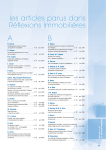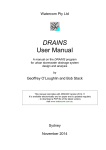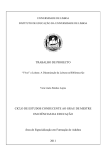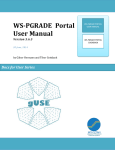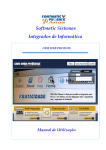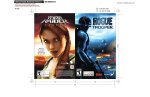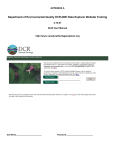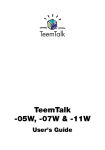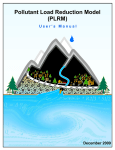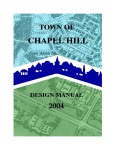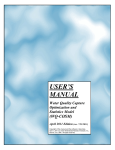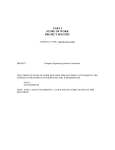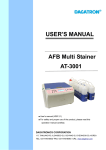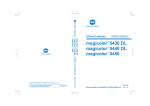Download CUHP 2005 USER MANUAL - Urban Drainage and Flood Control
Transcript
______________________________________________________________ CUHP 2005 USER MANUAL Version 1.4.1 ______________________________________________________________ September 3, 2013 URBAN DRAIANGE AND FLOOD CONTROL DISTRICT 2480 WEST 26TH AVENUE SUITE 156-B DENVER, COLORADO 80211 TELEPHONE: (303) 455-6277 FAX: (303) 455-7880 E-MAIL: [email protected] (Page Intentionally Left Blank) ATTENTION TO PERSONS AND ORGANIZATIONS USING ANY VERSION OF THE CUHP, UDSWM, UDSEWER, UDPOND SOFTWARE AND ANY OTHER URBAN DRAINAGE AND FLOOD CONTROL DISTRICT SUPPLIED OR SUPPORTED SOFTWARE, SPREADSHEET, DATABASE OR OTHER PRODUCT: Any version of CUHP, UDSWM, UDSEWER, UDPOND software and any other Urban Drainage and Flood Control District supplied or supported software, spreadsheet, database or other product have been developed using a high standard of care, including professional review for identification of errors, bugs, and other problems related to the software. However, as with any release of software driven products, it is likely that some nonconformities, defects, bugs, and errors with the software program will be discovered as they become more widely used. The developers of these products welcome user feedback in helping to identify these potential problems so that improvements can be made to future releases of CUHP and UDSWM software and any other Urban Drainage and Flood Control District supplied or supported software, spreadsheet, database or other product. Any of the aforementioned software, database and spreadsheet products may be shared with others without restriction provided this disclaimer accompanies the product(s) and each user of them agrees to the terms that follow. By the installation and use of any version of the CUHP, UDSWM, UDSEWER, UDPOND software and any other Urban Drainage and Flood Control District supplied software, spreadsheet, database or other product, the user agrees to the following: NO LIABILITY FOR CONSEQUENTIAL DAMAGES To the maximum extent permitted by applicable law, in no event shall the Urban Drainage and Flood Control District, its staff, contractors, advisors, reviewers, or its member governmental agencies, be liable for any incidental, special, punitive, exemplary, or consequential damages whatsoever (including, without limitation, damages for loss of business profits, business interruption, loss of business information or other pecuniary loss) arising out of the use or inability to use these products, even if the Urban Drainage and Flood Control District, its staff, contractors, advisors, reviewers, or its member governmental agencies have been advised of the possibility of such damages. In any event, the total liability of the Urban Drainage and Flood Control District, its staff, contractors, advisors, reviewers, or its member governmental agencies, and your exclusive remedy, shall not exceed the amount of fees paid by you to the Urban Drainage and Flood Control District for the product. NO WARRANTY The Urban Drainage and Flood Control District, its staff contractors, advisors, reviewers, and its member governmental agencies do not warrant that any version of CUHP, UDSWM, UDSEWER, UDPOND software and any other Urban Drainage and Flood Control District supplied or supported software, spreadsheet, database or other product will meet your requirements, or that the use of these products will be uninterrupted or error free. THESE PRODUCTS ARE PROVIDED “AS IS” AND THE URBAN DRAINAGE AND FLOOD CONTROL DISTRICT, ITS STAFF, CONTRACTORS, ADVISORS, REVIEWERS, AND ITS MEMBER GOVERNMENTAL AGENCIES DISCLAIM ALL WARRANTIES OF ANY KIND, EITHER EXPRESSED OR IMPLIED, INCLUDING BUT NOT LIMITED TO, ANY WARRANTY OF MERCHANTABILITY, FITNESS FOR A PARTICULAR PURPOSE, PERFORMANCE LEVELS, COURSE OF DEALING OR USAGE IN TRADE. Table of Contents 1 Introduction........................................................................................................1 1.1 Manual Overview ............................................................................................................. 1 1.2 CUHP Overview .............................................................................................................. 1 1.3 Known Limitations and Issues ......................................................................................... 3 2 System Requirements ........................................................................................4 3 Workbook Structure .........................................................................................5 3.1 Workbook Overview ........................................................................................................ 5 3.2 The Introduction Worksheet............................................................................................. 5 3.3 The Raingage Management Worksheet ........................................................................... 8 3.3.1 User-Defined Hyetograph Raingages .................................................................................. 10 3.3.2 NOAA Distribution Raingages ............................................................................................. 11 3.3.3 NOAA Distribution Raingages with Area Correction ........................................................... 11 3.4 3.4.1 Subcatchment Required Parameters .................................................................................. 13 3.4.2 Subcatchment Override Parameters .................................................................................. 14 3.4.3 Subcatchment Function Buttons......................................................................................... 15 3.5 4 The Subcatchment Parameters Worksheet ..................................................................... 12 The Run Multiple Scenarios Worksheet ........................................................................ 18 3.5.1 Define Existing and Future Land Uses ................................................................................. 19 3.5.2 Select Raingages and Rainfall Depths ................................................................................. 20 3.5.3 Create Scenarios Table ........................................................................................................ 21 3.5.4 Run Multiple CUHP Scenarios ............................................................................................. 22 3.5.5 Run Multiple SWMM Scenarios .......................................................................................... 22 3.6 User Worksheets ............................................................................................................ 23 3.7 Non-User Worksheets .................................................................................................... 24 Guides and Tutorials .......................................................................................25 4.1 Creating a New CUHP Workbook ................................................................................. 25 4.2 Importing Old CUHP 2005 Workbooks ........................................................................ 27 4.3 Using CUHP 2005 Output with EPA SWMM 5 ............................................................ 28 4.4 Running Multiple Scenarios of CUHP and SWMM ...................................................... 31 i 5 CUHP Output Files..........................................................................................37 5.1 The Output Workbook ................................................................................................... 37 5.2 The CUHP/SWMM Interface File ................................................................................. 38 Appendix A – History of the CUHP Appendix B - Technical Details of CUHP 2005 Appendix C - Basis of the CUHP Method Table of Figures Figure 1.1 - Overview of the CUHP Process .................................................................................. 2 Figure 1.2 – The Unit Hydrograph Scaling Process ....................................................................... 2 Figure 1.3 – Superposition of Unit Hydrographs to form a Storm Hydrograph ............................. 2 Figure 3.1 – The CUHP 2005 Intro Worksheet .............................................................................. 6 Figure 3.2 – The CUHP 2005 Raingages Worksheet ..................................................................... 9 Figure 3.3 – The CUHP 2005 User-Defined Hyetograph Raingage ............................................ 10 Figure 3.4 – The CUHP 2005 NOAA Distribution Raingage ...................................................... 11 Figure 3.5 – The CUHP 2005 NOAA Area Corrected Raingage ................................................. 12 Figure 3.6 – The CUHP Subcatchments Worksheet (Inputs) ....................................................... 13 Figure 3.7 – The CUHP Subcatchments Worksheet (Overrides and Calculated Results)............ 14 Figure 3.8 – The CUHP Subcatchment Input Checks Explanation .............................................. 16 Figure 3.9 – The CUHP Subcatchment Area Guidelines ............................................................. 16 Figure 3.10 – The CUHP Subcatchment Length to Centroid Guidelines ..................................... 17 Figure 3.11 – The CUHP Subcatchment Length Guidelines ........................................................ 17 Figure 3.12 – The CUHP Subcatchment Slope Guidelines .......................................................... 18 Figure 3.13 – The CUHP Multiple Runs Worksheet .................................................................... 19 Figure 4.1 – The EPA SWMM 5 Date Settings ............................................................................ 29 Figure 4.2 – The EPA SWMM 5 Interface Files .......................................................................... 31 Figure 4.3 – The CUHP Multiple Runs Land Use Information .................................................... 32 Figure 4.4 – The CUHP Multiple Runs Raingage Depth Table ................................................... 33 Figure 4.5 – The CUHP Multiple Runs Scenario Table ............................................................... 34 ii 1 Introduction 1.1 Manual Overview This manual is intended primarily to familiarize you with the mechanics of running the CUHP. Extensive technical documentation is provided in Chapter 5, Section 3.0 of the Urban Storm Drainage Criteria Manual (USDCM), Volume 1. For convenience, this section has been included in Appendix B of this manual. This manual provides: • • • • • • A brief overview of the CUHP 2005 program and run process Instructions for creating and running a new CUHP input worksheet Instructions for importing a worksheet from an older version of CUHP 2005 Instructions for navigating the CUHP result files Instructions for using EPA SWMM 5.0 to route CUHP 2005 output data Instructions for running multiple CUHP and SWMM files simultaneously 1.2 CUHP Overview The Colorado Urban Hydrograph Procedure (CUHP) is an evolution of the Snyder unit hydrograph. It has been calibrated to the Colorado Front Range using data collected by the U.S. Geological Survey beginning in 1969. Data from 30 sites, representing a full range of land uses in the Denver Metro Area, was used to develop empirical relationships between the input hyetograph and observed output flow. Further details on this study can be found in Appendix C. The resulting algorithms, named CUHP, use a concept called effective precipitation that accounts for volume losses, and a unit hydrograph that accounts for flow routing and subcatchment size. An overview of this process in provided in Figure 1.1. To perform calculations, CUHP needs at least one subcatchment and at least one raingage. The subcatchment parameters include size, shape, and storage/infiltration parameters. The raingage provides a storm hyetograph. In any single run of CUHP, each subcatchment may only be analyzed with one raingage, but raingages may be used for multiple subcatchments. The effective rainfall calculations modify the input hyetograph by accounting for a subcatchment’s infiltration losses, depression storage, and the distribution of pervious and impervious areas (i.e. DCIA level) in the subcatchment. The unit hydrograph is based on the shape, slope, and imperviousness of the subcatchment. The results from the effective rainfall and unit hydrograph calculations are combined to produce the final storm hydrograph for a given subcatchment and rainfall hyetograph. This is done by shifting the unit hydrograph to the start time of the rainfall increment, then scaling the unit hydrograph by the incremental depth as shown in Figure 1.2. The scaled unit hydrographs are then added together to produce a storm hydrograph as shown in Figure 1.3. 1 Figure 1.1 - Overview of the CUHP Process Figure 1.2 – The Unit Hydrograph Scaling Process Figure 1.3 – Superposition of Unit Hydrographs to form a Storm Hydrograph 2 CUHP repeats this process for each storm-subcatchment pair to produce an output workbook and optionally an EPA SWMM 5 text file. The output workbook contains the program inputs, the final results, and the results of intermediate calculations performed by CUHP, including unit hydrographs, storm hydrographs, and effective rainfall calculations. The CUHP/SWMM interface text file contains only the information required for interfacing with EPA SWMM 5 including information to associate CUHP storm hydrographs (associated with CUHP subcatchments) to SWMM 5 nodes. A more detailed description of the CUHP model, including equations and sample calculations, is available in Chapter 5, Section 3 of the USDCM Volume 1. Since its conception in 1978, numerous modifications have been made to the CUHP program to adapt to changing computational equipment as well as to refine and expand its capabilities. An extensive overview of these changes is provided in Appendix A. CUHP is currently implemented as a stand-alone macro-enabled Microsoft™ Excel® Workbook Template (.xltm). 1.3 Known Limitations and Issues The following is a list of known limitations for the current version of CUHP 2005. • • • • CUHP 2005 is only tested for Windows-based PC’s running Excel® 2007 or later. CUHP is not supported for other system configurations. Macros must be enabled in Excel® to run CUHP 2005 Macros in other Workbooks with the same name as macros in the current CUHP workbook may cause CUHP to malfunction. The row and column limits for the Excel (.xlsx and .xlsm) worksheet are 1,048,576 and 16,384 (respectively). This is considerably larger than previous versions of CUHP and should alleviate any concerns with size limitations. 3 2 System Requirements This section of the manual details the system requirements for Version 1.4.1 CUHP 2005. In order to run this version of CUHP 2005, your system must meet the following minimum requirements: • • • • Operating System: Microsoft Windows XP with Service Pack 2 or later Physical Memory: 256MB of RAM Hard Disk Space: At least 5MB of Hard Disk Space, not including 3rd party software and saved workbooks. Additional 3rd Party Software: Microsoft Excel® 2007 or newer Adobe Acrobat Reader® is required to view the User Manual and technical details of the program. 4 3 Workbook Structure The following sections describe each of the worksheets in version 1.4.1 of the CUHP 2005 Workbook. These sections also indicate the input data that each worksheet requires and the information that CUHP 2005 communicates back to the user. 3.1 Workbook Overview The CUHP 2005 Workbook initially has six worksheets: four worksheets for user input data and two hidden worksheets for program data. The user can then supplement these by adding a minimum of one user defined raingage worksheet and any additional worksheets the user may want to create for intermediate calculations. By default the program data worksheets are hidden and write protected. Each worksheet requires user input. To aid you in data entry, input cells (or column headers) have been color coded. Light blue cells indicate required inputs that are used when running the CUHP. Lavender cells indicate optional override values that the user can enter to override the default values used in CUHP calculations. Green cells indicate results that will be calculated by CUHP. Any attempt to enter values in green cells will be overwritten by CUHP. 3.2 The Introduction Worksheet The Intro worksheet provides the main process control for CUHP and is shown in Figure 3.1. Version information and UDFCD contact information are provided at the top of the worksheet and acknowledgements are provided at the bottom of the worksheet. There are seven functions provided in this worksheet which allow the user to jump to other worksheets, import older CUHP 2005 files, check subcatchment parameters for reasonableness, check for consistency with SWMM nodes, and run the CUHP model. The project settings are also included on this worksheet and are used to define the project, set the calculation time step, and provide file names and directory paths for associated files. Each of the seven functions included on the Intro worksheet are described in more detail below: • • • • Edit Raingages: Jumps to the Raingage Management worksheet where the user can create new raingages. Edit Subcatchments: Jumps to the Subcatchments worksheet where the user can enter input parameters for each subcatchment. Edit Multiple Run Options: Jumps to the Run Multiple CUHP and SWMM Scenarios worksheet where the advanced user can develop several different scenarios for land use (existing vs. future), design storm return period, and rainfall area correction. These different scenarios can then all be run together creating several CUHP and SWMM output files. Import CUHP 2005 File: This function allows the user to upgrade an older CUHP 2005 input file to the current version of CUHP. The current workbook must be empty to use 5 • this function. All of the data from the older workbook is copied and then pasted into the appropriate location in the new workbook. Any information not provided in the old workbook will be left blank in the new workbook. Check Subcatchments: This function allows the user to check several of their subcatchment parameters to make sure they are within UDFCD guidelines. These parameters include area, length to centroid, length, and slope. Detailed descriptions of the guidelines for these parameters are discussed in Section 3.4.3. This function can also be run from a button on the Subcatchments worksheet. Figure 3.1 – The CUHP 2005 Intro Worksheet Figure 3.1 – The CUHP 2005 Intro Worksheet 6 • • Check SWMM Nodes: This function allows the user to check for consistency between the CUHP inputs and the EPA SWMM input file (.inp). The function checks to make sure the hydrograph start times match and that the SWMM nodes entered on the Subcatchments worksheet are available in the SWMM input file to receive runoff. This function can also be run from a button on the Subcatchments worksheet. Run CUHP: This function runs the CUHP once for the given input parameters on the Intro, Raingages, and Subcatchments worksheets. The program calculates effective precipitation and unit hydrographs then generates storm hydrographs for each subcatchment. When CUHP is finished running the user will be notified and the Output Workbook will be opened for the user to review the results. Below the Functions are the Project Settings for CUHP. Each setting is described below: • • • • • • • Project Title: An optional user-defined name for the project. Project Comment: An optional user-defined comment to describe the project Time Step: The required time step in minutes that will be used for computations. The default value is 5 minutes. Typical values include 1 and 5 minutes. It should be noted that resulting peak flows will differ slightly based on the time step used. Use Relative Path Names: When checked this box will shorten the file path names below it so that only the relative path with respect to the current CUHP workbook are shown. If the Output files are going to be located in the same subfolder as the Input workbook, then the relative path with only show the file name proceeded by the characters “.\” and will drop the remaining file path. For example, “C:\Users\MyDocuments\CUHP_Runs\Creek.xlsx” would become “.\Creek.xlsx”. This option can be used regardless of the location of the output files with respect to the input workbook. Output Workbook Filename: The required file name and path of the output workbook where CUHP results will be saved. It does not matter if this file exists or not prior to running CUHP. If the file does exist, when CUHP is run, the user will be prompted as to whether or not they want to overwrite the existing file. CUHP/SWMM Interface Filename: The optional file name and path for the output text file that CUHP will create to link CUHP hydrographs with EPA SWMM nodes. If a file name is provided, CUHP will generate a text file that contains the storm hydrographs for each subcatchment that has a corresponding SWMM node entered on the Subcatchments worksheet. The EPA SWMM model can then be setup to use this text file for input hydrographs by going to Options>Interface Files and adding a new “Inflows” file. EPA SWMM 5 Input Filename: The optional file name and path for an existing EPA SWMM input file (.inp) that the user wants to link with CUHP. This file name and path allow the user to use the Check SWMM Nodes function described above to check for consistency between the start times and nodes between the two files. This file name and 7 • • path also are used when running EPA SWMM from the CUHP Multiple Runs worksheet as explained in Section 3.5 of this manual. EPA SWMM 5 Application File: The optional file path to the SWMM.exe application file. Providing this path allows EPA SWMM to be run from the CUHP Multiple Runs worksheet as explained in Section 3.5 of this manual. EPA SWMM must be installed on the same computer in order to use this option. The default file path is typically “C:\Program Files (x86)\EPA SWMM 5.0\swmm5.exe”. SWMM Hydrograph Start Time: The optional start date and time defined in the EPA SWMM model found under Options> Dates. The default is set to 1/1/2005 12:00AM. In order for the CUHP hydrographs to link correctly with the SWMM nodes these times must match. 3.3 The Raingage Management Worksheet The Raingages worksheet is where new raingage worksheets are created. It contains a dropdown menu for selecting raingage types, a button to create a new raingage worksheet of the selected type, and a list of the raingage sheets in the current CUHP workbook. You must always create raingages using this page; CUHP will not recognize raingages created by other methods. If it is necessary to remove a raingage, make sure to delete the raingage from the list on this worksheet and to delete the entire worksheet for the corresponding raingage as describe later in this section. Figure 3.2 shows the Raingages worksheet. To create a new raingage, you must first select the desired type. Three types of raingage can be selected from the drop down box: 1. The User-Defined Hyetograph option allows for a custom rainfall distribution based on time/incremental depth pairs. 2. The Rainfall by Distribution option allows the user to create a NOAA 1-hour distribution, as described in Chapter 4, Section 3 of the USDCM Volume 1, using the one hour rainfall depth and the return period. 3. The Rainfall by Distribution with Area Correction option allows the user to create a raingage based on the modified NOAA distribution described in Chapter 4, Section 3.2 of the USDCM Volume 1. Each of these is covered in more detail in the following sections. Pressing the Add button will prompt you to input a name for the new worksheet. Once a unique name is entered, the CUHP workbook creates a new raingage sheet with inputs for the required data at the end of the workbook, updates the list on the Raingages worksheet, and switches over to the newly created raingage worksheet so the inputs can be entered. 8 To remove or rename a raingage you must follow three steps. Incorrectly removing or renaming a worksheet will prevent the CUHP model from running correctly. 1. Update the specific raingage worksheet by either renaming the worksheet tab or deleting the worksheet completely. 2. Update the Raingage Management table by removing rows for deleted worksheets or modifying entries for both “Raingage Name” and “Raingage Type”. 3. Update all subcatchments on the Subcatchments worksheet that reference the old raingage name. There is currently no method for changing a raingage’s type; you must either create a new raingage of the desired type with a different name, or remove the raingage and create a new raingage of the desired type. Figure 3.2 – The CUHP 2005 Raingages Worksheet 9 3.3.1 User-Defined Hyetograph Raingages User-Defined distributions allow the CUHP model to function with storms that do not match the NOAA Atlas storm described in Chapter 4, Section 3 of the USDCM Volume 1. The user is encouraged to enter a comment in cell B1 to indicate the basis for the distribution. Rainfall data is entered starting at row 6 by specifying times in column A and corresponding depths in column B. The final entry in these columns should have an incremental depth of 0 to indicate to the model the end of the distribution. Times must be specified in HH:MM format, and rainfall depths are assumed to be in inches. Figure 3.3 shows a sample User-Defined raingage worksheet. Unformatted numbers are interpreted as days from 1/0/1900 12:00 AM, and will reset the cell format. If the time format gets reset, you may reapply it using Excel’s Format Cells dialog. To do this: 1. 2. 3. 4. Select the cells you want to reformat Right click and select Format Cells… Switch to the Number tab Select “Custom” in the Category selection box, and select “h:mm” in the Type selection box. Figure 3.3 – The CUHP 2005 User-Defined Hyetograph Raingage 10 3.3.2 NOAA Distribution Raingages Distribution raingages allow you to quickly model a design storm using the 1-hour NOAA Atlas distribution. The method used in this worksheet is recommended only watersheds that are less than 1 square mile. Larger watersheds should use a raingage with area correction, as described in Section 3.3.3. The method used for NOAA Distribution raingages is described in Chapter 4, Section 3 of the USDCM Volume 1. For this method, the user must enter a 1hour rainfall depth (inches) in cell B2 and a return period (years) in cell B3. The worksheet formulas will automatically calculate the incremental depth for each time increment from 5 to 120 minutes. Column B shows the incremental depths. Figure 3.4 shows a sample NOAA Distribution Raingage worksheet. Figure 3.4 – The CUHP 2005 NOAA Distribution Raingage 3.3.3 NOAA Distribution Raingages with Area Correction Like NOAA Distribution Raingages, raingages with area correction allow you to quickly model a design storm using a NOAA Atlas distribution. The differences are described in Chapter 4, Section 3.2 of the USDCM Volume 1. For this method, you must enter a 1-hour rainfall depth (inches) in cell B2, a 6-hour rainfall depth (inches) in cell B3, the catchment area (square miles) in cell B4, and the return period (years) in cell B5. Once the required information has been entered, the CUHP workbook will automatically fill in the bottom portion of the worksheet with the incremental times (column A), adjusted rainfall depths (column B), and unadjusted rainfall depths (column C). The worksheet will automatically update. However, if you feel that your design distribution does not match the data entered, buttons are provided to manually Calculate 11 and/or Clear the worksheet. Figure 3.5 shows a sample NOAA Distribution with Area Correction Raingage worksheet. Figure 3.5 – The CUHP 2005 NOAA Area Corrected Raingage 3.4 The Subcatchment Parameters Worksheet The Subcatchments worksheet contains a list of all subcatchments and their parameters. This worksheet allows the user to add one subcatchment per row. The user is required to enter parameters in the cells under the light blue headers and has the option to enter override values in the cells under the lavender headers. The cells below the green headers are for values that will be calculated by the CUHP. The user can copy and paste from other sources directly into the user input rows of the Subcatchments worksheet. The user can also delete entire subcatchment rows from the worksheet if necessary. There are also four buttons on the Subcatchments worksheet that allow the user to run functions to check subcatchment parameters for reasonableness, check for consistency with SWMM nodes, and change the units for length and area (e.g. feet vs. miles). These functions are intended to help the user reduce erroneous values in the input parameters that may not have been noticed otherwise. A description of each parameter and function button in the Subcatchments worksheet is explained below. More information on the subcatchment parameters can be found in Chapter 5, Section 3 of the USDCM Volume 1. 12 3.4.1 Subcatchment Required Parameters Figure 3.6 shows the first 14 columns of the Subcatchments worksheet and includes the required input parameters and the function buttons. Figure 3.6 – The CUHP Subcatchments Worksheet (Inputs) • • • • • • • Subcatchment Name: A short name or abbreviation indicating the ID that CUHP will use to identify this subcatchment. EPA SWMM Target Node: The name of the target node (e.g. junction, divider, or storage unit) in the EPA SWMM input file (.inp) that will be receiving runoff from the corresponding CUHP subcatchment on the same row. This parameter is only required if the user will be routing the CUHP storm hydrographs using EPA SWMM. Raingage: Specifies the raingage to use for this subcatchment. Before running the model, the specified raingage must be created using the Raingages worksheet. Area: Subcatchment area in square miles. CUHP is applicable for areas ranging in size from 0 to 3000 acres (roughly 0 to 5 square miles). For areas less than 90 acres, it is recommended that a 1-minute time step be used when running CUHP. For areas greater than 3000 acres, it is recommended that the catchment be divided into smaller subcatchments prior to running CUHP. Length to Centroid: Distance in miles from the design point of the subcatchment along the main drainageway path to the subcatchment’s centroid. Length: Distance in miles from the downstream design point of the subcatchment along the main drainageway path to the furthest point on the subcatchment boundary. When a catchment is divided into a series of subcatchments, the subcatchment length shall include the distance required for runoff to reach the major drainageway from the farthest point in the subcatchment. Slope: The length-weighted, corrected average slope of the subcatchment in feet per foot. Follow the recommendations in Chapter 5, Section 3 of the USDCM Volume 1. 13 • • • • • • • Percent Imperviousness: The portion of the subcatchment’s total surface area that is impervious, expressed as a percent value between 0 and 100. Maximum Pervious Depression Storage: Maximum depression storage on pervious surfaces in inches. Maximum Impervious Depression Storage: Maximum depression storage on impervious surfaces in inches. Initial Infiltration Rate: Initial infiltration rate for pervious surfaces in the subcatchment in inches per hour. If this entry is used by itself without a final infiltration rate and decay rate, then this value will be used as a constant infiltration rate throughout the storm. If the next two entries are made, then this value will be used as the initial infiltration rate in Horton’s equation. Infiltration Decay Rate: Exponential decay coefficient used in Horton’s equation in “per second” units (1/sec). Final Infiltration Rate: Final infiltration rate for pervious surfaces in the subcatchment in inches per hour. DCIA Level: The minimized directly connected impervious area (DCIA) level to be used with this subcatchment. May be blank or zero for standard practice, or you may specify 1 or 2 for DCIA Level 1 or DCIA Level 2, respectively. These levels of DCIA practice are defined in Chapter 3, Section 4 of the USDCM Volume 3. 3.4.2 Subcatchment Override Parameters Figure 3.7 shows the remaining 16 columns of the Subcatchments worksheet and includes override parameters and calculated results. By default, the CUHP calculates all of these parameters when it runs. However, the user has the option to override the default values with user-defined values. For Drainage and flood studies within the UDFCD, unless preapproved in writing by the UDFCD, the default program values shall be used. Figure 3.7 – The CUHP Subcatchments Worksheet (Overrides and Calculated Results) 14 • • • • • • • • • • • DCIF: The Directly Connected Impervious Fraction (DCIF or D) as a decimal fraction (e.g. 0.5 = 50%). The DCIF is equal to the percent of the impervious area that is directly connected to the drainage system (DCIF = ADCIA / AImp). Values range from 0.01 to 1.0. RPF: The Receiving Impervious Fraction (RPF or R) as a decimal fraction. The RPF is equal to the percent of the pervious area that is receiving runoff from the “disconnected” impervious areas (RPF = ARPA / APerv). Values range from 0.01 to 1.0. Effective Imperviousness: Effective imperviousness is a function of the total areaweighted imperviousness (based on the DCIF and RPF) and the ratio of infiltration rate to the rainfall intensity, expressed as a percent value between 0 and 100. CUHP uses the conveyance-based approach as outlined in Chapter 3, Section 4.3 of USDCM Volume 3. CT: Unmodified Time to Peak Coefficient that relates the imperviousness of a subcatchment to the Time to Peak (Tp), as determined by Figure B-7 in Appendix B of this User Manual. Ct: Area-adjusted Time to Peak Coefficient, as computed by Equation B-28 in Appendix B of this User Manual. Ct is obtained by applying an area correction to CT. For areas greater than 160 acres (0.25 square miles), Ct is the same as CT. Cp: Peak Runoff Rate Coefficient that relates imperviousness and area to the peak flow of the Unit Hydrograph, as computed by Equation B-29 in Appendix B of this User Manual. W50: Width of the Unit Hydrograph at 50% of the peak flow, in minutes. W75: Width of the Unit Hydrograph at 75% of the peak flow, in minutes. K50: Fraction of Unit Hydrograph Width Before Peak at 50% of the peak flow, as a decimal fraction. K75: Fraction of Unit Hydrograph Width Before Peak at 75% of the peak flow, as a decimal fraction. Comment: A field that allows the user to provide notes or additional information about the corresponding subcatchment. 3.4.3 Subcatchment Function Buttons The four buttons on the Subcatchments worksheet that allow the user to run functions are described below. These functions are intended to help the user reduce erroneous values in the input parameters that may not have been noticed otherwise. • Check Subcatchment Inputs: This function allows the user to check several of their subcatchment parameters to make sure they are within UDFCD guidelines. These parameters include area, length to centroid, length, and slope. For any subcatchment parameter that is questionable with respect to the UDFCD guidelines, the corresponding cell is highlighted in yellow. If a subcatchment parameter is unacceptable, the cell is highlighted in red. This function can also be run from a button on the Intro worksheet. The UDFCD guidelines are explained as part of the following button description. 15 • Explanation of Input Checks: This button brings up a dialog window (as seen in Figure 3.8) with five tabs to help explain what the highlighted cells from the Check Subcatchment Inputs button mean. Yellow cells are questionable and red cells are unacceptable with respect to the UDFCD guidelines. Figure 3.8 – The CUHP Subcatchment Input Checks Explanation o Area – This check evaluates the area parameter as shown in Figure 3.9. Red cells indicate a negative area. Yellow cells indicate either an area less than 5 acres or an area greater than 5 square miles. For areas less than 5 acres, a 1-minute time step needs to be used for calculations. For areas greater than 5 square miles, the catchment should be broken into smaller subcatchments. Figure 3.9 – The CUHP Subcatchment Area Guidelines o Centroid – This check evaluates the ratio r = Length to Centroid / Total Length. Red cells indicate an r value of less than 0.1 or greater than 0.9 which are unacceptable. These values most likely indicate a typographical error as the two lengths are drastically different or are almost identical. Yellow cells indicate an r value of between 0.1 and 0.3 which are questionable. Values in this range indicate that the total length is much longer that the centroid length meaning the 16 shape of the subcatchment has an elongated tail which is not well-represented by the hydrologic processes used in CUHP. Figure 3.10 – The CUHP Subcatchment Length to Centroid Guidelines o Length – This check evaluates the ratio r = Length2 / Area which is a shape parameter to evaluate the length to width ratio of the subcatchment. Red cells indicate an r value less than 1.0 which is unacceptable. These values would indicate that the width of the subcatchment is greater than the length and it should be delineated differently. Yellow cells indicate an r value greater than 4 which is questionable. These values would indicate a very narrow and long subcatchment which would have long travel times and unrealistic peak flows. Figure 3.11 – The CUHP Subcatchment Length Guidelines o Slope – This check evaluates the slope parameter. Red cells indicate a negative slope which is unacceptable. Yellow cells indicate a slope less than 0.005 feet per foot or greater than 0.08 feet per foot which are questionable. Very flat or very steep slopes are not well-represented by the hydrological processes used in CUHP. 17 Figure 3.12 – The CUHP Subcatchment Slope Guidelines • • Check SWMM Nodes: This function allows the user to check for consistency between the CUHP inputs and the EPA SWMM input file (.inp). The function checks to make sure the hydrograph start times match and that the SWMM nodes entered in column B are available in the SWMM input file to receive runoff. This function can also be run from a button on the Intro worksheet. Click to Change Units: This function allows the user to change the units for Area, Length to Centroid and Length from “miles and square miles” to “feet and square feet” or “feet and acres”. This allows the user to input the subcatchment parameters in whatever set of units they have available or are most comfortable with. Regardless of the units the user inputs values in; CUHP will always convert back to “miles and square miles” in order to run the model calculations. 3.5 The Run Multiple Scenarios Worksheet The Multiple Runs worksheet allows the advanced user to run multiple CUHP and SWMM scenarios from a single input workbook. The user should have a good understanding of how to run the CUHP model and what effect each input parameter has on the run process prior to attempting to use this worksheet. The Multiple Runs worksheet was designed with the goal of helping to reduce the amount of repetitive runs a user had to conduct in order to run various combinations of land use (existing vs. future percent imperviousness), return period (2-, 5-, 10-, 25-, 50-, 100- and 500-yr), and areal correction. Once the user has completed the first three worksheets in the workbook and has successfully run the CUHP model from the button on the Intro worksheet they can setup the Multiple Runs worksheet to handle additional scenarios. The user can create an unlimited number of scenario combinations, each of which consists of a Scenario ID, Land Use Description, Return Period, and Correction Area. A detailed description of how to setup the scenarios is provided below. Once all of the scenarios are setup, the user can click the Run Multiple CUHP Scenarios button, which will run CUHP for all of the scenarios (one row at a time) and create separate output files (output workbook and optional SWMM 18 interface text file) for each one. In addition, a summary workbook is created to summarize the peak flow results for each subcatchment under each scenario. There is also an option to run the EPA SWMM model for each scenario from the CUHP workbook using the Run Multiple SWMM Scenarios button. However, it is recommended that prior to using this function, the user open the EPA SWMM program directly and make sure the SWMM model is correctly setup to import the CUHP inflows text file and that the SWMM model runs successfully. Before clicking the Run Multiple SWMM Scenarios button, the user must supply the appropriate SWMM file paths and names on the Intro worksheet and must have already clicked the Run Multiple CUHP Scenarios button and received the “CUHP has Run Successfully for # Scenarios” message. Figure 3.13 shows the Multiple Runs worksheet with 14 different scenarios. There is a button in the upper left corner of the worksheet that provides brief instructions on how to properly fill out the worksheet. A more detailed explanation of the required steps is provided below. There is also a button in the right corner that allows the user to clear the worksheet and start over. Figure 3.13 – The CUHP Multiple Runs Worksheet 3.5.1 Define Existing and Future Land Uses The first step is to define the percent imperviousness for each subcatchment under existing and future land use conditions. Columns A through C are used to define these values for each subcatchment. The user is required to provide both existing and future values for all subcatchments listed on the Subcatchments worksheet regardless of whether they will be used in a scenario (Note: If future land use values for column C are unknown, the existing land use values from column B can be copied over as a placeholder to allow the models to run). 19 The Fill out Subcatchment Names button is provided to copy the list of subcatchments from column A of the Subcatchments worksheet to column A of this worksheet. Using this button helps to ensure consistency between the two worksheets. If at any time, additional subcatchments are added to the Subcatchments worksheet, this button can be pressed again and the subcatchment list will be updated (note: imperviousness values will need to be shifted or updated manually). After all inputs are completed and the Run Multiple CUHP Scenarios button is clicked, the program will cycle through each scenario row, one at a time, and run CUHP for each row. For each scenario row, the user-defined land use value (E or F) will determine which column of imperviousness values (B or C, respectively) to copy and paste into column H of the Subcatchments worksheet for that CUHP run. Once all of the scenarios have been run, the original percent imperviousness values from column H of the Subcatchments worksheet will be placed back into that column. 3.5.2 Select Raingages and Rainfall Depths The second step is to create a list of all available raingages with area correction that exist within the workbook and then provide 1-hour and 6-hour rainfall depths for each raingage. The Create List of Raingages with Area Correction button is provided to automatically create rainfall depth tables (columns E through H) for the available raingages with area correction. For each raingage, the automated table includes a row for each return period including the water quality (WQ) event, 2-yr, 5-yr, 10-yr, 25-yr, 50-yr, 100-yr, and 500-yr. For each return period the user must enter the 1-hour and 6-hour rainfall depths. For the water quality event, the 1-hour rainfall depth is pre-defined as 0.6 inches and the 6-hour rainfall depth is not applicable (correction area for WQ events is always zero). For all other return periods, the user can find the appropriate rainfall depths in Chapter 4 of the USDCM Volume 1. Alternatively, for predefined areas within the UDFCD boundary, the UD-Rain workbook can be utilized to determine the rainfall depths. After all inputs are completed and the Run Multiple CUHP Scenarios button is clicked, the program will cycle through each scenario row, one at a time, and run CUHP for each row. For each scenario row, the user-defined return period will be used to lookup the 1-hour and 6-hour rainfall depths in columns G and H for each raingage. These rainfall depths along with the user-defined return period and area correction for the scenario will be pasted into cells B2:B5 of each area corrected raingage worksheet, which will in effect change the rainfall distributions used for that CUHP run. Once all of the scenarios have been run, the original raingage values from each raingage worksheet will be placed back into cells B2:B5. It is important to note that the Multiple Runs worksheet is only intended to be used with area corrected raingages of type “distarea”. User-defined raingages (type “sheet”) are unique and there is no way to update them based on rainfall depths, return period or area correction. Raingages without area correction (type “dist”) are also not compatible with the Multiple 20 Runs worksheet since they do not include inputs for the 6-hour rainfall depth or area correction factor. However, the actual rainfall distribution from a type “dist” raingage can be duplicated with the type “distarea” raingage by simply setting the area correction factor equal to zero. If the area correction factor is set equal to zero, the 6-hour rainfall depth is not needed and the resulting rainfall distribution will be a 2-hour distribution without area adjustment. If on the Subcatchments worksheet, the user specifies a raingage of type “sheet” or “dist” for a subcatchment, that subcatchment will continue to be run for each scenario but with the original raingage distribution regardless of the return period selected for the scenario on the Multiple Runs worksheet. 3.5.3 Create Scenarios Table The third step is to create the user-defined scenarios that CUHP will run. The Scenarios Table includes columns J through N of the Multiple Runs worksheet. Each row, starting on row 11, represents a single scenario. The “X” in column J tells the CUHP model whether or not to run this particular scenario. If an “X” is placed in this column, CUHP will run the scenario. If this column is blank, or anything other than “X”, the scenario will be skipped. This allows the user to set up several different scenarios, but only run specific scenarios if desired. For example, the user may have 100 scenarios (50 for existing conditions and 50 for future conditions), but only wants to rerun the future condition scenarios to evaluate the impact of a subcatchment with an updated future imperviousness. The Scenario ID in column K is used to help organize the output files for each scenario. For each scenario the output filenames as defined on the Intro worksheet are given a prefix to make them unique. The prefix is comprised of the four user-defined variables for the scenario (Scenario ID, Land Use, Return Period, and Correction Area) combined into a string of characters. For example, with the following scenario variables: Scenario ID = “1”, Land Use = “E”, Return Period = “2”, and Correction Area = “15”; the prefix would be “1_Ex_2yr_15mi^2”. Since the Scenario ID comes first in the prefix, it is recommended that sequential numbering (e.g. 1, 2, 3, 4, etc.) be used so that output files are arranged in the same order as in the Scenarios Table. The Land Use in column L can be either “E” or “F” for existing conditions and future conditions, respectfully. Any other value in this column will not be accepted and the user will be notified to change the input. If “E” is selected for a scenario, the percent imperviousness values from column B of this worksheet will be copied and pasted to column H of the Subcatchments worksheet for that scenario’s model run. Similarly, if “F” is selected for a scenario, the percent imperviousness values from column C of this worksheet will be copied and pasted to column H of the Subcatchments worksheet for that scenario’s model run. 21 The Return Period in column M can be either WQ, 2, 5, 10, 25, 50, 100, or 500. Any other value will not be recognized by CUHP or the raingages and the user will be notified to change the input. For each scenario, the return period is used to lookup the appropriate 1hour and 6-hour rainfall depths for each area corrected raingage in columns G and H. The rainfall depths along with the return period and correction area are then copied into each “distarea” raingage worksheet to update the rainfall distributions for that scenario’s model run. The Correction Area in column N can range from 0 to 75 square miles. Any negative values will be rejected. Any values greater than 75 will be treated as 75 square miles. For each scenario, the correction area is used to adjust the rainfall distributions to account for larger watershed areas. It should be noted that the WQ event always has a correction area equal to zero since it is only evaluated for watersheds less than one square mile in size. The correction area, return period and rainfall depths are copied into each “distarea” raingage worksheet to update the rainfall distributions for that scenario’s model run. 3.5.4 Run Multiple CUHP Scenarios After all of the inputs are completed, the user is ready to run the different scenarios. By clicking on the Run Multiple CUHP Scenarios button, the program will run each scenario one at a time. For each scenario the model will update the percent imperviousness values (existing or future) on the Subcatchments worksheet and raingage parameters (1-hour rainfall depth, 6-hour rainfall depth, return period, and correction area) on each area corrected raingage worksheet based on the user-defined values in the Scenario Table. Once the stated parameters have been updated, the CUHP model will be run for that scenario and the output workbook and optional SWMM interface text file will be created. The output files will include a prefix describing the scenario. This process will repeat for all scenarios in the Scenario Table that are marked with an “X”. After all scenarios have been run successfully, a summary workbook will be created to summarize the peak flows for each subcatchment under each scenario. This summary workbook will be opened automatically once the “Successful” message is closed. The Multiple CUHP Run Summary workbook consists of a worksheet for each subcatchment and a summary worksheet which is just a copy of the Multiple Runs worksheet from the input workbook. On each subcatchment worksheet, the storm hydrographs for each scenario are listed in adjacent columns. This allows the user to quickly double check that the results for each scenario are consistent with expectations. For example: Do the peak flows increase with increasing return period, do the peak flows decrease with increasing watershed area, etc. 3.5.5 Run Multiple SWMM Scenarios After the multiple CUHP files have been created, there is an option to run the EPA SWMM model for each scenario from the CUHP workbook using the Run Multiple SWMM Scenarios button. The SWMM model must be completely setup and properly reference the CUHP 22 output storm hydrographs as an interface file prior to using this option. Therefore, the user should double check by opening the EPA SWMM program directly and making sure the SWMM model is correctly setup to use the CUHP/SWMM interface text file specified on the Intro worksheet. This interface file reference is setup in SWMM by clicking “Options” in the upper left corner of the SWMM screen, then double-clicking “Interface Files” in the lower left corner. This brings up a dialog box with the “files” tab selected. On this tab, click “Add” and choose “INFLOWS” under the “File Type:” pull down menu. Next, type in the file path and name, or browse to the file by clicking on the binoculars icon (see Section 4.3 of this User Manual for more information on this process). Once this connection is made, it is a good idea to run EPA SWMM from the EPA SWMM window to make sure it runs successfully. Finally, before clicking the Run Multiple SWMM Scenarios button, the user must supply the appropriate SWMM file paths and names on the Intro worksheet and must have already clicked the Run Multiple CUHP Scenarios button and received the “CUHP has Run Successfully for # Scenarios” message. When the Run Multiple SWMM Scenarios button is clicked, the program runs the EPA SWMM model for each scenario one at a time. To do this, it opens the EPA SWMM input file (.inp) specified on the Intro worksheet, copies it and renames the copied version with the same prefix described above for the CUHP files. Within the SWMM input file, it enters the scenario prefix on the Title/Comment line and replaces the filename reference for the “Inflows” interface file with the filename for the CUHP output file that has the matching prefix. It then runs the EPA SWMM model executable file using a DOS command and the SWMM output files (.out and .rpt) files are renamed with the same prefix. After the run is complete, the next scenario follows the same procedure. Once all scenarios have been run, a message indicating the number of successful SWMM model runs is displayed. After clicking “OK” on the successful message a summary workbook will open. The Multiple SWMM Run Summary workbook consists of a summary worksheet which is just a copy of the Multiple Runs worksheet from the input workbook and a separate worksheet for each scenario. Each scenario worksheet is simply a copy of the SWMM report file (.rpt) imported into Excel using a space delimited format. This summary workbook provides all of the SWMM results (nodes depths, node inflows, link flows, storage unit release rates and volumes, outfall flows, etc.) in an Excel format so the user can easily compare results from the SWMM output. 3.6 User Worksheets CUHP allows you to add your own custom worksheets to the CUHP workbook provided that you do not remove or replace any of the default worksheets. These worksheets can be used for calculations or to store important information relating to your CUHP model. The information in these sheets will not be reported in the output workbook or SWMM interface text file. 23 3.7 Non-User Worksheets CUHP contains two hidden worksheets for its internal use. The Program Data worksheet contains tables, headers, and formulas to be used in calculations or copied to other areas of the workbook, and the Raingage_Template worksheet provides macros for use with Rainfall Distribution Raingages with Area Correction. These worksheets should never be removed or modified. 24 4 Guides and Tutorials The purpose of this section is to provide instructions for various common tasks in the CUHP workbook, and to help you avoid various common mistakes. If this section is unable to meet your needs, you can always contact the UDFCD for more information. 4.1 Creating a New CUHP Workbook Due to the large number of inputs required to accurately run the CUHP, creating a new workbook from scratch can be a daunting task. This section will walk you through the process for creating a new CUHP workbook and running it. To create a new CUHP workbook, you will need: 1. An up-to-date version of the CUHP 2005 workbook. The latest version is available from the UDFCD website at http://udfcd.org/downloads/down_software.htm. 2. Information on at least one subcatchment. The required information is described in Section 3.4 of this manual, and in Chapter 5, Section 3 of the USDCM Volume 1. 3. Information for at least one design storm. The required information is summarized below: • NOAA Distribution Raingages: A 1-hour rainfall depth for the storm, and a return period. • NOAA Distribution Raingage with Area Correction: A 1-hour rainfall depth for the storm, a 6-hour rainfall depth for the storm, the area correction factor based on the watershed size, and the return period. • User-Defined Hyetograph: A collection of time and incremental depth pairs that represents the storm. After the required information has been collected, you are ready to begin creating your workbook. 1. The first step in creating your CUHP project is to open the Excel macro-enabled template (.xltm) and save it as an Excel macro-enabled workbook (.xlsm) with your chosen filename and directory. The downloaded version is in a template format so that it can be used for several different projects without the concern that it has been in some way modified. 2. In your new copy of the CUHP workbook, scroll down on the Intro worksheet and enter your project settings: a. The Project Title and Project Comment fields are optional but are recommended for the benefit of users who open this workbook in the future. b. Choose your Time Step, typically 1 minute or 5 minutes. c. Depending on the location of your output files, you may want to check the box for Use Relative Path Names. For longer file paths, the filename may not be visible, 25 so it is useful to shorten the file path down to only show the relative path with respect to the input workbook. d. The Output Workbook Filename is required and is the location where all CUHP output information will be saved. e. The CUHP/SWMM Interface Filename is only required if you are planning to route the CUHP storm hydrographs using EPA SWMM. If you are, then this will be the location where the text file containing the storm hydrographs will be saved. f. The EPA SWMM 5 Input Filename is also optional, but if you are going to route the hydrographs in SWMM, it is recommended that this file be specified so that you can confirm the SWMM nodes are consistent between the CUHP workbook and the SWMM input file. Also, if you are going to use the Multiple Runs worksheet to run SWMM from the CUHP workbook, this file will be required. g. The EPA SWMM 5 Application File is only required if you are going to be running SWMM from the Multiple Runs worksheet. This executable file is typically located at C:\Program Files (x86)\EPA SWMM 5.0\. h. The SWMM Hydrograph Start Time is only required if you are planning to route the CUHP storm hydrographs using EPA SWMM. This ensures that the storm hydrographs start at the same time as the SWMM model run. The default time is 1/1/2005 12:00 AM. 3. Next, switch to the Raingages worksheet and create the appropriate raingages. To do this, you must do the following for each rainfall hyetograph you want to create: a. Select the appropriate type of raingage from the drop down menu. b. Press the Add button and enter a unique name for the raingage. c. Fill in all required information on the raingage worksheet that appears. Section 3.3 of this User Manual provides information on which inputs are required. d. Return to the Raingages worksheet to verify that the hyetograph table has been updated and to add additional raingages. Tip: Subcatchments can share hyetographs. Creating one hyetograph and sharing it (where appropriate) will save time both during creation and if you need to update the raingage input parameters. 4. Next, switch to the Subcatchments worksheet and enter the required inputs for each subcatchment that you want to add. Section 3.4 of this User Manual provides information on which inputs are required. You can also use Excel formulas in this worksheet. Tip: You can copy and paste raingage names from the Raingages worksheet to prevent typing errors. To specify a raingage, you can also enter a reference to an entry in the hyetograph table (e.g. “=Raingages!A7”) for the same effect. 26 Tip: If you have several subcatchments that differ only by one or two parameters, such as a catchment being analyzed with two raingages, you can enter values for one subcatchment on a row, then use Excel’s copy and paste functionality to make copies of the subcatchment on different rows. Tip: If you are more comfortable working in units of “feet and square feet” or “feet and acres” than “miles and square miles” you can change the units by pressing the (click to change) button prior to entering the parameters. 5. After all subcatchments have been entered, it is recommended that you check the subcatchment parameters for reasonableness. This can be done by pressing the Check Subcatchment Inputs button which will highlight the cells for any parameter that does not meet UDFCD guidelines. A description of these guidelines is provided in Section 3.4.3 of this User Manual. 6. If you are going to be routing the resulting storm hydrographs with EPA SWMM, it is recommended that you press the Check SWMM Nodes button to check for consistency between the CUHP workbook and the SWMM input file (.inp). This function will make sure the start times match for the two files and that the SWMM nodes specified in the CUHP workbook exist within the SWMM input file. 7. Once all of the required parameters have been entered, switch back to the Intro worksheet and save your file. Then press the Run CUHP button to run the model. Running the model will produce the Output Workbook (.xlsx) and optionally the CUHP/SWMM Interface file (.txt) specified in the Settings on the Intro worksheet. 4.2 Importing Old CUHP 2005 Workbooks When you upgrade CUHP 2005 to a newer version, it is important to manually upgrade your previous CUHP 2005 input workbooks to this version also. Failure to do so may prevent the old workbook from taking advantage of interface enhancements and cause the old workbook to produce results that are not consistent with current UDFCD criteria. Workbook versions prior to version 1.4.0 required a separate math engine to run the CUHP model, so without the appropriate math engine files, those workbooks will not run at all. Therefore, anytime a new project is started it is recommended that the user check the UDFCD website at http://udfcd.org/downloads/down_software.htm to get the latest version. To import an old CUHP 2005 workbook, you will need the latest version of the CUHP 2005 workbook and an old CUHP 2005 workbook that you want to update. After you have these files, you are ready to begin the import process by following the steps below: 1. Open the old CUHP 2005 workbook and review the information included to be sure you know what is in the workbook prior to conversion. Then close the old workbook prior to the next step. 27 2. Open the latest version of the CUHP 2005 workbook which will be in an Excel macroenabled template (.xltm) format. Then save the workbook as an Excel macro-enabled workbook (.xlsm) with the file name and directory of your choice. 3. On the Intro worksheet, click on the Import CUHP 2005 File button, select your old CUHP 2005 workbook file in the dialog box and press Open. This will start an automated process that copies information from the old workbook, including any user created worksheets, into the new workbook. You will be notified when the process is complete. If you have made any modifications to the new workbook (e.g. adding raingages or entering subcatchment parameters) prior to trying to import an old file, the process will not run and the user will be notified. 4. The user should then review the new CUHP workbook to ensure that all of your data has been transferred, and has been placed in the appropriate cells. Any values that were not provided in the old workbook will be left blank in the new workbook. Tip: You will most likely want to update to the project settings on the new Intro worksheet to reflect the desired file paths on your computer. Often the file paths imported from the old workbook do not exist on your computer if the old workbook was originally created by another user. 5. Finally, save the new workbook. You can either overwrite the old file or save the file with a new name. 4.3 Using CUHP 2005 Output with EPA SWMM 5 Often it is desirable to use the output data from CUHP 2005 in another program, such as EPA SWMM 5. Since using the output workbook directly is usually not possible in another program, CUHP 2005 provides a method for producing a text file (.txt) containing selected runoff data that meets the specifications of an EPA SWMM Inflows interface file. To use your CUHP 2005 output storm hydrographs with EPA SWMM 5, you will need: • • • A CUHP 2005 workbook that has been completed using one of the previously described methods. An installed copy of EPA SWMM 5. SWMM 5 is not developed or supported by the UDFCD. For more information on EPA SWMM 5, you should refer to http://www.epa.gov/nrmrl/wswrd/wq/models/swmm/. This link provides access to installers, product manuals and source code, as well as general product and support information. An EPA SWMM input file (.inp) with the desired flow routing network. Once these requirements have been met, you are ready to begin the process: 28 1. Open your SWMM input file (.inp) using the EPA SWMM 5 program, and navigate to the “Dates” pane of the “Simulation Options” dialog, as shown in Figure 4.1 and indicated below: a. In EPA SWMM, select the “Data” tab in the upper left b. Select “Options” in the “Data” tab c. Double-click “Dates” in the “Options” list in the lower left Figure 4.1 – The EPA SWMM 5 Date Settings 2. Set the appropriate values for all date options in this dialog box. You will need to remember the values you enter for “Start Analysis On” and “End Analysis On”, so it is advisable to write these down. Then save the EPA SWMM input file and close it. 3. Open your CUHP 2005 workbook and on the Intro worksheet under Settings, enter values for CUHP/SWMM Interface Filename, EPA SWMM 5 Input Filename, and 29 4. 5. 6. 7. 8. SWMM Hydrograph Start Time. These fields are explained in more detail in Section 3.2 of this User Manual. If the value you pick for the SWMM Hydrograph Start Time is not between the values you picked in your SWMM input file for “Start Analysis On” and “End Analysis On”, a CUHP/SWMM Interface file (.txt) will still be generated, but you will not see any results when you run EPA SWMM 5. In column B of the Subcatchments worksheet, type the names of the EPA SWMM Target Nodes that you want each subcatchment to drain into. Make sure the SWMM node names in CUHP are written the same as they are entered in your SWMM input file (.inp). Any CUHP subcatchment in column A that does not have a corresponding SWMM Target Node in column B will not be included in the CUHP/SWMM Interface file (.txt). Once the dates and target nodes are entered it is recommended that the user press the Check SWMM Nodes button on either the Intro worksheet or the Subcatchments worksheet to make sure all values are consistent between the two files. If everything is consistent, save the CUHP workbook, and press the Run CUHP button on the Intro worksheet. This will create the Output Workbook (.xlsx) and the CUHP/SWMM Interface file (.txt). To interface with EPA SWMM, only the text file is required. Open your SWMM input file (.inp) again using the EPA SWMM 5 program, and navigate to the “Files” pane of the “Simulation Options” dialog and select an Inflows file, as shown in Figure 4.2 and indicated below: a. In EPA SWMM, select the “Data” tab in the upper left b. Select “Options” in the “Data” tab c. Double-click “Interface Files” in the “Options” list in the lower left d. Click the “Add” button on the “Files” tab of the dialog box e. Under the “File Type” pull-down menu, select “INFLOWS” f. Then click on the binocular icon and browse to the text file created by CUHP. Once the file is found, select it and press “Open” g. Then press “OK” on both SWMM dialog boxes and save your SWMM input file. You can now run EPA SWMM and it will route the CUHP storm hydrographs through the SWMM routing network. 30 Figure 4.2 – The EPA SWMM 5 Interface Files 4.4 Running Multiple Scenarios of CUHP and SWMM CUHP and EPA SWMM are often used for master planning purposes and several different model scenarios are required to develop the baseline hydrology for a project. The Multiple Runs worksheet allows the advanced user to run multiple CUHP and SWMM scenarios from a single input workbook. This limits the number of repetitive runs a user must make, helps to reduce potential mistakes in the input, and creates a consistent format for output files from a review perspective. The user should have a good understanding of how to run the CUHP model and what effect each input parameter has on the run process prior to attempting to use this worksheet. 31 To use the Multiple Runs worksheet to run various scenarios of CUHP, you will need: • • A CUHP 2005 input workbook that runs “successfully” from the Intro worksheet At least one area-corrected raingage (type “distarea”) If you intend to run various scenarios of SWMM from the Multiple Runs worksheet, you will also need to provide the following settings on the Intro worksheet: • • • • The file name and path for the CUHP/SWMM Interface file (.txt). The file name and path of an EPA SWMM 5 input file (.inp) with a flow routing network that is setup correctly to run with CUHP inflow hydrographs. The file path to the EPA SWMM 5 executable file (swmm5.exe) located on your local machine. EPA SWMM 5 must be installed and run successfully on your local machine. The SWMM Hydrograph Start Time consistent with the SWMM input file (.inp) Once these requirements have been met, you are ready to begin setting up the Multiple Runs worksheet. 1. On the Multiple Runs worksheet, click the Fill Out Subcatchment Names button and column A will be populated with the subcatchment names from the Subcatchments worksheet as shown in Figure 4.3. You must then fill out the appropriate percent imperviousness values for existing and future land use conditions. Both existing and future values are required. Tip: If future land use values are unknown or not needed, then existing land use values from column B can be copied over as a placeholder to allow the models to run. Figure 4.3 – The CUHP Multiple Runs Land Use Information 32 2. Next click the Create List of Raingages with Area Correction button to create a rainfall depth input table for each “distarea” type raingage. A separate table will be created for all “distarea” raingages included in the workbook as shown in Figure 4.4. Raingages of type “sheet” and “dist” are not compatible with the Multiple Runs worksheet as described in Section 3.5.2 of this User Manual. Tip: If you only have a type “dist” raingage because you have a small watershed area and don’t need area correction, this is not a problem. You can still use the Multiple Runs worksheet, you just need to create a duplicate “distarea” raingage for each “dist” raingage you have. The exact same rainfall distribution can be created by simply setting the “correction area” value equal to zero. Figure 4.4 – The CUHP Multiple Runs Raingage Depth Table 3. Once the raingage tables are created, the 1-hour and 6-hour rainfall depths need to be filled out. For the water quality event, the 1-hour rainfall depth is pre-defined as 0.6 inches and the 6-hour rainfall depth is not applicable. For the 2-yr, 5-yr, 10-yr, 25-yr, 50yr and 100-yr return periods, the user can find the appropriate rainfall depths using Figures 4-1 through 4-12 in Chapter 4 of the USDCM Volume 1. The 500-yr rainfall depth must be extrapolated from the known rainfall depths using a best fit curve. Alternatively, for predefined areas within the UDFCD boundary, the UD-Rain workbook can be utilized to determine the rainfall depths for all return periods including the 500year storm. Tip: If you are dealing with a small watershed that does not require area correction and you don’t need the 6-hour rainfall depths, you can always copy the 1-hour rainfall depths over to column H as a placeholder to allow the models to run. This option is only 33 acceptable as long as the correction area for all scenarios is set to zero. When the correction area equals zero, the storm distribution is only two hours long and the 6-hour rainfall depth is not used. 4. After all rainfall depths are filled in, the next step is to create the individual scenarios that will be run in CUHP and optionally SWMM. Each row in columns J through N, starting on row 11, represents a unique scenario. You should have a good idea at this point which scenarios you want to run. This example includes 14 scenarios based on existing and future land use conditions for the WQ event, 10-yr, 50-yr and 100-yr design storms including area correction for a 25 square mile watershed as shown in Figure 4.5 below. Figure 4.5 – The CUHP Multiple Runs Scenario Table 5. In setting up the scenarios table, it is often easiest to start with the Return Period in column M because the required return periods are typically defined in the project scope. The return periods can include WQ, 2, 5, 10, 25, 50, 100, or 500, but you only need to include the ones relevant to your project. In the example from Figure 4.5, only four return periods are included (WQ, 10, 50, and 100). These four values were entered in rows 11 through 14, respectively. 6. If you are modeling both existing and future land use conditions, you can then fill out the Land Use in column L which is either “E” or “F” for existing conditions and future conditions, respectfully. In the example from Figure 4.5, rows 11 through 14 were assigned a land use of “E”. Those four rows were then copied down to rows 15 through 18 and the land use was changed to “F”, creating a total of 8 scenarios (4 existing and 4 future). 7. Next, the Correction Area in column N can range from 0 to 75 square miles. The first 8 scenarios in the example from Figure 4.5 do not have an area correction and were given a 34 correction area value of zero (these 8 scenarios will be based on a 2-hour rainfall distribution). For example purposes an area correction of 25 square miles was included in Figure 4.5. It should be noted that the WQ event always has a correction area equal to zero since it is only evaluated for watersheds less than one square mile in size. Therefore, only the 10-yr, 50-yr and 100-yr scenarios (rows 12 to 14 and 16 to 18) were copied down to rows 19 through 24 to create an additional six scenarios with an area correction of 25 square miles. 8. The Scenario ID in column K is used to help organize the output files for each scenario by being the first character in the output file name prefix. The prefix is comprised of the four user-defined variables for the scenario (Scenario ID, Land Use, Return Period, and Correction Area) combined into a string of characters. For example, in the first scenario of Figure 4.5: Scenario ID = “1”, Land Use = “E”, Return Period = “WQ”, and Correction Area = “0”; the prefix would be “1_Ex_WQ_0mi^2”. Tip: Since the Scenario ID comes first in the prefix, it is recommended that sequential numbering (e.g. 1, 2, 3, 4, etc.) be used so that output files are arranged in the same order as in the Scenarios Table. However, any value can be used for the Scenario ID. 9. Finally, place an “X” in column J if you want the CUHP model to run this particular scenario. This allows you to setup several different scenarios, but only run specific scenarios if desired. 10. Once all of the scenario information is complete, you can press the Run Multiple CUHP Scenarios button and CUHP will begin running the scenarios. You can follow the status of the model run process by looking at the status bar in the lower left corner of the input workbook. Once all scenarios are finished running, a message box will indicate how many models ran “successfully”. After clearing this message, a summary workbook will open with the peak flow results for each subcatchment under each scenario. Separate output workbooks and CUHP/SWMM Interface files (if selected) will be created for each scenario and saved in the specified directory. 11. Once you are satisfied with the CUHP multiple run results, you can run multiple SWMM scenarios (assuming you have provided the required SWMM file names and paths). Simply press the Run Multiple SWMM Scenarios and the SWMM model will be run for each scenario row listed in the Scenarios Table. Once all scenarios are finished running, a message box will indicate how many models ran “successfully”. Separate SWMM files will be created for each scenario including input (.inp), settings (.ini), output (.out), and report (.rpt) files. In addition, a Multiple SWMM Run Summary workbook will be created which includes a copy of each SWMM run’s report file (.rpt) imported into Excel in a space delimited format. The user can then compare and analyze the SWMM results in Excel without having to import each file manually. 35 Tip: There are many ways to summarize the SWMM output data. One example is to create a summary table of peak flows at specific nodes or conduits by using the VLookup and Indirect functions in Excel. For example, a summary table of Node Inflows for each scenario could be developed by including the node names in the first column and the Scenario IDs (worksheet names) as column headers in the first row. The VLookup function could then be used to fill out the table. The first argument of the VLookup function is the “lookup_value” which would be the first column of the summary table. The second argument of the VLookup function is the “table_array” which could be referenced using the Indirect function, such as indirect(B$1&”!B375:I656”). In this example, the B$1 represents the Scenario ID listed in the header row of the table, which is also the name of the corresponding worksheet for that scenario. The part in quotations is the cell range on the imported SWMM report file that includes the Node Inflows. When combined with the “&” and the “!”, the two sides make up the cell range reference to a different worksheet with the first column being the node names. The third argument of the VLookup function is the “column_index_number”, which is the column in the referenced cell range that includes the maximum total inflow (column 4 in this example). The fourth and last argument would be “FALSE” meaning that only exact node name matches are acceptable. 36 5 CUHP Output Files Depending on your settings, CUHP 2005 will generate up to two output files each time it is run: A Microsoft Excel® output workbook (.xlsx) and optionally a CUHP/SWMM Interface file (.txt). Each of these files is covered in detail below. 5.1 The Output Workbook The purpose of the CUHP 2005 Output Workbook is to display the results from your CUHP analysis in a format that is easy to understand. The output workbook is automatically created and opened each time CUHP is run. The workbook will contain five summary worksheets and an additional worksheet for each subcatchment included in the model. The summary worksheets include Project Settings, Subcatchment Parameters, Calculated Parameters, Unit Hydrographs, and Storm Hydrographs. The Project Settings worksheet provides summary information about the CUHP run. It includes information pertaining to the CUHP version number, the user’s operating system and Excel version that the model was run on, and the time and date of the model run. It also provides the information from the Settings section of the Intro worksheet (e.g. project title and comments, time step, filenames and paths, etc.). The Subcatchment Parameters worksheet presents a copy of the values that were provided in the Subcatchments worksheet of the input workbook. It also includes the calculated values for Directly Connected Impervious Fraction (DCIF or D), Receiving Pervious Fraction (RPF or R) and the Percent Effective Imperviousness for each subcatchment. The Calculated Parameters worksheet includes fifteen calculated parameters for each subcatchment. Calculated parameters for the Unit Hydrograph include Ct, Cp, W50, K50, W75, and K75 which are explained in Section 3.4.2 of this User Manual. Other calculated Unit Hydrograph parameters include the time to peak (minutes), peak flow (cfs), and runoff volume (cubic feet). Calculated parameters for excess precipitation include depth (inches) and volume (cubic feet). Calculated parameters for the storm hydrograph include the time to peak (minutes), peak flow (cfs), total volume (cubic feet), and runoff per unit area (cfs/acre). The Unit Hydrographs worksheet includes the full unit hydrograph time series for each subcatchment. The Storm Hydrographs worksheet includes the full storm hydrograph time series for each subcatchment. For each subcatchment an additional worksheet is created to provide all of the effective rainfall calculations at each time step. Each worksheet is named after the subcatchment prefixed by “Sub_” (e.g. “Sub_1”). In versions of CUHP prior to version 1.4.0, this information was only provided in an Access Database. 37 The Output Workbook file can be modified. However, you should remember that the Output Workbook is overwritten every time you run your CUHP input workbook. If you want changes to be preserved, you must either move the Output Workbook to a new location, rename the Output Workbook, or change the Output Workbook Filename on the Intro worksheet of your CUHP input workbook. If the Output Workbook file is locked or read-only, you will be unable to run the CUHP model until you unlock the workbook or choose another filename for the Output Workbook. 5.2 The CUHP/SWMM Interface File If you have entered a value for the “SWMM Hydrograph Filename” on the CUHP Intro worksheet in your CUHP input workbook, an ASCII format text file is created to interface with EPA SWMM. This file follows the format specified in the RDII / Routing File Format section specified in the EPA SWMM 5 manual. The EPA SWMM 5 manual can be downloaded from http://www.epa.gov/nrmrl/wswrd/wq/models/swmm/. The Guides and Tutorials section of this manual provides instructions for using this file with EPA SWMM 5. 38 Appendix A – History of the CUHP HISTORY OF THE CUHP The following is a brief history of the development of the CUHP. • • • • • • • • • Program developed in 1971 by Ben Urbonas and Stewart McGuire, URS/Ken R. White Co. This version of CUHP ran on a mainframe computer. Program revised in February 1977 for UDFCD by Gary Walkovitz, URS Company Program revised in December 1977 for UDFCD by Ben Urbonas to permit: o Variable use of Horton’s Equation to define variable infiltration rates, o Modifying infiltration by storm event, o Overriding of default unit hydrograph shape, o Generation of output to file for HEC flood flow frequency analysis program. Program revised in February 1983 for UDFCD by David Lombard to interface with Multi-Plan River Routing Routine of HEC-1 Program revised in December 1984 for UDFCD by Young S. yoon and Niem-Sheng Hsu, Boyle Engineering Corporation. This version, which ran on a personal computer, was written to: o Write storm hydrograph file for subsequent use with the routing routine portion of UDSWM2-PC (a modified version of the Runoff Block of EPA’s SWMM), o Modify input to agree with the 1984 USDCM revisions, o Permit an estimate of hydrographs for small drainage areas using time of concentration input and comparison of the results with those estimated using the Rational Method. Program revised in May 1995 by Curtis Neufeld, UDFCD intern, to: o Account for additional losses due to unconnected impervious areas in the catchment. o Permit an estimate of the effects on runoff rates due to a specified on-site Water Quality Capture Volume being released over a specified time. Default values provided. Program converted in 2000 for UDFCD by David Kurtz, UDFCD intern, to operate under Microsoft™ Windows 95® or later version operating system. Program rewritten in C language in 2004 by John-Michael Obrien and James Lester, UDFCD interns and John Obrien, Wright Water Engineers, Inc. Excel user interface developed in 2005 by John-Michael Obrien, UDFCD intern and John Obrien, Wright Water Engineers, Inc., to execute the C-language version of the software and to interface with EPA SWMM 5.0 software. o Ended support for DCIA level 3. • • • • • • o Removed input for tc, Instead, tc was calculated from basin parameters when needed. Subsequent versions of CUHP have removed the need for tc altogether. o Included development of a converter to translate legacy files from CUHP 2000 and UDSWMM to appropriate files for CUHP 2005 and EPA SWMM 5.0. o Technical guidance and oversight provided by Ben Urbonas and Ken MacKenzie. Assistance and guidance in how to interface the CUHP 2005 output hydrographs with EPA SWMM 5.0 was provided by Lewis Rossman, U.S. EPA. o Alpha and beta testing provided by Teresa L. Patterson, Moser & Associates Engineering, Inc. and ted Johnson, Travis Bogan, Suzanne Pass and John Rehring, CDM. The software authors and the UDFCD are most appreciative of their assistance. On 2006-01-31, Corrected misprint in Horton’s Equation. On 2006-03-20, Removed requirement to use same time increment for hyetograph and unit hydrograph 2007-07-26 (Version 1.1.4): Corrected method for rainfall distribution with area correction to more closely match USDCM Volume 1, Table RA-14. This is accomplished using exponential decay models that closely approximate Table RA-14 for 2, 3 and 6 hour storms. 2007-08-13 (Version 1.1.4a): Corrected user defined hyetograph so that [H:MM] is default format. Added comments to warn the user that this format is required. This version also moved code for rainfall distribution with area correction into VBA macros, and modified the algorithm slightly to allow generation of hyetographs for a wider range of input values. 2008-02-20 (Version 1.2.1c): Review and revision of the effective runoff calculations to produce correct values. Effective rainfall table for the criteria manual was also revised. Modified the Cp and Ct equations to more closely follow the Rational Method for small areas, and to eliminate the need for Rational Method calculations. 2008-08-11 (Version 1.3.1): Major review and revision of the CUHP workbook by Daniel Miller, Ken MacKenzie, Barbara Chongtoua and Dr. James C.Y. Guo. This resulted in: o Further revision of the Cp and Ct equations to more closely follow the Rational Method for small areas. o Removal of unused fields and program code. o Generation of additional program documentation, including a revised User Manual and updated information in Chapter 3, Section 5 of the USDCM Volume 1. o Refactored code for faster workbook execution, particularly for the workbook generation. o Corrected a bug in the output workbook that printed output flows one time step early. • • • o Fixed a bug that prevented the CUHP from running when the user entered a relative path instead of an absolute path (i.e. file.mdb vs C:\Projects\file.mdb). o Began work to correct the 1-minute vs. 5-minute discretization issue where 5minute analyses consistently had higher runoff than 1-minute analyses. This is an ongoing issue. 2009-03-09 (Version 1.3.2): Revision by Daniel Miller, Ken MacKenzie, Gerald Blackler, and Dr. James C.Y. Guo of the D and R equations used with CUHP for DCIA levels 0, 1 and 2 to reduce the sag produced in basins with low imperviousness. This release also introduced version checking in both the CUHP workbook and the CUHP math engine. 2009-11-29 (Version 1.3.3): Revision by Daniel Miller, Ken MacKenzie, Gerald Blackler, and Dr. James C.Y. Guo of the D and R equations, the Effective Imperviousness equations, and the effective precipitation calculations. This version also added additional checks in the model. In this release the CUHP/SWMM Converter was moved to a separate installer along with the new CUHP Batch Run and CUHP Batch Upgrade tools. 2013-06-30 (Version 1.4.0): Major update to CUHP by Derek Rapp, Peak Stormwater Engineering, LLC. Updates include: o Math engine rewritten from C to VBA to eliminate the need for a separate math engine (DLL file). The entire CUHP program now runs within Excel eliminating the need for matching versions of the workbook with the math engine DLL file. This also eliminates the need to install the CUHP program on your computer; all you need is Excel 2007 or later. o Simplified the user interface by removing unnecessary worksheets and consolidating user-input cells. o Updated the rainfall depth-area reduction factors (DARFs) and effective imperviousness calculations to be consistent with recent USDCM updates. o Added a tool to allow the user to change input units from “miles and square miles” to “feet and square feet” or “feet and acres”. o Added a tool to allow the user to run reasonableness checks on area, length, centroid length and slope parameters. o Added a check to compare SWMM target nodes and start times for consistency with the actual SWMM input file. o Added the ability to create a single input file and then run several CUHP & SWMM scenarios to generate multiple output files with the click of a button. Summary workbook is also created to summarize the results from the different scenarios. Assistance in the development of the code to run multiple scenarios and to interface with the SWMM executable file was provided by Teresa L. Patterson and David Delagarza with RESPEC Water & Natural Resources. This assistance was very much appreciated. • o Removed the output database file due to compatibility issues with 64-bit versions of Excel. All output results are now recorded in the output workbook. 2013-09-03 (Version 1.4.1): Minor update by Derek Rapp, Peak Stormwater Engineering, LLC. Updates include: o Fixed “time in minutes” values for Unit and Storm Hydrograph summary tables in output workbook. Version 1.4.0 was reporting 1-minute increments (column A) even when the data in all other columns was based on 5-minute time steps. Error did not affect actual CUHP calculations or SWMM interface files, just the summary table. o Fixed truncation error in storm hydrograph summary tables of output workbook. Summary tables were mistakenly dropping the flow values for the first three time steps and the flow from the fourth time step was showing up in the first time step row. Error did not affect actual CUHP calculations or SWMM interface files, just the summary table. Appendix B - Technical Details of CUHP 2005 TECHNICAL DETAILS OF CUHP 2005 Revised: September 3, 2013 Introduction For watersheds that are larger than 90 acres, the UDFCD recommends that the design storm runoff be analyzed by deriving synthetic unit hydrographs. Sherman originally developed the unit hydrograph principle in 1932. In 1938, Snyder developed the synthetic unit hydrograph, which is used for analysis when there are no rainfall-runoff data for the catchment under study, as is often the case in the Denver region. The Colorado Urban Hydrograph Procedure (CUHP) is an evolution of the Snyder unit hydrograph an is so named because the coefficients and the form of the equations are based upon data collected in the Denver region of Colorado and on studies conducted or financed by UDFCD. The U.S. Geological Survey (USGS) collected the data for use in the development of the 1982 version of CUHP between the years of 1969 and 1981 under a cooperative agreement with UDFCD. Data from 30 sites, representing a full range of land uses in the Denver Metro Area, was used to develop empirical relationships between the input hyetograph and observed output flow. Further details on this study can be found in Appendix C. Since its conception in 1978, numerous modifications have been made to the CUHP program to adapt to changing computational equipment as well as to refine and expand its capabilities. An extensive overview of these changes is provided in the CUHP User Manual and Appendix A. The CUHP User Manual and the latest version of the CUHP program can be downloaded from the District’s website at http://www.udfcd.org/downloads/down_software.htm. The purpose of this Appendix is to describe the theories and calculations performed by the CUHP. Information on the mechanical details of using the CUHP is provided in the CUHP User Manual. Method Overview CUHP uses a concept called effective precipitation that accounts for volume losses combined with a unit hydrograph that accounts for flow routing and catchment size. An overview of this process is provided in Figure B-1. Figure B-1: CUHP Process Overview To perform calculations, CUHP needs at least one subcatchment and at least one raingage. The subcatchment parameters include size, shape, and storage/infiltration parameters. The raingage provides a storm hyetograph. CUHP’s effective precipitation calculations modify the input hyetograph by accounting for a subcatchment’s infiltration, depression storage, and the distribution of pervious and impervious areas (i.e. DCIA level); while CUHP’s unit hydrograph adjusts runoff based on the shape, slope, and imperviousness of the subcatchment. The results from the effective precipitation and unit hydrograph calculations are combined to produce the final storm hydrograph for a given subcatchment and rainfall hyetograph. Further information on the calculation of effective precipitation and the development of the unit and storm hydrographs is provided below. Assumptions and Limitations of the CUHP Method The following assumptions were used in the development of the CUHP method: 1. 2. 3. 4. The intensity of a unit-storm is constant over the duration of the unit storm. Rainfall is uniformly distributed over the subcatchment area. Infiltration can be accurately modeled using Horton’s exponential decay. The subcatchment does not receive runoff from other subcatchments and flow that leaves a subcatchment leaves through a single outlet at the design point. 5. The given parameters, particularly imperviousness, are approximately uniform over the subcatchment (uniform land use). Subcatchments with different land-use zones should be broken into multiple smaller subcatchments and routed using EPA SWMM or other suitable flow routing software. 6. The time duration of the unit hydrograph resulting from an effective rainfall of unit duration is constant. 7. The ordinates of the design runoff with a common unit of time are directly proportional to the total amount of direct runoff represented by each sub-hydrograph. 8. The effects of all physical characteristics of a given watershed, including shape, slope, detention, infiltration, drainage pattern, channel storage, etc., are reflected in the shape of the unit hydrograph for that watershed. Additionally, CUHP is subject to the following limitations: 1. For most urban studies, the unit storm duration, tu, should be 1 or 5 minutes. However, the unit duration may be increased for larger catchments. It is convenient to have the unit duration incremented in multiples of 5 minutes (i.e., 10 or 15 minutes) with the maximum unit duration recommended at 15 minutes. An acceptable unit storm duration, whenever it is larger than 5 minutes, should not exceed one-third of tp. As an example, if the catchment has a tp equal to 35 minutes, then an appropriate unit storm duration would be 5 minutes or 10 minutes (i.e., less than or equal to 1/3 tp). 2. The rainfall-runoff data used in the development of CUHP were obtained primarily from small catchments that ranged from 0.15 square miles to 3.08 square miles. Although some extrapolation is justified, unlimited extrapolation of how the catchment responds to rainfall is not justified. It is recommended that the maximum size of a catchment to be analyzed with a single unit hydrograph be limited to 5 square miles (3200 acres). Whenever a larger catchment needs to be studied, it is suggested that it be subdivided into subcatchments of 5 square miles or less and individual subcatchment storm hydrographs be routed downstream using appropriate channel routing procedures such as EPA SWMM. The routed hydrographs then need to be added to develop a single composite storm hydrograph. Because of the way a unit hydrograph responds, it is also suggested that the minimum catchment size be 0.003 square miles (2 acres). 3. CUHP was developed using data from catchments having a range of major drainageway slopes between 0.005 ft/ft and 0.037 ft/ft. Caution must be used when extrapolating beyond this range. 4. The catchment shape can have a profound effect on the final results. When catchment length is much larger than catchment width, CUHP tends to underestimate peak flows. Therefore, it is recommended to subdivide irregularly shaped or very long catchments (i.e. catchment length to width ratio of four or more) into more regularly shaped subcatchments. A single composite storm hydrograph can then be developed using appropriate routing procedures and adding the individual routed hydrographs together. 5. The CUHP was developed using data from the Colorado Front range and is not applicable outside of this region. Effective Precipitation Calculations Effective precipitation is that portion of precipitation during a storm event that runs off a subcatchment into a drainageway. This effective precipitation is always less than the input hyetograph, and typically has a different shape because infiltration and depression storage remove more from the leading edge of the storm than from the end of the storm. Starting in 1995, the CUHP model was modified to recognize the effects of directly connected impervious areas on effective precipitation and its response in calculating runoff volumes and peaks. Improvements to the effective precipitation calculations in CUHP have continued over the years based on additional research. Coefficient Areas Since different land uses intercept flow in different ways, the total area for each subcatchment must be divided into different types. CUHP allows areas to be divided into the following four separate surface runoff components. This concept is illustrated in Figure B-1. • • • • Directly Connected Impervious Area (DCIA): The portion of the impervious area that is directly connected to a drainageway (sq.mi.). Unconnected Impervious Area (UIA): The portion of the impervious area that must first flow over pervious areas to reach a drainageway (sq.mi.). Receiving Pervious Area (RPA): The portion of the pervious area that receives flow from the UIA (sq.mi.). Separate Pervious Area (SPA): The portion of the pervious area that does not receive flow from the UIA (sq.mi.). For watershed-level assessments and master planning, CUHP provides options for users to model effects of Low Impact Development (LID) or minimizing DCIA (MDCIA) through “D” and “R” curves that are embedded in the model. Since the actual area of each land use type is not considered in the effective precipitation calculations, it is more appropriate to divide the land use types through by the appropriate areas to get a fraction as defined below. The “D” curve relates the ratio of DCIA to total impervious area as shown in Equation B-1. The remaining impervious area is defined as the Unconnected Impervious Fraction (UIF) as shown in Equation B-2. The “R” curve relates the ratio of RPA to total pervious area as shown in Equation B-3. The remaining pervious area is defined as the Separate Pervious Fraction (SPF) as shown in Equation B-4. The equations and figures presented later in this section use the following four variables. 𝐷= 𝐷𝐶𝐼𝐴 𝐼∗𝐴 𝑈𝐼𝐹 = 1 − 𝐷 𝑅𝑃𝐴 𝑅 = 𝐴−(𝐼∗𝐴) Eqn. B-1 Eqn. B-2 Eqn. B-3 Where: 𝑆𝑃𝐹 = 1 − 𝑅 Eqn. B-4 D = Fraction of the total impervious area that is directly connected to a drainage path. UIF = The fraction of the total impervious area that is not directly connected to a drainage path (drains onto the RPA). R = The fraction of the total pervious area that receives runoff from the UIA. SPF = The fraction of the total pervious area that does not receive runoff from the UIA. I = The unadjusted imperviousness of the subcatchment (percent) A = The area of the subcatchment (sq.mi.) Since site-level details (i.e., specific percentages of DCIA, UIA, RPA and SPA for a parcel or site-level catchment) are not generally known at the master planning level, UDFCD has developed default values for D and R in CUHP based on SWMM modeling and analysis of typical developments in the Denver metropolitan area. For any given value of total imperviousness, the CUHP model assigns values of D and R based on overall imperviousness and typical development patterns for two levels of LID or MDCIA implementation. 1. Level 1: The primary intent is to direct runoff from impervious surfaces to flow over grass-covered areas and/or permeable pavement, and to provide sufficient travel time to facilitate the removal of suspended solids before runoff leaves the site, enters a curb and gutter system, or enters another stormwater collection system. Thus, at Level 1, to the extent practical, impervious surfaces are designed to drain over grass buffer strips or other pervious surfaces before reaching a stormwater conveyance system. 2. Level 2: As an enhancement to Level 1, Level 2 replaces solid street curb and gutter systems with no curb or slotted curbing, low-velocity grass-lined swales and pervious street shoulders, including pervious rock-lined swales. Conveyance systems and storm sewer inlets will still be needed to collect runoff at downstream intersections and crossings where stormwater flow rates exceed the capacity of the swales. Small culverts will be needed at street crossings and at individual driveways until inlets are provided to convey the flow to the storm sewer. The primary difference between Levels 1 and 2 is that for Level 2, a pervious conveyance system (i.e., swales) is provided rather than storm sewer. Disconnection of roof drains and other lot-level impervious areas is essentially the same for both Levels 1 and 2. Although CUHP allows the D and R values to be manually specified as overrides, the default is for CUHP to calculate these parameters based on the LID or MDCIA level using the following equations. • • Level 0 (Standard Practice) 2.0 ∗ 𝐼, 𝑖𝑓 0% ≤ 𝐼 < 40% 0.5 ∗ 𝐼 + 60%, 𝑖𝑓 40% ≤ 𝐼 < 60% 𝐷=� � 0.2 ∗ 𝐼 + 78%, 𝑖𝑓 60% ≤ 𝐼 < 90% 0.4 ∗ 𝐼 + 60%, 𝑖𝑓 90% ≤ 𝐼 < 100% Eqn. B-5 1.0 ∗ 𝐼, 𝑖𝑓 0% ≤ 𝐼 < 10% ⎧ 0.3 ∗ 𝐼 + 7%, 𝑖𝑓 10% ≤ 𝐼 < 20% ⎫ ⎪ ⎪ ⎪ 0.4 ∗ 𝐼 + 5%, 𝑖𝑓 20% ≤ 𝐼 < 30% ⎪ ⎪ 0.3 ∗ 𝐼 + 8%, 𝑖𝑓 30% ≤ 𝐼 < 40% ⎪ ⎪ ⎪ 0.3 ∗ 𝐼 + 8%, 𝑖𝑓 40% ≤ 𝐼 < 50% 𝑅= ⎨ 0.4 ∗ 𝐼 + 3%, 𝑖𝑓 50% ≤ 𝐼 < 60% ⎬ ⎪ 0.3 ∗ 𝐼 + 9%, 𝑖𝑓 60% ≤ 𝐼 < 70% ⎪ ⎪ 0.3 ∗ 𝐼 + 9%, 𝑖𝑓 70% ≤ 𝐼 < 80% ⎪ ⎪ ⎪ ⎪ 0.4 ∗ 𝐼 + 1%, 𝑖𝑓 80% ≤ 𝐼 < 90% ⎪ ⎩0.3 ∗ 𝐼 + 10%, 𝑖𝑓 90% ≤ 𝐼 < 100%⎭ Level 1 1.1 ∗ 𝐼, 𝑖𝑓 0% ≤ 𝐼 < 10% ⎧ 1.2 ∗ 𝐼 − 1%, 𝑖𝑓 10% ≤ 𝐼 < 20% ⎫ ⎪ ⎪ ⎪ 1.4 ∗ 𝐼 − 5%, 𝑖𝑓 20% ≤ 𝐼 < 30% ⎪ ⎪ 1.3 ∗ 𝐼 − 2%, 𝑖𝑓 30% ≤ 𝐼 < 40% ⎪ ⎪ ⎪ 1.1 ∗ 𝐼 + 6%, 𝑖𝑓 40% ≤ 𝐼 < 50% 𝐷= ⎨ 0.9 ∗ 𝐼 + 16%, 𝑖𝑓 50% ≤ 𝐼 < 60% ⎬ ⎪ 0.7 ∗ 𝐼 + 28%, 𝑖𝑓 60% ≤ 𝐼 < 70% ⎪ ⎪ 0.8 ∗ 𝐼 + 21%, 𝑖𝑓 70% ≤ 𝐼 < 80% ⎪ ⎪ ⎪ ⎪ 0.7 ∗ 𝐼 + 29%, 𝑖𝑓 80% ≤ 𝐼 < 90% ⎪ ⎩0.8 ∗ 𝐼 + 20%, 𝑖𝑓 90% ≤ 𝐼 < 100%⎭ 2.0 ∗ 𝐼, 𝑖𝑓 0% ≤ 𝐼 < 10% ⎧ 0.4 ∗ 𝐼 + 16%, 𝑖𝑓 10% ≤ 𝐼 < 20% ⎫ ⎪ ⎪ ⎪ 0.5 ∗ 𝐼 + 14%, 𝑖𝑓 20% ≤ 𝐼 < 30% ⎪ ⎪ 0.4 ∗ 𝐼 + 17%, 𝑖𝑓 30% ≤ 𝐼 < 40% ⎪ ⎪ ⎪ 0.5 ∗ 𝐼 + 13%, 𝑖𝑓 40% ≤ 𝐼 < 50% 𝑅= ⎨ 0.4 ∗ 𝐼 + 18%, 𝑖𝑓 50% ≤ 𝐼 < 60% ⎬ ⎪ 0.5 ∗ 𝐼 + 12%, 𝑖𝑓 60% ≤ 𝐼 < 70% ⎪ ⎪ 0.4 ∗ 𝐼 + 19%, 𝑖𝑓 70% ≤ 𝐼 < 80% ⎪ ⎪ ⎪ ⎪ 0.5 ∗ 𝐼 + 11%, 𝑖𝑓 80% ≤ 𝐼 < 90% ⎪ ⎩0.4 ∗ 𝐼 + 20%, 𝑖𝑓 90% ≤ 𝐼 < 100%⎭ Eqn. B-6 • Level 2 0.5 ∗ 𝐼, 𝑖𝑓 0% ≤ 𝐼 < 60% 𝐷 = � 1.0 ∗ 𝐼 − 30%, 𝑖𝑓 60% ≤ 𝐼 < 70% � 2.0 ∗ 𝐼 − 100%, 𝑖𝑓 70% ≤ 𝐼 < 100% 3.0 ∗ 𝐼, 𝑖𝑓 0% ≤ 𝐼 < 10% ⎧ 0.6 ∗ 𝐼 + 24%, 𝑖𝑓 10% ≤ 𝐼 < 20% ⎫ ⎪ ⎪ ⎪ 0.5 ∗ 𝐼 + 26%, 𝑖𝑓 20% ≤ 𝐼 < 30% ⎪ ⎪ 0.6 ∗ 𝐼 + 23%, 𝑖𝑓 30% ≤ 𝐼 < 40% ⎪ ⎪ ⎪ 0.5 ∗ 𝐼 + 27%, 𝑖𝑓 40% ≤ 𝐼 < 50% 𝑅= ⎨ 0.6 ∗ 𝐼 + 22%, 𝑖𝑓 50% ≤ 𝐼 < 60% ⎬ ⎪ 0.5 ∗ 𝐼 + 28%, 𝑖𝑓 60% ≤ 𝐼 < 70% ⎪ ⎪ 0.6 ∗ 𝐼 + 21%, 𝑖𝑓 70% ≤ 𝐼 < 80% ⎪ ⎪ ⎪ ⎪ 0.5 ∗ 𝐼 + 29%, 𝑖𝑓 80% ≤ 𝐼 < 90% ⎪ ⎩0.6 ∗ 𝐼 + 20%, 𝑖𝑓 90% ≤ 𝐼 < 100%⎭ Eqn. B-7 If after these calculations D is greater than 100%, D is set to 100%. Similarly, if R is greater than 100%, R is set to 100%. After D and R have been determined, UIF and SPF can be determined using Equations B-2 and B-4. These relationships are presented graphically in Figures B-2 and B-3. Figure B-2: D from Imperviousness Figure B-3: R from Imperviousness Losses The portion of precipitation that does not reach a drainageway can include interception by vegetation, evaporation, infiltration, storage in all surface depressions, and long-term surface retention. CUHP lumps all losses into infiltration, depression losses, and other losses. Each of these is described below. Based on observations, CUHP always takes an additional 5% out of the total impervious area runoff (DCIA + UIA) to account for losses that cannot be attributed to infiltration or depression losses. Infiltration Losses The flow of water into the soil surface is called infiltration. For the purpose of infiltration, CUHP divides the total area into two types. Impervious areas (DCIA and UIA) do not experience infiltration, while pervious areas (RPA and SPA) experience infiltration according to Horton’s equation (Equation B-8). In Horton’s infiltration model, infiltration is high early in the storm and eventually decays to a steady state constant value as the pores in the soil become saturated. Where: 𝑓𝑡 = 𝑓𝑜 + (𝑓𝑖 − 𝑓𝑜 )𝑒 −𝛼𝑡 ft = The infiltration rate at time t (in/hr) fi = The initial infiltration rate (in/hr) Eqn. B-8 fo = The final infiltration rate (in/hr) e = Natural logarithm base. α = decay coefficient (1/second) t = Time from fi (seconds) The coefficients and initial and final infiltration values are site specific and depend on the soil and vegetative cover complex. It is possible to develop these values for each site if sufficient rainfall-runoff observations are made. However, such an approach is rarely practical. Soil type is the most important factor in determining the infiltration rate. When the soil has a large percentage of well-graded fines, the infiltration rate is low. In some cases of extremely tight soil there may be, from a practical standpoint, essentially no infiltration. If the soil has several layers or horizons, the least permeable layer near the surface will control the maximum infiltration rate. The soil cover also plays an important role in determining the infiltration rate. Vegetation, lawn grass in particular, tends to increase infiltration by loosening the soil near the surface. Other factors affecting infiltration rates include slope of land, temperature, quality of water, age of lawn and soil compaction. Since 1977, the District has analyzed a considerable amount of rainfall-runoff data. Based on this analysis, the values in Table B-1 are recommended for use within the District with CUHP. The NRCS Hydrologic Soil Groups C and D occur most frequently within the District; however, areas of NRCS Group A and B soils are also common. Consult NRCS soil surveys for appropriate soil classifications. Urbanization can increase or decrease the total amount of infiltration. Table B-1: Recommended Horton’s Equation Parameters NRCS Hydrologic Soil Group A B C D Infiltration Rate (in/hr) Initial (fi) Final (fo) 5.0 1.0 4.5 0.6 3.0 0.5 3.0 0.5 Decay Coefficient (α) 0.0007 0.0018 0.0018 0.0018 Horton’s equation gives an infiltration rate. This must be integrated over a length of time to get the total amount of infiltration. CUHP numerically integrates Horton’s equation using the trapezoidal rule, as shown in Figure B-4. The amount infiltrated can never be greater than the total amount of rainfall. When the infiltration capacity is greater than the total available rainfall, infiltration should be limited to the total available rainfall and the excess infiltration capacity should be discarded. Figure B-4: Numerical Integration of Horton’s Equation Depression Losses Depression or retention losses primarily refer to rainwater that is collected and held in small depressions and does not become part of the general surface runoff. However, depression losses can also include water intercepted by trees, bushes, other vegetation, and all other surfaces. In any case, most of this water eventually infiltrates or is evaporated. Table B-2 can be used as a guide in estimating the amount of depression losses to be used with CUHP. CUHP allows for different values of depression loss for the pervious and impervious areas. Table B-2: Typical Depression Losses for Various Land Covers Land Cover Impervious Large paved areas Roofs, flat Roofs, sloped Pervious Lawn/Grass Wooded Areas & Open Fields Typical Range (in) Recommended Value (in) 0.05 – 0.15 0.1 – 0.3 0.05 – 0.1 0.1 0.1 0.05 0.2 – 0.5 0.2 – 0.6 0.35 0.40 Effective Precipitation Algorithm The algorithm for determining effective precipitation is described below. 1. Determine the effective precipitation for the entire impervious area. This is done by determining the remaining impervious depression storage for the subcatchment, as shown in Equation B-9. The additional amount held in depression storage for the current time step is taken to be either the incremental precipitation for the current time step, or the remaining depression storage, whichever is less. This is mathematically described in Equation B-10. The effective precipitation is then calculated using Equation B-11. 𝐷𝑚𝑎𝑥,𝐼,𝑡 = 𝐷𝑚𝑎𝑥,𝐼,0 − ∑𝑡−1 𝑛=1 𝐷𝐼,𝑛 𝐷𝐼,𝑡 = 𝑚𝑖𝑛 �𝐷 𝑃𝑡 𝑚𝑎𝑥,𝐼,𝑡 Where: 𝐼 � 𝑃𝑒𝑓𝑓,𝐼,𝑡 = 0.95 �100%� �𝑃𝑡 − 𝐷𝐼,𝑡 � Eqn. B-9 Eqn. B-10 Eqn. B-11 Dmax,I,t = The remaining capacity of the impervious depression storage for the current time step (in). Dmax,I,0 = The maximum impervious depression storage, as determined from Table B-2. DI,t = The amount of water held in impervious depressions for the current time step (in). Pt = The incremental precipitation of the time step (in). I = The imperviousness of the subcatchment (percent) Peff,I,t = The total effective precipitation for the impervious area for the time step (in). 2. Multiply the effective precipitation from Step 1 by the Directly Connected Impervious Fraction (D) obtained from Equation B-1, as shown in Equation B-12. This flow directly contributes to the runoff for the subcatchment. The remaining excess precipitation, calculated in Equation B-13, flows onto the Receiving Pervious Area. 𝑃𝑒𝑓𝑓,𝐷𝐶𝐼𝐴,𝑡 = 𝐷 ∗ 𝑃𝑒𝑓𝑓,𝐼,𝑡 𝑃𝑒𝑓𝑓,𝑈𝐼𝐴,𝑡 = 𝑈𝐼𝐹 ∗ 𝑃𝑒𝑓𝑓,𝐼,𝑡 Eqn. B-12 Eqn. B-13 3. Determine the amount of water infiltrated over the time step. This is done by numerically integrating Horton’s equation as shown in Figure B-4. 4. Determine the effective precipitation for the Separate Pervious Area. The remaining depression storage and depression storage for the current time step are calculated in the same way as in Step 1. However, the effective precipitation must account for the infiltration losses as shown in Equation B-16. The procedure for calculating effective precipitation for the Separate Pervious Fraction is described mathematically in Equations B-14 through B-16. 𝐷𝑚𝑎𝑥,𝑆𝑃𝐴,𝑡 = 𝐷𝑚𝑎𝑥,𝑆𝑃𝐴,0 − ∑𝑡−1 𝑛=1 𝐷𝑆𝑃𝐴,𝑛 𝑃 − 𝐻𝑡 𝐷𝑆𝑃𝐴,𝑡 = 𝑚𝑖𝑛 �𝐷 𝑡 � 𝑚𝑎𝑥,𝑆𝑃𝐴,𝑡 Where: 0 𝑃𝑒𝑓𝑓,𝑆𝑃𝐴,𝑡 = 𝑚𝑎𝑥 �𝑆𝑃𝐹 �100%−𝐼� ∗ �𝑃 − 𝐷 � 𝑡 𝑆𝑃𝐴,𝑡 − 𝐻𝑡 � 100% Eqn. B-14 Eqn. B-15 Eqn. B-16 Dmax,SPA,t = The remaining capacity of the impervious depression storage for the current time step (in). Dmax,SPA,0 = The maximum pervious depression storage, as determined from Table B-2. DSPA,t = The amount of water held in pervious depressions for the current time step (in). Pt = The incremental precipitation of the time step (in). Ht = The amount of water infiltrated over the current time step, from Figure B-4. I = The unadjusted imperviousness of the subcatchment (percent) Peff,SPA,t = The total effective precipitation for the impervious area for the time step (in). 5. Determine the effective precipitation for the Receiving Pervious Area. The method for this is similar to the method described for Separate Pervious Area in step 4, except that flow onto the RPA is equal to the incremental precipitation plus the runoff from the Unconnected Impervious Area. The procedure for calculating effective precipitation for the Receiving Pervious Fraction is described mathematically in Equations B-17 through B-20. 𝑃 𝑒𝑓𝑓,𝑈𝐼𝐴,𝑡 𝑃𝑅𝑃𝐴 = 𝑃𝑡 + (100%−𝐼)∗𝑅 Eqn. B-17 𝐷𝑚𝑎𝑥,𝑅𝑃𝐴,𝑡 = 𝐷𝑚𝑎𝑥,𝑅𝑃𝐴,0 − ∑𝑡−1 𝑛=1 𝐷𝑅𝑃𝐴,𝑛 𝑃 − 𝐻𝑡 𝐷𝑅𝑃𝐴,𝑡 = 𝑚𝑖𝑛 �𝐷𝑅𝑃𝐴 � 𝑚𝑎𝑥,𝑅𝑃𝐴,𝑡 100%−𝐼 Where: 𝑃𝑒𝑓𝑓,𝑅𝑃𝐴,𝑡 = 𝑚𝑎𝑥 �𝑅 � 100% Eqn. B-18 Eqn. B-19 � �𝑃𝑅𝑃𝐴 − 𝐷𝑅𝑃𝐴,𝑡 − 𝐻𝑡 �� Eqn. B-20 0 Dmax,RPA,t = The remaining capacity of the impervious depression storage for the current time step (in). Dmax,RPA,0 = The maximum pervious depression storage, as determined by Table B-2. DRPA,t = The amount of water held in pervious depressions for the current time step (in). PRPA = The total incremental precipitation of the time step including the runoff depth from the UIA (in). Ht = The amount of water infiltrated over the current time step, from Figure B-4. I = The unadjusted imperviousness of the subcatchment (percent) Peff,RPA,t = The total effective precipitation for the impervious area for the time step (in). 6. The effective precipitation for the subcatchment is the sum of the individual contributions from each area. Notice that the Unconnected Impervious Area does not directly contribute to the effective precipitation; all of its flow is routed through the Receiving Pervious Area where it is subject to infiltration and additional depression losses. The effective precipitation will always be less than the total rainfall. 𝑃𝑒𝑓𝑓,𝑡 = 𝑃𝑒𝑓𝑓,𝐷𝐶𝐼𝐴,𝑡 + 𝑃𝑒𝑓𝑓,𝑆𝑃𝐴,𝑡 + 𝑃𝑒𝑓𝑓,𝑅𝑃𝐴,𝑡 Eqn. B-21 Table B-3 shows an example layout for effective precipitation calculations, and sample results. While a one-minute time step is preferred, the calculations in Table B-3 have been performed with a five-minute time step for simplicity. Table B-3: Example Effective Precipitation Calculations One Hour Precipitation Return Period 2.58 Inches 100 years NRCS Hydrologic Soil Ty Final infiltration Rate Initial Infiltration Rate Total Eff. Precip 2.132 C or D 0.5 in/hr 3.0 in/hr Decay Coefficient 0.00180 1/sec Impervious Fraction- IA Impervious Area Depression Loss Directly Connected % of Total Impervious Are Unconnected % of Total Impervious Area (% Pervious Fraction- PA Pervious Area Depression Loss Receiving Pervious % of Total Pervious Area ( Separate Pervious % of Total Previous Area 50.0% 0.10 Inches 50.0% 50.0% 50.0% 0.35 Inches 50.0% 50.0% Impervious Area Time Incremental Depression (minutes) Precipitation Storage (3) (1) (2) 0 0.000 0.000 5 0.026 0.026 10 0.077 0.074 15 0.119 0.000 20 0.206 0.000 25 0.361 0.000 30 0.645 0.000 35 0.361 0.000 40 0.206 0.000 45 0.160 0.000 50 0.129 0.000 55 0.103 0.000 60 0.103 0.000 65 0.103 0.000 70 0.052 0.000 75 0.052 0.000 80 0.031 0.000 85 0.031 0.000 90 0.031 0.000 95 0.031 0.000 100 0.031 0.000 105 0.031 0.000 110 0.031 0.000 115 0.031 0.000 120 0.031 0.000 Totals: 2.982 0.100 Five Percent % UIA Percent Effective Effective Effective Loss (4) Precipitati Precipitation % DCI Effective Precipitation on on (5) (6) Precipitation (7) (8) 0.000 0.000 0.000 0.000 0.000 0.000 0.000 0.000 0.000 0.000 0.000 0.003 0.002 0.001 0.001 0.006 0.113 0.056 0.028 0.028 0.010 0.196 0.098 0.049 0.049 0.018 0.343 0.172 0.086 0.086 0.032 0.613 0.306 0.153 0.153 0.018 0.343 0.172 0.086 0.086 0.010 0.196 0.098 0.049 0.049 0.008 0.152 0.076 0.038 0.038 0.006 0.123 0.061 0.031 0.031 0.005 0.098 0.049 0.025 0.025 0.005 0.098 0.049 0.025 0.025 0.005 0.098 0.049 0.025 0.025 0.003 0.049 0.025 0.012 0.012 0.003 0.049 0.025 0.012 0.012 0.002 0.029 0.015 0.007 0.007 0.002 0.029 0.015 0.007 0.007 0.002 0.029 0.015 0.007 0.007 0.002 0.029 0.015 0.007 0.007 0.002 0.029 0.015 0.007 0.007 0.002 0.029 0.015 0.007 0.007 0.002 0.029 0.015 0.007 0.007 0.002 0.029 0.015 0.007 0.007 0.002 0.029 0.015 0.007 0.007 0.144 2.738 1.369 0.685 0.685 Pervious Area Horton's Infiltration Incremental Value at Infiltration Midpoint Actual Depth (9) (10) 3.000 0.000 1.957 0.207 1.349 0.138 0.995 0.098 0.788 0.074 0.668 0.061 0.598 0.053 0.557 0.048 0.533 0.045 0.519 0.044 0.511 0.043 0.507 0.042 0.504 0.042 0.502 0.042 0.501 0.042 0.501 0.042 0.500 0.042 0.500 0.042 0.500 0.042 0.500 0.042 0.500 0.042 0.500 0.042 0.500 0.042 0.500 0.042 0.500 0.042 NA 1.395 SPA- Separate Pervious Area SPA Depression Effective % Effective Infiltration Precipitation Precipitation Storage (11) (13) (14) (12) 0.000 0.000 0.000 0.000 0.026 0.000 0.000 0.000 0.077 0.000 0.000 0.000 0.098 0.021 0.000 0.000 0.074 0.132 0.000 0.000 0.061 0.197 0.104 0.026 0.053 0.000 0.592 0.148 0.048 0.000 0.313 0.078 0.045 0.000 0.161 0.040 0.044 0.000 0.116 0.029 0.043 0.000 0.086 0.022 0.042 0.000 0.061 0.015 0.042 0.000 0.061 0.015 0.042 0.000 0.061 0.015 0.042 0.000 0.010 0.002 0.042 0.000 0.010 0.002 0.031 0.000 0.000 0.000 0.031 0.000 0.000 0.000 0.031 0.000 0.000 0.000 0.031 0.000 0.000 0.000 0.031 0.000 0.000 0.000 0.031 0.000 0.000 0.000 0.031 0.000 0.000 0.000 0.031 0.000 0.000 0.000 0.031 0.000 0.000 0.000 1.058 0.350 1.575 0.394 RPA- Receiving Pervious Area Combined Adjusted UIA Precipitation Depth (16) Precipitation (15) 0.000 0.000 0.000 0.026 0.003 0.080 0.113 0.231 0.196 0.402 0.343 0.704 0.613 1.258 0.343 0.704 0.196 0.402 0.152 0.312 0.123 0.252 0.098 0.201 0.098 0.201 0.098 0.201 0.049 0.101 0.049 0.101 0.029 0.060 0.029 0.060 0.029 0.060 0.029 0.060 0.029 0.060 0.029 0.060 0.029 0.060 0.029 0.060 0.029 0.060 2.738 5.721 RPA Infiltration (17) 0.000 0.026 0.080 0.098 0.074 0.061 0.053 0.048 0.045 0.044 0.043 0.042 0.042 0.042 0.042 0.042 0.042 0.042 0.042 0.042 0.042 0.042 0.042 0.042 0.042 1.157 Total Depression Effective % Effective Effective Storage Precipitation Precipitation Precipitation (18) (19) (20) (21) 0.000 0.000 0.000 0.000 0.000 0.000 0.000 0.000 0.000 0.000 0.000 0.001 0.134 0.000 0.000 0.028 0.216 0.112 0.028 0.077 0.000 0.644 0.161 0.273 0.000 1.205 0.301 0.603 0.000 0.656 0.164 0.328 0.000 0.357 0.089 0.179 0.000 0.268 0.067 0.134 0.000 0.209 0.052 0.104 0.000 0.159 0.040 0.079 0.000 0.159 0.040 0.080 0.000 0.159 0.040 0.080 0.000 0.059 0.015 0.029 0.000 0.059 0.015 0.029 0.000 0.019 0.005 0.012 0.000 0.019 0.005 0.012 0.000 0.019 0.005 0.012 0.000 0.019 0.005 0.012 0.000 0.019 0.005 0.012 0.000 0.019 0.005 0.012 0.000 0.019 0.005 0.012 0.000 0.019 0.005 0.012 0.000 0.019 0.005 0.012 0.350 4.214 1.053 2.132 Unit Hydrograph Generation The unit hydrograph is defined as the hydrograph of one inch of direct runoff from the tributary area resulting from a unit storm. It is intended to consider subcatchment conditions (e.g. area, shape, and slope) independently from the actual rainfall on the subcatchment. The unit hydrograph method was originally developed by Sherman in 1932, and was further refined by Snyder in 1938 to apply in regions where no rainfall-runoff data is available. The unit hydrograph used by CUHP is an implementation of the Snyder unit hydrograph. The shape of the unit hydrograph can be described by six parameters, the time to peak (Tp), the peak flow (Qp), the width of the unit hydrograph at 50% and 75% of the peak flow (W50 andW75, respectively), and the width of the unit hydrograph before the peak (K50 and K75, respectively). These parameters are illustrated in Figure B-5. Figure B-5: Unit Hydrograph Parameters Where: Tp = The time from the start of the unit rainfall to the peak of the unit hydrograph (min). tu = The duration of the unit rainfall. In CUHP this is the equal to the time step (min). tp = Time between the midpoint of the unit rainfall and the peak of the unit hydrograph (min). Qp = The peak flow of the unit hydrograph (cfs). W50 = The width of the unit hydrograph at 50% of the peak flow (min). W75 = The width of the unit hydrograph at 75% of the peak flow (min). K50 = The fraction of the unit hydrograph before the peak at 50% of the peak flow. K75 = The fraction of the unit hydrograph after the peak at 75% of the peak flow. Effective Imperviousness CUHP uses the volume-weighted imperviousness (IV) in the unit hydrograph calculations. This value is used to adjust the shape of the unit hydrograph based on the DCIA, UIA, and RPA areas. The effective imperviousness value is calculated using Equations B-21 through B-27 and Figure B-6 as shown below: 𝑈𝐼𝐴 = (1 − 𝐷) ∗ (𝐴 ∗ 𝐼) Eqn. B-21 𝑅𝑃𝐴 = 𝑅 ∗ ((1 − 𝐼) ∗ 𝐴) Eqn. B-22 𝑈𝐼𝐴 Eqn. B-23 1.157∗𝑃1 Eqn. B-24 𝐼𝑎 = 𝑈𝐼𝐴+𝑅𝑃𝐴 𝑖= 2 𝑓 −𝑓 𝑖 𝑜 𝑓𝑎𝑣𝑔 = 𝑓𝑜 + �7200∗𝛼 � ∗ (1 − 𝑒 −7200𝛼 ) Eqn. B-25 𝐾 = 𝐾𝑠𝑙𝑜𝑝𝑒 ∗ 𝐼𝑎 + 𝐾𝑖𝑛𝑡𝑒𝑟𝑐𝑒𝑝𝑡 𝐼𝑓 0 < 𝐼𝑎 ≤ 0.2 𝑇ℎ𝑒𝑛 Eqn. B-26 (See Figure B-6 below) 𝑓 3 𝑓 2 𝑓 𝐾𝑠𝑙𝑜𝑝𝑒 = �−0.1895 ∗ � � + 0.536 ∗ � � − 1.6925 ∗ � � + 4.9141� 𝑖 𝐾𝑖𝑛𝑡𝑒𝑟𝑐𝑒𝑝𝑡 = 0 𝐼𝑓 0.2 < 𝐼𝑎 ≤ 0.8 𝑇ℎ𝑒𝑛 𝑖 𝑖 (See Figure B-6 below) 𝑓 3 𝑓 2 𝑓 𝐾𝑠𝑙𝑜𝑝𝑒 = �0.0554 ∗ � � − 0.1028 ∗ � � + 0.2302 ∗ � � + 0.0776� 𝑖 𝑓 3 𝑖 𝑓 2 𝑖 𝑓 𝐾𝑖𝑛𝑡𝑒𝑟𝑐𝑒𝑝𝑡 = �−0.0512 ∗ � � + 0.143 ∗ � � − 0.4085 ∗ � � + 0.9755� 𝑖 𝑖 𝑖 𝐼𝑓 0.8 < 𝐼𝑎 < 1.0 𝑇ℎ𝑒𝑛 (See Figure B-6 below) 𝑓 3 𝑓 2 𝑓 𝐾𝑠𝑙𝑜𝑝𝑒 = �0.232 ∗ � � − 0.2275 ∗ � � + 1.0019 ∗ � � − 0.147� 𝑖 Where: 𝐼𝑉 = 𝑓 3 𝑖 𝑓 2 𝑖 𝑓 𝐾𝑖𝑛𝑡𝑒𝑟𝑐𝑒𝑝𝑡 = �−0.0.235 ∗ � � + 0.2286 ∗ � � − 1.0032 ∗ � � + 1.1474� 𝐷𝐶𝐼𝐴+(𝐾∗𝑈𝐼𝐴) 𝑖 𝑖 𝐴 𝑖 Eqn. B-27 DCIA = Directly Connected Impervious Area (sq.mi.). UIA = Unconnected Impervious Area (sq.mi.). RPA = Receiving Pervious Area (sq.mi.). D = Directly Connected Impervious Fraction from Eqn. B-1. R = Receiving Pervious Fraction from Eqn. B-3. A = Total subcatchment area (sq.mi.). I = Unadjusted imperviousness value for subcatchment (%). Ia = The cascading area-weighted imperviousness fraction. i = The average rainfall intensity over a two hour duration (in/hr). P1 = The one-hour precipitation depth (in). favg = Average Horton infiltration rate over a two hour duration (in/hr). fi = Initial Horton infiltration rate (in/hr). fo = Final Horton infiltration rate (in/hr). e = Natural logarithm base. α = Horton decay coefficient (1/sec). K = Impervious Reduction Factor from Figure B-6 and Figure 3-9 in Chapter 3 of the USDCM Vol. 3. Kslope = The slope of a line segment from Figure B-6. Kintercept = The y-axis intercept value of a line segment from Figure B-6. IV = The volume-weighted imperviousness A more detailed discussion of effective imperviousness is provided in Chapter 3 of the USDCM Volume 3. Figure B-6: Coveyance-Based Impervious Reduction Factor Cp and Ct To assist in the determination of the time to peak and peak runoff for the unit hydrograph, three quantities are defined: CT, Ct and Cp. CT is an unmodified time to peak coefficient that relates the imperviousness of a subcatchment to the Time to Peak (Tp). CT is determined using Figure B-7. Ct is obtained by applying an area correction to CT, as shown in Equation B-28. For areas of 0.25 square miles (160 acres) and above, CT is the same as Ct. Figure B-7: CT vs. Imperviousness Where: 𝐶𝑡 = � 0.65 ∗ 𝐶𝑇 (𝐴−0.31 ), 𝑖𝑓 𝐴 < 0.25 𝑠𝑞. 𝑚𝑖. � 𝐶𝑇 , 𝑖𝑓 𝐴 ≥ 0.25 𝑠𝑞. 𝑚𝑖. Eqn. B-28 A = The subcatchment area (sq.mi.). CT = The uncorrected time to peak coefficient, as determined by Figure B-7. Ct = The area corrected time to peak coefficient. Cp relates imperviousness and area to Qp. Once CT has been determined, Cp can be determined from the unmodified CT and the peaking parameter (P). Figure B-8 shows the relationship between the peaking parameter and the imperviousness of the subcatchment. Equation B-29 indicates the relationship between P, CT, and Cp. 𝐶𝑝 = 𝑃 ∗ 𝐶𝑇 ∗ 𝐴0.15 Eqn. B-29 Figure B-8: Peaking Parameter vs. Imperviousness Time to Peak (Tp) The time to peak is defined as the time from the start of the unit storm to the peak of the unit hydrograph. This is defined using the relationships found in Equations B-30 and B-31. 𝐿∗𝐿𝑐𝑎 0.48 𝑡𝑝 = 𝐶𝑡 � Where: √𝑆 � 𝑇𝑝 = 60𝑡𝑝 + 0.5𝑡𝑢 Eqn. B-30 Eqn. B-31 Tp = The time from the start of the unit storm to the peak of the unit hydrograph (minutes). tp = The time between the midpoint of the unit storm to the peak of the unity hydrograph (hours). tu = The unit storm duration, taken to be equal to the CUHP time step (minutes). L = The length along the stream from the study point to the upstream limit of the subcatchment (miles). Lca = The length along the stream from the study point to a point along the stream adjacent to the centroid of the subcatchment (miles). S = The corrected, length-weighted, average slope of the subcatchment as described in the next section (ft/ft). Ct = The area corrected time to peak coefficient, as calculated by Eqn. B-28. Slope Weighting and Correction When the slope varies along the flow-line, a weighted slope must be calculated for use with CUHP. This is done by segmenting the drainageway into reaches with similar longitudinal slopes. The slope correction described in Figure B-9 should be applied to each slope as appropriate, and the corrected, length-weighted slope should be calculated from the corrected longitudinal slopes using Equation B-32. Figure B-9: Slope Correction Factor 𝑆=� 0.24 ∑𝑛 𝑖=1 𝐿𝑖 𝑆𝑖 ∑𝑛 𝑖=1 𝐿𝑖 4.17 � =� 𝐿1 𝑆10.24 +⋯+𝐿𝑛 𝑆𝑛0.24 𝐿1 +⋯+𝐿𝑛 4.17 � Eqn. B-32 Additional Slope Considerations 1. In natural and grass-lined drainageways, channels become unstable as the Froude number approaches 1.0. Additionally, there are natural processes at work that limit the time to peak of the unit hydrograph as the drainageway becomes steeper. To account for this phenomenon, it is recommended that the slope used in Equation B-32 for natural drainageways and existing manmade grass-lined channels be adjusted using Figure B-9. 2. Grass-lined channels designed and built using District Criteria have a slope that limits maximum flow velocities. A typical range in longitudinal slopes is between 0.003 and 0.006 ft/ft. It is recommended that for preliminary estimating purposes a longitudinal slope of 0.005 ft/ft should be used for grass-lined channels that are to be designed using UDFCD criteria. 3. The District’s criteria limit the Froude Number to 0.8 or less for riprap-lined channels. For this reason it is suggested that, for preliminary estimating purposes where riprap channels are contemplated, a longitudinal slope of 0.01 ft/ft should be used. For existing riprap-lined channels, the average channel profile slope should be used. 4. For concrete-lined channels and buried conduits, the flow velocities can be very high. Therefore, it is recommended that the average ground slope (i.e., not flow-line slope) be used where concrete-lined channels and/or storm sewers dominate the catchment drainageways. There is no upper limit recommended to the slope for such catchments. Unit Hydrograph Runoff (Qp) Once the time to peak has been determined, the peak runoff can be determined for the unit hydrograph. This depends on the peak rate of runoff, as calculated using Equation B-33. 𝑞𝑝 = 640𝐶𝑝 𝑡𝑝 Eqn. B-33 The total runoff can then be determined by multiplying the runoff rate by the area of the subcatchment, as shown in Equation B-34. 𝑄𝑝 = 𝑞𝑝 ∗ 𝐴 Eqn. B-34 Width of the Unit Hydrograph (W50 and W75) In order to draw the unit hydrograph, the width of the hydrograph must be determined at two points: 50% of the peak flow and 75% of the peak flow. CUHP uses Equations B-35 and B-36 to determine these widths. 500 Eqn. B-35 260 Eqn. B-36 𝑊50 = 60 ∗ � 𝑞 � 𝑝 𝑊75 = 60 ∗ � 𝑞 � 𝑝 Figure B-10: Unit Hydrograph Widths Peak Offset of the Unit Hydrograph (K50 and K75) Since the unit hydrograph is typically not symmetrical, the width of the unit hydrograph must be distributed around the peak. A study of many unit hydrographs generated using recorded rainfall and runoff events indicates that, as a general rule, 0.35 of the width at 50% of peak is to the left of the peak and 0.65 of the width is to the right of the peak. At 75% of the peak, 0.45 of the width is left of the peak and 0.55 of the width is to the right of the peak. However, on some hydrographs this rule needs to be modified. Whenever the above rule results in the hydrograph at 50% of peak being left of the peak by more than 0.6Tp (Tp = the distance from zero to the peak of the unit hydrograph); the x coordinate at 50% of peak should be placed at 0.6Tp, and at 75% of the peak it should be placed at 0.424Tp. The portion of the width before the peak at 50% and 75% of the peak flow (K50 and K75, respectively) can be determined using Equations B-37 and B-38. Note that K50 and K75 are capped based on the value of Tp. 0.35 𝐾50 = 𝑚𝑖𝑛 �0.6 𝑇𝑝 � Eqn. B-37 𝑊50 𝐾75 = 𝑚𝑖𝑛 � 0.45, 𝑖𝑓 𝐾50 = 0.35 0.424 𝑇𝑝 𝑊75 𝑇𝑝 , 𝑖𝑓 𝐾50 = 0.6 𝑊 50 � Eqn. B-38 Figure B-11: Unit Hydrograph Shaping Table B-4 shows the results of example calculations for Qp, W50, W75, K50 and K75 using the equations provided above. While a one-minute time step is preferred, the calculations in Table B-4 have been performed with a five-minute time step for simplicity. Table B-4: Example Unit Hydrograph Parameter Calculations Input Parameters Area Imperviousness CUHP Time Step (tu) Length (L) Centroid Length (Lca) Slope (S) Calculation Results Unadjusted, CT (Figure B-7) Area Adjusted, Ct (Eqn. B-28) Peaking Parameter, P (Figure B-8) Peaking Coefficient, Cp (Eqn. B-29) Time from Center of Unit Storm, tp Time to Peak, Tp (Eqn. B-31) Rate of Runoff, qp (Eqn. B-33) Unit Peak Runoff, Qp (Eqn. B-34) Width at 50%, W50 (Eqn. B-35) Width at 75%, W75 (Eqn. B-36) K50 (Eqn. B-37) K75 (Eqn. B-38) 0.23 50.00 5.00 0.48 0.24 0.03 0.0882 0.0899 7.0650 0.5109 0.0745 6.97 4388 1028 6.84 3.56 0.35 0.45 sq.mi. % min mi mi ft/ft ----hrs min cfs/sq.mi. cfs min min --- CUHP Curve Fitting Algorithm Since the Unit Hydrograph is not easily described by one equation, the CUHP uses a combination of first, second and third order polynomials to determine the shape of the hydrograph. The following discussion uses the notation defined in Figure B-10. For this section, the figures and calculations correspond to the numbers calculated in Table B-5. While a oneminute time step is preferred, the calculations in this section have been performed with a fiveminute time step for simplicity. Table B-5 indicates results of calculations for t0 through t5 and Vuh using the equations from Figure B-10. Figure B-12: Unit Hydrograph Times and Equations Table B-5: Unit Hydrograph Times, Flows, and Volume Parameter Value t0 0.00 t1 4.53 t2 5.34 t3 6.97 t4 8.96 t5 11.50 Parameter Value Q0 0.00 Q1 504.50 Q2 756.76 Q3 1009.01 Q4 756.76 Q5 504.50 Vuh 544,500 Initially, the CUHP solves for a third order polynomial connecting t0 and t2 as shown in Figure B-11. If the polynomial is less than zero for any point between t0 and t2, the method switches to a second order polynomial between t0 and t1 and a linear equation between t1 and t2. The CUHP then attempts to fit a third order polynomial between t2 and t4. If no suitable third order polynomial can be found between t2 and t4, the CUHP attempts to fit two second order polynomials; one between t2 and t3, and one between t3 and t4 as shown in Figure B-12. The CUHP always selects a linear equation between points t4 and t5 as shown in Figure B-13. Figure B-13: Unit Hydrograph, Segment 1 Figure B-14: Unit Hydrograph, Segment 2 Figure B-15: Unit Hydrograph, Segment 3 To ensure that the Unit Hydrograph has the appropriate volume, CUHP integrates the existing unit hydrograph (from t0 to t5). This value is then used to determine t6 and t7 according to the equations given in Figure B-10. Example calculations are provided below in Figures B-14 and B-15. Figure B-16: Unit Hydrograph Curve Fitting Calculations Figure B-17: Unit Hydrograph Curve Fitting Calculations (Continued) Finally, CUHP fits linear equations between t5 and t6 as well as between t6 and t7 as shown in Figure B-16. Figure B-18: Unit Hydrograph, Segments 4 and 5 The current CUHP is not able to generate a storm hydrograph with continuous functions. Therefore, the unit hydrograph must be discretized: points are pulled from these equations with spacing equal to the CUHP time step for use in generating the storm hydrograph, as shown in Table B-6. Users should note that due to the discretization process, the shape of the unit hydrograph formed by connecting lines between the points in Table B-6 will be different than the shape of the unit hydrograph calculated using this section. Additionally, if the CUHP time step is too great the points used for CUHP’s calculations may miss the peak of the unit hydrograph. Both situations are illustrated in Figure B-17, which uses the calculations performed in this section. The errors associated with discretization can be minimized by reducing the CUHP time step. Figure B-18 shows the continuous and discrete unit hydrographs using a one-minute time step for the data in this section. Due to the poor correlation of the five-minute unit hydrograph, it is recommended to use a one-minute time step for all CUHP analyses. Table B-6: Unit Hydrograph Values Time (min) 0 5 10 15 20 25 30 Value (cfs) 0 632.6321 648.8007 287.7175 130.0612 28.9378 0 Figure B-19: Superposition of Continuous and Discrete Unit Hydrographs for a 5-minute Time Step Figure B-20: Superposition of Continuous and Discrete Unit Hydrographs for a 1-minute Time Step Storm Hydrograph To generate the storm hydrograph, a unit hydrograph is applied to each incremental depth from the effective precipitation calculations. This is done by shifting the unit hydrograph to the start time of the precipitation increment, then scaling the unit hydrograph by the incremental precipitation depth. This is shown in Figure B-19. Figure B-21: Shifting and Scaling of a Unit Hydrograph The scaled unit hydrographs are then added together to produce an output hydrograph as shown in Figure B-20. The suggested format for manually performing these calculations is shown in Table B-7. Figure B-22: Superposition of Scaled Unit Hydrographs Table B-7: Storm Hydrograph Generation (cfs) Peak Time 0:00 0:05 0:10 0:15 0:20 0:25 0:30 0:35 0:40 0:45 0:50 0:55 1:00 1:05 1:10 1:15 1:20 1:25 1:30 1:35 1:40 1:45 1:50 1:55 2:00 2:05 2:10 2:15 2:20 2:25 2:30 2:35 2:40 2:45 2:50 2:55 3:00 3:05 3:10 3:15 3:20 3:25 3:30 3:35 3:40 3:45 3:50 3:55 4:00 4:05 0:00 0.000 0.000 0.000 0.000 0.000 0.000 0.000 0.000 0.000 0.000 0.000 0.000 0.000 0.000 0.000 0.000 0.000 0.000 0.000 0.000 0.000 0.000 0.000 0.000 0.000 0.000 0.000 0.000 0.000 0.000 0.000 0.000 0.000 0.000 0.000 0.000 0.000 0.000 0.000 0.000 0.000 0.000 0.000 0.000 0.000 0.000 0.000 0.000 0.000 0.000 0:05 0.000 0.000 0.000 0.000 0.000 0.000 0.000 0.000 0.000 0.000 0.000 0.000 0.000 0.000 0.000 0.000 0.000 0.000 0.000 0.000 0.000 0.000 0.000 0.000 0.000 0.000 0.000 0.000 0.000 0.000 0.000 0.000 0.000 0.000 0.000 0.000 0.000 0.000 0.000 0.000 0.000 0.000 0.000 0.000 0.000 0.000 0.000 0.000 0.000 0.000 0:10 0.000 0.000 0.481 0.493 0.219 0.099 0.022 0.000 0.000 0.000 0.000 0.000 0.000 0.000 0.000 0.000 0.000 0.000 0.000 0.000 0.000 0.000 0.000 0.000 0.000 0.000 0.000 0.000 0.000 0.000 0.000 0.000 0.000 0.000 0.000 0.000 0.000 0.000 0.000 0.000 0.000 0.000 0.000 0.000 0.000 0.000 0.000 0.000 0.000 0.000 0:15 0.000 0.000 0.000 20.218 20.735 9.195 4.157 0.925 0.000 0.000 0.000 0.000 0.000 0.000 0.000 0.000 0.000 0.000 0.000 0.000 0.000 0.000 0.000 0.000 0.000 0.000 0.000 0.000 0.000 0.000 0.000 0.000 0.000 0.000 0.000 0.000 0.000 0.000 0.000 0.000 0.000 0.000 0.000 0.000 0.000 0.000 0.000 0.000 0.000 0.000 0:20 0.000 0.000 0.000 0.000 62.654 64.255 28.495 12.881 2.866 0.000 0.000 0.000 0.000 0.000 0.000 0.000 0.000 0.000 0.000 0.000 0.000 0.000 0.000 0.000 0.000 0.000 0.000 0.000 0.000 0.000 0.000 0.000 0.000 0.000 0.000 0.000 0.000 0.000 0.000 0.000 0.000 0.000 0.000 0.000 0.000 0.000 0.000 0.000 0.000 0.000 0:25 0.000 0.000 0.000 0.000 0.000 172.463 176.871 78.435 35.456 7.889 0.000 0.000 0.000 0.000 0.000 0.000 0.000 0.000 0.000 0.000 0.000 0.000 0.000 0.000 0.000 0.000 0.000 0.000 0.000 0.000 0.000 0.000 0.000 0.000 0.000 0.000 0.000 0.000 0.000 0.000 0.000 0.000 0.000 0.000 0.000 0.000 0.000 0.000 0.000 0.000 0:30 0.000 0.000 0.000 0.000 0.000 0.000 381.162 390.903 173.350 78.362 17.435 0.000 0.000 0.000 0.000 0.000 0.000 0.000 0.000 0.000 0.000 0.000 0.000 0.000 0.000 0.000 0.000 0.000 0.000 0.000 0.000 0.000 0.000 0.000 0.000 0.000 0.000 0.000 0.000 0.000 0.000 0.000 0.000 0.000 0.000 0.000 0.000 0.000 0.000 0.000 0:35 0.000 0.000 0.000 0.000 0.000 0.000 0.000 207.572 212.877 94.402 42.674 9.495 0.000 0.000 0.000 0.000 0.000 0.000 0.000 0.000 0.000 0.000 0.000 0.000 0.000 0.000 0.000 0.000 0.000 0.000 0.000 0.000 0.000 0.000 0.000 0.000 0.000 0.000 0.000 0.000 0.000 0.000 0.000 0.000 0.000 0.000 0.000 0.000 0.000 0.000 0:40 0.000 0.000 0.000 0.000 0.000 0.000 0.000 0.000 112.941 115.827 51.365 23.219 5.166 0.000 0.000 0.000 0.000 0.000 0.000 0.000 0.000 0.000 0.000 0.000 0.000 0.000 0.000 0.000 0.000 0.000 0.000 0.000 0.000 0.000 0.000 0.000 0.000 0.000 0.000 0.000 0.000 0.000 0.000 0.000 0.000 0.000 0.000 0.000 0.000 0.000 0:45 0.000 0.000 0.000 0.000 0.000 0.000 0.000 0.000 0.000 84.792 86.960 38.563 17.432 3.879 0.000 0.000 0.000 0.000 0.000 0.000 0.000 0.000 0.000 0.000 0.000 0.000 0.000 0.000 0.000 0.000 0.000 0.000 0.000 0.000 0.000 0.000 0.000 0.000 0.000 0.000 0.000 0.000 0.000 0.000 0.000 0.000 0.000 0.000 0.000 0.000 0:50 0.000 0.000 0.000 0.000 0.000 0.000 0.000 0.000 0.000 0.000 65.985 67.672 30.010 13.566 3.018 0.000 0.000 0.000 0.000 0.000 0.000 0.000 0.000 0.000 0.000 0.000 0.000 0.000 0.000 0.000 0.000 0.000 0.000 0.000 0.000 0.000 0.000 0.000 0.000 0.000 0.000 0.000 0.000 0.000 0.000 0.000 0.000 0.000 0.000 0.000 0:55 0.000 0.000 0.000 0.000 0.000 0.000 0.000 0.000 0.000 0.000 0.000 50.240 51.524 22.849 10.329 2.298 0.000 0.000 0.000 0.000 0.000 0.000 0.000 0.000 0.000 0.000 0.000 0.000 0.000 0.000 0.000 0.000 0.000 0.000 0.000 0.000 0.000 0.000 0.000 0.000 0.000 0.000 0.000 0.000 0.000 0.000 0.000 0.000 0.000 0.000 Time Slice 1:00 0.000 0.000 0.000 0.000 0.000 0.000 0.000 0.000 0.000 0.000 0.000 0.000 50.338 51.625 22.894 10.349 2.303 0.000 0.000 0.000 0.000 0.000 0.000 0.000 0.000 0.000 0.000 0.000 0.000 0.000 0.000 0.000 0.000 0.000 0.000 0.000 0.000 0.000 0.000 0.000 0.000 0.000 0.000 0.000 0.000 0.000 0.000 0.000 0.000 0.000 1:05 0.000 0.000 0.000 0.000 0.000 0.000 0.000 0.000 0.000 0.000 0.000 0.000 0.000 50.396 51.684 22.920 10.361 2.305 0.000 0.000 0.000 0.000 0.000 0.000 0.000 0.000 0.000 0.000 0.000 0.000 0.000 0.000 0.000 0.000 0.000 0.000 0.000 0.000 0.000 0.000 0.000 0.000 0.000 0.000 0.000 0.000 0.000 0.000 0.000 0.000 1:10 0.000 0.000 0.000 0.000 0.000 0.000 0.000 0.000 0.000 0.000 0.000 0.000 0.000 0.000 18.601 19.077 8.460 3.824 0.851 0.000 0.000 0.000 0.000 0.000 0.000 0.000 0.000 0.000 0.000 0.000 0.000 0.000 0.000 0.000 0.000 0.000 0.000 0.000 0.000 0.000 0.000 0.000 0.000 0.000 0.000 0.000 0.000 0.000 0.000 0.000 1:15 0.000 0.000 0.000 0.000 0.000 0.000 0.000 0.000 0.000 0.000 0.000 0.000 0.000 0.000 0.000 18.621 19.097 8.469 3.828 0.852 0.000 0.000 0.000 0.000 0.000 0.000 0.000 0.000 0.000 0.000 0.000 0.000 0.000 0.000 0.000 0.000 0.000 0.000 0.000 0.000 0.000 0.000 0.000 0.000 0.000 0.000 0.000 0.000 0.000 0.000 1:20 0.000 0.000 0.000 0.000 0.000 0.000 0.000 0.000 0.000 0.000 0.000 0.000 0.000 0.000 0.000 0.000 7.602 7.797 3.457 1.563 0.348 0.000 0.000 0.000 0.000 0.000 0.000 0.000 0.000 0.000 0.000 0.000 0.000 0.000 0.000 0.000 0.000 0.000 0.000 0.000 0.000 0.000 0.000 0.000 0.000 0.000 0.000 0.000 0.000 0.000 1:25 0.000 0.000 0.000 0.000 0.000 0.000 0.000 0.000 0.000 0.000 0.000 0.000 0.000 0.000 0.000 0.000 0.000 7.606 7.800 3.459 1.564 0.348 0.000 0.000 0.000 0.000 0.000 0.000 0.000 0.000 0.000 0.000 0.000 0.000 0.000 0.000 0.000 0.000 0.000 0.000 0.000 0.000 0.000 0.000 0.000 0.000 0.000 0.000 0.000 0.000 1:30 0.000 0.000 0.000 0.000 0.000 0.000 0.000 0.000 0.000 0.000 0.000 0.000 0.000 0.000 0.000 0.000 0.000 0.000 7.607 7.802 3.460 1.564 0.348 0.000 0.000 0.000 0.000 0.000 0.000 0.000 0.000 0.000 0.000 0.000 0.000 0.000 0.000 0.000 0.000 0.000 0.000 0.000 0.000 0.000 0.000 0.000 0.000 0.000 0.000 0.000 1:35 0.000 0.000 0.000 0.000 0.000 0.000 0.000 0.000 0.000 0.000 0.000 0.000 0.000 0.000 0.000 0.000 0.000 0.000 0.000 7.609 7.803 3.460 1.564 0.348 0.000 0.000 0.000 0.000 0.000 0.000 0.000 0.000 0.000 0.000 0.000 0.000 0.000 0.000 0.000 0.000 0.000 0.000 0.000 0.000 0.000 0.000 0.000 0.000 0.000 0.000 1:40 0.000 0.000 0.000 0.000 0.000 0.000 0.000 0.000 0.000 0.000 0.000 0.000 0.000 0.000 0.000 0.000 0.000 0.000 0.000 0.000 7.609 7.804 3.461 1.564 0.348 0.000 0.000 0.000 0.000 0.000 0.000 0.000 0.000 0.000 0.000 0.000 0.000 0.000 0.000 0.000 0.000 0.000 0.000 0.000 0.000 0.000 0.000 0.000 0.000 0.000 1:45 0.000 0.000 0.000 0.000 0.000 0.000 0.000 0.000 0.000 0.000 0.000 0.000 0.000 0.000 0.000 0.000 0.000 0.000 0.000 0.000 0.000 7.610 7.804 3.461 1.564 0.348 0.000 0.000 0.000 0.000 0.000 0.000 0.000 0.000 0.000 0.000 0.000 0.000 0.000 0.000 0.000 0.000 0.000 0.000 0.000 0.000 0.000 0.000 0.000 0.000 1:50 0.000 0.000 0.000 0.000 0.000 0.000 0.000 0.000 0.000 0.000 0.000 0.000 0.000 0.000 0.000 0.000 0.000 0.000 0.000 0.000 0.000 0.000 7.610 7.804 3.461 1.564 0.348 0.000 0.000 0.000 0.000 0.000 0.000 0.000 0.000 0.000 0.000 0.000 0.000 0.000 0.000 0.000 0.000 0.000 0.000 0.000 0.000 0.000 0.000 0.000 1:55 0.000 0.000 0.000 0.000 0.000 0.000 0.000 0.000 0.000 0.000 0.000 0.000 0.000 0.000 0.000 0.000 0.000 0.000 0.000 0.000 0.000 0.000 0.000 7.610 7.804 3.461 1.565 0.348 0.000 0.000 0.000 0.000 0.000 0.000 0.000 0.000 0.000 0.000 0.000 0.000 0.000 0.000 0.000 0.000 0.000 0.000 0.000 0.000 0.000 0.000 2:00 0.000 0.000 0.000 0.000 0.000 0.000 0.000 0.000 0.000 0.000 0.000 0.000 0.000 0.000 0.000 0.000 0.000 0.000 0.000 0.000 0.000 0.000 0.000 0.000 7.610 7.805 3.461 1.565 0.348 0.000 0.000 0.000 0.000 0.000 0.000 0.000 0.000 0.000 0.000 0.000 0.000 0.000 0.000 0.000 0.000 0.000 0.000 0.000 0.000 0.000 690.72 Total 0.00 0.00 0.48 20.71 83.61 246.01 590.71 690.72 537.49 381.27 264.42 189.19 154.47 142.31 106.53 73.26 47.82 30.00 23.54 21.28 20.78 20.79 20.79 20.79 20.79 13.18 5.37 1.91 0.35 0.00 0.00 0.00 0.00 0.00 0.00 0.00 0.00 0.00 0.00 0.00 0.00 0.00 0.00 0.00 0.00 0.00 0.00 0.00 0.00 0.00 Appendix C - Basis of the CUHP Method Basis for 1982 Version of CUHP NOTE: The following was excepted from an earlier version of the Urban Storm Drainage Criteria Manual, Volume I, Runoff Section (revised 5-1-84). Any questions concerning this supplemental information should be directed to the Master Planning Program. Rainfall and runoff data were collected by U.S. Geological Survey in the Denver metropolitan area since 1969 under a cooperative agreement with the Urban Drainage and Flood Control District. Analysis of this data by the District staff began in earnest in 1977. Of the original thirty gaging stations, data from only seven sites (nine different basin conditions) were used by the District to develop the 1982 version of the CUHP. Data from all other sites were evaluated and were determined not suitable for use due to various gaging problems and watershed definition problems. Because the metropolitan area data base lacked an undeveloped watershed, data from a small watershed (Kiowa Creek Tributary at Elbert) being gaged by USGS for the Colorado Highway Department was used to round out the mix of land uses in the data base. Table 4.1 presents a summary of rainfall/runoff data base and includes the key watershed parameters for each site. For each of the dates that data were available, a complete rainfall depth record and concurrent flow measurements at 5-minute time increments served as the basis for the development of the revised CUHP. Peak flows from each recorded hydrograph are compared with the calculated peak flows using the 1982 version of CUHP in Figure 4-8. This comparison substantiates the validity of the new CUHP procedure. Those wishing to compare the older version of the CUHP with the new version will find that often the new unit hydrograph will have a significantly shorter time to peak. This is particularly true for smaller urbanized basins. However, the new version will often produce peak flow results comparable to those obtained using the old version over a wide range of watershed conditions typically used in drainage studies in the Denver Metropolitan Area. 1 2 Table 4.1: Basin and Ranfall/Runoff Data Used to Develop the 1982 CUHP Version Basin Name Area Imp. L Lca Slope (sq.mi) (%) (mi.) (mi.) (ft/ft) Soil Type Sand Creek Trib. In Denver 0.29 A 0.29 32 40 0.84 0.84 0.21 0.21 0.0007 0.0007 A 3 0.29 43 0.84 0.21 0.0007 A Date 7-2571 6-4-72 6-1272 7-1973 7-2473 8-7-73 9-1173 7-2274 7-3074 8-1375 7-2576 8-1-76 Precip (in) Peak Flow (CFS) 0.70 86.00 0.50 0.39 52.00 48.00 0.64 68.00 0.95 104.00 1.94 0.56 236.00 143.00 1.05 98.00 1.38 25.00 0.68 53.00 398.00 196.00 1.34 85.00 Basin Name S. Platte Trib. #2 at Northglenn Area Imp. L Lca Slope (sq.mi) (%) (mi.) (mi.) (ft/ft) Soil Type 0.56 14 1.17 0.71 0.037 D 0.56 20 1.17 0.71 0.037 D 4 0.56 0.56 35 39 1.17 1.17 0.71 0.71 0.037 0.037 D D 8-4-76 7-5-77 7-2377 7-2577 8-8-77 8-8-77 0.30 0.36 0.44 Peak Flow (CFS) 47.00 23.00 72.00 0.76 87.00 0.28 0.18 34.00 16.00 6-2369 7-2571 8-2372 7-1973 9-1073 5-2176 5-2476 6-2377 0.61 23.00 0.39 51.00 0.49 28.00 0.30 29.00 0.29 35.00 0.75 78.00 0.74 151.00 0.35 69.00 Date Precip (in) Basin Name Area Imp. L Lca Slope (sq.mi) (%) (mi.) (mi.) (ft/ft) Soil Type Date 6-2878 7-6-78 8-9-79 8-1079 8-2679 Concourse D at Stapleton 0.15 97 0.97 0.43 0.005 C 5 7-1973 7-2479 9-1173 6-2375 7-3075 7-2176 7-2576 8-1-76 8-4-76 0.59 Peak Flow (CFS) 109.00 0.68 0.98 0.61 71.00 130.00 135.00 0.54 115.00 0.59 197.00 0.66 123.00 0.57 81.00 0.70 126.00 0.70 119.00 0.45 92.00 0.98 88.00 2.00 0.24 285.00 65.00 Precip (in) Basin Name Sanderson Gulch Trib. At Lakewood Area Imp. L Lca Slope (sq.mi) (%) (mi.) (mi.) (ft/ft) 0.38 44 1.28 0.52 0.0102 Soil Type D 6 7-5-77 7-2077 7-2477 7-2577 8-2277 0.32 0.84 Peak Flow (CFS) 24.00 123.00 0.29 55.00 0.56 116.00 0.26 56.00 7-2576 3-1376 6-5-77 6-6-77 7-2978 7-4-79 8-1979 8-2679 5-5-80 8-1480 0.40 44.00 0.60 94.00 0.57 0.91 0.35 38.00 299.00 34.00 1.10 0.84 176.00 90.00 0.27 42.00 0.38 0.42 20.00 45.00 Date Precip (in) Basin Name Goose Creek at Boulder Area Imp. L Lca Slope (sq.mi) (%) (mi.) (mi.) (ft/ft) 0.66 34 1.48 0.51 0.006 Soil Type B 4-2081 7-2681 0.73 Peak Flow (CFS) 54.00 0.62 68.00 6-5-72 6-5-75 7-2576 9-1976 7-2077 1.32 0.82 0.76 185.00 102.00 137.00 0.62 102.00 1.11 133.00 5-2881 5-2981 7-1281 8-1979 5-1-80 7-1080 1.01 672.00 0.49 99.00 0.69 225.00 0.43 135.00 0.27 0.24 112.00 65.00 Date Precip (in) 7 Harvard Gulch at Harvard Park 3.08 39 3.26 1.61 0.0085 D Basin Name Area Imp. L Lca Slope (sq.mi) (%) (mi.) (mi.) (ft/ft) Soil Type Date 8-1480 5-3-81 5-2881 5-2981 7-1281 Harvard Gulch at Colo. Blvd. 1.12 40 1.42 0.56 0.011 D 8 5-2881 5-2981 7-1281 0.72 Peak Flow (CFS) 277.00 0.48 1.14 153.00 914.00 0.74 123.00 0.51 186.00 1.01 672.00 0.49 99.00 0.69 225.00 Precip (in)