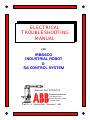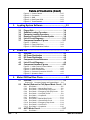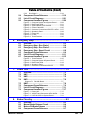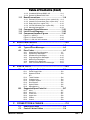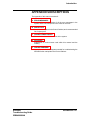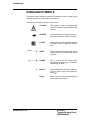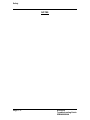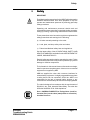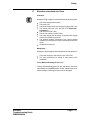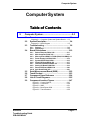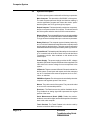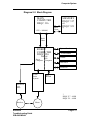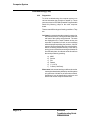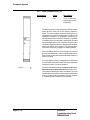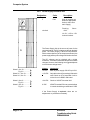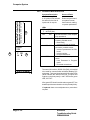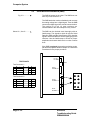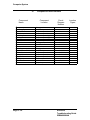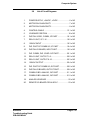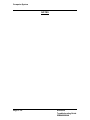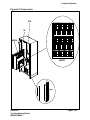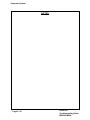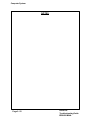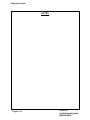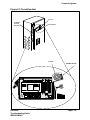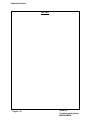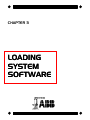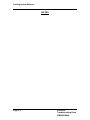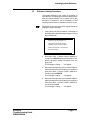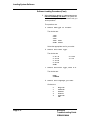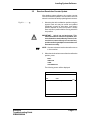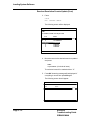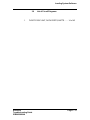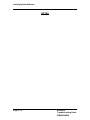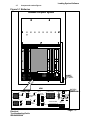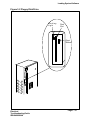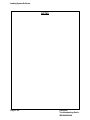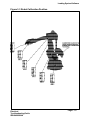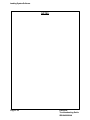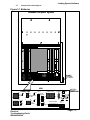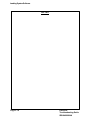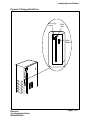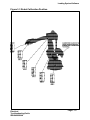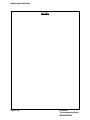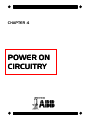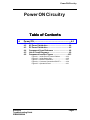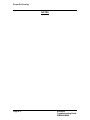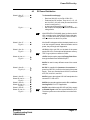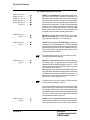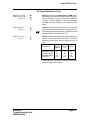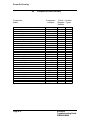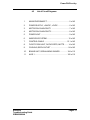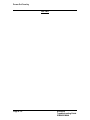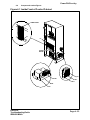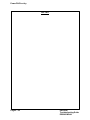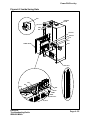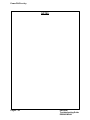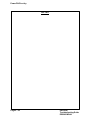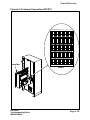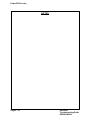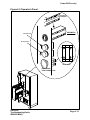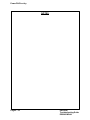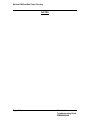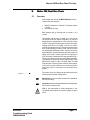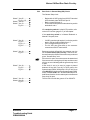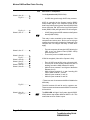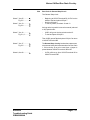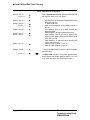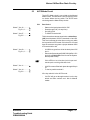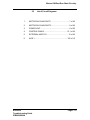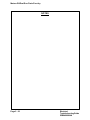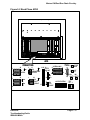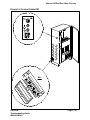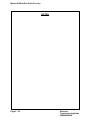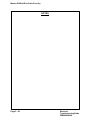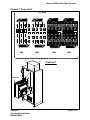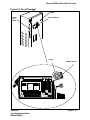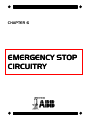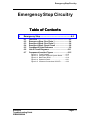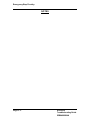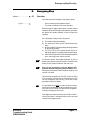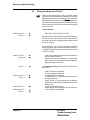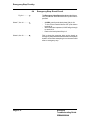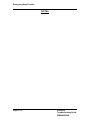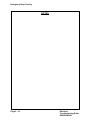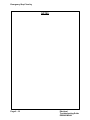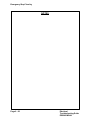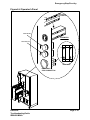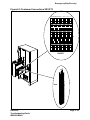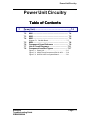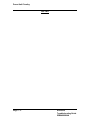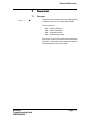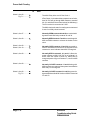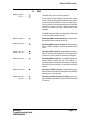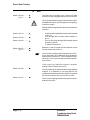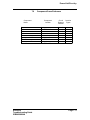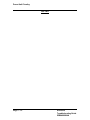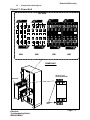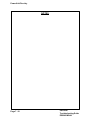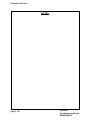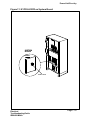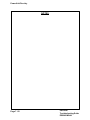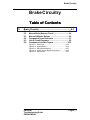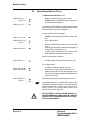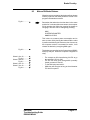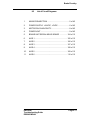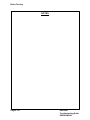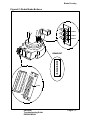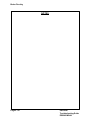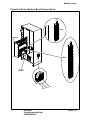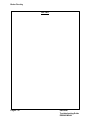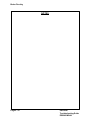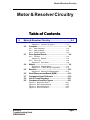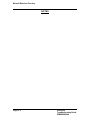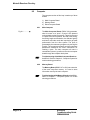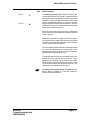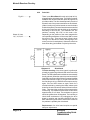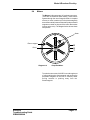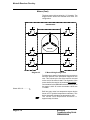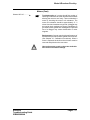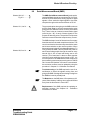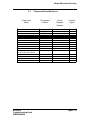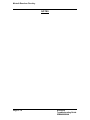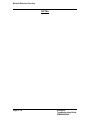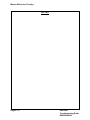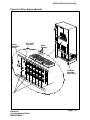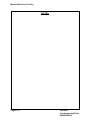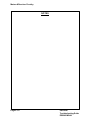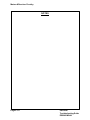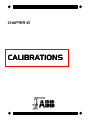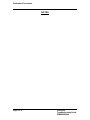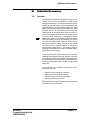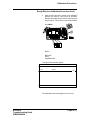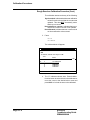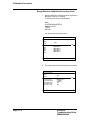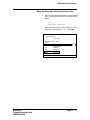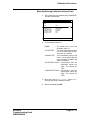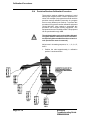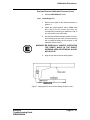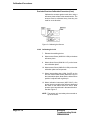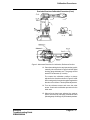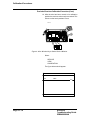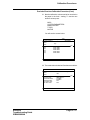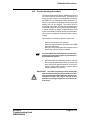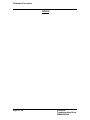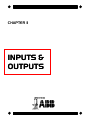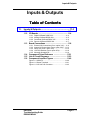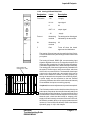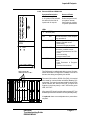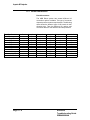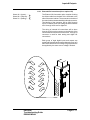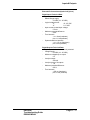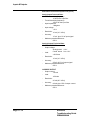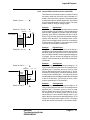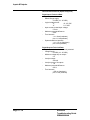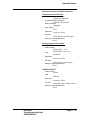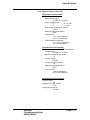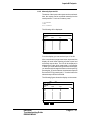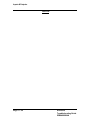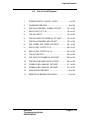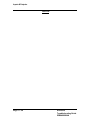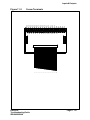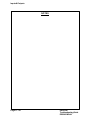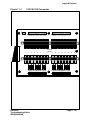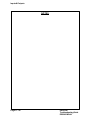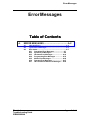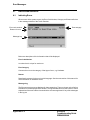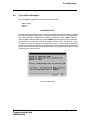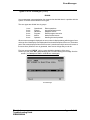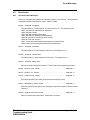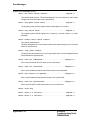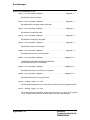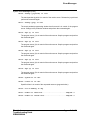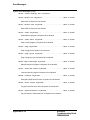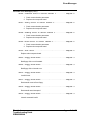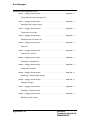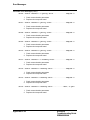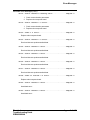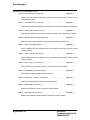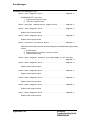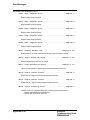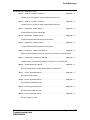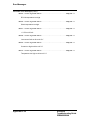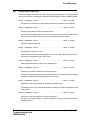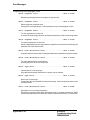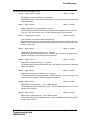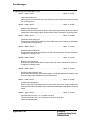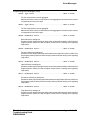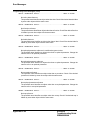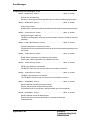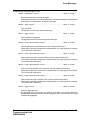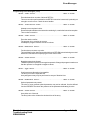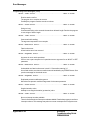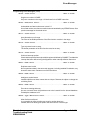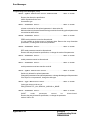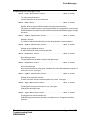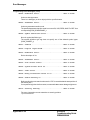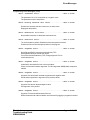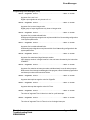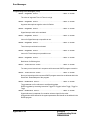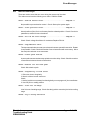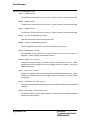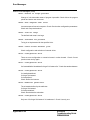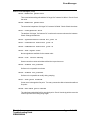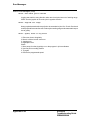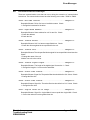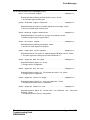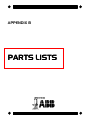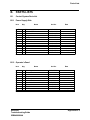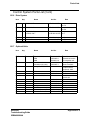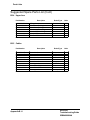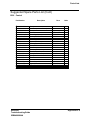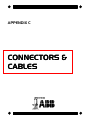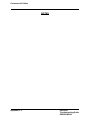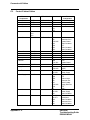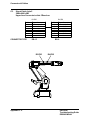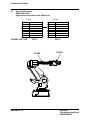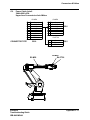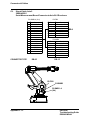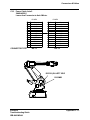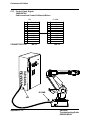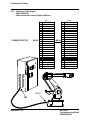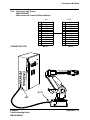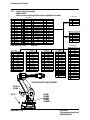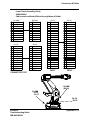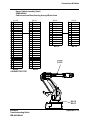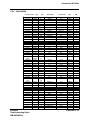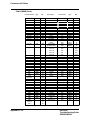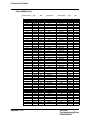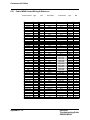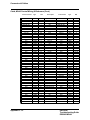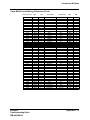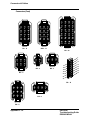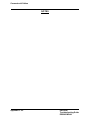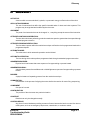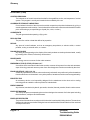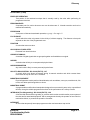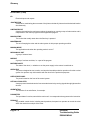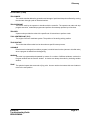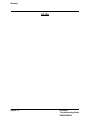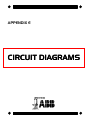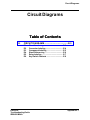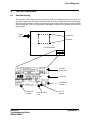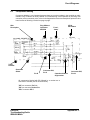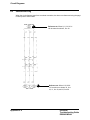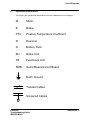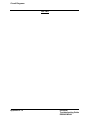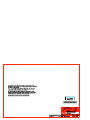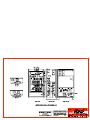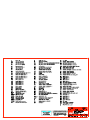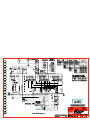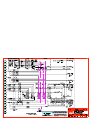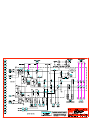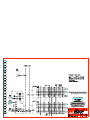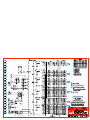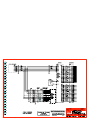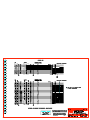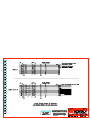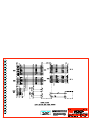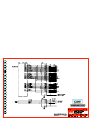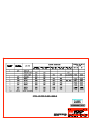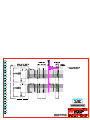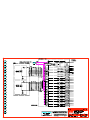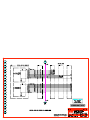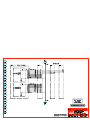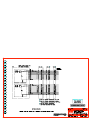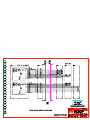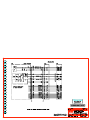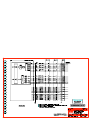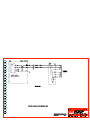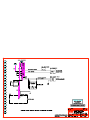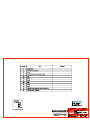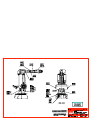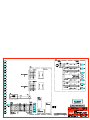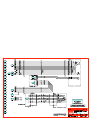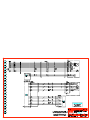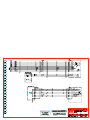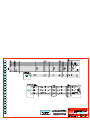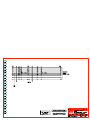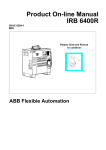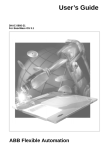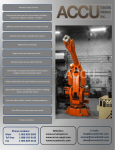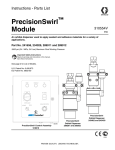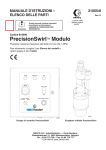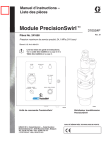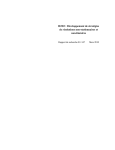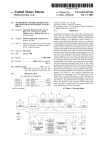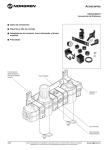Download ELECTRICAL TROUBLESHOOTING MANUAL
Transcript
ELECTRICAL TROUBLESHOOTING MANUAL FOR IRB6400 INDUSTRIAL ROBOT & S4 CONTROL SYSTEM Manual Part #7000722 Flexible Automation Inc. 1250 Brown Road Auburn Hills, Mich. 48326 (810) 391-9000 Effective Date: December 1, 1995 CAUTION Do not perform any work covered in this manual until you have read it through completely and understand each step in the procedure. Be sure electrical main disconnect is locked out before starting any work on this system. NOTE The information in this document is subject to change without notice and should not be construed as a commitment by ABB Flexible Automation Inc. ABB assumes no responsibility for any errors that may appear in this document. In no event shall ABB Flexible Automation Inc. be liable for incidental or consequential damages arising from the use of this document of the software and hardware described in this document. The material in this document and must not be reproduced or copied in whole or in part without the written permission of ABB Flexible Automation Inc. The contents of this document must not be imparted to a third party nor be used for any unauthorized purpose. Contravention will be prosecuted. Additional copies of this document may be obtained from ABB Flexible Automation at its then current charge. © ABB Flexible Automation Inc. Part Number: 7000722 ABB Flexible Automation Inc. Auburn Hills, Michigan USA TABLE OF CONTENTS TABLE OF CONTENTS ......................................... TOC - I INTRODUCTION .............................................................. i IDENTIFICATION ............................................................ ii MAINTENANCE ............................................................. iii TOOLS .......................................................................... iv THIS MANUAL ............................................................... v CHAPTER DESCRIPTIONS ........................................... vi APPENDICES DESCRIPTIONS ...................................... vii SIGNS AND SYMBOLS ................................................ viii 1. Safety......................................................................1-3 1.1 1.2 1.3 1.4 1.5 1.6 1.7 1.8 1.9 2. General Safety .................................................. 1-4 Safety Features ................................................ 1-5 Safety Guidelines ............................................. 1-6 Safety During Maintenance .............................. 1-8 Safety During Programming ............................. 1-8 Safety Control Chain of Operation .................... 1-9 Risks Associated with Live Parts .................... 1-11 Limitation of Liability ....................................... 1-12 Related Information ......................................... 1-12 Computer System ..................................................2-3 2.1 Overview .......................................................... 2-3 2.2 System Description .......................................... 2-4 Diagram 2-1 Computer System and System Boards ... 2-3 Diagram 2-2 Block Diagram ....................................... 2-5 2.3 Troubleshooting ............................................... 2-6 2.3.1 2.3.2 2.4 Board Descriptions .......................................... 2-10 2.4.1 2.4.2 2.4.3 2.4.4 2.4.5 2.4.6 2.4.7 2.4.8 2.4.9 2.4.10 2.5 2.6 2.7 2.8 2.9 Table of Contents General ..............................................................2-6 Diagnostics ........................................................2-8 Robot Computer DSQC 326..............................2-11 Main Computer DSQC 316................................2-12 Memory Board DSQC 317/6 Mb (DSQC 321/4Mb)2-13 Power Supply Unit DSQC 258...........................2-14 System Board DSQC 256A................................2-15 Digital I/O Board DSQC 223..............................2-17 Combined I/O Board DSQC 315........................2-18 Analog I/O Board DSQC 209.............................2-19 Remote I/O Board DSQC 239............................2-20 Axis Board DSQC 233.......................................2-21 Serial Measurement Board (SMB) .................... 2-22 Teach Pendant ................................................. 2-23 Component Cross Reference .......................... 2-24 List of Circuit Diagrams ................................... 2-25 Component Location Figures .......................... 2-47 TOC - I Table of Contents (Cont) Figure 2-1 Figure 2-2 Figure 2-3 Figure 2-4 Figure 2-5 3. Control Cabinet...........................................2-47 Connectors .................................................2-49 SMB ...........................................................2-51 Back Plane AP80 ........................................2-53 Teach Pendant............................................2-55 Loading System Software......................................3-3 3.1 3.2 3.3 3.4 3.5 3.6 3.7 Overview .......................................................... 3-3 Floppy Disk ...................................................... 3-4 Software Loading Procedure ............................ 3-5 Parameter Loading Procedure .......................... 3-8 Resolver Revolution Counter Update ............... 3-9 List of Circuit Diagrams ................................... 3-13 Component Location Figures .......................... 3-17 Figure 3-1 Batteries .....................................................3-17 Figure 3-2 Floppy Disk Drive........................................3-19 Figure 3-3 Robot Calibration Position...........................3-21 4. Power ON ...............................................................4-3 4.1 4.2 4.3 4.4 4.5 4.6 Overview .......................................................... 4-3 AC Power Distribution ...................................... 4-4 DC Power Distribution ...................................... 4-5 Component Cross Reference ........................... 4-8 List of Circuit Diagrams .................................... 4-9 Component Location Figures .......................... 4-23 Figure 4-1 Figure 4-2 Figure 4-3 Figure 4-4 Figure 4-5 5. Inside Front of Control Cabinet....................4-23 Inside Swing Gate.......................................4-25 Brake Push Buttons ....................................4-27 Customer Connection XS3/XT3...................4-29 Operator's Panel .........................................4-31 Motor ON/Dual Run Chain......................................5-3 5.1 Overview .......................................................... 5-3 5.2 Manual (Reduced or Full) Speed Mode Circuit . 5-5 Diagram 5-1 Computer System and System Board ..... 5-4 5.2.1 5.2.2 5.2.3 5.2.4 5.2.5 5.2.6 5.2.7 5.2.8 5.2.9 5.2.10 5.2.11 5.2.12 5.3 AUTO Mode Circuit .......................................... 5-17 5.3.1 TOC - II Run Chain 1 .......................................................5-5 Run Chain 1 - Manual Stop Circuit...................... 5-6 Run Chain 1 - General Stop (GS) Circuit............. 5-7 Run Chain 1 - Emergency Stop (ES) Circuit........ 5-8 Run Chain 1 - Limit (LIM) Circuit......................... 5-9 Run Chain 1 - Completion..................................5-10 Run Chain 2 ......................................................5-11 Run Chain 2 - Manual Stop Circuit.....................5-12 Run Chain 2 - General Stop Circuit....................5-13 Run Chain 2 - Emergency Stop Circuit...............5-14 Run Chain 2 - Limit Circuit.................................5-15 Run Chain 2 - Completion..................................5-16 Run Chain 1 ......................................................5-17 Table of Contents Table of Contents (Cont) 5.3.2 5.4 5.5 5.6 Run Chain 2 ......................................................5-18 Component Cross Reference .......................... 5-19 List of Circuit Diagrams ................................... 5-21 Component Location Figures .......................... 5-29 Figure 5-1 Figure 5-2 Figure 5-3 Figure 5-4 Figure 5-5 Figure 5-6 Figure 5-7 Figure 5-8 Figure 5-9 6. Emergency Stop.....................................................6-3 6.1 6.2 6.3 6.4 6.5 6.6 6.7 Overview .......................................................... 6-3 Emergency Stop - Run Chain 1 ......................... 6-4 Emergency Stop - Run Chain 2 ......................... 6-6 Emergency Stop - Reset Circuit ....................... 6-8 Component Cross Reference ........................... 6-9 List of Circuit Diagrams ................................... 6-11 Component Location Figures .......................... 6-15 Figure 6-1 Figure 6-2 Figure 6-3 Figure 6-4 Figure 6-5 7. Computer System and System Board..........5-29 Back Plane AP80 ........................................5-31 System Board K1CR & K2CR......................5-33 Control Cable XS1 ......................................5-35 Customer Connections XS3/XT3 & AP41.....5-37 Operator's Panel .........................................5-39 Power Unit ..................................................5-41 R1.MP ........................................................5-43 Teach Pendant............................................5-45 Teach Pendant............................................6-15 Computer System & System Board.............6-17 Back Plane AP80 ........................................6-19 Operator's Panel .........................................6-21 Customer Connections XS3/XT3.................6-23 Power Unit ..............................................................7-3 7.1 7.2 7.3 7.4 Overview .......................................................... KM1 .................................................................. KM2 .................................................................. KM3 .................................................................. 7-3 7-4 7-5 7-6 7.5 7.6 7.7 7.8 KM4 .................................................................. 7-8 Component Cross Reference ........................... 7-9 List of Circuit Diagrams ................................... 7-11 Component Location Figures .......................... 7-17 Diagram 7-1 Rectifier Board ....................................... 7-7 Figure 7-1 Power Unit ..................................................7-17 Figure 7-2 XS3/XT3 and Connectors AP41 & AP9........7-19 Figure 7-3 K1CR & K2CR on System Board.................7-21 8. Brake Circuitry .......................................................8-3 8.1 8.2 8.3 8.4 Table of Contents Overview .......................................................... Manual Brake Release Circuit ........................... Motors ON Brake Release ................................ Component Cross Reference ........................... 8-3 8-4 8-5 8-7 TOC - III Table of Contents (Cont) 8.5 8.6 List of Circuit Diagrams .................................... 8-9 Component Location Figures .......................... 8-23 Figure 8-1 Figure 8-2 Figure 8-3 Figure 8-4 Figure 8-5 9. Power Unit ..................................................8-23 System Board .............................................8-25 Robot Brake Buttons...................................8-27 Power System Board Connections..............8-29 Robot Axes .................................................8-31 Motor & Resolver Circuitry ....................................9-3 9.1 Overview .......................................................... 9-3 9.2 Computer .......................................................... 9-4 Diagram 9-1 Closed Loop System .............................. 9-3 9.2.1 9.2.2 9.2.3 9.3 Main Computer................................................... 9-4 Memory Board.................................................... 9-4 Robot Computer................................................. 9-5 Drive System Boards ........................................ 9-6 9.3.1 Rectifier..............................................................9-6 Diagram 9-2 Rectifier ................................................. 9-6 9.3.2 Drive Unit ...........................................................9-8 Diagram 9-3 Drive Board ........................................... 9-8 9.4 Motors .............................................................. 9-9 Diagram 9-4 Simplified Motor ..................................... 9-9 Diagram 9-5 'Y' Motor Wiring Configuration ...............9-10 9.5 Resolver .......................................................... 9-12 9.6 9.7 9.8 9.9 Serial Measurement Board (SMB) .................... 9-13 Component Cross Reference .......................... 9-15 List of Circuit Diagrams ................................... 9-17 Component Location Figures .......................... 9-31 Diagram 9-6 Resolver Coil Relationships ...................9-12 Figure 9-1 Figure 9-2 Figure 9-3 Figure 9-4 Back Plane AP80 ........................................9-31 Drive System Boards ..................................9-33 Robot Axis Motors.......................................9-35 Drive Connectors ........................................9-37 10. Calibration Procedures........................................10-3 10.1 10.2 10.3 10.4 Overview ......................................................... 10-3 "Rough" Resolver Calibration Procedure ........ 10-4 Manually Entering Calibration Values ............ 10-10 Precision Resolver Calibration Procedure .... 10-14 10.4.1 Calibrating Axis 1 ............................................10-15 10.4.2 Calibrating Axis 2-6 .........................................10-16 10.5 Counter Updating Procedure ......................... 10-23 11. Inputs & Outputs ..................................................11-3 11.1 11.2 Overview ......................................................... 11-3 I/O Boards ....................................................... 11-4 11.2.1 Digital I/O Board DSQC 223..............................11-4 11.2.2 Analog I/O Board DSQC 209.............................11-5 TOC - IV Table of Contents Table of Contents (Cont) 11.2.3 Combined I/O Board DSQC 315........................11-6 11.2.4 Remote I/O Board DSQC 239............................11-7 11.3 Board Connections .......................................... 11-8 11.3.1 11.3.2 11.3.3 11.3.4 11.3.5 11.4 11.5 11.6 External I/O Connections (Conn. option 31X).....11-9 Internal I/O Connections (Conn. option 34X).... 11-13 Relay Unit (Conn. option 37X).........................11-16 120 VAC Modules (Conn. option 35X)..............11-18 Manually Operated I/O.....................................11-19 Component Cross Reference ........................ 11-21 List of Circuit Diagrams ................................. 11-23 Component Location Figures ........................ 11-41 Figure 11-1 XS3/XT3 ...................................................11-41 Figure 11-2 Screw Terminals .......................................11-43 Figure 11-3 120 VAC I/O Connector.............................11-45 A. ERROR MESSAGES.............................................. A-2 A1. A2. A3. Indicating Errors ............................................... A-2 Types of Error Messages .................................. A-3 Error Codes ...................................................... A-7 A3.1 A3.2 A3.3 A3.4 A3.5 A3.6 A3.7 Operational Error Messages............................... A-7 System Error Messages .....................................A-9 Hardware Error Messages................................ A-16 Programming Error Messages.......................... A-35 Motion Error Messages..................................... A-59 Operator Error Messages................................. A-67 I/O & Communication Error Messages.............. A-69 B. PARTS LISTS......................................................... B-3 B1. Control System Parts List ................................ B-3 B1.1 B1.2 B1.3 B1.4 B1.5 B1.6 B1.7 B1.8 B2. Power Supply Side.............................................B-3 Operator's Panel ................................................B-3 B-3 Teach Pendant...................................................B-4 Contactor Unit ....................................................B-4 Computer System...............................................B-4 Drive System......................................................B-5 Optional Units.....................................................B-5 Miscellaneous ....................................................B-6 Suggested Spare Parts List .............................. B-7 B2.1 B2.2 B2.3 B2.4 B2.5 B2.6 Axis 1 .................................................................B-7 Axis 2 & 3...........................................................B-7 Lower Arm..........................................................B-7 Upper Arm..........................................................B-8 Cables ...............................................................B-8 Control ...............................................................B-9 C. CONNECTORS & CABLES.................................... C-3 C1. C2. Table of Contents Robot Arm Cables ............................................ C-3 Control Cabinet Cables .................................... C-4 TOC - V Table of Contents (Cont) C3. C4. C5. C6. C7. C8. C9. C10. C11. C12. C13. C14. C15. C16. C17. C18. C19. C20. C21. C22. Miscellaneous Cables ....................................... C-6 Signal Cable, Axis 1 .......................................... C-7 Signal Cable, Axis 5 .......................................... C-8 Power Cable, Axis 5 .......................................... C-9 Signal Cable, Axis 6 ........................................ C-10 Power Cable, Axis 6 ........................................ C-11 Signal Cable, Axis 2 ........................................ C-12 Power Cable, Axis 2 ........................................ C-13 Signal Cable, Axis 3 ........................................ C-14 Power Cable, Axis 3 ........................................ C-15 Control Cable, Signal ...................................... C-16 Control Cable, Power ...................................... C-17 Customer Cable, Signal .................................. C-18 Customer Cable, Power .................................. C-19 Lower Cable Assembly ................................... C-20 Upper Cable Assembly ................................... C-22 Cable, Customer Connection .......................... C-24 Cable, M94A ................................................... C-25 Cable, M94A Control Wiring X-Reference ....... C-30 Connectors ..................................................... C-35 D. GLOSSARY............................................................ D-1 E. CIRCUIT DIAGRAMS ............................................. E-3 E1. E2. E3. E4. E5. E6. E7. TOC - VI Sheet Numbering .............................................. Connector Labeling .......................................... Component Labeling ........................................ Sheet Referencing ............................................ Relay Labeling .................................................. Key Switch Contacts ........................................ Symbols and Abbreviations ............................. E-3 E-4 E-5 E-6 E-7 E-8 E-9 Table of Contents Introduction INTRODUCTION This Troubleshooting Manual provides the data and procedures required to service the ABB Flexible Automation IRB6400 Industrial Robot with S4 Control. Additional supplemental manuals specific to special features may also have to be referred to if such special features and equipment are a part of the robot purchase. Such manuals are included with these features. This manual is specific to IRB6400 robots having schematic wiring diagram number CAB M94A-50xxx-00. This manual was written to be part of an instructor-guided training program for experienced electricians only. The robot owner/user is responsible for the training of personnel to safely and successfully service the IRB6400 Industrial Robot. The data contained in this manual was originated by and is the exclusive property of ABB Flexible Automation. The manual is furnished for owner/ user information only and is neither a license for reproduction nor an authorization to furnish the information to others. Personnel servicing the IRB6400 Industrial Robot shall read and comply with the contents of this manual and all other manuals pertaining to the IRB6400. If questions arise, contact the regional sales and service office at 1-800-457-6268, for the address and phone number of ABB Flexible Automation, Industrial Robot Division. Electrical Troubleshooting Guide IRB6400 M94A Introduction - i Introduction IDENTIFICATION Identification plates indicating the type of robot and manufacturing number, etc., are located on the rear of the robot's lower arm (see Figure 1) and on the front of the controller above the operator's panel (see Figure 2). The installation and system diskettes are also marked with the robot type and manufacturing number (see Figure 3). ABB Flexible Automation Made in Sweden Type-Manufacturing no. M94A Nom load see instructions Net weight IRB 6400 / 2.4-120 :1825 KG 2.4-150, 2.8-120 :1950 KG 3.0-75 :1950 KG S /2.9-120 :2450 KG PE /2.25-75 :1524 KG Figure 1. Identification plate on the manipulator. Type IRB 6400 /2.4-120 ABB Flexible Automation Figure 2. Type Voltage Frequency Power Ref.No Man.No Net weight Identification plate on the control panel. IRB 6400/M94A 3 x 475 V 50-60 Hz 6.7 kVA RXXX XXXX A 31023 300 kg Type: 6400 /2.4-120 6400-XXXX Label with type S4 / M94A program Program No3HAB XXXX-X Boot Disk1 (2) Serial NoIRB 6400-XXXX Property of ABB Vasteras/Sweden. All rights reserved. Reproduction, modification, use or disclosure to third parties without express authority is strictly forbidden. Copyright 1994. Authorized to be used in the controllers with the above stated serial no. Figure 3. Label with manufacturing number. Label on a system diskette ABB Flexible Automation The serial numbers can be found in the locations indicated in the illustrations. These numbers must be referenced in all matters concerning the robot. Introduction - ii Electrical Troubleshooting Guide IRB6400 M94A Introduction MAINTENANCE What You Must Know Before You Use The Robot Normal maintenance and repair work usually only requires standard tools. Some repairs, however, require specific tools. A list of suggested Hand Tools is included in this introduction. The main disconnect should be switched off whenever work is carried out in the control cabinet. Note that even though the power is switched off, the orange/yellow colored cables may be live. The reason for this is that these cables are connected to external equipment and are consequently not affected by the main switch on the controller. Circuit boards (printed boards and components) must NEVER be handled without Electro-Static-Discharge (ESD) protection such as a wrist strap, in order not to damage them. Use the carry bag located on the inside of the controller door. All personnel working with the robot system must be very familiar with the safety regulations outlined in Chapter 1 (Safety). Incorrect operation can damage the robot or injure someone. Electrical Troubleshooting Guide IRB6400 M94A Introduction - iii Introduction TOOLS The need for special tools has been reduced to a minimum. When tools are needed for assembly/disassembly, a description is given in the Assembly/Disassembly Guidelines Manual. During the ordinary service training courses arranged by ABB Flexible Automation, detailed descriptions of the tools are given together with their use. Suggested Hand Tools Hex bits 4,5,6,7,8,10 mm 3/8 drive Bondus-Balldriver Set (Metric) 3pc. Plier Set Industrial Screwdriver Set (8pc) Electricians Knife 8” Adjustable Wrench 3” Adjustable Wrench Pick-up Tool Magnetic Telescopic Soldering iron Desoldering Wik Solder Brush & Scraper Tip Crimper/stripper Small Diagonal Cutters 7pc Torx set T15-T50 Hex Bit 14mm Hex Bit 17mm Torx Bit T7 Oscilloscope / Digital meter Channel lock small Channel lock large Small adjustable wrench Flash light Electrical tape Electrical Solder Tie wraps (assortment) Snap ring pliers Introduction - iv Electrical Troubleshooting Guide IRB6400 M94A Introduction THIS MANUAL This manual provides a guide to electrically troubleshoot the IRB 6400 M94A controller. It was written for trained maintenance personnel with experience in electrical systems. The manual does not in any way assume to take the place of the maintenance course offered by ABB Flexible Automation. It is assumed that the user of this manual has a working knowledge of the system operations and basic programming skills. If a problem occurs: 1) Check for errors. This is done by use of the error log which is explained in Appendix A (Error Messages). 2) Go to the appropriate chapter and troubleshoot the problem described. (Refer to Chapter Descriptions on the next page for the proper chapter.) 3) If no error code is present, then use the chapter calledComputer to diagnose the problem using the system LED's. 4) If a problem is in the Servo System, be sure to eliminate mechanical binding as a possible cause first. Electrical Troubleshooting Guide IRB6400 M94A Introduction - v Introduction CHAPTER DESCRIPTIONS The chapters of this manual are: 1. SAFETY Describes the proper safety procedures to follow to perform work on the robot and controller. 2. COMPUTER SYSTEM This chapter describes the components of the computer and explains how the computer system operates. It also explains all diagnostic LEDs and troubleshooting procedures for the computer system. 3. LOADING SYSTEM SOFTWARE Describes the procedure for properly loading the computer with system software. 4. POWER ON CIRCUITRY Describes all circuits effected when the main disconnect is turned ON. 5. MOTOR ON/DUAL RUN CHAIN Describes all circuits used in the Dual Run Chain circuits and how to troubleshoot the Dual Run Chain circuit. 6. E-STOP Describes the circuits used in the Emergency Stop circuits of the system. 7. POWER UNIT Describes the circuits of the Power Unit located on top of the Swing Gate. 8. BRAKE CIRCUITRY Describes the operation and circuit of the robot's Brake System. 9. MOTOR & RESOLVER CIRCUITRY Describes the operation and circuits of the Servo System. Also covered in this chapter are the Resolvers. This chapter explains troubleshooting procedure for this system. 10. CALIBRATION PROCEDURES Describes the calibration procedures. 11. INPUTS & OUTPUTS Describes the components used in the I/O system. Along with the proper wiring of Inputs and Outputs. Also covered in this chapter will be how to monitor I/O Status and troubleshoot I/O problems. Introduction - vi Electrical Troubleshooting Guide IRB6400 M94A Introduction APPENDICES DESCRIPTIONS The Appendix of this manual consists of: A. ERROR MESSAGES Consists of a numerical listing of all the error messages in the system and a brief description of the cause of the error. B. PARTS LISTS Contains a list of parts for the Control Cabinet, and a recommended list of spare parts. C. CONNECTORS & CABLES Shows the location of all the cables in the system. D. GLOSSARY Explanation of various terms used within this manual and the industry. E. CIRCUIT DIAGRAMS A complete set of circuit diagrams needed for troubleshooting the IRB 6400 robot manipulator and Control Cabinet. Electrical Troubleshooting Guide IRB6400 M94A Introduction - vii Introduction SIGNS AND SYMBOLS This manual uses a number of symbols to emphasize a point or create an eyecatching reference to another point in the manual. Following are descriptions for the symbols used. CAUTION This symbol is used to emphasize that care must be taken while proceeding with the step. POINTER This hand will show an important point or helpful information to make a job easier. E-STOP This symbol is used to emphasize danger. The step should be taken with extreme care. Sheet------- SHEET This is used to tell the reader which Circuit Diagram Sheet to reference when taking the steps. Fig. --------- FIGURE This is used to tell the reader which Component Location figure to reference when taking the steps. BULLET When examples are given for a subject, or a flow of reason, they will be shown by bullets ( ). DASH When a flow of a circuit is explained, they will be shown by a dash (-). - Introduction - viii Electrical Troubleshooting Guide IRB6400 M94A CHAPTER 1 SAFETY Safety Safety Table of Contents 1. Safety ...................................................................1-3 1.1 1.2 1.3 1.4 1.5 1.6 1.7 1.8 1.9 General Safety .................................................. 1-4 Safety Features ................................................ 1-5 Safety Guidelines ............................................. 1-6 Safety During Maintenance .............................. 1-8 Safety During Programming ............................. 1-8 Safety Control Chain of Operation ................... 1-9 Risks Associated with Live Parts .................... 1-11 Limitation of Liability ...................................... 1-12 Related Information ......................................... 1-12 Electrical Troubleshooting Guide IRB6400 M94A Page 1 - 1 Safety NOTES Page 1 - 2 Electrical Troubleshooting Guide IRB6400 M94A Safety 1. Safety IMPORTANT The following safety precautions for the ABB Flexible Automation IRB6400 Industrial Robot have been prepared to help the operator and maintenance personnel in practicing good shop safety procedures Operating and maintenance personnel should read and understanding these precautions completely before operating, setting up, running, or performing maintenance on the machine. These precautions are to be used as a guide to supplement the safety precautions and warnings in the following: a) All other manuals pertaining to the robot. b) Local, plant, and shop safety rules and codes. c) Federal and National safety laws and regulations. See the latest edition of the OCCUPATIONAL SAFETY AND HEALTH STANDARDS, available from the DEPARTMENT OF LABOR, WASHINGTON D.C. Read all safety precautions before operating the robot. Failure to follow safety instructions may result in personal injury and/or damage to machine components. The information in this manual does not discuss how to design, install or operate a complete system. It does not cover external equipment not supplied by ABB. ABB has supplied the robot with numerous interfaces for external safety equipment. It is highly suggested that any place a safety device can be connected, should be. ABB is not responsible for the lack of external safety devices or any concerns if the external safety devices are manually bypassed. The robot is designed in accordance with the requirements of ISO10218, Jan. 1992, Industrial Robot Safety. The robot also fulfills the ANSI/RIA 15.06-1992 stipulations. Use a CARBON DIOXIDE Fire Extinguisher (used for electrical fires) on the robot (manipulator or controller) should a fire occur. Electrical Troubleshooting Guide IRB6400 M94A Page 1 - 3 Safety 1.1 General Safety The user of an ABB robotic system has the final responsibility for the safety of personnel working with the system. The safety procedures used should be appropriate to the level of danger and risk associated with the particular installation. These safety procedures should include all of the precautions described below and any additional safety measures appropriate to the particular installation, including the shop or plant safety rules normally in effect. The robot should be approached with the same caution as any other industrial machine. Although ABB robots are designed for the greatest possible safety, no machine is completely safe and it is impossible to entirely eliminate the human factor. This robot was designed with safety in mind. It has a dedicated safety system based on a two-channel circuit which is monitored continuously. If an error occurs, the electrical power supplied to the motors shuts off and the brakes engage. For additional information about robot safety, see American National Standard for Industrial Robots and Robot Systems, ANSI/RIA R15.06-1992. LOCK-OUT protection should be used whenever power is not required on the robot system. Page 1 - 4 Electrical Troubleshooting Guide IRB6400 M94A Safety 1.2 Safety Features Selection of Operating Mode The robot can be operated either manually or automatically. In Manual mode, the robot can only be operated using the teach pendant, not by any external equipment. Reduced Speed The speed can be limited to a maximum of 250 mm/s. A speed limitation applies not only to the Tool Center Point (TCP), but to all parts of the robot. It is also possible to monitor the speed of equipment mounted on the robot. Overspeed Protection The speed of the robot is monitored by two independent computers. Emergency Stop (E-Stop) There is one emergency stop push button on the control panel, and another on the teach pendant. Additional emergency stop buttons can be connected to the robot's safety chain circuit. Safeguarded Space Stop These include: Manual Stop, Auto Stop, General Stop, EStop, Limit Stop. The robot has a number of electrical inputs which can be used to connect external safety equipment, such as safety gates and light curtains. This allows the robot's safety functions to be activated both by peripheral equipment and by the robot itself. Delayed Safeguarded Space Stop Such as a Hold circuit. A delayed stop gives a smooth stop. The robot stops in the same way as a normal program stop with no deviation from programmed path. After 1-2 seconds the power supplied to the motors shuts off. Restricting the Working Space The movement of each of the axes 1-6 can be restricted using software limits. Axes 1-3 can also be restricted by means of an adjustable mechanical stop. Axis 1 & 2 can be restricted using an Electrical Limit switch. Enabling Device You must use the Enabling Device on the Teach Pendant to start the motor before you can move the robot when in Manual modes. The Enabling Device has a switch with three positions, meaning that all robot movements stop when either the Enabling Device is pushed fully IN, or when it is released completely. This makes the robot safer to operate. Electrical Troubleshooting Guide IRB6400 M94A Page 1 - 5 Safety 1.3 Safety Guidelines When working with any robot system, observe the following safety guidelines: Keep the operator work area clean at all times. Know the location of all EMERGENCY STOP buttons and POWER ON/OFF switches that may have to be used quickly. Make sure that each person directly responsible for the operation of the robot system has a thorough knowledge of all safety procedures and practices. Keep all gate-access openings to the robot closed and properly secured during operation. Keep in mind that there is always an element of risk when approaching a moving robot. The robot exerts considerable force even when moving slowly. Be aware that when the system is in the RUN mode, the robot may begin to move unexpectedly at any timewithout warning. A robot program contains many instructions that control the movement of the robot. For example, a pause or slow movement pattern may be followed immediately by rapid acceleration to a high speed movement. Signals from peripheral equipment can also affect the sequence of instructions sent to the robot. A repeating pattern of movement can change abruptly without warning. Avoid working alone within the work envelope of the robot when the system is in the RUN mode. One person should remain outside the envelope with the sole responsibility of activating the EMERGENCY STOP button in case a dangerous situation should arise. Page 1 - 6 Electrical Troubleshooting Guide IRB6400 M94A Safety Safety Guidelines (Cont) If you have to be within the work envelope of the robot: Make sure that the entire work cell has been prepared for safe operation before running the robot system. Correct all abnormal conditions of the robot system and peripheral equipment before start up. Notify your supervisor or trained maintenance personnel of any abnormal condition that you cannot rectify yourself. Make sure that the robot system is in theMOTORS OFF mode for as long as possible. MOTORS OFF mode means that drive power is removed from the robot’s motors and the brakes are applied. Keep program execution to a minimum, and return to MOTORS OFF as soon as possible. Select Manual Reduced Speed with the operation mode selector switch on the front of the robot control cabinet. Remove the programming unit from its storage compartment in the control cabinet and carry it (with the Enable Device released) into the work envelope of the robot. This ensures that operating power to the robot motors is disconnected and the robot is in the MOTORS OFF mode. Always wear protective clothing and equipment specified by safety regulations. In general, loose-fitting clothes such as ties, scarves, arm bands, etc., should not be worn near the robot system. Electrical Troubleshooting Guide IRB6400 M94A Page 1 - 7 Safety 1.4 Safety During Maintenance When performing maintenance on the robot system, all of the previous safety guidelines should be in effect as well as the following: Make sure that all persons within the work envelope are thoroughly familiar with the performance characteristics of the robot and its potential hazards. When working on the robot controller or while the robot is in the production mode, make sure that the work envelope is clear of personnel. Always disconnect main power and 'Lock-Out' the switch box before inspection. Replace all equipment-service covers after performing a maintenance procedure. Always have an escape path planned. Never slow or stop the robot with any body part or makeshift device. Removal or loss of air pressure may result in moving mechanisms. Appropriate precautions must be taken to prevent equipment damage or personal injury in such cases. 1.5 Safety During Programming When programming the robot, all of the above safety guidelines should be in effect as well as the following: The robot system must be under the sole control of the programmer. Only the programmer is allowed in the restricted work envelope. Movement of equipment into the work envelope must be under the sole control of the programmer. The robot must always be operated at slow speeds except when a higher speed is needed for program verification. The programmer must always be outside the restricted work envelope of the robot before initiating the automatic mode of operation. Page 1 - 8 Electrical Troubleshooting Guide IRB6400 M94A Safety 1.6 Safety Control Chain of Operation The safety control order of operation is based on dual electrical safety circuits (Run Chains) which interact with the robot computer and enable theMOTORS ON mode. The electrical safety circuits consist of several switches connected in series, in such a way that ALL of them must be closed before the robot can be set to MOTORS ON mode. MOTORS ON mode means that power is supplied to the motors. The electrical safety chains are continuously monitored and the robot reverts to the MOTORS OFF mode when a fault is detected by the computer. MOTORS OFF mode means that drive power is removed from the robot’s motors and the brakes are applied. 24 V d c A3 E N ABL IN G DE V I CE M A NUA L A1 B3 E NA BLI NG DE V IC E A4 AS RE DUCED B1 B2 A2 MS AUTO F ULL A5 B5 A6 B6 GS A7 A8 B7 B8 A9 B9 A 10 B1 0 ES A11 A 12 2 4 V dc L IM 1 COM P U TE R E NA B LE CO M P UT E R M O T OR S O N K M 3 RE LA Y KM 1 263 V ac X3 Electrical Troubleshooting Guide IRB6400 M94A DRIVE S YS TE M M Page 1 - 9 Safety Safety Control Chain of Operation (Cont) The status of the switches are indicated by the LEDs on the front of the System board (DSQC 256A) in the Control Cabinet. If any contact in the safety chain of operation is open, the robot always reverts to the MOTORS OFF mode. After a stop, the switch must be reset at the specific unit which caused the stop. After reset, the robot can be started again. The safety chains must never be bypassed, modified or changed in any other way. Page 1 - 10 Electrical Troubleshooting Guide IRB6400 M94A Safety 1.7 Risks Associated with Live Parts Controller A danger of high voltage is associated with the following parts: The mains supply/mains switch The power unit The power supply unit for the computer system (220 V AC) The rectifier unit (240 V AC and 340 V DC.Especially Capacitors!) The drive unit (340 V DC) The service outlets (110/220 VAC) The power supply unit for tooling, or special power supply units for the machining process. The external voltage connected to the control cabinet remains live even when the robot is disconnected from the mains. Additional connections Manipulator A danger of high voltage is associated with the manipulator in: The power supply for the motors (up to 340 V DC) The user connections for tooling or other parts of the installation. Tools, Material Handling Devices, etc. Tooling, material handling devices, etc., may be live even if the robot system is in the OFF position. Power cables which are in motion during the working process may be damaged. Electrical Troubleshooting Guide IRB6400 M94A Page 1 - 11 Safety 1.8 Limitation of Liability The previous information regarding safety must not be construed as a warranty by ABB Flexible Automation that the industrial robot will not cause injury or damage even if all safety instructions have been complied with. 1.9 Related Information Described in: Installation of safety devices IRB 6400 Product Manual Chapter 7 - Installation and Commissioning ABB Part #3HAB 0009-55 Changing robot modes Basic Operation Manual Chapter 3 - Operators’s Panel ABB Part #3HAB 0002-30 Limiting the working space IRB 6400 User’s Guide Chapter 9 - System Parameters ABB Part #3HAB 0002-24 IRB 6400 Product Manual Chapter 7 - Installation and Commissioning ABB Part #3HAB 0009-55 Digital system signals Page 1 - 12 IRB 6400 User’s Guide Chapter 9 - System Parameters ABB Part #3HAB 0002-24 Electrical Troubleshooting Guide IRB6400 M94A CHAPTER 2 COMPUTER SYSTEM Computer System Computer System Table of Contents 2. Computer System ................................................2-3 2.1 Overview .......................................................... 2-3 2.2 System Description .......................................... 2-4 Diagram 2-1 Computer System and System Boards ... 2-3 Diagram 2-2 Block Diagram ....................................... 2-5 2.3 Troubleshooting ............................................... 2-6 2.3.1 2.3.2 2.4 Board Descriptions .......................................... 2-10 2.4.1 2.4.2 2.4.3 2.4.4 2.4.5 2.4.6 2.4.7 2.4.8 2.4.9 2.4.10 2.5 2.6 2.7 2.8 2.9 General ............................................................. 2-6 Diagnostics....................................................... 2-8 Robot Computer DSQC 326 ............................2-11 Main Computer DSQC 316 ..............................2-12 Memory Board DSQC 317/6 Mb (DSQC 321/4Mb)2-13 Power Supply Unit DSQC 258 .........................2-14 System Board DSQC 256A ..............................2-15 Digital I/O Board DSQC 223 ............................2-17 Combined I/O Board DSQC 315 ......................2-18 Analog I/O Board DSQC 209 ...........................2-19 Remote I/O Board DSQC 239 ..........................2-20 Axis Board DSQC 233 .....................................2-21 Serial Measurement Board (SMB) .................... 2-22 Teach Pendant ................................................. 2-23 Component Cross Reference .......................... 2-24 List of Circuit Diagrams ................................... 2-25 Component Location Figures .......................... 2-47 Figure 2-1 Figure 2-2 Figure 2-3 Figure 2-4 Figure 2-5 Electrical Troubleshooting Guide IRB-6400 M94A Control Cabinet.....................................2-47 Connectors ...........................................2-49 SMB .....................................................2-51 Back Plane AP80..................................2-53 Teach Pendant .....................................2-55 Page 2 - 1 Computer System NOTES Page 2 - 2 Electrical Troubleshooting Guide IRB6400 M94A Computer System 2. Computer System 2.1 Overview The brain of the S4 (Series 4) controller is located on the bottom of the swing gate. This brain consists of several computer boards all connected together by a back plane. In this chapter the overall operation of the computer system will be explained along with a description of each individual board in the system. Also described in this chapter will be troubleshooting procedures. Diagram 2.1 shows the computer system and the boards in the computer, followed by a basic description of each board in the system. Diagram 2-1 Computer System and System Boards ROBOT COMPUTER POWER SUPPLY MAIN COMPUTER SYSTEM BOARD MEMORY BOARD DSQC DSQC DSQC 256A 326 316 317 F DSQC F F EN F AS MS GS ES LIM ERR 3.6 VOLT BATTERIES Electrical Troubleshooting Guide IRB-6400 M94A Page 2 - 3 Computer System 2.2 System Description The S4 computer system consists of the following components: Main Computer. This board is the “BIG BOSS” of the system. The main computer performs all high level decision making. It runs the application program and creates the motion “poses” that the system uses for to get through its program. Robot Computer. This board actually contains two computers, the Servo computer and the I/O computer. This board controls the Drive system and also controls all I/O communications. Memory Board. There are two different memory boards available for the S4 system. One has 4MB and the other has 6MB of RAM. The type of board used depends upon customer requirements. Battery Back-up. The computer system is battery backed by two 3.6 volt lithium batteries located below the computer boards and plugged into the back plane. The robot computer will switch between the batteries to always have battery back-up protection. System Board. This board has all of the safety circuits contained on it. It contains both of the Run Chain circuits and also Motor Temperature circuits. Also contained on this board are the sensor inputs. Power Supply. The power supply provides the DC voltages needed to operate all computer boards and also supplies the 24 VDC which is the source voltage for most components in the system. I/O Boards. There are several different I/O boards available for the S4 system. These inputs and outputs are for the customers use to be interfaced with external equipment such as PLC, valves, or switches. PWM Drive System. The drive system is controlled by the robot computer and regulates power to the motors. Motors. They do the work of the system. They cause the robot to move to the commanded positions. Resolvers. The Resolvers are the position feedback device. They feedback an analog signal that represents the angular position of the motor. Serial Measurement Board (SMB). Reads the resolver feedback, converts it to digital, and sends the position information back to the robot computer. Teach Pendant. The Teach Pendant is the device used by humans to interface with the computer. Page 2 - 4 Electrical Troubleshooting Guide IRB6400 M94A Computer System Diagram 2-2 Block Diagram MAIN COMPUTER DSQC 316 CPU = M68040 Back Plane MEMORY DSQC 317 or DSQC 321 * Back Plane ROBOT COMPUTER DSQC 326 EPROM I/O Servo Computer Computer System Board Teach Pendant Printer Disk Drive Serial I/O PWM Drive System I/O Boards Serial Measurement Board (SMB) * DSQC 317 - 6 MB DSQC 321 - 4 MB Resolver Electrical Troubleshooting Guide IRB-6400 M94A Motor Page 2 - 5 Computer System 2.3 Troubleshooting 2.3.1 General ESD ALERT!! ESD ALERT!! In this computer system ALL computer boards are static sensitive. 'ESD' is Electro Static Discharge. ESD is the charge you get from walking across a new carpet floor and then touch an object with a different potential. In the case of carpeting, this voltage is very, very high. ESD is on our bodies at ALL times. There is enough voltage to damage computer board electronics when it is discharged through them. Fig. 2-1 .............. IT IS CRITICAL THAT BEFORE HANDLING ANY COMPUTER BOARD TO PUT ON THE GROUND STRAP THAT IS ATTACHED TO THE SWING GATE OF THE CONTROL CABINET. This applies to all boards in the system. If you need to put a board down or carry it to another location put it into the special static free bag that comes with each controller first. If this procedure is not followed every time a board is handled damage WILL be done to the board even if no apparent damage is evident. Never remove any computer component with power ON. In general, when troubleshooting the system begin by: 1) Reading any error messages shown on the teach pendant display. 2) Check the systems error log by a) pressing MISC b) selecting Service c) press View d) select Error Log 3) Check the LEDs on the front of the boards in the system. The LEDs will indicate board failures. The LEDs are explained later in this chapter. 4) Try restarting the system. When the system is restarted the computer runs diagnostics that can be helpful when troubleshooting. Also restarting resets the system software. 5) If needed check wiring by using the circuit diagrams. 6) Remember to check for mechanical problems. Page 2 - 6 Electrical Troubleshooting Guide IRB6400 M94A Computer System Troubleshooting (Cont) General (Cont) NEVER start off by wildly replacing boards or units, this can result in the destruction of good boards in the system. Try to narrow a problem down to a single component causing a problem. PROBLEM ISOLATION: When troubleshooting the system a problem can be isolated by indications of operation that determine the type of problem that is occurring. These indications are: Control has power. This is most easily noticed by looking for LEDs on the computer boards and display on the teach pendant when the disconnect is turned on. If a problem exists here, check circuit diagrams and trace incoming power to the power supply and the power supply voltages. Refer to the Power ON chapter in this manual. Computer is operating. This is noticed by checking for the welcome display on the teach pendant and checking for the "EN" LED on the system board. If a problem exists here, check error code or check for LED indications in the next section of this chapter. Motors ON. This is found by pulling the enable device to the center position and observing the Motors ON light. If a problem exists here, check the system board's LED's to see if the run chains are OK. Then check the circuit diagrams for problems. Refer to the Motors On chapter of this manual. Robot moves. This is checked by use of the joystick to move each axis individually. If an axis movement causes a fault, then troubleshoot the problem for that axis. Refer to the Motors & Resolvers chapter of this manual. Robot runs program. Start the normal program execution. If the program has a problem then the problem is possibly an interfacing problem. Refer to the I/O chapter in this manual. Electrical Troubleshooting Guide IRB-6400 M94A Page 2 - 7 Computer System Troubleshooting (Cont) 2.3.2 Diagnostics To aid in troubleshooting, the computer system runs various tests when the controller is started up. These tests are stored on EPROM (Erasable Programmable Read Only Memory) chips on the robot computer board. There are two different types of testing conditions. They are: Cold start is executed when the system is powered up after a loss of memory. During a cold start, extensive self tests of the system are performed. The tests are displayed on the Teach Pendant as they are executed. If a problem is found, an error message will be displayed explaining the problem. A loss of memory can be caused by the removal of the Main, Robot, or Memory boards. Memory is also lost by turning power off and disconnecting both batteries from the back plane. A cold start can be forced from the teach pendant by pressing: a) b) c) d) e) f) MISC Service File Restart 134679 C-Start (Cold Start). Warm start is the normal starting conditions where the memory has been battery backed-up and the system only performs a limited set of tests when started. Sometimes it can be beneficial to perform a cold start to find certain computer board faults. Page 2 - 8 Electrical Troubleshooting Guide IRB6400 M94A Computer System Troubleshooting (Cont) Diagnostics (Cont) Intermittent errors do, unfortunately, occur. These can be the hardest errors to troubleshoot. When troubleshooting this type of error, it is important to monitor the error code and the conditions that exist when the error occurs. Conditions that should be noted include the position that the robot is at, the environmental conditions that exist (very hot or cold or is the robot getting wet), and operations occurring at the same time the robot is having the problem. Such as heavy machinery nearby, or radio signals being sent, or welding process on the same power source as the robot. It may be necessary to run test programs to isolate a problem. The program should duplicate conditions that are seen when the problem occurs. The purpose is to make the intermittent error happen regularly. Then troubleshoot the problem. Electrical Troubleshooting Guide IRB-6400 M94A Page 2 - 9 Computer System 2.4 Board Descriptions In this section of the manual each computer board in the system is described. With each description is a picture of the board and a description of the diagnostic LED(s) on that board and any procedures that must be performed if that board is replaced. Page 2 - 10 Electrical Troubleshooting Guide IRB6400 M94A Computer System 2.4.1 Robot Computer DSQC 326 Designation F Color Description Red Turns OFF when the board approves the initialization. The robot computer, controls the system's I/O, axis control, serial communication and teach pendant communication. It is the first unit to start after a cold or warm start. The red LED on the front of the board goes OFF immediately when the system is reset and goes ON again if an error is detected in the tests. The robot computer releases the main computer when the preliminary diagnostics have given the go-ahead signal. The read and write memories of the robot computer are battery-backed. If the system does not start at all and the LED on the robot computer goes ON, the error is probably in the robot computer, but may also be caused for other reasons indicated by the diagnostic messages. It is not possible to carry out diagnostics on the board in the operation environment and, therefore, if the robot computer is faulty, it must be replaced. Fig. 2-1 .............. Fig. 2-4 .............. Electrical Troubleshooting Guide IRB-6400 M94A If the Robot Computer board is replaced, take the EPROM chips from the old board and put them on the new board. Insert the Robot Computer board in the correct slot. (See Figure 2-4) The system software will then have to be loaded and the system parameters need to be loaded. Then the resolver counters need to be updated also. Refer to Chapter 3 - Loading System Software for procedures. Page 2 - 11 Computer System 2.4.2 Main Computer DSQC 316 Designation F Color Description Red Turns off when the board approves the initialization. The main computer is connected to the VME bus (back plane) and the local bus of the memory expansion board. The main computer looks after the higher-level administrative work in the control system. Under normal operating conditions, all diagnostic monitoring is controlled by the main computer. At startup, regardless of whether a cold or warm start is performed, the robot computer releases the main computer when the robot computer's diagnostics allows it, then the main computer takes over control of the system. The read and write memories of the main computer are battery-backed. If the red LEDs on the main computer light up (or do not go off at the initialization), either a critical system failure has occurred, or the main computer board or expansion memory is faulty. It is not possible to carry out diagnostics on the board in the operation environment and, therefore, if the main computer is faulty, it must be replaced. Fig. 2-4 .............. Page 2 - 12 If the Main Computer board is to bereplaced, the new board must go in the correct slot (see Figure 2-4). The system software will have to be loaded. Then the system parameters will have to be loaded. And then the resolver counts need to be updated. Refer to Chapter 3 - Loading System Software for procedures. Electrical Troubleshooting Guide IRB6400 M94A Computer System 2.4.3 Memory Board DSQC 317/6 Mb (DSQC 321/4Mb) Designation F Color Description Red Turns off when the board approves the initialization. The expansion memory, which is battery-backed, is an extension of the main computer's memory. DSQC 317/321 The communication between the main computer and the expansion memory takes place over a specific memory bus in the backplane from which the board is also supplied. Only one signal is carried over the VME bus (the upper connector), namely VSYSRESET-N. The board has an LED, 'F', which is lit and turned OFF by the main computer. If the LED is lit, the board probably has a fault. It is not possible to carry out diagnostics on the board in the operation environment and, thus, if the expansion memory is faulty, it must be replaced. Fig. 2-4 .............. Electrical Troubleshooting Guide IRB-6400 M94A If the Memory board is to bereplaced, the new board must go in the correct slot (see Figure 2-4). The system software will have to be loaded. Then the system parameters will have to be loaded. And then the resolver counts need to be updated. Refer to Chapter 3 - Loading System Software for procedures. Page 2 - 13 Computer System 2.4.4 Power Supply Unit DSQC 258 Designation F circuited Color Red Description Unlit: All supplies are within the appropriate limits (or there is no main supply). Flashing: +24V. Short- Lit: +5V, +15V or -15V is short-circuited. The Power Supply Unit is the source of power for the computer boards. The DC voltages go through the back plane. The Power Supply is short circuit protected. Which means that if any of the outputs are shorted, the power supply will drop the voltage until the short is fixed. The DC voltages can be checked with a digital multimeter. There are no dedicated test points for these voltages. However, the following are suggested places to check these voltage levels: Sheet 6, line 19 .............. Fig. 2-2 .............. Sheet 21.1, line 13.......... Sheet 21.2, line 13.......... Sheet 6, line 01 .............. Fig. 2-2 .............. Sheet 6, line 16 .............. Fig. 2-2 .............. Voltage +5 VDC Checkpoint Back of power supply GS1.XP1 pin D32. +15 VDC Only able to check if an analog I/O board is used. Check on XT10 terminals 19-24 or on the front of a DSQC 209 board. +24 VDC Check on XS3/XT3 terminal A16. 0 VDC XS3/XT3 terminal D16 or any metal surface in control should be grounded and 0 VDC If the Power Supply is replaced, there are no adjustments or procedures necessary. Page 2 - 14 Electrical Troubleshooting Guide IRB6400 M94A Computer System 2.4.5 Electrical Troubleshooting Guide IRB-6400 M94A System Board DSQC 256A Designation Color Description Sensors 1-3 Yellow Lights when high signals are received from sensors 1-3. The LED shines more brightly the more voltage is input. This means that even if the input voltage is just under the voltage level “1”, the LED will glow dimly. F Red Turns OFF when the board approves the initialization. EN Green Turns ON to indicate computer system is operating. AS Yellow Turns ON when the Run Chain 1 circuits up to and including the automatic mode safeguard stop (AS) are closed. MS Yellow Turns ON when the Run Chain 1 enabling device on the teach pendant is pressed halfway and the circuits up to and including the manual mode safeguard stop (MS) are closed. GS Yellow Turns ON when the Run Chain 1 circuits up to and including the general mode safeguard stop (GS) are closed. ES Yellow Turns ON when the Run Chain 1 circuits up to and including the emergency stop (ES) are closed. LIM Yellow Turns ON when all circuits and limit switches are closed. The left LED indicates the status of Run chain 1 and the right of Run chain 2. ERR Red Turns ON when one, but not the other KM1 or KM2 relay is energized. Page 2 - 15 Computer System System Board DSQC 256A (Cont) The DSQC 256A System board controls and reads the dual operation chain. Its status is also indicated by LEDs on the front of the board. Sheet 7 .......................... Sheet 8 .......................... RUN CHAIN 1 RUN CHAIN 2 0 V 24 V d c FU 4 A3 E N ABL IN G DEV ICE B3 E NA BLING DE VIC E A4 B4 F U3 A1 MA NUAL RE DUCED AS B1 B2 A2 AUTO F ULL MS K E YSW I TC H FU 3 = 1.6 AM P F U4 = 1.6 AM P A5 B5 A6 B6 GS A7 A8 B7 B8 CO NTR OL E -ST OP P END ANT E -ST O P A9 B9 A 10 B1 0 ES A X IS 1 OVE R TRA V EL SY STEM BO AR D A11 B 11 A 12 B1 2 2 4 Vdc L IM 2 L IM 1 COM PU TE R ENA BLE CO M P UT ER MO T ORS O N K M 3 RE LA Y KM1 0 V 263 Vac X3 KM2 24 V DRIVE S YSTEM M Sheet 8, line 01 .............. The board has, in addition, three sensor inputs for inductive sensors. These inputs are scanned more often then standard inputs for faster response times. Sheet 13.1, line 6............ The temperature of the motors are monitored by PTC (Positive Temperature Coefficient) inputs to the board. The resistance of a PTC is approximately 120 Ohms at room temperature. If the motors gets extremely hot, this resistance will go high. For troubleshooting procedures refer to the Motors ON chapter in this manual. If replaced, there are no adjustments or procedures required. Page 2 - 16 Electrical Troubleshooting Guide IRB6400 M94A Computer System 2.4.6 Sheet 6, line 01 .............. Digital I/O Board DSQC 223 Designation Color Description INPUT Yellow Turns ON when it receives a high signal from an input. The LED shines more brightly the more voltage is input. This means that even if the input voltage is just under the voltage level “1”, the LED will glow dimly. OUTPUT Yellow Turns ON when a high signal is sent from an output. The LED shines more brightly the more voltage is output. F Red Turns off when the board approves the Initialization. The digital input and output board, DSQC 223, has 16 opto-isolated inputs and 16 opto-isolated outputs. Each input and output has its own yellow LED which indicates whether or not the input/output is activated. The inputs and outputs normally receive their 24VDC supply from a customer connection, but this can also be supplied internally (XS3/XT3 terminals A15,B15,A16,B16,C16. If none of the I/O channels work, check first that the boards are initialized (the red F-LED should be OFF on all I/O boards). Note that if, for some reason, the system's parameters change, the red LED may be ON. Otherwise, the red LED may indicate that the I/O boards are faulty. Check also that the boards have a 24VDC supply (internal or external). Common sources of errors are cable faults, sensor faults, etc. You can use the I/O menu on the teach pendant to check whether the current I/O board is functioning properly. Refer to Chapter 11 - Inputs & Outputs for procedure. If replaced, there are no adjustments or procedures required. Electrical Troubleshooting Guide IRB-6400 M94A Page 2 - 17 Computer System 2.4.7 DSQC 315 Combined I/O Board DSQC 315 Designation Color Description INPUT Yellow See digital I/O board (p 2-17). OUTPUT Yellow See digital I/O board (p 2-17). F Red Turns off when the board approves the initialization. 1 Measuring CH1, 0 - +10V terminal 2 Measuring CH2, 0 - +10V terminal 0V Measuring 0V The combined I/O, DSQC 315, is equipped with 16 digital inputs, 16 digital outputs (see DSQC 223, page 2-17) and 2 analog outputs 1-10V (see DSQC 209, page 2-19). See digital I/O and analog I/O specification and tips. Refer to Chapter 11 - Inputs & Outputs for procedure. If replaced, there are no adjustments or procedures required. Page 2 - 18 Electrical Troubleshooting Guide IRB6400 M94A Computer System 2.4.8 Analog I/O Board DSQC 209 Designation Label Description Test switch +15: + supply IN 1-4: input signal 0: 0V OUT 1-4: output signal - 15: - supply Test out Measuring terminal The analog value of the signal indicated by the test switch. 0V Measuring terminal 0V F Red Turns off when the board approves the initialization. The analog I/O board, DSQC 209, converts analog input signals to digital and vice versa. The signal level equals 10V in and out with a resolution of 12 bits including characters. The board is supplied with ±15V, either internally or externally. The analog side of the board is galvanically insulated from the system. The first output, is the current output, which can drive or sink a current of 20 mA. The board has a test input/output on the front panel and a test switch which can be used to test whether the board is working properly. By turning the test switch to the position for measuring inputs, a power supply can be connected to the test terminal (protecting resistance should be used in the serial channel) to test whether the inputs are working properly. If replaced, there are no adjustments or procedures required. The I/O window can be used to check the status of the inputs and outputs. Outputs can be controlled manually and inputs can be read from the I/O window. Common causes of errors are cable faults or faults in external equipment. If none of the channels work, check that the internal or external ±15V supply is OK and correctly connected. If the red F-LED is lit, the board is probably faulty or the system parameters are incorrect (i.e. the board is not defined). Refer to Chapter 11 - Inputs & Outputs for procedure. Electrical Troubleshooting Guide IRB-6400 M94A Page 2 - 19 Computer System 2.4.9 1 2 3 4 5 6 7 8 9 10 11 12 13 14 15 16 17 18 19 20 21 22 23 24 25 26 27 28 29 30 31 32 A F OK Symptom Description Source of Fault A: 32 yellow LEDs indicate the status for the first 16 inputs and 16 outputs. Robot computer board, rear plane, internal fault in the unit, cabling, or system parameters. LEDs RED GREEN F ACTIVE (OK) OFF ON ON ON/OFF ON/OFF OFF DSQC 239 B Remote I/O Board DSQC 239 C ON/OFF BLINK 2 SLOTS WIDE Normal indication, Node Adapter fully operational Node adapter board not properly initiated, probable cause: - Board faulty - Incorrect I/O-type parameter No communication with host processor, probable cause: - Incorrect parameters for RIOboard - Incorrect wiring - Host processor fault Bad Communication, probable cause: - Host Processor in Program mode - Reversed connections The serial I/O interface, DSQC 239 (RIO), is intended to be used for communication with Allen-Bradley PLC equipment. The board is equipped with 32 yellow LEDs (which indicate the status of the first 16 inputs and outputs on the front panel), a red F-LED and a green LED, "ACTIVE". If the green LED is not lit and the red one goes OFF, the board's special communication circuit is probably faulty. If replaced, there are no adjustments or procedures required. Page 2 - 20 Electrical Troubleshooting Guide IRB6400 M94A Computer System 2.4.10 Axis Board DSQC 233 Designation Color Description F Red Turns off when the board approves the initialization. Inputs (SYNC) Low -21V to +2V High +19V to +35V DSQC 233 is intended for use as an axis board for ABB and customer-specific external axes. The board is controlled by the axis computer via a serial bus on the backplane and can handle six axes. Connections: • Resolvers and tachometers • Resolver supply with programmable offset • Optically-insulated sync. inputs • References to number of revolutions The board is equipped with a red F-LED on its front, lit by the axis computer whenever there is an error. Electrical Troubleshooting Guide IRB-6400 M94A Page 2 - 21 Computer System 2.5 Fig. 2-3 .............. Serial Measurement Board (SMB) The SMB is located in the robot. The SMB does not have any LEDs located on it. The SMB reads the resolvers feedback and converts the analog voltage into a digital signal. Then the SMB converts the digital signal into a serial communication. The position of all six (6) axes resolvers are communicated to the robot computer every .5msec. Sheet 13.1, line 01.......... The SMB can be checked most thoroughly with an Oscilloscope. The signals to check for are the Serial Data Out (SDO) and the Serial Data In (SDI). Another signal to check would be the exciter signal going to the resolvers. Use the Oscilloscope to check for proper amplitudes and ensure that there is no noise on these lines. If the SMB is replaced, the resolver revolution counts will have to be updated. Refer to Chapter 10 - Calibration Procedures for the proper procedure. R2. X2 R2 SMB TEST POINTS R2.G Test Connector 1 1 3 5 7 0V EXC1 Y1 Y2 Y3 2 EXC1 4 X1 6 X2 8 X3 R2.X5 R2 SMB 3-6 M2 Test Connector 2 1 3 5 7 0V EXC2 Y4 Y5 Y6 2 EXC2 4 X4 6 X5 8 X6 R2.X4 R2 SMB 1-4 M1 7 8 5 6 3 4 1 2 R2.X3 R2 SMB 1-2 Page 2 - 22 Electrical Troubleshooting Guide IRB6400 M94A Computer System 2.6 Teach Pendant Sheet 7, line 01 .............. Sheet 8, line 01 .............. The Teach Pendant communicates with the robot computer via a cable (XS20). This cable is also used for the +24V supply and the dual operation chain. The unit's communication signals are fuse-protected on the backplane (F1 and F2). These are PTC type fuses that automatically reset when the short has been corrected. An error in the teach pendant may mean that the rest of the system cannot be used. If the teach pendant seems to be completely dead, but the rest of the system is working correctly, the Teach Pendant may have failed, or a cable break may have occurred. Communication errors between the teach pendant and the I/O computer are indicated by error messages on the teach pendant and also when the red LED on the robot computer lights up. Fig. 2-4 .............. The backplane has test points for the teach pendant signals, X32 TEACH PENDANT. If replaced, there are no adjustments or procedures required. 1 Fi le E dit Pr og ra m [ U ndo] 2 C ut 3 C opy 4 P ast e 5 G ot o Top 6 G ot o Bot t om 7 M ark - --- --8 C hang e S el ect ed 9 S how V al ue 0 M odP os [ Search . . .] M ov eJ M ov e J ro ut ine W a it DI M ov eL M ov eL M ov eL M ov eL M ov e L sto p V iew I PL __ SY S I PL __ U SR M OV E24 00 / mai n Co mmo n 1 M ove J 2 M ove L 3 := 4 P rocC all 5 R ET UR N 6 IF 7 S et 8 R eset I 9 Wai t DT I es PLh ide t 7 4 1 8 5 2 2 9 6 3 0 ? XS20 XS15 XS16 XS13 XS11 XS10 XS4 XS5 XS6 XS1 4 XS1 2 XS7 XS3 XS1 Electrical Troubleshooting Guide IRB-6400 M94A Page 2 - 23 Computer System 2.7 Component Name Computer system Power supply System Board Robot Computer Main Computer Memory Board 2.6 volt Batteries I/O boards PWM drive Serial measurement board Teach pendant Wrist strap Digital I/O boardDSQC 223 Combi I/O board Analog I/O board Remote I/O board EPROM chips XS3.XT3 GS1 Page 2 - 24 Component Cross Reference Component Location Swing gate, bottom Computer system, left Computer system, center Computer system, center Computer system, right Computer system, right Computer system, right Computer system, center Swing gate, top Robot, front Cabinet, front Swing gate, front Computer system, center Computer system, center Computer system, center Computer system, center Robot computer board Cabinet, back Cmputer system, back Circuit Diagram Number Sheet 6 Sheet 7, 8, 13.1 Sheet 14 Sheet 18-23 Sheet 12 Sheet 13.1, 104 Sheet 7, 8 Sheet 19.1, 20.1 Sheet 19.1, 20.1, 21.1 Sheet 22 Sheet 23 Sheet 6, 7, 8 Sheet 6 Location Figure 2-1 2-4 2-4 2-4 2-4 2-4 2-4 2-4 2-4 2-3 2-5 2-1 2-4 2-4 2-4 2-4 2-1 2-2 2-2 Electrical Troubleshooting Guide IRB6400 M94A Computer System 2.8 List of Circuit Diagrams 1. POWER SUPPLY, +24VDC, +5VDC ....................... 6 of 43 2. MOTOR ON CHAIN PART 1 ................................... 7 of 43 3. MOTOR ON CHAIN PART 2 ................................... 8 of 43 4. CONTROL CABLE ............................................. 13.1 of 43 5. I/O BOARD POSITION .......................................... 18 of 43 6. DIGITAL I/O BD., COMBI, I/P PART .................. 19.1 of 43 7. RELAY UNIT, I/P 1-16 ........................................ 19.2 of 43 8. 120VAC INPUT .................................................. 19.3 of 43 9. DIG. PART OF COMBI I/O, I/P PART ................ 19.4 of 43 10. DIGITAL I/O BOARD, INPUT PART ................... 19.5 of 43 11. DIG. COMBI, DIG. I/O BD. O/P PART ................ 20.1 of 43 12. RELAY UNIT, OUTPUT 1-8................................ 20.2 of 43 13. RELAY UNIT, OUTPUT 9-16.............................. 20.3 of 43 14. 120VAC OUTPUT............................................... 20.4 of 43 15. DIG. PART OF COMBI I/O, O/P PART............... 20.5 of 43 16. DIGITAL I/O BOARD, OUTPUT PART ............... 20.6 of 43 17. COMBI I/O BD. ANALOG, O/P PART ................ 21.1 of 43 18. COMBI I/O BD. ANALOG, O/P PART ................ 21.2 of 43 19. ANALOG I/O BOARD ............................................ 22 of 43 20. REMOTE I/O BOARD FOR A-B PLC .................... 23 of 43 Electrical Troubleshooting Guide IRB-6400 M94A Page 2 - 25 Computer System NOTES Page 2 - 26 Electrical Troubleshooting Guide IRB6400 M94A Computer System 2.9 Component Location Figures Figure 2-1 Control Cabinet WRIST STRAP COMPUTER SYSTEM SYSTEM BOARD DSQC 326 EPROM CHIPS Electrical Troubleshooting Guide IRB6400 M94A Page 2 - 47 Computer System NOTES Page 2 - 48 Electrical Troubleshooting Guide IRB6400 M94A Computer System Figure 2-2 Connectors XT10 16 15 14 13 12 11 10 9 7 8 6 5 4 3 2 1 D Z2 C XS\XP18 B A XS3/XT3 Z DB 2 4 6 8 10 12 14 16 18 20 22 24 26 28 30 32 Electrical Troubleshooting Guide IRB6400 M94A GS1 Page 2 - 49 Computer System NOTES Page 2 - 50 Electrical Troubleshooting Guide IRB6400 M94A Computer System Figure 2-3 SMB R2.X3 R2.X4 R2.X5 R2.X2 SMB (Inside cover) 7.2 VOLT BATTERY Electrical Troubleshooting Guide IRB6400 M94A Page 2 - 51 Computer System NOTES Page 2 - 52 Electrical Troubleshooting Guide IRB6400 M94A Computer System Figure 2-4 Back Plane AP80 ROBOT COMPUTER POWER SUPPLY MAIN COMPUTER SYSTEM BOARD MEMORY BOARD DSQC DSQC DSQC DSQC 256A 326 316 317 F F F EN F AS MS GS ES LIM ERR 3.6 VOLT BATTERIES Electrical Troubleshooting Guide IRB6400 M94A Page 2 - 53 Computer System NOTES Page 2 - 54 Electrical Troubleshooting Guide IRB6400 M94A Computer System Figure 2-5 Teach Pendant XS / XP 20 CONTROL E-STOP BUTTON TEACH PENDANT 2 1 9 8 6 7 5 3 4 2 1 0 ? E-STOP ENABLE DEVICE 1 Fil e E dit Prog ra m [U ndo] 2 Cut Vie w IPL _ _ SY S I PL _ _ U SR 7 8 9 4 5 6 2 3 M O VE 2 4 0 0 / m a in C omm on M ov e J M ov e J 3 Cop y 4 Pa s te 5 Go to Top 1 M ov e J 2 M ov e L routin e Wa i tDI M ov e L 6 Go to Bo ttom 7 M a rk - - -- - - - 3 := 4 P roc C al l 5 R ETU RN M ov e L M ov e L M ov e L M ov e L 8 Cha ng e Se le c te d 9 Show Va lue 0 M odPos [Sea r ch . . .] 6 IF 7 S et 8 R eset 9 Wa i t DI I PLhide stop 2 1 0 Te s t ? Electrical Troubleshooting Guide IRB6400 M94A Page 2 - 55 Computer System NOTES Page 2 - 56 Electrical Troubleshooting Guide IRB6400 M94A CHAPTER 3 LOADING SYSTEM SOFTWARE Loading System Software Loading System Software Table of Contents 3. Loading System Software....................................3-3 3.1 3.2 3.3 3.4 3.5 3.6 3.7 Overview .......................................................... 3-3 Floppy Disk ...................................................... 3-4 Software Loading Procedure ............................ 3-5 Parameter Loading Procedure .......................... 3-8 Resolver Revolution Counter Update ............... 3-9 List of Circuit Diagrams ................................... 3-13 Component Location Figures .......................... 3-17 Figure 3-1 Batteries ...............................................3-17 Figure 3-2 Floppy Disk Drive..................................3-19 Figure 3-3 Robot Calibration Position.....................3-21 Electrical Troubleshooting Guide IRB6400 M94A Page 3 - 1 Loading System Software NOTES Page 3 - 2 Electrical Troubleshooting Guide IRB6400 M94A Loading System Software 3. Loading System Software 3.1 Overview To get the maximum flexibility out of the S4 Computer System, the operating software is loaded into RAM memory. This gives flexibility because different software options can be supplied simply by loading new system software. Sheet 14, lines 11,14.... Fig. 3-1 ............ The RAM memory is battery backed by two 3.6 volt lithium batteries. The life expectancy of these batteries is 5 years. If both of these batteries are disconnected and the main disconnect is turned off, the computer will loose the information stored in RAM. Or, if one of the computer boards (Main, Robot, or Memory) is disconnected, the system will also lose memory and have to be reloaded. In this chapter the procedures required to reload the system software is explained. Electrical Troubleshooting Guide IRB6400 M94A Page 3 - 3 Loading System Software 3.2 Floppy Disk Fig. 3-2 ............ Sheet 14, lines 13............ The S4 system uses standard 3.5” Double Sided, High Density (DS HD) disks. These disks are formatted for 1.44 MB and are IBM compatible. Notice that the disk has a metal plate on one end of the disk. This is the access cover on the disk. When inserting a disk into a disk drive make sure that the end with the access cover goes in first. The disk will only go in one way so if the disk will not go all the way in, turn it over and try again. To get a disk out of a drive, press the eject button located near the drive door. NOTE: Never remove or insert a disk while the active light is on. High Density Write Protect Also every disk will have two square holes on the outer corners of the disk. One indicates that the disk is a high density disk. The other is used for write protection. If the write protection window is open, than the disk can not be written to. (Can not save information to the disk). This window should be opened for all system software disks. This way the original information will stay protected. When the customer receives the system software for their system, they should make backup copies of the original disks and use the backup copies on the machines. The originals should then be put in a safe place and only used as backups. The making of the copies should be done using an IBM compatible PC. It is possible to format disks on the robot using the file manager. However, the easier way to format and copy disks, is with any IBM compatible computer with a high density disk drive. To format a disk on the robot, insert the disk to be formatted and choose the following commands: Access Cover MISC FILE MANAGER OPTIONS FORMAT FLP1 OK Then the system will format the floppy disk that is in the drive. When the formatting is complete the screen will return showing the contents of the empty disk. Page 3 - 4 Electrical Troubleshooting Guide IRB6400 M94A Loading System Software 3.3 Software Loading Procedure The system software for the system is contained on several disks. The following procedure explains how to load the system software into a system. When this procedure is complete, it will be necessary to load system parameters and to update the resolver counts. Remember to only use copies of the original disk when loading the system software. 1. If the system has lost its software, a message on the display will indicate this and prompt you to insert the first Boot Disk. Welcome to the S4 controller v1.0 The system is empty and requires installation of the controller software. Pleas insert boot disk 1 and press any key to start loading. 2. Insert Boot Disk 1 (article number 3HAB23122.rev#). Press ENTER on the teach pendant. The system will begin loading information from the floppy disk. The message “Loading........” will appear. 3. When the control prompts you to insert Boot Disk 2, wait for the disk drive active light to go out and then insert Boot Disk 2 (article number 3HAB23122.rev#), and press ENTER. The message “Loading........” will appear. 4. When the control prompts you to insert Boot Disk 3, wait for the disk drive active light to go out and then insert Boot Disk 3 (article number 3HAB23122.rev#) and press OK. The message “Loading........” will appear. Electrical Troubleshooting Guide IRB6400 M94A Page 3 - 5 Loading System Software Software Loading Procedure (Cont) 5. When the display"Phase 1 complete" appears DO NOT REMOVE THE DISK. The system will continue loading. The system will then ask you some questions. The questions are: a. Select IRB type to install . The choices are: 1400 2400 3400 4400 SCAN 6400 6400C Select the appropriate one for your robot. b. Select the robot type. The choices are 2.25-75 2.4-120 2.4-150 2.8-120 SCAN 2.9-120 3.0-75 c. Select the motor type, Axis 4-6. The choices are: ELMO SIEMENS d. Select the language you want. Choices are: 0 1 2 3 4 Page 3 - 6 English Swedish German French Spanish etc. Electrical Troubleshooting Guide IRB6400 M94A Loading System Software Software Loading Procedure (Cont) e. Select motion parameters. The choices are: STANDARD SERVICE Use standard if the system has only 6 axes and no external axes. Use service if the system has external axes. The control will then finish booting from Disk 3. 6. When the control prompts you to insert the IRB Disk (also known as Elmo/Siemens disk), wait for the disk drive active light to go out. Then insert IRB Boot Disk (article number 3HAB2314-1.rev# or 3HAB2315-1/rev#). Press OK. 7. When the control is finished with the IRB Disk it will ask you: “Any optional disks to install? ”. If you have any of the following: Advanced Functions Disk (program number 3HAB2304-2/rev#), RAP Serial Link (program # 3HAB2308-1/rev #), Arcware M94A (program # 3HAB2309-1/rev #), Spotware M94A (program # 3HAB23XX-X/rev #). Insert the disk(s) one at a time and pressYES. Keep loading any other optional disks until you are finished with your options. When you have finished loading the optional disks or if you have no optional disks pressNO. The control will then restart and the software is loaded. You may get Joint Sync errors at this point. Press OK and then continue. 8. You must now load the system parameters from Boot Disk 4 or load the system parameters from your personal disk on which the current parameters have been stored. Electrical Troubleshooting Guide IRB6400 M94A Page 3 - 7 Loading System Software 3.4 Parameter Loading Procedure The System Parameters store the 'machine specific' information. Ensure to match Robot Serial Number with system parameters. Some examples of this information are resolver offset values, I/O configurations, and other system configuration data. The system parameters are loaded from Boot Disk 4 or loaded from your personal disk, on which the parameters had been stored previously. 1. Insert the disk into the disk drive and use the following key strokes: MISC SYSTEM PARAMETERS FILE LOAD SAVED PARAMETERS 2. Then select the desired directory that the system parameters are saved (usuallySYSPAR ) and press OK. 3. After loading system parameters the system must be restarted. Press: FILE RESTART OK Joint sync errors may occur. PressOK and continue. 4. Now the resolver counters must be updated. Page 3 - 8 Electrical Troubleshooting Guide IRB6400 M94A Loading System Software 3.5 Resolver Revolution Counter Update After loading system software, the resolver counter revolutions must be updated. The robot does not know where it is and must be told by updating these counters. Fig. 3-3 ............ 1. Move the robot to the calibration position using the joystick. Each axis may be moved and updated individually, except for Axis three. Axis three's position depends on axis two’s position. Always have Axis two in position before moving axis three into position. IMPORTANT: Axis 6 has no hard stops. This means that when a robot is not updated, axis six is allowed to rotate endlessly. However, the revolution counter will only be correct at one position and being multiple axis revolutions off won’t work correctly. NOTE: If counter values are lost the robot will not move in linear motion. 2. When the robot has been moved into the calibration position, press MISC SERVICE VIEW CALIBRATION The following screen will be displayed. File Edit View Calib Service Calibration Electrical Troubleshooting Guide IRB6400 M94A Unit Status IRB Not Rev. updated 1 (1) Page 3 - 9 Loading System Software Resolver Revolution Counter Update (Cont) 3. Press: CALIB REV. COUNTER UPDATE. The following screen will be displayed. Calibrate IRB To calibrate, include axes and press OK. Axis X X Status 1 2 3 4 5 6 3 (6) Not Calibrated Not Calibrated Calibrated Calibrated Calibrated Calibrated All Incl Cancel OK 4. Move the cursor to the desired axes to be updated and press: INCL or press ALL (to include all axes.) The selected axes will be marked with an “X”. 5. Press OK. A warning message will be displayed. If everything is correct then pressOK again. The following screen should appear: File Edit V iew Calib S ervice Calibration U nit IRB Page 3 - 10 S tatus 1 (1) S ynchronized Electrical Troubleshooting Guide IRB6400 M94A Loading System Software Resolver Revolution Counter Update (Cont) 6. It is very important after completing this procedure to load and run the calibration program on the Boot Disk 4. This is done by inserting Boot Disk 4 (article number 3HAB2312-2/rev#) and pressing: PROGRAM FILE OPEN Select the directory:SERVICE, press ENTER, then CALIBRAT, press ENTER, then select the appropriate file name. Example: For an IRB 6400 the appropriate file name is “cal6400.prg”. Press OK. Then start the program and answer the questions for your robot. This information can be found on the tag next to the main disconnect. The questions asked will be: a. Type of IRB6400. The choices will are 2.4-120 2.4-150 2.8-120 3.0-75 MORE 2.25-75 2.9-120 b. Position. CAL POS (Calibration Position) DEL POS (Delivery Position) OIL POS (Oil Drain/Fill Position) c. Calibration Position. NORMAL LEFT RIGHT Electrical Troubleshooting Guide IRB6400 M94A Page 3 - 11 Loading System Software Resolver Revolution Counter Update (Cont) If the calibration marks line up after running the calibration program than the robot is ready for the application program that is loaded the same as the calibration except the directory and filename is specific for your machine. If the Calibration marks do not line up: a) Retry counter updating procedure again, pay particular attention to your accuracy. b) Check the resolver values as compared to the written values in the base next to the Axis 1 motor. See Chapter 10 - Calibration Procedures for procedures. c) Re-calibrate robot. See the Calibration Chapter for procedures. If this works, note that there could be a resolver problem occurring. d) If problem reoccurs, troubleshoot the resolver circuits as per Chapter 9 - Motors and Resolver Circuitry. Page 3 - 12 Electrical Troubleshooting Guide IRB6400 M94A Loading System Software 3.6 1. List of Circuit Diagrams FLOPPY DISC UNIT, DATA PORTS, BATTS ....... 14 of 43 Electrical Troubleshooting Guide IRB6400 M94A Page 3 - 13 Loading System Software NOTES Page 3 - 14 Electrical Troubleshooting Guide IRB6400 M94A Loading System Software 3.7 Component Location Figures Figure 3-1 Batteries S4/M94A Computer System DSQC DSQC DSQC 256A 326 316 317 F EN DSQC F F F AS MS GS ES LIM ERR 3.6 3.6VOLT VOLT BATTERIES BATTERIES AP80 CONNECTORS FU5 1 X34 CONTROL 4 24 1 21 X35 3 1 FU4 FU3 4 24 3 AB X2 4 9 FU1 1 FLOPPY X31 DISK UNIT MEASUREMENT 1 SYSTEM 36 6 X33 LCD 10 4 1 6 28 9 FU2 X32 TEACH PENDANT 12 1 17 2 X22 FDU POWER X4 DRIVE SYSTEM9 32 Electrical Troubleshooting Guide IRB-6400 M94A 1 S2 TEST MODE BATTERY BATTERY CONNECTORS CONNECTORS INIT S1 5 XB1 XB2 VBATT1 VBATT2 1 2 TEST 0V 1 2 1 2 AC 1 21 1 X51 I/O CONSOLE X5 SERIAL LINKS 1 Page 3 - 17 Loading System Software NOTES Page 3 - 18 Electrical Troubleshooting Guide IRB-6400 M94A Loading System Software Figure 3-2 Floppy Disk Drive Wo r ki ng Li g ht Disk Slot Eject Button Electrical Troubleshooting Guide IRB-6400 M94A Page 3 - 19 Loading System Software NOTES Page 3 - 20 Electrical Troubleshooting Guide IRB-6400 M94A Loading System Software Figure 3-3 Robot Calibration Position Electrical Troubleshooting Guide IRB-6400 M94A Page 3 - 21 Loading System Software NOTES Page 3 - 22 Electrical Troubleshooting Guide IRB-6400 M94A Loading System Software 3.7 Component Location Figures Figure 3-1 Batteries S4/M94A Computer System DSQC DSQC DSQC 256A 326 316 317 F EN DSQC F F F AS MS GS ES LIM ERR 3.6 3.6VOLT VOLT BATTERIES BATTERIES AP80 CONNECTORS FU5 1 X34 CONTROL 4 24 1 21 X35 3 1 FU4 FU3 4 24 3 AB X2 4 9 FU1 1 FLOPPY X31 DISK UNIT MEASUREMENT 1 SYSTEM 36 6 X33 LCD 10 4 1 6 28 9 FU2 X32 TEACH PENDANT 12 1 17 2 X22 FDU POWER X4 DRIVE SYSTEM9 32 Electrical Troubleshooting Guide IRB-6400 M94A 1 S2 TEST MODE BATTERY BATTERY CONNECTORS CONNECTORS INIT S1 5 XB1 XB2 VBATT1 VBATT2 1 2 TEST 0V 1 2 1 2 AC 1 21 1 X51 I/O CONSOLE X5 SERIAL LINKS 1 Page 3 - 17 Loading System Software NOTES Page 3 - 18 Electrical Troubleshooting Guide IRB-6400 M94A Loading System Software Figure 3-2 Floppy Disk Drive Wo r ki ng Li g ht Disk Slot Eject Button Electrical Troubleshooting Guide IRB-6400 M94A Page 3 - 19 Loading System Software NOTES Page 3 - 20 Electrical Troubleshooting Guide IRB-6400 M94A Loading System Software Figure 3-3 Robot Calibration Position Electrical Troubleshooting Guide IRB-6400 M94A Page 3 - 21 Loading System Software NOTES Page 3 - 22 Electrical Troubleshooting Guide IRB-6400 M94A CHAPTER 4 POWER ON CIRCUITRY Power ON Circuitry Power ON Circuitry Table of Contents 4. Power ON .............................................................4-3 4.1 4.2 4.3 4.4 4.5 4.6 Overview .......................................................... 4-3 AC Power Distribution ...................................... 4-4 DC Power Distribution ...................................... 4-5 Component Cross Reference ........................... 4-8 List of Circuit Diagrams .................................... 4-9 Component Location Figures .......................... 4-23 Figure 4-1 Figure 4-2 Figure 4-3 Figure 4-4 Figure 4-5 Electrical Troubleshooting Guide IRB6400 M94A Inside Front of Control Cabinet..............4-23 Inside Swing Gate.................................4-25 Brake Push Buttons ..............................4-27 Customer Connection XS3/XT3.............4-29 Operator's Panel...................................4-31 Page 4 - 1 Power On Circuitry NOTES Page 4 - 2 Electrical Troubleshooting Guide IRB6400 M94A Power ON Circuitry 4. Power ON 4.1 Overview This chapter describes the different circuits that become 'LIVE' when the main disconnect switch is turned ON. It will go through both the AC Power Circuits and DC Power Circuits. ABB robot product lines are designed to run on several different voltage sources. The Back Plane is used for easy access to the individual circuits for testing. Capacitors rated at 100 nanofarads are used throughout the circuits to reduce noise. Electrical Troubleshooting Guide IRB6400 M94A Page 4 - 3 Power On Circuitry 4.2 Sheet 5, line 03 .............. Fig. 4-2 .............. AC Power Distribution The Primary Voltage is connected to QS1. QS1 is a 20 amp circuit breaker. When QS1 is turned ON by the main disconnect handle, the primary voltage goes through wires labeled T1, T2 and T3. These three wires are connected to the transformer (TM1) terminals 1, 2 and 3. The transformer’s input is configured for 480 VAC by having jumpers from terminals 1 to 25, 2 to 35, and 3 to 15. The transformer's input is configured for 600 VAC by having jumpers from terminals 1 to 28, 2 to 38, and 3 to 18. It should be noted that all AC voltages are grounded to earth ground through terminals 70 and 72. The output of the transformer puts out several different AC voltages. They are: Sheet 5, line 12 .............. Sheet 9, line 8 ................ Sheet 5, line 15 .............. Fig. 4-1 .............. 262 VAC is used for the Motor Drive System. It is sent out from TM1 terminals 42, 52, and 62. Into FS1 terminals 2, 4, 6 (which is a 16 amp circuit breaker.) 262 VAC then goes from FS1 terminals 1, 3, 5. To KM1 terminals 2, 4 and 6 (the MOTORS ON relay.) KM1 is also the result of Run Chain 1. Sheet 5, line 11 .............. Sheet 24, line 01 ............ Fig. 4-1,2 ........... 230 VAC is sent through fuse FU3 (6.3 amps) terminal 74, then to optional AC accessories. Examples of accessories include; going through door switch SB3 to a service light in the control cabinet, a service outlet to plug in test equipment such as meters or scopes, or through door switch SB2 to a cooling device (EV4.) Sheet 5, line 11 .............. Fig. 4-1,2 ........... 120 VAC through fuse FU2 (6.3 amps) terminal 73, which can be used for the service outlet XS21 for customer use. Sheet 5, line 11 .............. Sheet 6, line 17 .............. Fig. 4-1,2 ........... 230 VAC through fuse FU1 (3.15 amps) terminal 71, which on wire L33 supplies power to the Control Power Supply GS1:XP1 pin D2. Page 4 - 4 Electrical Troubleshooting Guide IRB6400 M94A Power ON Circuitry 4.3 Sheet 6, line 17 .............. Fig. 4-2 .............. DC Power Distribution The Control Power Supply: - Fig. 4-1 .............. - Receives 230 VAC on pin D2 of GS1 XP1. Produces four DC outputs. They are +5, +15, -15, and +24 VDC. (0V (zero volts) is connected to the control’s earth ground.) Is short circuit protected onall DC outputs. Has a RED LED displayed in front to indicate DC voltage faults. If the RED LED is FLASHING, there is a fault on the 24 VDC, possibly a short. If the RED LED stays ON, then +5 or +15 VDC has a fault, possibly a short. If LED is OFF then there is no fault or no power. Sheet 6, line 17 .............. Fig. 4-2 .............. All of the DC voltages are fed to the back plane then on to all the computer boards. When all boards receive power, they will begin self diagnostics. Sheet 6, line 19 .............. Fig. 4-2 .............. +5 VDC is fed to pin D32, on the back of the power supply GS1 XP1, for the optional Winchester memory. This is a good place to check the 5 VDC. Sheet 14, line 14 ............ Fig. 4-2 .............. +5 VDC is also used to power theFloppy Disk Drive through the Back Plane AP80:X22 pin 2. 24 VDC is used in many different areas of the control cabinet. Sheet 6, line 00 .............. Fig. 4-2,3 ........... 24 VDC is supplied for Customer Connections. It goes from GS1:XP1 pin B14 on the back of the power supply. Then on to terminal block XS3/XT3, terminals A15, B15, A16, B16, and C16. Sheet 6, line 02 .............. Sheet 25, line 01 ............ Fig. 4-2 .............. Sheet 6, line 03 .............. Sheet 12, line 10 ............ Fig. 4-2 .............. Sheet 6, line 05 .............. Sheet 12, line 18 ............ Fig. 4-2 .............. 24 VDC goes to the optional 230 VAC manipulator fan contactor FC1 CR at KT1. Electrical Troubleshooting Guide IRB6400 M94A 24 VDC also goes through door switch SB1 to theDrive Cooling Fans, EV1-EV7 if applicable. 24 VDC is also fed through GS1:XP1 pin D14 to supply an Enable Signal to the drive system AP9:XP1 pin 4. The drive system can not be started or run without this voltage. Page 4 - 5 Power On Circuitry DC Power Distribution (Cont) Sheet 6, line 10 .............. Sheet 9, line 17 .............. Sheet 13.1, line 11.......... Sheet 105, line 11........... Sheet 104, line 01........... Fig. 4-2,3 ........... 24 VDC, namedBrake PB, is supplied through GS1:XP1 pin D16 to XS\XP18 pin 7 and then to terminal 51 on KM4 (these are normally closed contacts) on the brake relay. When the brakes are not being released by KM4, 24 VDC is sent out to the manual brake release push buttons on the manipulator. 24 VDC from KM4 terminal 52 goes to XS1 pin B16 to the robot connector R1.MP pin B16, then to the Brake Unit (BU) through cable R3.BU1-6 connector R3.X8 pin 5. At this point 24 VDC is supplied to all six brake release push buttons. Sheet 9, line 16 .............. Fig. 4-1 .............. 24 VDC is supplied through GS1:XP1 pin Z18, to the Duty Time Counter (PT). The 24 volts is only used to supply power to the timer, not to start timing. Sheet 9, line 04 .............. Fig. 4-1 .............. 24 VDC is also supplied to thePower Unit, which is the four relays on top of the swing gate. 24 VDC is supplied through a temperature switch on the transformer TM1 terminal 90 and 91 then to the coil of KM2 terminal A1. The 24 VDC will not energize the relay until the 0 VDC is intact through Run Chain 2. If the transformer gets too hot, the switch will open, preventing KM2 from energizing. Sheet 9, line 12 .............. Fig. 4-1 .............. 24 VDC in the Power Unit will also energize KM3 (the supervisory relay), by going through normally closed contacts of KM1 and KM2 terminals 12 and 11. Then to the System board (DSQC 256A) as MOFF (motors OFF signal to the computer.) Beside going to the System board (DSQC 256A), 24 VDC goes through KM4 terminals 22 and 21 (which are normally closed contacts) to XS3/XT3 terminal C1. At this point the customer may wire contacts between C1 and C2 as a 'motors hold off' circuit. If 'motors hold off' circuit is not used, a jumper must be used between terminals C1 and C2. From there, 24 VDC is sent to the coil of the KM3 relay. As long as XS3/XT3 terminals D1 to D2 is closed, KM3 will energize. KM3 will then latch closed through KM1 and KM2 terminal 22 and 21 and through KM3 terminals 13 and 14. 0 VDC (zero volts) is also latched through contacts KM3 terminals 53 and 54. Sheet 7, line 01 .............. Fig. 4-2 .............. Page 4 - 6 24 VDC is fed to the Teach Pendant through the back plane X32 pin 5 to XS20 pin G in to the Teach Pendant. This is the only power source for the Teach Pendant. Electrical Troubleshooting Guide IRB6400 M94A Power ON Circuitry DC Power Distribution (Cont) Sheet 13.1, line 01.......... Sheet 104, line 18........... Fig. 4-2,3 ........... 24 VDC is also fed to the Manipulator's SMB (Serial Measurement Board) through the back plane X31 pin 3. Then to XS2 pins 'F' and 'H' and then to R1:SMB pins 'F' and 'H'. Then to R2:SMB pin 7. The 24 VDC energizes the SMB board, and charges a 7.2 volt battery on the SMB. Sheet 8, line 03 .............. Fig. 4-2 .............. 24 VDC is used if External Axes (axis 8-12) are present to indicate that the external rectifier is working correctly. If no external rectifiers are present, a jumper is required between XS3/XT3 terminal C16 to C12. Sheet 7, line 14 .............. Fig. 4-5 .............. 24 VDC is fed to the Key Switch through the back plane X34 pin 24 to the Key Switch Terminal 13. From there, depending on the mode selected, power will route in order: Component Key Switch Term. X34 Back Plane X35 Back Plane AP41:XP1 Manual Reduced Manual Full AUTO 16 19 18 C12 18 20 17 C11 14 18 19 C10 This will identify to the computer which mode has been selected using the Key Switch. Electrical Troubleshooting Guide IRB6400 M94A Page 4 - 7 Power On Circuitry 4.4 Component Cross Reference Component Name Brake cable R3.BU1-6 and connector R3.X8 Brake relay KM4 Brake unit BU and push buttons Circuit breaker FS1 Connector XS/XP18 Control to Manipulator motor power cable R1.MP Control to Manipulator motor power cable XS1 Cooling device EV4 Customer connectionsXS/XT3 Door switch SB1 Door switch SB2 Door switch SB3 Duty time counter PT Fans EV1, EV2, EV3, EV7 Fans EV5 Fuse 3.15 amp. FU1 Fuse 6.3 amp FU2 Fuse 6.3 amp. FU3 Main disconnect QS1 Manipulator fan KT1 Mode Select Key Switch Power supply GS1 Power unit Run chain 1 relay KM1 Run chain 2 relay KM2 Service light Service outlet XS21 Supervisory relay KM3 System board AP41 Page 4 - 8 Component Location Manipulator, right Swing gate, top Manipulator, right Cabinet, right Swing gate, top Manipulator, back Cabinet, left Cabinet, top Cabinet, back Swing gate, front Cabinet, top Cabinet, top Cabinet, front Swing gate, top Cabinet, Floor Cabinet, right Cabinet, right Cabinet, right Cabinet, back Cabinet, back Cabinet, front Swing gate, front Swing gate, top Swing Gate, top Swing gate, top Cabinet, top Cabinet, back Swing gate, top Swing gate, front Circuit Location Diagram Figure Number Sheet 104 Sheet 9 Sheet 104 Sheet 5 Sheet 9 Sheet 105 Sheet 13.1 Sheet 24 Sheet 6 Sheet 12 Sheet 24 Sheet 24 Sheet 9 Sheet 12 Sheet 12 Sheet 5 Sheet 5 Sheet 5 Sheet 5 Sheet 25 Sheet 7 Sheet 6 Sheet 9 Sheet 9 Sheet 9 Sheet 24 Sheet 24 Sheet 9 Sheet 8 4-3 4-2 4-3 4-1 4-2 4-3 4-2 4-2 4-4 4-2 4-2 4-2 4-1 4-2 4-1 4-1 4-1 4-1 4-2 4-2 4-5 4-2 4-2 4-2 4-2 4-2 4-2 4-2 4-2 Electrical Troubleshooting Guide IRB6400 M94A Power ON Circuitry 4.5 List of Circuit Diagrams 1. MAINS DISCONNECT............................................. 5 of 43 2. POWER SUPPLY, +24VDC, +5VDC ....................... 6 of 43 3. MOTOR ON CHAIN PART 1 ................................... 7 of 43 4. MOTOR ON CHAIN PART 2 ................................... 8 of 43 5. POWER UNIT .......................................................... 9 of 43 6. 6400 DRIVE SYSTEM ........................................... 12 of 43 7. CONTROL CABLE ............................................. 13.1 of 43 8. FLOPPY DISK UNIT, DATA PORTS, BATTS ....... 14 of 43 9. COOLING, SERV OUTLET ................................... 24 of 43 10. BRAKE UNIT, SERIAL MEAS. BOARD .............. 104 of 12 11. AXIS 1 ................................................................. 105 of 12 Electrical Troubleshooting Guide IRB6400 M94A Page 4 - 9 Power On Circuitry NOTES Page 4 - 10 Electrical Troubleshooting Guide IRB6400 M94A Power ON Circuitry 4.6 Component Location Figures Figure 4-1 Inside Front of Control Cabinet POWER SUPPLY PT SYSTEM BOARD FS1 TM1.XT1 FU1-3 XT31 EV5 TM1 Electrical Troubleshooting Guide IRB6400 M94A Page 4 - 23 Power ON Circuitry NOTES Page 4 - 24 Electrical Troubleshooting Guide IRB6400 M94A Power ON Circuitry Figure 4-2 Inside Swing Gate QS1 SERVICE LIGHT SB2 SB3 GS1:XS1 XS3/ST3 KT1 XS1 SWING GATE XS21 AP41.XS1 CB EV3 EV2 EV1 KM2 KM1 KM3 KM4 AP60.RV1-4 A 1 2 3 4 5 6 7 8 9 10 11 12 13 14 15 16 17 18 19 20 21 22 23 24 25 26 27 28 29 30 31 32 XS18 Electrical Troubleshooting Guide IRB6400 M94A Page 4 - 25 Power ON Circuitry NOTES Page 4 - 26 Electrical Troubleshooting Guide IRB6400 M94A Power ON Circuitry Figure 4-3 Brake Push Buttons R3.BU1-6 R3.BU1-3 R3.BU4-6 BRAKE UNIT 6 5 4 3 2 1 2 3 4 5 6 7 8 9 10 11 12 13 14 15 16 AB Electrical Troubleshooting Guide IRB6400 M94A 1 CD R1.MP Page 4 - 27 Power ON Circuitry NOTES Page 4 - 28 Electrical Troubleshooting Guide IRB6400 M94A Power ON Circuitry Figure 4-4 Customer Connection XS3/XT3 16 15 14 13 12 11 10 9 7 8 6 5 4 3 2 1 D C B A Swing Gate XS3/XT3 Electrical Troubleshooting Guide IRB6400 M94A Page 4 - 29 Power ON Circuitry NOTES Page 4 - 30 Electrical Troubleshooting Guide IRB6400 M94A Power ON Circuitry Figure 4-5 Operator's Panel 23 TOP 3 7 11 12 31 BACKSIDE NUMBERING 19 15 24 8 27 28 32 20 16 4 M TTO BO 29 25 MOTORS ON 9 13 17 21 5 1 26 10 14 18 30 KEYSWITCH 22 6 2 MOTORS OFF 1 3 2 01 01 02 02 1 3 2 BACK VIEW VI EW EMERGENCY STOP PUSHBUTTON Electrical Troubleshooting Guide IRB6400 M94A Page 4 - 31 Power ON Circuitry NOTES Page 4 - 32 Electrical Troubleshooting Guide IRB6400 M94A CHAPTER 5 MOTORS ON/ DUAL RUN CHAIN CIRCUITRY Motors ON/Dual Run Chain Circuitry Motors ON/Dual Run Chain Circuitry Table of Contents 5. Motor ON/Dual Run Chain ..............................................5-3 5.1 Overview .......................................................... 5-3 Diagram 5-1 Computer System and System Board........ 5-4 5.2 Manual (Reduced or Full) Speed Mode Circuit . 5-5 5.2.1 5.2.2 5.2.3 5.2.4 5.2.5 5.2.6 5.2.7 5.2.8 5.2.9 5.2.10 5.2.11 5.2.12 5.3 AUTO Mode Circuit .......................................... 5-17 5.3.1 5.3.2 5.4 5.5 5.6 Run Chain 1 .......................................................5-5 Run Chain 1 - Manual Stop Circuit...................... 5-6 Run Chain 1 - General Stop (GS) Circuit............. 5-7 Run Chain 1 - Emergency Stop (ES) Circuit........ 5-8 Run Chain 1 - Limit (LIM) Circuit......................... 5-9 Run Chain 1 - Completion..................................5-10 Run Chain 2 ......................................................5-11 Run Chain 2 - Manual Stop Circuit.....................5-12 Run Chain 2 - General Stop Circuit....................5-13 Run Chain 2 - Emergency Stop Circuit...............5-14 Run Chain 2 - Limit Circuit.................................5-15 Run Chain 2 - Completion..................................5-16 Run Chain 1 ......................................................5-17 Run Chain 2 ......................................................5-18 Component Cross Reference .......................... 5-19 List of Circuit Diagrams ................................... 5-21 Component Location Figures .......................... 5-29 Figure 5-1 Figure 5-2 Figure 5-3 Figure 5-4 Figure 5-5 Figure 5-6 Figure 5-7 Figure 5-8 Figure 5-9 Electrical Troubleshooting Guide IRB6400 M94A Computer System and System Board..........5-29 Back Plane AP80 ........................................5-31 System Board K1CR & K2CR......................5-33 Control Cable XS1 ......................................5-35 Customer Connections XS3/XT3 & AP41.....5-37 Operator's Panel .........................................5-39 Power Unit ..................................................5-41 R1.MP ........................................................5-43 Teach Pendant............................................5-45 Page 5 - 1 Motors ON/Dual Run Chain Circuitry NOTES Page 5 - 2 Electrical Troubleshooting Guide IRB6400 M94A Motors ON/Dual Run Chain Circuitry 5. Motor ON/Dual Run Chain 5.1 Overview This chapter will discuss the MOTORS ON circuitry. There will be two sections: 1. Manual Reduced or Manual Full Speed Mode Circuitry 2. Auto Mode Circuitry. Both sections will go through both run chain 1 & 2 circuits. The Motors ON circuitry is made up of two series circuits known as Run Chains. Diagram 1 (on the next page) shows a representation of the dual Run Chain circuits. The purpose of having two run chain circuits for starting the motors is for safety. The two run chains must have duplicate circuits. If a component fails (such as a contact sticking) in either circuit, the other circuit can still operate the safety circuits. The two circuits are also powered in opposite directions for the purpose of safety. (Run chain 1 starts at 24 VDC and goes to 0 VDC. Run chain 2 starts at 0 VDC and goes to 24 VDC.) The two run chains control two relays (KM1 and KM2). The contacts on these two relays supply power to the Motor Drive System. If the run chains open, the KM relay will open, removing power from the drive system. If only one run chain is closed, a run chain error will be given and power is removed from the Motor Drive system. Fig. 5-1 ............ The status of the run chains can be monitored on the System board's (DSQC 256A) LEDs. Back Plane is used for easy access to the individual circuits for testing. Capacitors rated at 100 nanofarads are used throughout the circuits to reduce noise. ABB is not responsible if safety equipment is not connected and jumpers are used to bypass an open circuit. Electrical Troubleshooting Guide IRB6400 M94A Page 5 - 3 Motors ON/Dual Run Chain Circuitry Overview (Cont) Diagram 5-1 Computer System and System Board RUNCHAIN1 RUNCHAIN2 24 Vdc FU 4 0V A3 EN ABL IN G DEVICE B3 ENA BLING DEVIC E A4 B4 FU3 A1 MA NUAL REDUCED AS B1 B2 A2 AUTO FULL MS K EYSW ITC H FU 3 = 1.6 AMP FU4 = 1.6 AMP A5 B5 A6 B6 GS A7 A8 B7 B8 CO NTR OL E-ST OP PEND ANT E-ST OP A9 B9 A 10 B1 0 ES A XIS 1 OVER TRA VEL SYSTEM BOAR D A11 B 11 A 12 B1 2 2 4 Vdc L IM 2 LIM 1 COMPU TER ENA BLE COMPUTER MO TORS ON K M3 RELA Y KM1 0V 263 Vac X3 Page 5 - 4 KM2 24 V DRIVE SYSTEM M Electrical Troubleshooting Guide IRB6400 M94A Motors ON/Dual Run Chain Circuitry 5.2 Manual (Reduced or Full) Speed Mode Circuit 5.2.1 Sheet 7, line 01 ............ Fig. 5-1 ............ Fig. 5-2 ............ Fig. 5-9 ............ Run Chain 1 Begins on the back plane with24 VDC. Then: - - Sheet 7, line 02 ............ Fig. 5-1 ............ Fig. 5-2 ............ Fig. 5-5 ............ - - Electrical Troubleshooting Guide IRB6400 M94A 24 VDC comes off the back plane AP80, through plug X32 pin 5, then goes through plug XP/XS20 pin G to theEnabling Device in the Teach pendant. When the Enabling Device is pulled to the center position, 24 VDC goes out of the teach pendant back to XP/XS20 pin D. It then goes back to the Back Plane through X32 pin 2. From the Back Plane, the 24 VDC goes through X35 pin 24 to the System board AP41 XP1 pin A12. (This tells the computer that the enabling device has been pulled to the center position.) 24 VDC will also go through a fuse FU3, (1.6 amps on the back plane) out connector X35 pin 23 then to customer connections XS3/XT3 pin A1. Page 5 - 5 Motors ON/Dual Run Chain Circuitry 5.2.2 Run Chain 1 - Manual Stop Circuit Sheet 7, line 05 ............ Fig. 5-5 ............ Between terminals A1 and A2 the customer may wire into our Manual Stop (MS) circuit. This circuit can be used as a second Enable Device wired to safety mats, safety gates, safety switches or other safety circuitry that is only to be used while in Manual Reduced or Manual Full Speed modes. Sheet 7, line 05 ............ Fig. 5-5 ............ Fig. 5-1 ............ Fig. 5-2 ............ If this circuitry is not used, a jumper isrequired from XS3/XT3 terminal A1 to A2. 24 VDC then goes to the System board (DSQC 256A) AP41:XP1 pin A14 and turns on the MS LED on the front of the System board (DSQC 256A). If the MS LED light is OFF when the Enable Device is held closed, then the circuit needs repair or the Manual Stop circuit has been opened. Page 5 - 6 Electrical Troubleshooting Guide IRB6400 M94A Motors ON/Dual Run Chain Circuitry 5.2.3 Run Chain 1 - General Stop (GS) Circuit The General Stop circuit: Sheet 7, line 05 ............ Fig. 5-1,2,5 ...... Sheet 7, line 09 ............ Sheet 7, line 13 ............ Fig. 5-6 ............ - Begins with 24 VDC going from XS3/XT3 terminal A2 to the back plane AP80 X35 pin 10. Back out again X34 pin 11. Then to the control panel's mode select key switch terminals 8 and 4. If the mode key switch is in the AUTO position, refer to the AUTO section (page 5-17) of this chapter. If the mode key switch is in Manual Reduced or Manual Full speed, then: Sheet 7, line 16 ............ Fig. 5-6 ............ Fig. 5-1,2 ......... Fig. 5-5 ............ - Sheet 7, line 18 ............ Fig. 5-5 ............ Between terminals A5 and A6, the customer can wire into our General Stop (GS) circuitry. This circuit can be used to stop the motors of the robot in any mode and give a “General Stop” error. If this circuit is open, the motors cannot be started and if the motors were running they will stop and the control will give an error indicating that the general stop circuit is open. If this circuit is not to be used, a jumper is placed between A5 and A6. From A6, 24 VDC goes to the System board (DSQC 256A) AP41:XP1 pin A15, then to the GS LED on the front of the System board (DSQC 256A). If the GS LED is OFF and the Enable Device is held closed, then the circuit needs repair or the General Stop circuit is open. The 24 VDC from A6 also goes to A7 on XS3/XT3. Sheet 7, line 18 ............ Fig. 5-5 ............ Fig. 5-2 ............ Sheet 7, line 18 ............ Sheet 8, line 08 ............ Fig. 5-5 ............ Electrical Troubleshooting Guide IRB6400 M94A - 24 VDC goes through terminal 1 on the key switch back to the back plane AP80 X34 pin 7. Then out again through X35 pin 6. The 24 VDC then goes back to the customer connections XS3/XT3 terminal A5. Page 5 - 7 Motors ON/Dual Run Chain Circuitry 5.2.4 Run Chain 1 - Emergency Stop (ES) Circuit The Emergency Stop circuitry: Sheet 8, line 07 ............ Fig. 5-5 ............ - Sheet 8, line 06 ............ Fig. 5-1,2 ......... - Fig. 5-6 ............ Begins from XS3/XT3 terminal A7. (The customer may wire in additional Emergency Stop circuits between XS3/XT3 terminals A7 and A8. If the customer is not using this circuit then a jumper is placed between XS3/XT3 terminals A7 and A8.) From terminal A8, 24 VDC goes to the back plane X35 pin 1. It goes out again X34 pin 4. From X34 pin 4 it leads to the control panel Emergency Stop push button terminal 12. If the Control Panel Emergency Stop button is NOT pressed in: Sheet 8, line 06 ............ Fig. 5-6 ............ Sheet 8, line 02 ............ Fig. 5-1,2 ......... - Fig. 5-9 ............ 24 VDC will go through terminal 11 to the back plane X34 pin 23. Then off the back plane through X32 pin 1 to XS/ XP20 pin “K”. Out to the teach pendant’s Emergency Stop push button. If the Teach Pendant’s Emergency Stop button is NOT pressed then: Sheet 8, line 01 ............ - Fig. 5-1,2 ......... - Sheet 8, line 06 ............ Fig. 5-5 ............ - 24 VDC will come back to the control panel through XS/XP20 pin “L”. Then back to the back plane X32 pin 9. Then past a noise reducing capacitor off the back plane X35 pin 3. To XS3/XT3 terminal A9. Again, at this point the customer may wire in additional emergency stop circuits such as safety gates, light beams, etc. between XS3/XT3 terminals A9 and A10. If the customer is not using this circuit then a jumper is placed between XS3/XT3 terminals A9 and A10. Sheet 8, line 09 ............ Fig. 5-5 ............ Fig. 5-2 ............ Page 5 - 8 - From terminal A10, 24 VDC goes to the System board (DSQC 256A) AP41:XP1 pin A16 and then to the ES LED on the front of the System board (DSQC 256A). If the LED is NOT lit and the Enable Device is held in, then the circuit is open and either needs repair or an EStop has been activated. Electrical Troubleshooting Guide IRB6400 M94A Motors ON/Dual Run Chain Circuitry 5.2.5 Sheet 8, line 10 ............ Fig. 5-5 ............ Run Chain 1 - Limit (LIM) Circuit The Limit circuitry: - Fig. 5-8 ............ Begins with 24 VDC at XS3/XT3 terminal A10. Then it goes to XS3/XT3 terminal A11 (which is supplied for the customer to wire into ourLimit (LIM) circuitry.) The customer may use this circuit to stop the robot from an over travel on external axis or a break-away device attached to the wrist of the robot or other such circuits. If this circuit is opened it will stop the robot and generate a Limit error. By pressing and holding the Motors ON push button the customer may move the robot off of the problem and continue running the robot. If this circuit is not to be used by the customer then it should be jumped between XS3/XT3 terminals A11 and A12. Sheet 8, line 11 ............ Fig. 5-5 ............ Sheet 13.1, line 16........ Sheet 105, line 14......... Fig. 5-4 ............ Fig. 5-8 ............ - Sheet 13.1, line 16........ Fig. 5-4 ............ Sheet 15, line 16 .......... - - From terminal A12, 24 VDC goes into a noise suppressor (Z2) terminal 1 and out terminal 2. Then to the manipulator through XS1 pin D2 to R1.MP pin D2. At this point the robot may have the optional axis one Over Travel Limit switch wired from R1.MP pin D2 to D4. This switch will open when the robot moves against the axis 1 hard stop. If the robot does not have this option then a jumper will go on R1:MP pin D2 to D4. 24 VDC will return to the control on XS1 pin D4. Then to XS22 pin 7. Then if external axes are present (axis 7-12) the customer may wire a limit switch to XS7 pin A4 to A5. Otherwise 24VDC is jumpered from XS22 pin 7 to XS22 pin 10. Sheet 8, line 16 ............ Fig. 5-1,2,5 ...... - Electrical Troubleshooting Guide IRB6400 M94A Then 24 VDC goes through XS/XP18 pin 8 to the System board (DSQC 256A) AP41:XP1 pin C15. This turns on the LIM 1 LED (the left one) on the System board (DSQC 256A). Page 5 - 9 Motors ON/Dual Run Chain Circuitry 5.2.6 Sheet 8, line 16 ............ Fig. 5-3 ............ Fig. 5-1,2 ......... Sheet 8, line 17 ............ Run Chain 1 - Completion On the System board (DSQC 256A): - 24 VDC then goes through K1CR relay contacts. K1CR is controlled by the System board's (DSQC 256A) enable signal. If the computer boards do not detect any faults and the System board (DSQC 256A) has no faults the “EN” LED on the front of the System board (DSQC 256A) will light and K1CR will energize. - 24 VDC then goes to K2CR contacts on the System board (DSQC 256A). This relay is also controlled by the computer. If the computer has a serious error, fault or you are trying to operate the motors while viewing the parameters, the computer will not energize this relay. If these don’t apply: Sheet 8, line 17 ............ Sheet 9, line 04 ............ Fig. 5-7 ............ Sheet 9, line 08 ............ Sheet 9, line 07 ............ Fig. 5-7 ............ Sheet 9, line 08 ............ Sheet 9, line 08 ............ - - Then the computer will energize K2CR allowing 24 VDC to go out System board (DSQC 256A) AP41:XP1 pin C28. Then to the power unit KM3 terminal 33. If KM3 is energized (it should be if power is ON): - Then 24 VDC goes to KM1 relay coil terminal A2. This will pull in KM1 closing contacts 44 and 43 latching around the KM3 contacts 33 and 34. KM1 will close contacts 7 and 8 (part of the Brake Release circuit). KM1 will close contacts 2, 4, and 6 sending 262 VAC to KM2 contacts 1, 3 and 5. KM1 will open contacts 11 and 12.* KM1 will open contacts 21 and 22.* * These two sets of contacts and KM2 will disable the KM3 relay. Fig. 5-5 ............ The KM1 contacts 33 and 34 are for customer use. These contacts can be accessed at XS3/XT3 terminals A13 and A14. Sheet 8, line 18 ............ Fig. 5-1,2 ......... The ERR LED will light if the System board (DSQC 256A) detects that neither MON or MOFF is on. This means that one Run Chain is open. Page 5 - 10 Electrical Troubleshooting Guide IRB6400 M94A Motors ON/Dual Run Chain Circuitry 5.2.7 Sheet 8, line 16 ............ Fig. 5-1,2 ......... Run Chain 2 Run Chain 2 has its power source supplied on the System board's (DSQC 256A) LIM 2 LED (the right one). The other side of the LED goes through a duplicate of Run Chain 1 connections going to 0V.LIM 2 LED is the only LED for Run Chain 2, because under normal conditions, Run Chain 1 and Run Chain 2 have the same status. To trace these circuits, we start atLIM 2 LED. Instead of checking for 24 VDC we will be checking for 0 VDC. This is done by connecting the red meter lead to a known 24 VDC source, such as, XS3/XT3 terminal D16, and putting the black lead on the terminal points. If the meter reads 24 VDC the circuits are intact to 0V. Remember while checking these circuits have someone hold the enabling device in the center position. Electrical Troubleshooting Guide IRB6400 M94A Page 5 - 11 Motors ON/Dual Run Chain Circuitry 5.2.8 Sheet 7, line 02 ............ Fig. 5-1,2,9 ...... Run Chain 2 - Manual Stop Circuit Run Chain 2 begins on back plane with 0 VDC. - 0 VDC goes out X32 pin 8. In XS/XP20 pin “F”. Out to the teach pendant’s enabling device. When the enabling device is pulled to the center position: Sheet 7, line 02 ............ Fig. 5-1,2 ......... Sheet 7, line 05 ............ Fig. 5-5 ............ - 0 VDC will go out XS/XP20 pin “E”. In to the back plane X32 pin 3. 0 VDC goes out X35 pin 8. To the customer connection XS3/XT3 terminal B1. This is where the customer can wire into the Manual Stop circuitry as was done for Run Chain 1. If this is NOT used, a jumper is placed between XS3/XT3 terminals B1 and B2. Page 5 - 12 Electrical Troubleshooting Guide IRB6400 M94A Motors ON/Dual Run Chain Circuitry 5.2.9 Run Chain 2 - General Stop Circuit The General Stop circuit: Sheet 7, line 05 ............ Fig. 5-5 ............ Sheet 7, line 13 ............ Fig. 5-6 ............ - Beginning at XS3/XT3 terminal B2, 0 VDC can be traced to the back plane X35 pin 7. Out from X34 pin 6. To the key switch, terminals 10 and 12. As long as the key switch is turned to manual (reduced or full) speed mode: Sheet 7, line 16 ............ Fig. 5-1,2 ......... - 0 VDC will go out the key switch terminal 5. To the back plane X34 pin 8. Then 0 VDC goes off the back plane X35 pin 5 to return to XS3/XT3 terminal B5. Sheet 7, line 17 ............ Fig. 5-5 ............ The General Stop circuitry is where the customer can wire external safety devices as was done for Run Chain 1. If this circuitry is not to be used, then a jumper is placed between XS3/XT3 terminals B5 to B6. Sheet 8, line 08 ............ - Electrical Troubleshooting Guide IRB6400 M94A 0 VDC will then go from XS3/XT3 terminal B6 to XS3/XT3 terminal B7. Page 5 - 13 Motors ON/Dual Run Chain Circuitry 5.2.10 Run Chain 2 - Emergency Stop Circuit Sheet 8, line 08 ............ Fig. 5-5 ............ Fig. 5-1,2,6 ...... The Emergency Stop circuitry is where the customer can wire external safety devices, as was done for Run Chain 1. If this circuit is not to be used by the customer, then a jumper must be placed between XS3/XT3 terminals B7 and B8. - 0 VDC goes from XS3/XT3 terminal B8 to the back plane X35 pin 2. Out of the back plane X34 pin 3. To the Control Emergency Stop push button terminal 21. If the Emergency Stop button is not pressed in: Sheet 8, line 05 ............ Sheet 8, line 03 ............ Fig. 5-1,2,6 ...... - 0 VDC goes out terminal 22. To the back plane X34 pin 22. Out X32 pin 4. In XS/XP20 pin “H”. Out to the Teach Pendant’s Emergency Stop push button. If the Emergency Stop push button is not pressed in: Sheet 8, line 20 ............ Fig. 5-1,2 ......... Sheet 8, line 05 ............ Fig. 5-5 ............ Sheet 8, line 09 ............ Fig. 5-5 ............ Page 5 - 14 - 0 VDC will be traced back to XS/XP20 pin “M”. Into the back plane X32 pin 6. Out the back plane X34 pin 4. Into XS3/XT3 terminal B9. This is another place where the customer can wire into the Emergency Stop circuitry, like Run Chain 1. If the customer is not using this circuit then a jumper is placed between B9 and B10. Electrical Troubleshooting Guide IRB6400 M94A Motors ON/Dual Run Chain Circuitry 5.2.11 Run Chain 2 - Limit Circuit Sheet 8, line 09 ............ Fig. 5-5 ............ Sheet 8, line 11 ............ From B10: - 0 VDC can be traced to B11 and the start of the limit circuitry. This is where the customer can wire into the limit circuitry like Run Chain 1. If not using the limit circuitry then a jumper is placed on XS3/XT3 terminals B11 and B12. Sheet 8, line 11 ............ Fig. 5-5 ............ Sheet 13.1, line 16........ Sheet 105, line 14......... Fig. 5-4,8 ......... - 0 VDC goes from B12 into capacitor Z2 (a noise suppressor) terminal 3. Out terminal 4 of Z2. Into XS1 pin D1. Out to the manipulator R1.MP pin D1. This is where an optional limit switch can be placed on the Axis 1 hard stop. If the robot moves against the Axis 1 hard stop, this circuit will open. If this option is not used then a jumper is placed between pins D1 and D3. Sheet 15, line 16 .......... - 0 VDC goes back to XS1 pin D3. Then to XS22 pin 8. Then if external axes are present (axes 7-12) the customer may wire a limit switch to XS7 pin B4 to B5. Otherwise 0V is jumpered on XS22 from pin 8 to pin 9. Sheet 8, line 16 ............ Fig. 5-1,2,4,5 ... Electrical Troubleshooting Guide IRB6400 M94A - To any external axis limit switches (if used). To XS/XP18 pin 9. From there 0 VDC goes to the System board (DSQC 256A) pin C16. This causes theLIM 2 LED to light, indicating thatRun Chain 2 is intact. Page 5 - 15 Motors ON/Dual Run Chain Circuitry 5.2.12 Run Chain 2 - Completion Sheet 8, line 16 ............ Fig. 5-1,2 ......... On the System board (DSQC 256A) K1CR and K2CR will work the same as for run chain 1: Sheet 8, line 18 ............ - Sheet 9, line 04 ............ Fig. 5-7 ............ - Sheet 9, line 08 ............ - Sheet 9, line 07 ............ Sheet 9, line 11 ............ - - Sending 0 VDC off the System board (DSQC 256A) AP41:XP1 pin C29. To KM3 contact 43. KM3 will be energized, closing KM3 contacts 43 and 44. This allows 0 VDC to go to KM2 terminal A2, energizing KM2. KM2 will latch in through contacts 44 and 43. KM2 contacts 7 and 8 will send a signal to the System board (DSQC 256A) called Motors ON at AP41:XP1 pin A23. KM2 contacts 2, 4 , and 6 will close, sending 262 VAC to the Drive unit. KM2 will open contacts 11 and 12.* KM2 will open contacts 21 and 22.* Sheet 9, line 10 ............ - Sheet 9, line 08 ............ * These two sets and KM1 contacts 21 & 22 will disable the KM3 relay. Fig. 5-1,2 ......... The ERR LED will light if the System board (DSQC 256A) detects that neither MON or MOFF is on. This may mean that one of the Run Chains is open. Page 5 - 16 Electrical Troubleshooting Guide IRB6400 M94A Motors ON/Dual Run Chain Circuitry 5.3 AUTO Mode Circuit The AUTO Mode circuit is very similar to the Manual Mode circuits. The difference is in the beginning of the run chains before the key switch. The AUTO mode circuits bypass the Manual Stop circuits. 5.3.1 Sheet 7, line 16 ............ Fig. 5-1,2 ......... Sheet 7, line 07 ............ Fig. 5-5 ............ Run Chain 1 - Starts on the back plane with 24 VDC. Goes through FU4 (1.6 amp fuse). Out X35 pin 20. To XS3/XT3 terminal A3. This is where the customer can wire into ourAuto Stop (AS) circuit between XS3/XT3 terminals A3 and A4. This circuit will stop the robot from running only while the key switch is AUTO mode. If this circuit is not used then the customer may place a jumper between XS3/ XT3 terminal A3 to A4. Sheet 7, line 09 ............ Fig. 5-1,2 ......... - 24 VDC then goes from A4 to the back plane X35 pin 11. Also to the System board (DSQC 256A) AP41:XP1 pin A13, to the AS LED on the front of the System board (DSQC 256A). If this LED's not on, then the circuit is open and needs repair or closing of the AS circuit. Sheet 7, line 11 ............ - Sheet 7, line 14 ............ Fig. 5-6 ............ - 24 VDC comes off the back plane through X34 pin 10. To the key switch terminal 2. If the key switch is in the AUTO mode: - Electrical Troubleshooting Guide IRB6400 M94A 24 VDC will go out through terminal 1 on the key switch and then continue as it did for Manual modes. Page 5 - 17 Motors ON/Dual Run Chain Circuitry 5.3.2 Run Chain 2 Sheet 7, line 03 ............ Fig. 5-1,2,5 ...... - Sheet 7, line 05 ............ Fig. 5-5 ............ This is where the customer may wire into the AUTO stop circuit just as was done for Run Chain 1. If this circuit is not used then a jumper goes between B4 and B3. Sheet 7, line 09 ............ Fig. 5-1,2 ......... Sheet 7, line 14 ............ - 0 VDC can be traced out the back plane X35 pin 21. Into XS3/XT3 terminal B3. 0 VDC can be traced to the back plane X35 pin 9. Into X34 pin 12. To the Key Switch terminal 6. Fig. 5-6 ............ If the Key Switch is in AUTO mode, 0 VDC goes through terminal 5 and continues like the Manual mode circuit. Page 5 - 18 Electrical Troubleshooting Guide IRB6400 M94A Motors ON/Dual Run Chain Circuitry 5.4 Component Cross Reference Component Name Back plane AP80 Back plane X32 Back plane X34 Back plane X35 Customer Connection XS3/XT3 Enabling Device Fuse FU3 K1CR and K2CR KM1 and KM2 and KM3 Mode select key switch Noise suppressor Z2 R1:MP System board AP41:XP1 Teach Pendant XS/XP 18 XS1/XP1 XS/XP20 XS/XP22 Electrical Troubleshooting Guide IRB6400 M94A Component Location Circuit Diagram Number Swing gate, back Swing gate, bottom Swing gate, bottom Swing gate, bottom Cabinet, back Teach pendant Swing gate, bottom System board Swing gate, Top Cabinet, front Swing gate, back Manipulator Swing gate, back Cabinet, front Swing gate, Top Cabinet, left Front door Cabinet, back Location Figure Sheet 7 Sheet 7, 8 Sheet 7, 8 Sheet 7, 8 Sheet 7, 8 Sheet 7, 8 Sheet 7 Sheet 8 Sheet 9 Sheet 7 Sheet 8 Sheet 105 Sheet 7, 8 Sheet 7, 8 Sheet 8 Sheet 13.1 Sheet 7, 8 Sheet 8 5-1,5-2 5-1,5-2 5-1,5-2 5-1,5-2 5-5 5-9 5-1,5-2 5-3 5-7 5-6 5-5 5-8 5-5 5-9 5-5 5-4 5-9 5-5 Page 5 - 19 Motors ON/Dual Run Chain Circuitry NOTES Page 5 - 20 Electrical Troubleshooting Guide IRB6400 M94A Motors ON/Dual Run Chain Circuitry 5.5 List of Circuit Diagrams 1. MOTOR ON CHAIN PART 1 ................................... 7 of 43 2. MOTOR ON CHAIN PART 2 ................................... 8 of 43 3. POWER UNIT .......................................................... 9 of 43 4. CONTROL CABLE ............................................. 13.1 of 43 5. EXTERNAL AXES 7-8 ........................................... 15 of 43 6. AXIS 1 ................................................................. 105 of 12 Electrical Troubleshooting Guide IRB6400 M94A Page 5 - 21 Motors ON/Dual Run Chain Circuitry NOTES Page 5 - 22 Electrical Troubleshooting Guide IRB6400 M94A Motors ON/Dual Run Chain Circuitry 5.6 Component Location Figures Figure 5-1 Computer System and System Board DS Q C 25 6 A F EN A S MS G S ES LI M ER R SYSTEM BOARD DSQC 256A S4/M94A Computer System D SQ C DS Q C 2 56A 326 316 317 F F F EN D S QC D SQ C F A S MS GS ES LI M ERR Electrical Troubleshooting Guide IRB6400 M94A Page 5 - 29 Motors ON/Dual Run Chain Circuitry NOTES Page 5 - 30 Electrical Troubleshooting Guide IRB6400 M94A Motors ON/Dual Run Chain Circuitry Figure 5-2 Back Plane AP80 S 4 /M 9 4 A C o m p u t e r S y s te m D S QC DS Q C D S QC DS Q C 2 56 A 3 26 316 3 17 F F F AS EN F MS G S ES L IM ER R AP80 CONNECTORS FU5 1 X34 CONTROL 4 24 1 21 X35 3 1 FU4 FU3 4 24 3 1 9 5 XB1 XB2 VBATT1 VBATT2 1 2 X22 FDU POWER X4DRIVESYSTEM9 32 Electrical Troubleshooting Guide IRB6400 M94A 6 FU2 X32 TEACH PENDANT 17 12 S2TEST MODE 1 2 TEST 0V 1 2 INIT S1 12 A C 1 21 1 X5SERIAL LINKS AB X2 4 9 1 FU1 1 FLOPPY X31 DISKUNIT MEASUREMENT 1 28 SYSTEM 36 6 X33 10 4 LCD X51I/O CONSOLE 1 Page 5 - 31 Motors ON/Dual Run Chain Circuitry NOTES Page 5 - 32 Electrical Troubleshooting Guide IRB6400 M94A Motors ON/Dual Run Chain Circuitry Figure 5-3 System Board K1CR & K2CR SYSTEM BOARD 256A K1CR & K2CR Electrical Troubleshooting Guide IRB6400 M94A Page 5 - 33 Motors ON/Dual Run Chain Circuitry NOTES Page 5 - 34 Electrical Troubleshooting Guide IRB6400 M94A Motors ON/Dual Run Chain Circuitry Figure 5-4 Control Cable XS1 <250 mm/s 100% M D C B A Electrical Troubleshooting Guide IRB6400 M94A 1 2 3 XS1 4 5 6 7 8 9 101 1 12 13 14 15 16 Page 5 - 35 Motors ON/Dual Run Chain Circuitry NOTES Page 5 - 36 Electrical Troubleshooting Guide IRB6400 M94A Motors ON/Dual Run Chain Circuitry Figure 5-5 Customer Connections XS3/XT3 & AP41 16 15 14 13 12 11 10 9 7 8 6 5 4 3 2 1 D C XS/XP18 Z2 B XS22 A XS3/XT3 A CB AP41 Electrical Troubleshooting Guide IRB6400 M94A 1 2 3 4 5 6 7 8 9 10 11 12 13 14 15 16 17 18 19 20 21 22 23 24 25 26 27 28 29 30 31 32 Page 5 - 37 Motors ON/Dual Run Chain Circuitry NOTES Page 5 - 38 Electrical Troubleshooting Guide IRB6400 M94A Motors ON/Dual Run Chain Circuitry Figure 5-6 Operator's Panel 23 TOP 3 7 11 12 31 BACKSIDE NUMBERING 19 15 24 8 27 28 32 20 16 4 M TTO BO 29 25 MOTORS ON 9 13 17 21 5 1 26 10 6 2 14 18 30 22 KEYSWITCH MOTORS OFF 1 3 2 01 01 02 02 1 3 2 BACK VIEW VI EW EMERGENCY STOP PUSHBUTTON Electrical Troubleshooting Guide IRB6400 M94A Page 5 - 39 Motors ON/Dual Run Chain Circuitry NOTES Page 5 - 40 Electrical Troubleshooting Guide IRB6400 M94A Motors ON/Dual Run Chain Circuitry Figure 5-7 Power Unit TOP VIEW A1 1 3 4 1- 3- 4- 1- 3- 2 4 A1 A1 21 13 21 33 43 5- 5- 6- 7- 8- -1 -3 -1 -1 -1 -2 -4 -2 -2 -2 4- 5- 5- 6- 7- 8- 6 22 14 22 34 44 A2 KM4 A2 KM3 A1 1 3 5 7 1 3 5 7 11 21 33 43 11 21 33 43 12 22 34 44 12 22 34 44 2 4 6 8 2 4 6 8 A2 KM1 A2 KM2 POWER UNIT SWING GATE Electrical Troubleshooting Guide IRB6400 M94A Page 5 - 41 Motors ON/Dual Run Chain Circuitry NOTES Page 5 - 42 Electrical Troubleshooting Guide IRB6400 M94A Motors ON/Dual Run Chain Circuitry Figure 5-8 R1.MP AXIS 1 HARD STOP OPTIONAL LIMIT SWITCH IS LOCATED UNDER HERE. 1 2 3 4 5 6 7 8 9 10 11 12 13 14 15 16 Electrical Troubleshooting Guide IRB6400 M94A AB C D R1.MP Page 5 - 43 Motors ON/Dual Run Chain Circuitry NOTES Page 5 - 44 Electrical Troubleshooting Guide IRB6400 M94A Motors ON/Dual Run Chain Circuitry Figure 5-9 Teach Pendant XS/XP 20 CONTROL E-STOP BUTTON TEACH PENDANT 2 1 9 8 6 7 5 3 4 2 1 0 ? E-STOP ENABLE DEVICE 1 Fil e E dit Prog ra m [U ndo] 2 Cut Vie w IPL _ _ SY S I PL _ _ U SR 7 8 9 4 5 6 1 2 3 M O VE 2 4 0 0 / m a in C omm on M ov e J M ov e J 3 Cop y 4 Pa s te 5 Go to Top 1 M ov e J 2 M ov e L routin e Wa i tDI M ov e L 6 Go to Bo ttom 7 M a rk - - -- - - - 3 := 4 P roc C al l 5 R ETU RN M ov e L M ov e L M ov e L M ov e L 8 Cha ng e Se le c te d 9 Show Va lue 0 M odPos [Sea r ch . . .] 6 IF 7 S et 8 R eset 9 Wa i t DI I PLhide stop 2 0 Te s t ? Electrical Troubleshooting Guide IRB6400 M94A Page 5 - 45 Motors ON/Dual Run Chain Circuitry NOTES Page 5 - 46 Electrical Troubleshooting Guide IRB6400 M94A CHAPTER 6 EMERGENCY STOP CIRCUITRY Emergency Stop Circuitry Emergency Stop Circuitry Table of Contents 6. Emergency Stop...................................................6-3 6.1 6.2 6.3 6.4 6.5 6.6 6.7 Overview .......................................................... 6-3 Emergency Stop - Run Chain 1 ......................... 6-4 Emergency Stop - Run Chain 2 ......................... 6-6 Emergency Stop - Reset Circuit ....................... 6-8 Component Cross Reference ........................... 6-9 List of Circuit Diagrams ................................... 6-11 Component Location Figures .......................... 6-15 Figure 6-1 Figure 6-2 Figure 6-3 Figure 6-4 Figure 6-5 Electrical Troubleshooting Guide IRB6400 M94A Teach Pendant.......................................6-15 Computer System & System Board.........6-17 Back Plane AP80 ...................................6-19 Operator's Panel.....................................6-21 Customer Connections XS3/XT3............6-23 Page 6 - 1 Emergency Stop Circuitry NOTES Page 6 - 2 Electrical Troubleshooting Guide IRB6400 M94A Emergency Stop Circuitry Sheet 8 ........................ 6. Emergency Stop 6.1 Overview The robot has two Emergency Stop push buttons. Fig. 6-1 ............ - One is located on the operators panel. The other is located on the teach pendant. Both Emergency Stop buttons have normally closed contacts. When the Emergency Stop button is pressed, the button will remain pressed in and will open the contacts. If the Emergency Stop circuitry is opened: a) The robot will stop immediately. b) The motors will have power disconnected from them. c) An error (20002 - Emergency Stop) will be generated on the teach pendant. d) The “ES” LED (on the system board) will go off indicating that the run chain has been interrupted. e) When the LED goes OFF, KM1 and KM2 relays will open, removing power from the drives. To reset the button, either twist the button or pull on button until it returns to its OUT position. Press the 'OK' button on the Teach Pendant to clear the error. You are also required to press the Motors OFF button to reset the emergency stop condition. Both Emergency Stop buttons also have dual contacts, one for each run chain. The robot also supplies two 24 VDC circuits on XS3/ XT3 (customer connections) for the customer to wire into the emergency stop circuitry. There are circuits provided for both run chains. It is important to use both run chain circuits to ensure proper error identification by the computer.If only one run chain circuit is used, run chain errors will appear instead of emergency stop errors. This chapter is in three sections. One for Run Chain 1, one for Run Chain 2, and the third for the circuits used to reset an Emergency Stop. Electrical Troubleshooting Guide IRB6400 M94A Page 6 - 3 Emergency Stop Circuitry 6.2 Emergency Stop - Run Chain 1 While trouble shooting this circuit, hold the enable device in or turn the mode select switch to AUTO mode. For Run Chain 1: Sheet 8, line 08 ............ Fig. 6-5 ............ - The emergency stop circuit starts with 24 VDC at XS3/XT3 terminal A7. If 24 VDC is not at XS3/XT3 terminal A7, then refer to Chapter 5 - Motors ON. Between XS3/XT3 terminals A7 and A8 is the first place that the customer can connect series circuits to cause the robot to go into an emergency stop condition when the circuit is open. If the customer is not using a customer connected Emergency Stop, then a jumper is placed between XS3/XT3 terminals A7 and A8. Sheet 8, line 06 ............ Fig. 6-2,3 ......... - Fig. 6-4 ............ Sheet 8, line 02 ............ Fig. 6-2,3 ......... Fig. 6-1 ............ If the Emergency Stop button on the Control Panel is pulled OUT: - - Page 6 - 4 24 VDC then goes through XS3/XT3 terminal A8 to the back plane X35 pin 1. Past a noise reduction capacitor C2, out the back plane X34 pin 4 to the Control Panel Emergency Stop push button terminal 12. 24 VDC will go out terminal 11. To the back plane X34 pin 23. Out the back plane X32 pin 1. To XS/XP 20 pin “K”. (XS/XP20 is the connector to the teach pendant.) XS/XP 20 pin “K” goes through the Emergency Stop button on the teach pendant back to the XS/ XP20 pin “L”. To the back plane X32 pin 9. Past a noise reducing capacitor (C4) to X35 pin 3. Then to XS3/XT3 terminal A9. Electrical Troubleshooting Guide IRB6400 M94A Emergency Stop Circuitry Emergency Stop - Run Chain 1 (Cont) Between XS3/XT3 terminals A9 and A10 is the second place that the customer can connect series circuits to cause the robot to go into an emergency stop condition when the circuit is open. Fig. 6-5 ............ Sheet 8, line 08 ............ Fig. 6-2,3,5 ...... If the customer is not using a customer connected Emergency Stop, then a jumper is placed between XS3/XT3 terminals A9 and A10. - 24 VDC goes from XS3/XT3 terminal A10 to the system board (DSQC 256A) AP41:XP1 pin A16. On the System board, the 24 VDC turns on a light on the front of the System board labeled “ES”, indicating that the Emergency Stop circuit is OK. Electrical Troubleshooting Guide IRB6400 M94A Page 6 - 5 Emergency Stop Circuitry 6.3 Emergency Stop - Run Chain 2 While trouble shooting this circuit, hold the enable device in or turn the mode select switch to AUTO mode. Remember also that you are tracing0 VDC. So put the RED meter lead on a known 24 VDC source (XS3/XT3 terminal A16) and make checks with the BLACK meter lead. A reading of 24 VDC on the meter indicates that the circuit is OK. For Run Chain 2: Sheet 8, line 08 ............ Fig. 6-5 ............ - Start with 0 VDC at XS3/XT3 pin B7. Between XS3/XT3 terminals B7 and B8 is the first place that the customer can connect series circuits to cause the robot to go into an emergency stop condition when the circuit is open. If the customer is not using a customer connected Emergency Stop, then a connection between XS3/XT3 terminals B7 and B8 is necessary (just like Run Chain 1 with A7 and A8). Sheet 8, line 06 ............ Fig. 6-2,3 ......... - Fig. 6-4 ............ Sheet 8, line 02 ............ Fig. 6-1 ............ If the Emergency Stop button on the Control Panel is pulled OUT: - Sheet 8, line 01 ............ Sheet 8, line 05 ............ Fig. 6-5 ............ Page 6 - 6 0 VDC then goes through XS3/XT3 terminal B8 to the back plane X35 pin 2. Past a noise reduction capacitor C1, out the back plane X34 pin 3 to the Control Panel Emergency Stop push button terminal 21. - 0 VDC will go out terminal 22. To the back plane X34 pin 22. Out the back plane X32 pin 4. To XS/XP 20 pin “H”. (XS/XP20 is the connector to the teach pendant.) XS/XP 20 pin “H” goes through the Emergency Stop button on the teach pendant back to the XS/ XP20 pin “M”. To the back plane X32 pin 6. Past a noise reducing capacitor (C3) to X35 pin 4. Then to XS3/XT3 terminal B9. Electrical Troubleshooting Guide IRB6400 M94A Emergency Stop Circuitry Emergency Stop - Run Chain 2 (Cont) Sheet 8, line 07 ............ Fig. 6-5 ............ Between XS3/XT3 terminals B9 and B10 is the second place that the customer can connect series circuits to cause the robot to go into an emergency stop condition when the circuit is open. If the customer is not using a customer connected Emergency Stop, then a connection between XS3/XT3 terminals B9 and B10 is necessary (just like Run Chain 1 with A9 and A10). - From B10, 0 VDC goes to the Limit circuitry. There is no LED to indicate that the Emergency Stop circuit is open for Run Chain 2, other than the LIM 2 LED which indicates Run Chain 2 is open somewhere. Electrical Troubleshooting Guide IRB6400 M94A Page 6 - 7 Emergency Stop Circuitry 6.4 Fig. 6-4 ............ Sheet 7, line 14 ............ Emergency Stop - Reset Circuit The Emergency Stop Reset circuit uses the Motors OFF push button. When the Motors OFF push button is pressed: - Sheet 8, line 16 ............ Page 6 - 8 24 VDC goes from the back plane X34 pin 24. To the Control Panel’s Motors OFF push button terminal 14. When the button is pressed, 24 VDC will go through to terminal 13. Back to the back plane X34 pin 9. This is where the computer picks up the signal as Emergency Stop Reset and allows K2CR on the System board to close when attempting to turn the motors ON after an emergency stop. Electrical Troubleshooting Guide IRB6400 M94A Emergency Stop Circuitry 6.5 Component Cross Reference Component Name XS3/XT3 Back plane X32, X34, X35 Control panel E-stop XS/XP 20 Teach pendant System board (DSQC 256A) Control panel Motors Off Electrical Troubleshooting Guide IRB6400 M94A Component Location Cabinet, back Swing gate, bottom Cabinet, front Cabinet, front Cabinet, front Swing gate, bottom Cabinet, front Circuit Location Diagram Figure Number Sheet 8 Sheet 8 Sheet 8 Sheet 8 Sheet 8 Sheet 8 Sheet 7 6-5 6-2,6-3 6-1,6-4 6-1 6-1 6-2,6-3 6-4 Page 6 - 9 Emergency Stop Circuitry NOTES Page 6 - 10 Electrical Troubleshooting Guide IRB6400 M94A Emergency Stop Circuitry 6.6 List of Circuit Diagrams 1. MOTOR ON CHAIN PART 1 ................................... 7 of 43 2. MOTOR ON CHAIN PART 2 ................................... 8 of 43 Electrical Troubleshooting Guide IRB6400 M94A Page 6 - 11 Emergency Stop Circuitry NOTES Page 6 - 12 Electrical Troubleshooting Guide IRB6400 M94A Emergency Stop Circuitry 6.7 Component Location Figures Figure 6-1 Teach Pendant XS/XP 20 CONTROL E-STOP BUTTON TEACH PENDANT 2 1 9 8 6 7 5 3 4 2 1 0 ? E-STOP ENABLE DEVICE 1 Fil e E dit Prog ra m [U ndo] 2 Cut Vie w IPL _ _ SY S I PL _ _ U SR 7 8 9 4 5 6 1 2 3 M O VE 2 4 0 0 / m a in C omm on M ov e J M ov e J 3 Cop y 4 Pa s te 5 Go to Top 1 M ov e J 2 M ov e L routin e Wa i tDI M ov e L 6 Go to Bo ttom 7 M a rk - - -- - - - 3 := 4 P roc C al l 5 R ETU RN M ov e L M ov e L M ov e L M ov e L 8 Cha ng e Se le c te d 9 Show Va lue 0 M odPos [Sea r ch . . .] 6 IF 7 S et 8 R eset 9 Wa i t DI I PLhide stop 2 0 Te s t ? Electrical Troubleshooting Guide IRB6400 M94A Page 6 - 15 Emergency Stop Circuitry NOTES Page 6 - 16 Electrical Troubleshooting Guide IRB6400 M94A Emergency Stop Circuitry Figure 6-2 Computer System & System Board DSQ C 2 56 A F EN A S MS G S ES LI M ER R SYSTEM BOARD DSQC 256A S4/M94A Computer System D SQ C DS Q C 256 A 326 316 317 F F F E N D S QC D SQ C F AS MS GS E S LI M ERR Electrical Troubleshooting Guide IRB6400 M94A Page 6 - 17 Emergency Stop Circuitry NOTES Page 6 - 18 Electrical Troubleshooting Guide IRB6400 M94A Emergency Stop Circuitry Figure 6-3 Back Plane AP80 S 4 /M 9 4 A C o m p u t e r S y s te m DS QC DS Q C DS QC DS Q C 2 56 A 3 26 316 3 17 F F F EN F AS MS GS ES L IM ER R AP80 X51I/O CONSOLE CONNECTORS FU5 1 X34 CONTROL 4 24 1 21 X35 3 1 FU4 FU3 4 24 3 32 Electrical Troubleshooting Guide IRB6400 M94A 1 S2TEST MODE INIT S1 5 XB1 XB2 VBATT1 VBATT2 12 TEST 0V 1 2 12 A C 1 21 1 X5SERIALLINKS AB X2 4 9 1 FU1 1 FLOPPY X31 6 DISKUNIT MEASUREMENT 1 SYSTEM 28 36 9 6 X33 LCD 10 4 FU2 X32 X4DRIVESYSTEM9 TEACH 1 X22 PENDANT 2 FDU 17 12 POWER 1 Page 6 - 19 Emergency Stop Circuitry NOTES Page 6 - 20 Electrical Troubleshooting Guide IRB6400 M94A Emergency Stop Circuitry Figure 6-4 Operator's Panel 23 TOP 3 7 11 12 31 BACKSIDE NUMBERING 19 15 24 8 27 28 32 20 16 4 M TTO BO 29 25 MOTORS ON 9 13 17 21 5 1 26 10 6 2 14 18 30 22 KEYSWITCH MOTORS OFF 1 3 2 01 01 02 02 1 3 2 BACK VIEW VI EW EMERGENCY STOP PUSHBUTTON Electrical Troubleshooting Guide IRB6400 M94A Page 6 - 21 Emergency Stop Circuitry NOTES Page 6 - 22 Electrical Troubleshooting Guide IRB6400 M94A Emergency Stop Circuitry Figure 6-5 Customer Connections XS3/XT3 16 15 14 13 12 11 10 9 7 8 6 5 4 3 2 1 D C B A XS3/XT3 A CB AP41 Electrical Troubleshooting Guide IRB6400 M94A 1 2 3 4 5 6 7 8 9 10 11 12 13 14 15 16 17 18 19 20 21 22 23 24 25 26 27 28 29 30 31 32 Page 6 - 23 Emergency Stop Circuitry NOTES Page 6 - 24 Electrical Troubleshooting Guide IRB6400 M94A CHAPTER 7 POWER UNIT CIRCUITRY Power Unit Circuitry Power Unit Circuitry Table of Contents 7. Power Unit............................................................7-3 7.1 7.2 7.3 7.4 Overview .......................................................... KM1 .................................................................. KM2 .................................................................. KM3 .................................................................. 7-3 7-4 7-5 7-6 Diagram 7-1 Rectifier Board .......................................... 7-7 7.5 7.6 7.7 7.8 KM4 .................................................................. 7-8 Component Cross Reference ........................... 7-9 List of Circuit Diagrams ................................... 7-11 Component Location Figures .......................... 7-17 Figure 7-1 Power Unit ..................................................7-17 Figure 7-2 XS3/XT3 and Connectors AP41 & AP9........7-19 Figure 7-3 K1CR & K2CR on System Board.................7-21 Electrical Troubleshooting Guide IRB6400 M94A Page 7 - 1 Power Unit Circuitry NOTES Page 7 - 2 Electrical Troubleshooting Guide IRB6400 M94A Power Unit Circuitry 7. Power Unit 7.1 Overview Fig. 7-1 ............ The power unit is located on top of the swing gate and is made up of four 24 VDC relays made by ABB. The four relays are: KM1 — Motors ON Relay 1 KM2 — Motors ON Relay 2 KM3 — Supervisory Relay KM4 — Brake Release Relay The coils of all four relays have noise suppression devices (RV1-3 and V3) connected to the coil terminals A1 and A2. In this section we will explain the operation of these relays and wiring of the relays. Electrical Troubleshooting Guide IRB6400 M94A Page 7 - 3 Power Unit Circuitry 7.2 Sheet 9, line 08 ............ Fig. 7-1 ............ KM1 The KM1 Relay is the end of Run Chain 1. If Run Chain 1 is closed and the computer has no faults, then 24 VDC will go through KM3 contacts to terminal A2. (A1 and A2 are the coil terminals of the KM relays.) The A1 terminal is connected to 0 VDC. The KM1 relay has 6 sets of normally open contacts and 2 sets of normally closed contacts: Sheet 9, line 07 ............ Normally OPEN contacts 44 and 43 are used to latch/ bypass around KM3 relay contacts 33 and 34. Sheet 9, line 08 ............ Normally OPEN contacts 7 and 8 are used along with KM2 and KM4 contacts to release the brakes on the robot. Sheet 9, line 08 ............ Sheet 9, line 19 ............ Normally OPEN contacts 33 and 34 connected to XS3/XT3 terminals A13 and A14 are supplied for the customer to use to indicate when KM1 is energized. Sheet 9, line 08 ............ Normally OPEN contacts 2, 4, 6, and 1, 3, 5 are the power contacts on KM1. 262 VAC is on contacts 2, 4, and 6 when the control is power up. When KM1 is energized power will go out contacts 1, 3 and 5 to KM2 contacts. Sheet 9, line 08 ............ Normally CLOSED contacts 11 and 12 along with KM2 contacts are used to tell the system board that the KM1 relay is not energized. Sheet 9, line 08 ............ Fig. 7-2 ............ Normally CLOSED contacts 21 and 22 are used to bypass the Motors Hold Off circuits on XS3/XT3 terminal C1 and C2. Page 7 - 4 Electrical Troubleshooting Guide IRB6400 M94A Power Unit Circuitry 7.3 Sheet 9, line 07 ............ Fig. 7-1 ............ KM2 The KM2 relay is the end of Run Chain 2. If Run Chain 2 is closed and the computer has no faults then 0 VDC will go through KM3 contacts to terminal A2. (A1 and A2 are the terminals of the coil of KM relays.) The A1 terminal is connected through the transformer temperature switch to 24 VDC. If the transformer gets too hot, the switch will open causing KM2 to deenergize. The KM2 relay has 6 sets of normally open contacts and 2 sets of normally closed contacts: Sheet 9, line 07 ............ Normally OPEN contacts 44 and 43 are used to latch/ bypass KM3 relay contacts 43 and 44. Sheet 9, line 09 ............ Normally OPEN contacts 7 and 8 are used along with KM1 and KM4 contacts to release the brakes on the robot. Sheet 9, line 10 ............ Sheet 9, line 19 ............ Normally OPEN contacts 33 and 34 connected to XS3/XT3 terminals B13 and B14 are supplied for the customer to use to indicate when KM2 is energized. Sheet 9, line 10 ............ Normally OPEN contacts 1, 3, 5, and 2, 4, 6 are the power contacts on KM2. 262 VAC is on contacts 1, 3, and 5 when KM1 is energized. When KM2 is energized, 262 VAC will go out contacts 2, 4, and 6 then to the drive system. Sheet 9, line 09 ............ Normally CLOSED contacts 11 and 12 along with KM1 contacts are used to tell the system board that the KM relays are not energized. Sheet 9, line 09 ............ Fig. 7-2 ............ Normally CLOSED contacts 21 and 22 are used to bypass the Motors Hold Off circuits on XS3/XT3 terminal C1 and C2. Electrical Troubleshooting Guide IRB6400 M94A Page 7 - 5 Power Unit Circuitry 7.4 Sheet 9, line 04 ............ Fig. 7-1 ............ KM3 The KM3 relay is thought of as a motors off relay, because it is only energized when the motors are OFF. If it is not energized when trying to start the motors, KM1 and KM2 will not pull in, preventing power from getting to the drive system. KM3 should be energized when the main disconnect is turned on. Sheet 9, line 10 ............ - Sheet 9, line 08 ............ - Sheet 9, line 04 ............ - Sheet 9, line 01 ............ Fig. 7-2 ............ 24 VDC goes through KM2 normally closed contacts 12 and 11. Then through KM1 normally closed contacts 12 and 11. Then 24 VDC goes through KM4 normally closed contacts 21 and 22. To XS3/XT3 terminal C1. Between C1 and C2 is a place for the customer to wire into the motors hold off circuit. This circuit can only be used to keep the motors OFF, if they are already OFF. KM3 must be de-energized before motors are shut OFF. This circuit will NOT stop the motors. This circuit is usually used with the system input "HOLD". If this circuit is not used then a jumper is required between XS3/XT3 terminals C1 to C2. Sheet 9, line 06 ............ 24 VDC will then go to KM3 terminal A1 causing KM3 to energize. It is important to note that KM3 will not energize unless the circuit between XS3/XT3 terminals D1 and D2 is closed. This connects A2 to 0 VDC. Sheet 9, line 01 ............ If this circuit is not being used then a jumper is required between D1 and D2. Page 7 - 6 Electrical Troubleshooting Guide IRB6400 M94A Power Unit Circuitry KM3 (Cont) Sheet 9, line 05 ............ Fig. 7-1 ............ The KM3 relay has four sets of normally open contacts and four sets of normally closed contacts: Sheet 9, line 06 ............ Normally OPEN contacts 53 and 54 are used to bypass XS3/XT3 terminals D1 and D2 so the customer no longer has control of KM3 on the 0 VDC side. Sheet 9, line 05 ............ Normally OPEN contacts 13 and 14 bypass XS3/XT3 terminals C1 and C2 so the customer no longer has control of KM3 on the 24 VDC side. Then bypasses KM4 contacts 21 and 22. 24 VDC now goes through KM1 Normally closed contacts 21 and 22 and KM2 normally closed contacts 21 and 22, keeping KM3 energized. Sheet 9, line 04 ............ Normally OPEN contacts 33 and 34 are used to allow KM1 to be energized. Sheet 9, line 04 ............ Normally OPEN contacts 43 and 44 are used to allow KM2 to be energized. Sheet 9, line 04 ............ Normally CLOSED contacts 21 and 22 are used to allow KM4 (the brake relay) to energize only when KM3 is not energized. Sheet 9, line 05 ............ Sheet 12, line 12 .......... Normally CLOSED contacts 62, 72, 82 and 61, 71, 81 are used for only that instant when KM1 and KM2 are energized and KM3 has not yet de-energized, to supply a load for the drive system rectifier. This is to eliminate a high inrush of current through its capacitors. If this circuit is not working properly serious damage to drive rectifier and drive boards could result. The diagram below shows how these contacts work with the Drive Rectifier. KM3 61 62 Diagram 7-1 Rectifier Board 71 72 81 82 10 ohm 10 ohm 262 Vac Electrical Troubleshooting Guide IRB6400 M94A 3 PHASE RECTIFIER 340 Vdc Page 7 - 7 Power Unit Circuitry 7.5 KM4 Sheet 8, line 16 ............ Fig. 7-1 ............ Fig. 7-2 ............ Fig. 7-3 ............ The KM4 relay is used to release the robot axis brakes. Sheet 9, line 13 ............ Fig. 7-2 ............ Sheet 9, line 13 ............ - Sheet 5, line 18 ............ The System board’s (DSQC 256A) K3CR sends 24 VDC out AP41 XP1 pin C30 to the KM3 normally closed contacts 21 and 22. These contacts ensure that KM4 is not energized unless KM3 is de-energized meaning that the motors are on. 24 VDC goes to KM4 terminal A1 energizing KM4. The 24 VDC on terminal A1 also goes through diode V1 to the hour meter pin 'N'. This starts the meter timing. It is important to note that the 0 VDC on KM4 terminal A2 goes through FS1 (Drive Power Circuit Breaker) and then to 0 VDC. That way if FS1 is tripped then the brakes will not release. KM 4 has four sets of normally open contacts and two sets of normally closed contacts. Sheet 9, line 13 ............ Sheet 8, line 18 ............ Fig. 7-1 ............ Normally OPEN contacts 1 and 2 go to XS3/XT3 terminals C10 and C11 are supplied for the customer to use to monitor the robots brake circuits. Sheet 9, line 13 ............ Normally OPEN contacts 3 and 4 along with KM1 and KM2 contacts send 24 VDC to the brakes, to release the brakes. Sheet 9, line 13 ............ Normally OPEN contacts 5 and 6 along with KM1 and KM2 contacts could be used to release external axis brakes. Sheet 9, line 13 ............ Normally OPEN contacts 33 and 34 are used to enable the Axis 1 blower motor if this option exists in the system. Sheet 9, line 04 ............ Normally CLOSED contacts 21 and 22 are used to disable KM3 when KM4 is energized. Sheet 9, line 13 ............ Normally CLOSED contacts 51 and 52 are used to disable the brake push buttons. Page 7 - 8 Electrical Troubleshooting Guide IRB6400 M94A Power Unit Circuitry 7.6 Component Name Power unit KM1 KM2 KM3 KM4 System board AP41 XS3/XT3 Drive system AP1 Electrical Troubleshooting Guide IRB6400 M94A Component Cross Reference Component Location Swing gate, top Power unit Power unit Power unit Power unit Swing gate, front Cabinet, back Swing gate, upper Circuit Diagram Number Sheet 9 Sheet 9 Sheet 9 Sheet 9 Sheet 9 sheet 8 Sheet 8 Sheet 12 Location Figure 7-1 7-1 7-1 7-1 7-1 7-2 7-2 7-3 Page 7 - 9 Power Unit Circuitry NOTES Page 7 - 10 Electrical Troubleshooting Guide IRB6400 M94A Power Unit Circuitry 7.7 List of Circuit Diagrams 1. MAINS CONNECTION ............................................ 5 of 43 2. MOTOR ON CHAIN PART 2 ................................... 8 of 43 3. POWER UNIT .......................................................... 9 of 43 4. 6400 DRIVE SYSTEM ........................................... 12 of 43 Electrical Troubleshooting Guide IRB6400 M94A Page 7 - 11 Power Unit Circuitry NOTES Page 7 - 12 Electrical Troubleshooting Guide IRB6400 M94A Power Unit Circuitry 7.8 Component Location Figures Figure 7-1 Power Unit TOP VIEW A1 1 3 4 1- 3- 4- 1- 3- 2 4 A1 A1 21 13 21 33 43 5- 5- 6- 7- 8- -1 -3 -1 -1 -1 -2 -4 -2 -2 -2 4- 5- 5- 6- 7- 8- 6 22 14 22 34 44 A2 KM4 A1 1 3 5 7 1 3 5 7 11 21 33 43 11 21 33 43 12 22 34 44 12 22 34 44 2 4 6 8 2 4 6 8 A2 A2 KM3 A2 KM1 KM2 POWER UNIT KM RELAY COILS NOISE SUPPRESSORS SWING GATE LOWER LEVEL Electrical Troubleshooting Guide IRB6400 M94A 4 5 1 2 3 6 7 8 9 10 Page 7 - 17 Power Unit Circuitry NOTES Page 7 - 18 Electrical Troubleshooting Guide IRB6400 M94A Power Unit Circuitry Figure 7-2 XS3/XT3 and Connectors AP41 & AP9 DR - 15 4 8 12 6 10 14 18 22 16 15 14 13 12 11 10 9 7 8 6 5 4 3 2 1 16 20 D 24 28 32 C 26 30 B A XS3/XT3 A CB AP41 Electrical Troubleshooting Guide IRB6400 M94A 1 2 3 4 5 6 7 8 9 10 11 12 13 14 15 16 17 18 19 20 21 22 23 24 25 26 27 28 29 30 31 32 Page 7 - 19 Power Unit Circuitry NOTES Page 7 - 20 Electrical Troubleshooting Guide IRB6400 M94A Power Unit Circuitry Figure 7-3 K1CR & K2CR on System Board SYSTEM BOARD 256A K1CR & K2CR Electrical Troubleshooting Guide IRB6400 M94A Page 7 - 21 Power Unit Circuitry NOTES Page 7 - 22 Electrical Troubleshooting Guide IRB6400 M94A CHAPTER 8 BRAKE CIRCUITRY Brake Circuitry Brake Circuitry Table of Contents 8. Brake Circuitry .....................................................8-3 8.1 8.2 8.3 8.4 8.5 8.6 Overview .......................................................... 8-3 Manual Brake Release Circuit ........................... 8-4 Motors ON Brake Release ................................ 8-5 Component Cross Reference ........................... 8-7 List of Circuit Diagrams .................................... 8-9 Component Location Figures .......................... 8-23 Figure 8-1 Figure 8-2 Figure 8-3 Figure 8-4 Figure 8-5 Power Unit ..................................................8-23 System Board .............................................8-25 Robot Brake Buttons...................................8-27 Power System Board Connections..............8-29 Robot Axes .................................................8-31 Electrical Troubleshooting Guide IRB6400 M94A Page 8 - 1 Brake Circuitry NOTES Page 8 - 2 Electrical Troubleshooting Guide IRB6400 M94A Brake Circuitry Fig. 8-5 ............ 8. Brake Circuitry 8.1 Overview The IRB 6400 robot has an axis brake for each axis motor (1-6). The brake is part of the motor and can not be replaced separately from the motor. The brake is only a holding brake used to hold the robot in position when the motors are off. When the brake is de-energized, heavy duty springs inside the brake hold metal plates against brake material holding the motor in position. The brakes are released by applying 24 VDC to the coil of the brake. The robot motors can override the brakes for a while until the motor overheats due to the extra load caused by the brake. If an axis brake is slipping it will only cause a problem when the motors are off because the axis will drift to its hard stop. The normal cause of a brake slipping is oil getting into the brake pads due to a seal that has failed. Sheet 104-110.............. Fig. 8-3 ............ To test a brake for proper operation turn on the main disconnect and press the manual release button on the robot to see if the brake releases. If further testing is required, check the wiring to the brake and the brake coil resistance. The normal brake resistance should be approximately 15-30 ohms. USE EXTREME CAUTION WHEN MANUALLY RELEASING BRAKES. ROBOT MAY FALL OR RISE UNEXPECTEDLY CAUSING PERSONAL INJURY OR TOOLING DAMAGE!! In this chapter we will trace the circuits used for the brake release circuits. There will be two sections, one for Manual Brake Release circuits and one for Motors ON Brake Release circuits. Electrical Troubleshooting Guide IRB6400 M94A Page 8 - 3 Brake Circuitry 8.2 Manual Brake Release Circuit The Manual Brake Release circuit: Sheet 6, line 10 ............ Fig. 8-1,4 ......... - Begins at the power supply GS1 pin D16. 24 VDC (known as Brake PB) goes to the power unit's KM4 relay terminal 51. Sheet 9, line 12 ............ Contacts 51 and 52 of KM4 are normally closed contacts that prevent the use of manual brake release buttons when the brake relay KM4 is energized. As long as KM4 is NOT energized: Sheet 13.1, line 11........ - Sheet 105, line 10......... Fig. 8-3 ............ - Sheet 104, line 01......... - 24 VDC goes through terminal 52 to XS/XP1 pin B16. Into R1.MP pin B16. Out to the brake unit (located on the robot's right side.) 24 VDC goes through the cable labeled R3.BU1-6 on the brake unit to R3.X8 pin 5. 24 VDC is then distributed to each of the six axis brake switches mounted on the brake unit. When a brake button is pressed: Sheet 105-110.............. - 24 VDC will go to the individual axis brake coil. For example Axis 1: Sheet 104, line 09......... Sheet 105, line 06......... - 24 VDC would go through R3.X9 pin 10. Into the Axis 1 motor connector R2.MP1 pin L. Inside the motor the 24 VDC will energize the coil of the brake, releasing the brake pads allowing the motor to turn freely. Sheet 105, line 11......... Fig. 8-3 ............ Each individual axis brake works similarly to Axis 1. If the brakes need to be released before the Control Cabinet is connected to the robot, use a 24 VDC power source connected to R1.MP pin B16 and 0 VDC to R1.MP pin B15. Then use the brake release push buttons on the robots right side. USE EXTREME CAUTION WHEN MANUALLY RELEASING BRAKES. ROBOT MAY FALL OR RISE UNEXPECTEDLY CAUSING PERSONAL INJURY OR TOOLING DAMAGE!! Page 8 - 4 Electrical Troubleshooting Guide IRB6400 M94A Brake Circuitry 8.3 Motors ON Brake Release When the motors are started, the brakes will not release until the joystick on the teach pendant is moved or the program commands movement. Fig. 8-1 ............ Remember that when the robot has been in the same position for 3 minutes without movement, the computer will de-energize the KM4 relay causing the brakes to reengage. This time can be changed by pressing; MISC SYSTEM PARAMETER MANIPULATORS This is done to conserve power consumption and to save on motor life by having the brakes hold the robot in position and allowing the motors to relax. As soon as the computer receives a command for motion, it will release the brakes by energizing KM4 again. Fig. 8-2 ............ Sheet 8, line 16 ............ Fig. 8-4 ............ Sheet 9, line 04 ............ Fig. 8-1 ............ Sheet 9, line 13 ............ Sheet 5, line 16 ............ Fig. 8-4 ............ The brakes are controlled on the System board (DSQC 265A) by relay K3. When the computer energizes K3 relay: - Electrical Troubleshooting Guide IRB6400 M94A The contacts on K3 close allowing 24 VDC to go through AP41.XP1 pin C30. The 24 VDC then goes through KM3 (normally closed) contacts 21 and 22. To the KM4 relay terminal A1. KM4 relay will energize as long as circuit breaker FS1 has not opened. Page 8 - 5 Brake Circuitry Motors ON Brake Release (Cont) Fig. 8-1 ............ The KM4 relay has four sets of normally open contacts and two sets of normally closed contacts on it. Sheet 9, line 13 ............ Normally OPEN contacts 1 and 2 are supplied for customer use on XS3/XT3 terminals C10 and C11. Sheet 9, line 13 ............ Normally CLOSED contacts 51 and 52 when opened disable the brake push buttons. Sheet 9, line 13 ............ Normally OPEN contacts 5 and 6 can be used to release external axes (axes 7-12) brakes, if applicable. Sheet 9, line 13 ............ Normally OPEN contacts 33 and 34 can be used to control a blower fan in Axis 1, if applicable. Sheet 9, line 04 ............ Fig. 7-1 ............ Normally CLOSED contacts 21 and 22 are used to disable the KM3 relay when KM4 is energized. Sheet 9, line 13 ............ Normally OPEN contacts 3 and 4 (which along with KM1 and KM2 contacts 7 & 8): Sheet 13.1, line 14........ Fig. 8-3 ............ - Sheet 105, line 11......... Sheet 104, line 01......... - Fig. 8-5 ............ - Sends 24 VDC to XS1 pins B12 and B13. From there, 24 VDC goes to R1.MP pins B12 and B13. To the brake unit R3.X8 pins 1 and 2. Once on the brake unit, the 24 VDC goes through normally closed contacts on each individual axis brake release push buttons. Then to each individual axis brake. For example: Sheet 104, line 09......... Sheet 105, line 06......... Page 8 - 6 - For Axis 1, 24 VDC would go out R3.X9 pin 10 and then to the motor connector R2.MP1 pin L. Then to the brake coil. The other side of the coil would return to 0 VDC. The other axes would work similarly. Electrical Troubleshooting Guide IRB6400 M94A Brake Circuitry 8.4 Component Name System board AP41.XP1 Power supply GS1.XP1 Power unit KM1 KM2 KM3 KM4 XS1XP1 R1.MP Brake unit R3.X8, R3.X9, R3.X10 R2.MP1, R3.MP2, R3.MP3, R3.MP4, R4.MP5, R4.MP6, K3CR Component Cross Reference Component Location Circuit Diagram Number Location Figure Swing gate Swing gate Swing gate, top Power unit Power unit Power unit Power unit Cabinet, left side Robot, back Robot, right side Robot, right side Sheet 8 Sheet 6 Sheet 9 Sheet 9 Sheet 9 Sheet 9 Sheet 9 Sheet 13.1 Sheet 13.1, 105 Sheet 104 Sheet 104 8-4 8-4 8-1 8-1 8-1 8-1 8-1 8-4 8-3 8-3 8-3 Robot System Board Sheets 105, 106, 107,108,109,110 Sheet 9 8-5 8-2 Electrical Troubleshooting Guide IRB6400 M94A Page 8 - 7 Brake Circuitry NOTES Page 8 - 8 Electrical Troubleshooting Guide IRB6400 M94A Brake Circuitry 8.5 List of Circuit Diagrams 1. MAINS CONNECTION ............................................ 5 of 43 2. POWER SUPPLY +24 VDC, +5VDC ....................... 6 of 43 3. MOTOR ON CHAIN PART 2 ................................... 8 of 43 4. POWER UNIT .......................................................... 9 of 43 5. BRAKE UNIT SERIAL MEAS. BOARD ............... 104 of 12 6. AXIS 1 ................................................................. 105 of 12 7. AXIS 2 ................................................................. 106 of 12 8. AXIS 3 ................................................................. 107 of 12 9. AXIS 4 ................................................................. 108 of 12 10. AXIS 5 ................................................................. 109 of 12 11. AXIS 6 ................................................................. 110 of 12 Electrical Troubleshooting Guide IRB6400 M94A Page 8 - 9 Brake Circuitry NOTES Page 8 - 10 Electrical Troubleshooting Guide IRB6400 M94A Brake Circuitry 8.6 Component Location Figures Figure 8-1 Power Unit TOP VIEW A1 1 3 4 1- 3- 4- 1- 3- 2 4 21 13 21 33 43 5- 5- 6- 7- 8- -1 -3 -1 -1 -1 -2 -4 -2 -2 -2 4- 5- 5- 6- 7- 8- 6 22 14 22 34 44 A2 KM4 A1 A1 A1 1 3 5 7 1 3 5 7 11 21 33 43 11 21 33 43 12 22 34 44 12 22 34 44 2 4 6 8 2 4 6 8 A2 A2 KM3 A2 KM1 KM2 POWER UNIT KM RELAY COILS NOISE SUPPRESSORS SWING GATE LOWER LEVEL Electrical Troubleshooting Guide IRB6400 M94A 4 5 1 2 3 6 7 8 9 10 Page 8 - 23 Brake Circuitry NOTES Page 8 - 24 Electrical Troubleshooting Guide IRB6400 M94A Brake Circuitry Figure 8-2 System Board SYSTEM BOARD 256A K3CR Electrical Troubleshooting Guide IRB6400 M94A Page 8 - 25 Brake Circuitry NOTES Page 8 - 26 Electrical Troubleshooting Guide IRB6400 M94A Brake Circuitry Figure 8-3 Robot Brake Buttons R3.BU1-6 R3.BU1-3 R3.BU4-6 BRAKE UNIT 6 5 4 3 2 1 2 3 4 5 6 7 8 9 10 11 12 13 14 15 16 AB 1 CD R1.MP Electrical Troubleshooting Guide IRB6400 M94A Page 8 - 27 Brake Circuitry NOTES Page 8 - 28 Electrical Troubleshooting Guide IRB6400 M94A Brake Circuitry Figure 8-4 Power System Board Connections DB Z 2 4 6 8 10 12 14 16 18 20 22 24 26 28 30 32 SWING GATE GS1 A CB AP41 XS\XP1 1 2 3 4 5 6 7 8 9 10 11 12 13 14 15 16 17 18 19 20 21 22 23 24 25 26 27 28 29 30 31 32 FS1 XT31 Electrical Troubleshooting Guide IRB6400 M94A FU1-3 Page 8 - 29 Brake Circuitry NOTES Page 8 - 30 Electrical Troubleshooting Guide IRB6400 M94A Brake Circuitry Figure 8-5 Robot Axes AXIS 5 MOTOR (inside upper arm) AXIS 6 MOTOR AXIS 4 MOTOR AXIS 2 MOTOR, LEFT SIDE AXIS 3 MOTOR, RIGHT SIDE (as viewed from rear of robot) AXIS 1 MOTOR (inside base) Electrical Troubleshooting Guide IRB6400 M94A SMB (inside cover) Page 8 - 31 Brake Circuitry NOTES Page 8 - 32 Electrical Troubleshooting Guide IRB6400 M94A CHAPTER 9 MOTOR & RESOLVER CIRCUITRY Motor & Resolver Circuitry Motor & Resolver Circuitry Table of Contents 9. Motor & Resolver Circuitry..................................9-3 9.1 Overview .......................................................... 9-3 Diagram 9-1 Closed Loop System ........................... 9-3 9.2 Computer .......................................................... 9-4 9.2.1 9.2.2 9.2.3 9.3 Main Computer................................................... 9-4 Memory Board.................................................... 9-4 Robot Computer................................................. 9-5 Drive System Boards ........................................ 9-6 9.3.1 Rectifier..............................................................9-6 Diagram 9-2 Rectifier .............................................. 9-6 9.3.2 Drive Unit ...........................................................9-8 Diagram 9-3 Drive Board ........................................ 9-8 9.4 Motors .............................................................. 9-9 Diagram 9-4 Simplified Motor .................................. 9-9 Diagram 9-5 'Y' Motor Wiring Configuration ............9-10 9.5 Resolver .......................................................... 9-12 9.6 9.7 9.8 9.9 Serial Measurement Board (SMB) .................... 9-13 Component Cross Reference .......................... 9-15 List of Circuit Diagrams ................................... 9-17 Component Location Figures .......................... 9-31 Diagram 9-6 Resolver Coil Relationships ...............9-12 Figure 9-1 Figure 9-2 Figure 9-3 Figure 9-4 Electrical Troubleshooting Guide IRB6400 M94A Back Plane AP80 ........................................9-31 Drive System Boards ..................................9-33 Robot Axis Motors.......................................9-35 Drive Connectors ........................................9-37 Page 9 - 1 Motor & Resolver Circuitry NOTES Page 9 - 2 Electrical Troubleshooting Guide IRB6400 M94A Motor & Resolver Circuitry 9. Motor & Resolver Circuitry 9.1 Overview This chapter will explain: - the major components of the Servo system. how each component works. how the various components interact. how to troubleshoot each component. what to do when a component is replaced. The servo system is a complex system comprised of computer boards, software, and resolvers along with a PWM drive system connected to motors. The diagram below shows these components. Diagram 9-1 Closed Loop System C OMPU TER BO AR DS MEMO RY MAI N C OMPU TER B OAR D D SQ C 31 7 D SQC 316 SY STEM SO FTWA RE PWM DRI VE SYSTEM MOTO RS RO BOT CO MPUTER DSQ C 32 6 SE RIAL MEAS UREMENT BOARD RESOL VER This type of servo system is known as a closed loop system because a movement command goes out the robot computer board to the drive system then to the motors. Connected to each motor is a resolver which is used for position feedback. These signals go through the serial measurement board which converts the analog resolver signals to a digital serial communication which is sent back to the robot computer. If any component in this loop is disconnected or fails, the system will generate a fault. Electrical Troubleshooting Guide IRB6400 M94A Page 9 - 3 Motor & Resolver Circuitry 9.2 Computer The computer section of this loop is made up of three boards: 1) Main Computer Board 2) Memory Board 3) Robot Computer Board 9.2.1 Fig. 9-1 ............ Main Computer The Main Computer Board (DSQC 316) generates what is known as a “pose”. A pose is the planned motions that the robot is to execute. Taken into account in a pose is the robot's position, the load of the tooling, the tooling length and orientation, the effects of gravity and inertia, and other such data required to get peak performance from the drive system. The pose is generated by the customers program or by moving the joystick. The computers software and the customers parameters determines the exact calculations for creating a pose. The main computer will send a commanded (move to) position to the robot computer board through the computer back plane. Troubleshooting of the Main Computer Board can be difficult. Refer to Chapter 2 - Computer System for trouble shooting procedures. 9.2.2 Memory Board The Memory Board (DSQC 317 or 321) is an extension of the main computers memory. It is used to store information used by the main computer. Troubleshooting of the Memory Board can be difficult. Refer to Chapter 2 - Computer System for trouble shooting procedures. Page 9 - 4 Electrical Troubleshooting Guide IRB6400 M94A Motor & Resolver Circuitry 9.2.3 Fig. 9-1 ............ Fig. 9-4 ............ Robot Computer The Robot Computer (DSQC 326) will compare the commanded position from the main computer with the actual position (the actual position is found by use of the resolvers). If there is a difference between the actual and the commanded position, a signal will be sent through the ribbon cable to the drive system. The Drive system will move the motors to make the actual position match the commanded position. When the robot is not moving, there is no signal being sent to the drive system other than a signal to hold the motor in position. When the computer is executing a move in the program, the command will change causing the robot computer to send a signal to the drive system to make the motors move to the commanded positions. If the commanded position differs from the actual position more than the allowed amount (determined by the software and speed), the robot computer will shut the system down and generate an error. The signals sent from the robot computer to the Drive system are sent in pairs of two for each axis. These signals are sent through a 64 conductor ribbon cable. The two phases are known as 'R' and 'S' phases. These two of the three phases are needed by the motor. The third phase is calculated by the Drive unit. Troubleshooting of the Robot Computer can be difficult. Refer to Chapter 2 - Computer System for trouble shooting procedures. Electrical Troubleshooting Guide IRB6400 M94A Page 9 - 5 Motor & Resolver Circuitry 9.3 Drive System Boards The Drive System is a PWM (pulse width modulated) drive. The components of the drive system consists of a back plane, a drive rectifier (DC-Link) and six axes drive boards (one for each axis). 9.3.1 Rectifier The Rectifier (also known as DC-Link) is the drive power supply. Its main purpose is to convert 262 VAC on terminals 22, 24, 26, 28, 30 and 32 to 340 VDC, and to supply this voltage to the axis drive boards across the drive back plane. Sheet 12, line 20 .......... Sheet 9, line 04 ............ Fig. 9-2 ............ When the computer is initializing, it checks the rectifier first. Then the computer checks the Axes boards. This communication is performed through the 64 pin ribbon cable. The drive rectifier uses the KM3 relay contacts and two 10 ohm resistors when starting to put a resistive load on the power going to the capacitors to protect the system from an inrush of current when the rectifier has power but to it. KM3 61 62 71 72 81 82 10 ohm 10 ohm 262 Vac 3 PHASE RECTIFIER 340 Vdc Diagram 9-2 Sheet 12, line 16 .......... Fig. 9-2 ............ Page 9 - 6 Rectifier The Rectifier also has circuitry referred to as Dynamic Braking circuits. This circuitry consists of heavy duty resistors which are used whenever the motors go into a deceleration. The resister will absorb the current fed back from the motors causing an electronic braking action on the motor. Electrical Troubleshooting Guide IRB6400 M94A Motor & Resolver Circuitry Rectifier (Cont) Fig. 9-1 ............ Fig. 9-2 ............ If the rectifier is functioning correctly a green LED will turn ON at the front of the rectifier. (This LED will only light when the motors are turned ON.) If there is a fault on the rectifier, such as low incoming voltage, low output voltage, or rectifier over temperature, a red LED will turn ON at the front of the board, and an error will be generated on the Teach Pendant. Then the drive system will shut down. To reset the red LED, either power the cabinet OFF and then ON again, or use the INIT button on the computer back plane. Trouble shooting of the rectifier consists of monitoring the LEDs on the front of the board. Also by checking the incoming voltage and then the output of the rectifier. Checking the output voltage can be difficult, but is possible by checking it on the rectifier board across the capacitors. A bad rectifier can damage drive boards in some cases. Use caution if swapping rectifier boards to find out if a board is functioning properly because other components can cause a rectifier to go bad. Replacement of a rectifier board requires no special setups or adjustments. Electrical Troubleshooting Guide IRB6400 M94A Page 9 - 7 Motor & Resolver Circuitry 9.3.2 Fig. 9-2 ............ Sheet 12, lines 1,4,7,10,14,18 .............. Drive Unit There is one Drive Board for each axis (total of six) plugged into the drive back plane. The Robot Computer identifies each board on the back plane through the 64 pin ribbon cable. The drive boards primarily consist of at least 3 sets of two power transistors on each board. (Other circuitry on the drive boards are used to detect faults in this system) Two sets of transistors are controlled by the robot computer and the third set is calculated according to the first two. The transistors act like switches, sending 340 VDC to the motor coils. Depending on the position of the motor magnets the corresponding transistors will be turned ON to cause the motor to turn. There are at least 3 (three) wires coming out of the back of a drive board going to the motor (one wire for each phase). If there are more than three wires they just doubled or tripled up the wires. Diagram 9-3 Drive Board Trouble shooting of the drive boards is performed primarily by monitoring of the red LED on the front of the board. The LED indicates a drive fault but not necessarily the drive board. (When the control is turned on the drive fault LED's are all on until the Robot Computer identifies each board from left to right.) If you get a red fault LED the first thing to do is re initialize the computer and try again. If the red LED comes on again, check for a mechanical bind by pressing the brake release push button for the axis concerned, and see if the axis moves freely. Then check the continuity of the motor and the motor wiring. The resistance of the motor coil should be approximately .5 to 2 ohms. The resistance to ground should be greater than 10 Megohms. The best way to check these resistances is by unplugging the drive board in question and checking resistance from the Back Plane through the motor. If the motor is OK then the problem is probably the drive board. Replacement of a drive board requires no special setups or adjustments. Page 9 - 8 Electrical Troubleshooting Guide IRB6400 M94A Motor & Resolver Circuitry 9.4 Motors The Motors in this system are AC synchronous motors. (There are no brushes in these motors.) These motors operate through the use of magnetic fields. In simplest of terms, a motor is made up of coils (electromagnets) around the outside (known as the stator) and permanent magnets mounted on the part of the motor that rotates (known as the rotor). The diagram below shows these components. Stator R T S Elecro-magnet R S T N S T S Rotor R Diagram 9-4 Simplified Motor To make the rotor rotate, 340 VDC is sent through a set of coils polarizing the electromagnet and causing the permanent magnets on the rotor to rotate by either pulling towards or pushing away from the electromagnets. Electrical Troubleshooting Guide IRB6400 M94A Page 9 - 9 Motor & Resolver Circuitry Motors (Cont) The three motor coils are wired in a 'Y' formation. The diagram below shows the transistor and motor coil configuration. DRIVE BOARD R- R+ R T S- S S+ MOTOR T- Diagram 9-5 Sheet 105-110.............. T+ 'Y' Motor Wiring Configuration For this motor to work it is important for the computer to know the position of the permanent magnets on the rotor. This is done by the use of the resolver mounted on the end of the motor’s shaft. The alignment of the motor shaft to the resolver is known ascommutation. Commutation for the IRB 6400 is set at the factory when the motor is built. All motor commutator values are 1.570800. Built into every motor is a temperature sensor device known a PTC (positive temperature coefficient). This device increases resistance as temperature rises. The normal room temperature resistance is approximately 120 ohms. Page 9 - 10 Electrical Troubleshooting Guide IRB6400 M94A Motor & Resolver Circuitry Motors (Cont) Sheets 105-110............ Troubleshooting of a motor should first consist of checking to make sure the motor and the brake releases allowing the motor to turn freely. Then troubleshoot a motor by checking the motor’s coil resistance. The motor coil resistance should be approximately .5 - 2 ohms. Also check resistance to ground. A Meggar may be used to check resistance to ground. Resistance to ground should be greater than 10 Megohms. Repeated use of a Meggar may cause deterioration of motor magnets. Replacement of a motor requires the performance of the calibration procedure and to update counter values. (See Chapter 10 - Calibration Procedures). When a motor is replaced, the shaft on the old motor must be removed and placed on the new motor. Use caution not to pound on the motor shaft this will cause serious motor damage. Electrical Troubleshooting Guide IRB6400 M94A Page 9 - 11 Motor & Resolver Circuitry 9.5 Resolver The Resolver is a part of the motor. The resolver is made of coils and operates like a variable transformer. The picture below demonstrates the parts of a resolver. X EXCITER 14 Vp-p X + Y = 7 VOLTS ROTOR Y Diagram 9-6 Resolver Coil Relationships The primary or source of the resolver is known as the exciter. The exciter voltage is 14 Vp-p at 4kHz. The exciter voltage is induced to a pickup coil on the rotor and then fed to the precision coils of the resolver. The voltage on the precision coils is induced across to the feedback coils known as the 'X' and 'Y' feedback coils. The voltage amplitude on the feedback coils depends upon the position of the resolver rotor. By monitoring the amplitude of the 'X' and 'Y' coils, the computer can determine the rotational position of the resolvers rotor. Sheets 104-110............ Sheet 104, line 07......... Fig. 9-3 ............ Page 9 - 12 Troubleshooting of a resolver is done best by checking the resistance through the coils. The best place to make this check is on the SMB. The exciter coil resistance should be approximately 20 ohms. The feedback coils should be approximately 70 ohms. If resolver errors persist, use an oscilloscope to ensure proper voltage levels on the exciter and feedback coils. The total of the two feedbacks should be approximately 7 Vp-p. Use test points provided on the SMB to check voltages. Replacement of a resolver is not recommended with out replacement of the motor since they are factory assembled. Electrical Troubleshooting Guide IRB6400 M94A Motor & Resolver Circuitry 9.6 Serial Measurement Board (SMB) Sheets 104-110............ Fig. 9-3 ............ The SMB (Serial Measurement Board) receives the resolver feedback signals (on connectors R2.X3, R2.X4, and R2.X5) and converts the analog signals to digital signals. It then sends the digital signals to the robot computer through serial communications on R2.X2. Sheets 13.1, line 01...... The communication wires going to the SMB are known as SDI (Serial Data In) and the communication wires going from the SMB are known as SDO (Serial Data Out). There is also an inverted communication signal (noted by the “-N”) of each of these signals for the purpose of detecting noise. The position of all six axes resolvers are sent to the robot computer every .5 msec. Sheets 104, line 14....... The SMB also keeps 'count' of the resolver of how many times the resolver has made complete revolutions. This count is sent back to the robot computer with the same serial communication as the resolver position. When the control power is shut off, a rechargeable battery (7.2 VDC) powers the SMB. This will provide the power to send a small voltage spike through the resolver every second (this is like a heart beat being sent to the resolver.) This “heart beat” is there to detect resolver revolution counts while the control power is OFF. It is not uncommon for the SMB and the robot computer to have conflicting counter values causing an error "20032 Rev Counter Not Updated." If this error is encountered the revolution counters must be updated by using the procedure in Chapter 10 - Calibration Procedures. Troubleshooting of the SMB requires the use of an oscilloscope to check the signals coming from and going to the SMB. If the signals are missing coming from the SMB the board is probably bad. The Batteries on the SMB have a life expectancy of 3 years. When a battery is failing, the counters will be lost every time the disconnect is turned OFF. Replacement of the SMB requires the updating on revolution counters. See Chapter 10 - Calibration Procedures for details. Electrical Troubleshooting Guide IRB6400 M94A Page 9 - 13 Motor & Resolver Circuitry NOTES Page 9 - 14 Electrical Troubleshooting Guide IRB6400 M94A Motor & Resolver Circuitry 9.7 Component Cross Reference Component Name Computer system Drive ribbon cable Drive system Rectifier (DC-Link) AP9 Drive boards AP1-AP6 XS1 R1.MP Dynamic brake resister InRush circuits Motors Resolvers SMB (Serial Measurement Board) R2.X2, R2.X3, R2.X4, R2.X5 Init Button XS/XP2 AP80-X31 R1.SMB Electrical Troubleshooting Guide IRB6400 M94A Component Location Swing gate, front Swing gate, back Swing gate, upper Drive system, left Drive system Cabinet, left Robot, back Cabinet, bottom Drive system,left Robot Robot Robot, front Circuit Diagram Number Location Figure -Sheet 12-04 Sheet 12 Sheet 12-20 Sheet 12 Sheet 12 Sheet 12, Sheets 104-110 Sheet 12-16 Sheet 12-09, Sheet 9-05 Sheets 105 - 110 Sheets 105 - 110 Sheet 13.1, Sheet 104 Swing Gate Back Cabinet, Left Sheet 13.1 Swing Gate, bottomSheet 13.1 Robot, back Sheet 104, 13.1 9-1 9-4 9-2 9-2,9-4 9-2,9-4 9-4 9-3 9-2 9-2 9-3 9-3 9-3 9-1 9-4 9-1 9-3 Page 9 - 15 Motor & Resolver Circuitry NOTES Page 9 - 16 Electrical Troubleshooting Guide IRB6400 M94A Motor & Resolver Circuitry 9.8 List of Circuit Diagrams 1. MAINS CONNECTION ............................................ 5 of 43 2. POWER UNIT .......................................................... 9 of 43 3. 6400 DRIVE SYSTEM ........................................... 12 of 43 4. CONTROL CABLE ............................................. 13.1 of 43 5. BRAKE UNIT SERIAL MEAS. BOARD ............... 104 of 12 6. AXIS 1 ................................................................. 105 of 12 7. AXIS 2 ................................................................. 106 of 12 8. AXIS 3 ................................................................. 107 of 12 9. AXIS 4 ................................................................. 108 of 12 10. AXIS 5 ................................................................. 109 of 12 11. AXIS 6 ................................................................. 110 of 12 Electrical Troubleshooting Guide IRB6400 M94A Page 9 - 17 Motor & Resolver Circuitry NOTES Page 9 - 18 Electrical Troubleshooting Guide IRB6400 M94A Motors & Resolver Circuitry 9.9 Component Location Figures Figure 9-1 Back Plane AP80 Electrical Troubleshooting Guide IRB6400 M94A Page 9 - 31 Motors & Resolver Circuitry NOTES Page 9 - 32 Electrical Troubleshooting Guide IRB6400 M94A Motors & Resolver Circuitry Figure 9-2 Drive System Boards INRUSH RESISTERS 10 OHM RECTIFIER (DC-LINK) DRIVE BOARDS DYNAMIC BRAKING RESISTERS 1 2 3 4 5 6 LEDs Electrical Troubleshooting Guide IRB6400 M94A Page 9 - 33 Motors & Resolver Circuitry NOTES Page 9 - 34 Electrical Troubleshooting Guide IRB6400 M94A Motors & Resolver Circuitry Figure 9-3 Robot Axis Motors AXIS 5 MOTOR & RESOLVER (inside upper arm) AXIS6 MOTOR & RESOLVER AXIS4 MOTOR & RESOLVER R2.X5 AXIS 2 MOTOR & RESOLVER, LEFT SIDE R2.X3 R2.X4 AXIS 3 MOTOR & RESOLVER, RIGHT SIDE (as viewed fromrear of robot) AXIS1 MOTOR & RESOLVER (inside base) R2.X2 SMB (inside cover) R1.MP R1.SMB 7.2 VOLT BATTERY Electrical Troubleshooting Guide IRB6400 M94A Page 9 - 35 Motors & Resolver Circuitry NOTES Page 9 - 36 Electrical Troubleshooting Guide IRB6400 M94A Motors & Resolver Circuitry Figure 9-4 Drive Connectors 10 10 10 10 1 10 DRIVE RIBBON CABLE 10 1 1 1 1 1 7 AP1 XS 6 AP1 XS 5 AP1 XS AP4 XS1 3 AP1 XS AP2 XS1 AP1 XS1 AP9 4 AP1-AP7 8 10 12 6 SWING GATE 10 14 18 0 1 10 0 1 10 10 10 1 1 P5 AS1 P6 X P7 A XS1 A1 XS 1 P3 4 A XS1 A P XS1 22 1 1 AP1 S1 1 AP2 X XS1 1 16 20 24 28 32 26 30 XS/XP1 Electrical Troubleshooting Guide IRB6400 M94A Page 9 - 37 Motors & Resolver Circuitry NOTES Page 9 - 38 Electrical Troubleshooting Guide IRB6400 M94A CHAPTER 10 CALIBRATIONS Calibration Procedures Calibration Procedures Table of Contents 10. Calibration Procedures......................................10-3 10.1 10.2 10.3 10.4 Overview ......................................................... 10-3 "Rough" Resolver Calibration Procedure ........ 10-4 Manually Entering Calibration Values ............ 10-10 Precision Resolver Calibration Procedure .... 10-14 10.4.1 Calibrating Axis 1 .......................................... 10-15 10.4.2 Calibrating Axis 2-6 ....................................... 10-16 10.5 Counter Updating Procedure ......................... 10-23 Electrical Troubleshooting Guide IRB6400 M94A Page 10 - 1 Calibration Procedures NOTES Page 10 - 2 Electrical Troubleshooting Guide IRB6400 M94A Calibration Procedures 10. Calibration Procedures 10.1 Overview The IRB 6400 measurement system consists of one resolver for each axis connected to a SMB (serial measurement board). The resolvers provide an analog voltage corresponding to the resolvers rotated position. Then the SMB converts this analog voltage to a digital signal and sends the information serially to the robot computer board. The serial measurement board also keeps track of the current resolver revolution count. To keep track of these revolution counts even when power is turned off the SMB has a rechargeable battery attached to it. When a new machine is shipped from the factory this battery may not be charged. The control must be connected to the robot and with the main disconnect turned on it takes 18 hours to fully charge this battery and it should maintain a charge for approximately 1000 hours. If this battery loses its charge an error“20032 Rev counter not updated” will be given after a power outage. When the robots are assembled they are accurately calibrated using digital levels and calibration fixturing. The calibration values are recorded on a paper stuck to the robots casting next to the axis 1 motor and they are also saved on the “Boot Disk 4” which is shipped with each robot. In this chapter four calibration procedures will be discussed. They are: — — — — Rough resolver calibration procedure. Manually entering calibration values. Precision resolver calibration procedure. Counter updating procedures. Each procedures purpose and when it should be used is explained in each procedure. Electrical Troubleshooting Guide IRB6400 M94A Page 10 - 3 Calibration Procedures 10.2 "Rough" Resolver Calibration Procedure The only time that the resolvers should be calibrated using this method is when the resolver has been mechanically disassembled from the mechanical unit. (Such as if a motor is removed.) The term “rough” resolver calibration is used to indicate that this is not the most accurate way to calibrate the resolvers. However it is the easiest and fastest way to calibrate the resolvers in most cases. After performing this procedure program touch up may be required. NOTE: If your application can not tolerate this rough calibration then you may want to use the precision resolver calibration procedure in this chapter. 1. Move the axis (by using the joystick) to be calibrated to the calibration position. The more accurate this is done the better the calibration will work. The calibration position is shown in the figure below. There are calibration plates mounted on each axis to indicate when the robot is at its calibration position. NOTE: If Axis 3 is to be moved to its calibration position you must move Axis 2 to its calibration position first. Page 10 - 4 Electrical Troubleshooting Guide IRB6400 M94A Calibration Procedures Rough Resolver Calibration Procedure (Cont) 2. After the axis has been moved to its calibration position the resolver value must be recorded. Release the enable device before continuing with this procedure. This is done on the teach pendant. Press MISC 1 E dit Fi le Pr og ra m [ U ndo] 2 C ut 3 C opy 4 P ast e 5 G ot o Top 6 G ot o Bot t om 7 M ark - --- --8 C hang e S el ect ed 9 S how V al ue 0 M odP os [ Search . . .] M ov eJ M ov e J ro ut ine W a it DI M ov eL M ov eL M ov eL M ov eL M ov e L sto p V iew I PL __ SY S I PL __ U SR M OV E24 00 / mai n Co mmo n 1 M ove J 2 M ove L 3 := 4 P rocC all 5 R ET UR N 6 IF 7 S et 8 R eset I 9 Wai t DT I es PLh ide t 7 4 1 8 5 2 0 2 9 6 3 ? Select: SERVICE VIEW CALIBRATION. The figure below should appear. File Edit View Calib Service Calibration Unit Status IRB N o t Cal ibrate d 1 (1) The calibration status will appear on the screen. Electrical Troubleshooting Guide IRB6400 M94A Page 10 - 5 Calibration Procedures Rough Resolver Calibration Procedure (Cont) The calibration status can be any of the following: Synchronized - Indicates that there are calibration values for each axis and that the counters are updated. This does NOT necessarily mean that they are correct. Not updated rev. counter - Indicates that one or more axis revolution counter is not updated. Not calibrated - Indicates that one or more axis do not have calibration values stored. 3. Press: CALIB CALIBRATE The window below will appear. Calibrate IRB To calibrate, include axes and press OK. Axis X X Status 1 2 3 4 5 6 Incl 3 (6) Not Calibrated Not Calibrated Calibrated Calibrated Calibrated Calibrated All Cancel OK 4. The “X” indicates chosen axes. Press the ALL function button to select all axis to be calibrated or move the cursor to the desired axis or axes and press INCL to include the axes to be calibrated. Page 10 - 6 Electrical Troubleshooting Guide IRB6400 M94A Calibration Procedures Rough Resolver Calibration Procedure (Cont) 5. Press OK. The window below will appear. Calibrate The Calibration for all marked axes will be changed. It cannot be undone! OK to continue? 3 Calibrated Cancel OK 6. After receiving the warning if you wish to continue press OK again. The following screen should appear. File Edit View Calib Service Calibration Unit IRB Electrical Troubleshooting Guide IRB6400 M94A Status 1 (1) Synchronized Page 10 - 7 Calibration Procedures Rough Resolver Calibration Procedure (Cont) 7. Now the calibration values need to be recorded on the paper in the Axis 1 casting. To see the new resolver values press: MISC SYSTEM PARAMETERS MANIPULATOR TYPES MOTOR You should see the screen below. Topics Edit File System Parameters Motor Type Name irb_1 irb_2 irb_3 irb_4 irb_5 irb_6 Types Manipulator 1 (6) 3HAB 4039-1 3HAB 4040-1 3HAB 4040-1 3HAB 4041-1 3HAB 4041-1 3HAB 4042-1 8. Then select the axis desired. See the screen below. Edit File System Parameters Mo tor Mo tor Info Name Use Motor Type Commutator Offset Calibration Offset Com Offset Valid Cal Offset Valid irb_1 ... 3HAB 4039-1... 1.570800... 4.002827... YES YES Manipulator 1 (6) Cancel Page 10 - 8 Enter Electrical Troubleshooting Guide IRB6400 M94A Calibration Procedures Rough Resolver Calibration Procedure (Cont) 9. The information shown is: NAME The name given to the axis (example: motor_1). CAL OFFSET The value of the resolver when it is at the calibration position. This value is in radians. COM OFFSET The commutation value for the motor. On the IRB 6400 this value is always1.570800 . This value is in radians. CAL OFFSET VALID Confirmation that the calibration values are valid. This should be “YES”. COM OFFSET VALID Confirmation that the commutation values are valid. This should be “YES”. 10. The value to put on the paper is the CAL OFFSET value. 11. The CAL OFFSET value must also be stored on the floppy disk. This is done while you are still looking at the resolver values by pressing: FILE SAVE AS The resolver values will automatically use the file name of MOC.CFG . You may use a different filename if desired but it is not recommended. Save these values to your Boot Disk 4 and all back up copies. Electrical Troubleshooting Guide IRB6400 M94A Page 10 - 9 Calibration Procedures 10.3 Manually Entering Calibration Values Manually entering calibration values should be done when: a) Robot is installed. b) After system software is loaded. c) After replacement of the Main computer, Robot Computer, or Memory Boards. There are two ways to enter the calibration values into the control they are: 1. By disk 2. Manually entering calibration values. To enter the calibration values by disk: 1. Press: MISC SYSTEM PARAMETERS TOPIC MANIPULATOR The following screen should be seen. Topics Edit File System Parameters Motor Type Name irb_1 irb_2 irb_3 irb_4 irb_5 irb_6 Page 10 - 10 3HAB 3HAB 3HAB 3HAB 3HAB 3HAB Types Manipulator 1 (6) 4039-1 4040-1 4040-1 4041-1 4041-1 4042-1 Electrical Troubleshooting Guide IRB6400 M94A Calibration Procedures Manually Entering Calibration Values (Cont) 2. Insert the disk that has the resolver values saved on it. This should be Boot Disk 4 or another disk. Press: FILE LOAD SAVED PARAMETERS Select the file with the resolver values in it. This should be a file named “MOC.CFG ”. Press OK. Save Parameter As! Name: Moc... Massmemory Unit = \syspar flp1: 1 (6) .. EIO MMC MOC PROC Go up one level Parameters Parameters Parameters Parameters Cancel Electrical Troubleshooting Guide IRB6400 M94A OK Page 10 - 11 Calibration Procedures Manually Entering Calibration Values (Cont) Another way to enter calibration values manually: 1. Get the correct resolver values from the paper next to the Axis 1 motor or wherever you have them recorded. 2. Press: MISC SYSTEM PARAMETERS TOPICS MANIPULATOR TYPES MOTOR You will see the screen below. Edit File System Parameters Motor Name irb_1 irb_2 irb_3 irb_4 irb_5 irb_6 Page 10 - 12 Topics Types Manipulator Type 1 (6) 3HAB 3HAB 3HAB 3HAB 3HAB 3HAB 4039-1 4040-1 4040-1 4041-1 4041-1 4042-1 Electrical Troubleshooting Guide IRB6400 M94A Calibration Procedures Manually Entering Calibration Values (Cont) 3. Then select the axis desired and pressENTER. See the screen below. Edit File System Parameters Motor Motor Info Name Use Motor Type Commutator Offset Calibration Offset Com Offset Valid Cal Offset Valid irb_1 ... 3HAB 4039-1... 1.570800... 4.002827... YES YES Manipulator 1 (6) Cancel OK 4. The information shown is: NAME The name given to the axis (example: motor_1). CAL OFFSET The value of the resolver when it is at the calibration position. This value is in radians. COM OFFSET The commutation value for the motor. On the IRB 6400 this value is always 1.570800. This value is in radians. CAL OFFSET VALID Confirmation that the calibration values are valid. This should be “YES”. COM OFFSET VALID Confirmation that the commutation values are valid. This should be “YES”. 5. Move the cursor to CAL OFFSET . Press ENTER and type the correct calibration values. 6. When completed pressOK. Electrical Troubleshooting Guide IRB6400 M94A Page 10 - 13 Calibration Procedures 10.4 Precision Resolver Calibration Procedure The precision resolver calibration procedure is used when proper alignment after a motor replacement is critical. An example of a program that would need the precision resolver calibration procedure is a program that run many different part routines. To perform this procedure it is required to use the calibration equipment (3HAA 0001-MZ). Also needed to accomplish this procedure will be digital leveling equipment. This equipment does not come with the robot. This equipment can be purchased through ABB. The only time that the resolvers should be calibrated using this method is when the resolver has been mechanically disassembled from the mechanical unit. (Such as if a motor is removed.) Adjust axes in increasing sequence, i.e., 1, 2, 3, 4, 5, then 6. 1. Position the robot approximately in calibration position 0 as shown below. Page 10 - 14 Electrical Troubleshooting Guide IRB6400 M94A Calibration Procedures Precision Resolver Calibration Procedure (Cont) 2. Select the MOTORS OFF mode. 10.4.1 Calibrating Axis 1 3. Remove cover plate on the reference surface on gearbox 1. 4. Attach the synchronization fixture (ABB# 6896 0011-YM) to the flat surface and insert the corresponding measuring rod (6896 0011-YN) in one of the three holes in the base. 5. Use the Manual Brake Release Switch for Axis 1 and manually push the robot until the measuring rod is positioned within the flat surface on the calibration fixture’s elbow. WARNING! BE ESPECIALLY CAREFUL OPERATING THE ROBOT WHILE IN THE ROBOT WORKING AREA OR PERSONAL INJURY MAY OCCUR! 6. Align the pin and tool with a sliding caliper. Figure 1 - Aligning the Pin & Tool with a Sliding Caliper for Axis 1 Electrical Troubleshooting Guide IRB6400 M94A Page 10 - 15 Calibration Procedures Precision Resolver Calibration Procedure (Cont) Calibrate the sensors against each other using a reference plane surface in the same direction. The sensors must be calibrated every time they are used for a new direction. Figure 2 - Calibrating the Sensors 10.4.2 Calibrating Axis 2-6 7. Release the enabling device. 8. Mount sensor fixture (6896 0011-GM) on the base reference plane. 9. Mount elbow fixture (6896 0011-LP) on the lower arm calibration plane. 10. Mount sensor fixture (6808 0011-GM) on the wrist calibration plane turned upwards. 11. Mount intermediate plate (6896 134-GZ) on the turn disc. Mount elbow fixture (6808 0011-GU) on the intermediate plate. Note that the elbow fixture position is adjusted with a guide pin. 12. Mount inclination instrument (6807 081-D). One sensor is to be mounted on the reference plane and the other on the elbow fixture for Axis 2. Both sensors are to be positioned in the same direction. See also Figure 3. NOTE: The sensor unit must always be mounted on top of the fixture. Page 10 - 16 Electrical Troubleshooting Guide IRB6400 M94A Calibration Procedures Precision Resolver Calibration Procedure (Cont) Figure 3 - Movement Directions for Calibration, Reference Surface 13. Press the enabling device and operate the joystick manually in the directions in Figure 3 until the digital leveling gauge indicates zero. The gauge should read 0±12 increments (0.3 mm/m). The reason the calibration position is always adjusted in the directions shown in Figure 3 is that friction and gravity forces work together against the direction of movement. This simplifies adjustment. 14. Turn the reference sensor and move the other sensor. Continue the calibration procedure for the other axes. 15. When all axes have been adjusted, the resolver values are stored by executing commands listed (following steps 16 through 25) on the teach pendant. Electrical Troubleshooting Guide IRB6400 M94A Page 10 - 17 Calibration Procedures Precision Resolver Calibration Procedure (Cont) 16. After the axis has been moved to its calibration position the resolver value must be recorded. This is done on the teach pendant. Press: MISC 1 E dit Fi le Pr og ra m [ U ndo] 2 C ut 3 C opy 4 P ast e 5 G ot o Top 6 G ot o Bot t om 7 M ark - --- --8 C hang e S el ect ed 9 S how V al ue 0 M odP os [ Search . . .] M ov eJ M ov e J ro ut ine W a it DI M ov eL M ov eL M ov eL M ov eL M ov e L sto p V iew I PL __ SY S I PL __ U SR M OV E24 00 / mai n Co mmo n 1 M ove J 2 M ove L 3 := 4 P rocC all 5 R ET UR N 6 IF 7 S et 8 R eset I 9 Wai t DT I es PLh ide t 7 4 1 8 5 2 0 2 9 6 3 ? Figure 4 - Misc. Window Key to Select Service Window Select: SERVICE VIEW CALIBRATION. The figure below should appear. File Edit View Calib Service Calibration Page 10 - 18 Unit Status IRB Not Calibrated 1 (1) Electrical Troubleshooting Guide IRB6400 M94A Calibration Procedures Precision Resolver Calibration Procedure (Cont) The type of calibration status will appear on the screen. The status can be any of the following: Synchronized - Indicates that there are calibration values for each axis and that the counters are updated. This does NOT necessarily mean that they are correct. Not updated rev. Counter - Indicates that one or more axis revolution counter is not updated. Not calibrated - Indicates that one or more axis do not have calibration values stored. 17. Press: CALIB CALIBRATE The window below will appear. Calibrate IRB To calibrate, include axes and press OK. Axis X X Status 1 2 3 4 5 6 Incl 3 (6) Not Calibrated Not Calibrated Calibrated Calibrated Calibrated Calibrated All Cancel OK 18. The “X” indicates chosen axes. Press the ALL function button to select all axis to be calibrated or move the cursor to the desired axis or axes and press INCL to include the axes to be calibrated. Electrical Troubleshooting Guide IRB6400 M94A Page 10 - 19 Calibration Procedures Precision Resolver Calibration Procedure (Cont) 19. Press OK. The window below will appear. Calibrate The Calibration for all marked axes will be changed. It cannot be undone! OK to continue? 3 Calibrated Cancel OK 20. After receiving the warning if you wish to continue press OK again. The following screen will appear. File Edit View Calib Service Calibration Unit IRB Page 10 - 20 Status 1 (1) Synchronized Electrical Troubleshooting Guide IRB6400 M94A Calibration Procedures Precision Resolver Calibration Procedure (Cont) 21. Now the calibration values need to be recorded on the paper in the Axis 1 casting. To see the new resolver values press: MISC SYSTEM PARAMETERS MANIPULATOR TYPES MOTOR You will see the screen below. Topics Edit File System Parameters Mo tor Type Name irb_1 irb_2 irb_3 irb_4 irb_5 irb_6 3HAB 3HAB 3HAB 3HAB 3HAB 3HAB Types Manipulator 1 (6) 4039-1 4040-1 4040-1 4041-1 4041-1 4042-1 22. Then select the axis desired. See the screen below. Edit File System Parameters Mo tor Mo tor Info Name Use Motor Type Commutator Offset Calibration Offset Com Offset Valid Cal Offset Valid irb_1 ... 3HAB 4039-1... 1.570800... 4.002827... YES YES Manipulator 1 (6) Cancel Electrical Troubleshooting Guide IRB6400 M94A Enter Page 10 - 21 Calibration Procedures Precision Resolver Calibration Procedure (Cont) 23. The information shown is: NAME The name given to the axis (example: motor_1). CAL OFFSET The value of the resolver when it is at the calibration position. This value is in radians. COM OFFSET The commutation value for the motor. On the IRB 6400 this value is always 1.570800. This value is in radians. CAL OFFSET VALID Confirmation that the calibration values are valid. This should be “YES”. COM OFFSET VALID Confirmation that the commutation values are valid. This should be “YES”. 24. The value to put on the paper is theCAL OFFSET value. 25. The CAL OFFSET value must also be stored on floppy disk. This is done while you are still looking at the resolver values by pressing: FILE SAVE AS The resolver values will automatically use the file name of MOC.CFG . You may use a different filename if desired but it is not recommended. Save these values to your Boot Disk 4 and all back up copies. Page 10 - 22 Electrical Troubleshooting Guide IRB6400 M94A Calibration Procedures 10.5 Counter Updating Procedure The Serial Measurement Board (SMB) keeps track of the current resolver revolution count. To keep track of these revolution counts even when power is turned off, the SMB has a rechargeable battery attached to it. When a new machine is shipped from the factory this battery may not be charged. The control must be connected to the robot, and with the main disconnect turned ON, it takes 18 hours to fully charge this battery. It should maintain a charge for approximately 1000 hours. If this battery looses its charge, an error“20032 Rev counter not updated” will be given after a power outage. Other reasons for having to update counters are: - When a resolver error has occurred When the signal between the resolver and SMB has been interrupted. When one of the manipulator axis has been moved without the controller being connected. You should NOT have to update the counter upon powering off and back on again. If you do there is a problem in the system. 1. Move the robot to the calibration position. Axis may be moved and updated individually, except for axis three. Axis threes position depends on axis two’s position. Always have axis two in position before moving axis three into position. IMPORTANT Axis 6 has no hard stops which means that when a robot does not have its revolution counters Axis 6 is allowed to rotate endlessly. However the revolution counter will only be correct at one position and being multiple axis revolutions off won’t work. Electrical Troubleshooting Guide IRB6400 M94A Page 10 - 23 Calibration Procedures Counter Updating Procedure (Cont) The figure below shows all six axis in the calibration position. NOTE if counter values are lost the robot will not move in linear motion. Page 10 - 24 Electrical Troubleshooting Guide IRB6400 M94A Calibration Procedures Counter Updating Procedure (Cont) 2. When the robot has been moved into the calibration position press: MISC SERVICE VIEW CALIBRATION The following screen should be displayed. Edit File View Calib Service Calibration Unit Status IRB No t Rev. updated 1 (1) 3. Press: CALIB REV. COUNTER UPDATE The following screen will be displayed. Calibrate IRB To calibrate, include axes and press OK. Axis X X 1 2 3 4 5 6 Incl Electrical Troubleshooting Guide IRB6400 M94A Status 3 (6) Not Calibrated Not Calibrated Calibrated Calibrated Calibrated Calibrated All Cancel OK Page 10 - 25 Calibration Procedures Counter Updating Procedure (Cont) 4. Move the cursor to the desired axis to be updated and press INCL or press ALL to include all axis. The selected axis will be marked with an “X”. 5. Press OK. A warning message will be displayed. If everything is correct then pressOK again. 6. It is very important after completing this procedure to load and run the calibration program on the Boot Disk 4. Explanations on how to do this is in the software loading chapter. If the calibration marks do not line up after running the calibration program repeat procedure for axis that are off. If mispositioning persists the resolver system must be repaired. If a problem occurs for Axis 6 the cause may be that Axis 6 has been rotated to the wrong revolution. If the correct revolution can not be found then the axis must be recalibrated using one of the previous procedures. Page 10 - 26 Electrical Troubleshooting Guide IRB6400 M94A Calibration Procedures NOTES Electrical Troubleshooting Guide IRB6400 M94A Page 10 - 27 Calibration Procedures NOTES Page 10 - 28 Electrical Troubleshooting Guide IRB6400 M94A CHAPTER 11 INPUTS & OUTPUTS Inputs & Outputs Inputs & Outputs Table of Contents 11. Inputs & Outputs................................................11-3 11.1 11.2 Overview ......................................................... 11-3 I/O Boards ....................................................... 11-4 11.2.1 11.2.2 11.2.3 11.2.4 11.3 Board Connections .......................................... 11-8 11.3.1 11.3.2 11.3.3 11.3.4 11.3.5 11.4 11.5 11.6 Digital I/O Board DSQC 223..............................11-4 Analog I/O Board DSQC 209.............................11-5 Combined I/O Board DSQC 315........................11-6 Remote I/O Board DSQC 239............................11-7 External I/O Connections (Conn. option 31X).....11-9 Internal I/O Connections (Conn. option 34X).... 11-13 Relay Unit (Conn. option 37X).........................11-16 120 VAC Modules (Conn. option 35X)..............11-18 Manually Operated I/O.....................................11-19 Component Cross Reference ........................ 11-21 List of Circuit Diagrams ................................. 11-23 Component Location Figures ........................ 11-40 Figure 11-1 XS3/XT3 ...................................................11-40 Figure 11-2 Screw Terminals .......................................11-41 Figure 11-3 120 VAC I/O Connector.............................11-42 Electrical Troubleshooting Guide IRB6400 M94A Page 11 - 1 Inputs & Outputs NOTES Page 11 - 2 Electrical Troubleshooting Guide IRB6400 M94A Inputs & Outputs 11. Inputs & Outputs 11.1 Overview The I/O system consists of: - Robot computer System backplane Up to six I/O boards The robot computer board has a processor, (I/O computer), dedicated to handling all I/O communications. Each I/O slot can accommodate a variety of I/O boards. The types of I/O boards available are: DSQC 223 Digital I/O (24VDC), DSQC 209 Analog I/O (0-10V), DSQC 315 Combined I/O DSQC 239 (RIO option available for Allen Bradley programmable controllers.) ROBOT COMPUTER I/O SLOTS DSQC DSQC DSQC DSQC 256A 326 316 317 F F F EN F AS MS GS ES 6 5 4 3 2 1 LIM Along with the different types of I/O boards there are also several different I/O board connection options. ERR The connection options are: - External connections, Internal screw connections (24 VDC), Internal screw connections (120 VAC), Internal relay unit (220 VAC). The type of I/O board and the use of the I/O is defined in system parameters. In this chapter each type of I/O board will be described with troubleshooting diagnostics and procedures. The different I/O connection options will also be explained with examples of wiring different I/O devices. The manual operation of I/O will also be discussed. Electrical Troubleshooting Guide IRB6400 M94A Page 11 - 3 Inputs & Outputs 11.2 I/O Boards 11.2.1 Digital I/O Board DSQC 223 Designation Color Description INPUT Yellow Turns ON when it receives a high signal from an input. The LED shines more brightly the more voltage is input. This means that even if the input voltage is just under the voltage level “1”, the LED will glow dimly. OUTPUT Yellow Turns ON when a high signal is sent from an output. The LED shines more brightly the more voltage is output. F Red Turns off when the board approves the initialization. The digital I/O Board may be put in any I/O slot. The I/ O slots are populated from right to left. The system can accommodate up to 6 digital I/O boards. The digital input and output board, DSQC 223, has 16 opto-isolated inputs and 16 opto-isolated outputs. Each input and output has its own yellow LED which indicates whether or not the input/output is activated. The inputs and outputs normally receive their 24VDC supply from a customer connection, but this can also be supplied internally (XS3/XT3 terminals A15,B15,A16,B16,C16. If none of the I/O channels work, check first that the boards are initialized (the red F-LED should be OFF on all I/O boards). Note that if, for some reason, the system's parameters change, the red LED may be ON. Otherwise, the red LED may indicate that the I/O boards are faulty. DSQC 223 MAY USE ANY I/O SLOT SIX I/O SLOTS DSQC DSQC DSQC DSQC 256A 326 316 317 F F F EN AS MS F Check also that the boards have a 24VDC supply (internal or external). Common sources of errors are cable faults, sensor faults, etc. GS ES 6 5 4 3 2 1 LIM ERR You can use the I/O window on the teach pendant to check whether the current I/O board is functioning properly. Refer to the Manual Operation (page 11-19) in this chapter. If replaced, there are no adjustments or procedures required. Page 11 - 4 Electrical Troubleshooting Guide IRB6400 M94A Inputs & Outputs 11.2.2 Analog I/O Board DSQC 209 Designation Label Description Test switch +15: + supply IN 1-4: input signal 0: 0V OUT 1-4: output signal - 15: - supply Test out Measuring terminal The analog value of the signal indicated by the test switch. 0V Measuring terminal 0V F Red Turns off when the board approves the initialization. The Analog I/O board may only be used in the first I/O slot. This also means that only one Analog I/O board can be used per system. The Analog I/O board, DSQC 209, converts analog input signals to digital and vice versa. The signal level equals 10V in and out with a resolution of 12 bits including characters. The board is supplied with ±15V, either internally or externally. The analog side of the board is galvanically insulated from the system. The first output, is the current output, which can drive or sink a current of 20 mA. The board has a test input/ output on the front panel and a test switch which can be used to test whether the board is working properly. By turning the test switch to the position for measuring inputs, a power supply can be connected to the test terminal (protecting resistance should be used in the serial channel) to test whether the inputs are working properly. DSQC 209 MAY BE USED IN SLOT 1 ONLY SIX I/O SLOTS DSQC DSQC DSQC DSQC 256A 326 316 317 F F F EN AS MS F If replaced, there are no adjustments or procedures required. GS ES 6 5 4 3 2 1 LIM ERR The I/O window can be used to check the status of the inputs and outputs. Outputs can be controlled manually and inputs can be read from the I/O window. Common causes of errors are cable faults or faults in external equipment. If none of the channels work, check that the internal or external ±15V supply is OK and correctly connected. If the red F-LED is lit, the board is probably faulty or the system parameters are incorrect (i.e. the board is not defined). Refer to the Manual Operation (page 11-19) in this chapter. Electrical Troubleshooting Guide IRB6400 M94A Page 11 - 5 Inputs & Outputs 11.2.3 Combined I/O Board DSQC 315 DSQC 315 Designation Color Description INPUT Yellow See digital I/O board (p11-4). OUTPUT Yellow See digital I/O board (p11-4). F Red Turns off when the board approves the initialization. 1 Measuring CH1, 0 - +10V terminal 2 Measuring CH2, 0 - +10V terminal 0V Measuring 0V The Combined I/O board may only be used in the first I/O slot. This means that only one combined I/O board can be used per system. The Combined I/O, DSQC 315, is equipped with 16 digital inputs, 16 digital outputs (see DSQC 223) and 2 analog outputs 1-10V (see DSQC 209). See digital I/O and analog I/O specification and tips. Refer to the Manual Operation (p11-19) in this chapter. If replaced, there are no adjustments or procedures required. DSQC 315 MAY BE USED IN SLOT 1 ONLY SIX I/O SLOTS DSQC DSQC DSQC DSQC 256A 326 316 317 F F F EN F AS MS GS ES 6 Page 11 - 6 5 4 3 2 1 LIM ERR Electrical Troubleshooting Guide IRB6400 M94A Inputs & Outputs 11.2.4 Remote I/O Board DSQC 239 1 2 3 4 5 6 7 8 9 10 11 12 13 14 15 16 17 18 19 20 21 22 23 24 25 26 27 28 29 30 31 32 Symptom Description Source of Fault A: 32 yellow LEDs indicate the status for the first 16 inputs and 16 outputs. Robot computer board, rear plane, internal fault in the unit, cabling, or system parameters. A LEDs RED GREEN F ACTIVE (OK) DSQC 239 F OK OFF ON ON ON/OFF ON/OFF OFF ON/OFF BLINK 2 SLOTS WIDE Normal indication, Node Adapter fully operational Node adapter board not properly initiated, probable cause: - Board faulty - Incorrect I/O-type parameter No communication with host processor, probable cause: - Incorrect parameters for RIOboard - Incorrect wiring - Host processor fault Bad Communication, probable cause: - Host Processor in Program mode - Reversed connections The RIO board is a wide board taking up two I/O slots. When this board is configured it is always in the left of the two slots being occupied by this board. DSQC 239 MAY BE USED IN SLOTS 2-6 ONLY The serial I/O interface, DSQC 239 (RIO), is intended to be used for communication with Allen-Bradley PLC equipment. The board is equipped with 32 yellow LEDs (which indicate the status of the first 16 inputs and outputs on the front panel), a red F-LED and a green LED, "ACTIVE". SIX I/O SLOTS DSQC DSQC DSQC DSQC 256A 326 316 317 F EN F F AS MS F If the green LED is not lit and the red one goes OFF, the board's special communication circuit is probably faulty. GS ES 6 5 4 3 2 1 LIM ERR If replaced, there are no adjustments or procedures required. Electrical Troubleshooting Guide IRB6400 M94A Page 11 - 7 Inputs & Outputs 11.3 Board Connections Board Connectors The ABB Robot system has several different I/O connection options available. The type of connector depend upon the customer requirements. The following chart shows the different type of I/O boards in their allowed slots. Then the different I/O options and connector labels for the different I/O board positions. Type Board Slot Position Board Conn. External Conn Internal Conn Relay Unit Conn 120 VAC Conn Analog 1 AP11 XS10 XT10 --Digital 1 AP11 XS11 XT11 AP21 AP21 Digital 2 AP12 XS12 XT12 AP22 AP22 Digital 3 AP13 XS13 XT13 AP23 AP23 Digital 4 AP14 XS14 XT14 AP24 AP24 Digital 5 AP15 XS15 XT15 AP25 AP25 Digital 6 AP16 XS16 XT16 AP26 AP26 Combined I/O 1 AP11 ----Analog part --XS10 XT10 --Digital part --XS11 XT11 AP21 AP21 RIO 2-6 AP12-AP16 -XT17 --- Page 11 - 8 Electrical Troubleshooting Guide IRB6400 M94A Inputs & Outputs 11.3.1 External I/O Connections (Conn. option 31X) Sheet 19.1 (Inputs)....... Sheet 20.1 (Outputs) .... Sheet 21.1 (Analog)...... The External I/O Connection option consists of taking the ribbon cable from the back of the I/O board to the side of the control cabinet. The connector on the side of the control cabinet is a standard 64 pin female connector. The labeling of the connector will be XS10 through XS16. Connector XS10 is for analog I/O and connectors XS11 through XS16 are for digital I/O. The wiring of external I/O connections will be done through a 64 pin male connector on the left side of the control cabinet to the devices to be wired. This type of connector is used for both analog and digital I/O connections. Each group of eight digital inputs and outputs are galvanically isolated which means that each group of 8 can have a different source voltage. All groups can also be supplied by the same source voltage if desired. XS15 XS16 XS13 XS14 2 XS11 1 9 8 6 7 5 4 3 2 1 0 XS12 ? XS10 XS7 XS4 XS3 XS5 XS6 XS3 Electrical Troubleshooting Guide IRB6400 M94A Page 11 - 9 Inputs & Outputs External I/O Connections (Option 31X) (Cont) The following are examples of how to wire to these pins/ terminals. In the examples below the term XSXX is indicating a socket (XS) and a number (XX). The number (XX) depends upon which I/O board is being used. Sheet 6, line 01 ............ Sheet 19.1, line 04........ I/ O CONNECTOR 24 VDC 0 VDC DI GITAL I /OBOARD RIB BO N CA BL E C4 SWITCH Digital Input Example: If establishing a digital input, a limit switch is to be wired to input number 6 on an I/O board, the limit switch must have 24 VDC supplied to one side of the limit switch. (Possibly from XS3/XT3 terminals A15-A16 or B15B16 or C16) The other side of the limit switch would be wired to XSXX pin C4. For the input to work, 0 VDC (of the source voltage) would have to be connected to XSXX pin B5. If inputs 9 - 16 are to be used, 0 VDC must also be connected to pin D7. C5 Example: Digital Output If a light is to be wired to output 12 on an I/O board. The light would have 0 VDC connected to one side of it and the other side would be wired to XSXX pin C11. For the output to work 24 VDC and 0 VDC must be supplied to this group of outputs. This can be done by wiring 24 VDC from XS3/XT3 to XSXX pin C10 and 0 VDC on the XSXX pin D12. Sheet 20.1, line 10........ Sheet 22, line 01 .......... I/O CONNECTOR DIGITAL I/OBOARD RIBBON CABLE 24 VDC 0 VDC C10 LIGHT C11 Example: Analog Input For the analog inputs to work, a source voltage (+/- 15 VDC) must be applied to the board. This voltage can be supplied from the customer source or from the robot source. (Robot source at XS10 pins C11, C12, D11, D12, A12, and B12) If an analog input, such as a pressure device, was to be wired to analog input 1, one side of the device would be fed the source voltage and the other side would be connected to the external connection XS10 pin B3. For the input to work, 0 VDC must be connected to XS10 pin A4. P12 Sheet 22, line 07 .......... Page 11 - 10 Analog Output Example: For the analogoutputs to work, a source voltage (+/- 15 VDC) must be applied to the board. This voltage can be supplied from the customer source or from the robot source. (Robot source at XS10 pins C11, C12, D11, D12, A12, and B12). If an analog output, such as a flow control device, was to be wired to analog output 3, one side of the flow control device would be wired to XS10 pin B5 and the other side would be wired to 0 VDC. The analog output would also need XS10 pin C5 connected to 0 VDC. Electrical Troubleshooting Guide IRB6400 M94A Inputs & Outputs External I/O Connections (Option 31X) (Cont) Digital Inputs Technical Data: - Optically isolated - Rated voltage supply: 24 VDC (19 - 35 VDC) - Logical voltage levels: “1” 15 - 35 VDC “0” 0 - 5 VDC - Input current at rated input voltage: 5.5 mA - Maximum potential difference: 500V - Time intervals: < or = 8ms (hardware) plus 1-11ms(software) - System board time intervals: < or = 1.5 ms (hardware) plus <2ms (software) Digital Outputs Technical Data: - Optically isolated and short circuit protected - Voltage supply: 24 VDC (19 - 35 VDC) - Minimum voltage drop on output: 2V - Load per output: 200 mA - Load per group of 8 outputs: 1A - Maximum potential difference: 500 V - Time intervals: <150 ms (hardware) plus <2 ms (software) Electrical Troubleshooting Guide IRB6400 M94A Page 11 - 11 Inputs & Outputs External I/O Connections (Option 31X) (Cont) Analog Inputs Technical Data: - Two with switching frequency: 10 Hz for the input filter - Two with switching frequency: 100 Hz for the input filter - Input impedance: 1 Megohm - Input voltage: +10 V - Resolution: 10 mV (10 / 1024) - Accuracy: 15 mV plus .2% of input signal - Maximum potential difference: 500 V Analog Outputs Technical Data: VOLTAGE OUTPUTS - Output voltage: Analog board: +10 V Combi. board: 0 to +10 V - Load: >2K Ohms - Resolution: 10 mV (10 / 1024) - Accuracy: 25 mV +0.5% of output signal - Maximum potential difference: 500 V CURRENT OUTPUT - Output current: +20 mA - Load: .450 ohm - Resolution: 20 mA (20 / 1024) - Accuracy: 60 mA plus 0.5% of output current - Maximum potential difference: 500 V Page 11 - 12 Electrical Troubleshooting Guide IRB6400 M94A Inputs & Outputs 11.3.2 Internal I/O Connections (Conn. option 34X) The Internal I/O Connection option consists of taking the ribbon cable from the back of the I/O board to a board in the back of the controller. This board breaks out the ribbon cable to individual terminals. The I/O that is run through this board is 24 VDC or less. This same board is used for wiring of analog signals. Sheet 6, line 01 ............ Example: Digital Input If establishing a digital input, a limit switch is to be wired to input number 6 on an I/O board. The limit switch must have 24 VDC supplied to one side of the limit switch. (Possibly from XS3/XT3 terminals A15-A16 or B15B16 or C16) The other side of the limit switch would be wired to XTXX terminal 7. For the input to work, 0 VDC (of the source voltage) would have to be connected to XTXX terminal 10. If inputs 9 - 16 are to be used, 0 VDC must also be connected to terminal 20. Sheet 19.1, line 04........ I/ O CONNECTOR 24 VDC 0 VDC DI GITALI /OBOARD RIBBO N CABL E 7 SWITCH 10 Example: Digital Output If a light is to be wired to output 12 on an I/O board, it would have 0 VDC connected to one side, and the other would be wired to XTXX terminal 35. For the output to work, 24 VDC and 0 VDC must be supplied to this group of outputs. This can be done by wiring 24 VDC from XS3/XT3 to XTXX terminal 31, and 0 VDC on the XSXX terminal 40. Sheet 20.1, line 10........ Sheet 22, line 01 .......... I/O CONNECTOR DIGITAL I/OBOARD RIBBON CABLE 24 VDC 31 LIGHT 35 40 Sheet 22, line 07 .......... 0 VDC Example: Analog Input For the analog inputs to work, a source voltage (+/- 15 VDC) must be applied to the board. This voltage can be supplied from a customer source or from a robot source. (Robot sources at XT10 pins 35, 36, 37, 38, 39, and 40) If an analog input, such as a pressure device, is to be wired to analog input 1, one side of the device would be fed the source voltage, and the other connected to the XT10 terminal 2. For the input to work, 0 VDC must be connected to XT10 terminal 5. Analog Output Example: For the analog outputs to work, a source voltage (+/- 15 VDC) must be applied to the board. This voltage can be supplied from a customer source or from a robot source. (Robot sourced at XT10 terminals 35, 36, 37, 38, 39 and 40). If an analog output, such as a flow control device, is to be wired to analog output 3, one side of the flow control device would be wired to XT10 terminal 10, and the other wired to 0 VDC. The output would also need XT10 terminal 11 connected to 0VDC. Electrical Troubleshooting Guide IRB6400 M94A Page 11 - 13 Inputs & Outputs Internal I/O Connections (Option 34X)(Cont) Digital Inputs Technical Data: - Optically isolated - Rated voltage supply: 24 VDC (19 - 35 VDC) - Logical voltage levels: “1” 15 - 35 VDC “0” 0 - 5 VDC - Input current at rated input voltage: 5.5 mA - Maximum potential difference: 500V - Time intervals: < or = 8ms (hardware) plus 1-11ms(software) - System board time intervals: < or = 1.5 ms (hardware) plus <2ms (software) Digital Outputs Technical Data: - Optically isolated and short circuit protected - Voltage supply: 24 VDC (19 - 35 VDC) - Minimum voltage drop on output: 2V - Load per output: 200 mA - Load per group of 8 outputs: 1A - Maximum potential difference: 500 V - Time intervals: <150 ms (hardware) plus <2 ms (software) Page 11 - 14 Electrical Troubleshooting Guide IRB6400 M94A Inputs & Outputs Internal I/O Connections (Option 34X)(Cont) Analog Inputs Technical Data: - Two with switching frequency: 10 Hz for the input filter - Two with switching frequency: 100 Hz for the input filter - Input impedance: 1 Megohms - Input voltage: +10 V - Resolution: 10 mV (10 / 1024) - Accuracy: 15 mV plus .2% of input signal - Maximum potential difference: 500 V Analog Outputs Technical Data: VOLTAGE OUTPUTS - Output voltage: Analog board: +10 V Combi. board: 0 to +10 V - Load: >2K Ohms - Resolution: 10 mV (10 / 1024) - Accuracy: 25 mV +0.5% of output signal - Maximum potential difference: 500 V CURRENT OUTPUT - Output current: +20 mA - Load: .450 ohm - Resolution: 20 mA (20 / 1024) - Accuracy: 60 mA plus 0.5% of output current - Maximum potential difference: 500 V Electrical Troubleshooting Guide IRB6400 M94A Page 11 - 15 Inputs & Outputs 11.3.3 Relay Unit (Conn. option 37X) The relay unit is used only for digital I/O boards. The ribbon cable from the back of the I/O board goes to the relay unit. This option is used when higher current or voltage is required from the outputs. The inputs are not separated on this board. Sheet 19.2, line 05........ Digital Input Example: If establishing a digital input, a limit switch is to be wired to input number 6 on an I/O board. The limit switch must have 24 VDC supplied to one side of the limit switch. (Possibly from XS3/XT3 terminals A15-A16 or B15B16 or C16) The other side of the limit switch would be wired to XT1 terminal 206. For the input to work, 0 VDC (of the source voltage) would have to be connected to XT1 terminal U1. If inputs 9 - 16 are to be used, 0 VDC must also be connected to terminal U2. Sheet 20.3, line 08........ Example: Digital Output If a light is to be wired to output 12 on an I/O board, the light would have 0 VDC connected to one side, and the other would be wired to XT1 terminal 124. For the output to work, the voltage source and 0 V must be supplied to this group of outputs. This can be done by wiring the source to XT1 terminal 121. Page 11 - 16 Electrical Troubleshooting Guide IRB6400 M94A Inputs & Outputs 11.3.2 Relay Unit (Conn. option 37X) Digital Inputs Technical Data: - Optically isolated - Rated voltage supply: 24 VDC (19 - 35 VDC) - Logical voltage levels: “1” 15 - 35 VDC “0” 0 - 5 VDC - Input current at rated input voltage: 5.5 mA - Maximum potential difference: 500V - Time intervals: < or = 8ms (hardware) plus 1-11ms(software) - System board time intervals: < or = 1.5 ms (hardware) plus <2ms (software) Digital Outputs Technical Data: - Optically isolated and short circuit protected - Voltage supply: 24 VDC (19 - 35 VDC) - Minimum voltage drop on output: 2V - Load per output: 200 mA - Load per group of 8 outputs: 1A - Maximum potential difference: 500 V - Time intervals: <150 ms (hardware) plus <2 ms (software) Digital Outputs Technical Data: Load per output: 4A Load per group of 8 outputs: 6.3 A Voltage range (source): 250 VAC Electrical Troubleshooting Guide IRB6400 M94A Page 11 - 17 Inputs & Outputs 11.3.4 120 VAC Modules (Conn. option 35X) The 120 VAC board is used only for digital I/O boards. The ribbon cable from the back of the I/O board goes to the 120 VAC board. Both inputs and outputs are controlled by replacable solid state modules on this board. Sheet 19.3, line 06........ Sheet 20.4, line 12........ Digital Input Example: If a digital input is to be established, a limit switch will be wired to input number 6 on an I/O board. The limit switch must have 120 VAC supplied to one side of the limit switch. The other side of the limit switch will be wired to XTXX terminal 43. For the input to work, 0 V (of the source voltage) would have to be connected to XTXX terminal 44. Each input has a separate neutral connected on each of the even numbered terminals. Example: Digital Output If a light is to be wired to output 12 on an I/O board, the light would have 0 V connected to one side, and other side would be wired to XTXX terminal 24. For the output to work, 120 VAC must be supplied to the output. This can be done by wiring 120 VAC to XTXX terminal 23. Digital Inputs Technical Data: - Voltage range: 90 - 140 VAC - Input current: <8 mA Digital Outputs Technical Data: - Load per output: 1.25 A - Voltage range (source): 24 - 140 VAC - Frequency range (source): 25 - 70 Hz - Maximum potential difference: 2 kV Page 11 - 18 Electrical Troubleshooting Guide IRB6400 M94A Inputs & Outputs 11.3.5 Manually Operated I/O The status of the inputs and outputs can be monitored. Also, the outputs can be controlled manually from the teach pendant. To look at I/O status, press: I/O WINDOW VIEW ALL SIGNALS The following will be displayed: File Edit View Inputs / outputs All Signals Value Name di1 di10 di11 di12 di13 di14 di15 di16 di17 di18 Type 1 (35) 0 0 0 0 0 0 0 0 0 0 DI DI DI DI DI DI DI DI DI DI From this display you can see that input 15 is ON. If the cursor-down or page-down button is pressed, the display will scroll down showing all other inputs and eventually outputs also. The I/O will be displayed in alphanumeric order, which means that 11 comes after 1. When you scroll down through the list to the outputs, you are allowed to change the status on the outputs. By pressing the “0” function button, the selected output will be turned OFF. By pressing the “1” function button the selected output will be turned ON. The following figure shows the display on the screen. File Edit View Inputs / outputs All Signals Value Name do1 do10 do11 do1 2 do1 3 do1 4 do1 5 do1 6 do1 7 do18 0 Electrical Troubleshooting Guide IRB6400 M94A 0 0 0 0 0 0 0 0 0 0 Type 1 (35) DI DI DI DI DI DI DI DI DI DI 1 Page 11 - 19 Inputs & Outputs NOTES Page 11 - 20 Electrical Troubleshooting Guide IRB6400 M94A Inputs & Outputs 11.4 Component Name XS3/XT3 Digital I/O board DSQC 223 Analog I/O boardDSQC 209 Combi I/O boardDSQC 315 Remote I/O boardDSQC 209 External connections(Conn. option 31X) Internal connections(Conn. option 34X) Relay unit (Conn. options37X) 120 VAC Modules(Conn. option 35X) Component Cross Reference Component Location Control, back Swing gate, front Swing gate, front Swing gate, front Swing gate, front Control, back Control, back Control, back Control, back Electrical Troubleshooting Guide IRB6400 M94A Circuit Diagram Number Location Figure Sheet 6 Sheet 19.1 through Sheet 20.1 Sheet 22 Sheet 21.1 and Sheet 21.2 Sheet 23 Sheet 19.1 through Sheet 20.1 Sheet 19.1 through Sheet 20.1 Sheet 19.2 and Sheets 20.2 &20.3 Sheet 19.3 and Sheet 20.4 11-1 11-4 11-4 11-4 11-4 11-9 11-2 11-3 Page 11 - 21 Inputs & Outputs NOTES Page 11 - 22 Electrical Troubleshooting Guide IRB6400 M94A Inputs & Outputs 11.5 List of Circuit Diagrams 1. POWER SUPPLY +24 VDC, +5VDC ....................... 6 of 43 2. I/O BOARD POSITION .......................................... 18 of 43 3. DIGITAL I/O BOARD., COMBI, I/P PART........... 19.1 of 43 4. RELAY UNIT, I/P 1-16 ........................................ 19.2 of 43 5. 120 VAC INPUT ................................................. 19.3 of 43 6. DIGITAL PART OF COMBI I/O, I/P PART .......... 19.4 of 43 7. DIGITAL I/O BOARD, INPUT PART ................... 19.5 of 43 8. DIG. COMBI, DIG. I/O BD. O/P PART ................ 20.1 of 43 9. RELAY UNIT, OUTPUT 1-8................................ 20.2 of 43 10. RELAY UNIT, OUTPUT 9-16.............................. 20.3 of 43 11. 120 VAC OUTPUT.............................................. 20.4 of 43 12. DIG. PART OF COMBI I/O, O/P PART............... 20.5 of 43 13. DIGITAL I/O BOARD, OUTPUT PART ............... 20.6 of 43 14. COMBI I/O BD. ANALOG, O/P PART ................ 21.1 of 43 15. COMBI I/O BD. ANALOG, O/P PART ................ 21.2 of 43 16. ANALOGUE I/O BOARD ....................................... 22 of 43 17. REMOTE I/O BOARD FOR A-B PLC .................... 23 of 43 Electrical Troubleshooting Guide IRB6400 M94A Page 11 - 23 Inputs & Outputs NOTES Page 11 - 24 Electrical Troubleshooting Guide IRB6400 M94A Inputs & Outputs 11.6 Component Location Figures Figure 11-1 XS3/XT3 0 VDC 16 15 14 13 12 11 10 9 7 8 6 5 4 3 2 1 D C 24 VDC B A XS3/XT3 Electrical Troubleshooting Guide IRB-6400 M94A Page 11 - 41 Inputs & Outputs NOTES Page 11 - 42 Electrical Troubleshooting Guide IRB6400 M94A Inputs & Outputs Figure 11-2 Screw Terminals 17 15 13 11 9 7 5 3 1 20 18 16 14 12 10 8 6 4 2 22 24 26 28 31 32 34 36 38 40 19 21 23 25 27 29 30 33 35 37 39 Electrical Troubleshooting Guide IRB-6400 M94A Page 11 - 43 Inputs & Outputs NOTES Page 11 - 44 Electrical Troubleshooting Guide IRB6400 M94A Inputs & Outputs Figure 11-3 120 VAC I/O Connector 0V +24V 32 31 30 29 28 27 26 25 24 23 22 21 20 19 18 17 16 15 14 13 12 11 10 9 8 7 6 5 4 3 2 1 40 39 1 2 3 4 5 6 7 8 9 OUTPUTS 1 2 3 4 5 6 7 8 10 11 12 13 14 15 16 10 11 12 13 14 15 16 INPUTS 9 2 1 64 63 62 61 60 59 58 57 56 55 54 53 52 51 50 49 48 47 46 45 44 43 42 41 40 39 38 37 36 35 34 33 Electrical Troubleshooting Guide IRB-6400 M94A Page 11 - 45 Inputs & Outputs NOTES Page 11 - 46 Electrical Troubleshooting Guide IRB6400 M94A APPENDIX A ERROR MESSAGES Error Messages Error Messages Table of Contents A. ERROR MESSAGES........................................A-2 A1. A2. A3. Indicating Errors ........................................................... A-2 Types of Error Messages .............................................. A-3 Error Codes ................................................................... A-7 A3.1 Operational Error Messages ...................... A-7 A3.2 System Error Messages ............................. A-9 A3.3 Hardware Error Messages ........................ A-16 A3.4 Programming Error Messages ................. A-35 A3.5 Motion Error Messages ............................ A-59 A3.6 Operator Error Messages ......................... A-67 A3.7 I/O & Communication Error Messages .... A-69 Electrical Troubleshooting Guide IRB6400 M94A Appendix A - 1 Error Messages A. ERROR MESSAGES A1. Indicating Errors When an error in the system occurs, the Error Code Number, Category and Reason will show in the message window of the Teach Pendant. Error code number Reason for error Error category Message Log Below are descriptions of the information that will be displayed: Error Code Number A number that is unique for each error. Error Category Connects the error to the category of that type of error, e.g. Hardware. Reason Describes the reason for the error in plain language. See the next section of this manual for more information on hardware errors. Message Log The 50 most recent errors are displayed in the message log. The error shown on the first line is the last error to be displayed in the window. The log indicates the error code number, a short explanation of the error and the time at which the error was registered. If any of the messages in the log are Appendix A - 2 Electrical Troubleshooting Guide IRB6400 M94A Error Messages A2. Types of Error Messages Error messages are divided into three degrees of importance: • State Change • Warning • Error CHANGE OF STATE: The Change of State message is given whenever the Mode Selector Key Switch is changed from Manual Reduced to Auto Mode or from Manual Reduced to Manual Full Speed mode. When this message is displayed the operator is required to press the OK” “ button to acknowledge the change of state or press the C “ ANCEL” button which will cause a message indicating that the key switch must be changed to another mode. The purpose for this message is for safety. This is known as “single point of control”. This means if a programmer is in the work cell with the teach pendant, the programmer is notified through the teach pendant that the control has been switched to a full speed mode. The programmer then has the choice of approving this change of state. Change of State Message Electrical Troubleshooting Guide IRB6400 M94A Appendix A - 3 Error Messages Types of Error Messages (Cont) WARNING: A warning message is displayed to let the programmer know that what they are trying to do is irreversable and may not be wanted. A warning is like a second chance for the programmer to abort from what is about to happen. Warnings are only given while pressing buttons on the teach pendant. There are two responses to a warning: “YES” ........ which acknowledeges that this is correct and continue. “NO” .......... which indicates that this is not what you want to happen. Warnings can also be eliminated in system parameters if desired. Warning Message Appendix A - 4 Electrical Troubleshooting Guide IRB6400 M94A Error Messages Types of Error Messages (Cont) ERROR: An error message is generated when the computer has decided there is a problem with the system. There are several different error types. The error types are divided into six groups: 1xxxx 2xxxx 3xxxx 4xxxx 5xxxx 6xxxx Operational: System: Hardware: Program: Motion: Operator: Robot operations Internal software events Hardware events RAPID program execution Motion-related events Handling the teach pendant When an error message is displayed, an error number is displayed along with the type of error on the top line of the display. Also displayed will be a basic description of the error. The bottom part of the screen displays all errors that occured. (sometimes multiple errors will occure at the same time.) When an error is generated, there are two things that you can do: First you can press “CHECK” (giving a more detailed explaination of the error.) Second you can press “OK” (acknowledging the error and clearing the message from the screen. (You must press “OK” to clear all error messages.) Error Message Electrical Troubleshooting Guide IRB6400 M94A Appendix A - 5 Error Messages Types of Error Messages (Cont) An ERROR LOG can be accessed to show a history of error messages that have occured in the system. To look at the error log, press the MISC button, then choose SERVICE. The error log should appear. If not, press the VIEW button, then choose LOG. The log is divided into several catagories. The first is the common log which records the last 50 messages of all types. The rest are the different catagories of errors along with the number of errors in the log and the date and time of the latest errer. A detailed list of errors is obtained by moving the cursor to the catagory that you want and pressing ENTER. Error Log Appendix A - 6 Electrical Troubleshooting Guide IRB6400 M94A Error Messages A3. Error Codes A3.1 Operational Error Messages These are mesages that indicate the operational status of the Control. The operational messages have the following error codes : 10000 to 19999. 10005: Program stopped The task instance %.f has stopped. The reason code is %.f. This means that %s: 15001: the task has reached an exit statement 15002: the task is ready 15003: the task is ready with this step 15004: the task has reached a break statement 15005: an external or internal stop has occurred 15006: an error has occurred 15007: Cannot execute backward past beginning of statement list 15008: Cannot execute backward past structured statement 10007: Program started The task instance %.f has started the execution. The originator is %.f. 10008: Program restarted The task instance %.f has restarted the execution. The originator is %.f. 10009: Program heap full Memory overflow in program instance %.f. Check: Save the program then restart it. 10010: Motors off state.............................Chapter 5 10011: Motors on state..............................Chapter 5 10012: Guard stop state.............................Chapter 5 Run chain opened by any safety guard except the emergency stop. 10013: Emergency stop state.........................Chapter 5 Runchain opened by emergency stop. Emergency stop reset is required. Use the motors off button. 10014: System failure state.........................Chapter 2 Fatal non recoverable system error. Warm start is required. Electrical Troubleshooting Guide IRB6400 M94A Appendix A - 7 Error Messages Operational Error Messages (Cont) 10015: Manual mode selected.........................Chapter 5 10016: Automatic mode requested..................... Chapter 5 10017: Automatic mode confirmed..................... Chapter 5 10018: Manual mode FS requested..................... Chapter 5 10019: Manual mode FS confirmed..................... Chapter 5 10020: Execution error state........................Chapter 2 10021: Execution error reset........................Chapter 2 10030: All axes commutated.........................Chapter 10 10031: All axes calibrated.........................Chapter 10 10032: All rev counters updated.................... Chapter 10 10033: All axes synchronized.......................Chapter 10 10034: Axis not commutated.........................Chapter 10 10035: Axis not calibrated.........................Chapter 10 10036: Rev counter not updated..................... Chapter 10 10037: Axis not synchronized.......................Chapter 10 10040: Program loaded The program instance %.f has loaded a program. 10041: Program erased The program instance %.f has erase a program. 10043: Restart failed The program instance %.f can't restart the program server. 10044: Program PP updated The program instance %.f could have change the PP pos. 10045: System restarted Appendix A - 8 Electrical Troubleshooting Guide IRB6400 M94A Error Messages A3.2 System Error Messages These are system errors that are detected by the system software. The system error messages have the following error codes : 20000 to 29999. 20001: Enable chain open............................Chapter 2 The enable chain is open. Check the system board LED’s for an indication to what has the enable chain open. 20002: Emergency stop ...............................Chapter 6 There is an emergency stop in the system. Check the system board LED’s for an indication to what has the enable chain open. 20003: Limit stop ...................................Chapter 5 There is a limit stop in the system. 20006: Auto stop ....................................Chapter 5 There is a auto stop in the system. 20007: Manual stop ..................................Chapter 5 There is a Manual stop in the system. 20008: General stop .................................Chapter 5 There is a general stop in the system. 20009: Run chain status fault.......................Chapter 5 Two channel status conflict. There is a run chain status fault in the system. 20011: Em stop state active.........................Chapter 6 Emergency stop reset is required. Use the MOTORS OFF button. 20012: Sys failure state active..................... Chapter 2 Fatal non-recoverable system error. Warm start is required. Switch the mains switch OFF and ON again if the soft restart command is ignored or not possible to reach. Electrical Troubleshooting Guide IRB6400 M94A Appendix A - 9 Error Messages System Error Messages (Cont) 20020: Run chain status timeout..................... Chapter 5 Two channel status timeout. The acknowledgement for a two channel run chain status change was not received within the expected time. 20021: Key speed status fault.......................Chapter 5 The operating mode selector signals and the speed signal are in conflict. 20022: Key status fault.............................Chapter 5 The operating mode selector signals are in conflict (i.e. several modes or no mode indicated). 20024: Enable chain status timeout Two channel status timeout. The acknowledgement for a two channel enable chain status change was not received within the expected time. 20025: Stop order timeout The stop order was carried out as a force guard stop when no acknowledgement was received within the expected time. 20030: Axis not commutated.........................Chapter 10 One or several internal drive unit axes are not commutated. 20031: Axis not calibrated.........................Chapter 10 One or several absolute/relative measurement axes are not calibrated. 20032: Rev counter not updated..................... Chapter 10 One or several absolute measurement axes are not synchronized. 20033: Axis not synchronized.......................Chapter 10 One or several relative measurement axes are not synchronized. 20040: Hold stop 20041: Motor 1-6 overload...........................Chapter 9 20042: Motor 7-x overload...........................Chapter 9 Appendix A - 10 Electrical Troubleshooting Guide IRB6400 M94A Error Messages System Error Messages (Cont) 20050: Not allowed command Not allowed in this operating mode. 20051: Not allowed command Not allowed when client not in control of the resource (program/motion). 20052: Not allowed command Not allowed in this cabinet state. 20053: Not allowed command Not allowed in this manipulator state. 20054: Not allowed command Not allowed when program is executing. 20060: Not allowed command..........................Chapter 5 Not allowed in Auto mode. 20061: Not allowed command..........................Chapter 5 Not allowed when changing to Auto mode. 20062: Not allowed command..........................Chapter 5 Not allowed in Manual mode. 20063: Not allowed command..........................Chapter 5 Not allowed in Manual full speed mode. 20064: Not allowed command..........................Chapter 5 Not allowed when changing to Manual full speed mode. 20070: Not allowed command..........................Chapter 5 Not allowed in Motors On state. 20071: Not allowed command..........................Chapter 5 Not allowed while changing to Motors On state. Electrical Troubleshooting Guide IRB6400 M94A Appendix A - 11 Error Messages System Error Messages (Cont) 20072: Not allowed command..........................Chapter 5 Not allowed in Motors Off state. 20073: Not allowed command..........................Chapter 5 Not allowed while changing to Motors Off state. 20074: Not allowed command..........................Chapter 5 Not allowed in Guard Stop state. 20075: Not allowed command..........................Chapter 6 Not allowed in Emergency Stop state. 20076: Not allowed command..........................Chapter 2 Not allowed in System Failure state. 20080: Not allowed command..........................Chapter 9 Not allowed when axis is not commutated. 20081: Not allowed command.........................Chapter 10 1234567890123456789012345678901234567890 Not allowed when axis is not calibrated. 20082: Not allowed command.........................Chapter 10 Not allowed when axis rev counter is not updated. 20083: Not allowed command.........................Chapter 10 Not allowed when axis is not synchronized. 20100: Teachp (xxx) in ctrl A teach pendant application is in control of the requested resource (program/motion). 20101: Teachp (prg) in ctrl The teach pendant programming window has focus and is in control of the program server. Change to the production window and perform the command again. Appendix A - 12 Electrical Troubleshooting Guide IRB6400 M94A Error Messages System Error Messages (Cont) 20102: Teachp (joystick) in ctrl The teach pendant joystick is in control of the motion server. Release the joystick and perform the command again. 20111: Teachp (prg) in ctrl The teach pendant programming window has focus and is in control of the program server. Change to the production window and perform the command again. 20112: Pgm (1) in ctrl The program server (1) is in control of the motion server. Stop the program and perform the command again. 20113: Pgm (2) in ctrl The program server (2) is in control of the motion server. Stop the program and perform the command again. 20114: Pgm (3) in ctrl The program server (3) is in control of the motion server. Stop the program and perform the command again. 20115: Pgm (4) in ctrl The program server (4) is in control of the motion server. Stop the program and perform the command again. 20116: Pgm (5) in ctrl The program server (5) is in control of the motion server. Stop the program and perform the command again. 20120: System IO in ctrl 20125: Client %s in ctrl Specified client is in control of the requested resource (program/motion). 20130: Out of memory in cfg 20131: Unable to read file..........................Chapter 3 20132: Unable to create file........................Chapter 3 Electrical Troubleshooting Guide IRB6400 M94A Appendix A - 13 Error Messages System Error Messages (Cont) 20133: Cannot modify this instance 20140: Motors On rejected........................User's Guide Motors On via System IO not allowed. 20141: Motors Off rejected.......................User's Guide Motors Off via System IO not allowed. 20142: Start rejected ............................User's Guide Start/restart of program via System IO not allowed. 20143: Start main rejected.......................User's Guide Start of main program via System IO not allowed. 20144: Stop rejected .............................User's Guide Stop of program via System IO not allowed. 20145: Stop cycle rejected.......................User's Guide Stop of program cycle via System IO not allowed. 20146: Man interrupt rejected.................... User's Guide Manual interrupt of program via System IO not allowed. 20147: Load and start rejected................... User's Guide Load and start of program via System IO not allowed. 20148: Confirm rejected..........................User's Guide Emergency Stop Reset Confirm via System IO not allowed. 20149: Error reset rejected......................User's Guide Program execution error reset via System IO not allowed. 20150: Syncronization rejected................... User's Guide Syncronization of mechanical unit via System IO not allowed. Appendix A - 14 Electrical Troubleshooting Guide IRB6400 M94A Error Messages System Error Messages (Cont) 20151: Faulty signal name........................User's Guide Signal name not possible to subscribe on for Sysio. The Signal name might not be in the cfg-file for Sysio. 20152: To many restrictions......................User's Guide For an action (signal) in Sysio, no restrictions are set. The total number of restrictions (signals) for an action in the cfg-file for Sysio is to high. Check: Electrical Troubleshooting Guide IRB6400 M94A Appendix A - 15 Error Messages A3.3 Hardware Error Messages These are direct hardware errors that can occur during diagnostics of the system or during runtime. The hardware errors have the following error codes : 30000 to 39999. 31108: Error in serial channel %.f.................. Chapter 2 1. Check communication parameters 2. Replace robot computer board 31114: Bus error when accessing LED on main computerChapter 2 1. Replace main computer board 2. Replace robot computer board 31115: Error in serial channel 1.................... Chapter 2 Received data not equal to transmitted data. 1. Check communication parameters 2. Replace robot computer board 31116: Overflow error in serial channel 1........... Chapter 2 1. Check communication parameters 2. Replace robot computer board 31117: Parity error in serial channel 1............. Chapter 2 1. Check communication parameters 2. Replace robot computer board 31118: Framing error in serial channel 1............ Chapter 2 1. Check communication parameters 2. Replace robot computer board 31119: Noise error in serial channel 1.............. Chapter 2 1. Check communication parameters 2. Replace robot computer board 31125: Error in serial channel 7.................... Chapter 2 Received data not equal to transmitted data. 1. Check communication parameters 2. Replace robot computer board Appendix A - 16 Electrical Troubleshooting Guide IRB6400 M94A Error Messages Hardware Error Messages (Cont) 31126: Overflow error in serial channel 7........... Chapter 2 1. Check communication parameters 2. Replace robot computer board 31127: Parity error in serial channel 7............. Chapter 2 1. Check communication parameters 2. Replace robot computer board 31128: Framing error in serial channel 7............ Chapter 2 1. Check communication parameters 2. Replace robot computer board 31129: Noise error in serial channel 7.............. Chapter 2 1. Check communication parameters 2. Replace robot computer board 31130: Port error ...................................Chapter 2 Replace robot computer board. 31203: Floppy Disk Error............................Chapter 3 Bad floppy disk or not formatted. 31206: Floppy Disk Error............................Chapter 3 Bad floppy disk or internal error. 31210: Floppy Disk Error............................Chapter 3 Invalid format. 31211: Floppy Disk Error............................Chapter 3 Data transfer error to/from floppy. 31214: Floppy Disk Error............................Chapter 3 Data transfer was interrupted. 31215: Floppy Disk Error............................Chapter 3 Internal command invalid. Electrical Troubleshooting Guide IRB6400 M94A Appendix A - 17 Error Messages Hardware Error Messages (Cont) 31216: Floppy Disk Error............................Chapter 3 Floppy disk was moved during tranfer. 31217: Floppy Disk Error............................Chapter 3 Bad floppy disk or floppy device. 31219: Floppy Disk Error............................Chapter 3 Floppy device not ready. 31220: Floppy Disk Error............................Chapter 3 Bad floppy disk or internal error. 31221: Floppy Disk Error............................Chapter 3 Data error. 31222: Floppy Disk Error............................Chapter 3 Internal error - Overrun. 31223: Floppy Disk Error............................Chapter 3 Bad floppy or internal error. 31224: Floppy Disk Error............................Chapter 3 Floppy write protected. 31225: Floppy Disk Error............................Chapter 3 Bad Floppy - Address mark missing. 31226: Floppy Disk Error............................Chapter 3 Bad data on floppy. 31227: Floppy Disk Error............................Chapter 3 Bad floppy - Missing cylinder. 31228: Floppy Disk Error............................Chapter 3 Bad floppy - Bad cylinder. Appendix A - 18 Electrical Troubleshooting Guide IRB6400 M94A Error Messages Hardware Error Messages (Cont) 31229: Floppy Disk Error............................Chapter 3 Bad floppy - Bad address mark in data. 31401: DMA transfer error in ROBOT COMPUTER......... Chapter 2 Replace robot computer board. 31402: DMA transfer error in ROBOT COMPUTER......... Chapter 2 Replace robot computer board. 31403: DMA transfer error in ROBOT COMPUTER......... Chapter 2 Replace robot computer board. 31404: DMA transfer error in ROBOT COMPUTER......... Chapter 2 Replace robot computer board. 31405: Prom not including axis program.............. Chapter 2 Replace proms on robot computer board. 31406: Memory error in axis computer................ Chapter 2 Replace robot computer board. 31407: Axis computer error..........................Chapter 2 Check to see if signal DRVFLT-N is connected. Replace robot computer board. 31408: Axis computer error..........................Chapter 2 Replace robot computer board. 31409: Robot computer error.........................Chapter 2 Replace robot computer board. 31410: Axis computer error..........................Chapter 2 Replace robot computer board. 31411: Axis computer error..........................Chapter 2 Replace robot computer board. Electrical Troubleshooting Guide IRB6400 M94A Appendix A - 19 Error Messages Hardware Error Messages (Cont) 31414: Main computer error..........................Chapter 2 1. Replace main computer board 2. Replace robot computer board 31415: Main computer error..........................Chapter 2 Replace main computer board. 31416: Path computer error..........................Chapter 2 Replace path computer board. 31417: Path computer error..........................Chapter 2 Replace path computer board. 31418: DMA transfer error in ROBOT COMPUTER......... Chapter 2 Replace robot computer board. 31419: DMA transfer error in ROBOT COMPUTER......... Chapter 2 Replace robot computer board. 31420: DMA transfer error in ROBOT COMPUTER......... Chapter 2 Replace robot computer board. 31421: Error in IO COMPUTER.........................Chapter 2 Replace robot computer board. 31501: Battery voltage too low on battery 1......... Chapter 2 Replace battery 1. 31502: Battery voltage too low on battery 2......... Chapter 2 Replace battery 2. 31503: Battery voltage too low on both batteries.... Chapter 2 Replace batteries. 31601: Error HI PROM checksum: %.f.................. Chapter 2 Checksum should have been: %.f. Replace proms on robot computer board. Appendix A - 20 Electrical Troubleshooting Guide IRB6400 M94A Error Messages Hardware Error Messages (Cont) 31602: Error LOW PROM checksum: %.f................. Chapter 2 Checksum should have been: %.f. Replace proms on robot computer board. 31603: Error PROM checksum: %.f..................... Chapter 2 Checksum should have been: %.f. Replace proms on robot computer board. 31605: Memory error in IO-computer.................. Chapter 2 Replace robot computer board. 31606: Memory error in IO-computer.................. Chapter 2 Replace robot computer board. 31607: Memory error in IO-computer.................. Chapter 2 Replace robot computer board. 31701: Serial channel %.f overrun error............. Chapter 2 1. Check communication parameters 2. Replace robot computer board 31702: Serial channel 2 overrun error............... Chapter 2 1. Check communication parameters 2. Replace robot computer board 31703: Serial channel 3 overrun error............... Chapter 2 1. Check communication parameters 2. Replace robot computer board 31704: Serial channel 5 overrun error............... Chapter 2 1. Check communication parameters 2. Replace robot computer board 31705: Serial channel 8 overrun error............... Chapter 2 1. Check communication parameters 2. Replace robot computer board Electrical Troubleshooting Guide IRB6400 M94A Appendix A - 21 Error Messages Hardware Error Messages (Cont) 31706: Serial channel %.f parity error.............. Chapter 2 1. Check communication parameters 2. Replace robot computer board 31707: Serial channel 2 parity error................ Chapter 2 1. Check communication parameters 2. Replace robot computer board 31708: Serial channel 3 parity error................ Chapter 2 1. Check communication parameters 2. Replace robot computer board 31709: Serial channel 5 parity error................ Chapter 2 1. Check communication parameters 2. Replace robot computer board 31710: Serial channel 8 parity error................ Chapter 2 1. Check communication parameters 2. Replace robot computer board 31711: Serial channel %.f framing error............. Chapter 2 1. Check communication parameters 2. Replace robot computer board 31712: Serial channel 2 framing error............... Chapter 2 1. Check communication parameters 2. Replace robot computer board 31713: Serial channel 3 framing error............... Chapter 2 1. Check communication parameters 2. Replace robot computer board 31714: Serial channel 5 framing error............ User;'s guie 1. Check communication parameters 2. Replace robot computer board Appendix A - 22 Electrical Troubleshooting Guide IRB6400 M94A Error Messages Hardware Error Messages (Cont) 31715: Serial channel 8 framing error............... Chapter 2 1. Check communication parameters 2. Replace robot computer board 31716: Serial channel %.f error..................... Chapter 2 1. Check communication parameters 2. Replace robot computer board 31730: Timer %.f error..............................Chapter 2 Replace robot computer board. 31733: Serial channel %.f error..................... Chapter 2 Received data not equal transmitted data. 31734: Serial channel 2 error.......................Chapter 2 Received data not equal transmitted data. 31735: Serial channel 3 error.......................Chapter 2 Received data not equal transmitted data. 31736: Serial channel 5 error.......................Chapter 2 Received data not equal transmitted data. 31737: Serial channel 8 error.......................Chapter 2 Received data not equal transmitted data. 31738: Timer or Counter %.f error................... Chapter 2 Replace robot computer board. 31742: Serial channel 2 error.......................Chapter 2 Handshake error. 31743: Serial channel 3 error.......................Chapter 2 Handshake error. Electrical Troubleshooting Guide IRB6400 M94A Appendix A - 23 Error Messages Hardware Error Messages (Cont) 31744: Serial channel 5 error.......................Chapter 2 Handshake error. 31745: Serial channel 8 error.......................Chapter 2 Handshake error. 31746: Serial channel %.f error..................... Chapter 2 Handshake error. 31747: Serial channel %.f error..................... Chapter 2 Interrupt error. 32247: Mailbox 1 interrupt error on IO computer..... Chapter 2 Replace robot computer board. 32248: Mailbox 2 interrupt error on IO computer..... Chapter 2 Replace robot computer board. 32301: Memory error in MAIN COMPUTER................ Chapter 2 Replace main computer board. 32302: Memory error in MAIN COMPUTER................ Chapter 2 Replace main computer board. 32303: Memory error in MAIN COMPUTER................ Chapter 2 Replace main computer board. 33101: X resolver Error.............................Chapter 9 Failure in X resolver signal on channel %.f. X signal is less than noise value. 33102: Y resolver Error.............................Chapter 9 Failure in Y resolver signal on channel %.f. Y signal is less than noise value. 33103: X or Y resolver Error........................Chapter 9 Failure in X or Y resolver signal on channel %.f. Sum of squared X and Y exceeds max. Appendix A - 24 Electrical Troubleshooting Guide IRB6400 M94A Error Messages Hardware Error Messages (Cont) 33104: X and Y resolver Error.......................Chapter 9 Failure in X and Y resolver signals on channel %.f. X, Y signals are less than noise value. 33105: Resolver Feed Error..........................Chapter 9 Failure in feed signal to resolvers. 33106: Drive Unit Offset Error......................Chapter 9 Drive Unit offset exceeded maximum on channel %.f. 33107: Incorrect DC-link type.......................Chapter 9 Physical DC-link type does not match configuration. 33108: Incorrect Drive Unit Type.................... Chapter 9 Physical Drive Unit Type for channel %.f does not match configuration. 33148: Axis Computer Error......................Chapter 2 & 9 Axis computer DSP was stopped with hw interrupt due to miscellaneous error. 33150: Axis Computer Int Error......................Chapter 2 Axis computer DSP was stopped with hw interrupt due to interrupt error. 33151: Axis DSP Output Overflow..................... Chapter 2 Axis computer DSP was stopped with hw interrupt due to output overflow error. 33152: Axis Computer Drive Unit..................... Chapter 2 Axis computer DSP was stopped with hw interrupt due to drive unit error. 33153: Axis DSP Tach Overflow.......................Chapter 2 Axis computer DSP was stopped with interrupt due to tachometer register overflow. 33154: Axis DSP XY Overflow.........................Chapter 2 Axis computer DSP was stopped with hw interrupt due to X, Y register overflow. 33155: Axis DSP RC Overflow.........................Chapter 2 Axis computer DSP was stopped with hw interrupt due to ring controller register overflow. Electrical Troubleshooting Guide IRB6400 M94A Appendix A - 25 Error Messages Hardware Error Messages (Cont) 33156: Transmission failure.........................Chapter 2 Contact lost with serial measurement system. Axis computer DSP stopped due to transmission timeout. 33157: Transmission failure.........................Chapter 2 Axis computer DSP detected failure in transmission to/from serial measurement system. 33158: Axis DSP Driver Clock........................Chapter 2 Axis computer DSP driver clock failure. Main computer is not responding on request. 33159: Manual Mode Speed Warning.................... Chapter 2 Manual mode speed exceeded for the joint connected to axc channel %.f. 33201: Axis cpu Read Error..........................Chapter 2 Error in reading from axis computer driver. Axis computer driver did not return correct number of bytes. 33202: Axis cpu Write Error.........................Chapter 2 Error in writing to the axis computer driver. Axis computer driver did not return correct number of bytes. 33203: Axis cpu ioctl Error.........................Chapter 2 Error in ioctl to the axis computer driver. Fail to execute ioctl command. 33210: Feedback Position Error......................Chapter 2 Driver failed to read feedback position on joint %.f. 33211: Position Control Underrun.................... Chapter 2 Unable to complete position control in the allowed time. 33212: DMA Time out Error...........................Chapter 2 DMA access failed from main computer to axis computer. 33213: DMA Operation Error..........................Chapter 2 DMA Control Operation failed from Main computer to Axis computer. Appendix A - 26 Electrical Troubleshooting Guide IRB6400 M94A Error Messages Hardware Error Messages (Cont) 33220: Axis computer failure Axis computer has returned an error code indicating DSP hardware failure. 33301: Error in axis computer.......................Chapter 2 Replace robot computer board. 33302: Error in axis computer.......................Chapter 2 Replace robot computer board. 33303: Error in axis computer.......................Chapter 2 Replace robot computer board. 33304: Error in axis computer.......................Chapter 2 Replace robot computer board. 33305: Error in axis computer memory................ Chapter 2 Replace robot computer board. 33306: Error in drive unit jumper test.............. Chapter 2 33307: Error in drive unit jumper test.............. Chapter 2 33308: Error in axis computer.......................Chapter 2 Replace robot computer board. 33309: Error in axis computer.......................Chapter 2 Replace robot computer board. 33310: Error in axis computer.......................Chapter 2 Replace robot computer board. 33311: Axis computer ................................Chapter 2 Current ref. loopback error. Replace robot computer board. Electrical Troubleshooting Guide IRB6400 M94A Appendix A - 27 Error Messages Hardware Error Messages (Cont) 33312: Axis computer error..........................Chapter 2 RUNNING/DRVFLT signal error. 1. Replace robot computer board 2. Check drive system boards 33313: Ext axis communication jumper error.......... Chapter 2 33314: Axis computer error..........................Chapter 2 Replace robot computer board. 33315: Axis computer error..........................Chapter 2 Replace robot computer board. 37001: Contactor activation Error................... Chapter 5 Motor ON contactor did not activate or Motor ON signal is not distributed through auxiliary contact. 1. Restart system 2. Replace Motor On contactor or auxiliary contact 3. Replace system board 37002: Main computer software not downloaded or not running .. ..............................................Chapter 3 37003: Main computer error..........................Chapter 2 Replace main computer board. 37004: Main computer error..........................Chapter 2 Replace main computer board. 37005: Main computer error..........................Chapter 2 Replace main computer board. 37006: Main computer error..........................Chapter 2 Replace main computer board. 37007: Main computer error..........................Chapter 2 Replace main computer board. Appendix A - 28 Electrical Troubleshooting Guide IRB6400 M94A Error Messages Hardware Error Messages (Cont) 37008: Main computer error..........................Chapter 2 Replace main computer board. 37009: Main computer error..........................Chapter 2 Replace main computer board. 37010: Main computer error..........................Chapter 2 Replace main computer board. 37011: Main computer error..........................Chapter 2 Replace main computer board. 37012: Main computer error..........................Chapter 2 Replace main computer board. 37013: Main computer error..........................Chapter 2 Replace main computer board. 37014: Main computer error..........................Chapter 2 Replace main computer board. 37015: Main computer error..........................Chapter 2 Replace main computer board. 37016: Main computer error..........................Chapter 2 Replace main computer board. 37017: Main computer error..........................Chapter 2 Replace main computer board. 37018: Main computer error..........................Chapter 2 Replace main computer board. 37019: Main computer error..........................Chapter 2 Replace main computer board. Electrical Troubleshooting Guide IRB6400 M94A Appendix A - 29 Error Messages Hardware Error Messages (Cont) 37020: Main computer error..........................Chapter 2 Replace main computer board. 37021: Main computer error..........................Chapter 2 Replace main computer board. 37022: Main computer error..........................Chapter 2 Replace main computer board. 37023: Main computer error..........................Chapter 2 Replace main computer board. 37024: Main computer error..........................Chapter 2 Replace main computer board. 37025: Main computer error..........................Chapter 2 Replace main computer board. 37026: Main computer error..........................Chapter 2 Replace main computer board. 37027: Main computer error..........................Chapter 2 Replace main computer board. 37028: Main computer error..........................Chapter 2 Replace main computer board. 37029: Main computer error..........................Chapter 2 Replace main computer board. 37030: Main computer error..........................Chapter 2 Replace main computer board. 37031: Main computer error..........................Chapter 2 Replace main computer board. Appendix A - 30 Electrical Troubleshooting Guide IRB6400 M94A Error Messages Hardware Error Messages (Cont) 37032: Main computer error..........................Chapter 2 Replace main computer board. 37033: Main computer error..........................Chapter 2 Replace main computer board. 37034: Main computer error..........................Chapter 2 Replace main computer board. 37035: Main computer error..........................Chapter 2 Replace main computer board. 37036: Main computer error..........................Chapter 2 Replace main computer board. 37037: Main computer error..........................Chapter 2 Replace main computer board. 37038: Main computer error..........................Chapter 2 Replace main computer board. 37039: Main computer error..........................Chapter 2 Replace main computer board. 37040: Main computer error..........................Chapter 2 Replace main computer board. 37041: Main computer error..........................Chapter 2 Replace main computer board. 37042: Main computer error..........................Chapter 2 Replace main computer board. 37043: Main computer error..........................Chapter 2 Replace main computer board. Electrical Troubleshooting Guide IRB6400 M94A Appendix A - 31 Error Messages Hardware Error Messages (Cont) 37044: Main computer error..........................Chapter 2 Replace main computer board. 37045: Main computer error..........................Chapter 2 Replace main computer board. 37046: Main computer error..........................Chapter 2 Replace main computer board. 37047: Main computer error..........................Chapter 2 Replace main computer board. 37048: Main computer error..........................Chapter 2 Replace main computer board. 38001: Battery backup lost......................Chapter 2 & 9 Battery backup on serial measurement board %.f power down or restart. 38010: Serial Board not found................... Chapter 2 & 9 Serial measurement board %.f not found. 38011: Data Transmission Error.................. Chapter 2 & 9 Failure in transmission of data to/from serial measurement board %.f. 38012: Serial Offset X Error........................Chapter 9 Offset error in X signal on serial measurement board %.f. 38013: Serial Offset Y Error........................Chapter 9 Offset error in Y signal on serial measurement board %.f. 38014: Serial Linearity Error.......................Chapter 9 Linearity error in X-Y signal difference on serial measurement board %.f. • System may still operate with warning • System will not function with error Appendix A - 32 Electrical Troubleshooting Guide IRB6400 M94A Error Messages Hardware Error Messages (Cont) 38015: Serial Linear X Error........................Chapter 9 Linearity error in X signal on serial measurement board %.f. 38016: Serial Linear Y Error........................Chapter 9 Linearity error in Y signal on serial measurement board %.f. 38017: Parallel Comm Error..........................Chapter 9 Communications error to axes board. 38018: Parallel Offset AD X.........................Chapter 9 X signal offset exceeds tolerance on axes board. 38019: Parallel Offset AD Y.........................Chapter 9 Y signal offset exceeds tolerance on axes board. 38020: Parallel Offset DA Error..................... Chapter 9 Offset exceeds tolerance error D/A converter on channel %.f on axes board. 38021: Parallel Linearity DA-AD..................... Chapter 9 Linearity error in D/A and A/D converter on channel %.f on axes board. 38022: Configuration Error..........................Chapter 9 Error in configuration of measurement system on channel %.f. 39001: Drive System Error...........................Chapter 9 DC-link is not connected. 39002: Drive System Error...........................Chapter 9 DC-link Power-up status wrong. 39003: Drive System Error...........................Chapter 9 DC-link output voltage too high. 39004: Drive System Error...........................Chapter 9 DC-link voltage not valid. Electrical Troubleshooting Guide IRB6400 M94A Appendix A - 33 Error Messages Hardware Error Messages (Cont) 39005: Drive System Error...........................Chapter 9 DC-link temperature too high. 39006: Drive System Error...........................Chapter 9 Shunt temperature too high. 39007: Drive System Error...........................Chapter 9 +/- 15V out of limit. 39008: Drive System Error...........................Chapter 9 Low current fault on drive unit %.f. 39009: Drive System Error...........................Chapter 9 Current too high on drive unit %.f. 39010: Drive System Error...........................Chapter 9 Temperature too high on drive unit %.f. Appendix A - 34 Electrical Troubleshooting Guide IRB6400 M94A Error Messages A3.4 Programming Error Messages These are program errors that can occur during the programming of, or during program execution of the robot. The program errors have the following error codes : 40000 to 49999. 40001: Argument error ............................User's Guide More than one occurrence of same optional parameter is present in the instruction. 40002: Argument error ............................User's Guide Excluding arguments must have conditional value. Arguments may not be specified for more than one parameter from a list of parameters that exclude each other unless all values are conditional argument values. 40003: Argument error ............................User's Guide Expecting required argument. 40004: Argument error ............................User's Guide Missing optional argument value Only switch parameters maybe specified by name only. Optionalparameters of other types must be assigned a value. Add a value. 40005: Argument error ............................User's Guide Optional argument at the wrong place in argument list. 40006: Argument error ............................User's Guide Reference to optional parameter in required argument. An argument corresponding to an optional parameter must be specified with a leading character. Change the required argument into an optional. 40007: Argument error ............................User's Guide Reference to required parameter in conditional argument value A conditional value for an optional parameter must refer as an optional parameter in the calling routine. 40008: Argument error ............................User's Guide Reference to required parameter in optional argument. An argument corresponding to a required parameter must not be specified with the leading character. Electrical Troubleshooting Guide IRB6400 M94A Appendix A - 35 Error Messages Programming Error Messages (Cont) 40009: Argument error ............................User's Guide Named required argument at wrong place in argument list. 40010: Argument error ............................User's Guide Switch argument to another value. An argument corresponding to a switch parameter may not be assigned a value. 40011: Argument error ............................User's Guide Too few arguments in routine call. A routine call must supply values for all required parameters of the routine being called. 40012: Argument error ............................User's Guide Too many arguments in routine call. Remove arguments so that no arguments are supplied in excess to those defined by the parameter list of the called routine. 40013: Data declaration error.................... User's Guide Array dimensions must be positive. Change the dimension expression to a positive number. 40014: Data declaration error.................... User's Guide Too many dimensions in array definition. An array may have at most 3 dimensions. 40015: Type error ................................User's Guide Indexed data is not of array type. Only data that have been declared to be arrays may be indexed. 40016: Type error ................................User's Guide Data is not of record type. Components are only available for data of record type. Check the type and name of the referenced data. 40017: Data declaration error.................... User's Guide Expression is not a constant expression. Expressions contained within data declarations must be constant expressions. Make sure the expression does not contain any variable or persistent reference, or function call. Appendix A - 36 Electrical Troubleshooting Guide IRB6400 M94A Error Messages Programming Error Messages (Cont) 40018: Instruction error.........................User's Guide RETURN from function must have an expression. A RETURN instruction within a function must specify a function value to be returned. Add a value expression. 40019: Type error ................................User's Guide Illegal combination of operand types for* ,operator The allowed type combinations for the two operands of the* ,operator are num* num, num *, pos. pos * ,num. pos * pos an orient * orient. Check the types of the operands. 40020: Instruction error.........................User's Guide Cannot transfer control into another instruction list Make sure that the label is located in the same instruction list as the GOTO instruction, at the same or an outer level. It is not possible to jump into a program flow instruction, such as a for or while loop. 40021: Type error ................................User's Guide Illegal type for left operand of binary + or - operator. The allowed types for the operands of the + operator are num, pos and string, for the operator num and pos. Check the type of the operand. 40022: Type error ................................User's Guide Illegal type for operand of unary + or - operator. The allowed types for the operands of the + and - operators are num and pos. Check the type of the operand. 40023: Type error ................................User's Guide Illegal type for right operand of binary + or - operator. The allowed types for the operands of the + operator are num , pos and string, for the - operator are num and pos. Check the type of the operand. 40024: Type error ................................User's Guide Illegal type for left operand of / , DIV or MOD operator’ The only allowed type for the operands of the / , DIV and MOD operators is num. Check the type of the operand. 40025: Type error ................................User's Guide Illegal type for right operand of / , DIV or MOD operator. The only allowed type for the operands of the / , DIV and MOD operators is num. Check the type of the operand. Electrical Troubleshooting Guide IRB6400 M94A Appendix A - 37 Error Messages Programming Error Messages (Cont) 40026: Type error ................................User's Guide Illegal type for left operand of < . The only allowed type for the operands is num. Check the type of the operand. 40027: Type error ................................User's Guide Illegal type for right operand of < . The only allowed type for the operands is num. Check the type of the operand.’ 40028: Type error ................................User's Guide Illegal type for left operand of * operator The allowed types for the operands of the* operator are num, pos and orient. Check the type of the operand. 40029: Type error ................................User's Guide Illegal type for right operand of * operator The allowed types for the operands of the* operator are num, pos and orient. Check the type of the operand. 40030: Type error ................................User's Guide Illegal type for operand of NOT operator The only allowed type for the operand of the NOT operator is bool. Check the type of the operand. 40031: Type error ................................User's Guide Illegal type for left operand of OR , XOR or AND operator. The only allowed type for the operands of the OR , XOR, and “AND” operator is bool. Check the type of the operand. 40032: Type error ................................User's Guide Illegal type for right operand of OR, XOR or AND operator. The only allowed type for the operands of the OR , XOR, and “AND” operator is bool. Check the type of the operand. 40033: Type error ................................User's Guide Incorrect number of indices in index list Make sure that the number of indices in the index list is the same as the number of dimensions of the indexed data array. Appendix A - 38 Electrical Troubleshooting Guide IRB6400 M94A Error Messages Programming Error Messages (Cont) 40034: Data declaration error.................... User's Guide LOCAL illegal in routine constant declaration Only program data declarations may have the LOCAL attribute. Remove the LOCAL attribute or move the declaration outside of the routine. 40035: Data declaration error.................... User's Guide LOCAL illegal in routine variable declaration Only program data declarations may have the LOCAL attribute. Remove the LOCAL attribute or move the declaration outside of the routine. 40036: Name error ................................User's Guide Constant name ambiguous Routine data must have names that are unique within the routine. Program data must have names that are unique within the module. Rename the data or change the conflicting name. 40037: Name error ................................User's Guide Global constant name ambiguous Global data must have names that are unique among all the global data, global routines and modules in the entire task program. Rename the data or change the conflicting name. 40038: Name error ................................User's Guide Global persistent name ambiguous Global data must have names that are unique among all the global data, global routines and modules in the entire task program. Rename the data or change the conflicting name. 40039: Name error ................................User's Guide Global routine name ambiguous Global routines must have names that are unique among all the global data, global routines and modules in the entire task program. Rename the routine or change the conflicting name. 40040: Name error ................................User's Guide Global variable name ambiguous. Global data must have names that are unique among all the global data, global routines and modules in the entire task program. Rename the data or change the conflicting name. Electrical Troubleshooting Guide IRB6400 M94A Appendix A - 39 Error Messages Programming Error Messages (Cont) 40041: Name error ................................User's Guide Label name ambiguous. Labels must have names that are unique within the routine. Rename the label or change the conflicting name. 40042: Name error ................................User's Guide Module name ambiguous. Modules must have names that are unique among all the global data, global routines and modules in the entire task program. Rename the module or change the conflicting name. 40043: Name error ................................User's Guide Parameter name ambiguous. Parameters must have names that are unique within the routine. Rename the parameter or change the conflicting name. 40044: Name error ................................User's Guide Persistent name ambiguous. Program data must have names that are unique within the module. Rename the data or change the conflicting name. 40045: Name error ................................User's Guide Routine name ambiguous. Routines must have names that are unique within the module. Rename the routine or change the conflicting name. 40046: Name error ................................User's Guide Persistent name already in sdb. No two persistent data in the same task program, including predefined Persistents, may share the same name. Rename one of the Persistents. 40047: Name error ................................User's Guide Variable name ambiguous. Routine data must have names that are unique within the routine. Program data must have names that are unique within the module. Rename the data or change the conflicting name. 40048: Type error ................................User's Guide Operand types for binary + or - operator not equal. The two operands of the + and - operators must have equal type. Check the operand types. Appendix A - 40 Electrical Troubleshooting Guide IRB6400 M94A Error Messages Programming Error Messages (Cont) 40049: Type error not equal......................User's Guide Operators must have equal type. Check the operand types. 40050: Instruction error.........................User's Guide RETURN with expression only allowed in function. In a procedure or trap the RETURN instruction must not specify a return value expression. Remove the expression. 40051: Instruction error.........................User's Guide RAISE in error handler must not have an expression. A RAISE instruction within an error handler can only be used to propagate the current error, and may therefore not specify an error number. Remove the error number expression. 40052: Type error ................................User's Guide Different dimension of array type and aggregate. Make sure that the number of expressions in the aggregate is the same as the dimension of the data array. 40053: Type error ................................User's Guide Assignment target must have value or semi-value type. The type, of the data to be assigned a value, must be a value or semi-value type. Data of non-value types may only be Set by special type specific predefined instructions or functions. 40054: Type error ................................User's Guide Operator not value or semi-value type. Applied to expressions of value or semi-value type. If comparisons are to be made, special type specific predefined functions are needed. 40055: Type error ................................User's Guide Operator not value or semi-value type. Applied to expressions of value or semi-value type. If comparisons are to be made, special type specific predefined functions are needed. 40056: Type error ................................User's Guide TEST expression not of value or semi-value type. The TEST instruction may only be applied to an expression of value or semi-value type. If comparisons are to be made, special type specific predefined functions are needed. Electrical Troubleshooting Guide IRB6400 M94A Appendix A - 41 Error Messages Programming Error Messages (Cont) 40057: Parameter error...........................User's Guide PERS mode parameter cannot be dimensioned. It is not possible to declare arrays of persistent data. Remove the array dimension specification, or change the mode of the parameter. 40058: Data declaration error.................... User's Guide Place holder for value expression not allowed in definition of named constant. Complete the data declaration or change the data name to a place holder. 40059: Data declaration error.................... User's Guide Place holder for array dimension not allowed in definition of named constant or variable. Complete the data declaration or change the data name to a place holder. 40060: Routine declaration error................. User's Guide Place holder for parameter array dimensions not allowed in definition of named routine Complete the parameter declaration or change the routine name to a place holder. 40061: Name error ................................User's Guide Place holder for parameter name not allowed in definition of named routine. Complete the routine declaration or change the routine name to a place holder. 40062: Data declaration error.................... User's Guide Place holder for initial value expression not allowed in definition of named persistent. Complete the data declaration or change the data name to a place holder. 40063: Routine declaration error................. User's Guide Place holder for parameter not allowed in definition of named routine. Complete the parameter declaration, remove the place holder or change the routine name to a place holder. 40064: Reference error...........................User's Guide Place holder for type not allowed in definition of named data or routine. Complete the data or routine declaration or change the data or routine name to a place holder. 4006S: Data declaration error.................... User's Guide Place holder for initial value expression not allowed in definition of named variable. Complete the data declaration or change the data name to a place holder. Appendix A - 42 Electrical Troubleshooting Guide IRB6400 M94A Error Messages Programming Error Messages (Cont) 40066: Type error ................................User's Guide Too few components in record aggregate. Make sure that the number of expressions in the aggregate is the same as the number of components in the record type. 40067: Type error ................................User's Guide Too few components in record aggregate. Make sure that the number of expressions in the aggregate is the same as the number of components in the record type. 40068: Reference error...........................User's Guide Data reference is ambiguous At least one other object sharing the same name as the referred data is visible from this program position. Make sure that all object names fulfill the naming rules regarding uniqueness. 40069: Reference error...........................User's Guide Function reference is ambiguous. At least one other object sharing the same name as the referred function is visible from this program position. Make sure that all object names fulfill the naming rules regarding uniqueness. 40070: Reference error...........................User's Guide Label reference is ambiguous. At least one other object sharing the same name as the referred label is visible from this program position. Make sure that all object names fulfill the naming rules regarding uniqueness. 40071: Reference error...........................User's Guide Procedure reference is ambiguous. At least one other object sharing the same name as the referred procedure is visible from this program position. Make sure that all object names fulfill the naming rules regarding uniqueness. 40072: Reference error...........................User's Guide Trap reference is ambiguous. At least one other object sharing the same name as the referred trap is visible from this program position. Make sure that all object names fulfill the naming rules regarding uniqueness. Electrical Troubleshooting Guide IRB6400 M94A Appendix A - 43 Error Messages Programming Error Messages (Cont) 40073: Reference error...........................User's Guide Not entire data reference. The specified name identifies an object other than data. Check if the desired data is hidden by some other object with the same name. 40074: Reference error...........................User's Guide Not function reference The specified name identifies an object other than a function. Check if the desired function is hidden by some other object with the same name. 40075: Reference error...........................User's Guide Not label reference. The specified name identifies an object other than a label. Check if the desired label is hidden by some other object with the same name. 40076: Reference error...........................User's Guide Not optional parameter reference in conditional argument value The specified name identifies an object other than an optional parameter. Change the name to refer to an optional parameter. 40077: Reference error...........................User's Guide Not optional parameter reference. The specified name identifies an object other than an optional parameter. Change the name to refer to an optional parameter. 40078: Reference error...........................User's Guide Not procedure reference. The specified name identifies an object other than a procedure. Check if the desired procedure is hidden by some other object with the same name. 40079: Reference error...........................User's Guide Not required parameter reference The specified name identifies an object other than a required parameter. Change the name to refer to a required parameter. 40080: Reference error...........................User's Guide Not trap reference. The specified name identifies an object other than a trap. Check if the desired trap is hidden by some other object with the same name. Appendix A - 44 Electrical Troubleshooting Guide IRB6400 M94A Error Messages Programming Error Messages (Cont) 40081: Reference error...........................User's Guide Not type name. The specified name identifies an object other than a type. Check if the desired type is hidden by some other object with the same name. 40082: Type error ................................User's Guide Not value type. Only variables which lack initial value, and VAR mode parameters maybe of semi-value or non value type. 40083: Reference error...........................User's Guide Reference to unknown entire data. No data (or other object) with the specified name is visible from this program position. 40084: Reference error...........................User's Guide Reference to unknown function. No function (or other object) with the specified name is visible from this program position. 40085: Reference error...........................User's Guide Reference to unknown label. The routine contains no label (or other object) with the specified name. 40086: Reference error...........................User's Guide Reference to unknown optional parameter The called routine contains no optional parameter (or other object) with the specified name. 40087: Reference error...........................User's Guide Reference to unknown procedure No procedure (or other object) with the specified name is visible from this program position. 40088: Reference error...........................User's Guide Reference to unknown record component. The record type contains no record component with the specified name. 40089: Reference error...........................User's Guide Reference to unknown required parameter The called routine contains no required parameter (or other object) with the specified name. Electrical Troubleshooting Guide IRB6400 M94A Appendix A - 45 Error Messages Programming Error Messages (Cont) 40090: Reference error...........................User's Guide Reference to unknown trap. No trap (or other object) with the specified name is visible from this program position. 40091: Reference error...........................User's Guide Unknown type name. No data type (or other object) with the specified name is visible from this program position. 40092: Instruction error.........................User's Guide Assignment target is read only. The data to be assigned a value may not be a constant, read only variable or read only persistent. 40093: Data declaration error.................... User's Guide Persistent declaration not allowed in routine. Persistents may only be declared at module level. Move the persistent declaration from the routine. 40094: Instruction error.........................User's Guide RAISE without expression only allowed in error handler. Add an error number expression to the RAISE instruction. 40095: Instruction error.........................User's Guide RETRY only allowed in error handler The RETRY instruction may only be used in error handlers. Remove it. 40096: Instruction error.........................User's Guide TRYNEXT only allowed in error handler. The TRYNEXT instruction may only be used in error handlers, remove it. 40097: Parameter error...........................User's Guide Switch parameter must have transfer mode IN. Remove the parameter transfer mode specified. If IN transfer mode is not sufficient, change the data type of the parameter. 40098: Parameter error...........................User's Guide Switch parameter cannot be dimensioned. Remove the array dimension specification, or change the data type of the parameter. Appendix A - 46 Electrical Troubleshooting Guide IRB6400 M94A Error Messages Programming Error Messages (Cont) 40099: Parameter error...........................User's Guide Switch Only allowed for optional parameter Change the parameter into an optional parameter, or change the data type of the parameter. If the object is not a parameter, change the data type. 40100: Type error ................................User's Guide Type mismatch The expression is not of the expected data type. 40101: Type error ................................User's Guide Type mismatch of aggregate The aggregate does not match the expected data type. 40102: Data declaration error.................... User's Guide Cannot determine array dimensions (circular constant references?) Check that any referred constants are correctly defined. If so, the program is too complex. Try to rewrite the declarations. 40103: Data declaration error.................... User's Guide Cannot determine type of constant value (circular constant references?) Check that any referred constants are correctly defined. If so, the program is too complex. Try to rewrite the declarations. 40104: Data declaration error.................... User's Guide Cannot evaluate constant value expression (circular constant references?) Check that any referred constants are correctly defined. If so, the program is too complex. Try to rewrite the declarations. 40105: Data declaration error.................... User's Guide Cannot determine type of variable value (circular constant references?) Check that any referred constants are correctly defined. If so, the program is too complex. Try to rewrite the declarations. 40106: Type error ................................User's Guide Unknown aggregate type An aggregate may not be used in this position since there is no expected data type. Declare data with the desired data type and aggregate value. Use the name of the data instead of the aggregate. Electrical Troubleshooting Guide IRB6400 M94A Appendix A - 47 Error Messages Programming Error Messages (Cont) 40107: Parameter error...........................User's Guide INOUT mode parameter cannot the dimensioned Remove the array dimension specification or change the parameter mode to VAR or IN. 40121: Argument error ............................User's Guide Argument for PERS parameter is not entire persistent reference or is read only. Make sure the argument expression is just an entire persistent or entire persistent parameter reference. The persistent may not be read only. 40122: Argument error ............................User's Guide Argument for REF parameter is not data reference. Make sure the argument expression is just a data or parameter reference. If the data or parameter is persistent. it must be entire. 40123: Argument error ............................User's Guide Argument for VAR parameter is not variable reference or is read only. Make sure the argument expression is just a variable or variable parameter reference. The variable may not be read only. 40124: Argument error ............................User's Guide Argument for INOUT parameter is not variable or entire persistent reference or is read only. Make sure the argument expression is just a variable, entire persistent, variable parameter or entire persistent parameter reference. The variable or persistent may not be read only. 40125: Value error ...............................User's Guide Integer value too larger. The value of the expression must be an integer value. The current value is outside the integer range. 40126: Value error ...............................User's Guide Not integer value. The value of the expression must he an exact integer value. The current value has a fraction part. 40141: Value error ...............................User's Guide Division by zero. Cannot divide by 0. Rewrite the program so that the divide operation is not executed when the divisor is 0. Appendix A - 48 Electrical Troubleshooting Guide IRB6400 M94A Error Messages Programming Error Messages (Cont) 40142: Limit error ...............................User's Guide Exceeded maximum number of allowed RETRYs The error correction performed before the RETRY instruction is executed, is probably not enough to cure the error. Check the error handler. 40143: Instruction error.........................User's Guide Attempt to execute place holder. Remove the place bolder or the instruction containing it, or make the instruction complete. Then continue execution. 40144: Limit error ...............................User's Guide Execution stack overflow The program is too complex to execute. Probably the program contains recursive routines. 40145: Execution error...........................User's Guide Function does not return any value. The end of the function has been reached without a RETURN instruction being executed. Add a RETURN instruction specifying a function return value. 40146: Value error ...............................User's Guide Negative operand not allowed. The MOD operator only allows non negative operands. Change the program to make sure that the operator is not applied to negative values. 40147: Type error ................................User's Guide Conformant array dimension incompatible. The array is not of the expected size. Array assignment may only be performed on arrays of identical size. 40148: Reference error...........................User's Guide Optional parameter not present. The value of a non present optional parameter may not be refereed. Use the defined function PRESENT the check the presence of the parameter beforeusing its value. 40149: Value error ...............................User's Guide Array index out of bounds. The array index value violates the declared size of the array. Electrical Troubleshooting Guide IRB6400 M94A Appendix A - 49 Error Messages Programming Error Messages (Cont) 40150: Limit error ...............................User's Guide Runtime stack overflow. The program is too complex to execute. Probably the program contains recursive routines. 40151: Value error ...............................User's Guide String too long. Concatenated string value exceeds the maximum allowed length. Rewrite the program to use strings of lesser length. 40152: limit error ...............................User's Guide Cannot wait while waiting. The argument expression is too complex. 40153: Execution error...........................User's Guide Fatal runtime error. A fatal runtime error has occurred. 40154: Argument error ............................User's Guide Argument is not an entire persistent. Can not use a part component of a persistent as an argument for an INOUT or REF parameter 40155: Execution error...........................User's Guide Unhandeled non-fatal runtime error in task %.f. See earlier warning %.f A non-fatal runtime error has occurred but was not handeled by any ERROR clause. See previous message for the actual cause. 40156: Argument error ............................User's Guide Duplicated present conditional argument. More than one present conditional argument for the same parameter 40157: Value error ...............................User's Guide Illegal orientation value. Attempt to use illegal orientation (quaternian) value. 40158: Limit error ...............................User's Guide No more interrupt number available. There is a limited number of interrupt numbers available. Rewrite the program to use fewer interrupt numbers. This message may also occur as an consequence of a System error. Appendix A - 50 Electrical Troubleshooting Guide IRB6400 M94A Error Messages Programming Error Messages (Cont) 40159: Value error ...............................User's Guide Illegal error number in RAISE. Only error numbers in the range 1-99 is allowed in the RAISE instruction. 40160: Execution error...........................User's Guide Unhandeled non-fatal runtime error in task %.f. A non-fatal runtime error has occurred but was not handeled by any ERROR clause. See previous message for the actual cause. 40171: Value error ...............................User's Guide Array dimension out of range. The value of the DirNo parameter of the Dim function: must be in the range. 40172: Value error ...............................User's Guide Type error data is not an array. The ArrPar parameter of the Dim function must be an array. 40173: Value error ...............................User's Guide Unknown interrupt number. Check that the specified interrupt variable has been initialized by CONNECT, and that the interrupt has been defined using the IsignalDl or other interrupt definition instruction. 40201: Name error ................................User's Guide Duplicate name in sdb. No two persistent data in the same task program, including installed Persistents, may share the same name. Rename one of the Persistents. 40202: Name error ................................User's Guide Ambiguous symbol name. Installed objects must have names that are unique. Rename the object or change the conflicting name. 40203: Name error ................................User's Guide Error when creating sdb entry. An error occurred when the persistent was to be inserted into the shared database. Probably the database is full. 40204: Type definition error..................... User's Guide Alias of alias not allowed. Is not possible to define an alias type equal to another alias type. Instead, define two alias types equal to the same atomic or record type. Electrical Troubleshooting Guide IRB6400 M94A Appendix A - 51 Error Messages Programming Error Messages (Cont) 40205: Symbol definition error dimensioned....... User's Guide Remove the dimension specification. 40206: Symbol definition error Use another type. 40207: Parameter error...........................User's Guide alt must not be set for first optional parameter in alternatives list. Make sure that only the second and following in each list of excluding optional parameters are marked as alternatives. 40208: Parameter error...........................User's Guide PERS mode parameter cannot be dimensioned. It is not possible to declare arrays of persistent data. Remove the array dimension specification, or change the mode of the parameter. 40209: Parameter error...........................User's Guide REF mode parameter cannot be dimensioned. Remove the array dimension specification, or change the mode of the parameter. 40210: Parameter error...........................User's Guide switch parameter cannot be dimensioned. 40211: Parameter error...........................User's Guide switch parameter must have transfer mode IN. 40212: Symbol definition error................... User's Guide Switch only allowed for optional parameter. Change the parameter into an optional parameter, or change the data type of the parameter. If the object is not a parameter, change the data type. 40213: Type definition error..................... User's Guide Value type class must be one of PGM_SYMVALTYP_VAL, SEMIVAL _NONVAL or_NONE. 40214: Parameter error...........................User's Guide INOUT mode parameter cannot be dimensioned. Remove the array dimension specification, or change the parameter mode to VAR or IN. Appendix A - 52 Electrical Troubleshooting Guide IRB6400 M94A Error Messages Programming Error Messages (Cont) 40215: Data declaration error.................... User's Guide Too many array dimensions. An array may have at most 3 dimensions. 40216: Name error ................................User's Guide Symbol name must be an RAPID identifier excluding reserved words. The names of installed objects, including parameters and components, must he legal RAPID identifiers not equal to any of the reserved words of the RAPID language. Change the name. 40217: Symbol definition error................... User's Guide Missing C function. A C-function that executes the ReaL function being defined, must be specified. 40218: Symbol definition error................... User's Guide Missing value initialization function. A value initialization function must be specified. 40219: Reference error...........................User's Guide Not a data type name. The specified name identifies an object other than a type. 40220: Reference error...........................User's Guide Not a value data type. Only record components, alias types, variables and VAR mode parameters may be of semi-value or non_value type. 40221: Symbol definition error................... User's Guide Missing value conversion function. A value conversion function must be specified for a semi. value type. 40222: Type definition error..................... User's Guide Private type can only be semi-value or non_value type. Change the value type class. 40223: Type definition error..................... User's Guide Private type size must be multiple of 4. All RAPID types must have a size that is a multiple of four. Change the specified type size. Electrical Troubleshooting Guide IRB6400 M94A Appendix A - 53 Error Messages Programming Error Messages (Cont) 40224: Reference error...........................User's Guide Unknown data type name. There is no data type (or other object) with the specified name. 40225: Parameter error...........................User's Guide Unknown parameter transfer mode. The specified parameter transfer mode is not one of IN, VAR, PERS, INOUT or REF. Use corresponding PGM_SYMPARMOD_x. 40226: Symbol definition error................... User's Guide No such symbol definition type. The symbol definition type tag does not specify one of the allowed symbol types (PGM_SYMDEF_x) 40501: Timeout ...................................User's Guide 40502: Digital input break.......................User's Guide 40503: Reference error...........................User's Guide Device descriptor is %s. 40504: Parameter error...........................User's Guide 40505: File access errors........................User's Guide 40506: System access error &s.................... User's Guide 40507: Limit error ...............................User's Guide 40508: Wrong orientation value in %s............. User's Guide 40509: Search warning %s.........................User's Guide Before performing next search make sure the TCP is moved backto the start position of the search path. If no repositioning is done before restart, movement thatcan cause damage might occur. 40510: Security warning..........................User's Guide The move instruction can not restart due to security problem. Try to move the PP. Appendix A - 54 Electrical Troubleshooting Guide IRB6400 M94A Error Messages Programming Error Messages (Cont) 40511: Parameter error...........................User's Guide The parameter %s in %s is specified as a negative value The parameter must be set positive. 40512: Missing external axis value............... User's Guide Some active external axis have incorrect or no order value. Reprogram the position. 40513: Mechanical unit error..................... User's Guide Not possible to activate or deactivate mechanical unit. 40514: Execution error...........................User's Guide Too far from path to perform StartMove of the interrupted movement. Position the robot to the interrupted position in the program. 40600: Argument error ............................User's Guide No WObj specified for movement with stationary TCP. Add argument WObj for actual work object. If not movement with stationary TCP, change argument Tool to robot holds the tool. 40601: Argument error ............................User's Guide Undefined if robot holds the tool or the work object. Check if miss match between argument Tool and argument WObjfor data component robhold. 40602: Argument error ............................User's Guide Argument %s has at least one data component with negative value. Set all data components in argument %s to positive values. 40603: Argument error ............................User's Guide Argument %s has not allowed negative value. Set argument %s to positive. 40604: Argument error ............................User's Guide Argument Tool has undefined load of the too!. Define the actual load of the tool before use of the tool for jogging or program movement. Electrical Troubleshooting Guide IRB6400 M94A Appendix A - 55 Error Messages Programming Error Messages (Cont) 40605: Argument error ............................User's Guide Argument Tool has negative load of the tool. Define the correct load of the tool before use of the tool for jogging or program movement. 40606: Argument error ............................User's Guide Argument Tool has at least one inertia data component with negative value. Define all inertia data components (ix, iy or iz) to actual positive values. 40607: Execution error...........................User's Guide Not allowed to change run mode from forward to backward or vice versa during running a circular movement. 40608: Argument error ............................User's Guide Orientation definition error in %5. All used orientations must be normalized i.e. the sum of the quaternion elements squares must equal 1. 40609: Argument error ............................User's Guide Argument WObj specify an mechanical unit with too long name. Use max. 16 character to specify the name of an mechanical coordinated unit. 40610: Argument error ............................User's Guide Argument WObj specify a mechanical unit name, which is not activated or unknown in the system. The mechanical unit name defined in WObj must correspond to the name earlier defined in the system parameters and must be activated. 40611: Execution error...........................User's Guide Not allowed to step backwards with actual instruction. Not allowed to step backwards in a circular movement, if the endpoint of the circular movement is defined with another tool and/or work object. 40612: Argument error ............................User's Guide No argument programmed for the name of the output signal. Possible to set one position fix IO such as digital, group of Digital’s or analog output signal during the robot movement. 40613: Argument error ............................User's Guide Option argument %s can only be combined with output signal argument %s. Appendix A - 56 Electrical Troubleshooting Guide IRB6400 M94A Error Messages Programming Error Messages (Cont) 40614: Argument error ............................User's Guide Argument %s is not 0 or 1. Digital output signals can only be set to 0 or 1. 4061S: Argument error ............................User's Guide Argument %s is not an integer value. Digital group of output signals can only have an integer value. 40616: Argument error ............................User's Guide Argument %s is outside allowed limits. Used group of digital output signals can only be set within 0 to %s according configuration in the system parameters. 40617: Argument error ............................User's Guide Argument %s is outside allowed limits. Used analog output signals can only be set within %s to %saccording configuration in the system parameters. 40618: Argument error ............................User's Guide Argument %s contains an illegal interrupt number. Input interrupt number is illegal because it has not been allocated by the instruction CONNECT. 40619: Argument error ............................User's Guide Argument %s contains an interrupt number, whichis already in use for other purpose. Before reuse of an interrupt variable again in the program, cancel old interrupt generation and interrupt number with instruction Delete. 40620: Argument error ............................User's Guide Argument Interrupt has negative value for ISignalDI. 40621: Argument error ............................User's Guide Argument Interrupt has negative value for ITimer. 40622: Argument error ............................User's Guide The value of argument Time in Itimer is to low for cyclic interrupts. 40623: Argument error ............................User's Guide The value of argument Time in ITimer is to low for single interrupts. Electrical Troubleshooting Guide IRB6400 M94A Appendix A - 57 Error Messages Programming Error Messages (Cont) 40624: Argument error ............................User's Guide The value of argument Time in ITimer is to high. 40625: Argument error ............................User's Guide Argument Interrupt has negative value for IDelete. 40626: Argument error ............................User's Guide Signal interrupt could not be activated. 40627: Argument error ............................User's Guide Intnum for Signal interrupt not possible to use. 40628: Argument error ............................User's Guide Timer interrupt could not be activated. 40629: Argument error ............................User's Guide Intnum for Timer interrupt not possible to use. 40630: Argument error ............................User's Guide Bad intnum for IDelete given. 40631: Instruction error.........................User's Guide Too many move instructions in sequence with concurrent RAPID program execution. 40632: Instruction error.........................User's Guide No move instructions with concurrent RAPID program execution are allowed within the StorePath - RestoPath part of the program. 40633: Reference error...........................User's Guide Trigg parameter no %s reference to undefined trigg data. Define trigg data by executing instruction TriggIO or Trigglnt before TriggL, TriggC or Triggl. 40634: Reference error...........................User's Guide Signal reference in parameter %s contains unknown signal for the robot. All signals should be defined in the system parameters and should not be defined in the RAPID program. Appendix A - 58 Electrical Troubleshooting Guide IRB6400 M94A Error Messages A3.5 Motion Error Messages These are motion errors that can occur during the movment of the robot. The motion errors have the following error codes : 50000 to 59999. 50001: Serious motion error.........................Chapter 9 Not possible to proceed motion control. Check: Start up the system again. 50021: Joint position error.........................Chapter 9 Actual position of joint %s is too far away from the ordered position. Check: Check trim parameters, external forces or hardware. 50022: Too low DC-link voltage......................Chapter 9 Check: Check voltage from Motor On contactors Replace DC-link. 50023: Stop/Restart error The stop was made when too many move instructions were queued for execution. Restart is not possible. Check: Check the number of move instructions with concurrency. Move the start point and start a new movement. 50024: Corner path failure A corner path was executed as a stop point due to a time delay. Check: Check the number of instructions between the move instructions. 50025: Restart too far from path Check: Move back to path. 50026: Singularity or Zone error 1. Robot too close to singularity. 2. MoveL to MoveJ corner zone error. Check: 1. Use the joystick to move away from the singularity or run a program in joint coordinates. 2. Use fine point or modify position. 50027: Joint Out of Range Joint %s is out of working range. Check: Use the joystick to move the joint into its working range. 50028: Jog in wrong direction Electrical Troubleshooting Guide IRB6400 M94A Appendix A - 59 Error Messages Motion Error Messages (Cont) Joint %s is out of working range. Check: Use the joystick to move the joint in opposite direction. 50029: Robot outside its limits The robot has reached the configuration limit for the parallelogram transmission. Check: Use the joystick to move the involved joint into the working range again. 50030: Robot outside its limits Jogging was made in wrong direction when parallelogram was out of working range. Check: Use the joystick to move the joint in opposite direction. 50031: Command not allowed System parameters cannot be changed in MOTORS ON state. Check: Change to MOTORS OFF. 50032: Calibration command error................... Chapter 10 An attempt was made to calibrate while in MOTORS ON state. Check: Change to MOTORS OFF. 50033: Commutation command error.................... Chapter 9 An attempt was made to commutate the motors in MOTORS ON state. Check: Change to MOTORS OFF. 50035: Synchronization error.......................Chapter 10 An attempt was made to synchronize in MOTORS ON state. Check: Change to MOTORS OFF. 50036: Correct regain impossible Correct regain impossible. A stop occured with too many close points with corner zones. At restart the robot will move to a point farther forward in the program. Check: Reduce the number of close points, increase the distance between them or reduce the speed. 50037: MOTORS ON order ignored......................Chapter 5 MOTORS ON order ignored since the previous stop was not yet acknowledged. Check: Order MOTORS ON again. 50041: The robot is too close to a singularity Check: During program execution, use SingArea instruction or joint interpolation. During jogging, use axis by axis. Appendix A - 60 Electrical Troubleshooting Guide IRB6400 M94A Error Messages Motion Error Messages (Cont) 50042: System error Check: Increase the distance between close points and/or decrease speed and/or change acceleration value. 50050: Position outside reach Position for IRB joint %.f is outside working area. Check: Check the work object. Check the joint working range. Move the joint in joint coordinates. 50052: Joint speed error The speed of joint %s is too high relative the ordered speed. Check: 1. Check the tune parameters, external forces on the joint and hardware 2. Reduce programmed speed 50053: Revolution counter error..................... Chapter 9 Too big difference between the counter in the serial measurement board and the expected value in the robot computer for joint %s. Check: Update the revolution counter. Replace serial measurement board. 50055: Joint load error.............................Chapter 9 Actual torque on joint %s is higher than ordered. Check: May be caused by incorrect load data, hardware error or to high acceleration. 1. Check load data 2. Check hardware 3. Reduce acceleration 50056: Joint collision error........................Chapter 9 Actual torque on joint %s is higher than ordered while at low or zero speed. Check: May be caused by jam error (the arm has got stuck) or hardware error. 50057: Joint sync. error............................Chapter 9 The position of joint %s after power failure is too far away from the position before the power failure. Check: Make a new update of the revolution counter. 50058: Tool coord. sys. error The z-direction of the tool coordinate system is almost parallel with the path direction. Check: Change the tool coordinate system to achieve at least 3 degrees deviation between z-direction and path direction. Electrical Troubleshooting Guide IRB6400 M94A Appendix A - 61 Error Messages Motion Error Messages (Cont) 50059: Frame error The definition of robot fixed tool is not correct. Check: Check the tool and object data. 50060: Frame error The definition of robot fixed tool is not correct. Check: Check the tool and object data. 50061: Frame error The definition of robot fixed tool is not correct. Check: Check the tool and object data. 50062: Circle programming error Start and end positions for the circle are too close. 50063: Circle programming error The circle position is too close to the start or end position of the circle. 50065: Kinematics error The destination of the movement is outside the reach of the robot or too close to a singularity. Check: Change the destination position. 50066: Robot not active Attempt to coordinate motion or calculate position of deactivated robot %s. Check: Activate robot via the Motion Unit key, then Jogging window, or program. Check work object and program. 50067: Unit not active Attempt to coordinate motion or calculate position of deactivated single unit %s. Check: Activate unit via Motion Unit key, then Jogging window, or program. Check work object and program. 50076: Orientation def. error Orientation is incorrectly defined. Check: Make an accurate normalization of the quaternion elements. 50078: Too many close positions Too many consecutive closely spaced positions. Check: Increase the distance between consecutive close positions. Appendix A - 62 Electrical Troubleshooting Guide IRB6400 M94A Error Messages Motion Error Messages (Cont) 50079: Wrist weaving not possible Check: Use smaller weaving amplitude or a larger TCP. 50080: Position not compatible Position cannot be reached with the given robot configuration. Check: Modify the robot position in the program. 50082: Deceleration limit Calculation of joint deceleration time exceeds internal limits for this motion. Check: Do not proceed without removing the causes of the error. See Check. Check deceleration of external axes. Check noise level on I/O connections. Increase Path resolution, Queue length. Decrease program speed, and/or increase. AccSet parameters (if below 100%). 50083: Speed lowered by system The speed has been lowered by the system due to dynamic limitations. Check: Decrease speed and/or do not use close positions at high speed and/or increase acceleration (if below 100%). 50085: Too many user frames For mech_unit %s more than one user frame has been defined. Check: Take away one user frame or define one more mech_unit. 50086: Singularity calc. error Too close to wrist singularity with respect to numerical resolution for joint 4 of IRB. Check: Change destination position a few increments. 50087: Singularity problems Too close to wrist singularity with respect to numerical resolution for joint 6 of IRB. Check: Change destination position a few increments. 50088: Restart not possible It is not possible to restart the path due to a previous error. Check: Move the program start point and start a new movement. 50089: Lower weaving frequency The weaving period length or period time is too short. Check: Increase weave length or increase period time. Electrical Troubleshooting Guide IRB6400 M94A Appendix A - 63 Error Messages Motion Error Messages (Cont) 50091: Restart no longer possible Change of unit state made restart of program impossible. Check: Move the program pointer and start a new movement. 50092: Axis computer comm. error Incorrect response from axis computer. Check: Check motion configuration parameters. Check axis computer hardware. 50093: Load too large The defined load mass is too large. 50094: ServoTune not possible Tuning is not implemented for the specified Joint. 50095: Cannot access external joint Check configuration and activation of external Joints. 50100: Configuration error There are more configuration or numerical errors in motion domain. Check: Correct previous ones and try again. 50101: Configuration error %s’isnotavaliblefor’ the attribute %s’intype’%s” instance %s’.’ Check: Use another instance. 50102: Configuration error %s’usedbytheattribute’ %s’intype’%s’instance’ %s’isnotdefined.’ Check: Define the instance. 50103: Numerical param error The orientation defined by the attributes. %s’intype’%s’instance’ %s’isnotnormalised.’ Check: Recalculate the orientation. 50104: Configuration error Only one of %s’intype’%s’instance’ %s’canbeused.’ Check: Use only one. Appendix A - 64 Electrical Troubleshooting Guide IRB6400 M94A Error Messages Motion Error Messages (Cont) 50105: Numerical param error The numerical test ending with attribute %s’intype’%s” instance %s’failed.’ Check: Check the value. 50106: Numerical param error The numerical comparison %s’intype’%s” instance %s’failed.’ Check: Check the values. 50107: Configuration error The attribute %s’intype’ %s’instance’%s” must have the same number as the instance. Check: Change the attribute. 50130: Synchronization failed for joint %s 50131: Calibration failed for joint %s 50132: Commutation failed for joint %s 50133: Test signal error No test signals are available for the master robot. 50134: Corr. vector warning Sensor correction vector calculations failed due to previous error. 50135: SoftAct not possible Soft servo is not possible to activate. 50136: SoftAct not possible Soft servo is not possible to modify during ramping. 50137: Fine point inserted Corner zone is changed to fine point. Too many consecutive Move instructions without fine point. 50138: Arm check point outside The robot has reached the limit for arm check point. Check: Use the joystick to move the involved joint into the working range again. Electrical Troubleshooting Guide IRB6400 M94A Appendix A - 65 Error Messages Motion Error Messages (Cont) 50139: Arm check point outside Jogging was made in wrong direction when arm check point was out of working range. Check: Use the joystick to move the joint in opposite direction. 50140: Payload too large Heavy payload caused static torque limit to be exceeded on joint %s. Check: Check and reduce payload for arm and/or wrist. Reduce joint working range to decrease static torque due to gravity. 50141: Speed, Zone or Jog error 1. Robot too close to singularity 2. MoveL to MoveJ corner zone error 3. Jogging error 4. High speed error Check: 1. Move away from the singularity or run the program in joint coordinates 2. Use fine point or modify position 3. Try again 4. Reduce the programmed speed Appendix A - 66 Electrical Troubleshooting Guide IRB6400 M94A Error Messages A3.6 Operator Error Messages These are operator errors that can occur during the programming of the robot. The operator errors have the following error codes : 60000 to 69999. 60001: %s missing Tool %s is not used in current program. Maybe because it has been deleted or it is not defined. Check: Change to another tool using the Jogging window. 60002: %s missing Wobj %s is not used in current program. Maybe because it has been deleted or it is not defined. Check: Change to another workobject using the Jogging window. 60003: Directory not created! The directory %s cannot be created. Probably, because directory already exists or the disk is write-protected. Check: Check if directory exists or if disk is write-protected. Check also if space on disk is enough. 60004: Robot Hold confusion! The used tool and the used work object cannot both, in the same time, be hold by robot or be stationary. Check: Check the robhold component of the used tool and work object. 60005: %s missing! The workobject %s contains a coordinated mechanical unit which cannot be found. Check: Check the mechanical unit component of the workobject. 60006: %s Userframe! The workobject %s contains a coordinated mechanical unit which has no defined userframe. Check: Check the mechanical unit component of the workobject. 60007: Jogging not permitted! Jogging cannot be done in this mode. Check: Release the joystick and enabling device and repeat. Check also active mechanical unit. 60008: Tool mass undefined! Jogging cannot be done if the used tool has an undefined mass. Check: Enter a value for the mass, into the tooldata for the used tool. Electrical Troubleshooting Guide IRB6400 M94A Appendix A - 67 Error Messages Operator Error Messages (Cont) 60009: Unsynchronized robot! The robot or external axis are unsynchronized. Check: Synchronize robot or external axis. 60010: Orientation error! Orientation in %s is unnormalized. Check: Check orientation value. 60011: Parameter faults! Loading of parameters in %s cannot be fulfilled. For reason, see %s. Check: Copy the file %s to a floppy and examine reasons using an ordinary text editor. 60012: No Parameters loaded! There are no parameters in %s. Check: Check the file %s using an ordinary text editor. 60013: Jogging not permitted! Jogging of mechanical unit is not possible. Unit is not activated. Check: Activate the mechanical unit. 60014: Disk is full! No info is saved in Change Log about the parameter change because no space available on disk. Check: Try to delete files or reorganize your disk. Appendix A - 68 Electrical Troubleshooting Guide IRB6400 M94A Error Messages A3.7 I/O & Communication Error Messages These are communication errors that can occur during the execution of communication instructions. The communication errors have the following error codes : 70000 to 79999. 71000: Bus name invalid............................Chapter 11 DescriptionReason: Driver %s: has an invalid bus name. Check: 1. Change the busname for the driver 71001: Duplicated address..........................Chapter 11 DescriptionReason: Same address for unit %s and %s. Check: 1.Check the address 2.Check the bus 71002: Invalid driver ..............................Chapter 11 DescriptionReason: Unit %s: has an unspecified driver. Check: 1.Check the drivers against the one specified for the unit 71003: Invalid unit ................................Chapter 11 DescriptionReason: The unit specified for the signal %s is not specified in the unit section. Check: 1.Change the name of the unit 2.Add a new unit to the unit list 71004: Invalid signal length.......................Chapter 11 DescriptionReason: The length of the digital signal %s must be 1. Check: 1. Change the length to 1 or remove the statement 71005: Filter time invalid.........................Chapter 11 DescriptionReason: Signal %s: The passive filter time should be 0 or %d - %d ms. Check: 1.Change the filter time 71006: Filter time invalid.........................Chapter 11 DescriptionReason: Signal %s: The active filter time should be 0 or %d - %d ms. Check: 1. Change the filter time 71007: Logical value out of range.................. Chapter 11 DescriptionReason: Signal %s: Logical Max is less or equal than Logical Min. Check: 1. Correct the values to be max greater than min Electrical Troubleshooting Guide IRB6400 M94A Appendix A - 69 Error Messages I/O & Communication Error Messages (Cont) 71008: Phys. value out of range.................... Chapter 11 DescriptionReason: Signal %s: Physical Max is less or equal than Physical Min. Check: 1. Correct the values to be max greater than min 71009: Type invalid ................................Chapter 11 DescriptionReason: Signal %s: the type of signal is invalid. Check: 1. Change the type 71010: Signal out of range.........................Chapter 11 DescriptionReason: Signal %s: the physical signal. Check: 1. Change the physical signal number 2. Change the length 71011: Driver not supported........................Chapter 11 DescriptionReason: The driver %s is not supported. Check: 1. Change the name of the driver 71012: Memory overflow.............................Chapter 11 DescriptionReason: Board %s: Too many boards for specified driver type. Check: 1. Change number of boards for the driver at driver configuration. 71013: Wrong type of board.........................Chapter 11 DescriptionReason: Wrong type of board connected to address %d. Check: 1. Check the board type at given address 71014: Board missing ...............................Chapter 11 DescriptionReason: No board connected at given address %d. Check: 1. Connect a board to the slot 2. Change the board address 71015: Digital Input overflow......................Chapter 11 DescriptionReason: Number of digital input channels for board %s is greater than %d. Check: 1. Reduce the number digital inputs 71016: Digital Output overflow..................... Chapter 11 DescriptionReason: Number of digital output channels for board %s is greater than %d. Check: 1. Reduce the number of digital outputs Appendix A - 70 Electrical Troubleshooting Guide IRB6400 M94A Error Messages I/O & Communication Error Messages (Cont) 71017: No activate signal..........................Chapter 11 DescriptionReason: Missing activate signal for cross. Check: 1. One activate signal must be given 71018: Activate signal overflow.................... Chapter 11 DescriptionReason: Number of activate signals for cross to high. Check: 1. Only one activate signal must be given 71019: Missing signal definition................... Chapter 11 DescriptionReason: The signal: %s, at cross is not defined. Check: 1. Define the signal name in signal section 71020: No result signal............................Chapter 11 DescriptionReason: Missing result signal. Check: 1. At least one result signal must be given 71021: Duplicate cross signals..................... Chapter 11 DescriptionReason: The signal: %s, appears both as FROM and as TO. Check: 1. The same signal can not be given for both FROM and TO 71022: Physical max too high.......................Chapter 11 DescriptionReason: Signal: %s. Check: 1. Change value in configuration 71023: Physical min too low........................Chapter 11 DescriptionReason: Signal: %s. The physical min value < %d. Check: 1. Change value in configuration 71024: Physical value too high..................... Chapter 11 DescriptionReason: Signal: %s. Value set to Maxvalue. Check: 1. Change physical max value in configuration 71025: Physical value too low......................Chapter 11 DescriptionReason: Signal: %s. Current value = %d < Minvalue = %d. Value set to Minvalue. Check: 1. Change physical min value in configuration Electrical Troubleshooting Guide IRB6400 M94A Appendix A - 71 Error Messages I/O & Communication Error Messages (Cont) 71026: Logical value too high......................Chapter 11 DescriptionReason: Signal: %s. Current value = %d < Maxvalue = %d. Value set to Maxvalue. Check: 1. Change logical max value in configuration 71027: Logical value too low.......................Chapter 11 DescriptionReason: Signal: %s. Current value = %d < Minvalue = %d. Value set to Minvalue. Check: 1. Change logical min value in configuration 71028: Config. out of range........................Chapter 11 DescriptionReason: The RIO starting quarter and rack size is out of range for board %s. Check: 1. For starting quarter 0 rack size must be less than 4 71029: Config. out of range........................Chapter 11 DescriptionReason: The RIO starting quarter and rack size is out of range for board %s. Check: 1. For starting quarter 1 rack size must be less than 3 71030: Config. out of range........................Chapter 11 DescriptionReason: The RIO starting quarter and rack size is out of range for board %s. Check: 1. For starting quarter 2 rack size must be less than 2 71031: Config. out of range........................Chapter 11 DescriptionReason: The RIO starting quarter and rack size is out of range for board %s. Check: 1. For starting quarter 3 rack size must be 0 71032: Communication fail..........................Chapter 11 DescriptionReason: The RIO board has lost communication with the PLC at board address %d. Check: 1. Check the communication cable to PLC 2. Check of if the PLC is switched off 71033: Digital input out of range.................. Chapter 11 DescriptionReason: The number of digital inputs is out of range at board address %d max inputs are %d. Check: 1. Change the configuration for the board Appendix A - 72 Electrical Troubleshooting Guide IRB6400 M94A Error Messages I/O & Communication Error Messages (Cont) 71034: Digital output out of range................. Chapter 11 DescriptionReason: The number of digital outputs is out of range at board address %d max outputs are %d. Check: 1. Change the configuration for the board 71035: Starting quarter out of range............... Chapter 11 DescriptionReason: The starting quarter is out of range for board %s. Check: 1. The starting quarter must be within the values 0 to 3 2. Change the config file 71036: Name out of range...........................Chapter 11 DescriptionReason: The number of characters in name %s is greater than %d characters. Check: 1. Give a new name that fits within the limits 71037: IO Cross connection fault................... Chapter 11 DescriptionReason: The signal %s appears on both FROM and TO in the same chain. Check: 1. Correct the configuration for the crossconnections there the signal above is connected 71038: IO Cross depth to high......................Chapter 11 DescriptionReason: The Cross connection in the same chain is too deep. First signal name: %s. Check: 1. Make the Cross connection less deep 71039: Max instances out of range.................. Chapter 11 DescriptionReason: The max number of instances for driver %s is out of range. Check: 1. Make sure that the number of instances is greater than 0, and not more than number of IO slots 71040: RIO link address out of range............... Chapter 11 DescriptionReason: The RIO link address for board %s is out of range. Check: 1. Make sure that the RIO link address is greater than 0, and less than 64 71041: Analog output overflow......................Chapter 11 DescriptionReason: Number of analog output for board, %s is greater than %d. Check: 1. Reduce the number of analog outputs 71042: Analog inputs overflow......................Chapter 11 DescriptionReason: Number of analog inputs for board, %s is greater than %d. Check: 1. Reduce the number of analog inputs Electrical Troubleshooting Guide IRB6400 M94A Appendix A - 73 Error Messages I/O & Communication Error Messages (Cont) 71043: Signal type error...........................Chapter 11 DescriptionReason: The type specified for signal %s cant be connected to specified board. Check: 1. Change to another type 2. Change to another board 71044: Physical signal overflow.................... Chapter 11 DescriptionReason: The range of phsig, or length, or phsig and length for signal %s is greater than %d. Check: 1. Change the physical signal number 2. Change the length 71045: Filter specification error.................. Chapter 11 DescriptionReason: Signal %s: No filter time can be specified for this type of signal. Check: 1. Set filter time to 0 or remove the statement 71046: Scaling error ...............................Chapter 11 DescriptionReason: Signal %s: No scaling can be done. Check: 1. Remove the scaling statements 71049: Parameter Invert error......................Chapter 11 DescriptionReason: Signal %s: This type of signal cant be inverted. Check: 1. Only digital signals can be inverted 71050: Signal for cross not digital................ Chapter 11 DescriptionReason: Signal %s: Is not a digital signal. Check: 1. Only digital signals can be cross connected 71051: Link address not octal......................Chapter 11 DescriptionReason: Signal %s: The RIO address is not in octal form. Check: 1. Reenter a new address in octal form 71052: Cross table full............................Chapter 11 DescriptionReason: The cross connection can only contain %d signals. Check: 1. Reduce the number of signals 71053: RIO connection down.........................Chapter 11 DescriptionReason: CantaccessRIOboarddueto’ communication with PLC is down. Check: 1. Check the communication cable to PLC 2. Check of if the PLC is switched off Appendix A - 74 Electrical Troubleshooting Guide IRB6400 M94A APPENDIX B PARTS LISTS Parts Lists Parts Lists Table of Contents B. PARTS LISTS ..................................................B-3 B1. B2. Control System Parts List............................................. B-3 B1.1 Power Supply Side ..................................... B-3 B1.2 Operator's Panel ......................................... B-3 B1.3 Teach Pendant............................................ B-4 B1.4 Contactor Unit ............................................ B-4 B1.5 Computer System....................................... B-4 B1.6 Drive System .............................................. B-5 B1.7 Optional Units............................................. B-5 B1.8 Miscellaneous............................................. B-6 Suggested Spare Parts List .......................................... B-7 B2.1 Axis 1 .......................................................... B-7 B2.2 Axis 2 & 3 .................................................... B-7 B2.3 Lower Arm .................................................. B-7 B2.4 Upper Arm .................................................. B-8 B2.5 Cables ......................................................... B-8 B2.6 Control ........................................................ B-9 Electrical Troubleshooting Guide IRB6400 M94A Appendix B - 1 Parts Lists NOTES Appendix B - 2 Electrical Troubleshooting Guide IRB6400 M94A Parts Lists B. PARTS LISTS B1. Control System Parts List B1.1 Power Supply Side Item Qty. Z1 QS1 Power supply filter Lockable circuit breaker Automatic fuse Flange disconnector TM1 FS1 Name Art. No. Rem 3HAB 5425-1 5324 688-3 3HAB 2017-2 3HAB 2703-1 3HAB 2703-2 Option 143/144 400-475V 400-600V 3HAB 2947-1 3HAB 2945-1 3HAB 2946-1 3HAB 5107-1 5672 817-22 5672 817-19 200-400V 400-500V 475-600V 4-pole 6, 3A slow, 5x20mm 3.15A Transformer with automatic fuse and 5x20mm fuses 1 2 1 Automatic fuse Fuse Fuse B1.2 Operator's Panel Item SA1 SA2,3 SA4 D1 PT Qty. 1 2 3 2 2 1 1 Name Operating mode selector Lamp pushbutton Contact block Lamp block Glow lamp EM stop button Contact block Floppy disk unit Floppy disk driver Cable Duty time counter Electrical Troubleshooting Guide IRB6400 M94A Art. No. 3HAA 3003-21 SK 615 202-CH SK 616 001-A SK 616 003-A 5911 069-10 3HAB 5171-1 3HAB 5171-10 3HAB 2596-1 3HAB 2480-1 3HAB 2759-1 3HAA 3001-7 Rem 36V 3,5 W, BA 9S Contains the floppy disk driver 24V DC Appendix B - 3 Parts Lists Control System Parts List (Cont) B1.3 Teach Pendant Item Qty. Name Complete unit Program board Display Membrane keyboard Joystick unit 3-Mode switch EM stop, button Contact block Connection cable Extension cable Shelf for teach pendant Art. No. 3HAB 5386-1 3HAA 3573-ABA 3HAA 3101-BD 3HAB 2027-1 3HAA 3001-22 3HAB 2105-1 3HAB 5171-1 3HAB 5171-10 3HAB 5388-1 3HAA 3560-LXA 3HAA 3560-GSA Rem DSQC 301 10m 10m B1.4 Contactor Unit Item Qty. KM1,2 KM3 KM4 AP60 2 1 1 1 Name Contactor Contactor Contactor Component unit Art. No. 3HAA 3003-19 3HAB 2425-1 3HAA 3001-4 3HAB 2989-1 Rem MOTORS ON Supervision Brake Varistors, diodes B1.5 Computer System Item Qty. AP33 AP31 GS1 AP41 AP80 AP81 AP32 AP32 Appendix B - 4 1 1 1 1 1 1 Name DSQC 326 DSQC 316 DSQC 258 DSQC 256A DSQC 302 DSQC 307 DSQC 317 DSQC 321 Art. No. 3HAB 2242-1 3HAB 2219-1 3HAA 3563-AUA 3HAB 2211-1 3HAA 3573-ACA 3HAA 3573-AJA 3HAB 2220-1 3HAB 2236-1 Rem Robot CPU Main CPU Power supply System board Rear plane Rear plane VME Memory, 6MB Memory, 4MB Electrical Troubleshooting Guide IRB6400 M94A Parts Lists Control System Parts List (Cont) B1.6 Drive System Item Qty. Name AP1-3 3 DSQC 236 T AP4-6 3 DSQC 236 G AP7 1 DSQC 236 C or DSQC 236 T AP9 AP10 EV1-3 1 1 3 DSQC 314 B DSQC 257 Fan Art. No. Rem YB 560 103-CE Servo power unit, Axis 1-3 YB 560 103-CD Servo power unit, Axis 4-6 YB 560 103-CC Servo power unit, or YB 560 103-CE Axis 7 3HAB 2216-1 Rectifier 3HAA 3563-ATA Rear Plane 6480 096-5 24V DC B1.7 Optional Units Item Qty. AP11-16 Name 6 1 Digital I/O, DSQC 223 Cable Cable Connection unit Connection unit, relay Analog I/O, DSQC 209 YB 560 103-BD 3HAB 2003-1 2639 0351-LA 3HAA 3003-33 3HAB 2067-1 YB 560 103-AL 1 Cable Cable Combi I/O, DSQC 215 3HAB 2004-1 3HAB 2125-1 3HAB 2214-1 Cable Cable Connection unit Cooling device Dust filter (cool dev.) External operator's panel External axes board 3HAB 2005-1 3HAB 2128-1 3HAA 3003-33 3HAA 3003-57 7820 004-3 3HAB 2140-1 YB 560 103-BS XT11-16 AP11 AP11 XT10,11 EV4 Art. No. 2 Electrical Troubleshooting Guide IRB6400 M94A Rem 16 in/16 out, 24VDC External connection To connection unit Screw Terminals Screw Terminals 3 outputs ±10V 1 output ±20mA 4 inputs 0- ±10V External Connection To Connection unit 16 in/16 out, 24VDC, 2 out 0-10V External Connections To connection unit Screw terminals Package with 3 DSQC 233 Appendix B - 5 Parts Lists Control System Parts List (Cont) B1.8 Miscellaneous Item Qty. SB1,2,3 Z2 XS1,3,4,5 XT5 XT6 XT5 XT6 XT5 XT6 XT5 XT6 EV4 Appendix B - 6 Name 2 Battery Micro switch Varistor board, DSQC 232 Industrial connector Cable, measurement Cable, motor Cable, measurement Art. No. Rem 3HAB 2038-1 5397 038-1 YB 560 103-CF 5217 687-25 3HAB 2678-1 3HAB 2684-1 3HAB 2682-1 Cable, motor 3HAB 2688-1 Cable, measurement Cable, motor Cable, measurement 3HAB 2679-1 3HAB 2685-1 3HAB 2683-1 Cable, motor 3HAB 2689-1 RWM For fan, cool device Cable, measurement Cable, motor Cable, measurement Cable, motor Customer cable, signal Customer cable, power Customer cable, signal 3HAB 2680-1 3HAB 2686-1 3HAB 2681-1 3HAB 2687-1 3HAA 3560-HJA 3HAA 3560-NNA 3HAB 3560-NVA Customer cable, power 3HAB 3560-NXA Customer cable, signal Customer cable, power Customer cable, signal 3HAA 3560-NKA 3HAA 3560-NPA 3HAB 3560-NWA Customer cable, power 3HAB 3560-NYA Customer cable, signal Customer cable, power Customer cable, signal Customer cable, power Fan, transformer cooling Filter cartridge 3HAA 3560-NLA 3HAA 3560-NRA 3HAA 3560-NMA 3HAA 3560-NSA 6480 096-5 3HAB 2780-1 Female insert 64-pole 7m 7m 7m, metal braid protection 7m, metal braid protection 15m 15m 15m, metal braid protection 15m, metal braid protection 22m 22m 30m 30m 7m 7m 7m, metal braid protection 7m, metal braid protection 15m 15m 15m, metal braid protection 15m, metal braid protection 22m 22m 30m 30m 24V DC Electrical Troubleshooting Guide IRB6400 M94A Parts Lists B2. Suggested Spare Parts List B2.1 Axis 1 Part Number 3HAB4039-001 3HAB4043-001 3HAB4079-001 5217687-022 5217687-028 YB560101-DV YB560103-CE Description Motor Axis 1 Motor Axis 1 Reduction Gear Connector Housing Guide Pin Wall Socket C-conn. Drive Board Axis 1-3 Robot Type All except 2.25 2.25PE-75 2.25PE-75 All All All All Units 1 1 1 1 1 1 1 B2.2 Axis 2 & 3 Part Number 3HAA0001-ADY 3HAB4040-001 3HAB4043-001 3HAB4080-001 3HAB4226-001 3HAB4259-001 4944026-005 Description Brake Release Unit Motor Axis 2-3 Motor Axis 2-3 Reduction Gear Reduction Gear Measure Card Unit Battery Pack Robot Type All All except 2.25 2.25PE-75 All except 2.25 2.25PE-75 All All Units 1 1 1 1 1 1 1 B2.3 Lower Arm Part Number 3HAB4216-001 3HAB4218-001 Description Balancer, Type A, Standard Balancer, Type C, Shelf mount Electrical Troubleshooting Guide IRB6400 M94A Robot Type All All Units 1 1 Appendix B - 7 Parts Lists Suggested Spare Parts List (Cont) B2.4 Upper Arm Part Number 21522012-430 3HAB4195-001 3HAB4195-002 3HAB4196-001 3HAB4196-002 3HAB4236-001 YB560103-CD Description O-Ring (Motor) Axis 4 Motor (120 kg) Axis 4 Motor (150 kg) Wrist Assy. (2.4 120 kg) Wrist Assy. (2.4 150 kg) Axis 4 Assy Drive Boards Axis 4-6 Robot Type All All All All All All All Units 1 1 1 1 1 1 1 B2.5 Cables Part Number 3HAA0001-YR 3HAA0001-YS 3HAA0001-YT 3HAA0001-YU 3HAA0001-YX 3HAA0001-YY 3HAB4198-001 3HAB4248-001 3HAB4249-001 3HAB4253-001 Appendix B - 8 Description Cable Axis 5 Cable Axis 5 Cable Axis 6 Cable Axis 6 Cable Motor 2 Cable Motor 3 Cable Upper Arm Lower Cable NO cust. conn. Lower Cable WITH cust. conn. Cable Upper Arm Robot Type 2.4m 2.8-100, 3.0-All 2.4m 2.8-100, 3.0-All All All 2.25PE-75 All All All except 2.25 Units 1 1 1 1 1 1 1 1 1 1 Electrical Troubleshooting Guide IRB6400 M94A Parts Lists Suggested Spare Parts List (Cont) B2.6 Control Part Number 3HAA3001-004 3HAA3001-081 3HAA3003-019 3HAA3563-AHA 3HAA3563-AUA 3HAA3573-ADA 3HAB2101-001 3HAB2210-001 3HAB2211-001 3HAB2221-001 3HAB2214-001 3HAB2219-001 3HAB2480-001 3HAB5124-001 4944026-005 5397038-001 5672817-022 6480096-005 7820004-003 YB560103-BD YB560103-CD YB560103-CE Description Contactor Auto Fuse (on transformer) Contactor Rectifier Power Supply Memory Board 6MB Programming Unit Robot Computer System Board Memory Board 2MB Combi I/O Board Main Computer Flexdriver Unit Filter for Transformer Fan Battery for Robot Computer Micro Switch Time Fuse Fan Unit Filter, Air conditioner Digital I/O Board Servo-Drive Unit Servo-Drive Unit Electrical Troubleshooting Guide IRB6400 M94A Rem DSQC 235B DSQC 258 DSQC 303 10m DSQC 300 DSQC 256 DSQC 312 S4 DSQC 306 S3 M91 DSQC 223 DSQC 236G DSQC 236T Units 1 1 1 1 1 1 1 1 1 1 1 1 1 1 1 1 1 1 1 1 1 1 Appendix B - 9 Parts Lists NOTES Appendix B - 10 Electrical Troubleshooting Guide IRB6400 M94A APPENDIX C CONNECTORS & CABLES Connectors & Cables Connectors & Cables Table of Contents C. CONNECTORS & CABLES.............................. C-3 C1. C2. C3. C4. C5. C6. C7. C8. C9. C10. C11. C12. C13. C14. C15. C16. C17. C18. C19. C20. C21. C22. Electrical Troubleshooting Guide IRB-6400 M94A Robot Arm Cables ....................................... C-3 Control Cabinet Cables ............................... C-4 Miscellaneous Cables .................................. C-6 Signal Cable, Axis 1 ..................................... C-7 Signal Cable, Axis 5 ..................................... C-8 Power Cable, Axis 5 ..................................... C-9 Signal Cable, Axis 6 ................................... C-10 Power Cable, Axis 6 ................................... C-11 Signal Cable, Axis 2 ................................... C-12 Power Cable, Axis 2 ................................... C-13 Signal Cable, Axis 3 ................................... C-14 Power Cable, Axis 3 ................................... C-15 Control Cable, Signal ................................. C-16 Control Cable, Power ................................. C-17 Customer Cable, Signal ............................. C-18 Customer Cable, Power ............................. C-19 Lower Cable Assembly .............................. C-20 Upper Cable Assembly .............................. C-22 Cable, Customer Connection ..................... C-24 Cable, M94A .............................................. C-25 Cable, M94A Control Wiring X-Reference .. C-30 Connectors ................................................ C-35 Appendix C - 1 Connectors & Cables NOTES Appendix C - 2 Electrical Troubleshooting Guide IRB6400 M94A Connectors & Cables C. CONNECTORS & CABLES C1. Robot Arm Cables From: Component Connnector A SMB 1-2 R2.SMB1-2 (X-3) Upper Cable Assy R3.FB5 Upper Cable Assy R3.MP5 Upper Cable Assy R3.FB6 Upper Cable Assy R3.MP6 Lower Cable Assy R2.SMB1-4 (X-4) Lower Cable Assy R2.MP2 Lower Cable Assy R2.SMB3 Lower Cable Assy R2.MP3 Ctrl Cabinet XP2 Ctrl Cabinet XP1 Ctrl Cabinet XP5 Ctrl Cabinet XP6 Robot Base Connections Axis Power Axis Signal Cust. Signal Cust. Pwr R1.MP R1.SMB R1.CS R1.CP Customer Signal Customer Power Axis Signal Axis 4 Power Axis 5/6 Power R2.CS R2.CP R2.SMB3-6 R2.MP4 R2.MP5-6 Ctrl Cabinet XP8 Electrical Troubleshooting Guide IRB-6400 M94A ABB Cable No. Connector B 3HAB4250-1 R3.FB1 3HAA0001-ABY R4.FB5 3HAA0001-ABY R4.MP5 3HAA0001-ACA R4.FB6 3HAA0001-ACA R4.MP6R4.PTC6 3HAB4252-2 R3.FB2R2.SMB3 3HAB4252-2 R3.MP2 3HAA0001-ACD R3.FB3 3HAA0001-ACD R3.MP3 3HAB2678-6 R1.SMB 3HAB2684-7 R1.MP 3HAA3560-NJF R1.CS 3HAA3560-NNF R1.CP Lower Cable Ass'y R2.FAN R2.MP1 R2.MP2 R2.MP3 R2.MP4 3HAB4249-2 R2.MP5-6 R2.SMB R2.CS R2.CP Upper Cable Ass'y 3HAB4254-2 R3.CS R3.CP R3.FB4R3.FB5R3.FB6 R3.MP4 R3.MP5R3.MP6 (OPTIONAL) Position Sw. Cable 3HAB2832-1 R1.SW To:Component Axis 1 Resolver Axis 5 Resolver Axis 5 Power Axis 6 Resolver Axis 6 Power Axis 2 Resolver/SMB 3 Axis 2 Power Axis 3 Resolver Axis 3 Power Robot Base Robot Base Robot Base Robot Base Fan Axis 1 - Power Axis 2 - Power Axis 3 - Power Axis 4 - Power Axis 5/6 Power Axis Signal Customer Signal Customer Power Customer Signal Customer Power Axis Signal Axis 4 Power Axis 5/6 Power Robot Base Appendix C - 3 Connectors & Cables C2. Control Cabinet Cables From: Component Control Cabinet Control Cabinet Connnector A ABB Cable No. Connector B Control Panel XS/XP8 XS/XP6 XS/XP5 SA.1 System Board SA.3 SA.4 SA.2 AP41.XS1 Varistor Diode Unit AP60.RV1 AP60.RV2 AP60.RV4 AP60.V1 System Board AP80.X35 Customer Drive Floppy Drive AP9.XS1 D1.1 Drive Fuse FS1 Power Supply GS1.XS1 Motor Contactor KM1 Motor Contactor KM2 Appendix C - 4 3HAB 2830-5 XT8 3HAA 3560-NUB XT6 XT5 3HAA 3560-HRF AP80.X34 SA.1 XP17 AP80.X34 3HAB 2661-7 XS22 XS3 AP80.X35 KM3 XS18 KM2 KM3 KM3 KM2 KM2 PT XS3 XS18 AP41.XS1 AP41.XS1 XS17 AP80.X22 KM1 GS1.XS1 PT XS18 XS22 XS3 KM1 AP80.X22 XP18 PE KM2 GS1.XS1 KM1 AP9.XS1 TM1.XT1 KM2 XS3 KM1 To: Component Terminal Strip Back Plane Ext Axis Customer Conn. System Board Motor Contactor PCT Motor Contactor Motor Contactor Motor Contactors Duty Counter Customer/ PTC/ System Board " " Floppy Power/ Signal Motor Contactor Power Supply Duty Time Counter PTC External Axis Customer Ext. Motor Contact Floppy Disk Pwr PTC Earth Motor Contactor Power Supply Motor Contactor DC-Link Transformer Motor Contactor Customer Conn. Motor Contactor Electrical Troubleshooting Guide IRB6400 M94A Connectors & Cables Control Cabinet Cables (Cont) From: Component Connnector A ABB Cable No. Connector B Super. Contactor KM3 KM4 KM2 KM1 XS22 PE KM3 Brake Contactor KM4 XS22 AP60.RV4 XS3 KM3 Cust Sys Board AP80.X35 XS3 Transformer, Mains TM1 XP18 GS1.XS1 KM2 Ext Axes Control XP22 XS22 Signal Extension Control Cable Pwr XS1 AP1.XS1 AP2.XS1 AP3.XS1 KM4 XP18 Z2 XP18 KM4 AP3.XS1 AP60.V3 XS22 PTC XS18 AP41.XS1 Ext Axes Control XS22 XS22 Signal Extension XP18 Customer Connection XS3 AP60.V3 AP80.X35 XS3 AP80.X35 AP41.XS1 AP41.XS5 KM1 KM4 KM3 XS17 PE Filter - Lim Sw. Rob Z2 XS3 Electrical Troubleshooting Guide IRB-6400 M94A To:Component Brake Contactor Motor Contactor Motor Contactor Ext Axis Pwr Earth Super. Contactor Ext Axis Pwr Varistor & Diode Cust Connection Super Contactor Cust. Connection PTC Power Supply Motor Contactor Ext Axis Con Sig Drive Axis Power Drive Axis Power Drive Axis Power Brake Contactor PTC Filter Lim Sw PTC Brake Contactor Drive Axis Power Var. & Diode Unit Ext Axis Con Sig System Board Ext Axis Con Sig PTC Var & Diode Unit System Board Cust. Connect Sys. Board Cus. Sys. Board Sys. Board Motor Contactor Brake Contactor PTC Mode Switch Earth Cust Connect Appendix C - 5 Connectors & Cables C3. Miscellaneous Cables Computer Link XB1 3HAB 2807-7 AP80.X5 Teach Pendant X1 3HAB 2103-7 X10.1 Control Cabinet XS20 3HAA 3560-LXF XP20 Appendix C - 6 Data Ports Teach Pendant Prog Unit Electrical Troubleshooting Guide IRB6400 M94A Connectors & Cables C4. Signal Cable, Axis 1 3HAB-4250-1 Serial Measurement Board to Axis 1 Resolver R2.SMB1-2 (X3) Pin Signal/Description 1 3 6 7 10 13 14 CONNECTOR TYPE 0V EXC1 Y1 X1 EXC1 0V Y1 0V X1 DB-15 R3.FB1 Electrical Troubleshooting Guide IRB-6400 M94A R3.FB1 Pin A B C D E F G Signal/Description X1 0V X1 Y1 0V Y1 0V EXC1 EXC1 Shield BR-8 R2.SMB 1-2 (x3) Appendix C - 7 Connectors & Cables C5. Signal Cable, Axis 5 3HAA-0001-ABY Upper Arm Connector to Axis 5 Resolver R3.FB5 Pin 1 3 6 7 10 13 14 CONNECTOR TYPE Signal/Description 0V EXC5 Y5 X5 EXC5 0V Y5 0V X5 PIN A B C D E F G DB-15 R3.FB5 Appendix C - 8 R4.FB5 Signal/Description X5 0V X5 Y5 0V Y5 0V EXC5 EXC5 Shield BR-8 R4.FB5 Electrical Troubleshooting Guide IRB6400 M94A Connectors & Cables C6. Power Cable, Axis 5 3HAA-0001-ABY Upper Arm Connector to Axis 5 Motor R3.MP5 Pin 1 2 3 4 5 6 7 8 9 10 11 12 CONNECTOR TYPE R4.MP5 Signal/Description M5R1 M5R2 M5S1 M5S2 M5T1 M5T2 PE PE PTC M5 PTC M5 BU+ BU- BS-12 R3.MP5 Electrical Troubleshooting Guide IRB-6400 M94A PIN A B C D E F G H J K L M Signal/Description M5R1 M5R2 M5S1 M5S2 M5T1 M5T2 PE PE PTC M5 PTC M5 BU+ BU- BR-12 R4.MP5 Appendix C - 9 Connectors & Cables C7. Signal Cable, Axis 6 3HAA-0001-ACA Upper Arm Connector to Axis 6 Resolver R3.FB6 Pin 1 3 6 7 10 13 14 CONNECTOR TYPE R4.FB6 Signal/Description 0V EXC6 Y6 X6 EXC6 0V Y6 0V X6 DB 15 R3.FB6 Appendix C - 10 Pin 1 3 6 7 10 13 14 Signal/Description 0V EXC6 Y6 X6 EXC6 0V Y6 0V X6 DB-15 R4.FB6 Electrical Troubleshooting Guide IRB6400 M94A Connectors & Cables C8. Power Cable, Axis 6 3HAA-0001-ACA Upper Arm Connector to Axis 6 Motor R3.MP6 R4.MP6 Pin Signal/Description 1 M6R 2 M6S 3 M6T 4 PE 7 BU+ 8 BU5 PTC M6 6 PTC M6 Pin Signal/Description 1 M6R 2 M6S 3 M6T 4 PE 5 BU+ 6 BU- BS-9 Pin Signal/Description 1 PTC M6 2 PTC M6 CONNECTOR TYPE R3.MP6 Electrical Troubleshooting Guide IRB-6400 M94A BS-6 R4.PTC6 BS-2 R4.MP6 R4.PTC6 Appendix C - 11 Connectors & Cables C9. Signal Cable, Axis 2 3HAB-4252-2 Serial Measurement Board Connector to Axis 2 & 3 Resolvers R2.SMB1-4 (X-4) Pin Signal/Description 4 X2 16 0V X2 5 Y2 17 0V Y2 7 0V EXC2 19 EXC2 1 9 21 10 22 8 20 CONNECTOR TYPE X3 0V X3 Y3 0V Y3 0V EXC3 EXC3 R3.FB2 Pin A B C D E F G Signal/Description X2 0V X2 Y2 0V Y2 0V EXC2 EXC2 Shield BR-8 R2.SMB3 Pin 8 15 5 12 4 11 1 Signal/Description X3 0V X3 Y3 0V Y3 0V EXC3 EXC3 DB-25 DB-15 R3.FB2 R2.SMB3 R2.SMB 1-4 (X4) Appendix C - 12 Electrical Troubleshooting Guide IRB6400 M94A Connectors & Cables C10. Power Cable, Axis 2 3HAB-4252-2 Lower Arm Connector to Axis 2 Motor R2.MP2 Pin Signal/Description 1 M2R1 2 M2R2 3 M2S1 4 M2S2 5 M2T1 6 M2T2 7 PE 8 PE 9 PTC M2 10 PTC M2 11 BU+ 12 BU- CONNECTOR TYPE BS-12 R3.MP2 Pin A B C D E F G H J K L M Signal/Description M2R1 M2R2 M2S1 M2S2 M2T1 M2T2 PE PE PTC M2 PTC M2 BU+ BU- BR-12 R3.FB3 (ON LEFT SIDE R2.SMB3 Electrical Troubleshooting Guide IRB-6400 M94A Appendix C - 13 Connectors & Cables C11. Signal Cable, Axis 3 3HAA-0001-ACD Lower Arm Connector to Axis 3 Resolver R2.SMB3 Pin Signal/Description 8 X3 15 0V X3 5 Y3 12 0V Y3 4 0V EXC3 11 EXC3 1 CONNECTOR TYPE DB-15 R3.FB3 Pin A B C D E F G Signal/Description X3 0V X3 Y3 0V Y3 0V EXC3 EXC3 Shield BR-8 R3.MP2 R3.MP2 Appendix C - 14 Electrical Troubleshooting Guide IRB6400 M94A Connectors & Cables C12. Power Cable, Axis 3 3HAA-0001-ACD Lower Arm Connector to Axis 3 Motor R2.MP3 R3.MP3 Pin Signal/Description 1 M3R1 2 M3R2 3 M3S1 4 M3S2 5 M3T1 6 M3T2 7 PE 8 PE 9 PTC M3 10 PTC M3 11 BU+ 12 BU- Pin Signal/Description A M3R1 B M3R2 C M3S1 D M3S2 E M3T1 F M3T2 G PE H PE J PTC M3 K PTC M3 L BU+ M BU- CONNECTOR TYPE BS-12 BR-12 R3.MP3 LEFT SIDE R3.MP3 Electrical Troubleshooting Guide IRB-6400 M94A Appendix C - 15 Connectors & Cables C13. Control Cable, Signal 3HAB-2678-6 Cable runs from Control Cabinet to Robot XP2 R1.SMB Pin Signal/Description A RCO B RCO-N C RCI D RCI-N E 0V F +24V J BATTK BATT+ L BATT M CONNECTOR TYPE BS-12 Pin Signal/Description A RCO B RCO-N C RCI D RCI-N E 0V F +24V J BATTK BATT+ L BATT M BR-12 2 1 3 2 1 6 1 5 4 9 1 8 7 2 0 2 1 P 0 XS15 XS16 XS13 XS11 XS10 XS4 XS5 XS6 XS1 4 XS1 2 XS7 XS3 XS1 R1.SMB XP2 Appendix C - 16 Electrical Troubleshooting Guide IRB6400 M94A Connectors & Cables C14. Control Cable, Power 3HAB-2684-7 Cable runs from Control Cabinet to Robot Pin Signal/Description Pin Signal/Description Pin Signal/Description Pin Signal/Description A01 M1R B01 M3T C01 OV PTC D01 LIM B1 A02 M1R B02 M3T C02 PTC 1 D02 LIM A1 A03 M1S B03 M4R D03 LIM B2 A04 M1S B04 M4S D04 LIM A2 A05 M1T B05 M4T D05 220C A06 M1T B06 M5R D06 M1R A07 M2R B07 M5S A08 M2R B08 M5T D08 M1S A09 M2S B09 M6R A10 M2S B10 M6S D10 M1T A11 M2T B11 M6T D11 M4R A12 M2T B12 B.O.-N D12 M4S A13 M3R B13 B.O.-N C13 M3R D13 M4T A14 M3R B14 OV BRAK C14 M3S D14 M5R A15 M3S B15 OV BRAK C15 M3T D15 M5S A16 M3S B16 BRA P.B. D16 M5T XP1 CONNECTOR TYPE AMP-64 Pin Signal/Description Pin Signal/Description Pin Signal/Description Pin Signal/Description A01 M1R B01 M3T C01 OV PTC D01 LIM B1 A02 M1R B02 M3T C02 PTC 1 D02 LIM A1 A03 M1S B03 M4R C03 D03 LIM B2 A04 M1S B04 M4S C04 D04 LIM A2 A05 M1T B05 M4T C05 D05 220V, L1 A06 M1T B06 M5R C06 D06 M1R A07 M2R B07 M5S C07 D07 A08 M2R B08 M5T C08 D08 M1S A09 M2S B09 M6R C09 D09 M5T A10 M2S B10 M6S C10 D10 M1T A11 M2T B11 M6T C11 D11 M4R A12 M2T B12 B.O.-N C12 D12 M4S A13 M3R B13 B.O.-N C13 M3R D13 M4T A14 M3R B14 OV BRAK C14 M3S D14 M5R A15 M3S B15 OV BRAK C15 M3T D15 M5S A16 M3S B16 BRA P.B. C16 D16 AMP-64 R1.MP 2 1 3 2 1 6 1 5 4 9 1 8 7 2 0 2 1 P 0 XS15 XS16 XS13 XS11 XS10 XS4 XS5 XS6 XS14 XS12 XS7 XS3 XS1 R1.MP XP1 Electrical Troubleshooting Guide IRB-6400 M94A Appendix C - 17 Connectors & Cables C15. Customer Cable, Signal 3HAA-3560-NJF Cable runs from Control Cabinet to Robot CONNECTOR TYPE BR-23 2 1 3 2 1 6 1 5 4 1 9 8 7 2 0 Pin A B C D E F G H J K L M N P R S T U V W X Y Z XP5 Signal/Description CSA CSB CSC CSD CSE CSF CSG CSH CSJ CSK CSL CSM CSN CSP CSR CSS CST CSU CSV CSW CSX CSY CSZ BR-23 Pin A B C D E F G H J K L M N P R S T U V W X Y Z R1.CS Signal/Description CSA CSB CSC CSD CSE CSF CSG CSH CSJ CSK CSL CSM CSN CSP CSR CSS CST CSU CSV CSW CSX CSY CSZ 2 1 P 0 XS15 XS16 XS13 XS11 XS10 XS4 XS5 XS6 XS1 4 XS1 2 XS7 XS3 XS1 R1.CS XP5 Appendix C - 18 Electrical Troubleshooting Guide IRB6400 M94A Connectors & Cables C16. Customer Cable, Power 3HAA-3560-NNF Cable runs from Control Cabinet to Robot XP6 Pin Signal/Description A CPA B CPB C CPC D CPD E CPE F CPF J CPJ K CPK L CPL M CPM H PIN CONNECTOR TYPE BR-19 R1.CP Pin Signal/Description A CPA B CPB C CPC D CPD E CPE F CPF J CPJ K CPK L CPL M CPM PIN BR-19 2 1 3 2 1 6 1 5 4 9 1 8 7 2 0 2 1 P 0 XS15 XS16 XS13 XS11 XS10 XS4 XS5 XS6 XS1 4 XS1 2 XS7 XS3 XS1 R1.CP XP5 Electrical Troubleshooting Guide IRB-6400 M94A Appendix C - 19 Connectors & Cables C17. Lower Cable Assembly 3HAB-4249-2 Cable runs from Back of Robot through Base of Robot R2.FAN R1.MP Pin Signal/Desc Pin Signal/Desc A01 M1R B01 M3T A02 M1R B02 M3T A03 M1S B03 M4R A04 M1S B04 M4S A05 M1T B05 M4T A06 M1T B06 M5R A07 M2R B07 M5S A08 M2R B08 M5T A09 M2S B09 M6R A10 M2S B10 M6S A11 M2T B11 M6T A12 M2T B12 B.O.-N A13 M3R B13 B.O.-N A14 M3R B14 OV BRAK A15 M3S B15 OV BRAK A16 M3S B16 BRA P.B. CONNECTOR TYPE R2.MP2 Pin Signal/Desc 1 M2R 2 M2R 3 M2S 4 M2S 5 M2T 6 M2T 7 PE 8 PE 9 PTC M2 10 PTC M2 11 24 VDC BRAKE 12 0 VDC BRAKE BS-12 Pin C01 C02 C03 C04 C05 C06 C07 C08 C09 C10 C11 C12 C13 C14 C15 C16 Signal/Desc OV PTC PTC 1 jumpered to C4 jumpered to C3 jumpered to C6 jumpered to C5 jumpered to C8 jumpered to C7 jumpered to C10 jumpered to C9 jumpered to C12 jumpered to C11 M3R M3S M3T Pin Signal/Desc D01 LIM B1 D02 LIM A1 D03 LIM B2 D04 LIM A2 D05 220V, L1 D06 M1R D07 D08 M1S D09 M5T D10 M1T D11 M4R D12 M4S D13 M4T D14 M5R D15 M5S D16 BS-3 R3.BU1-6 (R3.X8) BS-6 AMP-64 R3.MP3 Pin Signal/Desc A M3R B M3R C M3S D M3S E M3T F M3T G PE H PE J PTC M3 K PTC M3 L 24 VDC BRAKE M 0 VDC BRAKE BR-12 Pin Signal/Desc 1 220V, L1 2 0V, N 3 PE Pin Signal/Desc 1 B.O.-N 2 B.O.-N 3 OV BRAK 4 OV BRAK 5 BRA P.B. R2.MP5-6 R4.MP4 Pin Signal/Desc 1 M4R 2 M4R 3 M4S 4 M4S 5 M4T 6 M4T 7 PE 8 PE 9 PTC M4 10 PTC M4 11 24 VDC BRAKE 12 0 VDC BRAKE BS-12 R2.MP1 Pin Signal/Desc A M1R B M1R C M1S D M1S E M1T F M1T G PE H PE J PTCM1 K OV PTC L +24 BRAKE M 0V BRAKE N M1R S M1S U M1T V PE BR-23 Pin 1 2 3 4 5 6 7 8 9 10 11 12 13 14 15 16 17 18 19 20 Signal/Desc M5R M5R M5S M5S M5T M5T PE PE PTC M5 PTC M5 24 VDC BRAKE 0 VDC BRAKE M6R M6S M6T PE PTC M1 PTC M6 24 VDC BRAKE 0 VDC BRAKE BS-24 R2.FAN IS ON LEFT SIDE OF ROBOT R3.BU1-6 (R3.X8) R1.CP Appendix C - 20 R2.MP1 R2.MP2 R2.MP3 R2.MP4 R2.MP5-6 Electrical Troubleshooting Guide IRB6400 M94A Connectors & Cables Lower Cable Assembly (Cont) 3HAB-4249-2 Cable runs from Back of Robot through Base of Robot Pin A B C D E F L K J R1.SMB Signal/Desc SDI SDI-N SDO SDO-N 0V 24V BAT LD +Batsup jumpered to E Pin 9 5 8 4 3 7 2 6 1 BR-12 R1.CP Pin Signal/Desc A CPA B CPB C CPC D CPD E CPE F CPF G CPG J CPJ K CPK L CPL M CPM BR-12 CONNECTOR TYPE R2.SMB Signal/Desc SDI SDI-N SDO SDO-N 0V 24V BAT LD +Batsup 0V DB-9 R2.CP Pin Signal/Desc 1 CPA 2 CPB 3 CPC 4 CPD 5 CPE 6 CPF 7 CPG 9 CPJ 10 CPK 11 CPL 12 CPM BR12 Pin A B C D E F G H J K L M N P R S T U V W X Y Z R1.CS Signal/Desc CSA CSB CSC CSD CSE CSF CSG CSH CSJ CSK CSL CSM CSN CSP CSR CSC CST CSU CSV CSW CSX CSY CSZ BR-23 Pin 1 2 3 4 5 6 7 8 9 10 11 12 13 14 15 16 17 18 19 20 21 22 23 R2.CS Signal/Desc CSA CSB CSC CSD CSE CSF CSG CSH CSJ CSK CSL CSM CSN CSP CSR CSC CST CSU CSV CSW CSX CSY CSZ BR-23 R2.SMB (R2.X2) R1.SMB R1.CS R1.CP R2.CS R2.CP Electrical Troubleshooting Guide IRB-6400 M94A Appendix C - 21 Connectors & Cables C18. Upper Cable Assembly 3HAB-4254-2 Cables run from Base Casting through Robot Arm R2.SMB3-6 (X5) Pin Signal/Desc 2 X4 14 0V X4 3 Y4 15 0V Y4 6 0V EXC2 18 EXV2 1 Pin A B C D E F G R3.FB4 Signal/Desc X4 0V X4 Y4 0V Y4 0V EXC2 EXV2 4 16 5 17 7 19 X5 0V X5 Y5 0V Y5 0V EXC2 EXC2 7 14 6 13 3 10 1 X5 0V X5 Y5 0V Y5 0V EXC2 EXC2 9 21 10 22 8 20 X6 0V X6 Y6 0V Y6 0V EXC2 EXC2 7 14 6 13 3 10 1 X6 0V X6 Y6 0V Y6 0V EXC2 EXC2 DB-25 CONNECTOR TYPE DB-25 R3.FB4 R2.MP5-6 Pin Signal/Desc 1 M5R1 2 M5R2 3 M5S1 4 M5S2 5 M5T1 6 M5T2 7 PE 8 PE 9 PTC M5 10 PTC M5 11 Brake 12 Brake R3.MP5 Pin Signal/Desc 1 M5R1 2 M5R2 3 M5S1 4 M5S2 5 M5T1 6 M5T2 7 PE 8 PE 9 PTC M5 10 PTC M5 11 12 BR-12 13 14 15 16 17 18 19 20 M6R M6S M6T PE PTC M PTC M6 Brake Brake BS-24 R3.MP5 R3.MP6 R3.MP6 Pin Signal/Desc 1 M6R 2 M6S 3 M6T 4 PE 5 PTC M 6 PTC M6 7 8 BS-9 R2.SMB3-6 (X5) R2.MP5-6 Appendix C - 22 Electrical Troubleshooting Guide IRB6400 M94A Connectors & Cables Upper Cable Assembly (Cont) 3HAB-4254-2 Cables run from Base Casting through Robot Arm Pin A B C D E F G H J K L M N P R S T U V W X Y Z R2.CS Signal/Desc CSA CSB CSC CSD CSE CSF CSG CSH CSJ CSK CSL CSM CSN CSP CSR CSS CST CSU CSV CSW CSX CSY CSZ Pin A B C D E F G H J K L M N P R S T U V W X Y Z BR-23 CONNECTOR TYPE R3.CS Signal/Desc CSA CSB CSC CSD CSE CSF CSG CSH CSJ CSK CSL CSM CSN CSP CSR CSS CST CSU CSV CSW CSX CSY CSZ R2.CP Pin Signal/Desc A CPA B CPB C CPC D CPD E CPE F CPF G CPG J CPJ K CPK L CPL M CPM BR-12 R3.CP Pin Signal/Desc A CPA B CPB C CPC D CPD E CPE F CPF G CPG J CPJ K CPK L CPL M CPM BR-12 R3.CS R3.CP BR-23 R2.CS R2.CP Electrical Troubleshooting Guide IRB-6400 M94A Appendix C - 23 Connectors & Cables C19. Cable, Customer Connection Pin A B C D E F J K L M XS/XP6 Signal/Desc CPA CPB CPC CPD CPE CPF CPJ CPK CPL CPM BR-12 CONNECTOR TYPE Pin 1 2 3 4 5 6 7 8 9 10 XT6 Signal/Desc CPA CPB CPC CPD CPE CPF CPJ CPK CPL CPM Terminal Pin A B C D E F G H J K L M N P R S T U V W X Y Z XS/XP5 Signal/Desc CSA CSB CSC CSD CSE CSF CSG CSH CSJ CSK CSL CSM CSN CSP CSR CSS CST CSU CSV CSW CSX CSY CSZ Pin 1 2 3 4 5 6 7 8 9 10 11 12 13 14 15 16 17 18 19 20 21 22 23 XT5 Signal/Desc CSA CSB CSC CSD CSE CSF CSG CSH CSJ CSK CSL CSM CSN CSP CSR CSS CST CSU CSV CSW CSX CSY CSZ BR-12 Terminal CONNECTOR TYPE XS/XP5 XS/XP6 Appendix C - 24 XT5 XT6 Electrical Troubleshooting Guide IRB6400 M94A Connectors & Cables C20. Cable, M94A From Connector AP41.XS1 AP41.XS1 AP41.XS1 AP41.XS1 AP41.XS1 AP41.XS1 AP41.XS1 AP41.XS1 AP41.XS1 AP41.XS1 AP41.XS1 AP41.XS1 AP41.XS1 AP41.XS1 AP41.XS1 AP41.XS1 AP41.XS1 AP41.XS1 AP60.RV1 AP60.RV2 AP60.RV2 AP60.RV4 AP60.V1 AP60RV4 KM4 AP80.X32 AP80.X32 AP80.X32 AP80.X32 AP80.X32 AP80.X32 AP80.X32 AP80.X32 AP80.X32 AP80.X32 AP80.X34 AP80.X35 XS3 AP80.X35 AP80.X35 AP80.X35 AP80.X35 AP80.X35 AP80.X35 AP80.X35 AP80.X35 AP80.X35 AP80.X35 AP80.X35 AP80.X35 AP80.X35 AP9.XS1 D1.1 D1.1 Electrical Troubleshooting Guide IRB-6400 M94A Type EDG96 EDG96 EDG96 EDG96 EDG96 EDG96 EDG96 EDG96 EDG96 EDG96 EDG96 EDG96 EDG96 EDG96 EDG96 EDG96 EDG96 EDG96 TERM. TERM. TERM. TERM. TERM. TERM. TERM. BS-12 BS-12 BS-12 BS-12 BS-12 BS-12 BS-12 BS-12 BS-12 BS-12 BS-24 BS-12 BS-12 BS-12 BS-12 BS-12 BS-12 BS-12 BS-12 BS-12 BS-12 BS-12 BS-12 BS-24 DR-15 BS-9 FIL-4 PIN A22 A1 C1 A2 C2 C12 C11 C10 A12 A14 A13 C30 A19 C22 C29 C28 A23 C23 6 7 2 8 5 3 A2 2 3 5 8 11 12 1 4 6 9 9 14 A10 8 20 21 9 3 11 15 4 1 2 14 15 23 4 2 1 Description To Connector Type PIN 0V/BC XS22 XS3 XS3 XS3 XS3 AP80.X35 AP80.X35 AP80.X35 AP80.X35 XS3 XS3 KM3 XS18 XS3 KM2 KM3 KM2 KM1 KM3 KM2 KM2 KM4 PT FS1 BS18 AMP64 AMP64 AMP64 AMP64 BS-24 BS-24 BS-24 BS-24 AMP64 AMP64 TERM. BS18 AMP64 TERM. TERM. TERM. TERM. TERM. TERM. TERM. TERM. TERM. TERM. 11 D10 D11 D12 D13 18 17 19 24 A2 A4 22 1 C12 43 33 7 1 54 A2 A1 A1 N 8 EN_DEV EN_DEV-N 24V 0V PDI PDI-N ES1B ES2B ES2A ES1A 24V ESTOP1 XS20 XS20 XS20 XS20 XS20 XS20 XS20 XS20 XS20 XS20 SA.3 AP41.XS1 BR-12 BR-12 BR-12 BR-12 BR-12 BR-12 BR-12 BR-12 BR-12 BR-12 TERM. EDG-96 D E G F A B K H M L 13 A16 ENDEV/-N 24V/SYS 0V ASTOP2 ES1A ASTOP 1 LIMIT 2 ES2A ES1C ES2C ESTOP1 LIMIT2 ENDEV B ENABL/DRIV7A EXT/MODCOM1 0V XS3 XS3 XS3 XS3 XS3 XS3 XS18 XS3 XS3 XS3 XS3 AP41.XS1 XS3 XS22 XS17 AP80.X22 AMP64 AMP64 AMP64 AMP64 AMP64 AMP64 BS18 AMP64 AMP64 AMP64 AMP64 EDG-96 AMP64 BSK18 BS-9 BS-2 B1 A3 B3 B4 A9 A4 9 B9 A8 B8 A10 C16 A1 6 8 1 PTC/M7A SENS/1 SENS/2 SENS/3 0V/SENS MAN MAN/FS AUTO EN/DEV MSTOP1 ASTOP1 BRAKE/REL PTC/M1 POWER/OK CHAIN2 CHAIN1 MON MOFF 0V 24V/INT INT Appendix C - 25 Connectors & Cables Cable, M94A (Cont) From Connector PIN Description FREE END EV3 +24V FREE END EV3 0V To Connector FREE END EV5 - FREE END R3 FREE END R3 FREE END R3 FS1 FS1 FS1 FS1 GS1.XS1 GS1.XS1 GS1.XS1 GS1.XS1 GS1.XS1 * GS1.XS1 * GS1.XS1 * * * * GS1.XS1 GS1.XS1 GS1.XS1 GS1.XS1 GS1.XS1 GS1.XS1 KM1 KM1 KM1 KM1 KM1 KM1 EARTH INT L11 L21 L31 24V/INT 24V/INT FREE END AP9.XS1 FREE END AP9.XS1 FREE END AP9.XS1 KM1 KM1 KM1 GS1.XS1 PT PT XS18 XS18 XS18 XS18 XS22 XS22 XS3 XS3 XS3 XS3 XS3 XS3 KM1 AP80.X22 XP18 FREE END PE KM2 KM2 KM2 KM2 GS1.XS1 KM1 7 Z18 Z28 D24 D16 D26 P-48 B22 P-48 B14 P-48 P-48 P-48 P-48 P-48 P-48 TERM. TERM. TERM. TERM. TERM. B24 Z22 D14 B16 B26 D10 3 1 3 5 7 21 240V/L11 240V/L21 240V/L31 0V/INT +24V/INT 0V/INT 0V/INT BRAKE/PB 0V/INT 0V/INT OVPTC/M7A BRAKE/0V M7A +24V / I/O +24V / I/O +24V / I/O +24V / I/O +24V / I/O 0V 0V +5V PIN + FREE END AP9.XS1 TERM. TERM. TERM. TERM. P-48 P-48 P-48 P-48 P-48 Type FREE END EV5 FREE END R3 KM1 TERM. TERM. TERM. P-48 TERM. TERM. BS18 BS18 BS18 BS18 BSK18 BSK18 AMP64 AMP64 TERM. BS-2 BS18 2 4 6 Z30 + 10 7 12 11 13 13 A15 B15 A16 B16 C16 C15 A16 2 8 TERM. TERM. TERM. TERM. TERM. P-48 TERM. 3 1 3 5 D18 7 TERM. 12 INT KM2 TERM. 1 KM2 AP41.XP1 KM2 KM2 KM2 CHAIN2 KM3 TERM. 43 TERM. 43 C29 8 12 2 MON INT 240V/L12 KM4 KM2 AP9.XS1 TERM. TERM. DR-15 3 22 22 KM2 KM2 KM2 KM2 KM2 KM2 KM2 KM2 KM2 TERM. TERM. TERM. TERM. TERM. TERM. TERM. TERM. TERM. 2 4 4 6 6 A1 11 33 34 240V/L12 240V/L22 240V/L22 240V/L32 240V/L32 24V/INT 24V/INT EXT/MON2A EXT/MON2B AP9.XS1 AP9.XS1 AP9.XS1 AP9.XS1 AP9.XS1 TM1.XT1 KM2 XS3 XS3 DR-15 DR-15 DR-15 DR-15 DR-15 TERM. TERM. AMP64 AMP64 24 26 28 30 32 90 21 B13 B14 KM2 TERM. 8 INT KM1 TERM. 22 54 9 D1 STBY/HOLD2 KM3 TERM. A2 KM3 AP60.V3 XS3 Appendix C - 26 Type Electrical Troubleshooting Guide IRB6400 M94A Connectors & Cables Cable, M94A (Cont) From Connector Type PIN Description 24V/INT CHAIN1 INT INT INT INT 24V/ENABLE EARTH STBY/HOLD1B B. REL/M7A BRAKE/PBM7A 0V/BC EXT/BRAKEA EXT/BRAKEB STGY2/HOLD1B MSTOP2 ASTOP2 MSTOP1 ASTOP1 GSTOP2A GSTOP1A MAN FS MAN AUTO 24V AUTO 1 MAN 1 MANFS1 AUTO 2 MAN 2 MANFS2 MODECO2 MODECO1 RUNLAMP ESTOP2 LIM 2 ESTOP1 RUN PB PB LAMP 0V ES1B ES1C ES2C ES2B +24V/BR PB 220V/L33 KM3 KM3 KM3 TERM. TERM. 14 33 21 KM3 KM3 KM3 KM3 KM3 KM3 KM4 KM4 KM4 KM4 KM4 KM4 SA.1 SA.1 SA.1 SA.1 SA.1 SA.1 SA.1 SA.1 SA.1 SA.1 SA.1 SA.1 SA.1 SA.1 SA.1 SA.1 SA.1 SA.1 SA.2 SA.2 SA.2 SA.2 SA.2 SA.3 SA.3 SA.3 SA.4 SA.4 SA.4 SA.4 TM1 TM1.XT1 TM1.XT1 TMI.XT1 XP22 XP22 XP22 TERM. TERM. TERM. TERM. TERM. TERM. TERM. TERM. TERM. TERM. TERM. TERM. TERM. TERM. TERM. TERM. TERM. TERM. TERM. TERM. TERM. TERM. TERM. TERM. TERM. TERM. TERM. TERM. TERM. TERM. TERM. TERM. TERM. TERM. TERM. TERM. TERM. TERM. TERM. TERM. TERM. TERM. TERM. TERM. TERM. TERM. BSK18 BSK18 BSK18 44 34 14 13 A2 A1 6 52 A2 1 2 51 10 6 8 2 5 1 18 16 14 13 20 22 24 26 28 32 25 19 X1 23 24 13 14 14 X1 X2 11 12 21 22 70 71 91 70 7 8 2 Electrical Troubleshooting Guide IRB-6400 M94A 0V/N LIMIT/1 LIMIT/2 PTC M7 To Connector Type PIN KM1 KM1 KM4 TERM. TERM. TERM. 21 43 3 KM2 KM1 KM1 XS22 PE KM3 XS22 XS22 AP60.RV4 XS3 XS3 KM3 AP80.X34 AP80.X34 AP80.X34 AP80.X34 AP80.X34 AP80.X34 AP80.X34 AP80.X34 AP80.X34 AP80.X34 XP17 XP17 XP17 XP17 XP17 XP17 XP17 XP17 AP80.X34 AP80.X34 AP80.X34 AP80.X34 AP80.X34 AP80.X34 AP80.X34 AP80.X34 AP80.X34 AP80.X34 AP80.X34 AP80.X34 XP18 GS1.XS1 KM2 GS1.XS1 XP22 XP22 XP22 TERM. TERM. TERM. BSK18 TERM. TERM. BSK18 BSK18 TERM. AMP64 AMP64 TERM. BS-24 BS-24 BS-24 BS-24 BS-24 BS-24 BS-24 BS-24 BS-24 BS-24 BS-9 BS-9 BS-9 BS-9 BS-9 BS-9 BS-9 BS-9 BS-24 BS-24 BS-24 BS-24 BS-24 BS-24 BS-24 BS-24 BS-24 BS-24 BS-24 BS-24 BS18 P-48 TERM. P-48 BSK18 BSK18 BSK18 3 44 12 11 53 12 12 3 C10 C11 A1 6 12 11 10 8 7 20 19 18 24 1 2 3 4 5 6 7 8 21 16 14 15 13 9 17 5 23 4 3 22 7 D2 11 D6 10 9 3 Appendix C - 27 Connectors & Cables Cable, M94A (Cont) From Connector XS1 XS1 XS1 XS1 XS1 XS1 XS1 XS1 XS1 XS1 XS1 XS1 XS1 XS1 XS1 XS1 XS1 XS1 XS1 XS1 XS1 XS1 XS1 XS1 XS1 XS1 XS1 XS1 XS1 XS1 XS1 XS1 XS1 XS1 XS1 XS1 XS1 XS1 XS1 XS1 XS1 XS1 XS1 XS1 XS1 XS1 XS1 XS1 XS1 XS1 XS1 XS18 XS22 XS22 Appendix C - 28 Type AMP64 AMP64 AMP64 AMP64 AMP64 AMP64 AMP64 AMP64 AMP64 AMP64 AMP64 AMP64 AMP64 AMP64 AMP64 AMP64 AMP64 AMP64 AMP64 AMP64 AMP64 AMP64 AMP64 AMP64 AMP64 AMP64 AMP64 AMP64 AMP64 AMP64 AMP64 AMP64 AMP64 AMP64 AMP64 AMP64 AMP64 AMP64 AMP64 AMP64 AMP64 AMP64 AMP64 AMP64 AMP64 AMP64 AMP64 AMP64 AMP64 AMP64 AMP64 BS-28 BSK18 BSK18 PIN A1 A2 A5 A6 D10 A7 A8 A9 A10 A11 A12 A13 A14 A15 A16 B1 B2 D11 B3 D12 B4 D13 B5 D14 B6 D15 B7 D16 B8 B9 B10 B11 B12 B13 B14 D1 D2 C1 C2 B15 B16 C13 C14 C15 D3 D4 PE A3 A4 D8 8 9 10 Description M1R M1R M1T M1T M1T M2R M2R M2S M2S M2T M2T M3R M3R M3S M3S M3T M3T M4R M4R M4S M4S M4T M4T M5R M5R M5S M5S M5T M5T M6R M5S M6T BRAKE/REL MA BRAKE/REL MA 0V INT EXT/LIM 2 EXT/LIM 1 0V INT PTC M1 0V INT BRAKE/BP M3R M3S M3T GROUND LIM 2 LIM 1 EARTH M1S M1S M1S LIMIT1 LIMIT/1 LIMIT/1 To Connector Type PIN AP1.XS1 AP1.XS1 AP1.XS1 AP1.XS1 AP1.XS1 AP2.XS1 AP2.XS1 AP2.XS1 AP2.XS1 AP2.XS1 AP2.XS1 AP3.XS1 AP3.XS1 AP3.XS1 AP3.XS1 AP3.XS1 AP3.XS1 FREE END FREE END FREE END FREE END FREE END FREE END FREE END FREE END FREE END FREE END FREE END FREE END FREE END FREE END FREE END KM4 KM4 XP18 Z2 Z2 XP18 XP18 XP18 KM4 AP3.XS1 AP3.XS1 AP3.XS1 DR-10 DR-10 DR-10 DR-10 DR-10 DR-10 DR-10 DR-10 DR-10 DR-10 DR-10 DR-10 DR-10 DR-10 DR-10 DR-10 DR-10 1 2 5 6 10 1 2 3 4 5 6 1 2 3 4 5 6 TERM. TERM. BS-18 TERM. TERM. BS18 BS18 BS18 TERM. DR-10 DR-10 DR-10 4 4 12 4 2 11 1 10 52 8 9 10 AP60.V3 XS22 PE AP1.XS1 AP1.XS1 AP1.XS1 AP41.XS1 XS22 XP18 TERM. BSK18 TERM. DR-10 DR-10 DR-10 EDG-96 BSK18 BS18 4 8 3 4 9 C15 7 9 Electrical Troubleshooting Guide IRB6400 M94A Connectors & Cables Cable, M94A (Cont) From Connector XS3 XS3 XS3 XS3 XS3 XS3 XS3 XS3 XS3 XS3 XS3 XS3 XS3 XS3 XS3 XS3 XS3 XS3 XS3 XS3 XS3 XS3 XS3 XS3 XS3 XS3 XS3 XS3 XS3 XS3 Z2 Z2 Electrical Troubleshooting Guide IRB-6400 M94A Type AMP64 AMP64 AMP64 AMP64 AMP64 AMP64 AMP64 AMP64 AMP64 AMP64 AMP64 AMP64 AMP64 AMP64 AMP64 AMP64 AMP64 AMP64 AMP64 AMP64 AMP64 AMP64 AMP64 AMP64 AMP64 AMP64 AMP64 AMP64 AMP64 TERM. TERM. PIN C10 D1 A2 B2 B7 A6 A11 B10 C7 C8 C9 D7 D8 D9 B5 A5 A7 A13 A14 C1 C2 C4 C5 C6 D4 D5 D6 D3 C3 PE 1 3 Description MOFF STBY/HOLD2 MSTOP/1 MSTOP/2 GSTOP2B GSTOP1B ESTOP1 ESTOP2 HOLD 1 HOLD11 HOLD12 HOLD2 HOLD21 HOLD22 GSTOP2A GSTOP1A GSTOP1 EXT/MON1A EXT/MON1B HOLD 1A HOLD 1B INT EXT/AUTO 1 EXT/MAN 1 EXT/MAN FS1 EXT/AUTO 2 EXT/MAN 2 EXT/MAN FS2 EXT/MODCOM2 EARTH EXT/LIM1 EXT/LIM2 To Connector Type PIN KM4 AP60.V3 AP80.X35 AP80.X35 XS3 XS3 XS3 AP80.X35 AP41.XS1 AP41.XS1 AP41.XS1 AP41.XS1 AP41.XS1 AP41.XS1 AP41.XS5 AP41.XS5 AP41.XS1 KM1 KM1 KM4 KM3 XS17 XS17 XS17 XS17 XS17 XS17 XS17 XS17 PE XS3 XS3 TERM. TERM. BS-24 BS-24 AMP64 AMP64 AMP64 BS-24 EDG-96 EDG-96 EDG-96 EDG-96 EDG-96 EDG-96 EDG-96 EDG-96 EDG-96 TERM. TERM. TERM. TERM. BS-9 BS-9 BS-9 BS-9 BS-9 BS-9 BS-9 BS-9 TERM. AMP64 AMP64 1 9 10 7 B6 A7 A10 13 A9 A7 A8 C9 C7 C8 5 6 A15 33 34 1 3 8 1 2 3 4 5 6 7 A12 B12 Appendix C - 29 Connectors & Cables C21. Cable, M94A Control Wiring X-Reference From Connector AP1.XS1 AP1.XS1 AP1.XS1 AP1.XS1 AP1.XS1 AP1.XS1 AP2.XS1 AP2.XS1 AP2.XS1 AP2.XS1 AP2.XS1 AP2.XS1 AP3.XS1 AP3.XS1 AP3.XS1 AP3.XS1 AP3.XS1 AP3.XS1 AP3.XS1 AP3.XS1 AP3.XS1 XS20 XS20 XS20 XS20 XS20 XS20 XS20 XS20 XS20 XS20 AP41.XS1 AP41.XS1 AP41.XS1 AP41.XS1 AP41.XS1 AP41.XS1 AP41.XS1 AP41.XS1 AP41.XS1 AP41.XS1 AP41.XS5 AP41.XS5 AP60.RV4 AP60.V3 AP60.V3 AP80.X22 AP80.X22 Appendix C - 30 Type DR-10 DR-10 DR-10 DR-10 DR-10 DR-10 DR-10 DR-10 DR-10 DR-10 DR-10 DR-10 DR-10 DR-10 DR-10 DR-10 DR-10 DR-10 DR-10 DR-10 DR-10 BR-12 BR-12 BR-12 BR-12 BR-12 BR-12 BR-12 BR-12 BR-12 BR-12 EDG-96 EDG-96 EDG-96 EDG-96 EDG-96 EDG-96 EDGEDG-96 EDG-96 EDG-96 EDG-96 EDG-96 TERM. TERM. TERM. BS-2 BS-2 PIN 1 2 5 6 9 10 1 2 3 4 5 6 1 2 3 4 5 6 8 9 10 D E G F A B K H M L A15 A16 A7 A8 A9 C15 C16 C7 C8 C9 5 6 3 4 9 1 2 Description M1R M1R M1T M1T M1S M1T M2R M2R M2S M2S M2T M2T M3R M3R M3S M3S M3T M3T M3R M3S M3T EN_DEV EN_DEV-N 24V 0V PD1 PD1-N ES1B ES2B ES2A ES1A GSTOP1 ESTOP1 HOLD11 HOLD12 HOLD 1 LIMIT1 LIMIT2 HOLD21 HOLD22 HOLD2 GSTOP2A GSTOP1A 0V/BC LIM 2 STBY/HOLD2 0V +5V To Connector Type PIN XS1 XS1 XS1 XS1 XS1 XS1 XS1 XS1 XS1 XS1 XS1 XS1 XS1 XS1 XS1 XS1 XS1 XS1 XS1 XS1 XS1 AP80.XS20 AP80.XS20 AP80.XS20 AP80.XS20 AP80.XS20 AP80.XS20 AP80.XS20 AP80.XS20 AP80.XS20 AP80.XS20 XS3 AP80.X35 XS3 XS3 XS3 XS18 AP80.X35 XS3 XS3 XS3 XS3 XS3 KM4 XS1 XS3 D1.1 GS1.XS1 AMP64 AMP64 AMP64 AMP64 AMP64 AMP64 AMP64 AMP64 AMP64 AMP64 AMP64 AMP64 AMP64 AMP64 AMP64 AMP64 AMP64 AMP64 AMP64 AMP64 AMP64 BS-12 BS-12 BS-12 BS-12 BS-12 BS-12 BS-12 BS-12 BS-12 BS-12 AMP64 A1 A2 A5 A6 D8 D10 A7 A8 A9 A10 A11 A12 A13 A14 A15 A16 B1 B2 C13 C14 C15 2 3 5 8 11 12 1 4 6 9 A7 14 C8 C9 C7 8 15 D8 D9 D7 B5 A5 A2 D3 D1 1 D14 AMP64 AMP64 AMP64 BS-28 BS-12 AMP64 AMP64 AMP64 AMP64 AMP64 TERM. AMP64 AMP64 FIL-4 P-48 Electrical Troubleshooting Guide IRB6400 M94A Connectors & Cables Cable, M94A Control Wiring X-Reference (Cont) From Connector Type PIN Description To Connector Type PIN AP80.X34 BS-24 3 ES2C SA.4 TERM. 21 AP80.X34 BS-24 4 ES1C SA.4 TERM. 12 AP80.X34 BS-24 7 GSTOP1A SA.1 TERM. 1 AP80.X34 BS-24 8 GSTOP2A SA.1 TERM. 5 AP80.X34 BS-24 9 PB SA.3 TERM. 14 AP80.X34 AP80.X34 AP80.X34 AP80.X34 AP80.X34 AP80.X34 AP80.X34 AP80.X34 AP80.X34 AP80.X34 AP80.X34 AP80.X34 BS-24 BS-24 BS-24 BS-24 BS-24 BS-24 BS-24 BS-24 BS-24 BS-24 BS-24 BS-24 10 12 13 14 15 16 17 18 19 20 21 22 ASTOP1 ASTOP2 RUN PB LIM 2 ESTOP1 ESTOP2 LAMP AUTO MAN MAN FS RUNLAMP ES2B SA.1 SA.1 SA.2 SA.2 SA.2 SA.2 SA.3 SA.1 SA.1 SA.1 SA.2 SA.4 TERM. TERM. TERM. TERM. TERM. TERM. TERM. TERM. TERM. TERM. TERM. TERM. 2 6 14 24 13 23 X1 14 16 18 X1 22 AP80.X34 BS-24 23 ES1B SA.4 TERM. 11 AP80.X34 BS-24 24 24V SA.1 TERM. 13 AP80.X34 AP80.X34 AP80.X34 AP80.X35 AP80.X35 AP80.X35 BS-24 BS-24 BS-24 BS-24 BS-24 BS-24 11 6 5 7 10 17 MSTOP1 MSTOP2 0V MSTOP/2 MSTOP/1 MAN/FS SA.1 SA.1 SA.3 XS3 XS3 AP41.XS1 TERM. TERM. TERM. AMP64 AMP64 EDG96 8 10 X2 B2 A2 C11 AP80.X35 AP80.X35 AP80.X35 AP80.X35 AP9.XS1 AP9.XS1 BS-24 BS-24 BS-24 BS-24 DR-15 DR-15 18 19 24 13 22 24 MAN AUTO EN/DEV ESTOP2 240V/L12 240V/L12 AP41.XS1 AP41.XS1 AP41.XS1 XS3 KM2 KM2 EDG96 EDG96 EDG96 AMP64 TERM. TERM. C12 C10 A12 B10 2 2 AP9.XS1 DR-15 26 240V/L22 KM2 TERM. 4 AP9.XS1 DR-15 28 240V/L22 KM2 TERM. 4 AP9.XS1 AP9.XS1 FREE END FREE END DR-15 DR-15 30 32 240V/L32 240V/L32 TERM. TERM. P-48 AMP64 6 6 B26 D11 B3 D12 B4 D13 B5 D14 B6 D15 M4R KM2 KM2 GS1.XS1 XS1 FREE END FREE END FREE END FREE END FREE END FREE END FREE END FREE END M4R M4S M4S M4T M4T M5R M5R M5S XS1 XS1 XS1 XS1 XS1 XS1 XS1 XS1 AMP64 AMP64 AMP64 AMP64 AMP64 AMP64 AMP64 AMP64 FREE END M5S XS1 AMP64 B7 FREE END M5T XS1 AMP64 D16 FREE END M5T XS1 AMP64 B8 FREE END M6R XS1 AMP64 B9 FREE END M5S XS1 AMP64 B10 FREE END M6T XS1 AMP64 B11 Electrical Troubleshooting Guide IRB-6400 M94A Appendix C - 31 Connectors & Cables Cable, M94A Control Wiring X-Reference (Cont) From Connector FREE END AP9.XS1 FREE END AP9.XS1 FREE END AP9.XS1 FREE END AP9.XS1 FREE END EV5 FREE END EV5 FS1 GS1.XS1 GS1.XS1 GS1.XS1 GS1.XS1 KM1 KM1 KM1 KM1 KM1 KM1 KM1 KM1 KM1 KM1 KM1 KM1 KM1 KM2 KM2 KM2 KM2 KM2 KM2 KM2 KM2 KM2 KM2 KM2 KM2 KM2 KM3 KM3 KM3 KM3 KM3 KM3 KM3 KM3 KM4 KM4 KM4 KM4 KM4 KM4 KM4 KM4 Appendix C - 32 Type TERM. P-48 P-48 P-48 P-48 TERM. TERM. TERM. TERM. TERM. TERM. TERM. TERM. TERM. TERM. TERM. TERM. TERM. TERM. TERM. TERM. TERM. TERM. TERM. TERM. TERM. TERM. TERM. TERM. TERM. TERM. TERM. TERM. TERM. TERM. TERM. TERM. TERM. TERM. TERM. TERM. TERM. TERM. TERM. TERM. TERM. TERM. PIN + 8 D18 D2 D6 Z30 1 2 4 6 7 12 21 22 33 34 43 A1 44 1 1 3 3 3 5 7 11 21 22 43 A1 A2 3 22 33 43 53 54 A1 A2 1 1 3 3 4 4 52 A1 Description +24V 0V 0V/BC 24V/INT 220V/L33 0V/N 0V/INT MOFF 240V/L11 240V/L21 240V/L31 24V/INT INT 24V/INT INT EXT/MON1A EXT/MON1B CHAIN1 0V INT L11 INT INT L21 INT L31 MON 24V/INT INT CHAIN2 24V/INT HOLD 1B BRAKE/REL CHAIN1 CHAIN2 STBY/HOLD1B 0V STGY2/HOLD1B STBY/HOLD2 MOFF HOLD 1A MON INT BRAKE/REL MA BRAKE/REL MA BRAKE/BP INT To Connector FREE END R3 FREE END R3 FREE END R3 FREE END R3 FREE END EV3 FREE END EV3 AP60RV4 KM1 TM1.XT1 TMI.XT1 FS1 AP41.XS1 FS1 FS1 FS1 KM1 KM3 KM3 KM2 XS3 XS3 KM3 GS1.XS1 KM3 KM1 KM1 KM1 KM1 KM3 KM1 AP41.XS1 TM1.XT1 KM2 KM2 AP41.XS1 AP60.RV2 AP60.RV2 XS3 AP41.XS1 AP41.XS1 KM2 KM3 AP60.RV1 KM4 KM3 XS3 XS3 KM2 KM3 XS1 XS1 XS1 AP60.RV4 Type PIN TERM. TERM. TERM. TERM. TERM. EDG96 TERM. TERM. TERM. TERM. TERM. TERM.TERM. TERM. AMP64 AMP64 3 7 71 70 7 C23 P-48 TERM. TERM. TERM. TERM. TERM. TERM. EDG96 TERM. TERM. EDG96 TERM. TERM. AMP64 EDG96 EDG96 TERM. TERM. TERM. AMP64 TERM. AMP64 AMP64 AMP64 TERM. 21 14 1421 8 A13 A14 33C28 Z22 34 1 12 3 3 44 5 A23 91 11 12 C29 2 7 C2 C30 C28 43 A1 6 51 54 C10 C1 8 21 B12 B13 B16 8 Electrical Troubleshooting Guide IRB6400 M94A Connectors & Cables Cable, M94A Control Wiring X-Reference (Cont) From Connector PE PE PE PE PT PT PT SA.3 TM1.XT1 XP17 XP17 XP17 XP17 XP17 XP17 XP17 XP17 XP18 XP18 XP18 XP18 XP18 XP18 XP18 XP22 XP22 XP22 XS17 XS17 XS17 XS17 XS17 XS17 XS17 XS17 XS17 XS18 XS18 XS18 XS18 XS18 XS22 XS22 XS22 XS22 XS22 XS22 XS22 Electrical Troubleshooting Guide IRB-6400 M94A Type TERM. TERM. TERM. TERM. TERM. TERM. TERM. TERM. TERM. BS-9 BS-9 BS-9 BS-9 BS-9 BS-9 BS-9 BS-9 BS18 BS18 BS18 BS18 BS18 BS18 BS-18 BSK18 BSK18 BSK18 BS-9 BS-9 BS-9 BS-9 BS-9 BS-9 BS-9 BS-9 BS-9 BS18 BS18 BS18 BS18 BS18 BSK18 BSK18 BSK18 BSK18 BSK18 BSK18 BSK18 PIN + N 13 90 1 2 3 4 5 6 7 8 1 7 8 9 10 11 12 3 9 10 1 2 3 4 5 6 7 8 8 1 7 9 10 12 6 7 8 11 12 12 13 Description To Connector Type PIN EARTH EARTH EARTH EARTH +24V/INT 0V/INT GS1.XS1 KM3 XS1 XS3 GS1.XS1 GS1.XS1 AP60.V1 AP80.X34 KM2 SA.1 SA.1 SA.1 SA.1 SA.1 SA.1 SA.1 SA.1 XS1 TM1 GS1.XS1 XS22 XS1 XS1 XS1 XP22 XP22 XP22 XS3 XS3 XS3 XS3 XS3 XS3 XS3 D1.1 XS3 AP41.XS1 GS1.XS1 AP80.X35 GS1.XS1 GS1.XS1 AP9.XS1 XS22 XS1 KM3 KM4 KM4 GS1.XS1 P-48 TERM. AMP64 AMP64 P-48 P-48 TERM. BS-24 TERM. TERM. TERM. TERM. TERM. TERM. TERM. TERM. TERM. AMP64 TERM. P-48 BSK18 AMP64 AMP64 AMP64 BSK18 BSK18 BSK18 AMP64 AMP64 AMP64 AMP64 AMP64 AMP64 AMP64 BS-9 AMP64 EDG96 P-48 BS-12 P-48 P-48 DR-15 BSK18 AMP64 TERM. TERM. TERM. P-48 D10 A2 PE PE Z18 Z28 5 9 A1 20 22 24 26 28 32 25 19 C2 70 B16 10 B15 C1 B14 2 8 7 C5 C6 D4 D5 D6 D3 C3 2 C4 A19 D16 15 D24 D26 4 9 D4 13 6 52 B22 24V 24V/INT AUTO 1 MAN 1 MANFS1 AUTO 2 MAN 2 MANFS2 MODECO2 MODECO1 PTC M1 +24V/BR PB LIMIT/1 0V INT 0V INT 0V INT PTC M7 LIMIT/2 LIMIT/1 EXT/AUTO 1 EXT/MAN 1 EXT/MAN FS1 EXT/AUTO 2 EXT/MAN 2 EXT/MAN FS2 EXT/MODCOM2 EXT/MODCOM1 INT PTC/M1 BRAKE/PB LIMIT 2 0V/INT 0V/INT ENABL/DRIV7A LIMIT/1 LIM 1 24V/ENABLE B. REL/M7A BRAKE/PBM7A OVPTC/M7A Appendix C - 33 Connectors & Cables Cable, M94A Control Wiring X-Reference (Cont) From Connector Appendix C - 34 Type PIN Description To Connector Type PIN 23 XS3 AMP64 A1 ENDEV B AP80.X35 BS-24 XS3 AMP64 A10 ESTOP1 AP80.X35 BS-12 14 XS3 AMP64 A10 ESTOP1 XS3 AMP64 A11 XS3 AMP64 A12 EXT/LIM1 Z2 TERM. 1 XS3 AMP64 A2 MSTOP1 AP41.XS1 EDG96 A14 XS3 AMP64 A3 24V/SYS AP80.X35 BS-12 20 XS3 AMP64 A4 ASTOP1 AP41.XS1 EDG96 A13 XS3 AMP64 A4 ASTOP 1 AP80.X35 BS-12 11 XS3 AMP64 A7 GSTOP1B XS3 AMP64 A6 XS3 AMP64 A8 ES1C AP80.X35 BS-12 1 XS3 AMP64 A9 ES1A AP80.X35 BS-12 3 XS3 AMP64 B1 ENDEV/-N AP80.X35 BS-12 8 XS3 AMP64 B12 EXT/LIM2 Z2 TERM. 3 XS3 AMP64 B13 EXT/MON2A KM2 TERM. 33 XS3 AMP64 B14 EXT/MON2B KM2 TERM. 34 XS3 AMP64 B3 0V AP80.X35 BS-12 21 XS3 AMP64 B4 ASTOP2 AP80.X35 BS-12 9 XS3 XS3 XS3 XS3 XS3 XS3 XS3 XS3 XS3 XS3 XS3 XS3 Z2 Z2 AMP64 AMP64 AMP64 AMP64 AMP64 AMP64 AMP64 AMP64 AMP64 AMP64 AMP64 AMP64 TERM. TERM. B6 B8 B9 C10 C11 C12 D10 D11 D12 D13 A15 C15 2 4 GSTOP2B ES2C ES2A EXT/BRAKEA EXT/BRAKEB POWER/OK SENS/1 SENS/2 SENS/3 0V/SENS +24V / I/O 0V EXT/LIM 1 EXT/LIM 2 GROUND XS3 AP80.X35 AP80.X35 KM4 KM4 AP41.XS1 AP41.XS1 AP41.XS1 AP41.XS1 AP41.XS1 GS1.XS1 GS1.XS1 XS1 XS1 XS1 AMP64 BS-12 BS-12 TERM. TERM. EDG96 EDG96 EDG96 EDG96 EDG96 P-48 P-48 AMP64 AMP64 AMP64 B7 2 4 1 2 C22 A1 C1 A2 C2 B14 B24 D2 D1 Electrical Troubleshooting Guide IRB6400 M94A Connectors & Cables C22. Connectors D C B A 1 2 3 1 2 3 4 5 6 4 5 6 7 8 9 7 8 9 10 11 12 10 11 12 13 14 15 13 14 15 16 17 18 16 17 18 A B C D 1 1 16 16 BSK - 18 BS - 18 13 AMP - 64 1 25 1 2 3 4 14 DB - 25 8 FIL - 4 1 15 9 1 2 3 4 5 6 7 8 9 10 11 12 13 14 15 16 17 18 19 20 21 22 23 24 25 26 27 28 29 30 31 32 33 34 35 36 DB - 15 5 1 9 6 BS - 36 DB - 9 Electrical Troubleshooting Guide IRB-6400 M94A Appendix C - 35 Connectors & Cables Connectors (Cont) 1 32 c b a RIB - 96 1 32 c b a EDG - 96 2 4 6 8 10 12 14 16 18 20 22 24 26 28 30 32 Z B D P - 48 17 B1 17 A1 IDC - 34 Appendix C - 36 Electrical Troubleshooting Guide IRB6400 M94A Connectors & Cables Connectors (Cont) A B C P N R S Y T Z X D E U V F G C M D E K F H G A G B T K J H BR - 19 BR - 23 A L U V S J H M N P R L W A B B F J K H M C G L E C D F D E BR - 8 BR - 12 Electrical Troubleshooting Guide IRB-6400 M94A Appendix C - 37 Connectors & Cables Connectors (Cont) 1 2 3 1 2 3 4 5 6 4 5 6 7 8 9 7 8 9 10 11 12 10 11 12 BS - 12 1 2 3 4 5 6 7 8 9 10 11 12 13 14 15 16 17 18 19 20 21 22 23 24 BSK - 12 BS - 24 4 1 2 3 4 5 6 1 1 2 2 8 3 12 16 6 BS - 3 BS - 2 20 10 24 14 28 18 BS - 6 32 22 26 30 DR - 15 1 2 3 4 5 6 7 8 9 1 2 3 4 BS - 4 BS - 9 Appendix C - 38 Electrical Troubleshooting Guide IRB6400 M94A Connectors & Cables NOTES Electrical Troubleshooting Guide IRB-6400 M94A Appendix C - 39 Connectors & Cables NOTES Appendix C - 40 Electrical Troubleshooting Guide IRB6400 M94A APPENDIX D GLOSSARY Glossary D. GLOSSARY ACTUATOR: A device which converts electrical, hydraulic, or pneumatic energy to effect motion of the robot. APPLICATION PROGRAM: The set of instructions that define the specific intended tasks of robots and robot systems. This program may be originated and modified by the robot user. ARGUMENT The parts of an instruction that can be changed, i.e., everything except the name of the instruction. ATTENDED CONTINUOUS OPERATION: The time when robots are performing production tasks at a speed no greater than slow speed through attended program execution. ATTENDED PROGRAM VERIFICATION: The time when a person within the restrictive envelope verifies the robot's programmed tasks at the programmed speed. AUTOMATIC MODE: The robot state in which automatic operation can be initiated. AUTOMATIC OPERATION: The time during which robots perform programmed task through unattended program execution. AWARENESS BARRIER: Physical and visual means that warns a person of an approaching or present hazard. AWARENESS SIGNAL: A device that by means of an audible sound or visible light warns a person of an approaching or present hazard. BARRIER: A physical means of separating persons from the restrictive envelope. COMMUTATION: Commutation is the process of aligning the motor shaft to the resolver for motor firing sequencing. COMPONENT One part of a record. CONFIGURATION The position of the robot axes at a particular location. CONSTANT Data that can only be changed manually. CONTROL DEVICE: Any piece of control hardware providing a means of human intervention into the control of a robot or robot system, such as an emergency-stop button, a start button, or a selector switch. Electrical Troubleshooting Guide IRB6400 M94A Page D - 1 Glossary GLOSSARY (Cont) CONTROL PROGRAM: The inherent set of control instructions that define the capabilities, action, and responses of a robot system. This program is usually not intended to be modified by the user. COORDINATE STRAIGHT LINE MOTION: Control wherein the axis of the robot arrives at their respective end points simultaneously, giving a smooth appearance to the motion. Control wherein the motions of the axes are such that the tool center point moves along a pre-specified type of path (line, circle, or other.) CORNER PATH The path generated when passing a fly-by point. DECLARATION The part of a routine or data that defines its properties. DEVICE: Any piece of control hardware, such as an emergency stops button, a selector switch, a control pendant, a relay, a solenoid valve, or a sensor. DIALOG/DIALOG BOX Any dialog boxes appearing on the display of the teach pendant must always be terminated, usually by pressing OK or Cancel, before they can be exited. DRIVE POWER The energy source or sources for the robot actuators. EMERGENCY STOP (E-STOP) - IEC 204-1,10.7 A condition which overrides all other robot controls, removes drive power from robot axis actuators, stops all moving parts and removes power form other dangerous functions controlled by the robot. ENABLING DEVICE - ISO 11161, 3.4 A manually operated device which, when continuously activated in one position only, allows hazardous functions but does not initiate them. In any other position, hazardous functions can be stopped safely. END EFFECTOR An accessory device or tool especially designed for the attachment to the robot wrist or tooling mounting plate to enable the robot to perform its intended task. ENERGY SOURCE Any electrical, mechanical, hydraulic, pneumatic, chemical, thermal, potential, kinetic or other source. ENVELOPE MAXIMUM The volume of space encompassing the maximum designed movements of all robot parts including the end effector, workpiece and attachments. ENVELOPE RESTRICTED The portion of the maximum envelope to which the robot is restricted by limiting devices. The maximum distance the robot can travel after limiting devices are installed defines the boundaries of the restricted envelope of the robot. Page D - 2 Electrical Troubleshooting Guide IRB6400 M94A Glossary GLOSSARY (Cont) ENVELOPE OPERATING That portion of the restricted envelope that is actually used by the robot while performing its programmed motions. ERROR HANDLER A separate part of a routine where an error can be taken care of. Normal execution can then be restarted automatically. EXPRESSION A sequence of data and associated operands; e.g. reg1 + 5 or reg1 > 5. FLY-BY POINT A point which the robot only passes in the vicinity of, without stopping. The distance to that point depends on the size of the programmed zone. FUNCTION A routine that returns a value. GALVANICALLY INSULATED Protected from electrical noise. GROUP OF SIGNALS A number of digital signals that are grouped together and handled as one signal. HAZARD A situation that is likely to cause personal physical harm. HAZARDOUS MOTION Any motion that is likely to cause personal physical harm. HOLD-TO-RUN CONTROL - ISO 10218 (EN 775), 3.2.7 A control which only allows movements during its manual actuation and which causes these movements to stop as soon as it is released. INDUSTRIAL EQUIPMENT Physical apparatus used to perform industrial tasks, such as welders, conveyors, machine tools, fork trucks, turn tables positioning tables or robots. INDUSTRIAL ROBOT A programmable multifunctional manipulator designed to move material, parts, tools, or specialized devices, through a variable programmed motions for the performance of a variety of tasks. INTERLOCK (For Safeguarding) - ISO 10218 (EN 775), 3.2.8 A function that interconnects a guard(s) or a device and the robot controller and/or power system of the robot and its associated equipment. OR An arrangement whereby the operator of one control or mechanism allows, or prevents the operation of another. INTERRUPT An event that temporarily interrupts program execution and executes a trap routine. Electrical Troubleshooting Guide IRB6400 M94A Page D - 3 Glossary GLOSSARY (Cont) I/O Electrical inputs and outputs. JOINT MOTION A method for coordinating the movement of the joints such that all joints arrive at the desired location simultaneously. LIMITING DEVICE A device that restricts the maximum envelope by stopping or causing to stop all robot motion and is independent of the control program and the application program. MAIN ROUTINE The routine that usually starts when the Start key is pressed. MAINTENANCE The act of keeping the robot and the robot system in their proper operating condition. MANUAL MODE The applicable mode when the operating mode is set to F. MECHANICAL UNIT A group of external axes. MODULE A group of routines and data, i.e. a part of the program. MOTORS ON/OFF The state of the robot, i.e. whether or not the power supply to the motors is switched on. OPERATOR The person designed to start, monitor, and stop the intended productive operation of a robot or robot system. An operator may also interface with the robot for the productive purposes. OPERATOR'S PANEL The panel located on the front of the control system. OPTICALLY ISOLATED A way to protect internal electronics from external electronics by running signals through light sensitive devices. ORIENTATION The direction of an end effector, for example. PARAMETER The input data of a routine, sent with the routine call. It corresponds to the argument of an instruction. PENDANT Any portable control device, including teach pendants, that permit an operator to control the robot within the restrictive envelope of the robot. Page D - 4 Electrical Troubleshooting Guide IRB6400 M94A Glossary GLOSSARY (Cont) PERIMETER GUARDING A rigid fence like structure that surrounds the restrictive envelope of a system of one or more robots and may have entry openings for process equipment, material and/or authorized personnel who operate or maintain the robot system. PERSISTENT A variable, the value of which is persistent. POSE The planned motions that the robot is to execute. PRESENCE-SENSING SAFEGUARD DEVICE A device designed, constructed and installed to create a sensing field or area to detect an intrusion into such field or area by personal, robot, and other objects. PROGRAM Noun: Verb: Verb: A sequence of instructions to by executed by the computer or robot controller to control a robot/robot system. To furnish a computer with a code of instructions. To teach a robot system a specific set of movements and instructions to accomplish a task. PROGRAM DATA Data than can be accessed in a complete module or in the complete program. PROGRAM MODULE A module included in the robot's program and which is transferred when copying the program to a diskette, for example. PROGRAM START KEY A button that is pressed to start program execution. PROCEDURE A routine which, when called, can independently form an instruction. REBUILD To restore the robot to the original specifications of the manufacturer. RECORD A compound data type. REDUCED SPEED - ISO 10218 (EN775), 3.2.17 A single, selectable velocity provided by the robot supplier which automatically restricts the robot velocity to that specified in order to allow sufficient time for people either to withdraw from the hazardous area or to stop the robot. REPAIR To restore robots and robot systems to operating condition after damage, malfunction, or wear. ROUTINE A subprogram. Electrical Troubleshooting Guide IRB6400 M94A Page D - 5 Glossary GLOSSARY (Cont) ROUTINE DATA Local data that can only be used in a routine. SAFEGUARD A barrier guard, device or safety procedure designed for the protection of personnel. SAFETY PROCEDURE A set of instructions designed for the protection of personnel. SAFETY STOP - ISP 10218 (EN 775), 6.4.3 When a safety stop circuit is provided, each robot must be delivered with the necessary connections for the safeguards and interlocks associated with this circuit. It is necessary to reset the power to the machine actuators before any robot motion can be initiated. However, if only the power to the machine actuators is reset, this should not suffice to initiate any operation. SENSOR A device that response to physical stimuli such as heat, light, sound, pressure, magnetism and motion. SERVICE To adjust, repair, maintain, and make fit for use. SINGLE POINT OF CONTROL The ability to operate the robot such that initiation of the robot motion from one source of control is only possible from the source and cannot be overwritten from another source. SLOW SPEED CONTROL A mode of robot motion control where the velocity of the robot is limited to allow persons sufficient time to either withdraw from the hazardous motion or stop the robot. START-UP Routine application of drive power to the robot/robot system. START POINT The instruction that will be executed first when starting program execution. STOP POINT A point at which the robot stops before it continues on to the next point. SYSTEM MODULE A module that is always present in the program memory. When a new program is read, the system modules remain in the program memory. SYSTEM PARAMETERS The settings which define the robot equipment and properties; configuration data in other words. TEACH The generation and storage of a series of positional data points effected by moving the robot arm through a path of intended motions. Page D - 6 Electrical Troubleshooting Guide IRB6400 M94A Glossary GLOSSARY (Cont) TEACH MODE The control state that allows the generation and storage of positional data points effected by moving the robot arm through a path of intended motions. TEACH PENDANT The device used by the operator to interface with the controller. The operator can start and stop program execution, create/edit programs and perform all necessary operator input functions. TEACHER A person who provides the robot with a specific set of instructions to perform a task. TOOL CENTER POINT (TCP) The origins of the tool coordinate system. The position of the tooling activity position. TRAP ROUTINE The routine that defines what is to be done when a specific interrupt occurs. VARIABLE Data that can be changed from within a program, but which loses its value (returns to its initial value) when a program is started from the beginning. WINDOW The robot is programmed and operated by means of a number of different windows, such as the Program window and the Service window. A window can always be exited by choosing another window. ZONE The spherical space that surrounds a fly-by point. As soon as the robot enters this zone it starts to move to the next position. Electrical Troubleshooting Guide IRB6400 M94A Page D - 7 Glossary NOTES Page D - 8 Electrical Troubleshooting Guide IRB6400 M94A APPENDIX E CIRCUIT DIAGRAMS Circuit Diagrams Circuit Diagrams Table of Contents E. CIRCUIT DIAGRAMS .......................................E-3 E1. E2. E3. E4. E5. E6. Sheet Numbering .................................... Connector Labeling ................................ Component Labeling .............................. Sheet Referencing .................................. Relay Labeling ........................................ Key Switch Contacts .............................. Electrical Troubleshooting Guide IRB6400 M94A E-3 E-4 E-5 E-6 E-7 E-8 Appendix E - 1 Circuit Diagrams NOTES Appendix E - 2 Electrical Troubleshooting Guide IRB6400 M94A Circuit Diagrams E. CIRCUIT DIAGRAMS E1. Sheet Numbering This chapter is used to help explain the symbology of the circuit diagrams used in this manual. The figure below shows how each page is identified by a block in the lower right hand corner of each sheet. Also shown below is where referencing numbers along the left side of each page are located. And that when a dashed box is seen on a page, that it is indicating a component or a connector that circuits are going through. 01 01 Page # Line # 01 02 Component or Connector 01 03 01 04 01 05 . . . . . . . Circuit Diagrams Revision Information Page Title Next Sheet Number Diagram Number Electrical Troubleshooting Guide IRB6400 M94A Latest Revision Level Sheet Number Appendix E - 3 Circuit Diagrams E2. Connector Labeling Ribbon cables are sometimes used in the control cabinet and are designated as shown below. The connectors on the ends of the ribbon cable are typical to the way all connectors are labeled throughout the circuit diagrams. Connector on Computer Back Plane 64 Pin Ribbon Connector Connector on Drive Back Plane Abbreviations: AP EV FS FU KM K RV XT XS XP SA SB TM Z Appendix E - 4 - Computer board connection Fans Automatic fuses, also known as circuit breakers Fuses Large relay on top of swing gate Small relay on system board Noise suppression drive Terminal strip Socket side of a connector (female pin) Pin side of a connector (male pin) Switches "A" Switches "B" Transformer Noise suppression device Electrical Troubleshooting Guide IRB6400 M94A Circuit Diagrams E3. Component Labeling Component labeling is very important because there are no wire numbers in the controller or robot. Instead, every connector is clearly labeled so troubleshooting is accomplished by checking from connector point to connector point. In the circuit diagrams there are wire descriptions printed on wire lines for ease of following circuits from page to page. Wire Description Plug & Select Connector XP/XS20 AP 80 Back Plane Fuse 1, .2 amp Teach Pendant Grounded Shield Connector X32, Pin 8 Pin D Capacitor for Noise Suppression Connector X35, Pin 24 All components labeled with "X" followed by a number are a connector to a board (X32 is on Back Plane.) "XP" is a connector, Pin Side "XS" is a connector, Socket Side "XP's" connect to "XS's" Electrical Troubleshooting Guide IRB6400 M94A Appendix E - 5 Circuit Diagrams E4. Sheet Referencing When the circuit diagram goes from one sheet to another, the wires are referenced using the page number plus an area number. Reference to: Wires L11, L21 & L31 can be traced to sheet 5, line 18. Reference to: Wires L12, L22 & L32 continue on sheets 10, line 19; 11, line 19; and 12, line 20. Appendix E - 6 Electrical Troubleshooting Guide IRB6400 M94A Circuit Diagrams E5. Relay Labeling The relays used in the robot are made by ABB. The labeling of these relays is shown below. When a relay terminal is described, (example: terminal 43) the two digit number is split into two separate level numbers. The first number (4) is for the lower level of the relay and the second number (3) is for the top level of the relay. Relay Coil (KM2) Coil Terminals A & A2 KM2 Contacts Terminal 44 & 43 Dotted line to connect coil with contacts Noise Suppressor Contacts for Coil ex: 907, sheet 9, area 7 Note: Underline indicates normally closed contact A-A View A-A A2 Contact Terminal A2 Backside 1- 2 2- 4 3- 6 4- 8 Terminal 44 -2 -2 -4 -4 -1 -1 -3 -3 A1 1- 1 2- 3 3- 5 4- 7 A1 Electrical Troubleshooting Guide IRB6400 M94A Appendix E - 7 Circuit Diagrams E6. Key Switch Contacts There are five sets of contacts on the Mode Selector located on the front panel. Contact Status is shown in Manual Full Speed Terminal Numbers on Key Switch Terminal Number Auto Mode Center Key Position is the second set of contacts Appendix E - 8 Electrical Troubleshooting Guide IRB6400 M94A Circuit Diagrams E7. Symbols and Abbreviations The following are sysmbols and abbreviations used in the Manipulator Circuit Diagrams. M Motor B Brake PTC Positive Temperature Coefficient R Resolver G Battery Pack BU Brake Unit FB Feed-back Unit SMB Serial Measurement Board Earth Ground Twisted Cables Screened Cables Electrical Troubleshooting Guide IRB6400 M94A Appendix E - 9 Circuit Diagrams NOTES Appendix E - 10 Electrical Troubleshooting Guide IRB6400 M94A