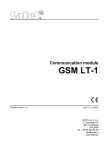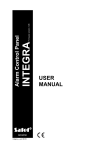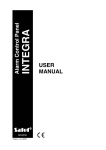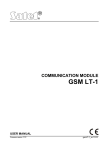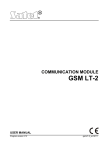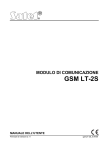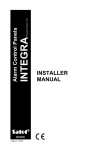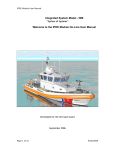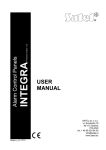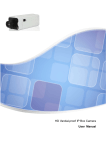Download USER MANUAL
Transcript
GDAŃSK
ca64u_e 11/04
CA-64
Firmware Version 1.04.04
Control panel
USER
MANUAL
WARNING
In order to avoid any operational problems with the control panel, it is recommended
that you become familiar with this manual before you start using the equipment.
Making any construction changes or unauthorized repairs is prohibited. This applies, in
particular, to modification of assemblies and components. Maintenance or repair
operations should be performed by authorized personnel (i.e. the installer or factory
service).
Telephone terminals of the panel should be connected to PSTN lines only. Connecting
to ISDN lines may lead to damage of the equipment. In case of upgrading the PSTN line
to ISDN, system owner should contact the installer.
Pay special attention if the telephone line used by the control panel is frequently busy
and/or failures are reported concerning the line and/or monitoring. Report such
situations to the alarm system installer immediately.
CAUTION!
The alarm system is fitted with a battery. After expiry of its service, the battery must not
be thrown away, but disposed of as required by the existing regulations (European
Directives 91/157/EEC and 93/86/EEC).
Latest EC declaration of conformity and product approval certificates can
be downloaded from our Web site www.satel.pl
1.
2.
3.
4.
5.
CONTENTS
GENERAL ...................................................................................................................3
ABOUT THIS MANUAL ..................................................................................................3
TECHNICAL RELIABILITY OF THE ALARM SYSTEM...........................................................3
ALARM SYSTEM OPERATING COSTS .............................................................................4
CA-64 CONTROL PANEL .............................................................................................4
5.1 BASIC FUNCTIONS OF THE CONTROL PANEL ...................................................................... 5
5.2 CONTROL PANEL USAGE PROPERTIES ............................................................................... 5
6.
OPERATION OF CONTROL PANEL CA-64 ......................................................................6
6.1 BASIC INFORMATION ......................................................................................................... 6
6.2 LCD KEYPAD ................................................................................................................... 7
6.2.1
6.2.2
6.2.3
6.2.4
Display ..................................................................................................................................... 8
Keys ......................................................................................................................................... 9
LEDs ........................................................................................................................................ 9
Audible signals ....................................................................................................................... 10
6.3 THE USE OF LCD KEYPAD .............................................................................................. 10
6.3.1
6.3.2
6.3.3
6.3.4
Selection Of Function From Menu ......................................................................................... 12
Data Entering ......................................................................................................................... 12
Graphic Mode......................................................................................................................... 13
Alarm Source Name Reading ................................................................................................ 13
6.4 PARTITION KEYPAD ......................................................................................................... 14
6.5 CODE LOCK .................................................................................................................... 16
6.6 PROXIMITY CARD AND DALLAS CHIP READER ................................................................. 17
6.6.1
6.6.2
Reading in cards (chips) ........................................................................................................ 17
Deleting cards (chips) ............................................................................................................ 18
6.7 CODES AND USERS ........................................................................................................ 18
6.8 PREFIXES ....................................................................................................................... 20
6.9 SYSTEM ARMED MODE.................................................................................................... 20
6.10 ALARMS ......................................................................................................................... 22
6.11 MESSAGING ON ALARM BY TELEPHONE ........................................................................... 22
6.12 ANSWERING PHONE CALLS ............................................................................................. 23
6.13 OTHER FUNCTIONS USING TELEPHONE LINE .................................................................... 24
7.
USER FUNCTIONS .....................................................................................................24
7.1 MAIN MENU .................................................................................................................... 24
7.1.1
User function menu ................................................................................................................ 25
7.2 DESCRIPTION OF USER FUNCTIONS ................................................................................. 29
Disarm ........................................................................................................................................... 29
Clear alarm .................................................................................................................................... 29
Clear other alarms ......................................................................................................................... 29
Abort voice messaging .................................................................................................................. 29
Arm ................................................................................................................................................ 29
Arm (2 codes) ................................................................................................................................ 29
Disarm (2codes) ............................................................................................................................ 30
Defer auto-arming.......................................................................................................................... 30
Set auto-arming delay ................................................................................................................... 31
Arming mode ................................................................................................................................. 31
Cancel 1st code............................................................................................................................. 31
Change own code.......................................................................................................................... 31
Change prefix ................................................................................................................................ 32
Masters .......................................................................................................................................... 32
Users ............................................................................................................................................. 32
Zone bypasses .............................................................................................................................. 35
Set time ......................................................................................................................................... 35
Troubles......................................................................................................................................... 35
Events............................................................................................................................................ 35
Reset zones................................................................................................................................... 37
Clear latched outputs..................................................................................................................... 37
Change options ............................................................................................................................. 37
2
User Manual
CA-64
Tests .............................................................................................................................................. 38
Service access............................................................................................................................... 40
Outputs control .............................................................................................................................. 40
Service mode................................................................................................................................. 41
Take SM over ................................................................................................................................ 41
Downloading .................................................................................................................................. 41
APPENDIX A............................................................................................................. 42
8.
9. APPENDIX B............................................................................................................. 43
10. APPENDIX C ............................................................................................................ 44
11. HISTORY OF THE MANUAL UPDATES............................................................................ 53
CA-64
SATEL
3
1. GENERAL
Thank you for choosing the product offered by us. High quality, large number of
functions and simple operation are main advantages of the control panel offered by
SATEL sp. z o.o. Hoping that you will be fully satisfied with this choice, we declare to
provide you with professional assistance and information on our products. We would
like to inform that, besides control panels, SATEL sp. z o.o. produces many other
components of alarm system. Look for detailed information on our full offer in retail
outlets dealing with our products, at our website www.satel.pl or directly at out site, tel.:
(58) 32 09 411; fax (58) 32 09 401.
We kindly ask you to read the entire Manual carefully, since detailed knowledge on the
control panel functions will allow you to fully utilize all included possibilities. The control
panel may carry out functions that are nor related directly to monitoring. The use of all
control panel functions and efficiency of operation of the entire system depend on the
installation itself and the programming by the installer. The control panel may perform
its functions in many ways, which are defined when installing and programming the
system. Due to the above, the installer should give you more detailed information
regarding the operation of the alarm system and procedures of its using.
All situations, where the way of the control panel operation depends on previous
installer decisions (made at the time of programming), are additionally marked with text
in brackets: (service setting) (following the description of situation). The term “service”
used in this Manual relates to the user who maintains and takes care about the alarm
system and uses the service code. It may be the installer, maintenance person, the
employee caring for protection of the object, etc.
2. ABOUT THIS MANUAL
This Manual describes the basic operation of modules used for controlling the system
operation, as well as the control panel functions.
The part of this Manual, titled “Operation of Control Panel CA-64” contains descriptions
of modules used for controlling the operation of the control panel and their way of use.
Also some functions related to the alarm system operation are described here.
Furthermore included are the basic information on system functioning and use of the
telephone line by the control panel.
The part of this Manual, titled “User Functions” contains full specification of functions
accessible from alphanumeric LCD keypad.
The text in this Manual contains some technical terms: please use APPENDIX B at the
end of Manual for explanation.
This Manual refers to the control panel program, version 1.04.04, and the DLOAD64
installer’s program, version 1.04.06, up-to-date on the day of preparation hereof.
Essential changes regarding the control panel operation and the contents of this
manual, if related to previous software versions, are shown in the table at the end
hereof.
3. TECHNICAL RELIABILITY OF THE ALARM SYSTEM
The alarm system is built of the devices whose reliability is vital in effectiveness of
offered protection. The elements of the alarm system are subject to various outside
influences, for example weather conditions (outside sirens), lightning (overhead
telephone lines, power lines, outside sirens), mechanical damage (keypads, detectors).
4
User Manual
CA-64
Only permanent control of the alarm system operation ensures keeping high level of
burglary and fire protection.
The control panel is equipped with a number of safeguards and auto diagnostic
functions testing the reliability of the system. The control panel signals trouble detection
by switching the TROUBLE LED on the keypad on. The signal should be immediately
taken care of - if necessary, the installer should be consulted.
It is necessary to periodically test the reliability of the alarm system - check every single
detector's ability to signal zone violation by opening the protected windows, doors etc. It
is also necessary to check sirens and telephone voice messaging system.
The installer provides detailed instructions on how the system should be checked. It is
recommended that the installer carry out periodic maintenance of the alarm system by
the user order.
In his best interest, the user should plan beforehand appropriate procedures in case the
control panel signals any alarm conditions. It is important that he should be able to
verify the alarm, determine its source on the basis of keypad information, and take an
adequate action, e.g., to organize evacuation.
4. ALARM SYSTEM OPERATING COSTS
The main task of the control panel is signaling and efficient reporting of alarm situations
and, in the case of the monitoring function, keeping the monitoring station informed
about the protected facility status. Performance of these functions is to a large extent
based on the use of a telephone line, which entails generating certain costs. Generally,
the level of costs incurred by the alarm system owner depends on the amount of
information the control panel has to transfer to the monitoring station. A failure of the
telephone links, as well as incorrect programming of the control panel, may to a large
degree increase these costs. Such a situation is usually related to an excessive number
of connections made.
The installer can adjust functioning of the alarm system to the specific conditions and
kind of the protected site, however it is the user who should decide if his or her priority is
transferring information at any price, or, if some technical problems occur, the control
panel is allowed to skip some events, the reception of which has not been confirmed by
the monitoring station.
5. CA-64 CONTROL PANEL
The control panel CA-64 is intended for controlling operation of alarm systems, which
monitor and supervise the security of medium-sized and large objects. Supervision is
not limited to protection against burglary, but may also include monitoring the correct
functioning of the object for 24 hours per day. The status of the alarm system is
monitored continuously. Violation of any alarm system component results in a so called
tamper alarm. The control panel responds to signals from individual detectors and
decides whether to activate alarm or not. Since various detectors may be connected to
the control panel, type and way of alarming depends on the control panel software
installed (the control panel may respond in a different way to a signal from fire detector
than to a signal from a water level detector).
The control panel allows grouping of detectors (zones) to obtain so called partitions, as
well as free choice in determination, which partition is to be monitored (armed).
Activation of any detector from such a group (called “zone violation” in the below text)
CA-64
SATEL
5
may trigger an alarm. High flexibility of the control panel in determination, which
partitions may be armed at the moment, is its great advantage.
5.1 BASIC FUNCTIONS OF THE CONTROL PANEL
• signaling burglary, attack, fire, technical and auxiliary alarms,
• monitoring – communication with telephone monitoring stations (real time sending
detailed information on selected events in the protected object),
• messaging on alarm by telephone – either with the use of a vocal message or to a
pager,
• answering phone calls (this function is protected with a separate code) that makes
possible:
− to inform the user on a system status,
− to control some of the control panel functions via telephone; these functions are
programmed by the service,
• real time printout of information on all or selected events occurred in the alarm
system,
• supervision of access to rooms through doors provided with electromagnetic locks,
• monitoring the correctness of operation of individual alarm system components
(power supplies, batteries, wiring).
5.2 CONTROL PANEL USAGE PROPERTIES
• operation by means of keypads provided with LCD text display (2x16 characters) to
facilitate the use of the system,
• descriptions of zones and partitions defined by the installer make easy to find the
alarm source,
• visible date and time of the system clock allow controlling the correctness of
functions that depend on the real time,
• option to display the status of partitions (up to 16 selected ones or all),
• accessible are: viewing the alarm memory and trouble memory (or detailed memory
of all events) with event description in words, zone, module and partition name or
name of the user who operates the system, together with accurate time of the event
occurrence,
• control and monitoring (up to) 8 independent objects and (up to) 32 partitions armed
independently,
• control of individual system parts from independent keyboards (maximum 8 LCD
keypads and 64 partition LED keypads),
• control of single output types of MONO SWITCH, BI SWITCH, REMOTE SWITCH,
• control and supervision of the system by means of a computer (program GUARD64),
• dynamically changing menu (dependent on access level) to provide access to a
range of user functions – the selection is made by accepting the function at the list
shown in the LCD keypad screen,
• key shortcuts to facilitate calling frequently used functions.
• service note shown on LCD display.
6
User Manual
CA-64
6. OPERATION OF CONTROL PANEL CA-64
6.1 BASIC INFORMATION
LCD keypads and partition keypads are used for operation of alarm system based on
control panel CA-64. Moreover, the control panel supervises and registers usage of
code locks and proximity card as well as Dallas chip readers, located adjacent to
doors in individual rooms of an object. Partition keypads may be also used as code
locks.
Individual control devices are assigned to selected partitions by the installer. LCD
keypads may operate many partitions of different objects. Partition keypads operate a
single partition only. Individual users may operate the control panel when they are
provided with access to partitions operated by specific keypads. That means, the
partitions assigned to the user at the stage of a new user creation or edition (see
Description Of User Functions ÆUsers) must correspond to partitions operated by a
keypad. The installer defines the list of partitions operated by individual LCD keypads.
Example: A LCD keypad controls operation of partitions: 1,2,3,4,5 and 6. The user has
access to partitions: 5,6,7 and 8. It is seen from comparison, that by using this LCD
keypad the user may control operation of partitions 5 and 6.
A similar rule applies to partition keypads, code locks and proximity card readers. With
keypads, the user may control these partition to which he has access, he may open
these doors with code locks and proximity card (or DALLAS chip) readers, for opening
of which he has been authorized. The installer defines the list of users of individual
partition keypads, code locks and proximity card readers (separately for each module).
The access to functions controlling the operation of the control panel and more
important information on the system status are protected with a CODE (code –
combination of 4 to 8 digits). In systems which require an enhanced protection, it is
possible to extend the code by a prefix (1 to 8 digits), periodically changed by the object
master user code.
It is possible to obtain some information on system and call some functions without
using a code (service setting) – by holding down (for approximately 3 seconds) one of
the following keypad keys:
[1] – zones status viewing,
[2] – keypad tamper viewing,
[3] – expander tamper viewing,
[4] – partitions status viewing,
[5] – alarm memory viewing,
[6] – trouble memory viewing,
[7] – current trouble viewing,
[8] – switching on / off chime signal in LCD keypad,
[9] – changing over partition display mode: selected / all,
X – viewing names of partitions, where alarm occurred (also W); press shortly X
key to activate viewing names of partitions selected for display,
S – viewing names of zones which caused an alarm (also T)
[0] – AUXILIARY alarm (for example, calling medical aid),
[*] – FIRE alarm,
[#] – PANIC alarm.
CA-64
SATEL
7
Functions of arrows and keys from 1 to 9 are accessible from LCD keypad only, and
other functions may be accessible (service setting) from each keypad installed in the
system (LCD keypad, partition keypad, code lock). The thus activated viewing functions
provide information on all partitions operated with specific LCD keypads., They are
accessible also from the User Menu (see: Description Of User Functions – Tests,
Events, Troubles, Change Options), however, when called via the User Menu they
provide the information on partitions accessible for the individual user, who called that
function, only.
It is recommended that this way of calling functions be accessible in LCD keypads fully
protected against access of unauthorized persons.
If the function of partition status display is active, the key 9 changes the display
operating mode. The following options are provided:
• date and status of any selected 16 partitions,
• status of all partitions in the system (without displaying date and time). The partition
numbers correspond to those provided around the display.
An “PANIC alarm” (called by [#]) may be signaled externally, in a similar way to an
alarm of “burglary” type (buzzers, lights), it also may be arranged not to activate any
signaling and remain as a “silent PANIC alarm” (service setting).
Also, the installer may render accessible the function of quick arming of certain
partitions (so called QUICK ARM) to be called by pressing two keys: [0] and [#] in
sequence:
[0][#] quick arming of partitions. This function may be accessible from an LCD
keypad and a partition keypad. When called from an LCD keypad, the function
may arm several partitions, and when called from a partition keypad, it may
arm only this partition, to which the partition keypad is assigned.
Moreover, simultaneously holding down the two keys S and T (for approximately 40
seconds) causes the keypad processor to restart and display the keypad software
version number and the control panel software version number.
6.2 LCD KEYPAD
Shown below is the view of CA-64 K & CA-64 KLCD-S keypads. Also available is the
keypad designated as CA-64 KLCD-L which only differs from the CA-64 KLCD-S in its
overall dimensions.
The features (visual and audible signaling) as well as the way of security system
operation are identical for each of the keypads.
8
User Manual
CA-64
Figure 1. View of CA-64 K keypad
Figure 2. View of CA-64 KLCD-S keypad
6.2.1 Display
An LCD keypad is provided with a large LCD display (2 x 16 characters) with permanent
or temporary backlighting, the latter is activated either by pressing any key or by
violation of any zone (service setting).
CA-64
SATEL
9
During normal operation, the display shows the current date and time, it can also
permanently show the keypad name. Format of the information displayed is defined by
the installer. The lower display line can be used to show the current status of selected
partitions (up to 16), the displayed symbols being as described in the Tests function.
The first character in the lower line (from left) shows the status of the lowest number
partition, selected by the installer. The following numbers show information on the
partitions in the ascending order.
The installer can activate the function of showing important technical information on the
LCD display i.e. the, so-called, ”Service message”. The displayed text can contain up to
29 characters, can be displayed either permanently, or for a specified period of time,
can be visible either to all users, or only to some of them after entering the access code.
6.2.2 Keys
16 keys (lighted similarly to the keypad screen) are located beneath the display, which
are used for:
• entering the code,
• moving along menu and selecting appropriate functions from the list,
• entering data for functions called.
The letters provided on numerical keys in CA-64KLCD-L and CA-64KLCD-S keypads
may facilitate memorization of the access code by mentally associating it with a
particular word (e.g. the code „[7][8][2][7][8]” corresponds to the word: „START”).
Special symbols in CA-64KLCD-L and CA-64KLCD-S keypads make easier associating
particular keys with the alarms, which can be activated by using the keys:
- fire,
- auxiliary,
- panic.
6.2.3 LEDs
Located at the display are 6 LEDs, which indicate current status of the system.
• ALARM (red) – continuous light informs on alarm signaling activation at this moment.
When the LED blinks, it means that, in partitions operated with this keypad alarm
signaling occurred again since the last reset of the alarm memory.
• TROUBLE (yellow) – the LED blinking informs on presence of a technical problem in
the system. Troubles, which activate this LED, are described further in this Manual
(see Description Of User Functions Æ Troubles). The LED does not light when the
LCD keypad operates in partially armed mode (at least one partition accessible for
the LCD keypad is armed) or armed mode (all partitions accessible for the LCD
keypad are armed) (service setting).
• ARMED (green) - the LED blinks when some partitions are armed and lights steadily
when all partitions operated by the keypad are armed.
• SERVICE (green) - the LED blinks when the control panel operated in the service
mode (function accessible for the user provided with the service code only).
Note: Service mode limits normal operation of the control panel. Alarms from most of
zones (except for zones of the following types: PANIC, 24H CASH MACHINE, and
24H VIBRATION) and tampering alarms are not signaled. In order to restore the
normal control panel operation mode, just exit the service mode, for the control
panel does not return to its normal operation mode automatically.
• Zones 1-64 (two green LEDs) – they are used when viewing and testing status of
zones and “expander” type modules – they indicate which group of zones (or which
10
User Manual
CA-64
expander bus) is currently displayed on the LCD keypad screen (see Description Of
User Functions ÆTests).
6.2.4 Audible signals
The keypad work may be accompanied by sounds (service setting). When operating on
the keypad the following signals may be heard, which are characteristic of some
situations.
• One long beep - refusal of arming - the zone, which shouldn't be violated at the time
of arming, is violated (option - "PRIORITY"), there was a trouble with the battery,
expander, or keypad. The refusal includes all zones selected for arming. Also,
warning of the system failure - prior to arming.
• Two long beeps – the control panel did not recognize the code; function is not
accessible; erratic data; confirmation of abandoning the selected function (after
pressing [*] on the keypad keyboard); the key pressed is not active.
• Three long beeps – the code is recognized, but the called function is not accessible
(for example, temporary partition bypass is activated or the user has no access to
partitions operated from the keypad; the zone).
• Two short beeps – selection accepted – entering more detailed menu level.
• Three short beeps – confirmation of arming or disarming.
• Four short beeps and one long beep – acceptance of execution of the selected
function.
• Three pairs of short beeps – it is necessary to change the code (for example,
another user, when changing his code, has given an identical combination of digits
as the combination in the code of the user; the code validity is expiring).
Additionally, the following situations may be signaled:
• Alarm for a partition – continuous sound for the total alarm duration (time
programmed by service).
• Fire alarm – series of long sounds every second for the total alarm duration.
• Count down of entry delay – short sounds every 3 seconds.
• Count down of exit delay – long sounds every 3 seconds, completed with
a series of short signals (for 10 seconds) and a single long sound. The way of
signaling of “exit delay” informs that the countdown is finishing.
• Signaling the auto arming delay time countdown (timer-controlled partitions)
- a series of 7 sounds (of diminishing length).
• Gong in the LCD keypad – five short sounds – this is a response to activation of
some detectors when the zone is disarmed.
6.3 THE USE OF LCD KEYPAD
Operation of the system from LCD keypad starts with entering the user CODE and
pressing the key marked [#] or [*]. Note that the control panel response (functions
accessible) after pressing the [#] key is different from that generated after pressing the
[*] one. The specific feature of the control is the dynamic changing of the accessible
menu, dependant on the system programmed parameters, as well as on the
authorization level of the user who entered the code. The designers of the control panel
have chosen such a way of its control to facilitate operation by users who do not know
the system very well. Also, taking into account the safety of the object, it is not
recommended that most of users have access to all control panel functions.
The system incorporates the hierarchy system for access to the control panel
functions and partitions defined for the object by the installer.
CA-64
SATEL
11
Generally, typing at the keyboard:
[CODE][#] gives access to functions of arming/disarming type,
[CODE][*] gives access to all functions in the User Menu, to which the user is
authorized.
Note: When an erratic code (not recognized by the control panel) is typed three times,
the alarm will be activated (service setting).
Example: When you type your code and press [#], the control panel makes accessible
functions of partition arming (provided there are no partitions, operated from the LCD
keypad, already armed) or disarming (if any of partitions is armed). In the event of alarm
occurrence in the system, the control panel may cancel this alarm and make accessible
the function of partition disarming (if the user has authorization to do that). When the
function of messaging by telephone is activated – function Voice messaging clearing
may appear in menu. When the user has access to a single partition only, typing the
code and pressing [#] causes immediate arming or disarming (if the partition is armed).
Typing code and pressing [*] causes that the list of functions accessible from the User
Menu is displayed. From this menu also the functions of the following type may be
accessed: Arming and Disarming (if some partitions are armed). When all partitions are
armed, the function Arming will not be accessible.
In order to call some functions quicker, the user can use some shortcut keys. Having
called the menu ([CODE][*]), press the suitable numerical key – the control panel will go
over directly to the called function.
The following user functions are assigned to the subsequent keys:
[1] Change own code
[2] Users / Masters
[3] none
[4] Zone bypasses
[5] Events
[6] Set time
[7] Troubles
[8] Outputs control
[9] Service mode
[0] Downloading
The installer can assign the arrow keys to some functions facilitating the everyday
operation of the system. These functions are called in the following way:
[CODE] S
[CODE] W
[CODE] X
[CODE] T
Each arrow can be assigned to one of the following functions:
− Arming (full)
− Arming (without interior zones)
− Arming (without interior zones, without entry delay)
− Disarming
− Alarm clearing
− Zones bypassing
− Bypass clearing
− Output MONO ON
12
User Manual
CA-64
− Output BI switch state
− Output BI ON
− Output BI OFF
For each of the functions the installer determines the number of partition, zone or output
it refers to. The user, who wants to perform a function must have an appropriate
authority level and access to the selected partitions.
The control panel may fail to arm the system, if the selected partitions contain a violated
zone which is monitored during arming.
All user functions, which are accessible from LCD keypad, are described in section
”Description Of User Functions”.
6.3.1 Selection Of Function From Menu
When the control panel accepts the code, the first user function (from all functions
accessible currently) appear in the upper line of the display. You can move through the
list of functions rendered accessible by the control panel by pressing key S and T, and
select the item in the list (single-selection list) by pressing the key [#] or X. If the
selected function requires making further selection (submenu, options), the next list
appears on the display, from which you can select required item in a similar way.
Some functions may need selection of few items from the list (multi-selection list). To do
that, scroll the list by pressing S and T key and „mark” all items in the list, which
symbol
should be selected. The item is marked by pressing any numeric key, the
appears in the upper display corner next to the text. Press the numeric key again to
cancel marking.
By scrolling the list upward or downwards (list contents is displayed in a cyclic way), you
can see all list items and check marking. Pressing the key [#] or X accepts the selection
(execution of function may be confirmed with beeping), and the control panel returns to
previously displayed menu or displays the adequate message and returns to the basic
status (waiting for code). Then, current date and time is displayed. Date and time
display format is defined by the installer (service setting).
There is a control panel setting option, which activates the procedure of double
acceptance of some user functions. After pressing the key [#] or X (normal way of
selection of function), the prompt appears on the screen asking to confirm the function,
together with information: 1=Yes. Press the key with digit 1 to confirm this function. This
procedure protects against accidental double pressing the key [#] (or X) and execution
of function, which should not be executed. The description of user functions in this
Manual relates to situation when this option is switched off.
If you want to abandon the selection of function after opening the User Menu, press key
[*]. In the event no keypad button is pressed (within 2 minutes) after menu opening, the
control panel automatically closes this menu and returns to its basic status.
6.3.2 Data Entering
Some functions require typing of a new code or a user name. The way of entering new
data that relate to system users is described below. When changing the code, the
control panel does not show the old code, unless the user has not changed the code
assigned for him by the person introducing him to the system yet. But the old name
always is shown on the display when changing the old name. The user name entered
appears in selection lists, printouts and when viewing the event memory in the
computer.
• new code, time limit: numeric data are entered by means of numeric keys. Arrow
keys are used for modification of numbers being entered. Below the text field, where
digits entered appear, the cursor (dash) is seen. Arrows: W and X are used for
CA-64
13
SATEL
moving the cursor to show digits in sequence. Press the key with digit to enter the
digit required at the left side of cursor, and press the arrow S to delete the digit at the
left side of cursor. The arrow T change cursor type – blinking, dark rectangle
appears. Cursor of this type allows changing the digit above the dash to the digit
typed at the keyboard. Press key T again to return to the previous cursor type.
• user name: user name is entered by means of numeric keys, which change their
meaning and allow entering text data (letters) to the control panel. Table 2 contains
characters accessible at the keypad keyboard. Subsequent pressing of the key with a
digit changes the characters in a cyclic way. The new user is entered by changing
the factory-entered name. You may delete the old name by pressing the arrow key S
(each single pressing deletes a character at the left side of the cursor). Press arrow
key T to enter space at the left side of the cursor; use arrow keys W and X to move
the cursor under the user name backlighting the position to be changed. To change
the character at the position indicated by the cursor, repeat pressing the key with the
proper digit so many times, until the proper character appears. Then, move cursor to
the next position and repeat the procedure.
Pressing [#] accepts data entered.
1
2
3
4
5
6
7
8
9
0
!
A
D
G
J
M
P
T
W
?
a
d
g
j
m
p
t
w
.
'
B
E
H
K
N
Q
U
X
,
`
b
e
h
k
n
q
u
x
:
"
C c
F f
I i
L l
O o
R r
V v
Y y
; +
{
2
3
4
5
6
S
8
Z
-
}
$ %
s
z
7
O
9
/
& @
\
^
│
À
Á
Ã
#
1
= _ < > ( ) [ ]
*
Table 2 Characters accessible for the text mode of data entering.
0
Â
6.3.3 Graphic Mode
Partition selection functions allow also another way of multiple selection from the list (for
example, selection of partitions for arming). It is called a graphic mode. When you
have already entered the selection list, press key X or W to enter this mode. Dots under
the number of each accessible partition (numbers 1 - 32 around the display) appear on
the keypad screen. The dash under the dot (cursor) indicates which item may be
marked. Use key X and W to move the cursor to the item required. Pressing any
numeric key causes the symbol to appear at the item selected. Press the numeric key
again to cancel marking. Press key S or T to restore the previous way of display (with
name).
In the graphic mode, the keys 0, 1 and 2 have special editing functions assigned to
them. Pressing one of them three times results in:
000 – deletion of all selected items (the symbol on)
111 – selection of all available items (the symbol off)
222 – negation of state of all available fields (inversion of selection)
6.3.4 Alarm Source Name Reading
The installer may also render accessible the function of displaying the name of the
alarm source at the LCD keypad screen, without necessity of entering the code. In such
an event, the partition or zone name is displayed at the keypad screen, when an alarm
occurs. When there are few alarm causes, you may scroll zone names, for which alarm
occurred, and names of partitions, where the alarm is (or has been) signaled. Arrow
14
User Manual
CA-64
keys: W and X allow viewing partition names (if an alarm occurred for few partitions),
and keys S and T allow viewing zone names, for which an alarm occurred. These
names (entered initially by the installer) are displayed in a cyclic way in the lower
display line, and they are shown in numeric order of zones (or partitions) in the system.
The information on alarm activation is stored in so called “temporary alarm memory”,
until the contents of this memory is cleared by an authorized user (see Description Of
User Functions ÆAlarm clearing). The contents of this memory may be checked many
times after resetting the alarms, until it is deleted. The viewing function is activated by
pressing and holding down the corresponding arrow key.
6.4 PARTITION KEYPAD
Figure 3
Partition keypad is provided with 12 keys with permanent or temporary backlighting
(service setting), and three LEDs described as follows:
• ALARM (red) – steady light indicates an alarm in the partition operated with this
partition keypad, and blinking indicates that alarm occurred in this partition earlier.
• ARMED (green) - steady light informs, that the partition assigned to this keypad has
been armed. The LED blinks when the time for exit is being counted down.
• TROUBLE (yellow) – the LED blinks when a technical problem has been detected in
the system. Check the LCD keypad for the type of trouble. Indication of this LED
relates to the entire system, not only to the partition operated with this keypad.
Arming of a partition switches off the LED, and disarming causes the LED to lit again.
When all of three LEDs (ALARM, ARMED, TROUBLE) flash in sequence, this indicates
missing communication between the keypad and the control panel. This situation may
occur when program STARTER runs in the control panel or the cable connecting the
partition keypad to the control panel is damaged.
There is a possibility to program a partition to be armed or disarmed after entering two
codes (service setting). In this event after entering the first code, LEDs ARMED and
TROUBLE start to blink, and the control panel waits for entering the second code.
Similarly to the LCD keypad, the partition keypad may generate audible signals. This
way the control panel confirms the function called, since there is no display at the
partition keypad.
• One long beep - refusal of arming - the zone, which shouldn't be violated at the time
of arming, is violated (option - "PRIORITY").
CA-64
•
•
•
•
•
SATEL
15
Two long beeps – the code is not known to the control panel.
Two short beeps – acceptance of the first of two codes needed to arm or disarm.
Three long beeps – the code cannot control this partition.
Three short beeps – confirmation of partition arming and disarming.
Three pairs of short beeps – it is necessary to change the code - for example, a
user, when changing his code, has entered an identical combination of digits as in
the code of another user, or end of code validity is approaching.
• Four short beeps and one long beep – confirmation of the performance of a control
function, code change and of a guard round.
• Five short beeps - the dependent door are open - the door control has not been
performed. To operate the lock it is necessary to close the dependent door and
reenter the code.
Blinking of the keypad illumination may substitute the audible signaling (service setting).
Beeps correspond to keypad lighting off pulses, when the lighting is on, or light on
pulses, when normally it is off.
Also, the partition keypad may indicate alarm occurrence in the partition concerned
(service setting).
• Alarm in the partition – steady sound for total alarm duration.
• Alarm memory – long sounds every two seconds until alarm is reset. The sounds
are synchronized with ALARM LED flashing. Press any numeric key to silent the
sounds for approximately 40 seconds.
• Fire alarm – a series of long sounds every second for total alarm duration.
• Fire alarm memory – short sounds every two seconds until alarm is reset. The
sounds are synchronized with ALARM LED blinking. Press any numeric key for
approximately 40 seconds to silent the sounds.
• Count down of time entry delay – short sounds every 3 seconds.
• Count down of exit delay – long sounds every 3 seconds, completed with
a series of short signals (for 10 seconds) and a single long sound. The way of
signaling of exit delay informs that the countdown is finishing.
• Signaling the auto arming delay time countdown (timer-controlled partitions)
- a series of 7 sounds (of diminishing length).
• Door are open for too long - short beeps repeated with high frequency till
the door are closed (the function of door control is activated).
Operation of the system from the partition keypad is very limited, and it relates to the
partition, to which the keypad has been assigned by the installer. There is a possibility
to operate an electromagnetic door lock from the partition keypad by means of the
user’s code. Several partition keypads may be assigned to a single partition.
Functions accessible from the keypad are as follows:
[CODE][#] arming and disarming of partition and alarm clearing.
[CODE][*] electromagnetic door lock opening.
Similarly to the LCD keypad, the user, who wants to start functions mentioned above,
need to have access to the partition concerned and proper authorization. Besides, he
need to be authorized to use the partition keypad concerned (these rights are assigned
by the master user with in the GUARD64 program, or the installer (service) in the
DLOAD64 program).
When the wrong code is entered three times, the alarm may be activated (service
setting).
16
User Manual
CA-64
Other functions accessible from the partition keypad (without code entering) are as
follows:
[0][#] quick partition arming,
and functions of calling special alarms:
[#] PANIC alarm,
[0] AUXILIARY alarm (calling for medical aid),
[*] FIRE alarm.
The last three functions are started by longer keeping depressed (for approximately 3
seconds) the key described above.
Note: When the partition is armed, and the partition keypad also controls the
electromagnetic door lock, typing: [CODE][*] causes disarming and door opening
– if the partition is not bypassed temporarily. The user should have the authority
for disarming and using the particular keypad. However, If the user has no
authority for disarming, the door remains closed.
Code change by the user is another, additional partition keypad function (service
setting). User partition change is carried out as follows:
• Press and keep depressed (for approximately 3 seconds) the key with digit 1 (LEDs
ALARM and ARMED – red and green – start to flash alternately).
• Type the old CODE and press [#] (LEDs: ALARM and TROUBLE – red and yellow start to flash alternately).
• Type new CODE and press [#] (LEDs stop blinking and the module generates
confirmation signal of function execution).
In the following four cases the control panel cannot accept the change of code (it is
signaled with two long beeps):
1. the new code is too short or too long (acceptable are codes of length from 4 to 8
digits);
2. the new code is too simple ( the function of refusal of simple codes is activated);
3. the new code is identical with a code of another user of the alarm system
(someone's code has been "guessed");
4. change of the code has been blocked, because another user "guessed" the code
trying to change his own code. If the function of reminding about the necessity of
code change is activated, each usage of such a "guessed" code will be signaled with
three double beeps. In this event the change of the code will be possible only by
means of the LCD keypad - with the requirement of confirmation of the code change
(see: the description of the function "Change own code") by the master user of the
object. It makes impossible to "take over" the code by a user who accidentally
"guessed" the code.
Note: With a big number of users it is advisable to use longer codes, at least 5-digit
ones, to reduce the chance of "guessing" the code of another user.
6.5 CODE LOCK
The coded lock looks similarly to the partition keypad. The code lock is provided with
12-key backlit keypad. Keypad backlit may be permanent or temporary (service setting).
The lock is provided with three LEDs marked as follows:
• STAND BY (green) – LED is on when the lock is operated by the control panel, and
the door may be open.
• ACCESS (red) – LED is on when the door lock is being unlocked.
CA-64
SATEL
17
• DOOR (yellow) – this LED shows the status of zone, which monitors the door status.
The LED is ON when the door is open.
When all three LEDs (STAND BY, ACCESS, DOOR) flash alternately, that means there
is no communication between the code lock and the control panel. This situation may
occur when program STARTER is running in the control panel or the cable connecting
the code lock keypad to the control panel is damaged.
The basic code lock function is to control the access to the room, where the door
provided with electric catch, bolt or electromagnetic interlock are installed. Also, the lock
may be used for partition checking when sentry round in the object.
To open the door, type CODE at the lock keypad and press key [#] or [*]. The user must
have access to use this code lock.
[CODE][#] door opening
[CODE][*] door locking
When an erratic code is typed three times, the alarm may be activated (service setting).
The code lock keypad can be used to change the user code, the changing procedure
being the same as for the partition keypad.
It is possible to call special alarms using a code lock keypad. These three functions are
called by longer keeping depressed (for approximately 3 seconds) the key:
[#] PANIC alarm,
[0] AUXILIARY alarm (calling for medical aid),
[*] FIRE alarm.
Confirmation of the function called by the control panel (with sound or blinking) is
identical as for partition keypad.
6.6 PROXIMITY CARD AND DALLAS CHIP READER
Proximity card and DALLAS chip readers have the same role to play in the system as
code locks. Proximity card readers are provided with two-color LED and buzzer for
communication of the control panel with the user. DALLAS chip heads are not provided
with any signaling of this type, but the installer has a possibility to provide such an
external signaling.
6.6.1 Reading in cards (chips)
Each alarm system CA-64 user (master user, guard, ordinary user) may be assigned
with one proximity card and/or DALLAS chip at the stage of user creation or edition. The
card (chip) may be assigned by the master user or a user having the "user edition"
authority level by means of the USERS function (see description of the function). When
the reading stage is reached, it is followed by displaying the "Read card for the first
time" message. At that moment, bring the card to be read in closer to any card reader
and then move it back. If the readout is correct, it will be confirmed by the "Read card
for the second time" message and the readout will have to be repeated. Subsequently,
the "Card read" message appears; then, press the [#] key to accept the card
assignment to the given user.
In order to provide a new user with a card (chip) with a code already known to the
control panel, first remove this card (chip) from memory, and then assign it to another
user.
Use the card as follows: bring the card close to the card reader and hold it there for
approximately 0.5 sec. The distance between the card and reader, when reading, may
be up to 12-14 centimeters, depending on reading head type. DALLAS chip should be
pushed into the head slot to close the zone electric circuit. The control panel receives
the code from the expander operating the reading head, recognizes the user, to whom
18
User Manual
CA-64
the card (or chip) is assigned, and operates according to settings programmed, when
the user has authorization to open the door (to activate the relay).
The reader can handle cards assigned to the following types of users (codes): "
Partition temporary blocking", "Bistable output", "Monostable output". Using a card
activates control in the partition the reader is assigned to - in much the same way as
entering this type of code on a partition keypad or a code lock.
In the alarm system CA-64, the proximity card reader signals have the following
meaning (DALLAS head may generate identical signals):
• Meaning of audible signals generated after proximity card readout:
− single short beep – card code readout (only CZ-PRD reader),
− two short beeps – start of card code writing function, confirmation of first writing,
− two long beeps – control panel has not recognized the card,
− three long beeps – card code is recognized, but the user has no access to the lock
(relay control),
− four short beeps and one long beep – card code accepted, the relay activation,
second correct readout of a new user card,
− five short beeps – dependent door open (relay has not been activated),
− short beeps (without time limitation) – door opened for a too long period.
• Meaning of visual signals emitted during armed status and after proximity card code
readout:
− LED blinks red in a uniform way – missing communication with control panel (this
situation may occur when the special system initialization program STARTER is
running in the control panel, the reader module has not been identified or the cable
connecting the module to the control panel is damaged),
− LED lights red steadily – module is correct, lock operation (relay control) is
possible,
− LED changes color from red to green once a second:
o single short changes – waiting for first card reading,
o double short changes – waiting for second reading of a new card.
• The installer may activate the option of confirming with a LED the messages sent
from the control panel to the user. In this case, after the card is read, the change of
LED color from red to green goes on in accordance with audible signaling described
above.
6.6.2 Deleting cards (chips)
The card (chip) may be deleted by the master user or a user with the „edit user”
authority, by means of the corresponding function (Users ÆEdit user ÆErase
prox.card). Actual removal of a card from the control panel memory takes place at the
moment of exiting edition or accepting the user after pressing the [*] key and accepting
the changes with the key [1].
6.7 CODES AND USERS
The functions of control panel operation is possible after entering a proper code (4 to 8
digits) and pressing key [*] or [#]. Three basic code types are used:
1. Service code – this code identifies the user with special authority: he controls all
partitions, may open all doors controlled by the control panel, has access to most of
control panel functions (except for the Service access and Users functions – see
Description Of User Functions), and may enter and delete object master users.
Factory programmed service code: 12345.
CA-64
SATEL
19
2. Master user (supervisor) code – this code identifies the user with highest authority
for object. The master user has access to all partitions within his object. There is a
function which unlocks the service access (see Description Of User Functions
ÆService access). This function is always accessible for the master user and not for
the service. Factory programmed master user code for a first object: 1111. Other
master user rights may be limited by the service (installer). If few objects are defined
in the system, each object has its own master user code. This user has the right to
enter new users into the system.
3. User code – the remaining codes entered to the system by master users or users
(with rights to edit the user). These are the codes for everyday operation of the
system. 192 user codes may be entered in the CA-64 control panel.
Notes:
• Each user of the system (except for the master) can have a telephone code assigned
to him – see section „Answering Phone Calls”.
• Service code is rejected by the control panel, when service access is locked. The
master user may unlock the service access to the alarm system by using the function
„Service access” (see: Description of the User functions).
• If there is no master user code in the system (all master users are removed), service
access to the system is unlimited.
• It is recommended not to use the master user code everyday (unauthorized persons
may peep the code). The master user should enter an ordinary user code, with
“strategic” functions blocked, and he should use it in everyday work. Protection of
access to the service mode and prevention of entering codes by unauthorized
persons are main purposes of that.
An additional possibility is to assign specific control function to a code. This function will
be executed after the code is followed with the [#] key (see: Description Of User
Functions ÆUsers).
The installer (using the service code) defines master user codes and names (one
master user per each object), as well as he defines their rights.
The master user has the right to enter ordinary system users. He provides them with
rights, type and defines the partitions, to which the users will have access. Also, the
ordinary user may have the right to enter other users. New user may have access to
these functions and partitions only, to which the user, who enters the new code has
access.
Note: If the user has authorization for changing the code, he should change it after first
usage of the code. The control panel reminds by means of a message on the
keypad display and an audible signal that this operation should be performed
(service setting).
The system stores the sequence order of entering users into memory. The person with
authorization to enter and delete the users may remove from the memory the users
entered by him/her or his/her subordinates only. The service has the right to edit all
master users (as well as to change codes). The master user has such rights for users in
his/her object. Ordinary users have rights to edit the users they entered. This possibility
is convenient when the code is lost. The supervisor of the user concerned may enter a
new code and make controlling the system available for him (of course, within the range
limited by his authorization).
The control panel assigns numbers to the users to identify them in the system. This
number is used in messages transmitted to the monitoring station and in event
descriptions (see: Description Of User Functions ÆEvents).
20
User Manual
CA-64
6.8 PREFIXES
In extended systems, requiring a higher security level, the codes used are sometimes
composed of two parts: one which is periodically changed by the master user (prefix)
and the other which is determined by the user (user code). This ensures a periodic
change of the system access codes, while the users do not have to change their codes
individually. The prefix length (from 1 to 8 digits) is determined by the installer with the
ÆOptions ÆPrefix length service function (from LCD keypad only).
There are two kinds of prefixes to be determined:
Normal – the prefix normally entered before each use of the code, by default
programmed as 0 or 00, or 000 ... (the number of zeros depends on the
length of prefix).
Duress – the prefix normally entered before use of the code in emergency, e.g. when
the user is forced by third parties to disarm the system, bypass the zones,
etc., by default programmed as 4 or 44, or 444 ... (the number of fours
depends on the length of prefix). Using this prefix before the code results in
the Duress alarm code being sent to the monitoring station and activation
of the DURESS ALARM output.
For security reasons, it is useful to periodically change the prefixes. The master user of
the object is authorized to change the prefixes and define the change Recall time (see
function ÆChange prefix).
Using the installer code does not require knowledge of the prefix - entering any digits
instead of the prefix will do. It is important that the number of entered digits correspond
to the length of prefix.
Note! Changing the length of a prefix restores its default value.
6.9 SYSTEM ARMED MODE
Armed mode is the basic status, for which the control panel was designed. In this mode,
the control panel detectors monitor the protected object, and any violation of the
protected partition is signaled by the control panel with all means accessible
(programmed by the installer). Control panel CA-64 enables individual control of armed
status in each partition. A single partition, several partitions and all partitions may be in
armed status. Each partition may be disarmed individually (by means of partition
keypad, LCD keypad) or totally (LCD keypad).
Normally, to arm the system, enter the following from the keypad:
[CODE][#] partition keypad arms a single partition, and keypad gives the possibility
to arm all (or selected) partitions accessible.
[0][#]
quick arming – the partition keypad arms a single partition, and keypad
arms partitions programmed by the installer (no selection possible).
If one of partitions accessible to the user is already armed, then arming the other
partitions by the same user is only possible when the following is entered from the
keypad:
[CODE][*] arming by selecting Arm from the function menu (see: Description Of
User Functions).
Notes:
• The arming may be refused by the control panel, if at least one „Priority” type zone is
violated in any of the selected partitions; the list of violated zones is available on the
display. The refusal refers to all partitions selected for arming.
CA-64
SATEL
21
• The control panel may fail to arm a partition if there is a trouble with the battery or
one of the modules (expanders, keypads).
• Prior to arming, the control panel may inform the user about the zones violated at the
moment of arming, which belong to the selected partitions, and were not preset by
the installer as the „Priority” ones. The display will show the „Zones violated 1=Arm
2=Check” message. Press the key [1] to arm the partition, the key [2] to display the
list of violated zones, or the [*] key to quit the function without arming.
• Prior to arming, the control panel may give a warning message about the troubles
occurring in the system.
There are some special methods of system arming possible in a partition (available
from the LCD keypad):
− arm without interior zones – the control panel does not respond to violation of
zones defined as internal by the installer. This possibility allows the user to stay in
the object and arm. The object is protected externally in normal way, and the
system performs all functions programmed.
− arm without delayed zones – arming is performed in a way similar to the previous
case, but additionally the delayed zones act as immediate ones.
To arm the system in one of the presented modes, proceed as follows:
1. Enter ACCESS CODE and press the [*] key.
2. Call the „Arming mode” function.
3. Using the S and T keys select one of the suggested arming modes and press [#].
4. Call the „Arm” function and select (highlight) the partition to be armed.
5. Press the [#] key.
Disarming the partition will cancel the special mode of its arming. To re-arm the partition
in a special mode, the procedure described above must be repeated.
The procedure of arming the system from a LCD keypad in the partition where the type
(10) 24H VIBRATION zone belongs and the testing function of vibration sensors is
activated (service setting) is slightly different.
When the arming function ([CODE][#] or quick arming [0][#]) is called, the following
message appears on the LCD display:
„Vibr. zone test xx s (1=arm)” where the xx field indicates the number of seconds before
the end of test.
During the test, the control panel is waiting for the violation of vibration zones in a given
partition. If all the vibration zones of the given zone are violated, the alarm control panel
switches over to counting the exit delay time and arming the system. In case some of
the vibration zones are not violated during this time, the control panel will display a list
of faulty zones (number and name of zone) and will not arm the system.
Pressing the digit 1 key during the process of countdown will interrupt the test and arm
the system in normal mode, while pressing the [*] key will make it possible to cancel the
arming.
Arming the system from the partition keypad will bypass the testing of vibration sensors
in the particular partition.
Also, special control ways of partition status are possible:
• partition arming and disarming by means of timers. Timer is an internal control panel
logic unit, which measures time. Timer operation is programmed by the service.
• partition arming and disarming by means of a “partition user timer”. This timer may be
programmed by the user, without necessity of asking the installer (or the service) for
22
User Manual
CA-64
that. There is a single timer of this type for a partition, this timer may be programmed
in daily or weekly cycle (see: Description Of User Functions ÆChange options).
• partition arming control by means of a special zone programmed (by the installer) as
arming control zone. In practice, it may be a mechanical switch; key switch,
pushbutton, radio switch. It is also possible to control such a zone by means of the
REMOTE SWITCH type output (see: Answering Phone Call). Disarming by means of the
output can also clear the alarm and telephone messaging;
• arming / disarming by the use of code and arrow keys (see: The Use Of LCD
Keypad) – this mode facilitates access to the above mentioned "special ways of
arming".
6.10 ALARMS
The system may signal alarms as the response to various situations that occurred in the
protected object. Basic control panel alarms are as follows:
Burglary alarm – activated when the zone is violated in the partition where arming is
on. The violation of the “delayed zone” starts to count down the delay time, after
which alarm is activated if the partition will not be disarmed.
Fire alarm – activated by fire detectors, from keypad or in another way (for example,
pressing the pushbutton).
Tamper alarm – activated by violation of any tamper contacts in the alarm system
(located in detector and module casings), damage to cables, etc.
Panic alarm – activated from keypad or in another way defined by the installer (for
example - pushbutton).
Auxiliary alarm – activated from keypad (for example, call for medical aid) or in another
way defined by the installer (for example - remote controller or pushbutton).
Technical alarm – activated by various specialist detectors.
The way of signalization of individual alarms may be different, and it is defined by the
system installer. It may be an alarm siren, information to a monitoring station, visual
alarm, audible alarm and (or) keypad message, telephone message, activation of other
external devices.
6.11 MESSAGING ON ALARM BY TELEPHONE
The telephone communicator integrated in the control panel CA-64 allows transmission
of information on alarm through the telephone line to any telephone number. The
message transmitted may be adapted to the alarm type (the system installer may install
voice synthesizers to allow up to 16 messages to be replayed) The installer defines,
who and on which alarm will be informed by the control panel, by programming relevant
telephone numbers and defining rules of messaging.
Also, the control panel may transmit the information on missing 230V power supply in
the form of voice message (or pager message). Power supply trouble is a serious
danger for the protected object and the alarm system, therefore, this information has
been recognized as equally important as information on alarms.
The person, whom the control panel calls, may confirm message receipt. Special code
is used for that, programmed (by the installer) individually for each telephone number.
When the message is not confirmed, the control panel may repeat the message
transmission (number of repetitions is programmed by the installer). The telephone set
must be set to the DTMF tone dialing.
If the code is not correct, the control panel signals that with two long beeps. Correct
code is confirmed by four short and one long beeps.
CA-64
SATEL
23
When, instead of sounds described above, you hear a single short beep every three
seconds, the code is correct, but you must wait, because there are several messages
about different alarms.
If you make a mistake when entering the code, press any numeric key to supplement
the code to four digits (then the control panel signals wrong code), and next enter the
correct code.
Note: The control panel analyses telephone signals in order to recognize whether the
phone call is answered. Therefore, it may occur that you will hear the message
after few seconds (up to 4 seconds) from picking the earphone. This effect is not
an error – it results from phone call-back signal. When you say „hallo...” to the
earphone, the message will be reproduced immediately.
6.12 ANSWERING PHONE CALLS
The control panel CA-64 is able to answer phone calls and communicate information on
the system status. Also, you may call control functions with the use of telephone. Each
ordinary user may (at the stage of user entering or edition) be assigned with a
telephone code (do not mix this code with the code for confirmation of receipt of a
telephone message on alarm). The control panel recognizes the system user with this
code and passes an information on partition status (armed, alarms) for partitions
accessible for this user. Also, the user may control the status of control panel relay
outputs programmed as REMOTE SWITCH. The installer has a possibility to program up to
16 remote switches. Also, the installer decides which relays may be controlled by
individual users. To use this function of the control panel, you must have the telephone
set operating in DTMF tone system.
Note: Not all cellular telephones allow control in DTMF tone system.
How to use this function:
• Dial the telephone number (line) of the control panel. The way of dialing is defined by
the installer. The control panel may communicate after a defined number of dialing
signals (rings). Dialing may be single or double. When double dialing is used, wait a
defined number of “rings”, put the handset off, and then dial the control panel
telephone number again. After the number is dialed the second time, the control
panel should answer immediately.
• After the communication is started, the control panel is ready to receive the user
telephone code – three short beeps (prompt).
• Type code at the telephone set keypad (in the tone system). The control panel
accepts the correct code with series of beeps: four short and a single long one. An
incorrect code is followed with two long beeps.
• Now the control panel operates in the mode of informing on partition status. It waits
for user’s response for 15 seconds and generates one short beep every two
seconds. Now It is required to enter the partition number at the telephone set keypad
(two digits – for example, 01; 05; 12; 25). If the user does not respond within this
time, the control panel will ring off.
• After the partition number is entered, the control panel generates the message.
Three short beeps inform that the partition is disarmed and four short and one long
beeps mean that the partition is armed.
• Alarm memory is an additional information given by the control panel. If an alarm
occurred in the partition, the control panel generates series of double beeps – first is
lower and second is higher – following the information on the partition status. Where
no alarm occurred, the control panel generates single short beep every two seconds.
24
User Manual
CA-64
• In order to move to the control mode of the remote switches status, press [2] and [#]
at the telephone set keypad. After changeover to the control function, a periodic
signal in the form of two short beeps appears in the receiver.
• Now the control panel waits for the switch number (two digits). To trigger the relay
status to the reverse one, type the switch number at the telephone set keypad. Two
short beeps mean that the relay has been switched off and four short beeps and one
long beep mean that the relay has been switched on. Each time you type the switch
number, you change its status to the reverse one.
• You may move back to the partition status indication mode by pressing keys [1] and
[#] one after one.
• When you press keys [0] and [#] one by one, you exit the function and terminates the
phone call.
6.13 OTHER FUNCTIONS USING TELEPHONE LINE
If the alarm system uses functions of the control panel telephone communicator, the line
from the local exchange to the object is connected directly to the control panel, and all
telephone sets are located downstream the control panel. Therefore, no signals are
heard in telephone sets, when the control panel uses the telephone line. This situation
may occur frequently in multi-partition system, where monitoring is activated (a special
reporting system designed for sending information on the object status to the security
firm, working independently of the aforementioned user notification system). Moreover,
the control panel will disconnect the telephone conversation, when taking over the
telephone line in order to transmit an information on a new event. It should be said that
control panel phone calls do not last for a long time (from several to tens seconds,
depending on the selected format data transmission).
Another function, where the control panel occupies the telephone line, is programming
by the telephone (“downloading”). This function may be initiated by the service. The
telephone line may be occupied for a long time, when data are transmitted. Even if the
programming is initiated by the user, the service may hold communication with the
control panel for cost saving reasons, and then restore it without engaging the user.
Note: Access to the control panel in programming mode by telephone is protected with
ten-byte code (more than 1.2x1024 combinations). This is a very good protection
against hacking to the control panel by telephone aiming to block it. Additionally,
three sequential trials to call programming from outside block the mechanism of
answering to modem signals for 30 minutes.
7. USER FUNCTIONS
7.1 MAIN MENU
Presented on the following pages is menu for all the user functions. These functions are
made available by the control panel after entering the service code, master code or
normal user code by pressing the [#] or [*] key. Some of the specified functions are only
accessible for a selected code type. All details concerning the particular functions are
described hereunder.
7.1.1 User function menu
Note: As the menu changes dynamically, depending on the programmed system parameters and the user authority level, not all functions are
visible to the user.
[USER CODE][#] (call the user functions by pressing the [#] key)
Arm all
Arm selected
Disarm all
Disarm selected
Select partitions
Select partitions
[USER CODE][*] (call the user functions by pressing the [*] key)
Disarm
Clear alarm
Clear other alarms
Abort voice messaging
Arm
Arm (2 codes)
Disarm (2codes)
Defer auto-arming
Set auto-arming delay
Arming mode
Cancel 1st code
Change own code
Change prefix**
Select partitions
Select partitions
1st code
1st code
Select partition
Select partition
Select mode
Select partitions
New code
Prefix normal
Prefix duress
Recall time
Code validity period
Code validity period
Defer auto-arm for
Defer auto-arm for
CA-64
Masters*
User Manual
New master
Edit master
Select
26
Code
Rights
Keypads etc.
Read prox. card
Erase prox.card
Read DALLAS
Assign authority
Assign keypads
Read card for the first time
Read card for the second time
Read DALLAS for the first time
Read DALLAS for the second time
Erase DALLAS
Name
Users
Remove master
Select
New user
Edit user
Select
Code
Telephone code
Object
Type
Rights
Keypads etc.
Schedule
Existence time
Bypass time
Read prox. card
Erase prox.card
Read DALLAS
Erase DALLAS
Name
Remove user
Select
Assign partitions
Select type
Assign authority
Assign keypads
Read card for the first time
Read card for the second time
Read DALLAS for the first time
Read DALLAS for the second time
CA-64
Zone bypasses
Set time
Troubles
Events
27
SATEL
Select zones
Set time
Selected
Set date
Select events
Select partition
View
All
Reset zones
Clear latched outputs
Change options
Tests
Keypad chime
Outputs chime
Partition timers
Outputs chime blocking
Select partition
No expanders tamper alarms
Permanent service access**
Clear service message
Partitions
Zones
LCD keypads
Expanders
Supply voltage
Zones test
Manual tr. test
Select partitions
Active
Type
Everyday
Weekly
CA-64
Service access**
Outputs control
Service mode*
Take SM (service mode) over*
Downloading*
User Manual
Station 1A test
Station 1B test
Station 2A test
Station 2B test
Answering test
View masters**
Keypad name
File in Dload 64
Panel version
Service access time
Select output group
Start DWNL-RS
Finish DWNL-RS
Start DWNL-TEL
*- functions only available to the service
** - functions only available to the master user
Selects outputs to be controlled
28
CA-64
SATEL
29
7.2 DESCRIPTION OF USER FUNCTIONS
Disarm
The function allows disarming in a single partition, several partitions selected or all
partitions accessible to the user, from a specific keypad.
Note: If only one partition to be disarmed is accessible to the given user, the control
panel will skip displaying the selection list, and will disarm the partition
immediately.
Clear alarm
The function clears alarm signaling and clears memory of alarms occurred since the last
alarm memory clearing. Alarm memory clearing does not include the event memory,
where the facts of alarm occurrence and canceling are registered and kept fully
described. The function is executed automatically (when the system is armed and alarm
occurs) after the code is entered and key [#] is pressed. Then, the control panel
displays the menu of the function Disarm, and, after this function is executed, it displays
an adequate message.
Clear other alarms
The function allows canceling alarms from other objects, to which normally the user has
no access.
Abort voice messaging
When this function is called, messaging by telephone is stopped - the control panel
should ring off. If the telephone line is still occupied, that means, that messaging for the
partition non-accessible for a given user is carried out.
Voice messaging by telephone may be cancelled automatically together with an alarm
clearing (service setting).
Note: If the installer has not specified the partition for a selected telephone number, the
users of which can cancel voice messaging, the procedure of voice messaging to
this phone number will be carried out till the end, without possibility of stopping it.
Arm
The function allows arming of a single partition, few partitions selected or all partitions
accessible to the user.
Note:
• If a partition with temporary blocking is selected, the control panel will ask about the
blocking time before arming.
• If only one partition to be armed is accessible to the given user, the control panel will
skip displaying the selection list, and will arm the partition immediately.
Arm (2 codes)
The function arms special partitions. Two different codes must be used to arm them.
The presence of such partitions is declared (programmed) by the installer.
Entering the first code on the LCD keypad will display a list of partitions from which you
should select those to be armed. After acknowledging the selected partitions, the control
panel enables programming of the code validity time – you should indicate the time
period within which the second code can be entered (maximum 18 hours, 12 min.); by
default, this time is equal to 1 minute.
30
User Manual
CA-64
During the first code validity time, the partitions available for arming are indicated on the
LCD keypad by slow blinking of the partition status indicator (2s/2s), and on the partition
keypad - by rapid, alternate blinking of the ARMED and TROUBLE LEDs. During that
time the control panel makes available the selected partitions for arming to the users
who may enter the other code in the same way as for the partitions armed with a single
code. The user who has entered the first code has the option to cancel his "consent" to
the arming in selected partitions (see description of the „Cancel 1st code” function).
If the first code was entered on the partition keypad, then the other one must be entered
within 1 minute of entering the first one, as after expiry of that time reset of the control
panel takes place. The system may demand that the second code be entered from
another keypad (partition keypad) which operates that partition. The installer will assign
the users authorized to enter the first or second code in such partitions.
Disarm (2codes)
The function disarms in special partitions. Two different codes must be used to disarm
them. The presence of such partitions is declared (programmed) by the installer.
Entering the first code in the LCD keypad will display a list of partitions from which you
should select those to be disarmed. After acknowledging the selected partitions, the
control panel will request the code validity time – you should indicate within what time
the second code can be entered (maximum 18 hours, 12 min.).
During the first code validity time, the partitions available for disarming are indicated on
the LCD keypad by slow blinking of the partition status indicator (2s/2s), and on the
partition keypad - by rapid, alternate blinking of the ARMED and TROUBLE LEDs.
During that time the control panel makes available the selected partitions for disarming
to the users who may enter the other code in the same way as for the partitions
disarmed with a single code. The user who has entered the first code has the option to
cancel his "consent" to the disarming in selected partitions (see description of the
„Cancel 1st code” function).
If the first code was entered on the partition keypad, then the other one must be entered
within 1 minute of entering the first one, as after expiry of that time reset of the control
panel takes place. The system may demand that the second code be entered from
another keypad (partition keypad) which operates that partition. The installer will assign
the users authorized to enter the first or second code in such partitions.
Defer auto-arming
The function puts off (delays) the arming of a timer-controlled partition (auto-arming). It
is intended for programming the value of time interval by which the moment of
automatic arming of a partition is to be delayed. The maximum postponement time
value is 4 hours, 33 minutes and 3 seconds. Entering a higher value will set the
maximum permissible value, while entering the zeros alone will cancel the timercontrolled arming until the particular timer is activated again. Operation of this function
pertains both to the partition timers programmed by the user, as well as to the those
programmed by the installer.
The function makes it possible to select the partitions, where the countdown of
the auto-arming delay has begun. This very feature distinguishes the said function
from the described below user function „Set auto-arming delay”, which gives access to
all the partitions armed automatically with time delay which are available to the
individual user. In view of a low value of the auto-arming time (max. 255 seconds), it is
important that a quick option of the partition arming postponement be available in case it
is necessary to stay inside.
Upon commencement of the countdown, the control panel can display on the LCD
keypad the partition name and the delay time which remains to arming (service
CA-64
SATEL
31
settings). If the time is simultaneously counted in a few partitions, the display shows the
name of the partition which will be armed first.
The postponement time is programmed individually for each partition for which the autoarming delay countdown has begun.
Set auto-arming delay
The function puts off (delays) the arming of a timer-controlled partition (auto-arming). It
is intended for programming the value of time interval by which the moment of
automatic arming of a partition is to be delayed. The maximum postponement time
value is 4 hours, 33 minutes and 3 seconds. Entering a higher value will set the
maximum permissible value, while entering the zeros alone will restore the partition
control according to the installer’s settings. Operation of this function pertains both to
the partition timers programmed by the user, as well as to the those programmed by the
installer.
The delay time is programmed individually for each automatically controlled partition.
The function is available in the user menu if the user is authorized to get access to at
least one partition for which a non-zero „auto-arming delay” time has been set
(service setting). The value of such a delay may vary from 1 to 255 seconds.
Activation of the timer controlling the particular partition triggers the process of counting
the auto-arming delay time. Then, countdown of the partition exit delay takes place (if
provided), followed by arming the partition.
Arming mode
This function provides for selection of a special mode of arming. There are three options
of arming modes:
• Full
• Stay
• Stay, delay = 0 (off)
Details concerning the use of functions are discussed in section „System Armed Mode”.
Upon selection of the armed mode, the control panel returns to the user function menu,
thus enabling the selected partitions to be armed.
Exiting the menu without arming (key [*]) will cancel the selection made by using this
function.
Cancel 1st code
The function makes it possible to cancel the decision of entering the first code to arm or
disarm the two-code operated partitions. After calling the function, the control panel will
display the list of partitions for which the given user has entered the first code, and will
start the countdown of the code validity time. You should select the chosen partitions
from the list and press [#]. Validity of the first code for arming/disarming the selected
partitions will be cancelled.
Change own code
This function makes possible to change the code of the user, who called this function.
To increase the safety of the system, it is recommended to change user code
periodically (there is always a risk that an unauthorized person might have seen the
code).
The control panel requests the user to change his code in the following cases:
• New user – the new user code is known to the person who has entered him in the
system, therefore it must be changed. Until the code is changed by the new user, the
„Change code” message will be displayed. A failure to comply with this request has
32
User Manual
CA-64
no consequences in terms of the assigned authority level and/or access to the
partitions.
• Expiry of the validity time of the „Time renewable” code (see the Users function).
• Hitting the user code – it may happen when entering a new code by any user that he
enters a code already used in the system. Such a "hit" code will be rejected, however
its present user will be informed that it is necessary to change the code.
In the two first cases, the procedure of entering a new code is simple: having started the
function, enter the new code and confirm it by pressing the [#] key.
If the code has been guessed, the procedure is more complicated, as it requires
confirmation of the code change by the master user or the serviceman: having entered
the new code, confirmed by pressing [#], it is necessary to enter the master code or the
service code (in case the master user code has been hit).
Note: Using the service code is possible after enabling the service access by the
master user.
It is possible for the service to activate the option of blocking creation of codes easy to
guess. When this option is activated, the control panel does not allow to create codes of
type: 1111, 1234, 1122 etc. These codes are rejected, and the control panel waits for
another combination of digits.
Note: The control panel does not accept the code identical to the old code as a new
one.
Change prefix
This function, available to the master user only, makes it possible to change the system
prefixes.
The installer, by means of the corresponding service function (ÆService mode
ÆOptions ÆPrefix length), will determine the prefix length (1-8 digits). When the length
of prefixes programmed by the installer is 0, the function forcing the prefixes to be
inserted before the user function is disabled.
If prefixes are used in the security alarm system, the master user of each object must
change the default setting of the prefixes and set the time period to the next change (1255 days).
Masters
This function is used for entering the new user with master authorization, changing data
related to the existing master user, or for removing the master user. Only the installer
(service) is authorized to use this function. Only one user with such authorization may
be assigned to the object. The list of rights, which may be assigned to the master user,
is identical with the list shown in the description of the function Users. The changes
become valid in the system since the moment of exiting the function by pressing the [*]
key and accepting the changes with the key [1].
Users
The function that gives the right to enter new alarm system users. Each user has a code
for which suitable authority and type are to be determined. The function makes it
possible to select keypads, locks and proximity card readers to be operated by the
given user. If proximity card readers are installed in the system, read in the card, which
will be used by the new user.
Rights list to be assigned to the new user is as follows (it indicates the functions, which
the user will be allowed to execute):
- Arming
CA-64
SATEL
33
- Disarming
- Can always disarm
- Partition alarm clearing
- Object alarm clearing
- Other alarm clearing
- Voice messaging clearing
- Arm deferring
- Entering first code
- Entering second code
- Access to blocked partitions
- Code changing
- Users editing
- Zones bypassing
- Clock setting
- Troubles viewing
- Events viewing
- Zones reset
- Options changing
- Test
- Downloading
- Outputs control
- Guard64 using
- Clear latched outputs
Note:
• The right „Can always disarm” defines whether the user always may disarm the
system (option selected) or only when he previously armed it himself (option
deselected).
• The right „Access to blocked partitions” refers to the „Access according to timer”
partitions. If this option is selected, the partition of this type is always accessible, if
not selected, the partition is only accessible when the selected timer is active or the
partition blocking time has expired.
• The installer may define a list of rights to be instantly assigned to the new user. The
other rights, available but not included in the list, will have to be assigned individually
by the person entering the new user.
The list of user code types is as follows:
1. Normal – basic code type assigned to the user.
2. Single – code for use once only.
3. Time renewable – code, for which the validity time period is given when entering a
new user. Before the validity period elapses, the control panel reminds the user with
such a code that he must change the code. After this change, the validity period is
counted down from the beginning. After this user code type is chosen (when
entering or editing), the function Existence time appears in menu, where number of
code validity days should be defined.
4. Time not renewable – code, for which the validity time period is limited to the
number of days specified when entering a new user. After this user code type is
chosen (when entering or editing), function Existence time appears in the menu,
34
User Manual
CA-64
where the number of code validity days should be defined. Validity period may be
changed for this code type by the user, who entered a new user, or by the master
user or the service.
5. Duress – code similar to the normal user type, but the use of this code generates
additional event, which is sent to the monitoring station (“Duress alarm”). At the
same time, this code may activate a special alarm adequate for the situation
(programmed by the installer). This code is intended for use in the case of attack.
6. MONO output control – code, which switches on the MONO SWITCH type outputs.
This function may be executed in partitions assigned to a code of this type.
7. BI output control – code, which changes the status of the BI SWITCH type outputs,
when used. This function may be executed in partitions assigned to a code of this
type.
Note: The control panel makes possible to define outputs used for controlling
equipment of different types, for which access must be controlled. Such control is
carried out by means of codes „MONO output control” and „BI output control”.
The installer should inform the user about devices controlled this way.
8. Temporary partition bypassing – code, which de-activates partition detectors for a
certain time period (assigned to the code) when the partition is armed. After this user
code type is chosen (when entering or editing), function Bypass time appears in
menu, where partition bypass time period should be defined (1-109min).
9. Access to cash dispenser – code, which activates the procedure of access to a
cash machine. Cash machine is protected 24 hours per day, but activities connected
with the cash machine service need detectors to be bypassed. The control panel
automatically restores detector activation after a strictly determined time (service
setting).
10. Guard – global code, which may be used for making rounds by guard in the whole
system. Typing this code ([CODE][#]) into the keypad at the partition, to which the
specific user has access, generates an event “Guard Round” and, eventually,
activates partition bypass. Typing of this code into an electric lock keypad or access
trial by means of a proximity card or DALLAS chip generates the event the “User
Access” type. When the guard is provided with access to partitions, the partitions
may be controlled in a way similar to the control with a normal code (calling function
in LCD keypad: [CODE][*]).
Typing of the guard code, the use of a guard card or DALLAS chip at the equipment
assigned to the partition, where a guard round is programmed, starts counting down
the time to the next guard round from the beginning.
The installer defines the keypads, with the use of which the guard should type his
code when performing guard round in the protected object, and maximum time
period between subsequent guard rounds. The time period between guard rounds is
determined for each partition individually, both when the partition is armed and
disarmed.
It is also possible to plan the guard round in one of situations described above only
(for example, when the partition is armed). Missing guard round generates the event
“No guard”, which may be signaled at one of control panel outputs.
11. Schematic - code providing the user access to the system by a time scheme. One
of the eight time schemes as may be determined by the installer should be assigned
to such a code. The access scheme is based on 64 system timers. The user can
control the system only when one of the particular scheme timers is active. Also,
duration of the actual code must be set (0-254 days) – entering 0 will set an
indefinite duration (until canceled).
CA-64
SATEL
35
Note: “Telephone code” is to be typed in this case only, when the user wants to apply
the remote control function for the control panel outputs (see section „Answering
Phone Calls”).
Zone bypasses
This function bypasses zones from the moment of the function entry. The control panel
ignores all information coming from detectors connected to bypassed zones. The
function is used in case of a detector trouble or its incorrect operation. It gives the
possibility to arm the system ignoring the bypassed zones. The bypass entered with this
function is cancelled after disarming. Also, zone bypass may be de-activated with the
use of this function. Proceed in a way reverse to bypassing of zones – remove marking
of zones marked. The installer defines zones, which cannot be bypassed with this
function.
Set time
The function makes possible to enter the actual time and date to the alarm system. This
data are entered in the following format:
time - HH:mm:SS (hour:minute:second),
date - DD:MM:YYYY (day:month:year)
New data are entered by typing the correct digit at the place of the cursor flashing. After
entering the digit, the flashing indicator moves to the next position on the right. Also, it
may be moved with the use of keys: W and X.
Troubles
The function makes possible to scroll the list of troubles occurred in the alarm system. It
is accessible only when TROUBLE LED flashes at the LCD keypad and partition
keypads. The list of possible trouble messages is included at the end of this manual
in APPENDIX A.
The name of element concerned (entered by the installer) appears in messages related
to zones, expanders and keypads, in bottom line of the display. No additional message
is displayed at the end of this function.
Note: Inform the service person immediately in the event of any trouble in the system,
and remove the cause of the trouble alarm.
Events
The function makes possible to scroll the list of events stored in the control panel
memory. The events are given in the sequence order of their occurrence. The S key
permits going back to the previous event, while the T key - to the next one. If none of
these keys is depressed for a few seconds, names related to the particular event will
appear on the display, shown alternately with the event description.
The event description contains data displayed in the following format:
date DD:MM (day:month),
time HH:mm (hour:minute),
identifier xxxx (four characters - IDEN) which identifies the number of
zone, partition, module, user operating the system, special
symbol,
event name text in second display line.
Description of meaning of identifiers:
Ser.
user – service code,
Mst[n] [n]=1-8
user – object master code,
36
User Manual
u [n]
k [n]
[n]=1-192
[n]=0-15
CA-64
ordinary user of the system,
keypad – module connected to the keypad bus or virtual keypad
accessible from the program GUARD64,
0-7
numbers of keypads in the system,
8-15
numbers of keypads accessible from the program GUARD64,
defined as follows: no. of keypad to which the user computer is
connected plus 8,
DLrs
keypad connected to the main board RS port, accessible from
the program DLOAD64,
DLtl
keypad connected to telephone line at the main board,
accessible from the program DLOAD64,
e [n]
[n]=0-63
expander - module connected to the expander bus,
p [n]
[n]=1-32
partition,
z [n]
[n]=1-64
zone,
T [n]
[n]=1-64
timer,
Tpar
partition timer,
MnPl
control panel main board.
Some of event descriptions allow readout of two identifiers, for example: partition
number and zone number, keypad number and user number, etc. To read the second
identifier, press the W key. Press the key again to change the displayed identifier for the
previous one. Press the X key to display the names related to identifiers, and again to
restore the event description display. Using one of the W X keys stops the automatic
changeover between displaying the particular event description and the names related
to the identifiers. Going over to a next event (key S or T) will restore the mode of
automatic changeover of the display contents.
Either viewing of all events or viewing of selected events is possible. Also, you may
choose partitions to be viewed. The selection is made for partitions controlled by the
keypad and, at the same time, accessible to the user, who called the function.
If the user wants to view selected events, he has to mark at least one event type (the
symbol must appear at the name of event type), otherwise the menu function “View” is
not accessible. Marking of a partition is not necessary. When the partitions are not
marked, the list of events from all partitions accessible for the user is displayed.
Selection of partitions influences the contents of the list displayed when viewing event
types from 1 to 4 (event type numbers according to the list given below).
List of event types:
1. Zone & tamp.al. - alarms for zones, tamper alarms
2. Other alarms
- other alarms. fire, auxiliary, technical alarms, no guard round.
3. Arm/Disarm/Clr - arming and disarming, alarm clearing.
4. Zone bypasses - the use of function ”Zones bypasses”, bypass canceling after
disarming.
5. Access control - use of keypads and proximity card readers for controlling
electromagnetic door locks, door status monitoring, temporary
bypass of partitions.
6. Troubles
- technical problems in the system, restarts of modules.
7. Functions
- calls for user functions to control the operation of the control panel.
8. System
- service mode, clock programming, etc.
CA-64
SATEL
37
Note: The messages about the following event types are not displayed in the event lists
on the LCD keypad:
- PANIC alarm,
- Silent PANIC alarm,
- DURESS alarm.
No additional message is displayed when exiting the function.
Reset zones
The function forces short voltage loss at detector power supply outputs with activation
memory (for example, fire detectors). This operation clears detector memories.
If few identical detectors are connected to a single output, the activation memory allows
finding the detector which triggered the alarm.
Clear latched outputs
The function clear outputs of control panel working in the “latch” mode. This does not
apply to alarm outputs, which work until alarm be canceled.
Some outputs in the system may work in the “latch” mode as indicators of use selected
codes or violation of the selected zones. When an output works in the “latch” mode, the
output after activation doesn’t return to the basic status until its activity be cleared with
that described function.
Change options
This function controls the “GONG” type signaling and allows setting partition user
timer which automatically arms and disarms, sets the mode of service code access to
the system, and deletes the service message.
Keypad chime – signals the violation of any zone (detector) selected by the installer.
Few zones may be selected, and they will activate signaling in the keypad. The
chime signal in each keypad may be activated from different zones. The function
makes possible to block and unblock the signaling mentioned above in the
keypad, in which it was called.
Outputs chime – there is a possibility to configure the output intended for signaling the
violation of selected zones. Such an output reacts to violation of the indicated
control panel zones. It is possible to block or unblock activation of such signals for
individual partition outputs separately.
Partition timers (see section: System Armed Mode) allows automatic zone arming and
disarming.
To enable timer operation:
1. Start the „Active” function and enable it ( ).
2. Then, select operation mode: everyday or weekly.
3. Programming of timer on and/or off time.
• In case of the daily cycle timer, after selecting the mode, the „Every day timer
turned on: HH:MM” text will appear on the display. Enter the hour (GG) and
minute (MM) of switching the timer on. Press key S or T to enter hour and
minutes of timer switching off.
• For a weekly cycle timer, the time of switching on and/or off is programmed in
the same way, but it should be done for each weekday separately.
Note: Entering the nines only will result in the given function (arming or
disarming) being inactive.
38
User Manual
CA-64
For example: the timer may arm only at the determined time, but disarming must
be performed by the user himself; automatic partition control may
be activated in some weekdays only.
4. To accept data entered, press key [#]. The display will show the name of the
timer set data programmed.
5. Save timer settings in the control panel memory. For this purpose, press the [*]
key and accept the changes with the key [1].
No expanders tamper alarms – should any problems occur in communication with the
expansion modules, report it to the service. The function allows to temporarily
disable the expander tamper control.
Permanent service access – selecting this option will relieve the master user from the
duty to introduce the service access time – the service code will be always
accepted by the control panel. The function accessible to the master user only.
Clear service message - it is possible to delete the service message (see LCD
Keypad), which is displayed by the installer using a suitable service function. The
installer can define the user(s) authorized to deactivate the display of technical
information - such a user gets access to the option described herein.
Tests
The function allows performing various operations for checking the system operation
correctness.
Partitions – checking the current status of partitions accessible for an individual user
and operated from the LCD keypad. The partition status is shown in the form of
symbol (mark) adjacent to the number (numbers around the display screen) which
corresponds to the partition number in the system. The installer assigns symbols
(marks) to particular situations.
It is possible to read the following information on zones:
b - temporary partition blocking,
? - entry delay,
E - exit delay (less than 10 seconds),
e - exit delay (more than 10 seconds),
P - fire alarm
A - alarm
p - fire alarm memory
a - alarm memory
a - zone is armed,
O - violated zones,
- zone is disarmed, zones OK.
Notes:
• The characters shown above are default settings which can be changed. The
installer should inform how the particular states of zones and partitions will be
identified on the display.
• Symbol - z (Violated zones) informs only about the zones in which the „Priority”
option is activated.
Zones – checking the current status of each zone in partitions accessible for an
individual user. Zone status is shown in the form of a symbol (mark) adjacent to
the number (numbers around the display screen) which corresponds to the zone
number in the system. The installer assigns symbols (marks) to particular
CA-64
SATEL
39
situations. Two sets of information on zones are displayed: first set for zones 1-32
and second one for zones 33-64. Two green LEDs next to the display indicate,
which set is displayed currently. Upon starting the function the status of zones 132 is displayed. Press any arrow key to move to the display of statuses for zones
33-64 (to find a zone number, add 32 to the number next to the symbol). Press
any arrow key to move to the display of status for zones 1-32 again. The amount
of information accessible depends on the type of detector connected to the zone.
Detectors configured as 2EOL provide most detailed information.
It is possible to read the following information of zones:
b - zone bypass,
l - trouble "long violation",
f - trouble "no violation",
T - tamper alarm,
A - alarm,
R - zone tamper,
O - zone violation,
t - tamper alarm memory,
a - alarm memory,
- zone OK.
Note: Symbols shown above are factory settings, which may be changed. The installer
should inform on how individual zone and partition statuses will be marked on the
display.
LCD keypads – checking the status of tamper contacts in the keypad casings. Symbols
displayed at the keypad screen are as follows:
- correct status,
O - contact violated,
X - keypad replaced (verification error),
? - keypad is missing.
Expanders - checking the status of tamper contacts in expander casings; first bus
expanders and second bus expanders are checked separately. On starting the
function the status of the first expander bus is seen at the display (LED marked 132 lights). Press any arrow key to display status of the second bus expanders
(LED marked 33-64 will light). Symbols displayed at the keypad screen are as
follows:
- correct status,
O - contact violated,
X - expander replaced (verification error),
? - expander is missing.
Supply voltages - checking power supply voltage level for individual expanders. The
display shows the expander name and approximate power supply voltage level for
this expander.
Zone Test - the function allows to check which of control panel zones used are violated
when the test is carried out. After the function is called, the display shows the text
“New” – press key [#] or X to start the function of registration of zone violations.
Subsequent calling of this function by the same user makes accessible the
function “Result review” - press key [#] or X to open the list containing the number
of zone, zone name and information on whether it was violated at least once
40
User Manual
CA-64
during the time the test was carried out. Next pressing of the key X changes the
descriptive mode of the test result display to the graphical mode. In the latter
mode, the following information is displayed:
- zone was not violated,
O - zone was violated.
The duration of the test is unlimited. Test results are accessible for the user, who
started the function. The user is allowed to test the zones in these partitions, to
which he has access.
Note: Calling the new test function by the user cancels the test previously started by
another user.
Manual test transmission - the function generates the event, which starts the
procedure of message transmission to the monitoring station.
Monitoring station test (1A,1B,2A,2B) - the function makes possible to carry out the
test transmission to the monitoring station (to each accessible telephone number
separately). The test transmission is carried out with tracing the data transmission
process at the same time. The messages at the keypad display inform on current
activity. In practice, the function is used by the installer when starting
communication with a monitoring station.
Answering test – if started when answering the phone call, the function displays
information on the number of rings received by the control panel, and on
answering the phone call.
Viewing masters - the function is accessible for the master user only. It allows
checking, for which objects the master users are created. It allows to control the
number of users, who are able to give permission to access the system in the
service mode.
Keypad name – the function shows on display the name of particular keypad (default or
installer assigned).
File in Dload 64 – the function displays the date and time of writing the computer data
(DLOAD64 program) to the control panel as well as the name of data file.
Panel version - the function shows the current control panel firmware version number
at the keypad screen.
No additional message is displayed at the time of exiting the function.
Service access
The function allows the installer to access the system by means of the service code. It is
accessible in the master user menu only. It requires data entering – number of hours,
when the alarm system will be at installer’s (service) disposal. The access to the system
is blocked after this time elapses.
Typing “zero” with this function (in place of number of hours), when service access is
opened, automatically blocks the access.
Access time is counted down whether the service mode is started or not. Access time
counting down may be interrupted by power supply disconnection (mains 230V and
battery) only. With this function you can check how much time is left (from the access
time limit given by the master user) – indication „00” means that the last hour is being
counted down.
Outputs control
This function permits control (activation/deactivation) of individual outputs of MONO
SWITCH, BI SWITCH, or REMOTE SWITCH types, and, through these outputs, control of
particular devices. The function is accessible to the users with control authority level.
CA-64
SATEL
41
The installer assigns the control outputs, respectively, to one of four groups. Each of the
groups can be assigned a suitable name. Having called the function, the user must
select the corresponding group, then he will be allowed by the control panel to control
the outputs belonging to the given group. The S T keys are used for scrolling through
the list of outputs assigned to the given group. Pressing the key [#] or X releases the
control (i.e. activates for a set time the MONO SWITCH or changes the state of the BI
SWITCH) of the control panel output shown on the display. Activation of the output is
confirmed with four short and one long beeps, and deactivation - with three short beeps.
Situated on the right side of the output name, in the last field of the actual display line, is
a symbol of the output status or the controlled device status (service setting). The
output/device status is indicated by the following characters:
- output/device inactive (off)
O - output/device active (on)
The control can take place repeatedly by calling the function within one group. In order
to control outputs of another group, press the W key, and to quit the function - press [*].
Notes:
• The master code has no access to the control of the REMOTE SWITCH output types.
• If a particular operation time is set for the REMOTE SWITCH output, the output behaves
like the MONO SWITCH - it is active throughout the preset time and deactivates after
the time is expired. The status of such an output should be displayed in keypad
through the zone connected to it.
Service mode
The function starts a special control panel operation mode. The list of service mode
function displays. The control panel does not signal alarms from most of zones
(including tamper alarms), it responds to violation of some zones armed for 24 hours
and alarms from partition keypads and coded locks (functions of long-time key
pressing). In this operation mode, the control panel programming is possible with the
use of program DLOAD64 via RS port (at the main board) and via the telephone line).
The control panel remains in the service mode until exiting it with function „End of SM
(service mode)” (entry in the list of service functions).
The function is accessible after unlocking service access by the master user and
entering the service code.
Take SM over
The function makes possible to switch over the operation control of the control panel
being in the service mode to the keypad other than the one, from which the service
mode has been called. The function is accessible for service only. It is intended for use
in large objects, where several keypads are installed – the function facilitates installer
work.
Downloading
The function, which starts communication with the service computer. It allows installer to
program the alarm system by means of the computer and the service program
DLOAD64. It is possible to start direct communication via RS port, as well as indirect
communication via the telephone line (with the use of either external or internal
modem). To start a telephone call it is necessary to program the service computer
telephone number.
42
User Manual
CA-64
8. APPENDIX A
LIST OF MESSAGES DISPLAYED IN KEYPAD WHEN VIEWING THE TROUBLES:
OUT[n] trouble:
[n] =1-4 - number of control panel output
Keypad supply trouble
Expander supply trouble
System battery trouble
System AC (230V)trouble
Data bus DAT1 trouble
Data bus DAT2 trouble
Keypad data bus trouble
System real-time clock trouble
No DTR signal on RS printer port
Addr. zones exp. data bus trouble
Modem initiation error
Modem answers ERROR AT...
No voltage on telephone line
Broken tone on telephone line
No tone on telephone line
1st monitoring station trouble
2nd monitoring station trouble
24C02 EEPROM memory error
CRC error in RAM memory
Addr. zones exp. output overload
No 230V vis.m.[n]:
[n]=0-7
number of synoptic board on keypad bus
No batt vis.m.[n]:
[n]=0-7
number of synoptic board on keypad bus
No keypad No[n]:
[n]=0-7
keypad number
Changed keyp.[n]:
[n]=0-7
keypad number
Trouble zone[n]:
[n]=1-64
zone number
Long viol. z.[n]:
[n]=1-64
zone number
No violat. z.[n]:
[n]=1-64
zone number
No 230V exp.[n]:
[n]=0-63
expander number
No batt exp.[n]:
[n]=0-63
expander number
Overload exp.[n]:
[n]=0-63
expander number
No expander [n]:
[n]=0-63
expander number
Changed exp.[n]:
[n]=0-63
expander number
Reader A exp.[n]:
[n]=0-63
expander number
Reader B exp.[n]:
[n]=0-63
expander number
CA-64
SATEL
43
9. APPENDIX B
EXPLANATION OF SOME TECHNICAL TERMS
All definitions are valid for the alarm system based on control panel CA-64.
STARTER
The program activated in the control panel after power supply
switching on, the purpose of which is to check correctness of the
basic program stored in FLASH memory and make possible to load a
new control panel firmware version into this memory.
FLASH memory The memory, where the control panel basic program is stored. It is
cleared electrically, and its contents may be changed with the use of
computer.
2402 memory
Additional non-volatile memory, where important system parameters
are stored (for example, master user codes, etc.).
DLOAD64
Computer program that enables programming of control panel
settings with the use of computer, so called service program.
GUARD64
Computer program that enables operation of the alarm system with
the use of computer, so called user program.
object
The group of partitions being an independent alarm system. Eight
groups of this type may be created on the basis of control panel CA64.
partition
The group of zones supervising separated part of object; arming and
disarming is carried out simultaneously for the group. The alarm
control panel CA-64 allows creating of 32 independent partitions.
zone
Pair of contacts at the control panel main board or module board
(connected to the control panel by means of bus), to which the
detectors are connected. The control panel monitors detector
statuses via the zone. Monitoring of 64 zones is possible.
zone violation
Change of zones status when the detector is activated (for example:
zone contact opening or shortening, change of detector parametric
resistance).
output
Pair of contacts at the control panel main board or expander module
boards, where the voltage is controlled by the control panel. It is
possible to control 64 outputs (including relay outputs).
relay output
Electromagnetic switch located at the expander board, controlled
(switched over) by the control panel.
bus
The group of wires, to which the modules operating with control
panel main board are connected. The control panel CA-64 is
provided with three buses. One bus is used for connecting LCD
keypads, and two buses – for connecting expanders.
expander
Electronic device which extends control panel features. There are
expanders to increase number of control panel zones or (and)
outputs. Also, partition keypads, code locks and proximity card
readers are included. It is possible to connect up to 64 expanders to
the control panel.
44
User Manual
CA-64
10. APPENDIX C
This appendix contains descriptions of examples of activities to be carried out when
calling some user functions. Since the user function menu depends on programming
by the installer and specific user authorization, texts shown here are for orientation only
and may be slightly different in practice.
Example 1: ARMING (part I)
- partition No. 2 named “Book-keeping”, belonging to the object 1; user – the master user.
[1][1][1][1][*] Enter a user code (the factory set master code for the object 1). Also, you can enter the
code of any user, who has access to the partition 2 and authorization for arming.
Change your code
(press #)
This message is displayed when the user has the right to change the code and should make this change
(see User Manual, CA-64, description of function Change own code).
[#]
Confirm the message.
Á
Arm all
Arm selected
If you press key [#] or X, all partitions accessible for the user will be armed.
Note: If some of partitions accessible for the user are already armed, the control panel will make
available the functions of disarming only, but if just one partition is armed, it will be disarmed. To
arm the remaining partitions, first call the user function menu by typing [CODE][*] (see
continuation of the example: ARMING (part II) below).
T
X or [#]
Function Arm selected marked
Calling the function .
What to arm:
Storeroom
T or S
Scroll the list with partition names. Press one of these keys so many times as you need to
display the name of the partition required (partition 2 – Book-keeping).
After the function is called, the control panel displays partition names (factory set or entered by the
installer), which the user may arm. Press key X to move to the graphical mode of partition selection.
CA-64
[3]
SATEL
Mark the partition selected for arming (
any numeric key.
45
mark at the right-hand side of the display) using
What to arm:
Book-keeping
You may select for arming (mark) any number of partitions accessible to you. Also, you may cancel
marking for partitions selected earlier.
[#]
End of selection and arming of all marked partitions.
System armed
When this message appears, counting down time for leaving is started in the armed partitions.
GRAPHICAL MODE
There are two ways of selecting the partitions for arming:
• using names – as described above,
• using partition numbers – in the graphical mode described below.
This is the mode for the user who knows numbers of partitions in the alarm system, or the user, who
wants to check quickly how many of zones are not armed yet.
X W These keys are used to select partitions in the graphical mode.
S T These keys are used to select partitions in the basic mode (using partition names).
It is possible to switch over between modes as many times as necessary.
....
Dots next to numbers 1-32 indicate partitions, which may be armed (1, 2, 3 and 4). The cursor under a
dot allows to select the partition , which may be marked for arming.
nd
X
Move cursor under the 2 partition field.
[3]
Mark the partition for arming with any numeric key.
. ..
Pressing the key [#] after selection of partition makes it armed , independently of the display mode.
46
User Manual
CA-64
ARMING (part II)
- with the use of all user function menus accessible.
[1][1][1][1][*]
Enter code – calling the user function menu.
Á
[#] or X
Arm
Change own code
Select the function marked with arrow – moving to the stage of partition selection for
arming as described in details in the first part of this example.
Note: When all partitions accessible for you are armed, the function Arm will not be shown in the menu
(on the keypad display). If some partitions in the object are already armed, the following texts will
appear on the display:
Á
Disarm
Arm
In this situation, perform as follows:
T
Indication of the function Arm.
Select the function marked with arrow - moving to the stage of partition selection for
[#] or X
arming, as described in details in the first part of this example.
What to arm:
Storeroom
If we assume (in this example) that the partition 2 (Book-keeping) has been already armed, after calling
the function Arm again and entering the graphical mode of partition selection the following display will be
shown:
. ..
Now, partitions 1, 3 and 4 may be armed.
Example 2: DISARMING (part I)
- partition No. 2 named “Book-keeping”, belonging to the object 1; user – the object master.
Note: The function is available only when at least one of partitions accessible for the user is armed.
[1][1][1][1][*] Enter the user code (factory set master user code for the object 1).
Also, you can enter the code of any user, who has access to partition 2 and authorization for disarm.
CA-64
SATEL
Á
47
Disarm all
Disarm selected
When you press key [#] or X all partitions armed and accessible for the user will be disarmed.
Note: If only one partition is armed, it will be disarmed just after pressing key [#] (together with
displaying the end message). If an alarm is signaled for the partition, it may be cleared together
with disarming.
T
X or [#]
Indication of the function Disarm selected.
Calling of the function.
What to disarm:
Workroom 1
S or T
Scroll the list with partition names. Press one of these keys so many times as you
need to display the name of the partition required ( partition 2 – Book-keeping).
After the function is called, the control panel displays partition names (factory set or entered by the
installer), which the user may disarm. Press key X to move to the graphical mode of partition
selection (selection in the graphical mode is carried out in a way identical with arming).
[3]
Mark the partition selected for disarming (
any numeric key.
mark at the right-hand side of display) using
What to disarm:
Book-keeping
You may select for disarming (mark) any number of partitions accessible for you. Also, you may remove
marking for partitions selected earlier.
[#]
End of selection and disarming of all partitions marked.
System disarmed
ARMING (part II)
- with the use of all user function menus accessible.
[1][1][1][1][*] Type code – calling the user function menu.
48
[#] or X
User Manual
CA-64
Select the function marked with arrow – moving to the stage of partition selection for
disarming, as described in detail in the first part of this example.
Á
Disarm
Change own code
What to disarm:
Workroom 1
Note: If only some partitions in the object are armed, the following texts appear at the display:
Á
Disarm
Arm
Performance in this situation should be identical as when all partitions are armed.
If we assume data from the example presented earlier, the following picture may be shown at the keypad
screen being in the graphical mode of partition selection:
. ..
Example 3: ZONE BYPASSING
- bypass zone No. 4 named Entrance door and zone No 49 named PIR secr.office; the user code:
38407.
[3][8][4][0][7][*] Type code – calling the user function menu.
Á
Arm
Change own code
The use of most user functions (except functions called with longer pressing of a single key and the
function of quick arming) starts with entering code and pressing key [*] (or [#] - example 1 and 2).
CA-64
T or S
SATEL
Scroll the list with accessible function names. Press one of these keys so many
times as you to display the name of proper user function next to the arrow.
Á
[#] or X
49
Change own code
Zone bypasses
Select function indicated with arrow – moving to the stage of zone (detector)
selection to be bypassed.
Zone bypass:
DUAL conf. room
T or S
Scroll the list with zone names. Press one of these keys so many times as you need
to display the name of the first zone to be bypassed (Entrance door) next to the
arrow.
Zone bypass:
Entrance door
[9]
Mark the zone selected for bypassing (
any numeric key.
mark at the right-hand side of display) using
Zone bypass:
Entrance door
T or S
[9]
Scroll the list with zone names to select next zone (detector) for bypassing (PIR secretary
office).
Marking of the zone selected for bypassing.
Zone bypass:
PIR secr. office
50
[#]
User Manual
CA-64
End of selection and bypassing of status monitoring for all zones (detectors) marked.
Zones bypassed
Note: Zone bypass is cancelled after disarming of the partition, to which the bypassed zones belong.
Example 4: ZONE STATUS VIEWING
- call function by long keeping pressed of the key [1].
[1]
Call the function of control panel zone status viewing. Keep pressed the key for
approximately 3 seconds – information on first 32 system zones will be shown in the
graphical mode display.
...b.. O ........a
The LED 1-32 being ON indicates the set of zones, the status of which is shown on the display. Symbols
representing zone status are described in the User Manual. CA-64 – description of function Tests.
X
Move to the second zone set display, zones 33-64. Use any arrow key to do that. You may
switch over between zone sets as many times as needed.
b.
The LED 33-64 being ON indicates the set of 33-64 zones, the status of which is shown on the display.
Add 32 to the number next to the zone symbol (numbers around the display) to obtain the zone number.
[*]
Termination of the function.
CA-64
51
SATEL
Functions of LCD keypad keys and LEDs (see pages 7 - 10 for detailed description).
1] to [6] - keep pressed for 3
seconds to get access to the
viewing functions
[1] - zone status viewing
[2] - keypad tampers viewing
[3] - expander tampers viewing
[4] - partition armed status viewing
[5] - alarm memory viewing
[6] - trouble memory viewing
(see: descriptions of functions
TESTS and EVENTS)
LCD display:
date and hour;
partition status (p. 38)
[8] - when pressed for 3 seconds,
gong signalling in KEYPAD is
switched on/off
ALARM
- steady light – alarm in the operated partition
- blinking light – alarm memory for the
partition
29 Dec, 12:39:44
cc...w..z b
TROUBLE – indicates detection of a
technical problem in the system – to check,
press and hold key [7] for 3 seconds
ARMED
– steady light – all partitions
operated by the keypad are armed.
- blinking light – some partitions are
armed.
SERVICE – blinking informs that
the service mode is activated
1-32 - zones 1-32 or the
first expander bus
[7] - when pressed for 3 seconds,
a message on currently detected
trouble is displayed
[*] - when pressed for 3 seconds,
FIRE ALARM is activated
[CODE]+[*] - call for the user function
menu
[CODE][*][1] – change own code
[CODE][*][2] – users/masters
[CODE][*][4] – zone bypasses
[CODE][*][5] – events
[CODE][*][6] – set time
[CODE][*][7] – troubles
[CODE][*][8] – outputs control
[CODE][*][9] – service mode
[CODE][*][0] – downloading
[0] - when pressed for 3 seconds,
AUXILIARY ALARM is activated
33-64 - zones 33-64 or
the second expander bus
ST - press and hold for 3 sec. to
scroll through names of zones
which triggered an alarm
W X - press and hold for 3 sec. to
scroll names of partitions where
alarm has occurred;
Press briefly to view names of
partitions shown on display.
[#] - when pressed for 3 seconds,
PANIC ALARM is activated
[0]+[#]- arming
[CODE]+[#] -arming/disarming
[9] - press and hold for 3 sec. to
change partition status display mode:
selected / all
CA-64
1] to [6] - keep pressed for 3 seconds to
get access to the viewing functions
[1] - zone status viewing
[2] - keypad tampers viewing
[3] - expander tampers viewing
[4] - partition armed status viewing
[5] - alarm memory viewing
[6] - trouble memory viewing
(see: descriptions of functions TESTS
and EVENTS)
52
User Manual
ALARM
- steady light – alarm in the operated partition
- blinking light – alarm memory for the partition
SERVICE – blinking informs that
the service mode is activated
LCD display:
date and hour;
partition status (p. 38)
33-64 - zones 33-64 or the
second expander bus
14 Nov, 13:26:41
.............
TROUBLE – indicates detection of
a technical problem in the system –
to check, press and hold key [7] for
3 seconds
ARMED
– steady light – all partitions operated by
the keypad are armed.
- blinking light – some partitions are armed.
W X - press and hold for 3 sec. to scroll
names of partitions where alarm has
occurred;
Press briefly to view names of partitions
shown on display.
ST - press and hold for 3 sec.
to scroll through names of zones
which triggered an alarm
[9] - press and hold for 3 sec.
to change partition status
display mode:
selected / all
[7] - when pressed for 3 seconds,
a message on currently detected
trouble is displayed
[*] - when pressed for 3 seconds, FIRE ALARM is activated
[CODE]+[*] - call for the user function menu
[CODE][*][1] – change own code
[CODE][*][2] – users/masters
[CODE][*][4] – zone bypasses
[CODE][*][5] – events
[CODE][*][6] – set time
[CODE][*][7] – troubles
[CODE][*][8] – outputs control
[CODE][*][9] – service mode
[CODE][*][0] – downloading
1-32 - zones 1-32 or the first
expander bus
[8] - when pressed for 3
seconds, gong signalling
in KEYPAD is switched
on/off
[0] - when pressed for 3
seconds, AUXILIARY
ALARM is activated
[#] - when pressed for 3 seconds,
PANIC ALARM is activated
[0]+[#]- arming
[CODE]+[#] -arming/disarming
CA-64
SATEL
53
11. HISTORY OF THE MANUAL UPDATES
Given below is a description of changes in the manual contents as compared with the
v1.04.02 firmware.
Date
Version Changes
March
2004
1.04.03
July
2004
1.04.04
Illustration of the CA-64 KLCD-S keypad has been added (p. 8)
Description of the keypad displayed data has been supplemented (p. 9).
Notes have been added in section „System Armed Mode”, p. 20.
Information on the option to arm the system after entering the code and pressing
the arrow key has been added (p. 22).
Operation of the „Arm... / Disarm (2 codes)” function has been changed (p. 29).
„Cancel 1st code” function has been added (p. 31).
The note on access to blocked partitions has been corrected (p. 33).
A note on the list of active rights assigned to a new user has been added (p. 33).
New functions have been added in the submenus „Tests”: „Answering test” and
„File in Dload 64” (p. 40).
Description of the „Outputs control” function has been supplemented (p. 41).
Lists of messages in Appendices A and B have been supplemented.
Examples of symbols indicating partition status on display have been included (p.
38)
A note regarding the existence of telephone code has been added (p. 19).
Information on controlling the partition armed mode by means of output has been
supplemented (p. 22).
A full menu of user functions has been developed (p. 24).
A note regarding the partition selection list has been added in the description of
„Arm” and „Disarm” functions (p. 29).
Section „Summary” has been deleted.
The appendix on messages to be displayed in keypad when viewing events has
been deleted.
Description of the „No expanders tamper alarms” function has been added (p. 38)
SATEL sp. z o.o.
ul. Schuberta 79
80-172 Gdańsk
POLAND
tel. + 48 58 320 94 00
[email protected]
www.satel.pl