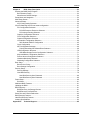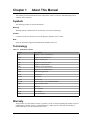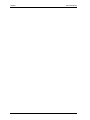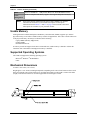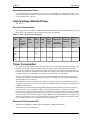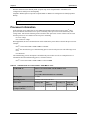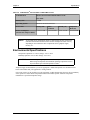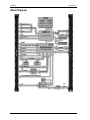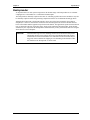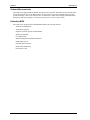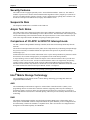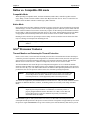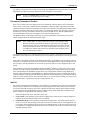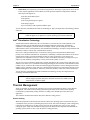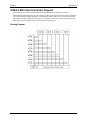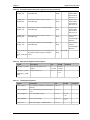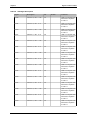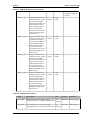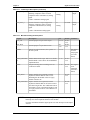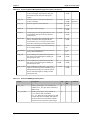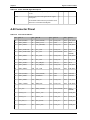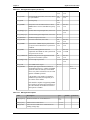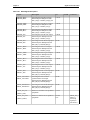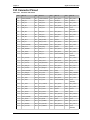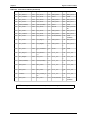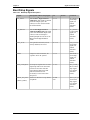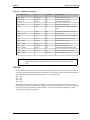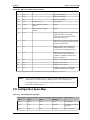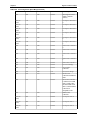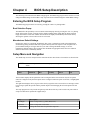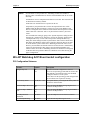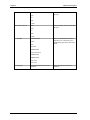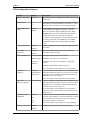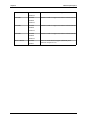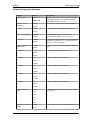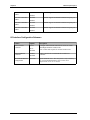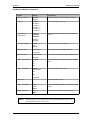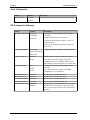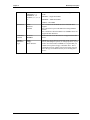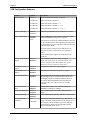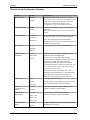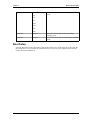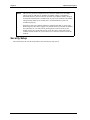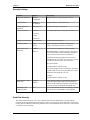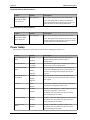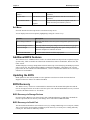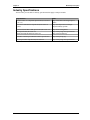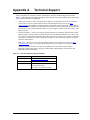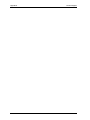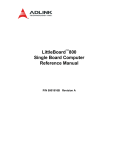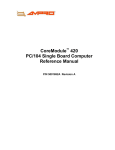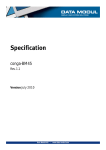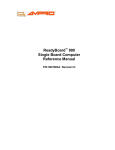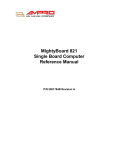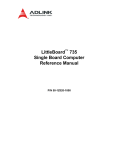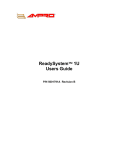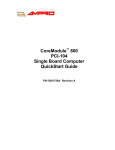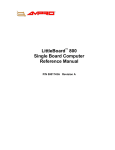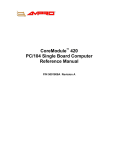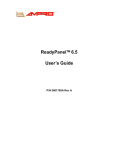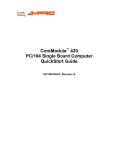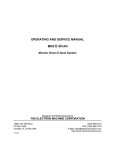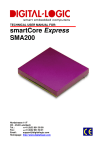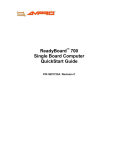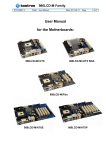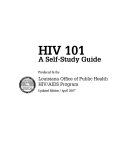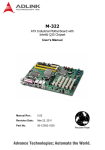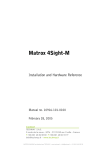Download Ampro Corporation COM 830 Computer Hardware User Manual
Transcript
COM 830
(Computer-On-Module)
Reference Manual
P/N 5001829A Revision A
Notice Page
NOTICE
No part of this document may be reproduced, transmitted, transcribed, stored in a retrieval system, or
translated into any language or computer language, in any form or by any means, electronic, mechanical,
magnetic, optical, chemical, manual, or otherwise, without the prior written permission of Ampro
Computers, Incorporated.
DISCLAIMER
Ampro Computers, Incorporated makes no representations or warranties with respect to the contents of this
manual or of the associated Ampro products, and specifically disclaims any implied warranties of
merchantability or fitness for any particular purpose. Ampro shall under no circumstances be liable for
incidental or consequential damages or related expenses resulting from the use of this product, even if it has
been notified of the possibility of such damages. Ampro reserves the right to revise this publication from
time to time without obligation to notify any person of such revisions. If errors are found, please contact
Ampro at the address listed below on the Notice page of this document.
TRADEMARKS
Ampro and the Ampro logo are registered trademarks, and CoreModule, EnCore, Little Board,
LittleBoard, MightyBoard, MightySystem, MiniModule, ReadyBoard, ReadyBox, ReadyPanel, and
ReadySystem are trademarks of Ampro Computers, Inc. All other marks are the property of their
respective companies.
REVISION HISTORY
Revision
Reason for Change
Date
A, 1
Preliminary Release
Apr/07
A, A
Final Release
July/07
Ampro Computers, Incorporated
5215 Hellyer Avenue
San Jose, CA 95138-1007
Tel. 408 360-0200
Fax 408 360-0222
www.ampro.com
© Copyright 2007, Ampro Computers, Incorporated
Audience
This reference manual is for the person who designs computer related equipment, including but not limited
to hardware and software design and implementation of the same. Ampro Computers, Inc. assumes you are
qualified in designing and implementing your hardware designs and its related software into your prototype
computer equipment.
ii
Reference Manual
COM 830
Contents
Chapter 1
About This Manual ....................................................................................................1
Symbols ...........................................................................................................................................1
Warning .................................................................................................................................1
Caution ..................................................................................................................................1
Note .......................................................................................................................................1
Terminology .....................................................................................................................................1
Warranty ..........................................................................................................................................1
COM Express™ Concept.................................................................................................................2
Certification ......................................................................................................................................3
Technical Support ............................................................................................................................3
Lead-Free Designs (RoHS) .............................................................................................................3
Electrostatic Sensitive Device .........................................................................................................3
COM 830 Options Information .........................................................................................................3
Chapter 2
Specifications............................................................................................................5
Feature List ......................................................................................................................................5
Usable Memory................................................................................................................................6
Supported Operating Systems.........................................................................................................6
Mechanical Dimensions ...................................................................................................................6
Electrostatic Sensitive Device.....................................................................................................7
Supply Voltage Standard Power ......................................................................................................7
Electrical Characteristics ............................................................................................................7
Power Consumption.........................................................................................................................7
Windows XP Professional SP2...................................................................................................7
Processor Information......................................................................................................................8
Environmental Specifications...........................................................................................................9
Block Diagram................................................................................................................................10
Heatspreader .................................................................................................................................11
Heatspreader Dimensions .............................................................................................................12
Connector Subsystems Rows A, B, C, D.......................................................................................13
Primary Connector Rows A and B .................................................................................................13
Serial ATA™ (SATA) ................................................................................................................13
USB 2.0 ....................................................................................................................................13
AC'97 Digital Audio Interface/HDA ...........................................................................................13
Gigabit Ethernet .......................................................................................................................13
LPC Bus....................................................................................................................................13
I²C Bus 400kHz.........................................................................................................................13
PCI Express™ ..........................................................................................................................14
ExpressCard™ .........................................................................................................................14
Graphics Output (VGA/CRT) ....................................................................................................14
LCD...........................................................................................................................................14
TV-Out ......................................................................................................................................14
Power Control ................................................................................................................................14
PWR_OK .................................................................................................................................14
SUS_S5#/PS_ON#...................................................................................................................14
PWRBTN# ................................................................................................................................14
Power Supply Implementation Guidelines .....................................................................................15
Power Management..................................................................................................................15
COM 830
Reference Manual
iii
Contents
Secondary Connector Rows C and D ...................................................................................... 15
PCI Express Graphics (PEG) ................................................................................................... 15
SDVO ....................................................................................................................................... 15
PCI Bus .................................................................................................................................... 15
IDE ........................................................................................................................................... 15
Additional Features ....................................................................................................................... 15
Watchdog ................................................................................................................................. 15
Onboard Microcontroller........................................................................................................... 16
Embedded BIOS ...................................................................................................................... 16
Simplified Overview of BIOS Setup Data Backup .................................................................... 17
Security Features .......................................................................................................................... 18
Suspend to Ram............................................................................................................................ 18
Ampro Tech Notes ........................................................................................................................ 18
Comparison of I/O APIC to 8259 PIC Interrupt mode ................................................................... 18
Intel® Matrix Storage Technology ................................................................................................ 18
AHCI......................................................................................................................................... 18
RAID......................................................................................................................................... 18
Native vs. Compatible IDE mode .................................................................................................. 19
Compatible Mode ..................................................................................................................... 19
Native Mode ............................................................................................................................ 19
Intel® Processor Features............................................................................................................. 19
Thermal Monitor and Catastrophic Thermal Protection ........................................................... 19
Processor Performance Control............................................................................................... 20
Intel 64 ..................................................................................................................................... 20
Intel® Virtualization Technology............................................................................................... 21
Thermal Management ................................................................................................................... 21
Passive Cooling .................................................................................................................. 21
Active Cooling ..................................................................................................................... 22
Critical Trip Point................................................................................................................. 22
ACPI Suspend Modes and Resume Events.................................................................................. 22
USB 2.0 EHCI Host Controller Support......................................................................................... 24
Routing Diagram: ..................................................................................................................... 24
Chapter 3
Signals and Pinout Tables ..................................................................................... 25
A-B Connector Signal Descriptions ............................................................................................... 26
A-B Connector Pinout.................................................................................................................... 36
C-D Connector Signal Descriptions............................................................................................... 38
C-D Connector Pinout ................................................................................................................... 43
Boot Strap Signals......................................................................................................................... 45
System Resources ........................................................................................................................ 46
System Memory Map ............................................................................................................... 46
I/O Address Assignment................................................................................................................ 46
LPC Bus ................................................................................................................................... 47
Interrupt Request (IRQ) Lines ....................................................................................................... 48
PCI Configuration Space Map....................................................................................................... 49
PCI Interrupt Routing Map............................................................................................................. 51
PCI Bus Masters ........................................................................................................................... 52
I²C Bus .......................................................................................................................................... 52
SM Bus.......................................................................................................................................... 52
iv
Reference Manual
COM 830
Contents
Chapter 4
BIOS Setup Description..........................................................................................53
Entering the BIOS Setup Program.................................................................................................53
Boot Selection Popup ...............................................................................................................53
Manufacturer Default Settings ..................................................................................................53
Setup Menu and Navigation...........................................................................................................53
Main Setup Screen ........................................................................................................................54
Advanced Setup.............................................................................................................................55
ACPI Configuration Submenu...................................................................................................56
Win XP Watchdog ACPI Event restart configuration .....................................................................57
PCI Configuration Submenu .....................................................................................................57
PCI IRQ Resource Exclusion Submenu ..............................................................................58
PCI Interrupt Routing Submenu ..........................................................................................58
Graphics Configuration Submenu.............................................................................................58
CPU Configuration Submenu ...................................................................................................61
Chipset Configuration Submenu...............................................................................................63
I/O Interface Configuration Submenu .......................................................................................64
SIO Winbond W83627 Configuration ..................................................................................65
Clock Configuration ..................................................................................................................66
IDE Configuration Submenu .....................................................................................................66
Primary/Secondary IDE Master/Slave Submenu.................................................................68
USB Configuration Submenu....................................................................................................70
USB Mass Storage Device Configuration Submenu ...........................................................71
Keyboard/Mouse Configuration Submenu................................................................................71
Remote Access Configuration Submenu..................................................................................72
Hardware Monitoring Submenu ................................................................................................73
Watchdog Configuration Submenu...........................................................................................74
Boot Setup .....................................................................................................................................75
Boot Device Priority ..................................................................................................................76
Boot Settings Configuration ......................................................................................................77
Security Setup................................................................................................................................78
Security Settings.......................................................................................................................79
Hard Disk Security ....................................................................................................................79
Hard Disk Security User Password .....................................................................................80
Hard Disk Security User Password .....................................................................................80
Power Setup ..................................................................................................................................80
Exit Menu..................................................................................................................................81
Additional BIOS Features ..............................................................................................................81
Updating the BIOS .........................................................................................................................81
BIOS Recovery ..............................................................................................................................81
BIOS Recovery via Storage Devices ........................................................................................81
BIOS Recovery via Serial Port..................................................................................................81
Serial Port and Console Redirection..............................................................................................82
BIOS Security Features .................................................................................................................82
Hard Disk Security Features ..........................................................................................................82
Industry Specifications ...................................................................................................................83
Appendix A
COM 830
Technical Support...................................................................................................85
Reference Manual
v
Contents
List of Tables
Table 1-1.
Table 1-2.
Table 1-3.
Table 2-1.
Table 2-2.
Table 2-3.
Table 2-4.
Table 3-1.
Table 3-2.
Table 3-3.
Table 3-4.
Table 3-5.
Table 3-6.
Table 3-7.
Table 3-8.
Table 3-9.
Table 3-10.
Table 3-11.
Table 3-12.
Table 3-13.
Table 3-14.
Table 3-15.
Table 3-16.
Table 3-17.
Table 3-18.
Table 3-19.
Table 3-20.
Table 3-21.
Table 3-22.
Table 3-23.
Table 3-24.
Table 3-25.
Table 3-26.
Table 3-27.
Table 3-28.
Table 3-29.
Table 3-30.
Table 3-31.
Table 3-32.
Table A-1.
vi
Definitions of Terms ................................................................................................ 1
COM Express Pinout Types .................................................................................... 2
COM 830 Configuration Matrix ................................................................................ 3
Feature Summary.................................................................................................... 5
Dual Connector Pinout Limitations .......................................................................... 7
COM 830 Intel® Core™ Duo U2500 1.2GHz 2MB L2 cache.................................. 8
COM 830 Intel® Celeron M 423 1.07GHz 1MB L2 cache....................................... 9
Signal Tables Terminology Descriptions ............................................................... 25
AC'97/Intel® High Definition Audio Link Signals Descriptions............................... 26
Gigabit Ethernet Signal Descriptions..................................................................... 27
Serial ATA Signal Descriptions ............................................................................ 27
PCI Express Signal Descriptions [general purpose] ............................................. 28
ExpressCard Support Pins Descriptions ............................................................... 29
LPC Signal Descriptions........................................................................................ 29
USB Signal Descriptions ...................................................................................... 30
CRT Signal Descriptions ...................................................................................... 31
LVDS Signal Descriptions ..................................................................................... 32
TV-Out Signal Descriptions .................................................................................. 32
Miscellaneous Signal Descriptions ........................................................................ 33
General Purpose I/O Signal Descriptions ............................................................. 34
Power and System Management Signal Descriptions ......................................... 34
Power and GND Signal Descriptions .................................................................... 35
Connector A-B Pinout............................................................................................ 36
PCI Signal Descriptions ........................................................................................ 38
IDE Signal Descriptions ........................................................................................ 39
PCI Express Signal Descriptions (x16 Graphics) .................................................. 40
SDVO Signal Descriptions ................................................................................... 41
Module Type Definition Signal Description............................................................ 42
Power and GND Signal Descriptions .................................................................... 42
Connector C-D Pinout .......................................................................................... 43
Boot Strap Signal Descriptions ............................................................................. 45
Memory Map ......................................................................................................... 46
I/O Address Assignment........................................................................................ 47
IRQ Lines in PIC mode.......................................................................................... 48
IRQ Lines in APIC mode ...................................................................................... 48
PCI Configuration Space Map .............................................................................. 49
PCI Interrupt Routing Map..................................................................................... 51
PCI Interrupt Routing Map (continued).................................................................. 52
LAN ....................................................................................................................... 52
Technical Support Contact Information ................................................................. 85
Reference Manual
COM 830
Chapter 1
About This Manual
This manual provides information about the components, features, connectors and BIOS Setup menus
available on the COM 830.
Symbols
The following symbols are used in this manual:
Warning
Warnings indicate conditions that, if not observed, can cause personal injury.
Caution
Cautions warn the user about how to prevent damage to hardware or loss of data.
Note
Notes call attention to important information that should be observed.
Terminology
Table 1-1. Definitions of Terms
Term
Description
GB
Gigabyte (1,073,741,824 bytes)
GHz
Gigahertz (one billion hertz)
kB
Kilobyte (1024 bytes)
MB
Megabyte (1,048,576 bytes)
Mb
Megabit (1,048,576 bits)
kHz
Kilohertz (one thousand hertz)
MHz
Megahertz (one million hertz)
TDP
Thermal Design Power
PCIe
PCI Express
SATA
Serial ATA
PATA
Parallel ATA
T.O.M.
Top of memory = max. DRAM installed
HDA
High Definition Audio
I/F
Interface
N.C.
Not connected
N.A.
Not available
TBD
To be determined
Warranty
Ampro makes no representation, warranty or guaranty, express or implied regarding the products except its
standard form of limited warranty ("Limited Warranty"). Ampro may in its sole discretion modify its
Limited Warranty at any time and from time to time.
COM 830
Reference Manual
1
Chapter 1
About This Manual
Beginning on the date of shipment to its direct customer and continuing for the published warranty period,
Ampro represents that the products are new and warrants that each product failing to function properly under
normal use, due to a defect in materials or workmanship or due to non conformance to the agreed upon
specifications, will be repaired or exchanged, at Ampro's option and expense.
Customer will obtain a Return Material Authorization ("RMA") number from Ampro prior to returning the
non conforming product freight prepaid. Ampro will pay for transporting the repaired or exchanged product
to the customer.
Repaired, replaced or exchanged product will be warranted for the repair warranty period in effect as of the
date the repaired, exchanged or replaced product is shipped by Ampro, or the remainder of the original
warranty, whichever is longer. This Limited Warranty extends to Ampro's direct customer only and is not
assignable or transferable.
Except as set forth in writing in the Limited Warranty, Ampro makes no performance representations,
warranties, or guarantees, either express or implied, oral or written, with respect to the products, including
without limitation any implied warranty (a) of merchantability, (b) of fitness for a particular purpose, or (c)
arising from course of performance, course of dealing, or usage of trade.
Ampro shall in no event be liable to the end user for collateral or consequential damages of any kind. Ampro
shall not otherwise be liable for loss, damage or expense directly or indirectly arising from the use of the
product or from any other cause. The sole and exclusive remedy against Ampro, whether a claim sound in
contract, warranty, tort or any other legal theory, shall be repair or replacement of the product only
COM Express™ Concept
COM Express™ is an open industry standard defined specifically for COMs (computer on modules). Its
creation provides the ability to make a smooth transition from legacy parallel interfaces to the newest
technologies based on serial buses available today. COM Express™ modules are available in the following
form factors:
•
Compact 95mm x 95mm (not specified by PICMG®)
•
Basic 25mm x 95mm
•
Extended 55mm x 110mm
The COM Express™ specification 1.0 defines five different pinout types.
Table 1-2. COM Express Pinout Types
Types
Connector Rows
PCI Express Lanes
PCI
Type 1
A-B
Up to 6
Type 2
A-B C-D
Up to 22
32 bit
Type 3
A-B C-D
Up to 22
32 bit
Type 4
A-B C-D
Up to 32
Type 5
A-B C-D
Up to 32
IDE Channels
LAN ports
1
1
1
3
1
1
3
Ampro modules utilize the Type 2 pinout definition. They are equipped with two high performance
connectors that ensure stable data throughput.
The COM (computer on module) integrates all the core components and is mounted onto an application
specific carrier board. COM modules are a legacy-free design (no Super I/O, PS/2 keyboard and mouse) and
provide most of the functional requirements for any application. These functions include, but are not limited
to, a rich complement of contemporary high bandwidth serial interfaces such as PCI Express, Serial ATA,
USB 2.0, and Gigabit Ethernet. The Type 2 pinout provides the ability to offer 32-bit PCI, Parallel ATA, and
LPC options thereby expanding the range of potential peripherals. The robust thermal and mechanical
concept, combined with extended power management capabilities, is perfectly suited for all applications.
2
Reference Manual
COM 830
Chapter 1
About This Manual
Carrier board designers can utilize as little or as many of the I/O interfaces as necessary. The carrier board
can therefore provide all the interface connectors required to attach the system to the application specific
peripherals. This versatility allows the designer to create a dense and optimized package, which results in a
more reliable product while simplifying system integration. Most importantly, COM Express™ modules are
scalable, which means once an application has been created there is the ability to diversify the product range
through the use of different performance class or form factor size modules. Simply unplug one module and
replace it with another, no redesign is necessary.
Certification
Ampro is certified to DIN EN ISO 9001:2000 standard.
Technical Support
Ampro technicians and engineers are committed to providing the best possible technical support for our
customers so that our products can be easily used and implemented. We request that you first visit our
website at www.ampro.com for the latest documentation, utilities and drivers, which have been made
available to assist you. If you still require assistance after visiting our website then contact our technical
support department by email at www.ampro.com.com/Support/.
Lead-Free Designs (RoHS)
As of July 2006 all electronic products are required to be environmentally friendly. In the future, many of the
currently available embedded computer modules will not be offered as lead-free variants. For this reason all
Ampro designs are created from lead-free components and are completely RoHS compliant. This makes
Ampro products ideal lead-free substitutes for new and existing designs.
Electrostatic Sensitive Device
All Ampro products are electrostatic sensitive devices and are packaged accordingly. Do not open or handle
an Ampro product except at an electrostatic-free workstation. Additionally, do not ship or store Ampro
products near strong electrostatic, electromagnetic, magnetic, or radioactive fields unless the device is
contained within its original manufacturer's packaging. Be aware that failure to comply with these
guidelines will void the Ampro Limited Warranty.
COM 830 Options Information
The COM 830 is currently available in two different variants. This manual describes all of these options.
Below you will find an order table showing the different configurations that are currently offered by Ampro.
Check the table for the Part no./Order no. that applies to your product. This will tell you which options
described in this manual are available on your particular module.
Table 1-3. COM 830 Configuration Matrix
Part-No.
COM 830-R-30
COM 830-R-10
CPU
Intel® Core™ Duo U2500 ULV
1.2GHz (Ultra Low Voltage)
Intel® Celeron M 423 1.07GHz ULV
(Ultra Low Voltage)
L2 Cache
2 MByte
1 MByte
FSB
533MHz
533MHz
CPU TDP
9W
5.5 W
COM 830
Reference Manual
3
Chapter 1
4
About This Manual
Reference Manual
COM 830
Chapter 2
Specifications
Feature List
Table 2-1. Feature Summary
Form Factor
Based on COM Express™ standard pinout Type 2 (Basic size 95 x 125mm)
Processor
Intel® Core™ Duo U2500 ULV 1.2GHz, with 2-MByte L2 cache ULV (Ultra
Low Voltage)
Intel® Celeron M 423 ULV 1.07GHz, with 1-MByte L2 cache (Ultra Low Voltage)
Memory
2 sockets: SO-DIMM DDR2 667 up to 4-GByte physical memory. Sockets located
top and bottom side of module.
Chipset
Graphics and Memory Controller Hub (GMHC) Intel® 82945GM
Intel® I/O Controller Hub 82801GHM (ICH7M-DH)
Audio
AC‘97 Rev.2.2 compatible, HDA (High Definition Audio)/digital audio interface
with support for multiple codecs
Ethernet
Gigabit Ethernet, Marvell 88E8056 (uses one x1 PCI Express Lane)
Graphics
Options
Intel® Graphics Media Accelerator 950 with max.224MByte Dynamic Video
Memory Technology (DVMT 3.0) as well as Dual independent display support.
CRT Interface
Motion Video Support
Up- and Downscaling
400 MHz RAMDAC
Resolutions up to 2048x1536 @ 70Hz
(QXGA) including 1920x1080 @ 85Hz
(HDTV)
Flatpanel Interface (integrated)
2x112MHz LVDS Transmitter
High definition content decode
H/W motion compensation
Subpicture support
Dynamic bob and weave
Supports all 1x18, 2x18, 1x24, 2x24 Bit TFT
configurations (current chipset revisions
support 24Bit modes although not officially
stated by Intel®)
Supports both conventional (FPDI) and nonconventional (LDI) color mappings
Automatic Panel Detection via EPI
(Embedded Panel Interface based on VESA
EDID™ 1.3)
AUX Output
2 x Intel compliant SDVO ports
(serial DVO) 200MPixel/sec each
(shared with PEG x16 pins)
Supports external DVI, TV and
LVDS transmitter
TV Out: Integrated TV encoder
Supports component + s-video
Resolutions 640x480 up to 1920x1200
(UXGA)
Peripheral
Interfaces
2x Serial ATA® supports RAID 0/1
PCI Bus Rev. 2.3
5x x1 PCI Express® Lanes
1x EIDE (UDMA-66/100)
PCI Express Graphics x16 (shared
with SDVO)
LPC Bus
8x USB 2.0 (EHCI)
COM 830
I2C Bus, Fast Mode (400 kHz)
multimaster
Reference Manual
5
Chapter 2
Specifications
Table 2-1. Feature Summary (Continued)
BIOS
Based on AMIBIOS8® -1MByte Flash BIOS with Embedded BIOS features.
Power
Management
ACPI 2.0 compliant with battery support. Also supports Suspend to RAM (S3).
NOTE
Some of the features mentioned in the above Feature Summary are optional.
Check the article number of your module and compare it to the option
information listed in Tables 2-3 and 2-4 on page 9 of this manual to determine
what options are available on your particular module.
Usable Memory
Although the Intel® 82945GM Graphics and Memory Controller Hub (GMHC) supports up to 4GB of
physical memory, not all of the available memory is usable for applications. This is due to the fact that some
of the physical memory will always be allocated to the following:
Legacy MMIO (Memory Mapped I/O)
Chipset MMIO
PCI Enumeration Area
In order to provide full support for the above mentioned areas, usable memory is limited to 3GB on the
COM 830 when a maximum of 4GB physical memory is installed.
Supported Operating Systems
The COM 830 supports the following operating systems.
Microsoft® Windows ®XP Embedded
Linux
Mechanical Dimensions
95.0 mm x 125.0 mm (3.74" x 4.92")
Height approx. 18 or 21mm (including heatspreader) depending on the carrier board connector that is used.
If the 5mm (height) carrier board connector is used then approximate overall height is 18mm. If the 8mm
(height) carrier board connector is used then approximate overall height is 21mm.
6
Reference Manual
COM 830
Chapter 2
Specifications
Electrostatic Sensitive Device
All COM 830 variants are electrostatic sensitive devices. Do not handle the COM 830, or processor, except
at an electrostatic-free workstation. Failure to do so may cause damage to the module and/or processor and
void the manufacturer’s warranty.
Supply Voltage Standard Power
12V DC ± 5%
Electrical Characteristics
Power supply pins on the module's connectors limit the amount of input power. The following table provides
an overview of the limitations for pinout Type 2 (dual connector, 440 pins).
Table 2-2. Dual Connector Pinout Limitations
Power
Rail
Module
Pin
Current
Capability
(Amps)
Nominal
Input
Input
Range
Derated
Input
(Volts)
(Volts)
(Volt)
VCC_
12V
16.5
12
11.412.6
VCC_
5VSBY
2
5
4.755.25
VCC_
RTC
0.5
3
2.0-3.3
Max.
Input
Ripple
Max. Module
Input Power
(mV)
(w. derated
input)(Watts)
11.4
+/- 100
188
4.75
+/- 50
9
Assumed
Conversion
Efficiency
Max. Load
Power
85%
160
(Watts)
+/- 20
Power Consumption
The power consumption values listed in this document were measured under a controlled environment. The
hardware used includes a COM 830 module, Ampro baseboard, CRT monitor, SATA drive, and USB
keyboard. The complete testing environment was powered by a Direct Current (DC) power supply that is set
to output 12V. The current consumption value displayed by the DC power supply's readout is the value that
is recorded as the power consumption measurement. All recorded values are approximate.
The power consumption of the Ampro baseboard (without module attached) was first measured and the
resulting value was later subtracted from the overall power consumption value measured when the module
and all peripherals were connected.
The SATA drive was powered externally by an ATX power supply so that it does not influence the power
consumption value that is measured for the module. The USB keyboard was detached once the module was
configured within the OS.
Each module was measured while running Windows XP Professional with SP2 (service pack 2) and the
“Power Scheme” was set to “Portable/Laptop”. This setting ensures that Core 2 Duo and Core Duo
processors run in LFM (lowest frequency mode) with minimal core voltage during desktop idle. Celeron M
processors do not support this feature and therefore always run at the same core voltage even during desktop
idle. Each module was tested while using a swissbit® DDR2 PC2-4200-444 512MB memory module. Using
different sizes of RAM, as well as two memory modules, will cause slight variances in the measured results.
Power consumption values were recorded during the following stages:
Windows XP Professional SP2
Desktop Idle (1000MHz for 667MHz FSB or 800MHz for 533MHz FSB modules)
100% CPU workload (see note below)
COM 830
Reference Manual
7
Chapter 2
Specifications
Windows XP Professional Standby Mode (requires setup node “Suspend Mode” in the BIOS to be
configured to S1 POS [Power On Suspend])
Suspend to RAM (requires setup node “Suspend Mode” in BIOS to be configured to S3 STR [suspend to
RAM])
NOTE
The PassMark, Burn-In Test-Suite was used to stress the CPU to 100% workload.
Processor Information
In the following power tables there is some additional information about the processors. Intel® offers
processors that are considered to be low power consuming. These processors can be identified by their
voltage status. Intel uses the following terms to describe these processors. If none of these terms are used
then the processor is not considered to be low power consuming.
LV=Low voltage
ULV=Ultra low voltage
When applicable, the above mentioned terms will be added to the power tables to describe the processor. For
example:
Intel® Core™ Duo L2400 1.66GHz 2MB L2 cache LV
Intel® also describes the type of manufacturing process used for each processor. The following term is
used:
nm=nanometer
The manufacturing process description is included in the power tables as well. See example below. For
information about the manufacturing process, visit Intel's website.
Intel® Core™ Duo L2400 1.66GHz 2MB L2 cache LV 65nm
Table 2-3. COM 830 Intel® Core™ Duo U2500 1.2GHz 2MB L2 cache
COM 830-R-30
Intel® Core™ Duo U2500 1.2GHz 2MB L2 cache
ULV 65nm
Layout Rev.B945LX0 /BIOS Rev. B945R007
8
Memory Size
512MB
Operating System
Windows XP Professional SP2
Power State
Desktop Idle
100%
workload
Standby (S1)
Suspend to
Ram (S3)
Power consumption (measured
in Amperes/Watts)
0.99A/11.88 W
2.07A/24.84 W
1.62A/19.49W
0.81A/9.78W
Reference Manual
COM 830
Chapter 2
Specifications
Table 2-4. COM 830 Intel® Celeron M 423 1.07GHz 1MB L2 cache
COM 830-R-10
Intel® Celeron M 423 1.06GHz 1MB L2 cache
ULV 65nm
Memory Size
512MB
Operating System
Windows XP Professional SP2
Power State
Desktop Idle
100%
workload
Standby (S1)
Suspend to
Ram (S3)
Power consumption
(measured in Amperes/Watts)
1.26A/15.10W
1.90A/22.82W
1.60A/19.23W
0.82A/9.86W
NOTE
All recorded power consumption values are approximate and only valid for the
controlled environment described earlier. Power consumption results will vary
depending on the workload of other components such as graphics engine,
memory, etc.
Environmental Specifications
Temperature Operation: 0° to 60°C Storage: -20° to +80°C
Humidity Operation: 10% to 90% Storage: 5% to 95%
CAUTION
The above operating temperatures must be strictly adhered to at all times.
When using a heatspreader the maximum operating temperature refers to
any measurable spot on the heatspreader's surface.
Ampro strongly recommends that you use the appropriate module heatspreader as a thermal interface
between the module and your application’s cooling solution.
If for some reason it is not possible to use the appropriate module heatspreader, then it is the responsibility
of the operator to ensure that all components found on the module operate within the component
manufacturer’s specified temperature range.
COM 830
Reference Manual
9
Chapter 2
Specifications
Block Diagram
Composite Video
Component Video
OR
TV-Out
System Bus
(533 or 667MHz)
S-Video
PCI Express Graphics x16
GMCH
CRT
x16
Intel 82945GM
LCD I/F (LVDS)
OR
2x SDVO
DDR2-SODIMM
Socket (top)
DMI Interface
SM Bus
Memory Bus
(533 or 667MHz)
DDR2-SODIMM
Socket (bottom)
AC’97 Digital Audio / HDA Interface
PCI Bus
1x IDE (Primary)
2x SATA
[ [ 3&,H
A-B
8x USB 2.0
GPIs/GPOs
LPC Bus
5x x1 PCIe Lanes
Gbit Ethernet
1x x1 PCIe Lane
Power Management and Control Signals
SPI
I2C
10
Reference Manual
Fan
Control
COM 830
Chapter 2
Specifications
Heatspreader
An important factor for each system integration is the thermal design. The heatspreader acts as a thermal
coupling device to the module. It is a 3mm thick aluminum plate.
The heatspreader is thermally coupled to the CPU via a thermal gap filler and on some modules it may also
be thermally coupled to other heat generating components with the use of additional thermal gap fillers.
Although the heatspreader is the thermal interface where most of the heat generated by the module is
dissipated, it is not to be considered as a heatsink. It has been designed to be used as a thermal interface
between the module and the application specific thermal solution. The application specific thermal solution
may use heatsinks with fans, and/or heat pipes, which can be attached to the heatspreader. Some thermal
solutions may also require that the heatspreader is attached directly to the systems chassis therefore using the
whole chassis as a heat dissipater.
CAUTION
COM 830
Attention must be given to the mounting solution used to mount the heatspreader
and module into the system chassis. Do not use a threaded heatspreader together
with threaded carrier board standoffs. The combination of the two threads may be
staggered, which could lead to stripping or cross-threading of the threads in either
the standoffs of the heatspreader or carrier board.
Reference Manual
11
Chapter 2
Specifications
Heatspreader Dimensions
Heatspreader is available for all variants of COM 830.
NOTE
12
All measurements are in millimeters. Torque specification for heatspreader screws is 0.5
Nm.
Reference Manual
COM 830
Chapter 2
Specifications
Connector Subsystems Rows A, B, C, D
The COM 830 is connected to the carrier board via two 220-pin connectors (COM Express Type 2 pinout)
for a total of 440 pins connectivity. These connectors are broken down into four rows. The primary
connector consists of rows A and B while the secondary connector consists of rows C and D.
In this view the connectors are seen “through” the module.
Primary Connector Rows A and B
The following subsystems can be found on the primary connector rows A and B.
Serial ATA™ (SATA)
Two Serial ATA150 connections are provided via the Intel® 82801GHM (ICH7M-DH). SATA is an
enhancement of the parallel ATA therefore offering higher performance. As a result of this enhancement the
traditional restrictions of parallel ATA are overcome with respect to speed and EMI. SATA starts with a
transfer rate of 150 Mbytes/s and can be expanded up to 600 Mbytes/s in order to accommodate future
developments. SATA is completely protocol and software compatible to parallel ATA.
USB 2.0
The COM 830 offers 4 UHCI USB host controllers and one EHCI USB host controller provided by the
Intel® 82801GHM (ICH7M-DH). These controllers comply with USB standard 1.1 and 2.0 and offer a total
of 8 USB ports via connector rows A and B.
NOTE
The USB controller is a PCI bus device. The BIOS allocates the necessary
system resources when configuring the PCI devices.
AC'97 Digital Audio Interface/HDA
The COM 830 provides an interface that supports the connection of AC'97 digital audio codecs as well as
HDA audio codecs.
Gigabit Ethernet
The COM 830 is equipped with a Marvell 88E8056 Gigabit Ethernet Controller. This controller is
implemented through the use of the sixth x1 PCI Express lane. The Ethernet interface consists of 4 pairs of
low voltage differential pair signals designated from GBE0_MD0 (+ and -) to GBE0_MD3 (+ and -) plus
control signals for link activity indicators. These signals can be used to connect to a 10/100/1000 BaseT
RJ45 connector with integrated or external isolation magnetics on the carrier board.
LPC Bus
COM 830 offers the LPC (Low Pin Count) bus through the use of the Intel® 82801GHM (ICH7M-DH).
There are already many devices available for this Intel defined bus. The LPC bus corresponds approximately
to a serialized ISA bus yet with a significantly reduced number of signals. Due to the software compatibility
to the ISA bus, I/O extensions such as additional serial ports can be easily implemented on an application
specific baseboard using this bus.
I²C Bus 400kHz
The I²C bus is implemented through the use of ATMEL ATmega168 microcontroller. It provides a Fast
Mode (400kHz max.) multi-master I²C Bus that has maximum I²C bandwidth.
COM 830
Reference Manual
13
Chapter 2
Specifications
PCI Express™
The COM 830 offers 6x x1 PCI Express lanes via the Intel 82801GHM (ICH7M-DH), which can be
configured to support PCI Express edge cards or ExpressCards. One of the six x1 PCI Express lane is
utilized by the onboard Ethernet controller therefore there are only 5x x1 PCI Express lanes available on the
A,B connector row. The PCI Express interface is based on the PCI Express Specification 1.0a.
ExpressCard™
The COM 830 supports the implementation of ExpressCards, which require the dedication of one USB port
and one PCI Express lane for each ExpressCard used.
Graphics Output (VGA/CRT)
The COM 830 graphics are driven by an Intel Graphics Media Accelerator 950 engine, which is
incorporated into the Intel 82945GM chipset found on the COM 830. This graphic engine offers
significantly higher performance than the Intel Extreme Graphics Engine found on other Intel chipsets.
LCD
The Intel 82945GM chipset, found on the COM 830, offers an integrated dual channel LVDS interface that
is connected to Display Pipe B.
TV-Out
TV-Out support is integrated into the Intel 82945GM chipset and is supported on both Display Pipe A and
Pipe B.
Power Control
PWR_OK
Power OK from main power supply. A high value indicates that the power is good. Using this input is
optional. Through the use of an internal monitor on the +12V ± 5% input voltage and/or the internal power
supplies the COM 830 module is capable of generating its own power-on reset. According to the COM
Express PWR_OK is a 3.3V signal.
The COM 830 provides support for controlling ATX-style power supplies. When not using an ATX power
supply then the COM 830's pins SUS_S3/PS_ON, 5V_SB, and PWRBTN# should be left unconnected.
SUS_S5#/PS_ON#
The SUS_S5#/PS_ON# (pin A24 on the A-B connector) signal is an active-high output that can be used to
turn on the main outputs of an ATX-style power supply. In order to accomplish this the signal must be
inverted with an inverter/transistor that is supplied by standby voltage and is located on the carrier board.
PWRBTN#
When using ATX-style power supplies PWRBTN# (pin B12 on the A-B connector) is used to connect to a
momentary-contact, active-low debounced pushbutton input while the other terminal on the pushbutton
must be connected to ground. This signal is internally pulled up to 3V_SB using a 10k resistor. When
PWRBTN# is asserted it indicates that an operator wants to turn the power on or off. The response to this
signal from the system may vary as a result of modifications made in BIOS settings or by system software.
14
Reference Manual
COM 830
Chapter 2
Specifications
Power Supply Implementation Guidelines
12 volt input power is the sole operational power source for the COM 830. The remaining necessary
voltages are internally generated on the module using onboard voltage regulators. A baseboard designer
should be aware of the following important information when designing a power supply for a COM 830
application:
It has also been noticed that on some occasions problems occur when using a 12V power supply that
produces non monotonic voltage when powered up. The problem is that some internal circuits on the module
(e.g. clock-generator chips) will generate their own reset signals when the supply voltage exceeds a certain
voltage threshold. A voltage dip after passing this threshold may lead to these circuits becoming confused
resulting in a malfunction. It must be mentioned that this problem is quite rare but has been observed in
some mobile power supply applications. The best way to ensure that this problem is not encountered is to
observe the power supply rise waveform through the use of an oscilloscope to determine if the rise is indeed
monotonic and does not have any dips. This should be done during the power supply qualification phase
therefore ensuring that the above mentioned problem doesn't arise in the application. For more information
about this issue visit www.formfactors.org and view page 25 figure 7 of the document “ATX12V Power
Supply Design Guide V2.2”.
Power Management
APM 1.2 compliant. ACPI 2.0 compliant with battery support. Also supports Suspend to RAM (S3).
Secondary Connector Rows C and D
The following subsystems can be found on the secondary connector rows C and D.
PCI Express Graphics (PEG)
The COM 830 supports the implementation of a x16 link for an external high-performance PCI Express
Graphics card. It supports a theoretical bandwidth of up to 4GB/s. Each lane of the PEG Port consists of a
receive and transmit differential signal pair designated from PEG_RX0 (+ and -) to PEG_RX15 (+ and -)
and correspondingly from PEG_TX0 (+ and -) to PEG_RX15 (+ and -). It's also possible to utilize a
standardized Advanced Digital Display Card 2nd Generation (ADD2-based on SDVO) via the x16 PEG
Port connector, which can support a wide variety of display options like DVI, LVDS, TV-Out and HDMI.
SDVO
The pins of PEG Port are shared with the Serial Digital Video Ouput (SDVO) functionality and may be
alternatively used for two third party SDVO compliant devices connected to channels B and C.
PCI Bus
The implementation of the PCI bus complies with PCI specification Rev. 2.3 and provides a 32bit parallel
PCI bus that is capable of operating at 33MHz.
IDE
The IDE host adapter is capable of UDMA-100 operation. Only the Primary IDE channel is supported.
Additional Features
Watchdog
The COM 830 is equipped with a multi stage watchdog solution that is triggered by software. The COM
Express Specification does not provide support for external hardware triggering of the Watchdog, which
means the COM 830 does not support external hardware triggering.
COM 830
Reference Manual
15
Chapter 2
Specifications
Onboard Microcontroller
The COM 830 is equipped with an ATMEL Atmega168 microcontroller. This onboard microcontroller plays
an important role for most of the BIOS features. It fully isolates some of the embedded features such as
system monitoring or the I²C bus from the x86 core architecture, which results in higher embedded feature
performance and more reliability, even when the x86 processor is in a low power mode.
Embedded BIOS
The COM 830 is equipped with Embedded BIOS and has the following features:
ACPI Power Management
ACPI Battery Support
Supports Customer Specific CMOS Defaults
Multistage Watchdog
User Data Storage
Manufacturing Data and Board Information
OEM Splash Screen
Flat Panel Auto Detection
BIOS Setup Data Backup
Fast Mode I²C Bus
16
Reference Manual
COM 830
Chapter 2
Specifications
Simplified Overview of BIOS Setup Data Backup
,
Ampro
Ampro
The above diagram provides an overview of how the BIOS Setup Data is backed up on modules. OEM
default values mentioned above refer to customer specific CMOS settings created using the System Utility
tool.
Once the BIOS Setup Program has been entered and the settings have been changed, the user saves the
settings and exits the BIOS Setup Program using the F10 key feature. After the F10 function has been
evoked, the CMOS Data is stored in a dedicated non-volatile CMOS Data Backup area located in the BIOS
Flash Memory chip as well as RTC. The CMOS Data is written to and read back from the CMOS Data
Backup area and verified. Once verified the F10 Save and Exit function continues to perform some minor
processing tasks and finally reaches an automatic reset point, which instructs the module to reboot. After the
Automatic Reset has been triggered the module can be powered off and if need be removed from the
baseboard without losing the new CMOS settings.
COM 830
Reference Manual
17
Chapter 2
Specifications
Security Features
The COM 830 can be equipped optionally with a “Trusted Platform Module” (TPM 1.2). This TPM 1.2
includes co-processors to calculate efficient hash and RSA algorithms with key lengths up to 2,048 bits as
well as a real random number generator. Security sensitive applications like gaming and e-commerce will
benefit also with improved authentication, integrity and confidence levels.
Suspend to Ram
The Suspend to RAM feature is available on the COM 830.
Ampro Tech Notes
The COM 830 has some technological features that require additional explanation. The following section
will give the reader a better understanding of some of these features. This information will also help to gain
a better understanding of the information found in the System Resources section of this manual as well as
some of the setup nodes found in the BIOS Setup Program description section.
Comparison of I/O APIC to 8259 PIC Interrupt mode
I/O APIC (Advanced Programmable Interrupt controller) mode deals with interrupts differently than the
8259 PIC.
The method of interrupt transmission used by APIC mode is implemented by transmitting interrupts through
the system bus and they are handled without the requirement of the processor to perform an interrupt
acknowledge cycle.
Another difference between I/O APIC and 8259 PIC is the way the interrupt numbers are prioritized. Unlike
the 8259 PIC, the I/O APIC interrupt priority is independent of the actual interrupt number.
A major advantage of the I/O APIC found in the chipset of the COM 830 is that it's able to provide more
interrupts, a total of 24 to be exact. It must be mentioned that the APIC is not supported by all operating
systems. In order to utilize the APIC mode it must be enabled in the BIOS setup program before the
installation of the OS and it only functions in ACPI mode. You can find more information about APIC in the
IA-32 Intel Architecture Software Developer's Manual, Volume 3 in chapter 8.
NOTE
You must ensure that your operating system supports APIC mode in order to use it.
Intel® Matrix Storage Technology
The ICH7M-DH provides support for Intel® Matrix Storage Technology, providing both AHCI and
integrated RAID functionality.
AHCI
The ICH7M-DH provides hardware support for Advanced Host Controller Interface (AHCI), a new
programming interface for SATA host controllers. Platforms supporting AHCI may take advantage of
performance features such as no master/slave designation for SATA devices (each device is treated as a
master) and hardware-assisted native command queuing. AHCI also provides usability enhancements such
as Hot-Plug.
RAID
The industry-leading RAID capability provides high performance RAID 0 and 1 functionality on the 2
SATA ports of ICH7M-DH. Software components include an Option ROM for pre-boot configuration and
boot functionality, a Microsoft* Windows* compatible driver, and a user interface for configuration and
management of the RAID capability of ICH7M-DH.
18
Reference Manual
COM 830
Chapter 2
Specifications
Native vs. Compatible IDE mode
Compatible Mode
When operating in compatible mode, the SATA and PATA (Parallel ATA) controller together need two
legacy IRQs (14 and 15) and are unable to share these IRQs with other devices. This is a result of the fact
that the SATA and PATA controller emulate legacy IDE controllers.
Native Mode
Native mode allows the SATA and PATA controllers to operate as true PCI devices and therefore do not need
dedicated legacy resources, which means it can be configured anywhere within the system. When either the
SATA or PATA controller runs in native mode it only requires one PCI interrupt for both channels and also
has the ability to share this interrupt with other devices in the system. Setting Enhanced mode in the BIOS
setup program will automatically enable Native mode as Native mode is a subset of Enhanced mode.
Running in native mode frees up interrupt resources (IRQs 14 and 15) and decreases the chance that there
may be a shortage of interrupts when installing devices.
NOTE
If your operating system supports native mode then Ampro recommends you
enable it.
Intel® Processor Features
Thermal Monitor and Catastrophic Thermal Protection
Intel® Core™ 2 Duo, Core™ Duo and Celeron M processors have a thermal monitor feature that helps to
control the processor temperature. The integrated TCC (Thermal Control Circuit) activates if the processor
silicon reaches its maximum operating temperature. The activation temperature, that the Intel Thermal
Monitor uses to activate the TCC, cannot be configured by the user nor is it software visible.
The Thermal Monitor can control the processor temperature through the use of two different methods
defined as TM1 and TM2. TM1 method consists of the modulation (starting and stopping) of the processor
clocks at a 50% duty cycle. The TM2 method initiates an Enhanced Intel Speedstep transition to the lowest
performance state once the processor silicon reaches the maximum operating temperature.
NOTE
The maximum operating temperature for Intel Core™ 2 Duo, Core™ Duo and
Celeron M processors is 100°C. TM2 mode is used for Intel Core 2 Duo and
Core Duo processors, it is not supported by Intel Celeron M processors.
Two modes are supported by the Thermal Monitor to activate the TCC. They are called Automatic and OnDemand. No additional hardware, software, or handling routines are necessary when using Automatic
Mode.
NOTE
To ensure that the TCC is active for only short periods of time thus reducing the
impact on processor performance to a minimum, it is necessary to have a
properly designed thermal solution. The Intel Core 2 Duo, Core™ Duo and
Celeron M processor's respective datasheet can provide you with more
information about this subject.
THERMTRIP# signal is used by Intel's Intel Core 2 Duo, Core Duo and Celeron M processors for
catastrophic thermal protection. If the processor's silicon reaches a temperature of approximately 125°C then
the processor signal THERMTRIP# will go active and the system will automatically shut down to prevent
COM 830
Reference Manual
19
Chapter 2
Specifications
any damage to the processor as a result of overheating. The THERMTRIP# signal activation is completely
independent from processor activity and therefore does not produce any bus cycles.
NOTE
In order for THERMTRIP# to be able to automatically switch off the system it is
necessary to use an ATX style power supply.
Processor Performance Control
Intel® Core™ 2 Duo and Core™ Duo processors run at different voltage/frequency states (performance
states), which is referred to as Enhanced Intel® SpeedStep® technology (EIST). Operating systems that
support performance control take advantage of microprocessors that use several different performance states
in order to efficiently operate the processor when it is not being fully utilized. The operating system will
determine the necessary performance state that the processor should run at so that the optimal balance
between performance and power consumption can be achieved during runtime.
The Windows family of operating systems links its processor performance control policy to the power
scheme setting found in the control panel option applet.
NOTE
If the “Home/Office” or “Always On” power scheme is selected when using
Windows operating systems then the processor will always run at the highest
performance state. For more information about this subject see chapter 8 of the
ACPI Specification Revision 2.0c, which can be found at www.acpi.info. Also
visit Microsoft's website and search for the document called “Windows Native
Processor Performance Control”.
The Ampro BIOS allows you to limit the maximum processor frequency. This can be useful if the maximum
performance is not required or if the maximum processor performance state dissipates too much power and
heat.
In the 'CPU Configuration' submenu of the 'BIOS Setup Program' you'll find the node for 'Max. Frequency'
limitation. For each Intel Core 2 Duo and Core Duo processor the BIOS lists the supported frequencies. If a
lower frequency than the maximum one is selected, the processor will never run at frequencies above this
setting.
Celeron M processors do not support Enhanced Intel SpeedStep® technology. They always run at a fixed
frequency. In order to limit the performance and power consumption of Celeron M processors, the BIOS
offers 'On-Demand Clock Modulation' support in the 'CPU Configuration' submenu of the 'BIOS Setup
Program'. When 'On-Demand Clock Modulation' is enabled, the processor clock is throttled using the duty
cycle determined in setup. Keep in mind that the 'On-Demand' clock modulation duty cycle indicates that the
clock on to clock off interval ratio. This means that when set to 75% the clock is running 75% of the overall
time and this leads to a performance decrease of approximately 25%.
Intel 64
The formerly known Intel Extended Memory 64 Technology is an enhancement to Intel's IA-32 architecture.
Intel 64 is only available on Core 2 Duo processors and is designed to run newly written 64-bit code and
access more than 4GB of memory. Processors with Intel 64 architecture support 64-bit-capable operating
systems from Microsoft and Red Hat. Processors running in legacy mode remain fully compatible with
today's existing 32-bit applications and operating systems.
Platforms with Intel 64 can be run in three basic ways:
20
1.
Legacy Mode: 32-bit operating system and 32-bit applications. In this mode no software changes are
required, however the benefits of Intel 64 are not utilized.
2.
Compatibility Mode: 64-bit operating system and 32-bit applications. This mode requires all device
drivers to be 64-bit. The operating system will see the 64-bit extensions but the 32-bit application will
not. Existing 32-bit applications do not need to be recompiled and may or may not benefit from the 64bit extensions. The application will likely need to be re-certified by the vendor to run on the new 64-bit
extended operating system.
Reference Manual
COM 830
Chapter 2
3.
Specifications
64-bit Mode: 64-bit operating system and 64-bit applications. This usage requires 64-bit device drivers.
It also requires applications to be modified for 64-bit operation and then recompiled and validated.
Intel 64 provides support for:
64-bit flat virtual address space
64-bit pointers
64-bit wide general purpose registers
64-bit integer support
Up to one Terabyte (TB) of platform address space
You can find more information about Intel 64 Technology at: http://developer.intel.com/technology/intel64/
index.htm
NOTE
Ampro does not intend to offer BSPs for 64-bit operating systems. Contact
technical support if you plan to use a 64-bit operating system on the COM 830.
Intel® Virtualization Technology
Virtualization solutions enhanced by Intel VT will allow a Core Duo and Core 2 Duo platform to run
multiple operating systems and applications in independent partitions. When using virtualization
capabilities, one computer system can function as multiple "virtual" systems. With processor and I/O
enhancements to Intel's various platforms, Intel Virtualization Technology can improve the performance and
robustness of today's software-only virtual machine solutions.
Intel VT is a multi-generational series of extensions to Intel processor and platform architecture that
provides a new hardware foundation for virtualization, establishing a common infrastructure for all classes
of Intel based systems. The broad availability of Intel VT makes it possible to create entirely new
applications for virtualization in servers, clients as well as embedded systems thus providing new ways to
improve system reliability, manageability, security, and real-time quality of service.
The success of any new hardware architecture is highly dependent on the system software that puts its new
features to use. In the case of virtualization technology, that support comes from the virtual machine monitor
(VMM), a layer of software that controls the underlying physical platform resources sharing them between
multiple "guest" operating systems. Intel VT is already incorporated into most commercial and open-source
VMMs including those from VMware, Microsoft, XenSource, Parallels, Virtual Iron, Jaluna and TenAsys.
You can find more information about Intel Virtualization Technology at: http://developer.intel.com/
technology/virtualization/index.htm
NOTE
Ampro does not offer virtual machine monitor (VMM) software. All VMM
software support questions and queries should be directed to the VMM software
vendor and not technical support.
Thermal Management
ACPI is responsible for allowing the operating system to play an important part in the system's thermal
management. This results in the operating system having the ability to take control of the operating
environment by implementing cooling decisions according to the demands put on the CPU by the
application.
The COM 830 ACPI thermal solution offers three different cooling policies.
Passive Cooling
When the temperature in the thermal zone must be reduced, the operating system can decrease the power
consumption of the processor by throttling the processor clock. One of the advantages of this cooling policy
is that passive cooling devices (in this case the processor) do not produce any noise. Use the “passive
cooling trip point” setup node in the BIOS setup program to determine the temperature threshold that the
operating system will use to start or stop the passive cooling procedure.
COM 830
Reference Manual
21
Chapter 2
Specifications
Active Cooling
During this cooling policy the operating system is turning the fan on/off. Although active cooling devices
consume power and produce noise, they also have the ability to cool the thermal zone without having to
reduce the overall system performance. Use the “active cooling trip point” setup node in the BIOS setup
program to determine the temperature threshold that the operating system will use to start the active cooling
device. It is stopped again when the temperature goes below the threshold (5°C hysteresis).
Critical Trip Point
If the temperature in the thermal zone reaches a critical point then the operating system will perform a
system shut down in an orderly fashion in order to ensure that there is no damage done to the system as
result of high temperatures. Use the “critical trip point” setup node in the BIOS setup program to determine
the temperature threshold that the operating system will use to shut down the system.
NOTE
The end user must determine the cooling preferences for the system by using the
setup nodes in the BIOS setup program to establish the appropriate trip points.
If passive cooling is activated and the processor temperature is above the trip point the
processor clock is throttled according to the formula below.
ΔP[%] = TC1(Tn-Tn-1) + TC2(Tn-Tt)
ΔP is the performance delta
Tt is the target temperature = critical trip point.
The two coefficients TC1 and TC2 and the sampling period TSP are hardware
dependent constants. These constants are set to fixed values for the COM 830:
TC1= 1
TC2= 5
TSP= 5 seconds
See section 12 of the ACPI Specification 2.0 C for more information about passive
cooling.
ACPI Suspend Modes and Resume Events
COM 830 supports the S1 (POS= Power On Suspend) state and S3 (STR= Suspend to RAM). For more
information about S3 wake events see section “ACPI Configuration Submenu”.
S4 (Suspend to Disk) is not supported by the BIOS (S4_BIOS) but it is supported by the following operating
systems (S4_OS= Hibernate):
Win2K
WinXP
The following table lists the “Wake Events” that resume the system from both S1 or S3 unless otherwise
stated in the “Conditions/Remarks” column:
22
Wake Event
Conditions/Remarks
Power Button
Wakes unconditionally from S1-S5.
GPI1#
Only if configured as Lid Switch in the ACPI setup menu. Additionally the
lid button has to be activated using the Windows Power Options. The best
way to use it is to go to Standby (see note below) on lid button press and
wake from Standby (see note below) on lid button release.
Reference Manual
COM 830
Chapter 2
Specifications
GPI2#
Set GPE2 Function node to Sleep Button in the ACPI setup menu or set
Resume On Ring to Enabled in the Power setup menu.
Onboard LAN Event
Device driver must be configured for Wake On LAN support.
SMBALERT#
Wakes unconditionally from S1-S5.
PCI Express
WAKE#
Wakes unconditionally from S1-S3.
PME#
Activate the wake up capabilities of a PCI device using Windows Device
Manager configuration options for this device OR set Resume On PME# to
Enabled in the Power setup menu.
USB Mouse/
Keyboard Event
When Standby mode is set to S1, no special action must be taken for a USB
Mouse/Keyboard Event to be used as a Wake Event.
When Standby mode is set to S3, the following must be done for a USB
Mouse/Keyboard Event to be used as a Wake Event.
USB Hardware must be powered by standby power source.
Set USB Device Wakeup from S3/S4 to ENABLED in the ACPI setup menu.
Under Windows XP add following registry entries:
Add this key:
HKEY_LOCAL_MACHINE\SYSTEM\CurrentControlSet\Services\usb
Under this key add the following value:
“USBBIOSx“=DWORD:00000000
Note that Windows XP disables USB wakeup from S3, so this entry has to be
added to re-enable it.
Configure USB keyboard/mouse to be able to wake up the system:
In Device Manager look for the keyboard/mouse devices. Go to the Power
Management tab and check 'Allow this device to bring the computer out of
standby'.
Note: When the standby state is set to S3 in the ACPI setup menu, the power
management tab for USB keyboard /mouse devices only becomes available
after adding the above registry entry and rebooting to allow the registry
changes to take affect.
RTC Alarm
Activate and configure Resume On RTC Alarm in the Power setup menu.
Watchdog Power
Button Event
Wakes unconditionally from S1-S5.
NOTE
The above list has been verified using a Windows XP SP2 ACPI enabled
installation.
When using Windows XP, Standby mode is either an S1 state or S3 state
depending on what has been selected in the ACPI Configuration Menu in the BIOS
setup program.
COM 830
Reference Manual
23
Chapter 2
Specifications
USB 2.0 EHCI Host Controller Support
The 8 USB ports are shared between an EHCI host controller and the 4 UHCI host controllers.
Within the EHC functionality there is a port-routing logic that executes the mixing between the two different
types of host controllers (EHCI and UHCI). This means that when a USB device is connected the routing
logic determines who owns the port. If the device is not USB 2.0 compliant, or if the software drivers for
EHCI support are not installed, then the UHCI controller owns the ports.
Routing Diagram:
24
Reference Manual
COM 830
Chapter 3
Signals and Pinout Tables
The following section describes the signals found on COM Express™ Type II connectors used for Ampro
modules.
The table below describes the terminology used in this section for the Signal Description tables. The PU/PD
column indicates if a COM Express internal pull-up or pull-down resistor has been used. If the field entry
area in this column for the signal is empty, then no pull-up or pull-down resistor has been implemented.
The “#” symbol at the end of the signal name indicates that the active or asserted state occurs when the
signal is at a low voltage level. When “#” is not present, the signal is asserted when at a high voltage level.
Table 3-1. Signal Tables Terminology Descriptions
Term
Description
PU
COM Express internally implemented Pull up resistor
PD
COM Express internally implemented Pull down resistor
I/O 3.3V
Bi-directional signal 3.3V tolerant
I/O 5V
Bi-directional signal 5V tolerant
I 3.3V
Input 3.3V tolerant
I 5V
Input 5V tolerant
I/O 3.3VSB
Input 3.3V tolerant active in standby state
O 3.3V
Output 3.3V signal level
O 5V
Output 5V signal level
OD
Open drain output
P
Power Input/Output
DDC
Display Data Channel
PCIE
In compliance with PCI Express Base Specification, Revision 1.0a
SATA
In compliance with Serial ATA specification, Revision 1.0a
REF
Reference voltage output. May be sourced from a module power plane.
PDS
Pull-down strap. A module output pin that is either tied to GND or is not connected.
Used to signal module capabilities (pinout type) to the Carrier Board.
COM 830
Reference Manual
25
Chapter 3
Signals and Pinout Tables
A-B Connector Signal Descriptions
Table 3-2. AC'97/Intel® High Definition Audio Link Signals Descriptions
Signal
Description
I/O
AC_RST#
AC ’97/Intel High Definition Audio Reset: This
signal is the master hardware reset to external codec(s).
O 3.3V
AC_SYN
C
AC ’97/Intel High Definition Audio Sync: This signal
is a 48 kHz fixed rate sample sync to the codec(s). It is
also used to encode the stream number.
O 3.3V
AC_BIT_
CLK
AC ’97 Bit Clock Input: This signal is a 12.288 MHz
serial data clock generated by the external codec(s).
This signal has an Intel integrated pull-down resistor.
I 3.3V
PU/PD
Comment
AC_SYN
C is a boot
strap
signal (see
note
below)
O 3.3V
Intel High Definition Audio Bit Clock Output: This
signal is a 24.000MHz serial data clock generated by
the Intel High Definition Audio controller (the Intel
ICH7M-DH). This signal has an Intel integrated pulldown resistor so that AC_BIT_CLK doesn’t float when
an Intel High Definition Audio codec (or no codec) is
connected but the signals are temporarily configured as
AC ’97.
AC_SDO
UT
AC ’97/Intel High Definition Audio Serial Data Out:
This signal is the serial TDM data output to the
codec(s). This serial output is double-pumped for a bit
rate of 48 Mb/s for Intel High Definition Audio.
O 3.3V
AC_SDIN
[2:0]
AC ’97//Intel High Definition Audio Serial Data In
[0]: These signals are serial TDM data inputs from the
three codecs. The serial input is single-pumped for a bit
rate of 24 Mb/s for Intel High Definition Audio.
I 3.3V
NOTE
26
AC_SDO
UT is a
boot strap
signal (see
note
below)
Some signals have special functionality during the reset process. They may bootstrap
some basic important functions of the module.
Reference Manual
COM 830
Chapter 3
Signals and Pinout Tables
AC_SYNC and AC_SDOUT can be used to switch PCI Express channels 1-4 between x1 and x4 mode. If
both signals are each pulled-up (using 1k resistors) to 3.3V at the rising edge of PWROK then x4 mode is
enabled. x1 mode is used by default if these resistors are not populated.
Table 3-3. Gigabit Ethernet Signal Descriptions
Gigabit Ethernet
Description
I/O
GBE0_MDI[0:3]+
Gigabit Ethernet Controller 0: Media
Dependent Interface Differential Pairs 0, 1,
2, 3. The MDI can operate in 1000, 100, and
10Mbit/sec modes. Some pairs are unused
in some modes according to the following:
I/O
Analog
GBE0_MDI[0:3]-
1000
100
10
MDI[0]+/-
B1_DA+/-
TX+/-
TX+/-
MDI[1]+/-
B1_DB+/-
RX+/-
RX+/-
MDI[2]+/-
B1_DC+/-
MDI[3]+/-
B1_DD+/-
GBE0_ACT#
Gigabit Ethernet Controller 0 activity
indicator, active low.
OD
GBE0_LINK#
Gigabit Ethernet Controller 0 link indicator,
active low.
OD
GBE0_LINK100#
Gigabit Ethernet Controller 0 100Mbit/sec
link indicator, active low.
OD
GBE0_LINK1000#
Gigabit Ethernet Controller 0 1000Mbit/sec
link indicator, active low.
OD
GBE0_CTREF
Reference voltage for Carrier Board
Ethernet channel 0 magnetics center tap.
The reference voltage is determined by the
requirements of the module PHY and may
be as low as 0V and as high as 3.3V.
REF
PU/PD
Comment
Twisted
pair signals
for external
transformer.
Reference
voltage on
COM 830
is 1.8V
The reference voltage output shall be
current limited on the module. In the case in
which the reference is shorted to ground,
the current shall be limited to 250mA or
less.
Table 3-4. Serial ATA Signal Descriptions
Signal
Description
I/O
SATA0_RX+
SATA0_RX-
Serial ATA channel 0, Receive Input
differential pair.
I SATA
Supports Serial ATA
specification,
Revision 1.0a
SATA0_TX+
SATA0_TX-
Serial ATA channel 0, Transmit
Output differential pair.
O SATA
Supports Serial ATA
specification,
Revision 1.0a
SATA1_RX+
SATA1_RX-
Serial ATA channel 1, Receive Input
differential pair.
I SATA
Supports Serial ATA
specification,
Revision 1.0a
SATA1_TX+
SATA1_TX-
Serial ATA channel 1, Transmit
Output differential pair.
O SATA
Supports Serial ATA
specification,
Revision 1.0a
COM 830
Reference Manual
PU/PD
Comment
27
Chapter 3
Signals and Pinout Tables
Table 3-4. Serial ATA Signal Descriptions (Continued)
SATA2_RX+
SATA2_RX-
Serial ATA channel 2, Receive Input
differential pair.
I SATA
Not supported
SATA2_TX+
SATA2_TX-
Serial ATA channel 2, Transmit
Output differential pair.
O SATA
Not supported
SATA3_RX+
SATA3_RX-
Serial ATA channel 3, Receive Input
differential pair.
I SATA
Not supported
SATA3_TX+
SATA3_TX-
Serial ATA channel 3, Transmit
Output differential pair.
O SATA
Not supported
ATA_ACT#
ATA (parallel and serial) or SAS
activity indicator, active low.
OC 3.3V
ATA_ACT# is a
boot strap signal
(see note below)
NOTE
Some signals have special functionality during the reset process. They may
bootstrap some basic important functions of the module.
Table 3-5. PCI Express Signal Descriptions [general purpose]
28
Signal
Description
I/O
PCIE0_RX+
PCIE0_RX-
PCI Express channel 1, Receive Input
differential pair
I
PCIE
Supports PCI
Express Base
Specification,
Revision 1.0a
PCIE0_TX+
PCIE0_TX-
PCI Express channel 1, Transmit Output
differential pair
O
PCIE
Supports PCI
Express Base
Specification,
Revision 1.0a
PCIE1_RX+
PCIE1_RX-
PCI Express channel 2, Receive Input
differential pair
I
PCIE
Supports PCI
Express Base
Specification,
Revision 1.0a
PCIE1_TX+
PCIE1_TX-
PCI Express channel 2, Transmit Output
differential pair
O
PCIE
Supports PCI
Express Base
Specification,
Revision 1.0a
PCIE2_RX+
PCIE2_RX-
PCI Express channel 3, Receive Input
differential pair
I
PCIE
Supports PCI
Express Base
Specification,
Revision 1.0a
PCIE2_TX+
PCIE2_TX-
PCI Express channel 3, Transmit Output
differential pair
O
PCIE
Supports PCI
Express Base
Specification,
Revision 1.0a
PCIE3_RX+
PCIE3_RX-
PCI Express channel 4, Receive Input
differential pair
I
PCIE
Supports PCI
Express Base
Specification,
Revision 1.0a
Reference Manual
PU/PD
Comment
COM 830
Chapter 3
Signals and Pinout Tables
Table 3-5. PCI Express Signal Descriptions [general purpose] (Continued)
PCIE3_TX+
PCIE3_TX-
PCI Express channel 4, Transmit Output
differential pair
O
PCIE
Supports PCI
Express Base
Specification,
Revision 1.0a
PCIE4_RX+
PCIE4_RX-
PCI Express channel 5, Receive Input
differential pair
I
PCIE
Supports PCI
Express Base
Specification,
Revision 1.0a
PCIE4_TX+
PCIE4_TX-
PCI Express channel 5, Transmit Output
differential pair
O
PCIE
Supports PCI
Express Base
Specification,
Revision 1.0a
PCIE5_RX+
PCIE5_RX-
PCI Express channel 6, Receive Input
differential pair
I
PCIE
Not available.
Used by
onboard Gigabit
Ethernet.
PCIE5_TX+
PCIE5_TX-
PCI Express channel 6, Transmit Output
differential pair
O
PCIE
Not available.
Used by
onboard Gigabit
Ethernet.
PCIE_CLK_RE
F+
PCIE_CLK_RE
F-
PCI Express Reference Clock output for all
PCI Express and PCI Express Graphics
Lanes
O
PCIE
PD 49.9R
Table 3-6. ExpressCard Support Pins Descriptions
Signal
Description
I/O
PU/PD
EXCD[0..1]_CPPE
#
ExpressCard capable card
request
I
3.3VSB
PU 8k2
3.3VSB
EXCD[0..1]_RST#
ExpressCard Reset
O 3.3V
PU 10k
3.3V
(EXCD[0..1]_PER
ST#)
Comment
Table 3-7. LPC Signal Descriptions
Signal
Description
I/O
LPC_AD[0:3]
LPC multiplexed address, command and
data bus
I/O 3.3V
LPC_FRAME#
LPC frame indicates the start of an LPC
cycle
O 3.3V
LPC_DRQ[0:1]#
LPC serial DMA request
I 3.3V
PU 10k
3.3V
LPC_SERIRQ
LPC serial interrupt
I/O 3.3V
PU 10k
3.3V
LPC_CLK
LPC clock output - 33MHz nominal
O 3.3V
COM 830
Reference Manual
PU/PD
Comment
29
Chapter 3
Signals and Pinout Tables
Table 3-8. USB Signal Descriptions
30
Signal
Description
I/O
USB0+
USB Port 0, data + or D+
I/O
USB 2.0 compliant and
backwards compatible
to USB 1.1
USB0-
USB Port 0, data - or D-
I/O
USB 2.0 compliant and
backwards compatible
to USB 1.1
USB1+
USB Port 1, data + or D+
I/O
USB 2.0 compliant and
backwards compatible
to USB 1.1
USB1-
USB Port 1, data - or D-
I/O
USB 2.0 compliant and
backwards compatible
to USB 1.1
USB2+
USB Port 2, data + or D+
I/O
USB 2.0 compliant and
backwards compatible
to USB 1.1
USB2-
USB Port 2, data - or D-
I/O
USB 2.0 compliant and
backwards compatible
to USB 1.1
USB3+
USB Port 3, data + or D+
I/O
USB 2.0 compliant and
backwards compatible
to USB 1.1
USB3-
USB Port 3, data - or D-
I/O
USB 2.0 compliant and
backwards compatible
to USB 1.1
USB4+
USB Port 4, data + or D+
I/O
USB 2.0 compliant and
backwards compatible
to USB 1.1
USB4-
USB Port 4, data - or D-
I/O
USB 2.0 compliant and
backwards compatible
to USB 1.1
USB5+
USB Port 5, data + or D+
I/O
USB 2.0 compliant and
backwards compatible
to USB 1.1
USB5-
USB Port 5, data - or D-
I/O
USB 2.0 compliant and
backwards compatible
to USB 1.1
USB6+
USB Port 6, data + or D+
I/O
USB 2.0 compliant and
backwards compatible
to USB 1.1
USB6-
USB Port 6, data - or D-
I/O
USB 2.0 compliant and
backwards compatible
to USB 1.1
USB7+
USB Port 7, data + or D+
I/O
USB 2.0 compliant and
backwards compatible
to USB 1.1
Reference Manual
PU/PD
Comment
COM 830
Chapter 3
Signals and Pinout Tables
Table 3-8. USB Signal Descriptions (Continued)
USB7-
USB Port 7, data - or D-
I/O
USB 2.0 compliant and
backwards compatible
to USB 1.1
USB_0_1_OC#
USB over-current sense,
USB ports 0 and 1. A pullup for this line shall be
present on the module. An
open drain driver from a
USB current monitor on
the carrier board may
drive this line low. Do not
pull this line high on the
carrier board.
I
3.3VSB
PU 10k
3.3VSB
USB_2_3_OC#
USB over-current sense,
USB ports 2 and 3. A pullup for this line shall be
present on the module. An
open drain driver from a
USB current monitor on
the carrier board may
drive this line low. Do not
pull this line high on the
carrier board.
I
3.3VSB
PU 10k
3.3VSB
USB_4_5_OC#
USB over-current sense,
USB ports 4 and 5. A pullup for this line shall be
present on the module. An
open drain driver from a
USB current monitor on
the carrier board may
drive this line low. Do not
pull this line high on the
carrier board.
I
3.3VSB
PU 10k
3.3VSB
USB_6_7_OC#
USB over-current sense,
USB ports 6 and 7. A pullup for this line shall be
present on the module. An
open drain driver from a
USB current monitor on
the carrier board may
drive this line low. Do not
pull this line high on the
carrier board.
I
3.3VSB
PU 10k
3.3VSB
Table 3-9. CRT Signal Descriptions
Signal
Description
I/O
PU/PD
Comment
VGA_RED
Red for monitor. Analog DAC output,
designed to drive a 37.5-Ohm equivalent load.
O
PD 150R
Analog output
Green for monitor. Analog DAC output,
designed to drive a 37.5-Ohm equivalent load.
O
PD 150R
Analog output
VGA_GRN
COM 830
Reference Manual
Analog
Analog
31
Chapter 3
Signals and Pinout Tables
Table 3-9. CRT Signal Descriptions (Continued)
VGA_BLU
Blue for monitor. Analog DAC output,
designed to drive a 37.5-Ohm equivalent load.
O
PD 150R
VGA_HSYN
C
Horizontal sync output to VGA monitor
O 3.3V
VGA_VSYN
C
Vertical sync output to VGA monitor
O 3.3V
VGA_I2C_C
K
DDC clock line (I²C port dedicated to identify
VGA monitor capabilities)
I/O 5V
PU 2k2
5V
VGA_I2C_D
AT
DDC data line.
I/O 5V
PU 2k2
5V
Analog output
Analog
Table 3-10. LVDS Signal Descriptions
Signal
Description
I/O
PU/PD
LVDS_A[0:3]+
LVDS_A[0:3]-
LVDS Channel A differential pairs
O
LVDS
LVDS_A_CK+
LVDS_A_CK-
LVDS Channel A differential clock
O
LVDS
LVDS_B[0:3]+
LVDS_B[0:3]-
LVDS Channel B differential pairs
O
LVDS
LVDS_B_CK+
LVDS_B_CK-
LVDS Channel B differential clock
O
LVDS
LVDS_VDD_EN
LVDS panel power enable
O 3.3V
LVDS_BKLT_E
N
LVDS panel backlight enable
O 3.3V
LVDS_BKLT_C
TRL
LVDS panel backlight brightness
control
O 3.3V
LVDS_I2C_CK
DDC lines used for flat panel detection
and control.
O 3.3V
PU 2k2
3.3V
LVDS_I2C_DAT
DDC lines used for flat panel detection
and control.
I/O
3.3V
PU 2k2
3.3V
Comment
PD 10k
Table 3-11. TV-Out Signal Descriptions
Signal
Description
I/O
PU/PD
Commen
t
TV_DAC_A
TVDAC Channel A Output supports the
following: Composite video: CVBS
Component video: Chrominance (Pb) analog
signal
O
PD 150R
Analog
output
Analog
S-Video: not used
32
Reference Manual
COM 830
Chapter 3
Signals and Pinout Tables
Table 3-11. TV-Out Signal Descriptions (Continued)
TV_DAC_B
TVDAC Channel B Output supports the
following: Composite video: not used
Component video: Luminance (Y) analog
signal.
O
PD 150R
Analog
output
PD 150R
Analog
output
Comment
Analog
S-Video: Luminance analog signal.
TV_DAC_C
TVDAC Channel C Output supports the
following: Composite video: not used
Component: Chrominance (Pr) analog
signal.
O
Analog
S-Video: Chrominance analog signal.
Table 3-12. Miscellaneous Signal Descriptions
Signal
Description
I/O
PU/PD
I2C_CK
General purpose I²C port clock output
O 3.3V
PU 4k7
3.3V
I2C_DAT
General purpose I²C port data I/O line
I/O
3.3V
PU 4k7
3.3V
SPKR
Output for audio enunciator, the "speaker" in
PC-AT systems
O 3.3V
BIOS_DISABLE
#
Module BIOS disable input. Pull low to disable
module BIOS. Used to allow off-module BIOS
implementations.
I 3.3V
PU 4k7
3.3V
WDT
Output indicating that a watchdog time-out
event has occurred.
I 3.3V
PU 10k
3.3V
KBD_RST#
Input to module from (optional) external
keyboard controller that can force a reset.
Pulled high on the module. This is a legacy
artifact of the PC-AT.
I
PU 10k
3.3V
KBD_A20GATE
Input to module from (optional) external
keyboard controller that can be used to control
the CPU A20 gate line. The A20GATE restricts
the memory access to the bottom megabyte and
is a legacy artifact of the PC-AT. Pulled low on
the module.
I
PU 10k
3.3V
NOTE
SPEAKER
is a boot
strap signal
(see note 1
below)
This signal
is not
supported
(see note 2
below)
Some signals have special functionality during the reset process. They may
bootstrap some basic important functions of the module.
For more information about this signal, please visit Ask an Expert on the Ampro
web site.
COM 830
Reference Manual
33
Chapter 3
Signals and Pinout Tables
Table 3-13. General Purpose I/O Signal Descriptions
Signal
Description
I/O
PU/PD
GPO[0]
General purpose output pins. Upon a
hardware reset, these outputs should
be low.
O 3.3VSB
PU 10k
3.3VSB
GPO[1]
General purpose output pins. Upon a
hardware reset, these outputs should
be low.
O 3.3VSB
PU 10k
3.3VSB
GPO[2]
General purpose output pins. Upon a
hardware reset, these outputs should
be low.
O 3.3VSB
PU 10k
3.3VSB
GPO[3]
General purpose output pins. Upon a
hardware reset, these outputs should
be low.
O 3.3VSB
PU 10k
3.3VSB
GPI[0]
General purpose input pins. Pulled
high internally on the module.
I 3.3VSB
PU 10k
3.3VSB
GPI[1]
General purpose input pins. Pulled
high internally on the module.
I 3.3VSB
PU 10k
3.3VSB
GPI[2]
General purpose input pins. Pulled
high internally on the module.
I 3.3VSB
PU 10k
3.3VSB
GPI[3]
General purpose input pins. Pulled
high internally on the module.
I 3.3VSB
PU 10k
3.3VSB
Commen
t
Table 3-14. Power and System Management Signal Descriptions
34
Signal
Description
I/O
PU/PD
PWRBTN#
Power button to bring system out of S5 (soft
off), active on rising edge.
I 3.3VSB
PU 10k
3.3VSB
SYS_RESET
#
Reset button input. Active low input. System is
held in hardware reset while this input is low,
and comes out of reset upon release.
I 3.3VSB
PU 10k
3.3VSB
CB_RESET#
Reset output from module to Carrier Board.
Active low. Issued by module chipset and may
result from a low SYS_RESET# input, a low
PWR_OK input, a VCC_12V power input that
falls below the minimum specification, a
watchdog timeout, or may be initiated by the
module software.
O 3.3V
PWR_OK
Power OK from main power supply. A high
value indicates that the power is good.
I 3.3V
SUS_STAT#
Indicates imminent suspend operation; used to
notify LPC devices.
O 3.3VSB
Reference Manual
Comment
Set by
resistor
divider to
accept
3.3V.
PU 10k
3.3VSB
COM 830
Chapter 3
Signals and Pinout Tables
Table 3-14. Power and System Management Signal Descriptions (Continued)
SUS_S3#
Indicates system is in Suspend to RAM state.
Active low output. Also known as "PS_ON"
and can be used to control an ATX power
supply.
O 3.3VSB
PU 10k
3.3VSB
SUS_S4#
Indicates system is in Suspend to Disk state.
Active low output.
O 3.3VSB
PU 10k
3.3VSB
SUS_S5#
Indicates system is in Soft Off state.
O 3.3VSB
PU 10k
3.3VSB
WAKE0#
PCI Express wake up signal.
I 3.3VSB
PU 10k
3.3VSB
WAKE1#
General purpose wake up signal. May be used
to implement wake-up on PS/2 keyboard or
mouse activity.
I 3.3VSB
PU 10k
3.3VSB
BATLOW#
Battery low input. This signal may be driven
low by external circuitry to signal that the
system battery is low, or may be used to signal
some other external power-management event.
I 3.3VSB
PU 10k
3.3VSB
THRM#
Input from off-module temp sensor indicating
an over-temp situation.
I 3.3V
PU 10k
3.3V
THERMTRIP
#
Active low output indicating that the CPU has
entered thermal shutdown.
O 3.3V
PU 10k
3.3V
SMB_CK
System Management Bus bidirectional clock
line. Power sourced through 5V standby rail
and main power rails.
I/O
3.3VSB
PU 2k2
3.3VSB
SMB_DAT#
System Management Bus bidirectional data
line. Power sourced through 5V standby rail
and main power rails.
I/O
3.3VSB
PU 2k2
3.3VSB
SMB_ALERT
#
System Management Bus Alert – active low
input can be used to generate an SMI# (System
Management Interrupt) or to wake the system.
Power sourced through 5V standby rail and
main power rails.
I 3.3VSB
PU 10k
3.3VSB
Not
supported
Table 3-15. Power and GND Signal Descriptions
Signal
Description
I/O
VCC_12V
Primary power input: +12V nominal. All
available VCC_12V pins on the connector(s)
shall be used.
P
VCC_5V_SBY
Standby power input: +5.0V nominal. If
VCC5_SBY is used, all available
VCC_5V_SBY pins on the connector(s) shall
be used. Only used for standby and suspend
functions. May be left unconnected if these
functions are not used in the system design.
P
COM 830
Reference Manual
PU/
PD
Comment
35
Chapter 3
Signals and Pinout Tables
Table 3-15. Power and GND Signal Descriptions
VCC_RTC
Real-time clock circuit-power input. Nominally
+3.0V.
P
GND
Ground - DC power and signal and AC signal
return path.
P
All available GND connector pins shall be used
and tied to Carrier Board GND plane.
A-B Connector Pinout
Table 3-16. Connector A-B Pinout
36
Pin
Row A
Pin
Row B
Pin
Row A
Pin
Row B
A1
GND (FIXED)
B1
GND (FIXED)
A56
PCIE_TX4-
B56
PCIE_RX4-
A2
GBE0_MDI3-
B2
GBE0_ACT#
A57
GND
B57
GPO2
A3
GBE0_MDI3+
B3
LPC_FRAME#
A58
PCIE_TX3+
B58
PCIE_RX3
+
A4
GBE0_LINK100#
B4
LPC_AD0
A59
PCIE_TX3-
B59
PCIE_RX3-
A5
GBE0_LINK1000#
B5
LPC_AD1
A60
GND (FIXED)
B60
GND
(FIXED)
A6
GBE0_MDI2-
B6
LPC_AD2
A61
PCIE_TX2+
B61
PCIE_RX2
+
A7
GBE0_MDI2+
B7
LPC_AD3
A62
PCIE_TX2-
B62
PCIE_RX2-
A8
GBE0_LINK#
B8
LPC_DRQ0#
A63
GPI1 (*)
B63
GPO3
A9
GBE0_MDI1-
B9
LPC_DRQ1#
A64
PCIE_TX1+
B64
PCIE_RX1
+
A1
0
GBE0_MDI1+
B10
LPC_CLK
A65
PCIE_TX1-
B65
PCIE_RX1-
A11
GND (FIXED)
B11
GND (FIXED)
A66
GND
B66
WAKE0#
A1
2
GBE0_MDI0-
B12
PWRBTN#
A67
GPI2
B67
WAKE1#
A1
3
GBE0_MDI0+
B13
SMB_CK
A68
PCIE_TX0+
B68
PCIE_RX0
+
A1
4
GBE0_CTREF
B14
SMB_DAT
A69
PCIE_TX0-
B69
PCIE_RX0-
A1
5
SUS_S3#
B15
SMB_ALERT#
A70
GND (FIXED)
B70
GND
(FIXED)
A1
6
SATA0_TX+
B16
SATA1_TX+
A71
LVDS_A0+
B71
LVDS_B0+
A1
7
SATA0_TX-
B17
SATA1_TX-
A72
LVDS_A0-
B72
LVDS_B0-
A1
8
SUS_S4# (*)
B18
SUS_STAT#
A73
LVDS_A1+
B73
LVDS_B1+
A1
9
SATA0_RX+
B19
SATA1_RX+
A74
LVDS_A1-
B74
LVDS_B1-
Reference Manual
COM 830
Chapter 3
Signals and Pinout Tables
Table 3-16. Connector A-B Pinout (Continued)
A2
0
SATA0_RX-
B20
SATA1_RX-
A75
LVDS_A2+
B75
LVDS_B2+
A2
1
GND (FIXED)
B21
GND (FIXED)
A76
LVDS_A2-
B76
LVDS_B2-
A2
2
SATA2_TX+ (*)
B22
SATA3_TX+ (*)
A77
LVDS_VDD_
EN
B77
LVDS_B3+
A2
3
SATA2_TX- (*)
B23
SATA3_TX- (*)
A78
LVDS_A3+
B78
LVDS_B3-
A2
4
SUS_S5#
B24
PWR_OK
A79
LVDS_A3-
B79
LVDS_BKL
T_EN
A2
5
SATA2_RX+(*)
B25
SATA3_RX+ (*)
A80
GND (FIXED)
B80
GND
(FIXED)
A2
6
SATA2_RX-(*)
B26
SATA3_RX- (*)
A81
LVDS_A_CK+
B81
LVDS_B_C
K+
A2
7
BATLOW#
B27
WDT (*)
A82
LVDS_A_CK-
B82
LVDS_B_C
K-
A2
8
ATA_ACT#
B28
AC_SDIN2
A83
LVDS_I2C_C
K
B83
LVDS_BKL
T_CTRL
A2
9
AC_SYNC
B29
AC_SDIN1 (
A84
LVDS_I2C_D
AT
B84
VCC_5V_S
BY
A3
0
AC_RST#
B30
AC_SDIN0
A85
GPI3
B85
VCC_5V_S
BY
A3
1
GND (FIXED)
B31
GND (FIXED)
A86
KBD_RST#
B86
VCC_5V_S
BY
A3
2
AC_BITCLK
B32
SPKR
A87
KBD_A20GA
TE
B87
VCC_5V_S
BY
A3
3
AC_SDOUT
B33
I2C_CK
A88
PCIE0_CK_R
EF+
B88
RSVD
A3
4
BIOS_DISABLE#
B34
I2C_DAT
A89
PCIE0_CK_R
EF-
B89
VGA_RED
A3
5
THRMTRIP#
B35
THRM#
A90
GND (FIXED)
B90
GND
(FIXED)
A3
6
USB6-
B36
USB7-
A91
RSVD
B91
VGA_GRN
A3
7
USB6+
B37
USB7+
A92
RSVD
B92
VGA_BLU
A3
8
USB_6_7_OC#
B38
USB_4_5_OC#
A93
GPO0
B93
VGA_HSY
NC
A3
9
USB4-
B39
USB5-
A94
RSVD
B94
VGA_VSY
NC
A4
0
USB4+
B40
USB5+
A95
RSVD
B95
VGA_I2C_
CK
A4
1
GND (FIXED)
B41
GND (FIXED)
A96
GND
B96
VGA_I2C_
DAT
A4
2
USB2-
B42
USB3-
A97
VCC_12V
B97
TV_DAC_
A
COM 830
Reference Manual
37
Chapter 3
Signals and Pinout Tables
Table 3-16. Connector A-B Pinout (Continued)
A4
3
USB2+
B43
USB3+
A98
VCC_12V
B98
TV_DAC_
B
A4
4
USB_2_3_OC#
B44
USB_0_1_OC#
A99
VCC_12V
B99
TV_DAC_
C
A4
5
USB0-
B45
USB1-
A10
0
GND (FIXED)
B10
0
GND
(FIXED)
A4
6
USB0+
B46
USB1+
A10
1
VCC_12V
B10
1
VCC_12V
A4
7
VCC_RTC
B47
EXCD1_PERST#
A10
2
VCC_12V
B10
2
VCC_12V
A4
8
EXCD0_PERST#
B48
EXCD1_CPPE#
A10
3
VCC_12V
B10
3
VCC_12V
A4
9
EXCD0_CPPE#
B49
SYS_RESET#
A10
4
VCC_12V
B10
4
VCC_12V
A5
0
LPC_SERIRQ
B50
CB_RESET#
A10
5
VCC_12V
B10
5
VCC_12V
A5
1
GND (FIXED)
B51
GND (FIXED)
A10
6
VCC_12V
B10
6
VCC_12V
A5
2
PCIE_TX5+
B52
PCIE_RX5+
A10
7
VCC_12V
B10
7
VCC_12V
A5
3
PCIE_TX5-
B53
PCIE_RX5-
A10
8
VCC_12V
B10
8
VCC_12V
A5
4
GPI0
B54
GPO1
A10
9
VCC_12V
B10
9
VCC_12V
A5
5
PCIE_TX4+
B55
PCIE_RX4+
A11
0
GND (FIXED)
B11
0
GND
(FIXED)
NOTE
The signals marked with an asterisk symbol (*) are not supported on the COM 830.
PCIE_TX5± and PCIE_RX5± are used for the onboard Gigabit Ethernet and
therefore are not available.
C-D Connector Signal Descriptions
Table 3-17. PCI Signal Descriptions
38
Signal
Description
I/O
PCI_AD[0:31]
PCI bus multiplexed address and data lines
I/O
3.3V
PCI_C/BE[0:3]#
PCI bus byte enable lines, active low
I/O
3.3V
PCI_DEVSEL#
PCI bus Device Select, active low
I/O
3.3V
PU 8k2
3.3V
PCI_FRAME#
PCI bus Frame control line, active low
I/O
3.3V
PU 8k2
3.3V
PCI_IRDY#
PCI bus Initiator Ready control line, active
low
I/O
3.3V
PU 8k2
3.3V
Reference Manual
PU/PD
Comment
COM 830
Chapter 3
Signals and Pinout Tables
Table 3-17. PCI Signal Descriptions (Continued)
PCI_TRDY#
PCI bus Target Ready control line, active low
I/O
3.3V
PU 8k2
3.3V
PCI_STOP#
PCI bus STOP control line, active low, driven
by cycle initiator
I/O
3.3V
PU 8k2
3.3V
PCI_PAR
PCI bus parity
I/O
3.3V
PCI_PERR#
Parity Error: An external PCI device drives
PERR# when it receives data that has a parity
error.
I/O
3.3V
PU 8k2
3.3V
PCI_REQ[0:3]#
PCI bus master request input lines, active low.
I 3.3V
PU 8k2
3.3V
PCI_GNT[0:3]#
PCI bus master grant output lines, active low.
O 3.3V
PCI_RESET#
PCI Reset output, active low.
O 3.3V
PCI_LOCK#
PCI Lock control line, active low.
I/O
3.3V
PU 8k2
3.3V
PCI_SERR#
System Error: SERR# may be pulsed active
by any PCI device that detects a system error
condition.
I/O
3.3V
PU 8k2
3.3V
PCI_PME#
PCI Power Management Event: PCI
peripherals drive PME# to wake system from
low-power states S1–S5.
I
3.3VS
B
PU 10k
3.3VSB
PCI_CLKRUN#
Bidirectional pin used to support PCI clock
run protocol for mobile systems.
I/O
3.3V
PU 8k2
3.3V
PCI_IRQ[A:D]#
PCI interrupt request lines.
I 3.3V
PU 8k2
3.3V
PCI_CLK
PCI 33MHz clock output.
O 3.3V
PCI_M66EN
Module input signal indicates whether an
off-module PCI device is capable of 66MHz
operation. Pulled to GND by Carrier Board
device or by Slot Card if the devices are NOT
capable of 66MHz operation.
I
Not
connected
If the module is not capable of supporting
66MHz PCI operation, this input may be a
no-connect on the module.
If the module is capable of supporting 66MHz
PCI operation, and if this input is held low by
the Carrier Board, the module PCI interface
shall operate at 33MHz.
Table 3-18. IDE Signal Descriptions
IDE
Description
I/O
IDE_D[0:15]
Bidirectional data to / from IDE device.
I/O
3.3V
IDE_A[0:2]
Address lines to IDE device.
O 3.3V
IDE_IOW#
I/O write line to IDE device. Data latched on
trailing (rising) edge.
O 3.3V
COM 830
Reference Manual
PU/PD
Comment
39
Chapter 3
Signals and Pinout Tables
Table 3-18. IDE Signal Descriptions (Continued)
IDE_IOR#
I/O read line to IDE device.
O 3.3V
IDE_REQ
IDE Device DMA Request. It is asserted by the
IDE device to request a data transfer.
I 3.3V
IDE_ACK#
IDE Device DMA Acknowledge.
O 3.3V
IDE_CS1#
IDE Device Chip Select for 1F0h to 1FFh range.
O 3.3V
IDE_CS3#
IDE Device Chip Select for 3F0h to 3FFh range.
O 3.3V
IDE_IORDY
IDE device I/O ready input. Pulled low by the IDE
device to extend the cycle.
I 3.3V
IDE_RESET
#
Reset output to IDE device, active low.
O 3.3V
IDE_IRQ
Interrupt request from IDE device.
I 3.3V
PU 8k2
3.3V
IDE_CBLID#
Input from off-module hardware indicating the
type of IDE cable being used. High indicates a 40pin cable used for legacy IDE modes. Low
indicates that an 80-pin cable with interleaved
grounds is used. Such a cable is required for UltraDMA 66, 100 and 133 modes.
I 3.3V
PD 10k
PU 4k7
3.3V
Table 3-19. PCI Express Signal Descriptions (x16 Graphics)
Signal
Description
I/O
PEG_RX[0-15]+
PEG_RX[0-15]-
PCI Express Graphics Receive Input differential
pairs. Some of these lines are multiplexed with
SDVO lines.
I PCIE
PU/PD
Comment
Note: Can also be used as PCI Express Receive
Input differential pairs 16 through 31 known as
PCIE_RX[16-31] + and -.
PEG_TX[0-15]+
PEG_TX[0-15]-
PCI Express Graphics Transmit Output
differential pairs. Some of these lines are
multiplexed with SDVO lines.
O
PCIE
Note: Can also be used as PCI Express Transmit
Output differential pairs 16 through 31 known
as PCIE_TX[16-31] + and -.
PEG_LANE_RV
#
PCI Express Graphics lane reversal input strap.
Pull low on the carrier board to reverse lane
order. Be aware that the SDVO lines that share
this interface do not necessarily reverse order if
this strap is low.
I
1.05V
PEG_ENABLE#
Strap to enable PCI Express x16 external
graphics interface. Pull low to disable internal
graphics and enable the x16 interface.
I 3.3V
NOTE
40
PEG_LANE
_RV# is a
boot strap
signal (see
note below)
PU 10k
3.3V
Some signals have special functionality during the reset process. They may bootstrap
some basic important functions of the module.
Reference Manual
COM 830
Chapter 3
Signals and Pinout Tables
Table 3-20. SDVO Signal Descriptions
Signal
Description
I/O
SDVOB_RED+
SDVOB_RED-
Serial Digital Video B red output
differential pair Multiplexed with
PEG_TX[0]+ and PEG_TX[0]- pair
O PCIE
SDVOB_GRN+
SDVOB_GRN-
Serial Digital Video B green output
differential pair Multiplexed with
PEG_TX[1]+ and PEG_TX[1]-
O PCIE
SDVOB_BLU+
SDVOB_BLU-
Serial Digital Video B blue output
differential pair Multiplexed with
PEG_TX[2]+ and PEG_TX[2]-
O PCIE
SDVOB_CK+
SDVOB_CK-
Serial Digital Video B clock output
differential pair. Multiplexed with
PEG_TX[3]+ and PEG_TX[3]-
O PCIE
SDVOB_INT+
SDVOB_INT-
Serial Digital Video B interrupt input
differential pair. Multiplexed with
PEG_RX[1]+ and PEG_RX[1]-
I PCIE
SDVOC_RED+
SDVOC_RED-
Serial Digital Video C red output
differential pair. Multiplexed with
PEG_TX[4]+ and PEG_TX[4]-
O PCIE
SDVOC_GRN+
SDVOC_GRN-
Serial Digital Video C green output
differential pair. Multiplexed with
PEG_TX[5]+ and PEG_TX[5]-
O PCIE
SDVOC_BLU+
SDVOC_BLU-
Serial Digital Video C blue output
differential pair. Multiplexed with
PEG_TX[6]+ and PEG_TX[6]-
O PCIE
SDVOC_CK+
SDVOC_CK-
Serial Digital Video C clock output
differential pair. Multiplexed with
PEG_TX[7]+ and PEG_TX[7]-
O PCIE
SDVOC_INT+
SDVOC_INT-
Serial Digital Video C interrupt input
differential pair. Multiplexed with
PEG_RX[5]+ and PEG_RX[5]-
I PCIE
SDVO_TVCLKIN+
SDVO_TVCLKIN-
Serial Digital Video TVOUT
synchronization clock input
differential pair. Multiplexed with
PEG_RX[0]+ and PEG_RX[0]-
I PCIE
SDVO_FLDSTALL+
SDVO_FLDSTALL-
Serial Digital Video Field Stall input
differential pair. Multiplexed with
PEG_RX[2]+ and PEG_RX[2]-
I PCIE
SDVO_I2C_CK
SDVO I²C clock line to set up SDVO
peripherals.
O 2.5V
SDVO I²C data line to set up SDVO
peripherals.
I/O OD
2.5V
(SDVO_CLK)
SDVO_I2C_DAT
(SDVO_DATA)
COM 830
Reference Manual
PU/PD
Comment
SDVO_I2C_
DAT is a
boot strap
signal (see
note below)
41
Chapter 3
Signals and Pinout Tables
NOTE
Some signals have special functionality during the reset process. They may
bootstrap some basic important functions of the module.
Table 3-21. Module Type Definition Signal Description
Signal
Description
I/O
Comment
TYPE[
0:2]#
The TYPE pins indicate to the Carrier Board the Pin-out Type that is
implemented on the module. The pins are tied on the module to
either ground (GND) or are no-connects (NC). For Pinout Type 1,
these pins are don’t care (X).
TYPE2#
TYPE1#
TYPE0#
PDS
TYPE[0:2]#
signals are
available on all
modules
following the
Type 2-5 Pinout
standard.
X
X
X
Pinout Type 1
NC
NC
NC
Pinout Type 2
NC
NC
GND
Pinout Type 3 (no IDE)
The COM 830 is
based on the
COM Express
Type 2 pinout
therefore these
pins are not
connected.
The Carrier Board should implement combinatorial logic that
monitors the module TYPE pins and keeps power off (e.g
deactivates the ATX_ON signal for an ATX power supply) if an
incompatible module pin-out type is detected.
Table 3-22. Power and GND Signal Descriptions
Signal
Description
I/O
VCC_12V
Primary power input: +12V nominal. All
available VCC_12V pins on the connector(s)
shall be used.
P
GND
Ground - DC power and signal and AC signal
return path.
P
PU/PD
Comment
All available GND connector pins shall be used
and tied to carrier board GND plane.
42
Reference Manual
COM 830
Chapter 3
Signals and Pinout Tables
C-D Connector Pinout
Table 3-23. Connector C-D Pinout
Pin
Row C
Pin
Row D
Pin
Row C
Pin
Row D
C1
GND (FIXED)
D1
GND (FIXED)
C56
PEG_RX1-
D56
PEG_TX1-
C2
IDE_D7
D2
IDE_D5
C57
TYPE1#
D57
TYPE2#
C3
IDE_D6
D3
IDE_D10
C58
PEG_RX2+
D58
PEG_TX2+
C4
IDE_D3
D4
IDE_D11
C59
PEG_RX2-
D59
PEG_TX2-
C5
IDE_D15
D5
IDE_D12
C60
GND (FIXED)
D60
GND
(FIXED)
C6
IDE_D8
D6
IDE_D4
C61
PEG_RX3+
D61
PEG_TX3+
C7
IDE_D9
D7
IDE_D0
C62
PEG_RX3-
D62
PEG_TX3-
C8
IDE_D2
D8
IDE_REQ
C63
RSVD
D63
RSVD
C9
IDE_D13
D9
IDE_IOW#
C64
RSVD
D64
RSVD
C10
IDE_D1
D10
IDE_ACK#
C65
PEG_RX4+
D65
PEG_TX4+
C11
GND (FIXED)
D11
GND (FIXED)
C66
PEG_RX4-
D66
PEG_TX4-
C12
IDE_D14
D12
IDE_IRQ
C67
RSVD
D67
GND
C13
IDE_IORDY
D13
IDE_A0
C68
PEG_RX5+
D68
PEG_TX5+
C14
IDE_IOR#
D14
IDE_A1
C69
PEG_RX5-
D69
PEG_TX5-
C15
PCI_PME#
D15
IDE_A2
C70
GND (FIXED)
D70
GND
(FIXED)
C16
PCI_GNT2#
D16
IDE_CS1#
C71
PEG_RX6+
D71
PEG_TX6+
C17
PCI_REQ2#
D17
IDE_CS3#
C72
PEG_RX6-
D72
PEG_TX6-
C18
PCI_GNT1#
D18
IDE_RESET#
C73
SDVO_DATA
D73
SVDO_CLK
C19
PCI_REQ1#
D19
PCI_GNT3#
C74
PEG_RX7+
D74
PEG_TX7+
C20
PCI_GNT0#
D20
PCI_REQ3#
C75
PEG_RX7-
D75
PEG_TX7-
C21
GND (FIXED)
D21
GND (FIXED)
C76
GND
D76
GND
C22
PCI_REQ0#
D22
PCI_AD1
C77
RSVD
D77
IDE_CBLID#
C23
PCI_RESET#
D23
PCI_AD3
C78
PEG_RX8+
D78
PEG_TX8+
C24
PCI_AD0
D24
PCI_AD5
C79
PEG_RX8-
D79
PEG_TX8-
C25
PCI_AD2
D25
PCI_AD7
C80
GND (FIXED)
D80
GND
(FIXED)
C26
PCI_AD4
D26
PCI_C/BE0#
C81
PEG_RX9+
D81
PEG_TX9+
C27
PCI_AD6
D27
PCI_AD9
C82
PEG_RX9-
D82
PEG_TX9-
C28
PCI_AD8
D28
PCI_AD11
C83
RSVD
D83
RSVD
C29
PCI_AD10
D29
PCI_AD13
C84
GND
D84
GND
C30
PCI_AD12
D30
PCI_AD15
C85
PEG_RX10+
D85
PEG_TX10+
C31
GND (FIXED)
D31
GND (FIXED)
C86
PEG_RX10-
D86
PEG_TX10-
C32
PCI_AD14
D32
PCI_PAR
C87
GND
D87
GND
C33
PCI_C/BE1#
D33
PCI_SERR#
C88
PEG_RX11+
D88
PEG_TX11+
C34
PCI_PERR#
D34
PCI_STOP#
C89
PEG_RX11-
D89
PEG_TX11-
C35
PCI_LOCK#
D35
PCI_TRDY#
C90
GND (FIXED)
D90
GND
(FIXED)
COM 830
Reference Manual
43
Chapter 3
Signals and Pinout Tables
Table 3-23. Connector C-D Pinout (Continued)
C36
PCI_DEVSEL#
D36
PCI_FRAME#
C91
PEG_RX12+
D91
PEG_TX12+
C37
PCI_IRDY#
D37
PCI_AD16
C92
PEG_RX12-
D92
PEG_TX12-
C38
PCI_C/BE2#
D38
PCI_AD18
C93
GND
D93
GND
C39
PCI_AD17
D39
PCI_AD20
C94
PEG_RX13+
D94
PEG_TX13+
C40
PCI_AD19
D40
PCI_AD22
C95
PEG_RX13-
D95
PEG_TX13-
C41
GND (FIXED)
D41
GND (FIXED)
C96
GND
D96
GND
C42
PCI_AD21
D42
PCI_AD24
C97
RSVD
D97
PEG_ENABL
E#
C43
PCI_AD23
D43
PCI_AD26
C98
PEG_RX14+
D98
PEG_TX14+
C44
PCI_C/BE3#
D44
PCI_AD28
C99
PEG_RX14-
D99
PEG_TX14-
C45
PCI_AD25
D45
PCI_AD30
C10
0
GND (FIXED)
D10
0
GND
(FIXED)
C46
PCI_AD27
D46
PCI_IRQC#
C10
1
PEG_RX15+
D10
1
PEG_TX15+
C47
PCI_AD29
D47
PCI_IRQD#
C10
2
PEG_RX15-
D10
2
PEG_TX15-
C48
PCI_AD31
D48
PCI_CLKRUN
#
C10
3
GND
D10
3
GND
C49
PCI_IRQA#
D49
PCI_M66EN
(*)
C10
4
VCC_12V
D10
4
VCC_12V
C50
PCI_IRQB#
D50
PCI_CLK
C10
5
VCC_12V
D10
5
VCC_12V
C51
GND (FIXED)
D51
GND (FIXED)
C10
6
VCC_12V
D10
6
VCC_12V
C52
PEG_RX0+
D52
PEG_TX0+
C10
7
VCC_12V
D10
7
VCC_12V
C53
PEG_RX0-
D53
PEG_TX0-
C10
8
VCC_12V
D10
8
VCC_12V
C54
TYPE0#
D54
PEG_LANE_R
V#
C10
9
VCC_12V
D10
9
VCC_12V
C55
PEG_RX1+
D55
PEG_TX1+
C110
GND (FIXED)
D11
0
GND
(FIXED)
NOTE
44
The signals marked with an asterisk symbol (*) are not supported on the COM 830.
Reference Manual
COM 830
Chapter 3
Signals and Pinout Tables
Boot Strap Signals
Table 3-24. Boot Strap Signal Descriptions
Signal
Description of Boot Strap Signal
I/O
AC_SYNC
AC ’97/Intel® High Definition
Audio Sync: This signal is a 48 kHz
fixed rate sample sync to the
codec(s). It is also used to encode
the stream number.
O 3.3V
AC_SYNC is
a boot strap
signal (see
caution
statement
below)
AC_SDOUT
AC ’97/Intel High Definition
Audio Serial Data Out: This signal
is the serial TDM data output to the
codec(s). This serial output is
double-pumped for a bit rate of 48
Mb/s for Intel High Definition
Audio.
O 3.3V
AC_SDOUT
is a boot strap
signal (see
caution
statement
below)
ATA_ACT#
ATA (parallel and serial) or SAS
activity indicator, active low.
OC 3.3V
ATA_ACT# is
a boot strap
signal (see
caution
statement
below)
SPKR
Output for audio enunciator, the
"speaker" in PC-AT systems
O 3.3V
SPEAKER is
a boot strap
signal (see
caution
statement
below)
PEG_LANE_RV#
PCI Express Graphics lane reversal
input strap. Pull low on the carrier
board to reverse lane order. Be
aware that the SDVO lines that
share this interface do not
necessarily reverse order if this
strap is low.
I 1.05V
PEG_LANE_
RV# is a boot
strap signal
(see caution
statement
below)
SDVO_I2C_DAT
SDVO I²C data line to set up SDVO
peripherals.
I/O OD
2.5V
SDVO_I2C_D
AT is a boot
strap signal
(see caution
statement
below)
(SDVO_DATA)
COM 830
Reference Manual
PU/PD
Comment
45
Chapter 3
Signals and Pinout Tables
CAUTION
The signals listed in the table above are used as chipset configuration straps
during system reset. In this condition (during reset), they are inputs that are
pulled to the correct state by either COM Express internally implemented
resistors or chipset internally implemented resistors that are located on the
module. No external DC loads or external pull-up or pull-down resistors
should change the configuration of the signals listed in the above table with
the exception of AC_SYNC and AC_SDOUT. External resistors may
override the internal strap states and cause the COM Express module to
malfunction and/or cause irreparable damage to the module.
AC_SYNC and AC_SDOUT can be used to switch PCI Express channels 1-4
between x1 and x4 mode. If both signals are each pulled-up (using 1K
resistors) to 3.3V at the rising edge of PWROK then x4 mode is enabled. x1
mode is used by default if these resistors are not populated.
System Resources
System Memory Map
Table 3-25. Memory Map
Address Range (decimal)
Address Range (hex)
Size
Description
(TOM-192kB) – TOM
N.A.
192kB
ACPI reclaim, MPS
and NVS area **
(TOM-8MB-192kB) – (TOM192kB)
N.A.
1 or 8MB
VGA frame buffer *
1024kB – (TOM-8MB-192kB)
100000 – N.A
N.A.
Extended memory
869kB – 1024kB
E0000 - FFFFF
128kB
Runtime BIOS
832kB – 869kB
D0000 - DFFFF
64kB
Upper memory
640kB – 832kB
A0000 - CFFFF
192kB
Video memory and
BIOS
639kB – 640kB
9FC00 - 9FFFF
1kB
Extended BIOS data
0 – 639kB
00000 - 9FC00
512kB
Conventional memory
NOTE
T.O.M. = Top of memory = max. DRAM installed
* VGA frame buffer can be reduced to 1MB in setup.
** Only if ACPI Aware OS is set to YES in setup
I/O Address Assignment
The I/O address assignment of the COM 830 module is functionally identical with a standard PC/AT. The
most important addresses and the ones that differ from the standard PC/AT configuration are listed in the
table below.
46
Reference Manual
COM 830
Chapter 3
Signals and Pinout Tables
Table 3-26. I/O Address Assignment
I/O Address (hex)
Size
Available
Description
0000 - 00FF
256 bytes
No
Motherboard resources
0100 - 010F
16 bytes
No
Ampro System Control
0170 - 0177
8 bytes
No
Secondary IDE channel
01F0 - 01F7
8 bytes
No
Primary IDE channels
0376
1 byte
No
Secondary IDE channel command
port
0377
1 byte
No
Secondary IDE channel status port
03B0 – 03DF
16 bytes
No
Video system
03F6
1 byte
No
Primary IDE channel command port
03F7
1 byte
No
Primary IDE channel status port
0480 – 04BF
64 bytes
No
Motherboard resources
04D0 – 04D1
2 bytes
No
Motherboard resources
0800 – 087F
128 bytes
No
Motherboard resources
0CF8 - 0CFB
4 bytes
No
PCI configuration address register
0CFC - 0CFF
4 bytes
No
PCI configuration data register
See note
PCI / PCI Express bus
0D00 – FFFF
NOTE
The BIOS assigns PCI and PCI Express I/O resources from FFF0h downwards. Non
PnP/PCI/PCI Express compliant devices must not consume I/O resources in that
area.
LPC Bus
On the COM 830 the PCI Bus acts as the subtractive decoding agent. All I/O cycles that are not positively
decoded are forwarded to the PCI Bus not the LPC Bus. Only specified I/O ranges are forwarded to the LPC
Bus. In the BIOS the following I/O address ranges are sent to the LPC Bus:
280 – 2FF
3F8 – 3FF
3E8 – 3EF
A00 - A0F
Parts of these ranges are not available if a Super I/O is used on the carrier board. If a Super I/O is not
implemented on the carrier board then these ranges are available for customer use. If you require additional
LPC Bus resources other than those mentioned above, or more information about this subject, contact
Ampro technical support for assistance.
COM 830
Reference Manual
47
Chapter 3
Signals and Pinout Tables
Interrupt Request (IRQ) Lines
Table 3-27. IRQ Lines in PIC mode
IRQ#
Available
Typical Interrupt Source
Connected to Pin
0
No
Counter 0
Not applicable
1
No
Keyboard
Not applicable
2
No
Cascade Interrupt from Slave PIC
Not applicable
3
Yes
IRQ3 via SERIRQ or PCI BUS INTx
4
Yes
IRQ4 via SERIRQ or PCI BUS INTx
5
Yes
IRQ5 via SERIRQ or PCI BUS INTx
6
Yes
IRQ6 via SERIRQ or PCI BUS INTx
7
Yes
IRQ7 via SERIRQ or PCI BUS INTx
8
No
Real-time Clock
Not applicable
9
Note 2
SCI / Generic
IRQ9 via SERIRQ or PCI BUS INTx
10
Yes
IRQ10 via SERIRQ or PCI BUS INTx
11
Yes
IRQ11 via SERIRQ or PCI BUS INTx
12
Yes
IRQ12 via SERIRQ or PCI BUS INTx
13
No
Math processor
Not applicable
14
Note 1
IDE Controller 0 (IDE0) / Generic
IRQ14 or PCI BUS INTx
15
Note 1
IDE Controller 1 (IDE1) / Generic
IRQ15 or PCI BUS INTx
In PIC mode, the PCI bus interrupt lines can be routed to any free IRQ.
NOTE
If the ATA/IDE configuration is set to enhanced mode in BIOS setup (serial ATA
and parallel ATA native mode operation), IRQ14 and 15 are free for PCI/LPC
bus.
In ACPI mode, IRQ9 is used for the SCI (System Control Interrupt). The SCI can
be shared with a PCI interrupt line.
Table 3-28. IRQ Lines in APIC mode
48
IRQ#
Available
Typical Interrupt Source
Connected to Pin / Function
0
No
Counter 0
Not applicable
1
No
Keyboard
Not applicable
2
No
Cascade Interrupt from Slave
PIC
Not applicable
3
Yes
IRQ3 via SERIRQ
4
Yes
IRQ4 via SERIRQ
5
Yes
IRQ5 via SERIRQ
6
Yes
IRQ6 via SERIRQ
7
Yes
IRQ7 via SERIRQ
8
No
Real-time Clock
Reference Manual
Not applicable
COM 830
Chapter 3
Signals and Pinout Tables
Table 3-28. IRQ Lines in APIC mode (Continued)
9
Note 2
Generic
IRQ9 via SERIRQ, option for SCI
10
Yes
IRQ10 via SERIRQ
11
Yes
IRQ11 via SERIRQ
12
Yes
IRQ12 via SERIRQ
13
No
Math processor
Not applicable
14
Note 1
IDE Controller 0 (IDE0) /
Generic
IRQ14
15
Note 1
IDE Controller 1 (IDE1) /
Generic
IRQ15
16
No
PIRQA, Integrated VGA Controller, PCI
Express Root Port 1, Intel High
Definition Audio Controller (Azalia),
UHCI Host Controller 3
17
No
PIRQB, AC'97 Audio, PCI Express Root
Port 2, PCI Express Root Port 6, onboard
Gigabit LAN Controller
18
No
PIRQC, Parallel ATA Controller in
enhanced/native mode, UHCI Host
Controller 2, PCI Express Root Port 3
19
No
PIRQD, Serial ATA controller in
enhanced/native mode, UHCI Host
Controller 1, SMBus Controller, PCI
Express Root Port 4
20
Yes
PIRQE, PCI Bus INTD, option for SCI
21
Yes
PIRQF, PCI Bus INTA
22
Yes
PIRQG, PCI Bus INTB
23
Yes
PIRQH, PCI Bus INTC, UHCI Host
Controller 0, EHCI Host Controller
In APIC mode, the PCI bus interrupt lines are connected with IRQ 20, 21, 22 and 23.
NOTE
If the ATA/IDE configuration is set to enhanced mode in BIOS setup (serial ATA and
parallel ATA native mode operation), IRQ14 and 15 are free for PCI/LPC bus.
In ACPI mode, IRQ9 is used for the SCI (System Control Interrupt). The SCI can be
shared with a PCI interrupt line.
PCI Configuration Space Map
Table 3-29. PCI Configuration Space Map
Bus Number
(hex)
Device Number
(hex)
Function Number
(hex)
PCI Interrupt
Routing
Description
00h
00h
00h
N.A.
Host Bridge
00h
01h
00h
Internal
PCI Express Graphics
Root Port
00h
02h
00h
Internal
VGA Graphics
COM 830
Reference Manual
49
Chapter 3
Signals and Pinout Tables
Table 3-29. PCI Configuration Space Map (Continued)
50
00h
02h
01h
N.A.
VGA Graphics
00h
1Bh
00h
Internal
Intel High Definition
Audio Controller
(Azalia)
00h (see
Note)
1Ch
00h
Internal
PCI Express Root Port
0
00h (see
Note)
1Ch
01h
Internal
PCI Express Root Port
1
00h (see
Note)
1Ch
02h
Internal
PCI Express Root Port
2
00h (see
Note)
1Ch
03h
Internal
PCI Express Root Port
3
00h (see
Note)
1Ch
04h
Internal
PCI Express Root Port
4
00h (see
Note)
1Ch
05h
Internal
PCI Express Root Port
5
00h
1Dh
00h
Internal
UHCI Host Controller
0
00h
1Dh
01h
Internal
UHCI Host Controller
1
00h
1Dh
02h
Internal
UHCI Host Controller
2
00h
1Dh
03h
Internal
UHCI Host Controller
3
00h
1Dh
07h
Internal
EHCI Host Controller
00h
1Eh
00h
Internal
PCI to PCI Bridge
00h
1Eh
02h
Internal
AC97 Audio
Controller
00h
1Fh
00h
N.A.
PCI to LPC Bridge
00h
1Fh
01h
Internal
Parallel ATA
Controller in enhanced
mode
00h
1Fh
02h
Internal
Serial ATA Controller
in enhanced or RAID
mode / Parallel ATA
and non-RAID Serial
ATA as combined IDE
Controller in
compatible mode
00h
1Fh
03h
Internal
SMBus Host
Controller
01h (see
Note)
00h
xxh
Internal
PCI Express Port 0
02h (see
Note)
00h
xxh
Internal
PCI Express Port 1
03h (see
Note)
00h
xxh
Internal
PCI Express Port 2
Reference Manual
COM 830
Chapter 3
Signals and Pinout Tables
Table 3-29. PCI Configuration Space Map (Continued)
04h (see
Note)
00h
xxh
Internal
PCI Express Port 3
05h (see
Note)
00h
Xxh
Internal
PCI Express Port 4
06h (see
Note)
00h
00h
Internal
Onboard Gigabit LAN
Controller
07h (see
Note)
04h
xxh
INTA-INTD
PCI Bus Slot 1
07h (see
Note)
05h
xxh
INTA-INTD
PCI Bus Slot 2
07h (see
Note)
06h
xxh
INTA-INTD
PCI Bus Slot 3
07h (see
Note)
07h
xxh
INTA-INTD
PCI Bus Slot 4
NOTE
The given bus numbers only apply if all PCI Express Ports are enabled in the BIOS
setup. If for example PCI Express Port 2 is disabled then PCI Express Port 3 will be
assigned bus number 3 instead of bus number 4, Port 4 will be assigned bus number 4
and the standard PCI slots will be assigned bus number 6. Furthermore, the
respective PCI Express Root Port is hidden if the corresponding PCI Express Port is
disabled.
PCI Interrupt Routing Map
Table 3-30. PCI Interrupt Routing Map
PIRQ
PCI
BUS
INT
Line ¹
APIC
Mode
IRQ
VGA
A
16
x
B
17
C
18
D
19
E
INTD
20
F
INTA
21
G
INTB
22
H
INTC
23
COM 830
Azalia
HDA
UHC
I0
UCH
I1
UCH
I2
x
UHCI
3
EH
CI
PATA
Native
SM
Bus
A
C
9
7
x
x
x
x
x
x
Reference Manual
x
x
51
Chapter 3
Signals and Pinout Tables
Table 3-31. PCI Interrupt Routing Map (continued)
PIRQ
Table
3-32.
SATA
LAN
Native
A
B
PCIEX
Root
Port
0
PCIEX
Root
Port
1
PCIEX
Root
Port
2
PCIEX
Root
Port
3
x
x
PCIEX
Root
Port
4
x
x
C
x
x
D
x
PCIEX
Root
Port
5
x
PCI
-EX
Port
0
PCI
-EX
Por
t1
PCI
-EX
Port
2
PCI
-EX
Por
t3
PCI
-EX
Por
t4
x²
x5
x4
x3
x²
x³
x2
x5
x4
x³
x4
x3
x²
x5
x4
x5
x4
x³
x2
x5
E
F
G
H
NOTE
¹ These interrupts are available for external devices/slots on the X1 connector.
² Interrupt used by single function PCI Express devices (INTA).
³ Interrupt used by multifunction PCI Express devices (INTB).
4
Interrupt used by multifunction PCI Express devices (INTC).
5
Interrupt used by multifunction PCI Express devices (INTD).
PCI Bus Masters
The COM 830 supports 4 external PCI Bus Masters. There are no limitations in connecting bus master PCI
devices.
NOTE
If there are two devices connected to the same PCI REQ/GNT pair and they are
transferring data at the same time then the latency time of these shared PCI
devices can not be guaranteed.
I²C Bus
There are no onboard resources connected to the I²C bus. Address 16h is reserved for Battery Management
solutions.
SM Bus
System Management (SM) bus signals are connected to the Intel® I/O Controller Hub 82801GHM
(ICH7M-DH) and the SM bus is not intended to be used by off-board non-system management devices. For
more information about this subject please contact Ampro technical support.
52
Reference Manual
COM 830
Chapter 4
BIOS Setup Description
The following section describes the BIOS setup program. The BIOS setup program can be used to view and
change the BIOS settings for the module. Only experienced users should change the default BIOS settings.
Entering the BIOS Setup Program.
The BIOS setup program can be accessed by pressing the <DEL> key during POST.
Boot Selection Popup
The BIOS offers the possibility to access a Boot Selection Popup menu by pressing the <F11> key during
POST. If this option is used, a message will be displayed during POST stating that the “Boot Selection
Popup menu has been selected” and the menu itself will be displayed immediately after POST thereby
allowing the operator to choose the boot device to be used.
Manufacturer Default Settings
Pressing the <End> key repeatedly, immediately after power is initiated will result in the manufacturer
default settings being loaded for that boot sequence and only that boot sequence. This is helpful when a
previous BIOS setting is no longer desired. If you want to change the BIOS settings, or save the
manufacturer default settings, then you must enter the BIOS setup program and use the 'Save and Exit'
function. This feature is enabled by default.
Setup Menu and Navigation
The BIOS setup screen is composed of the menu bar and two main frames. The menu bar is shown below:
NOTE
Entries in the option column that are displayed in bold print indicate BIOS default
values.
Main
Advanced
Boot
Security
Power
Exit
The left frame displays all the options that can be configured in the selected menu. Grayed-out options
cannot be configured. Only the blue options can be configured. When an option is selected, it is highlighted
in white.
The right frame displays the key legend. Above the key legend is an area reserved for text messages. These
text messages explain the options and the possible impacts when changing the selected option in the left
frame.
The setup program uses a key-based navigation system. Most of the keys can be used at any time while in
setup. The table below explains the supported keys:
Key
Description
Left/Right
Select a setup menu (e.g. Main, Boot, Exit).
Up/Down
Select a setup item or sub menu.
+ - Plus/Minus
Change the field value of a particular setup item.
COM 830
Reference Manual
53
Chapter 4
BIOS Setup Description
Tab
Select setup fields (e.g. in date and time).
F1
Display General Help screen.
F2/F3
Change Colors of setup screen.
F7
Discard Changes.
F9
Load optimal default settings.
F10
Save changes and exit setup.
ESC
Discard changes and exit setup.
ENTER
Display options of a particular setup item or enter submenu.
Main Setup Screen
When you first enter the BIOS setup, you will enter the Main setup screen. You can always return to the
Main setup screen by selecting the Main tab.
The Main screen reports BIOS, processor, memory and board information and is for configuring the system
date and time.
54
Feature
Options
Description
System Time
Hour:Minute:Second
Specifies the current system time.
Note: The time is in 24-hour format.
System Date
Day of week, month/
day/year
Specifies the current system date.
Note: The date is in month-day-year format.
BIOS ID
no option
Displays the BIOS ID.
Processor
no option
Displays the processor type.
System Memory
no option
Displays the total amount of system memory.
Product Revision
no option
Displays the hardware revision of the board
Serial Number
no option
Displays the serial number of the board.
BC Firmware Rev.
no option
Displays the revision of the board controller.
MAC Address
no option
Displays the MAC address of the onboard Ethernet
controller.
Boot Counter
no option
Displays the number of boot-ups. (max. 16777215)
Running Time
no option
Displays the time the board is running [in hours max.
65535].
Reference Manual
COM 830
Chapter 4
BIOS Setup Description
Advanced Setup
Select the Advanced tab from the setup menu to enter the Advanced BIOS Setup screen. The menu is used
for setting advanced features:
Main
Advanced
Boot
Security
Power
Exit
ACPI Configuration
PCI Configuration
Graphics Configuration
CPU Configuration
Chipset Configuration
I/O Interface Configuration
Clock Configuration
IDE Configuration
USB Configuration
Keyboard/Mouse Configuration
Remote Access Configuration
Hardware Health Configuration
Watchdog Configuration
COM 830
Reference Manual
55
Chapter 4
BIOS Setup Description
ACPI Configuration Submenu
Feature
Options
Description
ACPI Aware O/S
No
Yes
Set this value to allow the system to utilize the Intel
ACPI (Advanced Configuration and Power
Interface).
Set to NO for non ACPI aware operating system like
DOS and Windows NT.
Set to YES if your OS complies with the ACPI
specification (e.g. Windows XP)
ACPI Version Features
ACPI v1.0
ACPI version supported by the BIOS ACPI code and
tables.
ACPI v2.0
ACPI v3.0
System Off Mode
G3/Mech Off
S5/Soft Off
ACPI APIC support
Enabled
Set to enable to include the APIC support table to
ACPI.
Disabled
Suspend mode
S1 (POS)
Select the state used for ACPI system suspend.
S3 (STR)
Repost Video on S3
Resume
No
USB Device Wakeup
From S3/S4
Disabled
Active Cooling Trip
Point
Disabled
Passive Cooling Trip
Point
Disabled
Critical Trip Point
Disabled, 80, 85, 90,
95, 100, 105, 110°C
Specifies the temperature threshold at which the
ACPI aware OS performs a critical shutdown.
Watchdog ACPI Event
Shutdown
Restart
Select the event that is initiated by the watchdog
ACPI event. When the watchdog times out a critical
but orderly OS shutdown or restart can be performed
(see note below).
No Function
Determines the functionality of GPI1.
GPI1 Function
Determines whether to invoke VGA BIOS post on S3
resume (required by some OS to re-initialize
graphics).
Yes
Enable or disable USB device wakeup from S3 and
S4 state.
Enabled
50, 60, 70, 80, 90°C
50, 60, 70, 80, 90°C
Specifies the temperature threshold at which the
ACPI aware OS turns the fan on/off.
Specifies the temperature threshold at which the
ACPI aware OS starts/stops CPU clock throttling.
Lid Switch
GPI0 Function
No Function
Determines functionality of GPI0.
Sleep Button
56
Reference Manual
COM 830
Chapter 4
BIOS Setup Description
NOTE
In ACPI mode it is not possible for a “Watchdog ACPI Event” handler to
directly restart or shutdown the OS. For this reason the BIOS will do one of the
following:
For Shutdown: An over temperature notification is executed. This causes the OS
to shut down in an orderly fashion.
For Restart: An ACPI fatal error is reported to the OS.
It depends on your particular OS as to how this reported fatal error will be
handled when the Restart function is selected. If you are using Windows XP
there is a setting that can be enabled to ensure that the OS will perform a restart
when a fatal error is detected. After a very brief blue-screen the system will
restart.
You can enable this setting by going to the “System Properties” dialog box and
choosing the “Advanced” tab. Once there, choose the “Settings” button for the
“Startup and Recovery” section. This will open the “Startup and Recovery”
dialog box. In this dialog box under “System failure” there are three check boxes
that define what Windows will do when a fatal error has been detected. In order
to ensure that the system restarts after a 'Watchdog ACPI Event” that is set to
'Restart', you must make sure that the check box for the selection “Automatically
restart” has been checked. If this option is not selected then Windows will
remain at a blue-screen after a “Watchdog ACPI Event” that has been configured
for 'Restart' has been generated. Below is a Windows screen-shot showing the
proper configuration.
Win XP Watchdog ACPI Event restart configuration
PCI Configuration Submenu
Feature
Options
Description
Plug & Play O/S
No
Yes
Specifies if manual configuration is desired.
Set to NO for operating systems that do not meet the
Plug and Play specification. In this case the BIOS
configures all devices in the system.
Select YES to let the operating system configure PnP
devices that are not required for booting.
PCI Latency Timer
32, 64, 96, ... 248
This option allows you to adjust the latency timer of
all devices on the PCI bus.
Allocate IRQ to PCI VGA
Yes
No
Allow or restrict the BIOS from giving the VGA
controller an IRQ resource.
Allocate IRQ to SMBUS
HC
Yes
Allow or restrict the BIOS from giving the SMBus
controller an IRQ resource.
PCI IRQ Resource
Exclusion
sub menu
Opens PCI IRQ Resource Exclusion sub menu.
PCI Interrupt Routing
sub menu
Opens PCI Interrupt Routing sub menu.
COM 830
No
Reference Manual
57
Chapter 4
BIOS Setup Description
PCI IRQ Resource Exclusion Submenu
Feature
Options
Description
IRQ xx
Available
Reserved
Allow or restrict the BIOS from giving IRQ resource
to PCI/PNP devices.
PCI Interrupt Routing Submenu
Feature
Options
Description
PIRQ xx (devices)
Auto,
3, 4, .., 14, 15
Select fixed IRQ for PCI interrupt line or set to AUTO
to let the BIOS and operating system route an IRQ.
Note: Make sure that the selected IRQ is not assigned
to legacy I/O.
Graphics Configuration Submenu
Feature
Options
Description
Primary Video Device
IGD
Select primary video adapter to be
used during boot up.
PCI/IGD
IGD: Internal Graphics Device
PCI/PEG
PEG: PCI Express x16 Graphics Port
Device
PEG/IGD
PEG/PCI
PCI: Standard PCI Express or PCI
Graphics Device
Internal VGA Mode
Select
Disabled
Enabled, 1MB
Enabled, 8MB
This option allows you to disable the
internal VGA controller or enable it
with 1MB or 8MB initial frame
buffer size.
DVMT Mode Select
Fixed Mode
Select the DVMT mode to be used by
the DVMT graphics driver.
DVMT Mode
Combo Mode
Fixed Mode: The amount of DVMT
memory selected is always allocated
by the DVMT graphics driver.
DVMT Mode: The DVMT driver
only allocates as much memory as
required for the current video mode
but may allocate memory up to the
limit specified in the following node.
Combo Mode: The DVMT graphics
driver allocates at least 64MB but
may allocate up to 224MB if
required.
DVMT = Dynamic Video Memory
Technology
58
Reference Manual
COM 830
Chapter 4
DVMT/FIXED Memory
BIOS Setup Description
64MB
Amount of DRAM the DVMT
graphics driver can or will allocate
(depends on DVMT mode selected).
128MB
Maximum DVMT
Boot Display Device
Auto
Select the display device(s) used for
boot up.
CRT only
LFP = Local Flat Panel (LVDS)
SDVO only
CRT + SDVO
LFP only
Note: Auto feature only works with
a DDC compatible CRT monitor.
CRT + LFP
Boot Display Preference
LFP SDVO-B SDVO-C
LFP SDVO-C SDVO-B
SDVO-B SDVO-C LFP
SDVO-C SDVO-B LFP
Local Flat Panel Type
Auto
VGA 1x18 (002h)
VGA 1x18 (013h)
SVGA 1x18 (004h)
XGA 1x18 (006h)
XGA 2x18 (007h)
XGA 1x24 (008h)
XGA 2x24 (012h)
Select order in which devices are
checked and enabled as boot display
devices in case a combination of LFP
and SDVO devices is present. The
preference selection is only used if
Boot Display Device selection is set
to Auto.
Select a predefined LFP type or
choose Auto to let the BIOS
automatically detect and configure
the attached LVDS panel.
Auto detection is performed by
reading an EDID data set via the
video I²C bus.
The number in brackets specifies the
internal number of the respective
panel data set.
UXGA 2x24 (00Ch)
Note: Customized EDID™ utilizes
an OEM defined EDID™ data set
stored in the BIOS flash device.
Customized EDID™ 1
VGA
Customized EDID™ 2
SVGA = 800x600
Customized EDID™ 3
XGA
SXGA 2x24 (00Ah)
= 640x480
= 1024x768
SXGA = 1280x1024
UXGA = 1600x1200
Local Flat Panel Scaling
Centering,
Expand Text,
Select whether and how to scale the
actual video mode resolution to the
local flat panel resolution.
Expand Graphics,
Expand Text & Graphics
Backlight Control
COM 830
0%, 25%, 50%, 75%, 100%
Reference Manual
Set local flat panel backlight control
value.
59
Chapter 4
SDVO Port B Device
BIOS Setup Description
None
Select the SDVO device connected to
this port.
DVI
TV
CRT
LVDS
SDVO Port C Device
None
Select the SDVO device connected to
this port.
DVI
TV
CRT
LVDS
TV Standard
VBIOS-Default
NTSC
PAL
Select TV standard that should be
supported. TV connection type is
automatically detected by the Video
BIOS.
SECAM
SMPTE240M
ITU-R television
SMPTE295M
SMPTE296M
EIA-770.2
EIA-770.3
TV Sub-Type
60
(Options depend on selected TV
standard)
Reference Manual
Select sub-type for selected TV
standard.
COM 830
Chapter 4
BIOS Setup Description
CPU Configuration Submenu
Feature
Options
Description
Processor Info Block
No option
Displays the processor manufacturer, brand, frequency, and
cache sizes.
MPS Revision
1.1
Select the revision of the multi processor support interface
that should be offered by the BIOS. Set back to 1.1 in case
problems occur with older non ACPI operating systems.
1.4
Max CPUID Value
Limit
Disabled
When enabled, the processor will limit the maximum
CPUID input value to 03h when queried, even if the
processor supports a higher CPUID input value. When
disabled, the processor will return the actual maximum
CPUID input value of the processor when queried.
Enabled
Limiting the CPUID input value may be required for older
operating systems that cannot handle the extra CPUID
information returned when using the full CPUID input
value.
Execute Disable Bit
Disabled
Enable or disable the hardware support for data execution
prevention.
Enabled
Core MultiProcessing
Disabled
When set to disabled, the second core in a dual core
processor system is not used.
Intel SpeedStep tech.
Maximum Speed
Maximum: CPU speed is set to maximum.
Minimum Speed
Minimum: CPU speed is set to minimum.
Automatic
Automatic: CPU speed is controlled by the operating
system.
Enabled
Disabled
Disabled: No SpeedStep, default CPU speed.
Note: This option is not available for Celeron M CPUs.
Max. CPU
Frequency
(Available
options depend
on processor)
Allows to reduce the maximum processor frequency. This
limits the maximum frequency the CPU can be set to when
SpeedStep is set to Automatic or Maximum Speed. Used
when the system is AC powered.
Note: This option is not available for Celeron M CPUs.
Max. CPU
Frequency (Battery)
(same as above)
Allows to reduce the maximum processor frequency. This
limits the maximum frequency the CPU can be set to when
SpeedStep is set to Automatic or Maximum Speed. Used
when the system is battery powered.
Note: This option is not available for Celeron M CPUs.
This node is only visible when the system is connected to a
battery system.
On Demand Clock
Modulation
Intel(R) C-State tech.
Disabled
50%
Allows a reduction of the performance of the processor by
utilizing clock modulation. The value indicates the CLOCK
ON to CLOCK OFF interval ratio. E.g. 75% results in a
performance decrease of about 25%.
25%
Note: This option is only available for Celeron M CPUs.
Disabled
Enable or disable advanced CPU C-state support.
75%
Enabled
COM 830
Reference Manual
61
Chapter 4
C1 Enable
BIOS Setup Description
Standard
Enable standard or enhanced C1 support.
Enhanced
C2 Enable
Disabled
Disable or enable C2 support in standard or enhanced mode.
Standard
Enhanced
C3 Enable
Disabled
Disable or enable C3 support in standard or enhanced mode.
Standard
Enhanced
C4 Enable
Disabled
Disable or enable C4 support in standard or enhanced mode.
Standard
Enhanced
Hard C4 Enable
Disabled
Enabled
62
Enable or disable hard C4 support (additional power
reduction compared to C4).
Reference Manual
COM 830
Chapter 4
BIOS Setup Description
Chipset Configuration Submenu
Feature
Options
Description
Memory Hole
Disabled
Enable or disable the memory hole between 15MB
and 16MB. If enabled, accesses to this range are
forwarded to the LPC / PCI bus.
15MB-16MB
Chipset Thermal
Throttling
Disabled
IOAPIC
Disabled
This enables or disables chipset thermal throttling.
Enabled
Enable / Disable ICH7M-DH IOAPIC function.
Enabled
APIC ACPI SCI IRQ
C4 On C3
Disabled
If set to Disabled IRQ9 is used for the SCI.
Enabled
If set to Enabled IRQ20 is used for the SCI.
Disabled
If enabled the CPU is put to C4 state, when the ACPI
OS initiates a transition to C3, for additional power
saving at “Desktop Idle Mode”.
Enabled
Active State Power
Management
Disabled
PCIE Port 0
Auto
Enabled
Enable or disable PCI Express L0s and L1 link power
states.
Enable or disable PCI Express port.
Enabled
Disabled
PCIE Port 1
Auto
Enable or disable PCI Express port.
Enabled
Disabled
PCIE Port 2
Auto
Enable or disable PCI Express port.
Enabled
Disabled
PCIE Port 3
Auto
Enable or disable PCI Express port.
Enabled
Disabled
PCIE Port 4
Auto
Enable or disable PCI Express port.
Enabled
Disabled
PCIE High Priority
Port
Disabled
Port 0
Enable PCI Express high priority port for isochronous
data transfers.
Port 1
Port 2
Port 3
Port 4
PCIE Port 0 IOxAPIC
Enable
COM 830
Disabled
Enable support for IOAPIC behind PCI Express port.
Enabled
Reference Manual
63
Chapter 4
BIOS Setup Description
PCIE Port 1IOxAPIC
Enable
Disabled
PCIE Port 2 IOxAPIC
Enable
Disabled
PCIE Port 3 IOxAPIC
Enable
Disabled
PCIE Port 4 IOxAPIC
Enable
Disabled
Enable support for IOAPIC behind PCI Express port.
Enabled
Enable support for IOAPIC behind PCI Express port.
Enabled
Enable support for IOAPIC behind PCI Express port.
Enabled
Enable support for IOAPIC behind PCI Express port.
Enabled
I/O Interface Configuration Submenu
Feature
Options
Description
Onboard Audio
Controller
Azalia
Configure onboard audio controller for AC'97 or Azalia
(Intel High Definition Audio) mode.
AC97
Disabled
64
Onboard Ethernet
Controller
Enabled
SIO Winbond W83627
Configuration
sub menu
Disabled
Note: Azalia mode requires an external Azalia codec.
Enable / Disable the ICH7M-DH onboard Ethernet
controller.
Opens sub menu. Note: This setup node is only available if
an external Winbond W83627 Super I/O has been
implemented on the carrier board.
Reference Manual
COM 830
Chapter 4
BIOS Setup Description
SIO Winbond W83627 Configuration
Feature
Options
Description
Floppy Controller
Disabled
Enabled
Enable / Disable the W83627 floppy controller.
Floppy A
Disabled
360 KB 5¼”
1.2 MB 5¼”
720 KB 3 ½”
1.44 MB 3 ½”
2.88 MB 3 ½”
Select the floppy drive A type.
Serial Port 1/2
Disabled
3F8/IRQ4
2F8/IRQ3
Specifies the I/O base address and IRQ of serial
port 1/2.
Configuration
3E8/IRQ4
2E8/IRQ3
Serial Port 2 Mode
Normal
IrDA
ASK IR
Specifies the mode for serial port 2.
IR Duplex Mode
Full Duplex
Select IRDA full or half duplex function.
Half Duplex
IR I/O Pin Select
SINB/SOUTB
Select receiver and transmit pins for IRDA mode.
IRRX/RTX
Parallel Port Address
Disabled
378
278
Specifies the I/O base address used by the parallel
port.
3BC
Parallel Port Mode
Normal
Bi-directional
ECP
Specifies the parallel port mode.
EPP
ECP&EPP
EPP Version
1.9
Specifies the EPP version.
1.7
Parallel Port DMA
DMA0
DMA1
DMA3
Specifies the DMA channel for parallel port in ECP
mode.
Parallel Port IRQ
IRQ5
IRQ7
Specifies the interrupt for the parallel port.
NOTE
COM 830
This setup menu is only available if an external Winbond W83627 Super I/O has
been implemented on the carrier board.
Reference Manual
65
Chapter 4
BIOS Setup Description
Clock Configuration
Feature
Options
Description
Spread Spectrum
Disabled
Enable spread spectrum clock modulation to reduce EMI.
Enabled
IDE Configuration Submenu
Feature
Options
Description
ATA/IDE Configuration
Disabled
Configure the integrated parallel and serial ATA
controllers.
Compatible
Disabled: Both controllers are disabled.
Enhanced
Compatible: Both controllers operate in legacy or
compatible mode.
Enhanced: Both controllers operate in enhanced or
native mode.
Legacy IDE Channels
SATA Only
Configure the legacy channels in compatible mode.
SATA Pri, PATA Sec
PATA Only
Configure SATA as
Configure SATA as
Disabled
Disable SATA or configure it as RAID controller.
RAID
Note: This node is only available if ATA/IDE
Configuration is set to Compatible and the Legacy
IDE Channels configuration node is set to PATA only.
IDE
Configure SATA device as IDE, RAID or AHCI
controller.
RAID
66
AHCI
Note: This node is only available if ATA/IDE
Configuration is set to Enhanced.
Primary IDE Master
sub menu
Reports type of connected IDE device.
Primary IDE Slave
sub menu
Reports type of connected IDE device.
Secondary IDE Master
sub menu
Reports type of connected IDE device.
Secondary IDE Slave
sub menu
Reports type of connected IDE device.
Hard Disk Write Protect
Disabled
Enabled
If enabled, protects the hard drive from being erased.
Disabled allows the hard drive to be used normally.
Read, write and erase functions can be performed to
the disk.
Reference Manual
COM 830
Chapter 4
BIOS Setup Description
IDE Detect Time Out
(s)
0, 5, 10, ... 30, 35
Set this option to stop the BIOS from searching for
IDE devices within the specified number of seconds.
Basically, this allows you to fine-tune the settings to
allow for faster boot times. Adjust this setting until a
suitable timing can be found that will allow for all
IDE disk drives that are attached to be detected.
ATA(PI) 80Pin Cable
Detection
Host&Device
Host
Device
Select the mechanism for detecting 80Pin ATA(PI)
cable.
Note: The use of an 80-conductor ATA cable is
mandatory for running UDMA66 and faster hard disk
drives. The standard 40-conductor ATA cable cannot
handle the higher speeds.
COM 830
Reference Manual
67
Chapter 4
BIOS Setup Description
Primary/Secondary IDE Master/Slave Submenu
Feature
Options
Description
Device
Hard Disk
ATAPI CDROM
Displays the type of drive detected. The 'grayed-out' items
below are the IDE disk drive parameters taken from the
firmware of the IDE disk.
Vendor
no option
Manufacturer of the device.
Size
no option
Total size of the device.
LBA Mode
supported
not supported
Shows whether the device supports Logical Block
Addressing.
Block Mode
number of sectors
Block mode boosts IDE performance by increasing the
amount of data transfered. Only 512 byte of data can be
transfered per interrupt if block mode is not used. Block
mode allows transfers of up to 64 kB per interrupt.
PIO Mode
0, 1, 2, 3, 4
IDE PIO mode programs timing cycles between the IDE
drive and the programmable IDE controller. As the PIO mode
increases, the cycle time decreases.
Async DMA
no option
This indicates the highest Asynchronous DMA Mode that is
supported.
Ultra DMA
no option
This indicates the highest Synchronous DMA Mode that is
supported.
S.M.A.R.T
no option
Self-Monitoring Analysis and Reporting Technology protocol
used by IDE drives of some manufacturers to predict drive
failures.
Type
Not Installed
Auto
CD/DVD
ARMD
Sets the type of device that the BIOS attempts to boot from
after the POST has completed.
Not Installed prevents the BIOS from searching for an IDE
disk.
Auto allows the BIOS to auto detect the IDE disk drive type.
CD/DVD specifies that an IDE CD/DVD drive is attached.
The BIOS will not attempt to search for other types of IDE
disk drives.
ARMD specifies an ATAPI Removable Media Device. This
includes, but is not limited to ZIP and LS-120.
LBA/Large
Mode
Disabled
Auto
Set to AUTO to let the BIOS auto detect LBA mode control.
Set to Disabled to prevent the BIOS from using LBA mode.
Block
Disabled
Auto
Set to AUTO to let the BIOS auto detect device support for
multi sector transfer. The data transfer to and from the device
will occur multiple (the number of sectors, see above) sectors
at a time.
(Multi-Sector
Transfer)
Set to Disabled to prevent the BIOS from using block mode.
The data transfer to and from the device will occur one sector
at a time.
PIO Mode
Auto
0, 1, 2, 3, 4
68
Set to AUTO to let the BIOS auto detect the supported PIO
mode.
Reference Manual
COM 830
Chapter 4
DMA Mode
BIOS Setup Description
Auto
SWDMA0, 1, 2
MWDMA0, 1, 2
UDMA0, 1, 2, 3, 4, 5,
6
Set to AUTO to let the BIOS auto detect the supported DMA
mode.
SWDMA = Single Word DMA
MWDMA = Multi Word DMA
UDMA = Ultra DMA
S.M.A.R.T
Auto
Disabled
Enabled
Set to AUTO to let the BIOS auto detect hard disk drive
support.
Set to Disabled to prevent the BIOS from using SMART
feature.
Set to Enabled to allow the BIOS to use SMART feature on
supported hard disk drives.
32Bit Data
Transfer
Disabled
Enabled
Enable/Disable 32-bit data transfers on supported hard disk
drives.
ARMD
Emulation
Type
Auto
Floppy
Hard disk drive
ARMD is a device that uses removable media, such as the
LS120, MO (Magneto-optical), or Iomega Zip drives. If you
want to boot from media on ARMD, it is required that you
emulate boot up from a floppy or hard disk drive. This is
essentially necessary when trying to boot to DOS. You can
select the type of emulation used if you are booting such a
device.
COM 830
Reference Manual
69
Chapter 4
BIOS Setup Description
USB Configuration Submenu
Feature
Options
Description
USB Functions
Disabled
Disable ICH7M-DH USB host controllers.
2 USB Ports
Enable UHCI host controller 0.
4 USB Ports
Enable UHCI host controller 0 + 1.
6 USB Ports
Enable UHCI host controller 0 + 1 + 2.
8 USB Ports
Enable UHCI host controller 0 + 1 + 2 + 3.
Enabled
Enable the ICH7M-DH USB 2.0 (EHCI) host controller.
USB 2.0 Controller
Disabled
Legacy USB Support
Disabled
Enabled
Auto
Legacy USB Support refers to the USB keyboard, USB
mouse and USB mass storage device support.
If this option is Disabled, any attached USB device will not
become available until a USB compatible operating system
is booted. However, legacy support for USB keyboard will
be present during POST.
When this option is Enabled, those USB devices can
control the system even when there is no USB driver
loaded.
AUTO disables legacy support if no USB devices are
connected.
70
USB Keyboard Legacy
Support
Disabled
Enabled
Enable/Disable USB keyboard legacy support.
NOTE: This option has to be used with caution. If the
system is equipped with USB keyboard only, the user
cannot enter setup to enable the option back.
USB Mouse Legacy
Support
Disabled
Enabled
Enable/Disable USB mouse legacy support.
USB Storage Device
Support
Disabled
Enabled
Enable/Disable USB mass storage device support.
Port 64/60 Emulation
Disabled
Enabled
Enable/Disable the “Port 6h/64h” trapping option. Port
60h/64h trapping allows the BIOS to provide full PS/2
based legacy support for USB keyboard and mouse. It
provides the PS/2 functionalities like keyboard lock,
password setting, scan code selection etc. to USB
keyboards.
USB 2.0 Controller
Mode
FullSpeed
HiSpeed
Configures the USB 2.0 host controller in HiSpeed
(480Mbps) or FullSpeed (12Mbps).
BIOS EHCI Hand-Off
Disabled
Enabled
Enable workaround for OSs without EHCI hand-off
support.
USB Beep Message
Disabled
Enabled
Enable/Disable the beep during USB device enumeration.
USB Stick Default
Emulation
Auto
Select default USB stick emulation type. Auto selects
floppy or hard disk emulation based on the storage size of
the USB stick, but the emulation type can be manually
reconfigured for each device using the Mass Storage
Device Configuration sub menu.
Hard Disk
Reference Manual
COM 830
Chapter 4
USB Mass Storage
Reset Delay
BIOS Setup Description
10 Sec
20 Sec
Number of seconds the legacy USB support BIOS routine
waits for the USB mass storage device after the start unit
command.
30 Sec
40 Sec
USB Mass Storage
Device Configuration
sub menu
Opens sub menu.
USB Mass Storage Device Configuration Submenu
Feature
Options
Description
Emulation Type
Auto
Floppy
Forced FDD
Hard Disk
CD-ROM
Every USB MSD that is enumerated by the BIOS will
have an emulation type setup option. This option
specifies the type of emulation the BIOS has to
provide for the device.
Note: The device's formatted type and the emulation
type provided by the BIOS must match for the device
to boot properly.
Select AUTO to let the BIOS auto detect the current
formatted media.
If Floppy is selected then the device will be emulated
as a floppy drive.
Forced FDD allows a hard disk image to be
connected as a floppy image. Works only for drives
formatted with FAT12, FAT16 or FAT32.
Hard Disk allows the device to be emulated as hard
disk.
CDROM assumes the CD-ROM is formatted as
bootable media, specified by the 'El Torito' Format
Specification.
Keyboard/Mouse Configuration Submenu
Feature
Options
Description
Bootup Num-Lock
Off
Specifies the power-on state of the Num-lock feature
on the numeric keypad of the keyboard.
On
Typematic Rate
Slow
Fast
Specifies the rate at which the computer repeats a key
that is held down.
Slow sets a rate of under 8 times per second.
Fast sets a rate of over 20 times per second.
COM 830
Reference Manual
71
Chapter 4
BIOS Setup Description
Remote Access Configuration Submenu
Feature
Options
Description
Remote Access
Disabled
Enable/Disable the BIOS remote access feature.
Note: If the systems serial ports are disabled in the 'I/
O Interface Configuration' submenu, then Serial
Redirection is disabled and 'Remote Access
Configuration' menu is unavailable to the users.
Enabled
Serial Port Number
COM1
COM2
Select the serial port you want to use for console
redirection.
Note: Only enabled serial ports are presented as an
option.
Serial Port Mode
115200 8,n,1
Select the baud rate (transmitted bits per second) you
want the serial port to use for console redirection.
57600 8,n,1
19200 8,n,1
Flow Control
None
Note: The terminal program used with Serial
Redirection must be set to use exactly the same set of
communication parameters.
Select the flow control for Serial Redirection.
Hardware
Software
Redirection After
BIOS POST
Disabled
Boot Loader
Always
With Disabled Serial Redirection functionality is
disabled at the end of BIOS POST.
If set to Always, all resources and interrupts
associated with Serial Redirection are protected and
not released to DOS. This option lets Serial
Redirection permanently reside at base memory
which allows the DOS console to be redirected. Note,
that graphics output (VGA, SVGA, etc) from DOS
programs is not redirected!
If set to Boot loader, Serial Redirection is active
during the OS boot loader process. This allows boot
status messages to be redirected, but Serial
Redirection will terminate when the OS loads.
Terminal Type
ANSI
Select the target terminal type.
VT100
Escape sequences representing keystrokes are sent to
the remote terminal based on these settings.
VT-UTF8
VT-UTF8
Combination Key
Support
Disabled
Sredir Memory
Display Delay
No Delay
Enabled
Delay 1 Sec
This option enables VT-UFT8 combination key
support for ANSI/ VT100 terminals.
Set the delay in seconds to display memory
information if serial redirection is enabled.
Delay 2 Sec
Delay 4 Sec
Serial Port BIOS
Update
72
Disabled
Enabled
Enable or disable the serial port BIOS update feature.
Disabling saves boot time.
Reference Manual
COM 830
Chapter 4
BIOS Setup Description
NOTE
This setup node is only applicable if an external Super I/O has been
implemented on the carrier board.
Hardware Monitoring Submenu
Feature
Options
Description
H/W Health Function
Disabled
Enabled
Enable hardware health monitoring device and
display the readings.
Board Temperature
no option
Current board temperature.
CPU Temperature
no option
Current processor die temperature.
CPU Fan Speed
no option
Current CPU FAN speed.
VcoreA
no option
Current Core A reading.
+3.3VSB
no option
Current 3.3V standby reading.
+5VSB
no option
Current 5V standby reading.
+12Vin
no option
Current 12V in reading.
VBAT
no option
Current VBAT reading.
COM 830
Reference Manual
73
Chapter 4
BIOS Setup Description
Watchdog Configuration Submenu
Feature
Options
Description
POST Watchdog
Disabled
Select the timeout value for the POST watchdog.
30sec
1min
The watchdog is only active during the power-onself-test of the system and provides a facility to
prevent errors during boot up by performing a reset.
2min
5min
10min
30min
Runtime Watchdog
Disabled
Selects the operating mode of the runtime watchdog.
One time trigger
This watchdog will be initialized just before the
operating system starts booting.
Single Event
Repeated Event
If set to 'One time trigger' the watchdog will be
disabled after the first trigger.
If set to 'Single event', every stage will be executed
only once, then the watchdog will be disabled.
If set to 'Repeated event' the last stage will be
executed repeatedly until a reset occurs.
Delay
see Post Watchdog
Select the delay time before the runtime watchdog
becomes active. This ensures that an operating
system has enough time to load.
Event 1
NMI
Selects the type of event that will be generated when
timeout 1 is reached.
ACPI Event
Reset
Power Button
Event 2
Disabled
NMI
Selects the type of event that will be generated when
timeout 2 is reached.
ACPI Event
Reset
Power Button
Event 3
Disabled
NMI
Selects the type of event that will be generated when
timeout 3 is reached.
ACPI Event
Reset
Power Button
74
Reference Manual
COM 830
Chapter 4
Timeout 1
BIOS Setup Description
0.5sec
1sec
Selects the timeout value for the first stage watchdog
event.
2sec
5sec
10sec
30sec
1min
2min
Timeout 2
see above
Selects the timeout value for the second stage
watchdog event.
Timeout 3
see above
Selects the timeout value for the third stage watchdog
event.
Boot Setup
Select the Boot tab from the setup menu to enter the Boot setup screen. In the upper part of the screen the
Boot setup allows you to prioritize the available boot devices. The lower part of this setup screen shows
options related to the BIOS boot.
COM 830
Reference Manual
75
Chapter 4
BIOS Setup Description
Boot Device Priority
Feature
Options
Description
Boot Priority Selection
Device Based
Select between device and type based boot priority
lists. The “Device Based” boot priority list allows
you to select from a list of currently detected devices
only. The “Type Based” boot priority list allows you
to select device types, even if a respective device is
not yet present. Moreover, the “Device Based” boot
priority list might change dynamically in cases when
devices are physically removed or added to the
system. The “Type Based” boot menu is static and
can only be changed by the user.
Type Based
1st, 2nd, 3rd, ...
Disabled
Boot Device
Primary Master
(Up to 12 boot devices
can be prioritized if
device based priority
list control is selected.
If “Type Based”
priority list control is
enabled only 8 boot
devices can be
prioritized.)
This view is only available when in the default “Type
Based” mode.
Primary Slave
Secondary Master
Secondary Slave
Legacy Floppy
When in “Device Based” mode you will only see the
devices that are currently connected to the system.
The default boot priority is Removables 1st, ATAPI
CDROM 2nd, Hard Disk 3rd, BEV 4th (BEV = Boot
Entry Vector, e.g. Network or SCSI Option-ROMs).
USB Harddisk
USB CDROM
USB Removable Dev.
Onboard LAN
External LAN
PCI Mass Storage
PCI SCSI Card
Any PCI BEV Device
Third Master
Third Slave
PCI RAID
76
Reference Manual
COM 830
Chapter 4
BIOS Setup Description
Boot Settings Configuration
Feature
Options
Description
Quick Boot
Disabled
If Enabled, some POST tasks will be skipped to speed-up the
BIOS boot process.
Enabled
Quiet Boot
Disabled
Disabled displays normal POST diagnostic messages.
Enabled
Enabled displays OEM logo instead of POST messages.
Note: The default OEM logo is a dark screen.
Boot Display
Clear
Maintain
Automatic Boot List
Retry
Disabled
AddOn ROM Display
Mode
Force BIOS
Halt On Error
Disabled
Enabled
Hit 'DEL' Message
Display
Disabled
Interrupt 19 Capture
Disabled
Enabled
Enabled
Power Loss Control
(see note below)
Set display mode for Option ROM.
Keep current
Enabled
PXE Boot to LAN
Controls the end of POST boot display handling, if Quiet
Boot is enabled. If set to Maintain the BIOS will maintain
the current display contents and graphics video mode used
for POST display. If set to Clear the BIOS will clear the
screen and switch to VGA text mode at end of POST.
Determines whether the BIOS halts and displays an error
message if an error occurs. If set to Enabled the BIOS waits
for user input.
Allows/Prevents the BIOS to display the 'Hit Del to enter
Setup' message.
Allows/Prevents the option ROMs (such as network
controllers) from trapping the boot strap interrupt 19.
Disabled
Disable/Enable PXE boot to LAN
Enabled
Note: When set to 'Enabled', the system has to be rebooted in
order for the Intel Boot Agent device to be available in the
Boot Device Menu.
Remain Off
Specifies the mode of operation if an AC power loss occurs.
Turn On
Remain Off keeps the power off until the power button is
pressed.
Last State
Turn On restores power to the computer.
Last State restores the previous power state before power
loss occurred.
Note: Only works with an ATX type power supply.
COM 830
Reference Manual
77
Chapter 4
BIOS Setup Description
NOTE
The term 'AC power loss' stands for the state when the module loses the standby
voltage on the 5V_SB pins. On modules, the standby voltage is continuously
monitored after the system is turned off. If within 30 seconds the standby voltage is
no longer detected, then this is considered an AC power loss condition. If the standby
voltage remains stable for 30 seconds, then it is assumed that the system was
switched off properly.
Inexpensive ATX power supplies often have problems with short AC power sags.
When using these ATX power supplies it is possible that the system turns off but does
not switch back on, even when the PS_ON# signal is asserted correctly by the
module. In this case, the internal circuitry of the ATX power supply has become
confused. Usually another AC power off/on cycle is necessary to recover from this
situation.
Security Setup
Select the Security tab from the setup menu to enter the Security setup screen.
78
Reference Manual
COM 830
Chapter 4
BIOS Setup Description
Security Settings
Feature
Options
Description
Supervisor Password
Installed
Not Installed
Reports if there is a supervisor password set.
User Password
Installed
Not Installed
Reports if there is a user password set.
Change Supervisor
Password
enter password
Specifies the supervisor password.
User Access Level
No Access
Sets BIOS setup utility access rights for user level.
View Only
Limited
Full Access
Change User Password
enter password
Specifies the user password.
Password Check
Setup
Setup: Check password while invoking setup.
Always: Check password also on each boot.
Always
Boot Sector Virus
Protection
Disabled
Select Enabled to enable boot sector protection.
Enabled
The BIOS displays a warning when any program (or
virus) issues a Disk Format command or attempts to
write to the boot sector of the hard disk drive.
If enabled, the following appears when a write is
attempted to the boot sector. You may have to type N
several times to prevent the boot sector write.
Boot Sector Write!
Possible VIRUS: Continue (Y/N)?
The following appears after any attempt to format any
cylinder, head or sector of any hard disk drive via the
BIOS INT13 hard disk drive service:
Format!!!
Possible VIRUS: Continue (Y/N)?
BIOS Update & Write
Protection
Disabled
END-Key Loads
CMOS Defaults
Yes
Enabled
No
Only visible if a supervisor password is installed. If
enabled the BIOS update and modification utilities
will ask for the supervisor password before allowing
any write accesses to the BIOS flash ROM chip.
If set to Yes, the user can force the loading of CMOS
defaults by pressing the END key during POST.
Hard Disk Security
This feature enables the users to set, reset or disable passwords for each hard drive in Setup without
rebooting. If the user enables password support, a power cycle must occur for the hard drive to lock using
the new password. Both user and master password can be set independently however the drive will only lock
if a user password is installed.
COM 830
Reference Manual
79
Chapter 4
BIOS Setup Description
Hard Disk Security User Password
Feature
Options
Description
Primary/Secondary
Master/Slave HDD
User Password
enter password
Set or clear the user password for the hard disk.
Note: This option will be shaded if the hard drive
does support the Security Mode Feature set but user
failed to unlock the drive during BIOS POST.
Hard Disk Security User Password
Feature
Options
Description
Primary/Secondary
Master/Slave HDD
Master Password
enter password
Set or clear the master password for the hard disk.
Note: This option will be shaded if the hard drive does
support the Security Mode Feature set but user failed
to unlock the drive during BIOS POST.
Power Setup
Select the Power tab from the setup menu to enter the Power Management setup screen.
Feature
Options
Description
Power Management /
APM
Disabled
Set this option to allow or prevent chipset power
management and APM (Advanced Power
Management).
Suspend Timeout
Disabled
1- 60 Min
Specifies the length of time of inactivity the system
waits before it enters suspend mode.
Video Power Down
Mode
Disabled
Specifies the power state that the video subsystem
enters when the BIOS places it in a power saving state
after the specified period of display inactivity has
expired.
Enabled
Standby
Suspend
Hard Disk Power
Down Mode
Disabled
Standby
Specifies the power state that the hard disk drives
enter after the specified period of hard drive inactivity
has expired.
Suspend
<Device>
Ignore
Monitor
Resume On Ring
Disabled
Enabled
Determines whether the device activity is monitored
by the power management timer or not.
Disable / enable RI signal (= GPE2 on pin 89 of X4
connector) to generate a wake event.
If enabled wake is possible from all power down
states including S5 (Soft Off).
Resume On PME
Resume On RTC
Alarm
80
Disabled
Disable / enable PCI PME to generate a wake event.
Enabled
If enabled wake is possible from all power down
states including S5 (Soft Off).
Disabled
Disable / enable RTC to generate a wake event.
Enabled
If enabled wake is possible from all power down
states including S5 (Soft Off).
Reference Manual
COM 830
Chapter 4
BIOS Setup Description
RTC Alarm Date
(Days)
Everyday, 01....31
Select the day of the month when the event should be
generated.
System Time
Hour:Minute:Second
Select the system time when the event should be
generated.
Power Button Mode
On/Off
Specifies if the system enters suspend or soft off
mode when the power button is pressed.
Suspend
Exit Menu
Select the Exit tab from the setup menu to enter the Exit setup screen.
You can display an Exit screen option by highlighting it using the <Arrow> keys.
Feature
Description
Save Changes and Exit
Exit setup and reboot so the new system configuration parameters can
take effect.
Discard Changes and Exit
Exit setup without saving any changes made in the BIOS setup program.
Discard Changes
Discard changes without exiting setup. The option values presented
when the computer was turned on are used.
Load CMOS Defaults
Load the CMOS defaults of all the setup options.
Additional BIOS Features
The COM 830 uses a /AMIBIOS that is stored in an onboard Flash Rom chip and can be updated using the
System Utility, which is available in a DOS based command line, Win32 command line, Win32 GUI, and
Linux version.
The BIOS displays a message during POST and on the main setup screen identifying the BIOS project name
and a revision code. The initial production BIOS is identified as B945R1xx, where B945 is the internal
project name, R is the identifier for a BIOS ROM file, 1 is the so called feature number and xx is the major
and minor revision number.
Updating the BIOS
BIOS updates are often used by OEMs to correct platform issues discovered after the board has been
shipped or when new features are added to the BIOS.
BIOS Recovery
The “BIOS recovery” scenario is recommended for situations when the normal flash update fails and the
user can no longer boot back to an OS to restore the system. The code that handles BIOS recovery resides in
a section of the flash referred to as “boot block”.
BIOS Recovery via Storage Devices
In order to make a BIOS recovery from a floppy disk, CD-ROM (ISO9660) or USB floppy the BIOS file
must be copied into the root directory of the storage device and renamed AMIBOOT.ROM.
BIOS Recovery via Serial Port
The Serial Flash method allows for boot block recovery by loading a BIOS image via a serial port (COM1).
This is can be used by many headless embedded systems which rely on a serial port as a debug and utility
console port. This feature is disabled by default.
COM 830
Reference Manual
81
Chapter 4
BIOS Setup Description
NOTE
The above mentioned feature is only applicable if an external Super I/O has been
implemented on the carrier board.
Serial Port and Console Redirection
Serial Redirection allows video and keyboard redirection via a standard RS-232 serial port.
NOTE
The above mentioned feature is only applicable if an external Super I/O has been
implemented on the carrier board.
BIOS Security Features
The BIOS provides both a supervisor and user password. If you use both passwords, the supervisor
password must be set first. The system can be configured so that all users must enter a password every time
the system boots or when setup is executed.
The two passwords activate two different levels of security. If you select password support you are prompted
for a one to six character password. Type the password on the keyboard. The password does not appear on
the screen when typed.
The supervisor password (supervisor mode) gives unrestricted access to view and change all the setup
options. The user password (user mode) gives restricted access to view and change setup options.
If only the supervisor password is set, pressing <Enter> at the password prompt of the BIOS setup program
allows the user restricted access to setup.
NOTE
Setting the password check to 'Always' restricts who can boot the system. The
password prompt will be displayed before the system attempts to load the operating
system. If only the supervisor password is set, pressing <Enter> at the password
prompt allows the user to boot the system.
Hard Disk Security Features
Hard Disk Security uses the Security Mode feature commands defined in the ATA specification. This
functionality allows users to protect data using drive-level passwords. The passwords are kept within the
drive, so data is protected even if the drive is moved to another computer system.
The BIOS provides the ability to 'lock' and 'unlock' drives using the security password. A 'locked' drive will
be detected by the system, but no data can be accessed. Accessing data on a 'locked' drive requires the proper
password to 'unlock' the disk.
The BIOS enables users to enable/disable hard disk security for each hard drive in setup. A master password
is available if the user can not remember the user password. Both passwords can be set independently
however the drive will only lock if a user password is installed. The max length of the passwords is 32 bytes.
During POST each hard drive is checked for security mode feature support. In case the drive supports the
feature and it is locked, the BIOS prompts the user for the user password. If the user does not enter the
correct user password within five attempts, the user is notified that the drive is locked and POST continues
as normal. If the user enters the correct password, the drive is unlocked until the next reboot.
In order to ensure that the ATA security features are not compromised by viruses or malicious programs
when the drive is typically unlocked, the BIOS disables the ATA security features at the end of POST to
prevent their misuse. Without this protection it would be possible for viruses or malicious programs to set a
password on a drive thereby blocking the user from accessing the data.
82
Reference Manual
COM 830
Chapter 4
BIOS Setup Description
Industry Specifications
The list below provides links to industry specifications that apply to Ampro modules.
Specification
Link
Audio Codec ‘97 Component Specification, Version 2.3
(AC ’97)
http://www.intel.com/design/chipsets/
audio/
Low Pin Count Interface Specification, Revision 1.0
(LPC)
http://developer.intel.com/design/
chipsets/industry/lpc.htm
Universal Serial Bus (USB) Specification, Revision 2.0
http://www.usb.org/home
PCI Specification, Revision 2.2
http://www.pcisig.com/specifications
Serial ATA Specification, Revision 1.0a
http://www.serialata.org
PICMG® COM Express Module™ Base Specification
http://www.picmg.org/
PCI Express Base Specification, Revision 2.0
http://www.pcisig.com/specifications
COM 830
Reference Manual
83
Chapter 4
84
BIOS Setup Description
Reference Manual
COM 830
Appendix A
Technical Support
Ampro Computers, Inc. provides a number of methods for contacting Technical Support listed in the
Table A-1 below. Requests for support through the Ask an Expert are given the highest priority, and usually
will be addressed within one working day.
•
Ampro Ask an Expert – This is a comprehensive support center designed to meet all your technical
needs. This service is free and available 24 hours a day through the Ampro web site at http://
ampro.custhelp. This includes a searchable database of Frequently Asked Questions, which will help
you with the common information requested by most customers. This is a good source of information to
look at first for your technical solutions. However, you must register online if you wish to use the Ask a
Question feature.
•
Personal Assistance – You may also request personal assistance by creating an Ask an Expert account
and then going to the Ask a Question feature. Requests can be submitted 24 hours a day, 7 days a week.
You will receive immediate confirmation that your request has been entered. Once you have submitted
your request, you must log in to go to My Stuff area where you can check status, update your request,
and access other features.
•
InfoCenter – This service is also free and available 24 hours a day at the Ampro web site at http://
www.ampro.com. However, you must sign up online before you can login to access this service.
The InfoCenter was created as a resource for embedded system developers to share Ampro's
knowledge, insight, and expertise. This page contains links to White Papers, Specifications, and
additional technical information.
Table A-1. Technical Support Contact Information
Method
Contact Information
Ask an Expert
http://ampro.custhelp.com
Web Site
http://www.ampro.com
Standard Mail
Ampro Computers, Incorporated
5215 Hellyer Avenue
San Jose, CA 95138-1007, USA
COM 830
Reference Manual
85
Appendix A
86
Technical Support
Reference Manual
COM 830