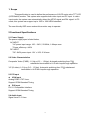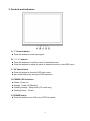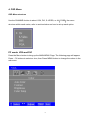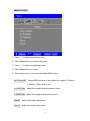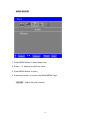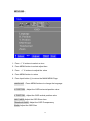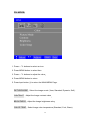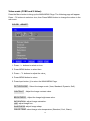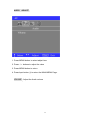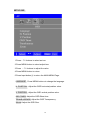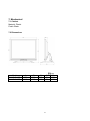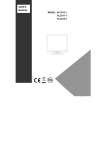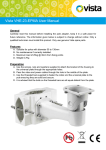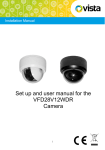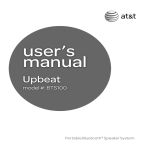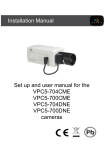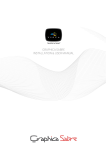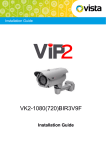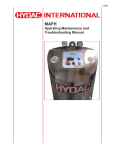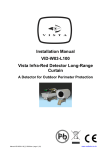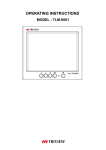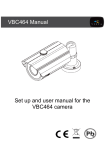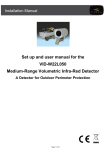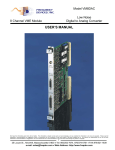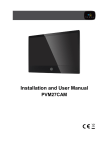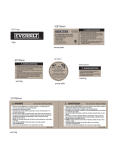Download the Technical Manual
Transcript
USER MANUAL For XLCD17-LED XLCD19-LED 2 TABLE OF CONTENTS CE information ------------------------------------------------------------------------ 4 Safety Precautions ------------------------------------------------------------------- 4 1. Scope -------------------------------------------------------------------------------------- 6 2. Functional specification ------------------------------------------------------------- 6 3. Controls and indicators -------------------------------------------------------------- 8 4. OSD Menu -------------------------------------------------------------------------------- 9 5. Regulatory Agency ----------------------------------------------------------------- 20 6. Reliability ----------------------------------------------------------------------------- 20 7. Mechanical ------------------------------------------------------------------------------ 21 3 CE INFORMATION The product must be installed according to the currently valid installation regulations for EMC to guarantee the designed use and to prevent EMC problems. The device supplied with this manual is according to the EC, EMC Directive, 2004/108/EC, LVD 2006/95/EC and RoHS 2011/65/EU SAFETY PRECAUTIONS 1. 2. 3. 4. 5. 6. 7. 8. 9. Do not modify the three-prong grounding type monitor power plug in any way. Operate this unit only from the type of power source indicated on the label. Do not block or cover ventilation openings on the back or bottom of the monitor cabinet. Do not place this monitor near a radiator or heating vent. Do not push objects of any kind through cabinet openings. This may result in fire or electrical shock. Before adding attachments always ask a service technician to perform routine safety tests to determine that equipment is in safe operating condition. Ground potential tests should be part of the routine safety check made by the service technician. Do not place monitor on an unstable cart, stand, or shelf where it may fall and injure personnel or damage equipment. Route power cords so that they cannot be walked upon or tripped over. Do not allow anything to rest on the power cord. Do not install monitor in wet areas, or where it may be exposed to rain or water. Do not spill liquid of any kind on the unit. 10. Unplug the power cord from the unit before cleaning the display. Use only a damp cloth. Do not use alcohol, spirits, or ammonia to clean the display. DO NOT ATTEMPT TO CLEAN THE INTERIOR OF THIS UNIT- THIS ACTION MUST BE PERFORMED BY THE SERVICE TECHNICIAN AS REQUIRED DURING NORMAL MAINTENANCE. 11. Refer all servicing to qualified service personnel. REMOVAL OF BACK COVER BY UNAUTHORIZED PERSONNEL MAY EXPOSE THE USER TO DANGEROUS VOLTAGES OR OTHER HAZARDS. 12. Unplug the unit immediately and notify the service technician. A. If liquid has been spilled into the display or the display has been exposed to rain or water. B. If the unit has been dropped or the cabinet damaged. C. If fuses continue to blow. D. If the power cord is damaged or frayed. E. If a distinct change from normal operation is apparent. 4 When replacement parts are required, be sure that the service technician uses components specified by the manufacturer which have the same characteristics as the original parts. UNAUTHORIZED SUBSTITUTIONS MAY RESULT IN FIRE, ELECTRICAL SHOCK OR OTHER HAZARDS. Upon completion of any service or repairs, ask the technician to perform safety checks to determine that the equipment is in safe operating condition. WARNING: SERIOUS SHOCK HAZARDS EXIST WITHIN THE COVERS OF THIS MONITOR. DO NOT OPEN THE COVERS UNDER ANY CIRCUMSTANCES, THERE ARE NO USER SERVICEABLE COMPONENTS INSIDE CAUTION - USE RECOMMENDED MOUNTING APPARATUS TO AVOID RISK OF INJURY 5 1. Scope This specification is used to define the performance of XLCD series color TFT LCD (LED Backlit) monitor. This system also supports both video input and PC input. In video input mode, the system can automatically detect the NTSC signal and PAL signal. In PC mode, this system can support up to 1920 x 1080 VESA standard. The user friendly OSD menu makes this monitor easy to operate. 2 Functional Specifications 2.1 Power Supply The power supply spec is listed below, AC INPUT * AC power input range: 100 – 240 V, 50-60Hz, 1.8Amps max. * Power efficiency: ≥80% DC INPUT * DC JACK power input: 12V +/-10% 2.3A max. 2.2 Video Characteristics Composite Video (CVBS): 1.0 Vp-p (0.5 – 1.5Vpp), Automatic switching from 75 unbalanced termination to Hi-Z with loop-through operation. Y/C (S-video): 1.0 Vp-p (0.5 – 1.5Vpp), Automatic switching from 75 termination to Hi-Z with loop-through operation. 2.3 PC Input VGA Input Analog RGB: 0.707 Vrms. Support VESA Standard Timing DVI Input DVI 1.0 Compatible Interface Support VESA Standard Timing 2.4 Audio Input Signal Level: 1.0 Vrms 6 unbalanced 2.5 Environmental Temperature Operating: 00C to +400C Storage: -200C to +600C Humidity Operating: 10% to 85% (non-condensing) Storage: 10% to 95% (non-condensing) 2.6 EDID This series of displays support EDID, but does not support DDC2B function. 2.7 Connectors H G F E D C B A A. DC 12V INPUT: DC JACK, 5.5Ø / 2.5Ø B. DVI INPUT: 24 pins DVI-D Connector C. VGA INPUT: D-SUB 15 pins Connector D. S-VIDEO (Y/C) INPUT: Mini-DIN 4 pins Connector E. CVBS INPUT: BNC Connector F. CVBS OUTPUT: BNC Connector G. AUDIO INPUT: Phone Jack, Stereo H. AUDIO OUTPUT: Phone Jack, Stereo Set up sequence 1. Make sure the power of PC and/or Video source is turned off. 2. Connect the monitor to the video source or PC and plug in the power supply. 3. Turn on the PC and/or Video source power. 4. Turn on the monitor power supply. (Use reverse sequence to teardown the monitor) 7 3. Controls and indicators A. “i” Channel button Press the button to select input signal. B. “-“ / “+” buttons Press the buttons to scroll the cursor to desired function. Press the buttons to adjust the value of selected function in sub OSD menu. C. “M” Menu button Press the button to show the OSD main menu. As a confirmation key during the OSD operation. D. POWER LED Indication Green - Power on Orange - Power off (Stand by) Flashing Orange - Sleep mode (PC mode only) Flashing Green - Freeze E. POWER button Press the button to turn ON or turn OFF the monitor. 8 4. OSD Menu OSD Menu structure Use the CHANNEL button to select VGA, DVI, S-VIDEO, or AV CVBS , the menu structure within each varies, refer to sections below on how to set-up each option. PC mode: VGA and DVI Press the Menu button to bring up the MAIN MENU Page. The following page will appear Press - /+ buttons to select an icon, then Press MENU button to change the values in the sub menu. 9 COLOR ADJUST 1. Press - / + buttons to select an icon 2. Press MENU button to select item, 3. Press - / + buttons to adjust the value 4. Press MENU button to return 5. Press Input button (i) to return the MAIN MENU Page. AUTO COLOR CONTRAST Press MENU buttons to auto adjust the color Adjust the contrast value BRIGHTNESS Adjust the brightness value COLOR TEMP Press MENU button to select the sub-menu Set the color temperature of the LCD monitor for the CIE coordinate Cool MODE or Warm MODE or Normal MODE or Personal MODE 10 IMAGE ADJUST 1. Press - / + buttons to select an icon 2. Press MENU button to select adjust item 3. Press - / + buttons to adjust the value 4. Press MENU button to return 5. Press Input button (i) to return the MAIN MENU Page. AUTO ADJUST Press MENU buttons to auto adjust the image H. Position, V. Position, Phase and Clock. H. POSITION Adjust the image horizontal position value V. POSITION Adjust the image vertical position value PHASE Adjust the image phase value CLOCK Adjust the image clock value 11 AUDIO ADJUST 1. Press MENU button to select adjust item 2. Press - / + buttons to adjust the value 3. Press MENU button to return 4. Press Input button (i) to return the MAIN MENU Page. VOLUME Adjust the audio volume 12 SETUP OSD 1. Press - / + buttons to select an icon 2. Press MENU button to select adjust item 3. Press - / + buttons to adjust the value 4. Press MENU button to return 5. Press Input button (i) to return the MAIN MENU Page. LANGUAGE Press MENU buttons to change the language H. POSITION Adjust the OSD horizontal position value V. POSITION Adjust the OSD vertical position value OSD TIMER: Adjust the OSD Show time TRANSLUCENCE: Adjust the OSD Transparency ZOOM: Adjust the OSD Size 13 SYSTEM RESET 1. Press MENU button to adjust item. 2. Press Input button (i) to return the MAIN MENU Page. RESET Brightness, Contrast, Volume, Image and OSD Horizontal/Vertical position, OSD Timer, OSD Translucence and OSD zoom return to default Value. 14 DVI MODE: 1. Press - / + buttons to select an icon. 2. Press MENU button to select item. 3. Press - / + buttons to adjust the value 4. Press MENU button to return. 5. Press Input button (i) to return the MAIN MENU Page. PICTURE MODE Select the image mode ( User, Standard, Dynamic, Soft). CONTRAST Adjust the Image contrast value BRIGHTNESS Adjust the Image brightness value COLOR TEMP Select Image color temperature (Standard, Cool, Warm). 15 Video mode (CVBS and S-Video): Press the Menu button to bring up the MAIN MENU Page. The following page will appear Press - /+ buttons to select an icon, then Press MENU button to change the values in the sub menu. COLOR ADJUST 1. Press - / + buttons to select an icon. 2. Press MENU button to select item. 3. Press - / + buttons to adjust the value 4. Press MENU button to return. 5. Press Input button (i) to return the MAIN MENU Page. PICTURE MODE Select the image mode ( User, Standard, Dynamic, Soft). CONTRAST BRIGHTNESS Adjust the Image contrast value. Adjust the Image brightness value. SATURATION : adjust Image saturation. HUE: adjust Image hue. SHARPNESS: adjust Image sharp. COLOR TEMP: select Image color temperature (Standard, Cool, Warm). 16 AUDIO ADJUST 1. Press MENU button to select adjust item 2. Press - / + buttons to adjust the value 3. Press MENU button to return 4. Press Input button (i) to return the MAIN MENU Page. VOLUME Adjust the Audio volume 17 SETUP OSD 1.Press - / + buttons to select an icon 2.Press MENU button to select adjust item 3.Press - / + buttons to adjust the value 4.Press MENU button to return 5.Press Input button (i) to return the MAIN MENU Page. LANGUAGE Press MENU buttons to change the language. H. POSITION Adjust the OSD horizontal position value. V. POSITION Adjust the OSD vertical position value. OSD TIMER: Adjust the OSD Show time. TRANSLUCENCE: Adjust the OSD Transparency. ZOOM: Adjust the OSD Size. 18 SYSTEM RESET 1. Press MENU button to adjust item 2. Press Input button (i) to return the MAIN MENU Page. RESET Brightness, Contrast, Volume, Picture Mode, saturation, hue, Sharpness, OSD Horizontal/Vertical position, OSD Timer, OSD Translucence and OSD zoom returns to default Value. 19 5. Regulatory Agency 5.1 Safety Approvals This series design shall meet the standards of the following LVD standard LVD COMPLIANCE : EN 60950-1:2006+A11:2009+A1:2010+A12:2011 5.2 EMI/EMS Emission Approvals This series design shall meet following EMI/EMS specifications: EMC COMPLIANCE: EN55022:2010+AC:2011 class A, EN55024:2010, EN50130-4:2011 5.3 RoHS Approvals This series design shall meet following RoHS specification RoHS Compliance: 2011/65/EU 6. Reliability Mean Time Between Failures (MTBF): MTBF shall be 30,000 hours minimum at 90% confidence level and 100% duty cycle continuous operation at 250C. The calculation shall not include LCD panel. 20 7. Mechanical 7.1 Cabinet Material: Plastic Finish: Black 7.2 Dimensions :mm Model XLCD17-LED XLCD19-LED A 371 419 B 325 360 C 360 407 D 54 54 21 E 197 197 22 NORBAIN SD LTD Subject to change without notice 210 Wharfedale Road Winnersh Triangle Wokingham Berkshire RG41 5TP 1-3121-12 United Kingdom G0 23