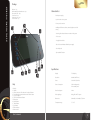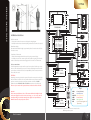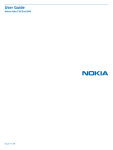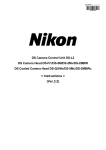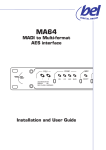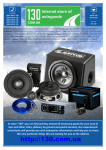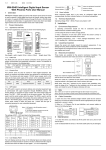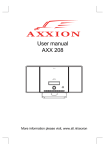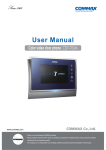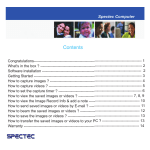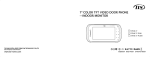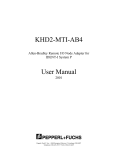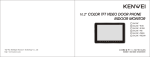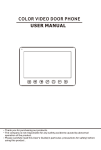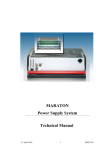Download User`s Manual
Transcript
STING Thank you for choosing GRD products User's Manual STING STING Package Monitor – 1pc. Wall mounting bracket with screws– 1pc. Door panel cords – 2pcs. Camera cord - 1pc. Sub monitor cord – 1pc. User's manual – 1pc. Characteristics: • built-in power supply • up to 4 monitors in one system • 2 door panels connection 6 11 1 • multilingual OSD menu, volume, contrast, brightness and color tuning 7 • Incoming calls redirection between monitors in the system • 7 inch screen • 12 polyphonic melodies • Door lock control without additional power supply • Sensor keyboard • „Do not disturb” function 2 8 9 10 Keys 1. Display 2. Speaker 3. „Answer/ Intercom/ Call redirection/ Loudspeak” button 4. „View/ Microphone mute/Another monitor listen” button 5. „Open lock” button 6. „Ok/ End call/ Exit menu” button 7. Microphone 8. „Menu” button 9. „Down” button 10. „Up” button 11. Power indicator 12. Power switch 1 User's manual 4 5 12 3 Specification: Display 7" LCD display Resolution 800х480 (480 TV-lines) Power 100-240V AC (50-60 Hz) Power Consumption 10 W in working mode, 1 W in standby mode Door Panels system 4-wires Video signal type Analog, PAL or NTSC system Dimensions 234mm(W)> х 120mm(H) х (T)25mm Temperature range 0˚С - 40˚С 2 STING B G A V D/O D/O STING (ROOM 1) Door panel 1 Door 1 PWR1 GND AD1 VD1 KEY1 PWR2 GND AD2 VD2 KEY2 12V Door 2 DATA AD VD GND CCTV1 GND CCTV2 GND B) Installation height Recommended installation height is approximately 140cm for monitor unit and 150cm for outdoor camera. Camera 1&2 A) Cable connection 1. Connect the monitor to the camera according to the wiring diagram. 2. Carefully insert the wires to the terminal, taking care that the 2 bare wires do not touch. Add. monitor Installation instructions B G A V D/O D/O C) Installation of the monitor 1. Fix the wall mounting bracket in the best place by using screws and plugs. 2. Carefully place the indoor monitor against the bracket and gently push down the monitor so that the pins on the bracket engage in the slots on the rear of the monitor. DATA AD VD GND DATA AD VD GND Add. monitor STING (ROOM 2) Lock 2 G V B G V B DATA AD VD GND Attention! Don't connect powerful devices (such as CCD cameras with infrared backlight) directly to the power supply of door camera. It can cause damage to the monitor with no warranty providing. You should use external power supply for such powerful devices. Maximum current for door panel power is 350mA. 12V Add. monitor ATTENTION! Depending on monitor position in the system (If more then one monitor is used), right intercom address should be set for every monitor. Main monitor (all cameras and door panels are conected to the main monitor) intrcom address should be set ROOM1. Additional monitors ROOM2, ROOM3 and ROOM4 intercom adresses should be used. If there is only one monitor in the system, then intrcom address should be set ROOM1. Door panel 2 Add. monitor Cable recommendations: If cable length between monitor and door panel not more than 30m then you can use 4-wire or 6-wire cable with 0,75 sq.mm. area of one wire. If this length exceeds 30m then you should use coaxial cable for video (for example RG69), all other connections 4-wire or 6-wire cable can be used. Lock 1 STING (ROOM 3) STING (ROOM 4) - + 12V 220V Keys: - Ground (black wire) GND - Audio (blue wire) AD VD,CCTV - Video (yellow wire) - Power (red wire) PWR - Data (green wire) DATA - Open lock active signal +12V KEY (brown wire) Two door panels, two locks and two CCTV cameras connection to the GRD Sting monitors system 3 User’s manual 4 Incoming calls answer When a visitor prsses door panel buttton, all the indoor monitors will chime simultaneously. The screen will show “PLEASE TAKE UP”, left upper angle of the screen will show the image which door panel have been pressed (DOOR1 or DOOR2). Press button to talk with the visitor. If you want to unlock the door for the visitor during conversation, press button. DOOR1 UNLOCKED or DOOR 2 UNLOCKED will be shown on the screen. To end current call, press button. STING Unlocking door while viewing Some time, when you are talking with DOOR1, you will see the sign on the screen “SOMEONE IS VISITING DOOR 2”. That means another person is pressing DOOR2, but you have no chance to talk with the person at DOOR2. So you have to press and hold button to hang up the phone of DOOR1. Press button to view who is visiting, then press button for 2 seconds to talk with the visitor, the screen will show “PLEASE TALK”. If you want to unlock the door for this visitor, press button. DOOR2 UNLOCKED will be shown on the screen. Talking volume adjust Call transfer between monitors When you talk with the visitor or when you make broadcast, you can adjust talking You can transfer your call to any monitor in the system while you are talking to the visitor. If you want to transfer volume by pressing the call for all monitors, then press or buton, to make volume lower or higher. If you want to mute the microphone, then press and hold button for two seconds, until “MUTE” sign will appear on the screen. To turn the microphone on, press and hold button. Press button to answer the call on another montor. Internal calls among monitors If you want to make intercom request for all monitors, shortly press button in the same way. button in standby mode. All the indoor monitors will chime simulteniously, the screen in your room will show “INTERCOM REQUEST”. The screen in other rooms will show “PLEASE TAKE UP”. Anyone can press Brightness / color / contrast adjust If you want to talk with someone privately, you may select any one of other rooms and choose its number on This settings can be made only during viewing or talking with the visitor. your screen. Only this monitor will chime and you can start conversation by pressing The operations are as below: button on the target monitor. In any above mode press and hold BRIGHTNESS first. Short press button to talk to each other. or or button for 2 seconds to adjust button to adjust, then press button If a call is coming from the door panel, “PLEASE TAKE UP” will be shown on the screen. Press answer the call. When you will finish conversation, press button to button. to adjust COLOR and then CONTRAST. Broadcast function Image format convertation 16 : 9 or 4 : 3 This function allows you to broadcast information for all monitors in your house. To make broadcast announce- Default image format is 16:9. ment, press and hold Sometimes, when you view images, CCTV cameras or when you talk with the visitor, you REQUEST”. The monitors in other rooms will show “BROADCASTING”. Now you can make broadcast announce- can see the images are flat. You can convert image format from 16:9 to 4:3 by pressing and ment. Press hold button for 2 seconds, then the image will be converted to 4:3 format. Press and hold this button again then the image will be converted back to 16:9 from 4:3. Door panels and CCTV cameras viewing Press button to view DOOR1 image. Press button then you can view CCTV1 and CCTV2 image py pressing button again. Press button to end viewing at any time. This function is active only if you have not less than 2 monitors. To activate listening of another monitor, press and button for two secons, then choose the number of the room you want to listen and press to activate listening. Screen of your monitor will show “LISTENING TO OTHER”. Listeining time is 8 hours, but the screen will be off in 5 seconds. The being monitored monitor screen will show ”LISTENED BY OTHER”. Note: when you are viewing images, if a call is coming from the door panel, the visitor call Note: CAN BE MONITORED function should be enabled in SYSTEM SETTINGS of the target monitor. If you want to will be prior to viwing function. Press deny listening of your monitor from another monitors, disable CAN BE MONITORED function in the SYSTEM talking, press 5 button to end broadcast request. Other monitors listening hold again to view DOOR2 image, button for 2 seconds. The monitor in your room will show “BROADCAST button. User's manual button to answer the call. When you finished SETTINGS menu of your monitor. 6 System settings Press and hold STING button for two seconds to enter SYSTEM SETTINGS: LANGUAGE SYSTEM SETTINGS English or Russian language can be used. CHIME TIME Length of the call melody in seconds, can be set as: 10 S/20 S/30S/40 S/50 S/ 60 S. CHIME VOLUME Volume of the incoming call melody, can be set as: 00/01/02/03/04/05/06/07/08/ 09/10 LANGUAGE ENGLISH DO NOT DISTURB CHIME TIME 10 S disablу „Do not disturb function” from standby mode by pressing and holding CHIME VOLUME 07 CAN BE MONIORED Alows other monitors to listen if ENABLE or refuses monitor listen if DISABLE. DO NOT DISTURB DISABLE ADDRESS CAN BE MONITORED ENABLE DOOR1 RING TYPE Chooses the melody for the first door panel. ADDRESS ROOM1 DOOR2 RING TYPE Chooses the melody for the second dooк panel. Turns off incoming call melody, can be ENABLE or DISABLE. You can also enable or button for 2 seconds. Set up the address of the current monitor in the system. INTERCOM RING TYPE Chooses the melody for the intercom call. PORT4 STATE Defines the status of the Port 4 plug: can be set as CCTV1 (Only one CCTV camera NEXT MENU connected) / CCTV1&2 (Two CCTV cameras connected) / NONE (No CCTV cameras connected). RESTORE DEFAULT Restores all the factory settings. Press or button to move up and down through the settings. Press button to activate current setting and current setting. Then press Press or button to change button one more time to confirm your choise. Timings button to exit system settings any time you want. System settings consists of two pages. To go to the second page of the system settings, move the frame to the NEXT MENU by or Monitor listening time 8 hours Door panel view time 2 minutes Cameras view time 8 hours Maximum call length time 1 minute Minimum call length time 10 seconds button and enter it by button. SYSTEM SETTINGS GRD V1.22 DOOR 1 RING TYPE 02 DOOR 1 RING TYPE 03 INTERCOM RING TYPE 04 PORT 4 STATE CCTV1 RESTORE DEFAULT ENTER PRE MENU To come back to the first page of the system settings, move the frame to the PRE MENU by 7 or button and enter it by User's manual button. 8 STING Address setting Before starting to work with the monitor, you should correctly set device ADDRESS. To set Safety Instructions device ADDRESS, enter system settings by press and hold 1. Do not install near other electronic equipment such as computers, TV, video recorder as this may cause radiated interference to the unit. 2. Do not disassemble the unit. 3. Do not spray water on the indoor unit. Do not keep the outdoor unit where it will be exposed to extreme moisture. 4. Do not drop or shock the unit, dropping can result in failure to operate. Circuit boards can crack and may not survive the impact. 5. Remove the power cord from the wall socket when unit is not used for long periods 6. Do not cover the ventilation holes with clothing, paper, curtains etc. 7. Keep minimum distance 5cm around the apparatus for sufficient ventilation. 8. This apparatus is designed for middle climates. Do not use in high humidity, dusty or dirty areas. The electronics may be contaminated. 9. To disconnect or isolate the unit, switch off at the socket or remove plug from wall socket. Please ensure the plug and socket is easily accessible. 10. Do not use harsh chemicals, cleaning solvents or strong detergents. To clean, wipe with a damp cloth from time to time. buton for two seconds in standby mode. Then go to the ADDRESS setting, using or button. After that, shortly push button to activate address setting and use correct address. Then press or button to choose button to confirm address setting. Set ROOM 1 if you have only one monitor in the system or if it is a monitor which all the door panels and cameras connected. Set ROOM 2, ROOM 3 or ROOM 4 if there is no door panels or cameras connected to this monitor. Two monitors in one system can't have the same address at the same time! Address intercom between monitors If you have more than two monitors in the system, then address intercom menu will be activated. Shortly press button and choose room number you want to call by button or choose ALL to call all the monitors in the system. Then press or button again to start calling. CALL OTHER MONITORS Index Package..................................................................................................................................................................................................1 Keys..........................................................................................................................................................................................................1 Characteristics................................................................................................................................................................................2 Specification...................................................................................................................................................................................2 Installation instructions..............................................................................................................................................................3 Wiring diagram..............................................................................................................................................................................4 Incoming calls answer.................................................................................................................................................................5 ALL ROOM3 ROOM 2 Talking volume adjust.................................................................................................................................................................5 ROOM4 Image format convertation 16:9 or 4:3................................................................................................................................ 5 Brightnes/Contrast/Cololr adjust............................................................................................................................................5 Door panels and CCTV cameras viewing.............................................................................................................................5 Unlocking door while viewing..............................................................................................................................................6 Call transfer between monitors............................................................................................................................................6 Press button to answer the call in the target room. To end the talk between monitors, Internal calls among monitors.....................................................................................................................................................6 press button. Broadcast function.......................................................................................................................................................................6 Other monitors listening..................................................................................................................................................................6 System settings..............................................................................................................................................................................7 Warranty Warranty period is 18 months from purchaseing. Warranty void if unit was damaged by the fault of the custumer. Warranty void if the sticker on the backside of the unit was broken. Life time of the unit depends on it's maintainance and carefull using. 9 User's manual Timings.............................................................................................................................................................................................8 Address setting..............................................................................................................................................................................9 Address intercom between monitors....................................................................................................................................9 Warranty...........................................................................................................................................................................................9 Safety instructions......................................................................................................................................................................10 10