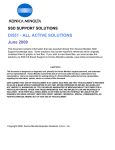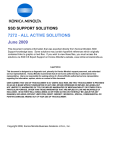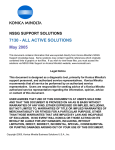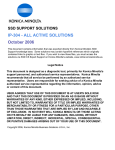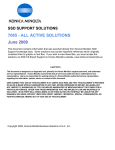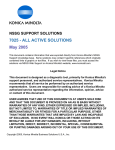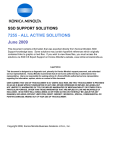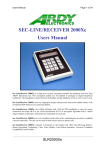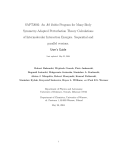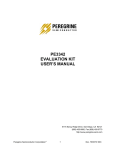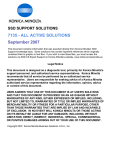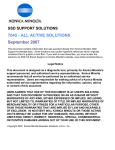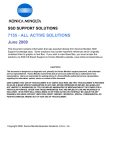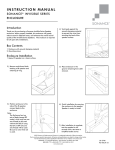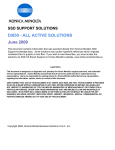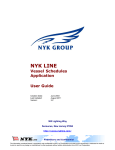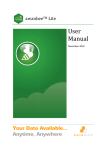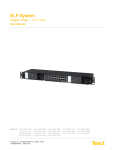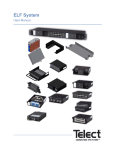Download Di5510
Transcript
SSD SUPPORT SOLUTIONS
Di5510 - ALL ACTIVE SOLUTIONS
June 2009
This document contains information that was exported directly from Konica Minolta's SSD
Support knowledge base. Some solutions may contain hyperlink references which originally
contained links to graphic or text files. If you wish to view these files, you must access the
solutions via SSD CS Expert Support on Konica Minolta's website, www.kmbs.konicaminolta.us.
Legal Notice
This document is designed as a diagnostic tool, primarily for Konica Minolta's support personnel, and authorized
service representatives. Konica Minolta recommends that all service be performed by an authorized service
representative. Users are responsible for seeking advice of a Konica Minolta authorized service representative
regarding the information, opinion, advice or content of this document.
USER AGREES THAT USE OF THIS DOCUMENT IS AT USER'S SOLE RISK AND THAT THIS DOCUMENT IS PROVIDED
ON AN AS IS BASIS WITHOUT WARRANTIES OF ANY KIND, EITHER EXPRESSED OR IMPLIED, INCLUDING, BUT
NOT LIMITED TO, WARRANTIES OF TITLE OR IMPLIED WARRANTIES OF MERCHANTABILITY OR FITNESS FOR A
PARTICULAR PURPOSE, OTHER THAN THOSE WARRANTIES THAT ARE IMPLIED BY LAW AND INCAPABLE OF
EXCLUSION. IN NO EVENT WILL KONICA MINOLTA OR THOSE ACTING ON ITS BEHALF BE LIABLE FOR ANY
DAMAGES, INCLUDING, WITHOUT LIMITATION, DIRECT, INDIRECT, INCIDENTAL, SPECIAL, CONSEQUENTIAL OR
PUNITIVE DAMAGES ARISING OUT OF YOUR USE OF THIS DOCUMENT.
Copyright 2008, Konica Minolta Business Solutions U.S.A., Inc.
Di5510
Solution ID
Breakage, damage, malformed, removed part
TAUS0800352EN*
Solution Usage
Description
DF-322, varying registration.
Solution
CAUSE: ThePlaten guide assembly is damaged.
SOLUTION: Replace the Platen guide assembly (p/n 13QA-6181).
Note :The three black Light Shield Sheets attached to the Platen Guide Part/Left (p/n 13QE41030) will also most likely be damaged allowing exposure light
to leak onto the registration sensor.If damaged, replace the three Light Shield Sheets (p/n 13QA45290).
SPECIAL NOTE : Solution contribution by Mark D'Attilio, Production Print/SSD
Copyright 2009, Konica Minolta Business Solutions U.S.A., Inc.
June 2009
2
Di5510
Solution ID
Controller - no or slow print, scan failure, garbled data, lockup
TAUS0638471EN*
Solution Usage
1
Description
SC49-01 or SC49-02.
Solution
CAUSE: A communication error betweenMFP (ICB) and I/F board. The problem is usually caused by improper shut down procedure of thecontroller.
SOLUTION: To eliminate the error, perform the following:
1. Shutdown thecontroller via the printer control panel.
2. Turn off the sub switch (front switch) of the printer.
3. Turn off the main switch (rear switch) of the printer.
Notes :
a. This procedure assures that the controller and printer are properly synchronized when power is applied. If the sub switch (front switch) is the only switch
turned off, the SC49-xx will be generated the next time the printer is restarted.
b. If the problem persists, it may be necessary to re-load system software on the controller.The latest version firmware or system software is available via the
Konica Minolta Download Selector. Access the Selector from SSD Web Support (CS Expert Support) by clicking on 'Download MSDS, Drivers, Firmware and
more'.
Copyright 2009, Konica Minolta Business Solutions U.S.A., Inc.
June 2009
3
Di5510
Solution ID
Dirty image - Spots, banding, streaks, smudged or background
TAUS0648230EN*
Solution Usage
2
Solution Usage
1
Description
Marks on copies.
Solution
CAUSE: Toner misting/spilling/dumping.
SOLUTION: Please refer to bulletin 5084 for details.
Note : To view a PDF, Adobe Reader® must be installed. Adobe Reader® can be downloaded for free from the Adobe® web site at:
http://www.adobe.com/products/acrobat/readstep2.html .
Solution ID
TAUS0703721EN*
Description
Gray background, but only when copying using the Auto Exposure mode.
Solution
CAUSE: Failed CCD.
SOLUTION: Replace the CCD unit (7155/7165 CCD: p/n 56AA-6300; 7255/7272 CCD: p/n 56QA -630 1; Di551/Di650 CCD: p/n 4024-3120-01;
Di5510/Di7210 CCD: p/n 4396-1238-01).
SPECIAL NOTE : Solution provided by Mark McFarlane, Hughes-Calihan Corporation
Solution ID
TAUS0802265EN*
Solution Usage
Description
Toner is scattered around images when printing on thick paper. This is particularly noticable with text.
Solution
CAUSE: Incorrect transfer/separation setting.
SOLUTION: Change soft switch 6, bit 3 to ON (switch 6, bit 4 should remain OFF).
Note : This setting affects copy quality only when the Thick mode is selected.
SPECIAL NOTE : Solution contribution by Bill Hall, Workgroup/SSD
Copyright 2009, Konica Minolta Business Solutions U.S.A., Inc.
June 2009
4
Di5510
Solution ID
Image blank or solid color
TAUS0643548EN*
Solution Usage
3
Description
SC29-03 (patches are not output during D-Max correction),SC46-08 (image write, index sensor failure) and blank or black copies. The service codes and copy
quality issue seems to alternate, but failures are constant.
Solution
CAUSE: The Write Unit has become disconnected,slid out of position or has failed.
Note : The ICBand PRCBwere recently replaced.
SOLUTION: Reseat all of the connections to the Write unit. Reinstall Write unit.Reseat all of the connections to the Write unit. If issue continues, replace the
Write Unit (p/n 4396-1239-01 for 7255/7272/Di5510/Di7210,p/n 4024-2050-01 for 7155/Di551, p/n 4024-2052-01 for 7165/Di650).
SPECIAL NOTE : Solution contribution by Don St. Onge, Workgroup/SSD
Copyright 2009, Konica Minolta Business Solutions U.S.A., Inc.
June 2009
5
Di5510
Solution ID
Image failure other than density/color - magnification, blur
TAUS0619922EN*
Solution Usage
5
Description
DF-316/DF-322/EDH-4/EDH-7, lines on copies when using the RADF/EDH.
Solution
CAUSE: The SCDB has failed.
SOLUTION: Reseat all connectors on the scanner drive board or PWB assembly. Replace the SCDB (p/n 56AA-9090 for the 7155/7165)or the PWB
assembly(p/n 4024-2893-01 for the Di551/Di650/Di7210/Di5510/7272/7255) if needed.
SPECIAL NOTE : Solution contribution by Mark D'Attilio, Production Print/SSD
Copyright 2009, Konica Minolta Business Solutions U.S.A., Inc.
June 2009
6
Di5510
Solution ID
Image too light, dark, uneven or wrong color
TAUS0646042EN*
Solution Usage
3
Description
Copies are very light towards the rear. Text has a halo effect if examined closely under magnification or a loupe.
Solution
Note : The drum, developer, and coronas have been replaced. However the issue returns after 5,000 to 10,000 copies. The drum ground and bias
connections seem to be properly connected when checked with a meter (less then 10 ohms of resistance).
CAUSE: Failed developing unit. In some cases, developermay seep into the side seals of the magnet roller. This affectsthe bias voltage applied to the
outside of the magnet roller (bias voltage is lost), causing background and halo effecton some text. In addition the developer that collects in the core of the
magnet roller causes light image usually at the rear of the copies. A flattening of the developer brush can be seen if you examineitclosely. Tilt the developing
unit slightly as you rotate the magnet roller. The brush that forms will be flattened where the light image is being produced.
SOLUTION: Replace the developing unitassembly (Di650/Di551/7155/7165 -p/n 4024-1024-01 and Di5510/Di7210/7255/7272- p/n 4396-1010-01)and the
developer.
Copyright 2009, Konica Minolta Business Solutions U.S.A., Inc.
June 2009
7
Di5510
Solution ID
Image voids or deletions
TAUS0643221EN*
Solution Usage
2
Description
Approximately 3mm to 4mm all around the image is being cut off when scanning to FTP. The originals are 8.5x11 and have image at the edge of the page.
Even when selecting reduction, the image is still being cut off.
Solution
CAUSE: All scanning through the EDH or platen is subject to edge erase. All four sides of the scanned image are erased approximately 2mm to 4mm all
around the entire document. This is done to prevent the edge of the originals from scanning which will produce a shadow/line when imaged. This is the default
function when a document is scanned.
SOLUTION: To remedy this issue make the following selections in the Scan to FTP mode:
1. Under "Function" select the "Application" key.
2. Under "Application" select All-Image Area.
3. Press the [Start] button.
The entire image should be reproduced with these settings.
Note : These settings must be selected each time a job is scanned. The All-Image Area setting can not be made as a default setting. This setting works in
all three scan modes: scan to HDD, FTP, and E-Mail.
Copyright 2009, Konica Minolta Business Solutions U.S.A., Inc.
June 2009
8
Di5510
Solution ID
Miscellaneous
TAUS0700453EN*
Solution Usage
737
Description
NVRAM Troubleshooting Procedure used to identify NVRAM problems and and information concerning damaged or missing NVRAM/BRU.
Solution
bizhub C250/C252/C300/C350/C351/C450
NVRAM trouble codes (C-D3xx codes) can occur at any time. Mostly these codes happen when updating firmware. A NVRAM Data Restore procedure was
announced a few months ago to address these codes:
Stop, 0, 7, 1, 3, 9, *
What this procedure does is take a good image of the NVRAM off the MFP board (created when you performed the NVRAM Data Backup) and restore it to
the NVRAM. There are approximately 30 registers that can be corrupt, so the above procedure may have to be done as much as 30 times.
WARNING : If a corrupt NVRAM is suspected, DO NOT perform the NVRAM Data Backup. This will take the corrupt NVRAM image and back it up to the
MFP board. If this is done, and the NVRAM is replaced, the corrupt data that was just backed up will be transferred to the new NVRAM. If this is the case,
then the NVRAM and MFP board will have to be replaced as a set.
Known unrecoverable NVRAM symptoms:
1. Stuck on hourglass screen
2. Incorrect meters
3. When performing the NVRAM restore procedure the codes repeat themselves
Note : One thing that has been noticed is these machines seem to be highly susceptible to voltage sags and spikes. It is HIGHLY recommended to install a
quality power line conditioner on these machines.
Known fixes for various codes:
C-D36E and C-E002 – Install Phase 3.01 firmware (H5 or H6 depending on model).
If a corrupt NVRAM is suspected, please try performing a Data Clear. This can be found in the Tech Rep mode.
CAUTION : All programmed addresses will be cleared. Please backup the address data using PageScope Web Connection to backup the data before
performing the Data Clear. If NVRAM replacement is necessary please be aware that the meters may not be transferred and they might be reset to zero. This
is unrecoverable and the correct meters cannot be input.
8020/CF2002/8031/CF3102
Codes C-3C00 through C-3C40 indicate a corrupt BRU.
Codes C-3C50 through C-3C90 indicates a problem with the PWB-C board or the scanner to main body cable.
8050/CF5001/bizhub PRO C500
The NVRAM for the C500 cannot be replaced in the field. The only way to correct a corrupt NVRAM is to send the OACB, NVRAM, and PRCB into Konica
Minolta to be reset.
Known defective NVRAM symptoms:
1. Meters or default adjustment values are extremely high.
2. Adjustments do not hold after powering the machine OFF/ON.
Note : On the Black and White machines verify that the NVRAM is bad by swapping a good NVRAM from another machine in the same product family. This
will save significant time and expense in getting back the machine in working condition.
bizhub 200/250/350
Common symptoms when NVRAM replacement may be necessary:
1. Machine not going to ready state.
2. Not printing to a host name with DHCP.
3. Not scanning to E-mail.
4. On startup, abort code 0x0000999a .
5. Abort code 0x00f00b00 .
6. Not printing.
7. Machine rebooting every few minutes.
8. Screen freezing in Konica Minolta logo.
9. Keep losing machine settings when power OFF.
bizhub 420/500
Common symptoms when NVRAM replacement may be necessary:
Note : First try to flash the machine to the latest firmware before swapping the NVRAM because the firmware fixes many of the following symptoms:
1. Screen freeze in Konica Minolta logo.
2. Fax unit locking up theMFP or not recognized.
3. C-E084 error code.
4. Cannot PING the MFP.
5. C-D203 error code.
6. Display resetting to Japanese.
7. Losing network settings after firmware upgrade.
8. C-E002 error code.
9. Scan to E-mail or FTP.
10. Loss of adjustment data.
11. Total counter is reset.
12. Display TCR adjustment.
13. C-284x error code.
Copyright 2009, Konica Minolta Business Solutions U.S.A., Inc.
June 2009
9
Di5510
Miscellaneous
bizhub 600/750
Common symptoms when NVRAM replacement may be necessary:
1. Screen freeze in Konica Minolta logo.
2. Cannot recognize document feeder.
3. Error code SC2203 .
7145/7255
Common symptoms when NVRAM replacement may be necessary:
1. Blank screen.
2. Loss of E-mail addresses.
3. Loss of settings.
4. Error code E56-01 .
Ordering Procedures
Call the SSD Hotline at 800-825-5664, to open a Problem Ticket.
IMPORTANT : All requests for NVRAMs must be approved by the SSD Hotline and a problem ticket generated.If a request is received without an
established problem ticket number the request will be denied.
The NVRAM can be ordered via the Online Technical & Special Program order form located within MyKonicaMinolta.com:
1. Login to MKM.com.
2. Select the Service tab.
3. Select Warranty, Repair, & Special Programs (menu at left side of screen).
4. Click on Warranty Services & Technical/FOC Programs (in center of screen).
5. Select NVRAM/BRU Replacement Program.
Updates/Status
Call Logistics at 201-934-5339.
Notes :
a. Refer to the attached RA formand Bulletin Number 5783 for more detail.The bulletin may be a bit out-of-date concerning actual ordering procedures and
applicable models.
b. To view a PDF, Adobe Reader® must be installed. Adobe Reader® can be downloaded for free from the Adobe® web site at:
http://www.adobe.com/products/acrobat/readstep2.html .
SPECIAL NOTE : Solution contribution by Clinton Marquardt, ESS/SSD and Cesar Jimenez and Ed Bellone, Production Print/SSD
Solution ID
TAUS0656768EN*
Solution Usage
49
Description
What Konica Minolta printer drivers will come bundled with Microsoft® Windows Vista™ and what is the release schedule for Vista™-compatible drivers?
Solution
Please refer to the Windows Vista™ Hardware Compatibility List for Printers & Scanners.
For EFI legacy products that will not receive a Vista™-specific driver, refer to the following statement:
"The previous drivers ( System 5/5e-8/8e ) will not work on 64-bit Vista™. However, these drivers will work on the 32-bit version of Windows Vista™ with
minor issues."
Known issue : Borders and frames around icons and panes within the driver UI may not show up correctly.
Notes :
1. If a previous driver was Microsoft® Windows XP WHQL certified, Microsoft® also honors the digital signature (CAT file) on Windows Vista™.
2. The latest print drivers are available via the Konica Minolta Download Selector. Access the Selector from the KMBS public site
(http://www.kmbs.konicaminolta.us) Support & Drivers tab or from SSD Web Support (CS Expert Support) by clicking on 'Download MSDS, Drivers,
Firmware and more'.
3. The Windows Vista™ Compatibility Legend can be viewed at: http://kmbs.konicaminolta.us/content/support/vistasupport.html
4. Refer to the attached document for a list of Konica Minolta printer drivers that come bundled with Microsoft® Windows Vista™. To view the PDF, Adobe
Reader® must be installed. Adobe Reader® can be downloaded for free from the Adobe® web site at:
http://www.adobe.com/products/acrobat/readstep2.html .
SPECIAL NOTE : Solution contribution by Bill Ehmke, ESS/SSD and Jim Behrends, Production Print/SSD
Solution ID
TAUS0701604EN*
Solution Usage
39
Description
NVRAM/BRU replacement form.
Copyright 2009, Konica Minolta Business Solutions U.S.A., Inc.
June 2009
10
Di5510
Miscellaneous
Solution
The online NVRAM/BRU Replacement RA/Claim formis referencedin attached Bulletin Number 5783.
Notes :
1. AN SSD TICKET NUMBER MUST BE ASSIGNED IN ORDER TO PLACEA NVRAM/BRU ORDER ONLINE. All requests for NVRAMs must be approved
by the SSD Hotline and a problem ticket generated. If a request is received without an established problem ticket number, the request will be denied.
2. To view a PDF, Adobe Reader® must be installed. Adobe Reader® can be downloaded for free from the Adobe® web site at:
http://www.adobe.com/products/acrobat/readstep2.html .
SPECIAL NOTE : Solution contribution by Ed Bellone, Production Print/SSD
Solution ID
TAUS0607358EN*
Solution Usage
19
Solution Usage
19
Description
The entire print job is stapled instead of each set when printing multiple stapled sets from Microsoft® Word.
Solution
CAUSE: The Collate option in the Microsoft® Word dialog box is selected.
SOLUTION: When printing and stapling multiple sets, the Collate option in the Microsoft® Word dialog box must be deselected.
SPECIAL NOTE : Solution contribution by Mark D'Attilio and Ed Bellone, Production Print/SSD
Solution ID
TAUS0801227EN*
Description
NVRAM replacement.
Solution
For NVRAM replacement, please follow these instructions:
CAUTION : Once a NVRAM is installed in an MFP and the MFP is powered up, the NVRAM is no longer useful for any other MFP. As a general rule,
swapping a NVRAM between different MFPs is not allowed. NEVER replace a NVRAM from a different model or from any model with a different firmware
version.
bizhub C650/C550/C451/C353/C253/C203
To replace a NVRAM;
1. Install new NVRAM in the MFP.
2. Power ON the MFP.
Note : When installing new NVRAM and turning on MFP first time, NVRAM is initialized according to the model/firmware version of the MFP in which the
NVRAM is installed. While initializing, a hourglass screen is displayed for about 90 seconds. Do not power OFF the MFP while the hourglass screen is
indicated.
3.Make following setting correctly in Service Mode.
System1 => Marketing Area
System2 => HDD
System2 => Option Board Status
System2 => Image Controller Setting
System2 => Software Switch Setting (required for bizhub product only)
* Switch Numbe 10
* Hex Assignment: 02
4.Power OFF/ON the MFP.
5.Do the setup procedure instructed in the Installation Manual.
Please refer to attached documentation for details.
7145/Di451
Please refer to attached documentation fordetails.
bizhub 500/420/360
Please refer to attached documentation fordetails.
7165/7155/Di650/Di551
Please refer to attached documentation fordetails.
7272/7255/Di7210/Di5510
Please refer to attached documentation fordetails.
bizhub 750/600
Please refer to attached documentation fordetails.
Note : To viewa PDF, Adobe Reader® must be installed. Adobe Reader® can be downloaded for free from the Adobe® web site at:
Copyright 2009, Konica Minolta Business Solutions U.S.A., Inc.
June 2009
11
Di5510
Miscellaneous
http://www.adobe.com/products/acrobat/readstep2.html .
SPECIAL NOTE : Solution contribution by KMBT (Japan).
Solution ID
TAUS0801706EN*
Solution Usage
7
Description
Paper Test requirements.
Solution
For initial test the dealer/branch must supply 1000 sheets of the media paper. Once the paper is received the ticket is transferred to ESS.
If the initial test does not have any issues then a second test can be done. The dealer/branch must supply enough media to cover 1/3 of a PM cycle. There is
a charge involved to cover labor and supplies. The dealer/branch will be notified byESS before the test to communicate the charges.
SPECIAL NOTE : Solution contribution by Cesar Jimenez and Ian Lynch, Production Print/SSD
Solution ID
TAUS0606924EN*
Solution Usage
5
Description
How to copy/print onto envelopes.
Solution
Konica Minolta does not recommend copying/printing onto envelopes, asthe MFPwas not designed to run envelopes. Additionally, envelopes do not meet the
standards set for paper specifications. Their multi-layer make-up, adhesive, and odd size make it unreliable and potently damaging to the MFP.
The following special paper is recommended:
Transparency film
Labels
Hole punch
Rag content
Note : These special papers must only be fed from the multi-sheet bypass tray.
Solution ID
TAUS0703268EN*
Solution Usage
4
Description
ISW error codes list.
Solution
ISWERROR CODES
Error Code
Description
Action
01
There is an error in the command to ISW processing unit.
Copyright 2009, Konica Minolta Business Solutions U.S.A., Inc.
June 2009
12
Di5510
Miscellaneous
Program is not executing normally. Restart from power ON and re-execute the ISW.
1F
A program error is detected.
Program is not executing normally. Restart from power ON and re-execute the ISW.
41
Input data format error
Check the ISW transfer data file.
42
Invalid machine name input data
Check the ISW transfer data file.
43
Invalid board name input data
Check the ISW transfer data file.
81
Input device error such as input timeout.
Check that the communication cable between input devices (PC or ISW Tool) is properly connected.
C1
Failed to erase flash ROM. (during ISW to image control board)
There is an error in the flash ROM on the image control board. Restart from ISW. If the error persists, the life of the image control board flash ROM may
have expired. Replace the image control board.
C2
Failed to write flash ROM. (during ISW to image control board)
There is an error in the flash ROM on the image control board. Restart from ISW. If the error persists, the life of the image control board flash ROM may
have expired. Replace the image control board.
Error Code
Description
Action
C3
ROM checksum error. (during ISW to image control board)
Copyright 2009, Konica Minolta Business Solutions U.S.A., Inc.
June 2009
13
Di5510
Miscellaneous
The checksum result after program writing does not match the ROM checksum data of the ISW transfer data file. Restart from ISW. If the error persists, the
ISW transfer data file may not be created correctly.
C4
Output device error such as output timeout
An error was detected in the ISW board targeted at that time. Check the ISW board.
E1
Failed to erase flash ROM. (during ISW to printer control board and FNS control board)
There is an error in the flash ROM on the printer control board or FNS control board. Restart from ISW. If the error persists, the life of the targeted flash ROM
may have expired. Replace the targeted control board.
E2
Failed to write flash ROM. (during ISW to printer control board and FNS control board)
There is an error in the flash ROM on the printer control board or FNS control board. Restart from ISW. If the error persists, the life of the targeted flash ROM
may have expired. Replace the targeted control board.
E3
Communication error between image control board, printer control board, and FNS control board (during ISW to printer control board and FNS control board)
Check the I/F between the image control board and printer control board, or I/F between the printer control board and FNS control board.
Error Code
Description
Action
F80-11
Printer Control ISW not written
Perform ISW data install
F80-21
VIF Control ISW not written
Perform ISW data install
F80-30
ISW time-out
Perform ISW data install
F80-31
ISW data error
Perform ISW data install
Copyright 2009, Konica Minolta Business Solutions U.S.A., Inc.
June 2009
14
Di5510
Miscellaneous
F80-32
ISW write error
Perform ISW data install
F80-40
FNS ISW not written
Perform ISW data install
F80-41
ZU ISW not written
Perform ISW data install
Note : Please refer to attached Error Codes list. To viewthe PDF, Adobe Reader® must be installed. Adobe Reader® can be downloaded for free from the
Adobe® web site at: http://www.adobe.com/products/acrobat/readstep2.html .
SPECIAL NOTE : Solution contribution by Cesar Jimenez, Production Print/SSD
Solution ID
TAUS0801272EN*
Solution Usage
4
Solution Usage
3
Solution Usage
3
Description
Support for Account track, Secure print, and User authentication from Unix/Linux environments.
Solution
Konica Minolta does not support Account track, Secure print, and User authentication from Unix/Linux environments at this time.
The availability of these options for Unix/Linux environments is being considered for future development.
Please attachticket to this solution and provide the following information;
1. Product model number(s).
2. Now many products placed or being considered for placement.
3.What "flavor" and version of Unix/Linux operating system.
SPECIAL NOTE : Solution contribution by Tony Pizzoferrato, ESS/SSD
Solution ID
TAUS0601745EN*
Description
What is the capacity of the hard drive (HD-105)?
Solution
The capacity of the MFP optional HDD is 20GB.
Note :The HD-105 (Item #950556) is a standard drive, yet it is highly recomended that it be ordered from Konica Minolta.
SPECIAL NOTE : Solution contribution by Ken Walker, Workgroup/SSD
Solution ID
TAUS0615546EN*
Description
How to disable auto T/S corona electrode cleaning.
Solution
To disable auto transfer/separation electrode cleaning, perform the following:
1. Power the copier OFF.
2. Access the 25 mode (power the copier ON, while pressing the 2 and 5 keys).
3. Touch [1. Software switch setting] on the touchscreen.
4. Scroll to software switch 2-4 or 3-4using the arrow keys.
5. Set 2-4 to 1 (OFF) for the 7055/7065. Set 3-4 to 1 (OFF) for the 7075/7085/Force75/Force85, 7155/7165/7255/7272/Force65, Di551/Di650, Di750/Di850
and Di5510/Di7210.
6. Power the copier OFF/ON to exit the 25 mode.
SPECIAL NOTE : Solution contribution by Ed Bellone, Production Print/SSD
Copyright 2009, Konica Minolta Business Solutions U.S.A., Inc.
June 2009
15
Di5510
Solution ID
Miscellaneous
TAUS0615561EN*
Solution Usage
3
Description
How to disable auto charge electrode cleaning.
Solution
To disable auto charge electrode cleaning, perform the following:
1. Power the copier OFF.
2. Access the 25 mode (power the copier ON, while pressing the 2 and 5 keys).
3. Touch [1. Software switch setting] on the touchscreen.
4. Scroll to software switch 2-3 using the arrow keys.
5. Set 2-3 to 1 (OFF) for the 7055/7065.Set 3-3 to 1 (OFF) for the 7075/7085/Force75/Force85, 7155/7165/7255/7272/Force65, Di551/Di650, Di750/Di850
and Di5510/Di7210.
6. Power the copier OFF/ON to exit the 25 mode.
Solution ID
TAUS0619462EN*
Solution Usage
3
Solution Usage
3
Description
What is the recommended tab paper?
Solution
The recommended tab paper is made by Avery® and the product number is 7103. Series 7100 is 90lb white index and is 9x11.
Solution ID
TAUS0626073EN*
Description
How to set up the main body NIC TCP/IP address.
Solution
To program the main body NIC TCP/IP address, perform the following:
1. Access the 25 mode (hold down the 2 and 5 keys and power the unit ON) or hold the P key down until the message 'Enter 4-digit Password To Change' is
displayed.
Note : The button must be held down for about 5 seconds before the message is displayed.
2. Enter the password 9272 and press the Start Print button.
3. Select [1] (Software SW setting).
4. Using the left arrow, scroll until 22 is displayed.
5. Ensure 22-00 is displayed and then press ON.
Note : SW22-00 must be on to enable the TCP/IP address setting for theinternal NIC.
6. Access the Key Operator Mode by pressing the HELP key then touching KEY OPERATOR MODE from the touchscreen.
7. At the Key Operator screen, touch the down arrow which is located at the bottom left corner of the touchscreen then touch [1] System Initial Setting.
8. Select [3] TCP/IP address Setting.
9. Enter the TCP/IP address, Subnet Mask, Gateway and press OK.
SPECIAL NOTE : Solution contribution by Mark D'Attilio, Production Print/SSD
Solution ID
TAUS0702074EN*
Solution Usage
3
Description
Control panel locks up. Unable to select any operation; copying, scanning or printing.
Solution
CAUSE: Failure of the Image Control Board.
SOLUTION: Replace the Image Comtrol Board (p/n 4396-1278-01) and ensure current image fimware is installed.
Note : The latest version firmware or system software is available via the Konica Minolta Download Selector. Access the Selector from SSD Web Support
(CS Expert Support) by clicking on 'Download MSDS, Drivers, Firmware and more'.
Solution ID
TAUS0616012EN*
Solution Usage
1
Description
How to change or delete a programmed user in conjunction with the Scan to E-mail, HDD or FTP features.
Solution
To change or delete a previously programmed user in conjunction with the Scan to E-mail, HDD or FTP features, perform the following:
1. Press the HELP key.
2. Press KEY OPERATOR MODE as indicated on the touchscreen.
3. Press the DOWN arrow one time.
Copyright 2009, Konica Minolta Business Solutions U.S.A., Inc.
June 2009
16
Di5510
Miscellaneous
4. Select [19] (Scan transmission setting).
5. Select E-Mail, HDD or FTP on the touchscreen.
6. Select CHANGE to change the address or select DELETE to delete the address.
7. Press OK and then RETURN to return to normal operating mode.
Solution ID
TAUS0634392EN*
Solution Usage
1
Description
How to clear a fuser service code (SC 34-xx, SC 35-xx, SC 36-xx).
Solution
Using the 25 mode, softswitch 3, bit 1 must be changed back to 0 (off). To do this, perform the following steps:
1. Access the 25 mode (hold down the 2 and 5 keys at power up) or turn the main switch ON and wait for the Ready to Copy message. Hold the Utility button
down until the message "Enter 4-digit Password To Change" is displayed. (CF-5001 uses the P key instead of a Utility key).
Note : The button must be held down for about 5 seconds before the message is displayed.
2. Enter the password 9272 and press the Start (Print) button.
3. Press [1: Software SW setting] on the touchscreen.
4. Press the left up-arrow, which is displayed on the touchscreen, twice. The number displayed above the up-arrow will change to 03.
5. Select the bit number of switch 1, using the right up-arrow. 03-1 will be displayed.
6. Press the [OFF (0)] key, which is displayed on the touchscreen.
7. Power the machine OFF/ON to exit the 25 mode or press RETURN, MODE CHANGE and then BASIC SCREEN to return to normal operation.
Note : Please see the Service Manual for details.
Solution ID
TAUS0657982EN*
Solution Usage
1
Solution Usage
1
Solution Usage
0
Description
What is the part number for the complete developing unit?
Solution
Developing unit(p/n 4024-1024-01 for 7155/7165/Di551/Di650 andp/n 4396-1010-01for 7255/7272/Di5510/Di7210).
SPECIAL NOTE : Solution contribution by Mike Galletta, Workgroup/SSD
Solution ID
TAUS0802296EN*
Description
Does the replacement HDD for the Pi7200e come with System Software installed?
Solution
The replacement HDD (p/n 4502-7525) does not come with System Software installed.
SPECIAL NOTE : Solution contribution by Dave Bruni, Workgroup/SSD
Solution ID
TAUS0645619EN*
Description
How to put the document feeder (EDH. RADF) into test mode.
Solution
The 47 mode can be used to check the sensors and motors. Code 060 has several tests for the document feeders:
DF-313
DF-316
DF-317
DF-322
EDH-2
EDH-4
EDH-5
Copyright 2009, Konica Minolta Business Solutions U.S.A., Inc.
June 2009
17
Di5510
Miscellaneous
EDH-7
Note : Please see the attached Field Service Manual pagesfor details. To view the separate manual pages Adobe Reader® must be installed. Adobe
Reader® can be downloaded for free from the Adobe® web site at: http://www.adobe.com/products/acrobat/readstep2.html .
Toaccess thefile(s), WinZip® must be installed. WinZip® can be downloaded from the WinZip® website at http://www.winzip.com/ddchomea.htm .
Solution ID
TAUS0657842EN*
Solution Usage
Description
F80-10 failure code.
Solution
CAUSE: A replacement FSCB (Finisher Control Board) was just installed and the firmware was not updated.
SOLUTION: Please update the firmware to the latest version for the FN-10/FS-110/FS-210. Click on the following link(s) when logged into My Konica Minolta
to locate the latest firmware.
FN-10 http://onyxweb.mykonicaminolta.com/Download/SearchResults.aspx?productid=332&filetypeid=1
FS-110 http://onyxweb.mykonicaminolta.com/Download/SearchResults.aspx?productid=389&filetypeid=1
FS-210 http://onyxweb.mykonicaminolta.com/Download/SearchResults.aspx?productid=388&filetypeid=1
Solution ID
TAUS0700401EN*
Solution Usage
Description
E46-25 service code.
Solution
CAUSE: An AOC/AGC error. An internal failure of the A/D Converter board which is part of the CCD Assembly.
SOLUTION: Check that the:
1. Light blocking cover and lens cover are notremoved from the scanner section. The CCD lens needs to be unblocked. Also check the position of the
scanner mirrors.
2. A/D converter board connector is not disconnected. Check all of the connections on the CCD Assembly.
3. Power cable of A/D converter board is not disconnected on the CCD assembly.
4. IC protector on the A/D converter board is not OPEN. ICPs are labeled on the board and should check the same as any fuse. Lack of continuity indicates a
failure.
5.Exposure lamp intensity is not excessive. May be the sign of a failing inverter board and exposure lamp.
6. Exposure lamp does not light. Failed lamp or inverter board. If the lamp and lens are unblocked and the exposure lamp illuminates properly, replace the
CCD assembly (p/n 4396-1238-01).
Note : The A/D Board is part of the CCD Assembly.
Solution ID
TAUS0701136GE*
Solution Usage
Description
Are Citrix© certified drivers available?
Solution
Citrix© certified drivers are not available.
SPECIAL NOTE : Solution contribution by Mark D'Attilio, Production Print/SSD
Solution ID
TAUS0702337EN*
Solution Usage
Description
SC29-01 on start up.
Solution
CAUSE:A dirty or failed TCSB (Toner Control Sensor Board).
SOLUTION: Please check to see if the sensor is dirty. Clean with compressed air or blower brush. Wipe with a clean cotton cloth. If issue is unresolved,
replace the TCSB (p/n 4021017-01).
Solution ID
TAUS0702534EN*
Solution Usage
Description
Copyright 2009, Konica Minolta Business Solutions U.S.A., Inc.
June 2009
18
Di5510
Miscellaneous
How to install a printer using LPR (IP Printing) under Macintosh® OS9.
Solution
Please perform the procedures mentioned in the attached document.
Note : To view a PDF, Adobe Reader® must be installed. Adobe Reader® can be downloaded for free from the Adobe® web site at:
http://www.adobe.com/products/acrobat/readstep2.html .
SPECIAL NOTE : Solution contribution by Mark D'Attilio, Production Print/SSD
Solution ID
TAUS0702661EN*
Solution Usage
Description
Unable to transfer address book information to the MFP.
Solution
CAUSE: TheUser ID and password to accessthe Address Book Utilityare required so that E-mail accounts can be added to the MFP.
SOLUTION: The User ID is"EKC" and the passwordis "00000000" (do not include quotation marks, please).
If not working, make sure network connection is properly made.It must be attached to the MFPand not to the controller.
See attached PageScope Address Book Utility User Manual, page 4-12,for details regarding the setup and configuration of the ABU utility.
Note : To viewthe PDF, Adobe Reader® must be installed. Adobe Reader® can be downloaded for free from the Adobe® web site at:
http://www.adobe.com/products/acrobat/readstep2.html
Solution ID
TAUS0702889EN*
Solution Usage
Description
Printing to a printer on a Microsoft® Windows XP PC from a Macintosh® OS version 10.3.
Solution
Please perfrom the step-by-step procedures mentioned in the attached PDF.
Note : To view a PDF, Adobe Reader® must be installed. Adobe Reader® can be downloaded for free from the Adobe® web site at:
http://www.adobe.com/products/acrobat/readstep2.html .
SPECIAL NOTE : Solution contribution by Cesar Jimenez and Mark D'Attilio, Production Print/SSD
Solution ID
TAUS0800042EN*
Solution Usage
Description
Why do both Tray 1 and Tray 2 indicate 11x17 when both trays are only able to have 8.5x11 C loaded?
Solution
Tray 1 and Tray 2 will indicate 11x17 if DipSW 4, bit 3 has been set to1 (ON). Please set DipSW 4, bit 3 to0 (OFF) in the 25 mode to allow the machine to
indicate the correct paper size.
SPECIAL NOTE : Solution contribution by Dave Bruni, Workgroup/SSD
Solution ID
TAUS0800433EN*
Solution Usage
Description
IsMagneCote® paper or magnetic backed paper supported?
Solution
MagneCote® paperor magnetic backed paper is not supported.
SPECIAL NOTE : Solution contribution by Marge McLea, ProductionCustomer Support/SSD
Copyright 2009, Konica Minolta Business Solutions U.S.A., Inc.
June 2009
19
Di5510
Solution ID
Miscellaneous
TAUS0800671EN*
Solution Usage
Description
Part number for the finisher wiring harness leading up to the exit sensor (PS706).
Solution
Modified FNS Wiring/1 (p/n 13QE90013F) and Wiring (p/n 15JKN12500)are designed to prevent breakage.
Note : Wiring harness change affects all finishers of the listed models. Please refer to attached Bulletin Number 5700 for the affected finishers.
FN-6
FN-9
FN-10
FN-112
FN-120
FN-121
FS-110F
FS-115
FS-210
FS-215
FS-513
FS-606
PK-2
Cover Inserter B
To viewthe PDF, Adobe Reader® must be installed. Adobe Reader® can be downloaded for free from the Adobe® web site at:
http://www.adobe.com/products/acrobat/readstep2.html .
Solution ID
TAUS0801261EN*
Solution Usage
Description
Serial number and meter reading location.
Solution
Serial Number : Open left front door. UPC label is on the inside frame (near knob F).
Meter : Open left front door located in upper left corner (black patch may cover meter)
Note : Please see attachment.
SPECIAL NOTE: Solution contribution by Cesar Jimenez, Production Print/SSD
Solution ID
TAUS0801556EN*
Solution Usage
Description
Is eCopy supported?
Solution
eCopy is not supported for these models.
SPECIAL NOTE : Solution contribution by Malcolm Hibbert, Workgroup/SSD
Solution ID
TAUS0802502EN*
Solution Usage
Description
FN-121 finishers are not available, is the FS-110 compatible?
Solution
The FS-110 finisher can be used with the Di-5510 as long as the FN-121 firmware is installed. The only difference noted will be the color of the covers from
digital green to over all gray. Also there were some enhancements for noise reduction. None of which should effect performance.
Note: The latest version of firmware, system software or print drivers is available via the Konica Minolta Download Selector. Access the Selector from SSD
Web Support (CS Expert Support) by clicking on 'Download MSDS, Drivers, Firmware and more'.
SPECIAL NOTE: Solution contribution by Ken Walker, Workgroup/SSD
Copyright 2009, Konica Minolta Business Solutions U.S.A., Inc.
June 2009
20
Di5510
Solution ID
Miscellaneous
TAUS0802603EN*
Solution Usage
Description
How to reset the Key Operator (admin) password.
Solution
To reset the Key Op password, perform the following:
1. Enter the 25 mode.
2. Select #6, Password Setting.
3. Select "Key operator password (4 digits)".
4. Enter a new password using the numeric key pad.
5. Press OK and then exit the 25 mode.
SPECIAL NOTE : Solution contribution by Bill Hall, Workgroup/SSD
Solution ID
TAUS0808304EN*
Solution Usage
Description
PROBLEM:
The specification indicates that 50 sheets can be stapled, but the machine does not allow more than 35 sheets to be stapled.
Solution
CAUSE:
Incorrect soft switch settings.
SOLUTION:
To enable the machine to staple 50 sheets, perform the following:
1. Enter the "25" service mode.
2. Select DIP switch settings.
3. Change switch 15, bit 1 to off.
4. Change switch 15, bit2 to off.
5. Exit the service mode.
SPECIAL NOTE: Solution contribution by Bill Hall, Workgroup/SSD
Solution ID
TAUS0808365EN*
Solution Usage
Description
Does the PCL driver support tab printing?
Solution
The PCL driver does not support tab printing. The PostScript Visual driver must be used for tab printing.
Solution ID
TAUS0900207EN*
Solution Usage
Description
How can counters and other information be recovered after replacing the NVRAM (RAM pack)?
Solution
Thedatacannot be recovered when theNVRAM is replaced.
SPECIAL NOTE : Solution contribution by Bill Hall, Workgroup/SSD
Solution ID
TAUS0901466EN*
Solution Usage
Description
What is the recommended MD5 checker?
Copyright 2009, Konica Minolta Business Solutions U.S.A., Inc.
June 2009
21
Di5510
Miscellaneous
Solution
Therecommended MD5 checker is HkSFV (download attached file).
HkSFV uses CRC-32 and MD5 technology to validate the integrity of files that you have downloaded or moved through a potentially unstable medium (burnt
to CD, transferred over the Internet/LAN). HkSFV can verify your files in seconds and is compatible with Win-SFV and md5sum.
HkSFV is the simple, easy and most automatic application to create or check SFV and MD5 files.
What is an SFV?
An SFV file is a tiny list of files and CRCs, which allow you to check to see if the files you have downloaded are exactly what you are expecting. The CRC
algorithm used in SFV files allows you to see if the file you have has been changed, even a single byte, since the SFV file was created.
What is an MD5?
MD5 did not exist until somewhat recently, as md5sum is a popular UNIX format similar to SFV and UNIX does not use file extensions the way Microsoft®
Windows-based systems do. MD5 uses the md5 algorithm to computechecksums, rather than the CRC-32method used by SFV. The md5 algorithm is almost
as fast as CRC-32, but it is much more accurate at detecting changes in files.
Some key features of HkSFV:
Easy installation and automatic uninstallation (leaves no trace in the registry, even goes one step further than most programs and restores previous file
associations when you remove it)
One-click creation and checking of SFVs and MD5s
Flawless & smooth upgrading to new versions (simply install the new version)
Automatic association with SFV files, and an option to fix file association when other programs steal it
Handles SFV and MD5 files from any other program invisibly (including files created on *NIX)
Database/cache of previously checked files
Batch SFV and MD5 checking - queue up and check many SFVs and MD5s in one pass, specify a directory and check all the SFVs and MD5s in that
directory (including subdirectories, if you want)
Automatically find renamed files while checking SFV or MD5 files
Enqueue SFVs or MD5s during file verification
Recursive directory support during creation and verification
Supports creation of .bad and .missing files, or deleting failed files
Drag-and-drop SFV or MD5 file or directory to create/check SFV or MD5
SPECIAL NOTE : Solution contribution by Gregg Gallant, Production Print/SSD
Copyright 2009, Konica Minolta Business Solutions U.S.A., Inc.
June 2009
22
Di5510
Solution ID
Original jam, no-feed, multi-feed, folding, tearing, skewing, curling
TAUS0654164EN*
Solution Usage
1
Description
DF-316/DF-322/EDH-4/EDH-7, J 62-04 original jamwhen making double-sided copies through the document feeder.
Solution
CAUSE: Burr on guide plate or Conveyance Guide Spring 'B' is missing.
SOLUTION:Check all guide plates for burrs and file them untilsmooth.If necessary, replace Conveyance Guide Spring 'B' (p/n 13QA40490 for
7155/7165/7155/7272 andp/n 4024-2247-01 for Di551/Di650/Di5510/Di7210).
SPECIAL NOTE : Solution contribution by Bill Hall, Workgroup/SSD and Charles Kris, KMBS/Tampa
Solution ID
TAUS0802659EN*
Solution Usage
Description
PROBLEM:
FN121, J72-16 code.
Solution
CAUSE:
SD705 finisher gate solenoid has failed.
SOLUTION:
Clean or replace SD705 finisher gate solenoid (p/n 4014-3117-01).
SPECIAL NOTE: Solution contribution by Tom Kelly, Workgroup/SSD
Copyright 2009, Konica Minolta Business Solutions U.S.A., Inc.
June 2009
23
Di5510
Solution ID
Paper Conveyance jams, no-feed, folding, tearing, skewing, curling
TAUS0801765EN*
Solution Usage
8
Solution Usage
5
Description
FS-xxx, first page not aligned properly/not stapled in stapled sets.
Solution
CAUSE:Static build-up onalignment plate which causes the first page to stick.
SOLUTION:Wipe affected are with anti-static compound (Brillianize®, Pledge®, dryer sheet, etc.).
SPECIAL NOTE : Solution contribution by Chuck Tripp, Production Print/SSD
Solution ID
TAUS0622424EN*
Description
J73-01 at power up or intermittently during operation.
Solution
CAUSE: Broken wire leading to PS706 (main paper tray exit).
SOLUTION: To check the state of PS706, perform the following:
1. Access the 47 multimode (power the copier OFF/ON, while simultaneously holding the 4 and the 7 keys), input code 76, press P-05-P.
2. The display panel should read (L).
3. If the display panel reads (H), remove the connector from PS706 and CN11 from the FNCB and ohm the wiring from CN11-1, CN11-4 and CN11-7 to
PS706.
4.If necessary, replace the wiring harness with the modified FNS Wiring/1 (p/n 13QE90013F) and Wiring (p/n 15JKN12500) whichare designed to prevent
breakage.
Note : Wiring harness change affects all finishers of the listed models. Please refer to attached Bulletin Number 5700 for the affected finishers.
FN-6
FN-9
FN-10
FN-112
FN-120
FN-121
FS-110F
FS-115
FS-210
FS-215
FS-513
FS-606
PK-2
Cover Inserter B
To viewthe PDF, Adobe Reader® must be installed. Adobe Reader® can be downloaded for free from the Adobe® web site at:
http://www.adobe.com/products/acrobat/readstep2.html .
Solution ID
TAUS0802427EN*
Solution Usage
Description
J72-29 intermittently.
Solution
CAUSE: Finisher wiring harness failure to PS706.
Copyright 2009, Konica Minolta Business Solutions U.S.A., Inc.
June 2009
24
Di5510
Paper Conveyance jams, no-feed, folding, tearing, skewing, curling
SOLUTION: Replace the wiring harness with the modified FNS Wiring/1 (p/n 13QE90013F) and Wiring (p/n 15JKN12500) whichare designed to prevent
breakage.
Note : Wiring harness change affects all finishers of the listed models. Please refer to attached Bulletin Number 5700 for the affected finishers.
FN-6
FN-9
FN-10
FN-112
FN-120
FN-121
FS-110F
FS-115
FS-210
FS-215
FS-513
FS-606
PK-2
Cover Inserter B
To viewthe PDF, Adobe Reader® must be installed. Adobe Reader® can be downloaded for free from the Adobe® web site at:
http://www.adobe.com/products/acrobat/readstep2.html .
SPECIAL NOTE : Solution contribution by Jim Behrends, Production Print/SSD
Copyright 2009, Konica Minolta Business Solutions U.S.A., Inc.
June 2009
25
Di5510
Solution ID
Software/Driver related
TAUS0701860EN*
Solution Usage
12
Description
HTTP 400 - Bad Request error. Unable to view the printer web browser (PageScope Web Connection).
Solution
CAUSE: The reason for the error:
1. A bad request.The browser sent a request that the server could not understand.
2. An attempt to communicatewith plain HTTP to an SSL-enabled server port. Instead, use the HTTPS scheme to access the URL.
3.The request could not be understood by the server due to malformed syntax. The client SHOULD NOT repeat the request without modifications.
Note : The first digit of the status code specifies one of five classes of response.
1xx Informational
2xx Success
3xx Redirection
4xx Client Error
5xx Server Error
SOLUTION: The error can be eliminated by:
1. Checking for any enabled Pop-up blockers and reconfiguring them.
2. Checking for Internet security software that may be blocking Web access and disabling the service. Example: Norton© Internet Security.
3. Installing Microsoft® .NET Framework 1.1 Service Pack 1. Microsoft® has confirmed that this is a problem inMicrosoft® products that are listed in the
"Applies to" section. This problem was first corrected in.NET Framework 1.1 Service Pack 1. Please refer to Microsoft® Article ID: 826437 - FIX: "HTTP 400 Bad request" error message in the .NET Framework 1.1 .
SPECIAL NOTE : Solution contribution by Cesar Jimenez, Production Print/SSD
Solution ID
TAUS0800601EN*
Solution Usage
1
Description
When printing from Microsoft® Office Excel using authentication and printng several spreadsheets within the same document, the authentication dialog box
pops up for each spreadsheet page.
Solution
CAUSE: Improper selection in the printer driver.
SOLUTION: Select PRINT ENTIRE WORKGROUP in the application dialog box.
SPECIAL NOTE : Solution contribution by Mark D'Attilio, Production Print/SSD
Solution ID
TAUS0801980EN*
Solution Usage
Description
"Device can not print in accordance w/guidelines pick another printer" message when trying to print postage from Stamps.Com.
Solution
CAUSE: Driver incompatibility.
SOLUTION: Stamps.com states that they will not work with Konica Minoltadrivers.The only thing they will do is print labels, and you have to purchase the
labels from Stamps.com.
SPECIAL NOTE : Solution contribution by Chuck Tripp, Production Print/SSD
Solution ID
TAUS0802412EN*
Solution Usage
Copyright 2009, Konica Minolta Business Solutions U.S.A., Inc.
June 2009
26
Di5510
Software/Driver related
Description
Slow printing issue when utilizing Macintosh® OS 10.4.x.
Solution
CAUSE: Issue with the CUPS daemon configuration file on Macintosh® OS 10.4.x. being corrupt.
SOLUTION: The old CUPS daemon configuration file must be deleted and a new one created. Please see the attached document for instruction on how to
remove and re-create the daemon configuration file.
SPECIAL NOTE : Solution contribution by Tim Blevins - KMBS/Cleveland
Copyright 2009, Konica Minolta Business Solutions U.S.A., Inc.
June 2009
27
Di5510
Solution ID
Warm-up, wrong display, incorrect operation, lock-up
TAUS0613434EN*
Solution Usage
40
Description
SC90-01 at power up.
Solution
PROBABLE CAUSES:
1.Failure of the ADU drive board due to a short. An ICP on the ADU boardmay beOPEN.
Note : Service code may have occurred after a jam in the ADU.
Please:
Check ICPs on the ADUDB. It is possible thatone is OPEN.
Inspect the wiring harness, solenoids, fans and motors in the ADU section.
Check 24V DC outputs on the ADUDB to isolate a short to ground/pinched wire.
Replace the ADU DB if necessary.
Note : ICPsare not a replaceable part. It is not a fuse; it is a semiconductor device (like a transistor or diode).
WARNING : DO NOT ATTEMPT TO SHORTACROSS ANICP .
MODELADU DB PART NUMBER
7075/FORCE 75 55VA-9071
7085 56GA-9070
7155 56EA-9040
7165 56AA-9040
7255/7272 56QA-9040
Di5510/Di7210 4396-1282-01
Di551 4026-1006-01
Di650 4024-2892-01
Di750 4014-4065-01
Di850 4027-1412-01
2. The connection at the rear of the ADU tray has loosened and is not making a proper connection. Inspect the wiring harnesses in the ADU section.
Reseatany connections of the ADU umbilical wiring harness on the ADU tray and at the rear of the machine below the fixing unit. Verify proper operation.
Solution ID
TAUS0622313EN*
Solution Usage
14
Solution Usage
5
Description
ISW DATA ERROR 41 when attempting to flash the firmware.
Solution
CAUSE: A printer is attached to LPT1 preventing the ISW utility from sending the file to LPT1.
SOLUTION: Remove the printer (or other device) that is attached to LPT1.
SPECIAL NOTE : Solution contribution by Jim Behrends, Production Print/SSD
Solution ID
TAUS0641696EN*
Description
SC 46-08.
Solution
PROBABLE CAUSES:
1. Incorrect firmware.
Re-flash the copier and verify that all of the firmware components are properly indicated.
Note : The latest version firmware and system software is available via the Konica Minolta Download Selector. Access the Selector from SSD Web Support
(CS Expert Support) by clicking on 'Download MSDS, Drivers, Firmware and more'.
2. Poor connection between the Image Control Board and Printer Control Board.
Reseat the connection between the ICB and the PRCB.
Copyright 2009, Konica Minolta Business Solutions U.S.A., Inc.
June 2009
28
Di5510
Warm-up, wrong display, incorrect operation, lock-up
3. Print head (write unit) failure.
Replace the print head (p/n 4396-1239-01).
4. Image Control Board failure.
Replace the ICB (p/n 4396-1278-01).
5. Printer Control Board failure.
Replace the Printer Control Board (p/n 56QA-9020 ).
Note: Do not use used boards from either machine 7255 or 7272. The boards are the same part numbers however once used onone machine they are not
transferable to the other.
Solution ID
TAUS0624953EN*
Solution Usage
4
Description
No power, except that the timer light is blinking.
Solution
CAUSE: A problem with thefirmware.
SOLUTION: Shut down the MFP. When power is reapplied, theLCDwill be blank and the "Timer" light will be blinking. Even though the LCD is blank, start the
"Image" program download.
Note : As soon as the program starts downloading the "Energy Saver" light will start blinking. This indicates the download has started. It may take up to 1
minute for the progress bar to start moving. Once the download is complete theMFP will immediately and automatically showa normal LCD. Do not abort the
process.
Solution ID
TAUS0632700EN*
Solution Usage
4
Description
SC49-01, SC49-02, or SC49-03 codes.
Solution
PROBABLE CAUSES:
1. Outdated firmware.
A flash ROM upgrade is available to correct this problem. The latest version firmware or system software is available via the Konica Minolta Download
Selector. Access the Selector from SSD Web Support (CS Expert Support) by clicking on 'Download MSDS, Drivers, Firmware and more'.
Notes :
a. See bulletin 3481A for details on this issue. To viewthe PDF, Adobe Reader® must be installed. Adobe Reader® can be downloaded for free from the
Adobe® web site at: http://www.adobe.com/products/acrobat/readstep2.html .
b. Make sure that the current version of system software (with applicable patches) is installed on the controller.
2. Improper shut down procedure of the controller.
Here is the correct shutdown procedure:
a. Shutdown the controller via theMFP control panel.
b. Turn off the sub switch (front switch) of the printer.
c. Turn off the main switch (rear switch) of the printer.
This procedure assures that the controller and printer are properly synchronized when power is applied. If the sub switch (front switch) is the only switch
turned off, the Service Code will be generated the next time the printer is restarted.
Solution ID
TAUS0702457EN*
Solution Usage
4
Description
IntermittentSC52-01 andpossibly a squealing noise.
Solution
CAUSE: The DCPS/1 has failed. The noise that is being heard, in combination with the service code, is caused by a failed cooling fan in the DC Power
Supply (DCPS). The fan is located on the right side of the power supply housing.
SOLUTION: Replace DCPS/1 (p/n 56AA84512).
Note :The cooling fan is not available as a separate part. It is a standard box-type fan found in many computers. A replacement can probably be found
online or ata local computer store.
SPECIAL NOTE : Solution contribution by Mark D'Attilio, Production Print/SSD
Solution ID
TAUS0629488EN*
Solution Usage
3
Description
Copyright 2009, Konica Minolta Business Solutions U.S.A., Inc.
June 2009
29
Di5510
Warm-up, wrong display, incorrect operation, lock-up
SC46-01 and/or SC46-08 at power up.
Solution
PROBABLE CAUSES:
1.A poor connection exists on the image CB and/or the main CB, or the write unit has failed.
Reseat all connectors on the image CB and main CB. Replace the write unit(p/n4396-1239-01 for Di5510/Di7210/7255/7272, p/n 4024-2052-01 for
Di650/7165 and p/n 4024-2050-01 for Di551/7155) if necessary.
2. LD1 or LD2 has failed and the image generated by the laser is not being output on the test pages. This results in only half of the test pattern being printed
in test mode. Generate a test page in the 36 mode, Test Pattern Output mode. Enter a data of 5 which will print out a pattern for LD1 and LD2. The write unit
may have failed.
Replace the write unit(p/n4396-1239-01 for Di5510/Di7210/7255/7272, p/n 4024-2052-01 for Di650/7165 and p/n 4024-2050-01 for Di551/7155) if necessary.
3.DF/E-RDH memory has failed.
Confirm by removing and/or replacing the defective memory.
Note : The standard memory of the main body E-RDH is 64MB. There is one additional slot for memory which can be expanded to a maximum of 576MB.
Additional memory is installed on the image CB located at the rear of the unit.
Available Konica memory:
ITEM # ITEM DIMM
950631 MU-401 64MB
950632 MU-402 128MB
950588 MU-303 256MB
960334 MU-304 512MB
SPECIAL NOTE : Solution contribution by Chuck Tripp, Production Print/SSD
Solution ID
TAUS0640468EN*
Solution Usage
3
Solution Usage
3
Description
FTP and HDD scanning are "grayed out" on the MFP control panel.
Solution
CAUSE: Incorrect memory switch setting.
SOLUTION: Change memory switches 45, 46, and 47 in the Key Operator Mode to "No Mask."
SPECIAL NOTE : Solution contribution by Bill Hall, Workgroup/SSD
Solution ID
TAUS0703785EN*
Description
Completes initialization, then powers down and trips the internalcircuit breaker.
Solution
CAUSE: Failed circuit breaker.
SOLUTION: Inspect the machine for shorts and if noneis found replace the circuit breaker (p/n 56AA88421for 7155/7165/7255/7272 and p/n 4024-2003-01
for Di551/Di650/Di5510/Di7210).
SPECIAL NOTE : Solution contribution by Bill Hall, Workgroup/SSD
Solution ID
TAUS0630724EN*
Solution Usage
2
Description
SC46-25 after power up.
Solution
PROBABLE CAUSES:
1. Failed SCDB or A/D conversion board.
First, verify proper operation of the SCDB and L1:
a. Access the 47 mode (power the copier ON while pressing the 4 and 7 keys), output code 000.
b. If the lamp does not come ON, measure the voltage on L1 INVB at CN630-1 and CN630-2 for 24V DC.
c. With the meter still at CN630-2, run the 47 mode, output code 000 and ensure that the signal drops to 0V DC.
d. If the signal stays at 0V DC, replace the SCDB (p/n 56AA-9091 for 7155/7165/Di551/Di650 or p/n 4024-2893-01 for 7255/7272/Di5510/Di7210).
Note : If the SCDB and L1 are operating properly, replace the CCD unit (p/n 56AA-6300 for 7155/7165/Di551/Di650 or p/n 4396-1238-01 for
7255/7272/Di5510/Di7210). This includes the A/D converter board which is not available as a separate part.
2. The exposure lamp is not lighting.
Note : The error may have been preceded by black images.
Observe the exposure lamp during initialization. If the lamp does not light, check for an open F1 fuse on the L1 inverter board located on the scanner frame. If
the fuse is open, replace it with a fuse of the same rating. If the fuse is not open, carefully inspect the exposure lamp for any damage or discoloration which
Copyright 2009, Konica Minolta Business Solutions U.S.A., Inc.
June 2009
30
Di5510
Warm-up, wrong display, incorrect operation, lock-up
would indicate a defective lamp. If the lamp is suspected it should be replaced (p/n 56AA83010 for 7155/7165/Di551/Di650 or p/n 4024-2084-01 for
7255/7272/Di5510/Di7210).
3. A poor connection exists between the A/D converter board wiring harness connectors.
Note : Intermittently, half of the page from front-to-rear may have background.
Reseat the connector which plugs directly into the A/D converter board and the IMCB.
Solution ID
TAUS0649481EN*
Solution Usage
2
Description
SC53-01 at start up.
Solution
CAUSE: SL2 (web solenoid) was not advancing the web properly, causing a build-up on the cleaning web. This build-up can prevent M4 (Fixing Motor) from
turning properly.
SOLUTION: Check the position and operation of SL2. Test the solenoid in the 47 service mode, code 045, multi-mode 4. If the solenoid does not function
every time the test is run, replace SL2.
Solution ID
TAUS0702778EN*
Solution Usage
2
Description
MFP is "locking up" and operating erratically.
Solution
CAUSE: The right side door is closing improperly. The hinges for the right side door have become damaged and malformed causing the door to close
improperly.
SOLUTION: Replace the metal door hinges for the right side door, upper (p/n 4024-3127-01)and lower (p/n 4024-3129-01).
SPECIAL NOTE : Solution contribution by Ken Walker, Workgroup/SSD
Solution ID
TAUS0624977EN*
Solution Usage
1
Description
DF-312/DF-322/EDH-4/EDH-7, SC46-12 error code. Code may be intermittent.
Solution
PROBABLE CAUSES:
1. Scanning is attempted with no original on the platen glass. This might be corrected by upgrading the firmware.
Place an original on the glass. Upgrade firmware to the latest level. The latest version firmware or system software is available via the Konica Minolta
Download Selector. Access the Selector from SSD Web Support (CS Expert Support) by clicking on 'Download MSDS, Drivers, Firmware and more'.
2. Problem with the ICB (Image Control Board).
Please try re-flashing the machine and replace the ICB if necessary.
Note : The latest version firmware or system software is available via the Konica Minolta Download Selector. Access the Selector from SSD Web Support
(CS Expert Support) by clicking on 'Download MSDS, Drivers, Firmware and more'.
Model
Image Control Board Part Number
Di551/Di650
4024-2057-01
Di5510/Di7210
4396-1135-01
Copyright 2009, Konica Minolta Business Solutions U.S.A., Inc.
June 2009
31
Di5510
Warm-up, wrong display, incorrect operation, lock-up
7155/7165
56AA-9012
7255/7272
56QA-9010
Solution ID
TAUS0627440EN*
Solution Usage
1
Description
Cannot release the ADU carriage handle.
Solution
CAUSE: One or more of the front door switches or photosensorsdetects that a front door is not open. Both front doors must be open for the handle to be
released.
SOLUTION: Perform diagnostics to check the state of the door switches and sensors. Use 47 mode, code 25-P04 (input) to check MS1 and MS2. With the
doors open, the indication on the display should be H . If L is indicated, one or both of the switcheshas failed or is disconnected. Use diagnostic code 25,
P-02 and P-03 (input) to check PS39 (Left Door Photosensor and PS38 (Right Door Photosensor). With the front doors open, the indication on the display
should be H . If either is L , the respective sensor is not functioning correctly.
SPECIAL NOTE : Solution contribution by Ken Walker, Workgroup/SSD
Solution ID
TAUS0628380EN*
Solution Usage
1
Description
DF-322, the RADF becomes difficult to close when it is approximately 6 inches from the platen glass.
Solution
CAUSE: The slam prevention shock dampener has failed.
SOLUTION: Replacehinge/L with the modified one (p/n 14KA10033). See the attached file for the replacement procedure.
Note : To viewthe PDF, Adobe Reader® must be installed. Adobe Reader® can be downloaded for free from the Adobe® web site at:
http://www.adobe.com/products/acrobat/readstep2.html .
Solution ID
TAUS0639839EN*
Solution Usage
1
Solution Usage
1
Description
Scanner/Server mode is unavailable (grayed out).
Solution
PROBABLE CAUSES:
1. No PS/Scan Kit is installed.
This kit is required for scanning.
2. Incorrect memory switch settings in the Key Op Mode.
Perform the following steps:
a. Go to the Key Op Mode.
b. Go to Memory Switch settings (#13).
c. Go to for scan to E-mail (#45), scan to FTP (#46), and scan to HDD (#47).
d. Set each to "no mask."
SPECIAL NOTE : Solution contribution by Bill Hall, Workgroup/SSD
Solution ID
TAUS0641748EN*
Description
J32-04 during operation; jamming at the paper exit.
Solution
CAUSE: When the end user has a jam, and opens the ADU, the paper tears on the exit side creating damage to the mylars.
SOLUTION: Replace or trim the mylars (p/n 56AA48200 for 7155/7165/7255/7272and p/n 4024-3079-01 for Di551/Di650/Di5510/Di7210).
SPECIAL NOTE : Solution contribution by Jason 'Harold' McCoy, Komax Business Systems
Copyright 2009, Konica Minolta Business Solutions U.S.A., Inc.
June 2009
32
Di5510
Solution ID
Warm-up, wrong display, incorrect operation, lock-up
TAUS0651905EN*
Solution Usage
1
Description
SC32-04 while copying, even after replacing all of the recommended parts in the Service Manual.
Solution
CAUSE: The SC32-04 service code represents a failure ofFM6to turn (Paper Exit/F fanmotor for the Di5510/Di7210/7255/7272 models only) or FM8 to
turn(Main Body Cooling Fan/2 motor for the Di551/Di650/7155/7165 models).
SOLUTION: Replace the FM6or FM8 (p/n 26NA80511 for 7155/7165/7255/7272 and p/n 4014-2605-01 for the Di551/Di650/Di5510/Di7210).
Solution ID
TAUS0702045EN*
Solution Usage
1
Description
Only 8.5x11 inch paper jams from trays 1 and 2.
Solution
CAUSE:Open ICP10 on Printer Control Board.
SOLUTION: Check for possible pinched or shorted wire for CN230. Check foran open ICP fuse on the PRCB. Replace Printer Control Board (p/n
4396-1279-01) as necessary.
SPECIAL NOTE : Solution contribution by Freddie Burnham, Production Print/SSD
Solution ID
TAUS0703852EN*
Solution Usage
1
Solution Usage
0
Description
"Please wait for awhile" messageon the display screen. Does not change or come to a ready state.
Solution
CAUSE: The Image Interface board for the HDD-2 has failed.
SOLUTION: Replace the Image Interface board (Item #4584-612).
SPECIAL NOTE : Solution contribution by Tom Kelly, Workgroup/SSD
Solution ID
TAUS0625207EN*
Description
SC46-99. When the front door is opened/closed the code goes awaybutwill reoccur.
Solution
CAUSE: This code is generated if the EDH memory module is not functioning or not connected properly.
SOLUTION: Try removing the optional memory and reseating it. This usually resolves the problem. If this fails to correct the issue, try removing the optional
memory completely. If the code still will not clear, the ICB has failed and should be replaced (Image Control Board - p/n 4396-1278-01 for
7255/7272/Di5510/Di7210 ;p/n 56AA-9012 for 7155/7165 ; p/n 4024-2057-01 for Di551/Di650 ).
Solution ID
TAUS0637750EN*
Solution Usage
0
Solution Usage
0
Description
Four paper drawers indicated on the LCD when there are actually only three.
Solution
CAUSE: Incorrect soft switch setting.
SOLUTION: Please set soft switch 28, bit 2 to OFF (in the 25 mode) to return to a normal display.
Solution ID
TAUS0637757EN*
Description
SC28-08 when making copies.Codes may be intermittent.
Copyright 2009, Konica Minolta Business Solutions U.S.A., Inc.
June 2009
33
Di5510
Warm-up, wrong display, incorrect operation, lock-up
Solution
CAUSE:A problem with the Transfer Separation corona assembly. A short has been detected to the transfer separation guide plate five consecutive times
when the transfer separation corona was energized.
SOLUTION: Remove theT/S corona leads from thecorona blockand verify that the code can be reset.
If the high voltage leads of the T/S corona can be removed and the code can be cleared without returning, the issue is with the T/S corona assembly (p/n
4024-1018-01) or corona block (p/n 4024-2785-01).
If the code returns with the T/S corona assembly removed, then the problem may be due to a faulty high voltage unit (p/n 4024-2095-01) which should be
replaced.
Note : When removing the high voltage leads from the transfer separation block, be careful not to touch the leads duringMFP operation. Make sure the
leads cannot touch the frame of theMFP or any of the boards in the MFP. Be sure to mark the leads so they can be easily returned to their original position on
the corona block after testing.
Solution ID
TAUS0657933EN*
Solution Usage
Description
Copy vending device like Equitrac© will time out and lock up the machine when scanning is performend without card.
Solution
CAUSE: Firmware update required.
SOLUTION: Download and install the attached special firmware (Image control version 13-UND0). The latest version firmware or system software is also
available via the Konica Minolta Download Selector. Access the Selector from SSD Web Support (CS Expert Support) by clicking on 'Download MSDS,
Drivers, Firmware and more'.
Note : Please refer to attached Release Notes prior to firmware installation.
Solution ID
TAUS0700044EN*
Solution Usage
Description
After installing the ZK-3, only 2-hole punch is displayed.
Solution
CAUSE:Incorrect soft switch setting.
SOLUTION:Enter the 25 service mode and change switch 22-1 to ON (1).Soft switch 22-2 should be OFF (0).Also make sure that switch 22-5 is ON (1).
Solution ID
TAUS0703709EN*
Solution Usage
Description
Incorrect document feeder registration. The image is shifted on copies about 1 to 1.5 inches.
Solution
CAUSE:The design of thedocument feederGuide assembly has been enhanced and the original style should be replaced.
SOLUTION: Replace the EDH Guide assembly (p/n 4024-3125-01). Please see the attached Bulletin Number 4416 for additional details.
SPECIAL NOTE : Solution contribution by Ken Walker, Workgroup/SSD
Solution ID
TAUS0801304EN*
Solution Usage
Description
Blank sheets are sometimes output when copying from the EDH.
Solution
CAUSE: Failed sensor.
SOLUTION: Replace PS301 (p/n 4014-1023-01).
SPECIAL NOTE : Solution contribution by Bill Hall, Workgroup/SSD
Solution ID
TAUS0801497EN*
Solution Usage
Description
Copyright 2009, Konica Minolta Business Solutions U.S.A., Inc.
June 2009
34
Di5510
Warm-up, wrong display, incorrect operation, lock-up
Occasional light copies are output.
Solution
CAUSE: Failed Image Control Board.
SOLUTION: Re-flash the machine and replace the ICB if necessary.
Note : ICB part numbers are:
Di5510, Di7210, 7255, 7272 (p/n 4396-1278-01)
7155, 7165 (p/n 56AA-9017)
Di551, Di650 (p/n 4024-2057-01)
SPECIAL NOTE : Solution contribution by Chris Logston, Lincoln Office Equipment
Solution ID
TAUS0801617EN*
Solution Usage
Description
J32-03 when making single-sided and two-sided copies.
Solution
CAUSE: A screw is missing from the frame piece that supports the stopper plate in the ADU. If positioned improperly it can also affect the proper function of
the PS42 reverse sensor.
SOLUTION: Replace the missing screw (p/n 9737-0304-13). Please see the attached documentation for the location of the missing screw. To view the PDF,
Adobe Reader® must be installed. Adobe Reader® can be downloaded for free from the Adobe® web site at:
http://www.adobe.com/products/acrobat/readstep2.html .
SPECIAL NOTE : Solution contribution by Ken Walker, Workgroup/SSD
Solution ID
TAUS0801976EN*
Solution Usage
Description
FN-10, SC77-02.
Solution
CAUSE:Failed M703 or FNS CB.
SOLUTION:Please replaceM703 (p/n 4024 2075 01) first because if themotor is shorted it could damage the FNS CB.If replacingM703 does not help, then
replaced the FNS CB (p/n 1475 1001 01).
SPECIAL NOTE : Solution contribution by David Silverstein, Workgroup/SSD
Solution ID
TAUS0808054EN*
Solution Usage
Description
“Front Door is Open, Please Close” message.
Solution
CAUSE: Possiblefailed ADU board (pages 111-112, Index 7 of the Di7210/Di5510/7272/7255 Parts Catalog).
SOLUTION:Check the door interlock switches in the 47 mode for proper operation and replace the ADU board (p/n 4396-1282-01) as necessary.
SPECIAL NOTE : Solution contribution by Freddie Burnham, Production Print/SSD
Solution ID
TAUS0900346EN*
Solution Usage
Description
Touchscreen adjustments not holding.
Solution
CAUSE:The NVRAM (memory board) is defective.
SOLUTION:Replace the NVRAM (memory board) using the on-line ordering procedure.
SPECIAL NOTE : Solution contribution by Bob Moeller, Production Print/SSD
Solution ID
TAUS0900615EN*
Solution Usage
Description
"Undefined" is displayed at power on.
Copyright 2009, Konica Minolta Business Solutions U.S.A., Inc.
June 2009
35
Di5510
Warm-up, wrong display, incorrect operation, lock-up
Solution
CAUSE: Image Control Board and NVRAM failure.
SOLUTION: Replace the ICB (see p/n below) and the NVRAM.
Model
Image Control Board Part Number
Di551/Di650
4024-2057-01
Di5510/Di7210
4396-1135-01
7155/7165
56AA-9012
7255/7272
56QA-9010
Note: Replacement of the NVRAM requires prior approval from SSD. Contact tech support for assistance.
Special note: Solution contributed by William Dawkin, KMBS/Pittsburgh, SPECIAL NOTE: Solution contribution by Bill Hall, Workgroup/SSD
Copyright 2009, Konica Minolta Business Solutions U.S.A., Inc.
June 2009
36
Di5510
Solution ID
TAUS0640563EN*
Solution Usage
6
Solution Usage
5
Description
Tray 4 is grayed out and not functioning. In the service history there are indications of SC 18-40 service codes.
Solution
CAUSE:
Paper in the cassette was set incorrectly, causing a tray lift failure (SC18-40). The tray was isolated automatically.
SOLUTION:
Make sure soft switch 19-bit 0 is set to "OFF". This soft switch is used for isolating tray 4 during a failure.
Solution ID
TAUS0639769EN*
Description
SC56-04 after replacing the NVRAM.
Solution
PROBABLE CAUSES:
1. The SC56-04 service code is generated when a new memory board is installed and the copier serial number information is not entered.
Re-enter the copier serial number after the memory board has been properly installed and reset. The new memory board must be initialized and the serial
number information must be re-entered into the copier. Refer to attached bulletin 3613 for details.
Note : To view a PDF, Adobe Reader® must be installed. Adobe Reader® can be downloaded for free from the Adobe® web site at:
http://www.adobe.com/products/acrobat/readstep2.html
2. If an optional print controller has been installed, SC56-04 may indicate a communication problem between the print controller and the IFB (Controller
Interface Board) or between the IFB and ICB (Image Control Board).
Re-seat the connectors on the ICB.
3. The code sometimes indicates a communication problem between the operation panel and the ICB. If the copier functions normally, except when printing
from the controller, the problem is most likely related to the Interface Board.
Re-seat the connectors on the ICB and the operation panel. Verify that the copier has current firmware. If the code persists, reload the PRCB firmware and
the ICB firmware. It is also possible that the ICB (p/n 56QA-9010 ) or IFB (p/n 65AA-9120) may need to be replaced.
Solution ID
TAUS0701340EN*
Solution Usage
5
Solution Usage
4
Description
Intermittent RADF jamming, J61-1 or J62-3.
Solution
Cause: Intermittent failure of the interlock switch.
Solution: Replace the interlock microswitch (p/n 4014-1301-01).
Solution ID
TAUS0643884EN*
Description
Incorrect EDH registration. The image is shifted on copies about 1 to 1.5 inches when using the EDH.
Solution
PROBABLE CAUSES:
1. Incorrect restart timing adjustment.
Please try performing the RADF restart timing to correct the issue.
2. Paper dust on sensor(s).
Please remove any paper dust from the cleaning assembly (p/n 4024-2023-01) and clean and check the operation of PS306 and PS302 .
3. Dirty cleaning pad. The cleaning pad used to remove paper dust from the registration drive roller in the RADF may have become dirty, causing the
registration roller to bind, resulting in the improper rotation of the registration drive roller.
Check for any paper dust build up on the cleaning pad assembly. Check to see that the roller rotates without binding. Perform the following:
a. Power the copier OFF.
b. Raise the open/shut cover (p/n 4024-2130-01).
c. Remove the cleaning pad assembly retaining screw (p/n 9737-0406-13) and extract the cleaning pad assembly (p/n 4024-2023-01) from the open/shut
cover.
d. Thoroughly remove any build up of paper dust from the cleaning pad. Also, ensure that registration drive roller (p/n 4024-2206-01) rotates freely on its
shaft. Remove and clean the registration driven roller and shaft as necessary.
e. Reinstall the cleaning pad assembly and install the retaining screw.
Note: To view the above PDF(s), Acrobat* Reader must be installed. Acrobat Reader can be downloaded for
free from the Adobe* Web site at: [[http://www.adobe.com/products/acrobat/readstep2.html| URL
http://www.adobe.com/products/acrobat/readstep2.html]]
Copyright 2009, Konica Minolta Business Solutions U.S.A., Inc.
June 2009
37
Di5510
* Trademark ownership information
Solution ID
TAUS0630385EN*
Solution Usage
3
Solution Usage
3
Description
How to set mixed original detecting as a default setting.
Solution
To set the machine's default to mixed originals, perform the following steps:
1. Program Job 30 to include mixed original detecting.
2. Press the [help] button on the control panel.
3. Enter Key Operator mode.
4. On the second screen in the Key Operator Mode: Press [Memory switch.]
5. Set switch 2 (Panel Reset Function) to [Initial Setting.]
6. Set switch 4 (Program memory auto recall (30)) to [On.]
Solution ID
TAUS0638991EN*
Description
FN10, the finisher is not recognized after installing the ZK3.
Solution
CAUSE: Firmware update is required.
SOLUTION: The firmware for the ZK2/ZK3 has been upgraded to allow the Di5510 and Di7210 to be supported. To make use of this upgrade, change the
DIPSW settings on the control board of the ZK2/ZK3 after upgrading the EPROM.
Notes:
1. Please see bulletin 4526a for the DIPswitch settings and new ZK2/ZK3 firmware.
2. To view the above PDF hyperlink, Acrobat* Reader must be installed. Acrobat Reader can be downloaded for free from the Adobe* Web site at:
[[http://www.adobe.com/products/acrobat/readstep2.html| URL http://www.adobe.com/products/acrobat/readstep2.html]]
* Trademark ownership information
Solution ID
TAUS0641496EN*
Solution Usage
3
Description
How to set up scan to E-mail, scan to file, and scan to FTP on the Pi7200e.
Solution
To set up scan to E-mail, scan to file, and scan to FTP on the Pi7200e:
1. Make sure the PS3+Scan Kit has been installed with the correct key chip and the correct system software and patches have been loaded.
2. Please refer to the Pi7200e Scanner Mode User Manual for details on setting up the scanning functions.
Note: To view the above PDF, Acrobat* Reader must be installed. Acrobat Reader can be downloaded for free from the Adobe* Web site at:
[[http://www.adobe.com/products/acrobat/readstep2.html| URL http://www.adobe.com/products/acrobat/readstep2.html]]
* Trademark ownership information
Solution ID
TAUS0643433EN*
Solution Usage
3
Description
Parts manual for the FN122.
Solution
For FN122 parts, please use the FN113 Parts Manual and refer to bulletin 4692 for the differences that apply to the FN122.
Note: To view the above PDF(s), Acrobat* Reader must be installed. Acrobat Reader can be downloaded for free from the Adobe* Web site at:
[[http://www.adobe.com/products/acrobat/readstep2.html| URL
http://www.adobe.com/products/acrobat/readstep2.html]]
* Trademark ownership information
Solution ID
TAUS0701578EN*
Solution Usage
3
Description
"Please wait" message.
Solution
Copyright 2009, Konica Minolta Business Solutions U.S.A., Inc.
June 2009
38
Di5510
CAUSE: Scanner Drive Board failure.
SOLUTION: Replace the Scanner Drive Board (p/n 56AA-9091).
Solution ID
TAUS0634060EN*
Solution Usage
2
Solution Usage
2
Description
List of equipment that is no longer being supported.
Solution
Please see attached Product & Technical Support Bulletins 1792 and 2443 andMarketing Bulletin#07-GB-016.
Note : To view a PDF, Adobe Reader® must be installed. Adobe Reader® can be downloaded for free from the Adobe® web site at:
http://www.adobe.com/products/acrobat/readstep2.html
Solution ID
TAUS0636061EN*
Description
How to access the machine's features by using web-based utilities while connected through the copier's RJ45 port.
Solution
First an IP address must be entered in the copier. This is done from the copier control panel by going to Key Operator Mode / System Initial Settings / IP
Address Setting. (If this setting is grayed out, turn on soft switch setting 22-0.)
After making the settings cycle the copier off then back on. By entering the IP address into the web browser of any PC on the connected network the copier
based management utilities can be accessed.
Please refer to Web Utilities documentation for details.
Note:
To view the above PDF, Acrobat* Reader must be installed. Acrobat Reader can be downloaded for free from the Adobe* Web site at:
[[http://www.adobe.com/products/acrobat/readstep2.html| URL http://www.adobe.com/products/acrobat/readstep2.html]]
* Trademark ownership information
Solution ID
TAUS0637778EN*
Solution Usage
2
Description
J72-43 when using the PK5 installed in the FN10/FN121 connected to the Di5510 or Di7210.
Solution
CAUSE: The code is usually displayed when duplex/punch copies are made and is a result of the incorrect firmware in the PK5.
SOLUTION: Install minimum firmware [[version 14eah11| URL http://techweb.konicabt.com/DownloadSelector/SearchResults.aspx?CID=805&FTID=1]] and
refer to Technical Bulletin 4674 for additional information.
Note: To view the above PDF, Acrobat* Reader must be installed. Acrobat Reader can be downloaded for free from the Adobe* Web site at:
[[http://www.adobe.com/products/acrobat/readstep2.html| URL http://www.adobe.com/products/acrobat/readstep2.html]]
* Trademark ownership information
Solution ID
TAUS0638635EN*
Solution Usage
2
Description
Current firmware for the Di5510.
Solution
Refer to Bulletin #4653B .
Note: To view the above PDF, Acrobat* Reader must be installed. Acrobat Reader can be downloaded for free from the Adobe* Web site at:
[[http://www.adobe.com/products/acrobat/readstep2.html| URL http://www.adobe.com/products/acrobat/readstep2.html]]
* Trademark ownership information
Solution ID
TAUS0639830EN*
Solution Usage
2
Description
FN113, SC32-01. Single-sided copies feed through properly with 8.5x11R and 8.5x14, but 8.5x11 frequently jams. When duplexing, all paper sizes
consistently jam.
Solution
Copyright 2009, Konica Minolta Business Solutions U.S.A., Inc.
June 2009
39
Di5510
CAUSE: Weak plate spring on the one-way clutch in the paper exit driving gear.
SOLUTION: Please see bulletin [[3984|URL http://techweb.konicabt.com/tpm/media/3984.pdf]] for the modification.
Note: To view the above PDF, Acrobat* Reader must be installed. Acrobat Reader can be downloaded for free from the Adobe* Web site at:
[[http://www.adobe.com/products/acrobat/readstep2.html| URL http://www.adobe.com/products/acrobat/readstep2.html]]
* Trademark ownership information
Solution ID
TAUS0640514EN*
Solution Usage
2
Solution Usage
2
Description
Copier appears dead. There is no display or any LED's lit on the control panel.
Solution
CAUSE:
Bad connection or failure of Image Control Board.
SOLUTION:
Try re-seating the connections to the ICB. If the problem is not resolved, replace the ICB.
Note: Please be sure to move the memory board from the original ICB to the new ICB. The memory board usually does not fail.
Solution ID
TAUS0642314EN*
Description
PK5, jamming on the second side of copies.
Solution
CAUSE: Incorect ROM instailed on the PK5.
SOLUTION: Install a new EPROM (p/n 7660-4382-01) on the PK5. The version imprinted on 6th ROM should be 14eah11. Please see [[Service Bulletin
4674|URL http://techweb.konicabt.com/tpm/media/4674.pdf]] for additional information.
Notes:
1. This is a special version of EPROM. Version 13xah12 is shipping on some controllers. Even though the numeric version is greater, it is not compatible
with the Di5510. This release is for PK5 used with the Di650/Di551.("14eah""XX" = Di5510/Di7210) and ("13xah""XX "= Di551/Di650) .
2. "XX "= version.
3. To view the above PDF, Acrobat* Reader must be installed. Acrobat Reader can be downloaded for free from the Adobe* Web site at:
[[http://www.adobe.com/products/acrobat/readstep2.html| URL http://www.adobe.com/products/acrobat/readstep2.html]]
* Trademark ownership information
Solution ID
TAUS0644127EN*
Solution Usage
2
Description
A mistake was made while adjusting the control panel LCD. Now the LCD touchscreen does not respond to touch.
Solution
CAUSE: Adjustment out of range.
SOLUTION: Since the LCD touch panel does not respond, the following alternate method must be used to enter the key operator's mode:
1. Hold the Help key while turning the machine on.
2. Enter 10 on the key pad to get into the LCD Touch Panel Adjustment mode.
Note: If this procedure does not work it might be necessary to replace the memory board.
Solution ID
TAUS0644386EN*
Solution Usage
2
Description
Print jobs go through without a valid ECM password. The copier is using the ECM mode (job accounting). Copies cannot be made unless a valid password is
entered, however print jobs print even when a client sends a job without having entered a password.
Solution
CAUSE: Soft switch setting.
SOLUTION: Please change soft switch 23, bit 1 to ON (1).
Notes:
1. If soft switch 23, bit 1 is off (0) all print jobs will be printed (even without an account number) and these jobs will be counted in account 1001.
2. See the Adjustment/25 Mode section of the Field Service Manual for details on soft switch settings.
Copyright 2009, Konica Minolta Business Solutions U.S.A., Inc.
June 2009
40
Di5510
Solution ID
TAUS0646486EN*
Solution Usage
2
Description
SC50-05, dirty copies and noise.
Solution
CAUSE: A connection issue between a driver board (example ADU Drive Board, Toner Motor Drive Board, Developer Motor Drive Board) and the PRCB
(Printer Control Board), or failed PRCB (Printer Control Board), Wire harness, or Driver Board.
SOLUTION: Reseat the connectors on the PRCB (Printer Control Board) and the Toner Motor Drive Board (built into the motor), since it obviously keeps
turning (noise). Check the wire harness for pinches, crushed, or damaged wires. Repair any damaged wires. If checks of the wiring harness fail to fix the
issue, replace the PRCB (Printer Control Board). If problem continues replace the Toner Motor.
Solution ID
TAUS0646565EN*
Solution Usage
2
Solution Usage
2
Description
J 92-01 or J 92-02 jam codes when duplexing.
Solution
CAUSE: Defective de-curling roller.
SOLUTION: Replace the de-curling roller.
Solution ID
TAUS0646720EN*
Description
J 17-01 jam codes when making duplex copies.
Solution
CAUSE: The J17-01 jam code when duplexing is caused by a worn actuator on PS50 (ADU pre-registration sensor) or bad PS50 sensor. The actuator
should be rounded like a half moon and not angled.
SOLUTION: If found to be worn, place the PS50 (ADU pre-registration sensor) and actuator.
Solution ID
TAUS0648570EN*
Solution Usage
2
Solution Usage
2
Description
FN122, J72-17 when making multiple copies.
Solution
CAUSE: Failed sensor (PC20).
SOLUTION: Replace the transport unit acceleration sensor (p/n 4640-0902-01).
Solution ID
TAUS0649070EN*
Description
Background on copies.
Solution
CAUSE: Poor drum ground.
SOLUTION: Measure the resistance between the aluminum drum and machine ground. If the resistance is greater than 10 ohms the bearings at the front
and rear of the drum shaft should be checked. Do not flush these bearings with alcohol or try to re-lubricate since they are packed with a conductive grease.
Replace them if they are worn or hard to turn. Clean the inner surface of the bearing and the drum shaft (the two surfaces that touch each other) with
Scotch-Brite*. Clean the surface with alcohol to remove any grease. The shaft and bearing should fit snugly. If not, this may be an indication of wear. When
reinstalling the drum make sure the drum shaft coupling is flush with the flange section of the coupler. If it is raised slightly the drum grounding issue will
return.
* Trademark ownership information
Solution ID
TAUS0656577EN*
Solution Usage
2
Description
Unable to install 32-bitdrivers on a Microsoft Windows 2003 64-bit server formigration to the 32-bit clients.
Copyright 2009, Konica Minolta Business Solutions U.S.A., Inc.
June 2009
41
Di5510
Solution
The 32-bit driver files are not recognized when attempting to load on a 64-bit system, therefore, the files must be pulled from a 32-bit system in order to add
additional driver support on a 64-bit server:
1. After installing the 64-bit driver on the server, install the matching 32-bit(PCL, PostScript Visual, PostScript (Plug-in) or PostScript (Adobe) driveron one of
the clients.
2. The driver files will be placed in C:\WINDOWS\inf folder on the client.
3. Share this folder on the network so that the 64-bit server has access.
4. From the server, when adding additional drivers, browse to the shared folder on the workstation
5. Select the appropriate .inf file from the shared folder on the client - the driver files will then be pulled over to the server to support other 32-bit clients when
migrating the driver files.
Note: It is important to install the same type of driver on the client to match the driver installed on the server.
Solution ID
TAUS0701964EN*
Solution Usage
2
Description
When searching solutions by models,referenced links for the documentsare notaccessible.
Solution
CAUSE: This is a search of the printed database. The links are locatedwithin the solution in the database.
SOLUTION: Copy the solution ID number into the Knowledgebase look-up Keyword field and select Search to access the solution complete with active links
to attached documents.
Note : If there is an actual 'dead' link within the solution, please send an E-mail to [email protected] with the solution ID number and please
identify the link.
Solution ID
TAUS0625023EN*
Solution Usage
1
Description
How to set up scanning without using PageScope Light.
Solution
This can be done using the copier based Web Utilities. Perform the following steps:
1. Set up a TCP/IP address in the copier:
a. Set soft switch 22-0 to ON.
b. Enter KEY OPERATOR MODE.
c. Select SYSTEM INITIAL SETTING.
d. Select IP ADDRESS SETTING.
Note : The network drop for the print controller can be temporarily used to connect or a second drop can be used for a permanent connection. This drop is
connected directly to the RJ45 connector on the copier.
2. Launch a web browser from any PC on the network and enter the copier TCP/IP address to run the Web Utilities:
a. From the main screen select ENVIRONMENT SETUP.
b. When asked for a password, enter the Key Operator password set up in the 25 Mode (the default is 0000).
c. Select SCAN TRANSMISSION SETTING. FTP, E-mail and HDD scan one touches can be registered here.
d. Use the ENTRY LIST key to view all one touches and to change or delete entries.
Solution ID
TAUS0631920EN*
Solution Usage
1
Description
How to program the flashROM using ISW, Di5510.
Solution
Please see bulletin 3104 which provides step-by-step instructions on the ISW (In-System Writer) Flash ROM upgrading procedure. For additional details,
refer to the ISW Service Manual . The current version of ISW is described in bulletin 4488A .
Please see bulletin 3104 which provides step-by-step instructions on the ISW (In-System Writer) Flash ROM upgrading procedure. For additional details,
refer to the ISW Service Manual . The current version of ISW is described in bulletin 4488A .
Notes:
1. To view the above PDF(s), Acrobat* Reader must be installed. Acrobat Reader can be downloaded for free from the Adobe* Web site at:
[[http://www.adobe.com/products/acrobat/readstep2.html| URL http://www.adobe.com/products/acrobat/readstep2.html]]
2. Click on the blue-highlighted links within the PDF(s) to view additional details.
3. To open the ZIP file(s), WinZip* must be installed. WinZip can be downloaded from the [[WinZip website| URL http://www.winzip.com/ddchomea.htm]].
4. The WinZip file(s) should have the extension changed from ZIP to EXE. When renamed, the files are self-extracting.
5. The most recent ISW Trns tool can also be downloaded from the [[Konica Minolta FTP site| URL ftp://kbtdigital:[email protected]]].
* Trademark ownership information
Solution ID
TAUS0637635EN*
Solution Usage
Copyright 2009, Konica Minolta Business Solutions U.S.A., Inc.
1
June 2009
42
Di5510
Description
Is the FN-6 or FN-112 compatible with the Di5510 and Di7210 copiers?
Solution
The FN-6 finisher can be used with the Di5510/Di7210 copiers if the following requirements are met:
The FN-6/FN-112 must be in the following serial number ranges:
FN-6: XXX03224 and above
FN-112: XXX02032 and above
The Flash ROM for the FN-10/FN-121 must be installed in the FN-6 or FN-112. See Bulletin 4653 for the FN-10/FN-121 firmware.
The FN-6/FN-112 will not have the same noise reduction features as the FN-10/FN-121.
Solution ID
TAUS0639052EN*
Solution Usage
1
Description
When attempting to align the stapler heads on a FN10/FN121 by using the jig for the FN6 finisher as indicated in the FN10/FN121 Service Manual, the metal
piece will not fit into the staple cartridge case of the finisher.
Solution
CAUSE: The FN10/FN121 and the staple cartridge case have been changed to enhance the staple performance of the finisher. Because of this modification
it is no longer possible to use the stapler alignment jigs with these staple cartridges case of the FN10/FN121.
SOLUTION:
Please refer to TNBT0400002US00 for the part number and details of the new jig.
Note: As a temporary measure, it is possible to use the stapler cartridge case for the FN6/FN112 to do the stapler alignment adjustment. The part number for
the cartridge case is 4014-1157-01.
Solution ID
TAUS0639780EN*
Solution Usage
1
Description
When running multiple sets of a 2-page Stapled and Punched job using Programmed Job mode, after the third set is complete, only the first page is stapled
and the second page remains in the finisher (generating a jam code).
Solution
CAUSE: A page pagination problem in the finisher firmware program related to handling of punched paper.
SOLUTION: Special firmware release is available on the [[Konica Minolta FTP site| URL ftp://kbtdigital:[email protected]]] for ISW application to the
finisher:
Finisher Control Program
14jsn132cld0p.exe
Upon successful completion of the firmware upgrade, the version level is displayed as: 32-CLD0.
Solution ID
TAUS0639961EN*
Solution Usage
1
Description
FN10, staple cartridge redesign prevents the stapler vertical positioning adjustment procedure from being performed using the original stapler position jig (p/n
129XJG011).
Solution
CAUSE: The staple position jig is not compatible with the redesign specifications for the staple cartridge .
SOLUTION:
1.Perform the stapler vertical positioning adjustment procedure using the original-style staple cartridge from the FN121/FN10 finisher.
2. Or use the modified stapler position jig (p/n 13QEJG010).
Notes:
1. See the attached Finisher stapler vertical positioning adjustment information (FS_Cartridge.pdf).
2. To view the above PDF, Acrobat* Reader must be installed. Acrobat Reader can be downloaded for free from the Adobe* Web site at:
http://www.adobe.com/products/acrobat/readstep2.html
* Trademark ownership information
Solution ID
TAUS0640466EN*
Solution Usage
1
Description
SC 46-01 is displayed at start up.
Solution
PROBABLE CAUSES: This code is triggered by the lack of 12VDC being supplied to the print head.
Please check the following:
1. Check for 12VDC at the Image Control Board. If voltage is missing, the main power supply may need to be replaced.
Copyright 2009, Konica Minolta Business Solutions U.S.A., Inc.
June 2009
43
Di5510
2. Also check the voltage being supplied to the copier; poor wall voltage may also cause this issue.
3. A less likely possibility is a faulty print head (write unit).
Solution ID
TAUS0640945EN*
Solution Usage
1
Solution Usage
1
Description
Image on part of the page is broken up and printed around the page randomly.
Solution
CAUSE:
Faulty ICB (Image Control Board).
SOLUTION:
Re-flash the machine and replace the ICB if necessary.
Solution ID
TAUS0641679EN*
Description
The machine does not automatically switch to the next tray when a paper drawer is emptied. In the Key Operator Mode, "Tray auto select setting" has been
set up to switch trays with a paper-empty condition.
Solution
CAUSE: Memory switch #9 (Automatic Tray Switching) is turned OFF.
SOLUTION: Please turn ON memory switch # 9 for Automatic Tray Switching.
Solution ID
TAUS0642139EN*
Solution Usage
1
Description
PROBLEM:
LCD keeps going light. The display panel will come back when the copier is first turned on, but the LCD fades with the copier turned on idle.
Solution
CAUSE:
The OB1 board has failed.
SOLUTION:
Replace the OB1 board.
Solution ID
TAUS0642269EN*
Solution Usage
1
Description
How to do confidential printing (lock job).
Solution
The Job Lock function requires the hard disk for the controller, which is part of the PS3/Scan Kit. In addition, jobs using this function must be sent to the print
queue. Use the "Lock Job" drop-down under the "Fiery* Printing" tab in "Printer Properties" to create the lock job password
Note: Using "Clear Server" will remove any locked jobs left on the hard drive that have not been printed. Clear server will also clear all jobs in the Fiery
spooler.
* Trademark ownership information
Solution ID
TAUS0642454EN*
Solution Usage
1
Description
Staple slide pulley change (stapler unit).
Solution
See KOM050442 for details.
Note: To view the above PDF, Acrobat* Reader must be installed. Acrobat Reader can be downloaded for free from the Adobe* Web site at:
[[http://www.adobe.com/products/acrobat/readstep2.html| URL http://www.adobe.com/products/acrobat/readstep2.html]]
* Trademark ownership information
Solution ID
TAUS0642595EN*
Solution Usage
Copyright 2009, Konica Minolta Business Solutions U.S.A., Inc.
1
June 2009
44
Di5510
Description
Cover Inserter B not recognized.
Solution
CAUSE: The Cover Inserter B has been isolated via software dipswitch 18-6.
SOLUTION: To enable the Cover Inserter B, perform the following:
1. Access the 25 mode (power the copier ON while pressing the 2 and 5 keys).
2. Touch [1. Software SW setting] on the touchscreen.
3. Select software dipswitch #18 using the left up/down arrow(s).
4. Select the bit number of the switch using the middle up arrow to a 0.
5. Select OFF (0) to enable the Cover Inserter B.
6. Turn the copier OFF/ON to exit the 25 mode.
Solution ID
TAUS0642833EN*
Solution Usage
1
Solution Usage
1
Solution Usage
1
Description
Part number of the punch clutch for the FN-113.
Solution
The punch clutch is not available as a separate part. Please order the complete punch assembly, part number 4643-4051-01.
Solution ID
TAUS0642868EN*
Description
Duplicate images appear on the copies. The same problem occurs with test prints from the service mode.
Solution
CAUSE:
Problem with Image Control Board.
SOLUTION:
Re-flash the machine's firmware. If the problem persists, replace the Image Control Board.
Special note: Thanks to Terrell Mccuiston for this solution.
Solution ID
TAUS0642947EN*
Description
The FN115 is not recognized by the copier when it is connected in conjunction with the ZK3.
Solution
CAUSE: The incorrect EPROM has been installed in the FN115.
SOLUTION: The additional EPROM that is shipped with the FN115 must be installed on the FNCB. The existing EPROM on the FNCB must be removed
and replaced with the one-labeled 13YYN. The instructions to carry out the installation of the EPROM can be found in the FN115 Installation Manual .
Note: To view the above PDF(s), Acrobat* Reader must be installed. Acrobat Reader can be downloaded for free from the Adobe* Web site at:
[[http://www.adobe.com/products/acrobat/readstep2.html| URL http://www.adobe.com/products/acrobat/readstep2.html]]
* Trademark ownership information
Solution ID
TAUS0642966EN*
Solution Usage
1
Description
PROBLEM:
Copies have double or triple images on the output when outputting a test pattern and also when printing from a print controller. If the copier is stopped before
the image is fixed in the fuser the multiple images are present.
Solution
CAUSE:
Failed ICB (Image Control Board).
SOLUTION:
Replace the ICB. The part number is 4396-1278-01 for the Di5510/Di7210.
Note:
The ICB will need to be flashed via ISW Update since these board are provided without programming. Failure to upstate flash ROM will cause the copier to
appear without power, except that the timer light on the control panel will be blinking.
Copyright 2009, Konica Minolta Business Solutions U.S.A., Inc.
June 2009
45
Di5510
Solution ID
TAUS0643195EN*
Solution Usage
1
Solution Usage
1
Solution Usage
1
Solution Usage
1
Solution Usage
1
Description
How to change the default scanning resolution from 400 DPI to another setting.
Solution
The default resolution can be changed by soft switch 19, as follows:
400 DPI --- switch 19 bit 7 OFF, switch 19 bit 6 OFF
600 DPI --- switch 19 bit 7 OFF, switch 19 bit 6 ON
200 DPI --- switch 19 bit 7 ON, switch 19 bit 6 OFF
300 DPI --- switch 19 bit 7 ON, switch 19 bit 6 ON
Solution ID
TAUS0643261EN*
Description
"Please close EDH cover" message although the EDH is already lowered.
Solution
CAUSE: Incorrect soft switch setting.
SOLUTION: Software switch 31-1 must be set to 0 (OFF).
SPECIAL NOTE : Solution provided by Bob Spencer, KMBS San Jose.
Solution ID
TAUS0643601EN*
Description
Part number of 250,000-page PM kit.
Solution
The 250,000-page PM Parts Kit is item #4396-3002-01.
Solution ID
TAUS0643819EN*
Description
Problem installing the ZK3 on an FN10. The mounting does not line up properly.
Solution
CAUSE: Missing mounting kit.
SOLUTION: Order and install the Mount Kit (Item #4383611).
Solution ID
TAUS0643832EN*
Description
"Please load 5.5x8.5" message when small originals are placed on the glass.
Solution
CAUSE: This is the default mode. Paper size and magnification ratios must be manually selected.
SOLUTION: To make it easier for users who often copy small originals from the platen, it is recommended to select the desired paper tray and magnification
ratio and then store the selections under a job in job memory. Whenever small originals are to be copied, this job should be selected from job memory.
Note: The small original setting can be changed from 5.5x8.5 to 8.5x11 using the Key Operator Mode/Memory Switch Settings/Platen original-size detect
(SMALL).
Solution ID
TAUS0644233EN*
Solution Usage
1
Description
PROBLEM: An "ERROR 2" message is displayed while performing the Auto Maximum Density Adjustment.
Solution
CAUSE: Problem with TCSB (toner control sensor board).
SOLUTION: Perform the following checks:
1. Clean the sensor on the TCSB.
Copyright 2009, Konica Minolta Business Solutions U.S.A., Inc.
June 2009
46
Di5510
2. Re-seat the TCSB connections all the way to the PRCB (printer control board).
3. Check to make sure that the write unit (print head) is seated correctly.
4. If the problem is still not resolved, replace the TCSB (p/n 4024-1017-01) .
Solution ID
TAUS0645007EN*
Solution Usage
1
Description
SC28-08 service codes are being displayed when making copies.
Solution
CAUSE: The SC28-02 service code indicates a problem with the transfer separation corona assembly. A short has been detected to the transfer separation
guide plate five consecutive times when the transfer separation corona was energized.
SOLUTION: Remove the transfer separation corona leads from the copier's corona block (4024-2785-01) and verify that the code can be reset.
If the high voltage leads of the transfer separation corona can be removed and the code can be cleared without returning, the issue is with the transfer
separation corona assembly or corona block. The part number for the transfer separation corona assembly is 4024-1018-01 and the transfer separation
corona block is 4024-2785-01.
If the code returns with the transfer separation corona assembly removed, then the problem may be due to a faulty high voltage unit, which should be
replaced. The part number for the high voltage unit is 4024-2095-01.
Note: When removing the high voltage leads from the transfer separation block, be careful not to touch the leads during the copier's operation. Make sure the
leads can not touch the frame of the copier or any of the boards in the copier. Be sure to mark the leads so they can be easily returned to their original
position on the corona block after testing.
Solution ID
TAUS0645954EN*
Solution Usage
1
Description
How to disable auto shut off.
Solution
To change the Auto Low Power/Auto Shutoff settings, perform the following steps:
1. Power down the machine.
2. Enter the Key Operator Mode by holding down the Help key and powering the machine ON.
3. Touch the down arrow located in the lower left corner of the screen.
4. Touch Auto Low Power/Auto Shutoff.
5. Select the desired setting.
6. Turn the copier OFF, then ON to exit the 25 mode.
Note: "-----------" indicates no auto shut off. Once selected, the choice of auto shut off will be grayed out. Auto Low Power can not be disabled; it can be set to
a maximum of 240 minutes.
Solution ID
TAUS0646429EN*
Solution Usage
1
Solution Usage
1
Description
Is the PK-120 compatible with the FN-6/FN-112 and the FN-10/FN-121?
Solution
The PK-120 is compatible with the FN-6/FN112 and the FN-10/FN-121 if the correct version of PK firmware is installed.
For compatibility of the PK-120 with the FN-6/FN-112 version 13XAH12 is required.
For compatibility of the PK-120 with the FN-10/FN-121 version 14EAH11 is required.
Solution ID
TAUS0647147EN*
Description
Are the PK-5 and PK-120 compatible with the FN-115?
Solution
The PK-5/PK-120 are not compatable with the FN-115.
Copyright 2009, Konica Minolta Business Solutions U.S.A., Inc.
June 2009
47
Di5510
Solution ID
TAUS0647474EN*
Solution Usage
1
Solution Usage
1
Description
How to isolate Tray 4.
Solution
To isolate Tray 4, perform the following:
1. Access the 25 mode.
2. Touch [Software SW setting] on the touchscreen.
3. Scroll to dipswitch 19-0.
4. Touch [ON (1)] on the touchscreen.
5. Power the copier OFF/ON to exit the 25 mode.
Solution ID
TAUS0648842EN*
Description
Toner spilling in the copier. After a developer change machine works properly for 30,000 to 40,000 copies then dumps again.
Solution
CAUSE: The developer is becoming damaged from continuing to run the copier after an out of toner condition. The copier can run 3,000 copies after each
time the door is opened and closed. The developer is damaged if toner is not replaced after the first out of toner indication.
SOLUTION: Replace the developer.
Note: Setting DIPSW1 bits 0 - 7 to "OFF" in the 25 service mode limits the copier to 1,500 copies (instead of 3,000 by default) when an out of toner condition
is detected.
Solution ID
TAUS0648877EN*
Solution Usage
1
Description
Gray background on copies when feeding tab stock.
Solution
CAUSE: The tab stock is too thick.
SOLUTION: According to the machine's specifications, the range of tab thickness is 24 lbs. to 45 lbs. max. Switch to stock within the specifications.
Solution ID
TAUS0651562EN*
Solution Usage
1
Description
Microsoft®-certified printer drivers - PCL, PostScript, PostScript (P)and PostScript (V).
Solution
The Konica Minolta Microsoft®-certified printer driverscan bedownloaded fromthe Konica Minolta Download Selector. Access the Selector from theKMBS
public site ( http://www.kmbs.konicaminolta.us ) Support & Drivers tab or from SSD Web Support (CS Expert Support) by clicking on 'Download MSDS,
Drivers, Firmware and more'.
These drivers will be shown as a WHQL ( W indows H ardware Q uality L abs)Download.
Access the Download Selector and type WHQL in [Find downloads:],then click on Search->.
Solution ID
TAUS0651728EN*
Solution Usage
1
Description
'Now uploading data' message when attempting to scan.
Solution
CAUSE: Software problem.
SOLUTION: Load the patches below, which are referred to in Service Bulletin 4897A .
1. 1-703nu_1.exe
This patch file adds the Konica Minolta Logo in PageScope Light and allows the Pi7200e controller to function properly with other PageScope applications.
2. 1-EY9DB_2.exe
This patch prevents 'Now Uploading Data' message from being displayed when a print job is sent while the Scan to E-mail or the Scan to FTP function is
being used.
3. 1-EP7SX_3.exe
This patch corrects the following issues:
Copyright 2009, Konica Minolta Business Solutions U.S.A., Inc.
June 2009
48
Di5510
a. The Scanned data was lost and the controller automatically restarted.
b. In Web Scan the data that was scanned to the HDD is displayed as Not Available.
c. When using the save button in Web Scan, an error may have been encountered, and then the controller would automatically restart.
Notes:
1. To view the above PDF(s), Acrobat* Reader must be installed. Acrobat Reader can be downloaded for free from the Adobe* Web site at:
[[http://www.adobe.com/products/acrobat/readstep2.html| URL
http://www.adobe.com/products/acrobat/readstep2.html]]
2. To open the ZIP file(s), WinZip* must be installed. WinZip can be downloaded from the [[WinZip website| URL http://www.winzip.com/ddchomea.htm]].
3. The WinZip file(s), once downloaded, should have the extension changed from ZIP to EXE. When renamed, the files are self-extracting.
* Trademark ownership information
Solution ID
TAUS0653099EN*
Solution Usage
1
Description
Changes made to copier initial settings (in key op mode) are lost after the panel reset button is pressed. The settings revert to the factory defaults.
Solution
CAUSE: Incorrect memory switch setting.
SOLUTION: To retain copier initial settings, perform the following:
1. Enter key op mode.
2. Go to memory switch setting.
3. Change memory switch 2 to "initial setting."
4. Return to key op mode.
5. Go to copier initial setting and make desired changes.
6. Exit key op mode.
Solution ID
TAUS0653954EN*
Solution Usage
1
Solution Usage
1
Description
DF-322, J62-04 jam code when making double sided copies through the document handler.
Solution
CAUSE: Conveyance Guide Spring 'B' is missing.
SOLUTION: Replace Conveyance Guide Spring 'B' (p/n 13QA40490).
Solution ID
TAUS0653976EN*
Description
What is the part number for the toner hopper assembly/toner supply unit? The part is illustrated in the field service manual, but no part number is indicated.
Solution
Toner Supply Unit (p/n 4396-1328-01).
Note: The addition of this part number was added via the Field Service Bulletin 4810. Please update your Field Service Parts Manual.
Solution ID
TAUS0654696EN*
Solution Usage
1
Solution Usage
1
Description
How many one-touch buttons can be set up for scanning?
Solution
For scan to E-mail, up to 96 one-touch buttons can be set up.
For scan to FTP, up to 5 one-touch buttons can be set up.
For scan to HDD, up to 48 one-touch buttons can be set up.
Solution ID
TAUS0700244EN*
Description
How to determine what version of Sun Java™ is installed on a Microsoft® Windows workstation.
Solution
To determine what version of Sun Java™ is installed, perform the following:
1. From a command prompt type:java -version
2. Press Enter.
3. The version of Sun Java™ will be indicated. If the command is not recognized then Sun Java™ is not installed.
Copyright 2009, Konica Minolta Business Solutions U.S.A., Inc.
June 2009
49
Di5510
Solution ID
TAUS0701388EN*
Solution Usage
1
Description
J21-02 at power up. Will not clear.
Solution
CAUSE: Failed PRCB.
SOLUTION: Replace thePRCB (p/n 4396-1279-01) and reinstall the latest firmware.
Note : The latest version firmware and system software is available via the Konica Minolta Download Selector. Access the Selector from SSD Web Support
(CS Expert Support) by clicking on 'Download MSDS, Drivers, Firmware and more'.
Solution ID
TAUS0702888EN*
Solution Usage
1
Solution Usage
1
Solution Usage
0
Description
How to print to a printer on a Microsoft® Windows XP PC from a Macintosh® running OS version 10.4.x.
Solution
Please perfrom the step-by-step procedure mentioned in the attached document.
Note : To view a PDF, Adobe Reader® must be installed. Adobe Reader® can be downloaded for free from the Adobe® web site at:
http://www.adobe.com/products/acrobat/readstep2.html
Solution ID
TAUS0703071EN*
Description
"Press start to restart" message when the print key is pressed. The jamcounter shows J00-00 and SC53-01 may also be indicated.
Solution
CAUSE: Obstruction, such as a melted transparency, is causing the lower fuser roller to bind.
SOLUTION: Clear the obstruction to free the fuser rollers.
SPECIAL NOTE : Solution provided by Rich Tapia, Astro Business Technologies.
Solution ID
TAUS0602102EN*
Description
Site requirements, Di5510.
Solution
Site Requirements 20 and 30 Ampere Machines . See also Konica Minolta Site Requirements Forms ( FO-9 and FO-10 ) which provide the site
requirements to which customers must conform before having any Konica Minolta 20 or 30 ampere models installed.
Note: To view the above PDFs, Acrobat* Reader must be installed. Acrobat Reader can be downloaded for free from the Adobe* Web site at:
[[http://www.adobe.com/products/acrobat/readstep2.html| URL http://www.adobe.com/products/acrobat/readstep2.html]]
* Trademark ownership information
Solution ID
TAUS0630250EN*
Solution Usage
0
Description
Crossover cable length restrictions for tandem operation. How to set the TCP/IP* address for the copier(s).
Solution
Tandem operation requires the correct firmware and a crossover cable of less than 100 feet in length. The two machines must be configured the same way
and have the same firmware. Please see the User's Manual, Tandem Mode section for additional details.
Note: To view the above PDF(s), Acrobat* Reader must be installed. Acrobat Reader can be downloaded for free from the Adobe* Web site at:
[[http://www.adobe.com/products/acrobat/readstep2.html| URL http://www.adobe.com/products/acrobat/readstep2.html]]
* Trademark ownership information
Solution ID
TAUS0630271EN*
Solution Usage
0
Description
How to change or delete destination names for scan jobs.
Solution
Copyright 2009, Konica Minolta Business Solutions U.S.A., Inc.
June 2009
50
Di5510
To add or delete one touch keys, perform the following:
1. Enter the Key Operator Mode
2. Go to # 19 [Scanner transmission settings]
3. Select e-mail, HDD, or FTP.
4. Select the key for the name to be changed or deleted.
To change the name, touch the appropriate key, and then touch [Change]. Continue with step 5.
To delete the name, touch the appropriate key, and then touch [Delete]. Skip to step 6.
5. Type in the recipient information into each input screen. Touch the key on the left to select the information, and then touch the character keys on the right to
type in the information.
6. Touch [OK]. The Scan transmission setting screen appears again.
7. Touch [RETURN] on the Scan transmission setting screen to return to the Key Operator mode menu screen.
Please refer to page 16 the Pi7200e Scanner Mode User Manual for the step-by-step procedure.
Solution ID
TAUS0630984EN*
Solution Usage
0
Description
How to set TIFF* as the default when scanning to E-Mail, FTP, or HDD.
Solution
There is no way to set the default to TIFF when scanning to E-Mail or FTP. However, when scanning to HDD, it is possible to limit scanning to TIFF only by
setting soft switch 25-0 to OFF. When 25-0 is set to ON, both TIFF and PDF formats are available, with PDF as the default.
* Trademark ownership information
Solution ID
TAUS0633740EN*
Solution Usage
0
Description
Resetting ECM after making copies before next user uses the machine.
Solution
SOLUTION: After making your copies, hold down Utility key and press the Clear key to revert to ECM. The next user will then need to enter their own code to
use the machine.
Solution ID
TAUS0635982EN*
Solution Usage
0
Description
What is service mode 18?
Solution
Service mode 18 is a mode used only during the manufacture of the copier and not used for normal service. Please make sure soft switch 30-0 is set to "OFF"
to disable the "18" mode.
Solution ID
TAUS0637351EN*
Solution Usage
0
Description
How to get a list of soft switches that have been changed from their original values.
Solution
This can be done by printing the management list of current values and comparing them against the default settings shown in the Service Manual. However,
there is an easier way to compare current settings with the defaults:
1. Enter the 47 mode.
2. Enter 0 9 4 and press the start key. The current soft switch settings will be displayed along with the factory defaults for all soft switches.
Solution ID
TAUS0637601EN*
Solution Usage
0
Solution Usage
0
Description
Supplies and accessories for the Di5510.
Solution
Please see the linked chart .
Solution ID
TAUS0637614EN*
Description
Copyright 2009, Konica Minolta Business Solutions U.S.A., Inc.
June 2009
51
Di5510
Jam code 72-25 is displayed.
Solution
PROBABLE CAUSES:
1. Worn folding rollers. Replace the folding rollers.
2. Failure of the folding exit sensor. Replace the folding exit sensor .
3. Improper operation of the folding knife. Check the folding knife.
Solution ID
TAUS0637626EN*
Solution Usage
0
Description
Part numbers for the Di5510/Di7210 service documentation.
Solution
Part numbers for the for the Di5510/Di7210 copier documentation. These documents are also available in the "Library" section of MyKonicaMinolta.com
Note: To view the above PDF, Acrobat* Reader must be installed. Acrobat Reader can be downloaded for free from the Adobe* Web site at:
[[http://www.adobe.com/products/acrobat/readstep2.html| URL http://www.adobe.com/products/acrobat/readstep2.html]]
* Trademark ownership information
Solution ID
TAUS0638244EN*
Solution Usage
0
Solution Usage
0
Description
Where to get the PageScope Address Book utility.
Solution
The PageScope Address Book utility can be downloaded from the [[Konica Minolta PageScope web site| URL
https://marbt.konicaminolta.jp/crm/pssignup.nsf/NewSignupUS]].
Solution ID
TAUS0638586EN*
Description
How to set the default to TIFF* when scanning. TIFF should be the only selection available.
Solution
There is only one way to change the TIFF and PDF settings for scan, and that is with a software DIPSW setting in the service mode. The DIPSW available
that effects TIFF and PDF settings is 25-0. When set to 0, TIFF is the only available selection for scanning to HDD. When set to 1, both TIFF and PDF
selections are available. It is not possible to set TIFF as the only default for all other scanning modes (Scan to FTP & Scan to E-mail). Only the scan to HDD
mode has this function.
* Trademark ownership information
Solution ID
TAUS0639020EN*
Solution Usage
0
Solution Usage
0
Solution Usage
0
Description
Are part numbers available for the agitator or bucket roller in the developing unit?
Solution
The developing unit should not be disassembled. It is available only as an assembly. Please see page 3 of bulletin 4267 .
Solution ID
TAUS0639024EN*
Description
How to enable Machine Management List 2.
Solution
Set software switch 30, bit 1 ON.
Solution ID
TAUS0639567EN*
Description
Current ISW (In-System Writer) utility, Di5510.
Copyright 2009, Konica Minolta Business Solutions U.S.A., Inc.
June 2009
52
Di5510
Solution
The ISW utility is discussed in Service Bulletin 4488A . Please see Service Bulletin 4488 for further instructions. For additional details, refer to the ISW
Service Manual .
Please see bulletin 3104 which provides step-by-step instructions on the ISW (In-System Writer) Flash ROM upgrading procedure. For additional details,
refer to the ISW Service Manual . The current version of ISW is described in bulletin 4488A .
Notes:
1. To view the above PDF(s), Acrobat* Reader must be installed. Acrobat Reader can be downloaded for free from the Adobe* Web site at:
[[http://www.adobe.com/products/acrobat/readstep2.html| URL http://www.adobe.com/products/acrobat/readstep2.html]]
2. Click on the blue-highlighted links within the PDF(s) to view additional details.
3. To open the ZIP file(s), WinZip* must be installed. WinZip can be downloaded from the [[WinZip website| URL http://www.winzip.com/ddchomea.htm]].
4. The WinZip file(s) should have the extension changed from ZIP to EXE. When renamed, the files are self-extracting.
5. The most recent ISW Trns tool can also be downloaded from the [[Konica Minolta FTP site| URL ftp://kbtdigital:[email protected]]].
* Trademark ownership information
Solution ID
TAUS0639643EN*
Solution Usage
0
Description
Problems installing the firmware using the ISW utility. Error messages are displayed or the LCD is blank.
Solution
PROBABLE CAUSES:
1. Incorrect parallel port setting.
Check the port setting on the computer. Enter the BIOS section and make sure the printer port is not set for ECP. Using ECP mode may prevent the flash
ROMs from loading (for additional details, please see the ISW Service Manual ).
2. No Image Control Board firmware has been loaded.
If a problem occurs while downloading the "Image" file the copier will display an error message. Regardless of the error message, the copier must be shut
down. When power is reapplied the copier's LCD screen will be blank and the "Timer" light will be blinking. Even though the LCD is blank, start the "Image"
program download. As soon as the program starts downloading the "Energy Saver" light will start blinking. This indicates the download has started. It may
take up to a minute for the progress bar to start moving. Once the download is complete the copier will immediately and automatically show the normal LCD
display. Do not abort the process.
3. Other errors.
If a problem occurs while downloading other files the copier will display an error message. Regardless of the error message, the copier must be shut down.
Allow the PC to time out and display an error message. Click OK. Restart the copier in the "25" mode. Attempt to download the file again. For step-by-step
instructions on using ISW please see bulletin 3104 .
Note: To view the above PDF(s), Acrobat* Reader must be installed. Acrobat Reader can be downloaded for free from the Adobe* web site at:
[[http://www.adobe.com/products/acrobat/readstep2.html| URL http://www.adobe.com/products/acrobat/readstep2.html]]
* Trademark ownership information
Solution ID
TAUS0639878EN*
Solution Usage
0
Description
FN121, Spare parts setting of new stapler jig.
Solution
See TNBT0400002US00 for details.
Note: To view the above PDF, Acrobat* Reader must be installed. Acrobat Reader can be downloaded for free from the Adobe* Web site at:
[[http://www.adobe.com/products/acrobat/readstep2.html| URL http://www.adobe.com/products/acrobat/readstep2.html]]
* Trademark ownership information
Solution ID
TAUS0639880EN*
Solution Usage
0
Description
FN10, Spare parts setting of new stapler jig.
Solution
See TNBT0400002US00 for details.
Note: To view the above PDF, Acrobat* Reader must be installed. Acrobat Reader can be downloaded for free from the Adobe* Web site at:
[[http://www.adobe.com/products/acrobat/readstep2.html| URL http://www.adobe.com/products/acrobat/readstep2.html]]
* Trademark ownership information
Solution ID
TAUS0639884EN*
Solution Usage
0
Description
Copyright 2009, Konica Minolta Business Solutions U.S.A., Inc.
June 2009
53
Di5510
When copying from the platen glass, the start button does not go green. Normal operation when scanning from the document feeder.
Solution
CAUSE: Binding EDH (RADF) sensor.
SOLUTION: Check for a 'sticky' actuator under the front left corner of the document feeder. If necessary, check the sensor in the 47 mode.
Solution ID
TAUS0639924EN*
Solution Usage
0
Description
How to view current software switch settings and compare to default settings.
Solution
To view current software switch settings and compare to default settings, perform the following:
1. Access the 47 mode.
2. Enter 094 and press the start key. The current software switch settings will be displayed along with the factory defaults for all soft switches.
Note: The current values can also be obtained by printing the management list of current values. They can be compared against the default settings shown
in the Service Manual.
Solution ID
TAUS0639959EN*
Solution Usage
0
Description
FN121, staple cartridge redesign prevents the stapler vertical positioning adjustment procedure from being performed using the original stapler position jig
(p/n 129XJG011).
Solution
CAUSE: The staple position jig is not compatible with the redesign specifications for the staple cartridge .
SOLUTION: Perform the stapler vertical positioning adjustment procedure using the original-style staple cartridge from the FN121/FN10 finisher or use the
modified stapler position jig (p/n 13QEJG010).
Notes:
1. [[Finisher stapler vertical positioning adjustment|URL http://techweb.konicabt.com/tpm/media/FS_Cartridge.pdf]] procedure.
2. To view the above PDF, Acrobat* Reader must be installed. Acrobat Reader can be downloaded for free from the Adobe* Web site at:
[[http://www.adobe.com/products/acrobat/readstep2.html| URL http://www.adobe.com/products/acrobat/readstep2.html]]
* Trademark ownership information
Solution ID
TAUS0640214EN*
Solution Usage
0
Solution Usage
0
Solution Usage
0
Description
Can two machines print in tandem from one Fiery* controller?
Solution
Tandem operation is for copying only. An AHT solution would be required to connect multiple copiers for printing.
* Trademark ownership information
Solution ID
TAUS0640462EN*
Description
Black lines on copies when using the EDH (RADF) document feeder.
Solution
CAUSE:
Worn EDH guide plate.
SOLUTION:
Replace the EDH guide plate (part number 4024-2274-01).
Solution ID
TAUS0640474EN*
Description
FTP and HDD scanning are grayed out on the copier's control panel.
Solution
Change memory switches 45, 46, and 47 in the Key Operator Mode to "No Mask."
Copyright 2009, Konica Minolta Business Solutions U.S.A., Inc.
June 2009
54
Di5510
Solution ID
TAUS0640507EN*
Solution Usage
0
Solution Usage
0
Description
Duplex does not work for print jobs from the controller.
Solution
CAUSE:
Incorrect soft switch setting.
SOLUTION:
Switch 28-0 must be off.
Solution ID
TAUS0640636EN*
Description
Horizontal black lines and abnormal noise.
Solution
See Bulletin Number 5006 for details.
Note: To view the above PDF, Acrobat* Reader must be installed. Acrobat Reader can be downloaded for free from the Adobe* Web site at:
[[http://www.adobe.com/products/acrobat/readstep2.html| URL http://www.adobe.com/products/acrobat/readstep2.html]]
* Trademark ownership information
Solution ID
TAUS0640930EN*
Solution Usage
0
Description
Information for parts number (accessory parts).
Solution
See KOM050104 for details.
Note: To view the above PDF, Acrobat* Reader must be installed. Acrobat Reader can be downloaded for free from the Adobe* Web site at:
[[http://www.adobe.com/products/acrobat/readstep2.html| URL http://www.adobe.com/products/acrobat/readstep2.html]]
* Trademark ownership information
Solution ID
TAUS0640973EN*
Solution Usage
0
Description
Parts Correction - Pressure Spring.
Solution
See KOM050126 for details.
Note: To view the above PDF, Acrobat* Reader must be installed. Acrobat Reader can be downloaded for free from the Adobe* Web site at:
[[http://www.adobe.com/products/acrobat/readstep2.html| URL http://www.adobe.com/products/acrobat/readstep2.html]]
* Trademark ownership information
Solution ID
TAUS0641064EN*
Solution Usage
0
Description
Slide gear change (shift drive section).
Solution
See KOM050209 for details.
Note: To view the above PDF, Acrobat* Reader must be installed. Acrobat Reader can be downloaded for free from the Adobe* Web site at:
[[http://www.adobe.com/products/acrobat/readstep2.html| URL http://www.adobe.com/products/acrobat/readstep2.html]]
* Trademark ownership information
Solution ID
TAUS0641307EN*
Solution Usage
0
Description
Thermostat replacement precautions for all models using Faston Terminals.
Solution
Copyright 2009, Konica Minolta Business Solutions U.S.A., Inc.
June 2009
55
Di5510
CAUSE: Damage to the Faston terminal when replacing the thermostat to the Faston terminal can result in the generation of heat and cause the plastic
insulating material around the terminal to melt.
SOLUTION: See Bulletin Number 5005 for details.
Note: To view the PDF, Acrobat* Reader must be installed. Acrobat Reader can be downloaded for free from the Adobe* Web site at:
[[http://www.adobe.com/products/acrobat/readstep2.html| URL http://www.adobe.com/products/acrobat/readstep2.html]]
* Trademark ownership information
Solution ID
TAUS0641447EN*
Solution Usage
0
Description
Safety Issue - Release of bottom cover plate to prevent injury if a finger is inserted into the right rear caster mounting area when the engine is lifted.
Solution
See Bulletin Number 5008 for details.
Note: To view the above PDF, Acrobat* Reader must be installed. Acrobat Reader can be downloaded for free from the Adobe* Web site at:
[[http://www.adobe.com/products/acrobat/readstep2.html| URL http://www.adobe.com/products/acrobat/readstep2.html]]
* Trademark ownership information
Solution ID
TAUS0641642EN*
Solution Usage
0
Description
Shape change of Rear Cover.
Solution
See KOM050288 for details.
Note: To view the above PDF, Acrobat* Reader must be installed. Acrobat Reader can be downloaded for free from the Adobe* Web site at:
[[http://www.adobe.com/products/acrobat/readstep2.html| URL http://www.adobe.com/products/acrobat/readstep2.html]]
* Trademark ownership information
Solution ID
TAUS0641702EN*
Solution Usage
0
Description
The punch kit (PK) is not recognized by the copier.
Solution
CAUSE: The fault isolation switch has been activated.
SOLUTION: Please check soft switch 19, bit 5. This should be off (0). Also check to make sure the correct firmware has been installed in the machine.
Solution ID
TAUS0641842EN*
Solution Usage
0
Solution Usage
0
Description
When attempting to align the stapler on an FN-10 the alignment jig does not fit.
Solution
CAUSE:
Cartridge incompatibility.
SOLUTION:
Please use the old style staple cartridge (part number 4014-1157-01) to complete the alignment.
Solution ID
TAUS0642035EN*
Description
How to make adjustments for skew correction.
Solution
To make adjustments for skew correction, perform the following:
1. Enter the "25" mode and check the settings for the following soft switches:
Switch 4-0 must be off for normal operation (EDH auto skew correction) and on while performing adjustments.
Switch 12-3 must be off for normal operation (auto centering correction) and on while performing adjustments.
2. Set the appropriate soft switches to 1 and perform the adjustments in the "36" mode.
3. If copies are sitll skewed when using the document feeder after making the adjustments, please clean the following photo sensors: PS306, PS307, and
Copyright 2009, Konica Minolta Business Solutions U.S.A., Inc.
June 2009
56
Di5510
PS308. These sensors should be cleaned on every service call.
Notes:
a. Please see the Field Service Manual, Adjustment section, 25 Mode and 36 Mode for details on setting soft switches and adjustments.
b. To view the above PDF(s), Acrobat* Reader must be installed. Acrobat Reader can be downloaded for free from the Adobe* Web site at:
[[http://www.adobe.com/products/acrobat/readstep2.html| URL http://www.adobe.com/products/acrobat/readstep2.html]]
* Trademark ownership information
Solution ID
TAUS0642445EN*
Solution Usage
0
Description
Change of shape and fixing method of motor pulley (drive section).
Solution
See KOM050440 for details.
Note: To view the above PDF, Acrobat* Reader must be installed. Acrobat Reader can be downloaded for free from the Adobe* Web site at:
[[http://www.adobe.com/products/acrobat/readstep2.html| URL http://www.adobe.com/products/acrobat/readstep2.html]]
* Trademark ownership information
Solution ID
TAUS0642924EN*
Solution Usage
0
Solution Usage
0
Description
How to re-set the RAM pack to restore factory defaults.
Solution
Perform the following:
1. Set DIP SW 31-0 to "OFF" (in the "25" mode) to enable this adjustment.
2. Re-set the RAM pack using the 47 mode output check 92. This should restore factory defaults.
3. Set DIP SW 31-0 back to "ON" to prevent this adjustment from being executed accidentally.
Note: If this procedure fails to correct the problem, replace the RAM pack.
Solution ID
TAUS0643089EN*
Description
Part number for the Drum Cartridge Assembly.
Solution
Drum Cartridge Assembly (p/n 4396-1327-01). Please refer to bulletin 4425 for more detail.
Note: To view the above PDF(s), Acrobat* Reader must be installed. Acrobat Reader can be downloaded for free from the Adobe* Web site at:
[[http://www.adobe.com/products/acrobat/readstep2.html| URL
http://www.adobe.com/products/acrobat/readstep2.html]]
* Trademark ownership information
Solution ID
TAUS0643175EN*
Solution Usage
0
Description
The machine displays an SC 80-xx code after replacing a board. (These codes include 80-10, 80-11, 80-12, 80-13, 80-21, 80-30, 80-31, 80-32, and 80-40.)
Solution
CAUSE:
This code indicates a problem with the flash ROM.
SOLUTION:
Please update the flash [[firmware| URL http://techweb.konicabt.com/DownloadSelector/SearchResults.aspx?CNAME=di5510] in the machine.
Solution ID
TAUS0643187EN*
Solution Usage
0
Description
One of the paper drawers, the EDH, folding, stapling, page insertion, HDD, or hole punching is not functioning. The component or function is grayed out on
the machine's LCD.
Solution
Check soft switch 18, bits 0 through 7, and soft switch 19, bits 4 and 5 (in the "25" mode). These bits are used by the copier for faulty parts isolation. If a
service code or jam is generated repeatedly the copier will automatically toggle one of these bits to a "1" and disable that section, isolating it from the rest of
Copyright 2009, Konica Minolta Business Solutions U.S.A., Inc.
June 2009
57
Di5510
the machine's functions.
The following components can be disabled this way through the switches shown below:
tray 1 --- switch 18 bit 0
tray 2 --- switch 18 bit 1
tray 3 --- switch 18 bit 2
LCT --- switch 18 bit 3
RADF (EDH) --- switch 18 bit 4
folding, stapling, tri-folding --- switch 18 bit 5
page inserter --- switch 18 bit 6
HDD --- switch 18 bit 7
tray 4 --- switch 19 bit 0
z-fold unit --- switch 19 bit 4
punch kit --- switch 19 bit 5
Change the appropriate bit back to 0 (off).
Solution ID
TAUS0643206EN*
Solution Usage
0
Description
Minimum requirements for scanning (FTP, e-mail, HDD) with a Pi6500e print controller.
Solution
To enable scanning with a Pi7200e a PS3 + Scan Kit must be installed. The part number is 1429-005.
Note:
This is the minimum requirement. Depending on the quantity of scans to be made and the density (black/white fill) the copier's memory may need to be
increased. The following upgrades are available: 64 MB (item number 7640-0001-10), 128 MB (item 7640-0001-11), 256 MB (item 7640-0001-065), and 512
MB (item 7640-0008-49). Approximately 330 pages of documents can be scanned at 6 % black to white fill for every 64 MB of memory.
Solution ID
TAUS0643292EN*
Solution Usage
0
Description
The copier warms up and comes ready, however, when the "Start" Key is pressed to begin copying, SC46-06 is indicated.
Solution
CAUSE: The ICB (Image Control Board) has failed. Since the ICB has 128MB of EDH memory hard-wired on the ICB, and any optional EDH memory
installed has been removed, it is safe to deduce that the flawed memory is that which is hard-wired to the ICB.
SOLUTION: Replace the Image Control Board (p/n 4396-1278-01).
Note: The Image Control Board comes without programming so the System ROMs will need to be re-flashed once the board is replaced.
Solution ID
TAUS0643320EN*
Solution Usage
0
Solution Usage
0
Description
Does the Di5510 toner cartridge fit into the 7255? Has Konica Minolta changed the toner cartridge to fit in both machines?
Solution
The Di5510 toner cartridge does not fit into the 7255 .
Solution ID
TAUS0643358EN*
Description
How to configure the Pi6500e/Pi7200e for scan to E-mail to function with a mail server using exclusively WEBMAIL and not POP3 or IMAP.
Solution
The Pi6500e/Pi7200e supports only POP3 and IMAP server types exclusively. WEBMAIL is not supported. Please check with a Network Administrator in
regards to having this functionality enabled on the mail server. If this is not possible an alternate server environment will need to be used to support scanning
to E-mail.
Solution ID
TAUS0643543EN*
Solution Usage
0
Description
Part numbers for the toner hopper rails.
Solution
Copyright 2009, Konica Minolta Business Solutions U.S.A., Inc.
June 2009
58
Di5510
Both rails are the same. The part number is 4024-1109-01.
Solution ID
TAUS0643578EN*
Solution Usage
0
Solution Usage
0
Description
Part number for the conveyance unit assembly. The part number is not indicated in the Di650/Di551 Parts Manual.
Solution
Conveyance unit assembly (p/n 4396-1157-01).
Solution ID
TAUS0643583EN*
Description
The paper lift mechanism in the large capacity paper cassette is overdriving.
Solution
CAUSE: There are two interlock switches used to interrupt power to the lift tray motor M101. The two interlock switches are the lift tray interlock MS101 that
opens when the large capacity cassette top cover is opened and the lift tray interlock switch MS102 that is opened when the paper in the tray pushes against
the paper feed roller. A spring attached to the top cover and the paper feed roller unit is used to move the paper feed rollers out of the way of the lift tray; to
aid in the insertion of new paper when the paper supply runs out. This spring, by moving the paper take up rollers out of the way of the paper path, prevents
the paper stack from engaging the paper feed roller if it should be lifted by the activation of the lift tray motor M101. This prevents the lift tray interlock switch
MS102 from opening up and cutting power to the lift tray motor M101. If the lift tray interlock switch MS101 is 'cheated', the result is the lift tray motor M101
not stopping and the paper lift continues until catastrophic damage is generated in the tray lift mechanism.
SOLUTION: If it is required to override the lift tray interlock switch MS101, it will be necessary to remove the spring connecting the top cover and the paper
feed unit. Open the top cover and remove the spring from the paper feed unit. Once the spring has been removed the paper feed rollers will lower into a
position so that when the lift tray interlock switch MS101 is 'cheated' and the paper begins to be lifted by the lift tray motor MS101, the power supplied to the
motor will be interrupted as soon as the paper stack engages the paper feed roller and the lift tray interlock switch MS102.
Solution ID
TAUS0643615EN*
Solution Usage
0
Solution Usage
0
Description
How to enable jam codes.
Solution
To enable jam codes, please change soft switch 11, bit 7 to ON (using the 25 mode).
Solution ID
TAUS0643809EN*
Description
After installing the 2-hole/3-hole punch option, only the 3-hole selection is available on the LCD panel under "Output Application" == "Punch".
Solution
CAUSE: The installation instructions for the punch option fails to indicate that DIPSW 22-5 must be switched to "ON" to enable Automatic Hole Punch
Switching.
SOLUTION: Access the 25 service mode by holding the 2 and 5 keys down wile powering on the copier. Select [1] Software Switch Setting. Change DIPSW
22 pit number 5 to "ON". Power OFF/ON to reinitialize the copier. Both 2-hole and 3-hole options will now be available under "Output Application" ==
"Punch".
Solution ID
TAUS0643814EN*
Solution Usage
0
Description
SC70-01 on power up after new installation of the FN115 finisher.
Solution
CAUSE: This issue is caused by a communication problem between the finisher and copier. In most cases this is due to having the incorrect finisher
installed. There are two variants of FN115. The first variant is the FN115/FS111M (Item #4376-622) which can be connected with the Di5510/7255 and
Di7210/7272. The second variant is the FN115/FS111 (Item #4376-612) which can be connected with the Di850/7085. The problem is generated when the
FN115/FS111M for the Di5510/7255 is used with the Di850. The FN115/FS111M finisher can easily be identified by the addition of a 4" to 6" wire harness
included with the installation hardware that comes with finisher.
SOLUTION: If an incompatible finisher (FN115/FS111M) being connected to a Di850 the finisher, it can be made to work by first omitting the installation of
the additional wire harness and then downgrading the firmware in the finisher to a version that is compatible with the Di850. Please reference service bulletin
4498A which indicates the latest compatible version of EPROM (p/n 7664-4377-01) for the Di850/7085 and the FN115/FS111.
Note: To view the above PDF(s), Acrobat* Reader must be installed. Acrobat Reader can be downloaded for free from the Adobe* Web site at:
[[http://www.adobe.com/products/acrobat/readstep2.html| URL http://www.adobe.com/products/acrobat/readstep2.html]]
Copyright 2009, Konica Minolta Business Solutions U.S.A., Inc.
June 2009
59
Di5510
* Trademark ownership information
Solution ID
TAUS0643921EN*
Solution Usage
0
Description
The hard disk drive has been installed in the copier, but it is not recognized. When checking in the 47 mode (code 099, multi-mode 1) the HDD capacity
should be shown, but dashes are displayed.
Solution
CAUSE: Incorrect software dipswitch setting.
SOLUTION: Please check soft switch 2, bit 0. It should be ON (1) to enable the hard disk. Also check soft switch 18, bit 7, which should be OFF (0).
Note: This applies to the copier's hard disk, not the hard disk in the print controller (if any).
Solution ID
TAUS0643992EN*
Solution Usage
0
Solution Usage
0
Description
"Now warming up" message. No malfunction codes are displayed.
Solution
CAUSE: The fuser lamps illuminate, however proper/full temperature is not reached due to failing lamp filament.
SOLUTION: Check the fuser lamp and replace if necessary. If the lamp is OK, please replace the ADU board.
Solution ID
TAUS0644065EN*
Description
Function of ECM account number 1001.
Solution
Account 1001 can be used to count copies from a print controller. When software switch 23, bit 1 is ON (1) jobs from the controller are not printed unless a
valid account number is sent with the print job. This is done in Printer Properties at the PC. If software switch 23, bit 1 is OFF (0) all print jobs will be printed
(even without an account number) and these jobs will be counted in account 1001.
Solution ID
TAUS0644160EN*
Solution Usage
0
Description
After the installation of the print controller, and also installing the PostScript*/Scan kit (Key Chip/Hard Disk Drive) the controller will not print to the "print" or
"hold" print queue. Jobs seem to disappear after leaving the workstation. In addition, if a print job is sent to the "direct" queue using the PostScript print
driver, the copier will output page after page of unintelligible text.
Solution
CAUSE: The Key Chip that is installed with the HDD (Hard disk Drive), as part of the installation process for adding PostScript and Scan capabilities to the
controller, is installed backwards or the pins have been bent instead of entering the socket on the motherboard.
SOLUTION: Inspect for bent or broken pins on the optional key chip. These pins are delicate. If bent, carefully straighten them with a pair of needlenose
pliers. Carefully align the eight pins of the chip with the socket before inserting the chip.
Solution ID
TAUS0644491EN*
Solution Usage
0
Description
Explanation of ISW program error codes.
Solution
Please see the ISW section of the Field Service Manual for explanations.
Note: To view the above PDF, Acrobat* Reader must be installed. Acrobat Reader can be downloaded for free from the Adobe* Web site at:
[[http://www.adobe.com/products/acrobat/readstep2.html| URL http://www.adobe.com/products/acrobat/readstep2.html]]
* Trademark ownership information
Solution ID
TAUS0644706EN*
Solution Usage
0
Description
The copier displays frequent SC46-82 service codes.
Copyright 2009, Konica Minolta Business Solutions U.S.A., Inc.
June 2009
60
Di5510
Solution
CAUSE: An internal failure of the ICB (Image Control Board), possibly to due to a memory problem.
SOLUTION: If any optional memory has been added, please try removing it and then test to see if the code returns. This service code is frequently
associated with a poorly connected memory module. If the code is cleared by removing the memory module, try reinstalling the memory module to see if the
SC46-82 code returns. If removing the memory module fails to resolve the issue the ICB should be replaced.
Solution ID
TAUS0644734EN*
Solution Usage
0
Description
The EDH on a Di551/Di650 will not feed paper after entering ECM mode. When an original is inserted in the EDH, the ECM password is entered, and the print
key is pressed, the print key stays orange and the EDH will not feed the original.
Solution
CAUSE: This is most often caused by a defective or corrupted memory board.
SOLUTION: Try to initialize the memory board by following the procedure below:
1. Set soft switch 31, bit 0 to "0FF" to allow the memory board to be reset.
2. In the "47" service mode, enter code 92 and press the "START" key.
3. Then enter code 96 and hit the "START" key. This sets the card back to its default settings.
Notes:
a. Remember to return soft switch 31, bit 0 to "ON" to prevent the RAM pack from inadvertent change.
b. If this procedure fails to fix the issue, the memory board should be replaced.
Solution ID
TAUS0644854EN*
Solution Usage
0
Description
Paper is curling excessively.
Solution
CAUSE: Incorrect fusing temperature.
SOLUTION: Adjust soft switch 19, bits 1, 2, and 3. The fusing temperature can be increased to improve fusing or reduced to decrease curling. Settings are
attached (and on page 2-20 of the Field Service Manual ).
Note:
To view the above PDF, Acrobat* Reader must be installed. Acrobat Reader can be downloaded for free from the Adobe* Web site at:
[[http://www.adobe.com/products/acrobat/readstep2.html| URL http://www.adobe.com/products/acrobat/readstep2.html]]
* Trademark ownership information
Solution ID
TAUS0644879EN*
Solution Usage
0
Solution Usage
0
Description
Service code SC21-06.
Solution
CAUSE: Wire cleaning abnormality.
SOLUTION: Perform the following:
1. Check the operation of M-10.
2. Remove the Transfer/Sep corona and check for binding of the cleaner.
3. Re-seat the connectors on the ADU driver board.
Solution ID
TAUS0644968EN*
Description
The service manual refers to a P function to enter the service modes. Where is the P button located?
Solution
The service manual refers to the Utility key as the P button. To enter the service modes (25, 36, 47, and Key Op modes) hold the Utility key until the display
changes. When "Enter 4-digit password to change mode" appears at the top of the screen, enter 9272 on the numeric key pad and then press the start key.
Solution ID
TAUS0645072EN*
Solution Usage
0
Description
The copier shows four paper drawers on the LCD display; there are actually only three.
Copyright 2009, Konica Minolta Business Solutions U.S.A., Inc.
June 2009
61
Di5510
Solution
CAUSE: Incorrect soft switch setting.
SOLUTION: Please set soft switch 28, bit 2, to OFF (in the 25 mode) to return to a normal display.
Solution ID
TAUS0645224EN*
Solution Usage
0
Solution Usage
0
Solution Usage
0
Solution Usage
0
Description
Part numbers for the Di650/Di551 toner hopper rails.
Solution
SOLUTION: The part number is 4024-1109-01, both rails are the same.
Solution ID
TAUS0645586EN*
Description
Functions of the hard disk drive (HDD-2).
Solution
In addition to storing print and copy jobs, the HDD is required for the following functions:
stamping, watermarking, memory overlay, and page memory for preset jobs.
Solution ID
TAUS0645703EN*
Description
The LCD has vertical lines across the display and the display is also slightly distorted. All of the functions work properly.
Solution
PROBABLE CAUSES:
1. Poor connection. Please check connections (especially CN136-3) and look for pinched wires.
2. Display malfunction. Replace the display.
3. OB1 (Operation Board/1) malfunction. Replace OB1.
4. DCPS (power supply) malfunction. Check the DCPS and replace if necessary.
5. ICB (Image Control Board) malfunction. Re-flash or replace the ICB.
Solution ID
TAUS0645785EN*
Description
ECM (EKC) password length.
Solution
The number of digits required can be changed in the Key Operator mode. Go to #13, Memory Switch Setting, then ECM Password. The default is 8 digits,
but it can be changed to "under 8 digits" (which sets it to 4 digits). Please see the Operator's Manual for details.
Solution ID
TAUS0645797EN*
Solution Usage
0
Description
Parallel cable specifications for upgrading the flashROMs of the copier using the ISW utility.
Solution
The parallel cable needed is an Amphenol 36-pin-D-sub 25-pin Centronics*; with a length of less than 2 meters. For additional details, refer to the ISW
Service Manual . The current version of ISW is described in bulletin 4488A .
Note: To view the above PDF, Acrobat* Reader must be installed. Acrobat Reader can be downloaded for free from the Adobe* web site at:
[[http://www.adobe.com/products/acrobat/readstep2.html| URL http://www.adobe.com/products/acrobat/readstep2.html]]
* Trademark ownership information
Solution ID
TAUS0645897EN*
Solution Usage
0
Description
The jam counters are not displayed in the "25" mode.
Solution
CAUSE: By default, this view is suppressed to prevent the counters from being reset.
Copyright 2009, Konica Minolta Business Solutions U.S.A., Inc.
June 2009
62
Di5510
SOLUTION: To view (and reset) the jam counters, turn soft switch 30, bit 1 on (change it to 1).
Solution ID
TAUS0645947EN*
Solution Usage
0
Solution Usage
0
Solution Usage
0
Description
SC 80-30 is displayed when updating the flash ROM.
Solution
CAUSE: A problem has been encountered with the printer cable.
SOLUTION: Replace the cable with a new one.
Solution ID
TAUS0645977EN*
Description
How to copy onto tab stock.
Solution
To run tabs on these machines the latest firmware must be installed. Once that is confirmed, follow these steps:
1.Load tab stock face down with tabs away from feed rollers.
2. Let the machine know that it has got tabs by pressing the HELP key then select Key Operator.
3. Select #6 "Paper Type - Special Size" then choose the appropriate tray, scroll through paper sizes, and choose Tab.
4. Place tab originals face down on glass platen with tab toward center of glass.
5. Select "Special Originals" then choose Tab - 8.5" x 11" and then choose to pull paper from tray with tabs loaded.
6. Press PRINT.
Solution ID
TAUS0646794EN*
Description
Part number for the Pressure Lever Shaft. The shaft is indicated in the Fuser Unit-G section of the parts manual with a dashed line to the left of cam #3.
Solution
The part number for the Fuser Pressure Lever Shaft is 55TA53600.
Solution ID
TAUS0647058EN*
Solution Usage
0
Description
BTU rating of the machine.
Solution
The BTU specifications are listed in the copier's ASTM Data Sheet. This can be found on the MyKonicaMinolta web site. Navigate to the Library and select
the product type and copier model. Check the box for manuals and search for a document titled ASTM.
Note: If the ASTM is unavailable the amount of BTU's can be calculated by finding the maximum power rating for the copier, with all of the accessories
attached. This information is usually listed in the copier's service manual.
Use the following formulas to calculate BTU:
P (Watts) = I (Amps) * E (Volts)
KW (Kilo Watts) = P (Watts) / 1000
1W = 3.413 BTU or 1KW = 3413 BTU
Solution ID
TAUS0647557EN*
Solution Usage
0
Description
Does WinFax Pro10 Software work with AHT OneRip 2?
Solution
A WinFax Pro10 Software Option is available for the OneRip 2 solution. Fax from a KonicaMinolta legacy MFP that previously did not offer fax capabilities.
When connecting multiple printers to the OneRIP 2 server, all connected printers are enabled with faxing. The MFPs do not require a fax board. Working as
the Scan to E-mail function, simply insert the fax number in place of an E-mail address, and proceed. The WinFax Pro Option supports the following devices:
Di450/Di550
Di551/Di650, 7155/7165
Copyright 2009, Konica Minolta Business Solutions U.S.A., Inc.
June 2009
63
Di5510
Di750, 7075
bizhub Di470
bizhub Di5510/Di7210, bizhub Di7255/7272
bizhub Di850, bizhub 7085
bizhub CF2002/CF3102
Solution ID
TAUS0648149EN*
Solution Usage
0
Description
The copier keeps running.
Solution
CAUSE: Memory or processing problem. The copier needs to be shut down and re-started.
SOLUTION: Please verify that the machine's firmware is up to date. The copier should be initialized. To do this, follow the steps below:
1. Enter the "25" mode and set soft switch 31-0 "OFF."
2. Enter the "47" service mode and enter code 93-00.
3. Press the "Start" key to activate the initialization process.
4. With the proper still on, remove the power cord from the wall outlet.
5. Wait 3 minutes and then turn off the copier's power switch.
6. Return the plug into the wall outlet and turn on the copier.
7. Enter the "25" mode and set soft switch 31-0 "ON."
Solution ID
TAUS0648562EN*
Solution Usage
0
Solution Usage
0
Solution Usage
0
Solution Usage
0
Description
J32-04 when making copies; especially with legal and letter-R originals.
Solution
CAUSE: Problem with ADU.
SOLUTION: Replace the ADU Open/Shut (p/n 56AA- 51102).
Solution ID
TAUS0648689EN*
Description
Where can the maintenance schedule for the machine be found?
Solution
The Service Schedule can be found in the Field Service Manual of the machine.
Solution ID
TAUS0648805EN*
Description
Pi7200e Installation Guide.
Solution
Pi7200e Installation Guide .
Note : To view a PDF, Adobe Reader® must be installed. Adobe Reader® can be downloaded for free from the Adobe® web site at:
http://www.adobe.com/products/acrobat/readstep2.html
Solution ID
TAUS0649079EN*
Description
Intermittent black copies with paper wrapping around drum.
Solution
CAUSE: Poor drum ground.
SOLUTION: Clean and service the front and rear drum bearings. Clean only the inner circumference of the bearing and the drum shaft. Use Scotch-Brite* or
emory cloth to clean build-up. Do not lubricate or flush bearing with alcohol. The bearing is packed with conductive grease which is needed for proper
operation. Replace the bearing if does not turn properly or if the bearing appears worn. Make sure the drum shaft coupler is flush against the drum flange
and the notch is flush with the front bearing when reinstalling.
* Trademark ownership information
Copyright 2009, Konica Minolta Business Solutions U.S.A., Inc.
June 2009
64
Di5510
Solution ID
TAUS0649142EN*
Solution Usage
0
Solution Usage
0
Solution Usage
0
Solution Usage
0
Solution Usage
0
Description
FS121, countermeasure against interference of the stacker.
Solution
See Bulletin 5188 for details.
Note: To view the PDF, Acrobat* Reader must be installed. Acrobat Reader can be downloaded for free from the Adobe* Web site at:
[[http://www.adobe.com/products/acrobat/readstep2.html| URL http://www.adobe.com/products/acrobat/readstep2.html]]
* Trademark ownership information
Solution ID
TAUS0649143EN*
Description
FS121, countermeasure against interference of the stacker.
Solution
See Bulletin 5188 for details.
Note: To view the PDF, Acrobat* Reader must be installed. Acrobat Reader can be downloaded for free from the Adobe* Web site at:
[[http://www.adobe.com/products/acrobat/readstep2.html| URL http://www.adobe.com/products/acrobat/readstep2.html]]
* Trademark ownership information
Solution ID
TAUS0649551EN*
Description
FN-121, Caution while servicing the finisher.
Solution
See Bulletin 5227 for details.
Note: To view the PDF, Acrobat* Reader must be installed. Acrobat Reader can be downloaded for free from the Adobe* Web site at:
[[http://www.adobe.com/products/acrobat/readstep2.html| URL http://www.adobe.com/products/acrobat/readstep2.html]]
* Trademark ownership information
Solution ID
TAUS0649555EN*
Description
FN-10, Caution while servicing the finisher.
Solution
See Bulletin 5227 for details.
Note: To view the PDF, Acrobat* Reader must be installed. Acrobat Reader can be downloaded for free from the Adobe* Web site at:
[[http://www.adobe.com/products/acrobat/readstep2.html| URL http://www.adobe.com/products/acrobat/readstep2.html]]
* Trademark ownership information
Solution ID
TAUS0649634EN*
Description
PROBLEM: SC 77-54 is displayed when trying to output punched sets with the FN-113 or FN-122 finisher. The code appears only when attempting punch.
Solution
PROBABLE CAUSES:
1. The punch motor pulse sensor (PC15) has failed.
2. The Finisher Control Board (PWB-A) has failed.
3. The punch motor (M11) has failed.
SOLUTION:
To troubleshoot the SC 77-54 code, verify that the M11 (punch motor) is turning. To do this, initiate a punch operation and watch the motor. If the motor turns
and then gives a code, replace PC15 (punch motor pulse sensor) . If the M11 (punch motor) is not turning replace the PWB-A (Finisher Control Board). If
issue persists the M11 punch motor) should be replaced.
Note: Part Numbers:
PC14 = 4640-0902-01
M11 = 4643-0751-01
Copyright 2009, Konica Minolta Business Solutions U.S.A., Inc.
June 2009
65
Di5510
PWB-A = 4698-0101-01 PWB (the same for FN-113 and FN-122). Change EPROM from original board since ROM is different.
Solution ID
TAUS0650728EN*
Solution Usage
0
Description
J61-01, intermittent PLEASE RELOAD ORIGINALS message.
Solution
PROBABLE CAUSES:
1. Failed EDH cover open detect microswitch.
Check the operation of the switch in the 47 mode and replace MS301 (p/n 4014-1301-01) as necessary.
2. The open/close cover was opened while the EDH was in motion. The vibration of the copier in combination with worn actuator, torsion spring and
open/close sensor (PS311) generated the code even though no one actually opened the EDH during a document feed operation.
Replace PS311 (p/n 4014-1023-01) in the EDH, the actuator (p/n 4396-1395-01), and torsion spring (p/n 4024-2212-01).
Note: The sensor may look and test properly, but the problem is intermittent. In addition, the actuator and torsion spring may not function correctly. Over
time these parts become loose and worn.
Solution ID
TAUS0650878EN*
Solution Usage
0
Solution Usage
0
Description
FN122, J72-17 when making multiple copies.
Solution
CAUSE: Jamming in the finisher.
SOLUTION: Adjust entrance plate (black plate) on finisher.
Solution ID
TAUS0651008EN*
Description
How to clear account number 1001 on the ECM list printout.
Solution
To clear account number 1001 on the ECM list printout, perform the following:
1. Launch Web Utilities.
2. Go to Environment Setup.
3. Then click "EKC Function Setting" and use "ekc" as the user name and the copier's ECM password.
4. Click on EKC data list and scroll to the bottom of the list.
5. Check the box to the right of "Another user account" and select the button labeled "Reset the count of selected item(s)." 6. Click "Apply" twice.
Note: When using ECM without the switch turned on, it counts the copies in account number 1001 on the ECM list printout.
Solution ID
TAUS0651804EN*
Solution Usage
0
Solution Usage
0
Solution Usage
0
Description
FN6, J72-48 when tri-folding.
Solution
CAUSE: Loose spring holding the actuator for PS726.
SOLUTION: Re-wrap actuator spring for PS726.
Solution ID
TAUS0652055EN*
Description
How to get the EDH-4 Parts Manual.
Solution
The EDH-4 Parts Manual is in the machine Parts Manual, pages 129-144.
Solution ID
TAUS0652580EN*
Description
How to set the priority scanning method when entering the Scan Mode. The default method is Scan to E-mail.
Solution
Copyright 2009, Konica Minolta Business Solutions U.S.A., Inc.
June 2009
66
Di5510
To set the priority scanning method when entering the Scan Mode, perform the following:
1. Enter the [25] Service Mode by powering on the copier while continuously depressing the 2, and 5 keys on the ten key pad.
2. Select [1] Soft Switch Setting Mode.
3. Set DIPSW 29-6, and 29-5 to obtain the proper priority scanning method; E-mail (0,0), HDD (0,1), and FTP (1,0).
4. Restart the copier by powering OFF/ON the copier.
Solution ID
TAUS0653178EN*
Solution Usage
0
Solution Usage
0
Solution Usage
0
Description
What is the default password for PageScope Light?
Solution
There is no default password for PageScope light. Simply leave the password field blank and click the Login button.
Solution ID
TAUS0654209EN*
Description
How to check the machine memory (RAM).
Solution
To check the amount of memory installed in the machine, perform the following:
1. Enter the 47 service mode.
2. Enter code 97.
3. Press the Start key. The total memory is displayed.
To check whether the memory is good, perform the following:
1. Enter the 47 service mode.
2. Enter code 98.
3. Press the Start key. If there is no problem, OK is displayed.
Solution ID
TAUS0702208EN*
Description
How to make copies exit face down when they are exiting face up. Also,how to make copies exit face up when they are exiting face down.
Solution
To make copies exit face down/face up, perform the following:
1. Enter the Key Op mode.
2. Select Memory switch settings.
3. Select Exit direction.
4. Set to Face Up or Face Down, as desired.
Solution ID
TAUS0624960EN*
Solution Usage
Description
SC46-24 after cleaning the copier.
Solution
CAUSE: The white strip under the slit glass bracket is missing.It is used at start up toperform shading correction.
SOLUTION: Check that the copier has been properly re-assembled. Install/position any missing parts (white strip)and open and shut the front door to clear the
code. If the code does not clear, check the connectors to the ICB (Image Control Board) and re-flash or replace the board (p/n 4396-1278-01)if necessary.
Note : The latest version firmware and system software is available via the Konica Minolta Download Selector. Access the Selector from SSD Web Support
(CS Expert Support) by clicking on 'Download MSDS, Drivers, Firmware and more'.
Solution ID
TAUS0643199EN*
Solution Usage
Description
SC46-06.
Solution
PROBABLE CAUSES:
1. Faulty or incompatible memory.
Try removing the optional memory installed in the copier. Check to see if the memory module has "B6981AB" or "MP603R2" printed on it. If not, replace the
memory module to correct the SC46-06 error.
Copyright 2009, Konica Minolta Business Solutions U.S.A., Inc.
June 2009
67
Di5510
PART NUMBER MEMORY
7640000110 64MB
7640000111 128MB
7640000849 512MB
2. Failed ICB.
If replacing the memory fails to remedy the issue, the ICB (Image Control Board) should be replaced (p/n 4396-1278-01).
Notes :
1.The ICB (Image Control Board) comes without programming so the System ROMs will need to be re-flashed once the board is replaced.
2. The latest version firmware and system software is available via the Konica Minolta Download Selector. Access the Selector from SSD Web Support (CS
Expert Support) by clicking on 'Download MSDS, Drivers, Firmware and more'.
Solution ID
TAUS0655608EN*
Solution Usage
Description
Are Konica Minolta MFPs compatible with Category 6 cable standard?
Solution
Konica Minolta MFPs are fully compatible with Category 6 cable standard.
Category 6 cable is a cable standard for Gigabit Ethernet and other network protocols that is backward compatible with the Category 5/5e and Category 3
cable standards.
Cat-6 features more stringent specifications for crosstalk and system noise. The cable standard is suitable for 10BASE-T/100BASE-TX and 1000BASE-T
(Gigabit Ethernet) connections and it provides performance of up to 250MHz.
Solution ID
TAUS0656300EN*
Solution Usage
Description
SAP device types availability.
Solution
Refer to attached Marketing Bulletin #06-GB-039 for details.
Note : To view a PDF, Adobe Reader® must be installed. Adobe Reader® can be downloaded for free from the Adobe® web site at:
http://www.adobe.com/products/acrobat/readstep2.html
Solution ID
TAUS0657048EN*
Solution Usage
Description
Howto hole-punch Mixed originals.
Solution
Hole punching is unavailable when selecting Mix Original mode. Please refer to the Mix original section of the User Reference for Incompatibilities when
using Mixed Original mode.
Solution ID
TAUS0658307EN*
Solution Usage
Description
Erratic operation, including incorrect paper drawers indicated, inability to flash the machine, inability to hold settings, garbled data in the counters, and the
user is prompted to enter the weekly timer mode when the mode is not enabled.
Solution
CAUSE:Problem with the RAM pack (memory board).
SOLUTION: Reset the RAM pack with the following procedure:
1. Set DIP SW 31-0 to OFF (in the 25 mode) to enable this adjustment.
2. Reset the RAM pack using the 47 mode output check 92. This should restore factory defaults.
3. Set DIP SW 31-0 back to ON to prevent this adjustment from being executed accidentally.
Note :This will reset adjustment values, too.
Solution ID
TAUS0701336EN*
Solution Usage
Description
How to change the default port for FTP to a different number.
Solution
The FTP port number can only be changed for individual scan jobs.It is not possible to change the default FTP port.
Copyright 2009, Konica Minolta Business Solutions U.S.A., Inc.
June 2009
68
Di5510
Solution ID
TAUS0701391EN*
Solution Usage
Description
How to disable the T/S and charge cleaning units.
Solution
To disable the T/S and charge cleaning units, perform the following:
1. Enter the 25 mode.
2. Enter the dipswitch mode andselect Dipswitch 3, bit 3=1 for the charge cleaning unit and Dipswitch 3, bit 4=1 for the T/S cleaning unit.
Solution ID
TAUS0701472EN*
Solution Usage
Description
When viewing a scanned image, there is a line along the trail edge of the page. This occurs only when scanning to a file from the machine; copies and prints
are OK.
Solution
CAUSE: Incorrect adustment.
SOLUTION: Perform therestart timing adjustment for the RADF.
Solution ID
TAUS0702146EN*
Solution Usage
Description
How to perform Print Screens (screen shots) from a Microsoft® Windows OS and Macintosh® OS.
Solution
Please see the attacheddocument for detailed information.
Note : To view a PDF, Adobe Reader® must be installed. Adobe Reader® can be downloaded for free from the Adobe® web site at:
http://www.adobe.com/products/acrobat/readstep2.html
Solution ID
TAUS0702258EN*
Solution Usage
Description
Is the FS-604 finisher stapleralignmentjig the same as the FS-110 jig?
Solution
The stapler alignment jig is the samefor the FS-604 and the FS-110.
Solution ID
TAUS0702890EN*
Solution Usage
Description
Printing to a Windows Samba shared printer from a Macintosh®.
Solution
Please perfrom the step-by-step procedure mentioned in the attached document.
Note : To view a PDF, Adobe Reader® must be installed. Adobe Reader® can be downloaded for free from the Adobe® web site at:
http://www.adobe.com/products/acrobat/readstep2.html
Solution ID
TAUS0703076EN*
Solution Usage
Description
User name and password when importing/exporting a file from the main body.
Solution
Enter "ekc" in the User Name text box and an 8-digit key code in the password test box. Note : Any 8-digit password should work.
Copyright 2009, Konica Minolta Business Solutions U.S.A., Inc.
June 2009
69