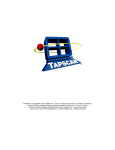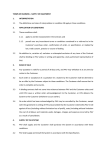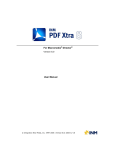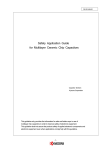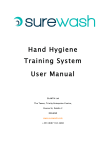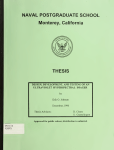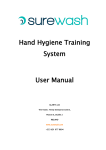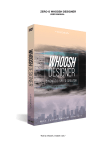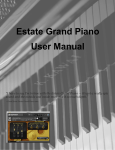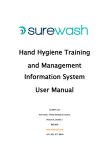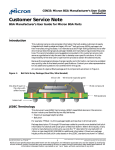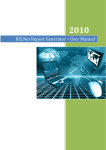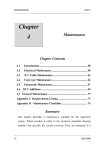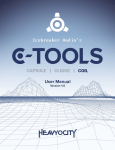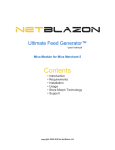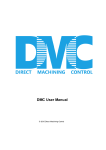Download SP-1 User Manual
Transcript
MVT M V Technology Ltd. SP-1 User Manual _______________________________________________________________________________________________________ SP-1 SOLDER PASTE INSPECTION SYSTEM SP-1 User Manual Revision 2.0 October 1998 Document No. 5000-0032 MV Technology Ltd. Unit 24 IDA Enterprise Centre, Pearse Street, Dublin 2, Ireland Phone 353-1-6718177 •Fax 353-1-6718470 Email: [email protected] Home Page: http://www.mvt.ie All rights reserved. No part of this document may be stored in a retrieval system, transmitted, or used in any form or by any means, electronic, mechanical, photocopying, recording or otherwise without the prior permission of the copyright holder. MV Technology Ltd. retains the right to modify this document without notice. _______________________________________________________________________________________________________ Doc 5000-0032-02 Page ii _______________________________________________________________________________________________________ Contents SP-1 Introduction____________________________________________________ 1 1.1 SP-1 Operation_____________________________________________________ 2 1.2 SP-1 Functional Components _________________________________________ 4 SP-1 Safety Features _________________________________________________ 5 2.1 Electrical Safety ____________________________________________________ 6 Laser Safety____________________________________________________________ 9 2.3 Protective Guards __________________________________________________ 9 2.4 Safety Warnings___________________________________________________ 10 SP-1 Inspection Cycle _______________________________________________ 11 3.1 How to Start Up/Login. _____________________________________________ 13 3.2 The Main User Menu_______________________________________________ 14 3.3 The 3 Operator Access Levels________________________________________ 15 3.4 Pass Thru / Remote Inspection Mode _________________________________ 16 3.5 Setting PCB Type__________________________________________________ 17 3.6 Set 2D/3D Inspection Mode__________________________________________ 18 3.7 Inspection Cycle ___________________________________________________ 18 3.8 Fiducial Fail Menu_________________________________________________ 19 3.9 2D Action on Failure Menu _________________________________________ 20 3.10 3D Action on Failure Menu ________________________________________ 24 3.11 Shutdown _______________________________________________________ 27 Programming a Board _______________________________________________ 28 4.1 CAD Conversion __________________________________________________ 30 4.2 Putting the System into Soft Stop _____________________________________ 31 4.3 Setting Fiducial Position ____________________________________________ 32 4.4 Editing Fiducial Parameters _________________________________________ 34 4.5 2D Board Programming ____________________________________________ 39 4.6 Editing 2D Parameters & Thresholds _________________________________ 39 4.7 3D Mode Programming_____________________________________________ 46 4.8 3D Scan Selection (F5 from Solder Paste Menu) ________________________ 47 4.9 Running a 3D Local Inspection ______________________________________ 48 4.10 3D Action on Failure ______________________________________________ 49 4.11 Running a GR&R Test ____________________________________________ 52 SP-1 Advanced Features _____________________________________________ 53 5.1 Commands while running an Inspection _______________________________ 54 _______________________________________________________________________________________________________ Doc 5000-0032-02 Page iii _______________________________________________________________________________________________________ 5.2 Releasing boards before an inspection is finished________________________ 54 5.3 The Config.txt File _________________________________________________ 54 5.4 Report File Formats________________________________________________ 59 5.5 Changing Operator 2 & 3 Passwords__________________________________ 60 5.6 Setting XY Table Software Limits ____________________________________ 60 5.7 Viewing Saved Images ______________________________________________ 60 5.8 Loading New Software to 3D Imaging Head ____________________________ 61 5.9 Loading New SP-1 Executable Software _______________________________ 62 5.10 Rotating Board Files ______________________________________________ 62 5.11 Deleting, Copying & Renaming Board Files ___________________________ 63 5.12 Setting Window Sizes _____________________________________________ 63 5.13 Setting Camera Border ____________________________________________ 64 _______________________________________________________________________________________________________ Doc 5000-0032-02 Page iv _______________________________________________________________________________________________________ Revision History Revision 1.0 2.0 Nature of Change First release Revised for 1.02 & 1.03 Software – rearranged Programming Section Author B. Hanley P. Browner & M. Williams Date June 1998 Nov. 1998 _______________________________________________________________________________________________________ Doc 5000-0032-02 Page v © MVT SP-1 USER MANUAL Chapter 1 SP-1 INTRODUCTION SP-1 Introduction SP-1 Introduction CHAPTER CONTENTS 1.1 SP-1 Operation_______________________________________________ 2 1.2 SP-1 Functional Components ___________________________________ 4 SUMMARY This chapter gives a general Introduction to the SP-1. It outlines what the system does, what it measures, its key characteristics, and its functional components. These functions will be explained in greater detail in later chapters. 5000-0032-02 1 © MVT SP-1 USER MANUAL SP-1 INTRODUCTION _____________________________________________________________________ 1.1 SP-1 Operation What is the SP-1? The SP-1 is an in-line solder paste inspection system designed for SMT manufacturing. It provides 100% 2D and sampled 3D coverage. The SP-1 performs highly accurate and repeatable measurements of stencil offset and skew as well as solder paste area, height and volume. What does the SP-1 offer? n 100% 2D inspection of all boards at production rates. n Immediate detection of solder paste defects. n High accuracy, even with fine pitch and BGAs. n Statistical process control tools. n Ease of use and programming. Why use the SP-1? The Problem Over 50% of all component defects encountered are caused by problems during solder paste printing. This includes all types of solder defects such as bridging, tombstoning, billboarding or open joints. Understanding how these defects correlate to the numerous variables in the printing process is a problem faced by all SMT manufacturers. The MVT Solution The way to achieve a controlled process is to perform 100% inspection at the earliest possible stage. In the case of solder paste printing that means directly after the printing process. In an Industry first, MVT offers a solution that combines the complete coverage and speed of a 2D system with the critical data gained from 3D measurements. It also incorporates powerful statistical process control (SPC) software to characterise the solder paste printing process. The 100% 2D inspection detects stencil misalignment and area fill defects caused by random errors such as blocked apertures, low paste on the stencil, and dry paste. _______________________________________________________________________________________________________ Doc 5000-0032-02 Page 2 © MVT SP-1 USER MANUAL SP-1 INTRODUCTION _____________________________________________________________________ The 3D-paste measurement identifies systematic errors leading to paste height/volume problems. This unique combination is sufficient to detect all paste-related problems (See Table 1.1). By choosing critical and/or representative sites the user can detect and eliminate paste height problems as soon as they occur, thereby saving time, trouble and money. Problem Type Measurement Type Bridges/open joints Volume 3D Paste profile Height 3D Missing/insufficient Area 2D & 3D Stencil misalignment X/Y offset 2D Smears Area 2D Table 1.1 SP-1 Capabilities In addition to carrying out an inspection the SP-1 2D/3D system also provides all the measurement data necessary for Statistical Process Control (SPC). The SP-1 utilises its powerful SPC software with these measurement results to allow the process engineer to characterise and ultimately calibrate the actual solder paste printing process. How does the SP-1 work? The SP-1 measurement system is based on the most up-to-date technology. The 2D-vision system is built around a high resolution CCD camera and state-of-the-art vision algorithms. This results in a measurement speed of 18 cm2/sec (2.8 in2/sec) and a Gage Repeatability and Reproducibility (GR&R) value for the stencil offset measurement of <10%, with a process width of ± 50 µm. The paste height/volume measurement is carried out by a laser triangulation method in which laser light is scanned across the deposits to be measured. The SP-1 employs a proprietary sensing system, which gives remarkable GR&R results: <10% with a process width of ± 60 µm at a nominal paste height of 200 µm. While technically advanced, the SP-1 is easy to use and quick to program using either Mentor neutral CAD or Gerber data. Other software features include board switchover in seconds and 3 different password protected user levels for line operation. _______________________________________________________________________________________________________ Doc 5000-0032-02 Page 3 © MVT SP-1 USER MANUAL SP-1 INTRODUCTION _____________________________________________________________________ 1.2 SP-1 Functional Components Figure 1.1 Main SP-1 System Components Figure1.2 Lower & Upper Control Panels _______________________________________________________________________________________________________ Doc 5000-0032-02 Page 4 © MVT SP-1 USER MANUAL SP-1 SAFETY FEATURES ___________________________________________________________________ Chapter 2 SP-1 Safety Features SP-1 Safety Features CHAPTER CONTENTS 2.1 Electrical Safety ______________________________________________ 6 2.2 Laser Safety _________________________________________________ 9 2.3 Protective Guards_____________________________________________ 9 2.4 Safety Warnings_____________________________________________ 10 SUMMARY This chapter describes the various safety features that are incorporated into the machine to provide a safe environment for the operator. The machine is designed so that during the course of normal operation the user is never required to work in, or have exposure to areas where they could cause harm to themselves or others. _______________________________________________________________________________________________________ Doc 5000-0032-02 Page 5 © MVT SP-1 USER MANUAL SP-1 SAFETY FEATURES ___________________________________________________________________ 2.1 Electrical Safety Electrical Enclosure WARNING: LETHAL VOLTAGE DANGEROUS VOLTAGES EXIST IN THIS EQUIPMENT. ENSURE THAT ALL ELECTRICAL ENCLOSURE COVERS ARE FITTED AND INTACT BEFORE OPERATING THE EQUIPMENT. All live power and control circuits are installed into an enclosure to reduce the risk of direct contact with live parts (as defined in 60204-1:1992, 6.2.1 a & b). This is positioned to the rear of the machine. The main electrical enclosure provides further protection by interlocking the access door to the enclosure with the safety circuit. The enclosure door will not open until the interlocking device is activated. Activation of the lockable interlocking device removes power from all of the internal circuitry except the primary side of the mains contactor. This is clearly labeled and protected by a non-conducting cover. The Low voltage control gear in the pneumatics panel is also protected in an enclosure behind a labeled ‘Fixed Guard’. ‘Fixed Guards’protect all other low voltage circuits. NEVER REMOVE THE FIXED GUARDS ! _______________________________________________________________________________________________________ Doc 5000-0032-02 Page 6 © MVT SP-1 USER MANUAL SP-1 SAFETY FEATURES ___________________________________________________________________ Figure 2.1 Machine Layout Emergency Stop Loop The Emergency Stop (or E-Stop) connects selected modules in the machine and shuts down powered mechanisms that may cause harm to the operator, during emergency situations. The E-Stop of this machine is clearly visible and identifiable. It is at the front right hand side of the machine and is activated by pushing down on it once. (See Figure 2.1). Raising the front hood door has the same effect as pressing the E-Stop, however it is recommended that the E-Stop button be pushed before the front hood door is opened. This machine has many modes of operation. Each mode is overridden by the E-Stop and all modes have the same safety requirements. The E-Stop on this machine is designed to meet the harmonised European standard for safety of machinery - electrical equipment EN 60204-1. This machine can only be started or restarted by the user with the start-up devices provided. It is important to use the correct Power Up Sequence. Power Up Sequence to restore from ‘E-Stop’ 1. Pull out the E-Stop button until it stays up. 2. Press the E-Stop reset switch as shown in the diagram on previous page. _______________________________________________________________________________________________________ Doc 5000-0032-02 Page 7 © MVT SP-1 USER MANUAL SP-1 SAFETY FEATURES ___________________________________________________________________ Power Up Sequence from ‘Mains Off’Situation 1. Turn the ‘Mains Isolator’to the ‘ON’position when the rear access doors are locked. 2. Ensure that the X-Y table is free to move over its entire range before continuing. Remove any tools or equipment that may hinder table movement. 3. Ensure that the top frame window is closed and the E-stop is depressed. 4. Turn the key switch at the front of the machine to the ‘ON’position if not already in this position. The green light will come on at the front panel. 5. Turn on the power supply unit for the lighting head and ensure the setting is on ‘High’. 6. Ensure the ‘Pass Through’switch is in the correct position. 7. Turn on the motor controller unit at the on switch. 8. Turn on the video and text monitors. 9. Release the ‘Emergency Stop’push button by pulling it up. 10. Depress the emergency stop ‘Reset’button (See Figure 2.1). 11. Power on the Industrial PC at its ‘ON’switch and await the ‘Log-on’ prompt. This can take two minutes. No Uncontrolled motion on restart. When power supply is removed from the system it is safe. On restoration of supply the safety relay will not re-close contacts until the power up sequence has been completed. This ensures that the XY table cannot move without the power being reset. Earth Bonding All external metal surfaces are mechanically and electrically bonded to the machine earth point. The bonding wire used is identified by its green and yellow insulation and is commonly used to earth bond throughout. Never remove or cut these wires and if you _______________________________________________________________________________________________________ Doc 5000-0032-02 Page 8 © MVT SP-1 USER MANUAL SP-1 SAFETY FEATURES ___________________________________________________________________ should find a cut or damaged connection, do not operate the machine and inform a technician as soon as possible. WARNING: LASER EQUIPMENT THIS EQUIPMENT CONTAINS CLASS II LASER EQUIPMENT. DO NOT STARE INTO THE BEAM. 2.2 Laser Safety The 3D ranging camera uses a class II semiconductor laser. It can be dangerous to stare directly into the laser beam. Doing so could cause total or partial blindness. The laser is wired into the E-Stop loop. Pressing the E-Stop button or raising the front hood door will automatically shut off power to the laser assembly and turn the beam off. 2.3 Protective Guards MVT equipment is fitted with a set of protective guards that fully enclose any moving and electrical mechanisms that may harm the user during normal use. On MVT equipment, fixed and moveable guards conform to the appropriate international safety standards. ! WARNING DO NOT OPERATE THE MACHINE WHILE ANY OF THE SAFETY GUARDS ARE OPEN, LOOSE, DAMAGED OR MISSING. THIS INCLUDES ACCESS PANELS TO THE PC AND PNEUMATIC VALVES. _______________________________________________________________________________________________________ Doc 5000-0032-02 Page 9 © MVT SP-1 USER MANUAL SP-1 SAFETY FEATURES ___________________________________________________________________ 2.4 Safety Warnings Safety Devices The safety features designed into this machine are for the protection of everyone. MVT STRONGLY RECOMMENDS SAFETY DEVICES AND INTERLOCKS ARE NEVER OVERRIDDEN. Conveyor safety Do not put hands on conveyor when it is running. It could cause friction burns and your hand could get caught between the conveyors of adjoining machines. X-Y Gantry The X-Y table is a solid metal assembly and can move at up to 1.5 m/s. This could cause severe impact or crush injury. The Protective Guards are designed to prevent access to areas where this potential injury may occur. DO NOT OPERATE THE MACHINE WHILE ANY OF THE SAFETY GUARDS ARE OPEN, LOOSE, DAMAGED OR MISSING. Stability This machine weighs approx. 1,500 kg, and has a low center of gravity. DO NOT ATTEMPT TO LIFT OR TIP THE MACHINE AT EITHER END OR SIDE, AS YOU WILL DAMAGE BOTH THE MACHINE AND YOUR BACK. DON’T EVEN DO IT WITH THE HELP OF OTHERS! Lethal Voltages Dangerous voltages exist in areas of this machine. ENSURE THAT ALL ELECTRICAL ENCLOSURE COVERS ARE FITTED AND INTACT BEFORE OPERATING THE EQUIPMENT. Falling Objects Ensure that the monitor(s) are secure on top of the hood so that there is no possibility of them falling during normal use of the machine. Do not store boards, equipment, stencils etc. on top of the machine. _______________________________________________________________________________________________________ Doc 5000-0032-02 Page 10 © MVT SP-1 USER MANUAL BOARD INSPECTION _____________________________________________________________________ Chapter 3 Inspecting a Board SP-1 Inspection Cycle CHAPTER CONTENTS 3.1 How to Start Up/Login. _______________________________________ 13 3.2 The Main User Menu ________________________________________ 14 3.3 The 3 Operator Access Levels __________________________________ 15 3.4 Pass Thru / Remote Inspection Mode ____________________________ 16 3.5 Setting PCB Type ____________________________________________ 17 Adjusting Conveyor Rail Width _______________________________ 17 3.6 Set 2D/3D Inspection Mode____________________________________ 18 3D Skip Factor______________________________________________ 18 3.7 Inspection Cycle _____________________________________________ 18 3.8 Fiducial Fail Menu __________________________________________ 19 3.9 2D Action on Failure Menu ___________________________________ 20 Typical 2D component errors__________________________________ 22 2D Graphics monitor display __________________________________ 23 Marking False Fails – 2D _____________________________________ 23 Omitting Parts – 2D _________________________________________ 23 Saving Images – 2D __________________________________________ 23 Skipping Parts – 2D__________________________________________ 23 3.10 3D Action on Failure Menu ___________________________________ 24 3D Action on Failure Menu Commands _________________________ 25 Interpreting the Graphics Monitor Display for 3D Action on Failure_ 26 3.11 Shutdown __________________________________________________ 27 _______________________________________________________________________________________________________ Doc 5000-0032-02 Page 11 © MVT SP-1 USER MANUAL BOARD INSPECTION _____________________________________________________________________ SUMMARY This chapter describes how to use the SP-1 to inspect a PCB. It outlines how to set up the machine, chose the correct program, and what to do if a board fails 2D or 3D inspection. It is structured to roughly follow the process Flow for Board inspection outlined below. The functions described in this chapter require Operator Level 1 or 2 permissions. Process Flow for Board Inspection Shut Down Start Up Main User Menu Pass Thru Remote Inspection Set PCB Type Set 2D & 3D Inspection Mode 3D Sample Factor Board Inspection Board Fails Fiducial Failure Board Passes 2D Action on Failure 3D Action on Failure _______________________________________________________________________________________________________ Doc 5000-0032-02 Page 12 © MVT SP-1 USER MANUAL BOARD INSPECTION _____________________________________________________________________ 3.1 How to Start Up/Login. 1. Ensure the front safety door is closed. 2. Ensure the Emergency Stop button is OFF. 3. Switch the rear system power switch to ON. 4. Switch the front system power key to ON. The green light will come on. 5. Ensure the XY table power is on by checking that LEDs are lit on the Motor Controller Panel. 6. Switch the computer on. System will take about 2 minutes to boot up. 7. Login to system: 8. login name: cpi 9. password: cpi602 10. Login and Password are case sensitive. 11. Double-Click the SP-1 icon on the Desktop 12. System XY table homes on start-up. _______________________________________________________________________________________________________ Doc 5000-0032-02 Page 13 © MVT SP-1 USER MANUAL BOARD INSPECTION _____________________________________________________________________ 3.2 The Main User Menu SP-1 Control SP-1 Fig. 3.1 Main User Menu After start-up the Main User Menu is displayed. It is divided into three display windows: Status, Error and User. The Status Window is in the upper left corner. It tells the SP-1 software version, the PCB board loaded, the operator level, the status, and how many boards have been inspected (and failed) since start-up. The Status window may also display “Skip” – telling that the SP-1 will release the board even if it has defects. “Soft” may also be displayed – indicating that the system is in soft stop mode. The Error Window is in the upper right. It will display the barcode of the last board inspected if the optional barcode reader is installed. The Error window will also display the defects – if any – on the last board inspected. The User Window is the lower window. It displays the menu options. The initial menu is the “Main User Menu”. These menus offer a list of functions that the user can access by a single keystroke. They are mainly function keys (F1, F2 etc.) but letters can also be used. _______________________________________________________________________________________________________ Doc 5000-0032-02 Page 14 © MVT SP-1 USER MANUAL BOARD INSPECTION _____________________________________________________________________ 3.3 The 3 Operator Access Levels This system is set up with three different user modes: Operator 1, Operator 2 and Operator 3. Each user mode allows different levels of access to the various functions and capabilities of the system. In general terms they are: Operator Level 1: ⇒ Day to day operations. The Inspection Cycle, Remote Inspection and Action on Failure. Operator Level 2: ⇒ Operator Level 1 plus more advanced features such as CpK charting, X-Y table manipulation, and setting fiducial position. Operator Level 3: ⇒ Operator Level 2 plus all advanced features such as assigning device types to components and part library management. Each operator level has a separate, case-sensitive password, which should be secret to prevent unauthorised use. The level to which each person is given access will be determined by the level to which MVT or their company has trained them. _______________________________________________________________________________________________________ Doc 5000-0032-02 Page 15 © MVT SP-1 USER MANUAL BOARD INSPECTION _____________________________________________________________________ 3.4 Pass Thru / Remote Inspection Mode A Pass Thru Mode means that PCBs are passed through the SP-1 but not clamped or inspected. This mode is provided for Maintenance or when the PCB has not been programmed for the board being assembled. q System will go into Pass Thru: ⇒ If power is on, but no login. ⇒ If ‘Inspect/Pass’switch is switched to Pass Thru (on lower control panel). ⇒ If Pass Thru (F4) option is selected from Main User Menu (requires Operator 2 or 3 level access). ⇒ If system computer stops communicating with the PLC. q Going into Remote Inspect (F1) will exit Pass Thru mode. q System will not run in Pass Thru if power is off or E-stop is pressed. Note: If E-Stop is pressed, system can be restarted by pressing the Space Bar on the keyboard (if computer is logged into) or by pressing the E-Stop Reset Switch on the lower front panel. _______________________________________________________________________________________________________ Doc 5000-0032-02 Page 16 © MVT SP-1 USER MANUAL BOARD INSPECTION _____________________________________________________________________ 3.5 Setting PCB Type After Logging into the SP-1, you may need to set the PCB type that you wish to inspect. The program for the last board inspected will automatically be loaded when the system is powered up. The board being inspected is displayed in the upper left (Status) window of the Main User menu next to “Board :” Check this at each start-up. If a different PCB is to be inspected then the PCB type should be set as follows: 1 Press “F3” at Main User Menu to ‘Set PCB Type’. ⇒ A list of boards will be displayed. 2 Select the PCB to inspect using the arrow keys or cursor, and press “Enter”. ⇒ The board name will now be displayed in the Status Window. SP-1 Control SP-1 Fig. 3.2 PCB Type Menu Adjusting Conveyor Rail Width The Conveyor rail width may need to be changed if the newly selected board has a different width than the board that was assembled previously. Loosen the 2 thumbscrews at the rail and push the moving rail to the desired width, then tighten the thumbscrews _______________________________________________________________________________________________________ Doc 5000-0032-02 Page 17 © MVT SP-1 USER MANUAL BOARD INSPECTION _____________________________________________________________________ 3.6 Set 2D/3D Inspection Mode F6 from the Main User Menu enables the user to select the required inspection mode. The modes are: 1 = 2D Inspection Only 2 = 2D +3D inspection 3 = 3D Inspection Only 3D Skip Factor If a 3D-inspection option is selected, there is a further option provided to select a 3D-skip factor (between 1 and 20). If ‘1’is selected every board will be inspected in 3D.If ‘2’is selected only every second PCB will be inspected in 3D and so on. This does not affect the 2D inspection, which will be performed for every board. Fig. 3.3 SP-1 Inspection Modes Menu 3.7 Inspection Cycle The SP-1 inspection cycle occurs as follows: 1. As a board enters, the Status window will say: ⇒ “Status: Inspecting Board.” 2. On the Graphics monitor, the system will find the fiducials, then the views of the deposits being measured. 3. Any defects found will be saved. _______________________________________________________________________________________________________ Doc 5000-0032-02 Page 18 © MVT SP-1 USER MANUAL BOARD INSPECTION _____________________________________________________________________ 3.8 Fiducial Fail Menu If the fiducial measurement fails during an inspection, this window will appear on the screen with the following options. Fig. 3.4 SP-1 Fiducial Fail Menu If the user has Operator Level 1 privileges then select F1 to retry the fiducial inspection. If this fails then seek assistance from a higher level operator. If one is not available then <F2 : Release Backwards> or <F10 : Release Forwards and Exit> can be selected (this choice should be dictated by company policy). If the user has Operator Level 2 privileges then select F3 to set the fiducial position (see section 4.3). Then press <ESC> and the inspection proceeds. If the user has Operator Level 3 privileges, press F4 to edit the fiducial parameters (see section 4.4). Then press <ESC> and the inspection proceeds. _______________________________________________________________________________________________________ Doc 5000-0032-02 Page 19 © MVT SP-1 USER MANUAL BOARD INSPECTION _____________________________________________________________________ 3.9 2D Action on Failure Menu The following options will be displayed on the text monitor if the board fails 2D inspection. ⇒ F1 – Release Board. ⇒ F2 – Jog to Next Error. Fig. 3.5 Action on Failure Menu – 2D The F2 option enables the user to jog through and inspect each individual error and ensure that the error is authentic. Typical solder deposit errors and possible false errors are described later. If the production line is equipped with a Diverting Conveyor after the SP-1, the board will be sent to the side if a board is released with defects. If all defects are marked as False Fails, then the board will continue on the conveyor. The graphics monitor displays images of failed deposits. Fig. 3.6 Action on Failure Graphics Screen After examination, if the defects look genuine the board can be released with the F1 key _______________________________________________________________________________________________________ Doc 5000-0032-02 Page 20 © MVT SP-1 USER MANUAL BOARD INSPECTION _____________________________________________________________________ Fig. 3.7 Sample Graphics Monitor Display after Inspection Also displayed on the graphics monitor is a position Bullseye Chart and Axes Histograms that show the area and skew offsets of the deposits on the PCB. The above example shows that the solder is being deposited slightly offset (-38 microns in X & 34 microns in Y), covering 77.3% of the desired pad area and with negligible skew. In addition, statistics are presented on the top left-hand corner of the monitor that detail the overall mean X and Y offset (in microns) and skews (Theta – in tenths of degrees) of deposits on the PCB (with their standard deviations included). _______________________________________________________________________________________________________ Doc 5000-0032-02 Page 21 © MVT SP-1 USER MANUAL BOARD INSPECTION _____________________________________________________________________ Typical 2D component errors Missing paste There is insufficient paste on the board. Horizontal or vertical offset The paste although present has been placed horizontally and/or vertically offset to the required position. Bridging The paste deposit connects to an adjacent paste deposit. Too much paste Too much paste has being deposited on the pads _______________________________________________________________________________________________________ Doc 5000-0032-02 Page 22 © MVT SP-1 USER MANUAL BOARD INSPECTION _____________________________________________________________________ 2D Graphics monitor display The graphics monitor displays the location and status of the components on the board. See fig. 3.7. The graphics monitor uses a colour-coding scheme to reveal the type of component error at a glance. Colour Meaning White Good/Pass Green Skewed Component – Polarity Failure Red Missing Component – Bad fiducial Blue Ignored panel Fig. 3.8 Colour Coding on Failure Menu – 2D Marking False Fails – 2D False fails can be ignored by pressing the F10 key (you will be asked to enter a reason). If a board is released with ANY failures, the board will be diverted if a diverting conveyor is on the line. Omitting Parts – 2D If a deposit intermittently fails, you can omit it with the F3 key. You will be asked to enter a reason. This is a temporary skipping mode. Remaking the CAD will restore omitted deposits. Omitting requires Operator 2 level. Saving Images – 2D You can save an image of a failure with the F6 key. This can help show later what a problem part looks like to another person on another shift. Skipping Parts – 2D Pressing F11 will skip a deposit from being inspected. They will be permanently removed if the database is remade. This requires operator level 3 privileges. This is useful to get rid of extra items brought in with the CAD conversion such as test points. Pressing F12 immediately after a component has been skipped (F11) will restore them. This is useful if F11 is pressed accidentally. _______________________________________________________________________________________________________ Doc 5000-0032-02 Page 23 © MVT SP-1 USER MANUAL BOARD INSPECTION _____________________________________________________________________ 3.10 3D Action on Failure Menu After a 3D inspection the following menu is automatically displayed if errors were detected. However, if the SP-1 is set to operate in “2D + 3D” mode then typing ‘x’after the 2D Action on Failure menu is displayed will bring up this menu. Fig. 3.9 Sample 3D Action on Failure Menu The Action on Failure Menu displays the CAD specified height, area and volume of the solder paste deposits. Also displayed are the measured height, area, and volume of the solder paste deposits as determined by the SP1. The percentage value displayed in brackets represents the measured value as a percentage of the nominal value. Also displayed is the pad name, the number of errors found on the board and the error type, which can be due to excessive or insufficient height, area, or volume. The thresholds are normally set to be between 70 and 120% of the desired value for volume, height and area. _______________________________________________________________________________________________________ Doc 5000-0032-02 Page 24 © MVT SP-1 USER MANUAL BOARD INSPECTION _____________________________________________________________________ 3D Action on Failure Menu Commands Menu Commands F2 or n p Menu Functions This allows the user to scroll to the next error detected This allows the user to return to the previous error F4 or i This allows the user to inspect an error F8 or e This enables the user to edit parameters associated with a particular device type x ‘x’ allows the user to return to the Main User Menu ← This enables the user to scroll to the paste deposit on the left → This enables the user to scrollto the paste deposit on the right (if the paste deposit is the last on the scan then typing → will bring the user to the first paste deposit on the next scan ↓ This brings the user to the previous scanned row/column of paste deposits. ↑ This brings the user to the next scanned row/column of paste deposits. F10 Table 3.1 This allows the user to mark a false fail Action on Failure Menu Commands – 3D _______________________________________________________________________________________________________ Doc 5000-0032-02 Page 25 © MVT SP-1 USER MANUAL BOARD INSPECTION _____________________________________________________________________ Interpreting the Graphics Monitor Display for 3D Action on Failure Fig. 3.10 Graphics Screen for 3D Action on Failure The graph to the left of the display box shows the variation in height (in microns) along the major axis (the magenta line) of the solder paste deposit currently under inspection. The graph directly beneath the image displays the height variation of each paste deposit along the paste deposits minor axis (the yellow line). The colour of the Search Boxes lined over the paste deposits reveal the status of the paste deposits. The Search Boxes are colour coded as follows: GREEN RED BLUE MAGENTA YELLOW CYAN Paste deposit is O.K Volume error Height error Too much paste Not enough paste Paste Deposit is offset Fig. 3.11 Search Box Colour Coding – 3D _______________________________________________________________________________________________________ Doc 5000-0032-02 Page 26 © MVT SP-1 USER MANUAL BOARD INSPECTION _____________________________________________________________________ 3.11 Shutdown Carry out the following procedure to shutdown the SP-1: 1 From the Main User Menu, Press “F10”: Exit to System. 2 Answer “y” when you are asked “Exiting, are you sure (y/n)?” 3 Shut down the computer (use Windows Shut Down on the Start menu). 4 Use the <Start Button> to shut the system down in the normal manner. 5 Turn the main system power key to “Off”. _______________________________________________________________________________________________________ Doc 5000-0032-02 Page 27