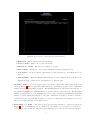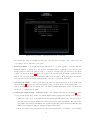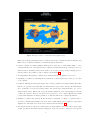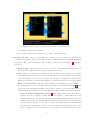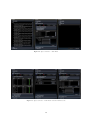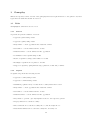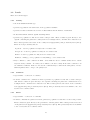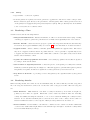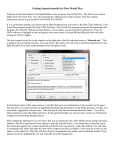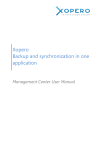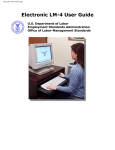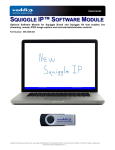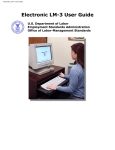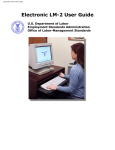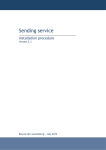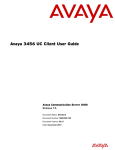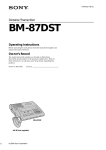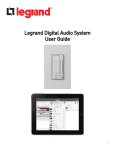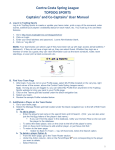Download Space Generals User Manual
Transcript
Space Generals User Manual Andrew Calleja April 2010 1 Introduction Space Generals is a turn-based strategy game in the style of Risk which pits two to five generals against each other with the final objective of controlling all the known galaxies of the universe. Each player takes the role of a general who leads a number of captains. A general has a high-level view of the game and concerns themselves with managing galaxies and their respective planets. Each captain, on the other hand controls one planet at a time and manages the planet’s various continents and their respective countries. The generals (and their respective captains) take their turns simultaneously and each time the game-board is updated at one go to reflect the next turn. This carries on until one of the generals becomes the ruler of the known universe by successfully defeating all of his or her opponents. Section 2 provides a guided tutorial on how to create and play a game. Section 3 explains some of the basic gameplay details such as what actions generals and captains can perform, the attributes of galaxies, planets, continents and countries, how a turn is resolved and how attacks themselves are resolved. The last section, Section 4 tells you where you can find more help regarding the game and also where errors you might meet may be reported. 2 Playing the Game 1. Website — Point your web-browser to the Space Generals website. You will be presented with the website shown in Figure 1. Currently only two web-browsers are supported: Mozilla Firefox and Google Chrome. 2. User Registration — The first step is to register a new user. Click the Register button. A new popup appears shown in Figure 2. Enter your name, surname and email address details in the User Details section. The email address should be an active one since notifications relating to game progression are sent to it. In the Login Details section enter a username and password. Your password must be entered twice to ensure that it has been entered correctly. 3. Logging In — Once your details are accepted you can login by entering your new username and password and clicking the Login button. 4. Game Menu View — On successful login you will be presented with the Game Menu View shown in Figure 3. This view consists of a Log Out button which may be used to log out of the game and a number of tabs. There are six tabs in all: 1 Figure 1: Space Generals — Login Page Figure 2: Space Generals — User Registration Popup 2 Figure 3: Space Generals — Game Menu View (Game List Tab) • Games List – All the games created are shown here. • Create a Game – Allows you to create a new game. • Subscribe to a Game – Allows you to subscribe to a game. • Start a Game – Allows you to start a game which has enough players subscribed. • Your Games – Shows you all the games which you have subscribed to and which have been started. • Current Game – This tab is initially disabled until you select a game from the previous tab. It displays the game you have selected and allows you to play the game. 5. Creating a Game — To create a game click on the Create a Game Tab. This brings up the view shown in Figure 4. Enter a game name which will help you identify your game. Select a minimum number and a maximum number of players. The minimum number of players may vary from two to five players and signifies the minimum number of players required to start the game. The maximum number of players varies from the minimum value selected up to five players and marks the maximum number of players which may subscribe to the game. Finally select whether you want to subscribe yourself to the game automatically. You may do so later if you wish. Once the details are entered you may create a game using the Create Game button. 6. Subscribing to a Game — The game created appears in the Subscribe to a Game tab shown in Figure 5 if you are not subscribed to it. Thus if you auto-subscribe to it on creation, you will not be able to see the game in this tab. Any other player will however be able to see the game listed in here. 3 Figure 4: Space Generals — Game Menu View (Create a Game Tab) By selecting the game and clicking the Subscribe button in the lower-right corner of the view your opponents are able to subscribe to the game. 7. Starting a Game — If enough players have subscribed to your game (equal to or greater than the minimum number of players up to the possible maximum number of players), you receive an email which notifies you that your game is ready to be started. At this point you can head to the Start a Game tab, shown in Figure 6, where you can select the relevant game and start it using the Start button. Once the game is started, a notification will be sent via email to all the subscribed participants denoting that the game has started and that they can login to perform the first turn. 8. Accessing the Game — Once a game has been started it appears listed in the Your Games tab shown in Figure 7. To view the game and perform a turn you can press its corresponding Game >>> button. Pressing this button forwards you to the final tab which displays the game view itself and allows you to actually play the game. 9. Viewing the Game Board – General’s View — An example game is shown in Figure 8. Here you are presented with the general’s view which displays all the galaxies and planets of the universe. • Planets are denoted by circles with their name underneath while galaxies are denoted by larger enclosing circles around the planets, also with their respective name underneath. The planets also have links between them, with links between planets in the same galaxy showing as thin lines and links between planets in different galaxies showing as thick lines. • In the lower part of the screen there is a control panel which denotes your name, colour, available 4 Figure 5: Space Generals — Game Menu View (Subscribe to a Game Tab) Figure 6: Space Generals — Game Menu View (Start a Game) 5 Figure 7: Space Generals — Game Menu View (Your Games Tab) Figure 8: Space Generals — Game Menu View (Current Game Tab) 6 Figure 9: Space Generals — Game Menu View (Planet & Galaxy Popups) resources and options. A general’s four available resources are: population, credits, armies and captains. The first three resource are viewable in this panel and may be consumed to perform a variety of actions which we shall describe soon. Captains differ from other resources in the sense that they can be considered as players themselves since they have their own set of population, credits and armies available to them. We shall see what actions they can perform soon as well. For the time being one should know that they can be assigned to a planet and that by using the dropdown control labelled Captain, you can navigate to where the captain is stationed. • Initially, a general is given a home galaxy which is not completely conquered. He or she also has four captains which are assigned to four planets in this galaxy. The planets which the general owns are marked by their colour, which is the same as the general’s colour in the lower panel. It is up to the player to decide whether to capture their home galaxy first or expand elsewhere to stop their opponents from obtaining their home galaxy. • Capturing a galaxy is achieved by capturing all its planets and is recommended as it provides a good bonus to the general. Galaxies which a general owns are highlighted by his/her colour. • More information regarding a relevant planet or galaxy may be accessed by clicking them with the left mouse button. This will present you with a pop-up which displays more information about the selected land as shown in Figure 9. • To view a particular planet right click on it with your mouse. This will take you to the captain’s view. 10. Viewing the Game Board – Captain’s View — An example captain view is shown in Figure 10 which shows a planet called Saturn. • In this view, countries are denoted by the smaller circles with their name underneath, while continents are denoted by the larger circles, also with their name underneath. The countries have 7 Figure 10: Space Generals — Game Menu View (Captain’s View) links between them, with links between countries in the same continent showing as thin lines and links between countries in different continents showing as thick lines. • Certain countries are marked slightly different then others due to them having links to other countries which are in other planets. Such countries are immensely strategic as they provide you with a means of defending a planet from attack or vice-versa, provide you with a staging point to attack a planet. An example of such countries is Li in Figure 10. • As with planets and galaxies, countries and continents which you own have your colour. • Capturing a continent by capturing all its countries is recommended as it provides a good bonus to the captain. • Countries, differing from larger land types, have credits, population and armies within them. The first two are generated each turn while the armies must be deploy there directly. We shall discuss more on this later on. It is however important to know that each country must have one or more armies stationed in it. This is denoted by the number within the circle representing the relevant country. To view the other two resources hover your mouse over a country. This shows a small tooltip which displays how much population, credits and armies, the country has within it. • Similarly to planets and galaxies, all the information regarding a country or continent may be accessed by clicking them with the left mouse button. This will present you with a pop-up which displays more information about the selected land as shown in Figure 11. • If a captain is stationed upon the current planet a panel similar to the one for the general (with credits, population and armies values) is displayed on the lower section of the view. If a captain 8 Figure 11: Space Generals — Game Menu View (Country & Continent Popups) is not assigned this panel is not shown. • You can right click anywhere in this view to go back to the general’s view. 11. Playing your turn — The <<< Play Turn >>> button on the lower right of the general’s view or captain’s view may be clicked to perform your turn. Clicking this button makes the Turn Menu pop-up show. This popup is divided into three expandable sections as shown in Figure 12. The three sections are: • Status Update – This section gives you a brief overview of what has happened in the previous turn such as who gained which land and how attacks were resolved. • Turn – This section allows you to actually perform your turn both as a general or as a number of captains which as a general you control. The first phase of the turn consists of the general’s actions which must be done before proceeding to the next phase consisting of the captains’ turns. The latters’ turns may be performed in parallel to one another as their actions are independent. Phase 1: General’s Turn – The upper panel in this section displays the resources available to the general while the lower section is divided into three sub-sections as shown in Figure 13. These sections categorize the different available actions of the general by the area which they affect, be it lands (planets and galaxies), resources (population, credits and armies) and finally captains: – Planet & Galaxy Management (Figure 13, left) – This section allows the general to upgrade the level of a planet or galaxy. The level of a planet or galaxy affects the bonus generated and given to the general each turn and the higher the level the larger the bonus obtained. Each land type, including planets and galaxies, always start at level one and the general can decide whether or not to spend credits to increment a land’s level. Ideally a land is levelled if the general plans to hold it at all costs (such as the home-galaxy) since if the planet or galaxy is lost the bonus is given to the general who owns it and it is not possible 9 Figure 12: Space Generals — Turn Menu Figure 13: Space Generals — Turn Menu: General’s Turn Sections 10 to reduce or refund the level upgrade performed. To perform an upgrade, find the planet or galaxy in the list which you want to upgrade and click on their respective “+” icon. – Resource Management (Figure 13, middle) – This section deals with incrementing or decrementing of armies by trading them with credits and/or population. Armies are an important aspect of gameplay as they allow you to actually conquer new territories and expand your empire. Here you can decide to spend some credits and sacrifice some population in order to train armies, or sell or disband armies and receive a refund in money and population (always less than what you spent to buy them), respectively. To buy armies, sell armies or disband armies enter a valid value in the respective section and click the confirm button. Buying, selling or disbanding armies can only occur in multiplies of 5: 5, 10, 15 and so on. – Captain Management (Figure 13, right) – This section allows the general to manage their captains and is divided into two. The upper part allows the general to re-assign a captain to another planet or unassign them completely. The reason for reassigning is that planets without a captain may contain countries/continents which are owned by the general, but without a captain present the armies in these countries may not be used for attack or any other command. This means that, for example, if a captain attacks a country in another planet with armies from a country in the current planet and there is no captain in the receiving planet, the armies are leaderless and cannot be used to attack again until a captain is assigned to the receiving planet. Also planets without captains do not receive bonuses due to the number of countries owned or whole continents owned. This means that since captains are quite expensive to commission one might have to decide which planet to assign a captain to in order to obtain the highest bonus. In order to re-assign or unassign a captain find the captain in the list and select the appropriate planet. Once the planet is selected the captain is automatically re-assigned or unassigned. As mentioned here it is also possible to commission a new captain or retire a captain. In the first case the cost of the captains grows the more captains you have, so one might have to consider one’s options carefully before deciding to spend credits in training a new captain. Also retiring a captain never refunds the full value of credits used to train one so this should be done only in dire situations only. To buy commission a captain enter a name in the textbox provided and click the Commission button. If you wish to retire a captain enter his name in the same textbox and click the Retire button. Any resources which the retired captain might have held are given directly to the general as well. Finally, the lower part of this section allows you to support any one of your captains with any population, credits and armies you might decide to supply them with in order to help them in their efforts to win or defend a planet. To do this select a captain from the dropdown control and enter the required population value, credits value and/or army value and then click Confirm. All of the above actions may be performed any number of times required, depending on your selected strategy. You can review your actions in the following section of this pop-up (see below). When you are satisfied you can select the Confirm button which is situated in the upper part of this section near the resources display. This confirms the general’s actions and takes you to phase two to perform the captains’ actions. 11 Figure 14: Space Generals — Turn Menu: Captain’s Turn Sections Phase 2: Captains’ Turns – This phase is divided amongst the captains the general commands and can be seen in Figure 14. In the upper part one can find a dropdown which allows you to select which captain you wish to perform actions with, along with their respective resources. The lower part on the other hand is divided into three section in a similar fashion to the general’s. This time however the sections are concerned with resources (population, credits and armies), lands (countries and continents) and finally armies: – Resources Management (Figure 14, left) – For the captains this section is divided into four parts. The first part is used to withdraw resources directly from a country. It is worthwhile to note that the amount of population and credits left in a country affect its growth (populationand credits-wise) in the next turn. So it is up to the captain to decide when is the right moment to withdraw resources. For example, when the captain needs armies to ensure that a country is captured he might withdraw all the resources completely. Otherwise they might leave the resources in certain countries so these can act as resource-generators and then withdraw them at a more suitable moment such as in the case that they are going to be overrun by an enemy captain so that the latter find them completely empty. To withdraw resources from a country, select the country from the dropdown control, enter a value in the population and/or credits box and click Confirm. Remember that you can view the resources available in a country by hovering over it with the mouse or by clicking on it to show its pop-up. The next two sections are related to buying, selling and disbanding armies and behave in exactly the same way as those for generals. The last section is also similar to the general’s captain-supporting section. A captain may decide to act as a supplier for his general and give them any surplus resources which they might have collected. To do this enter a value for population/credits and/or armies and click the Confirm button. – Country & Continent Management (Figure 14, middle) – This section in analogous to the Planet & Galaxy Management section for generals and may be used to upgrade countries or continents to increase the bonuses these generate. 12 – Army Management (Figure 14, right) – This section is what distinguishes a captain from a general and shows their division of concerns. While a general controls captains, it is the captains’ job to control directly how armies are used. This section is dedicated to helping the captains perform this job. The upper part allows a captain to deploy armies into a country. Such armies may be used either to defend the country better or to then use those armies to attack an adjacent enemy country. To deploy armies, select the required country on the planet, enter a value of armies and click Confirm. The middle part is concerned with moving armies from a controlled country into another controlled country. This is useful since once deployed armies cannot be removed from the country but can only be moved from country to country. Note that the armies may move between planets this way. Again if the to-country is in a planet with a captain assigned, these armies may be used by the receiving captain. Otherwise they simply defend the country in which they land. To move armies, select a fromcountry and the required to-country, enter a number of armies and click Confirm. Finally, in the last section one can attack with armies from an owned country to an adjacent enemy one. This allows you to conquer new territories with the end-purpose of winning a country and possibly a continent, a planet and a galaxy. While attacks are entered the same into the game, their resolution differs depending on the situation at hand. For more information see Section 3.4. To attack a country, similarly to moving armies, select a from-country and the required to-country, enter a number of armies and click Confirm. • Confirm Turn – Once all the captains actions are performed you can review them (along with the general’s actions) in the Confirm Turn section. If you are satisfied you can confirm them using the Confirm button in this section at which point the game may proceed to the next turn once all the players have performed their turn. Once this occurs you receive an email which notifies you that all the players have performed their turn and that a new turn has begun. If you are logged out of the game, simply relogging shows you the new game turn. If you are logged in, you can refresh the page by reselecting it from the Your Games tab or simply refresh the page through your web-browser’s refresh button directly. Note: At the time of writing of this manual the reset buttons found in the Turn Section and Confirm Turn Section are disabled. These are planned to allow you to reset your actions performed either as a general only or as a general and captains together in case you change your mind about a particular action taken. For the time being you can reset your actions simply by refreshing the web-page via your web-browser. This also allows you to re-enter your actions in case you change your mind about your previous, confirmed submission. 12. End Game — When a number of turns have been performed and a general manages to conquer all the lands from other generals they become the ruler of universe and have won the game. When a game is won, no further turns may be performed but the game can always be viewed if needed. Also players which lose all their countries lose the game and may no longer perform any turns. However they can still act as spectators and view the game’s progress. 13 3 Gameplay This section provides a brief overview of the gameplay and acts as a quick reference to the game’s roles, land types and how turns and attacks are resolved. 3.1 Roles As highlighted earlier there are two roles: 3.1.1 General A general can perform a number of actions: • Upgrade a planet using credits • Upgrade a galaxy using credits • Buy armies – convert population and credits into armies • Sell armies – convert armies back into credits • Disband armies – convert armies back into population • Commission a new captain using credits • Retire a captain receiving back a number of credits • Reassign a captain from one planet to another • Support a captain by giving him directly population, credits and/or armies. 3.1.2 Captain A captain can perform the following actions: • Upgrade a country using credits • Upgrade a continent using credits • Withdraw population and/or credits from a country under their control • Buy armies – convert population and credits into armies • Sell armies – convert armies back into credits • Disband armies – convert armies back into population • Pay tribute to general – give any surplus resources to the respective general • Deploy armies in a controlled country • Move armies from a controlled country into a controlled adjacent one • Attack with armies from a controlled country into an enemy one 14 3.2 Lands There are four land types: 3.2.1 Country • the most fundamental land type • generates population each turn based on the population available • generates credits each turn based on the credits available and the number of turns held • holds armies which defend it against attacking armies • generates a population bonus and a credit bonus per turn. These bonuses is given directly to the captain controlling the planet the country is in if one is assigned there, otherwise the bonuses are lost. The bonuses generated are based on the country’s level (upgradeable) and productivity factor (fixed). There are four productivity factors: Populous – best for population bonus/worst for credits bonus Prosperous – worst for population bonus/best for credits bonus Barren – worst for population bonus/worst for credits bonus Balanced – mildly good for population bonus/mildly good for credits bonus • may be linked to other countries via links – these links are used to transfer armies and to attack adjacent enemy countries. A country can be linked to another country in the same continent or in two different continents. In the second case the continents may be either in the same planet or in two different planets and so on up to the galaxy level. 3.2.2 Continent • regional land – a collection of countries • if all the countries in a continent are held it generates a population bonus and a credit bonus per turn. These bonuses are given directly to the captain controlling the planet the continent is in if one is assigned there, otherwise the bonuses are lost. The bonuses generated are based on the continent’s level (upgradeable) and productivity factor (fixed). The productivity factors are similar to the ones described for countries earlier. 3.2.3 Planet • regional land – a collection of continents • if all the continents in a planet are held it generates a population bonus and a credit bonus per turn. These bonuses are given directly to the general who owns the planet. The bonuses generated are based on the planet’s level (upgradeable) and productivity factor (fixed). The productivity factors are similar to the ones described for countries earlier. 15 3.2.4 Galaxy • regional land – a collection of planets • if all the planets in a galaxy are held it generates a population bonus and a credit bonus per turn. These bonuses are given directly to the general who owns the galaxy. The bonuses generated are based on the galaxy’s level (upgradeable) and productivity factor (fixed). The productivity factors are similar to the ones described for countries earlier. 3.3 Resolving a Turn A turn is resolved in the following manner: • Independent Instructions – instructions which do no affect one another such as the buying or selling of armies per captain or general are performed here en-masse and sequentially in the order entered. • Resolve Attacks – attack actions are grouped together and categorized and filtered such that they are then resolved together simultaneously. See Section 3.4 for more information on attack resolution. • Upgrade Lands – all the countries, continents, planets and galaxies are upgraded here. The reason they are not upgraded earlier is that it is possible that two or more generals or captains may decide to upgrade the same land at the same time. When this occurs the cost is split evenly between them and the rest is refunded to them. • Update all countries population and credits – each country’s population and credits are updated according to their current values. • Give bonuses to Captains/Generals – bonuses are given to each captain per country and continent which they own in the planet they are assigned to. The same applies to generals with regards to planets and galaxies. If a planet is without a captain the bonuses generated by the former are lost. • Pay Taxes to Generals – a percentage of the bonus gained by the captains is taken by the general as tax. 3.4 Resolving Attacks When resolving attacks, the former are resolved simultaneously. To achieve this they are first categorized into four categories and then are carried out one after the other a category at a time. The four categories are: • Mass Invasions – Mass Invasions occur when a country is attacked by more than one neighbour, possibly by more than one captain. When this occurs a battle my result in either the defending country successfully defeating the attackers, or one ore more attackers winning the country from the attacker. If one attacker remains he/she becomes the new owner of the country. If more than one attacker remains the battle becomes a Spoils of War (see later) which is resolved later on. • Border Clashes – Border Clashes occur when two countries decide to attack one another. When this occurs a border clash is first fought. Either of the winners is give the right to attack the country which lost as a Normal Invasion (see later). 16 • Normal Invasions – These are the most basic form of battles where one country is attacking another country where the latter simply defends itself. If the country attacking wins the battle, the armies left after the battle are stationed in the new country after the turn. If the attacker loses the defending army holds the country for the owner minus any loses incurred during the battle. • Spoils of War – Spoils of war battles are fought between attackers who have won the same country and always end up with one attacker winning over another. The remaining armies of the attacker who won the spoils of war battle are stationed in the country which was originally being attacked and the country becomes theirs. Some notes: • The game operates on a dice roll mechanism where higher rolls win over lower ones. • Each battle consists of a number of dice rolls until one of the armies is defeated completely (reduced to zero). • Normally if an attacker and a defender roll the same it is the defender who loses. This is to encourage attackers. • The dice used is a 6-sided one but the one used is never unbiased. This fact is used to allow for larger armies to have a slight advantage over smaller ones. There are 6 types of biased dice in all and which one is used depends solely on the army size used to attack or defend. The larger the army the more the diced is biased towards a particular number rather than another with smaller armies having dices which are biased towards 1s and 2s and larger armies having dices which are biased towards 5s and 6s. • When two armies roll the loser of the roll has a number of armies deducted from their count. This affects which dice is used in the next roll with dwindling armies having a lesser chance to win. However, it is possible that with luck a smaller army manages to win versus a larger one. • The number of armies deducted on a loss depends on the smallest army. If the smallest army is small only 1 army point is removed per dice roll while if the armies are both large more than one army value is deducted. 4 Support and Bug Reporting Thanks for taking the time to read this manual and we hope that you will enjoy playing the game! For more information on how to play the game, to give us any suggestions on improvements or to provide us with a bug-report of any problem you might meet please contact us on: • Email • Facebook • Twitter 17