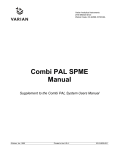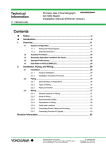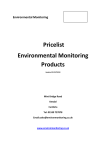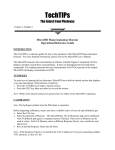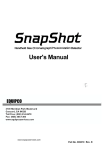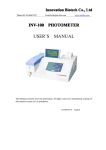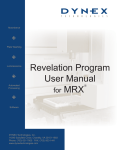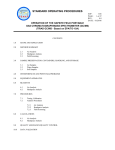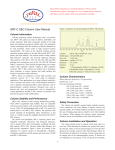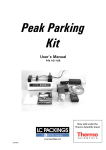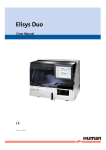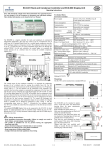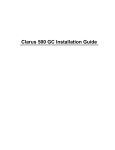Download Manual - Equipco
Transcript
Photovac Voyager Portable GC User’s Guide Warning: Limitation of Liability The ultimate responsibility of the consequences of use of toxic compounds rests with the user. PerkinElmer Photovac’s role is as a supplier of instrumentation to assist in the early detection of hazardous conditions involving such compounds. Voyager represents a major advance in this field and, as with all complex instruments, it is vitally important to ensure that Voyager is maintained in accordance with Photovac’s instructions and that proper calibration is regularly performed. As with any complex device, Voyager is subject to failure and, while Photovac has taken, and continues to take, all possible precautions to (a) reduce the possibility of failure, and (b) warn the user in the event of failure, circumstances may occasionally occur in which there is a failure despite such precautions on Photovac’s part. Photovac regrets that it cannot accept liability for damages of any kind caused as a result of either failure of the user to follow instructions or of Voyager to perform. Release History Part Number MX380301 Release A B Publication Date February 1997 April 2001 Any comments about the documentation for this product should be addressed to: Photovac Inc 176 Second Ave Waltham, MA 02451 Or emailed to: [email protected] Notices The information contained in this document is subject to change without notice. Photovac makes no warranty of any kind with regard to the material, including, but not limited to, the implied warranties of merchantability and fitness for a particular purpose. Photovac shall not be liable for errors contained herein for incidental consequential damages in connection with furnishing, performance or use of this material. Copyright Information This document contains proprietary information that is protected by copyright. All rights are reserved. No part of this publication may be reproduced in any form whatsoever or translated into any language without the prior, written permission of Photovac Inc. Copyright © 2002 Photovac Inc. Trademarks Registered names, trademarks, etc. used in this document, even when not specifically marked as such, are protected by law. Voyager and SiteChart are trademarks of Photovac Inc. Hayes is a trademark of Zoom Telephonics Inc. Voyager User’s Guide Contents Contents .......................................................................................................... 3 Warnings and Safety Information ............................................................ 13 Standard Warnings........................................................................................ 15 FCC Warning......................................................................................... 15 CE Directive .......................................................................................... 15 Radio Frequency (RF) Generating Devices........................................... 16 Internal Carrier Gas Cylinder ................................................................ 16 I/S Notice...................................................................................................... 17 Ex Notice ...................................................................................................... 20 Safe Working Practices................................................................................. 23 Compressed Gases................................................................................. 23 Battery Pack Care .................................................................................. 26 Excessive Heat and Cold ....................................................................... 26 Adequate Ventilation............................................................................. 27 ECD Safety Practices.................................................................................... 28 Government Regulations for ECDs....................................................... 28 Labels .................................................................................................... 29 Leak Testing .......................................................................................... 29 Cell Failure or Damage ......................................................................... 30 Reporting Radiation Incidents, Theft or Loss ....................................... 30 Other Requirements............................................................................... 31 Introduction ................................................................................................ 33 About this User’s Guide ............................................................................... 35 Conventions used in this manual ........................................................... 35 Notes, cautions and warnings ................................................................ 36 A Brief Overview ......................................................................................... 39 Approved Models of Voyager ............................................................... 40 Unpacking and Checking Parts..................................................................... 41 Battery Pack.................................................................................................. 43 Removing and Replacing the Battery Pack ........................................... 43 Charging the Battery Pack..................................................................... 45 Carrier Gas.................................................................................................... 47 Filling the Internal Cylinder .................................................................. 49 Connecting Carrier Gas ......................................................................... 52 Connecting Accessories................................................................................ 53 Personal Computer running SiteChart Software.................................... 53 3 Voyager User’s Guide DC Power Cord ..................................................................................... 53 Carrying Strap ....................................................................................... 55 Carrying Harness ................................................................................... 55 Telescoping Sample Probe .................................................................... 56 Three Meter Sample Line...................................................................... 59 Field Check List............................................................................................ 60 Storing Voyager............................................................................................ 62 Immediate Availability.......................................................................... 63 Availability Within 30 Minutes............................................................. 63 Availability Within 12 Hours ................................................................ 64 Using Voyager ............................................................................................. 67 Introduction .................................................................................................. 69 User and Supervisor Modes................................................................... 69 Fixed Keys............................................................................................. 69 Soft Keys ............................................................................................... 71 Indicator LEDs ...................................................................................... 74 Beginning Operation..................................................................................... 75 Status Line .................................................................................................... 76 Setting the Date and Time ............................................................................ 79 Reviewing the Instrument Status .................................................................. 80 Display Options ............................................................................................ 84 Entering a Tag .............................................................................................. 87 Audio Options............................................................................................... 88 Alarm Audio.......................................................................................... 88 Injection Audio...................................................................................... 88 Loop Injection Analysis................................................................................ 89 Selecting the Injection Method.............................................................. 89 Performing a Loop Injection Analysis................................................... 89 Setting Probe Length ............................................................................. 92 Performing a Syringe Injection Analysis...................................................... 93 Selecting the Injection Method.............................................................. 93 Performing a Syringe Injection Analysis............................................... 93 Automatic Operation .................................................................................... 97 TVOC Analysis ............................................................................................ 99 TVOC Method....................................................................................... 99 Performing a TVOC Run..................................................................... 101 TVOC Automatic Operation ............................................................... 103 Autostart GC on VOC Alarm .............................................................. 105 4 Voyager User’s Guide Logged Data ............................................................................................... 107 Review Logged Data ........................................................................... 107 Deleting Datalogger Entries ................................................................ 108 Using the ECD............................................................................................ 110 Setting up the ECD.............................................................................. 111 High Accuracy Operation ........................................................................... 112 SiteChart Software ................................................................................... 113 Introduction ................................................................................................ 115 Installation .................................................................................................. 116 PC Requirements ................................................................................. 116 General Installation Information ......................................................... 117 Installing the SiteChart software ......................................................... 117 Upgrading from Previous Versions ..................................................... 120 Installing your Assay Disk .................................................................. 120 Connecting the PC to Voyager ................................................................... 122 Personal Computer .............................................................................. 122 Communicating with Multiple Instruments......................................... 123 Connecting a Printer to the Computer ................................................. 123 Loading an Assay into Voyager ................................................................. 124 Switching Assays................................................................................. 124 Overview .................................................................................................... 126 Starting SiteChart ................................................................................ 126 The Default Window ........................................................................... 126 Sizing the Application ......................................................................... 127 The Assay Tab ............................................................................................ 128 Installing the Standard Method ........................................................... 128 Assay Wizard....................................................................................... 130 Column/Detector Selection ................................................................. 131 Method................................................................................................. 131 Reference Chromatogram.................................................................... 132 Compound Library .............................................................................. 136 Compound Library Information ................................................................. 140 Enabling Calibration Compounds ....................................................... 141 Calibration Averaging ......................................................................... 141 Other Features ..................................................................................... 142 Calibration Curve ................................................................................ 142 The Instrument Tab..................................................................................... 145 Peak Report ......................................................................................... 146 5 Voyager User’s Guide Chromatogram..................................................................................... 148 Instrument Status ................................................................................. 150 Start/Stop Button ................................................................................. 154 Saving a Run........................................................................................ 156 Printing an Analysis Report................................................................. 157 The Log Review Tab .................................................................................. 158 Log Listing .......................................................................................... 159 Update Log Listing.............................................................................. 161 File Name Format................................................................................ 162 Log Review ......................................................................................... 163 Printing the Log Review File............................................................... 163 Saving the Log Review File ................................................................ 165 Compound Review Tab .............................................................................. 166 Compound Concentration Graph......................................................... 166 Update Compound Listing .................................................................. 168 Save the Compound Review File ........................................................ 169 Printing the Compound Review File ................................................... 169 SiteChart Menus ......................................................................................... 171 File Menu............................................................................................. 171 View Menu .......................................................................................... 176 Analyzer Menu .................................................................................... 181 Communication Menu ......................................................................... 186 Help Menu........................................................................................... 193 Method Development................................................................................ 197 Method Development Using SiteChart....................................................... 199 Library ................................................................................................. 199 Column Selection ................................................................................ 200 Adding Compounds to the Library...................................................... 201 Multiple Point Calibration Curve ........................................................ 204 Analysis Settings ................................................................................. 205 Integration Method .............................................................................. 215 Assay Properties .................................................................................. 223 Method Development Using Voyager Directly .......................................... 227 Selecting Columns and Detectors............................................................... 228 Adding Compounds to the Library ............................................................. 230 Analysis Settings ........................................................................................ 233 Analysis Time...................................................................................... 233 Backflush Time ................................................................................... 234 6 Voyager User’s Guide Pump Time .......................................................................................... 234 Injection Time ..................................................................................... 236 Column Temperature.................................................................................. 238 ECD Temperature....................................................................................... 239 Pressure....................................................................................................... 240 Integration Method ..................................................................................... 241 Up Slope, Down Slope and Filter........................................................ 242 Minimum Height ................................................................................. 243 Automatic Integration.......................................................................... 244 Integrator Delay................................................................................... 245 TVOC Methods .......................................................................................... 247 Carrier Gas and Injection Time ........................................................... 247 Effects of Other Parameters................................................................. 249 Calibration ................................................................................................ 251 Introduction ................................................................................................ 253 Library ........................................................................................................ 255 Selecting and Calibrating Compounds ....................................................... 256 Calibration Gas ........................................................................................... 257 Syringe Injection ................................................................................. 258 Connecting Calibration Gas........................................................................ 259 Preparing a Gas Bag Sample ...................................................................... 262 Using the Gas Bag ............................................................................... 264 Calibration Procedure ................................................................................. 266 Single Detector .................................................................................... 266 Dual Detectors ..................................................................................... 269 Multiple Point Calibration Curve ............................................................... 273 Line Segment Calibration Curve ......................................................... 273 Linear Calibration Curve..................................................................... 274 Quadratic and Cubic Calibration Curve .............................................. 275 Storing Multiple Points........................................................................ 276 TVOC Calibration ...................................................................................... 280 Removing Library Compounds .................................................................. 282 Maintenance and Troubleshooting ......................................................... 285 Maintenance Schedule ................................................................................ 287 Replacing the Sample Inlet Filter ............................................................... 289 Maintenance of the UV Lamp .................................................................... 291 Removing the UV Lamp ..................................................................... 291 Replacing the UV Lamp or Installing a New One............................... 292 7 Voyager User’s Guide Cleaning the UV Lamp Window ......................................................... 292 Maintenance of the Injection Port............................................................... 295 Replacing the Injection Port Septum ................................................... 295 Cleaning the Injection Port Assembly ................................................. 296 Flushing the Columns ................................................................................. 297 Flushing a Single Column ................................................................... 297 Flushing all Three Columns ................................................................ 298 Purging the Internal Carrier Gas Cylinder.................................................. 301 Maintenance of the ECD ............................................................................ 303 Purging the ECD.................................................................................. 303 Obtaining an ECD Wipe Test Sample................................................. 304 Disposing of an ECD Cell ................................................................... 307 Downloading Firmware to Voyager ........................................................... 308 Updating Assays ......................................................................................... 313 Updating Compound Retention Time and Response........................... 313 Updating the Calibration Curve........................................................... 315 Backup Assay Files ............................................................................. 317 Troubleshooting.......................................................................................... 319 GC Fault Conditions............................................................................ 319 Chromatographic Troubleshooting...................................................... 324 Assay 1 User Notes................................................................................... 335 An Overview of Assay 1............................................................................. 337 The Assay 1 Disk................................................................................. 337 Installation ........................................................................................... 338 Compound Separation ................................................................................ 339 Co-elutions .......................................................................................... 343 Compound Library .............................................................................. 344 Assay 1 Standard Method........................................................................... 345 Standard Assay Library Compounds................................................... 346 Compound Elution Order .................................................................... 350 Creating a Custom Method......................................................................... 354 General Information ............................................................................ 354 Example - Benzene, Vinyl Chloride and Chloromethane ................... 355 Column Specifications................................................................................ 359 Accurate Concentration Measurement........................................................ 360 Peak Integration Errors........................................................................ 360 Sampling Errors................................................................................... 361 Adsorption ........................................................................................... 362 8 Voyager User’s Guide Detector Response Drift ...................................................................... 362 Assay 2 User Notes................................................................................... 365 An Overview of Assay 2............................................................................. 367 The Assay 2 Disk................................................................................. 367 Installation ........................................................................................... 367 Compound Separation ................................................................................ 368 Compound Library .............................................................................. 368 Interference Compounds ..................................................................... 369 Assay 2 Standard Method........................................................................... 370 Creating a Custom Method......................................................................... 372 General Information ............................................................................ 372 Example - Benzene and Toluene ......................................................... 373 Column Specifications................................................................................ 376 Accurate Concentration Measurement........................................................ 377 Peak Integration Errors........................................................................ 377 Sampling Errors................................................................................... 378 Adsorption ........................................................................................... 379 Response Drift ..................................................................................... 381 Assay 4 User Notes................................................................................... 385 An Overview of Assay 4............................................................................. 387 The Assay 4 Disk................................................................................. 387 Installation ........................................................................................... 387 Compound Separation ................................................................................ 388 Compound Library .............................................................................. 388 Assay 4 Standard Method........................................................................... 391 Column A Method for Styrene ............................................................ 392 Column B Method for Acrylonitrile.................................................... 393 Column C Method for 1,3-Butadiene .................................................. 394 Column Specifications................................................................................ 395 Accurate Concentration Measurement........................................................ 396 Peak Integration Errors........................................................................ 396 Sampling Errors................................................................................... 397 Adsorption ........................................................................................... 398 Acrylonitrile ........................................................................................ 398 1,3-Butadiene....................................................................................... 399 Styrene................................................................................................. 400 Detector Response Drift ...................................................................... 400 Assay 5 User Notes................................................................................... 405 9 Voyager User’s Guide An Overview of Assay 5............................................................................. 407 The Assay 5 Disk................................................................................. 408 Installation ........................................................................................... 408 Compound Separation ................................................................................ 409 Co-elution............................................................................................ 411 Compound Library .............................................................................. 411 Compound Names ............................................................................... 413 Method 5A - All Compounds ..................................................................... 414 Method 5B .................................................................................................. 416 Method 5C and Method 5E......................................................................... 418 Method 5D.................................................................................................. 420 Method 5F................................................................................................... 422 Creating a Custom Method......................................................................... 424 General Information ............................................................................ 424 Concentration Ranges.......................................................................... 425 Modifying the Method......................................................................... 427 Column Specifications................................................................................ 428 Accurate Concentration Measurement........................................................ 429 Peak Integration Errors........................................................................ 429 Sampling Errors................................................................................... 430 Adsorption ........................................................................................... 431 Detector Response Drift ...................................................................... 433 Assay 6 User Notes................................................................................... 437 An Overview of Assay 6............................................................................. 439 The Assay 6 Disk................................................................................. 439 Installation ........................................................................................... 439 Compound Separation ................................................................................ 440 Compound Library .............................................................................. 441 Assay 6 Standard Method........................................................................... 443 Column Specifications................................................................................ 445 Accurate Concentration Measurement........................................................ 446 Peak Integration Errors........................................................................ 446 Sampling Errors................................................................................... 447 Adsorption ........................................................................................... 448 Detector Response Drift ...................................................................... 449 Assay 7 User Notes................................................................................... 453 An Overview of Assay 7............................................................................. 455 The Assay 7 Disk................................................................................. 455 10 Voyager User’s Guide Installation ........................................................................................... 455 Compound Separation ................................................................................ 456 Compounds of Interest ........................................................................ 456 Compound Co-elution ......................................................................... 457 Interference Compounds ..................................................................... 457 Compound Library .............................................................................. 459 Assay 7 Standard Method........................................................................... 460 Creating a Custom Method......................................................................... 462 General Information ............................................................................ 462 Example 1 - Compound Co-elution..................................................... 463 Example 2 - Reduced Analysis Time .................................................. 465 Column Specifications................................................................................ 467 Accurate Concentration Measurement........................................................ 468 Peak Integration Errors........................................................................ 468 Sampling Errors................................................................................... 469 Adsorption ........................................................................................... 470 Detector Response Drift ...................................................................... 472 Appendices ................................................................................................ 475 Technical Description................................................................................. 477 Sample Introduction ............................................................................ 478 Precolumn Backflushing ..................................................................... 479 Column Selection ................................................................................ 480 Photoionization Detector ..................................................................... 481 Analytical Engine ................................................................................ 483 Electron Capture Detector ................................................................... 483 The AC Adapter Line Cord ........................................................................ 485 Calibration Gas ........................................................................................... 486 Warranty and Service Information ............................................................. 487 SiteChart Customer License Agreement..................................................... 488 Contacting Photovac................................................................................... 492 Instrument Specifications ........................................................................... 493 Title 10, Chapter 1 CFR - Energy............................................................... 495 Sections 20.2201 and 20.2202............................................................. 495 Section 30.34 ....................................................................................... 499 Sections 30.51, 30.52 and 30.53.......................................................... 501 Section 31.5 ......................................................................................... 503 Canadian Atomic Energy Control Regulations .......................................... 508 Part II, Sections 3 to 7 ......................................................................... 508 11 Voyager User’s Guide Part VI, Section 20 and 21................................................................... 512 Regulatory Agencies................................................................................... 515 Nuclear Regulatory Commission Regional Offices ............................ 515 Agreement States................................................................................. 516 Canadian Atomic Energy Control Board............................................. 520 Wipe Test Agencies.................................................................................... 521 United States........................................................................................ 521 Canada ................................................................................................. 521 Index .......................................................................................................... 522 Index ........................................................................................................... 524 12 Warnings and Safety Information 1 Warnings and Safety Information Standard Warnings FCC Warning This equipment has been tested and found to comply with the limits for a Class A Digital Device, pursuant to Subpart B, Class A of Part 15 of the FCC rules. These limits are designed to provide reasonable protection against harmful interference when the equipment is operated in a commercial environment. This equipment generates, uses and can radiate radio frequency energy and if not installed and used in accordance with the instruction manual, may cause harmful interference to radio communications. Operation of this equipment in a residential area is likely to cause harmful interference in which case the user will be required to correct the interference at their own expense. CE Directive CONFORMS TO COUNCIL DIRECTIVE 89/336/EEC COUNCIL DIRECTIVE 91/157/EEC Council Directive 89/336/EEC - Electromagnetic Compatibility and the Applicable Standards. Voyager complies with EN50082-01 Generic Immunity Standard for Electromagnetic Compatibility Part 1: Light Industrial Environment. Voyager has been tested and conforms to the guidelines specified in EN50082-02 Generic Immunity Standard for Electromagnetic Compatibility Part 2: Industrial Environment Council Directive 91/157/EEC - Recovery and Disposal of Spent Batteries. You must use the 220 V AC adapter (Part No. MX380330 or MX380331) in order to comply with the requirements of the applicable Council Directives. 15 Voyager User’s Guide Radio Frequency (RF) Generating Devices The use of RF generating devices, such as radio transmitters, cellular phones, etc., within a 10 meter radius can cause momentary interference in the performance of Voyager, with respect to the signal levels being detected. Internal Carrier Gas Cylinder This device contains a high pressure aluminum alloy cylinder maximum pressure - 1800 psi. WARNING 16 Improper use, filling, storage, or disposal of the cylinder contained within this device may result in death, personal injury and property damage. • Do not alter this cylinder or the high pressure components of this device, in any way. • Do not over pressurize this cylinder (device). • Do not expose pressurized cylinder (device) to temperatures in excess of 54 °C (130 °F). • Cylinders exposed to a fire or heated to temperatures in excess of 177 °C (350 °F) should be condemned or hydrostatically tested prior to filling. • Do not remove the warning label. Warnings and Safety Information I/S Notice 77463 ® CONFORMS TO UL STANDARD 913 ® CONFORMS TO CSA STANDARD C22.2 No. 157 Intrinsically Safe for use in Class I, Division 1, Groups A, B, C, D Hazardous Locations, Temperature Code T4, Exia Intrinsically Safe Sécurité Intrinsèque Handheld Gas Chromatograph VOYAGER I/S IS CLASSIFIED FOR USE IN CLASS I, DIVISION 1, GROUPS A, B, C, D HAZARDOUS LOCATIONS. T4 (135 ºC) RATING. It has been listed by ETL to comply with Underwriters Laboratories Inc. UL 913 Standard for Intrinsically Safe Apparatus and Associated Apparatus for use in Class I, Division 1, Groups A, B, C, D Hazardous (Classified) Locations, Fourth Edition. It has been listed by ETL to comply with CSA Standard 22.2 No. 157-92 Intrinsically Safe and Non-Incendive Equipment for Use in Hazardous Locations. VOYAGER I/S IS NOT INTENDED TO DETECT COMBUSTIBLE LEVELS OF GASES. VOYAGER I/S IS CLASSIFIED FOR USE IN ATMOSPHERES CONTAINING COMBUSTIBLE LEVELS OF GASES. These PerkinElmer Photovac optional accessories are for use with Voyager I/S in a hazardous location: Part Number Description MX380305 Three Meter Sample Line MX380310 Calibration Kit, Assay 1 17 Voyager User’s Guide Part Number Description MX380311 Telescoping Sample Probe MX380312 Carrying Harness MX380316 Carrying Case MX380337 Calibration Kit, Assay 2-7 MX396001 Short Sample Probe NOTE: Do not use any other accessories with Voyager I/S in a hazardous location. Substitution of components may affect safety rating. 18 Warnings and Safety Information To reduce the risk of fire or injury to persons, read and follow these instructions: • All calibration, maintenance and servicing of this device, including battery charging, must be performed in a safe area away from hazardous locations. • For replacement battery pack use only MX380314 or MX380315. • Do not dispose of the battery pack in a fire. The cell may explode. The battery pack contains 20% cadmium (Cd) by weight. This battery pack must be disposed of properly. Check with local codes for special disposal instructions. Alternatively, you can return the battery pack to the nearest Photovac facility for recycling. • Do not open or mutilate the battery pack. It may be toxic if swallowed. • Exercise care in handling battery packs in order not to short the terminals with conducting materials such as rings, bracelets and keys. The battery or conductor may overheat and cause burns. • Do not defeat proper polarity orientation between the battery pack and battery charger. • Charge the battery pack using the charger provided with or identified for use with this product only in accordance with the instructions and limitations specified in this manual. For battery charger use only Part No. MX380302 (110 Volts AC). WARNING 19 Voyager User’s Guide Ex Notice CONFORMS TO EEx ib m IIC T4. DEMKO NO. 97D. 121971 Handheld gas chromatograph classified by Demko as instrinsically safe for use in Zone 1 Locations. VOYAGER EX IS CLASSIFIED FOR USE IN ZONE 1 HAZARDOUS LOCATIONS. Voyager Ex complies with the harmonized European Standards EN50014 incl. amd. 1 - 5, EN50020 incl. amd. 1 - 2. VOYAGER EX IS NOT INTENDED TO DETECT COMBUSTIBLE LEVELS OF GASES. VOYAGER EX IS CLASSIFIED FOR USE IN ATMOSPHERES CONTAINING COMBUSTIBLE LEVELS OF GASES. These optional accessories may be used with Voyager Ex in a hazardous location: Part Number 20 Description MX380305 Three Meter Sample Line MX380310 Calibration Kit, Assay 1 MX380311 Telescoping Sample Probe MX380312 Carrying Harness MX380316 Carrying Case MX380337 Calibration Kit, Assay 2-7 Warnings and Safety Information Part Number MX396001 Description Short Sample Probe NOTE: Do not use any other accessories with Voyager Ex in a hazardous location. Substitution of components will invalidate the certificate. 21 Voyager User’s Guide To reduce the risk of fire or injury to persons, read and follow these instructions: WARNING 22 • All calibration, maintenance and servicing of this device, including battery charging, must be performed in a safe area away from hazardous locations. • For replacement battery pack use only Part Numbers MX380359 or MX380360. • Do not dispose of the battery pack in a fire. The cell may explode. The battery pack contains 20% cadmium (Cd) by weight. This battery pack must be disposed of properly. Check with local codes for special disposal instructions. Alternatively, you can return the battery pack to the nearest PerkinElmer Photovac facility for recycling. • Do not open or mutilate the battery pack. • Exercise care in handling battery packs in order not to short the terminals with conducting materials such as rings, bracelets and keys. The battery or conductor may overheat and cause burns. • Do not defeat proper polarity orientation between the battery pack and battery charger. • Charge the battery pack provided with or identified for use with this product only in accordance with the instructions and limitations specified in this manual. For battery charger use only Part No. MX380330 (United Kingdom), MX380331 (Europe). Warnings and Safety Information Safe Working Practices NOTE: The following information is important, please read carefully before using Voyager. Compressed Gases Cylinders of compressed gas, such as the carrier gas and calibration gas, must be handled with care. WARNING Please observe the following handling procedures: • Ensure each tank is clearly labeled. • Do not store cylinders in hazardous locations. Store cylinders in an upright position away from possible sources of heat or sparks. • Do not heat the cylinders or expose them to direct sunlight. The cylinders may rupture at high temperatures. • Do not mutilate cylinders. • Do not drag or roll cylinders. Large cylinders should only be moved on carts designed for compressed gas cylinders. Do not move cylinders without the valve protection cap in place. • Always secure cylinders before removing the cylinder valve protection cap. Always secure the calibration gas cylinder before connecting the regulator and adapter tubing. • Use only the specified regulator for the carrier and calibration gas cylinders. • Never transport Voyager while it is connected to a cylinder. 23 Voyager User’s Guide • Never plug, obstruct or tamper with safety relief devices. • Wear safety glasses and ear protection when working with compressed gases. Regulators for Compressed Gases 24 • Use only the specified regulator for carrier and calibration gas. Confirm regulator type and material with your specialty gas supplier. • Use the carrier gas filling station only for refilling the internal carrier gas cylinder (MX380303 for nitrogen or MX380319 for air). • Mark each regulator with its intended service and never use a regulator for more than one service. Do not change gas service, or adapt equipment without consulting your gas supplier. • Ensure regulator construction materials are compatible with the gas, and that the cylinder pressure gauge will withstand the cylinder pressure. A stainless steel diaphragm is suggested as this will reduce the potential for the carrier gas to be contaminated by the regulator itself. • Never use the regulator as a shut-off valve. Close the cylinder valve when it is not in use. • Do not subject the regulator to an inlet pressure greater than recommended. • Do not move or detach the regulator when it is pressurized or when it is in use. • Before connection, ensure the cylinder valve and the regulator CGA connection are clean. • When connecting a regulator to a large gas cylinder turn the valve on the cylinder clockwise to close the cylinder. Turn the regulator off. Open the cylinder valve slowly and check for leaks. Adjust the delivery pressure and then open the regulator outlet valve. Warnings and Safety Information Battery Pack Care The battery pack contains 20% cadmium (Cd) by weight. This battery pack must be disposed of properly. Check with local codes for special disposal instructions. Alternatively, you can return the battery pack to the nearest PerkinElmer Photovac facility for recycling. Charge the battery pack using the AC adapter provided with, or identified for use with, this product only, in accordance with the instructions and limitations specified in this manual. Excessive Heat and Cold The normal operating temperature is 0 °C to 40 °C (32 °F to 105 °F) with 0 to 95% (non-condensing) relative humidity. Do not expose the instrument to intense sunlight for prolonged periods. This may result in a rise in instrument temperature and loss of oven control. Exposure to excessive heat may also result in instrument contamination. Low temperatures will cause decreased battery life and may also result in loss of oven control. The plastics may become fragile and shatter at extreme low temperatures. An insulated soft case (MX380317) is available as an option to protect Voyager in excessive hot or cold environments. Adequate Ventilation If compound threshold limit values (TLVs) are exceeded, you should use a gas bag and the gas bag adapter for sampling and provide adequate ventilation during calibration. When using the gas bag adapter tubing, do not kink or stress the tubing. The gas bag and gas bag adapter are available in both calibration kit, assay 1 and calibration kit, assay 2-7 (MX380310 and MX380337). 25 Voyager User’s Guide Optionally you can vent the detector out, pump and vent ports. Use flexible tubing fitted with luer adapters to vent these ports to a fume hood or outdoors. The detector out ports vent the effluent from the PID (port 1) and ECD (port 2). The pressure set by the method will determine the outlet flow rates at these ports. If the detector is not in use Voyager supplies a maintenance flow to ensure the detector is ready for operation. Samples drawn by the pump to fill and flush the sampling system are vented through the pump out port. The flow though this port is approximately 250 ml/min when the pump is on. The two columns that are not in use are flushed constantly with approximately 1 mL/min. The two columns are both vented through the vent out port. 26 Warnings and Safety Information ECD Safety Practices WARNING To assure that removable radioactive contamination on the external parts of the ECD remains at a safe level, the United States Nuclear Regulatory Commission requires that the ECD be wipe tested at least once every six months. A record of the results must be maintained for NRC inspection for a period of three subsequent years. In Canada, the ECD must be wipe tested at least once every twelve months and a record of the results must be maintained for Atomic Energy Control Board (AECB) inspection for a period of three years. Thermal Runaway Protection: Voyager will cut power to the heating system if any heated zone exceeds 120 °C. WARNING Government Regulations for ECDs NOTE: Do not open the instrument or attempt to remove the ECD. If the ECD must be removed from the instrument, contact PerkinElmer Photovac. NOTE: The electron capture detector contains 15 millicuries of nickel-63 (Ni63), a radioactive material. We strongly recommended that you become familiar with the NRC regulations, as well as any other federal, state, or local regulations, covering the use of Ni63. Your possession and use of this detector is governed, in the U.S., by 10 C.F.R. Section 31.5, as noted on page 503. Under the provisions of that regulation you are deemed a General Licensee. If you hold a specific license, you may need to meet additional requirements and be governed by further regulations as outlined in your license. 27 Voyager User’s Guide Your possession and use of the ECD may also be regulated by the state where you are located. The requirements of state regulatory agencies are similar to those contained in NRC regulation 10 C.F.R. Section 31.5, but they may differ in some respects. You must obtain a copy of the regulations from your particular state. See page 516 for a list of the Agreement States. Agreement States have been granted authority by the U.S. Nuclear Regulatory Commission to regulate the possession and use of radioactive material. In Canada, use of the ECD is governed by Atomic Energy Control Regulations. Under these regulations, you must obtain a possession license before you can receive the ECD. Refer to Part II, Section 7, of the regulations for details of applying for a license, as noted on page 508. You must be familiar with all the regulations governing your use of the ECD. A summary of the requirements of 10 C.F.R. Section 31.5 is listed below. The requirements of the Atomic Energy Control Regulations are similar to those of 10 C.F.R. Section 31.5. Labels Do not remove any of the labels attached to the ECD cell or any of the labels attached to your gas chromatograph that refer to the ECD cell. Follow all instructions and abide by all precautions provided by the labels and in user instruction manuals referred to by the labels. Leak Testing You are obligated under federal and state regulations to make certain that the ECD cell is wipe tested for leakage of radioactive materials at intervals of no longer than 6 months, and that the analysis of these wipe tests is conducted by a person specifically licensed to do so, either by the U.S. Nuclear Regulatory Commission or by an Agreement State. The analyses can be performed by the organizations listed under Wipe Test Agencies starting on page 521. In Canada, the ECD must be wipe tested at least once every twelve months and a record of the results must be maintained for AECB inspection for a period of three years. See Obtaining an ECD Wipe Test Sample on page 304for detailed procedure. 28 Warnings and Safety Information Cell Failure or Damage If a leak test detects more than 0.005 microcuries of removable Ni63 on the surface of the ECD cell, or if the cell itself is damaged in such a way as to indicate that it may no longer adequately shield the radioactive material inside, you must immediately suspend operation of your gas chromatograph until the cell has been repaired or disposed of by a person specifically licensed to do so. You must report any such incident, to the Regional Office, Inspection and Enforcement, U.S. Nuclear Regulatory Commission. You must also report the incident to the regulatory authority of your Agreement State. In Canada, you must report the incident to the AECB, see page 520. Reporting Radiation Incidents, Theft or Loss Please read NRC Regulation 10 C.F.R. Section 20.2201 and 20.2202, as reproduced starting on page 495. In Canada, read Atomic Energy Control Regulations, Part VI, Section 20, as reproduced starting on page 512. These regulations describe your duties should Voyager, equipped with an ECD, be lost, stolen, or released, or should any person be exposed to radiation. Other Requirements Regulation 10 C.F.R. Section 31.5 does not permit you to abandon Voyager, equipped with an ECD, or export it. It may not be transferred except to a person specifically licensed to receive it. Within thirty days of such a transfer, you must report to the Director of Nuclear Material Safety and Safeguards, U.S. Nuclear Regulatory Commission, Washington, D.C. 20555, the name and address of the transferee. 29 Voyager User’s Guide A report is not required, by the NRC, to transfer a used or defective Voyager, equipped with an ECD, to PerkinElmer Photovac in order to obtain a replacement. You may transfer Voyager, equipped with an ECD, to another general licensee, like yourself, only when it remains at the same location to which it was shipped by PerkinElmer Photovac. Give the transferee a copy of these instructions and the regulations and report to the NRC as required in Regulation 10 C.F.R. Section 31.5. Do not open or disassemble Voyager. WARNING 30 Introduction 2 Introduction About this User’s Guide This manual provides detailed instructions for setup, operation and maintenance of the PerkinElmer Photovac Voyager Portable Gas Chromatograph. Conventions used in this manual • Normal text is used to provide information and instructions. • Standard Bold text refers to Fixed keys on the instrument. • UPPERCASE text refers to Soft keys on the screen of the instrument. • Bold Italic text refers to keys on the PC keyboard. • Non-serif Bold text refers to text that is displayed on the PC screen. • All eight digit numbers are PerkinElmer Photovac part numbers unless stated otherwise. • To provide keyboard information, the following shortcut key sequences are used: Shift + Tab Hold down the Shift key while pressing the Tab key. F, A Press and release each of these keys in order: First F, and then A. Arrow Keys This is the collective name for the UP ARROW, DOWN ARROW, LEFT ARROW and RIGHT ARROW keys. 33 Voyager User’s Guide • Three mouse actions are used in most procedures: Point Moving the mouse to place the pointer over an item is called pointing. Click Pointing to an item on your screen and then quickly pressing and releasing the left mouse button is called clicking. Drag Holding down the left mouse button as you move the pointer is called dragging. Notes, cautions and warnings Three terms, in the following standard formats, are also used to highlight special circumstances and warnings. NOTE: A note indicates additional, significant information that is provided with some procedures. 34 Introduction CAUTION D DK We use the term CAUTION to inform you about situations that could result in serious damage to the instrument or other equipment. Details about these circumstances are in a box like this one. Caution (Achtung) Bedeutet, daß die genannte Anleitung genau befolgt werden muß, um einen Geräteschaden zu vermeiden. Caution (Bemærk) Dette betyder, at den nævnte vejledning skal overholdes nøje for at undgå en beskadigelse af apparatet. E Caution (Advertencia) Utilizamos el término CAUTION (ADVERTENCIA) para advertir sobre situaciones que pueden provocar averías graves en este equipo o en otros. En recuadros éste se proporciona información sobre este tipo de circunstancias. F Caution (Attention) Nous utilisons le terme CAUTION (ATTENTION) pour signaler les situations susceptibles de provoquer de graves détériorations de l'instrument ou d'autre matériel. Les détails sur ces circonstances figurent dans un encadré semblable à celui-ci. I Caution (Attenzione) Con il termine CAUTION (ATTENZIONE) vengono segnalate situazioni che potrebbero arrecare gravi danni allo strumento o ad altra apparecchiatura. Troverete informazioni su tali circostanze in un riquadro come questo. NL P Caution (Opgelet) Betekent dat de genoemde handleiding nauwkeurig moet worden opgevolgd, om beschadiging van het instrument te voorkomen. Caution (Atenção) Significa que a instrução referida tem de ser respeitada para evitar a danificação do aparelho. 35 Voyager User’s Guide We use the term WARNING to inform you about situations that could result in personal injury to yourself or other persons. Details about these circumstances are in a box like this one. WARNING D DK Warning (Advarsel) Betyder, at brugeren kan blive kvæstet, hvis anvisningen ikke overholdes. E Warning (Peligro) Utilizamos el término WARNING (PELIGRO) para informarle sobre situaciones que pueden provocar daños personales a usted o a otras personas. En los recuadros como éste se proporciona información sobre este tipo de circunstancias. F Warning (Danger) Nous utilisons la formule WARNING (DANGER) pour avertir des situations pouvant occasionner des dommages corporels à l'utilisateur ou à d'autres personnes. Les détails sur ces circonstances sont données dans un encadré semblable à celui-ci. I Warning (Pericolo) Con il termine WARNING (PERICOLO) vengono segnalate situazioni che potrebbero provocare incidenti alle persone. Troverete informazioni su tali circostanze in un riquadro come questo. NL P 36 Warning (Warnung) Bedeutet, daß es bei Nichtbeachten der genannten Anweisung zu einer Verletzung des Benutzers kommen kann. Warning (Waarschuwing) Betekent dat, wanneer de genoemde aanwijzing niet in acht wordt genomen, dit kan leiden tot verwondingen van de gebruiker. Warning (Aviso) Significa que a não observância da instrução referida poderá causar um ferimento ao usuário. Introduction A Brief Overview Sampling Status Indicator Ready Status Indicator Alarm Status Indicator Injection Port Fixed Keys Battery Pack PID Access Hatch ECD Access Hatch Connector for Carrying Strap and Harness Sample Inlet Port Speaker Connector for Carrying Strap and Harness Soft Keys Internal Cylinder Contents Gauge Handle Vents RS-232 Carrier Gas Port Purge Valve Carrier Gas Refill Port Figure 1 Voyager Layout Voyager is a portable, automatic gas analyzer for identifying airborne chemicals and measuring their concentrations. Voyager uses a gas chromatograph (GC) to analyze air samples, but you do not need to understand the principles of chromatography to operate Voyager. Voyager collects a sample of air and automatically introduces the sample into the GC. Voyager manages the gas flows and timing during the analysis, and compares the outcome of the analysis against the outcome of a previous analysis of a calibration standard of known composition. Voyager then reports the analysis results on its display, by compound name and concentration. Voyager alerts you with audible and visual alarms if any of the detected chemical compounds have exceeded your alarm concentration set points. Voyager stores the analysis results in its internal datalogger. 37 Voyager User’s Guide Voyager’s GC uses the technique of precolumn backflushing to enable fast analysis times. In order to analyze a wide range of different compounds, Voyager is fitted with three separate analytical columns in its GC. It is not necessary for you to change GC columns; column selection is automatic in Voyager. The columns are operated at a controlled elevated temperature for precise identification of compounds. Approved Models of Voyager This manual provides operational instructions for all models of Voyager. Voyager I/S and Voyager Ex are intrinsically safe and approved for use in hazardous locations. Throughout the manual, notes are provided to inform you of the limitations of usage for the intrinsically safe models. If the Voyager model you are using is not specifically identified as intrinsically safe, do not use it in a location where flammable concentrations of gases and vapors may exist. WARNING 38 Introduction Unpacking and Checking Parts WARNING Before unpacking the instrument, please read the Warnings and Safety section of this User’s Guide. This section describes possible hazards that might injure the user, damage the instrument, or compromise its operation. Some general safety information is also provided. The first time you unpack the Voyager you should check that the following accessories are not missing or damaged, and if there is any problem, contact PerkinElmer Photovac immediately. • Voyager User’s Guide • SiteChart Software • User’s Reference Card • Communication Cable Kit • Carrying Strap • Tool Kit (pouch, multi-tool, and 2 hex keys) • Battery Pack • Carrier Gas Connection Kit • AC Adapter • Sample Inlet Filters (10 pieces) • Septa (10 pieces) • Factory Programmed Assay Diskette 39 Voyager User’s Guide Battery Pack Voyager uses a rechargeable nickel cadmium battery, rated for 300 charge/discharge cycles, which is equivalent to a very heavy year of Voyager activity. When the internal battery voltage is low, Voyager will display a low battery fault and then after approximately 5 minutes, will shut itself off. This is a battery protection measure, since deep discharging damages the battery. To resume operation, connect Voyager to an AC power supply using the AC adapter or replace the battery pack with a fully charged one. When the instrument is plugged into the AC adapter, the adapter will charge the battery at a high rate. When the battery is fully charged the AC adapter will maintain the full charge. A fully charged standard battery pack will power Voyager for approximately 4-6 hours. This will depend on the oven temperature, whether or not the backlighting is on or off and on the ambient conditions. An extended life battery pack will provide approximately 6-8 hours of operation. Before beginning operation of Voyager, the battery pack must be charged. You can connect the battery charger to the battery pack while the battery pack is still attached to Voyager. You can also remove the battery pack and replace it with a fully charged, spare pack (MX380314 or MX380315) and charge the battery pack independently of the instrument. Removing and Replacing the Battery Pack Do not remove or recharge the battery pack in a hazardous location. WARNING 40 Introduction To remove the battery pack: 1. If the instrument has been turned on, turn it off by pressing the On/Off key and pressing YES. 2. Use the hex key from the Tool Kit (MX380334) to loosen the four captive screws in the bottom of the battery pack. 3. Disconnect the battery pack from the instrument. 4. Replace the battery pack with a charged battery pack. 5. Clean the seal on Voyager and the rim of the battery pack of all dirt. 6. Align the connectors on the charged battery pack to the connectors at the rear of Voyager. 7. Secure the battery pack by tightening the 4 captive screws. Do not over-tighten the screws. Voyager Battery Pack Connectors Captive Screws Battery Pack Seal Figure 2 Removing Battery Pack 41 Voyager User’s Guide Charging the Battery Pack NOTE: Charging a fully discharged battery pack will take approximately 5 hours. Leaving the adapter connected to a charged battery pack will not harm the battery or the adapter in any way. If a battery pack is to be left indefinitely, leave it connected to the adapter so that it will be fully charged and ready for operation. On average, a fully charged standard battery pack will provide 4-6 hours of continuous operation. An extended life battery pack will provide approximately 6-8 hours of operation. Battery life is shorter if the instrument is turned off and then on again repeatedly and at extreme cold temperatures. To charge the battery pack on the Instrument: 1. Ensure the correct plug is installed on the line cord of the AC adapter. If it is not correct for the wall outlet in your area, then it must be replaced, as detailed in The AC Adapter Line Cord on page 485. 2. Plug the adapter into the jack located on the instrument. 3. Plug the adapter into an AC outlet. 4. Switch on the power at the AC outlet. The LED, on the instrument, indicates the charge state. Red indicates the battery is being quick charged. Green indicates the battery is fully charged and ready for use and is being trickle charged. It is normal for a fully charged battery to indicate it is charging (red light) when first plugged in. The LED will turn green as the battery charges. The LED is off if the AC adapter is not connected to Voyager. 5. When the battery pack is fully charged, remove the adapter, first from the AC outlet then from the battery pack. To charge the battery pack independently of the instrument: 1. Remove the battery pack as outlined in Removing and Replacing the Battery Pack on page 43. 2. Plug the adapter into the jack located on the battery pack. 42 Introduction 3. Plug the adapter into an AC outlet. 4. Switch on the power at the AC outlet. The LED, on the instrument, indicates the charge state. Red indicates the battery is being quick charged. Green indicates the battery is fully charged and ready for use and is being trickle charged. It is normal for a fully charged battery to indicate it is charging (red light) when first plugged in. The LED will turn green as the battery charges. The LED is off if the AC adapter is not connected to Voyager. 5. When the battery pack is fully charged remove the adapter, first from the AC outlet then from the battery pack. 6. Install the battery pack back onto the instrument as required. 43 Voyager User’s Guide Carrier Gas It is advisable to obtain a large cylinder of carrier gas, from which Voyager can be operated directly or from which the internal carrier gas cylinder can be refilled. • Carrier gas - Specify high purity nitrogen, containing less than 0.1 part per million (ppm) of hydrocarbon contamination. Nitrogen of this quality is referred to as Ultra High Purity and is available commercially. Specify a CGA 580 outlet on the tank. Your assay may require air. Specify high purity air, containing less than 0.1 ppm of hydrocarbon contamination. Such air is usually referred to as Ultra Zero, or Zero Zero grade and is available commercially. Specify a CGA 590 outlet on the tank. NOTE: You must use nitrogen if you are using the ECD. • Carrier Gas Filling Station - MX380303 for nitrogen or MX380319 for air. • Carrier gas regulator - Specify a two stage, high purity regulator with a CGA 590 connection for air or, a CGA 580 connection for nitrogen. The regulator should also have a 1/8”, parallel, compression fitting with which to connect the regulator to Voyager. The delivery pressure must be adjustable to 100 psig. A stainless steel diaphragm regulator should be used as this will reduce the potential for the carrier gas to be contaminated by the regulator itself. The regulator must be absolutely clean and free from any oil or other contamination. Teflon or stainless steel tubing should be used to connect the regulator to Voyager. NOTE: Never use vinyl or rubber tubing to connect the regulator to Voyager, as these materials will result in contamination of the system. 44 Introduction Filling the Internal Cylinder Do not refill the internal cylinder in a hazardous location. WARNING If Voyager is to be used in the field, the internal cylinder will supply the carrier gas. The internal cylinder will provide approximately 8 hours of operation. The exact duration will depend on the carrier gas flow rates. NOTE: To avoid system contamination, do not allow the cylinder to empty completely. To refill this cylinder, a carrier gas filling station (MX380303 for nitrogen or MX380319 for air) is required. Do not attempt to fill the internal cylinder without a carrier gas filling station. WARNING The carrier gas filling station consists of an adapter fitting with a left or right-handed thread for cylinder attachment, a three-way valve and a flexible hose. The three-way valve can be positioned to deliver gas from the cylinder through the flexible hose to the refill port. Alternatively, the valve can be turned to release carrier gas held in the hose, after filling. A pressure release valve is provided for safety at the upper end of the flexible hose. This is set at 1500 psig. A flow restrictor is also incorporated in line with the hose in order to limit the rate of escape of gas. 45 Voyager User’s Guide Do not modify or disassemble the carrier gas filling station. If you have any problems, the unit must be returned to PerkinElmer Photovac for repair or replacement. WARNING To fill the internal cylinder: 1. Connect the filling station fitting to the gas cylinder. You must specify a CGA 590, or CGA 580 when ordering the filling station. 3-way valve Flow restrictor Quick connect Flexible hose Relief valve Figure 3 Carrier Gas Refill Adapters (CGA 590 and CGA 580) 2. Turn the filling station valve handle so that it points away from the cylinder. 3. Open the cylinder valve and check that there are no leaks. 4. Place Voyager on a sturdy flat surface within easy reach of the flexible filling hose. 46 Introduction 5. Turn the filling station valve so that it points towards the cylinder. A steady flow of gas will be heard escaping from the end of the flexible hose. This serves to purge the hose of any impurities. 6. Return the filling station valve to point away from the cylinder. 7. Hold the knurled collar of the Voyager refill port and slide it down towards the top panel. 8. Insert the fitting at the end of the flexible hose into the refill port until it seats against the port. You will hear a click. 9. Release the knurled collar and allow it to slide up to its original position. 10. Turn the filling station valve so that it once again points towards the cylinder and watch the pressure increase on the cylinder contents gauge on Voyager’s side panel. Do not leave Voyager unattended while filling the internal cylinder. WARNING NOTE: When the cylinder contents indicates approximately 1500 psig, the pressure relief valve on the filling station will begin venting and prevent any further increase. The contents pressure indicated MUST NOT exceed 1800 psig and the 3-way valve should be switched before this occurs. 11. Turn the filling station valve handle to point away from the cylinder to allow high pressure gas trapped in the flexible hose to escape. A check valve in Voyager prevents gas in the cylinder from escaping. 12. Close the gas cylinder valve. 47 Voyager User’s Guide 13. After relieving the gas pressure in the hose, remove it from the refill port by pulling the knurled collar down and extracting the fitting. 14. If the cylinder was empty, you will need to flush it through by emptying it again, see Purging the Internal Carrier Gas Cylinder on page 301, and then filling it again Connecting Carrier Gas Voyager may be connected to an air or nitrogen cylinder for continuous operation. A two-stage, high purity regulator capable of delivering 100 psig is required. Use the carrier gas connection kit (MX380309) 1. Connect compression fittings to both ends of a length of the 1/8” Teflon tubing. 2. Set the external carrier delivery pressure to 100 psig (690 kPa). 3. Purge the Teflon tube to remove any contamination. 4. Plug the Quick Connect into the refill port on Voyager. A continuous pressure of carrier gas must be maintained, even when the instrument is not in use. This ensures Voyager is ready for use at short notice and prevents column contamination. NOTE: The internal cylinder will empty until it is at the same pressure as the pressure being delivered from the tank. The contents gauge may show 0 psi when Voyager is operated from an external cylinder. 48 Introduction Connecting Accessories Personal Computer running SiteChart Software In order to utilize all of Voyager’s features you will need to use the SiteChart software. To do this you must connect Voyager to a compatible PC and set up the instrument from the PC. Complete specifications for the required PC and details on connecting the PC to Voyager are covered in SiteChart Software starting on page 113. DC Power Cord Voyager can be connected to a car battery through the cigarette lighter with the DC power cord (MX380313). NOTE: If the car is running you must ensure the car exhaust does not interfere with the samples. Do not connect the DC power cord to Voyager in hazardous locations. WARNING 1. Turn the instrument off. 2. Connect the DC power cord (MX380313) to Voyager AC adapter port. 3. Connect the other end of the DC power cord to the cigarette lighter in the car. 4. Turn the instrument on again. NOTE: For extended operation, you should use a fully charged battery pack (MX380315). 49 Voyager User’s Guide Carrying Strap Use the carrying strap (Part No. MX380308) for field operation to facilitate singlehanded operation. 1. Snap one end of the carrying strap to one connector on Voyager. Voyager has four connection points for the carrying strap. 2. Snap the other end of the carrying strap to another of the connectors on the instrument. The connection point is selectable to suit your application. 3. Adjust the shoulder pad and strap length for comfort. Carrying Harness Use the carrying harness (MX380312) for field operation to facilitate hands-free operation. The carrying harness can be used to carry the instrument on the front or back of your body. 1. Place one shoulder pad over each shoulder. 2. Tighten the belt abound your waist. Ensure no straps are twisted. 3. Connect Voyager to the shoulder straps first. 4. Connect the waist straps to Voyager. 5. Adjust the waist belt, shoulder straps and shoulder pads for comfort. 50 Introduction Telescoping Sample Probe A two meter (6’), telescoping, extension probe (MX380311) may be connected to the Voyager sample in port for remote sampling. The probe can be mounted to the side of the instrument to facilitate portable operation. Do not connect the mounting clips to Voyager in hazardous locations. WARNING Connecting the Probe Place Probe Clips Here Figure 4 Placement of Plastic Probe Clips 1. Remove the screw located below the carrier gas contents gauge. 51 Voyager User’s Guide 2. Install the plastic clip to Voyager using one of the screws provided with the probe. 3. Remove the middle screw and install the clip. Keep the screws that you removed in the sample probe bag. 4. Tighten the screws down to ensure the Voyager case is securely closed. 5. Connect the probe to Voyager’s sample in port. Use the compression fitting supplied with the probe. Using the Probe ¾ To extend the probe, loosen the knurled nut at the top of the wand, pull the extension out and then tighten the knurled nut to lock the extension in place. ¾ To lengthen the probe further, loosen the lower knurled nut, pull the second extension out and then tighten the knurled nut to lock the extension in place. ¾ To reduce the probe, loosen both knurled nuts and push the extensions back into the probe, then tighten the knurled nuts down to lock the extensions in place. When using the telescoping sample probe, NEVER aspirate liquids or solids as they will damage the instrument. CAUTION Removing the Probe 1. Turn Voyager off. 2. Disconnect the probe from Voyager’s sample in port. 3. Remove the mounting clips. 52 Introduction 4. Replace the original screws in Voyager’s case. 5. Tighten the screws down to ensure the Voyager case is securely closed. Do not over tighten these screws. You must replace the screws in Voyager’s case. You will impair the intrinsic safety rating if these screws are not installed and tightened into the case. WARNING Connecting the Filter to the Telescoping Sample Probe You can install a filter on the end of the probe to ensure liquids and solid materials are not aspirated into the telescoping sample probe and then to the instrument. 1. The filter connector (MX380340) connects the filter to the inlet tubing of the probe. The connector has a 3/16” port for the inlet tubing of the probe and a 1/4” port for the filter. Press the inlet tubing of the probe into the connector until it is locked in place. 2. Press the narrower end of the filter into the other end of the connector until the filter is locked in place. Replacing the Filter The filter will remove airborne particulates for up to 4 hours. The operating environment will determine the exact time. The pump will sound labored when the filter requires replacement. 1. Press the narrow collar on the connector in, toward the connector. This will release the filter. If you cannot depress the collar with your finger then use the multi-tool to depress the collar. 2. Remove the used filter. 53 Voyager User’s Guide 3. Insert the new filter (MX380339) into the collar until the filter is locked in place. When the filter is not in use, place it in its plastic bag and store it in a clean, dry place. Three Meter Sample Line For remote sampling or for sampling a location that is difficult to reach, use the three meter sample line (MX380305). 1. Connect the three meter sample line to Voyager’s sample in port. 2. Place the other end of the sample line at the sampling location. When using the telescoping sample probe, NEVER aspirate liquids or solids as they will damage the instrument. CAUTION 54 Introduction Field Check List The following items should be carried into the field to reduce or eliminate instrument down time. If you will be in the field for a single 8-10 hour day, you should include the following accessories: Description Battery pack (spare) Calibration gas tank Regulator to fit calibration gas tank Calibration gas flow adapter Calibration kit(s) Carrying harness Carrying strap DC adapter Extension sample probe filter (10) 3 L Gas bag (for zero air) Gas bag adapter Sample inlet filter (25) Septa (spare) Septum capped vials Syringe Telescoping sample probe Three meter sample line Tool kit Transit case User’s Guide User’s reference card UV lamp (spare) UV lamp window cleaning kit Part No. MX380314 or MX380315 Not applicable Not applicable MX380328 MX380310 or MX380337 MX380312 MX380308 MX380313 MX380339 60062801 MX396010 MX396015 MX380306 MX600629 60063101 MX380311 MX380305 MX380334 MX380316 MX380301 MX380335 MX380029 MX380336 55 Voyager User’s Guide If you will be in the field for more than one day you may want to include the following additional items: 56 Description AC adapter Carrier gas and filling station PC and associated cables Communication cable kit SiteChart software Part No. MX380302, MX380330 or MX380331 MX380303 or MX380319 Not applicable MX380304 MX380307 or MX380342 Introduction Storing Voyager When storing Voyager, the following conditions must be maintained: • You must maintain a flow of carrier gas through the columns to prevent contamination. Fill the internal cylinder or connect an external supply of carrier gas. • Do not allow the internal cylinder to empty completely. The internal cylinder and the columns will become contaminated. If the internal cylinder is completely empty when you come to use the Voyager you must first purge the internal carrier gas cylinder, see page 301, and then flush the column after filling the instrument with carrier gas. Allow the instrument to warm up for 30 minutes. Monitor the offset level as displayed on the status screen and wait until it has stabilized before attempting to use the instrument. An instrument that is cleaning out, will show an unstable and dropping baseline. Typical offset is in the range 200-800 mV and anything over 800 mV indicates contamination. • Store Voyager in a location that is free of volatile organic vapors and gases. The ambient temperature must be above 0 °C (32 °F) and below 40 °C (105 °F). • If the battery pack has been discharged, connect the instrument to the AC adapter and recharge the battery. Your operating requirements will determine the method that you use to store Voyager. The following sections list Voyager availability and the preferred method of storage. 57 Voyager User’s Guide Immediate Availability If you use Voyager every day, you will most likely want the instrument ready to use immediately. If you do not use the instrument regularly, but still require immediate availability then you must store the instrument as described below. • Leave Voyager turned on. • Calibrate once every 24 hours. Calibration should be performed before beginning operation of Voyager, as noted in Calibration on page 251. • Connect the instrument to a carrier gas cylinder, or refill the carrier gas cylinder every 6 - 8 hours. • Connect the instrument to the AC adapter when not is use. Availability Within 30 Minutes If you use Voyager less frequently, you may want to use the following procedure for storing the instrument. This procedure allows you to store the instrument up to 5 days. When you are ready to use Voyager, allow approximately 30 minutes for the instrument to warm up. Better analysis result may be obtained if you allow the instrument to warm up for 1-2 hours. • Turn Voyager off. • Connect the instrument to an external cylinder of carrier gas. • Connect the instrument to the AC adapter. ¾ When you are ready to use Voyager, turn it on and allow 30 minutes for the instrument to warm up and stabilize. When all faults have cleared, calibrate Voyager for your application. 58 Introduction Availability Within 12 Hours To store the instrument for extended periods use the following procedure. When you are ready to use the instrument, allow approximately 12 hours for the instrument to stabilize. • Turn Voyager off. • Connect the instrument to an external cylinder of carrier gas. • Connect the instrument to the AC adapter. ¾ When you are ready to use Voyager, turn it on and leave at least 12 hours for the instrument to stabilize. Allow the column to flush overnight until the offset level returns to 200-800 mV. 59 Voyager User’s Guide 60 Using Voyager 3 Using Voyager Introduction This chapter discusses basic operation of Voyager. Voyager is a menu based system. Four menus contain all the functions to control the operation of the instrument. By working through this chapter, you will familiarize yourself with the basic operation of the instrument. User and Supervisor Modes In order to customize the user interface for both simplified field operation and at the same time retain the powerful chromatographic features, Voyager supports two modes of operation: user mode and supervisor mode. In user mode, some of the more advanced features are hidden. This simplifies operation of the instrument for field use. In supervisor mode, all the user mode commands are available and advanced method development features are accessible. A password is required to change from user mode to supervisor mode. The password is factory set to 12344321 and cannot be changed. Fixed Keys The four keys, located to the left of the display, each have a fixed function and are called the fixed keys. The top key is the On/Off key, the next key is Start Stop, the third key is Enter Menu and the bottom key is Exit. • The On/Off key is used to turn Voyager power on and off. You will be prompted before the instrument shuts down to prevent accidental power off. • The Start Stop key starts or stops a GC or TVOC analysis. 63 Voyager User’s Guide • The Enter Menu key has a context sensitive function. When you are navigating through the function map, press the Enter Menu key to exit the function map and remove the menu from the display. When entering data, Enter Menu is used to confirm the entry. • The Exit key provides a way of returning to a previous display or exiting the function map completely. Press the Exit key to move back through the function map. Soft Keys The four keys, located directly below the display, each have varying functions depending on the menu displayed. These soft keys are used for configuring Voyager, editing the datalogger, and controlling the display. Since only four soft keys are available, each function is broken down into a path. Maps, showing each path and the resulting functions, are shown in below. GC Supervisor Mode - Library Key LIBRARY CAL LIST EDIT CALCMPD CALCONC ALARM STORE GC Supervisor Mode - Display Key DISPLAY GC PEAK CMPD GRAPH NORM SCALE REINT SMOOTH DET VOC STATUS BCKLITE 64 Using Voyager GC Supervisor Mode - Setup Key SETUP CLOCK DATE TIME TAG MODE AUTO ON/OFF DELAY RUNS VOC-GC USER INJECT SYRINGE LOOP PROBE CONFIG COLUMN METHOD TIMING PUMP INJECT BKFLSH ANLZ METHOD SLOPES SLP UP SLP DWN FILTER DELAY AUTO HEIGHT PRESS TEMP COLUMN ECD AUDIO SENSE GC Supervisor Mode - Log Key LOG VIEW NEXT PREV DISPLAY PEAK CMPD GRAPH DELETE CURRENT RANGE ALL PRINT 65 Voyager User’s Guide TVOC Supervisor Mode - all keys For all information that you must enter, the soft keys correspond to the up, down, left, and right arrow. 66 Using Voyager The up and down arrows are used to edit the character highlighted by the cursor. The right arrow is used to advance the cursor to the next character on the right. When the cursor is advanced to the right most character, it stops. The left arrow is used to advance the cursor to the previous character on the left. When the cursor is advanced to the left most character, it stops. To accept the changes, press the Enter Menu key. To ignore the changes, press the Exit key. Indicator LEDs The indicator LEDs visually indicate Voyager’s status: • The Ready LED is lit when the run is complete, and Voyager is ready for the next sample. • The Sampling LED indicates that a sample is currently in the column. • The Alarm LED is lit when one or more compounds in the last analysis exceeds the preset alarm level. 67 Voyager User’s Guide Beginning Operation 1. Before beginning operation of the instrument, you must fill the internal cylinder with carrier gas or connect the instrument to an external supply of carrier gas. See Carrier Gas starting on page 47. 2. Ensure the battery is charged or that the instrument is connected to the AC adapter. 3. Press the On/Off key. The EPROM version and copyright notice will be displayed. 4. Press the up or down arrow to adjust the contrast, as required. If the display is still hard to see, you can turn the backlighting on. To use the Backlight: 1. Press the Enter Menu. The soft keys will be shown along the bottom of the display. 2. Press the key below DISPLAY. 3. Press BCKLITE. 4. Press ON to turn the backlighting on. 5. Press Enter Menu to close the menu. NOTE: To extend the operating life of the battery pack, turn the backlighting off when it is not required. 68 Using Voyager Status Line The top line of the display will always be the status line. When the instrument is idle, the instrument status, the date, time, sample inlet and detector are displayed. One of four sampling options will be displayed: Sampling Method Status Line Code Loop Injection LP Long Sample Probe PRB Extended Sample Probe PRB Syringe Injection SYR If a fault occurs, the top line of the display will alternate between the fault message and the status line. When Voyager is performing a run the status line will display the instrument status, an analysis timer, the current column, the run # and detector. If you are reviewing logged data, the status line will display the time and date the analysis was run. This information will alternate with the column and run #. Instrument Status Description Alarm Alarm condition on last run Sample The pump is drawing a sample Analyze Analysis in progress Ready Ready to start an analysis 69 Voyager User’s Guide Instrument Status 70 Description PowerDn Lamp turned off due to pressure fault Over Range Signal was over range on the last run. Tuning The UV lamp is being started Wait Displayed at the delay time during auto-cycling Fault: Log Full Datalogger is full Fault: Low Batt Battery condition is low Fault: Lamp Lamp intensity failure Fault: Oven Not Ready Oven not within +/- 1° of the set point Fault: Pressure Carrier pressure is low Fault: Calibration Bad calibration run Using Voyager Setting the Date and Time The Clock key is used to set both the current date and time. 1. Press Enter Menu. 2. Press the SETUP key. Each time you press a soft key, the soft key names change. 3. Press CLOCK. 4. Press TIME. 5. Use the arrow keys to enter the correct time. The time is formatted as Hour:Minute:Second. The up and down arrows are used to edit the character underlined by the cursor. The right arrow is used to advance the cursor to the next character on the right. Formatting characters, such as the colon (:) in the time and the slash (/) in the date are skipped when advancing the cursor. 6. Press Enter Menu to confirm the time and then press DATE. 7. Use the arrow keys to enter the correct date. When setting the date, format as Year/Month/Day. 8. Press Enter Menu to confirm the date. 9. Press Enter Menu again to close the menu. 71 Voyager User’s Guide Reviewing the Instrument Status The status screen provides the current operating parameters. You cannot alter any parameters in the status screen. Each parameter is listed below with a brief description: Parameter 72 Description PID Signal The current signal from the photoionization detector. PID Offset The voltage applied to keep the baseline at 10% of full scale. The applied offset is an indication of column contamination. If the offset is greater than 800 mV the column should be allowed to flush until it stabilizes at a value between 200 and 800 mV. PID UV Int The intensity of the lamp. The intensity is measured by a photocell and converted to a voltage. The lamp is tuned to approximately 75% of its maximum intensity and maintained at this intensity. PID Status Shows whether the lamp is on or off. PID Temp The operating temperature of the photoionization detector. Column Temp The current temperature of the selected column. Ambient Temp The temperature as measured by a sensor inside Voyager. Pressure The column head pressure. Active Column The column selected for the current analysis. Log Capacity The amount of space remaining in the datalogger. Battery The battery voltage. Using Voyager Parameter Description Charge State If the instrument is connected to the AC adapter the charge state will be Fast if the battery pack is being charged or Trickle if the battery pack is being maintained at full charge. If the instrument is operating from the battery pack alone then the charge state will be Off. Serial # The serial number of the instrument. Cycle Time This timer shows the time remaining in the current analysis. If a run is not in progress, then this parameter is set to 0. If the ECD is selected for operation, then parameters specific to the ECD will be displayed. To change the view from the PID to the ECD: 1. Press DISPLAY, then STATUS, then GC, then DET. 2. When prompted to change views to the ECD, press Enter Menu. Parameter Description ECD Signal The current signal from the electron capture detector. ECD Offset The voltage applied to keep the baseline at 10% of fullscale. The applied offset is an indication of column contamination. If the offset is greater than 800 mV the column should be allowed to flush until it stabilizes at a value between 200 and 800 mV. ECD Status Shows that the ECD is on or off. ECD Temp The operating temperature of the electron capture detector. The temperature can be set independently of the column and PID. 73 Voyager User’s Guide Display Options ¾ Switch between display options by pressing Enter Menu and then DISPLAY and GC. PEAK will list all the peaks in the current or last analysis. If a peak matches a library compound it will be identified. If the retention time does not correspond to a library compound it will be listed as Unknown. CMPD (Compound) lists all the compounds in the current library. If the compound is present in the current or last analysis, a concentration and status will be listed beside the compound. GRAPH shows the chromatogram as it develops. As peaks appear and are integrated they are numbered. You can normalize the chromatogram or view the full scale. DET is used when an ECD is installed, and switches to display the output from the second detector. If you have selected both PID and ECD operation then you can use this option to switch between views. ¾ To normalize the graph press Enter Menu, DISPLAY, GC, GRAPH and NORM. This will adjust the scale so that full scale is the top of the largest peak. ¾ Selecting SCALE will return to the display to the full range of 0-2500 mV at high sensitivity or 0-252 mV at low sensitivity. Compound Status Codes 74 Code Description OK Detected concentration is within acceptable concentration limits. A1 Exceeded alarm concentration C Displayed when you have used the run for calibration. Indicates that the compound was used for calibration. Using Voyager Code Description CR Indicates a compound that was present in the library but not contained in the calibration gas. This method of calibration may lead to an invalid calibration and is intended for specialized applications only. Please contact the PerkinElmer Photovac Applications Department for more details. CF This compound was selected for calibration but was not present in the calibration gas. A calibration fault was encountered during calibration. OV The peak has gone over range. The peak will be extrapolated based on where the signal went off scale and where it returned. The displayed concentration will be derived from the extrapolated peak area. 75 Voyager User’s Guide Entering a Tag A tag may be used to identify certain sampling location or a certain sample in the datalogger. You can enter a tag to indicate a change of location or a change in personnel. To enter a tag: 1. Press Enter Menu then SETUP and TAG. 2. Use the arrow keys to enter a name or number. The tag can use up to 10 characters. 3. Press Enter Menu to confirm the tag. 4. Press Enter Menu to close the menu. The tag you enter here will identify both GC and TVOC analyses. You can enter a new tag for every analysis or you can enter a single tag for a group of analyses. A pop up box will prompt you to enter a tag when you begin the first run after the instrument has been turned on. 76 Using Voyager Audio Options Alarm Audio If any of the identified peak concentrations exceed the alarm level, stored in the library, then the audible alarm may sound at the end of the analysis. You have three options for the audio alarm. You can turn it off and there will be no audible indicator if an alarm occurs. Turn the audio off if you are auto-analyzing or if you are controlling Voyager from a remote location through SiteChart. You can turn the audio alarm on, so an audible alarm will sound until the alarm is acknowledged. You can also set the alarm to sound momentarily and then shut off. To change the audio option: 1. Press Enter Menu, then SETUP, CONFIG, and AUDIO. 2. Use the arrow keys to select the desired option from the Set Audio box and press Enter Menu to confirm your selection. 3. Press Enter Menu to close the menu. Injection Audio You can configure Voyager to sound an audible indicator when the sample is injected onto the column. This injection beep is most useful for syringe injections. 1. Press Enter Menu, then SETUP, MODE, and INJECT. 2. Press the speaker icon. 3. Use the arrow keys to select off and press Enter Menu and then Exit. 77 Voyager User’s Guide Loop Injection Analysis The instrument will be set up according to the method loaded on your instrument. You can use a PC and the SiteChart software to load another method. Selecting the Injection Method Voyager can accept both manual syringe and automatic sample loop injections. You must calibrate using the same injection technique as your sample. If you are using automatic loop injection for sampling, calibrate using loop injection. If you are using syringe injection for sampling, calibrate using syringe injection. To select the injection method: 1. Press Enter Menu, then SETUP, MODE, and INJECT. 2. Press LOOP and press Enter Menu to set the option and to close the menu. The sampling method will be indicated in the status line as LP to indicate a loop injection or PRB to indicate a loop injection through either the long probe or the extended probe. Performing a Loop Injection Analysis 1. Ensure carrier gas is supplied to the instrument. 2. Ensure the plugs have been removed from the following ports: Detector 1 and 2 out, pump out and vent out. 3. Monitor the offset level in the status display box. If it is above 800 mV or if the offset level is falling, allow the instrument to stabilize for about an hour. If this does not bring the signal down, flush the column for a few hours or overnight, as described in Flushing the Columns starting on page 297. 78 Using Voyager NOTE: If you are using the ECD, you will also need to monitor the ECD offset level. Press DISPLAY, STATUS, GC, and DET. When prompted to change views to the ECD, press Enter Menu. Monitor the offset level in the status display box. If it is above 800 mV or if the offset level is falling, allow the instrument to stabilize for about an hour. If this does not bring the signal down, flush the column for a few hours or overnight. 4. Disable automatic analyzing by pressing Enter Menu, then SETUP, MODE, AUTO, and ON/OFF. Use the arrow keys to select Off and then press Enter Menu. Press Exit to close the box. Press Enter Menu to close the menu. 5. During a loop injection, Voyager will draw a sample through the sample in port. Connect a gas bag containing some calibration gas to the sample in port. A gas bag is included in the Calibration Kit (MX380310 or MX380337). 6. Once the bag is connected, press Start Stop. If prompted to enter an analysis tag, press YES and use the arrow keys to enter TEST. Press Enter Menu to confirm the entry and start the analysis. When the analysis starts, a message will be displayed indicating which column and detector will be used. You will hear a beep when the sample is injected on to the column. The status line will now show a timer, a run number, the column and detector in use. If you are in peak display, peaks will be added to the list as they are integrated. If you are in compound display, concentrations of detected peaks will be updated at the end of the analysis. In graph display, you can see the chromatogram developing. Another line displays the fullscale range and the analysis time. Peaks are identified depending on what information is in the current library. If any of the identified peak concentrations exceed the alarm level, stored in the library, then the audible alarm may sound at the end of the analysis. ¾ If an alarm is encountered, an alarm acknowledge box will open, press YES to acknowledge the alarm condition and to silence the audible alarm. 79 Voyager User’s Guide Setting Probe Length If you are doing a loop injection you can choose one of two sample probes or no probe at all. NOTE: If you are using the long probe or the extended probe you must allow for a longer pump time so that the sample can be drawn through the sampling probe. The pump time is set automatically when you select the probe. To set the probe length: 1. Press Enter Menu then SETUP, MODE, and INJECT. 2. Press PROBE and use the up and down arrow keys to select the desired probe. Select short if you are not using a probe or if you are using the gas bag adapter. The long sample line is 3 meters (m) long. The telescoping extended sample probe is 5 m long and has a telescoping handle. 3. Press Enter Menu to confirm your selection, press Exit to close the box and return to the menu, and press Enter Menu to close the menu. 80 Using Voyager Performing a Syringe Injection Analysis Selecting the Injection Method Voyager can accept both manual syringe and automatic sample loop injections. You must calibrate using the same injection technique as your sample. If you are using automatic loop injection for sampling, calibrate using loop injection. If you are using syringe injection for sampling, calibrate using syringe injection. To select the injection method: 1. Press Enter Menu, then SETUP, MODE, and INJECT. 2. Press SYRINGE and press Enter Menu to set the option and to close the menu. The sampling method will be indicated in the status line as SYR. Performing a Syringe Injection Analysis 1. Ensure carrier gas is supplied to the instrument. 2. Ensure the plugs have been removed from the following ports: Detector 1 and 2 out, pump out and vent out. 3. Monitor the offset level in the status display box. If it is above 800 mV or if the offset level is falling, allow the instrument to stabilize for about an hour. If this does not bring the signal down, flush the column for a few hours or overnight, as described in Flushing the Columns starting on page 297. NOTE: If you are using the ECD, you will also need to monitor the ECD offset level. Press DISPLAY, STATUS, GC, and DET. When prompted to change views to the ECD, press Enter Menu. Monitor the offset level in the status display box. If it is above 800 mV or if the offset level is falling, allow the instrument to stabilize for about an hour. If this does not bring the signal down, flush the column for a few hours or overnight. 81 Voyager User’s Guide 4. Disable automatic analyzing by pressing Enter Menu, then SETUP, MODE, AUTO, and ON/OFF. Use the arrow keys to select Off and then press Enter Menu. Press Exit to close the box. Press Enter Menu to close the menu. 5. Flush a 100 uL syringe with sample and then draw a 100 uL sample. Only inject gas samples into the Voyager. Injection of liquid or solid samples will damage the Voyager. CAUTION 6. When the syringe is ready press Start Stop. If prompted to enter an analysis tag, press YES and use the arrow keys to enter TEST. Press Enter Menu to confirm the entry and start the analysis. 7. The amount of time to make the injection will depend on the pump time set during method development. A count down timer in the status line will show the time for you to prepare for the injection. 8. Guide the syringe needle through the hole in the injection port until the needle point touches the septum, but do not pierce the septum or depress the plunger. 9. After the beep, push the needle though the septum until the barrel comes up against the injection port and immediately depress the plunger. Depressing the plunger must be a rapid movement. 82 Using Voyager 10. Leave the syringe in place for about 2 seconds then withdraw it. When the analysis starts, a message will be displayed indicating which column and detector are in use. The status line will now show a timer, a run number, the column and detector in use. If you are in peak display, peaks will be added to the list as they are integrated. If you are in compound display, concentrations of detected peaks will be updated at the end of the analysis. In graph display, you can see the chromatogram developing. Another line displays the fullscale range and the analysis time. The manual injection technique described above will give varying results at first. Practice making manual injections until the results can be reproduced to within 5% of the integrated peak area. Peaks are identified depending on the information in the current library. If any of the identified peak concentrations exceed the alarm level, stored in the library, then the audible alarm may sound at the end of the analysis. ¾ If an alarm sounds, an alarm acknowledge box will open. Press YES to acknowledge the alarm condition and to silence the audible alarm. NOTE: While an analysis is in progress it is not possible to change to TVOC mode. Wait until the current analysis is complete before attempting to change modes. ¾ To stop the analysis before it is complete, press the Start Stop key. If you stopped the analysis after the sample was injected onto the column you must wait for the duration of the analysis time for the column to be flushed before beginning another analysis on the same column, otherwise carry-over my result. When you stop an analysis, Voyager will begin to flush the column and move to the next column. When you press Start Stop, the analysis will begin on the next column. NOTE: If you are using syringe injection, you must calibrate Voyager using syringe injection. 83 Voyager User’s Guide Automatic Operation Automatic operation allows you to set up Voyager to sample unattended. If more than one column is required to complete an analysis, then each column will be sampled in order. If each column has different chromatographic settings, Voyager will adjust its settings between analyses. You can also configure the instrument to perform a preset number of analyses. You must use loop injections for automatic analyzing. 1. Ensure the battery is fully charged or connect the instrument to the AC adapter, as discussed in Battery Pack on page 43. 2. Fill the carrier gas cylinder or connect the instrument to a tank of carrier gas as discussed in Carrier Gas on page 47. 3. Calibrate the instrument before beginning automatic operation, see Calibration starting on page 251 for calibration procedures. 4. If you are running continuously then clear the datalogger. OR If you are running a preset number of analyses you can clear the datalogger or ensure there is enough free space for the number of analyses you are about to run. 5. Press Enter Menu, then DISPLAY, GC and GRAPH. If you prefer, select a different display option. You will now setup Voyager to perform GC analyses. 6. Press Enter Menu, then SETUP, MODE, AUTO. 7. Press DELAY and use the arrow keys to enter a delay time. This is the time between runs. 8. Press Enter Menu to confirm the entry and close the box. 84 Using Voyager 9. Press RUN and use the arrow keys to enter the number of analyses required. If your method requires all three columns and you need 2 complete analyses, enter 6. After 6 runs, 2 on each column, Voyager will turn automatic analyzing off. If you want the instrument to sample continuously enter 0. Zero is the default value. 10. Set a minimum of 1 minute delay between runs to enable Voyager to stabilize the baseline between runs. 11. Press Enter Menu to confirm the entry and close the box. 12. Press ON/OFF (the soft key) and use the arrow keys to select On and then press Enter Menu to confirm the selection. 13. Press Exit to close the box. Voyager will begin a run on Column A, B or C. Voyager will now run continuously until it has performed 6 runs. If you have set the instrument to run continuously it will run until it encounters a critical fault such as a lamp failure, low battery or carrier gas pressure fault. NOTE: If you want to begin analyzing on a certain column you must press Start Stop to begin an analysis and then press Start Stop again to stop the analysis and move to the next column. For example if the last analysis was performed on Column B and you want to start automatic analyzing on Column A, press Start Stop. The run begins on Column C. Press Start Stop before the pump stops. This will abort the run before the injection is made onto Column C and prepare for the next run on Column A. 85 Voyager User’s Guide TVOC Analysis You can use the TVOC mode to screen a sample for total volatile organic compounds. If a preset alarm is exceeded you can then use the GC to determine which compounds are present. A TVOC sample may be injected by syringe or you may use loop injection. The injection is directed to Column V. Column V is a blank column. The sample passes through the column, without separating, and into the detector. NOTE: A TVOC analysis is sent through the PID only. You cannot obtain a TVOC run through the ECD. TVOC Method You configure Voyager for a TVOC run in the same manner as you would for a GC run. The methods you receive on the assays disk will not normally contain a method for TVOC operation. You can use the same settings as the GC or you can configure the TVOC for the shortest possible analysis time. 1. Press Enter Menu, then DISPLAY, VOC and REPORT (or GRAPH). 2. Check the status line to ensure you are set up for the correct type of injection. A status of LP indicates a loop injection. PRB indicates a loop injection using the long or extended probe. If SYR are shown on that status line, Voyager is expecting a syringe injection. Refer to Selecting the Injection Method on page 89 or 93 if you need to change it. 3. Press Enter Menu, then SETUP, CONFIG, METHOD, TIMING and PUMP. 4. Enter a pump time and press Enter Menu. 5. Press INJECT and enter the injection time. 86 Using Voyager 6. Press BKFLSH and enter the backflush time. In TVOC operation the backflush time is only used for syringe injections. Backflushing and can reduce peak tailing due to the injection port. Backflushing of the injection port begins at the backflush time. The sample will clear the column in approximately 30 seconds, The exact time will depend on the pressure and resulting column flow rate. You must then backflush the column to ensure any sample residue is removed from the chromatographic system. Set the back flush time to equal the retention time of the unretained sample. 7. Press Enter Menu to confirm the entry. 8. Press ANLZ and enter the analysis time. An analysis time of 60 seconds can be used for most applications. If you are using syringe injection, set the analysis time so that it includes the sample transit time (retention time) and the backflush time. If the sample clears the column in 30 seconds, then the backflush time has also been set to 30 seconds and the resulting analysis time will be 60 seconds (30+30). 9. Press Enter Menu to confirm the entry. 10. Press Exit and then PRESS and enter a pressure setting. Set the pressure to the same value used in your GC method to reduce the time between runs. If necessary you can operate the TVOC at 14 psi. This will increase sensitivity and reduce the TVOC analysis time allowing faster TVOC cycling. If the TVOC and GC methods contain different pressure settings, Voyager must stabilize for 20-30 minutes between runs. You may lose any time gained by increasing the TVOC pressure. 11. Press Enter Menu to confirm the entry. 12. Press Exit then press SENSE and enter the desired detector sensitivity. 13. Press Enter Menu to confirm the entry and then press Exit. NOTE: The column temperature will be set by the GC method for last active column. 87 Voyager User’s Guide Performing a TVOC Run 1. Press Enter Menu, then DISPLAY, VOC and REPORT (or GRAPH). 2. Press Start Stop. The analysis will start and a box indicating a run on Column V (the VOC column) will be displayed. NOTE: If you are performing a syringe injection, make sure Voyager is configured for a syringe injection and prepare the syringe sample before you press Start Stop. The analysis will start and you will have 10 seconds to make the injection. A count down timer in the status line will show the time for you to prepare for the injection. Guide the syringe needle through the hole in the injection port until the needle point touches the septum, but do not pierce the septum or depress the plunger. After the beep, push the needle though the septum until the barrel comes up against the injection port and immediately depress the plunger. Depressing the plunger must be a rapid movement. Never inject liquid or solid samples into the Voyager, you will damage the instrument. CAUTION NOTE: The number displayed is not a real time reading. The display value will be updated at the end of the TVOC analysis. The status line now shows a timer, a run number, the column and detector in use. A bar showing the progression of the analysis is also displayed. A status of “OK” is shown beside the numerical value. See Status Line on page 76 for other possible status messages. 88 Using Voyager 3. Press Enter Menu, then DISPLAY, VOC and GRAPH. Selecting GRAPH shows you a graph of response versus time. This is a real time display. A single peak on the graph indicates the presence of VOCs. In graph display, another line of text displays the fullscale range and the analysis time. At the end of the TVOC analysis, if any VOCs were present, the area of the TVOC peak will be shown at the bottom of the Report display. NOTE: If the detected concentration exceeds the alarm level, stored in the library, then the audible alarm may sound at the end of the analysis. If an alarm sounds, an alarm acknowledge box will open. Press YES to acknowledge the alarm condition and to silence the audible alarm. NOTE: While an analysis is in progress it is not possible to change to GC mode. Wait until the current analysis is complete before attempting to change modes. ¾ To stop the analysis before it is complete, press the Start Stop key. If you stopped the analysis after the sample was injected onto Column V, you must wait for the duration of the analysis time for the column to be flushed before beginning another analysis. TVOC Automatic Operation 1. Ensure the battery is fully charged or connect the instrument to the AC adapter, as discussed in Battery Pack on page 43. 2. Fill the carrier gas cylinder or connect the instrument to a tank of carrier gas as discussed in Carrier Gas on page 47. 3. Calibrate the instrument before beginning automatic operation, see Calibration starting on page 251 for calibration procedures. 89 Voyager User’s Guide 4. If you are running continuously then clear the datalogger. OR If you are running a preset number of analyses you can clear the datalogger or ensure there is enough free space for the number of analyses you are about to run. 5. Press Enter Menu, then DISPLAY, VOC and GRAPH. If you prefer, select the REPORT display option. 6. Press Enter Menu, then SETUP, MODE, and AUTO. 7. Press DELAY and use the arrow keys to enter a delay time. This is the time between runs. A minimum of 1 minute is required to allow the Voyager to stabilize the baseline. 8. Press Enter Menu to confirm the entry and close the box. 9. Press RUN and use the arrow keys to enter the number of analyses required. If you want the instrument to sample continuously enter 0, which is the default value. 10. Press Enter Menu to confirm the entry and close the box. 11. Press ON/OFF (the soft key) and use the arrow keys to select On and then press Enter Menu. 12. Press Exit to close the box. Voyager will begin a run on Column V. Voyager will now run continuously until it has performed the preset number of runs. If you have set the instrument to run continuously it will run until it encounters a critical fault such as a lamp failure, low battery or carrier gas pressure fault. 90 Using Voyager Autostart GC on VOC Alarm Voyager’s TVOC mode can be programmed to automatically start a GC analysis when the VOC encounters an alarm condition, a feature that can be used for automated site monitoring. You may set up Voyager to run automatically in TVOC mode. If it encounters a concentration that exceeds a preset alarm level, it will run a GC analysis according to the method that is loaded. It will then return to TVOC monitoring. 1. Calibrate the GC and the TVOC as outlined in Calibration starting on page 251. You just calibrate both the GC and the TVOC once every 8 hours of operation, though some assays may require more frequent calibration, refer to the Assay User’s Notes for details. 2. Press Enter Menu, then DISPLAY, VOC and REPORT (or GRAPH). 3. Press Enter Menu, then LIBRARY, and ALRM and enter the alarm level. 4. Press Enter Menu, then SETUP, MODE, AUTO and VOC-GC and use the arrow keys to select On. 5. Press Enter Menu to confirm the selection. 6. Press Exit and DELAY, and enter a delay time. This value must be greater than 1 minute. 7. Press Enter/Menu to confirm the value. 8. Press RUNS and enter the number of runs to be performed. If you want the instrument to sample continuously enter zero, which is the default value. 9. Press Enter/Menu to confirm the value. 10. Press Exit and ON/OFF (the soft key), then use the arrow keys to select On. 91 Voyager User’s Guide 11. Press Enter Menu to confirm the selection. 12. Press Exit to close the box. Voyager will begin a run on Column V. Voyager will complete an analysis for each alarm condition encountered by the TVOC. If the GC method consists of three runs, the GC will perform three runs before returning to TVOC operation. 92 Using Voyager Logged Data The datalogger is always on, so that all analyses are logged. The datalogger will hold approximately 40 GC log entries, which is sufficient for an 8 hour day with one run every 10 minutes. Every GC analysis recorded in the datalogger will include a complete peak report and chromatogram. To view the GC log the instrument must be in the GC mode. To view the TVOC log the instrument must be in the TVOC mode. Since TVOC logs occupy less memory, up to 255 TVOC entries can be stored. Both GC and TVOC logs share the same memory resource. Each successful calibration also occupies a full GC memory space. The status line shows the log entry number and sample date and time. The column and the run number will be shown on a second status line. The two lines of information will alternate. Review Logged Data 1. Press Enter Menu, DISPLAY. 2. Select GC to review GC analyses OR VOC to review TVOC analyses. 3. Select the display you require. If you are in GC mode, select PEAK, CMPD, or GRAPH. If you are in TVOC mode, select REPORT or GRAPH. 4. Press Enter Menu to close the menu. 93 Voyager User’s Guide 5. Press Enter Menu to re-open the menu and press LOG. The display will show the most recent Log entry. If the last analysis is complete, it will be the same as the real time display. The display remains the same as the selected display. If you are in peak display, the logged data will be shown in peak display. 6. Press VIEW to review the datalogger entries. 7. Press NEXT or PREV to move through the entries. The status line shows the log entry number and the date and time the sample was taken. Alternately, the column and the run number will be shown on the status line. The two lines of information will alternate. NOTE: If you are reviewing GC data, you can change the display by pressing DISPLAY and selecting the desired display option. If you are reviewing TVOC data then you can choose to display REPORT or GRAPH format. 8. Press Exit to return to the real time display. Deleting Datalogger Entries When the datalogger becomes full you must delete the contents. You can delete selected datalogger entries using the delete option. NOTE: You can connect Voyager to a PC and use the SiteChart software to store the logged data, as detailed on page 159. It is strongly recommend that SiteChart is used to download data from Voyager. The datalogger entries are saved in a folder created on your PC and then deleted from the datalogger. Deleting a single entry 1. Press Enter Menu, then LOG and VIEW. 2. Press NEXT or PREV to move through the entries and select the log entry to be deleted. Press Exit to go back one level on the menu tree. 94 Using Voyager 3. Press DELETE, CURRENT, CURRENT. The selected entry will be removed from the datalogger. Deleting a range of entries 1. Press Enter Menu, then LOG and VIEW. 2. Press DELETE and RANGE. 3. Use the arrow keys to enter the number of the start log entry and press Enter Menu. 4. Use the arrow keys to enter the number of the end log entry and press Enter Menu. The selected range will be removed from the datalogger. The remaining entries will be numbered sequentially. Removing all the entries in the datalogger 1. Press Enter Menu, then LOG, DELETE and ALL. You will be prompted to confirm that you want to delete all entries. 2. Press YES. The data is deleted. 95 Voyager User’s Guide Using the ECD WARNING To ensure that removable radioactive contamination on the external parts of the ECD remains at a safe level, the U.S. Nuclear Regulatory Commission requires that the ECD be wipe tested at least once every 6 months. A record of the results must be maintained for NRC inspection for a period of three subsequent years. In Canada, the ECD must be wipe tested at least once every twelve months and a record of the results must be maintained for AECB inspection for a period of three years. Do not open Voyager or remove the ECD. If the ECD must be removed from the instrument contact PerkinElmer Photovac Service. WARNING Operation of ECD is fully automated. This includes setup and operation of the ECD. The only setup required is to vent the detector and ensure the detector has been selected for operation. Switching the column effluent to the ECD from the PID is done with the SETUP key. You do not need to open the instrument in order to setup the ECD. Your method will determine the detectors that are in use. Your method may require the PID and the ECD, the ECD only or the PID only. If the ECD is used as part of the assay, Voyager will set the temperature and adjust the valve settings to direct the column effluent to the correct detector. This will be done when the assay is downloaded to the instrument. If you need to develop your own method, you can select the ECD, PID or both, as described in Selecting Columns and Detectors on page 228. 96 Using Voyager NOTE: You must use nitrogen carrier gas when you are using the ECD. If the internal cylinder was used for air, fill it with nitrogen and purge it. Do this twice to ensure there is no air in the cylinder. Use Ultra High Purity grade nitrogen. Use the refill adapter (MX380303) to fill the internal cylinder. Setting up the ECD 1. Use flexible tubing fitted with luer adapters to vent the effluent from the ECD (port 2). Vent the detector well away from the instrument and all users. If you are using the GC indoors, you may want to vent the detector outside. NOTE: Venting the ECD outlet does not affect the performance as long as the tubing does not provide any restriction. Ensure the tubing is not kinked or stressed. 2. Change the view from the PID to the ECD by pressing Enter Menu, then DISPLAY, GC, and DET. 3. When prompted to change views to the ECD, press Enter Menu. 4. When you first select the ECD for operation, monitor the offset level as displayed on the status screen and wait until it has stabilized before attempting to use the instrument. An instrument that is cleaning out will show an unstable and dropping baseline. Typical offset is in the range 200-800 mV and anything over 800 mV indicates contamination. 5. Once the baseline is stable, calibrate the instrument as outlined in Calibration starting on page 251. 97 Voyager User’s Guide High Accuracy Operation When you are analyzing critical samples, you must allow Voyager to stabilize for a few hours before performing any runs. You must also calibrate the instrument immediately before analyzing the critical samples. Your calibration gas must contain all of the library compounds. The concentration of the calibration compounds should be close to the concentration of the target compounds. You should also run an analysis of the calibration gas before and after running the critical sample to ensure that the Voyager was performing correctly during the analysis. If you calibrated directly from the tank of calibration gas, run an analysis with Voyager connected directly to the tank. If you used a gas bag for calibration, empty and refill the gas bag and then run an analysis using the gas bag as a sample. 98 SiteChart Software 4 SiteChart Software Introduction To perform any data analysis or to print chromatograms you must connect Voyager to a PC running SiteChart software. The SiteChart software is designed to run under Microsoft Windows. SiteChart enables you to: • Load assays • Control Voyager • Download assays to Voyager • Retrieve log analysis information from Voyager • Review log files • Compare a compound over several different analyses • Create a new assay • Add or remove compounds from the assay to create a new library • Modify chromatographic parameters in order to develop your own assay 101 Voyager User’s Guide Installation SiteChart software is installed on a PC that you can connect to Voyager directly via the serial port of a PC using the Communication Cable Kit (MX380304). PC Requirements The PC must meet the following hardware and software requirements to run the SiteChart software: • Pentium based personal computer • 8 MB of RAM for Windows 95, 16 megabytes (MB) of RAM, minimum, for Windows NT (32 MB is recommended for Windows NT) • 4 Megabytes of free hard disk space • Color, 600 x 800 display, adapter card and monitor supported by Windows • A Windows compatible printer is required in order to obtain printed reports • A mouse or another pointing device supported by Windows • A 3.5” disk drive. Connecting a Remote Computer For added flexibility you can control Voyager through a remote computer. In this configuration you will connect the computer at your location to a modem. You dial out to a second modem connected to Voyager. This option will be useful if you need to call into Voyager from home or from a separate location to view results. Also, if an alarm or fault condition is encountered SiteChart can dial out and send an alarm or fault message. To do this, in addition to the system described above you will also need an external modem for Voyager and a modem for the remote computer, both 9600 baud or faster. 102 SiteChart Software General Installation Information To install SiteChart you must have a 3.5” disk drive and 5 megabytes of free hard disk space. The Setup utility detects minimum system requirements and warns you if your system does not meet the requirements. There are a few things you can do before you begin to ensure installation goes smoothly. • Turn off any virus protection software you are using, as it may interfere with the Setup utility. • Exit any Windows programs you are running, this frees up memory for installation and prevents possible conflicts between Setup and other programs. Installing the SiteChart software NOTE: The following instructions assume you are installing from drive A onto drive C. Run the Setup program from the 3.5” drive and install the SiteChart software onto the hard drive. The default directory is c:\Program Files\SiteChart\Program, if you are installing to or from a different drive, substitute the appropriate drive name in the following procedure. 1. Start Windows. 2. Insert SiteChart Disk #1 into the floppy drive. 3. Select Run from the Start menu. The Run dialog is displayed. 4. Type a:\setup, as shown below, and click OK. The installation choices are displayed. 103 Voyager User’s Guide 5. Select the installation option you require and click Next. If you select Express, the SiteChart software wil be installed to the default directory, c:\Program Files\SiteChart\Program. You are now required to enter the registered user. 6. Enter Your Name and Organization and click Next. A confirmation dialog is displayed. 104 SiteChart Software 7. Click Finish. The installation begins. A message will be displayed when the second disk is required. 8. Remove the first disk, insert SiteChart Disk #2 and click OK. The installation continues. Upon completion of installation, the setup utility will place icon in a new group called PE Photovac SiteChart. NOTE: After installation is complete do not delete any Voyager files from the c:\Program Files\SiteChart\Program directory. Do not change the locations or names of these files or their directories. The applications will be unable to find the necessary files and they will not work properly if at all. 105 Voyager User’s Guide Upgrading from Previous Versions If you have a previous version of SiteChart installed, you do not need to remove it from your system before installing the most recent version, simply follow the installation instructions above. The setup utility will overwrite the previous version during installation as this version of SiteChart is completely compatible with the previous version and you do not need to keep two versions on your system. Installing your Assay Disk Your Voyager is supplied with a disk with the Assay you have specified, customized for your Voyager. The data on this disk must be transferred to the PC so that it can be loaded into your Voyager. 1. Create a new directory on the PC called c:\Program Files\SiteChart\Data\assayX, where X is the number of the assay. Create a new directory for each assay you need to load onto the PC. If you have more than one instrument, create a directory for each instrument as assay disks are specific to the instrument with the matching serial number. 2. Copy all of the files from the Assay disk(s) to the correct directory using Windows Explorer. 106 SiteChart Software Connecting the PC to Voyager Personal Computer Do not connect a PC to Voyager in hazardous locations. WARNING Use the supplied communication cable (Part No. MX380304) to connect the computer to Voyager. The communication cable is a 25 to 9 pin cable. 1. Turn Voyager off. You must turn the instrument off before connecting or disconnecting the communication cable. 2. Connect the 9-pin connector end of the communication cable (MX380304) to the RS-232 port on Voyager. Connect the 25-pin connector end to an unused serial port on your computer. The serial port may be identified as COM 1 or COM 2. You will need one of the two adapters, supplied with the communication cable. If you have connected the communication cable directly to the computer you are most likely connected to a parallel port. NOTE: Voyager cannot communicate with a parallel port. 107 Voyager User’s Guide Communicating with Multiple Instruments NOTE: If you are using multiple instruments with a single copy of SiteChart, ensure you end communication with one instrument before connecting another instrument to the computer. 1. When the first Voyager has downloaded all its information to the computer, turn it off and disconnect the communication cable from the instrument. SiteChart will display a message indicating that it has lost connection with the instrument. Do not connect another instrument to the computer until SiteChart displays this message. 2. Ensure the second Voyager is off and connect the communication cable to the RS-232 port. SiteChart will establish communication with the second instrument and create a corresponding data directory. Connecting a Printer to the Computer Windows controls all printing from the computer. Although you issue the print commands from SiteChart, Windows performs the actual printing. The choice of printers is only limited to those printers supported by Windows. Ensure that the printer you are using is compatible with Microsoft Windows. Refer to the Microsoft Windows Hardware Compatibility List for information on which printers are supported by Windows. The printer can be locally connected to the computer’s parallel port or attached to your computer network. The printer must be setup on the correct port and the printer driver installed. This is done during installation of Windows or through the Windows Control Panel. Refer to the documentation supplied with Windows for more information. 108 SiteChart Software Loading an Assay into Voyager Now you can download the assay supplied with your Voyager into the instrument. 1. Start the SiteChart software. 2. On the Assay tab, select Open from the File menu and open the assay method file (.app), from the c:\Program Files\SiteChart\Data\assayX directory set up previously (see Installing your Assay Disk on page 120). 3. Make sure Voyager is connected to the PC as described in Connecting the PC to Voyager on page 122. 4. Click Send to Voyager. 5. Once the file has been downloaded, allow at least 20 minutes for Voyager to reach the new assay set points. 6. Calibrate Voyager as described in Calibration starting on page 251. You must calibrate Voyager so that compound concentrations will be accurately reported. Switching Assays If you have ordered more than one assay for your instrument, you should copy all of the assay information from the disks to your PC, creating a separate directory for each assay. To switch between assays: 1. From the Assay tab of the SiteChart software, select Open from the File menu and open the required assay. 2. Click Send to Voyager. 109 Voyager User’s Guide 3. Once the file has been downloaded, allow at least 20 minutes for Voyager to reach the new assay set points and then calibrate Voyager. If you have installed an assay that requires different carrier gas, you must purge the carrier gas reservoir. Once you have filled the reservoir with the new carrier gas, you must allow the instrument to purge for a few hours, preferably overnight. This will flush the analytical engine with the new carrier gas. NOTE: The Assay 1 method is specific to an Assay 1 instrument. You cannot install Assays 2 through 7 on an instrument configured for Assay 1. 110 SiteChart Software Overview Starting SiteChart ¾ From the Windows Start menu, select Programs, then PE Photovac SiteChart and click SiteChart. The default window is displayed. The Default Window The default window consists of a title bar, the menu bar and a status bar. The title bar of the window contains the active file. The menu bar contains a list of menus. You open the menus and select commands to control the operation of SiteChart. • The File Menu controls opening, saving, printing and transferring of analysis results, assays and log files. • The View Menu allows you to select the type of data to be displayed. 111 Voyager User’s Guide • The Analyzer Menu controls Voyager. • The Communications Menu controls communication between Voyager and the computer and also between local and remote computers. • The Help Menu provides information about using SiteChart. The tabs below the title bar provide a quick interface from which you can control operation of SiteChart or Voyager, and review logged data. The menu commands will act for the active tab. For example, if the Instrument tab is active, then the Print command on the File menu will print an analysis report of the chromatogram that is displayed, but if the Assay tab is open then an assay report will be printed. Sizing the Application You can size SiteChart to fill your entire desktop or a portion of the desktop to suit your application. ¾ To maximize the application screen or a tab, click on the maximize button. ¾ To reduce the application to fill a portion of your screen, click on the restore button. You can then size the window to the desired dimensions by clicking on the outer edge of the window and dragging the edge out to the desired size. The application window will be sized to fit the selected dimensions. ¾ To reduce the application to an icon, click on the minimize button. 112 SiteChart Software The Assay Tab The information in the Assay tab is used to define the chromatographic method for your application. One assay has been provided with your instrument. Use the assay to familiarize yourself with the operation of both Voyager and SiteChart. When you are comfortable using Voyager and SiteChart, you may want to customize the method to better suit your application. Assay notes have been supplied to provide specific information related to your assay. Refer to the assay notes before making any modifications to the method. Installing the Standard Method You need to download the method to Voyager as part of the initial instrument set up procedure. 113 Voyager User’s Guide Follow the instructions below: 1. Make a copy of the assay disk, and store the original. 2. Create a new directory for your assay disk. If you have more than one instrument, create a directory for each instrument. Assay disks are specific to the instrument with the matching serial number. 3. Copy the contents of the assay disk into this directory. Each assay you have ordered will be supplied on one 3.5” disk. Refer to the assay notes for details of the files on the disk. 4. Connect Voyager to a serial port on the computer. 5. Turn on Voyager and allow it to warm up. 6. Start SiteChart. 7. Go to the Assay tab and open the assay. Depending on which assay you are loading, you may be prompted, by Assay Wizard, to configure your library with respect to co-eluting compounds. See Assay Wizard on page 130. 8. Check the assay settings and then click on the Send to Voyager button. If assays created on one instrument are downloaded to a second instrument an error message will be displayed. You must update the library for the second instrument as outlined in Updating Library Information on page 137. Once the file has been downloaded, Voyager has been set up for your assay. 9. Calibrate Voyager. NOTE: You must calibrate Voyager so that compound concentrations will be accurately reported. 114 SiteChart Software Assay Wizard Assay Wizard is displayed when opening an assay that contains multiple peaks with similar retention times. Assay Wizard will allow you to select one compound, in the co-elution, for your application. Assay Wizard will only appear if a co-elution has been identified in your assay. 1. Select the Assay tab and open your assay (Ctrl + O). If the assay contains co-elutions, Assay Wizard opens. Step 1 of the wizard provides information about the assay. 2. Click Continue to go to the next step. If you click Cancel, Assay Wizard will not modify your library and your compounds of interest may be misidentified or concentrations may be inaccurate. Assay Wizard now scans the library, looking for compounds with similar retention times. When it finds something it prompts you to pick one of the compounds. 3. Select the required compound. If neither of the displayed compounds is required for your application, then click None. 4. Click Continue to move to the next co-elution. NOTE: As you move through Assay Wizard, remember the compounds that you do not select are possible interferences. When Assay Wizard finishes, it will update all the column libraries accordingly and will remove the unwanted compounds from the libraries. If there is a chance that any of these compounds may be present at any time, then you must abort Assay Wizard and leave the compounds in the library. Compound names are limited to 15 characters in order to fit Voyager’s display. Some names have been abbreviated in order to meet the 15-character limit. Refer to the assay notes for a list of abbreviations. 115 Voyager User’s Guide Column/Detector Selection The Column/Detector drop-down list box allows you to select the column/detector combination for reviewing and editing the assay. Your method may use one, two or all three columns to complete an analysis. If your method consists of runs on two or three columns, you must configure one column at a time. Configure all of the columns required for your application before you send the assay to Voyager. The library for the selected column will be displayed in the Library block and the method specific to the column/detector combination will be displayed in the method block. To select a column/detector combination: 1. Select the Assay tab. Ensure your assay is loaded. 2. Click on the arrow of the Column/Detector drop-down list box. 3. Select the desired column/detector combination. Method The standard method is listed in the Method Box. The injection method, the injection volume, the oven temperature, pressure and the analysis time are listed in the method box. These are all set when you open an assay. NOTE: Do not change any of the chromatographic settings, as the reference library will be lost. Open the Config box to change the method settings. Refer to the Method Development section for details of method development, or assay specific details are provided in the assay notes. 116 SiteChart Software Reference Chromatogram The reference chromatogram on the Assay tab may be used to modify the library information. Only one run can be displayed. This chromatogram does not change when you select a different column/detector combination. It may not be the chromatogram associated with the currently selected column/detector combination or the library. NOTE: Before making any changes to the assay, ensure that the displayed chromatogram was run on the same instrument using the currently selected column. When you save the assay, the chromatogram is also saved. When you load a new assay, SiteChart will try and load the analysis file as well. If it cannot be located, then a message is displayed and the remaining assay information is loaded. View Pop-up Menu A pop-up menu, with the View menu options, is displayed by moving the mouse into the graph area and clicking the right mouse button (right-clicking). The Pop-up menu has the following functions: • Turn the Grid on or off. The grid makes it easier to estimate retention times and peak heights from the chromatogram. • Smooth the chromatogram by the required number of Points so that low concentration peaks can be more easily integrated. After the chromatogram has been smoothed, you can re-integrate it. • You can change the Integration Method and Reintegrate the chromatogram. This is useful if you need to store peaks that are not well integrated. • Change the Font size of the text on the chromatogram. You can set the font to Small, Medium, Large or Automatic. Automatic adjusts the font size to fit the current view options. 117 Voyager User’s Guide • Peak Labels option selects the peak labels that are displayed on the graph. None displays no peak labels. Numbers will number each integrated peak. Labels will display the peak name if the peak can be identified. Numbers and Names displays a number and the peak name. • Turn the Status Block on or off. The status block displays the signal level and the slope of the signal at a time defined by the position of the cross-hair. The cross hair does not need to be directly on the signal. • Previous Zoom, Auto Range and Normalize all allow you to view the chromatogram in different ways. • What’s This allows you to get on-line help for the reference chromatogram. Loading a New Reference Chromatogram To load a new reference chromatogram: 1. Select the Assay tab. 2. From the File menu select Open and open the .PID or .ECD file containing the chromatogram that you want to display. When the file is loaded, the chromatogram will be displayed in the graph block. This file may be independent of the selected column/detector combination and the library. NOTE: Before making any changes to the assay, ensure that the displayed chromatogram was run on the same instrument using the currently selected column/detector combination. 118 SiteChart Software Peak Information Tool Tip To obtain information about the peaks in the chromatogram: ¾ Move the mouse pointer over any peak in the chromatogram. When you move the pointer into the graph area, the pointer changes into a cross-hair. Leave the cross hair over the peak and an information box will pop-up. The box contains the peak name, retention time and the integrated area. Zoom Feature To zoom in on any area of the chromatogram: 1. Move the pointer to one corner of the zoom box. The zoom box will be the area that you want to zoom in on. 2. Press the left mouse button and drag the mouse to the opposite corner of the zoom box. When you release the left mouse button, SiteChart will enlarge the selected area to fit the chromatogram box. 3. Repeat these steps until you have obtained the desired view. ¾ To return to the previous zoom view, open the pop-up menu and select Previous Zoom. You can also select the Previous Zoom option from the View menu. Window Percent To adjust the window percent directly in the chromatogram: 1. Select the Assay tab. 119 Voyager User’s Guide 2. Open the .PID or .ECD file containing the chromatogram run on the currently selected column. When you select a compound in the library, the compound matching the library retention time will be selected in the reference chromatogram. Three dashed, blue lines will display the current window percent around the peak. 3. To change the window percent value for the selected compound, move the crosshair onto one of the outer lines and drag the line closer or further from the peak. When you release the mouse button the window percent will be updated accordingly. You can also set the window percent by entering an exact value in the compound information box. Setting the window percent may require some practice. If the window percent is too small, the peak may drift out of the window and the compound may not be identified. If you set the window percent to high, your peak may be misidentified. Compound Library A compound library is supplied for each column/detector pair required for the assay. The number of libraries is determined by the assay. These libraries have been determined for the assay standard method. The libraries are always available on the assay disk so you can use the original method and the information in the library. When you open an assay you will open a copy of the library. Once it has been opened in SiteChart, it becomes the current library. You can edit it and update it as required by your application. If you modify the current library in any way, you must save the assay. If the method is changed, the reference libraries are no longer valid and will automatically be deleted from SiteChart. Refer to the assay notes for details of the reference library and the associated method. 120 SiteChart Software Updating Library Information If your chromatographic settings have not changed from the original assay, but library compounds are not correctly identified or not identified at all, they may have drifted out of the peak recognition window. You can update library information based on a recent chromatogram that has been run using the original assay. To update library information: 1. Select the Assay tab. 2. Open the original assay and save it with a new name. 3. Click Send to Voyager to send the assay information to Voyager. 4. Select the first column/detector pair. If your application uses 2 or 3 columns you must repeat this procedure for each column. If you are using the ECD, you must repeat this procedure for each ECD library. 5. Remove all the unwanted compounds from the library. To remove a compound from the library, select it and press Delete. 6. Run a chromatogram on the selected column/detector pair. The chromatogram must contain all the compounds listed in your library. It must also be run using your original assay method. Allow Voyager to warm up for at least 30 minutes before running the chromatogram. 7. Re-integrate the chromatogram. Use the re-integrate command in the Analyzer menu or right-click on the chromatogram and select re-integrate from the pop-up menu. Compounds matching library information will be identified. 8. Click on the first compound in the library. 121 Voyager User’s Guide 9. Review the data in the library information box. Compounds present in the calibration gas must be selected for calibration. Compounds that are not present in the calibration gas must be removed. NOTE: All compounds contained in the library must be contained in the calibration gas. If this is not the case, contact PerkinElmer Photovac Technical Support. 10. Ensure you have entered the correct calibration concentration. This is the concentration of the compound in your calibration gas. Blue dashed lines will be displayed where SiteChart is expecting to find the compound. 11. If the compound peak is the only peak within the retention time window, click Update or double-click on the peak to open the Update dialog box. If the information in the box is not correct, enter the correct data and click OK. OR If the compound peak is not within the retention time window or if there are other peaks in the retention time window, drag the center, blue, dashed line to the desired peak. The retention time will be updated automatically. 12. Repeat this procedure for each library compound. 13. Re-integrate the chromatogram. Select re-integrate from the Analyzer menu or right-click on the chromatogram and select re-integrate from the pop-up menu. Each compound should be correctly identified. 14. If you are using another column for your application, repeat this procedure for the next column. 15. Save the assay and then send it to Voyager. 16. Select the Instrument Tab and run an analysis on each column. 122 SiteChart Software 17. Ensure all compounds are correctly identified and then use these analyses to calibrate Voyager. Interference Compounds Compounds can be added to the library for identification purposes only. Using this feature will allow compounds to be identified in a peak report but no concentration data will be calculated. Interference compounds, included in some assays, are provided in this way. Compounds listed in the library without response data still need to be calibrated for retention time drift. To assign interference compounds: 1. Store the compounds as outlined in Adding Compounds to the Library on page 201. 2. Select the compound in the library. 3. Select the point in the area/concentration table and click Erase. The response data for the compound will be removed. The (0, 0) point and the retention time information remain in the library. 4. Save the assay. 123 Voyager User’s Guide Compound Library Information Compound name Calibration averaging Compound information Calibration information Compound retention time Curve fit options Compound response information Figure 5 Compound Library Information Box The library information for the selected compound is displayed in an information box on the right side of the Assay tab. The box contains all the calibration information for the peak currently selected in the library. The library information is used by SiteChart to identify and quantify integrated peaks. Details of each parameter are not provided in this section. A brief description of each parameter will be covered in the method development section where you will use all these features to add compounds to the library. 124 SiteChart Software Enabling Calibration Compounds The first check box allows you to select the compound for calibration. If the compound is present in the library you must calibrate on it. If it is not required as part of your application remove it from the library. During calibration, Voyager looks for all the calibration compounds and updates its library information based on the retention time and response for each calibration compound. Calibration Averaging The second check box enables calibration averaging. If you enable this option, you must also enter the number of runs you want averaged. It provides a method to ensure reliable calibration for potentially unstable compounds. You can also use calibration averaging when you are calibrating by syringe injection. Calibration averaging allows you to update the response of a library compound based on the average of one or more runs. If the number of runs is set to 1, the response of a single calibration run is copied directly into the library and there is no averaging. If the number of runs was changed to three, the library will take the average of the next three calibration runs and update the response factor. As you perform more calibrations the three most recent calibrations will be used to update the library response. There is independent control of calibration averaging for each compound. This allows you to have higher averaging factors for those compounds that exhibit less repeatability. NOTE: Do not enable calibration averaging for compounds not contained in the calibration gas. If you are using calibration averaging to update compound information that may be unstable, you may want to calibrate more frequently to ensure that your library response is reliable. 125 Voyager User’s Guide Other Features ¾ Enter the concentration of the compound in the calibration gas. This concentration should be close to the concentration to be detected. ¾ Enter an alarm level. If an alarm is exceeded an audible alarm may sound and an alarm acknowledge box will be displayed. The audio options are selected on Voyager itself, see Audio Options on page 88. ¾ Enter the window percent. The window percent is the deviation in retention time for which Voyager will compensate. For example, if the window is set at 10%, a compound with a retention time of 100 seconds will still be identified if it elutes between 90 and 110 seconds. Most compounds have a 3 – 5% window. ¾ Select how you want the peak identified: as the largest peak in the window or as the closest retention time in the library. If there are interference compounds, that appear at the same retention time, but are not as responsive to the PID or are present in very low concentrations, then select the largest peak in the window. If the interference compound is close in detector response, but has a different retention time, then select closest retention time. Calibration Curve Select the desired curve fit option. You must create the calibration curve by storing the compound at multiple concentrations throughout the range of your application. You can store up to 5 concentration points. If it is not possible to store the compound at 5 concentrations, store the compound at two concentrations within the range of your application to ensure the best results. The concentration and the corresponding area are shown for all concentration points that you have stored. See Multiple Point Calibration Curve on page 204 for details of storing a compound at more than one concentration. 126 SiteChart Software Once you have stored multiple points you can select the best curve to fit the points. If one concentration point is stored, SiteChart draws a line from this (0, 0) to the single point and uses the line as the calibration curve. If the compound is stored at a second, higher concentration, sample concentrations are calculated using the first sensitivity when the concentration is below the lower concentration. For concentrations above the lower value, SiteChart uses a sensitivity value calculated from the slope of the line connecting the two concentration response points. 0.70 Detector Response (V) 0.56 Point #4 Point #3 0.42 Point #2 0.28 Point #1 0.14 0 0 0.1 1 10 100 Compound Concentration (ppm) Figure 6 Linear Calibration Curve If a third, higher concentration is stored, then the concentrations above the second value are measured using a sensitivity value calculated from the slope of the line connecting the second and third concentration response points. You can store up to five concentration points. A quadratic calibration curve fits a quadratic function to the points you have stored. In order to use the quadratic calibration curve, you must store at least 2 or more points. The curve will always start at (0, 0) and go through at least 2 points you have stored and (0,0). In order to obtain the most accurate results you should store a point that is at the top end of the desired concentration range. If you are interested in the range 10 to 100 ppm, store a point at 100 ppm. Data past this point will be extrapolated based on a tangent through the last stored point. 127 Voyager User’s Guide 0.70 Detector Response (V) 0.56 Point #4 Point #3 0.42 Point #2 0.28 Point #1 0.14 0 0 0.1 1 10 Compound Concentration (ppm) Figure 7 Quadratic Calibration Curve 128 100 SiteChart Software The Instrument Tab The Instrument tab is used to control the instrument. Only one instrument may be connected at a time. You can run multiple copies of SiteChart to control multiple instruments. See Connecting Multiple Instruments on page 187. You must have a serial port for each instrument. Alternatively, you can connect one instrument at a time to the computer. See Communicating with Multiple Instruments on page 123. The Instrument tab displays a chromatogram, a peak report and an instrument status bar. When you are controlling the instrument from SiteChart, use the Instrument tab to monitor the progress of analyses and the status of the instrument. 129 Voyager User’s Guide Peak Report The peak report displays a listing of the detected peaks. Peaks that match a library retention time are identified and those that do not are listed as unknown. The following information is provided for each peak: Parameter Description Compound The compound name as listed in the library. A red X before the compound name indicates the detected concentration has exceeded the preset alarm level. # The peak number in the current chromatogram. Det The detector used. This will be a PID or an ECD. R.T. (sec) The peak retention time. Conc. (ppm) The detected concentration as determined from the library response value. Compounds with no response data such as interference compounds will always be reported as 0.0 ppm. Area (mVS) The integrated area. This is determined from the integration method. Height (mV) The peak height. Status The status of the peaks. Ratio-metric calibration may lead to an invalid calibration and is intended for specialized applications only. Please contact PerkinElmer Photovac Technical Support for more details. 130 SiteChart Software Each one of these fields can be sized. To size individual fields: 1. Move the mouse to the edge of the field. The pointer will change into a double-headed arrow. 2. Press the left mouse button and drag the arrow to set the field to the desired size. Chromatogram The chromatogram is displayed in the graph box. Select the signal to be viewed from the Graph View drop-down box. You can select TVOC, PID, ECD or PID and ECD. If you select PID and ECD the graph will be split and you can view the signal from each detector. A pop-up menu, with the View menu options, is displayed by moving the mouse into the graph area and clicking the right mouse button (right-clicking). The view options are described in Reference Chromatogram on page 132. Peak Information To obtain information about the peaks in the chromatogram: 1. Move the mouse pointer over any peak in the chromatogram. When you move the pointer into the graph area, the pointer changes into a crosshair. 2. If you leave the cross hair over the peak an information box will pop-up. The box contains the peak name, retention time and the integrated area. 131 Voyager User’s Guide Zoom Feature To zoom in on any part of the chromatogram: 1. Move the pointer to one corner of the zoom box. The zoom box will be the area that you want to zoom in on. 2. Press the left mouse button and drag the mouse to the opposite end of the zoom box. When you release the left mouse button, SiteChart will enlarge the selected area to fit the graph block. 3. Repeat these steps until you have obtained the desired view. ¾ To return to the previous zoom view, open the pop-up menu and select Previous Zoom. You can also select the Previous Zoom option from the View menu. 132 SiteChart Software Instrument Status Figure 8 Example instrument status When the instrument is connected to the computer, the information in the instrument status box is continuously updated to ensure an accurate status display. • The displayed pressure is the column head pressure. This value is set by the assay that is currently loaded. • The syringe graphic represents the injection volume. This is only used if loop injection is enabled. If you are performing syringe injection, you will determine the injection volume. • The displayed temperature is the column temperature and is set by the assay. • The battery level shows the current charge of the internal battery. When Voyager is connected to the AC adapter the charge should be 9.0 volts. • The column in use will be in line with the sample loop. 133 Voyager User’s Guide • The lamp indicates the PID is in use. If an ECD is installed it will be displayed beside the lamp. Double-click on the lamp or the ECD to open a pop-up menu. You can also click on the right mouse button to open the same pop-up menu. You can turn the PID or the ECD on or off from this pop-up menu. Turn the detector off if you are not running chromatograms. NOTE: Turning the detector off does not turn the instrument off. • The PID parameters are listed in the table below the lamp. Parameter • 134 Description State The state of the detector, You can turn the lamp on or off. Signal (mV) The current detector signal level. Offset (mV) The voltage applied to keep the baseline at 10% of fullscale. The applied offset is an indication of column contamination. If the offset is greater than 800 mV the column should be allowed to flush until the offset stabilizes at a value between 200 and 800 mV. Temp. (°C) The operating temperature of the photoionization detector. Target (%) The intensity to which Voyager attempts to tune its UV lamp. Tune (%) The percentage of the intensity (of a reference lamp) to which the Voyager tries to tune the UV lamp. Tune (V) The tuning voltage supplied to the lamp control circuitry. If the ECD is selected for operation, parameters specific to the ECD will be displayed in a second column. SiteChart Software Parameter Description ECD Signal The current signal from the electron capture detector. ECD Offset The voltage applied to keep the baseline at 10% of fullscale. The applied offset is an indication of column contamination. If the offset is greater than 800 mV the column should be allowed to flush until the offset stabilizes between 200 and 800 mV. ECD Temp. The operating temperature of the electron capture detector. The temperature can be set independently of the column and PID. See ECD Temperature on page 239. Start/Stop Button Selecting a Column When you start a single run, SiteChart will begin the run on the column you selected through the Analyzer menu or the Column Selection Pop-up Menu. Your assay may require you to perform two or three runs in order to complete an analysis. One run is performed on each column. If this is the case, then you must enable all the required columns on Voyager. Voyager automatically cycles through the enabled columns each time you press the local Start/Stop button. 2 SiteChart overrides this process and starts a run on the selected column only. If you want to cycle through the columns that are required to complete an analysis, you have two options. If you are manually performing runs, select the required column and then press the Start/Stop button. If you are using this method, you can perform loop or syringe injections. 135 Voyager User’s Guide Alternatively, you can use the auto cycling features. When you start auto cycling, Voyager will begin a run on the next column to be analyzed. The next analysis will be run on the next enabled column. The instrument determines column selection. If you are using auto cycling, you must use loop injections. See Auto Cycling Operation on page 181. NOTE: Columns must be enabled on Voyager. Starting a Run To start a run: 1. Ensure Voyager is set up correctly. Carrier gas must be supplied to the instrument. Voyager must be displaying a Ready status. 2. Select the Assay tab and ensure the correct assay is loaded. 3. Ensure Voyager is on and ready for operation and then send the information to Voyager by clicking Send to Voyager. 4. Select the Instrument tab and select the column on which to perform a run. Open the Analyzer menu and select the column or right-click on the column graphic in the instrument status box to open a column selection pop-up menu. Selecting Column V will start a TVOC run. 5. Connect a sample to the sample inlet port or allow Voyager to draw a sample of room air. If you are performing a syringe injection prepare the syringe sample. 6. Press Start to begin the run. Voyager will begin a run according to the method for the selected column. A timer at the bottom of the instrument status box shows you the analysis time and progress of the run. The chromatogram will develop in the graph box. As peaks are integrated they will be displayed in the peak report. 136 SiteChart Software 7. When the run is complete, SiteChart will save the run to a directory it has created for the instrument. Stopping a Run Once the run has been started the button changes to a stop button. To stop the analysis before it is complete, press Stop. If you stopped the analysis after the sample was injected onto the column you must wait for the duration of the analysis time. The column will be flushed to remove any compounds that entered the column. When you stop an analysis, Voyager will flush the column for the duration of the analysis time before beginning another analysis on the same column. Saving a Run All runs are saved automatically when they are received from the instrument. Voyager creates the file name as described in File Name Format on page 162. To save the file with a new name, use the Save As command. Use Save when you have edited a file and need to update it. To update an existing file: 1. Select the Instrument tab. 2. Open the File menu and select Save (Alt, F, S). The displayed file will be saved with the current file name. To save a file with a new name or to save an existing file to a new location: 1. Select the Instrument tab. 137 Voyager User’s Guide 2. Open the File menu and select Save As (Alt, F, A). SiteChart will save the file as a .PID or .ECD file. If you are viewing both PID and ECD files, both file types will be saved with the same name and corresponding extension. For example if you viewing a file that contains a chromatogram from the PID and from the ECD and you save the file with the name TEST, two files will be saved: TEST.PID and TEST.ECD 3. Enter a file name or use the existing file name. 4. Select the drive and directory to which the file will be saved. 5. Click Save. Printing an Analysis Report To print an analysis report: 1. Select the Instrument tab. 2. Connect Voyager to the computer and ensure communication has been established with the instrument. 3. Perform a run. 4. When the analysis is complete, open the File menu and select Print (Alt, F, P). 5. When the Print dialog box opens, check your print settings. Ensure your printer is configured correctly. 6. Click OK to print the analysis. The analysis report includes results, method, integration method, notes and a peak report. A chromatogram is also printed. The chromatogram is printed as it appears on the screen. If the graph has been normalized it will be printed in the normalized view. 138 SiteChart Software The Log Review Tab Once data has been acquired from Voyager, it can be reviewed using the Log Review tab. This tab allows you to scroll through and review, completed runs stored in the datalogger of a particular instrument. When the instrument is connected to SiteChart, the contents of the datalogger are automatically downloaded to SiteChart. All analyses received from an instrument will be stored in the data sub-directory selected during installation of SiteChart. SiteChart was designed to accept data from multiple instruments so the log directory is divided into sub-directories. Each subdirectory corresponds to information received from a single instrument. These subdirectories are created using the instrument serial numbers. For example, if one instrument has the serial number “123”, then all the information received from this instrument will be recorded in a sub-directory of the data directory called “123”. The path would be c:\Program Files\SiteChart\Data\123\filename.PID. 139 Voyager User’s Guide Log Listing To generate a log listing: 1. Select the type of files to be reviewed from the Display drop-down list box. You can view GC files, TVOC files or both GC and TVOC files. 2. In the Directory box, double-click to select the drive and directory where your Voyager files are stored. In this directory, there should be a sub-directory corresponding to the serial number of the instrument. Select this sub-directory. The Log Review list to the right of the Directory box will list all the recorded analyses. The log listing includes the following information: Field Name 140 Description Filename The name of the stored analysis. SiteChart generates file names, you can change the file name using the Save As command in the File menu. Date and Time The date and time the run was started. TAG The tag used to identify a certain run or group of runs. Instrument The instrument serial number. Column The column used. Detector PID or ECD. Assay Assay number 1 to 7. Peaks The number of integrated peaks. Status The status of the peaks. Ratio-metric calibration may lead to an invalid calibration and is intended for specialized applications only. SiteChart Software Each one of these fields can be sized. To resize a field: 1. Move the mouse to the edge of the field. The pointer will change into a doubleheaded arrow. 2. Press the left mouse button and drag the arrow to set the field to the desired size. Update Log Listing If the instrument is connected to the computer and is performing runs, completed runs will be added to the current directory. If you are reviewing data from the current directory, SiteChart will update your log listing whenever a run is added to the directory. This could be a time consuming task if you have a long list of files. To prevent the list from being updated automatically, you can disable this feature. To disable automatic update feature: 1. Open the View menu and select Auto Update Log Listing. The check mark will disappear and new runs will be logged to the computer but will not be added to the log review list. 2. To manually update your log listing, open the View menu and select Update Log Listing. 141 Voyager User’s Guide File Name Format All files are saved in a unique name.extention format, where the name is an 8character string. XYMMDD##.EXT X The column on which the analysis was run. Will be A, B, C or V. Y The last digit of the current year. MM The current month (01 is January, 12 is December) DD Current Day ## Unique identification number to differentiate between runs performed on the same date. Run numbers start at 00. EXT .PID, .ECD, .VOC To sort the log listing, click on the column header on which to sort. The column will be automatically sorted alphabetically, or numerically. NOTE: This could be a time consuming process, depending on the speed of your computer. 142 SiteChart Software Log Review You can scroll through the listing and select a file to review. 1. Use the mouse to select a file. When the file is selected the chromatogram is displayed. You can review the method, notes or the peak report for the analysis in the box to the right of the chromatogram. 2. A pop-up menu, with the View menu options, is displayed by moving the mouse into the graph area and clicking the right mouse button (right-clicking). See Reference Chromatogram on page 132 for details of viewing the chromatogram. 3. Move the mouse pointer over any peak in the chromatogram to obtain information about the peaks in the chromatogram. Leave the cross-hair over the peak and an information box will pop-up. The box contains the peak name, retention time and the integrated area. 4. You can modify the selected analysis by re-integrating or adding notes. If you modify the analysis, it is automatically saved. Each file in the log represents a single run. If an assay requires 2 detectors and 3 runs to complete an analysis, then the results for the assay will be spread across 6 files. Printing the Log Review File To print the log review file: 1. Create the log listing as outlined in the previous section. 2. From the File menu select Print Log Report (Alt, F, L). 143 Voyager User’s Guide You can also print an analysis report for a selected file: 1. Select the file for which you want the analysis report. 2. From the File menu select Print (Alt, F, P). Saving the Log Review File Saving the log file will create an ASCII comma delimited file. You can import this file into spreadsheet applications such as Excel. To save a log file: 1. Create the log listing as outlined in the previous section. 2. From the File menu select Save As (Alt, F, A). 3. Enter a name for the log file. The file will be saved as a SiteChart log file with the extension .log. 4. Select whether or not you want the file created as a read-only file. 5. Click Save. The comma delimited log file cannot be opened in SiteChart. 144 SiteChart Software Compound Review Tab To analyze the results on the basis of a single compound, use the Compound Review tab. This tab allows you to generate a graph of concentrations for a specific compound over a range of runs. Compound Concentration Graph To create a concentration versus run graph: 1. In the Directory box, select the drive and directory where your Voyager files are stored. In this directory, there should be a sub-directory identified by the serial number of the instrument. Select this sub-directory. 2. The Log Review list to the right of the Directory box will list all the recorded analyses. The compound review list is the same as the log review listing. See the table below for a description of each field in the listing. 3. If necessary size the fields accordingly. 145 Voyager User’s Guide 4. Select the analyses for which a compound report is required. Use the extend select feature by pressing, and holding, the SHIFT key. Select the first run and the last run in the range. 5. Wait for a few seconds while the hour glass is displayed. Select the compound list. A drop-down list box will appear displaying a list of all compounds that are present in at least one of the selected analyses. 6. Select the desired compound. The compound table will be filled with every occurrence of the compound in the selected analyses. The graph will be drawn based on the data in the compound table. 7. If the order in which the data is displayed is not suitable, you can sort the data. Click on the header of the column you want to sort. The table, and graph, will be updated to reflect the sorted data. Field Name 146 Description Date The date the run was started Time The time the run was started TAG The tag used to identify a certain run or group of runs Concentration The detected concentration Height (mV) The peak height. Area (mVS) The integrated area. This is determined from the integration method. Column The column used for the run SiteChart Software Detector PID or ECD Status The status of the peaks. Ratio-metric calibration may lead to an invalid calibration and is intended for specialized applications only. Please contact the Applications Department for more details. By selecting a row in the compound table, the corresponding bar, in the graph, is highlighted. Conversely, by selecting a bar in the graph, the corresponding row in the compound table will be highlighted. This is useful when viewing a graph and table with many entries. Right-clicking on the graph will open the View Pop-up menu. All options available to this graph will be displayed. See View Pop-up Menu on page 132 for details. Update Compound Listing If the instrument is connected to the computer and is performing runs, completed runs will be added to the current directory. If you are reviewing data from the current directory, SiteChart will update your compound listing whenever a run is added to the directory. This could be a time consuming task if you have a long list of files. To prevent the list from being updated automatically, you can disable this feature. To update your compound listing: 1. Open the View menu and select Auto Update Log Listing. The check mark will disappear and new runs will be logged to the computer but will not be added to the compound review list. 2. To manually update your compound list, open the View menu and select Update Log Listing. 147 Voyager User’s Guide Save the Compound Review File Saving the log file will create an ASCII comma delimited file. You can import this file into spreadsheet applications such as Microsoft Excel. To save a compound report: 1. Create the log listing as outlined in Compound Review Tab on page 166. 2. From the File menu, select Save As (Alt, F, A). 3. Enter a name for the log file. The file will be saved as a SiteChart log file. 4. Select whether or not you want the file created as a read-only file. 5. Click Save. The comma delimited file log file cannot be opened in SiteChart. Printing the Compound Review File To print a compound report: 1. Create the log listing as outlined above. 2. Select the files from the listing to be included in the compound listing. 3. Select the compound of interest from the drop-down list box. 4. From the File menu, select Print Log Report (Alt, F, L). 148 SiteChart Software SiteChart Menus File Menu The File Menu allows you to open and save assays and data files, convert to and from standard GC file formats, print data and log reports, and exit SiteChart. New The New command allows you to create assays. The New command is available when the Assay tab is selected. To create a new assay in SiteChart: 1. Open the File menu and select New (Alt, F, N). SiteChart will ask whether or not an electron capture detector (ECD) is installed in your instrument. A new file is created with no information in any of the tabs. 2. Load a chromatogram from which you can add compound information to the library or perform a run, save it and add compound information from the new chromatogram. See Adding Compounds to the Library on page 201. Use New when you want to create a new assay, without having to delete all the existing library compounds. Normally, you will load an existing assay, modify and test it and then save it as a new assay. Open Use the Open command to open and display an assay, or a sample file. The Open command is available to the Assay. To open an assay: 1. Click on the Assay tab or the Compound Review tab. 149 Voyager User’s Guide 2. From the File menu select Open (Alt, F, O). SiteChart will show application (.app) and method (.apm) files. 3. Select the required type of files to be displayed in the Files of Type drop-down list. 4. Select the correct drive and directory. 5. Select the file and click Open or double-click on the file name to open the file. OR You can also enter a specific file name. You must also enter the correct path so SiteChart can locate the file. For example, you can type c:\mydocs\test.app. If you do not know the file name, use * as a wildcard. For example, type “*.app”, to see a list of all application files on the specified drive and directory. The Column/Detector option will display Column A-PID and the Library will display the Column A-PID library list. This is the default option. If a sample file (PID or ECD) was saved with the application, then it is also displayed. NOTE: The chromatogram may not correspond to the selected column. To open a PID or ECD sample file: 1. Click on the Assay tab. 2. In the Files of Type drop-down list select the required type of detector: ECD Samples, PID Samples, or All Samples. 3. Select the directory to which you copied your assay disks. 4. Select the file and click Open or double-click on the file. The sample information for the selected chromatogram is displayed. 150 SiteChart Software Save and Save As To update an existing file: 1. Click on the Assay tab or Instrument tab. 2. Open the File menu and select Save (Alt, F, S). To save a new file or save an existing file to a new location: 1. Click on the Assay tab or Instrument tab. 2. Open the File menu and select Save As (Alt, F, A). If you clicked on the Assay tab, SiteChart will save the file as a .app. If you were in the Instrument tab, SiteChart will save the file as a .PID or .ECD file. 3. Enter a file name or use the existing file name. Limit your file names to 10 characters. Site Chart will add the appropriate extension. 4. Select the drive and directory to which the file will be saved. 5. Click Save. Print Use the Print command to obtain printed reports. The type of report printed will depend on which tab is selected when you select the Print command. To print an assay report: 1. Select the Assay tab. 2. Load the assay to be printed. 151 Voyager User’s Guide 3. Open the File menu and select Print (Alt, F, P). The Print dialog box opens. You must install and configure your printer through Windows Control Panel. Refer to the Windows documentation for details. 4. If you have installed more than one printer, select the desired printer and click OK. An assay report will be printed. The assay report contains all the information from the Assay tab. To print an analysis report: 1. Select the Instrument tab. 2. Connect Voyager to the computer and ensure communication has been established with the instrument. 3. Perform a run. 4. When the analysis is complete, open the File menu and select Print (Alt, F, P). 5. When the Print dialog box opens, check your print settings. Ensure your printer is configured correctly. 6. Click OK to print the analysis. To print an analysis report for files that have been saved: 1. Select the Log Review tab. 2. Select the directory in which your files are saved. The .PID or .ECD files will be displayed. 3. Select the file to be printed. 4. Open the File menu and select Print (Alt, F, P). 152 SiteChart Software 5. When the Print dialog box opens, check your print settings. Ensure your printer is configured correctly. 6. Click OK to print the analysis. The analysis report includes results, method, integration method, notes and a peak report. A chromatogram is also printed. The chromatogram is printed as it appears on the screen. If the graph has been normalized it will be printed in the normalized view. Print Setup The Print Setup command allows you to configure the printer from within SiteChart. 1. Open the File menu and select Print Setup (Alt, F, R). 2. Ensure the correct printer is selected and that it is configured correctly. 3. Select the size of the sheet on which the reports will be printed. SiteChart reports have been designed to fit a letter or legal size sheet. 4. Select the paper orientation. Reports can be printed in portrait or landscape. The properties button opens another dialog box that provides more information specific to the printer. Refer to your printer user’s manual for more information on the settings in this dialog box. Recent File 1, 2, 3, 4 Use the numbers and file names listed to open the last four files you used. Choose the number that corresponds with the document you want to open. If the file has been moved since it was last saved, SiteChart will display an error message. You must then use the Open command to locate and open the file. Exit Choosing Exit will terminate SiteChart. 153 Voyager User’s Guide To exit SiteChart: 1. From the File menu, choose Exit (Alt F, X or Alt F4). If any changes have been, a warning window will open explaining the application will close and give you a chance to return to the program. 2. Click Yes to close SiteChart and save all files that have been changed, or click No to close the application without saving. If no changes have been made the application will close immediately. View Menu The View menu allows you to manipulate the display, turn on/off the status block, control the display font size, reintegrate the display, control the peak labels, update the log listing, turn on/off the Status Bar and the Instrument Status display. The View menu commands are also available by clicking the right mouse button on the main graph area in any tab. A pop-up menu is displayed listing the relevant View menu commands. Click on a command, with the left mouse button, to select it. To remove the menu, click anywhere but on the menu bar. Previous Zoom This option displays the previous zoom of the display. To zoom in on the display: 1. Click on the display, outside the area of interest, and drag the mouse over the area of interest. The rectangle created by dragging the mouse will be expanded to fill the complete display. 2. Continue zooming in as desired. To zoom out on the display: 1. Click Previous Zoom. 2. Continue clicking on the Previous Zoom command as required. 154 SiteChart Software 3. To view the complete graph, click Auto Range. Grid The Grid command turns the reference grid on/off. The grid on the graph of the current tab will be affected. ¾ To turn the grid on/off, click Grid. Auto Range Auto Range will automatically select a range that is appropriate for the signal level in the analysis. If you have used the zoom feature to enlarge the graph, use Auto Range to view the complete graph. Normalize The Normalize command will scale the current view of the chromatogram so that the minimum signal is aligned with the bottom of the display, and the maximum signal is aligned with the top of the display. ¾ Select Auto Range to return to the full-scale view. Smooth Smoothing effectively removes or reduces unwanted noise by averaging every point on the signal with several points before and several points after. The result is a much smoother baseline and may result in better integration if noise was affecting peak detection. To smooth a chromatogram: 1. Open the chromatogram to be modified. 2. From the View menu, select Smooth. 155 Voyager User’s Guide 3. Select the amount of smoothing to be applied. The signal will be smoothed and the modified chromatogram is displayed. None provides no smoothing and 15 provides the maximum smoothing. If you select 15, SiteChart averages 7 points before and 7 points after every point on the baseline. 4. From the View menu, select Re-integrate. If signal noise was affecting integration, signal smoothing will lead to more accurate integration. 5. Annotate the notes for this chromatogram, to show that the original file has been modified, and then save it. You can always return to the original chromatogram by setting smoothing to None. Status Block This command enables/disables the status block. The status block displays the signal level and the slope of the signal at a time defined by the position of the crosshair. The cross hair does not need to be directly on the signal. Font Size Selects the font size for the labels on the graph. Automatic is always readable. It adjusts the font size with the current view. Small, Medium, and Large allow you to customize the displayed font as required. Re-integrate The Re-integrate command recalculates the area of the peak using the new integration parameters or new library information. When you re-integrate, the integration method from the current assay is used. If an assay has been loaded from another instrument, the serial number will not correspond to the analysis. SiteChart will display a warning message. You can override this message, but use caution. The reported results may be invalid. 156 SiteChart Software Integration Method The options in the Integration Method dialog box allow you to view or alter the integration method. After you change any of the integration parameters, the chromatogram will automatically be re-integrated so you can see the effect of the new integration values. The Integration Method is used to determine the compound peaks and calculate the peak area. All of these parameters are set as part of the method. Refer to Integration Method on page 215 and the assay notes before making changes to the integration method. When Automatic Integration is enabled the software automatically selects the Slope Up and Slope Down values and minimum height based on a sampling of the signal at the start of a run. Ensure Automatic Integration is selected. Refer to Integration Method on page 183 for details on the integration method before adjusting any of the integration parameters. Peak Labels Peak Labels selects the peak labels that are displayed on the graph. None displays no peak labels. The Numbers option will number each integrated peak. Labels will display the peak name if the peak can be identified. Names and Numbers display a number and the peak name. Update Log Listing and Auto Update Log Listing If the instrument is connected to the computer and is performing runs, completed runs will be added to the current directory. If you are reviewing compound or log data from the current directory, SiteChart will update your listing whenever a run is added to the directory. This could be a time consuming task if you have a long list of files. To prevent the list from being updated automatically, you can disable this feature. To disable the Auto Update feature: 1. Open the View menu and select Auto Update Log Listing. The check mark will disappear and new runs will be logged to the computer but will not be added to the listing. 157 Voyager User’s Guide 2. To manually update your listing, open the View menu and select Update Log Listing. Enable the Auto Update Log Listing feature if you need to maintain a current log or compound review listing. While the computer is trying to update compound or log review listings it may lose communication with the instrument. If this happens SiteChart will display a message indicating that it has lost its connection to the instrument and will immediately attempt to re-establish communications with the computer. To avoid this, disable Auto Update Log Listing and update the compound and log review listings manually. Status Bar The Status Bar command shows or hides the status bar. The status bar is located at the bottom of the screen and displays the status of the application. Three windows on the far right of the bar indicate the status of the scroll lock, the num lock and the caps lock keys. You can view a brief description of each SiteChart option in the status bar. The Status Bar must be turned on. Point at any menu or menu item and hold down the left mouse button. To avoid activating the button, continue to press the mouse button. Drag the mouse pointer away from the menu or menu item and then release the mouse button. Turn the status bar off to provide more viewing area. Instrument Status The Instrument Status command shows or hides the instrument status display in the Instrument tab. Close the instrument status block to enlarge the view of the chromatogram and the peak report. 158 SiteChart Software Analyzer Menu Setup The Setup command allows you to enter a tag and provides access to the auto cycle settings. A tag may be used to identify a certain sampling location or a certain sample in the datalogger. You can enter a tag to indicate a change of location, a change in personnel or a change in method. To enter a tag: 1. Open the Analyzer menu and select Setup. 2. Enter a tag. The tag can use up to 10 characters. 3. Click OK to confirm the tag. The tag you enter here will identify both GC and TVOC analyses. You can enter a new tag for every analysis or you can enter a single tag for a group of analyses. Auto Cycling Operation Auto operation allows you to set up Voyager to take samples automatically. You must use loop injections for auto analyzing. If more than one column is required to complete an analysis, then each column will be sampled in order. If each column has different chromatographic settings, Voyager will adjust its settings between analyses. You can also configure the instrument to perform a preset number of analyses. 159 Voyager User’s Guide Auto cycling is the only way to cycle through multiple columns as required for an analysis if you are operating Voyager from SiteChart. If you click Start on the Instrument tab or select the Start and Stop commands from the Analyzer menu, SiteChart will begin an analysis on the selected column. If you click Start again, the analysis will again be on the selected column. To switch columns, you must select another column and then click Start. To configure your instrument for auto cycling operation: 1. Ensure Voyager is set up correctly. Carrier gas must be supplied to the instrument. It must be displaying a ready status. 2. Select the Assay tab and ensure the correct assay is loaded. 3. Select the Instrument tab and select the column on which to begin auto cycling. 4. Open the Analyzer menu and select the column or right-click on the column graphic in the instrument status box to open a column selection pop-up menu. 5. Connect a sample to the sample inlet port or allow Voyager to draw a sample of room air. 6. Open the Analyzer menu and select Setup. 7. Enter a delay time. This is the time between runs. A minimum delay of 1 minute is required to enable Voyager to stabilize the baseline. 8. Enter the number of runs required. If your method requires all three columns and you need 2 complete analyses, enter 6. After 6 runs, 2 on each column, Voyager will turn auto analyzing off. If you want the instrument to sample continuously enter 0. If you are analyzing continuously, ensure that you have connected Voyager to the AC adapter and an external supply of carrier gas. Check the Auto Cycle box and then click OK. Voyager will begin auto cycling. 160 SiteChart Software If you have selected a preset number of runs to be performed, SiteChart will turn off the auto cycling option when it has completed the runs. If you are cycling Voyager continuously, you must turn auto cycling off from the Analyzer menu. 9. In the Analyzer menu, select Setup. De-select the Auto Cycle check box and click OK. Auto cycling will stop when the analysis in progress is complete. Integration Method The options in the Integration Method dialog box allow you to view or alter the integration method. After you change any of the integration parameters, the chromatogram will automatically be re-integrated so you can see the effect of the new integration values. The Integration Method is used to determine the compound peaks and calculate the peak area. All of these parameters are set as part of the method. Refer to Integration Method on page 215 and the assay notes before making changes to the integration method. When Automatic Integration is enabled the software automatically selects the Slope Up and Slope Down values and minimum height based on a sampling of the signal at the start of a run. Ensure Automatic Integration is selected. Parameter Description Slope Up The minimum slope required to start a peak. Slope Down The minimum slope required to stop a peak. Minimum Height Any peak with a height less than the minimum height will not be included in the peak report. Minimum Area Any peak with an area less than the minimum area will not be included in the peak report. 161 Voyager User’s Guide Integration Delay Delays the start of the timer. Any peak eluting before the timer starts will not be included in the peak report. Filter Level Determines the amount of filtering to apply to the signal. Filter 1 provides the most filtering. Column The Column command allows you to select the column for the next run on Voyager. The selected column will remain enabled until it is de-selected. This command overrides the column sampling sequence on the instrument and forces the run to be performed on the column selected here. The run will be performed using the chromatographic settings for the selected column as set by the current assay. Start and Stop The Start command starts a Voyager run. Before beginning a run, ensure Voyager has been set up correctly. Carrier gas must be supplied to the instrument. To stop the analysis before it is complete, use the Stop command. If you stopped the analysis after the sample was injected onto the column you must wait for the duration of the analysis time for the column to be flushed before beginning another analysis on the same column. When you stop an analysis, Voyager will begin to flush the column and move to the next column. Calibrate The Calibrate command calibrates Voyager using the last analysis. To calibrate the instrument: 1. Perform a run on the first column required by the assay. The run must include all library compounds specific to the selected column. Refer to the assay notes supplied with your assay for details. 162 SiteChart Software 2. When the run is complete, review the chromatogram and peak report to ensure that all compounds have been detected and that the reported concentrations are correct. 3. Select the Assay tab and ensure all library concentrations are correct. 4. Open the Analyzer menu and select Calibrate. SiteChart will calibrate Voyager. The Voyager library will be updated accordingly. Voyager is now calibrated and ready for operation. The information in the SiteChart library will not be updated. Each time you load a new assay and download it to the instrument, you must calibrate the instrument in order to update the current library information. Service The Service command displays a window that shows the Voyager display. This can be used to troubleshoot instrument problems remotely. This command allows you to access all Voyager functions from your computer. NOTE: Voyager cannot be powered up from this window. If Voyager is powered down, then you must turn it on by pressing the On/Off button on the instrument. The buttons control Voyager in the same manner as the keys on Voyager. Communication Menu The Communications menu allows you to setup communications between the computer and the instrument. The communication pull-down menu has the following options: • Setup allows you to configure which serial port will be used to connect the instrument to the remote computer. • Dial Out allows you to dial out to the specified number and establish communication with a remote computer. This feature will allow you to dial out to a remote instrument from SiteChart. 163 Voyager User’s Guide • Alarm Dial sets the computer, controlling Voyager, to dial a second computer in the event of an alarm or fault condition. • Hang Up terminates the modem session that is currently in progress. SiteChart can connect to one Voyager. In order to connect two instruments, you must run two copies of SiteChart. You will also need a second serial port. If you do not need to control two instruments at the same time, you may want to connect one instrument to the computer, download the information, disconnect it and then connect the second instrument. Connecting Multiple Instruments 1. Start SiteChart and connect the communications cable to the first Voyager. 2. Open the Communications menu and select Setup. 3. Select the serial port to which the first Voyager is connected. 4. Ensure the first instrument is communicating with SiteChart. 5. Start another copy of SiteChart and connect the communications cable to the second Voyager. 6. Open the Communications menu and select Setup. 7. Select the serial port to which the second Voyager is connected. 8. Ensure the second instrument is communicating with SiteChart. SiteChart was designed to accept data from multiple instruments so the log directory is divided into sub-directories. Each sub-directory will correspond to information received from a single instrument. These sub-directories are created using the instrument serial numbers. For example, if one instrument has the serial number “123”, then all the information received from this instrument will be recorded in a sub-directory of the data directory called “123”. The path would be C:\Program Files\SiteChart\Data\123\filename.PID. 164 SiteChart Software Remote Connection Hardware Configuration This option allows you to setup Voyager at the monitoring site. You will setup the computer at a remote location and communicate with the Voyager through a modem. You must have a modem for Voyager and another modem for the computer. A modem capable of transmitting at 9600 baud is required. A faster modem is recommended. To configure your system for remote communication: 1. Connect the modem to the Voyager using the communication cable (Part No. MX380304). 2. Turn Voyager on and ensure carrier gas is connected or that the internal reservoir is full. 3. Connect the modem to the phone line. 4. Ensure the modem is turned on and is working properly. 5. Connect the second modem to a serial port on the computer. If you need to add another serial port, refer to the computer’s manual for detailed instructions. NOTE: The modem must be connected to a serial port. 6. In the Communication menu, select Setup. The Setup command allows you to configure the computer to communicate with Voyager either directly or through a modem. 7. Select the serial port to which the modem is connected. 8. Connect the modem to the phone line. 9. Ensure the modem is turned on and is working properly. 165 Voyager User’s Guide Initiating Remote Communications 1. Enter the phone number at which the Voyager and its modem are connected. You can type parentheses and dashes, but they are not required. Type commas to provide any delays required before the number is processed by the telephone system. If you are using a HayesTM compatible modem with the default settings, each comma inserts a delay of approximately 2 seconds. If you are not using a HayesTM compatible modem, the delays and the characters that create the delays may be different. Refer to the modem user’s manual. 2. Press the Dial button to initiate communication. 3. Monitor the modem status in the Dial Out dialog box. When the modem has successfully connected with Voyager, you can close the dialog box. 4. Select the Instrument tab and check the instrument status box. The current values from Voyager will be displayed. You can now control the instrument from the computer. You can turn Voyager off from the computer but you cannot turn it on again. Voyager must be powered up from the local keypad by pressing the On/Off key. Terminating Communication When you are ready to terminate communication with Voyager: ¾ Open the Communication menu and select Hang up. SiteChart will issue the command to the modem and disconnect the modem from the telephone line. You can also click Hang Up in the Dial Out dialog box. You can see the modem status messages in this dialog box. You can turn Voyager off from the computer but you cannot turn it on again. Voyager must be powered up from the local keypad by pressing the On/Off key. 166 SiteChart Software Alarm Dial You can setup the computer to dial out to a remote computer if an alarm or fault condition is encountered. If the computer is connected directly to Voyager you must connect a modem to a free serial port in order to use this feature. If you are controlling Voyager from a remote location, you will need a second modem connected to a free serial port on the computer. Ensure the modems are connected and configured correctly. To configure your system to dial out on an alarm condition: 1. Select Alarm Dial from the Communications menu. 2. Enter the telephone number to which the computer should dial if an alarm or fault condition is encountered. 3. Select the port to which the modem is connected. If Voyager is connected directly to the computer this will be the modem port. If you are controlling Voyager from a remote location, this will be the second modem port. 4. Check Dial on Alarm or Dial on Fault condition or both as required. 5. Click OK to close the dialog box. If any of the conditions you selected occur, the computer will dial out to the preset number. SiteChart will try to establish communication and send a message indicating that an alarm or fault has occurred. Test the feature to ensure all connections are correct and that all information has been entered correctly. 167 Voyager User’s Guide Help Menu To get help quickly as you work, press the F1 key. When the Help window appears you can display a procedure for a particular task, or see information about any command. You can view Help side by side with a window in which you are working so that both windows remain visible while you work. The Help index provides an index of available Help topics. Select the desired topic and it will be displayed in the Help window. You can get context-sensitive Help as you work. For example if you are in the Save As dialog box, press F1 to display Help information about the options. If you have a question about SiteChart and cannot find the answer in this manual or in the on-line Help, you can contact the PerkinElmer Photovac Technical Support for assistance. If you call, you should be sitting in front of your computer with SiteChart running and the chromatogram in question open on the screen. You should also have this manual at hand. Whether you call or write, please provide the following information: 168 • The version number of Windows and the version number of SiteChart. In the Help menu, select the About command to determine the software version number. • The type of hardware you are using, including network hardware, if applicable. • A description of what happened and what you were doing when the problem occurred. • The exact wording of any messages that appear on the screen. • Voyager’s serial number. SiteChart Software Help Topics When Help Topics is selected, you can choose to view the contents of the help file or to look at an index. To view the on-line help: 1. Selecting contents will display a list of SiteChart menus and tabs. 2. Double-click on the menu or tab for which you need more information. A Help window will open providing basic information about the topic. ¾ If Index is selected, another window will open which lists an index of the help file. Enter the topic for which you require help and click Display. If you are running Windows 95 you also have the option to generate a database listing of the help file. This allows you to search for information using words and phrases rather than by category. 1. Select the Find command and create the database. 2. Create the database to minimize size, maximize search capabilities or customize the process. Refer to the Windows documentation for more details. About SiteChart About SiteChart displays the SiteChart software version number. You will need to know the version number if you are calling PerkinElmer Photovac Technical Support for information about SiteChart. 169 Voyager User’s Guide 170 Method Development 5 Method Development Method Development Using SiteChart Assay development can be approached in two ways: first, you can develop a custom assay based on the compounds that are included as part of the assay that has been shipped with your instrument. Second, you can develop your own library of compounds. If you use the first method, all the required chromatographic settings for each compound are stored and the only steps required are selecting the compounds of interest and calibrating the instrument. Each library listing has been setup for a specific application. The compound groups and the associated chromatographic settings have been selected to obtain the best results. Refer to the assay notes for details. If you use the second method, you have complete control of the GC. You can adjust any of the chromatographic settings, such as temperature and flow rate and optimize the analysis for your compounds of interest. However, you must enter all your compound information, as the information in the reference library becomes invalid. Once your method has been entered you can save it and update the information as necessary. Library The library is specific to an assay. If you have obtained Assay 1, for example, then you will have a library of approximately 40 compounds from which you can develop your custom assay. The library is loaded as part of the assay. A library is supplied for each column/detector pair required for the assay. The number of libraries is determined by the assay. The compound information in the libraries has been determined by the standard method. The libraries are always available on the assay disk so you can use the original method and the information in the reference library. 173 Voyager User’s Guide If your chromatographic settings have not changed from the original assay, but library compounds are not correctly identified or not identified at all, they may have drifted out of the peak recognition window. You can update library information based on a recent chromatogram that has been run using the original assay. See Compound Library on page 136. Changes made to the current library are not made to the reference library. Column Selection Each assay contains three columns. Each column has a library of compounds and their associated chromatographic information. Refer to the assay notes to determine which is the best column on which to run your compounds. If the compounds of interest must be run on two columns, you must perform two runs to complete an analysis and two runs to calibrate the instrument. See Column/Detector Selection on page 131. An ECD is available for Voyager that is configured for Assay 1. You must have the ECD installed to access the ECD options. In the Instrument tab, select the PID, the ECD or both. You can set the PID to high sensitivity for low concentrations, or for compounds that do not respond well to a PID. Select low sensitivity for high concentrations. The PID sensitivity is equivalent to the detector gain. See Detector State on page 214 for details or setting the PID sensitivity. Refer to the assay notes for guidelines on setting the gain. To select the required column/detector combination: 1. Select the Assay tab. 2. Select the desired column/detector pair from the drop-down box. The library for the selected column will be displayed in the library box. Any changes you make to the method apply to the currently selected column only. If you need to change the setting for another column, select the next column/detector pair and make the necessary changes. 174 Method Development Adding Compounds to the Library One compound library is supplied for each column/detector pair, as part of each assay. These libraries have been determined for the assay standard method. If the method is modified, a new library must be created, identifying the compounds with their new retention times. You must run an analysis of the compounds and then add them to the library. Adding Compounds 1. Select the Assay Tab. 2. Optimize the method for your compounds. If your method requires more than one column/detector combination, optimize the chromatography for each column/detector pair. Refer to the assay notes to determine which chromatographic settings will provide the best separation for your compounds. 3. Save the new assay. NOTE: When the method is changed, the reference libraries are no longer valid and will automatically be deleted from the assay. 4. Ensure Voyager is on and ready for operation and then send the information to Voyager by clicking Send to Voyager. 5. Connect a sample to the Sample In port and begin a run. 6. When the analysis is complete, select the Assay tab. If necessary zoom in on the chromatogram to view the peaks. 7. Double-click on the first peak that you want to add or click Add in the Library box. A dialog box opens. 8. Enter the correct name and concentration. Limit your compound name to 20 characters. Note that Voyager will display only 15 characters of the compound name. 175 Voyager User’s Guide 9. Review the data in the library information box. Compounds present in the calibration gas must be selected for calibration. Compounds not present in the calibration gas must be removed. NOTE: All compounds contained in the library must be contained in the calibration gas. 10. Ensure you have entered the correct calibration concentration. This is the concentration of the compound in your calibration gas. 11. Select whether you want the concentration averaged over multiple calibration runs. See Calibration Averaging on page 141 for details. 12. Enter an Alarm level. 13. Enter the Window percent. The Window Percent is the deviation in retention time for which Voyager will compensate. For example, if the window is set at 5%, a compound with a retention time of 100 seconds will still be identified if it elutes between 95 and 105 seconds. 14. Select how you want the peak identified: as the Largest peak in the window or as the Closest retention time in the library. If there are interference compounds, that appear at the same retention time, but are not as responsive to the PID or are present in very low concentrations, then select Largest peak in the window. If the interference compound is close in detector response, but has a different retention time, then select closest retention time. 15. Select the desired Curve Fit option. See Calibration Curve on page 142 for details. 16. If possible run the compound at more than one concentration. Use Store to store up to five concentration values for a compound. Best response results will be obtained this way. See Multiple Point Calibration Curve on page 204 for details. 176 Method Development 17. Double-click on the next peak in the chromatogram or click Add in the Library box and enter the information as outlined above. Repeat this process for all peaks in the chromatogram. 18. Once all the peak information has been entered, move the mouse to the graph and click the right mouse button. Select re-integrate from the pop-up menu that opens. The chromatogram will be re-integrated using the new library information. 19. If your compounds of interest require another column/detector option, select the next column/detector pair and run another analysis. 20. Store the compounds as described above. Repeat this procedure for a third column/detector pair if necessary. Saving the New Assay Save the assay file so that you do not lose any of your changes. Save the assay with a new name so that you do not overwrite the original assay. To save a newly created assay: 1. From the File menu select Save As (Alt, F, A). If you are updating a file you use the Save option (Alt, F, S). 2. Enter a name for the assay. The file will be saved as a SiteChart assay with the extension .app. 3. Select whether or not you want the file created as a read-only file. 4. Click Save. 177 Voyager User’s Guide Multiple Point Calibration Curve Multiple point calibration will provide the most accurate response. If you have a gas dilutor or you have standards at more than one concentration, store multiple points to get a more accurate calibration curve. To create a multiple point calibration curve: 1. Select the Assay Tab. 2. Select the column/detector combination required for your compound. Ensure your compound is already listed in the library. 3. Ensure Voyager is on and ready for operation. 4. Connect a sample to the Sample In port and begin a run. 5. When the analysis is complete, select the Assay tab. Open the file that was just run. The chromatogram will be displayed in the window 6. Double-click on the peak in the chromatogram and enter the concentration. Normally, you will use a linear calibration curve. 7. Select Linear and SiteChart will update the calibration curve to incorporate the new point. 8. If you have more than one compound at a different concentration then repeat the procedure for the other peaks in the chromatogram. 9. Perform another run at another concentration and store the compound. Repeat this procedure for all available concentrations. 10. If you need to remove a concentration point, select the point in the area/concentration table and click Erase. During calibration, the single point that is contained in the calibration gas is used to update the curve. 178 Method Development Analysis Settings Developing your own method allows you to optimize the system for your particular application. If, for example you want to run benzene, toluene and m-xylene (BTX) as quickly as possible you can increase the pressure, increase the temperature and decrease the analysis time. When you make any changes to the analysis settings, the reference library will be invalid. The retention times for library compounds become invalid when you change any of the analysis parameters. The reference library is still available on the disk supplied with the instrument. It will not be accessible from SiteChart unless you load it from the disk again. You may have to perform a few runs in order to optimize your method. Once you have obtained well-separated peaks at the desired analysis time then you can store the compounds in the library. Analysis Time Analysis time is the duration of the analysis. You must set the analysis time so that all compounds of interest clear the column and pass into the detector. Refer to the assay notes to determine the correct analysis time for your application. To set the analysis time: 1. Select the Assay tab. 2. In the Method box, click Config. The Configure dialog is displayed. 179 Voyager User’s Guide 3. Enter the desired Analysis Time and click OK to accept the change and close the dialog box. The change you have made applies to the currently selected column only. If you need to change the setting for another column, select the next column and change the analysis time. 4. Save the assay. Backflush Time The analysis time consists of the foreflush time and the backflush time. During foreflush the sample is injected onto the column and is allowed to clear the precolumn. When the compounds of interest have cleared the precolumn, backflush begins. Set the backflush time so that all your compounds of interest clear the precolumn. Perform a few runs to ensure that compounds of interest enter the analytical column, but contaminant compounds are backflushed. You can enter the backflush time as a function of the other method parameters. By entering as a function, the backflush time will be updated accordingly when any of the function parameters are changed. Enter the backflush time as a function of analysis time (A), pump time (P), injection time (I) . For example backflush time = (A+P)/3. If the analysis time or pump time are modified the backflush time is also updated. To set the backflush time: 1. Select the Assay tab. 2. In the Method box, click Config. 3. Click Inject. The Injection dialog is displayed. 180 Method Development 4. Enter the desired Backflush time and click OK to accept the change and close the dialog boxes. The change you have made applies to the currently selected column only. If you need to change the setting for another column, select the next column and change the backflush time. 5. Save the assay. Pump Time The Pump Time is the duration the pump draws sample through the SAMPLE IN port to flush and fill the sample loop. Set the pump time so that the sample loop is allowed to flush with the sample before the sample is injected. When Voyager changes the PID sensitivity (gain), it must monitor and change the offset. This occurs during the pump time. Voyager begins to adjust the offset at about 8-10 seconds into the pump time. Typical setting for the pump time do not allow sufficient time for baseline stabilization after the extreme changes in offset that occur during gain switching. If it is necessary to switch gains between runs, set the pump times to at least 20 seconds. Use typical times of 10 to 15 seconds when no gain switching is required. To change the detector sensitivity: 1. Select the Assay tab. 2. In the Method box, click Config. 3. Click Inject in the Configure dialog box. 181 Voyager User’s Guide 4. Ensure Loop is selected and enter the desired Pump Time. 5. Click OK to accept the changes and close the dialog boxes. The change you have made applies to the currently selected column only. If you need to change the setting for another column, select the next column and change the pump time. 6. Save the assay. Injection Type Samples can be introduced by automatic loop injection or by manual syringe injection. If you select loop injection you must also set an injection time. Injection time determines how long the loop will be in line with the column and in turn what volume will be injected onto the column. The injected volume will also depend on the flow rate. For example, setting the injection time to 10 seconds, at a pressure of 15 psi, will inject the entire contents of the sample loop onto the column. Voyager is a very sensitive instrument. It is easy to overload the column and detector by injecting a sample that is too large. Normally, you will set the injection time to between 0.4 and 2 seconds. The flow rate and injection time will determine the volume of sample injected from the 0.5 ml sample loop. Voyager is not designed to accept liquid injections, so water samples are analyzed using the headspace above standards. You may obtain commercially prepared standards or you can prepare the headspace standards. Do not inject liquid samples into Voyager or you will damage it. CAUTION 182 Method Development To select the injection method: 1. Select the Assay tab. 2. In the Method box click Config. 3. Click Inject in the Configure dialog box. 4. Select Loop or Syringe. 5. If you selected Loop, ensure the correct pump time and inject time have been entered. OR If you have selected Syringe injection, enter the injection volume. This information is for report purposes only. You will determine the actual injection volume at the time of injection. 6. Click OK to accept the changes and close the dialog boxes. The change you have made applies to the currently selected column only. If you need to change the setting for another column, select the next column and change the injection method. 7. Save the assay. Injection Volume The injection volume (syringe) is for report purposes only. You will control the actual injection volume, with the syringe, at the time of the injection. Use the microliter syringe supplied with the calibration kit (Part No. MX380310) to inject small volumes. Voyager is a very sensitive instrument. It is easy to overload the column and detector by injecting a sample that is too large. 183 Voyager User’s Guide To set the injection volume: 1. Select the Assay tab. 2. In the Method box, click Config. 3. Click Inject in the Configure dialog box. 4. Ensure Syringe is selected. 5. Enter the Inject volume. 6. Click OK to accept the changes and close the dialog boxes. The change you have made applies to the currently selected column only. If you need to change the setting for another column, select the next column and change the injection volume. 7. Save the assay. NOTE: Voyager is not designed to accept liquid injections, so water samples are analyzed using the headspace above standards. You may obtain commercially prepared standards or you can prepare the headspace standards. Do not inject liquid samples into Voyager or you will damage it. CAUTION 184 Method Development Oven Temperature In isothermal operation the columns and the PID are maintained at a fixed temperature. Retention time drift is virtually eliminated and faster analysis results are obtained with less frequent calibration. The smaller the difference between ambient temperature and instrument operating temperature of the column, the quicker the column will reach thermal equilibrium and the lower the power consumption will be. However, if a temperature difference is too small, the ambient temperature may increase above that of the column and the column will no longer be under isothermal control. An Oven Temp fault will be displayed. You can set the temperature to between 0 and 80 °C. Set the temperature to 0 to turn the oven off. NOTE: Do not set the temperature to below 50°C, as samples may condense on the column and contaminate your system. To set the oven temperature: 1. Select the Assay tab. 2. In the Method box, click Config. 3. Enter the desired Oven temperature. 4. Click OK to accept the changes and close the dialog box. The change you have made applies to the currently selected column only. If you need to change the setting for another column, select the next column and change the temperature. 5. Save the assay. NOTE: If you have entered different temperatures for each column, Voyager will require 30 minutes between analyses for the column to reach temperature equilibrium. 185 Voyager User’s Guide ECD Temperature The ECD temperature can be set independently of the column and the PID. The ECD must be maintained at a temperature greater than or equal to the column/PID temperature. NOTE: Do not set the ECD temperature less than the column temperature. It is possible the sample could condense and contaminate the radioactive foil contained in the ECD. To set the ECD temperature: 1. Select the Assay tab. 2. In the Method box, click Config. 3. Enter the desired ECD Oven temperature. 4. Click OK to accept the changes and close the dialog boxes. The change you have made applies to the currently selected column only. If you need to change the setting for another column, select the next column and change the injection volume. 5. Save the assay. NOTE: If you have entered different ECD temperatures for each column method, Voyager will require 30 minutes between analyses for the ECD to reach temperature equilibrium. Pressure When adjusting the carrier gas flow rates ensure the flow through the detector is maintained at a constant rate. Variations in the detector flow will result in baseline instability, especially with high sensitivity applications. After you change the pressure, allow a few minutes for the flow through the columns to stabilize. You can set the pressure to any value between 8 and 14 psi. To set the column pressure: 1. Select the Assay tab. 186 Method Development 2. In the Method box, click Config. 3. Enter the desired Pressure. 4. Click OK to accept the changes and close the dialog boxes. The change you have made applies to the currently selected column only. If you need to change the setting for another column, select the next column and change the pressure. 5. Save the assay. Detector State An ECD is available for Voyager configured for Assay 1. You must have the ECD installed to access the ECD options. In the Instrument tab, select the PID, the ECD or both. You can set the PID to high sensitivity for low concentrations, or for compounds that do not respond well to a PID. Select low sensitivity for high concentrations. To change the detector sensitivity: 1. Select the Assay tab. 2. In the Method box, click Config. 3. Enter the desired PID State and/or ECD State. 4. Click OK to accept the changes and close the dialog boxes. The change you have made applies to the currently selected column only. If you need to change the setting for another column, select the next column and change the detector state. 5. Save the assay. 187 Voyager User’s Guide When Voyager changes the PID sensitivity (gain), it must monitor and change the offset. This occurs during the pump time. Voyager begins to adjust the offset at about 8-10 seconds into the pump time. Typical setting for the pump time do not allow sufficient time for baseline stabilization after the extreme changes in offset that occur during gain switching. If it is necessary to switch gains between runs, set the pump times to at least 20. Use typical times of 10 to 15 seconds when no gain switching is required. See page 207 for details on setting the pump time. Integration Method General Information The integrator extracts information from the detector signal. The integrator has been designed to reduce or eliminate the user input required for good chromatographic integration. Chromatographic peaks are identified according to the following recognition sequence based on the slope of the signal coming from the detector. The integrator looks for each step to occur in sequence. To detect a peak the integrator goes through the following steps: 1. The slope exceeds a threshold value for a certain time period. When this occurs, the peak has started. 2. The slope goes negative for a time period. This indicates the peak maximum has been detected. 3. At this point the height of the peak can be calculated. If it is greater than the Minimum Height value in the Integration Method then the sequence is continued, otherwise the peak is disregarded and the integrator goes back to step 1. 4. The slope, now negative, rises above a threshold value for a certain time period. The end of the peak has been detected. 188 Method Development Peak retention times are measured when the slope changes from positive to negative (the peak maxima). Peak areas are calculated by summing the area slices beneath the signal and subtracting the area below the line connecting the start and end points. If Automatic Integration is enabled, Voyager will enter the values automatically in the Integration Method dialog box in the Analyzer menu. You can enter the Up/Down Slope and Minimum Height values if automatic integration is disabled. The slope is calculated from a five point moving average and is compared with the effective Up and Down Slope sensitivities to start and stop the integrator. ¾ To set up the integration, select Integration Method from the Analyzer menu. The Integration Method dialog is displayed. Automatic Integration For most analyses automatic integration will give the best results. If, however, the signal is not representative during the five second period, then the peak recognition factors Up Slope, Down Slope and Minimum Height may not be calculated correctly for the chromatogram. In this case it may be necessary to set the integration parameters manually. The choice of initial Up/Down Slope and Filter can require some expertise. Voyager automates this procedure as the Up/Down Slope, Minimum Height, and Filter options are set automatically if automatic integration is enabled. 189 Voyager User’s Guide These parameters are calculated on the basis of signal noise sampling during the first five seconds of an analysis. During the first five seconds of an analysis, Voyager samples the signal at a frequency of approximately 15 Hz. The integrator uses linear regression to determine the best line through these sample points. The sample scatter is then used to determine the Minimum Height. The slope of each group of five sample points is then calculated. The scatter of the slopes is used to determine the Up and Down Slope sensitivities. Up/Down Slope The slope of the signal is calculated once each averaging period as a weighted average of the slopes from 2 periods behind and two periods ahead. This is the 5 point moving average. To start the integrator, the calculated slope must exceed the Up Slope settings once and then remain greater than the half of the Up Slope (>Up Slope/2) setting for the next four averaging periods. The integrator looks for four consecutive points so that noise is not mistaken for a peak. For example: if the Up slope sensitivity has been set to 2 mV/S then Voyager looks for a slope greater than or equal to 2 mV/S. When it finds a slope greater than or equal to this value, then it looks for four more consecutive positive slopes. If it finds them, then it returns to the initial slope greater than 2 mV/S and sets this at the integration start point. The integrator locates the peak maximum and the retention time by looking for the first negative slopes and then four more negative slopes. Once it has data that meet the criteria, it goes back and assigns the first negative slope as the peak maxima and assigns this point as the retention time. The integrator is stopped if five consecutive slopes are more positive than the Down slope setting. The integrator is looking for a flattening trend. If Down Slope is set to 2 mV/S this is effectively -2 mV/S. The integrator is looking for a slope of -2 mV/S and then four more slopes greater than or equal to -2 mV/S. If peaks are not being integrated properly, the slope settings may be adjusted to provide more accurate integration. If the peak is ending too soon, decrease the Down Slope setting so that the integrator is looking for a smaller slope. If the end of the peak cannot be found, then increase the Down Slope setting. 190 Method Development Minimum Height The Minimum Height is required for comparison in the basic peak recognition sequence. Although single Up/Down Slope and Minimum Height values are displayed the integrator will operate on the same data with four different filters simultaneously since it does not know critical information such as peak widths. It then selects the best result based on identifying the maximum number of significant peaks. Set the minimum height based on the detector response to the smallest peak. Peaks that do not meet the minimum height will not be integrated and thus will not be included in the peak report. Minimum Area Set the minimum area based on the detector response to the smallest peak. Peaks that do not meet the minimum area will not be included in the peak report. These two options are used to eliminate baseline disruptions that have been mistakenly identified as compound peaks. Integration Delay Use the integration delay option to delay the start of the integration timer. This can be useful if your analysis contains more than 25 peaks. SiteChart and Voyager can identify 25 compounds at a time. If you are interested in the first 25 peaks set the delay time to 0. If you are interested in peaks that elute later in the analysis, set the delay to 60 seconds, or an appropriate delay for your analysis time, so that the first peaks are ignored and the 25 peaks eluting after 60 seconds will be identified and displayed. If you need to identify all the peaks in the run, then set the delay to 0 and print an analysis report. Then set the delay to 60, or an appropriate delay for your analysis time and re-integrate the run. Then, print another analysis report. If you are using a PID with nitrogen carrier gas, you will see a negative peak due to oxygen in your sample. Set the integration delay so that the timer begins after this negative peak. If you are using the ECD this oxygen peak will be positive. 191 Voyager User’s Guide Filter Since baseline noise is constant throughout the chromatogram, the reduced slope sensitivities may allow false noise peaks to be detected. To reduce these effects, the integrator filters the signal by averaging the signal over larger periods while reducing the slope sensitivities. This allows the signal to noise ratio to remain constant throughout an analysis giving good integration on both early and late peaks. It is not possible to select a single filter that will work ideally under all conditions, because of variations in carrier flow and column temperature in a GC. If data are too heavily filtered, adjacent peaks will not be resolved, while if too lightly filtered, noise creates unwanted peaks. In either case the quality of the integration will suffer. Filter 1 provides the most filtering with the signal being averaged over the longest period before the slope is calculated. Filter 4 provides the most versatility; the signal is analyzed simultaneously by four different filters. The highest filter level is used to detect the start of each peak. Once a peak is detected 1, 2, 3 or 4 of the other filters (depending on the Filter selected) will operate on the same data until they detect integration stop points. The end result is detection of large peaks since all data are heavily filtered as well as good resolution of small peaks since all data are also analyzed with relatively little filtering. When the signal noise is low, select Filter 4. For noisier signals, select lower Filter numbers. Filter 4 also provides better resolution for co-eluting peaks. Merged Peaks Merged peaks are separated in one of two ways. Voyager will draw either a diagonal or vertical line depending on where the peaks overlap. Again, as with normal peaks, when the integration stops, the area below the baseline is subtracted and the resulting peak areas are stored for calculation. 192 Method Development Sometimes a peak is discovered which trails off the falling edge of a much larger peak. In this case dropping a perpendicular baseline would overestimate the area of the second peak. To compensate for this, a simple baseline, directly connecting the start and stop points of the second peak is used. The area beneath the baseline is allocated to the preceding (or primary) peak. The method of drawing in the baseline for the second peak is called a tangent skim. The criteria for skimming a peak are: Equation 1: t1/t2 > 4 Equation 2: H1/H2 > 2 where t = the time between the peak maxima and the valley between the two peaks and H = the height of the peak. Setting Integration Parameters To set the peak recognition factors: 1. Select Integration Method from the Analyzer menu. The Integration Method dialog is displayed. 2. The Slope Up factor determines what the integration start point will be. If Up Slope is set to 6 mV/S, then the integrator will look for the signal level to rise at a rate of for 6 mV/S one sample and at least 3 mV/S for four samples. Up Slope can be any value from 0.1 to 99 mV/S. Typically values between 0.5 and 5 mV/S are used. 193 Voyager User’s Guide 3. Enter a value for the Slope Down sensitivity. The Down Slope factor sets the point where the integration will end and determine the area under the peak. This value can also range from 0.1 to 99. Again typical values are set between 0.5 and 5 mV/S. The Up and Down Slope sensitivities set here will be used by Voyager as default values. If Auto is selected Voyager will select its own values based on the best results it can obtain for the current analysis. These values depend on the amount of baseline noise and may change for every chromatogram. 4. The Integration Delay is used to delay the start of integration after the analysis begins. It is used to prevent integration of peaks which may appear as a result of pressure changes during sample injection, especially when large syringe injections are made. If there are no pressure peaks, set the integrator delay to zero. If you have more than 25 peaks in an analysis, integrator delay may be used to determine which 25 peaks will be identified. If you are interested in the peaks in the middle or at the end of the chromatogram, set the integrator delay so that the first peaks are not used. 5. The Minimum Area is the minimum integrated area that must be detected in order for Voyager to identify a compound and put it in the Peak Report. When creating a method set the Minimum Area Factor to 0 initially so that all peaks will be identified. Peaks that do not meet the minimum area requirements will be labeled Unknown. 6. The Minimum Height is the minimum peak height that will be accepted as a sample peak. This factor allows the integrator to eliminate peaks due to noise. If manual integration is being used adjust the Minimum Height up or down from the value set by the integrator to obtain the desired results. 194 Method Development 7. Filter 1 provides the most filtering with the signal being averaged over the longest period before the slope is calculated. Filter 4 provides the most versatility; the signal is analyzed simultaneously by four different filters. The filter with the highest filtering is used to detect the start of each peak. Once a peak is detected, 0, 1, 2, or 3 of the other filters (depending on the Filter selected) will operate on the same data until they detect integration stop points. 8. The displayed chromatogram will be automatically re-integrated using the new settings. Assay Properties Assay properties provide access to the features that complete the development of an assay. These properties will be set as part of your assay. You will only need to change these parameters if you are creating your own assay. Assay Notes Assay notes are displayed when you open an assay. The notes allow you to enter a brief description of the assay. Normally you will list the intended application. You can also add any warnings or limitations of usage as required. Serial Number Assays are normally created for a single instrument. Although method information may be transferred from one instrument to another, variations in retention time and response may result in lower sensitivity or compound misidentification. Assays are created for specific instruments. When you have created an assay you can link the assay to a specific instrument. This information will be saved as part of the assay. If you attempt to download the assay to a different instrument, a warning message will be displayed. 195 Voyager User’s Guide To link an assay to a specific instrument: 1. Open the View menu and select Properties. The Assay Properties dialog is displayed. 2. Select the serial number tab. 3. Enter the Voyager Serial Number. The serial number must be from the instrument that you used to create the assay. If assays created on one instrument are downloaded to a second instrument you must update the library on the second instrument as outlined in Updating Library Information on page 137. You must also calibrate the second instrument. 196 Method Development Reference Library There are two options on this tab. Enter the default window percent to be used when compounds are added to the library. This is the retention time window that SiteChart will use in an attempt to match the peak with existing reference library compounds. For example, if the window is set at 50%, and you try to add a peak with a retention time of 100 seconds, SiteChart will list compounds with retention times from 50 seconds to 150 seconds as possible matches. Only compounds that have not already been identified will be listed. Compounds within the retention time window will be listed in the Add dialog box that opens when you double-click on an unknown peak. See Adding Compounds to the Library on page 201. The second option on this tab allows you to copy the current library to the reference library. You can use this feature to create your own assays. To create your own reference library: 1. Create a library by storing compounds as outlined in Adding Compounds to the Library on page 201. You can also use the existing library and update the compound information as described in Updating Library Information on page 137. 2. Perform a few runs and ensure your library information is correct. 3. Open the View menu and select Properties. 4. Select the Reference Library tab. 197 Voyager User’s Guide 5. Click Copy Lib to Ref Lib. 6. Save the assay with a new name. NOTE: Do not overwrite the reference library supplied with your assay. Assay Wizard The window percent in this tab determines the co-elution window. If you set the window percent to 10%, compounds with retention times within 10% of each other will be identified as a co-elution and Assay Wizard will warn you. Before setting this parameter, you may want to perform a few runs to ensure you can obtain good separation and good integration. Peaks that cannot be reliably separated, identified and quantified must be identified as a co-elution. 198 Method Development Method Development Using Voyager Directly Developing your own method allows you to optimize the system for your particular application. If for example you want to run benzene, toluene and m-xylene (BTX) as quickly as possible, you can increase the pressure, increase the temperature and decrease the analysis time. Normally you will access most of the options covered in this section using the SiteChart software as described in Method Development Using SiteChart, starting on page 199. A brief description of each function and how to change the settings is provided to allow you to make changes to the method when SiteChart is not available. NOTE: Changes made to the method using Voyager directly cannot be saved to disk. The changes will be lost when a new method is loaded. One or more methods will be provided with your assay. Use SiteChart to load the required method. You must put Voyager into supervisor mode in order to access all the options covered in this section. In supervisor mode, all the user mode commands are available and advanced method development features are also accessible. 1. Press Enter Menu, SETUP, MODE. Use the arrow keys to select Super. 2. Press Enter Menu and Exit. A password is required to change from user mode to supervisor mode. The password is factory set and cannot be changed. The password is 12344321. 3. Press Enter Menu. You are now in supervisor mode. 199 Voyager User’s Guide Selecting Columns and Detectors Information specific to your assay is provided in the user notes supplied with your assay. Information such as column coating or packing material and column length will help you to determine which column to use for your application. A list of assay compounds and their associated chromatographic settings is also provided, in the user notes, to aid in the selection of a column for a specific application. A detector is also selected as part of the method. If you compounds are better suited to ECD detection, then select a method that utilizes the ECD. If you have co-elutions on the PID, you can run a sample using the ECD and the PID. If both detectors are selected the column effluent is split. Part of the sample is sent through the ECD and the rest is sent through the PID. Using this method you can obtain two chromatograms from the sample. If the compounds of interest must be run on two columns, you must perform two runs to complete an analysis and two runs to calibrate the instrument. If the compounds of interest must be separated on all three columns, you must perform three runs to complete an analysis and three runs to calibrate the instrument. Enable only the columns that you require for your application. You must select the column in combination with a detector. Select the PID or the ECD. The ECD is only available for Assay 1. 1. Press Enter Menu, SETUP, CONFIG, and COLUMN. Use the arrow keys to select the column/detector combination and press Enter Menu to confirm the selection. The ECD options are located below the PID options. Press the DWN ARROW to select the ECD options. You can select both PID and ECD column combinations. If you have selected PID Column B and ECD Column B a run on Column B will be put through both detectors. You can view the output from one detector at a time. 2. Select one, two or all three columns and associated detectors. 3. Press Exit to close the box. 4. Press Enter Menu to close the menu. 200 Method Development 5. If you have selected the ECD, you must set it up. 6. To change the view from the PID to the ECD, press DISPLAY, STATUS, GC, DET. You will be prompted to change views to the ECD. 7. Press Enter Menu. Use this option to switch back to the PID view. If you are using one of the methods supplied with your assay, each column will have associated chromatographic settings. You can modify these settings to suit your application or you can use the existing settings. Assay development can be approached in two ways: first, you can develop a custom assay based on the compounds that are included as part of the assay that has been shipped with your instrument. Second, you can develop your own library of compounds. You can set the PID to high sensitivity for low concentrations, or for compounds that do not respond well to a PID. Select low sensitivity for high concentrations. The ECD has one sensitivity setting. 1. Press Enter Menu, SETUP, CONFIG, SENSE. 2. Use the arrow keys to select the high sensitivity option for your columns. If the high sensitivity option is not selected, then the detector is operating at low sensitivity. 201 Voyager User’s Guide Adding Compounds to the Library If you need to add compounds to your library, you need to run an analysis of the compounds and then add each compound to the library. Although you can add compounds to Voyager directly using the following procedure, we recommend using SiteChart to create and modify library information. If you have prepared a library on the instrument there is no way to save it. It will be lost when another method is loaded. If the library is created in SiteChart you can save it as part of a custom method for later use. It can then be downloaded to Voyager at any time. 1. Refer to the user notes supplied with your assay to determine which columns will provide the best separation for your compounds. You may require two or possibly all three columns. If your method requires two or more columns you must repeat this procedure for each column. 2. Select one column/detector combination and disable the other two columns. 3. Press Enter Menu, then LIBRARY. The library for the selected column will be displayed. 4. Delete any compounds that are not required for your assay. 5. Press LIST, EDIT, STORE, EDIT. You will be prompted for a Peak No. Enter 0 to delete the peak from the library. 6. Press DISPLAY, GC, GRAPH. This will display the chromatogram so you can see the compound peaks. You can also use the peak report display. 7. Connect a sample to the sample in port and begin a run. If you are performing a syringe injection, prepare the syringe sample and inject it at the beep. You may have to do a few runs in order to optimize your method. Once you have obtained well separated peaks at the desired analysis time then you can store the compounds in the library. 8. When the analysis is complete, press LIBRARY, LIST, EDIT, STORE. 202 Method Development 9. Use the arrow keys to enter the peak number of the peak you want to store. Press Enter Menu. 10. Use the arrow keys to enter the compound name. Press Enter Menu. This will be the first concentration stored for this compound. This box will allow you to store the compound at multiple concentrations. 11. Press Enter Menu to confirm. Press Exit to close the box. 12. Use the arrow keys to enter the concentration of the compound. Press Enter Menu to confirm. 13. Use the arrow keys to enter the size of the window. The Window size is the deviation in retention time for which Voyager will compensate. For example, if the window is set at 10%, a compound with a retention time of 100 s will still be identified if it elutes at anytime between 90 and 110 seconds. 14. Select the desired curve fit option. Line segments will join the calibration points you enter and use this as the calibration curve. Linear will use linear regression to find the best line through the calibration points you store. Quadratic will determine the best quadratic function to fit your stored concentration points. Cubic will use a third order function to fit your data. 15. Press Enter Menu and then press Exit to close the box. 16. Press ALARM and use the arrow keys to enter an alarm concentration. If the detected concentration exceeds this alarm level, an alarm will be generated. 17. Press CALCMPD. A check will appear beside the compound name to indicate the compound is selected for calibration. 18. Review the information in the calibration box to ensure all the information has been entered correctly. 203 Voyager User’s Guide 19. Repeat this procedure for the other compounds to be stored in this library. 20. If possible run the compounds at more than one concentration. Use STORE to store up to five concentration values for a compound. Best response results will be obtained this way. 21. Once all the peak information has been entered, press Enter Menu, DISPLAY, GC, GRAPH, REINT to re-integrate the chromatogram. Voyager will use the new library information to identify the peaks. 22. If your compounds of interest require another column option, select the next column and run another analysis. Store the compounds as outlined above. 23. Repeat this procedure for a third column if necessary. 204 Method Development Analysis Settings NOTE: Changes made to the method, using Voyager directly cannot be saved to disk. The changes will be lost when a new method is loaded. Analysis Time Analysis time is the duration of the analysis. You must set the analysis time so that all compounds of interest clear the column and pass into the detector. Details of how to set the analysis time are provided in the user notes specific to your assay. To change the analysis time: 1. Press Enter Menu, SETUP, CONFIG, COLUMN. 2. Select the column for which you want to alter the analysis time. Disable the other columns. 3. Press Exit to close the box and then Enter Menu. 4. Press Enter Menu, SETUP, CONFIG, METHOD, TIMING, and ANLZ. 5. Use the arrow keys to enter the new analysis time. 6. Press Enter Menu. 7. If you need to change the analysis time for the other two columns, repeat this procedure for each column. 8. When you have changed the analysis time for each column, enable all the columns required for your method. 205 Voyager User’s Guide Backflush Time The analysis time consists of the foreflush time and the backflush time. During foreflush the sample is injected onto the column and is allowed to clear the precolumn. When the compounds of interest have cleared the precolumn, backflush begins. Set the backflush time so that all your compounds of interest clear the precolumn. Perform a few runs to ensure your compounds of interest are not backflushed. Details of how to determine the backflush time are provided in the user notes specific to your assay. To change the backflush time: 1. Press Enter Menu, SETUP, CONFIG, COLUMN. 2. Select the column for which you want to alter the backflush time. Disable the other columns. 3. Press Exit to close the box. Press Enter Menu to close the menu. 4. Press Enter Menu, SETUP, CONFIG, METHOD, TIMING, and BCKFLSH. 5. Use the arrow keys to enter the new backflush time. Press Enter Menu. 6. If you need to change the backflush time for the other two columns, repeat this procedure for each column. 7. When you have changed the backflush time for each column, enable all the columns required for your method. Pump Time The pump time is the duration the pump draws sample through the sample in port to flush and fill the sample loop. You must increase the pump time if you are using a long probe or an extended probe. Set the pump time to between 20 and 45 seconds. The pump time for the probe is set automatically when you select the probe to be used: 1. Press Enter Menu and then press SETUP, MODE, INJECT. 206 Method Development 2. Press PROBE. Use the up and down arrow keys to select the desired probe. The short probe is a 6” (15 cm) Teflon probe. The long probe is the three meter sample line. The telescoping sample probe is 2 m long and has an extension handle. 3. Press Enter Menu to confirm your selection and then press Exit to close the box and return to the menu. 4. Press Enter Menu to close the menu. If you need finer control of the pump time you can adjust the time to suit your method. Another consideration when setting the pump time is the PID sensitivity. When Voyager changes the PID sensitivity (gain), it must monitor and change the offset. This occurs during the pump time. Voyager begins to adjust the offset at about 8-10 seconds into the pump time. Typical setting for the pump time do not allow sufficient time for baseline stabilization after the extreme changes that occur during gain switching. If it is necessary to switch gains between runs, set the pump times to at least 20. Use typical times of 10 to 15 seconds when no gain switching is required. 1. Press Enter Menu, SETUP, CONFIG, COLUMN. 2. Select the column for which you want to alter the pump time. Disable the other columns. 3. Press Exit to close the box. Press Enter Menu to close the menu. 4. Press Enter Menu, SETUP, CONFIG, METHOD, TIMING, and PUMP. 5. Use the arrow keys to enter the new pump time. Press Enter Menu. 6. If you need to change the pump time for the other two columns, repeat this procedure for each column. 7. When you have changed the pump time for each column, enable all the columns required for your method. 207 Voyager User’s Guide If minimizing the pump time is critical for your application, you must confirm correct offset adjustment. 1. Set the pump time to 10 seconds. This is the minimum value for the pump time. 2. Perform 3-4 analyses on each active column. For each analysis, monitor the signal level at the end of the pump time. The baseline should be approximately 2 mV if the PID sensitivity is set to high and approximately 200 mV if the PID sensitivity is set to low. 3. If the baseline has not been set correctly, then the pump time is too short. Increase the pump time and repeat this procedure. NOTE: If your method incorporates a switch in gain between analyses, then the pump time must be set to 20 seconds. Injection Time Injection time determines how long the sample loop is in line with the column and in turn, the volume of the sample that is injected onto the column. Injection time has no effect on syringe injection. Setting the injection time to 10 seconds will inject the entire contents of the sample loop onto the column. The volume of the sample loop is 0.5 mL. Voyager is a very sensitive instrument. It is easy to overload the column and detector by injecting a sample that is too large. Normally, you will set the injection time to between 0.4 and 2 second. You may want to start with a short injection time, perform a run and increase it to obtain the best results. 1. Press Enter Menu, SETUP, CONFIG, COLUMN. 2. Select the column for which you want to alter the injection time. Disable the other columns. 3. Press Exit to close the box. Press Enter Menu to close the menu. 4. Press Enter Menu, SETUP, CONFIG, METHOD, TIMING, and INJECT. 208 Method Development 5. Use the arrow keys to enter the new injection time. Press Enter Menu. 6. If you need to change the injection time for the other two columns, repeat this procedure for each column. 7. When you have changed the injection time for each column, enable all the columns required for your method. 209 Voyager User’s Guide Column Temperature In isothermal operation the columns are maintained at a fixed temperature. Retention time drift is virtually eliminated and faster analysis results are obtained with less frequent calibration. The PID is maintained at the same temperature as the columns. NOTE: Do not set the temperature to below 40°C, as samples may condense on the column and contaminate your system. 1. Press Enter Menu, SETUP, CONFIG, COLUMN. 2. Select the column for which you want to alter the column temperature. Disable the other columns. 3. Press Exit to close the box. Press Enter Menu to close the menu. 4. Press Enter Menu, SETUP, CONFIG, METHOD, TEMP, and COLUMN. 5. Use the arrow keys to enter the new column temperature. Press Enter Menu. Voyager will allow you to set the temperature to between 0 and 80 °C. It is not advisable to set the column temperature to less than 40 °C. 6. If you need to change the column temperature for the other two columns, repeat this procedure for each column. 7. When you have changed the column temperature for each column, enable all the columns required for your method. If you have entered different temperatures for each column, Voyager will require 20 to 30 minutes between analyses to reach the column temperature. 210 Method Development ECD Temperature Voyager equipped with an ECD is not classified for use in hazardous locations. WARNING The ECD temperature can be set independently of the column and the PID. The ECD must be maintained at a temperature greater than or equal to the column temperature. NOTE: Do not set the ECD temperature less than the column temperature. It is possible the sample could condense and contaminate the radioactive foil contained in the ECD. 1. Press Enter Menu, SETUP, CONFIG, COLUMN. 2. Select the column for which you want to alter the column temperature. Disable the other columns. 3. Press Exit to close the box. Press Enter Menu to close the menu. 4. Press Enter Menu, SETUP, CONFIG, METHOD, TEMP, and ECD. 5. Use the arrow keys to enter the new column temperature. Press Enter Menu. Voyager will allow you to set the temperature to between 0 and 80 °C. It is not advisable to set the ECD temperature to less than 40 °C. 6. If you need to change the column temperature for the other two columns, repeat this procedure for each column. 7. When you have changed the column temperature for each column, enable all the columns required for your method. If you have entered different temperatures for each column, Voyager will require 20 to 30 minutes between analyses to reach the ECD temperature. 211 Voyager User’s Guide Pressure When adjusting the carrier gas pressure, ensure the flow through the detector is maintained at a constant rate. Variations in the detector flow will result in baseline instability, especially with high sensitivity applications. After you change the pressure, allow a few minutes for the flow through the columns to stabilize. You can set the pressure to any value between 0 and 14 psig. Adjusting the pressure will effect all flow rates. For example if you increase the pressure, the maintenance flow through the idle columns and the make-up flow through the ECD (if it is installed) will also increase. A higher pressure will result in increased flow rates but decreased operating time from the internal cylinder. You may have to refill the internal cylinder more frequently. 1. Press Enter Menu, SETUP, CONFIG, COLUMN. Select the column for which you want to alter the pressure. Disable the other columns. 2. Press Exit to close the box. Press Enter Menu to close the menu. 3. Press Enter Menu, SETUP, CONFIG, METHOD and PRESS. 4. Use the arrow keys to enter the new column head pressure. Press Enter Menu. 5. If you need to change the pressure for the other two columns, repeat this procedure for each column. 6. When you have changed the column pressure for each column, enable all the columns required for your method. If you have entered different pressures for each column, Voyager will require approximately 5 minutes between analyses to adjust the flow rates and stabilize. 212 Method Development Integration Method Normally, you do not need to alter the integration parameters. Setting these parameters can require some expertise. You will need to perform a few runs to ensure accurate integration. You may be able to obtain better integration by smoothing the signal: 1. Press Enter Menu, DISPLAY, GC, GRAPH AND SMOOTH. The signal will be smoothed. 2. Press SMOOTH again to further smooth the signal. 3. Press REINT, to re-integrate the chromatogram. If you cannot obtain accurate integration using the preset integration parameters, then you will have to modify the existing parameters. The integrator extracts information from the detector signal. The integrator has been designed to reduce or eliminate the user input required for good chromatographic integration. Chromatographic peaks are identified according to the following recognition sequence based on the slope of the signal coming from the detector. The integrator looks for each step to occur in sequence. 1. When the slope exceeds a threshold value for a certain time period, the peak has started. 2. The slope goes negative for a time period. This indicates the peak maximum has been detected. 3. At this point the height of the peak can be calculated. If it is greater than the Minimum height value in the Integration Method then the sequence is continued, otherwise the peak is disregarded and the integrator goes back to step 1. 4. The slope, now negative, rises above a threshold value for a certain time period. The end of the peak has been detected. 213 Voyager User’s Guide Peak retention times are measured when the slope changes from positive to negative (the peak maxima). Peak areas are calculated by summing the area slices beneath the signal and subtracting the area below the line connecting the start and end points. Up Slope, Down Slope and Filter The slope of the signal is calculated from a five point moving average and is compared with the effective up and down slope sensitivities to start and stop the integrator. Since baseline noise is constant throughout the chromatogram, the reduced slope sensitivities may allow false noise peaks to be detected. To reduce these effects the integrator filters the signal by averaging the signal over larger periods while reducing the slope sensitivities. This allows the signal to noise ratio to remain constant throughout an analysis giving good integration on both early and late peaks. Filter 1 provides the most filtering with the signal being averaged over the longest period before the slope is calculated. Filter 4 provides the most versatility; the signal is analyzed simultaneously by four different filters as with auto-integration. When the signal noise is low, select Filter 4. For noisier signals, select lower Filter numbers. To change the settings: 1. Press Enter Menu, SETUP, CONFIG, COLUMN. 2. Select the column for which you want to alter the integration settings. Disable the other columns. 3. Press Exit to close the box. Press Enter Menu to close the menu. 4. Press Enter Menu, SETUP, CONFIG, METHOD, ∫METH, and SLOPES. 214 Method Development 5. Select the parameter you want to change. Press SLP UP. The up slope factor determines what the integration start point will be. If up slope is set to 6 mV/S, then the integrator will look for the signal level to rise at a rate of at least 6 mV/S for five consecutive samples. Up slope can be any value from 1 to 99 mV/S. Typically values between 1 and 16 mV/S are used. 6. Use the arrow keys to enter the new value and press Enter Menu. Press SLP DWN and enter a new value, if required. Typically values between 1 and 16 mV/S are used. 7. To change the filter setting, press FILTER. 8. Use the arrow keys to select the desired filter setting and press Enter Menu. 9. Press Exit to close the box. Press Enter Menu to close the menu. 10. Press Enter Menu, DISPLAY, GC, GRAPH and REINT. The signal will be re-integrated using the new integration settings. 11. Press DISPLAY, GC, PEAK to see if the peaks have been integrated more accurately. 12. If you need to change the settings for the other two columns, repeat this procedure for each column. 13. When you have changed the settings for each column, enable all the columns required for your method. Minimum Height The minimum height is the minimum peak height that will be accepted as a sample peak. This factor allows the integrator to eliminate peaks due to noise. 1. Press Enter Menu, SETUP, CONFIG, COLUMN. 2. Select the column for which you want to alter the analysis time. Disable the other columns. 215 Voyager User’s Guide 3. Press Exit to close the box. Press Enter Menu to close the menu. 4. Press Enter Menu, SETUP, CONFIG, METHOD, ∫METH, and HEIGHT. 5. Use the arrow keys to enter the new value and press Enter Menu. 6. Press Enter Menu, DISPLAY, GC, GRAPH, REINT. The signal will be re-integrated using the new integration settings. 7. Press DISPLAY, GC, PEAK to see if the unwanted peaks have been removed. 8. If you need to change the settings for the other two columns, repeat this procedure for each column. 9. When you have changed the settings for each column, enable all the columns required for your method. Automatic Integration The choice of initial up/down slope and filter can require some expertise. Voyager automates this procedure as the up/down slope, Minimum height, and Filter options are set automatically if automatic integration is enabled. These parameters are calculated on the basis of signal noise sampling during the first five seconds of an analysis. During the first five seconds of an analysis, the signal is sampled by the integrator at a frequency of approximately 20 Hz. The integrator uses linear regression to determine the best line through these sample points. The sample scatter is then used to determine the minimum height. The slope of each group of five sample points is then calculated. The scatter of the slopes is used to determine the up and down slope sensitivities. If you have made changes to the integration settings and cannot obtain the desired integration, then try using the automatic integration features. 1. Press Enter Menu, SETUP, CONFIG, COLUMN. 2. Select the column for which you want to alter the integration settings. Disable the other columns. 216 Method Development 3. Press Exit to close the box. Press Enter Menu to close the menu. 4. Press Enter Menu, SETUP, CONFIG, METHOD, ∫METH, and AUTO. 5. Use the arrow keys to select on and press Enter Menu. Press Exit to close the box. 6. Press Enter Menu, DISPLAY, GC, GRAPH and REINT. The signal will be re-integrated using the new integration settings. 7. Press DISPLAY, GC, PEAK to see if the peaks have been integrated accurately. 8. If you need to change the settings for the other two columns, repeat this procedure for each column. 9. When you have changed the settings for each column, enable all the columns required for your method. Integrator Delay The integrator delay is used to delay the start of integration after the analysis begins. It is used to prevent integration of peaks which may appear as a result of pressure changes during sample injection, especially when large syringe injections are made. If you have more than 25 peaks in an analysis, integrator delay may be used to determine which 25 peaks will be identified. If you are interested in the peaks in the middle or at the end of the chromatogram, set the integrator delay so that the first peaks are not integrated. 1. Press Enter Menu, SETUP, CONFIG, COLUMN. 2. Select the column for which you want to alter the integration settings. Disable the other columns. 3. Press Exit to close the box. Press Enter Menu to close the menu. 4. Press Enter Menu, SETUP, CONFIG, METHOD, ∫METH, and DELAY. 217 Voyager User’s Guide 5. Use the arrow keys to enter a delay time and press Enter Menu. 6. Press Enter Menu, DISPLAY, GC, GRAPH and REINT. 7. If you need to change the settings for the other two columns, repeat this procedure for each column. 8. When you have changed the settings for each column, enable all the columns required for your method. 218 Method Development TVOC Methods The TVOC method will provide accurate response in the approximate range 10 to 150 ppm when you use nitrogen carrier and are calibrating using 100 ppm isobutylene. Carrier Gas and Injection Time The easiest way to adjust TVOC sensitivity is to change the injection time. However this will also effect the range. The useful dynamic range is limited with nitrogen by the presence of a negative dip in the baseline caused by air in the sample. This negative peak is approximately 60 mV in height and it co-elutes with the VOC peak. Any peak which is to be accurately integrated must be greater than 100 mV in height. You can determine the peak height from the graph view. Voyager cannot quantitate a peak greater than 2500 mV in height. The PID response is non-linear and this is seen as a disproportionate amount of signal at higher concentrations. When these factors are taken into account the useful dynamic range is about 15:1. The exact useful range will depend on the compound being analyzed. If the injection time is adjusted to give a 100 mV peak for 1 ppm benzene the working concentration range will be approximately 1 to 15 ppm. If the injection time is adjusted to give a 100 mV peak for 10 ppm benzene the working concentration range will be approximately 10 to 150ppm. Voyager’s sensitivity with nitrogen carrier gas is approximately 400 mV/ppm of benzene so the lower detection limit could be sub-ppm benzene if, for instance the injection time is set to 6 seconds. The negative baseline dip also makes the TVOC less linear than the GC because the TVOC peak must first fill the air dip before a positive peak is obtained. This amounts to a sample loss which has the greatest effect on quantitation accuracy at low concentrations. The ranges listed in the table below are approximate and are based on isobutylene samples. 219 Voyager User’s Guide Injection Time (s) Approximate Range (ppm) 0.5 10 to 150 3 1 to 15 6 0.5 to 7.5 With air carrier gas, the TVOC can be used to make accurate measurements below 0.1 ppm since there is no negative baseline dip. The detector response will also be more linear over the concentration range. The sensitivity (peak height/ppm) is reduced to approximately 1/3 of that obtained with nitrogen carrier gas, but the absence of the negative baseline dip offsets the loss in sensitivity. The ranges listed in the table below are approximate and are based on isobutylene samples. Injection Time (s) Approximate Range (ppm) 0.5 3 to 300 3 0.3 to 50 6 0.1 to 25 Effects of Other Parameters Backflush does not have any effect in TVOC mode when loop injection is selected. When you are performing syringe injections, backflushing can reduce peak tailing caused by the injection port. Backflushing of the injection port begins at the specified backflush time. 220 Method Development The TVOC pressure setting will be the same as the last GC column method. When you switch between TVOC and GC modes there is no wait time while the pressure stabilizes at a new value. You can operate the TVOC mode at 14 psi. This will increase sensitivity and reduce the TVOC analysis time allowing faster TVOC cycling. When you switch back to the GC method, the pressure will change to that specified by the GC method. You may have to wait a few minutes while Voyager adjusts the pressure and stabilizes the flow rates. The default analysis time is 40 seconds. This is suitable for pressure settings between 8 and 14 psi. At 14 psi the TVOC peak elutes quickly and the analysis time could be reduced if faster cycling is required. 221 Voyager User’s Guide 222 Calibration 6 Calibration Introduction Gas chromatography is a comparative method; therefore, an unknown sample must be compared to a known standard in order for the sample components to be identified and quantified. If Voyager will be used to analyze air samples then a pressurized supply of commercially prepared and analyzed calibration gas must be obtained for use with Voyager. This calibration gas can be used to fill gas bags or it can be connected directly to the Sample In port. Voyager may also be used to analyze water samples. It is not designed to accept liquid injections, so water samples are analyzed using the headspace above samples. You should obtain commercially prepared standards. Contact the PerkinElmer Photovac Technical Support for more information on preparing aqueous standards. Do not inject liquid samples into Voyager. You will damage the instrument CAUTION You must calibrate using the same technique as your sample. If you are using automatic loop injection for sampling, calibrate using loop injection. If you are using syringe injection for sampling, calibrate using syringe injection. Voyager should be calibrated at the start of each day of operation, and after each eight hours of operation. If the Method is changed, then calibration is required. Calibration is also required after most maintenance is performed. Voyager should be operated within the temperature range of 5 °C to 40 °C (40 to 105 °F). If the instrument is exposed to a large temperature change, such as that encountered when going outside from an air conditioned lab in the summer, then allow Voyager to warm up for 20 to 30 minutes after being turned on. 225 Voyager User’s Guide When ambient conditions fall outside recommended specifications, Voyager should be in a controlled environment, i.e. in a vehicle with the heating or air conditioning running or indoors. Bring the sample to Voyager in gas bags, glass vessels or syringes. Refer to the user notes supplied with your assay for a complete list of compounds that can be separated and identified. Compounds can be separated on one or more of the three columns. The information in the user notes will help you determine which columns you must use to obtain the best separation and provide specific details on calibration for your application. The following procedures for calibration describe the calibration using the instrument alone. To facilitate calibration use SiteChart. If you cannot carry a PC into the field, perform a calibration before beginning field work and check the calibration once you reach your site. The assay that is supplied with your instrument will allow you to perform a set of analyses that will separate and identify some or of all the library compounds. If you do not need to detect all the compounds contained in the library, you can edit the library. Refer to the user notes supplied with your assay for complete details. NOTE: You must make changes to the assay in the SiteChart software. If you create your custom assay on the instrument you cannot send it to the PC to be saved. 226 Calibration Library After each analysis, Voyager compares detected peaks against those in the library. It identifies those that match library compounds and then quantifies the identified peaks using the sensitivity from the library. Peaks are identified by comparing the retention time of the detected peak to the retention times stored in the library, or it identifies the peak as the largest peak within a retention time window. Voyager calculates a sensitivity value for each compound when it is stored in the library. The sensitivity is the ratio of the measured response (peak area) to the actual concentration of the compound. Each time a calibration is performed the retention time and sensitivity values of each compound are updated in the library. Each assay includes a library of compounds. The compounds and all associated calibration information have been provided as part of the assay. You may run the assay as it has been programmed for you, or you may customize the assay for your particular application. If you have more than one assay or if you have created your own assay, a calibration must be performed to update the library information each time a different assay library is loaded for use. If Voyager will be set up for loop injection, compounds must be stored by loop injection and then calibrations must be performed using loop injection techniques. Samples that are injected manually by syringe must be stored by syringe and then calibration must be performed by syringe injection. If both loop and syringe injection techniques are used, create a library for each. NOTE: Do not use a library created by loop injection interchangeably with one created by syringe injection. 227 Voyager User’s Guide Selecting and Calibrating Compounds Each compound you select will have pre-programmed analysis information stored in the library. If you have selected compounds that are all run on the same column then you need to run one analysis to calibrate your instrument. If you selected compounds that must be separated on two columns, then you will need to perform two runs in order to calibrate your instrument. During calibration, you will select one column at time. Once the first column has been calibrated you will select and calibrate the second column. When calibration is complete you can enable both columns. When you are performing a sample analysis, you will need to perform two runs, one on each column, in order to complete your analysis. If your selected compounds require all three columns for separation, you will need to complete three runs to calibrate the instrument. As with two columns, each column will be calibrated separately. When calibration is complete you can enable all three columns. When you are performing a sample analysis, you will need to perform three runs, one on each column, in order to complete your analysis. During calibration, Voyager will look for all compounds listed in the library. You must obtain calibration gas containing all the compounds listed in the library. If you are using more than one column/detector pair, you must obtain calibration gas for each one. NOTE: To obtain the most accurate identification and quantitation of the compounds, ensure all compounds listed in the library are contained in the calibration gas. 228 Calibration Calibration Gas • Calibration gas containing all of the compounds of interest. The compounds and the concentration of the calibration gas will depend on your application. When ordering calibration gas, specify each compound and concentration. Specify a 5% blend tolerance, and a 2% analytical tolerance. Standards must be made up in hydrocarbon free air. Balance air should not have more than 0.1 ppm total hydrocarbons (THC). If your standards are unstable in air or if you are using nitrogen as carrier gas you may obtain your calibration standards made up in nitrogen. Balance nitrogen should not have more than 0.1 ppm total hydrocarbons (THC). When selecting calibration gas, keep in mind the upper and lower limits of the assay. Order each compound at a concentration that is close to the value of interest. NOTE: Since your samples will all be in air, it is not necessary to obtain standards in nitrogen if you are using nitrogen carrier gas. • Calibration gas regulator, with 1/4” compression fitting outlet. Use only the specified regulator for calibration gas. The regulator must be able to deliver up to 14 psig and 300 ml/min. Confirm regulator type and material with your specialty gas supplier. Assay 5, for example, contains highly corrosive compounds. You must obtain a high purity regulator for this calibration gas. Obtain a regulator with the appropriate inlet fitting for your calibration tank. Contact your specialty gas supplier for details. Check with your specialty gas supplier for any special accessories required for your regulator. Tighten the regulator onto the tank with a wrench. Do not overtighten. NOTE: Do not force the connection. Do not use Teflon tape with CGA fittings. In general, these fittings are designed for metal to metal sealing. NOTE: Do not use adapters to connect one CGA fitting to another type of CGA fitting. If the regulator does not match the outlet on your calibration tank, contact your specialty gas supplier. 229 Voyager User’s Guide • Gas bags can be filled and used to calibrate the instrument. The gas bag and gas bag adapter are included in the Calibration Kits (MX380310 or MX380337). Complete details of calibrations are covered in Calibration starting on page 251. Syringe Injection For syringe injection of headspace samples, the following items are required: • Gas syringe • Septum capped vials. • Septa These items are included in the Assay 1 Calibration Kit (MX380310). 230 Calibration Connecting Calibration Gas Observe proper handling procedure for all compressed gases. WARNING 1. Connect a regulator to the tank of calibration gas. If more than one tank of calibration gas is required, connect a regulator to each tank. NOTE: Do not use regulators interchangeably as this will lead to contamination and erroneous calibration results. Refer to the user notes supplied with your assay to determine what type of calibration gas you require. 2. Using a calibration flow adapter (MX380328), connect the regulator to the inlet of the flow adapter. You cannot connect a supply of pressurized calibration gas directly to the sample in port. The excess gas must be vented to atmosphere. The adapter is supplied with a 1/4”parallel compression fitting. If this does not fit your regulator you can remove the parallel to NPT adapter and use the 1/8” NPT port. You must put new Teflon tape on the male NPT thread in order to obtain a leak tight seal. You may need to use an additional length of stainless steel tubing between the regulator and the flow adapter to ensure the flow meter is perpendicular to the floor. If the flow meter is not upright, you may get erroneous flow rates. 3. Connect the tubing from the flow adapter to the adapter union (1/4” to 1/8”), as shown in Figure 9. 231 Voyager User’s Guide Flow Meter Excess gas vented through flow meter 1/4" Inlet Port Connect to regulator Flow Adapter 1/4" Teflon Tubing 1/4" to 1/8" Adapter Union 1/8" Teflon Tubing To Voyager Sample In Port Figure 9 Connecting the Calibration Flow Adapter 4. A length of 1/4 “Teflon tubing with the 1/4” fittings is supplied with the flow adapter, connect one end of the tube to the 1/8” to 1/4” adapter union and connect the other end to the sample in port on Voyager. NOTE: If you will be using the extended probe or the long probe for sampling, ensure it is connected to the sample in port during calibration. Connect the probe directly to the 1/8” to 1/4” adapter union instead of using the adapter tubing. You must also select the probe option on Voyager to allow for a longer pump time, by pressing Enter Menu, then SETUP, MODE, INJECT, and PROBE and select the desired probe from the box using the arrow keys. The pump time will be adjusted automatically. 5. Open the tank of calibration gas, opening the regulator valve slowly. The float on the flow adapter must be floating. The float should not be in the red zone and it must not be seated at the bottom of the tube. When the pump comes on the float must still be floating, this will ensure calibration gas is being properly delivered. 6. If you are not using the flow adapter, set the regulator to deliver 300 mL/min. Use a stainless steel tee to vent the excess calibration gas. NOTE: If any compounds contained in the calibration gas exceed the TLV concentrations, perform the analyses in a well ventilated area or use a gas bag. NOTE: Allow the calibration gas to flush all the tubing before beginning an analysis. After the injection has been made, close the tank of calibration gas and then close the regulator. 232 Calibration Preparing a Gas Bag Sample Observe proper handling techniques for all gases. WARNING NOTE: Connect the regulator to the calibration gas cylinder. You must obtain calibration gas and a high purity regulator. Obtain a regulator matching the fitting on your tank of calibration gas. The regulator must have a 1/4” compression fitting at the outlet in order to use the calibration kit. 1. Tighten the regulator onto the tank with a wrench. Do not over-tighten. 2. Attach the knurled nut on the gas bag adapter to the regulator, as shown in Figure 10. Finger-tighten the fitting. To Regulator Outlet or Voyager Sample In Port 1/4" Teflon Tubing 1/4" to 3/16" Union Gas Bag Tube Stub Front Back Teflon Ferrules Figure 10 Gas Bag Adapter 3. Loosen the knurled nut on the reducing union of the gas bag adapter. 233 Voyager User’s Guide NOTE: Do not remove the nut from the union as the Teflon ferrules contained inside the nut may be lost. See Figure 10. 4. Insert the tube stub from the gas bag into the knurled nut and tighten the knurled nut and ensure the tube stub is secure. If the gas bag is not secure, ensure you have inserted the tube stub far enough into the knurled nut. Do not over tighten the fitting. NOTE: Over-tightening the Teflon ferrules will result in damage to the ferrules! 5. The union should be connected to the gas bag adapter, if it is not, then tighten the nut on the adapter tube to the union. 6. Open the gas bag valve by turning the knurled plastic knob counterclockwise to loosen it, then use the knurled collar on the valve tube to gently push the valve tube toward the bag. NOTE: Do not use the same gas bag or gas bag adapter for other compounds or calibration mixes. You will contaminate the bag, the adapter and possibly the instrument. 7. Turn the regulator knob counterclockwise about half a turn to start the flow of gas and fill the gas bag about half full and then close the regulator. 8. Disconnect the gas bag from the gas bag adapter and empty the bag. 9. Flush the bag a few times with the calibration gas and then fill it. 10. Close the gas bag valve, gently pull the valve tube up, then turn the knurled plastic knob clockwise to tighten it against the valve tube. 11. Remove the knurled nut on the adapter tube from the regulator. 234 Calibration Using the Gas Bag Figure 11 shows details of using the gas bag. Tube Stub Septum Retainer Locking Ring Gas Bag Valve Injection Port Replacing the Septum Remove retainer and replace silicone septum. Place septum with Teflon side down. Replace septum after 5-10 injections.To replace septum, turn retainer counterclockwise. For replacement septa order Teflon bonded to Silcone, diameter = .375" (9.5 mm) Replace retainer Do not overtighten. Overtightening may result in needle blocakge Figure 11 Using the Gas Bag 235 Voyager User’s Guide Calibration Procedure Single Detector 1. Select a column. 2. Press Enter Menu, then SETUP, CONFIG, and COLUMN. 3. Use the arrow keys to move through the list and press Enter Menu to select PID Column A, B or C or ECD Column A, B or C. Ensure only one column/detector combination is selected. There are two libraries for each column. The PID library or the ECD library is automatically selected when you choose a column/detector combination. 4. Press Exit to close the box. 5. Press Enter Menu, then LIBRARY, and LIST. 6. Press the left/right arrow to select the library that matches your selected column. The status line at the top of the screen will tell you which library you are using. Compounds with a check mark are currently selected for calibration. 7. Use the up/down arrows to move through the list of compounds, and then to enable or disable a compound, move to the compound name and press EDIT and CALCMPD. This will toggle the compound on and off. If the compound is not selected remove it from the library. If the compound is not selected, its response and retention time will be updated ratio-metrically. 236 Calibration 8. Press EDIT and CALCONC to enter the concentration for the compound. Use the arrow keys to enter the concentration of the compound in your calibration gas. If the concentration displayed in the Cal column is correct, move to the next compound. Move through the list and check that you have enabled all the compounds and that you have entered the correct calibration concentration. Remove any unwanted compounds from the library. NOTE: Compounds not contained in the calibration gas must be removed from the library, see Removing Library Compounds on page 282. 9. Ensure you are viewing the correct detector output. To change the view, press DISPLAY, GC, and DET, and when prompted to change views, press Enter Menu. 10. Connect a supply of calibration gas, as outlined , or prepare a syringe sample. Your calibration gas must contain all the compounds that are enabled in the selected library. 11. Press Start Stop to begin an analysis. 12. Press DISPLAY, GC, and CMPD to view the compound list. 13. When the analysis is complete, review the compound list and ensure all your calibration compounds are present. 14. Press Enter Menu, then LIBRARY, and CAL. 15. When prompted to calibrate using the last analysis, select YES. If Voyager can match all the compounds in the last analysis with compounds you have selected for calibration then your library information will be updated accordingly. NOTE: If a calibration fault is displayed see Calibration Fault starting on page 321 for information about correcting the fault 237 Voyager User’s Guide NOTE: If you need to calibrate a second, or third, column, select the next column and disable the previous one. Press Enter Menu, then SETUP, CONFIG, and COLUMN. Use the arrow keys to move through the list and press Enter Menu to select PID Column A, B or C or ECD Column A, B or C, ensuring only one column/detector combination is selected. Then calibrate the column as above. If you are using more than one column, enable the columns once you calibrated each one of them. Dual Detectors 1. Select a column by pressing Enter Menu, then SETUP, CONFIG, and COLUMN. 2. Use the arrow keys to move through the list and press Enter Menu to select PID Column A, B or C and ECD Column A, B or C. Ensure only one column and both detectors are selected. If you are calibrating Column B, select PID Column B and ECD Column B. 3. Press Exit to close the box. Both the PID library and the ECD library will be selected. Look at the status line to determine which detector you are viewing on the screen. If you are not viewing the PID library, switch to the PID by pressing DISPLAY, GC, and DET, then when prompted to change views press Enter Menu. 4. To select the PID compounds for your application, press Enter Menu, then LIBRARY, and LIST, and press the left/right arrow to select the library that matches your selected column. The status line at the top of the screen will tell you which library you are using. Compounds with a check mark are currently selected for calibration. 5. Use the up/down arrows to move through the list of compounds. To enable or disable a compound, move to the compound name and press EDIT and CALCMPD. This will toggle the compound on and off. If the compound is not selected remove it from the library. 238 Calibration 6. Press EDIT and CALCONC to enter the concentration for each enabled compound. Use the arrow keys to enter the concentration. If the concentration displayed in the Cal column is correct, move to the next compound. Move through the list and check that you have enabled all the compounds contained in the calibration gas and have entered the correct calibration concentration. NOTE: Compounds not contained in the calibration gas must be removed from the library, see Removing Library Compounds on page 282. 7. To switch to the ECD view, press DISPLAY, GC, and DET, and when prompted to change views press Enter Menu. 8. To select the ECD compounds for your application, press Enter Menu, then LIBRARY and LIST, and press the left/right arrow to select the library that matches your selected column. The status line at the top of the screen will tell you which library you are using. Compounds with a check mark are currently selected for calibration. If the compound is not selected, remove it from the library. 9. Press EDIT and CALCONC to enter the concentration for the compound. If the concentration displayed in the Cal column is correct, move to the next compound. Move through the list and check that you have enabled all the compounds of interest and have entered the correct calibration concentration and again remove any unwanted compounds from the library. 10. Connect a supply of calibration gas, as discussed on page 259, or prepare a syringe sample. NOTE: Your calibration gas must both PID and ECD calibration compounds. If your calibration gas contains only the PID compounds, then you must calibrate each detector separately. 11. Press Start Stop to begin an analysis. 239 Voyager User’s Guide 12. Press DISPLAY, GC, and CMPD to view the compound list. Since you are viewing the ECD output, the compound list will show the ECD compounds. 13. When the analysis is complete, review the compound list and ensure all of your ECD compounds are present. 14. Press Enter Menu, then LIBRARY and CAL, and when prompted to calibrate using the last analysis, select YES. If Voyager can match all the compounds in the last analysis with compounds you have selected for calibration then your ECD library information will be updated accordingly. 15. Switch to the PID view by pressing DISPLAY, GC, and DET. 16. Review the compound list and ensure all of your PID compounds are present. 17. Press Enter Menu, then LIBRARY and CAL, and when prompted to calibrate using the last analysis, select YES. If Voyager can match all the compounds in the last analysis with compounds you have selected for calibration then your PID library information will be updated accordingly. NOTE: If a calibration fault is displayed see Calibration Fault starting on page 321 for information about correcting the fault NOTE: If you need to calibrate a second, or third, column, select the next column and disable the previous one. Ensure only one column and both detectors are selected. If you are calibrating Column B, select PID Column C and ECD Column C. Calibrate the column as above, and if you are using more than one column, enable the columns once you have calibrated each one of them. 240 Calibration Multiple Point Calibration Curve NOTE: Changes made to the library using Voyager directly, cannot be saved to disk. The changes will be lost when a new method is loaded. Multiple point calibration may be used to improve the accuracy of Voyager’s response over a wide concentration range. Within a library, each compound may be stored at up to 5 different concentration points. The first point is always (0, 0), and you can store 4 additional concentration points. You can also select one of four calibration curves; line segment, linear fit, quadratic fit or cubic fit. When you perform a calibration, the calibration curve is updated based on the single concentration point contained in the calibration gas. Line Segment Calibration Curve If one concentration point is stored, Voyager draws a line from this (0, 0) to the single point and uses the line as the calibration curve. If the compound is stored at a second, higher concentration, sample concentrations are calculated using the first sensitivity when the concentration is below the lower concentration. For concentrations above the lower value, Voyager uses a sensitivity value calculated from the slope of the line connecting the two concentration response points. 241 Voyager User’s Guide 0.70 Detector Response (V) 0.56 Point #4 Point #3 0.42 Point #2 0.28 Point #1 0.14 0 0 0.1 1 10 100 Compound Concentration (ppm) Figure 12 Line Segment Calibration Curve If a third, higher concentration is stored, then the concentrations above the second value are measured using a sensitivity value calculated from the slope of the line connecting the second and third concentration response points. You can store up to five concentration points. Linear Calibration Curve If you select linear calibration, Voyager will draw the best line through all the points. It will use a linear least squares fit to determine the slope of the line. The line will always start at (0, 0). If you have stored only one point you will have a line segment curve. If you have stored 2 or more points, Voyager will use the least squares fit. 242 Calibration 0.70 Detector Response (V) 0.56 Point #4 Point #3 0.42 Point #2 0.28 Point #1 0.14 0 0 0.1 1 10 100 Compound Concentration (ppm) Figure 13 Linear Calibration Curve Quadratic and Cubic Calibration Curve A quadratic calibration curve fits a quadratic function to the points you have stored. In order to use the quadratic calibration curve, you must store at least 2 or more points. The curve will always start at (0, 0) and go through all the points you have stored. In order to obtain the most accurate results you should store a point that is at the top end of the concentration range at which you are looking. If you are interested in the range 10 to 100 ppm, store a point at 100 ppm. Data past this point will be extrapolated based on a tangent through the last stored point. A cubic calibration curve fits a third order function to the points you have stored. You must store at least three points in order to use a cubic calibration curve. As with the quadratic curve, you should store a point at the top end of your concentration range. 243 Voyager User’s Guide 0.70 Detector Response (V) 0.56 Point #4 Point #3 0.42 Point #2 0.28 Point #1 0.14 0 0 0.1 1 10 100 Compound Concentration (ppm) Figure 14 Quadratic Calibration Curve Storing Multiple Points As good analytical practice, standards for multiple point calibrations should be run and stored in the library in order of increasing concentration. When a calibration is performed, only one point will be used to update the calibration curve that you have created. All of the points on the curve are updated based on the response ratio from the single point, contained in the calibration gas. Ideally, you will choose a point in the middle of the calibration curve as the concentration to be included in the calibration gas. For high accuracy applications, you may want to do multiple point calibration on a daily basis. 1. Select the correct column for your compounds. If your compounds of interest must be run on more than one column, you must store information for one column at a time. 2. Connect your sample and press Start Stop to begin an analysis. 244 Calibration 3. When the analysis is complete you must store the new point. If you are storing a number of compounds then you may want to print the analysis for ease of reference. Use a PC and the SiteChart software to print the analysis. 4. Press Enter Menu, then LIBRARY, LIST, EDIT, and STORE, and enter the peak number to be stored in the box that opens, then press Enter Menu to confirm the peak number. Voyager will display the matching compound name from the current library. 5. Press Enter Menu to confirm. NOTE: If the identified compound is not the compound you are trying to store, then you are using the wrong library. Press Enter Menu, then LIBRARY and use the left/right arrow key to select the correct library. 6. Use the up/down arrow keys to select the point you want to add and press Exit. 7. Use the arrow keys to enter the correct concentration and press Enter Menu. 8. Use the arrow keys to enter the window size. You may want to decrease the window for higher concentrations. 9. Press Enter Menu to complete the process. You have now stored the compound at two concentrations. 10. Repeat these steps for all compounds you want to store and for all concentration points. 11. Connect a supply of calibration gas and press Start Stop to begin an analysis. 12. When the analysis is complete, review the compound list and ensure all your compounds are present. 245 Voyager User’s Guide 13. Press Enter Menu, then LIBRARY and CAL, and when prompted to calibrate using the last analysis, select YES. If Voyager can match all the compounds in the last analysis with compounds you have selected for calibration then your Library information will be updated accordingly and the instrument will be ready for operation. NOTE: If a calibration fault is displayed see Calibration Fault starting on page 321 for information about correcting the fault. 246 Calibration TVOC Calibration The TVOC mode must be calibrated in order to display concentration in ppm units equivalent to the calibration gas. Calibration gas, containing a known concentration of a photoionizable gas or vapor, is used to set the sensitivity. A standard of isobutylene at a known concentration is recommended for setting the TVOC sensitivity. If Voyager is calibrated with isobutylene, it displays concentrations in units equivalent to ppm of isobutylene. If isobutylene were the only photoionizable compound in the sample, then Voyager would display its concentration directly. Voyager responds more or less readily to other compounds than it does to isobutylene. Because it has a medium sensitivity to isobutylene, this gas has been chosen as a reliable means of reporting an average concentration of total photoionizable volatile organic compounds. For special applications, gases other than isobutylene can be used to calibrate Voyager. Contact PerkinElmer Photovac Technical Support for more information. ¾ If you are using the long probe or the extended probe for sampling, then ensure the probe is connected to Voyager and press Enter Menu, then SETUP, MODE, INJECT and PROBE and select the probe you are using. Voyager will then adjust its pump time so that the pump will draw an accurate sample. NOTE: Ensure the sample probe is free of any contamination as this will affect the calibration. 1. Press Enter Menu, then DISPLAY, VOC and REPORT to ensure Voyager is in TVOC mode. 2. Press Enter Menu, then LIBRARY and ALARM and enter an alarm level. 3. Press SPAN and enter the span gas concentration. 4. Press Enter Menu to clear the menu. 247 Voyager User’s Guide 5. Connect a supply of calibration gas to the sample in port as outlined in Connecting Calibration Gas on page 259. Use a clean regulator for the TVOC calibration gas. 6. Ensure the calibration gas cylinder is upright and open the regulator by turning the valve counterclockwise. Open the regulator until the float is 1/8" from its rest position. 7. Press Start Stop to begin a run. 8. When the run is complete, press Enter Menu, then LIBRARY and CAL and when prompted to calibrate using the last analysis, press YES. Voyager sets its sensitivity. When the display reverts to the default display, TVOC mode is calibrated and ready for use. 9. Ensure the correct concentration is displayed and then remove the adapter tubing from the sample in port and from the regulator. 248 Calibration Removing Library Compounds Compounds that are not required as part of your application should be removed from the library. This may speed analysis time and will reduce the possibility of misidentification due to co-elution. Refer to the user notes supplied with your assay for details. NOTE: You must make modifications to the assay in the SiteChart software. If you create your custom assay on the instrument you cannot save it. 1. Open a copy of the assay. Do not modify your original assay. 2. To remove compounds from the library, press Enter Menu, then LIBRARY, LIST, EDIT, and STORE. 3. When prompted for a Peak No., enter 0 to erase the compound from the library. 4. Make all the changes required and then save it as your custom application. 249 Voyager User’s Guide 250 Maintenance and Troubleshooting 7 Maintenance and Troubleshooting Maintenance Schedule Do not perform any maintenance procedures on Voyager in hazardous locations. WARNING Voyager requires regular maintenance to keep it operating efficiently. Replacement of some items will vary with usage, the following table shows the suggested maintenance periods: Item/Operation Frequency Replace injection port septum Every 10 injections Replace inlet filter Once a week Clean UV lamp window Once a week or as required Update assay As required Wipe Test the ECD (Contact your local authority for regulations.) Every 6 months (USA), every year (Canada) Replace UV lamp Once a year or as required Replace calibration gas (commercial cylinder) Once a year or as required Purge internal carrier gas cylinder As required Condition column As required Charge battery pack As required 253 Voyager User’s Guide You are not authorized to clean the ECD. Do not put any cleaning agents through the ECD. WARNING 254 Maintenance and Troubleshooting Replacing the Sample Inlet Filter Do not remove or replace the inlet filter in hazardous locations. WARNING Voyager is equipped with a combined dust and water filter to reduce detector contamination. As the filter collects dust, Voyager’s inlet flow rate and sensitivity decrease. The filter will not allow water to pass through, but the filter will not stop all solvents. Do not aspirate liquid samples with Voyager. CAUTION Replace the filter on a weekly basis, or more frequently if Voyager is used in a dusty or wet environment. You must replace the filter if Voyager has been exposed to liquid water. If you are sampling hot gases or vapors, condensation in the sample line may also affect the filter. The pump will sound labored when the filter requires replacement. 1. Turn the instrument off. 2. If you are using a three meter sample line or an extension probe, remove the probe from the sample in port. 3. Unscrew the filter housing from the inlet housing. Be careful not to lose the o-ring seal. 255 Voyager User’s Guide NOTE: Each filter is protected by a piece of blue plastic. Remove the plastic before installing the filter in Voyager. 4. Remove the Teflon/Polypropylene filter and install the new filter (MX396020 or MX396015). 5. Place the filter so that the Teflon side is facing down in the filter housing and the mesh side is facing Voyager. Handle the filter disk only by the edges. The mesh may be damaged or contaminated by excessive handling. Use forceps or tweezers if possible. 6. Replace the filter housing. NOTE: Calibrate all GC and TVOC modes before returning to normal operation. NEVER operate Voyager without an inlet filter. CAUTION 256 Maintenance and Troubleshooting Maintenance of the UV Lamp During normal operation of the photoionization detector, the lamp window will become coated with UV-absorbing material from the sample stream. This reduces the lamp's effective light output and results in a substantial drop in the detector response. Removal of the lamp and proper cleaning of the lamp window may restore the detector sensitivity. As a guide, clean the GC lamp window every week. If the lamp fault appears, the UV lamp has failed. Open the Status box in the GC mode and check the Lamp Status. If a Timeout Fail or Intensity Fail is displayed then the UV lamp must be replaced. Removing the UV Lamp Do not remove the UV lamp in hazardous locations. WARNING 1. Ensure the instrument is turned off. You must turn the instrument off before removing the lamp cover. WARNING 2. Remove the lamp access cover using the hex driver supplied with the tool kit. 3. Use the multi-tool provided to remove the lamp housing cover. 4. Tilt Voyager slightly and remove the UV lamp. 257 Voyager User’s Guide The lamp may be hot. WARNING Do not touch the detector cell. Any dust or dirt in the detector cell can be blown out with a gentle jet of carrier gas. CAUTION Replacing the UV Lamp or Installing a New One 1. Place the new o-ring on the new lamp. 2. Without touching the lamp window, place the new lamp into Voyager lampholder, window first. NOTE: Do not insert any object, other than the UV lamp, into the lampholder. 3. Replace the lamp housing cover and then replace the access cover. 4. Calibrate the GC and TVOC and then continue normal operation. Cleaning the UV Lamp Window Since some UV inhibiting deposits are invisible to the eye, regular cleaning of the lamp window is strongly recommended. It is best to clean the lamp frequently, once a month or more depending on the detector usage, to prevent a heavy build-up of deposits that may be difficult to remove. 258 Maintenance and Troubleshooting The UV lamp cleaning kit (MX380336) includes aluminum oxide (3.0 micron powder) and cotton swabs. Additionally, you will require lint free tissues and approximately 10 mL of methanol. When ordering methanol, specify Spectroscopic Grade. Never touch the UV lamp with your fingers. WARNING 1. Remove the lamp as outlined above. 2. Allow the lamp to cool to room temperature. This will avoid thermal shock, which could crack the window. 3. Remove the o-ring. Do not allow the o-ring to come in contact with methanol, as methanol will degrade the o-ring material and may result in leaks in your system. 4. Dampen a cotton swab in methanol and dab it into the cleaning compound supplied, allowing a small amount of the cleaning compound to adhere to the cotton tip. 5. Using small a circular motion, rub the cleaning compound onto the lamp window for approximately one minute. Do not exert excessive force onto the window, since the window can be permanently damaged by misuse. 6. Dampen a new cotton swab with methanol and remove any trace amounts of the cleaning compound from the lamp window. 7. Wipe the window and the lamp with a dry, lint free tissue to remove any trace amounts of the cleaning compound and methanol. All traces of cleaning compound must be removed. 259 Voyager User’s Guide 8. Ensuring your hands are clean and dry, replace the o-ring. Again, do not allow the o-ring to come in contact with methanol. 9. Without touching the lamp window, replace the lamp as outlined above. 260 Maintenance and Troubleshooting Maintenance of the Injection Port Replacing the Injection Port Septum A worn out septum causes leakage, which will result in poor reproducibility and an unstable baseline. When an injection is made, the baseline will suddenly drop below zero as the needle is pushed against the septum. This will also occur if the septum is improperly seated in the injection port. A silicone septum with a Teflon face (MX380320) is recommended for use with Voyager. This type of septum will last for about 10 injections depending on the syringe needle. Septum Retainer Septum Injection Port Cover Figure 15 Replacing Septum 1. Move the instrument to an area where the ambient air contains no VOCs. 2. Unscrew the black septum retainer. 3. Use a syringe needle to withdraw the old septum. 261 Voyager User’s Guide 4. Ensuring that you do not touch the new septum with your fingers, place the new septum, Teflon face down, in the injection port. Tweezers should be used. NOTE: Touching the septum with your fingers will lead to contamination of the system. 5. Position the septum in the injection port with the syringe needle and then carefully screw the black retainer back in place. Finger-tighten the retainer. NOTE: The septum retainer must not be over tightened. This will cause unusual resistance to needle penetration and may result in needle blockage. 6. The retainer should be tightened so that the septum is seated against the lower half of the injection port assembly. Coring of the septum can be reduced by using sidebore syringe needles. Cleaning the Injection Port Assembly Do not remove the injection port assembly. Removal opens Voyager’s analytical engine to the environment. CAUTION 262 Maintenance and Troubleshooting Flushing the Columns NOTE: To avoid system contamination, do not allow the internal carrier gas cylinder to empty completely. By definition, column packing or coating materials are very efficient adsorbers of chemicals. If a column is left without continuous gas flow, contaminants present in the air may enter through the ends of the column. These contaminants will accumulate and when the column is put back into service the resumed flow of carrier gas will carry a high concentration of contaminants into the detector. This will decrease as the column cleans, but levels may be sufficiently high, initially, to saturate the detector. Saturation has occurred when the offset level is greater than 800 mV. At this point the signal level can no longer be set to 10% of full scale at the start of an analysis. Saturation can also occur if many high concentration samples are analyzed in succession. Saturation can often be reduced or eliminated by allowing carrier gas to flush the column and detector for a few hours. Normally, columns that are not in use are flushed with a low flow of carrier gas. If possible, you can take the contaminated column out of service and use the remaining columns to run analyses. The contaminated column will eventually be flushed and be available for use. To speed up the flushing process, you may increase the carrier gas flow through the contaminated column. If you use this procedure, you will not be able to run analyses on the instrument while the columns are flushing. Flushing a Single Column 1. Move the instrument to an area where the ambient air contains no VOCs. 2. If the instrument is auto-analyzing, disable that option. 3. Switch to supervisor mode by pressing Enter Menu, then SETUP and MODE, then use the arrow keys to select Super. 4. Press Enter Menu and Exit. 263 Voyager User’s Guide 5. When the password is requested, enter 12344321 and press Enter Menu. You are now in supervisor mode. The password is factory set and cannot be changed. 6. Press SETUP, CONFIG, and COLUMN to select the column to be flushed. 7. Press SETUP, CONFIG, METHOD, and PRESS to increase the flow through the columns. Set the pressure to the maximum of 14 psig and allow the column to flush for a few hours until the offset level returns to 200-800 mV. NOTE: If the instrument is in user mode, you will not be able to increase the flow rate. 8. Ensure the internal carrier gas tank is full or connect the instrument to an external tank of carrier gas as detailed in Carrier Gas starting on page 47. Flushing all Three Columns 1. Move the instrument to an area where the ambient air contains no VOCs. 2. Connect a supply of carrier gas to the sample in port. 3. Use a clean gas bag filled with zero air or nitrogen, or if you are using a pressurized supply of gas, set the delivery pressure to no more than 14 psig. 4. If the instrument is auto-analyzing, disable the option. 5. Switch to supervisor mode by pressing Enter Menu, then SETUP and MODE, then use the arrow keys to select Super. 6. When the password is requested, enter 12344321 and press Enter Menu. You are now in supervisor mode. The password is factory set and cannot be changed. 7. Press SETUP, CONFIG, and COLUMN to select all the columns to be flushed. 264 Maintenance and Troubleshooting 8. Press SETUP, CONFIG, METHOD, and PRESS to increase the flow through the columns. Set the pressure to the maximum of 14 psig. NOTE: If the instrument is in user mode, you will not be able to increase the flow rate. 9. Enable auto-analyzing. Voyager will cycle through the columns, injecting a sample of carrier gas onto each column. Continue cycling until the offset returns to a normal range of 200-800 mV. 10. Ensure the internal carrier gas tank is full or connect the instrument to an external tank of carrier gas as detailed in Carrier Gas starting on page 47. 265 Voyager User’s Guide Purging the Internal Carrier Gas Cylinder NOTE: To avoid instrument contamination, do not allow the cylinder to empty completely. If the internal cylinder has been empty for any period of time, it must be purged to eliminate the possibility of system contamination. If you change carrier gas, you must also flush and purge the internal tank with the new carrier gas. Do not purge the cylinder in hazardous locations. WARNING 1. Fill the internal cylinder with the carrier gas filling station as described in Filling the Internal Cylinder on page 47. 2. Loosen the purge valve to empty the cylinder. The purge valve is located below the carrier in port. 3. When the cylinder is empty, close the purge valve. 4. Fill the cylinder again. 5. Open the purge valve and empty the cylinder again. 6. Close the valve and fill the cylinder. 7. Run a sample of clean air to ensure no contamination has entered the system. NOTE: Once you have filled the reservoir with carrier gas, you must allow the instrument to purge for 3-4 hours, preferably overnight. This will flush the analytical engine with the new carrier gas. 266 Maintenance and Troubleshooting Maintenance of the ECD Do not open Voyager or remove the ECD. If the ECD must be removed from the instrument contact PerkinElmer Photovac Service. WARNING You are not authorized to clean the ECD. Do not put any cleaning agents through the ECD. WARNING Purging the ECD There are various indicators of GC contamination for an ECD. • Increased baseline level and reduced range. • Increased noise on the baseline. • Negative dips following large positive peaks • Reduced sensitivity. If you are experiencing any of these problems, purge your ECD. If this does not correct the problem, then contact the PerkinElmer Photovac Service Department. 1. Move the instrument to an area where the ambient air contains no VOCs. 2. Switch to supervisor mode by pressing Enter Menu, then SETUP and MODE, then use the arrow keys to select Super. 267 Voyager User’s Guide 3. Press Enter Menu and Exit and enter the password as 12344321 and press Enter Menu. You are now in supervisor mode. NOTE: If the instrument is in user mode, you will not be able to increase the temperature and pressure. 4. Increase the flow through the columns by pressing SETUP, CONFIG, METHOD, and PRESS and set the pressure to the maximum of 14 psi. 5. Increase the temperature to 80 °C by pressing Enter Menu, then SETUP, CONFIG, METHOD, TEMP, and ECD and using the arrow keys to enter the new ECD temperature, then press Enter Menu. 6. Ensure the internal carrier gas tank is full or connect the instrument to an external tank of carrier gas. You must use nitrogen carrier gas for the ECD 7. Allow the ECD to purge for at least 8 hours. 8. Change the view from the PID to the ECD by pressing DISPLAY, GC, and DET, and when prompted to change views to the ECD, press Enter Menu. 9. Monitor the offset level as displayed on the status screen and wait until it has stabilized before attempting to use the instrument. An instrument that is cleaning out will show an unstable and dropping baseline. Typical offset is in the range 200-800 mV and anything over 800 mV indicates contamination. Obtaining an ECD Wipe Test Sample NOTE: You must obtain a wipe test kit from an authorized laboratory or consulting firm, see Wipe Test Agencies on page 521 for a list of agencies in the U.S. In Canada you must use an agency, unless you have been authorized by the AECB to perform wipe tests, contact the AECB for more information, see page 520. When ordering a wipe test or a wipe test kit, specify that the sensitivity of the wipe test be 0.0001 microcurie. Ni63 is a beta emitter. 268 Maintenance and Troubleshooting Until the results of the wipe test are known, use caution and suitable protection when handling equipment in contact with the ECD. Wear disposable plastic or rubber gloves when performing this test. WARNING 1. Turn the instrument off and allow the detector to cool to the touch. 2. Remove the ECD access cover, as shown in Figure 16, using the hex driver supplied with the tool kit for this purpose. Do not lose the three hex screws. ECD Wipe all outer metal surfaces. ECD Access Hatch Figure 16 Access to ECD for Wipe Testing 3. Using the instructions included with the wipe-test kit, wipe the all the accessible metal surfaces of the detector with the cotton swab. 4. Wipe the vent fitting on the top panel of the Voyager, as shown in Figure 17. 269 Voyager User’s Guide Detector Out 1 2 Pump Vent O ut Out Wipe the ECD vent surface. Figure 17 ECD Vent 5. Place the cotton swab in the container provided in the wipe-test kit and include a data sheet stating that the wipe test was performed on a PerkinElmer Photovac ECD, the serial number of the instrument and the date of the test. 6. Replace the ECD access hatch. 7. Return the envelope to the leak testing center specified in the leak test kit and request that a new wipe-test kit be sent with the test results. If the ECD does not pass the wipe test, contact PerkinElmer Photovac Service immediately. WARNING 270 Maintenance and Troubleshooting Disposing of an ECD Cell If it is necessary to dispose of Voyager, equipped with an ECD, or to have the ECD detector removed from Voyager, contact: PerkinElmer Instruments 710 Bridgeport Avenue Shelton, CT. 06484-4794 PerkinElmer Photovac can supply shipping and disposal instructions and current fees. In addition, report the ECD cell disposal to the NRC: Nuclear Material Safety and Safeguard U.S. Nuclear Regulatory Commission Washington, DC 20255 You may also need to report the cell disposal to your state and local agency. If you are in an Agreement State, you must report the cell disposal to the state agency, see Agreement States on page 516. In Canada, you must report the proposed ECD cell disposal to the AECB before you dispose of the cell, see page 520. 271 Voyager User’s Guide Downloading Firmware to Voyager Voyager has been designed so that you can easily download the newest version of firmware to the instrument. You do not need to open the instrument and remove the current EPROM, you simply connect Voyager to a PC and download the firmware to the EPROM. In order to establish communication with Voyager and send data, the PC must be set up to emulate a terminal. In order to do this you will need a communications software package that will allow you to transfer data from the PC to Voyager. If you are using Microsoft Windows you do not need to purchase any separate software, Windows contains a communication program called Terminal Program or HyperTerminal depending on which version of Windows you are running. You will use the communication or terminal emulation software package to set up the PC to send data at 9600 baud, no parity, 8 data bits and 1 stop bit. Refer to the manual, provided with your software, for specific details. The instructions below will provide you with the most basic information for using Voyager with HyperTerminal. In order to use HyperTerminal, you must be familiar with Windows 95/98/NT and it must be installed and running on your PC. HyperTerminal is supplied with Windows 95/98/NT. Refer to the Microsoft Windows User’s Guide for detailed instructions on installation and operation of Windows 95/98/NT and HyperTerminal. If you are using another software package, please refer to your software’s user manual for specific details of operation. Voyager is not classified for use in hazardous locations with a PC. WARNING 272 Maintenance and Troubleshooting 1. Turn Voyager off. 2. Attach the AC adapter to Voyager. Voyager must be connected to the AC adapter in order to download firmware. 3. Connect Voyager to the PC as described in Connecting the PC to Voyager on page 122. 4. Open your communications software. If you are using HyperTerminal, start Windows and then start HyperTerminal. HyperTerminal may be in the Accessories Program Group. Its location will depend on how you have set up Windows. Double-click Hypertrm.exe to run the program. 5. Create and save a configuration file, so that each time you use the communications software with Voyager you can load this file. Enter a name for your configuration file, then select an icon and press OK. 6. In HyperTerminal, the Phone number dialog box will now open, move to the last option, Connect Using and select direct connection. 7. Select the port to which Voyager is connected and click OK. Select COM2 if you are using COM2. 8. Set the following: Bits per Second (bps) 9600 Data Bits 8 Parity None Stop Bits 1 Flow Control None 273 Voyager User’s Guide 9. Click OK. 10. Save your configuration file. The next time you open the HyperTerminal window, select your configuration file instead of Hypertrm.exe. This will load HyperTerminal and set it up to send data to Voyager. 11. To configure Voyager to receive new firmware, switch Voyager on, while pressing the leftmost, and two rightmost soft keys, as shown in Figure 18. The display will be very dim, and the Ready LED will be on. If the unit has been successfully connected a series of characters may be displayed. This verifies the connection between the PC and Voyager. 2 Then press the Start/Stop key. 1 Depress and hold down these three keys. Figure 18 Configuring Voyager to Receive Firmware 12. The file is in binary format so select the appropriate protocol. In HyperTerminal, open the Transfers menu and select Send File, enter the Location and Name of your file, select 1KXmodem as the protocol and click Send. Your communication software will display a window showing the transmission status. When the file has been sent the dialog box will close. Once the file has been completely downloaded, the three LEDs on the Voyager will light in sequence. The Green LED will flash initially, then the Yellow LED, lastly the Red LED will flash. The LEDs indicate that Voyager has erased its old program and installed the new one. 274 Maintenance and Troubleshooting 13. Voyager will display the “System Reset, cold started” dialog box. Press the Exit button. 14. Download your assay using SiteChart and allow 30 minutes for Voyager to stabilize and then calibrate the instrument. 275 Voyager User’s Guide Updating Assays Due to the nature of gas chromatography, it is necessary to update the assay information periodically. If you are using a single assay and calibrating the instrument daily this will not be too difficult. If you are using more than one assay, it becomes more important to update the assays that you do not use frequently. If this is done you will be able to load the assay when it is required and calibrate the instrument quickly. If the assays are not maintained, then you will need to update all the library information before you will be able to accurately calibrate each assay library. Although this is not difficult, it can be time consuming. If the instrument is to be used on short notice, it is imperative that you update your assays on a monthly basis or more frequently as necessary. In order to update the assay you must have calibration gas for each assay. If you have customized an assay for a specific application you may only need to update your custom assay. If on the other hand, you may need all the assay compounds at some time in the future you must update all assay compounds. In either case, the calibration gas must contain all the compounds of interest. NOTE: Always update the copy of the assay that is saved on your local drive. Do not update the original disk. Updating Compound Retention Time and Response The following procedure will update retention time and response information for each library compound. Response information will be updated based on the single concentration contained in the calibration gas. NOTE: This procedure is performed with the SiteChart software, see the chapter starting on page 113, for more information. 1. You must use a PC and the SiteChart software to update the assays. 2. Turn Voyager on. 276 Maintenance and Troubleshooting 3. In SiteChart, select the Assay tab. 4. Open the assay and click Send to Voyager. Once the file has been downloaded, allow at least 30 minutes for Voyager to reach the assay set points. 5. Select the first column/detector pair. If your application uses 2 or 3 columns you must repeat this procedure for each column. If you are using the ECD, you must repeat this procedure for each ECD library. 6. Run a chromatogram on the selected column/detector pair. The chromatogram must contain all the compounds listed in your library. 7. Select the Assay tab, and select Open from the File menu to open the chromatogram that was just run. 8. Select Re-integrate from the Analyzer menu to re-integrate the chromatogram. Compounds matching library information will be identified. 9. Click on the first compound in the library. 10. Review the data in the library information box. Compounds present in the calibration gas must be selected for calibration. Compounds that are not present in the calibration gas must be removed from the library. NOTE: All compounds contained in the library must be contained in the calibration gas. 11. Ensure you have entered the correct calibration concentration. This is the concentration of the compound in your calibration gas. Blue dashed lines will be displayed where SiteChart is expecting to find the compound. 277 Voyager User’s Guide 12. If the compound peak is the only peak within the retention time window, click Update or double-click on the peak to open the Update dialog. If the information in the box is not correct, enter the correct data and click OK. OR If the compound peak is not within the retention time window or if there are other peaks in the retention time window, drag the center, blue, dashed line to the desired peak and the retention time will be updated automatically. 13. Repeat this procedure for each library compound. 14. Select Re-integrate from the Analyzer menu. Each compound should be correctly identified. 15. If you are using another column for your application, repeat this procedure for the next column. 16. Save the assay and then send it to Voyager. 17. Using SiteChart, switch to the Instrument tab and run an analysis on each column. 18. Ensure all compounds are correctly identified and then use these analyses to calibrate Voyager. Updating the Calibration Curve After you have updated the compound retention times you can also update the calibration curve for each library compound. It is not necessary to update the calibration curves, but multiple point calibration will provide the most accurate response. 1. In the SiteChart software, select the Assay tab. 2. Select the column/detector combination required for your compound. Ensure your compound is already listed in the library. 278 Maintenance and Troubleshooting 3. Ensure Voyager is on and ready for operation. 4. Connect a sample to the Sample In port and begin a run. 5. When the analysis is complete, select the Assay tab and use Open from the File menu to open the file that was just run. The chromatogram will be displayed in the window 6. Double-click on the peak in the chromatogram and enter the concentration. 7. Normally, you will use a linear calibration curve, select Linear and SiteChart will update the calibration curve to incorporate the new point. 8. If you have more than one compound at a different concentration then repeat the procedure for the other peaks in the chromatogram. 9. Perform another run at another concentration and store the compound and repeat this procedure for all available concentrations. 10. If you need to remove a concentration point, select the point in the area/concentration table and click Erase. During calibration, the single point that is contained in the calibration gas is used to update the curve. 279 Voyager User’s Guide Backup Assay Files Make a copy of all the updated assay files and store this backup disk in a safe place with the original assay disk. In addition to the assay file (.app) you should also store the .pid and .ecd files that were used to update the assay. Each time you update the assay information using the procedures above, you must copy the updated assay and related files to your backup disk. NOTE: Do not copy the updated files onto the original assay disk. Always retain the original assay, as it contains the reference library. If for some reason you must use the original assay, you must update the library information. Remember to copy the original files from the disk to your local drive and then update them. 280 Maintenance and Troubleshooting Troubleshooting Voyager fault conditions and the necessary corrective action are listed in this chapter. In addition, basic troubleshooting procedures are provided for some problems that may occur during normal operation. If you have a service related question about Voyager, consult this manual first. If you cannot find the answer in this documentation, contact the PerkinElmer Photovac Service Department. When you call, you should have your Voyager in front of you. You should also have this manual at hand. Lastly, please have the following information ready: • A description of what happened and what you were doing when the problem occurred. • Any corrective action that you have already tried. • The exact wording of any messages that appeared on the display. GC Fault Conditions If there is more than one fault occurring at a time, the instrument will cycle through them and display them one at time until they are corrected. If one of three critical faults occurs then analyses will stop being run until the fault clears. The three critical faults are: Lamp Fault, Oven Not Ready Fault and Pressure Fault. Lamp Fault Cause: The UV lamp could not be started. Action: Turn Voyager off and then on again and allow the lamp to tune. If the fault persists, replace the lamp as outlined Replacing the UV Lamp or Installing a New One on page 292. 281 Voyager User’s Guide Oven Not Ready Fault Cause: The oven is not within 1 °C of the set temperature. Action: From a cold start the oven will require 20-30 minutes to reach the set temperature. If you have loaded a new method or manually adjusted the oven temperature allow 20-30 minutes for the oven to reach the set point and stabilize. Cause: If you are in ECD view, this fault refers to the ECD oven. Action: From a cold start, both the column oven and the ECD oven will require 2030 minutes to reach the set temperature. If you have loaded a new method or manually adjusted the oven temperature allow 20-30 minutes for both ovens to reach the set point and stabilize. If the ECD reaches its set temperature before the column and PID, the Oven Not Ready Fault will clear, but an oven fault condition remains. A fault status will be displayed until the column and PID reach their set point. Cause: The ambient temperature is below 0 °C (32 °F) or above 40 °C (105 °F). Action: Move Voyager to a more controlled environment: indoors or inside a vehicle. Pressure Fault Cause: The pressure in the internal carrier gas cylinder is low. Action: Refill the internal tank as described in Filling the Internal Cylinder on page 47 or connect the instrument to an external supply of carrier gas as described in Connecting Carrier Gas on page 52. Cause: The external supply of carrier gas is not connected properly. Action: Ensure there are no leaks in the supply lines and that the delivery pressure is set to 100 psig. Cause: The Voyager is not within 0.5 psi of its set pressure. 282 Maintenance and Troubleshooting Action: Verify that pressure is set between 4 and 14 psi. If it is set correctly, contact PerkinElmer Photovac Technical Support. Calibration Fault Cause: The last calibration run was unsuccessful. Depending on the source of the problem there are different ways to correct this fault. Action: If pressurized calibration gas is being used, ensure the delivery pressure is maintained at no more than 14 psig. Cause: Calibration gas has deteriorated. Action: Ensure the calibration gas is still of a reliable concentration and that all compounds are still contained in the calibration gas. NOTE: Due to the nature of some compounds, some calibration mixes are not stable for extended periods. Check with your specialty gas supplier for details. Cause: Calibration compounds are not selected for calibration in the library. Action: Ensure the compounds contained in the calibration mix are enabled in the library. Cause: Compounds stored in the library are not being used for calibration. Action: Open the library and enter the concentration of each compound in the calibration gas. Cause: Calibration peaks are not being recognized. Action: If the method has been changed, that is flow rates, oven temperature, etc., calibration peaks may have moved out of the peak recognition window. You should clear the library, run a chromatogram with the new settings and store the compounds of interest in the new library. If the peaks have drifted out of the peak recognition window, you must update the library values, see Updating Library Information on page 137. 283 Voyager User’s Guide Low Battery Fault Cause: The battery pack must be recharged. Action: Connect the instrument to an AC supply using the AC adapter or replace the battery pack with a fully charged one as discussed in Battery Pack on page 43. Datalogger Full Fault Cause: The internal memory of the Voyager is full. Action: Delete any old analyses. If you need all the information in the datalogger, download the contents of the datalogger to PC running the SiteChart software. The contents of the datalogger is automatically deleted after the contents is downloaded to the PC. Ambient Temp Fault Cause: Ambient temperature is outside of operating temperature range. Action: Move Voyager to a controlled environment, that is, in a vehicle with the heating or air conditioning running or indoors, or bring the sample to Voyager in gas bags, glass vessels or syringes. Over Range Fault Cause: The PID or ECD is saturated. Action: Saturation has occurred when the offset level is greater than 800 mV. At this point the signal level can no longer be set to 10% of full scale at the start of an analysis. Saturation can also occur if many high concentration samples are analyzed in succession. Allow the detector to flush until the offset level returns to 200-800 mV. If necessary, increase the pressure and flush the detector as described in Purging the ECD on page 303. 284 Maintenance and Troubleshooting Chromatographic Troubleshooting Problem: No peaks appear Cause: Improper method settings. Action: Ensure the correct Method is loaded or check that the foreflush duration is long enough to allow the sample to fill the loop and clear the precolumn before backflush begins. Cause: Leak in the injection port. Action: Replace the injection port septum as described in Replacing the Injection Port Septum on page 295. Cause: If syringe injection is being used, the syringe needle may be blocked. Action: If the syringe plunger does not move smoothly this is an indication that the needle is blocked. Use the fine wire supplied with the syringe to clean the needle or replace the needle. Cause: The sample was injected onto the wrong column. Action: Ensure you have selected the correct column for your application. Cause: No sample at sample in port. Action: If you are using a gas bag, ensure the gas bag valve is open. Cause: Sample inlet filter is blocked. Action: Replace the sample inlet filter as described in Replacing the Sample Inlet Filter on page 289. Cause: The filter in the telescoping sample probe is blocked. Action: Replace the filter in the telescoping sample probe, as described in Replacing the Filter on page 58. 285 Voyager User’s Guide Problem: Sensitivity is too low Cause: Calibration gas pressure is low. Action: Check the calibration gas pressure and replace the tank if necessary. Cause: Incorrect calibration gas. Action: Ensure the calibration gas contains all of the compounds listed in the library. Each library compound must be identified as a calibration compound. Cause: Calibration gas is not pressurized properly. Action: Ensure the delivery pressure is maintained at no more than 14 psig. Cause: Calibration gas has deteriorated. Action: Replace the calibration gas tank. NOTE: Some calibration mixes are not stable for extended periods. Check with your specialty gas supplier for details. Cause: UV lamp is failing. Action: Replace the UV lamp, as detailed in Replacing the UV Lamp or Installing a New One on page 292. Cause: The ECD is contaminated. Action: Set the detector temperature to 80 °C and increase the pressure to 14 psi. Allow the detector to purge under these conditions for at least 8 hours as detailed in Purging the ECD on page 303, or contact the PerkinElmer Photovac Service Department. 286 Maintenance and Troubleshooting : Do not open the instrument or attempt to remove the ECD. If the ECD must be removed from the instrument, contact the PerkinElmer Photovac Service Department. WARNING Cause: Sample inlet filter is dirty. Action: Replace the sample inlet filter as described in Replacing the Sample Inlet Filter on page 289. Cause: The filter in the telescoping sample probe is blocked. Action: Replace the filter in the telescoping sample probe, as described in Replacing the Filter on page 58. Cause: Improper method settings. Action: Ensure the correct Method is loaded or check that the foreflush time is long enough to allow the sample to fill the loop and clear the precolumn before backflush begins. Cause: Leak in the injection port. Action: Replace the injection port septum as detailed in Replacing the Injection Port Septum on page 295 or ensure the injection port retainer has been tightened down. The retainer should be finger-tight, do not over- tighten. Cause: If syringe injection is being used, the syringe needle may be blocked. Action: If the syringe plunger does not move smoothly, the needle may be blocked. Use the fine wire supplied with the syringe to clean the needle or replace the needle. 287 Voyager User’s Guide Cause: Pieces of cored septum have fallen down inside the injection port. Action: Remove the injection port and clean it as outlined in Cleaning the Injection Port Assembly on page 296. Problem: Peak appears but is not recognized Cause: Compounds have drifted from original assay retention time values. Action: Update the compound library and once the library has been updated save the new values. You must do this for each column/detector pair. Cause: Peak is not stored in the library. Action: Ensure the compound peak is stored in the library. Cause: Retention time window is too small. Action: Adjust the window percent as discussed on page 135. Cause: The sample was injected onto the wrong column. Action: Ensure you have selected the correct column for your application. Refer to the user notes provided with your assay. Cause: Flow rates are not set correctly. Action: Ensure the pressure settings are correct for your application. Refer to the user notes supplied with your assay. Problem: Peaks appear too slowly Cause: Pressure is too low resulting in low detector flow rates. Action: Check for a pressure fault and ensure the internal carrier gas cylinder is full, or ensure the pressure setting is correct for the selected method. 288 Maintenance and Troubleshooting Cause: Temperature is too low. Action: Increase the oven temperature and ensure the temperature setting is correct for the selected method. Refer to the user’s notes supplied with your assay. Allow 20 to 30 minutes for the instrument to stabilize. Cause: The sample was injected onto the wrong column. Action: Ensure you have selected the correct column for your application. Refer to the user notes provided with your assay. Problem: Peaks appear too quickly Cause: Pressure is too high resulting in high detector flow rates. Action: Adjust the carrier gas pressure and ensure the pressure setting is correct for the selected method. Refer to the user’s notes provided with your assay. Cause: Column temperature is too high. Action: Reduce the oven temperature and ensure the temperature setting is correct for the selected method. Allow 20 to 30 minutes for the instrument to stabilize. Cause: The sample was injected onto the wrong column. Action: Ensure you have selected the correct column for your application. Refer to the user notes provided with your assay. Problem: Baseline drifts up and down Cause: Instrument is adapting to large temperature changes. Action: Increase the oven temperature to ensure isothermal conditions. Allow the instrument to stabilize for 20 to 30 minutes. 289 Voyager User’s Guide Cause: Instrument is adapting to change of the PID sensitivity (gain switch). Action: Increase the pump time to 20 seconds. After the gain is switched, Voyager begins to stabilize the offset during the pump time. Cause: Column is recovering from earlier contamination. Action: Increase the pressure and flush the column, as detailed in Flushing the Columns on page 297. Cause: Components of the last analysis are still on the column. Action: Purge the column as above, but decrease the backflush duration to flush out the heavier compounds. If the heavier compounds must be detected, adjust the analysis time so these compounds have enough time to clear the column. Also, ensure you have selected the correct column for your application. Cause: Contamination in the external carrier gas cylinder. Action: Switch to an alternate carrier gas tank. Cause: Contamination in the internal carrier gas cylinder. Action: Purge the internal tank as outlined in Purging the Internal Carrier Gas Cylinder on page 301. NOTE: To prevent contamination from entering Voyager's pneumatic system, do not allow the internal tank to empty completely. Cause: Peaks are appearing from the previous analysis. Action: Decrease the foreflush time or increase the analysis time. 290 Maintenance and Troubleshooting Cause: Blockage at the detector vent ports. Action: Ensure the ports are not covered or blocked in any way. The detector out ports vent the effluent from the PID (port 1) and ECD (port 2). The pressure set by the method will determine the outlet flow rates at these ports. If the detector is not in use Voyager supplies a maintenance flow to ensure the detector is ready for operation. Samples drawn by the pump to fill and flush the sampling system are vented through the pump out port. The flow though this port is approximately 250 ml/min when the pump is on. The two columns that are not in use are flushed constantly with approximately 1 mL/min. The two columns are both vented through the vent out port. Cause: The ECD is contaminated. Action: Set the detector temperature to 80 °C and increase the pressure to 14 psig. Allow the detector to purge under these conditions for at least 8 hours as detailed in Purging the ECD on page 303, or contact the PerkinElmer Photovac Service Department. Do not open the instrument or attempt to remove the ECD. If the ECD must be removed from the instrument, contact the PerkinElmer Photovac Service Department. WARNING Cause: Pieces of cored septum have fallen down inside the injection port. Action: Remove the injection port and clean it as outlined in Cleaning the Injection Port Assembly on page 296. 291 Voyager User’s Guide Problem: There are negative dips following large positive peaks in the chromatogram Cause: The ECD is contaminated. Action: Set the detector temperature to 80 °C and the increase the pressure to 14 psi, or contact the PerkinElmer Photovac Service Department. Do not open the instrument or attempt to remove the ECD. If the ECD must be removed from the instrument, contact the PerkinElmer Photovac Service Department. WARNING Problem: Signal level too high Cause: Components of the last analysis are still on the column. Action: Purge the column and decrease the backflush duration to flush out the heavier compounds. If the heavier compounds must be detected, adjust the analysis time so these compounds have enough time to clear the analytical column, or ensure you have selected the correct column for your application. Cause: The ECD is contaminated. Action: Set the detector temperature to 80 °C and the increase the pressure to 14 psi, or contact the PerkinElmer Photovac Service Department. Do not open the instrument or attempt to remove the ECD. If the ECD must be removed from the instrument, contact the PerkinElmer Photovac Service Department. WARNING 292 Maintenance and Troubleshooting Problem: Peak cannot be integrated Cause: Min Area or Min Height values are set too high. Action: Lower the values of Min Area or Min Height. If you are not using autointegrate, turn the option on and re-integrate the chromatogram. Problem: A value of zero is displayed, even though a valid number was entered Cause: Exit was pressed, instead of Enter Menu to confirm the entry. Action: Type the number into the input box, ensure it is correct and then press Enter Menu. Cause: Exit was pressed before the value was complete. Action: Type the number into the input box, ensure it is correct and then press Enter Menu. Cause: The value you have entered is beyond the allowable range for the instrument Action: Type a valid number into the input box, ensure it is correct and then press Enter Menu. 293 Voyager User’s Guide 294 Assay 1 User Notes 8 Assay 1 User Notes An Overview of Assay 1 Assay 1 consists of 40 compounds that belong to the TO-14 priority pollutant list. Voyager has been configured to separate and resolve as many of these target compounds as possible. However, with the standard method there are some coelutions. As this method has been optimized to separate as many of these 40 compounds as possible, this method may be impractical if your compounds of interest are a small subgroup of the Assay 1 compounds. An electron capture detector (ECD) is available for Voyager. The ECD must be installed in order to detect some of the compounds to which the PID is less sensitive. Compounds identified as ECD compounds may not be detectable if your instrument does not contain an ECD. The information in these user’s notes will help you determine how to create your own library of compounds using the information that has been stored in the Assay 1 reference library. The Assay 1 Disk Two types of files are included on the assay disks. Application (or method) files have the extension .app. Method files are loaded through the Assay tab in the SiteChart software and are used to program Voyager. Chromatograms from the photoionization detector are identified as .pid files. Assay1A.pid, Assay1B.pid and Assay1C.pid are sample chromatograms from your instrument. Chromatograms from the electron capture detector are identified as .ecd files. Assay1A.ecd, Assay1B.ecd and Assay1C.ecd are also sample chromatograms from your instrument. The .ecd files are only included if an ECD has been installed in your instrument. • • Assay1.app Assay1A.ecd • • Assay1B.ecd Assay1C.ecd • • • Assay1A.pid Assay1B.pid Assay1C.pid ¾ Make a copy of all the files on the assay disk and use this as your working disk. Store the original disk in a safe location. 297 Voyager User’s Guide Installation 1. Copy the files onto the PC as described in Installing your Assay Disk on page 120. 2. Load the assay into Voyager as described in Loading an Assay into Voyager on page 124. NOTE: The Assay 1 method is specific to an Assay 1 instrument. You cannot install components of Assay 1 on an instrument configured for Assays 2 through 7. 298 Assay 1 User Notes Compound Separation Separation of the 40 compounds is accomplished in three separate runs in which the heavy, mid-range, and light compounds of the sample are directed to Columns A, B, C, respectively, for analysis. The heavy compounds are analyzed on Column A. Any lighter compounds present in the sample are not well separated and elute as an early series of peaks. The integration delay can be used to prevent these peaks from being included in the peak report and from being identified in the chromatogram. See Figure 19 and Figure 20. For a run on Column A, the analytical column is also the precolumn. Backflush can only begin after the last compound of interest elutes. The system must then backflush, for a time slightly greater than the retention time of the last compound of interest. The resulting analysis time should be approximately twice the backflush time. The maximum Voyager analysis time is 3200 seconds. If any heavy compounds have not been backflushed from Column A by this time, it may be necessary to delay the start of the next analysis until the necessary time has elapsed (2 x backflush time). Figure 19 Column A Compounds on the PID 299 Voyager User’s Guide Figure 20 Column A Compounds on the ECD Figure 19 shows the six compounds analyzed on Column A. Two of these are detected by the ECD, as shown in Figure 20. The mid-range compounds are analyzed on Column B, with Column A acting as the precolumn. The sample is injected onto Column A, and the heavy compounds are prevented from entering Column B by adjusting the backflush time. The light and mid-range compounds are allowed to pass from Column A to Column B. Before the heavy compounds are able to pass into Column B, the flow is reversed, and the heavy compounds are backflushed off Column A. Some separation of mid-range compounds occurs on Column A, with the majority of the separation occurring on Column B. Any light compounds present in the sample are not separated and elute as an early peak, well separated from the Column B compounds. The integration delay can be used to prevent this composite peak from being included in the peak report. The PID detects all of the 19 compounds analyzed on Column B, Figure 21 shows 12 of these. The ECD detects six of the 19 compounds, Figure 22 shows three of these. 300 Assay 1 User Notes Figure 21 Column B Compounds on the PID Figure 22 Column B Compounds on the ECD The light compounds are analyzed on Column C, with Column A acting as the precolumn. As before, the mid-range and heavy compounds are prevented from entering Column C by adjusting the backflush time. In this case only the light compounds are allowed to pass from Column A to Column C, all other compounds are backflushed out of the system. No real separation of the light compounds occurs on Column A. All of the separation occurs on Column C. 301 Voyager User’s Guide Figure 23 Column C Compounds on the PID Figure 24 Column C Compounds on the ECD The PID detects 16 of the 17 compounds analyzed on Column C, Figure 23 shows 12 of these. The ECD detects six of the 16 compounds, Figure 24 shows four of these. 302 Assay 1 User Notes Co-elutions Assay Wizard runs automatically when you load an assay that contains co-elutions. It will prompt you to select one compound from a list of possible co-elutions. 1. Select a single compound of interest from each list. 2. Save this modified application file to a different filename. NOTE: Bypassing Assay Wizard may result in co-eluting compounds being misidentified by Voyager. Whether or not a compound pair will co-elute will depend on the instrument and the relative concentrations of the components within the sample. Often co-elutions can be resolved by modifying the standard method, if the sample matrix permits. There are 5 possible co-elutions on Column B: • 1,2-dichloropropane and 1,2-dichloroethane - These compounds are separated on Column C, using the standard method. • Toluene and tetrachloroethylene - These compounds may be separated by modifying the Column B method. They could also be analyzed on Column A. Tetrachloroethylene can be quantified on the ECD if an ECD has been installed. • 2-Choroethyl vinyl ether and cis-1,3-dichloro-propene - These compounds are separated on Column A using the standard method, and may by separated by modifying the Column B method. • m-Xylene and p-xylene - These compounds cannot usually be resolved. You can try modifying the Column B method to separate these compounds, but that may in turn effect other separations. • o-Xylene and chlorobenzene - These compounds may be separated by modifying the Column B method. 303 Voyager User’s Guide There are 5 possible co-elutions on Column C. • Bromomethane and chloroethane - Chloroethane and bromomethane co-elute on all 3 columns and cannot be resolved by Voyager. • Dichloromethane and 1,1-dichloroethylene - These compounds are separated on Column B, using the standard method. • t-1,2-Dichloroethylene and vinyl acetate - These compounds may be separated on either Column B or C, using modified methods. • 1,2-Dichloroethane and 1,1,1-trichloroethane - These compounds are separated on Column B, using the standard method. • Carbon tetrachloride and benzene - These can be resolved by the detectors, as the PID is not sensitive to carbon tetrachloride, and the ECD does not detect benzene. NOTE: Some of the co-elutions listed above may actually be resolved on your specific instrument. Compound Library There are three standard compound libraries - one for each column. The libraries contain retention time and response information for each of the assay compounds. These libraries have been determined for the Assay 1 standard method, if the method is altered, these libraries are no longer valid and a new library must be created, identifying the compounds with their new retention times and calibration information. For example, if the column temperature of Column B is increased, the retention times in the Column B library are no longer valid, since compounds will be eluting faster than they would in the standard method. You would have to run the compounds with the new settings and store the compounds in the Library, as discussed in Compound Library on page 136. 304 Assay 1 User Notes Assay 1 Standard Method The Assay 1 standard method is installed on your Voyager and this method includes settings for each column. The table below provides typical settings, the exact values will be specific to your instrument. Column A Column B Column C Analysis Time (S) 3200 2100 1000 Oven Temperature (°C) 60 60 60 ECD Oven Temp. (°C) 60 60 60 Pressure (psi) 8 8 8 PID State High Sensitivity High Sensitivity High Sensitivity ECD State (if installed) On On On Inject Method Loop Injection Loop Injection Loop Injection Inject Time (S) 2 2 2 Pump Time (S) 20 20 20 Backflush Time (S) 1810 480 115 Automatic Integration Disabled Disabled Disabled Slope Up (mV/S) 0.5 0.5 0.3 Slope Down (mV/S) 1.0 1.0 1.0 Min. Height (mV) 0.0 0.0 0.0 Min. Area (mV S) 0.0 0.0 0.0 Filter Level 3 3 3 Integration Delay (S) 400 250 100 Method Injection Method PID Integration Method 305 Voyager User’s Guide ECD Integration Method Automatic Integration Disabled Disabled Disabled Slope Up (mV/S) 1.0 0.5 1.0 Slope Down (mV/S) 1.0 1.0 1.0 Min. Height (mV) 0.0 0.0 0.0 Min. Area (mV S) 0.0 0.0 0.0 Filter Level 2 2 2 Integration Delay (S) 400 250 100 Standard Assay Library Compounds The table below lists all the Assay 1 compounds alphabetically. Long compound names have been abbreviated to meet the 15 character limit of Voyager’s display. The table also shows the abbreviations that will appear in the compound library. Compound Name 306 Library Name Acetone Acetone Benzene Benzene Bromodichloromethane BDCmethane Bromoform Bromoform Bromomethane Bromomethane Carbon Disulfide CarbonDisulfide Carbon Tetrachloride Carbon Tet Chlorobenzene Chlorobenzene Chloroethane Chloroethane 2-Chloroethyl Vinyl Ether 2-CEvinyl Ether Chloroform Chloroform Assay 1 User Notes Compound Name Library Name Chloromethane Chloromethane Dibromochloromethane DBCmethane 1,2-Dichlorobenzene 1,2-DCbenzene 1,3-Dichlorobenzene 1,3-DCbenzene 1,4-Dichlorobenzene 1,4-DCbenzene 1,2-Dichloroethane 1,2-DCE 1,1-Dichloroethylene 1,1-DCethylene c-1,2-Dichloroethylene c1,2-DCethylene t-1,2-Dichloroethylene t1,2-DCethylene 1,2-Dichloropropane 1,2-DCpropane c-1,3-Dichloropropene c-1,3-DCpropene t-1,3-Dichloropropene t-1,3-DCpropene Ethylbenzene Ethylbenzene 2-Hexanone 2-Hexanone Methyl Ethyl Ketone MEK Methyl Isobutyl Ketone MIBK Methylene Chloride Dichloromethane Styrene Styrene 1,1,2,2-Tetrachloroethane 1,1,2,2-TetraCE Tetrachloroethylene TetraCethylene Toluene Toluene 1,1,1-Trichloroethane 1,1,1-TCE 1,1,2-Trichloroethane 1,1,2-TCethane Trichloroethylene TCethylene 307 Voyager User’s Guide Compound Name Library Name Vinyl Acetate Vinyl Acetate Vinyl Chloride Vinyl Chloride m-Xylene m-Xylene o-Xylene o-Xylene p-Xylene p-Xylene The tables below show which compounds are typically run on each column for the standard method. Compounds calibrated on one column may be run on another, but optimum separation of all 40 compounds is provided with this method. The library listings are in alphabetical order for ease of reference. Column A - PID Library Compound Name Bromoform 1,2-Dichlorobenzene 1,3-Dichlorobenzene 1,4-Dichlorobenzene Styrene 1,1,2,2-Tetrachloroethane Column A - ECD Library Compound Name Bromoform 1,1,2,2-Tetrachloroethane Column B - PID Library Compound Name Bromodichloromethane Benzene Chlorobenzene 2-Chloroethyl Vinyl Ether Dibromochloromethane 1,2-Dichloroethane 1,2-Dichloropropane 308 2-Hexanone MIBK 1,1,2-Trichloroethane Trichloroethylene Tetrachloroethylene Toluene m-Xylene Assay 1 User Notes c-1,3-Dichloropropene t-1,3-Dichloropropene Ethylbenzene o-Xylene p-Xylene Column B - ECD Library Compound Name Bromodichloromethane Dibromochloromethane 1,2-Dichloroethane t-1,3-Dichloropropene Tetrachloroethylene Trichloroethylene Column C - PID Library Compound Name Acetone Benzene Bromomethane Carbon Disulfide Chloroethane Chloroform Chloromethane Dichloromethane 1,2-Dichloroethane 1,1-Dichloroethylene c-1,2-Dichloroethylene t-1,2-Dichloroethylene MEK 1,1,1-Trichloroethane Vinyl Acetate Vinyl Chloride Column C - ECD Library Compound Name Carbon Disulfide Carbon Tetrachloride Chloroform 1,2-Dichloroethane 1,1-Dichloroethylene 1,1,1-Trichloroethane 309 Voyager User’s Guide Compound Elution Order The following tables list the elution order and typical retention times for all Assay 1 compounds on each column. This information will be needed if you are customizing the standard method. Heavy compounds, such as 1,2-Dichlorobenzene, are not generally analyzed on the more retentive Columns B and C, since retention times will be unacceptably long. The information in these tables is for reference only. Retention times will vary on your instrument, and exact retention times for your instrument, are contained in the Assay1.app file. Compounds with retention times differing by 6% or less are defined as co-elutions and are indicated as such in the tables. Some compounds identified as co-elutions may be resolved on your instrument. Also indicated are the compounds that are optimally detected with an ECD, these compounds may also be detected on the PID with reduced sensitivity. Column A Elution Order Compound 310 ECD R.T. (S) Co-elution Vinyl Chloride 59 Yes Chloromethane 59 Yes Bromomethane 63 Yes Acetone 68 Yes 1,1-Dichloroethylene 68 Yes Dichloromethane 72 Yes Carbon Disulfide 73 Yes Chloroethane 73 Yes t-1,2-Dichloroethylene 74 Yes Vinyl Acetate 77 Yes Assay 1 User Notes Compound ECD R.T. (S) Co-elution Methyl Ethyl Ketone 84 Yes c-1,2-Dichloroethylene 86 Yes Chloroform Yes 92 Yes 1,1,1-Trichloroethane Yes 93 Yes Carbon tetrachloride Yes 97 Yes Benzene 102 Yes 1,2-Dichloroethane 103 Yes 2-Chloroethyl Vinyl Ether 114 Yes Trichloroethylene 114 Yes 1,2-Dichloropropane 121 No 132 Yes Methyl Isobutyl Ketone 138 Yes c-1,3-Dichloropropene 150 No Toluene 159 No t-1,3-Dichloropropene 178 No 2-Hexanone 184 Yes 1,1,2-Trichloroethane 189 Yes Tetrachloroethylene 190 Yes 231 No Chlorobenzene 278 Yes p-Xylene 280 Yes Ethylbenzene 280 Yes m-Xylene 281 Yes Bromodichloromethane Dibromochloromethane Yes Yes 311 Voyager User’s Guide Compound ECD R.T. (S) Co-elution o-Xylene 349 No Styrene 370 No Bromoform Yes 459 No 1,1,2,2Tetrachloroethane Yes 506 No 1,3-Dichlorobenzene 832 No 1,4-Dichlorobenzene 908 No 1,2-Dichlorobenzene 1116 No R.T. (S) 102 102 114 123 123 131 141 159 176 188 189 190 232 235 249 269 278 316 345 357 Co-elution Yes Yes Yes Yes No No No No No Yes Yes Yes No No No No No No Yes Yes Column B Elution Order Compound Chloromethane Vinyl chloride Bromomethane Chloroethane 1,1-Dichloroethylene Acetone Carbon Disulfide t-1,2-Dichloroethylene Vinyl Acetate Methyl Ethyl Ketone 1,1,1-Trichloroethane Dichloromethane Carbon Tetrachloride Benzene c-1,2-Dichloroethylene Chloroform Trichloroethylene Methyl Isobutyl Ketone 1,2-Dichloropropane 1,2-Dichloroethane 312 ECD Yes Yes Yes Assay 1 User Notes Toluene Tetrachloroethylene 2-Hexanone 2-Chloroethyl Vinyl Ether c-1,3-Dichloropropene Bromodichloromethane Ethylbenzene p-Xylene m-Xylene t-1,3-Dichloropropene o-Xylene Chlorobenzene 1,1,2-Trichloroethane Dibromochloromethane Yes Yes Yes 385 389 453 500 Yes Yes No Yes 525 562 650 670 688 772 875 889 1045 1265 Yes No No Yes Yes No Yes Yes No No Column C Elution Order Compound Chloromethane Vinyl Chloride Bromomethane Chloroethane Acetone 1,1-Dichloroethylene Dichloromethane Carbon disulfide t-1,2-Dichloroethylene Vinyl Acetate Methyl ethyl ketone c-1,2-Dichloroethylene Chloroform 1,2-Dichloroethane 1,1,1-Trichloroethane Benzene Carbon Tetrachloride ECD Yes Yes Yes R.T. (S) 136 151 186 194 237 299 300 350 387 409 447 490 518 641 660 751 771 Co-elution No No Yes Yes No Yes Yes No Yes Yes No No No Yes Yes Yes Yes 313 Voyager User’s Guide Creating a Custom Method Generally, you will not need to run all 40 compounds in the Assay 1 library, you will only be interested in a few compounds specific to your application. You can use the information provided in this document to select your compounds and then the chromatography for your compounds. There are two ways of creating a custom method. You can modify the library of an existing method or you can optimize the chromatography of an existing method, by changing the method parameters. General Information Modifying the library of an existing method is a matter of adding or deleting a compound, performing a calibration and storing the compounds in a custom application file. Changing the method parameters enables you to create a customized method optimized for your application. However, you must first perform a few analyses to determine the new method’s analysis and backflush times. NOTE: Do not inject heavy compounds onto Column C. They may be retained for extended periods of time, and may contaminate your column. 1. Set the Column A backflush time to 1500 seconds, and the analysis time to 3200 seconds, then analyze your target compounds on Column A. Column A is the precolumn for all other columns, so the retention times of the target compounds on Column A are used to determine the backflush timing for all columns. 2. The backflush time for a run on Column B or C is the retention time, from Column A, of the last peak you wish to analyze plus 0 to 50 seconds. The backflush time for Column A is equal to the retention time of the last peak of interest plus 50 to 200 seconds, typically. 314 Assay 1 User Notes 3. Column A analysis time is equal to 2.2 times the Column A backflush time. Because Column A is also the precolumn, it must be backflushed for at least as long as it was foreflushed. 4. Column B and C analysis times must meet two criteria; each must be long enough to permit the last target peak to clear the column and the analysis time must also be a minimum of 2.2 times the backflush time, for any given column. If an analysis time is too short, for either of the above reasons, peaks may elute during a later analysis. NOTE: Voyager’s maximum analysis time is 3200 seconds. If a peak elutes after this time on any column, the method must be modified, increasing the temperature or pressure will speed up heavy compounds. 5. Store all target compounds in the library, and calibrate on them using the new method. Example - Benzene, Vinyl Chloride and Chloromethane The following examples use three compounds that can be separated using different methods. Our compounds of interest are benzene, vinyl chloride and chloromethane. To simplify this example we will assume there are no known interference compounds. In these examples, we will assume that the instrument we are customizing provides the typical retention times listed in the tables below. Solution 1 - Single Run with Analysis Time = 13 Minutes In this example we are looking for a method to separate benzene, vinyl chloride and chloromethane in a single analysis. The analysis time required, determined by benzene’s retention time, will be about 13 minutes. A modified method can be set up as follows: 1. Disable columns A and B. You must do this on Voyager. 315 Voyager User’s Guide 2. Delete unwanted compounds from the Column C library. 3. Save the custom assay under a new name. 4. Send the new assay to Voyager. You will have the 3 target compounds in the library. Since developing this method did not involve changing any of the critical method parameters such as pressure, temperature or injection time the existing calibration information should still result in peak identification when you run these compounds. 5. Run an analysis and calibrate the library compounds, as discussed in Calibration on page 251. Solution 2 - Two Runs with Analysis Time = 8 minutes If the 13 minute analysis time is too long, then we can optimize the method for minimum analysis time, noting that: • Benzene on Column A is well separated from the other compounds of interest. • Vinyl chloride and chloromethane are only separated on Column C, so these compounds must be run on Column C. This new method will consist of two runs. The first analysis on Column A will separate benzene from the light compounds. We will then do another run to separate the light compounds on Column C. Benzene will be backflushed off the precolumn (Column A) to minimize the analysis time. Benzene elutes at about 102 seconds on Column A. The backflush time will be set to approximately 150 seconds for the first run on Column A, this allows a little extra time to ensure the entire benzene peak has cleared the column. To set the analysis time, multiply the backflush time by a factor of 2.2, this allows time for any compounds eluting after benzene to be backflushed out of Column A. The total analysis time for the first run will be 150 s x 2.2 = 330 s ~ 6 minutes. 316 Assay 1 User Notes Vinyl chloride and chloromethane elute at about 60 seconds on Column A. The backflush time for the second run on Column C can be set to 70 seconds, this allows vinyl chloride and chloromethane to clear the precolumn (Column A). Benzene is still in Column A when backflush begins. Column C elution time for chloromethane is about 135 seconds and about 150 seconds for vinyl chloride. Analysis time on Column C will be about 3 minutes. This new method provides an analysis time of 9 minutes, a time saving of approximately 4 minutes. NOTE: The retention time values provided here are for illustration purposes only. You must perform runs on both Column A and C to determine the exact retention times. These values must be determined experimentally before you can modify the method on your instrument. To setup your instrument with this method: 1. Using the SiteChart software, load the Assay 1 standard method. Delete unwanted compounds from all three libraries. 2. On SiteChart’s Assay tab, select Column A and set the analysis time to 270 seconds and the backflush time to 120 seconds. This provides 150 seconds for backflushing the precolumn. 3. On the Assay tab, select Column C and set the analysis time to 170 seconds and the backflush time to 70 seconds. 4. Save the new method under a new .app filename, and send it to Voyager. 5. On Voyager, enable Columns A and C. 6. In SiteChart, select Column A and perform a run. This run will give two peaks. The first peak is the vinyl chloride/chloromethane co-elution at about 60 seconds, the other peak is benzene at 102 seconds. You will need to calibrate benzene on Column A. 317 Voyager User’s Guide 7. In SiteChart, select Column C and perform a second run on Column C. This run will give two peaks. The first peak is chloromethane at about 135 seconds and the second peak is vinyl chloride at about 150 seconds. You will need to calibrate these two compounds on Column C. 8. The instrument must be calibrated to update retention time and detector response information for the three target compounds. 9. Store the compounds in the custom method file and save the method file. 318 Assay 1 User Notes Column Specifications Column A Length Internal Diameter Coating Thickness Coating/Packing Material Column V (TVOC) Length Internal Diameter Coating Thickness Coating/Packing Material Column B Length Internal Diameter Coating Thickness Coating/Packing Material Column C Length Internal Diameter Coating Thickness Coating/Packing Material 4 meters (m) 0.53 millimeters (mm) 2 micrometers (um) 35% phenyl, 65% methyl phase capillary column (SPB-35) 8m 0.25 mm N/A blank (deactivated) 20 m 0.32 mm 1.0 um WAX phase capillary column (Supelcowax 10) 15 m 0.32 mm 12 um 100% methyl silicone phase capillary column 319 Voyager User’s Guide Accurate Concentration Measurement The following information is provided to assist you in understanding some of the analytical issues regarding the analysis of your target compounds in ambient air. When you are detecting compound concentrations in air samples using gas chromatography, it is important to recognize that there are various potential sources of error in the measurements. These sources of error combine to give scatter in measured concentrations (measured as precision) and systematic bias to measured concentrations. You must correct for these sources of error or your results will become inaccurate. Possible sources of error include: • Peak integration errors. • Sampling errors. • Compound dependent adsorption effects. • Detector response drift over the period of time since the last calibration. • System accuracy. All of these effects may contribute to inaccurate measurements in any given set of data. Peak Integration Errors Baseline noise, interfering peaks or excessive tailing of the target compound peak can cause problems in starting or stopping the peak integration at the optimum times. These can even cause differences in integration for consecutive runs at the same concentration. Selection of one set of integration parameters over another may result in a nonlinear area versus concentration curve. 320 Assay 1 User Notes It is impossible to completely eliminate integrator effects as a source of error over the broad range of conditions under which Voyager must operate. For this reason, it is essential that you verify the integration results generated by the instrument by examining the chromatograms and re-integrating, if necessary. This is particularly true if the results are being used to make decisions regarding health and safety issues. Sampling Errors Sampling errors occur when the concentration of a compound in the gas sample presented to the analytical system is not the same as the original sample. Concentration [ppm] For example: A Tedlar bag is filled with styrene and sampled at regular intervals. A graph of measured concentration versus time produces a curve as shown in Figure 25. This measurement sequence lasted for about 8 hours. The last run was performed approximately 8 hours after the initial sequence of runs had been completed. This data trend is symptomatic of adsorption of styrene by the gas bag. 1 Sampled 8 hours after end of analysis sequence 0.9 0.8 0.7 0.6 0.5 0 5 10 15 20 Hours Figure 25 Gas Bag Effect as Measured on a 1 ppm Styrene Sample If the same concentration of styrene is measured directly from a tank of compressed gas, standard drift effects over the same time period are negligible. If a Tedlar bag is used to store a styrene sample at this concentration, then the analysis results hours later will not accurately reflect the concentration at the time of sampling. 321 Voyager User’s Guide In addition to container effects, there are a variety of other issues regarding sample storage, processing and preparation that can compromise the accuracy of the concentration measurement. Adsorption Another potential instrument source of error is sample adsorption by Voyager’s analytical system. If this occurs, it will typically be seen as an increase in peak area upon repeated sampling of the component, even after the instrument has been in operation for many hours. The effect is usually concentration dependent, as higher concentrations will supply the demand of a limited number of adsorption sites without a significant percentage of sample loss. Voyager has been designed to minimize adsorption effects by heating the analytical system. However some compounds may still be problematic at low concentrations. Detector Response Drift Detector response drift is caused by drift in the effective UV lamp intensity over time. Although Voyager maintains a constant visible lamp intensity, it is possible that the ionizing spectral lines, located outside the visible range, shift in intensity over time. Detector response drift will manifest itself as an effect that typically occurs over a longer time period than adsorption and which is not as compound specific as adsorption. Also, it is not affected by the frequency of sampling, unlike adsorption phenomena. Calibration is recommended when the detector response has changed by greater than 10%. This will be approximately 8 hours. The instrument must be calibrated when Voyager is turned on and should be calibrated at 8 hour intervals thereafter. We recommend that you perform the calibration under similar temperature and humidity conditions as that of the sample. 322 Assay 1 User Notes Relative Area 1.2 1.1 1 0.9 0.8 0 100 200 300 400 500 Elapsed Time [min] Figure 26 Peak Area Stability for Repetitive Sampling for 100 ppm Isobutylene This drift characteristic is typical of Voyager’s detector response drift, following a 20 minute warm-up period. Although this test is performed with isobutylene, the same approximate, peak area drift can be expected for any of the Assay 1 compounds. To ensure a measured concentration (at the calibration concentration) is within 10% of the actual value: 1. Calibrate once when the instrument is turned on. Allow 30 minutes for the instrument to stabilize before performing the calibration run(s). 2. Calibrate at 8 hour intervals. Assuming detector response drift is similar for the Assay 1 compounds, you need to calibrate once, immediately following instrument warm-up. Measurement of dry, pure samples at a similar concentration to the calibration concentration should then give a result accurate to within 10% for an 8 hour working period. As a measuring instrument, Voyager has a non-linear response for many compounds. Therefore, in order to make accurate measurements at concentrations other than the calibration concentration, it is necessary to correct for instrument nonlinearity. This can only be done if a multiple point calibration is performed to determine the response of the instrument throughout the concentration range of interest. If the response curve characteristics are measured in this way, then reasonably accurate measurements can be made. 323 Voyager User’s Guide 324 Assay 2 User Notes 9 Assay 2 User Notes An Overview of Assay 2 Assay 2 consists of 9 compounds from the petrochemical refining process. Voyager has been configured to separate and resolve these target compounds. The Assay 2 Disk Two types of files are included on the assay disks. Application (or method) files have the extension .app. These method files are loaded through the Assay tab in SiteChart and are used to program Voyager. Assay2.app is the standard method. It provides chromatographic settings so that all compounds can be run on a single column. Chromatograms from the photoionization detector are identified as .pid files. Assay2.pid is a sample chromatogram of the compounds of interest using Assay2.app. ¾ Make a copy of all the files on the assay disk and use this as your working disk. Store the original disk in a safe location. Installation 1. Copy the files onto the PC as described in Installing your Assay Disk on page 120. 2. Load the assay into Voyager as described in Loading an Assay into Voyager on page 124. 327 Voyager User’s Guide Compound Separation Separation of the 9 compounds is accomplished in one run on Column B. Column A acts as the precolumn. The sample is injected onto Column A and any heavy compounds, present in the sample, are prevented from entering Column B by adjusting the backflush time, and only the lighter compounds are allowed to pass from Column A to Column B. Before the heavy compounds are able to pass into Column B, the flow is reversed, and the heavy compounds are backflushed out of Column A. Some separation of compounds occurs on Column A, with the majority of the separation occurring on Column B, as shown in Figure 27. Figure 27 Assay 2 Compounds Run on Column B Compound Library Assay Compounds One compound library is installed in Voyager for Column B. The library contains retention time and response information for each assay compound. 328 Assay 2 User Notes The library has been determined for the Assay 2 standard method. If the method is altered, the library is no longer valid. If the method is modified, a new library must be created, identifying the compounds with their new retention times. For example, if the column temperature is increased, the retention time in the Column B library is no longer valid, since compounds will be eluting faster than they would in the standard method. You would have to run the compounds with the new settings and store the compounds in the library. Interference Compounds Gasoline and its mixture of components is a possible interference. Gasoline is not part of Assay 2, but may be present in your samples. Gasoline will interfere with the early eluting peaks such as MTBE, TAME, methanol and ethanol. Compounds lighter than the sample compounds are not separated and will elute as an early peak. The integration delay can be used to prevent this composite peak from being included in the peak report as shown in Figure 28. Figure 28 Gasoline as Run on Column B If gasoline is present, you may want to modify some chromatographic or integration settings to ensure the best possible separation and peak identification. NOTE: Gasoline will not be well separated on your system. 329 Voyager User’s Guide Assay 2 Standard Method The Assay 2 standard method, Assay2.app, has been customized for and is installed in your Voyager. The typical method parameters for Assay 2 are listed below as are the library compounds for each column and typical retention times and detectable concentration ranges for this method. These values will vary on your instrument. NOTE: For maximum accuracy at low concentrations, we recommend that you verify Voyager’s integration, and reintegrate manually, if necessary. Concentrations outside these specified ranges, especially at the lower end, can be obtained by adjusting the injection time, PID state and integration parameters. Settings for Assay 2 Column B Method Carrier Gas Air Detector PID Analysis Time (S) 1300 Oven Temperature (°C) 60 Pressure (psi) 12 PID State Low Sensitivity Injection Method 330 Inject Method Loop Injection Inject Time (S) 5 Pump Time (S) 20 Backflush Time (S) 300 Assay 2 User Notes Integration Method Automatic Integration Disabled Slope Up (mV/S) 1 Slope Down (mV/S) 1 Min. Height (mV) 0.0 Min. Area (mV S) 0.0 Filter Level 3 Integration Delay (S) 60 Elution Order for Standard Method Column B Methyl t-butyl ether (MTBE) t-Amyl methyl ether (TAME) Methanol Ethanol Benzene Toluene Ethylbenzene m-Xylene o-Xylene R.T. (S) Concentration Range (ppm) Co-elution 78 117 155 187 226 408 708 763 998 1 - 100 1 - 100 50 - 500 100 - 1000 0.03 - 100 0.5 - 200 1 - 150 1 - 150 1 - 150 No No No No No No No No No NOTE: The information is for reference only. Retention times may vary significantly. 331 Voyager User’s Guide Creating a Custom Method You may not need to run all 9 compounds in the Assay 2 library, you may only be interested in a few compounds specific to your application. You can use the information provided in this document to select your compounds and then optimize the chromatography for your compounds. There are two ways of creating a custom method. You can modify the library of an existing method. Alternatively, you can optimize the chromatography of an existing method, by changing the method parameters. General Information Modifying the library of an existing method is a matter of adding or deleting a compound, performing a calibration and storing the compounds in a custom application file. Changing the method parameters enables you to create a customized method optimized for your application. However, you must first perform a few analyses to determine the new method’s analysis and backflush times. NOTE: Do not inject heavy compounds onto Column C. They may be retained for extended periods of time, and may contaminate your column. 3. Set the Column A backflush time to 1500 seconds, and the analysis time to 3200 seconds, then analyze your target compounds on Column A. Column A is the precolumn for all other columns, so the retention times of the target compounds on Column A are used to determine the backflush timing for all columns. 4. The backflush time for a run on Column B or C is the retention time, from Column A, of the last peak you wish to analyze plus 0 to 50 seconds. The backflush time for Column A is equal to the retention time of the last peak of interest plus 50 to 200 seconds, typically. 332 Assay 2 User Notes 5. Column A analysis time is equal to 2.2 times the Column A backflush time. Because Column A is also the precolumn, it must be backflushed for at least as long as it was foreflushed. 6. Column B and C analysis times must meet two criteria; each must be long enough to permit the last target peak to clear the column and the analysis time must also be a minimum of 2.2 times the backflush time, for any given column. If an analysis time is too short, for either of the above reasons, peaks may elute during a later analysis. NOTE: Voyager’s maximum analysis time is 3200 seconds. If a peak elutes after this time on any column, the method must be modified, increasing the temperature or pressure will speed up heavy compounds. 7. Store all target compounds in the library, and calibrate on them using the new method. Example - Benzene and Toluene If we are only interested in benzene at a concentration of approximately 0.5 ppm and toluene at 0.5 ppm, we can customize the method provided. To customize this method you will need to perform a run on Column B to determine the exact elution time for each compound. You will then use this time to determine the analysis and backflush times. NOTE: To simplify this example we will assume there are no known interference compounds. Assuming an instrument with elution information as given previously, we will modify the method as follows: 1. Using SiteChart, load the Assay 2 standard method. Delete unwanted compounds from the library. 2. Disable Column B. 333 Voyager User’s Guide 3. Ensure Voyager is setup and ready to run an analysis. The instrument must be connected to carrier gas, and the instrument status must show Ready. 4. Perform a few runs of your sample on Column A. One peak should appear, this is the benzene/toluene co-elution at 150 seconds. The peak must completely clear the column to ensure accurate quantitation. This includes any peak tailing. 5. The backflush time must be set so that the compounds of interest clear Column A before backflush begins. You will use the retention time of the latest eluting peak to set the backflush time. You cannot begin backflush until the benzene/toluene peak clears Column A, so allow an additional 20 seconds. In this case the backflush time should be set to approximately 170 seconds. 6. To set the analysis time use the retention time of the latest eluting peak and multiply it by 1.1. You will not know the exact time until you perform an analysis on Column B, but should set the analysis time to at least 800 seconds to allow all peaks of interest to elute. 7. Send the new method to Voyager and perform a run of your sample. Two peaks should appear. The first peak will be the benzene. The next peak will be toluene at approximately 410 seconds. The analysis time should be set to the retention time of the last eluting peak multiplied by 1.1. In this example 450 seconds. 8. Perform a few more runs to ensure your timing is correct. 9. Remove all unwanted compounds from the Column B library. 10. Analysis and backflush time are critical method parameters. The existing library information will become invalid. You must perform a run and store the compounds in the library. If possible store each compound at more than one concentration to obtain a more accurate calibration curve. 11. Perform a run and calibrate benzene and toluene in the Column B library. 334 Assay 2 User Notes 12. Save the new method under a new name. In addition to adjusting the analysis time and the backflush time, you may also want to increase the pressure and the temperature. This will decrease the analysis time significantly. You must ensure there are no interfering compounds that may co-elute with your compounds of interest and that your compounds of interest are well separated. 335 Voyager User’s Guide Column Specifications Column A Length 2.5 meters (m) Internal Diameter 0.53 millimeters (mm) Coating Thickness 2 micrometers (um) Coating/Packing Material 35% phenyl, 65% methyl phase capillary column (SPB-35) Column V (TVOC) Length 8m Internal Diameter 0.25 mm Coating Thickness N/A Coating/Packing Material blank (deactivated) Column B Length 20 m Internal Diameter 0.32 mm Coating Thickness 1.5 um Coating/Packing Material WAX phase capillary column (Supelcowax 10) Column C 336 Length 4’ x 1/16” Internal Diameter 0.040” Coating Thickness N/A Coating/Packing Material 1% SP-1000 on 60/80 Carbopack B (SPB-1) Assay 2 User Notes Accurate Concentration Measurement The following information is provided to assist you in understanding some of the analytical issues regarding the analysis of petrochemical refinery target compounds in ambient air. When you are detecting compound concentrations in air samples using gas chromatography, it is important to recognize that there are various potential sources of error in the measurements. These sources of error combine to give scatter in measured concentrations (measured as precision) and systematic bias to measured concentrations. You must correct for these sources of error or your results will become inaccurate. Possible sources of error include: • Peak integration errors. • Sampling errors. • Compound dependent adsorption effects. • Detector response drift over the period of time since the last calibration. • System accuracy. All of these effects may contribute to inaccurate measurements in any given set of data. Peak Integration Errors Baseline noise, interfering peaks or excessive tailing of the target compound peak can cause problems in starting or stopping the peak integration at the optimum times. These can even cause differences in integration for consecutive runs at the same concentration. Selection of one set of integration parameters over another may result in a nonlinear area versus concentration curve. 337 Voyager User’s Guide It is impossible to completely eliminate integrator effects as a source of error over the broad range of conditions under which Voyager must operate. For this reason, it is essential that you verify the integration results generated by the instrument by examining the chromatograms and re-integrating, if necessary. This is particularly true if the results are being used to make decisions regarding health and safety issues. Sampling Errors Sampling errors occur when the concentration of a compound in the gas sample presented to the analytical system is not the same as the original sample. For example: A Tedlar bag is filled with styrene and sampled at regular intervals. A graph of measured concentration versus time produces a curve as shown in Figure 29. This measurement sequence lasted for about 8 hours. The last run was performed approximately 8 hours after the initial sequence of runs had been completed. This data trend is symptomatic of adsorption of styrene by the gas bag. Concentration [ppm] If the same concentration of styrene is measured directly from a tank of compressed gas, standard drift effects over the same time period are negligible. If a Tedlar bag is used to store a styrene sample at this concentration, then the analysis results hours later will not accurately reflect the concentration at the time of sampling. 1 Sampled 8 hours after end of analysis sequence 0.9 0.8 0.7 0.6 0.5 0 5 10 15 20 Hours Figure 29 Gas Bag Effect as Measured on a 1 ppm Styrene Sample 338 Assay 2 User Notes In addition to container effects, there are a variety of other issues regarding sample storage, processing and preparation which can compromise the accuracy of the concentration measurement. Adsorption Another potential instrument source of error is sample adsorption by Voyager’s analytical system. If this occurs, it will typically be seen as an increase in peak area upon repeated sampling of the component, even after the instrument has been in operation for many hours. The effect is usually concentration dependent, as higher concentrations will supply the demand of a limited number of adsorption sites without a significant percentage of sample loss. Voyager has been designed to minimize adsorption effects by heating the analytical system. However some compounds may still be problematic at low concentrations. Each compound has been tested for adsorption effects and the results are illustrated below. These results were used to generate the precision specifications for Assay 2 compounds. The instruments being tested had not previously been exposed to the target compound. The analyses were performed with typical Assay 2 method parameters. A bag sample is prepared containing all the Assay 2 target compounds at the indicated concentrations. The adsorption test itself consists of repetitive sampling (10 runs) and analysis of the indicated compound concentration. The sample is typically obtained either directly from a tank standard or by diluting a tank standard with air to obtain the indicated concentration. The instrument was calibrated and then the 10 runs were performed. Most of the Assay 2 compounds are stable in a gas bag at the indicated concentrations. However, the methanol peak area and height were observed to decrease over time during this test indicating that the methanol was not stable at the target concentration in the bag and that therefore this approach to quantitating the instrument adsorption effects for methanol would not produce accurate results. The methanol results reported in Figure 31 were generated by sampling a gas stream of 96 ppm methanol produced by dilution from a tank standard. 339 Voyager User’s Guide Test results below, are shown for the Assay 2 compounds as run on one instrument. These results are typical for Voyager. Relative Area 1.2 1.1 MTBE 5 ppm 1.0 TAME 5 ppm 0.9 0.8 0 1 2 3 4 5 6 7 8 9 10 Run No. Figure 30 Peak Area Stability for Repetitive Sampling of 5 ppm MTBE and 5 ppm TAME Relative Area 1.3 1.2 1.1 Methanol 96 ppm 1.0 Ethanol 20 ppm 0.9 0.8 0 1 2 3 4 5 6 7 8 9 10 Run No. Figure 31 Peak Area Stability for Repetitive Sampling of 20 ppm Ethanol and 96 ppm Methanol 340 Assay 2 User Notes 1.1 Relative Area Toluene 10 ppm 1.1 Benzene 2.5 ppm 1.0 Ethylbenzene 10 ppm 1.0 0.9 0 1 2 3 4 5 6 7 8 9 10 Run No. Figure 32 Peak Area Stability for Repetitive Sampling of 10 ppm Toluene, 2.5 ppm Benzene and 10 ppm Ethylbenzene Relative Area 1.1 1.1 o-Xylene 10 ppm 1.0 m-Xylene 10 ppm 1.0 0.9 0 1 2 3 4 5 6 7 8 9 10 Run No. Figure 33 Peak Area Stability for Repetitive Sampling of 10 ppm m-Xylene and 10 ppm o-Xylene Response Drift Detector response drift is caused by drift in the effective UV lamp intensity over time. Although Voyager maintains a constant visible lamp intensity, it is possible that the ionizing spectral lines, located outside the visible range, shift in intensity over time. 341 Voyager User’s Guide Detector response drift will manifest itself as an effect that typically occurs over a longer time period than adsorption and which is not as compound specific as adsorption. Also, it is not affected by the frequency of sampling, unlike adsorption phenomena. Calibration is recommended when the detector response has changed by greater than 10%. The table below provides a recommended maximum operating time before calibration is necessary. The instrument must be calibrated when Voyager is turned on and should be calibrated at the indicated interval thereafter. We recommend that you perform the calibration under similar temperature and humidity conditions as that of the sample. The calibration information in the table, and the discussion which follows, are applicable only for measurement of dry, pure, sample gases containing the target compounds at approximately calibration concentrations. Calibration TLV Precision Interval**(Hrs) (ppm) % RSD from Mean * MTBE 10 0.5@5ppm 8 TAME 0.5 1.6@5ppm 8 Ethanol 0.5 1.2@20ppm 8 Benzene 10 [email protected] 8 Toluene 50 0.8@10ppm 8 Methanol 200 5.0@96ppm 8 Ethylbenzene 750 0.5@10ppm 8 m-Xylene 200 0.5@10ppm 8 o-Xylene 100 0.5@10ppm 8 * Based on five consecutive samples ** Interval between calibrations for <10% change in accuracy assuming Voyager is calibrated once immediately after a 20 minute warm up period. Compound Table 1 Precision and Calibration Data for Assay 2 Compounds 342 Assay 2 User Notes These calibration times are based on an extended measurement of peak area drift of a generic compound (isobutylene) following instrument warm-up. A Voyager which has been off for an extended period is turned on and set to auto sample and analyze isobutylene on Column B. Isobutylene is a volatile compound and so typically does not show adsorption effects. The observed peak area drift is an indication of detector drift only. The resulting area drift over a period of 400 minutes is shown in Figure 34. The change in peak area over this time period was 5%. This drift characteristic is typical of Voyager’s detector response drift, following a 20 minute warm-up period. Although this test is performed with isobutylene. the same approximate, peak area drift can be expected for any of the Assay 2 compounds. To ensure a measured concentration (at the calibration concentration) is within 10% of the actual value: 1. Calibrate once when the instrument is turned on. Allow 30 minutes for the instrument to stabilize before performing the calibration run(s). 2. Calibrate at 8 hour intervals. Relative Area Assuming detector response drift is similar for the petrochemical compounds, you need to calibrate once, immediately following instrument warm-up. Measurement of dry, pure samples at a similar concentration to the calibration concentration should then give a result accurate to within 10% for an 8 hour working period. 1.2 1.1 1 0.9 0.8 0 100 200 300 400 500 Elapsed Time [min] Figure 34 Peak Area Stability for Repetitive Sampling for 100 ppm Isobutylene 343 Voyager User’s Guide The numbers in the table are meant as a guideline. It is possible the instrument may drift more or less rapidly in practice. This will depend on your application and operating conditions. You may need to calibrate more frequently to ensure reliable results. As a measuring instrument, Voyager has a non-linear response for many compounds. Therefore, in order to make accurate measurements at concentrations other than the calibration concentration it is necessary to correct for instrument nonlinearity. This can only be done if a multiple point calibration is performed to determine the response of the instrument throughout the concentration range of interest. If the response curve characteristics are measured in this way, then reasonably accurate measurements can be made. 344 Assay 4 User Notes 10 Assay 4 User Notes An Overview of Assay 4 The Assay 4 Disk Two types of files are included on the assay disks. Application (or method) files have the extension .app. Method files are loaded through the Assay tab in the SiteChart software and are used to program Voyager. Assay4.app is the standard method and it has been installed on your instrument. Assay4A.app, Assay4B.app, Assay4C.app are versions of the standard method that have been modified to analyze for only one of the compounds. Assay4A.app is for styrene. Assay4B.app is for acrylonitrile and Assay4C.app is for 1,3-butadiene. • Assay4.app • Assay4A.app • Assay4B.app • Assay4C.app • • • Assay4A.pid Assay4B.pid Assay4C.pid Chromatograms from the photoionization detector are identified as .pid files. Assay4A.pid, Assay4B.pid, Assay4C.pid are sample chromatograms from each column. ¾ Make a copy of all the files on the assay disk and use this as your working disk. Store the original disk in a safe location. Installation 1. Copy the files onto the PC as described in Installing your Assay Disk on page 120. 2. Load the assay into Voyager as described in Loading an Assay into Voyager on page 124. 347 Voyager User’s Guide Compound Separation Assay 4 consists of 3 compounds that belong to the ABS rubber process. Since the ABS compounds are each analyzed on a different column the chromatography is relatively simple. Separation of the 3 compounds is accomplished in three separate runs in which the heavy, mid-range, and light compounds of the sample are directed to the appropriate column for analysis. The heavy compound, styrene, is analyzed on Column A. The separation occurs on Column A, as shown in Figure 35. Acrylonitrile is analyzed on Column B, with Column A acting as the precolumn. The sample is injected onto Column A and acrylonitrile and 1,3-butadiene are separated from styrene by adjusting the backflush time. These compounds are allowed to pass from Column A to Column B. Before styrene is able to pass onto Column B, the flow is reversed, and styrene is backflushed out of Column A. Some separation occurs on Column A, with the majority of the separation occurring on Column B. 1,3-butadiene is analyzed on Column C. In this case only 1,3-butadiene is allowed to pass from Column A to Column C. The other compounds are backflushed out of the system. Compound Library Assay Compounds Installed in Voyager, there are three standard compound librariesone for each column. The libraries contain retention time and response information for each of the assay compounds. These libraries have been determined, on your instrument, for the Assay 4 standard method. If the method is altered, these libraries are no longer valid. If the method is modified, a new library must be created, identifying the compounds with their new retention times. 348 Assay 4 User Notes For example, if the temperature of Column B is increased, the retention time in the Column B library is no longer valid, since the compound will be eluting faster than it would in the standard method. You will have to calibrate the compound using the new method and store the compound in the library. The table below lists the compounds and typical concentration ranges for the standard method. The concentration ranges may be obtained using the standard method. Concentrations outside the specified range, especially at the lower end, can be obtained by adjusting the injection time, PID state and integration parameters. You are limited by the detector sensitivity to the specified compounds. To obtain maximum accuracy at low concentrations, you should integrate the acrylonitrile peak manually. Verify the integration whenever accurate concentration readings are required. Compound Name Retention Time (min) Retention Time (S) Concentration. Range (ppm) Column A Styrene 5.45 327 0.5 - 500 Column B Acrylonitrile 2.58 155 2 - 180 Column C 1,3-Butadiene 4.03 242 0.10 -10 NOTE: The information in the table is for reference only. Retention times will vary significantly. Although nitrogen is specified for Assay 4, you can use zero grade air. The sensitivity of the PID will be reduced by a factor of about 3. This will increase the specified concentration ranges. For example, if you were to use air, the range for acrylonitrile would change to approximately 6 to 540 ppm. If you are not working at low concentrations, the convenience of using air may outweigh the loss of sensitivity. Interference Compounds The compounds listed in the table below are possible interference compounds. These compounds are not part of Assay 4, but may be present in your application. 349 Voyager User’s Guide If you need to add these or any other compounds to the standard assay you must add the compounds to the library, identify them as calibration compounds and calibrate your instrument. If any of these interference compounds are present in your application, you may want to modify some chromatographic settings to ensure the best possible separation and peak identification. Column A Benzene Toluene Ethyl Benzene Column C 1-Butene Isobutylene Cis-2-Butene Trans-2 Butene R.T. (min) 1.23 2.15 4.02 R.T. (S) 74 129 241 3.18 3.64 4.04 4.80 175 199 220 259 NOTE: The information in the table is for reference only. Actual retention times may vary significantly. 350 Assay 4 User Notes Assay 4 Standard Method The tables below provide approximate settings. Exact values will be specific to your instrument. Column A Column B Column C Carrier Gas N2, Zero Grade N2, Zero Grade N2, Zero Grade Analysis Time (S) 800 420 500 Oven Temperature (°C) 60 60 60 Pressure (psi) 12 12 12 PID State Low Sensitivity High Sensitivity High Sensitivity Inject Method Loop Injection Loop Injection Loop Injection Inject Time (S) 2 10 3 Pump Time (S) 20 20 20 Backflush Time (S) 360 40 30 Automatic Integration Disabled Disabled Disabled Slope Up (mV/S) 1.0 1.0 1.0 Slope Down (mV/S) 2.0 1.0 0.5 Min. Height (mV) 0.0 0.0 0.0 Min. Area (mV S) 0.0 0.0 0.0 Filter Level 2 2 4 Integration Delay (S) 150 120 100 Method Injection Method Integration Method 351 Voyager User’s Guide Automatic integration should be disabled for all three compounds. Automatic integration provides maximum sensitivity for a given noise level, assuming a very flat baseline. These parameters work well for quantitation of relatively large peaks, but not so well for trace measurements due to baseline effects becoming a greater factor in the determination of the integration settings. Column A Method for Styrene Figure 35 is a typical chromatography for styrene on Column A and Figure 36 shows the separation obtained from interference compounds that may be present. Figure 35 Styrene - 25 ppm Figure 36 Styrene and Possible Interference Compounds 352 Assay 4 User Notes Column B Method for Acrylonitrile Figure 37 shows typical chromatography for acrylonitrile. It is analyzed on Column B. As you can see, Voyager is not very sensitive to acrylonitrile. Figure 37 Acrylonitrile - 2 ppm The pronounced tailing of the peak makes it difficult to obtain good integration of acrylonitrile, especially at concentrations less than 2 ppm. You should manually verify the integration for this compound whenever an accurate concentration is required. If you are analyzing acrylonitrile at TLV, then calibrate using a standard at the TLV concentration. If integration is questionable, then the peak should be re-integrated in such a way as to over estimate the concentration rather than under estimate it. 353 Voyager User’s Guide Column C Method for 1,3-Butadiene Figure 38 illustrates typical chromatography for 1,3-butadiene on Column C. On this column 1,3-butadiene can be separated from the butenes, which are often found in the same environment, as shown in Figure 39. Figure 38 1,3-Butadiene - 1 ppm Figure 39 1,3-Butadiene and C4 Interferences 354 Assay 4 User Notes Column Specifications Column A Length Internal Diameter Coating Thickness Coating/Packing Material Column V (TVOC) Length Internal Diameter Coating Thickness Coating/Packing Material Column B Length Internal Diameter Coating Thickness Coating/Packing Material Column C Length Internal Diameter Coating Thickness Coating/Packing Material 2.5 meters (m) 0.53 millimeters (mm) 2 micrometers (um) 35% phenyl, 65% methyl phase capillary column (SPB-35) 8m 0.25 mm N/A blank (deactivated) 20 m 0.32 mm 1.5 um WAX phase capillary column (Supelcowax 10) 4’ x 1/16” 0.040” N/A 1% SP-1000 on 60/80 Carbopack B (SPB-1) 355 Voyager User’s Guide Accurate Concentration Measurement The following information is provided to assist you in understanding some of the analytical issues regarding the analysis of acrylonitrile, 1,3-butadiene and styrene (ABS) in ambient air. When you are detecting compound concentrations in air samples using gas chromatography, it is important to recognize that there are various potential sources of error in the measurements. These sources of error combine to give scatter in measured concentrations (measured as precision) and systematic bias to measured concentrations. You must correct for these sources of error or your results will become inaccurate. Possible sources of error include: • Peak integration errors. • Sampling errors. • Compound dependent adsorption effects. • Detector response drift over the period of time since the last calibration. • System accuracy. All of these effects may contribute to inaccurate measurements in any given set of data. Peak Integration Errors Baseline noise, interfering peaks or excessive tailing of the target compound peak can cause problems in starting or stopping the peak integration at the optimum times. These can even cause differences in integration for consecutive runs at the same concentration. Selection of one set of integration parameters over another may result in a nonlinear area versus concentration curve. 356 Assay 4 User Notes It is impossible to completely eliminate integrator effects as a source of error over the broad range of conditions under which Voyager must operate. For this reason, it is essential that you verify the integration results by examining the chromatograms and re-integrating, if necessary. This is particularly true if the results are being used to make decisions regarding health and safety issues. Sampling Errors Sampling errors occur when the concentration of a compound in the gas sample presented to the analytical system is not the same as the original sample. For example: A Tedlar bag is filled with styrene and sampled at regular intervals. A graph of measured concentration versus time produces a curve as shown in Figure 25. This measurement sequence lasted for about 8 hours. The last run was performed approximately 8 hours after the initial sequence of runs had been completed. This data trend is symptomatic of adsorption of styrene by the gas bag. If the same concentration of styrene is measured directly from a tank of compressed gas, standard drift effects over the same time period are negligible. If a Tedlar bag is used to store a styrene sample at these concentrations, then the analysis results hours later will not accurately reflect the concentration at the time of sampling. Concentration [ppm] In addition to container effects, there are a variety of other issues regarding sample storage, processing and preparation that can compromise the accuracy of the concentration measurement. 1 Sampled 8 hours after end of analysis sequence 0.9 0.8 0.7 0.6 0.5 0 5 10 15 20 Hours Figure 40 Gas Bag Effect as Measured on a 1 ppm Styrene Sample 357 Voyager User’s Guide Adsorption Another potential instrument source of error is sample adsorption by Voyager’s analytical system. If this occurs, it will typically be seen as an increase in peak area upon repeated sampling of the component, even after the instrument has been in operation for many hours. The effect is usually concentration dependent as higher concentrations will supply the demand of a limited number of adsorption sites without a significant percentage of sample loss. Voyager has been designed to minimize adsorption effects by heating the analytical system. However some compounds may still be problematic at low concentrations. Each target compound has been tested for adsorption effects and the results are illustrated below. These results were used to generate the precision specifications for ABS. Acrylonitrile To test Voyager for an adsorption effect with acrylonitrile, an instrument which had been allowed to stabilize for several hours and which had not recently been exposed to acrylonitrile was set up to make consecutive measurements on a 2.1 ppm sample and then consecutive measurements of a 9.9 ppm sample. The analysis time for each run was approximately 15 minutes. Each test took 3 hours. Relative Area 1.2 1.0 0.8 0.6 0.4 0 5 2.1 ppm 9.9 ppm 10 Run No. Figure 41 Peak Area Stability for Acrylonitrile 358 15 Assay 4 User Notes Figure 41 shows the peak area stability obtained during these tests. The precision obtained in these run sequences was 5% for the 2.1 ppm sample and 1.2% for the 9.9 ppm sample. Neither graph indicates adsorption. Poor precision at the lower concentration is caused by the poor peak shape at a low signal level. This leads to more random error in the integrated area. 1,3-Butadiene Figure 42 shows results obtained for repetitive sampling of 1,3-butadiene with a 5 second inject at concentrations of 0.7 ppm and 5 ppm. Sample concentrations were prepared by dilution of a high concentration standard in a tank with zero grade air. The instruments were allowed to stabilize for several hours and had not recently been exposed to 1,3-butadiene. These runs were performed consecutively with no delay between analyses. The concentration trend seen at 0.7 ppm is characteristic of system adsorption or conditioning phenomena. At 0.7 ppm, the overall peak area drift over a sequence of more than 20 runs is approximately 10%. At 5 ppm there is no discernible trend to the data. These results suggest that under these conditions at low concentrations of 1,3butadiene (1 ppm or less) the quantitation error may be 10%, although sample-tosample precision would be quite good. Relative Area 1.2 1.0 0.8 0.6 0 5 0.7 ppm 5 ppm 10 15 20 25 Run No. Figure 42 Peak Area Stability for 1,3-Butadiene 359 Voyager User’s Guide Styrene To test for concentration measurement errors caused by adsorption of styrene, samples were prepared at 0.9 ppm and 6.3 ppm in air by blending a high concentration standard with zero grade air. These low concentration mixes were analyzed with instruments which had been warming up for several hours and had not recently been exposed to styrene. Each concentration was repetitively sampled and analyzed over a period of 3 hours in the case of the 6.3 ppm sample and 8 hours in the case of the 0.9 ppm sample. A run was done approximately every 15 minutes. Figure 43 shows the peak area stability obtained in these tests. The precision obtained over both of these run sequences was better than 1% (as % relative standard deviation). There are no signs of adsorption effects. Relative Area 1.2 1.1 1.0 0.9 0.8 0 5 0.9 ppm 6.3 ppm 10 15 20 25 Run No. Figure 43 Peak Area Stability for Styrene Detector Response Drift Detector response drift is caused by drift in the effective UV lamp intensity over time. Although Voyager automatically maintains a constant visible lamp intensity, it is possible that the ionizing spectral lines, located outside the visible range, shift in intensity over time. Detector response drift will manifest itself as an effect which typically occurs over a longer time period than adsorption and which is not as compound specific as adsorption. Also, it is not affected by the frequency of sampling, unlike adsorption phenomena. Calibration is recommended when the detector response has changed by greater than 10%. 360 Assay 4 User Notes The table below provides recommended maximum operating time before calibration is necessary. Voyager must be calibrated when it is turned on and should be calibrated at the indicated interval thereafter. We recommend that you perform the calibration under similar temperature and humidity conditions as that of the sample. The calibration information in the table and the discussion that follows are applicable only for measurement of dry, pure, sample gases containing the target compounds at approximately calibration concentrations. Compound TLV (ppm) Precision % RSD From Mean * Calibration Interval (Hrs) ** Acrylonitrile 2 5% @ 2 ppm 8 1,3-Butadiene 10 0.6% @ 5ppm 8 Styrene 50 0.8%@ 5ppm 8 * Based on five consecutive samples ** Interval between calibrations for <10% change in accuracy assuming Voyager is calibrated once immediately after a 20 minute warm up period. These calibration times are based on an extended measurement of peak area drift following instrument warm-up. A Voyager which has been off for an extended period is turned on and set to auto sample and analyze isobutylene on Column B. Isobutylene is a volatile compound and so typically does not show adsorption effects. The observed peak area drift is an indication of detector drift only. 361 Voyager User’s Guide The resulting area drift over a period of 400 minutes is shown in Figure 44. The change in peak area over this time period was 5%. Relative Area 1.2 1.1 1 0.9 0.8 0 100 200 300 400 500 Elapsed Time [min] Figure 44 Peak Area Stability for Repetitive Sampling for 100 ppm Isobutylene This drift characteristic is typical of Voyager’s detector response drift following a 20 minute warm-up period. To ensure a measured concentration (at the calibration concentration) is within 10% of the actual value: 1. Calibrate once when the instrument is turned on. Allow 30 minutes for the instrument to stabilize before performing the calibration run(s) 2. Calibrate at 8 hour intervals. Assuming detector response drift is similar for the ABS compounds, you need to calibrate once, immediately following instrument warm-up. Measurement of dry, pure samples at a similar concentration to the calibration concentration should then give a result accurate to within 10% for an 8 hour working period. The intervals listed in the table are meant as a guideline. It is possible the instrument may drift more or less rapidly in practice. This will depend on your application and operating conditions. You may need to calibrate more frequently to ensure reliable results. 362 Assay 4 User Notes As a measuring instrument, Voyager has a non-linear response for many compounds. Therefore, in order to make accurate measurements at concentrations other than the calibration concentration it is necessary to correct for instrument nonlinearity. This can only be done if a multiple point calibration is performed to determine the response of the instrument over the concentration range. If the response curve characteristics are measured in this way, then reasonably accurate measurements can be made. 363 Voyager User’s Guide 364 Assay 5 User Notes 11 Assay 5 User Notes An Overview of Assay 5 Assay 5 consists of 9 compounds from the pulp and paper process. Voyager has been configured to separate and resolve as many of these target compounds as possible. With the standard method ethyl mercaptan and dimethyl sulfide may co-elute. Assay 5 is composed of six methods. Your instrument can be set up for any one of these methods. If your requirements change, you can load another method from the assay disk. Select the method that is appropriate for your application and use it to perform your analyses. The six methods included in Assay 5 have been designed to cover most of the applications of the pulp and paper process. The standard method (5A) will be installed in your Voyager. The table below provides a list of possible applications and the associated method for each application. Application Method Comments All compounds: α-Pinene, Methyl Mercaptan, Ethyl Mercaptan, Dimethyl Sulfide, Methanol, Acetone, MEK, Dimethyl Disulfide, Hydrogen Sulfide 5A Low concentration range All compounds except α-Pinene 5B Low concentration range Hydrogen Sulfide 5C Low concentration range Sulfur Gases: Methyl Mercaptan, Ethyl Mercaptan, Dimethyl Sulfide, Dimethyl Disulfide, Hydrogen Sulfide 5D High concentration range Hydrogen Sulfide 5E High concentration range Solvents: Acetone, Methyl Ethyl Ketone 5F High/TLV concentration range 367 Voyager User’s Guide NOTE: If your application is not covered by one of these methods, you can use SiteChart to customize the method for your application. The Assay 5 Disk Two types of files are included on the assay disks. Application (or method) files have the extension .app. Method files are loaded through the Assay tab in SiteChart and are used to program Voyager. Assay5A.app is the standard method. Assay5B.app to Assay5F.app are versions of the standard method that have been modified to analyze different sets of compounds and different concentration ranges. • • • • Assay5A.app Assay5B.app Assay5C.app Assay5A.pid • • • • Assay5B1.pid Assay5B2.pid Assay5B3.pid Assay5B4.pid • • • • Assay5C.pid Assay5D.app Assay5E.app Assay5F.app Chromatograms from the photoionization detector are identified as .pid files. The supplied chromatograms were generated on your instrument, using the standard method. ¾ Make a copy of all the files on the assay disk and use this as your working disk. Store the original disk in a safe location. Installation 1. Copy the files onto the PC as described in Installing your Assay Disk on page 120. 2. Load the assay into Voyager as described in Loading an Assay into Voyager on page 124. 368 Assay 5 User Notes Compound Separation Separation of the 9 compounds is accomplished in three separate runs in which the heavy, mid-range, and light compounds of the sample are directed to the appropriate column for analysis. The heavy compound, α-pinene, is analyzed on Column A. Any lighter compounds present in the sample are not well separated and elute as early peaks. The integration delay can be used to prevent these peaks from being included in the peak report. See Figure 45. The mid-range compounds (e.g. dimethyl sulfide, methyl mercaptan) are analyzed on Column B. Column A is used as the precolumn. The sample is injected onto Column A and the heavy compounds are prevented from entering Column B by adjusting the backflush time. The light and mid-range compounds are allowed to pass from Column A to Column B. Before the heavy compounds are able to pass into Column B, the flow is reversed, and the heavy compounds are backflushed out of Column A. Figure 45 Run on Column A 369 Voyager User’s Guide Some separation of compounds occurs on Column A, with the majority of the separation occurring on Column B. Any light compounds present in the sample are not separated and elute as early peaks, well separated from the Column B compounds. The integration delay can be used to prevent these peaks from being included in the peak report, as shown in Figure 46. Figure 46 Run on Column B Figure 47 Run on Column C 370 Assay 5 User Notes The light compound, hydrogen sulfide, is analyzed on Column C. Column A is used as the precolumn. As before, the mid-range and heavy compounds are prevented from entering Column C by adjusting the backflush time. In this case only the light compounds are allowed to pass from Column A to Column C. All other compounds are backflushed out of the system. No real separation of the light compounds occurs on Column A. All the separation occurs on Column C. Co-elution In this assay, a co-elution exists in the Column B run. Ethyl mercaptan and dimethyl sulfide are typically 5 seconds apart. Assay Wizard will prompt you to select one of these compounds to be included in the assay. If only one of these compounds is present in your sample, SiteChart’s Assay Wizard will allow you to select the compound of interest and advise you that the other compound may be an interference. If you require both compounds for your application, you must identify and quantify them as a co-elution. Compound Library Assay Compounds Installed in Voyager, there are three standard compound librariesone for each column. The libraries contain retention time and response information for each of the assay compounds. These libraries have been determined for all of the Assay 5 methods. If a method is altered, these libraries are no longer valid. If the method is modified, a new library must be created, identifying the compounds with their new retention times. For example, if the temperature of Column B is increased, retention times in the Column B library are no longer valid, since compounds will be eluting faster than they would in the standard method. You would have to run the compounds with the new settings and store all of the compounds in the library. 371 Voyager User’s Guide Interference Compounds The compounds listed in the table below are possible interference compounds. These compounds are not part of Assay 5, but may be present in your application. If you need to add these or any other compounds to one of the assay methods, you must add the compounds to the library, identify them as calibration compounds and calibrate your instrument. Isopropyl alcohol and methylene chloride co-elute with MEK on Column B. Methane and ethane co-elute with hydrogen sulfide on Column C. These compounds cannot be separated using the methods supplied with Assay 5. If you need to separate the target compounds from these interferences, contact the PerkinElmer Photovac applications group. The PID is not very responsive to methane and ethane. However, it is approximately 100 times more sensitive to hydrogen sulfide than it is to methane and ethane. You may be able to use this information to quantify hydrogen sulfide in the presence of low concentrations of ethane and methane. If any of these interference compounds are present, you may want to modify some chromatographic settings to ensure the best possible separation and peak identification. Column B R.T. (min) R.T. (S) Isopropyl Alcohol 3.6 215 Methylene Chloride 3.8 227 Methane\Ethane Co-elution 0.6 35 Propane 1.08 65 Butane 3.47 208 Column C 372 Assay 5 User Notes NOTE: The information in the table is for reference only. Actual retention times may vary significantly. Compound Names Compound names are limited to 15 characters in the Voyager library. Some compound names have been shortened to fit into the Library. The list below shows the shortened compound name. Compound Name Voyager Library Name α-Pinene Pinene Methyl Mercaptan MethylMercaptan Dimethyl Sulfide DMS Methyl Ethyl Ketone MEK Dimethyl Disulfide DMDS Hydrogen Sulfide HydrogenSulfide 373 Voyager User’s Guide Method 5A - All Compounds The standard method (5A) includes all of the Assay 5 compounds. If you are using this method and you need to analyze all of these compounds, you must perform 3 runs, one on each column, to calibrate the instrument and 3 runs to complete an analysis. The table below lists the compounds and the typical concentration ranges for this method. Concentrations outside the specified ranges, especially at the lower end, can be obtained by adjusting the injection time, PID state and integration parameters. Whenever accurate concentration readings are required, you should integrate peaks manually and verify the integration. Column A α-Pinene Column B Methyl Mercaptan Ethyl Mercaptan Dimethyl Sulfide Acetone Methanol Methyl Ethyl Ketone Dimethyl Disulfide Column C Hydrogen Sulfide R.T. (S) Co-elution 197 Concentration Range (ppm) 10-150 80 98 103 140 174 218 0.05-10 0.05-10 0.05-10 0.1-10 20-500 0.1-5 No Yes Yes No No No 544 0.05-10 No 32 0.1-35 No No NOTE: The information in the table is for reference only. Retention times may vary significantly. In this analysis, a co-elution exists in the Column B run. Ethyl mercaptan and dimethyl sulfide are typically 5 seconds apart. Assay Wizard will prompt you to select one of these compounds to be included in the assay. 374 Assay 5 User Notes These parameters may vary between individual instruments: Method Carrier Gas Detector Analysis Time (S) Oven Temperature (°C) Pressure (psi) PID State Injection Method Inject Method Inject Time (S) Pump Time (S) Backflush Time (S) Integration Method Auto. Integration Slope Up (mV/S) Slope Down (mV/S) Min. Height (mV) Min. Area (mV S) Filter Level Integration Delay (S) Column A Column B Column C Air PID 660 60 Air PID 600 60 Air PID 320 60 12 Low Sensitivity 12 High Sensitivity 12 High Sensitivity Loop Injection 0.8 20 300 Loop Injection 5 20 120 Loop Injection 5 20 20 Disabled 1.0 1.0 0.0 0.0 2 130 Disabled 1.0 1.0 0.0 0 3 40 Disabled 1.0 1.0 0.0 0 3 20 375 Voyager User’s Guide Method 5B The second method is applicable to the sulfur gases and solvents. Column A is not required for this method. If you are using this method and you need to analyze all of these compounds, you must perform 2 runs, one on each column, to calibrate the instrument and 2 runs to complete an analysis. The table below lists the compounds and the typical concentration ranges for this method. Concentrations outside the specified ranges, especially at the lower end, can be obtained by adjusting the injection time, PID state and integration parameters. Whenever accurate concentration readings are required, you should integrate peaks manually and verify the integration. Column B Methyl Mercaptan Ethyl Mercaptan Dimethyl Sulfide Acetone Methanol Methyl Ethyl Ketone Dimethyl Disulfide Column C Hydrogen Sulfide R.T. (S) Co-elution 80 98 103 140 174 218 Concentration Range (ppm) 0.05-10 0.05-10 0.05-10 0.1-10 20-500 0.1-5 544 0.05-10 No 32 0.1-35 No No Yes Yes No No No Ethyl mercaptan and dimethyl sulfide may co-elute. Assay Wizard will prompt you to select one of these compounds to be included in the assay. The method parameters for method 5B are shown below. These parameters may vary between individual instruments. 376 Assay 5 User Notes Column B Column C Carrier Gas Air Air Detector PID PID Analysis Time (S) 600 320 Oven Temperature (°C) 60 60 Pressure (psi) 12 12 PID State High Sensitivity High Sensitivity Inject Method Loop Injection Loop Injection Inject Time (S) 5 5 Pump Time (S) 20 20 Backflush Time (S) 120 20 Automatic Integration Disabled Disabled Slope Up (mV/S) 1.0 1.0 Slope Down (mV/S) 1.0 1.0 Min. Height (mV) 0.0 0.0 Min. Area (mV S) 0 0 Filter Level 3 3 Integration Delay (S) 40 20 Method Injection Method Integration Method 377 Voyager User’s Guide Method 5C and Method 5E In method 5C, hydrogen sulfide is the only compound to be detected. Only Column C is used. The detector is set to high sensitivity to detect low concentrations. Method 5E is for hydrogen sulfide at higher concentrations. A smaller sample volume is injected. The detector remains at high sensitivity. NOTE: You must store hydrogen sulfide at two or more concentrations throughout the range to achieve maximum accuracy. The table below lists the compounds and the typical concentration ranges for this method. Concentrations outside the specified ranges, especially at the lower end, can be obtained by adjusting the injection time, PID state and integration parameters. Whenever accurate concentration readings are required, you should integrate peaks manually and verify the integration. You may need to adjust the integration parameters to obtain the full concentration range for method 5E. Method 5C Hydrogen Sulfide Method 5E Hydrogen Sulfide 378 R.T. (S) Concentration Range (ppm) Co-elution 32 0.1-35 No 32 0.3-100 No Assay 5 User Notes Typical method parameters for method 5C and 5E are shown below. These parameters may vary between individual instruments. Method Carrier Gas Detector Analysis Time (S) Oven Temperature (°C) Pressure (psi) PID State Injection Method Inject Method Inject Time (S) Pump Time (S) Backflush Time (S) Integration Method Automatic Integration Slope Up (mV/S) Slope Down (mV/S) Min. Height (mV) Min. Area (mV S) Filter Level Integration Delay (S) Method 5C Method 5E Air PID 320 60 12 High Sensitivity Air PID 320 60 12 High Sensitivity Loop Injection 5 20 20 Loop Injection 0.8 20 20 Disabled 1.0 1.0 0.0 0 3 20 Disabled 1.0 1.0 0.0 0 3 20 379 Voyager User’s Guide Method 5D In method 5D, Voyager is configured for high concentrations of the sulfur gases. Small sample volumes are injected. You must store the compounds at two or more concentrations throughout the range to achieve maximum accuracy. The table below lists the compounds and the typical concentration ranges for this method. Concentrations outside the specified ranges, especially at the lower end, can be obtained by adjusting the injection time, PID state and integration parameters. Whenever accurate concentration readings are required, you should integrate peaks manually and verify the integration. Column B Methyl Mercaptan Ethyl Mercaptan Dimethyl Sulfide Dimethyl Disulfide Column C Hydrogen Sulfide 380 R.T. (S) Concentration Range (ppm) Co-elution 80 98 103 545 0.5-50 0.5-50 0.5-50 0.5-50 No Yes Yes No 32 0.3-100 No Assay 5 User Notes Typical method parameters for method 5D are shown below. Values may vary between instruments. Method Carrier Gas Detector Analysis Time (S) Oven Temperature (°C) Pressure (psi) PID State Injection Method Inject Method Inject Time (S) Pump Time (S) Backflush Time (S) Integration Method Automatic Integration Slope Up (mV/S) Slope Down (mV/S) Min. Height (mV) Min. Area (mV S) Filter Level Integration Delay (S) Column B Column C Air PID 600 60 12 High Sensitivity Air PID 320 60 12 High Sensitivity Loop Injection 0.3 20 120 Loop Injection 0.8 20 20 Disabled 0.3 0.3 0.0 0 3 40 Disabled 1.0 1.0 0.0 0 3 20 381 Voyager User’s Guide Method 5F The last method is used for MEK and acetone at TLV concentrations. You must store the compounds at two or more concentrations throughout the range to achieve maximum accuracy. The table below lists the compounds and the typical concentration ranges for this method. Concentrations outside the specified ranges, especially at the lower end, can be obtained by adjusting the injection time, PID state and integration parameters. Whenever accurate concentration readings are required, you should integrate peaks manually and verify the integration. Column B Acetone Methyl Ethyl Ketone 382 R.T. (S) 140 218 Concentration Range (ppm) 0.75-800 2-250 Co-elution No No Assay 5 User Notes Typical method parameters for method 5F are shown below. These parameters may vary between individual instruments. Column B Method Carrier Gas Air Detector PID Analysis Time (S) 600 Oven Temperature (°C) 60 Pressure (psi) 12 PID State Low Sensitivity Injection Method Inject Method Loop Injection Inject Time (S) 1 Pump Time (S) 20 Backflush Time (S) 120 Integration Method Automatic Integration Disabled Slope Up (mV/S) 1.0 Slope Down (mV/S) 1.0 Min. Height (mV) 0.0 Min. Area (mV S) 0 Filter Level Integration Delay (S) 3 40 383 Voyager User’s Guide Creating a Custom Method You can use the information provided in this document to select your compounds and then optimize the chromatography for your compounds. There are two ways of creating a custom method. You can modify the library of an existing method. Alternatively, you can optimize the chromatography of an existing method, by changing the method parameters. General Information Modifying the library of an existing method is a matter of adding or deleting a compound, performing a calibration and storing the compounds in a custom application file. Changing the method parameters allows you to create a customized method optimized for your application. However, you must first perform a few analyses to determine the new method’s analysis and backflush times. NOTE: Do not inject heavy compounds onto Column C. They may be retained for extended periods of time, and may contaminate your column. 1. Set the Column A backflush time to 1500 seconds and the analysis time to 3200 seconds, then analyze your target compounds on Column A. Column A is the precolumn for all other columns, so the retention time of the target compounds on Column A is used to determine the backflush timing the other columns 2. The backflush time for a run on Column B or C is the retention time, from Column A, of the last peak you wish to analyze plus 0 to 50 seconds. The backflush time for Column A is equal to the retention time of the last peak of interest plus 50 to 200 seconds, typically. 3. Column A analysis time is equal to 2.2 times the Column A backflush time. Because Column A is also the precolumn, it must be backflushed for at least as long as it was foreflushed. 384 Assay 5 User Notes 4. Column B and C analysis times must meet two criteria; each must be long enough to permit the last target peak to clear the column, and analysis time must also be a minimum of 2.2 times the backflush time, for any given column. If an analysis time is too short, for either of the above reasons, peaks may elute during a later analysis. NOTE: Voyager’s maximum analysis time is 3200 seconds. If a peak elutes after this time on any column, the method must be modified. Increasing the temperature or pressure will speed up heavy compounds. 5. Store all target compounds in the library, and calibrate on them using the new method. Concentration Ranges The concentrations ranges listed throughout these user notes are typical ranges for which Voyager will identify and quantify the target compounds. Concentrations outside the specified ranges may be detected by adjusting the integration parameters. For example, at low concentrations, the tail on the α-pinene peak, may require manual integration. You should integrate this peak manually and verify the integration whenever accurate concentration readings are required. The concentration range specified for a method can also be changed by modifying the injection time or the PID state. The detection range for method compounds will change so you must re-calibrate all library compounds. The table below summarizes compound information for the existing methods. 385 Voyager User’s Guide R.T. (S) Concentration Range (ppm)** Method 197 10-150 5A 80 0.05-10 5A, B 5D Column A α-pinene Column B Methyl Mercaptan 0.5-50 Ethyl Mercaptan* 98 0.05-10 5A, B 5D 0.5-50 Dimethyl Sulfide* 103 0.05-10 5A, B 5D 0.5-50 Acetone 140 0.75-800 5F 0.1-10 5A, B Methanol 174 20-250 5A, B Methyl Ethyl Ketone 218 2-250 5F 0.1-5 5A, B 0.05-15 5A, B 5D Dimethyl Disulfide 544 0.5-50 Column C Hydrogen sulfide 32 0.1-35 5A, B, C 0.3-100 5D, E * Ethyl mercaptan, dimethyl sulfide will co-elute ** Concentration ranges are method dependant. NOTE: The information provided in this table is for guidance purposes only. Exact retention time and concentration range data is specific to your instrument. 386 Assay 5 User Notes Modifying the Method If you want to analyze a group of compounds that are a subset of an existing method, then you can modify the method parameters to obtain the desired results. You must make the necessary changes and then save the new method. A few common examples are listed below, use the information in the table as a guide, it is easier to start with an existing method and modify it as necessary. Compounds of Interest α-Pinene Dimethyl Sulfide, Dimethyl Disulfide Methyl Mercaptan, Ethyl Mercaptan Methyl Mercaptan, Ethyl Mercaptan, Dimethyl Sulfide, Dimethyl Disulfide Acetone Methyl Ethyl Ketone Start with Comments Method 5A Disable Columns B and C. Modify 5B for low concentration 5B or 5D range. Remove unused compounds from the Column B library. Modify 5D for high concentration range. Modify 5B for low concentration 5B or 5D range. Remove unused compounds from the Column B library. Modify 5D for high concentration range. Modify 5B for low concentration 5B or 5D range. Remove methanol from the Column B library. Disable Column C. Modify 5D for high concentration range. Disable Column C. Remove methanol and MEK from the 5F Column B library Remove methanol and acetone from 5F the Column B library. Once the compounds in the library have been determined and the chromatography has been optimized, adjust the analysis time to obtain the shortest cycle time. 387 Voyager User’s Guide Column Specifications Column A Length 2.5 meters (m) Internal Diameter 0.53 millimeters (mm) Coating Thickness 2 micrometers (um) Coating/Packing Material 35% phenyl, 65% methyl phase capillary column (SPB-35) Column V (TVOC) Length 8m Internal Diameter 0.25 mm Coating Thickness N/A Coating/Packing Material blank (deactivated) Column B Length 20 m Internal Diameter 0.32 mm Coating Thickness 1.5 um Coating/Packing Material WAX phase capillary column (Supelcowax 10) Column C 388 Length 4’ x 1/16” Internal Diameter 0.040” Coating Thickness N/A Coating/Packing Material 1% SP-1000 on 60/80 Carbopack B (SPB-1) Assay 5 User Notes Accurate Concentration Measurement The following information is provided to assist you in understanding some of the analytical issues regarding the analysis of pulp and paper target compounds in ambient air. When you are detecting compound concentrations in air samples using gas chromatography, it is important to recognize that there are various potential sources of error in the measurements. These sources of error combine to give scatter in measured concentrations (measured as precision) and systematic bias to measured concentrations. You must correct for these sources of error or your results will become inaccurate. Possible sources of error include: • Peak integration errors. • Sampling errors. • Compound dependent adsorption effects. • Detector response drift over the period of time since the last calibration. • System accuracy. All of these effects may contribute to inaccurate measurements in any given set of data. Peak Integration Errors Baseline noise, interfering peaks or excessive tailing of the target compound peak can cause problems in starting or stopping the peak integration at the optimum times. These can even cause differences in integration for consecutive runs at the same concentration. Selection of one set of integration parameters over another may result in a nonlinear area versus concentration curve. 389 Voyager User’s Guide It is impossible to completely eliminate integrator effects as a source of error over the broad range of conditions under which Voyager must operate. For this reason, it is essential that you verify the integration results by examining the chromatograms and re-integrating, if necessary. This is particularly true if the results are being used to make decisions regarding health and safety issues. Sampling Errors Sampling errors occur when the concentration of a compound in the gas sample presented to the analytical system is not the same as the original sample. For example, a Tedlar bag is filled with styrene and sampled at regular intervals. A graph of measured concentration versus time produces a curve as shown in Figure 48. This measurement sequence lasted for about 8 hours. The last run was performed approximately 8 hours after the initial sequence of runs had been completed. This data trend is symptomatic of adsorption of styrene by the gas bag. Concentration [ppm] If the same concentration of styrene is measured directly from a tank of compressed gas, standard drift effects over the same time period are negligible. If a Tedlar bag is used to store a styrene sample at this concentration, then the analysis results hours later will not accurately reflect the concentration at the time of sampling. 1.1 1 0.9 Sampled 8 hours after end of analysis sequence 0.8 0.7 0.6 0.5 0 5 10 15 20 Hours Figure 48 Gas Bag Effect as Measured on a 1 ppm Styrene Sample In addition to container effects, there are a variety of other issues regarding sample storage, processing and preparation which can compromise the accuracy of the concentration measurement. 390 Assay 5 User Notes Adsorption Another potential instrument source of error is sample adsorption by Voyager’s analytical system. If this occurs, it will typically be seen as an increase in peak area upon repeated sampling of the component, even after the instrument has been in operation for many hours. The effect is usually concentration dependent as higher concentrations will supply the demand of a limited number of adsorption sites without a significant percentage of sample loss. Voyager has been designed to minimize adsorption effects by heating the analytical system. However some compounds may still be problematic at low concentrations. Each compound has been tested for adsorption effects and typical results are illustrated in following figures. These results were used to generate the precision specifications shown previously. 1.2 Relative Area DMS 6 ppm 1.1 DMDS 6 ppm 1.0 Hydrogen Sulfide 10 ppm 0.9 0.8 0 1 2 3 4 5 6 7 8 9 10 Run No. Figure 49 Peak Area Stability for Repetitive Sampling of 6 ppm DMS, 6 ppm DMDS and 10 ppm Hydrogen Sulfide 391 Voyager User’s Guide Relative Area 1.3 1.2 Methanol 96 ppm Acetone 50 pmm 1.1 MEK 8.5 ppm 1.0 0.9 0 1 2 3 4 5 6 7 8 9 10 Run No. Figure 50 Peak Area Stability for Repetitive Sampling of 96 ppm Methanol, 50 ppm Acetone and 8.5 ppm MEK Relative Area 1.1 1.1 Methyl Mercaptan 3 ppm 1.0 Ethyl Mercaptan 3 ppm 1.0 0.9 0 1 2 3 4 5 6 7 8 9 10 Run No. Figure 51 Peak Area Stability for Repetitive Sampling of 3 ppm Methyl Mercaptan and 3 ppm Ethyl Mercaptan 392 Assay 5 User Notes 1.2 Relative Area 1.1 1.0 0.9 0.8 0.7 0 1 2 3 4 5 6 7 8 9 10 Run No. Figure 52 Peak Area Stability for Repetitive Sampling of 11 ppm α-Pinene The instrument being tested had not previously been exposed to the target compound. The analyses were performed with typical Assay 5 method parameters. The adsorption test itself consists of repetitive sampling (10 runs) and analysis of the indicated compound concentration. The sample is typically obtained either directly from a tank standard or by diluting a tank standard with air to obtain the indicated concentration. The instrument was calibrated and then the 10 runs were performed. Test results below, are shown for two compounds as run on one instrument, but are typical for Voyager. Detector Response Drift Detector response drift is caused by drift in the effective UV lamp intensity over time. Although Voyager automatically maintains a constant visible lamp intensity, it is possible that the ionizing spectral lines, located outside the visible range, shift in intensity over time. Detector response drift will manifest itself as an effect that typically occurs over a longer time period than adsorption and which is not as compound specific as adsorption. Also, it is not affected by the frequency of sampling, unlike adsorption phenomena. Calibration is recommended when the detector response has changed by greater than 10%. 393 Voyager User’s Guide The table below provides a recommended maximum operating time before calibration is necessary. The instrument must be calibrated when Voyager is turned on and should be calibrated at the indicated interval thereafter. We recommend that you perform the calibration under similar temperature and humidity conditions as that of the sample. The calibration information and the discussion which follows are applicable only for measurement of dry, pure, sample gases containing the target compounds at approximately calibration concentrations. Compound TLV (ppm) Hydrogen Sulfide Methyl Mercaptan 10 0.5 Precision % RSD From Mean ** 4.8@10ppm Calibration Interval* (Hrs) 8 8 1.3@3ppm Ethyl Mercaptan 0.5 1.2@3ppm 8 Dimethyl Sulfide 4.2@6ppm 8 Dimethyl Disulfide 4.9@6ppm 8 Methanol 200 4.8@96ppm 8 Acetone 750 0.8@50ppm 8 Methyl Ethyl Ketone 200 [email protected] 8 2@11ppm 8 α-Pinene * Based on five consecutive samples. ** Interval between calibrations for <10% change in accuracy assuming Voyager is calibrated once immediately after a 20 minute warm up period. These calibration times are based on an extended measurement of peak area drift of a generic compound (isobutylene) following instrument warm-up. A Voyager which has been off for an extended period is turned on and set to auto sample and analyze isobutylene on Column B. Isobutylene is a volatile compound and so typically does not show adsorption effects. The observed peak area drift is an indication of detector drift only. The resulting area drift over a period of 400 minutes is shown in Figure 53. The change in peak area over this time period was 5%. 394 Assay 5 User Notes This drift characteristic is typical of Voyager’s detector response drift, following a 20 minute warm-up period. Although this test is performed with isobutylene. the same approximate, peak area drift can be expected for any of the Assay 5 compounds. To ensure a measured concentration (at the calibration concentration) is within 10% of the actual value: 1. Calibrate once when the instrument is turned on. Allow 30 minutes for the instrument to stabilize before performing the calibration run(s). 2. Calibrate at 8 hour intervals. Assuming detector response drift is similar for the pulp and paper compounds, you need to calibrate once, immediately following instrument warm-up. Measurement of dry, pure samples at a similar concentration to the calibration concentration should then give a result accurate to within 10% for an 8 hour working period. Relative Area 1.2 1.1 1 0.9 0.8 0 100 200 300 400 500 Elapsed Time [min] Figure 53 Peak Area Stability for Repetitive Sampling for 100 ppm Isobutylene Assuming detector response drift is similar for the pulp and paper compounds, you need to calibrate once, immediately following instrument warm-up. Measurement of dry, pure samples at a similar concentration to the calibration concentration should then give a result accurate to within 10% for an 8 hour working period. 395 Voyager User’s Guide The intervals listed in the previous table are meant as a guideline. It is possible the instrument may drift more or less rapidly in practice. This will depend on your application and operating conditions. You may need to calibrate more frequently to ensure reliable results. As a measuring instrument, Voyager has a non-linear response for many compounds. Therefore, in order to make accurate measurements at concentrations other than the calibration concentration it is necessary to correct for instrument nonlinearity. This can only be done if a multiple point calibration is performed to determine the response of the instrument throughout the concentration range of interest. If the response curve characteristics are measured in this way, then reasonably accurate measurements can be made. 396 Assay 6 User Notes 12 Assay 6 User Notes An Overview of Assay 6 Assay 6 consists of 2 compounds from the surfactant manufacturing process. Voyager has been configured to separate and resolve these target compounds. The Assay 6 Disk Two types of files are included on the assay disks. Application (or method) files have the extension .app. Method files are loaded through the Assay tab in SiteChart and are used to program Voyager. Assay6.app is the standard method. It provides chromatographic settings so that all compounds can be run on a single column. Chromatograms from the photoionization detector are identified as .pid files. Assay6.pid is a sample chromatogram, from your instrument, of the compounds of interest using the standard method. • Assay6.app • Assay6i.pid • Assay6.pid ¾ Make a copy of all the files on the assay disk and use this as your working disk. Store the original disk in a safe location. Installation 1. Copy the files onto the PC as described in Installing your Assay Disk on page 120. 2. Load the assay into Voyager as described in Loading an Assay into Voyager on page 124. 399 Voyager User’s Guide Compound Separation Separation of ethylene oxide and propylene oxide is accomplished in one run on Column C. Column A is used as the precolumn. The sample is injected onto Column A. Heavy compounds in the sample are prevented from entering Column C by adjusting the backflush time. Ethylene oxide and propylene oxide are allowed to pass from Column A to Column C. Before the heavy compounds are able to pass into Column C, the flow is reversed, and the heavy compounds are backflushed out of Column A. The backflush time is set to trim off everything after propylene oxide on Column A, and the analysis time is adjusted to allow for the propylene oxide to elute completely, as shown in Figure 54. Figure 54 Assay 6 Compounds Run on Column C 400 Assay 6 User Notes Compound Library Assay Compounds One standard compound library is installed in Voyager for Column C. The library contains retention time and response information for each assay compound. The library has been determined for the Assay 6 standard method. If the method is altered, the library is no longer valid. If the method is modified, a new library must be created, identifying the compounds with their new retention times. For example, if the column temperature is increased, the retention time in the Column C library is no longer valid, since compounds will be eluting faster than they would in the standard method. You would have to run the compounds with the new settings and store the compounds in the library. Interference Compounds 401