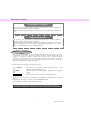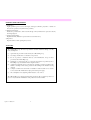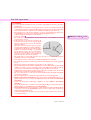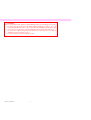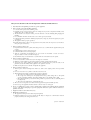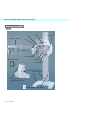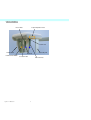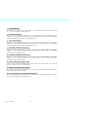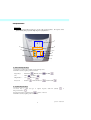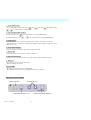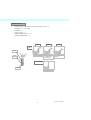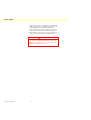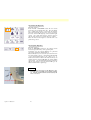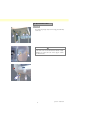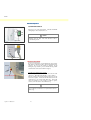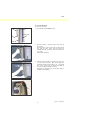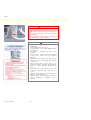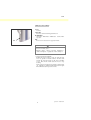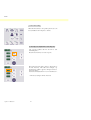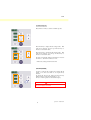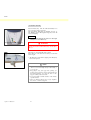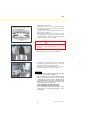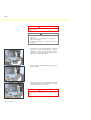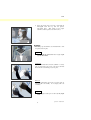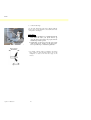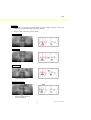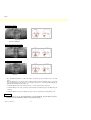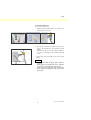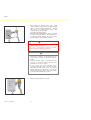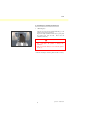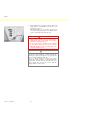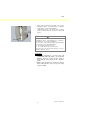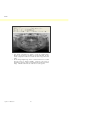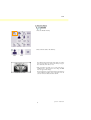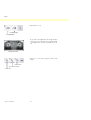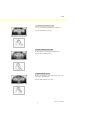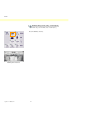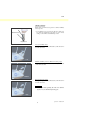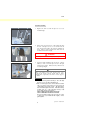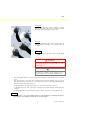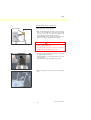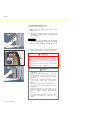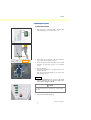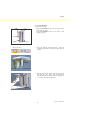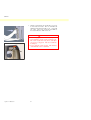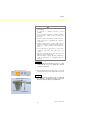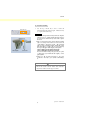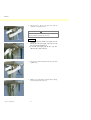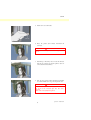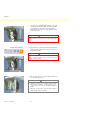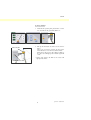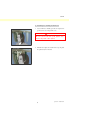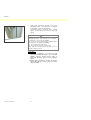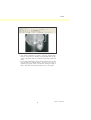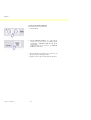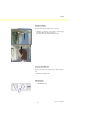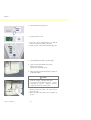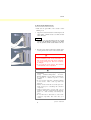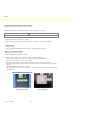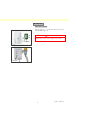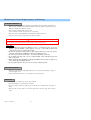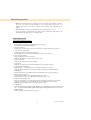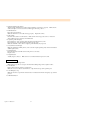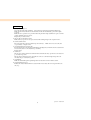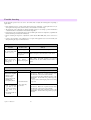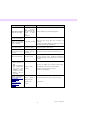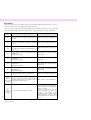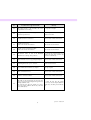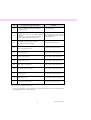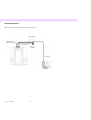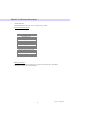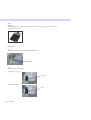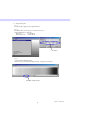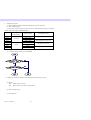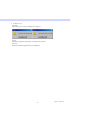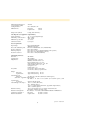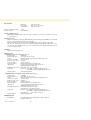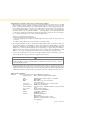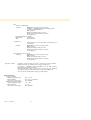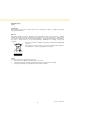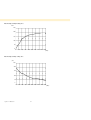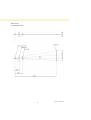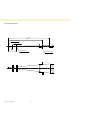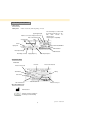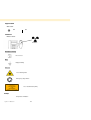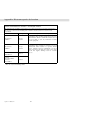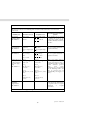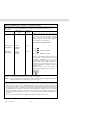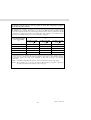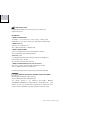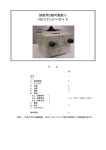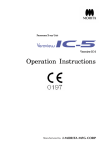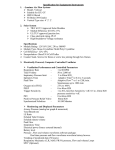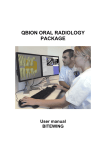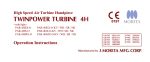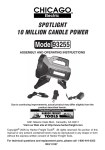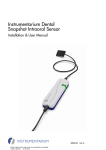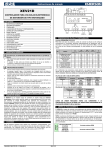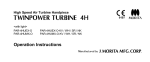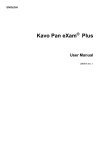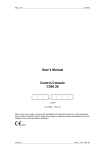Download Operation Instructions
Transcript
Operation Instructions [Panorama and Cephalo Capabilities] Thank you for purchasing the Veraviewepocs 2D. For optimum performance and safety, read this manual thoroughly before using the equipment. Pay special attention to the cautionary warnings and safety statements. Keep this manual in a handy place for ready reference. CONTENTS Page Prevent Accidents .............................................................................................................................. 1 For Safe Operation............................................................................................................................ 3 Safety and Accident Prevention for the Operation of Electrical Medical Devices.........................................5 Parts Identification and Accessories ................................................................................................ 6 (I) Parts Identification................................................................................................................................6 (II) Patient Frame and Arm Operation Panels.............................................................................................9 (III) Accessories .........................................................................................................................................13 Operation ......................................................................................................................................... 14 (I) Preliminary Procedures.......................................................................................................................15 (II) Operation Procedures..........................................................................................................................17 Safety Check............................................................................................................................................17 Panorama Exposures..............................................................................................................................18 (1) Turn main switch on.....................................................................................................................18 Emergency Stop Switch........................................................................................................................18 (2) Cassette Insertion .........................................................................................................................19 (3) Panorama Settings........................................................................................................................22 1) Auto Exposure (Digital Direct Auto Exposure).......................................................................22 2) Manual Exposure.....................................................................................................................23 3) No X-ray Setting .....................................................................................................................23 (4) Patient Positioning .......................................................................................................................24 (5) Panorama Exposures ....................................................................................................................33 (6) Patient Egress and Image Transmission .......................................................................................35 (7) Exposure Regions ........................................................................................................................39 1) Panorama..........................................................................................................................39 2) Maxillary Sinus (Mag.: 1.5 ×, throughout) ......................................................................42 3) TMJ Quadruple (Mag.: 1.3× , throughout).......................................................................44 (8) Removing the Digital Cassette.....................................................................................................50 Cephalo Exposures (option)...................................................................................................................51 (1) Turn Main switch On ...................................................................................................................51 Emergency Stop Switch........................................................................................................................52 (2) Cassette Insertion .........................................................................................................................53 (3) LA (Lateral) Exposure .................................................................................................................56 (4) Patient Positioning .......................................................................................................................57 (5) X-ray emission .............................................................................................................................61 (6) Patient Egress and Image Transmission .......................................................................................63 (7) PA (posteroanterior) Exposure .....................................................................................................66 (8) Removing the Digital Cassette.....................................................................................................69 Calibrating Digital Cephalo Data for Software Analysis............................................................................70 (III) After Use.............................................................................................................................................71 Turn Main switch Off ...........................................................................................................................71 Operation 2008-07-21 Page Maintenance, Parts Replacements, and Storage...........................................................................72 (I) Regular Maintenance ......................................................................................................................... 72 (II) Replacement Parts.............................................................................................................................. 72 (III) Storage ............................................................................................................................................... 72 Regular Inspection...........................................................................................................................73 Trouble shooting ..............................................................................................................................76 DDAE Verification Procedure ........................................................................................................83 Technical Description ....................................................................................................................102 (I) Technical Description....................................................................................................................... 102 (II) Meaning of the Symbols ...................................................................................................................113 (III) Replacement Parts and List of accessories........................................................................................115 Appendix- Electromagnetic declaration......................................................................................102 This manual covers a fully equipped model; refer to the sections covering the instruments and functions of your own unit. Operation 2007-09-19 Prevent Accidents ATTENTION CUSTOMERS Do not fail to receive clear instructions concerning the various ways to use this equipment as described in this accompanying Operator’s Manual. Fill out and sign the warranty and give the dealer from whom you purchased the equipment his copy. ATTENTION DEALERS Do not fail to give clear instructions concerning the various ways to use this equipment as described in this accompanying Operator’s Manual. After instructing the customer in the operation of the equipment, have him fill out and sign the warranty. Then fill in your own section of the warranty and give the customer his copy. Do not fail to send the manufacturer’s copy to J. Morita Mfg. Corp. PREVENT ACCIDENTS Most operation and maintenance problems result from insufficient attention being paid to basic safety precautions and not being able to foresee the possibilities of accidents. Problems and accidents are best avoided by foreseeing the possibility of danger and operating the unit in accordance with the manufacturer’s recommendations. First thoroughly read all precautions and instructions pertaining to safety and accident prevention; then, operate the equipment with the utmost caution to prevent either damaging the equipment itself or causing bodily injury. Note the meaning of the following symbols and expressions: WARNING This warns the user of danger of death, serious bodily injury or total equipment damage and failure or fire. NOTE This alerts the user to the risk of light to medium injury or equipment damage. Usage Note This alerts the user of important points concerning operation. The user (i.e., clinic, hospital etc.) is responsible for the management, maintenance and use of medical devices. Disregarding the information on safety is considered ABNORMAL USE. Special training is not required for the operation of this unit. Do not use this equipment for anything other than its specified dental treatment purpose. Caution: Federal law restricts this device to sale by or on the order of a dentist (for U.S.A.). 1 Operation 2008-07-21 INTENDED OPERATOR PROFILE a) Qualification: Legally qualified persons such as radiologists, radiologic technicians, physicians or dentists for X-ray device operation (it may differ among countries). b) Education, Knowledge: Intended for professional use, with a basic knowledge of X-ray hazards and its protection, anatomy and image diagnosis. c) Language understanding: English or German (Intended for professional use as described above). d) Experience: Experienced Person with operating X-ray devices. ATTENTION The J. Morita Mfg. Corp. will not be responsible for accidents, instrument damage, or bodily injury resulting from (1) repairs made by personnel not authorized by the J. Morita Mfg. Corp. (2) any changes, modifications, or alterations of its products. (3) the use of products or instrument made by other manufacturers, except for those procured by the J. Morita Mfg. Corp. (4) maintenance or repairs using parts or components other than those specified by the J. Morita Mfg. Corp. and other than in their original condition. (5) operating the instrument in ways other than the operating procedures described in this manual or resulting from the safety precautions and warnings in this manual not being observed. (6) workplace conditions and environment or installation conditions which do not conform to those stated in this manual such as improper electrical power supply. (7) fires, earthquakes, floods, lightning, natural disasters, or acts of God. The J. Morita Mfg. Corp. will supply replacement parts and be able to repair the product for a period of 10 years after the manufacture of the product has been discontinued. Operation 2008-07-21 2 For Safe Operation WARNING • Do not use this unit with patients who have a pacemaker. This equipment could cause a pacemaker to malfunction. • Electromagnetic wave interference could cause this device to operate in an abnormal, random and possibly dangerous manner. Cellular and PHS telephones, transceivers, remote controls and all other devices which transmit electromagnetic waves located inside the building should be turned off. • The following devices could cause the equipment to operate in a random manner and should not be located within the x-ray protection area, or be turned off while the equipment is in use. 1. Electrical diagnostic, examination or treatment devices. 2. Personal computers • The Veraviewepocs must be installed in an X-ray shield location. Local regulation for radiation protection must be observed. • If the Veraviewepocs is not enclosed by an X-ray booth or other protective barrier, everyone except the patient must stay outside the area shown in the illustration during X-ray emission. The X-ray protection area should consist of a wall, floor and ceiling with a minimum of 1.5 mm lead shielding or its equivalent and should have glass windows with a minimum of 1.5 mm lead shielding or its equivalent, through which the operator can observe the patient. A sign should clearly identify the area as an X-ray protection area, and a caution sign should light up during X-ray emission. Observe local regulations. • The patient must be provided with appropriate X-ray protection gear such as lead-impregnated clothing that conforms to local regulations. • Proper infection control procedures must be established and maintained for each patient. • It is strongly suggested that no unauthorized personnel be in the immediate area when the equipment is in use. • This unit is not designed for and must not be used for “fluoroscopic examinations”. • Proper radiation safety precautions must be established in accordance with local, state and governmental regulations in regards to operator and patient protection. The ultimate responsibility lies with the owner/operator to ensure that the protection requirements of national and local codes are met. • Judgement and caution should be used in regards to radiographs of pregnant women. The decision should be based on “clinical need of diagnostic information”. • The operator must be able to see the exposure emissions lights and hear the audible signal during operation of the equipment. • The operator must be able to see and hear the patient during the operation of the equipment. • MEDICAL ELECTRICAL EQUIPMENT needs special precautions regarding EMC and needs to be installed and put into service according to the EMC information provided in the ACCOMPANYING DOCUMENTS. • Portable and mobile RF communications equipment can affect MEDICAL ELECTRICAL EQIPMENT. • Use of parts other than those accompanied or specified by J. Morita Mfg. Corp. may result in increased EMC emissions or decreased EMC immunity of the EQUIPMENT. • The EQUIPMENT should not be used adjacent to or stacked with other equipment and that if adjacent or stacked use is necessary, the EQUIPMENT should be observed to verify normal operation in the configuration in which it will be used. • Focal Spot and Skin Distance should be as great as possible to keep the absorbed X-ray dosage as low as reasonably achievable. 3 Operation 2008-07-21 [SK1]: X700 WARNING • Do not fail to turn the unit off after use; this will eliminate the risk of electrical leakage and accidents. • The main switch should be turned off during standard maintenance procedures. It is also recommended that the main breaker or fuse on the main electrical distribution panel be turned off as some electricity reaches the main power terminal inside the unit even when the main switch is off. • Use special care to explain to the patient proper instructions as to when they can move as there are “multiple movements” with certain exposures. • Do not press the panel too hard not to damage the panel. Operation 2008-07-21 4 Safety and Accident Prevention for the Operation of Electrical Medical Devices 1. Only fully trained and qualified personnel may operate equipment. 2. Items to be duly noted when installing equipment. 1) Locate the unit in a place where it will not get wet. 2) Install the unit in a location where it will not be damaged by air pressure, temperature, humidity, direct sunlight, dust, salts, or sulfur compounds. 3) The unit should not be subjected to tilting, excessive vibrations, or shocks (including during shipping and handling). 4) Do not install the unit where chemicals are stored or where gas may be released. 5) Follow all electrical specifications including frequency (Hz), voltage (V), and current capacity (A) (power consumption). 6) The equipment must be properly grounded. (Everything which requires a large power supply such as X-ray units, chairs, air compressors etc. must have a three point power connection.). 3. Item to be duly noted before use. 1) Inspect all switch connections, polarity, dial settings, meters etc. to confirm that the equipment will operate properly. 2) Confirm that the ground is connected properly. 3) Confirm that all cords are connected properly. 4) Take into consideration that simultaneous use of more than one instrument or device can create a dangerous situation or lead to a mistake in diagnosis. 5) Reconfirm the safety of external circuits or systems which are connected directly to the patient. 4. Item to be duly noted during use. 1) Do not exceed volumes or times necessary for the diagnosis or treatment. 2) Maintain a constant vigilance for abnormal conditions in both the equipment and the patient. 3) Appropriate steps, such as shutting the equipment down, should be devised to protect the safety of the patient in case any abnormalities in the equipment or the patient are observed. 4) Make sure the patient does not handle or manipulate the equipment. 5. Item to be duly noted after use. 1) Turn the power off after returning dials, switches etc. back to their original positions in the prescribed order. 2) Do not use excessive force or pull the cord itself to disconnect cords. 3) The following items should be considered when storing the equipment: a. The storage area should protect the equipment from getting wet. b. The storage area should protect the equipment from any possible damage due to atmospheric pressure, temperature, humidity, wind, direct sunlight, dust or air containing salts or sulfur. c. The equipment should be protected from tilting, vibrations, percussive shocks, etc. (including when it is being moved). d. The storage area should be free of chemicals and gases. 4) All accessories, cords, guides etc. should be cleaned, properly arranged and carefully put away. 5) Before storage, the equipment should be cleaned so that it is ready to be used again. 6. In case of a malfunction or defect, operators should attach a written notice indicating that the equipment is out of order without attempting to repair the equipment themselves; repairs should be referred to a qualified serviceman. 7. Equipment should not be modified in any way. 8. Maintenance and Inspection. 1) All equipment and components should be inspected regularly. 2) Equipment which has not been used recently should always be inspected to confirm that it functions properly and safely before being put back into use. 5 Operation 2007-09-19 Parts Identification and Accessories (I) Parts Identification Main Unit Mirror Arm Cephalo Craniostat Lift Operation Panel Temple Stabilizer Chin Rest Main power switch Patient Frame Support Column Base N Connection point for the neutral conductor (inside). Equipotentiality (Inside rubber) Operation 2007-09-19 6 X-ray Head Control box Emission Button Emission LED (yellow) Hand Switch Ready LED (green) Main LED (blue) Patient Frame Mid-sagittal Beam Auto Positioning Beam Frankfort Plane Beam Frankfort Plane Beam Up/Down Knob Auto Positioning (AF) Sensor Beam Up/Down Knob Emergency Switch Image Layer Beam Liquid Crystal Display Frame Operation Panel Patient Handle Temple Stabilizer Knob 7 Operation 2007-09-19 Cephalo Unit (Option) Nasion Plate Cephalo Operation Panel Craniostat Patient Guard Frankfort Plane Beam Ear Rods Secondary Slit Cassette Holder Ear Rods Plate Operation 2007-09-19 8 (II) Patient Frame and Arm Operation Panels Patient Frame Operation Panel 11 4 5 2 LED 1 7 8 9 10 6 3 12 13 1. Ready key Before the Ready key is pressed, the green LED for it will be blinking on and off. Press the Ready key in order to complete patient positioning. The arm will rotate slightly and the positioning beams will light up. Pressing the Ready key also enables X-ray emission. During image data transmission the LED will go out. 2. Lift Up Key Hold down to raise the lift. 3. Lift Down Key Hold down to lower the lift. 4. Image Layer Beam Forward Key Hold down when unit is in Ready mode to move the beam forward. For panorama, line this beam up with the distal side of the upper, left canine. 5. Image Layer Beam Backward Key Hold down when unit is in Ready mode to move the beam backward. For panorama, line this beam up with the distal side of the upper, left canine. 9 Operation 2007-09-19 6. Beam On/Off Keys Positioning beams automatically go off after 1 minute. Press either one of these keys to turn them back on. Or press one of them to turn the beams off. 7. Incisal Occlusion Key This key is used to make a panorama exposure for a patient with standard occlusion biting on a mouthpiece. After adjusting the height of the positioning (AF) sensor, press this key to automatically move the arm backwards or forwards to the optimum position. 8. Natural Occlusion Key This key is used to make a panorama exposure for a patient with standard occlusion without using a mouthpiece. After adjusting the height of the positioning (AF) sensor, press this key to automatically move the arm backwards or forwards to the optimum position. 9. Protruding Maxillary Occlusion Key This key is used to make a panorama exposure for a patient with protruding maxillary without using a mouthpiece. After adjusting the height of the positioning (AF) sensor, press this key to automatically move the arm to the optimum position. 10. Protruding Mandibular Occlusion Key This key is used to make a panorama exposure for a patient with protruding mandible without using a mouthpiece. After adjusting the height of the positioning (AF) sensor, press this key to automatically move the arm to the optimum position. 11. Frame Liquid Crystal Display (LCD) Display various information including Ready mode, Image layer beam position, exposure mode, exposure conditions, patient positioning guide etc. 12. Frankfort Plane Beam Up/Down Knob Turn the knob to the right to lower the beam or to the left to raise the beam. For panorama exposures, lines up with the patient’s Frankfort plane. 13. Auto Positioning (AF) Sensor Beam Up/Down Knob Turn the knob to the right to lower the beam or to the left to raise the beam. Adjust the beam so it strikes the center of the mouthpiece in the patient’s mouth. Operation 2007-09-19 10 Arm Operation Panel Usage Note ♦ Do not press down with excessive force on any of the operation panels. Do not press on the panels with any sharp objects like ballpoint pens or fingernails etc. 1 8 2 6 3, 4 5 10 7 9 1. Panorama Exposure Keys Use these keys to make various settings for panorama exposures. The LED for each key lights up when it is selected. Region Keys : Dental Arch Size : Adult , and TMJ and Child and 1.6× Magnification : 1.3× Projections Standard : , Maxillary Sinus , Shadow Reduction , and Orthoradial 2. Cephalo Exposure Keys Use these keys to select the type of cephalo exposure, either LA (lateral) PA (posteroanterior) or . to turn it on and off. Press the auto density compensation key The LED for each key lights up when it is selected. 11 Operation 2007-09-19 3. X-ray Emission Keys Use the X-ray Emission keys (Auto Level , kV , and mA ) and Up/Down keys to set X-ray emission conditions. 4. Auto and Manual Emission Keys For auto exposures, press and confirm that the corresponding LED lights up. For manual exposures, press or and confirm that the corresponding LED lights up. 5. Up/Down Keys Press the Up/Down keys to change the value displayed for the kV or mA, whichever is selected. (When the Down key is held down continuously, all displayed values disappear, and the unit is set for the No X-ray mode.) 6. X-ray Emission Display Shows the Auto Level or the tube voltage (kV) and tube current (mA). 7. Memory Key Use this key to save the X-ray emission conditions currently set. 8. Exposure Time Display Shows the expected exposure time before the exposure and the actual time after the exposure. 9. Ready key Press this key to return the arm its start position. This also enables X-ray emission. 10. Ready LED When the power switch is turned on, this LED blinks. When the Ready key is pressed, it stops blinking and remains lit continuously. Cephalo Operation Panel (Option) Start Position Key Up and Down Keys Patient Entry and Egress Key Operation 2007-09-19 Frankfort Plane Beam On/Off Key 12 (III) Accessories • Panorama (Pan) or Panorama & Cephalo (Pan/Ceph) Cassette • Mouthpieces • Chin Rest (1) (1 Box of 50) (1) • Lip-nose Rest (1) • Hand X-ray Plate (Option) • Temple Stabilizer Band (1) (1) High Medium Low Panorama Height Maxillary Sinus for children and short people Maxillary Sinus Height Chinrest Low Medium Lip-nose Rest High Quadruple TMJ 13 Operation 2008-07-21 Operation * If an accident occurs, the equipment must not be used until repairs have been completed by a qualified and trained technician provided by the manufacturer. * Have patients remove glasses, necklaces, earrings and other accessories which could interfere with diagnosis. * If the unit has not been used for some time, make sure it operates normally and safely before actually using it. WARNING In case of lightning, avoid the risk of electrical shock: Stop using the equipment immediately and have the patient move away from it. Do not touch the equipment or the main power cord. Operation 2007-09-19 14 (I) Preliminary Procedures Turn the computer on and set up the application software to receive the image data read-in. <For the i-Dixel application> The i-Dixel application will start up automatically. Open the patient database and select a patient folder where the image will be read-in, or create a new patient folder. New Select Patient Folder Click Lock Folder for Data Read-in * For details refer to the user manual for the i-Dixel application. Click Check Resolution Move the mouse cursor to the resolution icon ( ) on the task bar at the lower right to display the presently selected resolution. Change Resolution ) on the task bar at the Click the resolution icon ( lower right to select the resolution. (Either High resolution or Super high resolution will be marked with a check. To change the resolution, click the one without a check mark.) * Fine high-speed mode: High resolution mode * Superfine mode: Super high resolution mode 15 Operation 2007-09-19 Check Panorama Operation Turn main switch on. Insert the PAN or PAN/CEPH cassette into the cassette holder and press the Dental Arch key. Press the Ready key to enable X-ray emission. Hold down the emission button and check that the arm rotates, X-rays are emitted, the X-ray emission LED lights up, and the audible signal sounds. Also check that after the emission time has elapsed, X-ray emission stops and the arm stops rotating. Press the emission button again to return the arm to its patient entry position. Check Cephalo Operation Turn main switch on. Insert the PAN/CEPH cassette into the cephalo cassette holder and press the LA key on the operation panel. Completely close the temple stabilizers for panorama exposures by turning the adjustment knob. Press the Ready key to move the X-ray head and the arm into their Cephalo positions. Check that the Ready LED on the Arm Operation Panel or the control box is on. Hold down the emission button and check that X-rays are emitted, the X-ray emission LED lights up, and the audible signal sounds. Also check that after the emission time has elapsed, X-ray emission stops, the emission LED goes out and the audible emission signal stops. Usage Note ♦ The unit cannot be turned on if the Emergency Stop switch has been accidentally pressed during cleaning etc. Turn the switch in the direction indicated by the arrow to release it. Release Stop Emergency Stop Switch Operation 2007-09-19 16 (II) Operation Procedures Safety Check For safety, keep fingers away from moving parts when they are moved. NOTE Keep fingers away from gaps and openings for moving parts such as the cassette and its holder and the temple stabilizers as well as the holes on the support column for threaded bolts. 17 Operation 2007-09-19 PAN Panorama Exposures (1) Turn main switch on. Press the top ( | )of the main switch. The blue main LED will light up to show that the unit is on. NOTE Main switch Do not turn the main switch on if the patient is standing near the unit. The arm will move and it could hit the patient. Main LED Emergency Stop Switch In case of an emergency, press the Emergency Stop Switch. This will stop the arm’s rotation, lift movement and X-ray emission. Do not use this switch for anything. If the Emergency Stop Switch is pressed, the lift will stop within 10 mm and the arm rotation within 15 degrees. Release Stop Emergency Stop Switch After Pressing the Emergency Switch Guide the patient away from the unit and turn the main switch off. This will return the unit to a safe condition. Turn the switch in the direction indicated by the arrow and restart the computer. Then turn the main unit back on and check that it is set for Panorama Exposure. If the unit cannot be returned to a safe condition or will not operate, contact your local dealer or the J. Morita Corp. NOTE The image will be lost if the Emergency Stop Switch is pressed during its transmission or if the main switch is turned off. Operation 2007-09-19 18 PAN (2) Cassette Insertion Button Rod * Insert the PAN or PAN/CEPH cassette. Detector Side Grip LED Button 1. Turn the cassette so that the detector side faces the X-ray head. Hold the bottom of the cassette with one hand and the grip with the other. Push down the button and carefully slide the cassette into the holder until the rod goes inside. Then release the button. Holder 2. Slide the cassette all the way in until the rod goes into its hole inside the holder. The rod will make and audible click and the button will pop out. A beep will also sound. After a few seconds the green LED on the cassette will start to blink on and off. Depending on the LAN set up, it may take longer for the LED to start blinking. LED Rod Hole 19 Operation 2007-09-19 PAN WARNING • Do not bump, jiggle, vibrate or use excessive force. • Use both hands to put the cassette in and take it out. The cassette wieghs about 2 kg, and it could injure your foot if you dropped it. The sensor would also be damaged. • Do not swing the cassette around. The vibrations could disturb the sensor’s adjustment. NOTE • Do not store under conditions of high temperature and humidity. Storage Temperature; -10°C~50°C Storage humidity: 5~85 % relative humidity with no condensation. No frequent or continuous exposure to direct sunlight. • Do not get water, detergents or chemical solutions on the cassette. These could seep inside and damage it. • Put the cassette in and take it out with great care. Using excessive force could damage the connection components. • Clean by wiping with a soft, dry cloth. Do not touch the connection components directly with bare fingers etc. Static electricity could damage the sensor. • Do not allow dust or other debris to collect on the connection components; this could cause poor contact. • Slide the cassette all the way into the holder and make sure it is locked into place. Otherwise images could be distorted, transmission could be interrupted, or equipment could be damaged. Operation 2007-09-19 20 PAN LED Color and Condition Green: Normal. Amber On: For X-ray emission and image transmission. Red Bllinking: Abnormal. Transmission malfunction. Cannot make exposure. LED Off: Power is off or cassette is not properly inserted. NOTE Slide the cassette all the way into the holder and make sure it is locked into place. Otherwise images could be distorted, transmission could be interrupted, or equipment could be damaged. * Never rotate the arm manually. Rotating the arm by hand too fast can cause the arm motor to generate an electric current, and this could activate the protection circuit for the motor switching power. This, in turn, would cause the motors to stop working. If the protective circuit has been activated, turn the unit off. Wait about 1 minute and then turn it back on again. This will deactivate the protective circuit. 21 Operation 2007-09-19 PAN (3) Panorama Settings When the unit is turned on, the operation panel is set to the factory defaults shown in the photo to the left. 1) Auto Exposure (Digital Direct Auto Exposure) Auto exposure regulates tube kV and mA for each individual patient. Press the Auto Level key to use auto exposure. The current auto level value is shown on the left side of the Auto Level key. This value can be changed. Up and Down keys will also appear to the right; use these to change the settings. Auto level can be adjusted from +4 to -4 in increments of 1. * The factory setting for the Auto Level is 0. Operation 2007-09-19 22 PAN 2) Manual Exposure Press the kV or mA key to switch to manual exposure. Press the kV key to display the tube voltage value. This value can be changed. Use the Up and Down keys to increase or decrease the value. Press the mA key to display the tube current value. This value can be changed. Use the Up and Down keys to increase or decrease the value. kV can be set from 60 to 80 kV in increments of 1 kV, and mA from 1 to 10 mA in increments of 1 mA. * The factory settings are 65 kV and 5 mA. 3) No X-ray Setting Use this to rotate the arm to make sure it will not hit the patient or for other tests which do not require X-ray emission. To activate No X-ray mode, hold down the Down key until the Auto Level, kV and mA displays go out. To restore normal operation, hold down the Up key. WARNING To use the No X-ray mode, make sure the Auto Level, kV and mA displays are blank. 23 Operation 2007-09-19 PAN (4) Patient Positioning Press the Ready key. The arm will automatically move into position for patient positioning. The green Ready LED will stop blinking and stay on. The Frankfort plane, Mid-sagittal, Image layer and AF beams will light up. Usage Note ♦ Before pressing the Ready key, make sure the temple stabilizers are closed all the way. Ready LED Ready key WARNING The laser beams could damage the eye. Do not look directly into them or let them strike any one directly in the eye. Beam On and Off Key The beams go off automatically after 1 minute. Press either one of the beam on and off keys to turn them back on again. * The Image layer beam will not light up if the Ready key has not been pressed. NOTE • Have patients remove glasses, earrings and any other accessories that might interfer with making a good exposure. • Keep fingers away from gaps and openings for moving parts such as the cassette and its holder and the temple stabilizers as well as the holes on the support column for threaded bolts. • Do not let patients touch the switches on the Frame Operation Panel. • Take care that the patient’s does not get caught in the cassette or other moving parts. Operation 2007-09-19 24 PAN Line up the center of the mouthpiece with the center of the upper and lower incisors. 1. <Initial Patient Positioning> Put an X-ray protection apron on the patient. Have the patient perform the incisal occlusion while biting on an unused mouthpiece. Line up the center of the mouthpiece with the center of the upper and lower incisors. Have the patient stand in front of the chin rest. Look at him from the side, and have him pull in his chin and straighten his back. Then look from behind and make sure his shoulders and back are straight. WARNING • Have the patient wear and X-ray protection apron. • Always use a new, unused mouthpiece to prevent contagion. * Keep mouthpieces in a clean, uncontaminated area. 2. Use the Lift Up or Down Key to raise or lower the chin rest and line it up with the patient’s chin. Release the key when the chin rest is at the right height. The Lift has a Slow Start and Slow Stop. It will stop automatically if there is an excessive load on it. Temple stabilizer Chin rest Up key Down key Temple stabilizer knob Usage Note ♦ Always use the Up and Down Keys to move the Lift. Never try to force it; this would damage it. ♦ The over current protection circuit could be activated after 3 seconds for reasons such as an excessive load or the failure to insert the cassette. The lift will stop and an audible signal will sound. The unit will stop working and one of the following messages will appear in the display on the frame: LIFT OVERLOAD! PROTECTOR ACTIVE LIFT OVERTIME! PROTECTOR ACTIVE To restore normal working order, press any one of the occlusal type keys underneath the display on the patient frame. 25 Operation 2007-09-19 PAN WARNING Take care that the temple stabilizers do not strike the patient in the eye. NOTE • Do not use excessive force to close the temple stabilizers. This could be uncomfortable for the patient or damage the stabilizers. • Forcing the patient in or out could also damage the stabilizers. 3. Use the knob to open the temple stabilizers. Have the patient move forward without slouching or otherwise changing his posture. Then have him put his chin on the chin rest and lightly grip the patient handles. Make sure his shoulders are lowered. Chin rest Temple stabilizer knob Patient handle 4. Close the temple stabilizers until they lightly touch the patient’s temples. Temple stabilizer 5. Make sure the patient’s face is straight and then line up the Frankfort plane beam with the patient’s frankfort plane using the beam Up or Down key. WARNING Frankfort beam Operation 2007-09-19 plane The laser beam could cause eye damage. Do not look directly into it or let it strike you or the patient in the eye. 26 PAN 6. Move the patient’s head to the left or right until the Mid-sagittal beam lines up with the patient’s mid-sagittal plane. Then tighten up the temple stabilizer so that the patient’s face will not move. Mid-sagittal beam Temple stabilizer Head Band For short people and children, use the Head Band to hold the patient’s head in place. Usage Note ♦ Take care that the patient’s hair does not get caught up in the Head Band. Attachment To attach the Head Band, hold the stabilizer rod steady with one hand, line up the notch on the end of the Head Band with the rod and firmly press it into place. Removal To take the Head Band off, hold the rod steady with one hand and pull it off carefully. Do not simply yank it off forcefully. Usage Note ♦ Do not apply excessive force to the rods; they might break. 27 Operation 2007-09-19 PAN 7.-1 <Auto Positioning> Use the Auto Positioning (AF) Sensor Beam Up/Down knob to raise or lower the beam so that it strikes the center of the patient’s mouthpiece. Line up with center of mouthpiece AF Sensor Beam Up/ Down knob Usage Note ♦ Make sure the mouthpiece is perpendicular and the beam strikes the center of it. If the beam is off center, the image layer will not be properly detected and the image could be spoiled. ♦ Condensation on the lens for the AF sensor beam could prevent proper detection of the image layer. Use a soft cloth to wipe condensation off the lens. Approx. 20 mm * For incisal occlusion using a mouthpiece, the image layer extends to about 20 mm from the end of the mouthpiece or about 8 mm from the edges of the incisors. Approx. 8 mm Operation 2007-09-19 28 PAN Image Layer Value Incisal Occlusion key Press the Incisal Occlusion Key, which is used for auto positioning with the mouthpiece. The arm (and the Image layer beam) will move to line the image layer up with the patient, and the value of the image layer will be displayed. Check that the Image layer beam is lined up with the distal side of the upper left canine. There are three types of auto positioning that do not use the mouthpiece. For these, the AF sensor beam is lined up with the center of the upper incisors. * For natural occlusion, press the Natural Occlusion Key Image Layer Value * For a protruding maxillary, press the Protruding Maxillary Key * For a protruding mandible, press the Protruding Mandible Key Keys other than Incisal Occlusion In each case, the arm will move to match the image layer with the patient's dentition and the image layer value will be displayed. Usage Note ♦ If the mouthpiece is not used, the AF sensor beam may not detect the correct image layer position for edentulous patients, patients with twisted upper incisors, or patients with lustrous crowns or full orthodontic bands. In these cases, use Manual Positioning. * If a patient is not standing in place or is out of the range for the arm’s back and forth movement (+20 mm to -20 mm), a continuous beeping will indicate an error when a patient type key is pressed. 29 Operation 2007-09-19 PAN 7.-2 Manual Positioning Use the Backward and Forward keys to line the Image layer beam up with the distal side of the patient’s upper, left canine. WARNING Image layer beam The laser beam could cause eye damage. Do not look directly into it or let it strike you or the patient in the eye. Backward key Forward/ Backward key * Depending on the shape of the patient’s face, the Image layer beam may not directly strike the distal side of the upper left canine. In this case, position the beam so that an imaginary extension of it is lined up properly. The beam’s movement range is normally from +20 mm to -20 mm, but it is less for some types of exposures. Mid-sagittal beam Make sure the Frankfort plane, Mid-sagittal and Image layer beams are lined up properly. NOTE Image layer beam Frankfort plane beam Warn the patient not to move during the X-ray exposure (while the melody is playing). If the patient moves, he could be hit by the arm or the exposure could be a failure. The base is shaped to accommodate a wheel chair as shown in the illustration to the right. * However, wheel chairs with a width greater than 480 mm will not fit. Operation 2007-09-19 30 PAN Usage Note ♦ If the patient is not properly positioned the image may not be useful for diagnosis. Refer to the examples below to better understand proper patient positioning. 7.-3 Examples of Patient Positioning and Image Results Correct Positioning Face Lowered V-shaped dental arch Face Turned Up Jaw bone partially cut off Face Turned to the right Enlarged Reduced Reduced X-ray absorption here (Excessive saturation) 31 Operation 2007-09-19 PAN Face Turned to the Left Reduced Enlarged Reduced X-ray absorption here (Excessive saturation) Image layer beam too far forward Enlarged Image layer beam too far back Reduced * The “Double-Ready Function” reduces the length of time that the emission button needs to be held down. Press the Ready key a second time after completing patient positioning in Ready mode; a two-toned beep will sound and the arm will move to its exposure start position. The Ready LED will light up again and the Image layer beam will go out. * In Double Ready mode, X-ray emission starts as soon as the emission button is pressed. * In Double Ready mode, other operation keys and switches are disabled except for the Ready key and Lift keys. * In Double Ready mode, press the Ready key again to return to the patient positioning Ready mode. Usage Note ♦ If the patient moves out of position after the unit is set for Double Ready, press the Ready key again to return the unit to its normal Ready setting and re-position the patient. Operation 2007-09-19 32 PAN (5) Panorama Exposures 1. Make sure the green Ready LED is on; check the arm, patient frame or control box. Ready LED Emission button 2. Pick up the handswitch and hold down the emission button. The arm will start to rotate and X-rays will be emitted. During X-ray emission, the yellow Emission LED on the control box will light up and an audible signal will sound. * During X-ray emission, the LED on the cassette will be amber. Emission LED Usage Note ♦ Error number 18 (Err. 18) appears if the computer is not ready. If this happens, turn off the main switch. When the computer is ready, turn the main switch back on. If the cassette is not in the panorama cassette holder, insert it and press the Ready key on the arm operation panel again. 33 Operation 2007-09-19 PAN Blinks 3. Keep holding the emission button down. X-ray emission and arm rotation will stop, the Emission LED will go out, and the audible signal will stop. Then the arm will go to its patient egress position. This completes the exposure procedure. Now release the emission button. The Ready LED will blink and be amber to show that the image is being transmitted. After transmission is completed, the Ready LEDs on the arm and control box will change to green and blink on and off. WARNING • Always leave the X-ray booth, and press the emission button outside of it. • In case of an emergency, release the emission button; this will completely stop the unit. NOTE • Warn the patient not to move during emission (while the melody is sounding). If the patient moves, he could be hit by the arm or the image might be ruined. • Hold the emission button down until the entire procedure is completed; releasing the button will terminate the exposure procedure. • If an exposure has been terminated before completion, guide the patient away from the unit. Check that the LED on the cassette is green and blinking, Then press the Ready key to move the arm into the patient entry position. Repeat the patient positioning and then make the exposure. 4. Hang the handswitch back in its holder. Operation 2007-09-19 34 PAN (6) Patient Egress and Image Transmission 1. <Patient Egress> After the exposure, the arm will automatically go to the patient egress position, 90 degrees. Open the temple stabilizers all the way up and guide the patient away from the unit. Then close the stabilizers all the way. WARNING • Never use excessive force to move the patient away; this could injure the patient or damage the stabilizers. • Take care that the stabilizers do not strike the patient in the eye. * Take the mouthpiece from the patient and throw it away. 35 Operation 2007-09-19 PAN 2. Press the Ready key on the arm operation panel or the patient frame to automatically move the arm to the patient entry position. The Ready LEDs on the operation panel and the control box will light up green to show that the unit is ready to make another panorama exposure. Ready LED WARNING Ready key • Make sure the patient is clear of the unit before returning the arm to the patient entry position; otherwise it could hit the patient. • In case of an emergency when the arm is returning to the patient entry position, press the emission button, the Ready key on the operation panel, or the emergency switch to stop it. NOTE If the arm return operation is performed without closing the temple stabilizers or without guiding the patient away from the unit after the exposure, the arm operation panel will display “Err. 42.” If you go ahead and press the Ready key without closing the temple stabilizers or without guiding the patient away from the unit, the arm will rotate to its start position. This can cause the arm to strike the temple stabilizers or the patient. Operation 2007-09-19 36 PAN 3. During image transmission the LED on the cassette will light up amber. After transmission is completed, it will change to green and start blinking. (“Transferring image!” will appear in the computer display, and after about 30 seconds the image will appear.) NOTE LED During image transmission the LED on the cassette will light up amber. After transmission is completed, it will change to green and start blinking. Do not do any of the following things until this LED has changed to green and starts blinking: 1. Do not turn off the main switch 2. Do not take the cassette out of its holder Any of the above actions will cause the image to be lost and the computer to freeze. Usage Note ♦ After image transmission, a two-toned beep will sound and the LED will change to green and start blinking. However, another exposure cannot be made until the image appears in the computer’s display. ♦ During image transmission, pressing the emission button will result in a series of beeps, but X-rays cannot be emitted. 37 Operation 2007-09-19 PAN * Auto density compensation is applied to create the optimum image. However, if some areas of the image are exceptionally dark, the auto density compensation will tend to make the entire image whiter than usual. * For an enlarged digital image, there is a junction line that is not visible when the image is displayed initially. However, if the image is magnified, it appears as a fine, horizontal line through the center of the image. This line is where the two CCD sensors come together. Operation 2007-09-19 38 PAN (7) Exposure Regions 1) Panorama 1. Press the Dental Arch key. 2. Press either the adult or the child key. adult child For a Pedodontic panorama, the arm’s angle of rotation and exposure range are reduced; the X-ray dosage is also reduced by from 10% to 15%. Pedodontic Panorama * The pedodontic panorama is for people who have a small jaw bone. If the jaw bone is too large, the TMJ may not appear in the image. For the entire jaw to appear in the image, the length of a horizontal line from the center of the incisors to the outer ear orifice should be less than 70 mm. 39 Operation 2007-09-19 PAN 3. Press either 1.3 or 1.6. 1.6× Magnification 1.3× Magnification If you select 1.6× magnification, the image will have about 20 % more information for the dental arch than 1.3× magnification. However, the TMJ may be cut off. Enlarged Panorama 4. Select one of the three projections (X-ray beam angles). (3) Orthoradial (2) Shadow Reduction (1) Standard Operation 2007-09-19 40 PAN (1) Standard Panorama Projection Very good for making measurements for implants etc. Press the Standard Projection Key. Standard Panorama Projection (2) Shadow Reduction Projection Reduces shadows obscuring the mandibular ramus. Press the Shadow Reduction Key. Shadow Reduction Projection (3) Orthoradial Projection Reduces overlapping of teeth because X-ray beam is at a right angle to the dental arch. Press the Orthoradial Projection Key. Orthoradial Projection 41 Operation 2007-09-19 PAN 2) Maxillary Sinus (posterior) (Mag.: 1.5×, throughout) [To examine the posterior maxillary sinus or facial injuries.] Press the Maxillary sinus key. Maxillary Sinus Panorama Operation 2008-07-21 42 PAN Chin Rest Position Put the chin rest in the lowest position to make a maxillary sinus exposure. Low Groove * If, for children or short people, the AF sensor beam does not strike the mouthpiece even when it is at its lowest setting, set the chinrest at its Medium position. Medium Groove High Groove Low (for maxillary sinus) Line up the Low Groove (see illustration) with the back of the chin rest holder. Low Medium (maxillary sinus for children and short people) Line up the Medium Groove (see illustration) with the back of the chin rest holder. Medium High (standard panorama) Line up the High Groove (see illustration) with the back of the chin rest holder. Usage Note ♦ Be careful when replacing the chin rest with the lip-nose rest; it could break if it is dropped. High 43 Operation 2008-07-21 PAN 3) TMJ Quadruple (Mag.: 1.3× , throughout) Press the TMJ key. Press either the Adult key or the Child key. Estimated Distance between Joints Adult : 100mm Child : 90mm Thickness : 10.5mm Length : 54mm Select the size best for the patient. Four images will appear in the computer display: one each for the mouth open and closed on both sides. The X-ray beam angle is optimum for the average distance between the joints and the average length. The arm rotates twice to make a complete set of images. Mag.: 1.3x Operation 2007-09-19 44 PAN Patient Positioning 1. Replace the chin rest with the lip-nose rest set at medium height. Lip-nose Rest Chin Rest Chin Rest Holder 2. Put an X-ray protection apron on the patient and stand in front of the lip-nose rest. Look at him from the side, and have him pull in his chin and straighten his back. Then look from behind and make sure his shoulders and back are straight. WARNING Have the patient wear and X-ray protection apron. Temple stabilizer 3. Open the temple stabilizers and use the Up or Down Lift key to raise or lower the lip-nose rest to the right height for the patient. Release the key when the rest is at the right height. NOTE Up/Down key Temple stabilizer knob Keep your fingers away from moving parts, gaps between the cassette and its holder and for head stabilization components, and holes in the support column. Usage Note ♦ Always use the Up and Down Keys to move the Lift. Never try to force it; this would damage it. ♦ The over current protection circuit could be activated after 3 seconds for reasons such as an excessive load or the failure to insert the cassette. The lift will stop and an audible signal will sound. The unit will stop working and one of the following messages will appear in the display on the frame: LIFT OVERLOAD! PROTECTOR ACTIVE LIFT OVERTIME! PROTECTOR ACTIVE To restore normal working order, press any one of the occlusal type keys underneath the display on the patient frame. 45 Operation 2007-09-19 PAN 4. Use the knob to open the temple stabilizers. Have the patient move forward without slouching or otherwise changing his posture. Then have him put his upper lip on the lip-nose rest and lightly grip the patient handles. Make sure his shoulders are lowered. WARNING Lip-nose Rest Mid-sagittal beam Take care that the temple stabilizers do not strike the patient in the eye. 5. Keep the patient’s Frankfort plane horizontal and align the beam with the patient’s external auditory orifices by turning the Frankfort plane beam Up/Down knob. Then hold his head in place by lightly closing the temple stabilizers. Have the patient move his head left or right until the Mid-sagittal beam lines up with his mid-sagittal plane. Then tight up the temple stabilizer so that the patient’s face will not move. Frankfort plane beam Frankfort plane beam Up/Down knob Image layer beam 6. Use the Backward and Forward keys to line the Image layer beam up with the patient’s ear orifice. (Arm moves from +20 mm to -16 mm.) * The image layer is about 12 mm in front of the Image layer beam. Have the patient close his mouth. Image layer beam Forward /Backward keys Head Band For short people and children, use the Head Band to hold the patient’s head in place. Usage Note ♦ Take care that the patient’s hair does not get caught up in the Head Band. Operation 2007-09-19 46 PAN Attachment To attach the Head Band, hold the stabilizer rod steady with one hand, line up the notch on the end of the Head Band with the rod and firmly press it into place. Removal To take the Head Band off, hold the rod steady with one hand and pull it off carefully. Do not simply yank it off forcefully. Usage Note ♦ Do not apply excessive force to the rods; they might break. WARNING The laser beams could cause eye damage. Do not look directly into them or let them strike you or the patient in the eye. NOTE Warn the patient not to move during emission (while the melody is sounding). If the patient moves, he could be hit by the arm or the image might be ruined. * The “Double-Ready Function” reduces the length of time that the emission button needs to be held down. Press the Ready key a second time after completing patient positioning in Ready mode; a two-toned beep will sound and the arm will move to its exposure start position. The Ready LED will light up again and the Image layer beam will go out. * In Double Ready mode, X-ray emission starts as soon as the emission button is pressed. * In Double Ready mode, other operation keys and switches are disabled except for the Ready key and Lift keys. * In Double Ready mode, press the Ready key again to return to the patient positioning Ready mode. Usage Note ♦ If the patient moves out of position after the unit is set for Double Ready, press the Ready key again to return the unit to its normal Ready setting and re-position the patient. 47 Operation 2007-09-19 PAN Open and Closed Mouth Exposures Check that the Ready LED (green) on the patient frame, operation panel, or control box is on. Ready LED Mouth Closed Exposure (First Exposure) 1. Pick up the handswitch and hold down the emission button. The arm will go to its starting position, start to rotate and exposures will be made of the left and right sides. During X-ray emission, the yellow Emission LED on the control box will light up and an audible signal will sound. Release the emission button when the arm stops rotating. Emission button WARNING Emission LED • Always leave the X-ray booth, and press the emission button outside of it. • In case of an emergency, release the emission button; this will completely stop the unit. Ready key 2. Have the patient stand still and maintain a good posture. Press the Ready key on the patient frame or the arm operation panel, or press the emission button. The arm will go back to its starting position. NOTE Ready key Operation 2007-09-19 Warn the patient not to move during emission (while the melody is sounding). If the patient moves, he could be hit by the arm or the image might be ruined. 48 PAN Open Mouth Exposure (Second Exposure) Emission button 1. Have the patient open their mouth. 2. Pick up the handswitch and hold down the emission button. The arm will start to rotate and exposures will be made of the left and right sides. Release the emission button when the arm stops rotating. The Ready LED on the control box will go out to show that the exposure procedure has been completed. Emission LED WARNING • Always leave the X-ray booth, and press the emission button outside of it. • In case of an emergency, release the emission button; this will completely stop the unit. 3. Open the temple stabilizers all the way up and guide the patient away from the unit. Press the Ready key on the patient frame or the arm operation panel. The arm will go back to the patient entry position. 4. Remove the lip-nose rest and replace it with the chin rest. 49 Operation 2007-09-19 PAN (8) Removing the Digital Cassette * Make sure the green LED on the cassette is either blinking or out. 1. Support the cassette holder with one hand and press the release button. Pull the cassette out a little and then release the button. Usage Note ♦ Make sure you press the button down far enough; otherwise, the attachment rod may not come all the way out of its hole, and the cassette will not come out. Button 2. Hold the cassette with both hands and carefully slide it out along the rail on the bottom of the cassette holder. WARNING • Do not bump, jiggle, vibrate or use excessive force. Rod Hole • Use both hands to put the cassette in and take it out. The cassette wieghs about 2 kg, and it could injure your foot if you dropped it. The sensor would also be damaged. • Do not swing the cassette around. The vibrations could disturb the sensor’s adjustment. NOTE • Do not store under conditions of high temperature and humidity. Storage Conditions:Temperature: -10°~50°C. Relative Humidity: 5~85 % (without condensation). No frequent or continuous exposure to direct sunlight. Cassette Cassette Holder • Do not get water, detergents or chemical solutions on the cassette. These could seep inside and damage it. • Put the cassette in and take it out with great care. Using excessive force could damage the connection components. • Clean by wiping with a soft, dry cloth. Do not touch the connection components directly with bare fingers etc. Static electricity could damage the sensor. • Do not allow dust or other debris to collect on the connection components; this could cause poor contact. Operation 2007-09-19 50 CEPH Cephalo Exposures (option) (1) Turn Main switch On 1. Press the top ( | ) of the main switch. The blue main LED will light up to show that the unit is on. Main LED 2. Press either the LA (Lateral) or PA (posteroanterior) key to set the unit for cephalo exposure. Temple stabilizers 3. Before pressing the Ready key, make sure the temple stabilizers for panorama exposures are completely closed. 4. Press the Ready key. The X-ray head will turn to its cephalo direction, and the arm will rotate. The arm and head automatically go into and lock in their cephalo positions. Usage Note ♦ If the temple stabilizers are not closed or the patient has not exited after the exposure, the LCD on the patient frame will display “Err. 42.” NOTE Make sure a patient is no longer near the unit, before pressing the Ready key; otherwise he could be hit by the arm. 5. The green Ready LED will light up. 51 Operation 2007-09-19 CEPH Usage Note ♦ Do not move the arm manually. The arm may not be set in the proper cephalo position if it is suddenly moved by hand. This is also true if the arm hits the operator’s shoulder or something while it is moving. If the arm is accidentally turned by hand or is touched during movement, press the Dental Arch key. Then press either the LA or PA key once again. After this press the Ready key. Emergency Stop Switch In case of an emergency, press the Emergency Stop Switch. This will stop the arm’s rotation, lift movement and X-ray emission. Do not use this switch for anything. If the Emergency Stop Switch is pressed, the lift will stop within 10 mm and the arm rotation within 15 degrees. Release Stop After Pressing the Emergency Switch Emergency Stop Switch Guide the patient away from the unit and turn the main switch off. This will return the unit to a safe condition. Turn the switch in the direction indicated by the arrow and restart the computer. Then turn the main unit back on and check that it is set for Panorama Exposure. If the unit cannot be returned to a safe condition or will not operate, contact your local dealer or the J. Morita Corp. NOTE The image will be lost if the Emergency Stop Switch is pressed during its transmission or if the main switch is turned off. Operation 2007-09-19 52 CEPH (2) Cassette Insertion Button Rod * Insert the PAN/CEPH cassette, used for both panorama and cephalo exposures. Only the PAN/CEPH cassette can be used to make cephalo exposures. Grip LED Detector Side 1. Press the Cephalo Start Position Key. Both the cassette holder and the secondary slit plate will move forward. Start Position Key Craniostat Cassette Holder Secondary Slit Plane Rod 2. Hold the bottom of the cassette with one hand and the grip with the other. Push down the button and carefully slide the cassette into the holder until the rod goes inside. Then release the button. Button Cassette Holder 53 Operation 2007-09-19 CEPH 3. Slide the cassette all the way in until the rod goes into its hole inside the holder. The rod will make and audible click and the button will pop out. A beep will also sound. After a few seconds the green LED on the cassette will start to blink on and off. WARNING • Do not bump, jiggle, vibrate or use excessive force. • Use both hands to put the cassette in and take it out. The cassette weighs about 2 kg, and it could injure your foot if you dropped it. The sensor would also be damaged. • Do not swing the cassette around. The vibrations could disturb the sensor’s adjustment. Rod Operation 2007-09-19 Hole 54 CEPH NOTE • Do not store under conditions of high temperature and humidity. No frequent or continuous exposure to direct sunlight. • Do not get water, detergents or chemical solutions on the cassette. These could seep inside and damage it. • Put the cassette in and take it out with great care. Using excessive force could damage the connection components. • Clean by wiping with a soft, dry cloth. Do not touch the connection components directly with bare fingers etc. Static electricity could damage the sensor. • Do not allow dust or other debris to collect on the connection components; this could cause poor contact. • Slide the cassette all the way into the holder and make sure it is locked into place. Otherwise images could be distorted, transmission could be interrupted, or equipment could be damaged. Usage Note ♦ Never slide the cassette in with excessive force. This could break the lock rod or damage the electrical connection components. Patient Entry/Egress key Patient Entry/Egress key Cassette Holder 4. Press the Patient Entry and Egress Key to move the cassette holder and secondary lit plate all the way back. Usage Note ♦ Do not move the cassette holder or the secondary slit plate manually. Suddenly moving these components by hand could cause damage or a malfunction. Secondary slit 55 Operation 2007-09-19 CEPH (3) LA (Lateral) Exposure 1. Press the LA key. 2. Turn the DENSITY COMP key on to select both the required soft and hard tissues for making cephalo measurements. (DENSITY COMP: automatic density compensation) * 80 kV will appear in the display when the DENSITY COMP key is turned on. * Cephalo exposures cannot be made with Auto Exposure. * In Cephalo mode, the No X-ray function can be used to check the movement of the cassette holder and the secondary slit plate without emitting X-rays. Operation 2007-09-19 56 CEPH (4) Patient Positioning Up/Down key Up/Down key Nasion plate Craniostat 1. Use the Up or Down key to raise or lower the craniostat match the patient’s height. Release the key to stop the craniostat moving. Usage Note ♦ The craniostat Up and Down keys will not work if the unit is not set for cephalo and the Ready key has not been pressed to turn the X-ray head in the cephalo direction. ♦ The over current protection circuit could be activated after 3 seconds for reasons such as an excessive load or the failure to insert the cassette. The craniostat will stop and an audible warning signal will sound. The unit will stop working and one of the following messages will appear in the display on the frame: LIFT OVERLOAD! PROTECTOR ACTIVE LIFT OVERTIME! PROTECTOR ACTIVE To restore normal working order, press any one of the occlusal type keys underneath the display on the patient frame. ♦ Always use the Up and Down Keys to move the craniostat. Never try to force it; this would damage it. NOTE Keep your fingers away from moving parts, gaps between the cassette and its holder and craniostat components, and holes in the support column. 57 Operation 2007-09-19 CEPH 2. Grip the base of the ear rod plates and rotate the craniostat to its Lateral position. NOTE The nasion plate must be at the front; a proper exposure cannot be made if it is reversed. Craniostat Craniostat Usage Note ♦ Rotate the craniostat with the nasion plate is down and inside. Turning the craniostat roughly could cause it to hit the cassette holder and damage it. ♦ To move the nasion plate, grip the base of its arm. Otherwise this could be damaged. Nasion plate 3. Grip the ear rod plates with both hands and open them up all the way. Ear rod plate 4. Make it easy for the patient to take his place by raising the nasion plate and moving it out. Operation 2008-10-21 58 CEPH 5. Put the ear rods on their studs. Ear rod 6. Have the patient stand directly underneath the craniostat. WARNING Do not fail to have the patient wear an X-ray protection apron. 7. With the Up or Down key, raise or lower the craniostat until the ear rods line up with the patient’s outer ear orifice and then release the key. Ear rod 8. Grip the ear rod plates with both hands and carefully close them until the ear rods go into the patient’s ears. Nasion plate WARNING Be extremely careful when inserting the ear rods and do not move the craniostat after they have been inserted. This could seriously injure the patient. Ear rod plate 59 Operation 2007-09-19 CEPH 9. Use the key for the Frankfort Plane Beam to line it up with the patient’s Frankfort Plane and make sure that it is perpendicular to the patient’s mid-saggital plane. Adjust the length of the nasion plate and put it against the patient’s nasion. Nasion plate WARNING Frankfort plane beam Frankfort Plane Beam Key The laser beam could cause eye damage. Do not look directly into it or let it strike you or the patient in the eye. 10. After making sure the mid-sagittal and Frankfort plane beams are lined up and the ear rods are in place, press the Start Position Key. WARNING Mid-sagittal Plane Patient Guard Start Position key Never let the patient hold onto the patient guard; his fingers could be pinched between it and the cassette holder causing an injury. Frankfort Plane 11. The cassette holder and secondary slit plate will move into their starting positions. NOTE • Warn the patient not to move during emission (while the melody is sounding). If the patient moves, he could be hit by the arm or the image might be ruined. Cassette Holder Operation 2007-09-19 Secondary Slit Plate • Make the cassette holder or the secondary slit plate will not hit the patient’s shoulder. 60 CEPH (5) X-ray emission 1. Check the arm operation panel, patient frame or control box, and make sure the green Ready LED is on. Ready LED Emission button 2. Pick up the handswitch and hold down the emission button. After a few seconds the secondary slit and cassette holder will start to move and X-rays will be emitted. During X-ray emission, the yellow Emission LED on the control box will light up and an audible signal will sound. * During X-ray emission the LED on the cassette will light up and be amber. Emission LED 61 Operation 2007-09-19 CEPH Blinks 3. Keep holding the emission button down. When the exposure is finished, the cassette holder and secondary slit plate will stop moving and X-ray emission will also stop. The Emission LED will go out, and the audible signal will stop. Now release the emission button. The Ready LED will blink and be amber to show that the image is being transmitted. After transmission is completed, the Ready LEDs on the arm and control box will change to green and blink on and off. WARNING • Always leave the X-ray booth, and press the emission button outside of it. • In case of an emergency, release the emission button; this will completely stop the unit. NOTE • Warn the patient not to move during emission (while the melody is sounding). If the patient moves, he could be hit by the arm or the image might be ruined. • Hold the emission button down until the entire procedure is completed; releasing the button will terminate the exposure procedure. • If an exposure has been terminated before completion, guide the patient away from the unit. Check that the LED on the cassette is green and blinking, Then press the Ready key to move the arm into the patient entry position. Repeat the patient positioning and then make the exposure. 4. Hang the handswitch back in its holder. * Hanging a mirror on the wall where the patient can see it helps to keep the patient from moving during X-ray emission. Operation 2007-09-19 62 CEPH (6) Patient Egress and Image Transmission 1. Use both hands to carefully open the ear rod plates and get the ear rods out of the patient’s ears. WARNING Open the ear rod plates very carefully and make sure the ear rods are well clear of the patient’s ears; otherwise the patient could be injured. Nasion plate 2. Pull the nasion plate out and then raise it up, the guide the patient away from the unit. 63 Operation 2007-09-19 CEPH 3. During image transmission the LED on the cassette will light up amber. After transmission is completed, it will change to green and start blinking. (“Transferring image!” will appear in the computer display, and after about 30 seconds the image will appear.) NOTE During image transmission the LED on the cassette will light up amber. After transmission is completed, it will change to green and start blinking. Do not do any of the following things until this LED has changed to green and starts blinking: 1. Do not turn off the main switch 2. Do not take the cassette out of its holder Any of the above actions will cause the image to be lost and the computer to freeze. Usage Note ♦ After image transmission, a two-toned beep will sound and the LED will change to green and start blinking. However, another exposure cannot be made until the image appears in the computer’s display. ♦ During image transmission, pressing the emission button will result in a series of beeps, but X-rays cannot be emitted. Operation 2007-09-19 64 CEPH * Auto density compensation is applied to create the optimum image. However, if some areas of the image are exceptionally dark, the auto density compensation will tend to make the entire image whiter than usual. * For an enlarged digital image, there are junction lines that are not visible when the image is displayed initially. However, if the image is magnified, they appear as fine, horizontal lines dividing the image in thirds. These lines are where the three CCD sensors come together. 65 Operation 2007-09-19 CEPH (7) PA (posteroanterior) Exposure 1. Press the PA key. 2. Turn the DENSITY COMP key on to select both the required soft and hard tissues for making cephalo measurements. (DENSITY COMP: automatic density compensation) (Soft tissues will not be selected if the DENSITY COMP key is turned off.) * When the Density Compensation key is turned on, the arm operation panel will display “80 kV.” * Cephalo exposures cannot be made with Auto Exposure. Operation 2008-07-21 66 CEPH Patient Positioning Turn the craniostat into the PA exposure position. * Otherwise, positioning, X-ray emission, patient egress are all the same as for the LA exposure. However, the nasion plate should be raised up. 45 Degree Slant Exposure Set the craniostat at a 45 degree angle to either the right or left. Set the unit for a PA Exposure. Hand Exposure 1. Select PA Exposure. 67 Operation 2007-09-19 CEPH 2. Turn the Density Compensation off. 3. Set tube current for 2 mA. * 80 kV and 2 mA are rough estimates for a child, but these can be adjusted depending on the patient. * Cephalo exposures cannot be made with Auto Exposure. 4. Attach the Hand X-ray Plate to the patient guard. 5. Set the craniostat in the PA Exposure position. Raise the nasion plate up. Open the ear rod plates all the way. 6. Have the patient place his hand inside the rectangle on the Hand X-ray Plate . Insert NOTE Patient Guard Hand X-ray Plate Ear Rod Plate Operation 2007-09-19 • Make sure nothing other than the patient’s hand is inside the rectangle on the Hand X-ray Plate. • Do not fail to take the Hand X-ray Plate off after completing the exposure. Otherwise, the next cephalo exposure made could be ruined. * The X-ray emission procedure is the same as that for cephalo exposures. * Remove the Hand X-ray Plate after completing the exposure. 68 CEPH (8) Removing the Digital Cassette * Make sure the green LED on the cassette is either blinking or out. 1. Support the cassette holder with one hand and press the release button. Pull the cassette out a little and then release the button. Usage Note ♦ Make sure you press the button down far enough; otherwise, the attachment rod may not come all the way out of its hole, and the cassette will not come out. Button 2. Hold the cassette with both hands and carefully slide it out along the rail on the bottom of the cassette holder. WARNING • Do not bump, jiggle, vibrate or use excessive force. • Use both hands to put the cassette in and take it out. The cassette wieghs about 2 kg, and it could injure your foot if you dropped it. The sensor would also be damaged. • Do not swing the cassette around. The vibrations could disturb the sensor’s adjustment. NOTE • Do not store under conditions of high temperature and humidity. Storage Conditions:Temperature: -10°~50°C. Relative Humidity: 5~85 % (without condensation). No frequent or continuous exposure to direct sunlight. • Do not get water, detergents or chemical solutions on the cassette. These could seep inside and damage it. • Put the cassette in and take it out with great care. Using excessive force could damage the connection components. • Clean by wiping with a soft, dry cloth. Do not touch the connection components directly with bare fingers etc. Static electricity could damage the sensor. • Do not allow dust or other debris to collect on the connection components; this could cause poor contact. 69 Operation 2007-09-19 CEPH Calibrating Digital Cephalo Data for Software Analysis Digital cephalo data must be calibrated for whatever analysis software you are using. NOTE Measurements will not be correct if the data is not calibrated. * Cephalo image data has a resolution of 176 dpi. * Refer to the user’s manual for your analysis software for instruction on how to calibrate the data. Calibration Data * A floppy disk with the calibration data is provided. It is titled “Chart(176dpi).jpg” How to Use the Calibration Data ♦ Import the data into your analysis software. ♦ Refer to the user’s guide for your analysis software to perform the calibration. * The distance from the center of one cross to the next in the data image is 27.5 mm. Therefore, the total distance of 4 crosses is 110 mm. ♦ Based on the above distances, select calibration points and check the distance between them. For example, calibrate the software so that the distance from one cross to the fourth cross away from it is 110 mm. * Keep the calibration data in a handy, safe place. We recommend that you copy the data onto your hard drive in a folder named “C:¥Program Files¥3dxcom” Floppy Disk Provided Operation 2007-09-19 Chart(176dpi).jpg 70 (III) After Use Turn Main switch Off Press the bottom ( ○ ) of the main switch to turn it off. The main LED will go out. WARNING Do not fail to turn the unit off after use; this will eliminate the risk of electrical leakage and accidents. Main switch Main LED 71 Operation 2007-09-19 Maintenance, Parts Replacements, and Storage (I) Regular Maintenance • Disinfect the Temple Stabilizers, Ear Rods, the Chin Rest, the Nasion Plate, the Hand X-ray Plate, the Lip-nose Rest and the Patient Handles after each patient by wiping them with Ethanol for Disinfection (Ethanol 80 vol%). • Wipe cassettes carefully with a soft dry cloth. (Do not directly touch the connection area or components.) • Wipe the operation panel with Ethanol for Disinfection (Ethanol 80 vol%). • Every 6 months, inspect and grease the wire cables for the lift. WARNING Always turn the main switch off before performing maintenance. This will eliminate the risk of shocks, burns, and accidental switch operation which could result in an injury. Usage Note ♦ Use only Ethanol for Disinfection (Ethanol 80 vol%) or a neutral detergent to clean outer surfaces. Never use alkaline or acidic solutions, cresol soap, or other chemical solutions; this could cause discoloration or degrade the materials. ♦ If any water, detergent, cleaning solvent, or other chemical solutions get on the outer surfaces, wipe them off immediately with Ethanol for Disinfection (Ethanol 80 vol%). ♦ Do not use ozone water to clean the unit. Ozone water could damage to the unit. ♦ Do not disinfect the clinic with ozone gas or ultraviolet light. This could damage plastic and rubber components. ♦ When cleaning the unit with Ethanol for Disinfection (Ethanol 80 vol%), take care that none of it seeps inside; this could damage the unit. ♦ Do not get the main unit or any of the cassettes wet; this could damage them. (II) Replacement Parts • Replace the parts listed in the Regular Inspection List as necessary depending on degree of wear and length of use. • Order replacement parts from your local dealer or the J. Morita Corp. (III)Storage • No frequent or continuous exposure to direct sunlight. • Store the mouthpieces in an aseptic environment. • Store the cassettes where they will not get wet and where no chemicals will be spilled on them. • If the unit has not been used for some time, make sure it works properly before using it again. Operation 2007-09-19 72 Regular Inspection • Maintenance and inspection are generally consider to be the duty and obligation of the user, but if, for some reason, the user is unable to carry out these duties, he may rely on a qualified medical device serviceman. Contact your local dealer or the J. Morita Corp. for details. • This unit should be inspected for all the items in the following list once a year. • At the start and end of each business day, make sure that switching the main switch to ON and OFF turns the equipment on or off without fail. Regular Inspection List Power Supply and Physical Stability 1. Power Supply Voltage Use a digital or analog tester to measure the unit’s power supply. The result must be 220/230/240 VAC±10%. 2. Ground connection Visually inspection the ground connection to make sure it is securely and properly connected. 3. Floor and base securing bolts Visually inspect the floor and base securing bolts. Check that the floor is level and make sure the base bolts have not loosened up. 4. Bolt and screw tightness Inspect all the bolts and screws on the unit. Make sure that all bolts are in place and properly secured. 5. Electrical circuitry Make sure all wiring and connections are intact. 6. LAN cables Make sure no cables are bent or pinched and that they are all securely connected 7. Outer appearance and labels Make sure outer covers and panels etc are not damaged, cracked, loose or dirty. Make sure labels for rating, tube, and lasers are all properly in place and securely attached. 8. Main switch Turn the main switch on and off and make sure the main LED on the control box lights up. 9. Emergency Stop Switch Turn on the main switch and then press the emergency stop switch. Check that the power goes off. (Main LED on the control box goes out.) 10. Patient Auto Positioning (AF) Put a test object in place. Press the patient type keys and make sure the arm moves forward or backward. Repeat this test 3 times with the test object in a different position each time. Make sure auto positioning sensor moves up and down smoothly. 11. Light Beams Make sure the Mid-sagittal, Frankfort plane and Image layer beams light up and can be turned on and off. Also make sure that the Mid-sagittal,Frankfort plane and Image layer beams move smoothly. 12. Patient Handles Make sure handles are tight and properly secured. 73 Operation 2007-09-19 13. Temple stabilizers and chinrest Turn the temple stabilizer knob to make sure the stabilizers open and close properly. Make sure the chinrest and lip-nose rest are secure in both their upper and lower positions. 14. Lift Mechanism Press the up and down keys. Make sure the lift moves smoothly and stops properly. Repeat this 3 times. 15. Wire Cables Check the wire cables for broken strands. Make sure the ends are properly secured. Grease the cables with the grease provided by the manufacturer. 16. Operation panel and display Press all the keys on the operation panel and display and make sure they work. Press all the keys on the patient frame and make sure they work. Make sure the LED on the control box lights up when the Ready key is pressed. 17. X-ray Emission and Display Make sure the Emission LED (yellow) on the control box lights up during X-ray emission and that the audible signal sounds. 18. Digital Cassette Press the lock button and make sure the lock pin moves smoothly. Repeat 3 times. 19. Digital Cassette Visually inspect connector. Make sure it is not cracked and that the pins are not bent. Panorama Exposures 20. X-ray emission and image read-in Make an X-ray exposure of a test piece and check the resulting image in the computer monitor. 21. Arm Rotation Hold down the emission switch to rotate the arm. Make sure it does not make an abnormal noise or slip and that it stops at the specified point. 22. Arm Emergency Stop Make sure the arms stops when the emission button is released and when the emergency stop switch is pressed. 23. DDAE Verification Operation 2007-09-19 74 Cephalo Exposure 24. X-ray Head changeover Close the panorama temple stabilizers. Press either LA or PA cephalo and then the Ready key. Make sure the X-ray head turns around and that it and the arm automatically go into their cephalo positions. Make the above operation is not performed when the panorama temple stabilizers are open even if the cephalo and Ready keys are pressed. Repeat each procedure 3 times. 25. X-ray emission and image read-in Make an X-ray exposure of a test piece and check the resulting image in the computer monitor. 26. Craniostat Movement Move the craniostat up and down with the up and down keys. Make sure it moves smoothly and stops accurately. Repeat 3 times. 27. Cassette Holder and Secondary Slit Press the Start Position key and the patient Entrance and Egress key and make sure the cassette holder and secondary slit move smoothly and stop accurately. Repeat 3 times. 28. Craniostat Grip the ear rod plates at their base with both hands and make sure they open and close smoothly and go securely into position. Grip the nasion retainer at the base and make sure it moves to the left and right and up and down smoothly and goes securely into position. 29. Light Beam Make sure the Frankfort plane cephalo light beam can be turned on and off with its switch. 30. Cephalo Emergency Stop Release the emission button while the cassette holder and secondary slit are moving and make sure they stop. 75 Operation 2007-09-19 Trouble shooting If the equipment operation does not seem to be normal, check or adjust the following before requesting a repair service. * If the equipment does not operate properly after the inspection, adjustment, or parts replacement or if you cannot perform the inspection yourself, contact your local dealer or J. Morita Corp. * The inside parts of the equipment are charged with high voltage. Do not attempt to perform maintenance or adjustment that is not described in the troubleshooting table. * If an accident occurs, the equipment must not be used until repairs have been completed by a qualified and trained technician provided by the manufacturer. * Before conducting the inspection or adjustment, confirm that the Main LED (blue) on the control box is lit. * Contact your local dealer or the J. Morita Corp. for repairs if the apparatus does not work normally even after performing the steps recommended below. Main Unit Problem No power when main switch is turned on. Switches don’t work Display doesn’t work Arm doesn’t go to starting point Possible Cause Remedy No power supply Check the breaker on the distribution panel. Emergency Switch has been pressed. Release emergency switch and turn on main switch. Some function or process is in progress Wait a while. If normal operation is not restored, turned the unit off, wait 1 minute, and then turn it on again. Exposures and Main Unit Problem Panorama & Cephalo • Image too light • Line in image • Large white border • Partial image • Completely black • Unit spontaneously goes back to same condition as when it was turned on at first. • Or switches will not work at all Operation 2007-09-19 Possible Cause * Noise Interference Remedy Turn unit off. Make sure of patient and user safety. Turn unit back on and see if it works normally. Use a devoted circuit with a minimum capacity of AC 220/230/240V, 16A and make sure ground is properly connected. Do not use devices which might produce noise during an exposure. * Short, temporary power cut Turn unit off. Make sure of patient and user safety. Turn unit back on and see if it works normally. Use a devoted circuit with a minimum capacity of AC 220/230/240V, 16A and make sure ground is properly connected. 76 Problem Possible Cause Remedy Metal prosthetics can cause excessive feedback in the Auto Panorama & Cephalo Exposure system and Image has strobe effect produce a strobe effect. (AE Strobe) Check by making exposure without using AE Incisor area is blurred Review patient positioning procedures. Patient may have moved after auto positioning was completed. For manual positioning, Image layer beam may not have been lined up with the upper left canine Center of panorama image is white and left side is contracted. Poor patient positioning Inconsistent density Application setting Configure application with tool bar Exceptionally dark areas or entire image is too white Wrong exposure conditions (kV, mA, auto level) Adjust auto level or kV and mA for manual exposure Resolution setting Click the Resolution Icon in the task tray to select resolution with the mouse. Establish communication between the application and the X-ray unit to change the resolution. Grainy panorama image • LCD goes out. • Weird characters in LCD • Error message in LCD • Unit spontaneously Build up of static goes back to same electricity condition as when it was turned on at first. • Switches will not work at all Message in arm display LIFT OVERLOAD! PROTECTOR ACTIVE LIFT OVERTIME! PROTECTOR ACTIVE Turn unit off. Make sure of patient and user safety. Turn unit back on and see if it works normally. Make sure ground is properly connected. Maintain room temperature. Patient is leaning or pulling on frame Have patient relax and not lean or pull on the frame. Cassette is not inserted Insert cassette. 77 Operation 2007-09-19 Error Numbers Check the list below if an error number appears in the arm LCD display (Veraviewepocs 3D) or the arm operation panel (Veraviewepocs 2D) and try the suggested remedies. (The error numbers are the same for both the Veraviewepocs 3D and the Veraviewepocs 2D. For the 2D unit, only the numbers appear in the arm operating panel. Some error numbers are only for the 3D unit.) Error No. Possible Cause (appears in LCD) Remedy 00 Overcurrent protection circuit of CPU1 has been activated. Turn off, wait 1 minute, turn back on 01 Short pin is not installed on DCN12 of the CPU1 board. Turn off, wait 1 minute, turn back on 02 X-Ray head overheated! Leave the unit on and wait at least 30 minutes for it to cool off. Wait at least 30 min. for head to cool off. 03 X Axis did not return to its original position in specified time. Press Ready key again. Press Ready key and put unit into Ready mode 04 Y Axis did not return to its original position in specified time. Press Ready key again. Press Ready key and put unit into Ready mode 05 Arm did not return to its original position in specified time. Press Ready key again. Press Ready key and put unit into Ready mode 07 Horizontal slit did not return to its original position in specified time. Press Ready key again. Press Ready key and put unit into Ready mode 08 X-Ray Head did not return to its original angle. Turn off, wait 1 minute, turn back on 09 Overcurrent protection circuit of PSU has been Buzzer activated. Turn the unit off and wait at least 5 does not stop seconds before turning it back on. sounding Turn off, wait 5 seconds, turn back on C1 Buzzer No communication with the host computer does not stop sounding The C1 error occurs when there is not response from the i-Dixel application. If the application is just starting up, wait for it to finish. If there is not response from the i-Dixel application check the computer and HUB power connections and also check that the i-Dixel application is running. Then turn the main unit off and back on again. Operation 2008-07-21 78 Error No. Possible Cause (appears in LCD) 10 The digital cassette or the secondary slit on the Cephalo-unit is not working. Do exposure over again 11 The patient's head is not in the right position for the intended exposure mode. Check exposure mode and patient direction, LA or PA 12 Digital Cassette is not turned on. Turn off, wait 1 minute, turn back on 13 Digital Cassette is busy. Remove the cassette and reinsert it Take cassette out and re-insert 14 Digital cassette communication failure Remove the cassette and reinsert it Take cassette out and re-insert 15 AF function cannot be used in the DOUBLE READY state or during other operations. Use the AF only when the unit is not engaged in some other operation and not set for Double Ready. 16 CPU 2 firmware does not support Digital Cephalo. Turn off, wait 1 minute, turn back on 17 Install Digital Cassette prior to emission. Check cassette insertion 18 No communication with the host computer Start up computer 19 CPU communication error. Turn off, wait 1 minute, turn back on 20 Failure to send data to CPU2. Turn off, wait 1 minute, turn back on 21 The CPU on the patient frame side was busy and did not receive the acknowledgement signal for the Temple Stabilizer status. To return the arm, have the patient move away, close the temple stabilizers all the way, and then press the Ready key To return the arm, have the patient move away, close the temple stabilizers all the way, and then press the Ready key 79 Remedy Operation 2008-07-21 Error No. Possible Cause (appears in LCD) 22 The analog power for the Digital Cassette is not turned on. Take cassette out and re-insert Take cassette out and re-insert 24 Exposure with the specified resolution is not available with this cassette. Turn off, wait 1 minute, turn back on 25 TDI table for this exposure mode cannot be found. Turn off, wait 1 minute, turn back on 28∗ CT scan and 2-Direction scout are not available Replace with CT cassette and press CT with this cassette. key Replace with CT cassette and press CT key 30∗ Cannot establish communication with 3DXD. Check if the application software on the PC is ready. PC may be busy reconstructing CT data or other processes. Start up i-Dixel if it is not running. Wait for reconstruction to finish if it is under way 32∗ Vertical Slit did not return to its original position in specified time. Press Ready key again. Press Ready key again to put unit into Ready mode 33 Hardware backup timer has been activated. Turn off, wait 1 minute, turn back on 34 X Axis is not in the ready position for panoramic exposure. Turn off, wait 1 minute, turn back on 35∗ The computer is not receiving the image. Exposure is terminated. Check LAN cables 36∗ No response from the touch panel module. Turn off, wait 1 minute, turn back on 37∗ The touch panel is not connected with its controller. Turn off, wait 1 minute, turn back on 39 Defect has been detected in High Voltage Circuit. Exposure cannot be performed. Turn off, wait 1 minute, turn back on 40∗ Panoramic exposure cannot be made with this cassette. Insert the proper cassette for Panoramic exposures. Insert a cassette for making panorama images Operation 2008-07-21 80 Remedy Error No. Possible Cause (appears in LCD) Remedy 41 Could not establish communication with CPU2. Repeat the operation. 42 Before pressing the READY key, have the patient exit the unit and close the Temple Stabilizer Have the patient move away, close the temple stabilizers all the way, and then completely. Failure to do so may result in the arm striking the press the Ready key patient or Temple Stabilizer during rotation. 43 Outside the operational range of the unit. Move the coronal beam backward Move Image layer beam back 44 Outside the operational range of the unit. Move coronal beam forward Move Image layer beam forward 45 Arm positioning error Turn off, wait 1 minute, turn back on 46 X Axis positioning error Turn off, wait 1 minute, turn back on 47 Y Axis positioning error Turn off, wait 1 minute, turn back on 48 Vertical Slit positioning error Turn off, wait 1 minute, turn back on 49 Horizontal Slit positioning error Turn off, wait 1 minute, turn back on. 51∗ Vertical slit error. Turn off, wait 1 minute, turn back on 52 Horizontal slit error. Turn off, wait 1 minute, turn back on 53∗ Beyond the maximum vertical range of the Review CT exposure procedure horizontal positioning beam. Do procedure again * These are only for the Veraviewepocs 3D. Contact your local dealer or the J. Morita Corp. for repairs if the apparatus does not work normally even after performing the steps recommended above. 81 Operation 2008-07-21 <Cable Routing Diagram> Cable connections and routing may differ depending on the model. LAN Cables LAN Board A On back of X550 Cephalo only HUB 2 For X550 Client PC Operation 2007-09-19 82 DDAE Verification Procedure 1. DDAE Verification DDAE (Digital Direct Auto Exposure) is verified by this procedure. 1) DDAE Verification Flowchart Start Verification ↓ startup Dxladj.exe ↓ Turn Veraviewepocs Power On ↓ Expose X-ray 8 exposures ↓ Calculation ↓ Observe Results ↓ Turn Veraviewepocs Power Off ↓ Exit Dxladj.exe ↓ End 2) Warning and Caution If any errors occur during the verification procedure, turn off Veraviewepocs immediately. Restart the procedure from “Start Verification”. 83 Operation 2007-09-19 2. Setup 1) Test Piece DDAE verification uses copper plates attached to Veraviewepocs. Test copper piece consists of three copper plates (1), (2), (3) 2) Set Test Piece 2-2)-1 The chinrest should be removed and the temple stabilizer closed. Temple Stabilizer 2-2)-2 Set the Test Piece as shown below. Copper plates (1)+(2)+(3): (1)+(2)+(3) Copper plates (1)+(2): (1)+(2) Operation 2007-09-19 84 3) Startup Test Program 2-3)-1 Exit the data base application and startup Dxladj.exe 2-3)-2 FileClick the host name setting of connected X-ray device. Change the IP address as following. Pan cassette : 192.168.240.17 Pan / Ceph cassette : 192.168.240.25 IP address 2-3)-3 Acquire Panorama Imaging Average After the exposure, the “Panoramic Image Average” is display in the status bar. Panoramic Image Average 85 Operation 2007-09-19 3. Verification Procedure 1) Exit the database application then run the Dxladj.exe and set the host name. 2) Turn on Veraviewepocs. 3) Expose X-ray steps 1 through 8 in table 1 and record “Panoramic Image Average” by each step. Table 1: Exposure Setting of DDAE Verification test piece (Copper plates) step 1 step 2 step 3 step 4 step 5 step 6 step 7 step 8 (1)+(2)+(3) (1)+(2) KV mA setting Auto 2 65KV, 10mA Auto 2 65KV, 10mA Auto 2 65KV, 10mA Auto 2 65KV, 10mA Radiographic Speed Superfine mode (14.9sec) Fine high-Speed mode (7.4sec) Superfine mode (14.9sec) Fine high-Speed mode (7.4sec) 4) Use the following flowchart to verify the DDAE. %& '( %& '( ! drawn*) byThe "#$ step shown in the flowchart means Panoramic Image Average of the step. 5) Results Pass : DDAE operates correctly. Fail : Please contact your local sales representative. 6) Turn off Veraviewepocs. 7) Exit Dxladj.exe. Operation 2007-09-19 86 4. Troubleshooting [Problem] The following error message from Dxladj.exe is displayed: [Cause] The database application and Dxladj.exe are running at the same time. [Solution] Shutdown the database application then restart Dxladj.exe. 87 Operation 2007-09-19 Technical Description (I) Technical Description Model Type X550 EX-2 Classification European Directive 93/42/EEC IIb Rule 10 Safety according to IEC-60601-l, IEC 60601-1-1, IEC60601-1-2, IEC60601-1-3, IEC60601-1-4, IEC60601-1-6, IEC60601-2-7, IEC60601-2-28, IEC60601-2-32, ISO14971, ISO10993-1, ISO10993-5 and ISO10993-12 standards Protection against electric shock Class I Degree of protection Type B Protection against ingress of liquids IPX 0 Disinfection methods: - Every patient, disinfect the Temple Stabilizers, the Chin Rest, the Nasion Plate, the Hand X-ray Plate, the Lip-nose Rest and the Patient Handles by wiping them with Ethanol for Disinfection (Ethanol 80 vol%). - Once a day, wipe the operation panel with Ethanol for Disinfection (Ethanol 80 vol%) and wipe the LCD with a dry cloth. - Single use item; mouth piece. Mode of operation Intermittent Applied part with no conductive connection to patient. Product Description Dental Panoramic X-ray unit with a high frequency switching mode X-ray generator. In addition to panoramic exposure, the unit can also take scanograms. Also cephalometric device is available that uses the panoramic X-ray source. Intended Use X550 is used for diagnostics in dentistry by exposing X-ray image receptor and for the use by authorised persons in the practice of dentistry or medicine, and/or associated procedures. X550 is intended for dental radiographic examination and diagnosis over the whole Dent-maxillofacial area such as teeth, periodontal tissues or chin-bone etc. Essential Performance (EMC pass/fail criteria) Performance necessary to achieve freedom from unacceptable RISK. - No unexpected X-ray irradiation - No unexpected movement of the equipment Generator/X-ray Head Assembly Tube D-051 Focal Spot 0.5 Target Angle 5º Target Material Tungsten Operating Tube Potential 60 ~ 80kV (±1 kV, 21 steps) Digital Display (accuracy of displayed values ± 10 %) Maximum (nominal) 80kV, 10mA Operating Tube Current 1 mA to 10 mA (accuracy of displayed values ± 10 %) Maximum Output Power 0.8 kW nominal at 80kV, 10mA Filtration Inherent filtration minimum 2.5 mm Al at 70kV Beam Quality HVL minimum 3.2 mm AI at 80kV Primary Protective Shielding Minimum 1.5 mm Pb or equivalent Outer Shell Temperature 45ºC maximum Duty Cycle 1:60, 80kV/10mA Filament Rectification Cooling Maximum Heat Unit of X-ray Head Assembly Operation 2007-09-19 Preheated Direct Current Oil Cooling 194.45 kJ (1 HU=1.35 Joule) 88 Maximum Heat Dissipation of X-ray Head Assembly Leakage Radiation Minimum mAs Weight of X-ray Head 2 kJ/min. max. 1.0mGy/h at 1m Panoramic 6.0 mAs Cephalometric 3.5 mAs 13.8Kg (with collimators) Auto Exposure (Not applied for Cephalometric) Setting parameters +4 - -4 (9 steps) Digital Display Maximum possible excursion 60kV – 80kV 1mA – 10mA Minimum exposure time 4.3 seconds Verification method by test piece Power requirements Input Voltage Fuse at the distribution panel Power Consumption Rated input amperes Power line resistance Mechanical parameters Panoramic Cephalometric Magnification X-ray Field EX-2: AC220/230/240V, 50/60 Hz single phase EX-2:16A, 220/230/240V, slow (220/230/240V) EX-2: max. 2.0KVA EX-2: max. 9A/ 8A/ 8A (AC220/230/240V, with operation) EX-2: max. 1.0A (220/230/240V, stand by) EX-2: max. 1 Ohm (220/230/240V) SID 520mm SID 1,650mm Standard Panoramic: 1.3×,1.6× Maxillary Sinus Panoramic: 1.5× Pedodontic Panoramic: 1.3×, 1.6× Shadow Reduction Panoramic: 1.3×, 1.6× Orthoradial Panoramic: 1.3×, 1.6× Scanograms: 1.3×, Cephalometric: 1.1× 6 × 146 mm (+0/-30%): Panoramic 6 × 220 mm (+0/-30%): Cephalometric Weight Panoramic Approximately 184 kg Boxed Cephalometric Approximately 268 kg Boxed Outer Dimensions Main Unit W 1,020 × D 1,330 × H 2,355mm (H 2,185mm Option) (Panoramic, Upgradable Cephalometric) W 2,000 × D 1,330 × H 2,355mm (H 2,185mm Option) (with Cephalometric) Control box W 70 × D 40 × H 115mm Vertical Height of Focal Spot 1,055 ~ 1,775mm (Panoramic) 970 ~ 1,605mm (Option) 1,125 ~ 1,775mm (with Cephalometric, Upgradable Cephalometric) 1,040 ~ 1,605mm (Option) Patient Positioning Auto focus using light sensor for distance measurement and electrically operated positioning system Patient Positioning Beam Class II Laser. Accordance with 21CFR Part1040.10 and IEC60825-1. Attenuation equivalent of Panoramic less than 1.7 mmAl Patient head stabilizer Cephalometric less than 1.7 mmAl 89 Operation 2007-09-19 Exposure Time Panoramic Scanograms Cephalometric Accuracy of displayed values Emission Switch max.20.3 seconds max.17.2 seconds (8.6x2) max. 5.0 seconds ± 10 % Dead Man Type Leakage technique factors 80kV, 600mAs/h (80kV, 10mA, duty cycle 1:60, for example 7.4 s exposure per 7 minutes 17 seconds cool-down period) Measurement bases The kV is measured by monitoring differentially the current flowing through 450 Mohm, 1% feedback resistors connected between the tube anode and ground. The mA is measured by monitoring current in the HT return line, which equals the tube current. Exposure time: Starting point of exposure is determined at the time when the kV value reaches to 75% of average kV value. Termination of exposure is determined at the time when the kV value decreases to 75% of average kV value. Collimator Panoramic slit and Cephalo slit. Digital Cassettes Digital Panorama cassette and sensor (Option) Cassette model: XDPC700 External dimensions: 241 × 280 × 43 mm +/- 10% Sensor: Full frame transfer type 2 dimension CCD image sensor Active sensor surface: 147.5 × 6.1 mm Pixel size of the sensor: 0.048mm Pixel construction: 3,072 × 128 pixel Detail recognition: 0.096 mm pixel size for Superfine mode (Resolution) 0.144 mm pixel size for Fine high-Speed mode and Digital Cephalometric mode Resulting image format: Panoramic max. 288 × 147.5 mm Image size: Panoramic max.3,000 × 1,536 pixel (Superfine mode) max.2,000 × 1,024 pixel (Fine high-Speed mode) Imaging method: Time Delay Integration Digital Panorama and Cephalo cassette and its sensor (Option) Cassette model: CDCP700 External dimensions: 241 × 280 × 43 mm +/- 10% Sensor: Full frame transfer type 2 dimension CCD image sensor Active sensor surface: 221.2 × 6.1 mm Pixel size of the sensor: 0.048mm Pixel construction: 4,608 × 128 pixel Detail recognition: 0.096 mm pixel size for Superfine mode (Resolution) 0.144 mm pixel size for Fine high-Speed mode and Digital Cephalometric mode Resulting image format: Panoramic max. 288 × 147.5 mm Cephalometric max. 260 × 221.2 mm Image size: Panoramic max.3,000 × 1,536 pixel (Superfine mode) max.2,000 × 1,024 pixel (Fine high-Speed mode) Cephalometric max.1,750 × 1,537 pixel Imaging method: Time Delay Integration SIP/SOP statement LAN Interface: Operation 2007-09-19 Unshielded twisted pair cable with RJ-45 plug connections, Length less than 2 m. 90 Requirements for computers or other devices connected to the computers 1. The Veraviewepocs has been tested and found to comply with the limits for medical devices to the IEC 60601-1-2:2001 for electro magnetic compatibility. These limits are designed to provide reasonable protection against harmful interference in a typical medical installation. This equipment generates uses and can radiate radio frequency energy and, if not installed and used in accordance with the instructions, may cause harmful interference to other devices in the vicinity. However, there is no guarantee that interference will not occur in a particular installation. If this equipment does cause harmful interference to other devices, which can be determined by turning the equipment off and on, the user is encouraged to try to correct the interference by one or more of the following measures: - Reorient or relocate the receiving device. - Increase the separation between the equipment. - Connect the equipment into an outlet on a circuit different from that to which the other device(s) are connected. - Consult the nearest J. Morita office, its representative or its dealer for help. 2. The following equipment connected to the analog and digital interfaces must be certified according to the respective IEC standards (i.e. IEC 60950 for data processing equipment and IEC 60601-1 for medical equipment). Furthermore all configurations shall comply with the system standard IEC 60601-1-1. Everybody who connects additional equipment to the signal input part or signal output part configures a medical system, and is therefore responsible that the system complies with the requirements of IEC 60601-1-1. If in doubt, consult the nearest J. Morita office, its representative or its dealer for help. * Some of the following devices may cause some technical problems with the Veraviewepocs. Ask your nearest J. Morita office for proper selection of equipment and connections. NOTE The following devices may not be located in the X-ray protection area or the patient vicinity except the Hub if the Hub is conformed with IEC60601-1 or IEC60950 and enclosure leakage current is conformed with IEC 60601-1. * The patient vicinity is the area where intentional or unintentional contact can occur between a patient or a patient’s attendant and the above devices, or between a patient or a patient’s attendant and other persons touching the above devices. This area extends 1.83 m beyond the perimeter of the bed (examination table, dental chair, treatment booth, and the like) in its intended location, and vertically 2.29 m above the floor. Other system requirements Hardware Windows based Personal Computer (Minimum specifications) Operating system: Microsoft Windows 2000 with Service Pack 2. CPU: Memory: HDD: Video board: Network protocol: Network interface: Port occupied: Others: Display: Standard: Intel Pentium IV 1.7GHz or higher, or compatible. RAM 512MB HDD 20GB or more are recommended. Video capture board resolution of 1024 × 768 and color depth of 24bit TCP/IP with static IP address. Universal purpose 10BASE-T Ethernet network interface board 69/udp, 2102/tcp, 2102/tcp Network board, CD-ROM drive. 17 inch CRT or TFT LCD 16,000,000 colors IEC60950 or IEC60601-1 EMC regulation Related UL standard (addition to USA) Related C-UL standard (addition to Canada) Local regulations 91 Operation 2007-09-19 Hub 10 Base-T, 100 Base-TX Standard: IEC60950 if it is used in non patient vicinity IEC60601-1 or IEC60950 with enclosure leakage current is conformed with IEC 60601-1. EMC regulation Related UL standard (addition to USA) Related C-UL standard (addition to Canada) Local regulations Recommended Hub, for example Manufacturer: Bay Networks Type: Bay Stack 350T Storage Device Standard: Patient data can be saved safely. MO or CD-R disk drive is recommended. IEC60950 if it is used in non patient vicinity EMC regulation Related UL standard (addition to USA) Related C-UL standard (addition to Canada) Local regulations Other equipment connected to PC Standard: IEC60950 if it is used in non patient vicinity EMC regulation Related UL standard (addition to USA) Related C-UL standard (addition to Canada) Local regulations Application Software Application software for image processing or data base is provided by J. Morita. It shall be used with above Windows base computer specifications. It conforms to 93/42/EEC (in EU), IEC6060-1-4 and 21 CFR (in USA), Medicaldevice regulations (in Canada). If another application software is used, it must conform to the above regulations and standards, and must match the Dixel driver from J. Morita Mfg. Corp. Ask your nearest J. Morita Office for the appropriate interface. Environmental data Operating Conditions Ambient temperature range Relative humidity Atmospheric pressure range Transport and Storage Conditions Ambient temperature range Relative humidity Atmospheric pressure range Operation 2007-09-19 +10° ~ +35°C 20 to 85% no condensation 700 ~ 1060hPa -10° ~ +50°C 5 ~ 85% 500 ~ 1060hPa 92 Original language English Working life The working-life of this unit is 10 years from the date of shipment provided it is regularly and properly inspected and maintained. Disposal The package should be recycled. Metal parts of the equipment are disposed as scrap metal. Synthetic materials, electrical components, and printed circuit boards are disposed as electrical scrap. Material must be disposed according to the relevant national legal regulations. Consult specialized disposal companies for this purpose. Please inquire of the local city/community administrations concerning local disposal companies. This symbol is affixed to fulfill the requirements of EU Directive 2002/92/ED Article 11. This equipment cannot be disposed of as unsorted municipal waste within the European Union. Follow local regulations for disposal. Service J. Morita products may be repaired and serviced by • the technicians of J. Morita’s subsidiaries all over the world. • technicians employed by authorized J. Morita dealers and specially trained by J. Morita. • independent technicians specially trained and authorized by J. Morita. 93 Operation 2007-09-19 Tube housing assembly heating curve (kJ) 250 200 150 100 50 0 0 30 60 90 120 150 180 210 240 90 120 150 180 210 270 (Min) Tube housing assembly cooling curve (kJ) 250 200 150 100 50 0 0 Operation 2007-09-19 30 60 94 240 270 (Min) Tube Rating Chart Tube rating chart Maximum Rating Chart (Absolute Maximum Rating Charts) D-051 DC Focal Spot: 0.5mm 25 TUBE CURRENT (mA) 70kV 80kV 20 60kV 50kV 90kV 100kV 15 10 1 2 3 5 7 10 20 EXPOSURE TIME (S) Anode Thermal Characteristics Anode Thermal Characteristics D-051 28 280W 24 230W HEAT STORAGE (kJ) 20 170W 16 12 COOLING 8 4 0 HEATING 0 1 2 3 4 5 6 7 TIME (min) 95 Operation 2007-09-19 Operation 2008-07-21 96 Reference axis X-ray Field Panoramic 97 Operation 2007-09-19 X-ray field Cephalometric 1650 1320 Focal spot (0.5) Operation 2007-09-19 3 Cephalo slit 98 76.4 95.5 122.4 Secondary slit 98 100 2.1 56.2 3 2.1 collimator (II) Meaning of the Symbols Patient frame Rating label * Label contents may differ depending on model. Type B applied part Attention, consult accompany documents. Date of manufactured The Veraviewepocs conforms with the European Directive, 93 / 42 / EEC which includes the requirements for electromagnetic compatibility. Type Serial Number Model CLASS I EQUIPMENT Input power Distributor Rated input voltage Manufacturer Alternating current Supply frequency Rated input amperes X-ray head (Arm) Tube label Model of X-ray head Head No. Total filtration Date of manufactured Rating Tube model Tube manufacturer Tube Anode No. Effective focal spot Operation Instructions Manufacturer Authorised representative in the European Community 99 Operation 2007-09-19 Support Column Main Switch Off On Control box Emission Switch Radiation Mouthpiece Package Do not reuse Base Equipotentiality Lift Unit Laser warning label Emergency Stop Switch Laser Caution label (EX-2) Package Temperature Limitation Operation 2007-09-19 100 (III) Replacement Parts and List of accessories Replacement Parts Code No. 6112473 Description Main Fuse ( EX-2 ) Rating F10A250V Type Qu. Fast-acting, High Breaking Capacity 1 Fuse shall be certified according to IEC127 or 241, or manufactured in proportion to IEC127 or 241. List of accessories Code No. Description 6270750 Mouth Pieces (100) 6350210 Chin Rest 6350207 Lip-nose Rest 6331000 X550 2D. 3D 3-piece Copper Filter 6290325 Ear-Rod 6292325 Hand X-ray Plate 6211957 Head Band A (with buckle) 6211958 Head Band B (with buckle) • the technicians of J. Morita’s subsidiaries all over the world. • technicians employed by authorized J. Morita dealers and specially trained by J. Morita. • independent technicians specially trained and authorized by J. Morita. * For repair or other types of service contact your local dealer or the J. Morita Corp. 101 Operation 2008-07-21 Appendix- Electromagnetic declaration Guidance and manufacturer’s declaration – electromagnetic emissions The X550 Type EX-1 and EX-2 are intended for use in the electromagnetic environment specified below. The customer or the user of the X550 Type EX-1 and EX-2 should assure that it is used in such an environment. Emissions test Compliance RF emissions CISPR 11 Group 1 Class B RF emissions CISPR 11 Group 1 Class B *Harmonic emissions IEC61000-3-2 Class A *Voltage fluctuations/flicker emissions IEC 61000-3-3 Clause 5 Electromagnetic environment – guidance The X550 Type EX-1 and EX-2 use RF energy only for its internal function. Therefore, its RF emissions are very low and are not likely to cause any interference in nearby electronic equipment. The X550 Type EX-1 and EX-2 are suitable for use in all establishments, When installed in a specified shielded location, including domestic establishments and those directly connected to the public low-voltage power supply network that supplies buildings used for domestic purposes. * These are only for the X550 Type EX-2. Operation 2008-07-21 102 Guidance and manufacturer’s declaration – electromagnetic immunity The X550 Type EX-1 and EX-2 are intended for use in the electromagnetic environment specified below. The customer or the user of the X550 Type EX-1 and EX-2 should assure that it is used in such an environment. Immunity test IEC 60601 test level Compliance level Electromagnetic environment guidance Electrostatic discharge (ESD) IEC 61000-4-2 +6 kV contact +2, +4, +6 kV contact +8kV air +2, +4, +8 kV air Electrical fast transients/bursts IEC 61000-4-4 +2 kV for power supply lines +1 kV for input/output lines +2 kV for power supply lines +1 kV for input/output lines Mains power quality should be that of a typical commercial or hospital environment. Surge IEC 61000-4-5 +1 kV line(s) to line(s) +0.5, +1 kV line(s) to line(s) +2 kV line(s) to earth +0.5, +1, +2 kV line(s) to earth Mains power quality should be that of a typical commercial or hospital environment. <5% UT (>95% dip in UT) for 0.5 cycle <5% UT (>95% dip in UT) for 0.5 cycle 40% UT (60% dip in UT ) for 5 cycles 40% UT (60% dip in UT ) for 5 cycles 70% UT (30% dip in UT ) for 25 cycles 70% UT (30% dip in UT ) for 25 cycles <5% UT (>95% dip in UT) for 5 sec <0% UT (>95% dip in UT) for 5 sec 3 A/m 3.15 A/m Voltage dips, short interruptions and voltage variations on power supply lines IEC 61000-4-11 Power frequency (50/60 Hz) magnetic field IEC 61000-4-8 Floors should be wood, concrete or ceramic tile. If floors are covered with synthetic material, the relative humidity should be at least 30 %. Mains power quality should be that of a typical commercial or hospital environment. If user of the X550 Type EX-1 and EX-2 requires continued operation during power mains interruptions, it is recommended that the X550 Type EX-1 and EX-2 be powered from an uninterruptible power supply or a battery. Power frequency magnetic field should be at levels characteristic of a typical location in a typical commercial or hospital environment. Note UT is the a.c. mains voltage prior to application of the test level. 103 Operation 2008-07-21 Guidance and manufacturer’s declaration – electromagnetic immunity The X550 Type EX-1 and EX-2 are intended for use in the electromagnetic environment specified below. The customer or the user of the X550 Type EX-1 and EX-2 should assure that it is used in such an environment. Compliance IEC 60601 test Immunity test Electromagnetic environment - guidance level level Portable and mobile RF communications equipment should be used no closer to any part of the X550 Type EX-1 and EX-2, including cables, than the recommended separation distance calculated from the equation applicable to the frequency of the transmitter. Recommended separation distance Conducted RF IEC 61000-4-6 Radiated RF IEC 61000-4-3 3 Vrms 150 kHz to 80 MHz 3.15 V 3 V/m 80 MHz to 2.5 GHz 3.6 V/m d = 1.2 P d = 1.0 P 80 MHz to 800MHz d = 2.0 P 800MHz to 2.5 GHz Where P is the maximum output power rating of the transmitter in watts (W) according to the transmitter manufacturer and d is the recommended separation distance in metres (m). Field strengths from fixed RF transmitters, as determined by an electromagnetic site survey, a should be less than the compliance level in each frequency range. b Interference may occur in the vicinity of equipment marked with the following symbol: NOTE 1: At 80 MHz and 800 MHz, the higher frequency range applies. NOTE 2: These guidelines may not apply in all situations. Electromagnetic propagation is affected be absorption and reflection from structures, objects and people. a b Field strengths from fixed transmitters, such as base stations for ratio (cellular/cordless) telephones and land mobile radios, amateur radio, AM and FM radio broadcast and TV broadcast cannot be predicated theoretically with accuracy. To assess the electromagnetic environment due to fixed RF transmitters, an electromagnetic site survey should be considered. If the measured field strength in the location in which the X550 Type EX-1 and EX-2 are used exceeds the applicable RF compliance level above, the X550 Type EX-1 and EX-2 should be observed to verify normal operation. If abnormal performance is observed, additional measures may be necessary, such as reorienting of relocating the X550 Type EX-1 and EX-2. Over the frequency range 150 kHz to 80MHz, field strengths should be less than 3 V/m. Operation 2008-07-21 104 Recommended separation distances between portable and mobile RF communications equipment and the X550 Type EX-1 and EX-2. The X550 Type EX-1 and EX-2 are intended for use in an electromagnetic environment in which radiated RF disturbances are controlled. The customer or the user of the X550 Type EX-1 and EX-2 can help prevent electromagnetic interference by maintaining a minimum distance between portable and mobile RF communications equipment (transmitters) and the X550 Type EX-1 and EX-2 as recommended below, according to the maximum output power of the communications equipment. Separation distance according to frequency of transmitter m Rated maximum output power of transmitter W 150 kHz to 80 MHz 80 MHz to 800 MHz 800 MHz to 2.5 GHz 0.01 d = 1.2 P 0.12 d = 1.2 P 0.10 d = 2.0 P 0.2 0.1 0.38 0.32 0.63 1 1.20 1.00 2.0 10 3.79 3.16 6.32 100 12 10 20 For transmitters rated at a maximum output power not listed above, the recommended separation distance d in meters (m) can be estimated using the equation applicable to the frequency of the transmitter, where P is the maximum output power rating of the transmitter in watts (W) according to the transmitter manufacturer. NOTE 1: At 80 MHz and 800 MHz, the separation distance for the higher frequency range applies. NOTE 2: These guidelines may not apply in all situations. Electromagnetic propagation is affected by absorption and reflection from structures, objects and people. 105 Operation 2008-07-21 J. MORITA MFG. CORP. 680 Higashihama Minami-cho, Fushimi-ku, Kyoto, 612-8533 Japan www.jmorita-mfg.com Distributors J. MORITA CORPORATION Tokyo Office : 11-15, 2-Chome Ueno, Taito-ku, Tokyo, 110-8513 Japan Osaka Office : 33-18, 3-Chome Tarumi-cho, Suita, Osaka, 564-8650 Japan J. MORITA USA, Inc. 9 Mason lrvine, CA 92618 U.S.A. TEL:+1-949-581-9600 FAX: +1-949-465-1095 J. MORITA EUROPE GMBH Justus-Von-Liebig-Strasse 27A, D-63128 Dietzenbach Germany TEL: +49-6074-836-0 FAX: +49-6074-836-299 Siamdent Co., Ltd. 71/10 Bangpakong Industrial Park I, Bangna-Trad, KM. 52, Bangpakong Chachuengsao 24130, Thailand TEL: +66-38-57-3042 FAX: +66-38-57-3043 J. MORITA CORPORATION Australia and New Zealand Suite 2.05, Aero 247 Coward Street Mascot NSW 2020, Australia TEL: +61-2-9667-3555 FAX: +61-2-9667-3577 EU Authorized Representative under the European Directive 93/42/EEC MEDICAL TECHNOLOGY PROMEDT CONSULTING GMBH Altenhofstraße 80, 66386 St. Ingbert, Germany TEL: +49-6894-581020 FAX: +49-6894-581021 The authority granted to the authorized representative, MEDICAL TECHNOLOGY PROMEDT Consulting GmbH, by J. Morita Mfg. Corp. is solely limited to the work of the authorized representative with the requirements of the European Directive 93/42/EEC for product registration and incident report. PUB. X3137-E-2 Printed in Japan