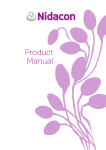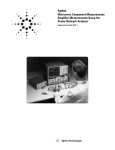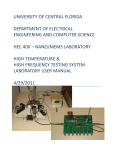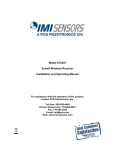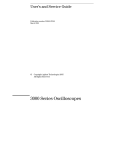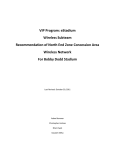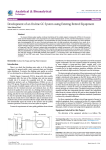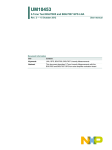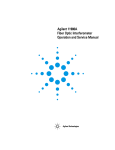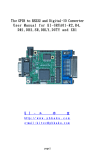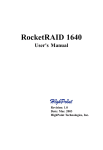Download LB Auomated Certification Software Manual
Transcript
LadyBug Technologies LLC Automated PowerSensor+ Field Certification Procedure Procedure Applies to Following Power Sensors LB478A, LB479A, LB480A, LB559A, LB579A, LB589A, LB679A, LB680A PowerSensor+ Field Certification Procedure 11/14/2012 Contents Purpose: ............................................................................................................................................3 Products Covered by Procedure:.........................................................................................................3 Overview: ..........................................................................................................................................3 Required Equipment: .........................................................................................................................4 Test Procedure:..................................................................................................................................7 1. Setup the test system..............................................................................................................7 2. Warm-up of equipment...........................................................................................................8 3. Start the Excel-based Field Certification Software ....................................................................8 4. Enter Cal Lab Information .......................................................................................................9 5. Configure the “Source”, “CAL_SENSOR” and “REF_SENSOR” in the software.............................9 6. Start the Automated Certification Process ............................................................................. 14 7. Physical Inspection of the UUT .............................................................................................. 18 8. Measuring Absolute Level Accuracy and Linearity .................................................................. 19 9. Save and View Data and Certificate ....................................................................................... 22 2 PowerSensor+ Field Certification Procedure 11/14/2012 Purpose: This documents the field certification process for LadyBug Technologies LLC (LadyBug) PowerSensor+ line of products using an automated procedure (Ladybug’s Automated Field Certification software) and is intended to satisfy the needs of traceable annual recalibration. In addition, this procedure is useful for recertifying sensors whose connectors have been replaced with connectors of an identical type (e.g. NType male with N-Type male or N-Type male with N-Type female) (where the internal calibration factors do not need to change). Any sensors failing this certification procedure, or if a sensor’s connector is type is changed (e.g. changed from Type-N to SMA) the sensor must be returned to the factory for repair and/or recalibration (new calibration factors generated). Products Covered by Procedure: This procedure applies to the following LadyBug PowerSensor+ products listed below: LB478A, LB479A, LB480A, LB559A, LB579A, LB589A, LB679A, LB680A Overview: This procedure applies to sensors that are in good working order, fully functional and without mechanical defect or damage. If there is any question about the serviceability or functionality of the sensor, consult the “User’s Manual” to ascertain the state of the sensor or contact LadyBug Technologies LLC for advice. This procedure consists of six steps: 1. 2. 3. 4. 5. 6. 7. 8. Setup of the test system Warm Up Enter Cal Lab information Configure SOURCE and select REF_SENSOR and CAL_SENSOR Physical inspection of UUT Absolute level accuracy Test Linearity Test Save and print data package and certification As with any procedure, it is impractical to verify all conditions and states. So, the procedures test a selected set of measurement points. These points are sufficient to ensure a high level of confidence in the sensor’s continued performance. As with all calibration procedures, there is great reliance on the experience, knowledge, sound judgment and skill of those doing the work. Certification traceability to national standards is accomplished through a locally calibrated SOURCE and factory calibrated CAL_SENSOR and REF_SENSOR. 3 PowerSensor+ Field Certification Procedure 11/14/2012 Required Equipment: This section lists the equipment required for the certification procedure. This procedure refers to equipment by “Name” rather than model number. For example, rather than refer to an “HP 8340B” (see Table 1) the calibration procedure refers to “SOURCE”. This term, “SOURCE”, comes from the Required Equipment table Procedure Name column. In addition, the uncertainties used within the procedure to certify the UUT are based on using “REF_SENSOR” and “CAL_SENSOR” power meters from LadyBug Technologies. Necessary equipment and software (refer to Table 1 for recommended models): 1) Ladybug Field Certification SW Rev 1.0 (MS Excel based software) downloadable from www.ladybugtech.com 2) A computer running Windows XP or Windows 7: required to operate the LB Power Meter Application for each sensor connected (REF_SENSOR, CAL_SENSOR, UUT_SENSOR) and MS Excel. 3) Microsoft Excel 2007 or newer: the automated program is embedded with Excel as a macro, using Excel to provide a useful user interface and data management structure. 4) SOURCE: a stable, repeatable, and GPIB programmable signal generator with sufficient frequency and power range (and resolution) to test the UUT (Unit Under Test) or multiple UUT’s; 5) SPLITTER: a 2-resistor uW power splitter that is specified over the necessary frequency range of the UUT’s to be tested. It is recommended that a quality, broadband power splitter that operates from 10 MHz to 26.5 GHz be used; 6) CAL_SENSOR: a factory calibrated Ladybug USB power sensor that has the same connector type and sex that is present on the UUT and provides frequency coverage that meets or exceeds that of the UUT. If there are multiple UUT’s with different RF connector types and sex, multiple CAL_SENSOR’s will be needed; 7) REF_SENSOR: a factory calibrated Ladybug USB sensor that provides frequency coverage that meets or exceeds that of the UUT being tested to ensure that the same power level (at each frequency) is delivered to both the CAL_SENSOR and UUT ; 8) CAL_ADAPT: an RF adapter that presents the same RF connector interface between both the UUT_SENSOR and the CAL_SENSOR and the broadband SPLITTER. This approach minimizes mismatch error within the test. If the UUT_SENSOR and CAL_SENSOR RF connector directly connect to the SPLITTER without the use of any adapter, then a CAL_ADAPT is not required. 9) A USB 2.0 powered hub may be needed to ensure that all of the sensors can be powered and operated at the same time: ensure that the hub can deliver 500 mA of current at each of its ports at the same time. 10) High quality cables and precision adapters to connect the SPLITTER to the SOURCE and to the REF_SENSOR and UUT_SENSOR/CAL_SENSOR. This hardware is not called out in the equipment list. 4 PowerSensor+ Field Certification Procedure 11/14/2012 11) VISA IO libraries installed on the PC: the software uses SCPI or other GPIB commands to communicate with the SOURCE. 12) A USB 2.0 to GPIB adapter such as Agilent 82357B, or equivalent GPIB capability. This procedure applies to several sensors and connectors. Understandably, the equipment requirements vary. However, some of the equipment applies to all sensors. Other equipment varies by the UUT model number and UUT connector type and UUT connector sex. Pay special attention to the type of UUT you are certifying when selecting your equipment. If you choose to substitute equipment consult the equipment list for information. Also, be aware of the test range for each sensor. These test ranges for each sensor are shown below: LB478A: 10 MHz – 8 GHz LB479A: 10 MHz – 8 GHz LB480A: 50 MHz – 8 GHz (100 MHz – 8 GHz for LB480A serial numbers <117xxx) LB559A: 10 MHz – 12.5 GHz LB579A: 10 MHz – 18 GHz LB589A: 10 MHz – 26.5 GHz LB679A: 50 MHz – 18 GHz LB680A: 50 MHz – 18 GHz When selecting your equipment be sure to check the equipment for damage or excessive wear. SWR or match is the single biggest contributor to error and uncertainty in power measurements. So, using worn or damaged connectors during calibration can induce “false failures”. This same advice applies when selecting cables. Use high quality cables during calibration. And ensure they are in good working order. Also, when building the setups, keep cables as short as possible and keep the strain on the cables at a minimum. Finally, if you choose to substitute any of the passive devices (adapters, attenuators or splitters) pay close attention to specified SWR or match. It is recommended that the SPLITTER and CAL_ADAPT components be of high quality. Keep in mind that SWR or match is the single biggest contributor to error and uncertainty. As such, selecting components with marginal performance will degrade the quality of the measurements and can easily induce “false failures” during calibration. Note: When testing LB480A units, the 50 MHz calibration point will be measured and displayed only for units that have a serial number of 117xxx or larger. All other units will be re-calibrated starting at 100 MHz carrier frequency. 5 PowerSensor+ Field Certification Procedure Procedure Name UUT Connector Sex 11/14/2012 Equipment Model Number Comments Type UUT ALL ALL Unit Under Test The sensor you wish to calibrate TR ALL ALL Test Record The test record is selected in step 1 PC ALL ALL PC running Windows XP, Service Pack 3 or Windows 7and up to date. Include Excel 2007 or newer, Agilent IO Libraries 16. Keyboard, mouse etc as required, Agilent 82357B USB-GPIB interface or equivalent PM_APP ALL ALL Power meter application. Software available for download from: http://www.ladybug-tech.com/ Power Meter application is part of standard application installation. SOURCE/Signal Generator ALL ALL Agilent N5183A or equivalent with adapaters and cable necessary to connect to the SPLITTER 3.5 mm female RF input. Suitable substitutes with equal to or better: Harmonics, Power range (-100 dBm - +20 dBm) SPLITTER F SMA/3.5 mm USB Hub Frequency range and is programmable Agilent 11667B , 2 resistor splitter, 26.5 GHz or equivalent Powered USB 2.0 Hub with 500 mA at each USB port REF_SENSOR M SMA LB589A Opt OSM Recommended Factory calibrated sensors CAL_SENSOR M N-Type LB579A Opt ONM Recommended Factory calibrated sensors F N-Type LB579A Opt ONF M SMA LB589A Opt OSM F SMA LB589A Opt OSF M N-Type F N-Type N female to SMA male or N female to 3.5 mm male N male to SMA male or N male to 3.5 mm male M SMA No adapter necessary, but if you choose one it must be either a SMA female to SMA male or 3.5 mm female to 3.5 mm male F SMA SMA male to SMA male or 3.5 mm male to 3.5 mm male CAL_ADAPT Table 1: Required Equipment 6 If configuring your own splitter with SMA female or 3.5 mm female connectors, and your own CAL_ADAPT, select the cal sensor adapter based on the UUT connector type and UUT connector sex always to 3.5 mm male (for example: Nfemale to 3.5 mm male for UUT connector type of Type N male) PowerSensor+ Field Certification Procedure 11/14/2012 Test Procedure: 1. Setup the test system Configuration Diagram for Field Calibration procedure Use high quality cables and adapters when making all RF connections. It is recommended that an appropriate torque wrench be used on all RF connections to ensure stable and repeatable RF connections are made. When configuring the test system above, only one programmatic connection to the SOURCE is necessary: GPIB or USB, which ever interface the signal generator supports (newer signal generators may support both). In addition, install the VISA IO libraries on the PC you will be using. a) Copy the LadyBug Power Sensor Field Certification folder to the PC’s desktop or to a permanent location on the PC’s C: drive with a shortcut installed on the desktop . 7 PowerSensor+ Field Certification Procedure 11/14/2012 b) This sw requires Excel 2007 or 2010, and the LB PM sw to be installed on the PC. It also requires Agilent IO libraries to be installed on the PC. In addition, the PC must be capable of connecting 3 ea LB USB power sensors and 1 USB-GPIB interface (Agilent82357B) – otherwise a powered USB hub must be used. c) Connect the “REF_SENSOR”, “CAL_SENSOR”, and UUT sensors to the PC (using a power hub if necessary) d) Connect the “SOURCE” and connect the “SPLITTER” (and cables). Connect the “REF_SENSOR” and the “CAL_SENSOR” and “CAL_ADAPT” (if necessary) to the “SPLITTER”. 2. Warm-up of equipment a) For 24 hours prior to and during execution of this test procedure the UUT must be in a stable laboratory environment. In addition, all sensors should be powered for at least 1 hour before starting the test. Stable environmental conditions are defined as: Temperature: 20 C to 30 C (68°F to 86°F) Humidity: 15% to 95% non-condensing Altitude: Sea Level to 3,000 meters (10,000 feet) b) All equipment requiring power should be connected to mains and warmed up per manufacturers recommendations. 3. Start the Excel-based Field Certification Software a) Open the LadyBug Power Sensor Field Certification folder and start the Excel based Field Certification sw. At this point you should see the following screen: 8 PowerSensor+ Field Certification Procedure 11/14/2012 b) The next step will be to enter the appropriate information for the company (Cal Lab) performing the Field Certification. 4. Enter Cal Lab Information a) Select “Edit Calibration Lab Information” on the main sw panel. This selection brings up the following screen: Clear the form and enter the appropriate information for the company providing the certification services. This information will be included on the certification data package and the certification of cal report that is generated when the UUT testing is complete. Select “Finished” when done, this will close this window and return the the main screen. If this information is not provided before starting the Certification process, the sw will require the user to complete the information before continuing. 5. Configure the “Source”, “CAL_SENSOR” and “REF_SENSOR” in the software a) Select “Press to Configure System” on the main screen. A new screen will be presented where you can select the “Configure Source” tab. If the source you plan to use supports multiple programming languages in addition to SCPII, ensure that the SCPII mode has been selected and that the source is set to the GPIB address configured in the software (normal source GPIB address is “19”). 9 PowerSensor+ Field Certification Procedure 11/14/2012 The “Define Source” screen allows you to: a) use the current source selected (highlighted source), b) to select a source from the list provided, or c) to select the <New Source> selection and enter the proper information for the source being used. To use the currently configured source, verify that all of the information shown on the panel is correct, especially the “Address” and select “Continue”. To select a source from the list provided, highlight the source model number and then select continue. Within the “Source Details” panel, verify that the information provided for the selected source is correct and then select “Continue” 10 PowerSensor+ Field Certification Procedure 11/14/2012 To use a source that is not listed, select <New Source> . The following screen is presented immediately for you to enter the model number of the new source, then select “OK”: A new Define Source screen will be presented with the new source model number at the top. Enter the Address, Serial Number, Manufacturer and the Calibration Due Date on this form before selecting “Continue” For the Source Details screen below, Enter the manufacturer of the source in the top line. If the source is SCPII compliant, select “Copy SCPII Commands” and then “Continue”. If the source is not SCPII compliant, manually enter the programming commands for each function and then select “Continue”. 11 PowerSensor+ Field Certification Procedure 11/14/2012 Once the Source has been configured, select “Exit” b) Select “Configure Calibration Sensor”: The following screen will appear. Select the model and serial number of the Ladybug sensor that will be used as the “CAL_SENSOR” and select “Continue”: 12 PowerSensor+ Field Certification Procedure 11/14/2012 c) The following screen will appear when you select “Continue”: Select “Configure Reference Sensor” . The following screen will appear. Select the model number and serial number of the sensor that will be used as the “REF_SENSOR” and select continue. Now select “Exit” to return to the main screen of the sw. 13 PowerSensor+ Field Certification Procedure 11/14/2012 6. Start the Automated Certification Process At this point, the hardware is connected, has been allowed to warm-up, and has been configured within the software. a) Select “Press To Start Certification Process”. At the start of the certification process, the source is checked to see if it is the one that has been configured. If a SCPII source different than the one that is configured has been connected, but the GPIB address is the same, this message may appear. If the detected source is the one you are using, select “Yes” and continue. 14 PowerSensor+ Field Certification Procedure 11/14/2012 Select the UUT model and serial number to be tested. Once the UUT is selected, select “Test Device”. b) If this is the first certification of the day, select “calibrate”. 15 PowerSensor+ Field Certification Procedure 11/14/2012 Calibrating the test setup will require the “Cal_Sensor” to be connected at the measurement port. The process will measure the “Cal_Sensor” and use its measured data to certify the performance of the UUT sensor. Ensure that you are using the same “Cal_Adapter” that the UUT will use. Connect the “Cal_Sensor” to the measurement port and select “Calibrate”. This step ensures that you have connected the “Cal_Sensor” before continuing. Select “OK” to measure the “Cal_Sensor”. Once the calibration measurement has been completed, select “OK” to continue. 16 PowerSensor+ Field Certification Procedure 11/14/2012 Select “Calibration Complete” to continue c) Select “Test” to continue the process. 17 PowerSensor+ Field Certification Procedure 11/14/2012 7. Physical Inspection of the UUT Before connecting the UUT sensor to the measurement port, it is necessary to perform a physical inspection of the UUT and its RF connector. It is very important that the RF connector is clean and without physical damage. Inspect the UUT’s RF connector for physical damage. If the RF connector is damaged to the extent that it cannot be connected to the CAL_ADAPT, replace the connector with a new, identical type and sex before continuing with the re-calibration. If the RF connector shows wear or is damaged but can be connected to the CAL_ADAPT, proceed with the re-calibration after warm-up. If the unit passes re-calibration with the wear or slight damage, it can be certified as calibrated. If the wear or slightly damaged unit fails the re-cal tests, replace the RF input connector (see above) and re-test. If the unit fails the re-cal test after the RF connector has been replaced, the unit must be sent back to the factory for repair. Once you have inspected the UUT and it has no physical damage and RF connector shows no sign of wear or damage, check the boxes on the left and select “Inspection Complete”. 18 PowerSensor+ Field Certification Procedure 11/14/2012 8. Measuring Absolute Level Accuracy and Linearity At this step, remove the “Cal_Sensor” from the measurement port and connect the UUT sensor. Once the UUT has been connected using the same “Cal_Adapt” that was used when measuring the “Cal_Sensor”, select “Measure” 19 PowerSensor+ Field Certification Procedure 11/14/2012 The measurement process will begin and the sw will start to complete the certification data page. This data report will be completed as the UUT is measured. Once the report is complete, you will need to record ambient temperature and humidity for the report. 20 PowerSensor+ Field Certification Procedure 11/14/2012 At this step, if the unit has no “failures”, select “Test complete” If there have been any failures, select “cancel” and start the process over, starting with calibrating the system. 21 PowerSensor+ Field Certification Procedure 11/14/2012 9. Save and View Data and Certificate If the UUT has passed, select “Save and View Data” The Certificate of Calibration and the Cal Data Report will be saved as a .pdf using the model and sn in the title of the file and shown for your review. These .pdf files will be saved in the “Reports” folder located within the “LadyBug Power Sensor Field Certification” folder on the desktop. These files can be retrieved and printed when convenient. 22 PowerSensor+ Field Certification Procedure 11/14/2012 This completes the certification process for the selected UUT. If you have other UUT’s of the same RF connector type that are connected via USB and have been warmed up, you can start the process again, this time skipping the calibration process, or select “Exit” to return to the main screen. Certification failures can be caused by: 1) a defective UUT; 2) a defective CAL_Sensor 3) a defective calibration measurement, usually caused by faulty RF connections when connecting the Cal_Sensor or the UUT sensor. 23