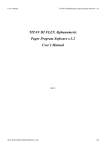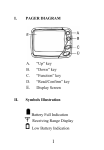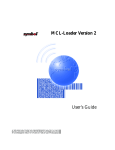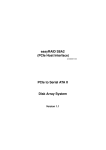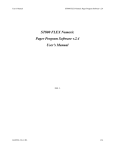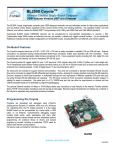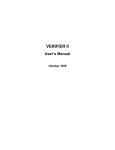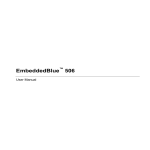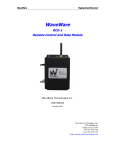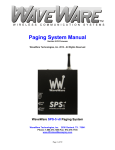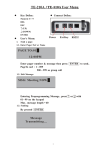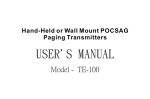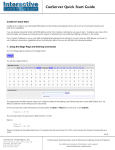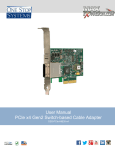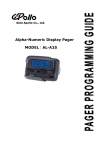Download PDR3000 User Guide - OSI International
Transcript
PDR3000 Paging Data Receiver User Manual www.wipath.com January 2009 1 Introduction The PDR3000 Paging Data Receiver is a multi-function paging data receiver/ off air decoder capable of receiving paged messages and processing them in a variety of ways. It is able to print messages direct to a parallel or serial printer or output the message data via the two serial ports in a number of different formats and protocols. The PDR3000 has four relay control outputs internally or may be interfaced with the RCM3000 Relay Control Module for multiple relay control. Other options include an inbuilt pocsag paging encoder for repeater or rebroadcast applications and other specialised serial data inputs and outputs for control of devices such as LED signs, synchronized clocks etc. The PDR also has an inbuilt search and replace text facility for manipulating the incoming messages. Features Very large capcode capacity Programmable data outputs Serial outputs Parallel output Relay outputs Individual capcode output programmability Receivers available for most paging bands (VHF, UHF, 900MHz) Battery backed real time clock Pocsag and Flex versions available Pocsag encoder output Transmitter control Applications Message logging Message forwarding Message printing Network monitoring LED sign control Machinery switching and control Coverage expansion Transmitter monitoring Alarm transmission Remote telemetry control 2 Specifications Protocols Available in Pocsag and Flex Outputs 1 parallel port, 2 serial ports (I/O), 4 Relays, 12 alarm inputs (Opt) Receiver Synthesized FM/FSK Frequencies 134-139, 148-174, 408-412, 450-470, 929-932 MHz Channel Spacing 25 KHz (12.5kHz optional) Data rate 512-2400 pocsag, 1600/2 -6400/4 Flex Freq. Deviation +/- 4,5 KHz Rx Sensitivity 5 uV at 1200 bps Selectivity better than 60 dB Image Rejection better than 55 dB Spurious Rejection better than 55 dB Frequency Stability 10 ppm at -10C~+60C Antenna 50 Ohm BNC (VHF & UHF), SMA (900MHz) Power 10-32VDC (12VDC nominal) Current Typical 30mA in standby, 300mA max Physical 230 x 94 x 56 mm (~9 x 3.5 x 2in) (excl. bracket) Operating Temp. -10 -+70degC (-40 - +70degC version available) Relays Rated 1A @ 12VDC General On board real time clock with back up battery Up to 12 alarm inputs Pocsag data encoder Transmitter control output - PTT and data PINOUTS 3 Installing the PDR3000 Installing the PDR3000 is generally a simple matter of attaching the antenna, plugging it into a suitable power supply and programming it from a PC using the PDT3P programming kit (see below.) If the PDR3000 was preprogrammed for you by the dealer then PDT3P is not required. The PDR3000 requires 12VDC/500mA for operation. An optional plug pack power supply is available. If using an alternative power supply the fused DC power cable supplied should be used. (Note that the RJ45 ports may also be used to supply 12VDC.) We recommend that any power supply be fused 2A. Peripheral devices may be plugged into the various I/O ports according to the information above. If using with LogPage the PDR3000 will connect to the PC running LogPage using the same null modem serial cable used for programming. Programming the PDR3000 To program the PDR3000 you will require a null modem RS232 cable (DB9F-DB9F) and the PDT3P software. These can be purchased as a kit. All programming functionality is fully explained in detail in the PDT3P help file. You should receive with PDT3P a template key which will activate the programming template for the PDR3000 you have purchased (Flex or pocsag.) If you did not receive this key contact WiPath or your dealer. Please ensure that you always use the same version of PDT3P as the version of firmware contained in your PDR3000. This can be read from the PDR3000 using PDT3P. If the firmware version is older than the PDT3P version carry out an ES Upgrade (see below). If there is a specific reason to use an older version of firmware (for compatibility with other units, for example,) make sure you only use the older version of PDT3P for programming. IMPORTANT: Always do a “Download from Pager” and save the config (xxx.ses) file before carrying out any programming changes. 4 Firmware Upgrading 1. 2. FTP - First Time Programming ES (Embedded System) Upgrade Important notice – 2000 generation units – up to version 5.1 only 3000 generation units – version 6 onwards. 1. FTP (This is only to be done on instruction from WiPath) Open winflash_p Select your comport Place a 2.54mm jumper over JP1 Click on the “…” button and select the rom file 2000 generation - pdt_ftp_PEv2.6.rom 3000 generation –pdt_ftp_PEV6.0.rom Click the “Flash” button Apply power to the unit – wait to the bar at the bottom goes to 100% Remove power Remove the Jumper on JP1 2. ES Upgrade Open Latest version of PDT3P (or specified version). Select your template Click ES / Upgrade / Flash / Pdt_Flash_PEv(version type) Apply power to the unit – wait until the bar at the bottom goes to 100% Apply power to the unit – a warning will be displayed, click “no” and wait until the bar at the bottom goes to 100% Enter your settings or open a saved file and click “upload to pager”. (Note: If the settings file (*.ses) is from a different firmware version it may not load and the settings will have to be reconfigured manually in PDT3P) Available Software interfaces Logpage - message logging software All application software is available for free 30 day trial from www.wipath.com 5 Troubleshooting Unit not receiving Unit is not beeping Serial outputs not working Relay outputs not working Can’t download from unit Can’t upload to unit Check whether you are in a paging coverage area. Check correct capcodes are set Check the frequency is within the range of the receiver (see Notes section in PDT3P. Check that correct protocol template is loaded (Flex/pocsag) Check that receiver settings are correct (Inverted/baud rate etc) Check the unit is programmed to the correct receiver type (All later units are RCM). Check alert options enabled. Check unit is receiving. Check that outputs are set for each capcode in Capcodes window and are correctly set in the Serial options window Check that outputs are set for each capcode in Capcodes window and are correctly set in the Msg-relay options window Check serial cable is null modem. Check power is available and connected Check software version is compatible with PDT3P If you have no response from the unit, perform an ES Upgrade which may require a power cycle or contact your local service agent. CONTACTS WiPath New Zealand 3/2 Haultain Street, Eden Tce, Auckland 1024 New Zealand +64- 9- 3021142 [email protected] www.wipath.co.nz WiPath Australia Unit 44, 8 Avenue of Americas, Newington, Sydney, NSW 2127, Australia +61-2- 81978275 [email protected] www.wipath.com.au WiPath USA 4845 Dumbbarton Court, Cumming, GA 30040-9606, USA +1-770-844 6218 [email protected] www.wipath.com WIPATH DISCLAIM ALL LIABLILITY FOR ANY USE OF THIS PRODUCT IN A WAY THAT MAY CAUSE ACCIDENTS, DAMAGE OR VIOLATE THE LAW. Compliance This device complies with part 15 of the FCC rules. Operation is subject to the following conditions. (1) – This device many not cause harmful interference, and (2) – this device must accept any interference received, including interference that may cause undesired operation. Copyright WiPath and PDT3000 are registered trademarks. All rights reserved. All other trademarks and registrations are the property of the respective owners. Flex is a licensed trademark of Motorola. Notes 6