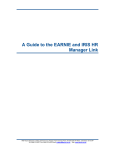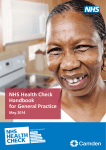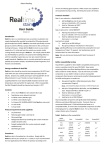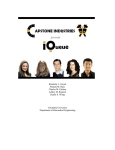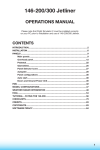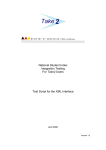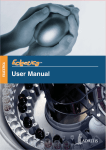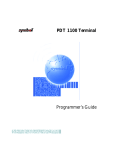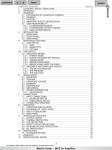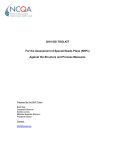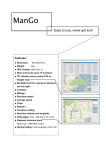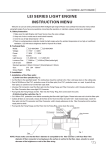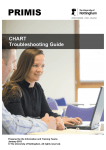Download A Guide to QOF+ Processes for Primary Prevention of
Transcript
A Guide to QOF+ Processes for Primary Prevention of Cardiovascular Disease Quality and Outcomes Framework Plus 2008-2009 © Copyright NHS Hammersmith and Fulham 2009 © Copyright eHealth Unit, Department of Primary Care and Social Medicine, Imperial College 2009 Published by NHS Hammersmith and Fulham. This publication may be reproduced and circulated by and between NHS Hammersmith and Fulham, related networks and officially contracted third parties only. This includes transmission in any form or by any means including photocopying, microfilming, recording and file transfer. This publication is copyright under the Copyright, Designs and Patent Act 1988. All rights reserved. Outside of NHS Hammersmith and Fulham, related networks and officially contracted third parties, no part of this publication may be reproduced or transmitted in any form or by any means, including photocopying, microfilming, recording and file transfer, without the written permission of the copyright holder, application for which should be made in writing to the following email address (and marked ‘re: permission’). Such written permission must always be obtained before any part of this publication is stored in a retrieval system of any nature, or electronically. Where any of the copyright items within this publication are being republished or copied to others, the source of the material must be identified and the copyright status acknowledged. About the NHS Hammersmith and Fulham logo The NHS Hammersmith and Fulham logo is Crown copyright. Logos are not covered by OPSI licensing. The NHS Identity guidelines state that 'the NHS logo can only be used by NHS organisations, or on services and information that the NHS has had some involvement in'. These guidelines also apply to the use of the NHS Hammersmith and Fulham logo. About the QOF+ logo QOF+, QOF Plus, the Plus roundel and the QOF+ ribbon are trademarks of NHS Hammersmith and Fulham. All other trademarks are the property of their respective owners If you are interested in replicating the QOF+ scheme in your PCT we would be delighted to share copyright and assist with localising the scheme. For permission and information please contact: Josip Car [email protected] If you require further information about any other aspect of QOF, please contact: [email protected] Contents Introduction Section 1: Using the Oberoi Clinical Observations Suite to identify patients appropriate for inclusion on the CVD at risk register .............................. 8 1.1 Using the Oberoi Clinical Observations Suite to identify patients appropriate for inclusion on the CVD at risk register ........................................................ 9 1.2 Updating your CVD at risk register ............................................................. 14 Section 2: QOF+ processes for CVD primary prevention with INPS Vision ...... 15 2.1 Creating your CVD at risk register .............................................................. 16 2.2 Creating a single CVD at risk Patient Group ............................................... 18 2.3 Adding a button to your Primary Prevention of CVD Guideline to aid call and recall ........................................................................................................... 20 2.4 Setting up your CVD primary prevention invite letters................................. 22 2.5 Adding Reminders to the records of patients on the CVD at risk register ... 23 2.6 Generating Invite Letters............................................................................. 28 2.7 Documenting the dispatch of invite letters in patients’ medical records ...... 29 2.8 Data entry during your CVD primary prevention appointments ................... 30 2.9 Recording that patients have declined the invite ......................................... 31 2.10 Identifying patients who need a second/third invite letter ............................ 32 2.11 Targeting your approach ............................................................................. 34 2.12 Identifying patients who have had a CVD Primary Prevention appointment, but failed to return for fasting blood tests .................................................... 36 Section 3: QOF+ processes for CVD primary prevention with EMIS LV............ 38 3.1 Creating your CVD at risk register .............................................................. 39 3.2 Adding a code to your Primary Prevention of CVD template to aid call and recall ........................................................................................................... 40 3.3 Setting up your CVD primary prevention invite letters................................. 41 3.4 Running a search to identify the patients you will target ............................... 3 3.5 Merging invite letters ..................................................................................... 7 3.6 Documenting the dispatch of invite letters in patients’ medical records ........ 8 3.7 Data entry during your CVD primary prevention appointments ..................... 9 3.8 Recording that patients have declined the invite ......................................... 13 3.9 Identifying patients who need a second/third invite letter ............................ 14 3.10 Identifying patients who have had a CVD Primary Prevention appointment, but failed to return for fasting blood tests .................................................... 15 Section 4: Frequently Asked Questions about Processes for CVD Prevention 16 Credits Author David Morley Contributor Shanker Vijayadeva Introduction: This document provides guidance on processes for managing the QOF+ indicators associated with primary prevention of cardiovascular disease. The QOF+ CVD Primary Prevention indicators are designed as far as possible to be in line with the recent NICE Guideline on Lipid Modification (Cooper et al., 2008): http://bit.ly/vyG The NICE guidance recommends that initially, “CVD risk should be estimated using CVD risk factors already recorded in primary care electronic medical records” and that “people should be prioritised for a full formal risk assessment if their estimated 10-year risk of CVD is 20% or more. This will consist of a formal clinical assessment and risk factor estimation based on the measurement of blood pressure, lipids and current smoking status and taking account of other relevant factors such as family history, ethnicity and social or clinical circumstances.” At the time of launch of QOF+ 2008/2009, neither EMIS nor Vision provided the full ability to estimated CVD risk of all patients as recommended by NICE. Therefore this guide explains how to use additional software (Oberoi Clinical Observations Suite) to enable you to create a register of patients at an estimated 10-year risk of CVD of 20% and more, who you can then invite for full formal risk assessment and management. Section 2 of this guide assumes a familiarity with INPS Vision and an understanding of the Search and Reports module and the Patient Groups module of INPS Vision. If you are not familiar with these, you may wish to read the INPS Vision training guides for each of these modules, which are accessible from the following site: http://www.inps4.co.uk/my_vision/training-guides/ or seek support from the IT Service Desk. Section 3 of this guide assumes a familiarity with EMIS LV and an understanding of the Search and Statistics module of EMIS LV. If you are not familiar with these, you may wish to search for some guidance from the EMIS Common Room or seek some support from the IT Service Desk. Practices are advised to identify a QOF+ CVD primary prevention lead who can take responsibility for overseeing the processes associated with creating the CVD at risk register, coordinating the associated call and recall processes and monitoring achievement. We recognise the processes outlined in this guide can be time consuming and tedious. We do not expect this process will continue for future QOF+ years, as the area is rapidly developing. For example, EMIS introduced in March 2009 a module to estimate QRISK2 scores for all patients. We anticipate that both Vision and EMIS will continue to develop improvements in their systems to permit an easier, integrated approach in the future. http://www.qofplus.co.uk/more General Enquiries: [email protected] IT Support: [email protected] IT Service Desk 020 8383 8655 Guide to establishing a CVD At-Risk Register using Oberoi (versions 2.6.19 onwards have restored some limited functionality to Code risk scores into patients’ notes) QOF+ CVD Prevention Indicators QOF+ points Payment stages + CVD PREVENT 1. The percentage of patients on the Practice CVD At-Risk Register whose notes have a Blood Pressure recorded in the previous 15 months 8 40-90% + CVD PREVENT 2. The percentage of patients on the Practice CVD At-Risk Register whose notes have a record of BMI measured in the previous 15 months 8 40-90% + CVD PREVENT 3. The percentage of patients on the Practice CVD At-Risk Register whose notes have a baseline record of total and HDL cholesterol recorded in the previous 15 months 8 40-90% + CVD PREVENT 4. The percentage of patients on the Practice CVD At-Risk Register for whom there is a record of a fasting blood glucose in the previous 15 months 8 40-90% + CVD PREVENT 5. The percentage of patients on the Practice CVD At-Risk Register whose notes have a record of family history of CHD in first degree relatives (parents, brothers, sisters, or children of a patient) 8 40-90% + CVD PREVENT 6. The percentage of patients on the Practice CVD At-Risk Register whose notes have a record of family history of diabetes in first degree relatives (parents, siblings, or children of a patient) 8 40-90% + CVD PREVENT 7. The percentage of patients on the Practice CVD At-Risk Register who have been offered lifestyle advice on exercise, and appropriate dietary changes within the previous 15 months 10 40-90% + CVD PREVENT 8. The percentage of patients on the Practice CVD At-Risk Register who have been offered statin therapy (in line with 2008 NICE guidance on Lipid Modification) as part of their primary prevention management strategy 10 40-90% Indicator It is prerequisite that in order to receive payment for + CVD PREVENT 1, practices have achieved the existing QOF RECORDS 11 Indicator (The BP of patients aged 45 and over is recorded in the preceding 5 years for at least 65% of patients.) Section 1: Using the Oberoi Clinical Observations Suite to identify patients appropriate for inclusion on the CVD at risk register 1.1 Using the Oberoi Clinical Observations Suite to identify patients appropriate for inclusion on the CVD at risk register The QOF+ CVD At Risk Register is defined as those patients in the age range 32-74 without CHD or diabetes who have anywhere in their medical records a recorded 10-year risk of developing CVD which is greater than 20%. In terms of Read codes, it is made up of those patients who have either of the following Read codes entered into their records at least once: 662m. JBS CVD risk >20 – 30% over 10 years 662n. JBS CVD risk >30% over 10 years This register will need to be set up by the practice with the aid of Oberoi software before you can commence on the QOF+ CVD primary prevention indicators. The following steps describe how to create the CVD at risk register: 1. Ensure Oberoi Clinical Observations version 2.6.17 or later is installed You will need Oberoi installed on at least one PC in your practice. This might be the practice manager’s PC or the PC used by the practice’s QOF+ CVD primary prevention lead. If you have it installed, check that it is version 2.6.17 or later. The version will be displayed at the very top of the Oberoi window when you open Oberoi: You can download the latest version of the software at: http://www.oberoi-consulting.com/primaryprevention.aspx If you want to use Oberoi on more than one PC, then we would recommend select the option for a Virtual Server configuration when you are prompted during installation. This results in only one instance of Oberoi, but it is accessible from any PC in the practice. If you are not sure whether Oberoi is installed, or how it is configured at your practice, or if you wish to discuss Oberoi configuration options or would like Health Informatics to oversee its installation and configuration at your practice, then please log a call with the IT Service Desk ([email protected] , 020 8383 8655). 2. Accessing the Software Locate the Oberoi Clinical Observations icon on your desktop and double click on it: A window will appear (as shown below), asking you for a username/password: Username: oco Password: prevention 3. Configure Risk Factors in Oberoi Pressing the F3 function key in Oberoi allows configuration of risk factors by which patient’s scores will modified on account of their ethnicity or the presence of a family history of There is a field to enter the risk factor for family history adjustment. Ethnicity risk factors can be by selecting the appropriate line, clicking the button and typing a new risk factor. the risk CVD. set ‘Edit’ Previous versions of Oberoi (2.6.14 and earlier) used a MULTIPLICATIVE approach to compute risk scores for patients who have both a family history risk factor and an ethnicity risk factor – i.e a patient with both risk factors would have their risk multiplied by 1.4 x 1.5 = 2.1. Some recent guidance would suggest this would lead to an overestimation of risk. Later versions of Oberoi (2.6.15 and later) now provide the option to choose the method of handling the calculation of multiple risk factors. You can select either: i) Single Highest - i.e. if patient has both FH risk factor 1.5 and Ethnicity risk factor 1.4, only 1.4 would be used – this method might lead to underestimation of risk (default setting on Oberoi) ii Additive - risk factors are individually reduced by 1.0, added together and then added back to 1.0 – i.e (1.4-1.0) + (1.5-1.0) +1.0 = 1.9. iii) Multiplication - not recommended as might lead to overestimation of risk To avoid any confusion and incase any practice might be using older versions of Oberoi, we are currently recommending that only the Family History risk factor should be configured. Therefore Risk factors should be configured as follows: a. A risk factor of 1.5 should be set for the family history adjustment b. The default risk factor of 1.0 should be maintained for all ethnicity codes 4. Run Oberoi Extraction and Analysis Once risk scores have been configured in Oberoi, you are ready to run the data extraction/analysis. To do this, click the ‘Analyse clinical data’ icon on the Oberoi toolbar (the cog symbol). You’ll be prompted to agree to the User License Agreement and then you’ll need to click the ‘Analyse’ button to commence extraction. If the analyse function fails to be able to extract data, it might be because Oberoi is set up for the wrong clinical system (i.e. EMIS/Vision). The clinical system setting is shown on the top bar of the window (see screenshot above). To select your correct system, select the File / System Options menu entry and then select your clinical system fro the list. 5. Export Oberoi extraction to Excel You’ll be presented with the main data screen in Oberoi, which will show extracted patient data. This screen defaults to the ‘F5 Undiagnosed’ view – i.e. patients without an existing coronary or atherosclerotic diagnosis. You can toggle between a variety of views using the F5, F6, F7 and F8 function keys. Before exporting data, ensure that the view you are using is either F5 View Undiagnosed or F8 View All. To export the data from Oberoi to Excel, press F11 Excel. You may receive an error message, but no data will have been lost. 6. Apply filters It is necessary to apply some filters to the data in Excel in order to identify patients suitable for inclusion on the CVD at risk register. To apply filters to the data in Excel, go to the Excel menu option Data Filter AutoFilter You’ll see drop-down boxes appear at the top of each of the columns in Excel. These can be used to filter the data. To obtain a list of patients appropriate for inclusion on the CVD at risk register, apply the following filters: a. On the Diagnosed? column apply the filter ‘No’ – this will remove patients who already have a diagnosis of CHD. b. On the Diabetes? Column apply the filter ‘No’ – this will remove the patients who already have a diagnosis of diabetes c. On the CVD column apply a custom filter to select patients with a 10-year CVD risk > 20% After applying your filters, select the whole worksheet and copy and paste it into a new worksheet. These are the patients who, subject to clinical judgement, are appropriate for inclusion on the CVD at risk register. 7. Review Risk Scores Note that the addition to a patient’s medical record of a CVD risk score is a clinical decision and a clinician should be responsible and accountable for approving a list of risk scores before they get added to patients’ medical records. How this process is performed is down to local choice, but you may wish to consider the following: a. Do any of the risk scores look unusual or inappropriate? If so, investigate them before coding them. An example might be a risk score that has been skewed by erroneous data in a patient’s medical record? (e.g. a BP incorrectly recorded as 880/90 resulting in a CVD risk of 97%.) b. Are there any patients identified for inclusion on the CVD at risk register who actually have diabetes or CHD but who are missing this as a diagnosis in their records? If so, they needn’t have their CVD risk score coded – instead they should have their diagnosis recorded. An example might be a patient with a readcode for the procedure of a Coronary Artery Bypass Graft but without a readcode for IHD. c. Are there any patients who, in your clinical judgement, would be inappropriate to be managed as a CVD at risk patient under the QOF+ CVD primary prevention indicators? For example, a patient in the advanced stages of terminal cancer might be offended if they received an invitation to attend the surgery for screening of their 10 year CVD risk. Such patients needn’t have their CVD risk score coded which will ensure they do not enter the CVD at-risk register. d. As a clinician, do you want to review each patient’s medical record before deciding whether to code the patient’s risk score or merely take a high level overview of the scores before approving them for coding? You will now have identified a list of patients in the following two groups: c. Patients with a 10-year CVD risk score in the range >20% - 30% (Read Code: 662m.) d. Patients with a 10-year CVD risk score in the range >30% (Read Code: 662n.) These patients will make up your CVD at risk register and will need to have their risk score Read coded. You may wish to add the codes manually, in order to enable you to briefly review each record before adding the code. Alternatively, you may wish to use bulk code entry (Vision) or batch processing (EMIS) as described later in this document. 1.2 Updating your CVD at risk register Intermittently, you will wish to update your CVD at risk register in order to identify patients who: a. Have recently registered with the practice and are at high risk b. Were not previously at high risk, but whose risk has recently increased To do this you will need to re-run Oberoi using the ‘Analyse clinical data’ icon on the Oberoi toolbar (the cog symbol). When you export the data to Excel and apply the filters to remove patients with CHD, patients with diabetes and patients with risk scores <= 20%, you will need to apply a further filter on the column On Register in order to display just ‘Blanks’ – this will remove patients that are already on your register, leaving only patients who: a. Don’t have CHD, b. Don’t have diabetes, c. Have a CVD risk >20%, d. Are not already on your CVD at risk register These patients will then need their risk scores coded. If you require training using Oberoi or are having problems following the process above, then please log a call with the IT Service Desk ([email protected] , 020 8383 8655). Section 2: QOF+ processes for CVD primary prevention with INPS Vision 2.1 Creating your CVD at risk register In the previous section, you will have identified using Oberoi a list of patients in each of the following two groups: a. Patients with a 10-year CVD risk score in the range >20% - 30% (Read Code: 662m.) b. Patients with a 10-year CVD risk score in the range >30% (Read Code: 662n.) These patients need their risk scores Read coded in order to establish your CVD at risk register. You may wish to create your CVD at risk register manually by individually coding each patient within Consultation Manager. This will enable you to briefly review each record before adding the risk code. Alternatively, for each of the two groups listed above you can follow the instructions below to set them up as a Patient Group in Vision which will enable you to bulk add the appropriate Read code to the Group. You will need to create the Patient Group as the output of a search filtered on NHS number: a. Open the ReportingSearch and Reports module of Vision b. Click the c. New Ad-hoc Search button to open the SEARCH: New Search window Click on the Patient Details entity and click on Selections d. Click on Current NHS Number e. Click on Add New and type in the first patient’s NHS number. Keep clicking Add New and typing in the each patient’s NHS number until all of the NHS numbers in your group have been added. NOTE: Be sure not to combine the two groups given above – you’ll need a separate Group for patients with risks >20-30% and risks >30%. And pay careful attention that you are entering the numbers correctly. f. When you are finished, click OK to return to the SEARCH: New search screen g. Double-click in the Group Output section: h. Give your Group an appropriate Name and a Description and click OK: i. Click Run. The search will run and the output will go to a Patient Group. j. Switch to the Reporting Patient Groups module of Vision k. Find the Group you created above, select it and go to the menu option Group Applications Generate History l. You will get a History – Add screen for entering the Read term. m. Double-click in the ‘Read Term for Characteristic’ field to launch the Read dictionary and locate the appropriate Read Term (662m. or 662n.). Fill out the remaining options. We would suggest the following: i. Event Date: Should be the date you ran the Oberoi extraction ii. Comment: “Estimated by Oberoi Clinical Observations Suite” iii. Type of Characteristic: Diagnosis iv. Episode Type: Continuing v. Priority: 1 vi. End Date: Leave Blank n. Click OK. The Read codes will be added to the patients’ records. Note: You will need to complete the above steps for both of the patient groups (>20%-30% and >30%). Once this is done, your CVD at risk register will be in place. If you require assistance in creating the CVD at risk register or are having problems following the process above, then please log a call with the IT Service Desk ([email protected] , 020 8383 8655). 2.2 Creating a single CVD at risk Patient Group The Patient Groups that you set up in the previous step were purely to enable the bulk addition of the CVD risk codes to patient records based on the NHS numbers extracted by Oberoi. Once this has been done, the two Patient Groups can be deleted and replaced with a single Patient Group based upon the standard definition of the CVD at risk register. To do this, complete the following steps: a. Open the Reporting Patient Groups module of Vision, find the two groups you defined above and delete them b. Switch to the Reporting Search and Reports module of Vision and click the New Ad-hoc search button to open the SEARCH: New Search window. c. Add the following Selection to the Patient Details entity: Date of Birth in the Range T-75y to T-32y (i.e. people aged 32-74) Please ignore the screenshot which shows T-74y – the correct selection is T-75y d. Add the Entity All Other Clinical Data and place the following selections on it: i. Read Code C10.., hierarchical (i.e. Diabetes) ii. Read Code G3…, hierarchical (i.e. CHD) e. When you return to the SEARCH: New Search screen, right-click the All Other Clinical Data entity and select Options. f. Change the Option from Include to Exclude and un-tick the box ‘Exclude patients with no record for this entity’. Click OK g. Add a second All Other Clinical Data entity and click ‘yes’ at the prompt ‘All other Clinical Data has already been selected, do you want to select it again for cross entity search?’ h. Add the following selections onto the second All Other Clinical Data entity: i. Read Code 662m. (i.e. CVD Risk >20 – 30%) ii. Read Code 662n. (i.e. CVD Risk >30%) i. Ensure that the ‘Match All’ option is selected in your search screen j. Your final search should look like this: Some of the important features of the search have been highlighted in red on the screen-shot. k. Double-click on the ‘Group Output’ section, give your Group an appropriate Name (e.g CVD ARR) and Description and click OK l. Click Run. The search will run and the output will be saved to a Patient Group. m. Save your search with an appropriate Title since you may need to re-run it in the future to update the Patient Group If you require training on using the Search and Reports module in Vision or need any assistance with the above process then please log a call with the IT Service Desk ([email protected] , 020 8383 8655). 2.3 Adding a button to your Primary Prevention of CVD Guideline to aid call and recall You may find it useful to add a button as described below to your CVD Primary Prevention Guideline. The button will be used to enter the following Read code into the patient’s record: 6C2.. Primary prevention of cardiovascular disease This Read code will act as a flag to indicate that the patient has attended a Primary Prevention of CVD appointment. This will help you search for patients on your CVD at risk register who have not attended for a CVD appointment (i.e. who do not have this Read code). 1. In Consultation Manager, go to the menu option Guidelines Select Guideline 2. Type the mnemonic QPCVDRISK, press return and click View. Your QOF+ CVD Primary Prevention Guideline will load: 3. Press the Maintain button to switch the Guideline into edit mode. The edit toolbox will appear. 4. Click on the very top row of the Guideline and then click the Clinical Data Hotspot button on the toolbox. This will enable you to define the properties of the button that you are adding to the Guideline 5. A Clinical Data Hotspot – Add box will appear. Complete it with the following details: a. Caption: “Patient attended CVD Primary Prevention Appointment” b. Default Read Term: Double-click in this field to launch the Read Dictionary and navigate to the 6C2..00 Primary prevention of cardiovascular disease Read code. c. In the Vision Database Hierarchy, navigate to the Medical History area. d. Click OK 6. Press the mode. Maintain button to take the Guideline out of edit 7. Your Guideline should appear as follows, with a button that can be pressed when the patient attends for a CVD Primary Prevention appointment: If your QOF+ Guidelines have not been installed, or if you encountered problems installing them or configuring them or if you require any assistance in making the modification outlined above, then please log a call with the IT Service Desk ([email protected] , 020 8383 8655). 2.4 Setting up your CVD primary prevention invite letters In order to perform a mail merge in Vision, you will need to configure your CVD primary prevention invite letters. To do this, complete the following steps: a. Go to the Utilities module of Vision and open the Word Processor b. You’ll be prompted to specify the type of Template that you are creating. Choose ‘Patient’ and click Create Template. c. Microsoft Word will launch with a mail merge toolbar: d. Write your CVD Invite letter, using the Insert Merge Fields icon to enter merge fields. There are sample letters on the follow pages with electronic versions available from: http://www.qofplus.co.uk/more a. When you’re happy with your letter, save it in the TEMPLATES folder (this will be the default location) with an appropriate name. b. You will need to follow the same steps for any other merge letters you wish to send out, such as 2nd/3rd invite. If you would like training on setting up merge letters/forms in Vision, or if you encounter problems or require assistance setting up your merge letters, then please log a call with the IT Service Desk ([email protected] , 020 8383 8655). VISION Sample Letter 1 Inviting patient to attend for health check without prior fasting blood tests «PATIENT_Title» «PATIENT_Forename1» «PATIENT_Surname» «PATIENT_House» «PATIENT_Road» «PATIENT_Town» «PATIENT_County» «PATIENT_Postcode» Date : «SYSTEM_Date» Dear «PATIENT_Title» «PATIENT_Forename1» «PATIENT_Surname» Invitation for a Health Check We would like to invite you to attend the practice for a NHS Health Check to see if we are able to help you reduce the risk of developing heart disease or having a stroke in the future. This health check may last up to 20minutes and will include checking your weight and blood pressure. Please could you contact our reception staff to arrange an appointment for your Health Check. Please mention that you require a “Health Check” to ensure you are given the correct appointment. If you have already responded to a previous letter inviting you to attend for a Health Check, please accept our apologies for sending you this further letter. Many thanks for your co-operation Yours sincerely VISION Sample Letter 2 Inviting patient to attend for health check with prior fasting blood tests «PATIENT_Title» «PATIENT_Forename1» «PATIENT_Surname» «PATIENT_House» «PATIENT_Road» «PATIENT_Town» «PATIENT_County» «PATIENT_Postcode» «SYSTEM_Date» Dear «PATIENT_Title» «PATIENT_Forename1» «PATIENT_Surname» Invitation for a NHS Health Check We are inviting you to attend the practice for a NHS Health Check to see if we can help you reduce the risk of developing heart disease, diabetes or having a stroke in the future. This health check will include checking your weight and blood pressure. Please could you contact our reception staff to arrange an appointment for a “NHS Health Check” We would like you to have some blood tests done at least one week before you attend your health check appointment. You can have your blood test done by attending one of the following services: 1) Pathology Department at Charing Cross Hospital, St Dunstan’s Road W6 8RF - Walk-in Service: Mon-Fri 08:30 till 16:00 (No appointment needed) 2) Parsons Green Health Centre, 5-7 Parsons Green, SW6 4UL - By Appointment: Mon-Thu 08:00 till 09:45 or Fri 08:30 till 12:30 You need to make an appointment by calling 020 8846 6767. You will need to fast before the blood tests. This means that you cannot eat or drink anything (apart from water) for 12 hours before your blood test. You should continue to take any regular medication that you are on. Please take the enclosed blood test form when you attend for your blood test. We should be able to discuss the results of your blood tests when you attend for your health check appointment at the surgery. If you have already responded to a previous letter inviting you to attend for a Health Check, please accept our apologies for sending you this further letter. If you wish to decline this invitation for a Health Check, please complete and return the slip at the bottom to avoid us sending you further reminders. Many thanks for your co-operation Yours sincerely ----------------------------------------------------------------------------------------------------------------------------- ------------------I would like to decline this invitation for a NHS Health Check because: Signed: Date: Name: «PATIENT_Title» «PATIENT_Forename1» «PATIENT_Surname» NHS Number: «PATIENT_Current_NHS_Number» VISION Sample Letter 3 Patients whose health check is satisfactory «PATIENT_Title» «PATIENT_Forename1» «PATIENT_Surname» «PATIENT_House» «PATIENT_Road» «PATIENT_Town» «PATIENT_County» «PATIENT_Postcode» Date : «SYSTEM_Date» Dear «PATIENT_Title» «PATIENT_Forename1» «PATIENT_Surname» Your recent health check You recently attended the practice for a health check. We are pleased to inform you that your tests results are satisfactory. Therefore you do not need to take any further action at this time but we would advice you to have a further health check in 5 years times. Many thanks for your co-operation Yours sincerely VISION Sample Letter 4 Patients whose health check is not satisfactory «PATIENT_Title» «PATIENT_Forename1» «PATIENT_Surname» «PATIENT_House» «PATIENT_Road» «PATIENT_Town» «PATIENT_County» «PATIENT_Postcode» Date : «SYSTEM_Date» Dear «PATIENT_Title» «PATIENT_Forename1» «PATIENT_Surname» Your recent health check You recently attended the practice for a health check. I would like to invite you back to the practice to talk about your test results and discuss future care. Could you please contact the practice and make a routine appointment for review? Many thanks for your co-operation Yours sincerely 2.5 Adding Reminders to the records of patients on the CVD at risk register You can add reminders to the records of patients in the CVD ARR Group so that when their records are opened during consultation, the GP is alerted to the fact that the patient is on the CVD at risk register and therefore needs the QOF+ CVD primary prevention metrics completed. To do this, complete the following steps: a. Open the Reporting Patient Groups module of Vision b. Find and select the CVD ARR Group and go to the menu option Group Applications Reminder… c. You will get the following dialog box: Leave the options set to default (fixed reminder) and type a suitable reminder prompt (e.g. “On QOF+ CVD at risk register – complete metrics”) d. Click OK Your reminders have now been set up. When the patient’s record is viewed, the reminder appears in their reminder list: When the GP has completed the QOF+ Primary Prevention metrics, the reminder can be ‘crossed-off’ by double-clicking on it: If you encounter any problems with this process, then please log a call with the IT Service Desk ([email protected] , 020 8383 8655). 2.6 Generating Invite Letters The following steps describe how to merge the invite letter that you defined in Section 2.4 to Patient Group CVD ARR. a. Open the Reporting Patient Groups module of Vision and find the CVD ARR Group b. Go to the menu option Group Applications Generate Recalls c. You will receive the following prompt d. Under the section ‘Personalised Letters’ click the button ‘Create’ e. At the ‘Document Merge’ screen, click ‘Browse’ and find the template letter that you defined in Section 2.4 above f. Click OK to return to the Group Recalls screen g. To merge the letters to the printer, click Start If you need any help performing the merge described above, or if you encounter problems or require assistance with the process, then please log a call with the IT Service Desk ([email protected] , 020 8383 8655). 2.7 Documenting the dispatch of invite letters in patients’ medical records The steps below describe how to add the following Read code to patients’ records to document that a CVD Primary Prevention invite letter has been sent out: 9Ox1. At high risk of cardiovascular disease monitoring letter invite a. Go to the Reporting Patient Groups module of Vision b. Find the Group CVD ARR, select it and go to the menu option Group Applications Generate History c. You will get a History – Add screen for entering the term. d. Enter the Read Term 9Ox1. and fill out the remaining options. We would suggest the following: i. Event Date: Date the letters were generated ii. Comment: Include the body of the invite letter iii. Type of Characteristic: Administration iv. Episode Type: <None> v. Priotity: 9 vi. End Date: Leave Blank e. Click OK. The Read codes will be added to the patients’ records. This will enable you to easily run a search to identify patients who have received an invite letter within a particular period. Make a note of the date that you assigned to the Read code; this may help later when identifying patients who need a second invite letter If you encounter problems or require assistance with the process, then please log a call with the IT Service Desk ([email protected] , 020 8383 8655). 2.8 Data entry during your CVD primary prevention appointments Practices have been provided with Guidelines specially designed for recording the information required by QOF+. They follow a similar format to the QOF Guidelines that you’re familiar with, so should be intuitive to use. Below is a screenshot of the CVD Primary Prevention Guideline with some of the sections expanded: If your QOF+ Guidelines have not been installed, or if you encountered problems installing them or configuring them or if you require training on using Guidelines in Vision, then please log a call with the IT Service Desk ([email protected] , 020 8383 8655). 2.9 Recording that patients have declined the invite If patients explicitly decline the invitation for a CVD primary prevention appointment, they may be excepted using the following Read code: 8IAC. Vascular disease risk assessment declined Note that a patient cannot be inferred to have declined on the basis of only one invite letter. Evidence of three invite letters/attempted contact will be sought where a patient has been excepted using the above code. 2.10 Identifying patients who need a second/third invite letter You will need to follow up your initial invite letter with a second/third invite letter for those patients that have neither attended for an appointment nor explicitly declined the invitation. You can run a search for these patients and assign them to a new Patient Group. Then you can follow the same process defined above to generate a second invite letter for them and document that this has been sent to them. The following instructions describe how to create a Patient Group of patients who: a. Are on the CVD at risk register b. Have received a CVD Primary Prevention invite letter, documented using the Read code 9Ox1. At high risk of cardiovascular disease monitoring letter invite c. Have not had a CVD primary prevention appointment recorded using the Read code 6C2.. Primary prevention of cardiovascular disease d. Have not been excepted using the Read code 8IAC. Vascular disease risk assessment declined These patients will need to be re-invited 1. Go to the Reporting Search and Reports module of Vision and click the button to open the SEARCH: New Search window. New Ad-hoc search 2. Double-click in the Group Input field and choose the Group CVD ARR. 3. Add the All Other Clinical Data entity and define a Read Code selection of 6C2.. Primary prevention of cardiovascular disease and 8IAC. Vascular disease risk assessment declined and a date selection of ‘After 30/06/08’. Right-click this entity, select options and switch it from ‘include’ to ‘exclude’. Un-tick the box ‘Exclude patients with no records for this entity’ 4. Add a second All Other Clinical Data entity and define a Read code selection of 9Ox1. At high risk of cardiovascular disease monitoring letter invite and a date selection of ‘After 30/06/08’. 5. Ensure that the Match All option is selected on your search screen. 6. Double-click in the Group Output field and give your search an appropriate name: 7. Your search should now look as follows: Some of the important features of the search have been highlighted in red on the screen-shot. You now have a Patient Group of patients that require a second invite letter. You can follow the same process as in Section 2.6 and 2.7 to generate a second invite letter for them and document that this has been sent to them. If you encounter any problems with this process, then please log a call with the IT Service Desk ([email protected] , 020 8383 8655). 2.11 Targeting your approach The procedures above describe how to target your entire CVD at risk register in one go using a single Patient Group. You may, however, wish to employ a more targeted approach by breaking the register into a number of sub-groups who you will target in turn. The processes described in this document can easily be adapted to be applied to defined subgroups of your CVD at risk register. You would need to define searches to identify each separate sub-group of patients that you wish to target. A few possible approaches are as follows: I. Target all patients on the CVD at risk register right away to maximise your chances of getting to see everybody before the end of the QOF+ period (this is the process described in this document). II. Only target patients on the CVD at risk register who don’t have hypertension. Modify your processes for dealing with hypertensive patients in order that the QOF+ CVD primary prevention indicators for any hypertensive patients on the CVD at risk register are performed as part of your normal process for managing hypertensive patients. This will help prevent duplication of time/work for patients who are already getting recalled as part of your hypertension call and recall procedures III. Break your CVD at risk register down into subsets in order to spread out the work load over the QOF+ period. This might help manage capacity within the practice. One approach could be to target the higher risk (>30%) patients first and then the intermediate risk (>20-30%) patients IV. An alternative approach to the one above could be to target the higher risk (>30%) males first, then higher risk females, then intermediate risk (>20-30%) males and finally intermediate risk females Below are some screenshots of searches that enable you to break the Patient Group CVD ARR into subgroups: Patients on the CVD at risk register without hypertension: Higher-risk (>30%) patients on the CVD at risk register: Higher-risk (>30%) male patients on the CVD at risk register: 2.12 Identifying patients who have had a CVD Primary Prevention appointment, but failed to return for fasting blood tests You may have patients on the CVD at risk register who have attended for a CVD primary prevention appointment and have had most of the QOF+ CVD primary prevention indicators completed, but who were asked to return having fasted to have their blood tests performed and who have failed to do so. The following instructions would enable you to find patients who: a. Are on the CVD at risk register b. Have had a CVD primary prevention appointment recorded using the Read code 6C2.. Primary prevention of cardiovascular disease c. Have not had any cholesterol or FBG blood test results recorded Instructions: 1. Go to the Reporting Search and Reports module of Vision and click the search button to open the SEARCH: New Search window. New Ad-hoc 2. Double-click in the Group Input field and choose the Group CVD ARR. 3. Add the All Other Clinical Data entity and define a Read Code selection of 6C2.. Primary prevention of cardiovascular disease and a date selection of ‘After 30/06/08’. 4. Add the Test Results – All entity and place a Read code selection on it for the following Read codes (these are the blood test codes that qualify for QOF+) and a date selection of ‘After 30/06/08’: 44OE. Plasma total cholesterol level 44P1. Serum cholesterol normal 44P2. Serum cholesterol borderline 44P3. Serum cholesterol raised 44P4. Serum cholesterol very high 44PJ. Serum total cholesterol level 44PH. Total Cholesterol Measurement 44T2. Fasting blood sugar 44g1. Plasma fasting glucose level 44f1. Serum fasting glucose level 44dA. Plasma HDL cholesterol level 44d3. Plasma fasting HDL cholesterol level 44d2. Plasma random HDL cholesterol level 44P5. Serum HDL cholesterol level 44PB. Serum fasting HDL cholesterol level 44PC. Serum random HDL cholesterol level 5. Right-click the Test Results –All entity, select options and switch it from ‘include’ to ‘exclude’. Un-tick the box ‘Exclude patients with no records for this entity’ 6. Ensure that the Match All option is selected on your search screen. 7. Double-click in the Group Output field and give your search an appropriate name. 8. Your search should now look as follows: Some of the important features of the search have been highlighted in red on the screen-shot. If you require training on the Search and Reports module of Vision, or if you require any assistance defining searches for QOF+, then please log a call with the IT Service Desk ([email protected] , 020 8383 8655). Section 3: QOF+ processes for CVD primary prevention with EMIS LV 3.1 Creating your CVD at risk register Once you have identified a list of patient IDs for patients in the following two groups, you can use the EMIS batch processor to enter these codes onto patients’ records: a. Patients with a 10-year CVD risk score in the range >20% - 30% (Read Code: 662m.) b. Patients with a 10-year CVD risk score in the range >30% (Read Code: 662n.) To use the EMIS batch processor, complete the following steps for each of the two cohorts above: a. Go to AO - Advanced OptionsBD - Batch Processing b. Click ‘Y’ at the warning prompt c. Select option A – Batch Data Entry d. When prompted to indicate how you’ll be defining the list of patients to apply the batch processing to, choose option B - Generated Manually e. Specify the Data Type as option A - Clinical Record f. Identify the Read Code to be batch entered Either: 662m. - Patients with a 10-year CVD risk score in the range >20% - 30% Or: 662n. - Patients with a 10-year CVD risk score in the range >30% g. Click ‘N’ when prompted whether to add the code as an active problem h. When prompted to specify the date of entry, select option A – The same for all the patients and accept the default date i. At the confirmation prompt, check the details and press ‘Y’ to confirm (twice!) j. Identify the patients one at a time by typing their patient identifiers and pressing return. WARNING: Be very careful/thorough when entering patient identifiers for batch processing k. After identifying the final patient, press F1 to return to the previous screen. Your CVD at risk register is now in place. If you require assistance in creating the CVD at risk register, have any queries about the process or are having problems following the process above, then please log a call with the IT Service Desk ([email protected] , 020 8383 8655). 3.2 Adding a code to your Primary Prevention of CVD template to aid call and recall To aid the call and recall processes, you are advised to add the following code as a ‘Yes/No’ prompt into your Primary Prevention of CVD template: 6C2.. Primary prevention of cardiovascular disease To do this, complete the following steps: a. Go to DT – Dictionaries and Templates C – Codes, templates, protocols E – Edit Access Screen/Forms/Templates T – Templates b. Navigate to the template titled Primary Prevention of CVD and select it. c. In the Template Editor screen, select the option I – Insert Prompt and specify that you will insert the prompt above prompt A d. Select option A – Prompt for data to be entered into the medical record e. Identify the Read Code 6C2.. f. Type a suitable prompt, e.g. ‘CVD Risk Assess’ g. Select option B – Yes/No prompt h. Select ‘N’ for the remaining 3 prompts. i. Press F1 to exit from the template editor This prompt can then be used during consultation to record that the patient has attended a CVD primary prevention appointment. Using the code in this way will help you identify patients that haven’t had a CVD primary prevention appointment. If your QOF+ templates have not been installed, or if you encountered problems installing them or configuring them or if you require any assistance in making the modification outlined above, then please log a call with the IT Service Desk ([email protected] , 020 8383 8655). 3.3 Setting up your CVD primary prevention invite letters In order to perform a mail merge in EMIS, you will need to configure your CVD primary prevention invite letters. To do this, complete the following steps: a. Go to WP – Word ProcessingN – New Document b. Microsoft Word will launch with a special EMIS toolbar: Compose your CVD primary prevention invite letter. Use the Mail Merge Variables button to insert merge variables into your letter, such as the Patient Address Block field, the Title/Initial/Surname field and the Today… field (for the date). There are sample letters below and electronic versions of these samples available from: http://www.qofplus.co.uk/more c. When you’re happy with your letter, save it by going to the menu FileSave As and then navigating to the folder MSWDocs on your EMIS server (this is the location where EMIS stores letter and form templates for merging using Microsoft Word). To find the MSWDocs folder when saving the document, you may need to navigate to a path similar to the following: My Network PlacesEntire NetworkMicrosoft Windows NetworkEmis1234EMIS1234aMSWDocs d. You will need to follow the same steps for any other merge letters you wish to send out, such as 2nd/3rd invite If you would like training on setting up merge letters/forms in EMIS, or if you encounter problems or require assistance setting up your merge letters, then please log a call with the IT Service Desk ([email protected] , 020 8383 8655). EMIS Sample Letter 1 Inviting patient to attend for health check without prior fasting blood tests ~[Title] ~[Calling Name] ~[Surname] ~[Patient Address Line 1] ~[Patient Address Line 2] ~[Patient Address Line 3] ~[Patient Address Line 4] ~[County] ~[Post Code] Date : ~[Today...] Your Patient Number: ~[Patient Number] Please quote this number if booking an appointment Dear ~[Title] ~[Surname] Invitation for a Health Check We would like to invite you to attend the practice for a NHS Health Check to see if we are able to help you reduce the risk of developing heart disease or having a stroke in the future. This health check may last up to 20minutes and will include checking your weight and blood pressure. Please could you contact our reception staff to arrange an appointment for your Health Check. Please mention that you require a “Health Check” to ensure you are given the correct appointment. If you have already responded to a previous letter inviting you to attend for a Health Check, please accept our apologies for sending you this further letter. Many thanks for your co-operation Yours sincerely EMIS Sample Letter 2 Inviting patient to attend for health check with prior fasting blood tests ~[Title] ~[Forename] ~[Surname] ~[Patient Address Line 1] ~[Patient Address Line 2] ~[Patient Address Line 3] ~[Patient Address Line 4] ~[County] ~[Post Code] Date : ~[Today...] Dear ~[Title] ~[Forename] ~[Surname] Invitation for a NHS Health Check We are inviting you to attend the practice for a NHS Health Check to see if we can help you reduce the risk of developing heart disease, diabetes or having a stroke in the future. This health check will include checking your weight and blood pressure. Please could you contact our reception staff to arrange an appointment for a “NHS Health Check” We would like you to have some blood tests done at least one week before you attend your health check appointment. You can have your blood test done by attending one of the following services: 3) Pathology Department at Charing Cross Hospital, St Dunstan’s Road W6 8RF - Walk-in Service: Mon-Fri 08:30 till 16:00 (No appointment needed) 4) Parsons Green Health Centre, 5-7 Parsons Green, SW6 4UL - By Appointment: Mon-Thu 08:00 till 09:45 or Fri 08:30 till 12:30 You need to make an appointment by calling 020 8846 6767. You will need to fast before the blood tests. This means that you cannot eat or drink anything (apart from water) for 12 hours before your blood test. You should continue to take any regular medication that you are on. Please take the enclosed blood test form when you attend for your blood test. We should be able to discuss the results of your blood tests when you attend for your health check appointment at the surgery. If you have already responded to a previous letter inviting you to attend for a Health Check, please accept our apologies for sending you this further letter. If you wish to decline this invitation for a Health Check, please complete and return the slip at the bottom to avoid us sending you further reminders. Many thanks for your co-operation Yours sincerely ------------------------------------------------------------------------------------------------------------- ----------------------------------I would like to decline this invitation for a NHS Health Check because: Signed: Name: ~[Title] ~[Forename] ~[Surname] NHS Number: ~[NHS Number] Date: EMIS Sample Letter 3 Patients whose health check is satisfactory ~[Title] ~[Calling Name] ~[Surname] ~[Patient Address Line 1] ~[Patient Address Line 2] ~[Patient Address Line 3] ~[Patient Address Line 4] ~[County] ~[Post Code] Date : ~[Today...] Your Patient Number: ~[Patient Number] Please quote this number if booking an appointment Dear ~[Title] ~[Surname] Your recent health check You recently attended the practice for a health check. We are pleased to inform you that your tests results are satisfactory. Therefore you do not need to take any further action at this time but we would advice you to have a further health check in 5 years times. Many thanks for your co-operation Yours sincerely 1 EMIS Sample Letter 4 Patients whose health check is not satisfactory ~[Title] ~[Calling Name] ~[Surname] ~[Patient Address Line 1] ~[Patient Address Line 2] ~[Patient Address Line 3] ~[Patient Address Line 4] ~[County] ~[Post Code] Date : ~[Today...] Your Patient Number: ~[Patient Number] Please quote this number if booking an appointment Dear ~[Title] ~[Surname] Your recent health check You recently attended the practice for a health check. I would like to invite you back to the practice to talk about your test results and discuss future care. Could you please contact the practice and make a routine appointment for review? Many thanks for your co-operation Yours sincerely 2 3.4 Running a search to identify the patients you will target It is necessary to decide within your practice how you wish to target the patients that require a CVD primary prevention appointment. You will then need to run a search to identify a cohort of patients to whom you wish to send invite letters. A few possible approaches are as follows: V. Target all patients on the CVD at risk register right away to maximise your chances of getting to see everybody before the end of the QOF+ period. VI. Only target patients on the CVD at risk register who don’t have hypertension. Modify your processes for dealing with hypertensive patients in order that the QOF+ CVD primary prevention indicators for any hypertensive patients on the CVD at risk register are performed as part of your normal process for managing hypertensive patients. This will help prevent duplication of time/work for patients who are already getting recalled as part of your hypertension call and recall procedures VII. Break your CVD at risk register down into subsets in order to spread out the work load over the QOF+ period. This might help manage capacity within the practice. One approach could be to target the higher risk (>30%) patients first VIII. An alternative approach to the one above could be to target the higher risk (>30%) males first Whichever approach you choose to take, you will need to define a search to identify the patients that need to be invited for an appointment. To run a search in EMIS complete the following steps: a. Go to ST – Search & StatisticsB - Patient searchesA - Build and perform a new search b. Select option A – Perform a search on today’s practice population c. Build your search by adding a series of Features. There are 3 types of features: i. SHARED: The patient must have this feature be included in the cohort ii. EXCLUDED: If the patient has this feature they will not be included in the cohort iii. EITHER/OR: If the patient has any of the EITHER/OR features they will be included in the cohort Below are definitions and screenshots of searches for the four potential approaches given above: 3 I. All Patients on the CVD at risk register Feature Age: 32 – 74 Classification Code: G3… Ischaemic Heart Disease Classification Code: C10.. Diabetes mellitus Classific. Code: 662m. JBS CVD risk >20 – 30% over 10 years Classification Code: 662n. JBS CVD risk >30% over 10 years Type SHARED, no date range EXCLUDED, no date range EXCLUDED, no date range EITHER/OR, no date range EITHER/OR, no date range II. Patients on the CVD at risk register who don’t have hypertension Feature Age: 32 – 74 Classification Code: G3… Ischaemic Heart Disease Classification Code: C10.. Diabetes mellitus Classification Code: G2… Hypertension Classific. Code: 662m. JBS CVD risk >20 – 30% over 10 years Classification Code: 662n. JBS CVD risk >30% over 10 years III. Type SHARED, no date range EXCLUDED, no date range EXCLUDED, no date range EXCLUDED, no date range EITHER/OR, no date range EITHER/OR, no date range Patients on 4 the CVD at risk register with a risk score >30% Feature Age: 32 – 74 Classification Code: G3… Ischaemic Heart Disease Classification Code: C10.. Diabetes mellitus Classification Code: 662n. JBS CVD risk >30% over 10 years Type SHARED, no date range EXCLUDED, no date range EXCLUDED, no date range SHARED, no date range IV. Males on the CVD at risk register with a risk score >30% Feature Age: 32 – 74 Sex: M Classification Code: G3… Ischaemic Heart Disease Classification Code: C10.. Diabetes mellitus Classification Code: 662n. JBS CVD risk >30% over 10 years Type SHARED SHARED EXCLUDED, no date range EXCLUDED, no date range SHARED, no date range 5 d. Once you have completed defining your search, press return e. When prompted whether the features are correct, check them and select ‘Y’ f. Give the search a clear title, for example: “Age 32-74, No DM or CHD, CVD Risk > 20%” g. Choose a directory to store your search in, such as the ‘Regular Search File’ h. When prompted whether to run the search, select ‘Y’ i. The search will run in the background. When it completes, you will receive a prompt You have now defined a cohort of patients to whom you can merge an invite letter. IMPORTANT: If you chose to target only a subset of your CVD at risk register, you will need to repeat these steps at a later date to target the remaining subsets. If you require training on the Search and Statistics module of EMIS, or if you require any assistance defining searches for QOF+, then please log a call with the IT Service Desk ([email protected] , 020 8383 8655). 6 3.5 Merging invite letters The following steps describe how to merge the invite letter that you defined in Section 3.3 to the cohort of patients identified by the search you defined in Section 3.4. a. Go to WP – Word ProcessingS – Merge Document with Search b. Navigate to the search you defined in Section 3.4 and select it c. The system will launch a Select Document dialog box. Navigate to the letter you defined in Section 3.3 and click Open. d. Press ‘N’ when prompted whether you wish to add a reference to each patient’s record. (This is unnecessary since we will be adding a Read code to document this in Section 3.6 – if we added a reference at this stage it would not be Read coded or searchable). e. At the prompt ‘Start from which patient’ press Enter f. The merge will run in the background. Press any key to return to the Word Processor screen g. Go to menu option H – Merge/Search Management h. Press TAB to view completed merges. (It is possible that you may need to wait a few moments for your merge to complete) i. Scroll down to your recent merge and select option O – Open Document j. The merged document will open in Microsoft Word with each merged letter appearing one after the other (i.e. if you merged a one-page letter to 200 patients you will have a 200-page document.) k. Print the document IMPORTANT: If you chose to target only a subset of your CVD at risk register, you will need to repeat these steps at a later date to target the remaining subsets. If you need any help performing the merge described above, or if you encounter problems or require assistance with the process, then please log a call with the IT Service Desk ([email protected] , 020 8383 8655). 7 3.6 Documenting the dispatch of invite letters in patients’ medical records The steps below describe how to add the following Read code to patients’ records to document that a CVD Primary Prevention invite letter has been sent out: 9Ox1. At high risk of cardiovascular disease monitoring letter invite The process is similar to the batch processing of risk codes in Section 3.1, except we’ll be merging to a search, rather than to a manually generated list of patients. a. Go to AO - Advanced OptionsBD - Batch Processing b. Click ‘Y’ at the warning prompt c. Select option A – Batch Data Entry d. When prompted to indicate how you’ll be defining the list of patients to apply the batch processing to, choose option A – Generated as result of a search e. Navigate to and select the search you defined in Section 3.4 f. Specify the Data Type as option A - Clinical Record g. Type the Read code 9Ox1 At high risk of cardiovascular disease monitoring letter invite h. Click ‘N’ when prompted whether to add the code as an active problem i. When prompted to specify the date of entry, select option A – The same for all the patients and accept the default date j. At the confirmation prompt, check the details and press ‘Y’ to confirm (twice!) The code will have been added to the medical record of all patients who were defined by your search and will appear as follows: This will enable you to easily run a search to identify patients who have received an invite letter within a particular period. If you encounter problems or require assistance with the process, then please log a call with the IT Service Desk ([email protected] , 020 8383 8655). 8 3.7 Data entry during your CVD primary prevention appointments Practices have been provided with templates specially designed for recording the information required by QOF+. Note: If your QOF+ templates have not been installed, then please log a call with the IT Service Desk ([email protected] , 020 8383 8655). Of the QOF+ templates distributed to practices, there is one titled CVD Primary Prevention which is intended to allow the recording of the information necessary to perform a CVD Primary Prevention Assessment. It also includes, as sub-templates, the QOF+ templates for smoking and for alcohol. Below are screenshots of the template with some notes and guidance on usage: Prompt CVD Risk Assess CVD 10-yr risk FH: CHD FH: Diabetes Notes/Guidance The prompt was not included in the original distributed template. Adding it to the template is described in Section 3.2 above. It should be used to record that a CVD Primary Prevention appointment has been performed with the patient – it is intended to simplify your call and recall procedures by being a clear marker of patients who have attended for the assessment. It isn’t intended that you would make any entry at this prompt during consultation. It is included in the template so that the patient’s most recent recorded risk is visible on the RHS. (Note that the CVD at risk register consists of people who have ever had a CVD risk > 20% - if you wanted to view all historical recorded risk scores, press the PAGE UP/PAGE DOWN keys when highlighted on this prompt to scroll through previous recorded data. Press F1 to return to the template). This prompt has a picking list to choose a FH:CHD code that satisfies the QOF+ indicator +CVD PREVENT 5. A family member may also be specified and comments entered if appropriate. Note that if FH:CHD has already been recorded, it will be visible on the RHS and needn’t be coded again. Similar to the FH:CHD prompt, but for FH: Diabetes. Satisfies the QOF+ indicator +CVD PREVENT 6 9 Prompt FH: Unknown Systolic BP Diastolic BP O/E – weight O/E - height Body Mass Index Cholesterol HDL Cholesterol Chol:HDL Ratio LDL Cholesterol Serum triglyc. Fasting glucose Prompt Dietary Advice Exercise Advice Smoking Status Notes/Guidance For patients that have no knowledge of their family history, such as people who have been adopted. Value codes. Self-explanatory. Satisfy QOF+ indicators +CVD PREVENT 1 and +CVD PREVENT 2 Note that height need only be recorded once over the age of 18 Calculated field. No entry necessary It isn’t intended that you would make any entry at these prompts during consultation as this data will normally come electronically from Pathlabs. The prompts are included in the template so that the patient’s most recent test results are visible on the RHS and so that you can see whether they need to have test results updated in order to qualify for the QOF+ indicators +CVD PREVENT 3 and +CVD PREVENT 4 Notes/Guidance Satisfy QOF+ indicator +CVD PREVENT 7 Satisfies QOF+ indicator +SMOKING 1. This prompt is included since the indicator applies to all patients over 15. 10 Prompt Cessation Advice Smoking Referral Except pt: smkg FAST Alc Sc Test AUDIT-C Alc Test Prompt Alc intervention Except pt: alc Statins Notes/Guidance Satisfy QOF+ indicator +SMOKING 2. This prompt is included since the indicator applies to all patients over 15. Can be used to except the patient from all smoking indicators – both for QOF and QOF+ These prompt for values and allow the recording of the score of the alcohol screening tests for the QOF+ indicator +ALCOHOL 1. These prompts are included since the CVD at risk register is one of the registers for which the +ALCOHOL 1 indicator is applicable. If you decide to use only one of the two available screening tests in your practice then you might wish to delete one of these prompts from the template Notes/Guidance Satisfies the QOF+ indicator +ALCOHOL 2. This prompt has been included since the CVD at risk register is one of the registers for which the +ALCOHOL 1 indicator is applicable. Can be used to except the patient from the QOF+ alcohol indicators At this prompt you may choose one of the following options from the picking list: Statin prophylaxis: Use this if you issue the patient with a statin, but note that to actually prescribe the statin you will need to switch to the prescribing screen OTC Statins: Use this if the patient purchases statins over the counter at a chemist or is advised to do so Statin declined: Use this if the patient is offered statin therapy but declines Statin not indicated: Use this if statins are not indicated Statins contraind.: Use this if statins are contraindicted Statin not tolerated: Use this is the patient reports an intolerance to statins 11 CVD Ass Declined AR statins: Use this if the patients reports an adverse reaction to statins AR Simvastatin: Use this if the patients reports an adverse reaction specifically to Simvastatin AR Pravastatin: Use this if the patients reports an adverse reaction specifically to Pravastatin This prompt will allow you to except a patient from the whole set of QOF+ CVD prevention indicators. It may be used to record that a patient explicitly declined the offer of CVD primary prevention intervention – i.e. declined to attend an appointment or be involved in the whole process. If your QOF+ templates have not been installed, or if you encountered problems installing them or configuring them or if you require training on using templates in EMIS, then please log a call with the IT Service Desk ([email protected] , 020 8383 8655). 12 3.8 Recording that patients have declined the invite If patients explicitly decline the invitation for a CVD primary prevention appointment, they may be excepted using the following Read code: 8IAC. Vascular disease risk assessment declined Note that a patient cannot be inferred to have declined on the basis of only one invite letter. Evidence of three invite letters will be sought where a patient has been excepted using the above code. 13 3.9 Identifying patients who need a second/third invite letter You will need to follow up your initial invite letter with a second/third invite letter for those patients that have neither attended for an appointment nor explicitly declined the invitation. The process will be similar to the process described above in Section 3.4 and Section 3.5, except that you will need to perform a different search and you may wish to define an alternative letter template, as in Section 3.3. Below is the definition and screenshot of a search to identify patients who: e. Are on the CVD at risk register f. Have received a CVD Primary Prevention invite letter, documented using the Read code 9Ox1 At high risk of cardiovascular disease monitoring letter invite g. Have not had a CVD primary prevention appointment recorded using the Read code 6C2.. Primary prevention of cardiovascular disease h. Have not been excepted using the Read code 8IAC. Vascular disease risk assessment declined These patients will need to be re-invited Feature Age: 32 – 74 Classification Code: G3… Ischaemic Heart Disease Classification Code: C10.. Diabetes mellitus Classific. Code: 662m. JBS CVD risk >20 – 30% over 10 years Classification Code: 662n. JBS CVD risk >30% over 10 years Classification Code: 9Ox1 At high risk of cardiovascular disease monitoring letter invite Classification Code: 6C2.. Primary prevention of cardiovascular disease Classification Code: 8IAC. Vascular disease risk assessment declined Type SHARED, no date range EXCLUDED, no date range EXCLUDED, no date range EITHER/OR, no date range EITHER/OR, no date range SHARED, 30/06/08–30/09/09 EXCLUDED, 30/06/08–30/09/09 EXCLUDED, 30/06/08–30/09/09 If you require training on the Search and Statistics module of EMIS, or if you require any assistance defining searches for QOF+, then please log a call with the IT Service Desk ([email protected] , 020 8383 8655). 14 3.10 Identifying patients who have had a CVD Primary Prevention appointment, but failed to return for fasting blood tests You may have patients on the CVD at risk register who have attended for a CVD primary prevention appointment and have had most of the QOF+ CVD primary prevention indicators completed, but who were asked to return having fasted to have their blood tests performed and who have failed to do so. The following search definition would enable you to find patients who: d. Are on the CVD at risk register e. Have had a CVD primary prevention appointment recorded using the Read code 6C2.. Primary prevention of cardiovascular disease f. Have not had any cholesterol or FBG blood test results recorded Feature Age: 32 – 74 Classification Code: G3… Ischaemic Heart Disease Classification Code: C10.. Diabetes mellitus Classific. Code: 662m. JBS CVD risk >20 – 30% over 10 years Classification Code: 662n. JBS CVD risk >30% over 10 years Classification Code: 6C2.. Primary prevention of cardiovascular disease Classification Codes for Chol, LDL, FBG: 44OE. Plasma total cholesterol level 44P1. Serum cholesterol normal 44P2. Serum cholesterol borderline 44P3. Serum cholesterol raised 44P4. Serum cholesterol very high 44PJ. Serum total cholesterol level 44PH. Total Cholesterol Measurement 44T2. Fasting blood sugar 44g1. Plasma fasting glucose level 44f1. Serum fasting glucose level 44dA. Plasma HDL cholesterol level 44d3. Plasma fasting HDL cholesterol level 44d2. Plasma random HDL cholesterol level 44P5. Serum HDL cholesterol level 44PB. Serum fasting HDL cholesterol level 44PC. Serum random HDL cholesterol level Type SHARED, no date range EXCLUDED, no date range EXCLUDED, no date range EITHER/OR, no date range EITHER/OR, no date range SHARED, 30/06/08–30/09/09 EXCLUDED, 30/06/08–30/09/09 EXCLUDED, 30/06/08–30/09/09 EXCLUDED, 30/06/08–30/09/09 EXCLUDED, 30/06/08–30/09/09 EXCLUDED, 30/06/08–30/09/09 EXCLUDED, 30/06/08–30/09/09 EXCLUDED, 30/06/08–30/09/09 EXCLUDED, 30/06/08–30/09/09 EXCLUDED, 30/06/08–30/09/09 EXCLUDED, 30/06/08–30/09/09 EXCLUDED, 30/06/08–30/09/09 EXCLUDED, 30/06/08–30/09/09 EXCLUDED, 30/06/08–30/09/09 EXCLUDED, 30/06/08–30/09/09 EXCLUDED, 30/06/08–30/09/09 EXCLUDED, 30/06/08–30/09/09 If you require training on the Search and Statistics module of EMIS, or if you require any assistance defining searches for QOF+, then please log a call with the IT Service Desk ([email protected] , 020 8383 8655). 15 Section 4: Frequently Asked Questions about Processes for CVD Prevention 16 Q What functionality does the Oberoi Clinical Observations Suite Provide? A The Oberoi Clinical Observations Suite extracts data from your clinical system in order to compute a variety of risk scores for patients. Of the risk scores that Oberoi calculates, the one that is relevant to QOF+ is the JBS CVD 10-year risk score. Your CVD At Risk Register will be made up of those patients in the age range 32 – 74 who have an estimated JBS CVD 10-year risk score greater than 20%. Oberoi also has a risk score calculator which may be used to experiment with the effect that modifying lifestyle, serum or blood pressure factors would have on a patient’s risk score. Additionally, Oberoi can show 5-year risk scores, can summarise what data from a patient’s record has contributed to their risk score and can compare their current risk with their worst case historical risk. Q Where can I find a User Manual for Oberoi Clinical Observations? A The Oberoi user manual is accessible from the Documents section of the QOF+ intranet site: . http://www.qofplus.co.uk/more You may also find it useful to look at the CVD Prevention section in the QOF+ Resource pack, which you can also find at the QOF+ intranet site. Q How can I arrange training for practice staff on the use of Oberoi A Training for practice staff on using Oberoi may be arranged by contacting the IT Service Desk: IT Service Desk 020 8383 8655 As a rough guide, 1-2 hours is likely to be adequate to demonstrate the functionality of the product in the context of QOF+. Q A How can I contact Oberoi for support? Oberoi support desk 01332 224 251 Direct support from Oberoi will only be provided till the year 2010. Support in using Oberoi is also available from the local IT Service Desk on 020 8383 8655. Enquiries directly related to QOF+ might be better directed to the local IT Service Desk than to Oberoi. Q If I want to use Oberoi on multiple workstations, do I need to install separate instances of Oberoi on each workstation, each with a separate database of analysed data? 17 A No. Oberoi can be installed on just one workstation as a ‘Virtual Server’ which can be made accessible from any other workstation in your practice. With this approach you will have only one instance of Oberoi and only one database of analysed data. There is more information available about how this option is set up/configured in the installation instructions available from the Documents section of the QOF+ intranet site: http://www.qofplus.co.uk/more If you wish to discuss these configuration options, check how Oberoi is installed at your practice, require any assistance with the installation or need any help understanding how to use Oberoi as a ‘Virtual Server’, please contact the IT Service Desk: IT Service Desk 0208 383 8655 Q Does Oberoi calculate risk scores for all patients? A Oberoi only calculates risk scores for patients in the age range 32 – 74. In addition if you have an earlier version of Oberoi than v2.6.14 it will not calculate risk scores for patients who don’t have any recorded blood pressure readings in their medical record. Q How can Oberoi calculate a risk score for patients without any BP readings or Cholesterol values in their notes? A In agreement with NICE Lipid Modification Guidance 2008, Oberoi uses default values where data is missing from patients notes. Where patient data is missing for cholesterol, an estimated risk score is calculated using default values for HDL and Total Cholesterol. Where patient data is missing for BP, an estimated risk score is calculated using default values for BP. The default values for BP are displayed in the table below: Age 16-24 25-34 35-44 45-54 55-64 65-74 75-84 85+ Default Systolic BP Males Females 128 120 131 121 131 123 136 130 140 138 147 137 151 155 149 151 Please note that only a patient’s systolic blood pressure reading is used in the CVD/CHD risk algorithms. http://www.pcpoh.bham.ac.uk/publichealth/cardiovascular/ - select: List of Default Blood Pressures and Cholesterol Levels http://www.pubmedcentral.nih.gov/articlerender.fcgi?artid=2244603 18 Q Why does our clinical systems sometimes shows different risk scores compared to estimated risk scores from Oberoi, even though they use the same algorithms? A The reason for this is that the clinical systems use differing default values for Cholesterol. However Oberoi has validated the risk scores against standalone online risk calculators. Q Which risk score Read codes are used by Oberoi and which of these are relevant to the QOF+ CVD At Risk Register? A The following risk score Read codes are used by Oberoi: 662k JBS CVD Risk < 10% 10 yrs 662l JBS CVD Risk 10%-20% 10 yrs 662m JBS CVD Risk > 20% - 30% 10 yrs 662n JBS CVD Risk > 30% 10 yrs 3888 Framingham CHD 10 year risk Of these risk score Read codes, the ones that are relevant to QOF+ are the two codes highlighted in bo ld – these are the codes that would be used to constitute your CVD At-Risk Register. Q I am not sure how I feel about inserting an estimated CVD risk score into a patient’s notes, rather than a calculated risk score. A We can understand why you might feel this way. However the insertion of an estimated CVD risk score (>20%) into the patient’s notes helps create a ‘virtual register’ of patients suitable for targeted screening. This process is incorporated into the approach suggested by the Oberoi software, which is used across the country. Originally the software even inserted the code into the patient’s notes for you. On a clinical level, all CVD risk calculations (whether estimated or ‘calculated’) are forms of ‘estimates’ and are imperfect to differing degrees. Indeed NICE debated a lot about which CVD risk formula to adopt for the Lipid modification guidance. In addition, it is expected that after screening tests are arranged, clinicians will calculate an ‘actual’ risk score which is then inserted into the notes as a Read code. This will become the most recent risk score entry in the patient’s notes which will help govern future management of that patient. It is also only fair to say that Oberoi is not an ideal tool. Unfortunately, there is no better. Q The F3 function key allows me to configure risk factors in Oberoi. How should I configure these risk factors? A We are advising that risk score factors in Oberoi be configured as follows: 1 The risk factor associated with a Family History of CVD should be left at the default value of 1.5. 2 The risk factor for all ethnic groups should be left at the default value of 1.0. This is because Oberoi versions 2.6.14 and earlier may incorrectly over-estimate the CVD risk 19 for patients who have a family history risk factor and an ethnicity risk factor combined. To avoid any further confusion to practices (who might not be sure which version of Oberoi they are using), we have suggested not to adjust the ethnicity risk factors. Q Which existing disease register patients should not get added to the CVD At-Risk Register? A Patients with CHD or diabetes should not be added to the CVD At Risk Register. When the data from Oberoi is exported to Excel, you can filter out patients with CHD or diabetes. Q Should patients with hypertension be filtered out of the list of patients that need to be added to the CVD At Risk Register? A No. Patients with Hypertension who have a 10-year CVD Risk Score > 20% should be added to the CVD At Risk Register and these patients will be monitored against the QOF+ indicators. You may feel that you do not need to invite your hypertensive patients for review as your practice already has a robust recall and review system for these patients. If this is the case, you have the option on Oberoi to filter out the Hypertensive patients from the Excel spreadsheet. However we would strongly recommend that you check if your existing review of Hypertensive patients is extensive enough to cover the QOF+ indicators for CVD Prevention. Furthermore, it should be noted that even if you choose to exclude hypertensives from your CVD Prevention call/recall processes, these patients still need to have their risk scores coded if they are > 20%. Q What are the implications for a patient having a risk score added to their medical record without being informed first? A It is likely that as soon as a practice enters a risk score in the patient’s records, that patient will be sent an invite for CVD screening so the patient is ‘being informed’. Q Is it possible to code risk scores directly into patient records from within Oberoi? A Some limited functionality within Oberoi to assist with coding risk scores directly into patient records has been restored to recent versions (2.6.19) but risk scores might still need to be entered manually into patient records using the processes shown in this guide Q People coded with risk more than 20% may, after modification (e.g. with a statin), drop off the register because their risk drops below 20%. Are you suggesting that once on the register a patient shouldn’t be removed from it – which would mean the code potentially becomes ‘incorrect’ the day after it is added or alternatively are you suggesting that once a persons risk score drops below 20% that the code is removed and they drop off the register and the practice is not ‘paid’ for this positive outcome? A All data entered in medical notes could be viewed as only as accurate as when it was entered. We are suggesting that once a patient is on a CVD at risk register, they should not 20 be removed. This actually does make clinical sense as even if you reduce their risk (by intervention), they still need future review to monitor their risk as their risk may increase again (similar approach to other chronic conditions such as diabetes, CVD). However we recommend that a clinician reviews the notes of the identified patients before entered the estimated CVD risk >20% in their notes in case there is an obvious error – e.g. actually patient is a diabetic who has not been read-coded correctly, mistyped BP of 999/50 (has happened at one practice) etc. In some ways, NICE suggests viewing ‘CVD At-risk’ more like a condition. You do not have to worry about reducing the risk and then not being paid! We already thought of this possibility so the complicated QOF+ Business Rules address it. Payment will be based on the presence of a CVD risk >20% code (without presence on diabetes/CHD register) irrespective of whether there are subsequent lower CVD risk codes in the notes. We also did not feel it would be fair if practices screened those CVD>20%, did some hard work to reduce the patient’s risk and then not be paid as a result of their work! You may also find the answer to your question in the separate QOF+ FAQ document, which you can obtain from: http://www.qofplus.co.uk/more Got a question that isn’t listed here? Let us know! [email protected] 21