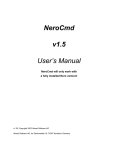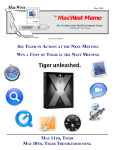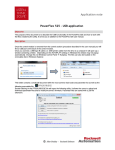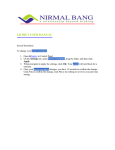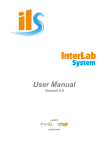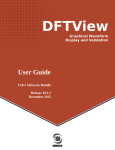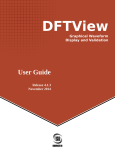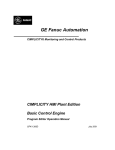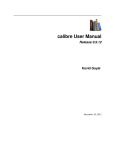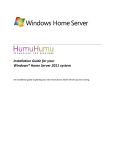Download NeroCmd v1.7.0.0 User`s Manual
Transcript
NeroCmd
v1.7.0.0
User’s Manual
NeroCmd will only work with
a fully installed Nero version!
v1.11, Copyright 2002-2003 Ahead Software AG
Ahead Software AG, Im Stoeckmaedle 18, 76307 Karlsbad, Germany
NeroCmd v1.7.0.0 User’s Manual
1. Contents
1.
2.
3.
4.
5.
6.
7.
Contents .................................................................................................................................................... 2
License Agreement................................................................................................................................... 3
Introduction ............................................................................................................................................... 4
3.1.
Motivation ........................................................................................................................................... 4
3.2.
Overview ............................................................................................................................................ 4
3.3.
Requirements..................................................................................................................................... 5
3.4.
The NeroSDK Forum ......................................................................................................................... 5
Using Parameter Files .............................................................................................................................. 6
4.1.
Execution With Parameter File .......................................................................................................... 6
4.2.
Parameter File Creation ..................................................................................................................... 6
Using NeroCmd......................................................................................................................................... 7
5.1.
List Available Drives........................................................................................................................... 7
5.2.
Obtain Information About A Drive ...................................................................................................... 7
5.3.
List Drive Speeds ............................................................................................................................... 8
5.4.
Obtain Information About A CD ......................................................................................................... 9
5.5.
List Audio Formats ............................................................................................................................. 9
5.6.
Write Audio/ISO CD or ISO CD/DVD............................................................................................... 10
5.7.
Write Video CD ................................................................................................................................ 13
5.8.
Write Super Video CD...................................................................................................................... 14
5.9.
Write Image ...................................................................................................................................... 15
5.10. Write Freestyle CD........................................................................................................................... 16
5.11. Read Audio Tracks........................................................................................................................... 18
5.12. Erase CDRW/DVDRW Media .......................................................................................................... 19
5.13. Eject CD ........................................................................................................................................... 19
5.14. Load CD ........................................................................................................................................... 20
5.15. Retrieve Image File Disc Information............................................................................................... 20
5.16. Retrieve Version Information ........................................................................................................... 20
Exit Code ................................................................................................................................................. 21
Software Version History ....................................................................................................................... 22
Ahead Software AG
2
NeroCmd v1.7.0.0 User’s Manual
2. License Agreement
IMPORTANT: PLEASE READ THE SOFTWARE LICENSE AGREEMENT ("LICENSE")
CAREFULLY BEFORE USING THE SOFTWARE.
USING THE SOFTWARE INDICATES YOUR ACKNOWLEDGMENT THAT YOU HAVE
READ THE LICENSE AND AGREE TO ITS TERMS.
The license agreement is contained in a text file, “NeroSDK_License.txt”, to be found
in the root folder of the installation package.
Ahead Software AG
3
NeroCmd v1.7.0.0 User’s Manual
3. Introduction
3.1. Motivation
NeroCmd is a console application that facilitates the processing of commands
understood by the NeroAPI.
This part of the documentation has been created for users who want to benefit from the
functionality without having to understand the machinery inside. If, however, you should
be interested in finding out more about the inner mechanics of the software you will find
a detailed discussion in the “NeroCmd Developer’s Manual”. That paper will give you
enough information to let you to change the NeroCmd parser to fit your own, more
refined requirements.
3.2. Overview
This paper will provide a comprehensive list of available options for NeroCmd, and
examples of use. NeroCmd can perform the following tasks:
•
List all available drives, speeds and formats
•
Get CD info for a presently inserted CD into some drive
•
Burn:
o ISO DVD
o ISO/Audio CD
o Video CD
o Super Video CD
o CD from image
o Freestyle CD
•
Grab Audio tracks and store them in disk files (Digital Audio Extraction)
•
Eject/Load CD from drive
•
Erase CD Rewritable/ DVD Rewritable
•
Display the Disc Information contained in an Image File
•
Display NeroAPI version information
Ahead Software AG
4
NeroCmd v1.7.0.0 User’s Manual
3.3. Requirements
NeroCmd will work on any platform which is fit for hosting Nero 6.0.0.0. Nero needs to
be installed and licensed prior to using NeroCmd.
NeroCmd will not work with Linux.
You can obtain the latest version of Nero from http://www.nero.com.
3.4. The NeroSDK Forum
We provide a forum for all users of the NeroSDK to get in dialog with each other at
http://club.cdfreaks.com/forumdisplay.php?s=&forumid=73. We will also monitor the
messages from time to time and try to help where possible.
Ahead Software AG
5
NeroCmd v1.7.0.0 User’s Manual
4. Using Parameter Files
Here is an example of how to create and use parameter files with NeroCmd.
Parameter files are quite handy when you frequently need to vary between different but
fixed sets of command line options.
4.1. Execution With Parameter File
If you have an existing parameter file, open a
Command Shell and change to the drive and
directory where NeroCmd.exe is stored on your
hard drive.
If NeroCmd.exe is located in d:\NeroCmd\ you
would type:
d:<ENTER>
to change to drive D and then
cd NeroCmd<ENTER>
If for example the parameter file is named ParameterFile.txt, you would type
NeroCmd @ParameterFile.txt<ENTER>
(<ENTER> stands for pressing the ENTER key.)
4.2. Parameter File Creation
Let us imagine that we want to create a new parameter file, which has the same effect
as using the following command:
NeroCmd --real --tao --close_session --import 0 --drivename e --write --iso
test .\TestFiles\*.exe -–disable_eject –error_log MyErrorLog.txt<ENTER>
Open Notepad or any other text editor that you prefer. Enter the following text and save
it, e.g. as ParameterFile.txt. Now you will be able to use it, as described above.
; Parameter File for demonstration purposes
; Comments are started with a semicolon
--write
; select write command
--real -–tao ; no simulation, track at once
--close_session ; close session rather than entire disc
--import 0 ; import session 0 (0 is the first session)
--iso test .\TestFiles\*.exe
; volume name is “test”. Files in “TestFiles”
--disable_eject --drivename e ; do not eject disc after burning
--error_log MyErrorLog.txt ; Give the error log a different name
Ahead Software AG
6
NeroCmd v1.7.0.0 User’s Manual
5. Using NeroCmd
This application can read information about a CD, burn audio CDs, burn ISO CDs, burn
mixed mode CDs, burn Video and Super Video CD, extract CDA tracks.
Open a command window (MS-DOS shell) and type “NeroCmd“ followed by a command
and in most cases a parameter list.
For example the following command will display information about the CD in drive D.
NeroCmd -–cdinfo -–drivename d
See the chapters below for valid parameter combinations. Square brackets indicate that a
parameter is optional. However, when writing an Audio/ISO CD you have to supply at least
one valid set of parameters.
5.1. List Available Drives
This command will display a formatted list of all available CD-ROM drives.
Command
--listdrives
Function
List available drives
Parameters
[--no_error_log]
[--error_log <log filename>]
[--nero_log_timestamp]
[--no_user_interaction]
[@parameter_file]
Description
Do not log errors at all.
Store NeroCmd error messages in <log
filename>.
Adds a timestamp to the NeroAPI error log’s file
name. Useful for batch operations.
Allow the whole process to take place with no
user interaction (no questions asked).
parameter_file contains command line arguments.
5.2. Obtain Information About A Drive
This command will display a detailed report of a drive’s capabilities.
Command
--driveinfo
Function
Obtain drive information
Parameters
[--no_error_log]
[--error_log <log filename>]
[--nero_log_timestamp]
[--no_user_interaction]
[@parameter_file]
--drivename <name>
Ahead Software AG
Description
Do not log errors at all.
Store NeroCmd error messages in <log
filename>.
Adds a timestamp to the NeroAPI error log’s file
name. Useful for batch operations.
Allow the whole process to take place with no
user interaction (no questions asked).
parameter_file contains command line arguments.
<name> is either the "full name" of the drive or
the drive letter.
7
NeroCmd v1.7.0.0 User’s Manual
5.3. List Drive Speeds
This command will display the available read- and write speeds for a certain drive.
Command
--get_speeds
Function
List Drive Speeds
Parameters
[--no_error_log]
[--error_log <log filename>]
[--nero_log_timestamp]
[--no_user_interaction]
[@parameter_file]
--drivename <name>
[--media_type <type>]
Ahead Software AG
Description
Do not log errors at all.
Store NeroCmd error messages in <log
filename>.
Adds a timestamp to the NeroAPI error log’s file
name. Useful for batch operations.
Allow the whole process to take place with no
user interaction (no questions asked).
parameter_file contains command line arguments.
<name> is either the "full name" of the drive or
the drive letter.
Specify a media type. To combine several media
types use “+”.
Allowed types are
media_cd
media_ddcd
media_dvd_m
media_dvd_p
media_dvd_any
media_dvd_ram
media_ml
media_mrw
media_no_cdr
media_no_cdrw
media_cdrw
media_cdr
media_dvd_rom
media_cdrom
media_no_dvd_m_rw
media_no_dvd_m_r
media_no_dvd_p_rw
media_no_dvd_p_r
media_dvd_m_r
media_dvd_m_rw
media_dvd_p_r
media_dvd_p_rw
media_fpacket
media_vpacket
media_packetw
8
NeroCmd v1.7.0.0 User’s Manual
5.4. Obtain Information About A CD
This command will display what kind of media the drive contains: CD-ROM, CD-R or
CD-RW. It will also output additional information like CD title, free capacity, number of
tracks, track details etc.
Command
--cdinfo
Function
Obtain information about a CD
Parameters
[--no_error_log]
[--error_log <log filename>]
[--nero_log_timestamp]
[--no_user_interaction]
[@parameter_file]
--drivename <name>
Description
Do not log errors at all.
Store NeroCmd error messages in <log
filename>.
Adds a timestamp to the NeroAPI error log’s file
name. Useful for batch operations.
Allow the whole process to take place with no
user interaction (no questions asked).
parameter_file contains command line arguments.
<name> is either the "full name" of the drive or
the drive letter.
5.5. List Audio Formats
This command will list the available audio formats.
Command
--listformats
Function
List audio formats
Parameters
[--no_error_log]
[--error_log <log filename>]
[--nero_log_timestamp]
[--no_user_interaction]
[@parameter_file]
Ahead Software AG
Description
Do not log errors at all.
Store NeroCmd error messages in <log
filename>.
Adds a timestamp to the NeroAPI error log’s file
name. Useful for batch operations.
Allow the whole process to take place with no
user interaction (no questions asked).
parameter_file contains command line arguments.
9
NeroCmd v1.7.0.0 User’s Manual
5.6. Write Audio/ISO CD or ISO CD/DVD
This function will burn ISO CDs/DVDs and Audio/ISO CDs, allowing settings like
Rockridge format, UDF or import of ISO tracks.
Often referred to as CD EXTRA or CD Plus these Audio/ISO discs contain two sessions.
The first session contains up to 98 audio tracks; the second session contains the data
track. When played on an audio player, it only sees the first session and so does not try
to play the data session.
Command
--write
Function
Write Audio/ISO/Mixed Mode CD/DVD
Parameters
[--no_error_log]
[--error_log <log filename>]
[--nero_log_timestamp]
[--no_user_interaction]
[@parameter_file]
--drivename <name>
[--media_type <type>]
Ahead Software AG
Description
Do not log errors at all.
Store NeroCmd error messages in <log
filename>.
Adds a timestamp to the NeroAPI error log’s file
name. Useful for batch operations.
Allow the whole process to take place with no
user interaction (no questions asked).
parameter_file contains command line arguments.
<name> is either the "full name" of the drive or the
drive letter.
Specify a media type. To combine several media
types use “+”.
Allowed types are
media_cd
media_ddcd
media_dvd_m
media_dvd_p
media_dvd_any
media_dvd_ram
media_ml
media_mrw
media_no_cdr
media_no_cdrw
media_cdrw
media_cdr
media_dvd_rom
media_cdrom
media_no_dvd_m_rw
media_no_dvd_m_r
media_no_dvd_p_rw
media_no_dvd_p_r
media_dvd_m_r
media_dvd_m_rw
media_dvd_p_r
media_dvd_p_rw
media_fpacket
media_vpacket
media_packetw
10
NeroCmd v1.7.0.0 User’s Manual
Command
--write
Ahead Software AG
Function
Write Audio/ISO/Mixed Mode CD/DVD continued…
Parameters
Description
[--output_image <filename>]
Specify output image filename if image recorder is
used to avoid prompting for filename.
[--real]
Forces the disk to be burned, if not specified the
process is only simulated.
[--tao]
Disk is burned in TAO (Track At Once) mode, if
not specified DAO (Disk At Once) is default.
Supply artist’s name for Audio CD.
[--artist <artist>]
Supply Audio CD title.
[--title <title>]
[--read_speed <speed>]
<speed> is speed at which the audio tracks will
be read in x150kb/s.
[--speed <speed>]
<speed> is speed at which the CD will be burned
in x150kb/s.
[--speed_in_kbps <speed>]
<speed> is speed at which the CD will be burned
in KB/s.
[--audio <file1> <file2> …]
Disk is burned with Audio information. A list of
Audio files to burn is supplied. Allowed types are
wav, mp3, wma and pcm.
[--cdextra]
CD Extra will arrange the ISO track behind the
audio tracks in a seperate session, so the CD can
be played by regular Audio CD players.
[--dvd]
Burn on DVD or DVDRW media. This option
cannot be used in combination with Audio or
mixed mode.
Do a recursive file search.
[--recursive]
Use all space on the media.
[--use_allspace]
Import a certain session.
[--import] <session #>
A session number can but does not have to follow
the –import switch. If specified, it will be used as a
session number to import (zero meaning first
session). If nothing is specified, the last session
will be imported.
Name the ISO-volume.
[--iso <volumename>]
No long filenames.
[--iso-no-joliet]
Select ISO mode 2.
[--iso-mode2]
Test speed before burning.
[--speedtest]
[--enable_abort]
Notify which operations can and which cannot be
aborted.
Close session, not the whole disk.
[--close_session]
[--detect_non_empty_cdrw]
Detect if burn process is to take place on a nonempty CDRW and offer to take certain actions.
[--force_erase_cdrw]
In combination with –detect_non_empty_cdrw this
parameter will erase a non-empty CDRW without
prompting the user.
Write CD Text (if supported by device).
[--cd_text]
Protect from underrun condition.
[--underrun_prot]
Import UDF format.
[--import_udf]
Import ISO only.
[--import_iso_only]
Relax joliet filename length limitations.
[--relax_joliet]
[--japanese_cd_text]
CD text is treated as Japanese CD text (must
include --cd_text also).
Prefer Rockridge format.
[--prefer_rockridge]
Use Rockridge format.
[--use_rockridge]
11
NeroCmd v1.7.0.0 User’s Manual
Command
--write
Ahead Software AG
Function
Write Audio/ISO/Mixed Mode CD/DVD continued…
Parameters
Description
Create ISO file system.
[--create_iso_fs]
Create UDF file system.
[--create_udf_fs]
[--dvdvideo_realloc]
Perform reallocation of files in VIDEO_TS
directory.
Disables CD ejection after burn completion.
[--disable_eject]
[--dvd_high_compatibility]
Used for better compatibility of burned DVDs as
at least 1GB will be written.
[--booktype_dvdrom]
The booktype of a burned DVD will be set to
DVDROM.
Verify ISO filesystem after writing.
[--verify]
"system identifier" of an ISO track.
[--system_identifier <text>]
"volume set" of an ISO track.
[--volume_set <text>]
"publisher” of an ISO track.
[--publisher <text>]
"data preparer" of an ISO track.
[--data_preparer <text>]
"application" of an ISO track.
[--application <text>]
"copyright" of an ISO track.
[--copyright <text>]
"abstract" of an ISO track.
[--abstract <text>]
"bibliographic" of an ISO track.
[--bibliographic <text>]
[<disk file1> <disk file 2> …]
At least one audio file or one disk file needs to be
specified!
12
NeroCmd v1.7.0.0 User’s Manual
5.7. Write Video CD
This function will create a Video CD. A video CD contains MPEG full-motion video
sequences.
Command
--write
Function
Write Video CD
Parameters
[--no_error_log]
[--error_log <log filename>]
[--nero_log_timestamp]
[--output_image <filename>]
[--no_user_interaction]
[@parameter_file]
--drivename <name>
[--real]
[--tao]
--videocd
[--speed <speed>]
[--speed_in_kbps <speed>]
[--speedtest]
[--enable_abort]
[--close_session]
[--temp_path]
<video file 1> [<video file 2> …]
[--iso <volumename>]
[iso-no-joliet]
[iso-mode2]
[--relax_joliet]
[--recursive]
[--enable_abort]
[--close_session]
[--detect_non_empty_cdrw]
[--force_erase_cdrw]
[--underrun_prot]
[--disable_eject]
[<disk file 1> <disk file 2> …]
Ahead Software AG
Description
Do not log errors at all.
Store NeroCmd error messages in <log
filename>.
Adds a timestamp to the NeroAPI error log.
Useful for batch operations.
Specify output image filename if image recorder is
used to avoid prompting for filename.
Allow the whole process to take place with no
user interaction (no questions asked).
parameter_file contains command line arguments.
<name> is either the "full name" of the drive or
the drive letter.
Forces the disk to be burned, if not specified the
process is only simulated.
Disk is burned in TAO (Track At Once) mode, if
not specified DAO (Disk At Once) is default.
Mandatory parameter for Video CDs
<speed> is speed at which the CD will be burned.
<speed> is speed at which the CD will be burned
in KB/s.
Test speed before burning.
Notify which operations can and which cannot be
aborted.
Close session, not the whole disk.
Specifiy a temporary path for Video CD files.
List of video files. At least one file needs to be
specified!
Name the ISO-volume.
No long filenames.
Select ISO mode 2.
Relax joliet filename length limitations.
Do a recursive file search.
Notify which operations can and which cannot be
aborted.
Close session, not the whole disk.
Detect if burn process is to take place on a nonempty CDRW and offer to take certain actions.
In combination with –detect_non_empty_cdrw this
parameter will erase a non-empty CDRW without
prompting the user.
Protect from underrun condition.
Disables CD ejection after burn completion.
At least one one disk file needs to be specified if
ISO has been selected.
13
NeroCmd v1.7.0.0 User’s Manual
5.8. Write Super Video CD
This function will create a Super Video CD (SVCD). Compared to Video CD the SVCD
supports higher resolutions and variable bitrate, MPEG-2 video encoding as well as
MPEG-1 or MPEG-2 audio encoding.
You must use a 2x or faster CD-ROM drive to read SVCDs, as opposed to 1x drives for
VCD.
Command
--write
Function
Write Super Video CD
Parameters
[--no_error_log]
[--error_log <log filename>]
[--nero_log_timestamp]
[--output_image <filename>]
[--no_user_interaction]
[@parameter_file]
--drivename <name>
[--real]
[--tao]
--svideocd
[--speed <speed>]
[--speed_in_kbps <speed>]
[--speedtest]
[--enable_abort]
[--close_session]
[--temp_path]
<video file 1> [<video file 2> …]
[--iso <volumename>]
[iso-no-joliet]
[iso-mode2]
[--relax_joliet]
[--recursive]
[--enable_abort]
[--close_session]
[--detect_non_empty_cdrw]
[--force_erase_cdrw]
Ahead Software AG
Description
Do not log errors at all.
Store NeroCmd error messages in <log
filename>.
Adds a timestamp to the NeroAPI error log.
Useful for batch operations.
Specify output image filename if image recorder is
used to avoid prompting for filename.
Allow the whole process to take place with no
user interaction (no questions asked).
parameter_file contains command line arguments.
<name> is either the "full name" of the drive or
the drive letter.
Forces the disk to be burned, if not specified the
process is only simulated.
Disk is burned in TAO (Track At Once) mode, if
not specified DAO (Disk At Once) is default.
Mandatory parameter for Super Video CDs
<speed> is speed at which the CD will be burned
in x150kb/s.
<speed> is speed at which the CD will be burned
in KB/s.
Test speed before burning.
Notify which operations can and which cannot be
aborted.
Close session, not the whole disk.
Specifiy a temporary path for Video CD files.
List of video files. At least one file needs to be
specified!
Name the ISO-volume.
No long filenames.
Select ISO mode 2.
Relax joliet filename length limitations.
Do a recursive file search.
Notify which operations can and which cannot be
aborted.
Close session, not the whole disk.
Detect if burn process is to take place on a nonempty CDRW and offer to take certain actions.
In combination with –detect_non_empty_cdrw this
parameter will erase a non-empty CDRW without
prompting the user.
14
NeroCmd v1.7.0.0 User’s Manual
Command
--write
Function
Write Super Video CD continued…
Parameters
[--underrun_prot]
[--disable_eject]
[<disk file 1> <disk file 2> …]
Description
Protect from underrun condition.
Disables CD ejection after burn completion.
At least one one disk file needs to be specified if
ISO has been selected.
5.9. Write Image
This function will burn a CD image, already existing on your harddisk, to a CD-R or CDRW.
Command
--write
Function
Write Image
Parameters
[--no_error_log]
[--error_log <log filename>]
[--nero_log_timestamp]
[--output_image <filename>]
[--no_user_interaction]
[@parameter_file]
--drivename <name>
[--real]
[--tao]
--image <image filename>
[--speed <speed>]
[--speed_in_kbps <speed>]
[--speedtest]
[--enable_abort]
[--close_session]
[--detect_non_empty_cdrw]
[--force_erase_cdrw]
[--underrun_prot]
[--disable_eject]
Ahead Software AG
Description
Do not log errors at all.
Store NeroCmd error messages in <log
filename>.
Adds a timestamp to the NeroAPI error log.
Useful for batch operations.
Specify output image filename if image recorder is
used to avoid prompting for filename.
Allow the whole process to take place with no
user interaction (no questions asked).
parameter_file contains command line arguments.
<name> is either the "full name" of the drive or
the drive letter.
Forces the disk to be burned, if not specified the
process is only simulated.
Disk is burned in TAO (Track At Once) mode, if
not specified DAO (Disk At Once) is default.
<speed> is speed at which the CD will be burned
in x150kb/s.
<speed> is speed at which the CD will be burned
in KB/s.
Test speed before burning.
Notify which operations can and which cannot be
aborted.
Close session, not the whole disk.
Detect if burn process is to take place on a nonempty CDRW and offer to take certain actions.
In combination with –detect_non_empty_cdrw this
parameter will erase a non-empty CDRW without
prompting the user.
Protect from underrun condition.
Disables CD ejection after burn completion.
15
NeroCmd v1.7.0.0 User’s Manual
5.10. Write Freestyle CD
This function will allow you to write any type of CD Layout, e.g. containing a raw data
track at the beginning of the disc instead of a self-made ISO/UDF filesystem.
This is good for writing .iso images as can be downloaded everywhere on the net.
Command
--write
Function
Write Freestyle CD
Parameters
[--no_error_log]
[--error_log <log filename>]
[--nero_log_timestamp]
[--output_image <filename>]
[--no_user_interaction]
[@parameter_file]
--drivename <name>
[--media_type <type>]
[--real]
[--tao]
Ahead Software AG
Description
Do not log errors at all.
Store NeroCmd error messages in <log
filename>.
Adds a timestamp to the NeroAPI error log.
Useful for batch operations.
Specify output image filename if image recorder is
used to avoid prompting for filename.
Allow the whole process to take place with no
user interaction (no questions asked).
parameter_file contains command line arguments.
<name> is either the "full name" of the drive or
the drive letter.
Specify a media type. To combine several media
types use “+”.
Allowed types are
media_cd
media_ddcd
media_dvd_m
media_dvd_p
media_dvd_any
media_dvd_ram
media_ml
media_mrw
media_no_cdr
media_no_cdrw
media_cdrw
media_cdr
media_dvd_rom
media_cdrom
media_no_dvd_m_rw
media_no_dvd_m_r
media_no_dvd_p_rw
media_no_dvd_p_r
media_dvd_m_r
media_dvd_m_rw
media_dvd_p_r
media_dvd_p_rw
media_fpacket
media_vpacket
media_packetw
Forces the disk to be burned, if not specified the
process is only simulated.
Disk is burned in TAO (Track At Once) mode, if
not specified DAO (Disk At Once) is default.
16
NeroCmd v1.7.0.0 User’s Manual
Command
--write
Function
Write Freestyle CD continued…
Parameters
[--artist <artist>]
[--title <title>]
[--speed <speed>]
[--speed_in_kbps <speed>]
[--cdextra]
[--import] [XY]
[--iso <volumename>]
[--freestyle_mode1 <filename>]
[--freestyle_mode2 <filename>]
[--freestyle_audio <filename>]
[iso-no-joliet]
[iso-mode2]
[--recursive]
[--use_allspace]
[--speedtest]
[--enable_abort]
[--close_session]
[--detect_non_empty_cdrw]
[--force_erase_cdrw]
[--cd_text]
[--underrun_prot]
[--import_udf]
[--import_iso_only]
[--prefer_rockridge]
[--use_rockridge]
[--create_iso_fs]
[--create_udf_fs]
[--disable_eject]
[--verify]
[<disk file 1> <disk file 2> …]
Ahead Software AG
Description
Supply artist’s name for Audio CD.
Supply Audio CD title.
<speed> is speed at which the CD will be burned
in x150kb/s.
<speed> is speed at which the CD will be burned
in KB/s.
Select Mixed Mode.
Import session number XY.
A session number can but does not have to follow
the –import switch. If specified, it will be used as a
session number to import (zero meaning first
session). If nothing is specified, the last session
will be imported.
Name the ISO-volume.
Select freestyle mode 1.
Select freestyle mode 2.
Select
No long filenames.
Select ISO mode 2.
Do a recursive file search.
Use all space on the media.
Test speed before burning.
Notify which operations can and which cannot be
aborted.
Close session, not the whole disk.
Detect if burn process is to take place on a nonempty CDRW and offer to take certain actions.
In combination with –detect_non_empty_cdrw this
parameter will erase a non-empty CDRW without
prompting the user.
Write CD Text (if supported by device).
Protect from underrun condition.
Import UDF format.
Import ISO only.
Prefer Rockridge format.
Use Rockridge format.
Create ISO file system.
Create UDF file system.
Disables CD ejection after burn completion.
Verify ISO filesystem after writing.
Any number of freestyle tracks can be specified
up to 99 tracks.
17
NeroCmd v1.7.0.0 User’s Manual
5.11. Read Audio Tracks
CD-ROM drives that have DAE (Digital Audio Extraction) capabilities can be used to
create copies of the raw Audio data stored on Audio CDs. This command relies on that
capability.
Command
--read
Function
Read Audio track(s)
Parameters
[--no_error_log]
[--error_log <log filename>]
[--nero_log_timestamp]
[--no_user_interaction]
[@parameter_file]
--drivename <name>
[--read_speed <speed>]
--XY <filename>
[--XY <filename>]
Ahead Software AG
Description
Do not log errors at all.
Store NeroCmd error messages in <log
filename>.
Adds a timestamp to the NeroAPI error log.
Useful for batch operations.
Allow the whole process to take place with no
user interaction (no questions asked).
parameter_file contains command line arguments.
<name> is either the "full name" of the drive or
the drive letter.
<speed> is speed at which the audio tracks will
be read in x150kb/s.
Read contents of track with number ‘XY’ into file
‘filename’.
The file name has to include the suffix. Only
“.pcm” and “.wav” will be accepted.
Read additional tracks.
18
NeroCmd v1.7.0.0 User’s Manual
5.12. Erase CDRW/DVDRW Media
With this command CDRWs are erased, either by doing a quick erase or by sweeping
the whole CDRW to ensure that the data is unretrievably removed.
Command
--erase
Function
Erase CDRW
Parameters
[--no_error_log]
[--error_log <log filename>]
[--nero_log_timestamp]
[--no_user_interaction]
[@parameter_file]
[--entire]
[--disable_eject_after_erase]
[--force_eject_after_erase]
--drivename <name>
Description
Do not log errors at all.
Store NeroCmd error messages in <log
filename>.
Adds a timestamp to the NeroAPI error log.
Useful for batch operations.
Allow the whole process to take place with no
user interaction (no questions asked).
parameter_file contains command line arguments.
By default a quick erase is done, where the actual
content of the CDRW/DVDRW is not erased.The
“—entire” option sweeps the whole
CDRW/DVDRW, insuring that no data can be
retrieved by any means afterwards.
Do not eject disc after erase process is done.
Force ejecting disc after erase process is done.
<name> is either the "full name" of the drive or
the drive letter.
5.13. Eject CD
This command will eject a CD that is loaded in a CD-ROM drive.
Command
--eject
Function
Eject CD
Parameters
[--no_error_log]
[--error_log <log filename>]
[--nero_log_timestamp]
[--no_user_interaction]
[@parameter_file]
--drivename <name>
Ahead Software AG
Description
Do not log errors at all.
Store NeroCmd error messages in <log
filename>.
Adds a timestamp to the NeroAPI error log.
Useful for batch operations.
Allow the whole process to take place with no
user interaction (no questions asked).
parameter_file contains command line arguments.
<name> is either the "full name" of the drive or
the drive letter.
19
NeroCmd v1.7.0.0 User’s Manual
5.14. Load CD
This command will load a CD into a CD-ROM drive.
Command
--load
Function
Loads a CD into the drive
Parameters
[--no_error_log]
[--error_log <log filename>]
[--nero_log_timestamp]
[--no_user_interaction]
[@parameter_file]
--drivename <name>
Description
Do not log errors at all.
Store NeroCmd error messages in <log
filename>.
Adds a timestamp to the NeroAPI error log.
Useful for batch operations.
Allow the whole process to take place with no
user interaction (no questions asked).
parameter_file contains command line arguments.
<name> is either the "full name" of the drive or
the drive letter.
5.15. Retrieve Image File Disc Information
This command will obtain disc information from an image file.
Command
--imageinfo
Function
Eject CD
Parameters
<filename>
[--no_error_log]
[--error_log <log filename>]
[--nero_log_timestamp]
[--no_user_interaction]
[@parameter_file]
Description
Name of the image file.
Do not log errors at all.
Store NeroCmd error messages in <log
filename>.
Adds a timestamp to the NeroAPI error log.
Useful for batch operations.
Allow the whole process to take place with no
user interaction (no questions asked).
parameter_file contains command line arguments.
5.16. Retrieve Version Information
This command retrieves version information on the currently used NeroAPI.
Command
--version
Function
Retrieve version information
Parameters
[--no_error_log]
[--error_log <log filename>]
[--nero_log_timestamp]
[--no_user_interaction]
[@parameter_file]
Ahead Software AG
Description
Do not log errors at all.
Store NeroCmd error messages in <log
filename>.
Adds a timestamp to the NeroAPI error log.
Useful for batch operations.
Allow the whole process to take place with no
user interaction (no questions asked).
parameter_file contains command line arguments.
20
NeroCmd v1.7.0.0 User’s Manual
6. Exit Code
When NeroCmd application terminates it supplies an exit code which indicates whether the
requested operation was executed successfully or an error has occured. The following
table lists the exit codes that NeroCmd will provide.
Exit Code
0
1
2
3
4
5
6
7
8
9
10
11
12
13
14
15
16
17
18
19
20
21
22
23
24
25
26
27
28
29
30
31
32
Meaning
Ok.
Bad usage!
Internal error!
NEROAPI.DLL was not found!
Serial number was not found!
Serial number is invalid!
No CD was inserted!
CDRW is not supported!
There was an error erasing CDRW!
There was an error obtaining a list of available drives!
Drive name is missing!
There was an error while trying to access the drive!
Drive was not found!
Unknown CD format!
Invalid drive!
Burn process failed!
Function was not allowed!
Drive was not allowed!
There was an error obtaining CD info!
Track was not found!
File type is unknown!
Digital audio extraction failed!
There was an error openning the file!
Out of memory!
Error determining the length of input file!
Eject/Load failed!
Invalid session number to import!
Failed to create ISO track!
Specified file was not found!
Unknown error.
User aborted!
Demo version has expired!
Bad message file
Ahead Software AG
21
NeroCmd v1.7.0.0 User’s Manual
7. Software Version History
Version
1.0
1.1
1.2
1.3
1.4
1.5
1.6
Date Comments
November 24, 2000 Initial version.
December 6, 2000 Updates according to the changes in NeroAPI (version 5.0.3.4).
- UserDialog callback function has been modified to
support new DLG_NON_EMPTY_CDRW callback.
- Two new command line parameters have been added.
One is --detect_non_empty_cdrw and the other is --cd_text.
- The code around NeroImportIsoTrack has been updated
according to the NeroAPI changes. Error handling has been
improved.
April 5, 2001 Updates according to the changes in NeroAPI (version 5.5.0.6).
- Changed project name from NeroBATCH to NeroCmd
April 23, 2001 Updates according to the changes in NeroAPI (version 5.5.1.4).
- Added two cmd line options according to the two
new NBF_ constants
- Added a new EXITCODE_ and a corresponding error
message for a new NEROAPI_INIT_DEMOVERSION_EXPIRED
constant
- Changed NeroAPI initialization to utilize the new
shared API feature
October 28, 2001 Added handling of the --dvd parameter. The DVD burning
feature was introduced with NeroAPI 5.5.4.4.
December 3, 2001 Several Bugfixes:
- UserDialog-Input wasn't evaluated properly.
- Buffer was overwritten occasionally, causing the application
to terminate with an error.
Improved Log File Handling
Added --force_erase_cdrw command line parameter to delete
CDRW without user interaction when combined with
--detect_non_empty_cdrw
Added --nero_log_timestamp to keep multiple versions of the NeroAPI error log
for batch runs.
November 22, 2002 Improved file and directory handling.
Added
--driveinfo for information about a particular drive
--listformats for listing available audio formats
--get_speeds for read and write speeds
--recursive for handling of subdirectories
Ahead Software AG
22
NeroCmd v1.7.0.0 User’s Manual
Version
1.7.0.0
Ahead Software AG
Date Comments
July 23, 2003 Added
--no_user_interaction to run without user input
--output_image to specify an image file name
--japanese_cd_text to support Japanese CD Text
--booktype_dvdrom to change a DVD’s booktype to DVD-ROM
--use_allspace to use all space on a media
--relax_joliet to relax joliet filename length limitations
--disable_eject_after_erase to not eject a RW media after erasing
--force_eject_after_erase to eject a RW media after erasing
--imageinfo to provide Disc Information from an image file
--system_identifier to provide “system identifier” information
--volume_set to provide a volume set name
--publisher to provide “publisher” information
--data_preparer to provide “data preparer” information
--application to provide “application” information
--copyright to provide “copyright” information
--abstract to provide “abstract” information
--bibliographic to provide “bibliographic” information
23