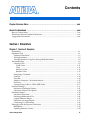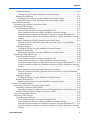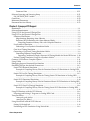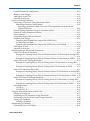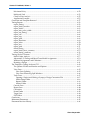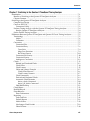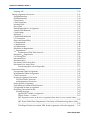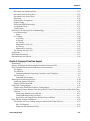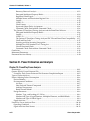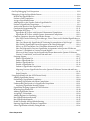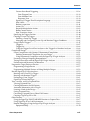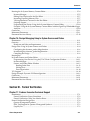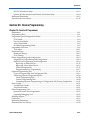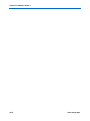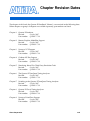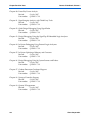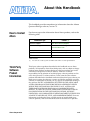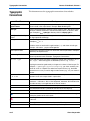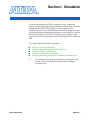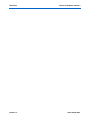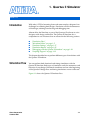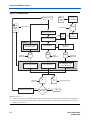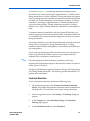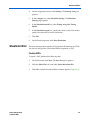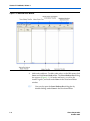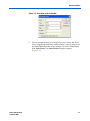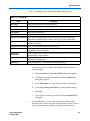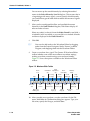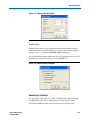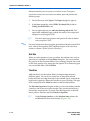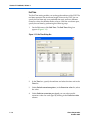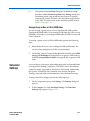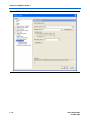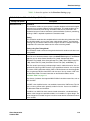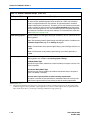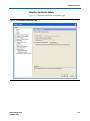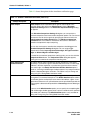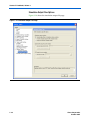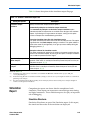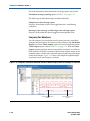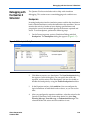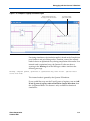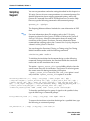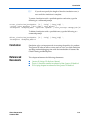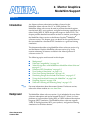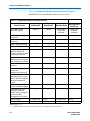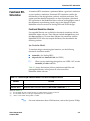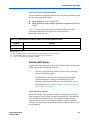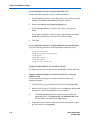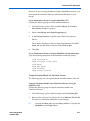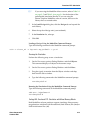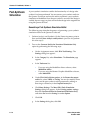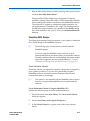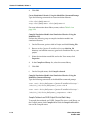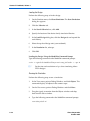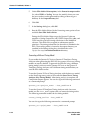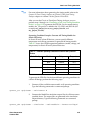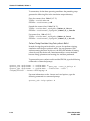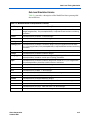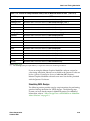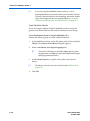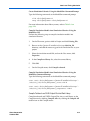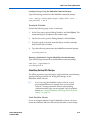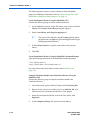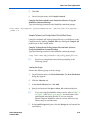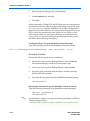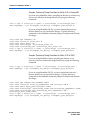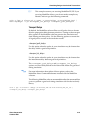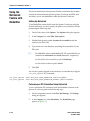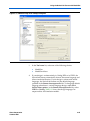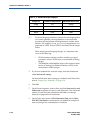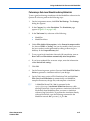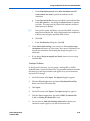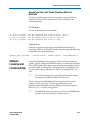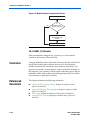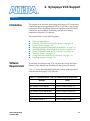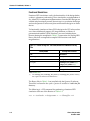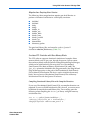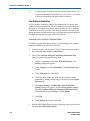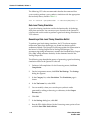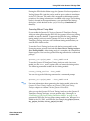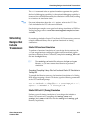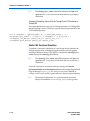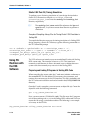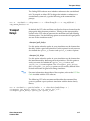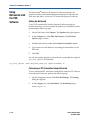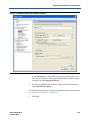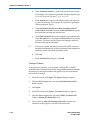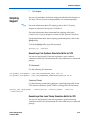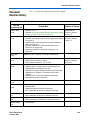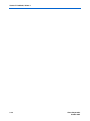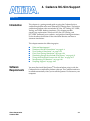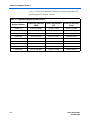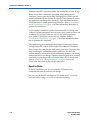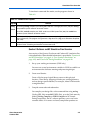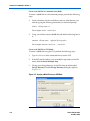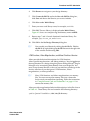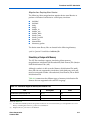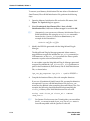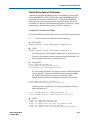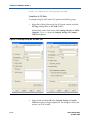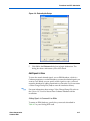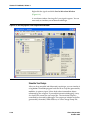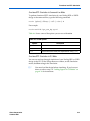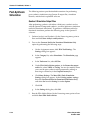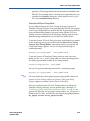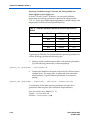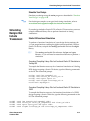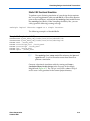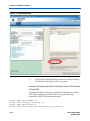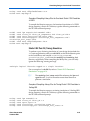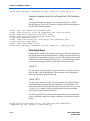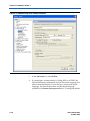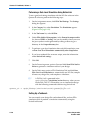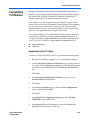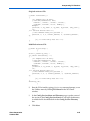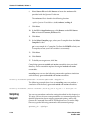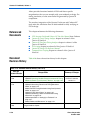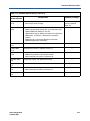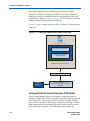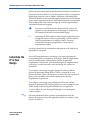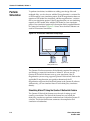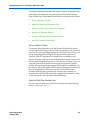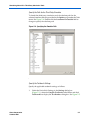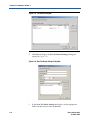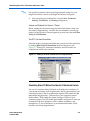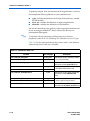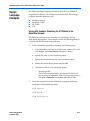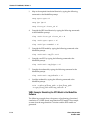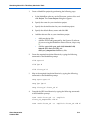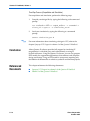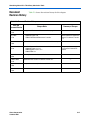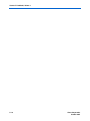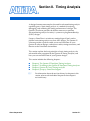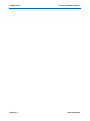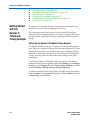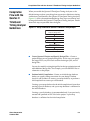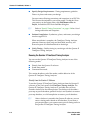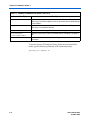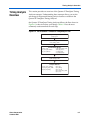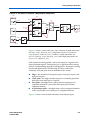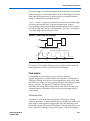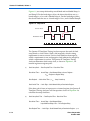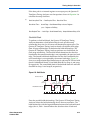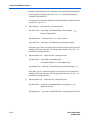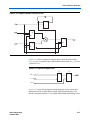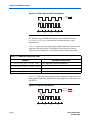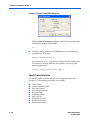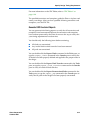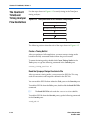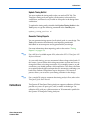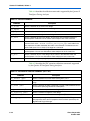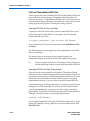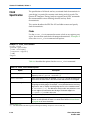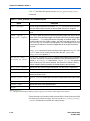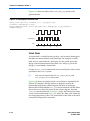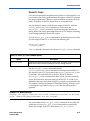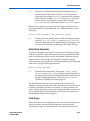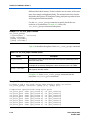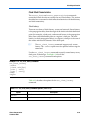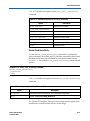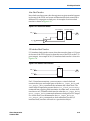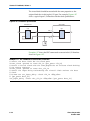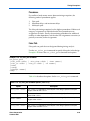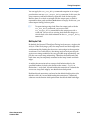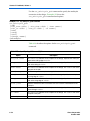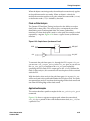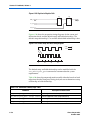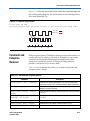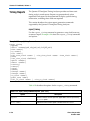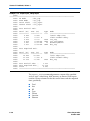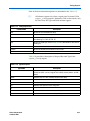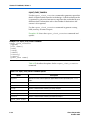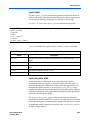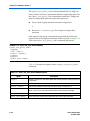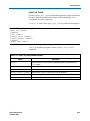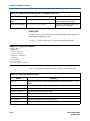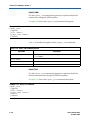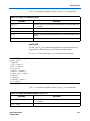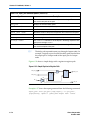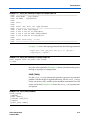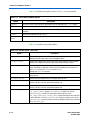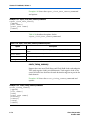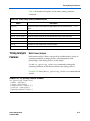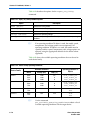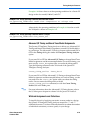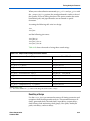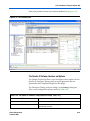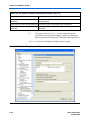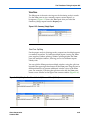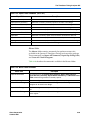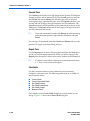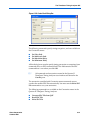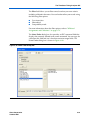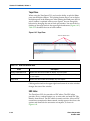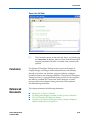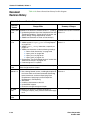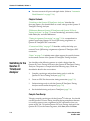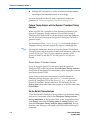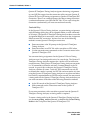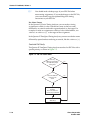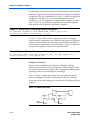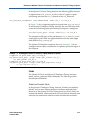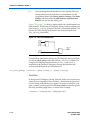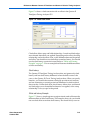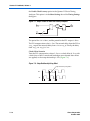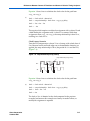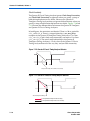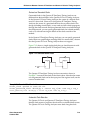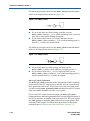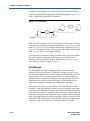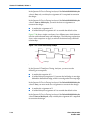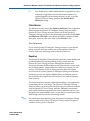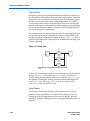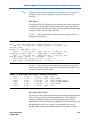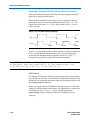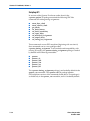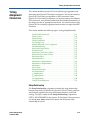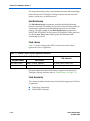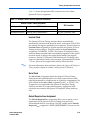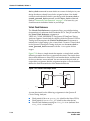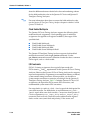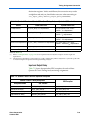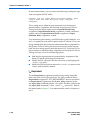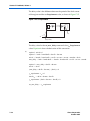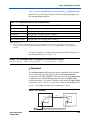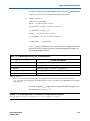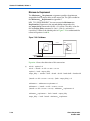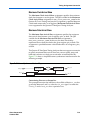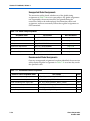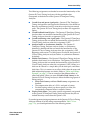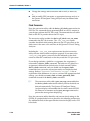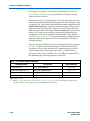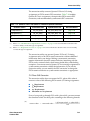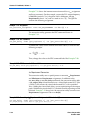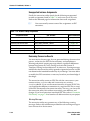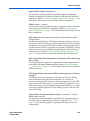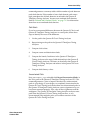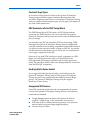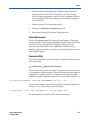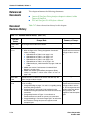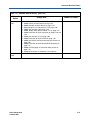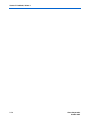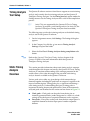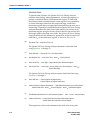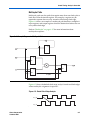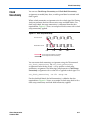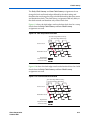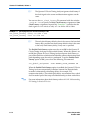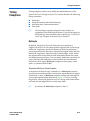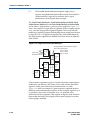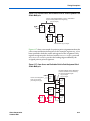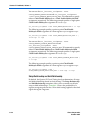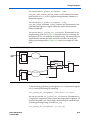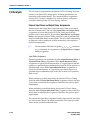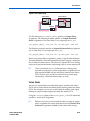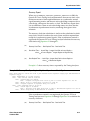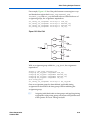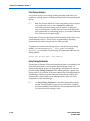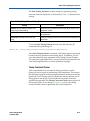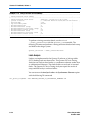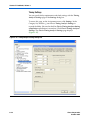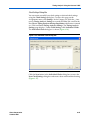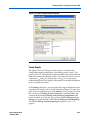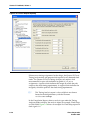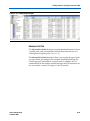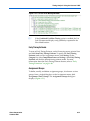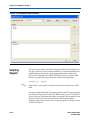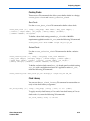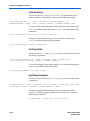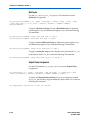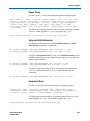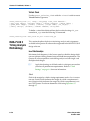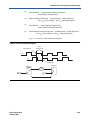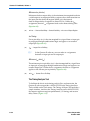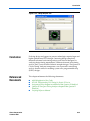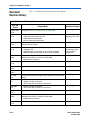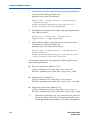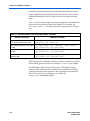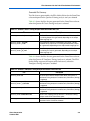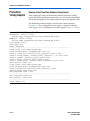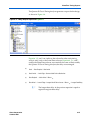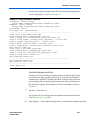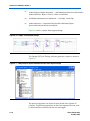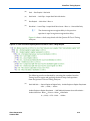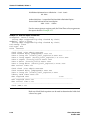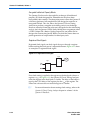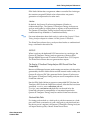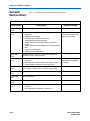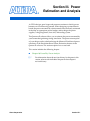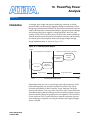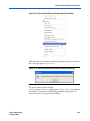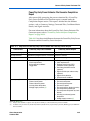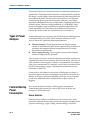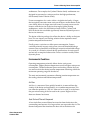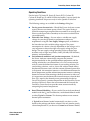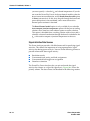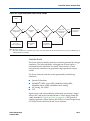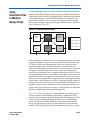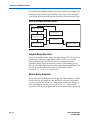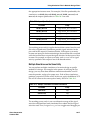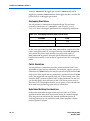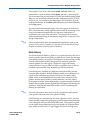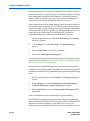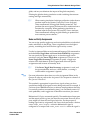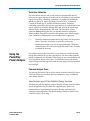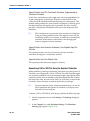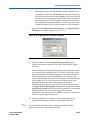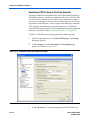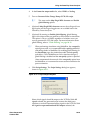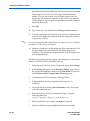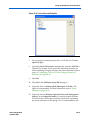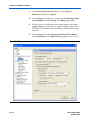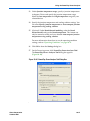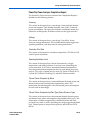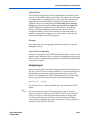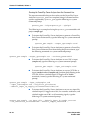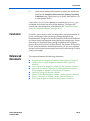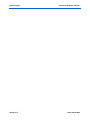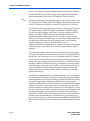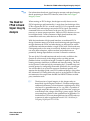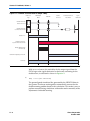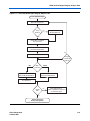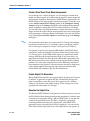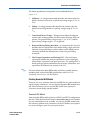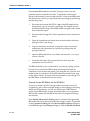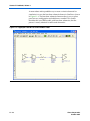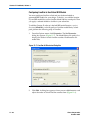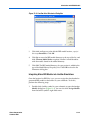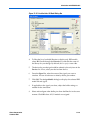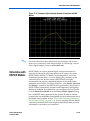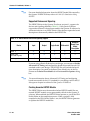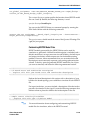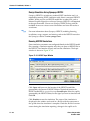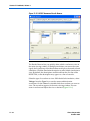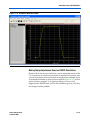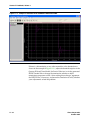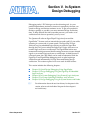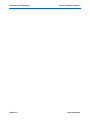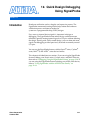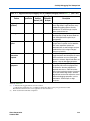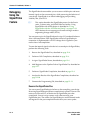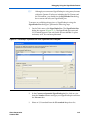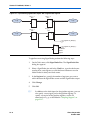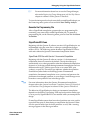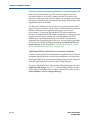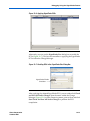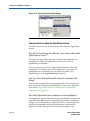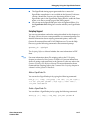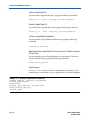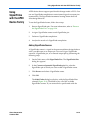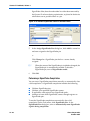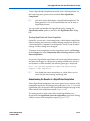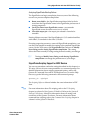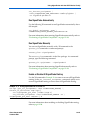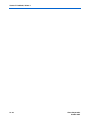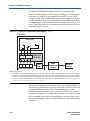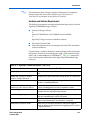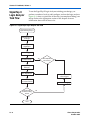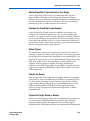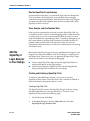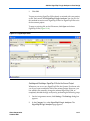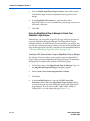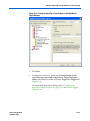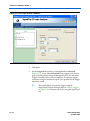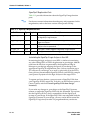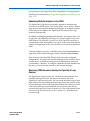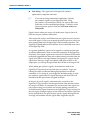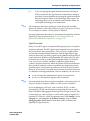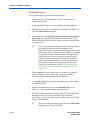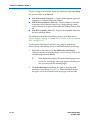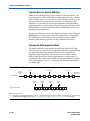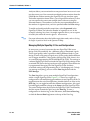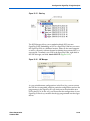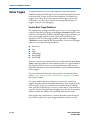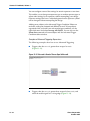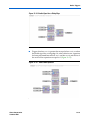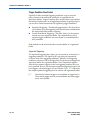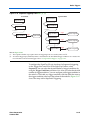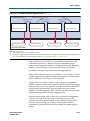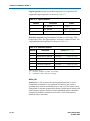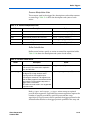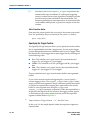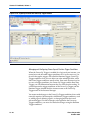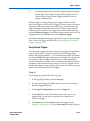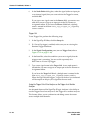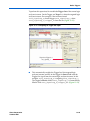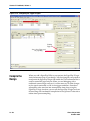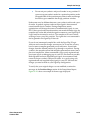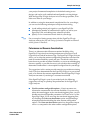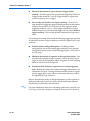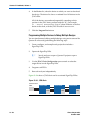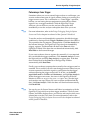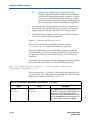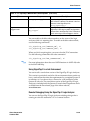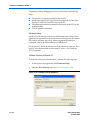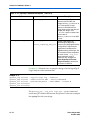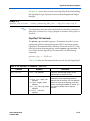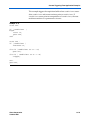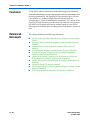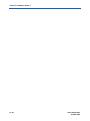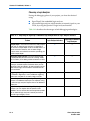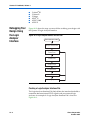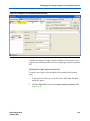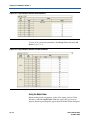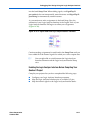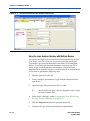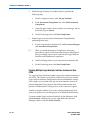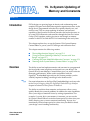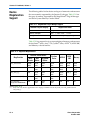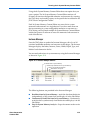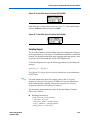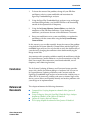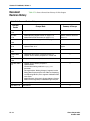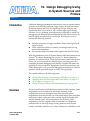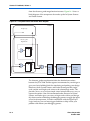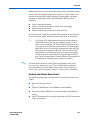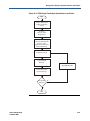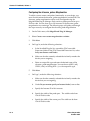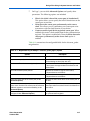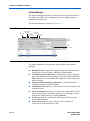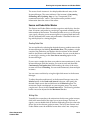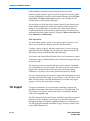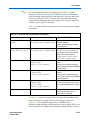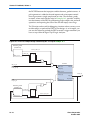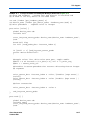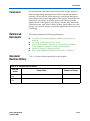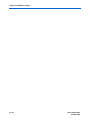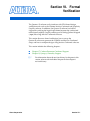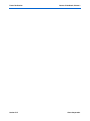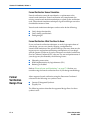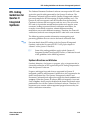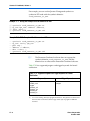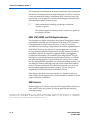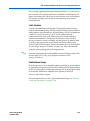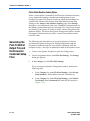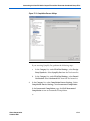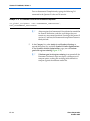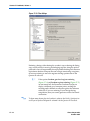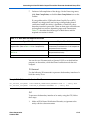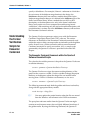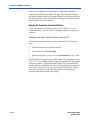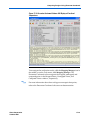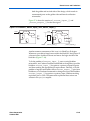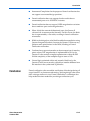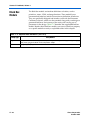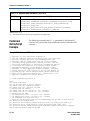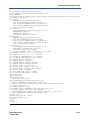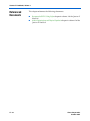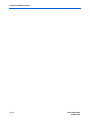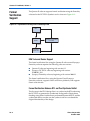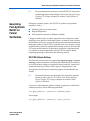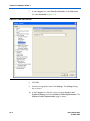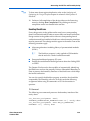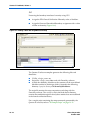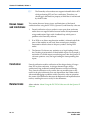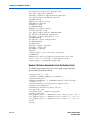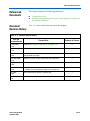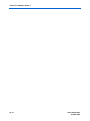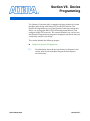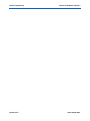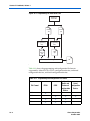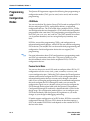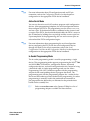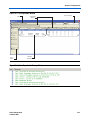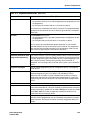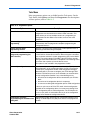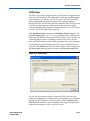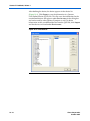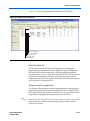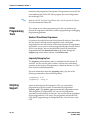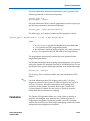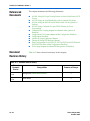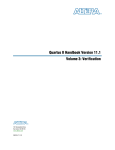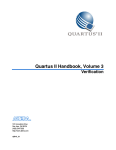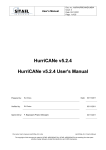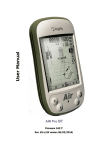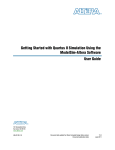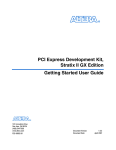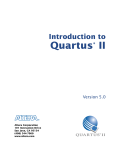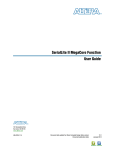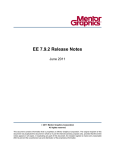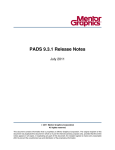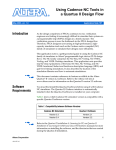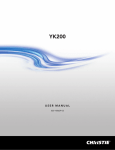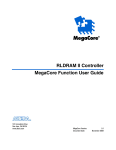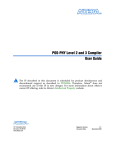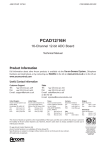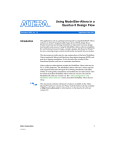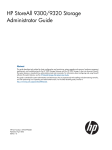Download The Quartus Handbook Volume 3: Verification
Transcript
Quartus II Version 7.2 Handbook Volume 3: Verification Preliminary Information 101 Innovation Drive San Jose, CA 95134 www.altera.com QII5V3-7.2 Copyright © 2007 Altera Corporation. All rights reserved. Altera, The Programmable Solutions Company, the stylized Altera logo, specific device designations, and all other words and logos that are identified as trademarks and/or service marks are, unless noted otherwise, the trademarks and service marks of Altera Corporation in the U.S. and other countries. All other product or service names are the property of their respective holders. Altera products are protected under numerous U.S. and foreign patents and pending applications, maskwork rights, and copyrights. Altera warrants performance of its semiconductor products to current specifications in accordance with Altera's standard warranty, but reserves the right to make changes to any products and services at any time without notice. Altera assumes no responsibility or liability arising out of the application or use of any information, product, or service described herein except as expressly agreed to in writing by Altera Corporation. Altera customers are advised to obtain the latest version of device specifications before relying on any published information and before placing orders for products or services. ii Preliminary Altera Corporation Contents Chapter Revision Dates ........................................................................ xxix About this Handbook ............................................................................ xxxi How to Contact Altera ........................................................................................................................ xxxi Third-Party Software Product Information ..................................................................................... xxxi Typographic Conventions ................................................................................................................. xxxii Section I. Simulation Chapter 1. Quartus II Simulator Introduction ............................................................................................................................................ 1–1 Simulation Flow ..................................................................................................................................... 1–1 Functional Simulation ...................................................................................................................... 1–3 Timing Simulation ............................................................................................................................ 1–4 Timing Simulation Using Fast Timing Model Simulation ......................................................... 1–4 Waveform Editor ................................................................................................................................... 1–5 Creating VWFs .................................................................................................................................. 1–5 Count Value ............................................................................................................................... 1–11 Clock ........................................................................................................................................... 1–11 Arbitrary Value ......................................................................................................................... 1–12 Random Value ........................................................................................................................... 1–13 Generating a Testbench ................................................................................................................. 1–13 Grid Size .......................................................................................................................................... 1–14 Time Bars ......................................................................................................................................... 1–14 Stretch or Compress a Waveform Interval ................................................................................. 1–15 End Time .......................................................................................................................................... 1–16 Arrange Group or Bus in LSB or MSB Order ............................................................................. 1–17 Simulator Settings ................................................................................................................................ 1–17 Simulation Verification Options .................................................................................................. 1–21 Simulation Output Files Options ................................................................................................. 1–24 Simulation Report ................................................................................................................................ 1–25 Simulation Waveform .................................................................................................................... 1–25 Simulating Bidirectional Pin ......................................................................................................... 1–26 Logical Memories Report .............................................................................................................. 1–27 Simulation Coverage Reports ....................................................................................................... 1–27 Comparing Two Waveforms ........................................................................................................ 1–28 Debugging with the Quartus II Simulator ....................................................................................... 1–29 Breakpoints ...................................................................................................................................... 1–29 Updating Memory Content .......................................................................................................... 1–30 Altera Corporation iii Preliminary Quartus II Handbook, Volume 3 Last Simulation Vector Outputs ................................................................................................... Conventional Debugging Process ................................................................................................ Accessing Internal Signals for Simulation ............................................................................. Scripting Support ................................................................................................................................. Conclusion ............................................................................................................................................ Referenced Documents ....................................................................................................................... Document Revision History ............................................................................................................... 1–30 1–30 1–30 1–32 1–33 1–33 1–34 Chapter 2. Mentor Graphics ModelSim Support Introduction ............................................................................................................................................ 2–1 Background ............................................................................................................................................. 2–1 Software Compatibility ......................................................................................................................... 2–3 Altera Design Flow with ModelSim or ModelSim-Altera Software .............................................. 2–3 Functional RTL Simulation .................................................................................................................. 2–5 Functional Simulation Libraries ..................................................................................................... 2–5 lpm Simulation Models .............................................................................................................. 2–5 Altera Megafunction Simulation Models ................................................................................ 2–6 Low-Level Primitive Simulation Models ................................................................................ 2–7 Simulating VHDL Designs .............................................................................................................. 2–7 Create Simulation Libraries ....................................................................................................... 2–7 Create Simulation Libraries Using the ModelSim GUI .................................................... 2–8 Create Simulation Libraries Using the ModelSim Command Prompt .......................... 2–8 Compile Simulation Models into Simulation Libraries ......................................................... 2–8 Compile Simulation Models into Simulation Libraries Using the ModelSim GUI ..... 2–8 Compile Simulation Models into Simulation Libraries at the ModelSim Command Prompt ..................................................................................................................................... 2–9 Compile Testbench and Design Files into Work Library ...................................................... 2–9 Compile Testbench and Design Files into Work Library Using the ModelSim Command Prompt ..................................................................................................................................... 2–9 Loading the Design ..................................................................................................................... 2–9 Loading the Design Using the ModelSim Command Prompt ...................................... 2–10 Running the Simulation ........................................................................................................... 2–10 Running the Simulation Using the ModelSim Command Prompt .............................. 2–10 Simulating Verilog HDL Designs ................................................................................................ 2–10 Create Simulation Libraries ..................................................................................................... 2–10 Create Simulation Libraries Using the ModelSim GUI .................................................. 2–11 Create Simulation Libraries Using the ModelSim Command Prompt ........................ 2–11 Compile Simulation Models into Simulation Libraries ....................................................... 2–11 Compile Simulation Models into Simulation Libraries Using the ModelSim GUI ... 2–11 Compile Simulation Models into Simulation Libraries Using the ModelSim Command Prompt ................................................................................................................................... 2–12 Compile Testbench and Design Files into Work Library .................................................... 2–12 Compile Testbench and Design Files into Work Library Using the ModelSim Command Prompt ................................................................................................................................... 2–12 iv Preliminary Altera Corporation Contents Loading the Design ................................................................................................................... 2–12 Loading a Design Using the ModelSim Command Prompt ......................................... 2–13 Running the Simulation ........................................................................................................... 2–13 Running the Simulation Using the ModelSim Command Prompt .............................. 2–13 Verilog HDL Functional RTL Simulation with Altera Memory Blocks ............................ 2–13 Post-Synthesis Simulation .................................................................................................................. 2–16 Generating a Post-Synthesis Simulation Netlist ........................................................................ 2–16 Simulating VHDL Designs ............................................................................................................ 2–17 Create Simulation Libraries ..................................................................................................... 2–17 Create Simulation Libraries Using the ModelSim GUI .................................................. 2–17 Create Simulation Libraries Using the ModelSim Command Prompt ........................ 2–18 Compile Simulation Models into Simulation Libraries Using the ModelSim GUI ... 2–18 Compile Simulation Models into Simulation Libraries Using the ModelSim Command Prompt ................................................................................................................................... 2–18 Compile Testbench and VHDL Output File into Work Library ........................................ 2–18 Compile Testbench and VHDL Output File into Work Library Using ModelSim Command Prompt ............................................................................................................... 2–19 Loading the Design ................................................................................................................... 2–19 Loading the Design Using the ModelSim Command Prompt ...................................... 2–19 Running the Simulation ........................................................................................................... 2–19 Running the Simulation Using the ModelSim Command Prompt .............................. 2–20 Simulating Verilog HDL Designs ................................................................................................ 2–20 Create Simulation Libraries ..................................................................................................... 2–20 Create Simulation Libraries Using the ModelSim GUI .................................................. 2–20 Create Simulation Libraries Using the ModelSim Command Prompt ........................ 2–20 Compile Simulation Models into Simulation Libraries Using the ModelSim GUI ... 2–21 Compile Simulation Models into Simulation Libraries Using the ModelSim Command Prompt ................................................................................................................................... 2–21 Compile Testbench and Verilog Output File into Work Library ....................................... 2–21 Compile Testbench and Verilog Output File into Work Library Using the ModelSim Command Prompt ............................................................................................................... 2–21 Loading the Design ................................................................................................................... 2–22 Loading the Design Using the ModelSim Command Prompt ...................................... 2–22 Running the Simulation ........................................................................................................... 2–22 Running the Simulation Using the ModelSim Command Prompt .............................. 2–23 Gate-Level Timing Simulation ........................................................................................................... 2–23 Generating a Gate-Level Timing Simulation Netlist ................................................................. 2–23 Generating a Different Timing Model ................................................................................... 2–24 Operating Condition Example: Generate All Timing Models for Stratix III Devices 2–25 Perform Timing Simulation Using Post-synthesis Netlist .................................................. 2–26 Gate-Level Simulation Libraries .................................................................................................. 2–27 Simulating VHDL Designs ............................................................................................................ 2–29 Create Simulation Libraries ..................................................................................................... 2–30 Create Simulation Libraries Using the ModelSim GUI .................................................. 2–30 Create Simulation Libraries Using the ModelSim Command Prompt ........................ 2–31 Compile Simulation Models into Simulation Libraries Using the ModelSim GUI ... 2–31 Compile Simulation Models into Simulation Libraries Using the ModelSim Command Prompt ................................................................................................................................... 2–31 Altera Corporation v Preliminary Quartus II Handbook, Volume 3 Compile Testbench and VHDL Output File into Work Library ........................................ 2–31 Compile Testbench and VHDL Output File into Work Library Using the ModelSim Command Prompt ............................................................................................................... 2–32 Loading the Design ................................................................................................................... 2–32 Loading a Design Using the ModelSim Command Prompt ......................................... 2–33 Running the Simulation ........................................................................................................... 2–33 Running a Simulation Using the ModelSim Command Prompt .................................. 2–33 Simulating Verilog HDL Designs ................................................................................................ 2–33 Create Simulation Libraries ..................................................................................................... 2–33 Create Simulation Libraries Using the ModelSim GUI .................................................. 2–34 Create Simulation Libraries Using the ModelSim Command Prompt ........................ 2–34 Compile Simulation Models into Simulation Libraries Using the ModelSim GUI ... 2–34 Compile Simulation Models into Simulation Libraries Using the ModelSim Command Prompt ................................................................................................................................... 2–35 Compile Testbench and Verilog Output File into Work Library ....................................... 2–35 Compile Testbench and Verilog Output File into Work Libraries Using the ModelSim Command Prompt ............................................................................................................... 2–35 Loading the Design ................................................................................................................... 2–35 Loading the Design Using the ModelSim Command Prompt ...................................... 2–36 Running the Simulation ........................................................................................................... 2–36 Running the Simulation Using the ModelSim Command Prompt .............................. 2–36 Simulating Designs that Include Transceivers ................................................................................ 2–37 Stratix GX Functional Simulation ................................................................................................ 2–37 Example: Performing Functional Simulation for Stratix GX in Verilog HDL .................. 2–37 Example: Performing Functional Simulation for Stratix GX in VHDL ............................. 2–37 Stratix GX Post-Fit (Timing) Simulation ..................................................................................... 2–38 Example: Performing Timing Simulation for Stratix GX in Verilog HDL ........................ 2–38 Example: Performing Timing Simulation for Stratix GX in VHDL ................................... 2–39 Stratix II GX Functional Simulation ............................................................................................. 2–39 Example: Performing Functional Simulation for Stratix II GX in Verilog HDL .............. 2–40 Example: Performing Functional Simulation for Stratix II GX in VHDL ......................... 2–41 Stratix II GX Post-Fit (Timing) Simulation ................................................................................. 2–41 Example: Performing Timing Simulation for Stratix II GX in Verilog HDL .................... 2–42 Example: Performing Timing Simulation for Stratix II GX in VHDL ............................... 2–42 Transport Delays ............................................................................................................................ 2–43 +transport_path_delays ........................................................................................................... 2–43 +transport_int_delays .............................................................................................................. 2–43 Using the NativeLink Feature with ModelSim ............................................................................... 2–44 Setting Up NativeLink ................................................................................................................... 2–44 Performing an RTL Simulation Using NativeLink .................................................................... 2–44 Performing a Gate-Level Simulation Using NativeLink .......................................................... 2–47 Setting Up a Testbench .................................................................................................................. 2–48 Creating a Testbench ................................................................................................................ 2–49 Scripting Support ................................................................................................................................. 2–50 Generating a Post-Synthesis Simulation Netlist for ModelSim ............................................... 2–50 Tcl Commands ........................................................................................................................... 2–50 Command Prompt .................................................................................................................... 2–50 Generating a Gate-Level Timing Simulation Netlist for ModelSim ....................................... 2–51 Tcl Commands ........................................................................................................................... 2–51 vi Preliminary Altera Corporation Contents Command Line .......................................................................................................................... Software Licensing and Licensing Setup ......................................................................................... LM_LICENSE_FILE Variable ....................................................................................................... Conclusion ............................................................................................................................................ Referenced Documents ....................................................................................................................... Document Revision History ............................................................................................................... 2–51 2–51 2–52 2–52 2–52 2–53 Chapter 3. Synopsys VCS Support Introduction ............................................................................................................................................ 3–1 Software Requirements ......................................................................................................................... 3–1 Using VCS in the Quartus II Design Flow ......................................................................................... 3–3 Using VCS in the Quartus II Design Flow ...........................................................................................3–3 Functional Simulations .................................................................................................................... 3–4 Megafunctions Requiring Atom Libraries .............................................................................. 3–5 Functional RTL Simulation with Altera Memory Blocks ...................................................... 3–5 Compiling Functional Library Files with Compiler Directives ...................................... 3–5 Post-Synthesis Simulation ............................................................................................................... 3–6 Generating a Post-Synthesis Simulation Netlist ..................................................................... 3–6 Gate-Level Timing Simulation ....................................................................................................... 3–8 Generating a Gate-Level Timing Simulation Netlist ................................................................... 3–8 Generating Different Timing Model ........................................................................................ 3–9 Operating Condition Example: Generate All Timing Models for Stratix III Devices 3–10 Perform Timing Simulation Using Post-Synthesis Netlist ....................................................... 3–11 Common VCS Software Compiler Options ..................................................................................... 3–11 Using VirSim ........................................................................................................................................ 3–12 Debugging Support Command-Line Interface ............................................................................... 3–12 Simulating Designs that Include Transceivers ................................................................................ 3–13 Stratix GX Functional Simulation ................................................................................................ 3–13 Example of Compiling Library Files for Functional Stratix GX Simulation in Verilog HDL . ........................................................................................................................................................3–13 Stratix GX Post-Fit (Timing) Simulation ..................................................................................... 3–13 Example of Compiling Library Files for Timing Stratix GX Simulation in Verilog HDL ....... ........................................................................................................................................................3–14 Stratix II GX Functional Simulation ............................................................................................. 3–14 Example of Compiling Library Files for Functional Stratix II GX Simulation in Verilog HDL ......................................................................................................................................................3–15 Stratix II GX Post-Fit (Timing) Simulation ................................................................................. 3–16 Example of Compiling Library Files for Timing Stratix II GX Simulation in Verilog HDL ... ........................................................................................................................................................3–16 Using PLI Routines with the VCS Software .................................................................................... 3–16 Preparing and Linking C Programs to Verilog HDL Code ...................................................... 3–16 Transport Delays .................................................................................................................................. 3–17 +transport_path_delays ........................................................................................................... 3–17 +transport_int_delays .............................................................................................................. 3–17 Using NativeLink with the VCS Software ....................................................................................... 3–18 Setting Up NativeLink ................................................................................................................... 3–18 Performing an RTL Simulation Using NativeLink .................................................................... 3–18 Altera Corporation vii Preliminary Quartus II Handbook, Volume 3 Performing a Gate-Level Simulation Using NativeLink .......................................................... Setting Up a Testbench .................................................................................................................. Creating a Testbench ................................................................................................................ Scripting Support ................................................................................................................................. Generating a Post-Synthesis Simulation Netlist for VCS ......................................................... Tcl Commands ........................................................................................................................... Command Prompt .................................................................................................................... Generating a Gate-Level Timing Simulation Netlist for VCS .................................................. Tcl Commands ........................................................................................................................... Command Prompt .................................................................................................................... Conclusion ............................................................................................................................................ Referenced Documents ....................................................................................................................... Document Revision History ............................................................................................................... 3–20 3–21 3–22 3–23 3–23 3–23 3–23 3–23 3–24 3–24 3–24 3–24 3–25 Chapter 4. Cadence NC-Sim Support Introduction ............................................................................................................................................ 4–1 Software Requirements ......................................................................................................................... 4–1 Simulation Flow Overview ....................................................................................................................4–3 Operation Modes .............................................................................................................................. 4–4 Quartus II Software and NC Simulation Flow Overview .......................................................... 4–5 Functional and RTL Simulation ........................................................................................................... 4–6 Create Libraries ................................................................................................................................ 4–6 Basic Library Setup ..................................................................................................................... 4–7 Using Multiple cds.lib Files .................................................................................................. 4–7 Create a cds.lib File in Command-Line Mode ................................................................... 4–8 Create a cds.lib File in GUI Mode ....................................................................................... 4–8 LPM Functions, Altera Megafunctions, and Altera Primitives Libraries ........................... 4–9 Megafunctions Requiring Atom Libraries ............................................................................ 4–11 Simulating a Design with Memory .............................................................................................. 4–11 Compile Source Code and Testbenches ...................................................................................... 4–13 Compilation in Command-Line Mode .................................................................................. 4–13 Compilation in GUI Mode ....................................................................................................... 4–14 Elaborate Your Design ................................................................................................................... 4–15 Elaboration in Command-Line Mode .................................................................................... 4–15 Elaboration in GUI Mode ......................................................................................................... 4–16 Add Signals to View ...................................................................................................................... 4–17 Adding Signals in Command-Line Mode ............................................................................. 4–17 Adding Signals in GUI Mode .................................................................................................. 4–18 Simulate Your Design .................................................................................................................... 4–20 Functional/RTL Simulation in Command-Line Mode ....................................................... 4–21 Functional/RTL Simulation in GUI Mode ............................................................................ 4–21 Post-Synthesis Simulation .................................................................................................................. 4–22 Quartus II Simulation Output Files ............................................................................................. 4–22 Create Libraries .............................................................................................................................. 4–23 viii Preliminary Altera Corporation Contents Compile Project Files and Libraries ............................................................................................. 4–23 Elaborate Your Design ................................................................................................................... 4–23 Add Signals to the View ................................................................................................................ 4–23 Simulate Your Design .................................................................................................................... 4–24 Gate-Level Timing Simulation ........................................................................................................... 4–24 Generating a Gate-Level Timing Simulation Netlist ................................................................. 4–24 Generating a Different Timing Model ................................................................................... 4–25 Operating Condition Example: Generate All Timing Models for Stratix III and Cyclone III Devices .............................................................................................................. 4–26 Perform Timing Simulation Using Post-Synthesis Netlist ....................................................... 4–27 Quartus II Timing Simulation Libraries ...................................................................................... 4–27 Create Libraries .............................................................................................................................. 4–28 Compile the Project Files and Libraries ...................................................................................... 4–28 Elaborate Your Design ................................................................................................................... 4–28 Compiling the Standard Delay Output File (VHDL Only) in Command-Line Mode .......................................................................................................... 4–29 Compiling the Standard Delay Output File (VHDL Only) in GUI Mode ........................ 4–30 Add Signals to View ...................................................................................................................... 4–30 Simulate Your Design .................................................................................................................... 4–31 Simulating Designs that Include Transceivers ................................................................................ 4–31 Stratix GX Functional Simulation ................................................................................................ 4–31 Example of Compiling Library Files for Functional Stratix GX Simulation in Verilog HDL . ........................................................................................................................................................4–31 Example of Compiling Library Files for Functional Stratix GX Simulation in VHDL ... 4–31 Stratix GX Post-Fit (Timing) Simulation ..................................................................................... 4–32 Example of Compiling Library Files for Timing Stratix GX Simulation in Verilog HDL ....... .............................................................................................................................. .........................4–32 Example of Compiling Library Files for Timing Stratix GX Simulation in VHDL ......... 4–32 Stratix II GX Functional Simulation ............................................................................................. 4–33 Example of Compiling Library Files for Functional Stratix II GX Simulation in Verilog HDL ......................................................................................................................................................4–34 Example of Compiling Library Files for Functional Stratix II GX Simulation in VHDL 4–35 Stratix II GX Post-Fit (Timing) Simulation ................................................................................. 4–35 Example of Compiling Library Files for Timing Stratix II GX Simulation in Verilog HDL ... ......................................................................................................................................... ..............4–35 Example of Compiling Library Files for Timing Stratix II GX Simulation in VHDL ...... 4–36 Pulse Reject Delays ......................................................................................................................... 4–36 -PULSE_R ................................................................................................................................... 4–36 -PULSE_INT_R .......................................................................................................................... 4–36 Using the NativeLink Feature with NC-Sim ................................................................................... 4–37 Setting Up NativeLink ................................................................................................................... 4–37 Performing an RTL Simulation Using NativeLink .................................................................... 4–37 Performing a Gate Level Simulation Using NativeLink ........................................................... 4–40 Setting Up a Testbench .................................................................................................................. 4–40 Creating a Testbench ................................................................................................................ 4–42 Incorporating PLI Routines ................................................................................................................ 4–43 Dynamically Link a PLI Library ................................................................................................... 4–43 Altera Corporation ix Preliminary Quartus II Handbook, Volume 3 Dynamically Load a PLI Library .................................................................................................. Statically Link the PLI Library with NC-Sim ............................................................................. Scripting Support ................................................................................................................................. Generate NC-Sim Simulation Output Files ................................................................................ Tcl Commands: .......................................................................................................................... Command Prompt .................................................................................................................... Conclusion ............................................................................................................................................ Referenced Documents ....................................................................................................................... Document Revision History ............................................................................................................... 4–44 4–47 4–48 4–49 4–49 4–49 4–49 4–50 4–50 Chapter 5. Simulating Altera IP in Third-Party Simulation Tools Introduction ............................................................................................................................................ 5–1 IP Functional Simulation Flow ............................................................................................................ 5–1 Verilog and VHDL IP Functional Simulation (IPFS) Models .................................................... 5–2 Instantiate the IP in Your Design ........................................................................................................ 5–3 Perform Simulation ............................................................................................................................... 5–4 Simulating Altera IP Using the Quartus II NativeLink Feature ................................................ 5–4 Set up a Quartus II Project ......................................................................................................... 5–5 Select the Third-Party Simulation Tool .................................................................................... 5–5 Specify the Path for the Third-Party Simulator ...................................................................... 5–7 Specify the Testbench Settings .................................................................................................. 5–7 Analyze and Elaborate the Quartus II Project ........................................................................ 5–9 Run RTL Functional Simulation ............................................................................................... 5–9 Simulating Altera IP Without the Quartus II NativeLink Feature ............................................ 5–9 Design Language Examples ....................... .........................................................................................5–11 Verilog HDL Example: Simulating the IPFS Model in the ModelSim Software ................... 5–11 VHDL Example: Simulating the IPFS Model in the ModelSim Software .............................. 5–12 NC-VHDL Example: Simulating the IPFS Model in the NC-VHDL Software ..................... 5–14 Verilog HDL Example: Simulating Your IPFS Model in VCS ................................................. 5–15 Single-Step Process ................................................................................................................... 5–15 Two-Step Process (Compilation and Simulation) ................................................................ 5–16 Conclusion ............................................................................................................................................ 5–16 Referenced Documents ....................................................................................................................... 5–16 Document Revision History ............................................................................................................... 5–17 Section II. Timing Analysis Chapter 6. The Quartus II TimeQuest Timing Analyzer Introduction ............................................................................................................................................ Getting Started with the Quartus II TimeQuest Timing Analyzer ................................................. Setting Up the Quartus II TimeQuest Timing Analyzer ............................................................ Compilation Flow with the Quartus II TimeQuest Timing Analyzer Guidelines ....................... Running the Quartus II TimeQuest Timing Analyzer ................................................................ Directly from the Quartus II Software ..................................................................................... Stand-Alone Mode ...................................................................................................................... x Preliminary 6–1 6–2 6–2 6–3 6–4 6–4 6–5 Altera Corporation Contents Command-Line Mode ................................................................................................................ 6–5 Timing Analysis Overview .................................................................................................................. 6–7 Clock Analysis ................................................................................................................................ 6–11 Clock Setup Check .................................................................................................................... 6–11 Clock Hold Check ..................................................................................................................... 6–13 Recovery and Removal ............................................................................................................ 6–15 Multicycle Paths ........................................................................................................................ 6–16 Specify Design Timing Requirements .............................................................................................. 6–19 Create a Timing Netlist ................................................................................................................. 6–19 Specify Timing Constraints ........................................................................................................... 6–20 Generate SDC Constraint Reports ............................................................................................... 6–21 The Quartus II TimeQuest Timing Analyzer Flow Guidelines .................................................... 6–22 Create a Timing Netlist ................................................................................................................. 6–22 Read the Synopsys Design Constraints File ............................................................................... 6–22 Update Timing Netlist ................................................................................................................... 6–23 Generate Timing Reports .............................................................................................................. 6–23 Collections ............................................................................................................................................ 6–23 Application Examples .............................................................................................................. 6–25 Constraints Files ................................................................................................................................... 6–25 Fitter and Timing Analysis SDC Files ......................................................................................... 6–26 Specifying SDC Files for Place-and-Route ............................................................................ 6–26 Specifying SDC Files for Static Timing Analysis .................................................................. 6–26 Synopsys Design Constraints File Precedence ........................................................................... 6–27 Clock Specification .............................................................................................................................. 6–28 Clocks ............................................................................................................................................... 6–28 Generated Clocks ........................................................................................................................... 6–29 Virtual Clocks ................................................................................................................................. 6–32 Multi-Frequency Clocks ................................................................................................................ 6–33 Automatic Clock Detection ........................................................................................................... 6–34 Derive PLL Clocks .......................................................................................................................... 6–35 Default Clock Constraints ............................................................................................................. 6–37 Clock Groups .................................................................................................................................. 6–37 Clock Effect Characteristics .......................................................................................................... 6–39 Clock Latency ............................................................................................................................ 6–39 Clock Uncertainty ..................................................................................................................... 6–40 Derive Clock Uncertainty .............................................................................................................. 6–41 Inter-Clock Transfers ................................................................................................................ 6–42 Intra-Clock Transfers ................................................................................................................ 6–43 I/O Interface Clock Transfers ................................................................................................. 6–43 I/O Specifications ................................................................................................................................ 6–45 Input and Output Delay ................................................................................................................ 6–45 Set Input Delay .......................................................................................................................... 6–45 Set Output Delay ....................................................................................................................... 6–47 Timing Exceptions ............................................................................................................................... 6–48 Precedence ....................................................................................................................................... 6–49 False Path ......................................................................................................................................... 6–49 Minimum Delay ............................................................................................................................. 6–50 Altera Corporation xi Preliminary Quartus II Handbook, Volume 3 Maximum Delay ............................................................................................................................. 6–52 Multicycle Path ............................................................................................................................... 6–53 Clock-as-Data Analysis ................................................................................................................. 6–55 Application Examples .................................................................................................................... 6–55 Constraint and Exception Removal .................................................................................................. 6–57 Timing Reports ..................................................................................................................................... 6–58 report_timing .................................................................................................................................. 6–58 report_clock_transfers ................................................................................................................... 6–62 report_clocks ................................................................................................................................... 6–63 report_min_pulse_width ............................................................................................................... 6–63 report_net_timing ........................................................................................................................... 6–65 report_sdc ........................................................................................................................................ 6–66 report_ucp ....................................................................................................................................... 6–66 report_path ...................................................................................................................................... 6–68 report_datasheet ............................................................................................................................. 6–69 report_rskm ..................................................................................................................................... 6–70 report_tccs ....................................................................................................................................... 6–70 report_path ...................................................................................................................................... 6–71 check_timing ................................................................................................................................... 6–73 report_clock_fmax_summary ....................................................................................................... 6–75 create_timing_summary ................................................................................................................ 6–76 Timing Analysis Features ................................................................................................................... 6–77 Multi-Corner Analysis ................................................................................................................... 6–77 Advanced I/O Timing and Board Trace Model Assignments ................................................ 6–79 Wildcard Assignments and Collections ...................................................................................... 6–79 Resetting a Design .......................................................................................................................... 6–81 The TimeQuest Timing Analyzer GUI ............................................................................................. 6–82 The Quartus II Software Interface and Options ......................................................................... 6–83 View Pane ........................................................................................................................................ 6–85 View Pane: Splitting ................................................................................................................. 6–85 View Pane: Removing Split Windows ................................................................................... 6–86 Tasks Pane ....................................................................................................................................... 6–87 Opening a Project and Writing a Synopsys Design Constraints File ................................ 6–87 Netlist Setup Folder .................................................................................................................. 6–88 Reports Folder ........................................................................................................................... 6–88 Macros Folder ............................................................................................................................ 6–89 Console Pane ................................................................................................................................... 6–90 Report Pane ..................................................................................................................................... 6–90 Constraints ...................................................................................................................................... 6–90 Name Finder ................................................................................................................................... 6–92 Target Pane ...................................................................................................................................... 6–94 SDC Editor ....................................................................................................................................... 6–94 Conclusion ............................................................................................................................................ 6–95 Referenced Documents ....................................................................................................................... 6–95 Document Revision History ............................................................................................................... 6–96 xii Preliminary Altera Corporation Contents Chapter 7. Switching to the Quartus II TimeQuest Timing Analyzer Introduction ............................................................................................................................................ 7–1 Benefits of Switching to the Quartus II TimeQuest Analyzer ................................................... 7–1 Chapter Contents .............................................................................................................................. 7–2 Switching to the Quartus II TimeQuest Analyzer ............................................................................ 7–2 Compile Your Design ...................................................................................................................... 7–2 Create an SDC File ........................................................................................................................... 7–3 Conversion Utility ....................................................................................................................... 7–3 Perform Timing Analysis with the Quartus II TimeQuest Timing Analyzer ......................... 7–4 Run the Quartus II TimeQuest Analyzer ................................................................................ 7–4 Set the Default Timing Analyzer .................................................................................................... 7–4 Differences Between Quartus II TimeQuest and Quartus II Classic Timing Analyzers ............. 7–5 Terminology ...................................................................................................................................... 7–5 Netlist ............................................................................................................................................ 7–6 Collections .................................................................................................................................... 7–7 Constraints ........................................................................................................................................ 7–7 Constraint Files ............................................................................................................................ 7–7 Constraint Entry .......................................................................................................................... 7–8 Time Units .............................................................................................................................. 7–9 MegaCore Functions ............................................................................................................. 7–9 Bus Name Format ................................................................................................................ 7–10 Constraint File Priority ............................................................................................................. 7–10 Constraint Priority .................................................................................................................... 7–11 Ambiguous Constraints ........................................................................................................... 7–12 Clocks ............................................................................................................................................... 7–13 Related and Unrelated Clocks ................................................................................................. 7–13 Clock Offset ................................................................................................................................ 7–14 Clock Latency ............................................................................................................................ 7–15 Offset and Latency Example ................................................................................................... 7–15 Clock Offset Scenario .......................................................................................................... 7–16 Clock Latency Scenario ....................................................................................................... 7–17 Clock Uncertainty ..................................................................................................................... 7–18 Derived and Generated Clocks ............................................................................................... 7–19 Automatic Clock Detection ..................................................................................................... 7–19 derive_clocks Command .................................................................................................... 7–20 derive_pll_clocks Command ............................................................................................. 7–22 Hold Relationship ..................................................................................................................... 7–23 Clock Objects ................................................................................................................................... 7–23 Hold Multicycle .............................................................................................................................. 7–24 Fitter Behavior ................................................................................................................................ 7–27 Fitter Performance .................................................................................................................... 7–27 Reporting ......................................................................................................................................... 7–27 Paths and Pairs .......................................................................................................................... 7–28 Default Reports ......................................................................................................................... 7–28 Netlist Names ............................................................................................................................ 7–29 Non-Integer Clock Periods ...................................................................................................... 7–29 Other Features ........................................................................................................................... 7–30 Altera Corporation xiii Preliminary Quartus II Handbook, Volume 3 Scripting API ................................................................................................................................... 7–32 Timing Assignment Conversion ....................................................................................................... 7–33 Setup Relationship ......................................................................................................................... 7–33 Hold Relationship .......................................................................................................................... 7–34 Clock Latency .................................................................................................................................. 7–34 Clock Uncertainty ........................................................................................................................... 7–34 Inverted Clock ................................................................................................................................. 7–35 Not a Clock ...................................................................................................................................... 7–35 Default Required fMAX Assignment ............................................................................................. 7–35 Virtual Clock Reference ................................................................................................................. 7–36 Clock Settings .................................................................................................................................. 7–37 Multicycle ........................................................................................................................................ 7–37 Clock Enable Multicycle ................................................................................................................ 7–38 I/O Constraints .............................................................................................................................. 7–38 Input and Output Delay ................................................................................................................ 7–39 tSU Requirement .............................................................................................................................. 7–40 tH Requirement ............................................................................................................................... 7–43 tCO Requirement ............................................................................................................................. 7–45 Minimum tCO Requirement .......................................................................................................... 7–48 tPD Requirement .............................................................................................................................. 7–50 Combinational Path Delay Scenario ................................................................................. 7–50 Minimum tPD Requirement ........................................................................................................... 7–51 Cut Timing Path ............................................................................................................................. 7–52 Maximum Delay ............................................................................................................................. 7–52 Minimum Delay ............................................................................................................................. 7–52 Maximum Clock Arrival Skew ..................................................................................................... 7–53 Maximum Data Arrival Skew ...................................................................................................... 7–53 Constraining Skew on an Output Bus .............................................................................. 7–53 Conversion Utility ............................................................................................................................... 7–55 Unsupported Global Assignments .............................................................................................. 7–56 Recommended Global Assignments ........................................................................................... 7–56 Clock Conversion ........................................................................................................................... 7–58 Instance Assignment Conversion ................................................................................................ 7–59 PLL Phase Shift Conversion .................................................................................................... 7–61 tCO Requirement Conversion ................................................................................................... 7–62 Entity-Specific Assignments ......................................................................................................... 7–63 Paths between Unrelated Clock Domains .................................................................................. 7–63 Unsupported Instance Assignments ........................................................................................... 7–64 Reviewing Conversion Results .................................................................................................... 7–64 Warning Messages .................................................................................................................... 7–64 Ignored QSF Variable <assignment> ................................................................................ 7–65 Global <name> = <value> .................................................................................................. 7–65 QSF: Expected <name> to be set to <expected value> but it is set to <actual value> ....... ......................... .........................................................................................................................7–65 QSF: Found Global Fmax Requirement. Translation will be done using derive_clocks .... ............................. .....................................................................................................................7–65 TAN Report Database not found. HDL based assignments will not be migrated .... 7–65 xiv Preliminary Altera Corporation Contents Ignored Entity Assignment (Entity <entity>): <variable> = <value> -from <from> -to <to> ........................................................................................................................................ 7–65 Ignoring OFFSET_FROM_BASE_CLOCK assignment for clock <clock> ................... 7–66 Clock <clock> has no FMAX_REQUIREMENT - No clock was generated ................ 7–66 No Clock Settings defined in QSF file .............................................................................. 7–66 Clocks .......................................................................................................................................... 7–66 Clock Transfers .......................................................................................................................... 7–66 Path Details ................................................................................................................................ 7–67 Unconstrained Paths ................................................................................................................. 7–67 Bus Names ................................................................................................................................. 7–68 Other ........................................................................................................................................... 7–68 Re-Running the Conversion Utility ............................................................................................. 7–68 Notes ...................................................................................................................................................... 7–68 Output Pin Load Assignments ..................................................................................................... 7–68 Constraint Target Types ................................................................................................................ 7–69 DDR Constraints with the DDR Timing Wizard ....................................................................... 7–69 HardCopy Stratix Device Handoff .............................................................................................. 7–69 Unsupported SDC Features .......................................................................................................... 7–69 Constraint Passing .......................................................................................................................... 7–70 Optimization ................................................................................................................................... 7–70 Clock Network Delay Reporting .................................................................................................. 7–70 PowerPlay Power Analysis ........................................................................................................... 7–70 Project Management ...................................................................................................................... 7–71 Conversion Utility .......................................................................................................................... 7–71 tPD and Minimum tPD Requirement Conversion .................................................................. 7–71 Referenced Documents ....................................................................................................................... 7–72 Document Revision History ............................................................................................................... 7–72 Chapter 8. Quartus II Classic Timing Analyzer Introduction ............................................................................................................................................ 8–1 Timing Analysis Tool Setup ................................................................................................................. 8–2 Static Timing Analysis Overview ........................................................................................................ 8–2 Clock Analysis .................................................................................................................................. 8–4 Clock Setup Check ...................................................................................................................... 8–4 Clock Hold Check ....................................................................................................................... 8–6 Multicycle Paths ............................................................................................................................... 8–7 Clock Settings ......................................................................................................................................... 8–8 Individual Clock Settings ................................................................................................................ 8–8 Default Clock Settings ..................................................................................................................... 8–8 Clock Types ............................................................................................................................................ 8–9 Base Clocks ........................................................................................................................................ 8–9 Derived Clocks .................................................................................................................................. 8–9 Undefined Clocks ............................................................................................................................. 8–9 PLL Clocks ....................................................................................................................................... 8–10 Clock Uncertainty ................................................................................................................................ 8–11 Clock Latency ....................................................................................................................................... 8–12 Timing Exceptions ............................................................................................................................... 8–15 Altera Corporation xv Preliminary Quartus II Handbook, Volume 3 Multicycle ........................................................................................................................................ Destination Multicycle Setup Exception ................................................................................ Destination Multicycle Hold Exception ................................................................................. Source Multicycle Setup Exception ........................................................................................ Source Multicycle Hold Exception ......................................................................................... Default Hold Multicycle .......................................................................................................... Clock Enable Multicycle ........................................................................................................... Setup Relationship and Hold Relationship ................................................................................ Maximum Delay and Minimum Delay ....................................................................................... False Paths ....................................................................................................................................... I/O Analysis ......................................................................................................................................... External Input Delay and Output Delay Assignments ............................................................. Input Delay Assignment .......................................................................................................... Output Delay Assignment ....................................................................................................... Virtual Clocks ................................................................................................................................. Asynchronous Paths ............................................................................................................................ Recovery and Removal .................................................................................................................. Recovery Report ........................................................................................................................ Removal Report ......................................................................................................................... Skew Management .............................................................................................................................. Maximum Clock Arrival Skew ..................................................................................................... Maximum Data Arrival Skew ...................................................................................................... Generating Timing Analysis Reports with report_timing ............................................................ Other Timing Analyzer Features ....................................................................................................... Wildcard Assignments .................................................................................................................. Assignment Groups ....................................................................................................................... Fast Corner Analysis ...................................................................................................................... Early Timing Estimation ............................................................................................................... Timing Constraint Checker ........................................................................................................... Latch Analysis ................................................................................................................................. Timing Analysis Using the Quartus II GUI ..................................................................................... Assignment Editor ......................................................................................................................... Timing Settings ............................................................................................................................... Clock Settings Dialog Box ........................................................................................................ More Timing Settings Dialog Box ........................................................................................... Timing Reports ............................................................................................................................... Advanced List Path ........................................................................................................................ Early Timing Estimate ................................................................................................................... Assignment Groups ....................................................................................................................... Scripting Support ................................................................................................................................. Creating Clocks ............................................................................................................................... Base Clocks ................................................................................................................................. Derived Clocks .......................................................................................................................... Clock Latency .................................................................................................................................. Clock Uncertainty ........................................................................................................................... Cut Timing Paths ............................................................................................................................ Input Delay Assignment ............................................................................................................... xvi Preliminary 8–15 8–15 8–16 8–17 8–18 8–19 8–19 8–22 8–24 8–24 8–26 8–26 8–26 8–28 8–29 8–30 8–30 8–31 8–32 8–34 8–34 8–35 8–36 8–38 8–38 8–38 8–40 8–40 8–41 8–42 8–43 8–43 8–44 8–45 8–46 8–47 8–49 8–51 8–51 8–52 8–53 8–53 8–53 8–53 8–54 8–54 8–54 Altera Corporation Contents Maximum and Minimum Delay .................................................................................................. Maximum Clock Arrival Skew ..................................................................................................... Maximum Data Arrival Skew ...................................................................................................... Multicycle ........................................................................................................................................ Output Delay Assignment ............................................................................................................ Report Timing ................................................................................................................................. Setup and Hold Relationships ...................................................................................................... Assignment Group ......................................................................................................................... Virtual Clock ................................................................................................................................... MAX+PLUS II Timing Analysis Methodology ............................................................................... fMAX Relationships .......................................................................................................................... Slack ............................................................................................................................................ I/O Timing ...................................................................................................................................... tSU Timing ................................................................................................................................... tH Timing .................................................................................................................................... tCO Timing .................................................................................................................................. Minimum tCO (min tCO) ............................................................................................................ tPD Timing .................................................................................................................................. Minimum tPD (min tPD) ............................................................................................................. The Timing Analyzer Tool ............................................................................................................ Conclusion ............................................................................................................................................ Referenced Documents ....................................................................................................................... Document Revision History ............................................................................................................... 8–55 8–55 8–55 8–56 8–56 8–57 8–57 8–57 8–58 8–58 8–58 8–58 8–60 8–60 8–60 8–61 8–62 8–62 8–62 8–62 8–63 8–63 8–64 Chapter 9. Synopsys PrimeTime Support Introduction ............................................................................................................................................ 9–1 Quartus II Settings for Generating the PrimeTime Software Files ................................................. 9–2 Files Generated for the PrimeTime Software Environment ............................................................ 9–3 The Netlist ......................................................................................................................................... 9–3 The SDO File ..................................................................................................................................... 9–4 Generating Multiple Operating Conditions with TimeQuest .............................................. 9–4 The Tcl Script .................................................................................................................................... 9–7 Generated File Summary ........................................................................................................... 9–9 Running the PrimeTime Software ..................................................................................................... 9–10 Analyzing Quartus II Projects ...................................................................................................... 9–10 Other pt_shell Commands ............................................................................................................ 9–11 PrimeTime Timing Reports ................................................................................................................ 9–12 Sample of the PrimeTime Software Timing Report .................................................................. 9–12 Comparing Timing Reports from the Quartus II Classic Timing Analyzer and the PrimeTime Software ........................................................................................................................................... 9–13 Clock Setup Relationship and Slack ....................................................................................... 9–13 Clock Hold Relationship and Slack ........................................................................................ 9–17 Input Delay and Output Delay Relationships and Slack .................................................... 9–21 Static Timing Analyzer Differences .................................................................................................. 9–23 The Quartus II Classic Timing Analyzer and the PrimeTime Software ................................. 9–23 Rise/Fall Support ...................................................................................................................... 9–23 Minimum and Maximum Delays ........................................................................................... 9–23 Altera Corporation xvii Preliminary Quartus II Handbook, Volume 3 Recovery/Removal Analysis .................................................................................................. Encrypted Intellectual Property Blocks ................................................................................. Registered Clock Signals .......................................................................................................... Multiple Source and Destination Register Pairs ................................................................... Latches ........................................................................................................................................ LVDS I/O ................................................................................................................................... Clock Latency ............................................................................................................................ Input and Output Delay Assignments ................................................................................... Generated Clocks Derived from Generated Clocks ............................................................. The Quartus II TimeQuest Timing Analyzer and the PrimeTime Software ......................... Encrypted Intellectual Property Blocks ................................................................................. Latches ........................................................................................................................................ LVDS I/O ................................................................................................................................... The Quartus II TimeQuest Timing Analyzer SDC File and PrimeTime Compatibility . Clock and Data Paths ............................................................................................................... Inverting and Non-Inverting Propagation ............................................................................ Multiple Rise/Fall Numbers For a Timing Arc .................................................................... Virtual Generated Clocks ......................................................................................................... Generated Clocks Derived from Generated Clocks ............................................................. Conclusion ............................................................................................................................................ Referenced Documents ....................................................................................................................... Document Revision History ............................................................................................................... 9–23 9–24 9–24 9–25 9–25 9–25 9–26 9–26 9–26 9–26 9–26 9–27 9–27 9–27 9–27 9–28 9–28 9–28 9–28 9–28 9–29 9–30 Section III. Power Estimation and Analysis Chapter 10. PowerPlay Power Analysis Introduction .......................................................................................................................................... 10–1 Quartus II Early Power Estimator File ............................................................................................. 10–2 PowerPlay Early Power Estimator File Generator Compilation Report ................................ 10–5 Types of Power Analyses ................................................................................................................... 10–6 Factors Affecting Power Consumption ............................................................................................ 10–6 Device Selection .............................................................................................................................. 10–6 Environmental Conditions ............................................................................................................ 10–7 Air Flow ...................................................................................................................................... 10–7 Heat Sink and Thermal Compound ....................................................................................... 10–7 Ambient Temperature .............................................................................................................. 10–8 Board Thermal Model .............................................................................................................. 10–8 Design Resources ............................................................................................................................ 10–8 Number, Type, and Loading of I/O Pins .............................................................................. 10–8 Number and Type of Logic Elements, Multiplier Elements, and RAM Blocks ............... 10–8 Number and Type of Global Signals ...................................................................................... 10–9 Signal Activities .............................................................................................................................. 10–9 PowerPlay Power Analyzer Flow ............................. .......................................................................10–10 Operating Conditions .................................................................................................................. 10–11 Signal Activities Data Sources .................................................................................................... 10–12 xviii Preliminary Altera Corporation Contents Simulation Results .................................................................................................................. 10–13 Using Simulation Files in Modular Design Flows ........................... ..............................................10–15 Complete Design Simulation ...................................................................................................... 10–16 Modular Design Simulation ....................................................................................................... 10–16 Multiple Simulations on the Same Entity ................................................................................. 10–17 Overlapping Simulations ............................................................................................................ 10–18 Partial Simulations ....................................................................................................................... 10–18 Node Name Matching Considerations ..................................................................................... 10–18 Glitch Filtering .............................................................................................................................. 10–19 Node and Entity Assignments ................................................................................................... 10–21 Timing Assignments to Clock Nodes .................................................................................. 10–22 Default Toggle Rate Assignment ............................................................................................... 10–22 Vectorless Estimation ................................................................................................................... 10–23 Using the PowerPlay Power Analyzer ........................................................................................... 10–23 Common Analysis Flows ............................................................................................................ 10–23 Signal Activities from Full Post-Fit Netlist (Timing) Simulation ..................................... 10–23 Signal Activities from RTL (Functional) Simulation, Supplemented by Vectorless Estimation ................................................................................................................................ 10–24 Signal Activities from Vectorless Estimation, User-Supplied Input Pin Activities ....... 10–24 Signal Activities from User Defaults Only .......................................................................... 10–24 Generating a SAF or VCD File Using the Quartus II Simulator ............................................ 10–24 Generating a VCD File Using a Third-Party Simulator .......................................................... 10–28 Running the PowerPlay Power Analyzer Using the Quartus II GUI ................................... 10–31 PowerPlay Power Analyzer Compilation Report ................................................................... 10–39 Summary .................................................................................................................................. 10–39 Settings ..................................................................................................................................... 10–39 Simulation Files Read ............................................................................................................. 10–39 Operating Conditions Used ................................................................................................... 10–39 Thermal Power Dissipated by Block .................................................................................... 10–39 Thermal Power Dissipation by Block Type (Device Resource Type) .............................. 10–39 Thermal Power Dissipation by Hierarchy ........................................................................... 10–40 Core Dynamic Thermal Power Dissipation by Clock Domain ........................................ 10–40 Current Drawn from Voltage Supplies ................................................................................ 10–40 Confidence Metric Details ..................................................................................................... 10–40 Signal Activities ....................................................................................................................... 10–41 Messages ................................................................................................................................... 10–41 Specific Rules for Reporting .................................................................................................. 10–41 Scripting Support ......................................................................................................................... 10–41 Running the PowerPlay Power Analyzer from the Command Line ............................... 10–42 Conclusion .......................................................................................................................................... 10–43 Referenced Documents ..................................................................................................................... 10–43 Document Revision History ............................................................................................................. 10–44 Altera Corporation xix Preliminary Quartus II Handbook, Volume 3 Section IV. Signal Integrity Chapter 11. Signal Integrity Analysis with Third-Party Tools Introduction .......................................................................................................................................... 11–1 The Need for FPGA to Board Signal Integrity Analysis ................................................................ 11–3 The Double Counting Problem for FPGA Output Timing ............................................................ 11–4 Defining the Double Counting Problem ..................................................................................... 11–4 The Solution to Double Counting ................................................................................................ 11–5 I/O Model Selection: IBIS or HSPICE .............................................................................................. 11–7 FPGA to Board Signal Integrity Analysis Flow ............................................................................... 11–8 Create I/O and Board Trace Model Assignments ................................................................... 11–10 Enable Output File Generation ................................................................................................... 11–10 Generate the Output Files ........................................................................................................... 11–10 Customize the Output Files ........................................................................................................ 11–11 Set Up and Run Simulations in Third-Party Tools .................................................................. 11–11 Interpret Simulation Results ....................................................................................................... 11–12 Simulation with IBIS Models ........................................................................................................... 11–12 Elements of an IBIS Model .......................................................................................................... 11–12 Creating Accurate IBIS Models .................................................................................................. 11–13 Download IBIS Models .......................................................................................................... 11–13 Generate Custom IBIS Models with the IBIS Writer .......................................................... 11–14 Design Simulation Using the Mentor Graphics HyperLynx Software ................................. 11–17 Configuring LineSim to Use Altera IBIS Models ..................................................................... 11–20 Integrating Altera IBIS Models into LineSim Simulations ..................................................... 11–21 Running and Interpreting LineSim Simulations ..................................................................... 11–24 Simulation with HSPICE Models .................................................................................................... 11–25 Supported Devices and Signaling .............................................................................................. 11–26 Creating Accurate HSPICE Models ........................................................................................... 11–26 Creating HSPICE Model Files Using the Quartus II GUI ................................................. 11–27 Creating HSPICE Model Files Using Tcl Scripting and the Command Line ................. 11–28 Customizing HSPICE Model Files ............................................................................................. 11–29 Design Simulation Using Synopsys HSPICE ........................................................................... 11–30 Running HSPICE Simulations .................................................................................................... 11–30 Viewing and Interpreting Tabular Simulation Results ........................................................... 11–31 Viewing Graphical Simulation Results ..................................................................................... 11–31 Making Design Adjustments Based on HSPICE Simulations ............................................... 11–33 Conclusion .......................................................................................................................................... 11–35 Referenced Documents ..................................................................................................................... 11–36 Document Revision History ............................................................................................................. 11–36 Section V. In-System Design Debugging Chapter 12. Quick Design Debugging Using SignalProbe Introduction .......................................................................................................................................... 12–1 xx Preliminary Altera Corporation Contents On-Chip Debugging Tool Comparison ............................................................................................ 12–2 Debugging Using the SignalProbe Feature ...................................................................................... 12–4 Reserve the SignalProbe Pins ....................................................................................................... 12–4 Perform a Full Compilation .......................................................................................................... 12–6 Assign a SignalProbe Source ........................................................................................................ 12–6 Add Registers to the Pipeline Path to SignalProbe Pin ............................................................ 12–7 Perform a SignalProbe Compilation ............................................................................................ 12–9 Analyze the Results of the SignalProbe Compilation ............................................................. 12–10 Generate the Programming File ................................................................................................. 12–11 SignalProbe ECO flows ............................................................................................................... 12–11 SignalProbe ECO Flow with Quartus II Incremental Compilation ................................. 12–11 SignalProbe ECO Flow without Quartus Incremental Compilation ............................... 12–12 Common Questions About the SignalProbe Feature .............................................................. 12–14 Why Did I Get the Following Error Message, “Error: There are No Enabled SignalProbes to Process”? .................................................................................................................................. 12–14 How Can I Retain My SignalProbe ECOs during Re-compilation of My Design? ....... 12–14 Why Did My SignalProbe Source Disappear in the Change Manager? ......................... 12–14 What is an ECO and Where Can I Find More Information on ECO? .............................. 12–15 How Do I Migrate My Previous SignalProbe Assignments in the Quartus II Software Versions 5.1 and below to Versions 6.0 and Higher? ........................................................ 12–15 What are all the Changes for the SignalProbe Feature between the Quartus II Software Version 5.1 and Earlier, and Version 6.0 and Later? .......................................................... 12–16 Scripting Support ......................................................................................................................... 12–17 Make a SignalProbe Pin ......................................................................................................... 12–17 Delete a SignalProbe Pin ........................................................................................................ 12–17 Enable a SignalProbe Pin ....................................................................................................... 12–18 Disable a SignalProbe Pin ...................................................................................................... 12–18 Perform a SignalProbe Compilation .................................................................................... 12–18 Migrating Previous SignalProbe Pins to the Quartus II Software Versions 6.0 and Later ...... .......................................... ...........................................................................................................12–18 Script Example ......................................................................................................................... 12–18 Using SignalProbe with the APEX Device Family ........................................................................ 12–19 Adding SignalProbe Sources ...................................................................................................... 12–19 Performing a SignalProbe Compilation .................................................................................... 12–20 Running SignalProbe with Smart Compilation .................................................................. 12–21 Understanding the Results of a SignalProbe Compilation .................................................... 12–21 Analyzing SignalProbe Routing Failures ............................................................................ 12–23 SignalProbe Scripting Support for APEX Devices ................................................................... 12–23 Reserving SignalProbe Pins ........................................................................................................ 12–24 Adding SignalProbe Sources ...................................................................................................... 12–24 Assigning I/O Standards ............................................................................................................ 12–24 Adding Registers for Pipelining ................................................................................................. 12–24 Run SignalProbe Automatically ................................................................................................. 12–25 Run SignalProbe Manually ......................................................................................................... 12–25 Enable or Disable All SignalProbe Routing .............................................................................. 12–25 Running SignalProbe with Smart Compilation ....................................................................... 12–26 Allow SignalProbe to Modify Fitting Results .......................................................................... 12–26 Altera Corporation xxi Preliminary Quartus II Handbook, Volume 3 Conclusion .......................................................................................................................................... 12–26 Referenced Documents ..................................................................................................................... 12–26 Document Revision History ............................................................................................................. 12–27 Chapter 13. Design Debugging Using the SignalTap II Embedded Logic Analyzer Introduction .......................................................................................................................................... 13–1 Hardware and Software Requirements ...................................................................................... 13–3 On-Chip Debugging Tool Comparison ............................................................................................ 13–5 Design Flow Using the SignalTap II Logic Analyzer ..................................................................... 13–7 SignalTap II Logic Analyzer Task Flow ........................................................................................... 13–8 Add the SignalTap II Logic Analyzer to Your Design .............................................................. 13–9 Configure the SignalTap II Logic Analyzer ................................................................................ 13–9 Define Triggers ............................................................................................................................... 13–9 Compile the Design ........................................................................................................................ 13–9 Program the Target Device or Devices ........................................................................................ 13–9 Run the SignalTap II Logic Analyzer ........................................................................................ 13–10 View, Analyze, and Use Captured Data ................................................................................... 13–10 Add the SignalTap II Logic Analyzer to Your Design ................................................................. 13–10 Creating and Enabling a SignalTap II File ................................................................................ 13–10 Creating a SignalTap II File ................................................................................................... 13–10 Enabling and Disabling a SignalTap II File for the Current Project ................................ 13–11 Using the MegaWizard Plug-In Manager to Create Your Embedded Logic Analyzer ..... 13–12 Creating an HDL Representation Using the MegaWizard Plug-In Manager ................ 13–12 SignalTap II Megafunction Ports .......................................................................................... 13–16 Instantiating the SignalTap II Logic Analyzer in Your HDL ............................................ 13–16 Embedding Multiple Analyzers in One FPGA ........................................................................ 13–17 Monitoring FPGA Resources Used by the SignalTap II Logic Analyzer ............................. 13–17 Configure the SignalTap II Logic Analyzer ................................................................................... 13–18 Assigning an Acquisition Clock ................................................................................................. 13–18 Adding Signals to the SignalTap II File .................................................................................... 13–19 Signal Preservation ................................................................................................................. 13–21 Assigning Data Signals .......................................................................................................... 13–22 Node List Signal Use Options ............................................................................................... 13–23 Untappable Signals ................................................................................................................. 13–23 Adding Signals with a Plug-In ................................................................................................... 13–23 Specifying the Sample Depth ..................................................................................................... 13–25 Capturing Data to a Specific RAM Type .................................................................................. 13–26 Choosing the Buffer Acquisition Mode .................................................................................... 13–26 Circular Buffer ......................................................................................................................... 13–27 Segmented Buffer .................................................................................................................... 13–27 Managing Multiple SignalTap II Files and Configurations ................................................... 13–28 Define Triggers ................................................................................................................................... 13–30 Creating Basic Trigger Conditions ............................................................................................. 13–30 Creating Advanced Trigger Conditions ................................................................................... 13–31 Examples of Advanced Triggering Expressions ................................................................ 13–32 Trigger Condition Flow Control ................................................................................................ 13–34 Sequential Triggering ............................................................................................................. 13–34 xxii Preliminary Altera Corporation Contents Custom State-Based Triggering ............................................................................................ State Diagram Pane ........................................................................................................... State Machine Pane ............................................................................................................ Resources Pane ................................................................................................................... SignalTap II Trigger Flow Description Language .............................................................. State Labels .............................................................................................................................. Boolean_expression ................................................................................................................ Action_list ................................................................................................................................ Resource Manipulation Action ............................................................................................. Buffer Control Action ............................................................................................................. State Transition Action ........................................................................................................... Specifying the Trigger Position .................................................................................................. Creating a Power-Up Trigger ..................................................................................................... Enabling a Power-Up Trigger ............................................................................................... Managing and Configuring Power-Up and Runtime Trigger Conditions ..................... Using External Triggers ............................................................................................................... Trigger In .................................................................................................................................. Trigger Out .............................................................................................................................. Using the Trigger Out of One Analyzer as the Trigger In of Another Analyzer .......... Compile the Design ........................................................................................................................... Faster Compilations with Quartus II Incremental Compilation ........................................... Enabling Incremental Compilation for your Design ......................................................... Using Incremental Compilation with the SignalTap II Logic Analyzer ......................... Preventing Changes Requiring Recompilation ........................................................................ Timing Preservation with the SignalTap II Logic Analyzer .................................................. Performance and Resource Considerations ............................................................................. Program the Target Device or Devices ........................................................................................... Programming a Single Device .................................................................................................... Programming Multiple Devices to Debug Multiple Designs ................................................ Run the SignalTap II Logic Analyzer .............................................................................................. Running with a Power-Up Trigger ............................................................................................ Running with Runtime Triggers ................................................................................................ Performing a Force Trigger ......................................................................................................... SignalTap II Status Messages ...................................................................................................... View, Analyze, and Use Captured Data ........................................................................................ Viewing Captured Data .............................................................................................................. Creating Mnemonics for Bit Patterns ........................................................................................ Automatic Mnemonics with a Plug-In ...................................................................................... Locating a Node in the Design ................................................................................................... Saving Captured Data ................................................................................................................. Converting Captured Data to Other File Formats ................................................................... Creating a SignalTap II List File ................................................................................................. Other Features .................................................................................................................................... Using the SignalTap II MATLAB MEX Function to Capture Data ....................................... Using SignalTap II in a Lab Environment ................................................................................ Remote Debugging Using the SignalTap II Logic Analyzer .................................................. Equipment Setup ..................................................................................................................... Altera Corporation 13–36 13–39 13–39 13–39 13–40 13–41 13–41 13–42 13–43 13–43 13–44 13–44 13–45 13–45 13–46 13–47 13–47 13–48 13–48 13–50 13–51 13–51 13–52 13–54 13–54 13–55 13–57 13–57 13–58 13–59 13–60 13–60 13–61 13–62 13–63 13–63 13–64 13–64 13–65 13–66 13–66 13–67 13–67 13–67 13–69 13–69 13–70 xxiii Preliminary Quartus II Handbook, Volume 3 Software Setup on the Remote PC ........................................................................................ 13–70 Software Setup on the Local PC ............................................................................................ 13–71 SignalTap II Setup on the Local PC ...................................................................................... 13–72 SignalTap II Scripting Support ........................................................................................................ 13–72 SignalTap II Command Line Options ....................................................................................... 13–73 SignalTap II Tcl Commands ....................................................................................................... 13–75 Design Example: Using SignalTap II Logic Analyzers in SOPC Builder Systems ................... 13–77 Custom Triggering Flow Application Examples .......................................................................... 13–77 Design Example 1: Specifying a Custom Trigger Position ..................................................... 13–77 Design Example 2: Trigger When triggercond1 Occurs Ten Times between triggercond2 and triggercond3 .................................................................................................................................. 13–78 Conclusion ........................ ...................................................................................................................13–80 Referenced Documents ..................................... .................................................................................13–80 Document Revision History ............................................................................................................. 13–81 Chapter 14. In-System Debugging Using External Logic Analyzers Introduction .......................................................................................................................................... 14–1 Choosing a Logic Analyzer ........................................................................................................... 14–2 Required Components ................................................................................................................... 14–3 FPGA Device Support ................................................................................................................... 14–3 Debugging Your Design Using the Logic Analyzer Interface ...................................................... 14–4 Creating a Logic Analyzer Interface File .................................................................................... 14–4 Creating a New Logic Analyzer Interface File ..................................................................... 14–5 Opening an Existing External Analyzer Interface File ........................................................ 14–6 Saving the External Analyzer Interface File .......................................................................... 14–7 Configuring the Logic Analyzer Interface File Core Parameters ............................................ 14–7 Mapping the Logic Analyzer Interface File Pins to Available I/O Pins ................................ 14–9 Mapping Internal Signals to the Logic Analyzer Interface Banks .......................................... 14–9 Using the Node Finder ................................................................................................................ 14–10 Enabling the Logic Analyzer Interface Before Compiling Your Quartus II Project ........... 14–11 Compiling Your Quartus II Project ............................................................................................ 14–12 Programming Your FPGA Using the Logic Analyzer Interface ............................................ 14–13 Using the Logic Analyzer Interface with Multiple Devices ................................................... 14–14 Configuring Banks in the Logic Analyzer Interface File ........................................................ 14–15 Acquiring Data on Your Logic Analyzer .................................................................................. 14–15 Advanced Features ............................................................................................................................ 14–15 Using the Logic Analyzer Interface with Incremental Compilation ..................................... 14–15 Creating Multiple Logic Analyzer Interface Instances in One FPGA .................................. 14–16 Conclusion .......................................................................................................................................... 14–17 Document Revision History ............................................................................................................. 14–18 Chapter 15. In-System Updating of Memory and Constants Introduction .......................................................................................................................................... Overview ............................................................................................................................................... Device Megafunction Support ........................................................................................................... Using In-System Updating of Memory Constants with Your Design ......................................... Creating In-System Modifiable Memories Constants .................................................................... xxiv Preliminary 15–1 15–1 15–2 15–3 15–3 Altera Corporation Contents Running the In-System Memory Content Editor ............................................................................ 15–4 Instance Manager ........................................................................................................................... 15–5 Editing Data Displayed in the Hex Editor .................................................................................. 15–7 Importing Exporting Memory Files ............................................................................................. 15–7 Viewing Memories Constants in the Hex Editor ....................................................................... 15–7 Scripting Support ........................................................................................................................... 15–9 Programming the Device Using the In-System Memory Content Editor ............................ 15–10 Example: Using the In-System Memory Content Editor with the SignalTap II Embedded Logic Analyzer ........................................................................................................................................ 15–10 Conclusion .......................................................................................................................................... 15–11 Referenced Documents ..................................................................................................................... 15–11 Document Revision History ............................................................................................................. 15–12 Chapter 16. Design Debugging Using In-System Sources and Probes Introduction .......................................................................................................................................... 16–1 Overview ............................................................................................................................................... 16–1 Hardware and Software Requirements ...................................................................................... 16–3 Design Flow Using In-System Sources and Probes ........................................................................ 16–4 Configuring the altsource_probes Megafunction ...................................................................... 16–6 Instantiating the altsource_probe Megafunction ....................................................................... 16–8 Compiling the Design .................................................................................................................... 16–8 Running the In-System Sources and Probes Editor ............................................................................................... 16–9 Programming Your Device Using the JTAG Chain Configuration Window ...................... 16–11 Instance Manager ......................................................................................................................... 16–12 Sources and Probes Editor Window .......................................................................................... 16–13 Reading Probe Data ................................................................................................................ 16–13 Writing Data ............................................................................................................................ 16–13 Data Organization ................................................................................................................... 16–14 TCL Support ....................................................................................................................................... 16–14 Design Example: Dynamic PLL Reconfiguration ......................................................................... 16–18 Conclusion .......................................................................................................................................... 16–21 Referenced Documents ..................................................................................................................... 16–21 Document Revision History ............................................................................................................. 16–21 Section VI. Formal Verification Chapter 17. Cadence Encounter Conformal Support Introduction .......................................................................................................................................... Formal Verification Versus Simulation ....................................................................................... Formal Verification: What You Need to Know .......................................................................... Formal Verification Design Flow ...................................................................................................... Quartus II Integrated Synthesis ................................................................................................... EDA Tool Support for Quartus II Integrated Synthesis ........................................................... Synplify Pro ..................................................................................................................................... Altera Corporation 17–1 17–2 17–2 17–2 17–3 17–3 17–3 xxv Preliminary Quartus II Handbook, Volume 3 EDA Tool Support for Synplify Pro ............................................................................................. 17–4 RTL Coding Guidelines for Quartus II Integrated Synthesis ........................................................ 17–5 Synthesis Directives and Attributes ............................................................................................ 17–5 Stuck-at Registers ........................................................................................................................... 17–7 ROM, LPM_DIVIDE, and Shift Register Inference ................................................................... 17–8 RAM Inference ................................................................................................................................ 17–8 Latch Inference ............................................................................................................................... 17–9 Combinational Loops .................................................................................................................... 17–9 Finite State Machine Coding Styles ........................................................................................... 17–10 Generating the Post-Fit Netlist Output File and the Encounter Conformal Setup Files ......... 17–10 Tcl Command .......................................................................................................................... 17–15 GUI ............................................................................................................................................ 17–15 The Quartus II Software Generated Files, Formal Verification Scripts, and Directories ... 17–16 Understanding the Formal Verification Scripts for Encounter Conformal ............................... 17–18 The Encounter Conformal Commands within the Quartus II Software-Generated Scripts ........ ...........................................................................................................................................................17–18 Comparing Designs Using Encounter Conformal ........................................................................ 17–21 Black Boxes in the Encounter Conformal Flow ........................................................................ 17–21 Running the Encounter Conformal Software ........................................................................... 17–22 Running the Encounter Conformal Software from the GUI ............................................. 17–22 Running the Encounter Conformal Software From a System Command Prompt ........ 17–24 Known Issues and Limitations ........................................................................................................ 17–24 Conclusion .......................................................................................................................................... 17–27 Black Box Models ............................................................................................................................... 17–28 Conformal Dofile/Script Example .................................................................................................. 17–30 Referenced Documents ..................................................................................................................... 17–32 Document Revision History ............................................................................................................. 17–33 Chapter 18. Synopsys Formality Support Introduction .......................................................................................................................................... 18–1 Formal Verification .............................................................................................................................. 18–1 Equivalence Checking ................................................................................................................... 18–1 Formal Verification Support .............................................................................................................. 18–2 EDA Tools and Device Support ................................................................................................... 18–2 Formal Verification Between RTL and Post-Synthesis Netlist ................................................ 18–2 Generating Post-Synthesis Netlist for Formal Verification ........................................................... 18–3 DC FPGA Software Settings ......................................................................................................... 18–3 Generating the VO File and Formality Script .................................................................................. 18–4 Handling Black Boxes .................................................................................................................... 18–9 Tcl Command ............................................................................................................................ 18–9 GUI ............................................................................................................................................ 18–10 Quartus II Scripts for Formality ...................................................................................................... 18–11 Comparing Designs Using the Formality Software ...................................................................... 18–11 Known Issues and Limitations ........................................................................................................ 18–12 Conclusion .......................................................................................................................................... 18–12 Related Links ...................................................................................................................................... 18–12 Tcl Sample Script ............................................................................................................................... 18–13 xxvi Preliminary Altera Corporation Contents DC FPGA Synthesis Script .......................................................................................................... Quartus II Software-Generated Formal Verification Script ................................................... Referenced Documents ..................................................................................................................... Document Revision History ............................................................................................................. 18–13 18–14 18–15 18–15 Section VII. Device Programming Chapter 19. Quartus II Programmer Introduction .......................................................................................................................................... 19–1 Programming Flow ............................................................................................................................. 19–1 Programming and Configuration Modes ......................................................................................... 19–4 JTAG Mode ...................................................................................................................................... 19–4 Passive Serial Mode ....................................................................................................................... 19–4 Active Serial Mode ......................................................................................................................... 19–5 In-Socket Programming Mode ..................................................................................................... 19–5 Programmer Overview ....................................................................................................................... 19–6 Tools Menu .................................................................................................................................... 19–11 Hardware Setup ................................................................................................................................. 19–12 Hardware Settings ........................................................................................................................ 19–12 JTAG Settings ................................................................................................................................ 19–13 Device Programming and Configuration ...................................................................................... 19–14 Single Device Programming and Configuration ..................................................................... 19–14 Multi-Device Programming and Configuration ...................................................................... 19–14 Bypassing an Altera Device ................................................................................................... 19–15 Bypassing a Non-Altera Device ............................................................................................ 19–15 Chain Description File ............................................................................................................ 19–17 Design Security Key Programming ...................................................................................... 19–17 Optional Programming Files ............................................................................................................ 19–18 Types of Programming and Configuration Files ..................................................................... 19–18 Generating Optional Programming Files ................................................................................. 19–20 Create Programming Files ..................................................................................................... 19–20 Convert Programming Files .................................................................................................. 19–20 Generating Optional Programming or Configuration Files During Compilation ........ 19–21 Flash Loaders ..................................................................................................................................... 19–21 Parallel Flash Loader ................................................................................................................... 19–21 Serial Flash Loader ....................................................................................................................... 19–21 Other Programming Tools ............................................................................................................... 19–22 Quartus II Stand-Alone Programmer ........................................................................................ 19–22 jtagconfig Debugging Tool .......................................................................................................... 19–22 Scripting Support ............................................................................................................................... 19–22 Conclusion .......................................................................................................................................... 19–23 Referenced Documents ..................................................................................................................... 19–24 Document Revision History ............................................................................................................. 19–24 Altera Corporation xxvii Preliminary Quartus II Handbook, Volume 3 xxviii Preliminary Altera Corporation Chapter Revision Dates The chapters in this book, the Quartus II Handbook, Volume 3, were revised on the following dates. Where chapters or groups of chapters are available separately, part numbers are listed. Chapter 1. Quartus II Simulator Revised: October 2007 Part number: QII53017-7.2.0 Chapter 2. Mentor Graphics ModelSim Support Revised: October 2007 Part number: QII53001-7.2.0 Chapter 3. Synopsys VCS Support Revised: October 2007 Part number: QII53002-7.2.0 Chapter 4. Cadence NC-Sim Support Revised: October 2007 Part number: QII53003-7.2.0 Chapter 5. Simulating Altera IP in Third-Party Simulation Tools Revised: October 2007 Part number: QII53014-7.2.0 Chapter 6. The Quartus II TimeQuest Timing Analyzer Revised: October 2007 Part number: QII53018-7.2.0 Chapter 7. Switching to the Quartus II TimeQuest Timing Analyzer Revised: October 2007 Part number: QII53019-7.2.0 Chapter 8. Quartus II Classic Timing Analyzer Revised: October 2007 Part number: QII53004-7.2.0 Chapter 9. Synopsys PrimeTime Support Revised: October 2007 Part number: QII53005-7.2.0 Altera Corporation xxix Chapter Revision Dates Quartus II Handbook, Volume 3 Chapter 10. PowerPlay Power Analysis Revised: October 2007 Part number: QII53013-7.2.0 Chapter 11. Signal Integrity Analysis with Third-Party Tools Revised: October 2007 Part number: QII53020-7.2.0 Chapter 12. Quick Design Debugging Using SignalProbe Revised: October 2007 Part number: QII53008-7.2.0 Chapter 13. Design Debugging Using the SignalTap II Embedded Logic Analyzer Revised: October 2007 Part number: QII53009-7.2.0 Chapter 14. In-System Debugging Using External Logic Analyzers Revised: October 2007 Part number: QII53016-7.2.0 Chapter 15. In-System Updating of Memory and Constants Revised: October 2007 Part number: QII53012-7.2.0 Chapter 16. Design Debugging Using In-System Sources and Probes Revised: October 2007 Part number: QII53021-7.2.0 Chapter 17. Cadence Encounter Conformal Support Revised: October 2007 Part number: QII53011-7.2.0 Chapter 18. Synopsys Formality Support Revised: October 2007 Part number: QII53015-7.2.0 Chapter 19. Quartus II Programmer Revised: October 2007 Part number: QII53022-7.2.0 xxx Altera Corporation About this Handbook This handbook provides comprehensive information about the Altera® Quartus® II design software, version 7.2. How to Contact Altera For the most up-to-date information about Altera products, refer to the following table. Information Type Contact (1) Technical support www.altera.com/mysupport/ Technical training www.altera.com/training/ [email protected] Product literature www.altera.com/literature/ Altera literature services [email protected] (1) FTP site ftp.altera.com Note to table: (1) Third-Party Software Product Information Altera Corporation You can also contact your local Altera sales office or sales representative. Third-party software products described in this handbook are not Altera products, are licensed by Altera from third parties, and are subject to change without notice. Updates to these third-party software products may not be concurrent with Quartus II software releases. Altera has assumed responsibility for the selection of such third-party software products and its use in the Quartus II 7.2 software release. To the extent that the software products described in this handbook are derived from third-party software, no third party warrants the software, assumes any liability regarding use of the software, or undertakes to furnish you any support or information relating to the software. EXCEPT AS EXPRESSLY SET FORTH IN THE APPLICABLE ALTERA PROGRAM LICENSE SUBSCRIPTION AGREEMENT UNDER WHICH THIS SOFTWARE WAS PROVDED TO YOU, ALTERA AND THIRD-PARTY LICENSORS DISCLAIM ALL WARRANTIES WITH RESPECT TO THE USE OF SUCH THIRD-PARTY SOFTWARE CODE OR DOCUMENTATION IN THE SOFTWARE, INCLUDING, WITHOUT LIMITATION, ANY WARRANTIES OF MERCHANTABILITY, FITNESS FOR A PARTICULAR PURPOSE, TITLE, AND NONINFRINGEMENT. For more information, including the latest available version of specific third-party software products, refer to the documentation for the software in question. xxxi Preliminary Typographic Conventions Typographic Conventions Visual Cue Quartus II Handbook, Volume 3 This document uses the typographic conventions shown below. Meaning Bold Type with Initial Capital Letters Command names, dialog box titles, checkbox options, and dialog box options are shown in bold, initial capital letters. Example: Save As dialog box. bold type External timing parameters, directory names, project names, disk drive names, filenames, filename extensions, and software utility names are shown in bold type. Examples: fMAX, \qdesigns directory, d: drive, chiptrip.gdf file. Italic Type with Initial Capital Letters Document titles are shown in italic type with initial capital letters. Example: AN 75: High-Speed Board Design. Italic type Internal timing parameters and variables are shown in italic type. Examples: tPIA, n + 1. Variable names are enclosed in angle brackets (< >) and shown in italic type. Example: <file name>, <project name>.pof file. Initial Capital Letters Keyboard keys and menu names are shown with initial capital letters. Examples: Delete key, the Options menu. “Subheading Title” References to sections within a document and titles of on-line help topics are shown in quotation marks. Example: “Typographic Conventions.” Courier type Signal and port names are shown in lowercase Courier type. Examples: data1, tdi, input. Active-low signals are denoted by suffix n, e.g., resetn. Anything that must be typed exactly as it appears is shown in Courier type. For example: c:\qdesigns\tutorial\chiptrip.gdf. Also, sections of an actual file, such as a Report File, references to parts of files (e.g., the AHDL keyword SUBDESIGN), as well as logic function names (e.g., TRI) are shown in Courier. 1., 2., 3., and a., b., c., etc. Numbered steps are used in a list of items when the sequence of the items is important, such as the steps listed in a procedure. v, —, N/A Used in table cells to indicate the following: v indicates a “Yes” or “Applicable” statement; — indicates a “No” or “Not Supported” statement; N/A indicates that the table cell entry is not applicable to the item of interest. ■ Bullets are used in a list of items when the sequence of the items is not important. ● • v The checkmark indicates a procedure that consists of one step only. 1 The hand points to information that requires special attention. c A caution calls attention to a condition or possible situation that can damage or destroy the product or the user’s work. w A warning calls attention to a condition or possible situation that can cause injury to the user. r The angled arrow indicates you should press the Enter key. f The feet direct you to more information on a particular topic. xxxii Preliminary Altera Corporation Section I. Simulation As the design complexity of FPGAs continues to rise, verification engineers are finding it increasingly difficult to simulate their system-ona-programmable-chip (SOPC) designs in a timely manner. The verification process is now the bottleneck in the FPGA design flow. You can perform functional and timing simulation of your design by using the Quartus® II Simulator. The Quartus II software also provides a wide range of features for performing simulation of designs in EDA simulation tools. This section includes the following chapters: ■ ■ ■ ■ ■ 1 Altera Corporation Chapter 1, Quartus II Simulator Chapter 2, Mentor Graphics ModelSim Support Chapter 3, Synopsys VCS Support Chapter 4, Cadence NC-Sim Support Chapter 5, Simulating Altera IP in Third-Party Simulation Tools For information about the revision history for chapters in this section, refer to each individual chapter for that chapter’s revision history. Section I–i Preliminary Simulation Section I–ii Preliminary Quartus II Handbook, Volume 3 Altera Corporation 1. Quartus II Simulator QII53017-7.2.0 Introduction With today’s FPGAs becoming faster and more complex, designers face challenges in validating their designs. Simulation verifies the correctness of the design, reducing board testing and debugging time. Altera® offers the Simulator as part of the Quartus® II software to assist designers with design verification. The Quartus II Simulator has a comprehensive set of features that are covered in the following sections: ■ ■ ■ ■ ■ ■ “Simulation Flow” “Waveform Editor” on page 1–5 “Simulator Settings” on page 1–17 “Simulation Report” on page 1–25 “Debugging with the Quartus II Simulator” on page 1–29 “Scripting Support” on page 1–32 This chapter describes how to perform different types of simulations with the Quartus II Simulator. Simulation Flow You can perform both functional and timing simulations with the Quartus II Simulator. Both types of simulation verify the correctness and behavior of your design. Functional simulations are run at the beginning of the Quartus II design flow and timing simulations are run at the end. Figure 1–1 shows the Quartus II Simulator flow. Altera Corporation October 2007 1–1 Preliminary Quartus II Handbook, Volume 3 Figure 1–1. Simulation Flow Design Entry .vwf/.tbl/ .vec/.scf/ .cvwf/ .vcd .vwf/ .cvwf/ .vcd Input Stimulus Convert to RTL Testbench Test Bench File .vt/.vht Netlist Writer EDA Simulator (1) Analysis & Synthesis Place & Route (Fitter) Quartus II Simulator Generate Functional Simulation Netlist Timing Analysis Netlist Netlist Functional Simulation Timing Simulation Functional Netlist (db) Fast Timing Analysis Timing Netlist (db) Netlist Fast Timing Netlist (db) Timing Simulation Using Fast Timing Model Quartus II Simulator Simulation Report File Simulation Debugging No .saf .vcd .rpt Requirements Satisfied? Yes Signal Activity File (2) End Notes to Figure 1–1: (1) (2) For more information on EDA Simulators, refer to the Simulation section in volume 3 of the Quartus II Handbook. You can use Signal Activity Files (.saf) or Value Change Dump Files (.vcd) in the PowerPlay Power Analyzer to check power resources. 1–2 Preliminary Altera Corporation October 2007 Simulation Flow As shown in Figure 1–1, your design simulation can happen at the functional level, where your design’s logical behavior is verified and no timing information is used in simulation. Timing simulation can happen after your design has been compiled (synthesized and placed and routed) and after you use the timing data of your design’s resources. In Timing simulation, your design’s logical behavior is verified with the device’s worst-case timing models. Timing simulation using the Fast Timing Model is also a type of Timing simulation where best-case timing data is used. To perform functional simulations with the Quartus II Simulator, you must first generate a functional simulation netlist. A functional netlist file is a flattened netlist extracted from the design files that does not contain timing information. For timing simulations, you must first perform place-and-route and static timing analysis to generate a timing simulation netlist. A timing simulation netlist includes timing delays of each device atom block and the routing delays. If you want to use third-party EDA simulation tools, you can generate a netlist using EDA Netlist Writer. You can use this netlist with your testbench files in third-party simulation tools. f For more information about third-party simulators, refer to the respective EDA Simulation chapter in the Simulation section in volume 3 of the Quartus II Handbook. The Quartus II Simulator supports Functional, Timing, and Timing using Fast Timing Model simulations. The following sections describe how to perform these simulations. Functional Simulation To run a functional simulation, perform the following steps: Altera Corporation October 2007 1. On the Processing menu, click Generate Functional Simulation Netlist. This flattens the functional simulation netlist extracted from the design files. The netlist does not contain timing information. 2. On the Assignments menu, click Settings. The Settings dialog box appears. 3. In the Category list, select Simulator Settings. The Simulator Settings page appears. 4. In the Simulation mode list, select Functional. 1–3 Preliminary Quartus II Handbook, Volume 3 5. In the Simulation input box, specify the vector source. You must specify the vector file to run the simulation. 6. Click OK. 7. On the Processing menu, click Start Simulation. Timing Simulation To run a timing simulation, perform the following steps: 1. On the Processing menu, click Start Compilation or click the Compilation button on the toolbar. This flattens the design and generates an internal netlist with timing delay information annotated. 2. On the Assignments menu, click Settings. The Settings dialog box appears. 3. In the Category list, select Simulator Settings. The Simulator Settings page appears. 4. In the Simulation Mode list, select Timing. 5. In the Simulation input list, specify the vector source. You need to specify the vector file to run the simulation. 6. Click OK. 7. On the Processing menu, click Start Simulation. Timing Simulation Using Fast Timing Model Simulation To run a timing simulation using a fast timing model, perform the following steps: 1. On the Processing menu, point to Start and click Start Analysis and Synthesis. 2. On the Processing menu, point to Start and click Start Fitter. You must perform fast timing analysis before you can perform a timing simulation using the fast timing models. 3. 1–4 Preliminary On the Processing menu, point to Start and click Start Classic Timing Analyzer (Fast Timing Model). Altera Corporation October 2007 Waveform Editor Waveform Editor 4. On the Assignments menu, click Settings. The Settings dialog box appears. 5. In the Category list, select Simulator Settings. The Simulator Settings page appears. 6. In the Simulation mode list, select Timing using Fast Timing Model. 7. In the Simulation input box, specify the vector source. You need to specify the vector file to run the simulation. 8. Click OK. 9. On the Processing menu, click Start Simulation. The most common input stimulus for the Quartus II Simulator are VWFs. You can use the Quartus II Waveform Editor to generate a VWF. Creating VWFs To create a VWF, perform the following steps: Altera Corporation October 2007 1. On the File menu, click New. The New dialog box appears. 2. Click the Other Files tab, and select Vector Waveform File. 3. Click OK. A blank Waveform Editor window appears (Figure 1–2). 1–5 Preliminary Quartus II Handbook, Volume 3 Figure 1–2. Waveform Editor Window 4. 1 1–6 Preliminary Add nodes and buses. To add a node or bus, on the Edit menu, click Insert and click Insert Node or Bus. The Insert Node or Bus dialog box appears (Figure 1–3). All nodes and buses, as well as the internal signals, are listed under Name in the Waveform Editor window. You can also open the Insert Node or Bus dialog box by double-clicking under Name in the Waveform Editor. Altera Corporation October 2007 Waveform Editor Figure 1–3. Insert Node or Bus Dialog Box 5. Altera Corporation October 2007 You can customize the type of node or bus you want to add. If you have a large design with many nodes or buses, you may want to use the Node Finder for node or bus selection. To use the Node Finder, click Node Finder. The Node Finder dialog box appears (Figure 1–4). 1–7 Preliminary Quartus II Handbook, Volume 3 Figure 1–4. Node Finder Dialog Box Name of the node or bus you want to find List of default filters Specify or browse the hierarchy of the design to find the node or bus All nodes and buses matching the search criteria are listed here Customize your filters All selected nodes and buses are placed here You can use the Node Finder to find your nodes for simulation among all the nodes and buses in your design. Use the Node Finder to filter and add nodes to your waveform. The Node Finder is equipped with multiple default filter options. By using the correct filter in the Node Finder, you can find the internal node’s name and add it to your Vector Waveform File for simulation. 1 1–8 Preliminary Your node might not appear in the simulation waveform and might be ignored during simulation. This happens because the node has been renamed or synthesized away by the Quartus II software. To prevent this from happening, Altera recommends using the register and pin nodes to simulate your design. Altera Corporation October 2007 Waveform Editor Table 1–1 describes twelve of the Node Finder default filters. Table 1–1. Filter Options Filter Description Pins: input Finds all input pin names in your design file(s). Pins: output Finds all output pin names in your design file(s). Pins: bidirectional Finds all bidirectional pin names in your design file(s). Pins: virtual Finds all virtual pin names. Pins: all Finds all pin names in your design file(s). Registers: pre-synthesis Finds all user-entered register names contained in the design after design elaboration, but before physical synthesis does any synthesis optimizations. Registers: post-fitting Finds all user-entered register names in your design file(s) that survived physical synthesis and fitting. Design Entry (all names) Finds all user-entered names in your design file(s). Post-Compilation Finds all user-entered and compiler-generated names that do not have location assignments and survived fitting. SignalTap II: pre-synthesis Finds all internal device nodes in the pre-synthesis netlist that can be analyzed by the SignalTap® II Logic Analyzer. SignalTap II: post-fitting Finds all internal device nodes in the post-fitting netlist that can be analyzed by the SignalTap II Logic Analyzer. SignalProbe Finds all SignalProbe™ device nodes in the post-fitting netlist. To customize your own filters in the Node Finder, perform the following steps: 6. Altera Corporation October 2007 a. Click Customize. The Customize Filter dialog box appears. b. To configure settings, click New. The New Custom Filter dialog box appears. c. In the Filter name box, type the name of the custom filter. d. In the Copy settings from filter list, select the filter setting. e. Click OK. f. You can now customize your filters in the Customize Filter dialog box. In the Look in box, you can view and edit the current search hierarchy path. You can type the search hierarchy path or you can browse for the hierarchy path by clicking the browse button. 1–9 Preliminary Quartus II Handbook, Volume 3 You can move up the search hierarchy by selecting hierarchical names in the Select Hierarchy Level dialog box. This ensures that in a large design with many signals, you can specify which hierarchy you would like to get the node from to reduce the amount of signals displayed. 7. After you have configured the filter and specified the correct hierarchy in the Node Finder dialog box, click List to display all relevant nodes or buses. Select any node(s) or bus(es) from the Nodes Found list and click > to include it in the waveform, or you can click >> to include all nodes and buses displayed in the Nodes Found list. 8. Click OK. 1 9. You can also add nodes to the Waveform Editor by dragging nodes from the Project Navigator, Netlist Viewers, or Block Diagram, and dropping them into the Waveform Editor. Create a waveform for a signal. The Quartus II Waveform Editor toolbar includes some of the most common waveform settings, making waveform vector drawings easier and user friendly. Figure 1–5 shows the options available on the Waveform Editor toolbar. Figure 1–5. Waveform Editor Toolbar Zoom Tool Text Selection Tool Unitialized (U) Forcing Low (0) Find Full Screen Waveform Editing Tool High Impedence (Z) Forcing Unknown (x) Replace Don't Care (DC) Weak Low (L) Weak Unknown (W) Forcing High (1) Arbitrary Value Count Value (C) Invert Weak High (H) Snap to Grid Random Value (R) Overwrite Clock Sort 10. After you edit your waveform, save the waveform. On the File menu, click Save As. The Save As dialog box appears. Type your file name, specify the file type, and click Save. 1–10 Preliminary Altera Corporation October 2007 Waveform Editor 1 Instead of using the Node Finder to insert your nodes for your VWF, you can also drag-and-drop any nodes from the Netlist Viewer to your Simulation Vector Waveform File. For more information on Netlist Viewers, refer to Analyzing Designs with the Quartus II Netlist Viewers in volume 1 of the Quartus II Handbook. Count Value Count Value applies a count value to a bus to increment the value of the bus by a specified time interval. Instead of manually editing the values for each node, the Count Value feature on the Waveform Editor toolbar automatically creates the counting values for buses. This feature enables you to specify a starting value for a bus, what time interval to increment, and when to stop counting. You can also configure transition occurrences, while setting the count type and increment number. When you click on the Count Value button in the Waveform Editor toolbar, the Count Value dialog box appears (Figure 1–6). You can also open the Count Value dialog box by right-clicking the selected node, pointing to Value, and clicking Count Value. Figure 1–6. Count Value Dialog Box Clock You can use the Clock feature in the Waveform Editor toolbar to automatically generate the clock wave, rather than drawing each clock triggering pulse. To generate a clock signal with the Clock dialog box, Altera Corporation October 2007 1–11 Preliminary Quartus II Handbook, Volume 3 click the Overwrite Clock button on the Waveform Editor toolbar. Furthermore, you can determine the start and end time of a clock signal, whether to manually configure the period (the offset and the duty cycle), or whether to generate the clock based on a specified clock. Figure 1–7 shows the Clock dialog box. Figure 1–7. Clock Dialog Box Arbitrary Value Arbitrary Value allows you to overwrite a node value over the selected waveform, waveform interval, or across one or more nodes or groups. To overwrite a node value, perform the following steps: 1–12 Preliminary 1. Select a node or a bus and click the Arbitrary Value button on the Waveform Editor toolbar (Figure 1–5). The Arbitrary Value dialog box appears (Figure 1–8). 2. Under Time range, specify the start and end time you want to overwrite for the node value. 3. In the Radix list, select the radix type. 4. Specify the new value you want overwritten in the Numeric or named value box. 5. Click OK. Altera Corporation October 2007 Waveform Editor Figure 1–8. Arbitrary Value Dialog Box Random Value Random Value allows you to generate random node values over the selected waveform, waveform interval, or across one or more nodes or groups. Figure 1–9 shows the Random Values dialog box. You can generate random node values by every grid interval, every half grid interval, at random intervals, or at fixed intervals. Figure 1–9. Random Values Dialog Box Generating a Testbench You can export your VWF as a VHDL Test Bench File (.vht) or Verilog Test Bench File (.vt). This is useful when you want to use a vector waveform in different EDA tools. You must run an analysis and Altera Corporation October 2007 1–13 Preliminary Quartus II Handbook, Volume 3 elaboration before you can export a waveform vector. To export a waveform vector, have your vector waveform open and perform the following steps: 1. On the File menu, click Export. The Export dialog box appears. 2. In the Save as type list, select VHDL Test Bench File (*.vht) or Verilog Test Bench File (*.vt). 3. You can optionally turn on Add self-checking code to file. This option adds additional logic to check the results of the output and compares it to the original VWF. 1 f You must open your project in the Quartus II software before you can export a VWF. For more information about using the generated test bench in other EDA tools, refer to the respective EDA simulator chapter in the Simulation section in volume 3 of the Quartus II Handbook. Grid Size When you select portions of your waveform, the selection area snaps to time intervals specified in the Grid Size dialog box. You can customize the grid size in the Waveform Editor. You can change the grid size based on the clock settings or by setting the time period. To customize the grid size, on the Edit menu, click Grid Size. Time Bars Add time bars in the Waveform Editor to compare edges between different signals. You can also use time bars to jump forward and backward to the next edge transition in the selected signal, and read the logic level of signals by sliding the Time Bar in your waveform. The logic level is displayed in the Value at column of the Waveform Editor. The Time Bar Organizer dialog box enables you to create, delete, and edit a time bar, and to create a master time bar. Only one master time bar is allowed per waveform file. To use the Time Bar Organizer, on the Edit menu, point to Time Bar and click Time Bar Organizer. 1 1–14 Preliminary Under Existing time bars, in the Absolute time column, the red M indicates the master time bar (Figure 1–10). Altera Corporation October 2007 Waveform Editor Figure 1–10. Time Bar Organizer Dialog Box Stretch or Compress a Waveform Interval You can stretch or compress a waveform interval in the Waveform Editor, which enables you to analyze the effects on a waveform. For example, you can check the behavior of your design at high speeds for a short interval by using the compress option to compress the waveform. You can also use this feature to delay the transition of a signal by stretching the waveform. You have to specify the original start and end time, and the new time for the waveform you want to stretch or compress. If you want to stretch or compress all the nodes or buses, deselect all nodes and buses and set the stretch or compress feature. To stretch or compress a waveform interval, on the Edit menu, point to Value and click Stretch or Compress Waveform Interval. The Stretch or Compress Waveform Interval dialog box appears. The “To time value” end time specified in the Stretch or Compress Waveform Interval dialog box cannot be larger than the “End Time” specified in the Simulator Settings page of the Settings dialog box (Figure 1–12). Otherwise, the Quartus II software displays a message indicating the invalid time value. Altera Corporation October 2007 1–15 Preliminary Quartus II Handbook, Volume 3 End Time The End Time setting enables you to change the end time of the VWF. The end time represents the maximum length of time in the VWF. You can specify the end time and your preferred time unit, and have different extension values for different nodes or buses. With the waveform open, specify the end time by performing the following steps: 1. On the Edit menu, click End Time. The End Time dialog box appears (Figure 1–11). Figure 1–11. End Time Dialog Box 1–16 Preliminary 2. In the Time box, specify the end time and select the time unit in the Time list. 3. Under Default extension options, in the Extension value list, select the value. 4. Under End time extension per signal, you can select specific extension values for each signal by clicking in the Extension value column. Altera Corporation October 2007 Simulator Settings 1 The options in the End time dialog box are different settings than those under Simulation period in the Settings dialog box. Simulation period is the period that the Quartus II software simulates the stimuli. End time is the maximum length of time in the VWF. For information on the simulation period, refer to Table 1–2 on page 1–19. Arrange Group or Bus in LSB or MSB Order You can arrange a group or bus in Least Significant Bit (LSB) or Most Significant Bit (MSB) order. If you arrange in LSB order, the LSB is on top and MSB is at bottom. If you arrange in MSB order, the MSB is on top and LSB is at bottom. To arrange a group or bus in LSB or MSB order, perform the following steps: Simulator Settings 1. Select the bus that you want to change the LSB or MSB order. You can also select multiple buses in the waveform editor. 2. On the Edit, point to Group and Bus Bit Order and click either MSB on top, LSB on Bottom to change the bus or group in MSB order or click LSB on top, MSB on Bottom to change the bus or group in LSB order. You can enhance your output, reduce debugging time, and provide better coverage before running a simulation. This section covers the different simulation modes supported by the Quartus II Simulator. Additionally, the Quartus II Simulator offers common setup features like glitch filtering, setup and hold violation detection, and simulation coverage. To setup simulation settings, perform the following steps: Altera Corporation October 2007 1. On the Assignments menu, click Settings. The Settings dialog box appears. 2. In the Category list, select Simulator Settings. The Simulator Settings page appears (Figure 1–12). 1–17 Preliminary Quartus II Handbook, Volume 3 Figure 1–12. Simulator Settings Page 1–18 Preliminary Altera Corporation October 2007 Simulator Settings Table 1–2 shows the options in the Simulator Settings page. Table 1–2. Quartus II Simulator Settings (Part 1 of 2) Settings and Options Simulation mode (1) Description Functional This simulation mode uses a pre-synthesis compiler database to simulate the logical performance of a project without the timing information. This mode enables you to check the functionality of the design. All nodes and buses are preserved in this simulation because functional simulation is performed before synthesis, partitioning, or fitting. A VWF is required to perform this simulation mode. Timing This simulation mode takes the compiled netlist that includes timing information. With this simulation mode, you can check setup, hold violation, glitches, and simulation coverage. You can remove nodes or buses using the Quartus II Compiler when logic is optimized. This simulation mode uses the worst case timing model. Timing using Fast Timing Model This simulation mode is similar to timing simulation but this mode uses the best-case timing model. Simulation input You must include the vector file in the Simulation input box. You can type the name of the file or use the browse button to open the Select File dialog box. In the Files of type list, you can select Vector Waveform File (*.vwf), Compressed Vector Waveform File (*.cvwf), Value Change Dump File (*.vcd), Vector Table Output File (*.tbl), Vector Text File (*.vec), Simulation Channel File (.scf), or All Files (*.*). TBL files contain input vectors and output logic levels in tabular-format list. You can generate this file using a VWF. However, if you would like to maintain, view, or update the vectors, VWFs offer better visibility. VWF or TBL file formats are interchangeable. You can generate TBL files from VWFs and vice versa. You can create a VWF with the Waveform Editor. For more information on the Waveform Editor, refer to “Waveform Editor” on page 1–5. The Quartus II software also supports MAX+PLUS® II simulation vector files, such as VEC and SCF. A CVWF is the simplified version, non-readable, format of the VWF format. This file type is in binary format and is generally smaller in file size. You can use CVWFs in the Waveform Editor and simulation. A VCD file is an ASCII file which contains header information, variable definitions, and the value changes for specified variables, or all variables, in a given design. The value changes for a variable are given in scalar or vector format, based on the nature of the variable. Altera Corporation October 2007 1–19 Preliminary Quartus II Handbook, Volume 3 Table 1–2. Quartus II Simulator Settings (Part 2 of 2) Settings and Options Description Simulation period The simulation period determines the length of time that the simulator runs the stimuli with the maximum period being equal to the end time of a VWF. If the simulation period is configured shorter than the end time, all signals beyond the simulation period are displayed as Unknown (X). Therefore, you can also shorten the simulation period or end the simulation earlier by selecting End Simulation at and specifying the time and selecting the time unit. If the simulation period is configured longer than the end time, the simulation will stop at the end time. For information on the end time, refer to “End Time” on page 1–16. Glitch filtering options Specifies whether to enable glitch filtering for simulations. You can select one of the following options: Auto—The Simulator performs glitch filtering when SAF generation is enabled in the Simulation Output Files page of the Settings dialog box. Always—The Simulator always performs glitch filtering, even if SAF generation is not enabled. Never—The Simulator never performs glitch filtering, even if SAF generation is enabled. More Settings If you click More Settings, the More Simulator Settings dialog box appears. The following options are available under Existing option settings. Cell Delay Model Type Specifies the type of delay model to be used for cell delays: transport or inertial. The default is transport. Interconnect Delay Model Type Specifies the type of delay model to be used for interconnect delays: transport or inertial. The default is transport. Preserve fewer signal transition to reduce memory requirements This option is effective on lower performance workstations because turning on this option flushes signal transitions from memory to disk for memory optimization. Note to Table 1–2: (1) The Quartus II Simulator may flag an error message if zero-time oscillation happens in your design. Zero-time oscillation happens when a particular output signal does not achieve a stable output value at a particular fixed time, which may be due to your design containing combinational logic path loops. 1–20 Preliminary Altera Corporation October 2007 Simulator Settings Simulation Verification Options Figure 1–13 shows the simulation verification page. Figure 1–13. Simulation Verification Page Altera Corporation October 2007 1–21 Preliminary Quartus II Handbook, Volume 3 Table 1–3 shows the options in the simulation verification page. Table 1–3. Quartus II Simulation Verification (Part 1 of 2) Settings and Options Check outputs Description Check outputs checks expected outputs against actual outputs in the simulation report. After turning on Check outputs, click the Waveform Comparison Settings button. The Waveform Comparison Settings dialog box appears. In the Waveform Comparison Settings dialog box, you can specify the waveform comparison time frame and the comparison options. You can also set the tolerance level for all the signals by specifying the tolerance limit in the Default comparison timing tolerance box. The Maximum comparison mismatches box is the amount of mismatches the Quartus II Simulator is allowed to accept before it stops comparing. You can also set the type of transition the comparison should trigger in the Waveform Comparison Settings dialog box. You can assign trigger comparisons based on Input signal transition edges, All signal transition edges, or Selected Signal transition edges. To customize the waveform comparison matching rules, you can also click the Comparison Rules button. The Comparison Rules dialog box appears, allowing you to customize the comparison matching rules. Setup and hold time violation detection This option detects setup and hold time violation. Setup time is the period required by a synchronous signal to stabilize before the arrival of a clock edge. Hold time is the time required by a synchronous signal to maintain after the same clock edge. If the Setup and hold time violation detection option is turned on, a warning in the Messages windows appears if any setup or hold time violation is detected during the simulation. This option is only for Timing and Timing using Fast Timing Model simulation modes. Glitch detection Conditions happen when two or more signals toggle simultaneously and can cause glitches or unwanted short pulses. The Glitch detection option enables you to detect glitches and specify the time interval that defines a glitch. If two logic level transitions occur in a period shorter than the specified time period, the resulting glitch is detected and reported in the Processing tab of the Messages window. If you turn on the Glitch detection option, you can specify the acceptable glitch width. A Messages window appears when a pulse is smaller than the specified glitch width that is detected. The Glitch detection option is only available for Timing and Timing using Fast Timing Model simulation modes. 1–22 Preliminary Altera Corporation October 2007 Simulator Settings Table 1–3. Quartus II Simulation Verification (Part 2 of 2) Settings and Options Simulation coverage reporting Description This option reports the ratio of outputs (coverage) actually simulated to the number of outputs in the netlist and is expressed as a percentage. When you turn on the Simulation coverage reporting option, the Report Settings button is available. If you click Report Settings, the Report Settings dialog box appears. The three types of coverage reports you can select from are Display complete 1/0 value coverage report, Display missing 1-value coverage report, and Display missing 0-value coverage report. Disable setup and hold time This option enables you to disable setup and hold time violations detection in violation detection for input input registers of all bidirectional pins in the simulated design during Timing or Timing using Fast Timing Model simulation. registers of bi-directional pins Altera Corporation October 2007 1–23 Preliminary Quartus II Handbook, Volume 3 Simulation Output Files Options Figure 1–14 shows the simulation output file page. Figure 1–14. Simulation Output Files Page 1–24 Preliminary Altera Corporation October 2007 Simulation Report Table 1–4 shows the options in the simulation output file page. Table 1–4. Quartus II Simulation Output Files Setting and Options Simulation output waveform Description Specify the simulation output waveform options. Automatically add pins to simulation output waveforms The Automatically add pins to simulation output waveforms option automatically adds all outputs that are available in the design to the waveform reports. If your design has large amounts of outputs, turning on this option ensures all outputs are monitored during simulation. Overwrite simulation input file with simulation results This option overwrites the vector source file with simulation results. This option is ignored when the Check outputs setting is turned on. This option adds the result to the vector file and generally, it can give you more visibility during the debugging process. (1) Group bus channel in simulation results This option automatically groups bus channels in the output waveform that are shown in the simulation reports. By turning off this option, all output waveforms have a node to represent each bus signal. Signal activity output for power analysis When you perform your simulation with the Quartus II Simulator, you can generate a SAF which is used by the PowerPlay Power Analyzer to assist you with power analysis. (2), (3) VCD output for power analysis When you perform simulation with the Quartus II Simulator, you can generate a VCD file, which is used by the PowerPlay Power Analyzer to assist you with power analysis. (2), (3) Notes to Table 1–4: (1) (2) (3) A backup copy of the source vector file is saved under the db folder with the name <project>.sim_ori. <vector file format type>. Instead of using the SAF or Generate VCD file (*.vcd), you can also save your output waveform as a VCD file to perform power analysis. For more information about the PowerPlay Power Analyzer, refer to the PowerPlay Power Analysis chapter in volume 3 of the Quartus II Handbook. Simulation Report Comprehensive reports are shown after the completion of each simulation. These reports are important to ensure designs meet timing and logical correctness. These simulation reports also play an important role in debugging. Simulation Waveform Simulation Waveforms are part of the Simulation report. In this report, the stimuli and the results of the simulation are displayed. Altera Corporation October 2007 1–25 Preliminary Quartus II Handbook, Volume 3 You can export the simulation waveform as a VHDL Test Bench File or a Verilog Test Bench File for use in other EDA tools. You can also save a simulation as a VWF or Vector Table Output File for use with the Quartus II software. When you try to edit the Simulation Waveform, the Edit Input Vector File dialog box appears, asking whether you would like to edit the vector input file with the results of the simulation or if you would like to overwrite the vector input file with other vector inputs (Figure 1–15). Figure 1–15. Edit Input Vector File You can overwrite your simulation input file with the simulation results so that your input vector file is updated with the resulting waveform after a simulation. For more information, refer to the Overwrite simulation input file with simulation results option in Table 1–2. If you do not want to overwrite the simulation input file in every simulation run, perform the following to overwrite simulation input files with simulation results after a simulation: On the Processing Menu, point to Simulation Debug and click Overwrite Vector Inputs with Simulation Outputs. Simulating Bidirectional Pin A bidirectional pin is represented in the waveform by two channels. One channel represents the input to the bidirectional pin, and the other channel represents the output from the bidirectional pin. You can enter the input channel into the waveform by using the Node Finder dialog box. The output channel is automatically created by the Quartus II Simulator and named <bidir pin name> ~result. 1–26 Preliminary Altera Corporation October 2007 Simulation Report Logical Memories Report The Quartus II software writes out the contents of each memory module after simulation. Therefore, if you use memory cells in your design, you can analyze the contents of the logic memory structures in the device in the Logical Memories Report. The Logical Memories Report displays individual reports for each memory block and contains the data stored in the memory cell used at the end of simulation. After being simulated, a memory module’s contents are stored in the Logical Memories section of the simulation report file. To view this section, perform the following steps: 1. On the Processing menu, click Simulation Report. The Simulation Report window appears. 2. In the report window, click on the “+” next to Logical Memories. Simulation Coverage Reports The Coverage Summary report contains the following summary information for the simulation: ■ ■ ■ ■ ■ ■ ■ Total toggling coverage as a percentage Total nodes checked in the design Total output ports checked Total output ports with complete 1/0-value coverage Total output ports with no 1/0-value coverage Total output ports with no 1-value coverage Total output ports with no 0-value coverage The Complete 1/0-Value Coverage report lists the following information: ■ ■ ■ Node name Output port name Output port type for output ports that toggle between 1 and 0 during the simulation The Missing 0-Value Coverage report and Missing 1-Value Coverage report list the following information: ■ ■ ■ Altera Corporation October 2007 Node name Output port name Output port type for output ports that do not toggle to the designated value 1–27 Preliminary Quartus II Handbook, Volume 3 For more information about Simulation Coverage reports, refer to the Simulation coverage reporting option in Table 1–2 on page 1–19. The following are individual reports and their definition: Complete 1/0 value coverage report Displays all the nodes or buses that toggle between 1 and 0 during simulation. Missing 1-value coverage and Missing 0-value coverage reports Displays all the nodes that do not toggle to the designated value. Comparing Two Waveforms You can compare your simulation results against previous simulations using the compare option. To compare two waveforms in the Simulation Report, turn on the Check outputs option. For more information on the Check outputs option, refer to Table 1–2 on page 1–19. With the Check outputs option turned on, the two comparable waveforms are visible in black and red. The black waveforms represent the original output or the expected output, and the red waveforms represent the compared output or the actual output. Figure 1–16 shows an example of expected output waveform versus actual output waveform. Figure 1–16. Example of Simulation Waveform from the Simulation Report When Check Output is Turned On Expected Output Waveform (in Black) 1–28 Preliminary Actual Output Waveform (in Red) Altera Corporation October 2007 Debugging with the Quartus II Simulator Debugging with the Quartus II Simulator The Quartus II software includes tools to help with simulation debugging. This section covers some debugging tools and their use. Breakpoints Inserting breakpoints into the simulation process enables the simulator to break at the desired time or on the desired node or bus condition. You can monitor the activity of nodes or buses during specified times and pinpoint the cause of mismatched signal levels between expected and actual. To use breakpoints, perform the following steps: 1. On the Processing menu, point to Simulation Debug and click Breakpoints. The Breakpoints dialog box appears (Figure 1–17). Figure 1–17. Breakpoints Dialog Box Altera Corporation October 2007 2. Click New to create a new breakpoint. The New Breakpoint dialog box appears. In this dialog box, you can specify the name, the equation, and the action of the breakpoint. You can also enable or disable this breakpoint by using the Enable Breakpoint check box. 3. In the Equation text box, click condition. You can configure the logical conditions of individual nodes or buses, or you can set the time. 4. After you configure the equation conditions, select the action for the Quartus II Simulator. In the Action drop down list, select Stop, Warning Message, Error Message, or Information Message. This selection defines the action once the condition is met. 1–29 Preliminary Quartus II Handbook, Volume 3 5. You can also enter the text that appears when the Simulator encounters the breakpoint. If you do not make an entry in this box, the Quartus II software displays a default message. Updating Memory Content If your design includes memories, when the simulator stops at a breakpoint, you can view and edit the contents of the memories. To view your memories during a breakpoint in the simulation, on the Processing menu, point to Simulation Debug and click Embedded Memory. Last Simulation Vector Outputs The Last Simulation Vector Outputs command opens the Output Simulation Waveforms report generated by the last simulation. To use this command, on the Processing menu, point to Simulation Debug and click Last Simulation Vector Outputs. You can open the current input vectors that you defined in the Simulator Settings dialog box with the Current Vector Inputs command. To use this command, on the Processing menu, point to Simulation Debug and click Current Vector Inputs. Lastly, you can overwrite the vector source file with the simulation outputs which open the resulting file. Conventional Debugging Process During the design phase, tapping out internal signals is a common practice to debug simulation errors. Therefore, the Quartus II software enables you to tap out the signal for simulation debug and also enables you to pull out the internal signal to the physical I/O. The Quartus II software also offers SignalTap II and SignalProbe to further assist you with debugging. Accessing Internal Signals for Simulation You can conventionally debug by probing out the internal signals, which enables you to preserve the internal signals during synthesis. You can probe the internal signal by selecting the node or bus and specifying a name, and then adding an output port to the schematic with a similar name. Figure 1–18 shows an example of accessing internal signals for simulation from a schematic diagram. 1–30 Preliminary Altera Corporation October 2007 Debugging with the Quartus II Simulator Figure 1–18. Example of Tapping Out Internal Signal Both the internal signal bus and the output port have the same name. Accesing the internal signal of the bus INTA. For timing simulations, the simulation netlist is based on the Compilation post-Synthesis and post-Fitting netlist. Therefore, some of the internal nodes or buses are optimized away during compilation of the netlist. If an internal node is optimized away, the Quartus II software shows a warning in the Warning tab of the Messages window similar to the following message: Warning: Compiler packed, optimized or synthesized away node “DataU”. Ignored vector source file node. This internal node is ignored by the Quartus II Simulator. If you would like to tap out the D and Q ports of registers, turn on Add D and Q ports of register node to Simulation Output Waveform from the Assignment Editor. This feature is only available for functional simulations. Altera Corporation October 2007 1–31 Preliminary Quartus II Handbook, Volume 3 Scripting Support You can run procedures and make settings described in this chapter in a Tcl script. You can also run some procedures at a command prompt. For detailed information about scripting command options, refer to the Quartus II Command-Line and Tcl API Help browser. To run the Help browser, type the following command at the command prompt: quartus_sh --qhelp r The Scripting Reference Manual includes the same information in PDF form. f For more information about Tcl scripting, refer to the Tcl Scripting chapter in volume 2 of the Quartus II Handbook. Refer to the Quartus II Settings File Reference Manual for information about all settings and constraints in the Quartus II software. For more information about command-line scripting, refer to the Command-Line Scripting chapter in volume 2 of the Quartus II Handbook. You can change the Functional, Timing, or Timing using Fast Timing Model simulation modes with the following command: simulation_mode <mode> r To initialize the simulation for the current design, use the following command. During initialization, the Simulator builds the simulation netlist and sets the simulation time to zero. The option -ignore_vector_file is set to Off by default, when the source vector file exists for simulation. The Quartus II software ignores the source vector file during simulation if the option -ignore_vector_file is set to On. The -end_time option is used only when the -ignore_vector_file option is set to On. initialize_simulation [-h | -help] [-long_help] [-check_outputs <On | Off>] \ [-end_time <end_time>] [-glitch_filtering <On | Off>] [-ignore_vector_file <On | Off>] \ [-memory_limiter <On | Off>] [-power_vcd_output <target_file>] [-read_settings_files <On | Off>] \ [-saf_output <target_file>] [-sim_mode <functional | timing | timing_using_fast_timing_model >] \ [-vector_source <vector_source_file>] [-write_settings_files <On | Off>] \ -simulation_results_format <VWF | CVWF | VCD> -vector_source <vector source file> To force the specified signal or group of signals to the specified value, type the following at a command prompt: force_simulation_value [-h | -help] [-long_help] -node <hpath> <value> r To turn on the simulator to simulate the design for a specified time, type the following at a command prompt: run_simulation [-h | -help] [-long_help] [-time <time>] r 1–32 Preliminary Altera Corporation October 2007 Conclusion 1 If you do not specify the length of time the simulation runs, it runs until the simulation is complete. To create a breakpoint with a specified equation and action, type the following at a command prompt: create_simulation_breakpoint [-h | -help] [-long_help] \ -action [Give Warning | Give Info | Give Error] \ -breakpoint <breakpoint_name> -equation <equation> [-user_message <message_text>]r To delete a breakpoint with a specified name, type the following at a command prompt: delete_simulation_breakpoint [-h | -help] [-long_help] \ -breakpoint <breakpoint_name> r Conclusion Simulation plays an important role in ensuring the quality of a product. The Quartus II software offers various tools to assist you with simulation and helps reduce debugging time with the introduction of features like Glitch Filtering and Breakpoints. Referenced Documents This chapter references the following documents: Altera Corporation October 2007 ■ ■ ■ Quartus II Settings File Reference Manual Section I: Simulation section in volume 3 of the Quartus II Handbook Tcl Scripting chapter in volume 2 of the Quartus II Handbook 1–33 Preliminary Quartus II Handbook, Volume 3 Document Revision History Table 1–5 shows the revision history for this chapter. Table 1–5. Document Revision History Date and Document Version Changes Made October 2007 v7.2.0 Reorganized “Referenced Documents” on page 1–33. May 2007 v7.1.0 ● ● ● ● ● ● ● ● ● Updated a command in Scripting Support. Updated Breakpoints. Added procedure to Logical Memories Report. Updated sections, added sections and deleted sections in Simulator Settings. Updated Simulation Report. Updated Table 1-2. Added Arrange Group or Bus in LSB ir MSB Order. Updated Creating VWFs. Added Referenced Documents. March 2007 v7.0.0 Updated Quartus II software 7.0 revision and date only. No other changes made to chapter. November 2006 v6.1.0 Updated for the Quartus II software version 6.1. ● Added references to Value Change Dump File (.vcd) ● Added Random Value section ● Other minor changes May 2006 v6.0.0 Initial release. 1–34 Preliminary Summary of Changes — Updated for the Quartus II software version 7.1. — Updated for the Quartus II software version 6.1. — Altera Corporation October 2007 2. Mentor Graphics ModelSim Support QII53001-7.2.0 Introduction An Altera® software subscription includes a license for the ModelSim-Altera software on a PC or UNIX platform. The ModelSim-Altera software can be used to perform functional register transfer level (RTL), post-synthesis, and gate-level timing simulations for either Verilog HDL or VHDL designs that target an Altera FPGA. This chapter provides detailed instructions on how to simulate your design in the ModelSim-Altera version or the Mentor Graphics® ModelSim® software version. This chapter gives you details on the specific libraries that are needed for a functional RTL simulation or a gate-level timing simulation. This document describes using ModelSim-Altera software version 6.1g and the Mentor Graphics ModelSim software version 6.1g. It also contains references to features available in the Altera Quartus® II software version 7.2. The following topics are discussed in this chapter: ■ ■ ■ ■ ■ ■ ■ ■ ■ ■ f Background Altera Corporation October 2007 “Background” “Software Compatibility” on page 2–3 “Altera Design Flow with ModelSim or ModelSim-Altera Software” on page 2–3 “Functional RTL Simulation” on page 2–5 “Post-Synthesis Simulation” on page 2–16 “Gate-Level Timing Simulation” on page 2–23 “Simulating Designs that Include Transceivers” on page 2–37 “Using the NativeLink Feature with ModelSim” on page 2–44 “Scripting Support” on page 2–50 “Software Licensing and Licensing Setup” on page 2–51 For more information about the current Quartus II software version, refer to the Altera website at www.altera.com. The ModelSim-Altera software version 6.1g is included with your Altera software subscription and can be licensed for the PC, Solaris, or Linux platforms to support either Verilog HDL or VHDL hardware description language (HDL) simulation. The ModelSim-Altera software supports VHDL or Verilog functional RTL, post-synthesis, and gate-level timing simulations for all Altera devices. 2–1 Preliminary Quartus II Handbook, Volume 3 Table 2–1 describes the differences between the Mentor Graphics ModelSim SE/PE and ModelSim-Altera software versions. Table 2–1. Comparison of ModelSim Software Versions ModelSim SE ModelSim PE ModelSim-Altera ModelSim-Altera Web Edition Optional Optional Supports only single-HDL simulation Supports only single-HDL simulation Complete HDL debugging environment v v v v Optimized direct compile architecture v v v v Industry-standard scripting v v v v Flexible licensing v Optional v — Verilog PLI support. Interfaces Verilog HDL designs to customer C code and third-party software v v v v VHDL FLI support. Interfaces VHDL designs to customer C code and third-party software v — — — Standard Delay Format File annotation v v v(1) v (1) Advanced debugging features and language-neutral licensing v — — — Customizable, userexpandable graphical user interface GUI and integrated simulation performance analyzer v — — — Integrated code coverage analysis and SWIFT support v — — — Accelerated VITAL and Verilog HDL primitives (3 times faster), and register transfer level (RTL) acceleration (5 times faster) v — — — Product Feature 100% VHDL, Verilog, mixed-HDL support Platform support PC, UNIX, Linux PC only PC, UNIX, Linux PC only Precompiled Libraries No No Yes Yes Note to Table 2–1: (1) ModelSim-Altera will only allow SDF annotation to modules in the Altera library. 2–2 Preliminary Altera Corporation October 2007 Software Compatibility Software Compatibility Table 2–2 shows which ModelSim-Altera software version is compatible with the Quartus II software versions. ModelSim versions provided directly from Mentor Graphics do not correspond to specific Quartus II software versions. For help with ModelSim-Altera licensing set up, refer to “Software Licensing and Licensing Setup” on page 2–51. Table 2–2. Compatibility Between Software Versions ModelSim-Altera Software Quartus II Software (1) ModelSim-Altera software version 6.1g Quartus II software version 6.1, 7.0, 7.1, and 7.2 ModelSim-Altera software version 6.1d Quartus II software version 6.0 ModelSim-Altera software version 6.0e Quartus II software version 5.1 ModelSim-Altera software version 6.0c Quartus II software version 5.0 ModelSim-Altera software version 5.8.e ModelSim-Altera software version 5.8 Quartus II software version 4.2 Note to Table 2–2: (1) Updated ModelSim-Altera precompiled libraries are available for download on Altera’s website for each release of the Quartus II service pack. Altera Design Flow with ModelSim or ModelSimAltera Software Altera Corporation October 2007 This chapter contains the following sections: ■ ■ ■ ■ Functional RTL simulations Post-synthesis simulations Gate-level timing simulations Using the NativeLink® feature with ModelSim Figure 2–1 illustrates an Altera design flow using the Mentor Graphics ModelSim software or ModelSim-Altera software. 2–3 Preliminary Quartus II Handbook, Volume 3 Figure 2–1. Altera Design Flow with ModelSim-Altera and Quartus II Software ALTERA IP Design Entry Testbench .v/.vhd Functional RTL Simulation (1) Functional Simulation Library Files Synthesis Verilog Output File and VHDL Output File .vo/.vho Post-Synthesis Simulation Post-Synthesis Simulation Library Files Place-and-Route Verilog Output File and VHDL Output File .vo/.vho .sdo Standard Delay Format Output File Gate-Level Timing Simulation Gate-Level Simulation Library Files Note to Figure 2–1: (1) 2–4 Preliminary If you are performing a functional simulation through NativeLink, you must complete analysis and elaboration first. Altera Corporation October 2007 Functional RTL Simulation Functional RTL Simulation A functional RTL simulation is performed before a gate-level simulation or post-synthesis simulation. Functional RTL simulation verifies the functionality of the design before synthesis and place-and-route. This section provides detailed instructions on how to perform a functional RTL simulation in the ModelSim-Altera software and highlights some of the differences in performing similar steps in the Mentor Graphics ModelSim software versions for Verilog HDL and VHDL designs. Functional Simulation Libraries Pre-compiled libraries are available for functional simulation with the ModelSim-Altera software. These libraries include the lpm library and the altera_mf library. To create these libraries for simulation with the ModelSim SE/PE software, compile the library files described in the following sections. lpm Simulation Models To simulate designs containing lpm functions, use the following functional simulation models: ■ ■ 1 220model.v (for Verilog HDL) 220pack.vhd and 220model.vhd (for VHDL) When you are simulating a design that uses VHDL-1987, use the 220model_87.vhd model file. Table 2–3 shows the location of these simulation model files and precompiled libraries in the Quartus II software and the ModelSim-Altera software. Table 2–3. Location of lpm Simulation Models Files and Pre-Compiled Libraries Software Location Quartus II <Quartus II installation directory>\eda\sim_lib\ (1) ModelSim-Altera <ModelSim-Altera installation directory>\altera\<HDL>\220model\ (2), (3) Notes to Table 2–3: (1) (2) (3) For ModelSim SE/PE, compile the files provided with the Quartus II software. For ModelSim-Altera, use the precompiled libraries for simulation. <HDL> can be either Verilog HDL or VHDL. f Altera Corporation October 2007 For more information about LPM functions, refer to the Quartus II Help. 2–5 Preliminary Quartus II Handbook, Volume 3 Altera Megafunction Simulation Models To simulate a design that contains Altera megafunctions, use the following simulation models: ■ ■ 1 altera_mf.v (for Verilog HDL) altera_mf.vhd and altera_mf_components.vhd (for VHDL) When you are simulating a design that uses VHDL-1987, use altera_mf_87.vhd. Table 2–4 shows the location of these simulation files and precompiled libraries in the Quartus II software and the ModelSim-Altera software. Table 2–4. Location of Altera Megafunction Simulation Models Files and Precompiled Libraries Software Location Quartus II <Quartus II installation directory>\eda\sim_lib\ (1) ModelSim-Altera <ModelSim-Altera installation directory>\altera\<HDL>\altera_mf\ (2), (3) Notes to Table 2–4: (1) (2) (3) For ModelSim SE/PE, compile the files provided with the Quartus II software. For ModelSim-Altera, use the precompiled libraries for simulation. <HDL> can be either Verilog HDL or VHDL. The following Altera megafunctions require device atom libraries to perform a functional simulation in a third-party simulator: ■ ■ ■ ■ ■ ■ ■ ■ ■ ■ ■ ■ altclkbuf altclkctrl altdqs altdq altddio_in altddio_out altddio_bidir altufm_none altufm_parallel altufm_spi altmemmult altremote_update The device atom library files are located in the following directory: <Quartus II installation directory>/eda/sim_lib 2–6 Preliminary Altera Corporation October 2007 Functional RTL Simulation Low-Level Primitive Simulation Models You can simulate a design that contains low-level Altera primitives with the following simulation models: ■ ■ altera_primitives.v (for Verilog HDL) altera_primitives.vhd and altera_primitives_components.vhd (for VHDL) Table 2–5 shows the location of these simulation library files and precompiled libraries in the Quartus II software and the ModelSim-Altera software. Table 2–5. Location of Altera Primitives Model Files and Precompiled Libraries Software Location Quartus II <Quartus II installation directory>\eda\sim_lib (1) ModelSim-Altera <ModelSim-Altera installation directory>\altera\<HDL>\altera (2), (3) Notes to Table 2–5: (1) (2) (3) For ModelSim SE/PE, compile the files provided with the Quartus II software. For ModelSim-Altera, use the precompiled libraries for simulation. <HDL> can be either Verilog HDL or VHDL. Simulating VHDL Designs Use the following instructions to perform a functional RTL simulation for VHDL designs in the ModelSim software. 1 The steps in the following section assume you have already created a ModelSim project. The ModelSim-Altera software comes with precompiled simulation libraries. Creating simulation libraries and compiling simulation models steps are not required. You can proceed directly to “Compile Testbench and Design Files into Work Library” on page 2–9. Create Simulation Libraries Simulation libraries are required to simulate a design that contains an Altera primitive, lpm function, or Altera megafunction. These libraries have already been compiled if you are using the ModelSim-Altera software. However, if you are using the Mentor Graphics ModelSim software, you must create the simulation libraries and link them to your design correctly. Altera Corporation October 2007 2–7 Preliminary Quartus II Handbook, Volume 3 Create Simulation Libraries Using the ModelSim GUI Perform the following steps to create simulation libraries: 1. In the ModelSim software, on the File menu, point to New and click Library. The Create a New Library dialog box appears. 2. Select a new library and a logical mapping to it. 3. In the Library Name box, type the name of the newly created library. For example, the library name for Altera megafunctions should be altera_mf, and the library name for LPM should be lpm. 4. Click OK. Create Simulation Libraries Using the ModelSim Command Prompt Type the following commands at the ModelSim command prompt: vlib vmap vlib vmap vlib vmap altera_mf r altera_mf altera_mf r lpm r lpm lpm r altera r altera altera r Compile Simulation Models into Simulation Libraries The following steps are not required for the ModelSim-Altera software. Compile Simulation Models into Simulation Libraries Using the ModelSim GUI Perform the following steps to compile simulation models into simulation libraries: 1. On the File menu, point to Add to Project and click Existing File. 2. Browse to the <Quartus II installation directory>/eda/sim_lib and add the necessary simulation model files to your project. 1 3. 2–8 Preliminary The altera_mf.vhd model file should be compiled into the altera_mf library. The 220pack.vhd and 220model.vhd model files should be compiled into the lpm library. In the Workspace window, select the simulation model file, and on the View menu, click Properties. Altera Corporation October 2007 Functional RTL Simulation 4. Choose the correct library from the Compile to Library list. 5. Click OK. 6. On the Compile menu, click Compile selected. Compile Simulation Models into Simulation Libraries at the ModelSim Command Prompt Type the following commands at the ModelSim command prompt: vcom vcom vcom vcom vcom vcom -work -work -work -work -work -work altera_mf <Quartus II installation directory>/eda/sim_lib/altera_mf_components.vhd r altera_mf <Quartus II installation directory>/eda/sim_lib/altera_mf.vhd r lpm <Quartus II installation directory>/eda/sim_lib/220pack.vhd r lpm <Quartus II installation directory>/eda/sim_lib/220model.vhd r altera <Quartus II installation directory>/eda/sim_lib/altera_primitives_components.vhd r altera <Quartus II installation directory>/eda/sim_lib/altera_primitives.vhd r Compile Testbench and Design Files into Work Library Compile a testbench and design files into a work library by clicking Compile All or by clicking the Compile All toolbar icon on the Compile menu. Compile Testbench and Design Files into Work Library Using the ModelSim Command Prompt Type the following command at the ModelSim command prompt: vcom -work work <my_test bench.vhd> <my_design_files.vhd>r 1 Resolve compile-time errors before proceeding to the following section. Loading the Design To load a design, perform the following steps: Altera Corporation October 2007 1. On the Simulate menu, click Start Simulation. The Start Simulation dialog box appears. 2. Expand the work library in the Start Simulation dialog box. 3. Select the top-level design unit (your testbench). 4. In the Resolution list, select ps. 5. Click OK. 2–9 Preliminary Quartus II Handbook, Volume 3 Loading the Design Using the ModelSim Command Prompt Type the following command at the ModelSim command prompt: vsim work.<my_test bench> -t ps r Running the Simulation Perform the following steps to run a simulation: 1. On the View menu, point to Debug Windows and click Objects. This command displays all objects in the current scope. 2. On the View menu, point to Debug Windows and click Wave. 3. Drag signals to monitor from the Objects window and drop them into the Wave window. 4. Type the following command at the ModelSim command prompt: run <time period> r Running the Simulation Using the ModelSim Command Prompt Type the following commands at the ModelSim command prompt: add wave /<signal name> r run <time period> r Simulating Verilog HDL Designs The following instructions provide step-by-step instructions to perform functional RTL simulation for Verilog HDL designs in the ModelSim software. 1 The following steps assume you have already created a ModelSim project. If you are using the ModelSim-Altera software, a set of precompiled libraries are created when you install the software. Creating simulation libraries and compiling simulation models steps are not required. You can proceed directly to “Compile Testbench and Design Files into Work Library” on page 2–12. Create Simulation Libraries Simulation libraries are needed to properly simulate a design that contains an lpm function or an Altera megafunction. These libraries have already been compiled if you are using the ModelSim-Altera software. 2–10 Preliminary Altera Corporation October 2007 Functional RTL Simulation However, if you are using the Mentor Graphics ModelSim software, you must create the simulation libraries and correctly link them to your design. Create Simulation Libraries Using the ModelSim GUI Perform the following steps to create simulation libraries: 1. On the File menu, point to New and click Library. The Create a New Library dialog box appears. 2. Select a new library and a logical mapping to it. 3. In the Library Name box, type the name of the newly created library. For example, the library name for Altera megafunctions should be altera_mf, and the library name for LPM should be lpm. 4. Click OK. Create Simulation Libraries Using the ModelSim Command Prompt Type the following commands at the ModelSim command prompt: vlib vmap vlib vmap vlib vmap altera_mf r altera_mf altera_mf r lpm r lpm lpm r altera r altera altera r Compile Simulation Models into Simulation Libraries The following steps are not required for the ModelSim-Altera software. Compile Simulation Models into Simulation Libraries Using the ModelSim GUI Perform the following steps to compile simulation models into simulation libraries: 1. On the File menu, point to Add to Project and click Existing File. 2. Browse to the <Quartus II installation directory>/eda/sim_lib and add the necessary simulation model files to your project. 1 Altera Corporation October 2007 Compile the altera_mf.v into the altera_mf library. Compile the 220model.v into the lpm library. 2–11 Preliminary Quartus II Handbook, Volume 3 3. Select the simulation model file and on the View menu, click Properties. 4. Choose the correct library from the Compile to Library list. 5. Click OK. 6. On the Compile menu, click Compile selected. Compile Simulation Models into Simulation Libraries Using the ModelSim Command Prompt Type the following commands at the ModelSim command prompt: vlog -work altera_mf <Quartus II installation directory>/eda/sim_lib/altera_mf.v r vlog -work lpm <Quartus II installation directory>/eda/sim_lib/220model.v r vlog -work altera <Quartus II installation directory>/eda/sim_lib/altera_primitives.v r Compile Testbench and Design Files into Work Library Compile a testbench and design files into a work library on the Compile menu by clicking Compile All or clicking the Compile All toolbar icon on the Compile menu. Compile Testbench and Design Files into Work Library Using the ModelSim Command Prompt Type the following command at the ModelSim command prompt: vlog -work work <my_test bench.v> <my_design_files.v>r 1 Resolve compile-time errors before proceeding to the following section. Loading the Design Perform the following steps to load a design: 2–12 Preliminary 1. On the Simulate menu, click Start Simulation. The Start Simulation dialog box appears. 2. Click the Libraries tab. 3. In the Search Libraries box, click Add. 4. Specify the location of the lpm or altera_mf simulation libraries. Altera Corporation October 2007 Functional RTL Simulation 1 If you are using the ModelSim-Altera version, refer to Table 2–3 on page 2–5 and Table 2–4 on page 2–6 for the location of the precompiled simulation libraries. If you are using the Mentor Graphics ModelSim software version, browse to the library that was created earlier. 5. In the Load Design dialog box, click the Design tab and expand the work library. 6. Select the top-level design unit (your testbench). 7. In the Resolution list, select ps. 8. Click OK. Loading a Design Using the ModelSim Command Prompt Type the following command at the ModelSim command prompt: vsim -L altera_mf -L lmp work.<my_test bench> -t ps r Running the Simulation Perform the following steps to run a simulation: 1. On the View menu, point to Debug Windows and click Objects. This command displays all objects in the current scope. 2. On the View menu, point to Debug Windows and click Wave. 3. Drag the signals to monitor from the Objects window and drop them into the Wave window. 4. Type the following command at the ModelSim command prompt: run <time period> r Running the Simulation Using the ModelSim Command Prompt Type the following commands at the ModelSim command prompt: add wave /<signal name> r run <time period> r Verilog HDL Functional RTL Simulation with Altera Memory Blocks Both ModelSim software products support simulating Altera memory megafunctions initialized with Hexadecimal (Intel-Format) File (.hex) or RAM initialization files (.rif). Altera Corporation October 2007 2–13 Preliminary Quartus II Handbook, Volume 3 Although synthesis is able to read a Memory Initialization File (.mif), this memory file is not supported with third-party tools and must be converted to either a Hexadecimal (Intel-Format) File or RAM Initialization File. Table 2–6 summarizes the different types of memory initialization file formats that are supported with each RTL language. Table 2–6. Simulation Support for Memory Initialization Files File Verilog HDL VHDL Hexadecimal (Intel-Format) File Yes (1) Yes Memory Initialization File No No RAM Initialization File Yes (2) No Notes to Table 2–6: (1) (2) For memories and library files from the Quartus II software version 5.0 and earlier, you must use a PLI library containing the convert_hex2ver function. Requires the USE_RIF macro to be defined, described later in this section. To simulate your design by converting your Memory Initialization File into either a Hexadecimal (Intel-Format) File or a RAM Initialization File, perform the following steps: 1. Convert a Memory Initialization File to a Hexadecimal (Intel-Format) File or RAM Initialization File in the Quartus II software. Converting a Memory Initialization File to a Hexadecimal (Intel-Format) File a. Open the Memory Initialization File. On the File menu, click Save As. The Save As dialog box appears. b. In the Save as type list, select Hexadecimal (Intel-Format) File (*.hex). c. Click OK. Convert a Memory Initialization File to a RAM Initialization File 2–14 Preliminary a. Open the Memory Initialization File and on the File menu, click Export. The Export dialog box appears. b. In the Save as type list, select RAM Initialization File (*.rif). Altera Corporation October 2007 Functional RTL Simulation c. Click OK. Alternatively, you can convert a Memory Initialization File to a RAM Initialization File using the mif2rif.exe utility located in the <Quartus II installation>/bin directory. mif2rif <mif_file> <rif_file> r 2. Modify the HDL file generated by the MegaWizard® Plug-In Manager. The Altera memory custom megafunction variation file includes the lpm_file parameter for LPM memories such as LPM_ROM, or the init_file for Altera specific memories such as an altsyncram, to point to the initialization file. In a text editor, open the custom megafunction variation file and edit the lpm_file or init_file to point to the Hexadecimal (Intel-Format) File or RAM Initialization File, as shown in the following example: lpm_ram_dp_component.lpm_file = “<path to HEX/RIF>” 3. Compile the functional library files with compiler directives. If you use a Hexadecimal (Intel-Format) File, no compiler directives are required. If you use a RAM Initialization File, you must define the USE_RIF macro when compiling the model library files. For example, you should enter the following when compiling the altera_mf library when RAM Initialization File memory initialization files are used: vlog -work altera_mf altera_mf.v +define+USE_RIF=1 1 Altera Corporation October 2007 For the Quartus II software versions 5.0 and earlier, you must define the NO_PLI macro instead of USE_RIF. The NO_PLI macro is forward compatible with the Quartus II software. 2–15 Preliminary Quartus II Handbook, Volume 3 Post-Synthesis Simulation A post-synthesis simulation verifies the functionality of a design after synthesis has been performed. You can create a post-synthesis netlist in the Quartus II software and use this netlist to perform a post-synthesis simulation in ModelSim. Once the post-synthesis version of the design is verified, the next step is to place-and-route the design in the target device using the Quartus II Fitter. Generating a Post-Synthesis Simulation Netlist The following steps describe the process of generating a post-synthesis simulation netlist in the Quartus II software: 1. Perform Analysis and Synthesis. On the Processing menu, point to Start and click Start Analysis and Synthesis (you can also perform this after step 2). 2. Turn on the Generate Netlist for Functional Simulation Only option by performing the following steps: a. On the Assignments menu, click EDA Tool Settings. The Settings dialog box appears. b. In the Category list, select Simulation. The Simulation page appears. c. In the Tool name list: • • 2–16 Preliminary If you are using the ModelSim-Altera software, select ModelSim-Altera. If you are using the Mentor Graphics ModelSim software, select ModelSim. d. Under EDA Netlist Writer options, in the Format for output netlist list, select VHDL or Verilog. You can also modify where you want the post-synthesis netlist generated by editing or browsing to a directory in the Output directory box. e. Click More Settings. The More EDA Tools Simulation Settings dialog box appears. In the Existing options settings list, click Generate Netlist for Functional Simulation Only and select On from the Setting list under Option. f. Click OK. g. In the Settings dialog box, click OK. Altera Corporation October 2007 Post-Synthesis Simulation 3. Run the EDA Netlist Writer. On the Processing menu, point to Start and click Start EDA Netlist Writer. During the EDA Netlist Writer stage, the Quartus II software produces a Verilog Output File (.vo) or VHDL Output File (.vho) that can be used for post-synthesis simulations in the ModelSim software. This netlist file is mapped to architecture-specific primitives. No timing information is included at this stage. The resulting netlist is located in the output directory you specified in the Settings dialog box, which defaults to the <project directory>/simulation/modelsim directory. Simulating VHDL Designs The following instructions help you perform a post-synthesis simulation for a VHDL design in the ModelSim software. 1 The following steps assume you have already created a ModelSim project. If you are using the ModelSim-Altera software, a set of precompiled libraries are created when you install the software. Creating simulation libraries and compiling simulation models steps are not required. You can proceed directly to “Compile Testbench and Design Files into Work Library” on page 2–9. Create Simulation Libraries Simulation libraries are required to simulate a design that is mapped to post-synthesis primitives. If you are using the Mentor Graphics ModelSim software, you must create the simulation libraries and correctly link them to your design. 1 This process is not required with the ModelSim-Altera version because a set of pre-compiled libraries is installed with the software. Create Simulation Libraries Using the ModelSim GUI Perform the following steps to create simulation libraries: Altera Corporation October 2007 1. On the File menu, click New Library. The Create a New Library dialog box appears. 2. Select a new Library and a logical linking to it. 3. In the Library Name box, type the name of the newly created library. 2–17 Preliminary Quartus II Handbook, Volume 3 4. Click OK. Create Simulation Libraries Using the ModelSim Command Prompt Type the following commands to create simulation libraries: vlib <device family name> r vmap <device family name> <device family name> r For more information about library names, refer to Table 2–9 on page 2–28. Compile Simulation Models into Simulation Libraries Using the ModelSim GUI Perform the following steps to compile simulation models into simulation libraries: 1. On the File menu, point to Add to Project and click Existing File. 2. Browse to the <Quartus II installation directory>/eda/sim_lib directory and add the necessary gate-level simulation files to your project. 3. Select the simulation model file and on the View menu, click Properties. 4. In the Compile to Library list, select the correct library. 5. Click OK. 6. On the Compile menu, click Compile selected. Compile Simulation Models into Simulation Libraries Using the ModelSim Command Prompt Type the following commands at the ModelSim command prompt: vcom -work <device family name> <Quartus II installation directory> \ /eda/sim_lib/<device family name>_atoms.vhd r vcom -work <device family name> <Quartus II installation directory> \ /eda/sim_lib/<device family name>_components.vhd r Compile Testbench and VHDL Output File into Work Library To compile the testbench and VHDL Output Files into a work library, on the Compile menu, click Compile All or click the Compile All toolbar icon on the Compile menu. 2–18 Preliminary Altera Corporation October 2007 Post-Synthesis Simulation Compile Testbench and VHDL Output File into Work Library Using ModelSim Command Prompt Type the following command at the ModelSim command prompt: vcom -work work <my_test bench.vhd> <my_vhdl_output_file.vho>r 1 Resolve any compilation errors before proceeding to the following section. Loading the Design Perform the following steps to load a design: 1. On the Simulate menu, click Simulate. 2. Click the Design tab. 3. In the Library list, select the work library. 4. In the Simulate dialog box, expand the work library and select the top-level design unit (your testbench). 5. Click OK. Loading the Design Using the ModelSim Command Prompt Type the following command at the ModelSim command prompt: vsim work.<my test bench> -t 1ps r 1 Set the time scale resolution to 1 ps when simulating Altera FPGA designs. Running the Simulation Perform the following steps to run a simulation: 1. On the View menu, point to Debug Windows and click Objects. This command displays all objects in the current scope. 2. On the View menu, point to Debug Windows and click Wave. 3. Drag the signals to monitor from the Objects window and drop them into the Wave window. 4. Type the following command at the ModelSim command prompt: run <time period> r Altera Corporation October 2007 2–19 Preliminary Quartus II Handbook, Volume 3 Running the Simulation Using the ModelSim Command Prompt Type the following commands at the ModelSim command prompt: add wave /<signal name> r run <time period> r Simulating Verilog HDL Designs The following sections provide step-by-step instructions for performing post-synthesis simulation for Verilog HDL designs in the ModelSim software. Create Simulation Libraries The following steps assume you have already created a ModelSim project. 1 If you are using the ModelSim-Altera software, a set of precompiled libraries are created when you install the software. Creating simulation libraries and compiling simulation models steps are not required. You can proceed directly to “Compile Testbench and Design Files into Work Library” on page 2–9. Create Simulation Libraries Using the ModelSim GUI Perform the following steps to create simulation libraries: 1. In the ModelSim software, on the File menu, point to New and click Library. The Create a New Library dialog box appears. 2. Select a new library and a logical mapping to it. 1 The name of the libraries should be altera_mf (for Altera megafunctions) and lpm (for lpm and MegaWizard Plug-in Manager-generated entities). 3. In the Library Name box, type the name of the newly created library. 4. Click OK. Create Simulation Libraries Using the ModelSim Command Prompt Type the following commands at the ModelSim command prompt: vlib <device family name> r vmap <device family name> <device family name> r For more information about library names, refer to Table 2–9 on page 2–28. 2–20 Preliminary Altera Corporation October 2007 Post-Synthesis Simulation Compile Simulation Models into Simulation Libraries Using the ModelSim GUI Perform the following steps to compile simulation models into simulation libraries: 1. On the File menu, click Add to Project, then select Existing File. 2. Browse to the <Quartus II installation directory>/eda/sim_lib directory and add the necessary simulation model files to your project. 3. Select the simulation model file and on the View menu, click Properties. 4. Specify the correct library in the Compile to Library box. Compile Simulation Models into Simulation Libraries Using the ModelSim Command Prompt Type the following command at the ModelSim command prompt: vlog -work <device family name> <Quartus II installation \ directory> /eda/sim_lib/<device family name>_atoms.v r Compile Testbench and Verilog Output File into Work Library To compile the testbench and Verilog Output Files into a work library, on the Compile menu, click Compile All or click the Compile All toolbar icon on the Compile menu. Compile Testbench and Verilog Output File into Work Library Using the ModelSim Command Prompt Type the following command at the ModelSim command prompt: vlog -work work <my_test bench.v> <my_verilog_output_file.vo> r 1 Altera Corporation October 2007 Resolve any compilation errors before proceeding to the following section. 2–21 Preliminary Quartus II Handbook, Volume 3 Loading the Design Perform the following steps to load a design: 1. On the Simulate menu, click Start Simulation. The Start Simulation dialog box appears. 2. Click the Libraries tab. 3. In the Search Libraries box, click Add. 4. Specify the location of the device family simulation libraries. 5. In the Load Design dialog box, click the Design tab and expand the work library. 6. Select the top-level design unit (your testbench). 7. In the Resolution list, select ps. 8. Click OK. Loading the Design Using the ModelSim Command Prompt Type the following command at the ModelSim command prompt: vsim -L <gate-level simulation library> work.<my_test bench> -t 1ps r 1 Set the time scale resolution to 1 ps when simulating Altera FPGA designs. Running the Simulation Perform the following steps to run a simulation: 1. In the View menu, point to Debug Windows and click Objects. This command displays all objects in the current scope. 2. On the View menu, point to Debug Windows and click Wave. 3. Drag the signals to monitor from the Objects window and drop them into the Wave window. 4. Type the following command at the ModelSim command prompt: run <time period> r 2–22 Preliminary Altera Corporation October 2007 Gate-Level Timing Simulation Running the Simulation Using the ModelSim Command Prompt Type the following commands at the ModelSim command prompt: add wave /<signal name> r run <time period> r Gate-Level Timing Simulation Gate-level timing simulation is a post place-and-route simulation to verify the operation of the design after the worst-case timing delays have been calculated. This section provides detailed instructions on how to perform gate-level timing simulation in the ModelSim-Altera software and highlights differences in performing similar steps in the Mentor Graphics ModelSim software versions for VHDL and Verilog HDL designs. Generating a Gate-Level Timing Simulation Netlist To perform gate-level timing simulation, the ModelSim-Altera software requires information about how the design was placed into device-specific architectural blocks. The Quartus II software provides this information in the form of a Verilog Output File for Verilog HDL designs and a VHDL Output File for VHDL designs. The accompanying timing information is stored in the Standard Delay Format Output File (.sdo), which annotates the delay for the elements found in the Verilog Output File or VHDL Output File. The following steps describe the process of generating a gate-level timing simulation netlist in the Quartus II software: 1. Perform a full compilation. On the Processing menu, click Start Compilation. 2. On the Assignments menu, click EDA Tool Settings. The Settings dialog box appears. 3. In the Category list, click the “+” icon to expand EDA Tool Settings and select Simulation. The Simulation page appears. 4. In the Tool name list: ● ● Altera Corporation October 2007 If you are using the ModelSim-Altera software, select ModelSim-Altera. If you are using the Mentor Graphics ModelSim software, select ModelSim. 2–23 Preliminary Quartus II Handbook, Volume 3 5. Under EDA Netlist Writer options, in the Format for output netlist list, select VHDL or Verilog. You can also modify where you want the post-synthesis netlist generated by editing or browsing to a directory in the Output directory box. 6. Click OK. 7. In the Settings dialog box, click OK. 8. Run the EDA Netlist Writer. On the Processing menu, point to Start and click Start EDA Netlist Writer. During the EDA Netlist Writer stage, the Quartus II software produces a Verilog Output File (.vo), VHDL Output File (.vho), and a SDO used for gate-level timing simulations in the ModelSim software. This netlist file is mapped to architecture-specific primitives. The timing information for the netlist is included in the SDO. The resulting netlist is located in the output directory you specified in the Settings dialog box, which defaults to the <project directory>/simulation/modelsim directory. Generating a Different Timing Model If you enable the Quartus II Classic or Quartus II TimeQuest Timing Analyzer when generating the SDO file, slow-corner (worst case) timing models are used by default. To generate the SDO file using a different timing model, you must run the Quartus II Classic or the Quartus II TimeQuest Timing Analyzer with a different timing model before you start the EDA Netlist writer. To run the Quartus II Classic Timing Analyzer with the best-case model, on the Processing menu, point to Start and click Start Classic Timing Analyzer (Fast Timing Model). After timing analysis is complete, the Compilation Report appears. You can also type the following command at a command prompt: quartus_tan <project_name> --fast_model=on r To run the Quartus II TimeQuest Timing Analyzer with a best-case model, use the -fast_model option after you create the timing netlist. The following command enables the fast timing models: create_timing_netlist -fast_model r You can also type the following command at a command prompt: quartus_sta <project_name> --fast_model=on r 2–24 Preliminary Altera Corporation October 2007 Gate-Level Timing Simulation f For more information about generating the timing model, refer to the Quartus II Classic Timing Analyzer or Quartus II TimeQuest Timing Analyzer chapter in volume 3 of the Quartus II Handbook. After you run the Classic or TimeQuest Timing Analyzer, you can perform steps 2 through 8 in “Generating a Gate-Level Timing Simulation Netlist” on page 2–23 to generate the SDO file. For fast corner timing models, the _fast post fix is added to the VO, VHO, and SDO file (for example, my_project_fast.vo, my_project_fast.vho, and my_project_fast.sdo). Operating Condition Example: Generate All Timing Models for Stratix III Devices In Stratix III and Cyclone III devices, you can specify different temperature and voltage parameters to generate the timing models. Table 2–7 shows the available operation conditions (model, voltage, and temperature) for Stratix III and Cyclone III devices. Table 2–7. Available Operating Condition for Stratix III and Cyclone III Devices Device Family Stratix III Cyclone III Model Voltage Temperature Slow 1100 mV 85° C Slow 1100 mV 0° C Fast 1100 mV 0° C Slow 1200 mV 85° C Slow 1200 mV 0° C Fast 1200 mV 0° C To generate the SDO files for the three different operating conditions for a Stratix III design, perform the following steps: 1. Generate all the available corner models at all operating conditions. Type the following command at a command prompt: quartus_sta <project name> --multicorner r 2. Generate the ModelSim simulation output files for all three corners specified above. The output files are generated in the simulation output directory. Type the following command at a command prompt: quartus_eda <project name> --simulation --tool=modelsim --format=verilog r Altera Corporation October 2007 2–25 Preliminary Quartus II Handbook, Volume 3 To summarize, for the three operating conditions the preceding steps generate the following files in the simulation output directory: First slow corner (slow, 1100 mV, 85º C): VO file— <revision name>.vo SDO file— <revision name>_v.sdo Second slow corner (slow, 1100 mV, 0º C): VO file— <revision name>_<speedgrade>_1100mv_0c_slow.vo SDO file— <revision name>_<speedgrade>_1100mv_0c_v_slow.sdo Fast corner (fast, 1100 mV, 0º C): VO file— <revision name>_<speedgrade>_1100mv_0c_fast.vo SDO file— <revision name>_<speedgrade>_1100mv_0c_v_fast.sdo Perform Timing Simulation Using Post-synthesis Netlist Instead of using the gate-level netlist, you can also perform a timing simulation with the post-synthesis netlist. You can generate a SDO without running the fitter. In this case, the SDO file includes all timing values for only the device cells. Interconnect delays are not included because fitting (placement and routing) has not been performed. To generate the post-synthesis netlist and the SDO file, type the following command at a command prompt: quartus_map <project name> -c <revision name> r quartus_tan <project name> -c <revision name> --post_map --zero_ic_delays r quartus_eda <project name> -c <revision name> --simulation --tool= \ <3rd party EDA tool> --format=<HDL language> r For more information on the --format and --tool options, type the following command at a command prompt: quartus_eda -help=<options> r 2–26 Preliminary Altera Corporation October 2007 Gate-Level Timing Simulation Gate-Level Simulation Libraries Table 2–8 provides a description of the ModelSim-Altera precompiled device libraries. Table 2–8. ModelSim-Altera Precompiled Device Libraries Library Description arriagx_hssi Precompiled library for Arria® GX device designs using the Gigabit Transceiver Block (alt2gxb megafunction). This precompiled library is required for both functional and timing simulations. stratixiii Precompiled library for Stratix® III device designs. stratixii Precompiled library for Stratix II device designs. stratixiigx Precompiled library for Stratix II GX device designs. stratixiigx_hssi Precompiled library for Stratix II GX device designs using the Gigabit Transceiver Block (alt2gxb megafunction). This precompiled library is required for both functional and timing simulations. stratix Precompiled library for Stratix device designs. stratixgx Precompiled library for Stratix GX device designs. stratixgx_gxb Precompiled library for Stratix GX device designs using the Gigabit Transceiver Block. This precompiled library should be used for post-fit (timing) simulations. altgxb Precompiled library for Stratix GX device designs that include the altgxb megafunction. This precompiled library should be used for functional simulations. cycloneii Precompiled library for Cyclone® II device designs. cyclone Precompiled library for Cyclone device designs. maxii Precompiled library for MAX® II device designs. max Precompiled library for MAX 7000 and MAX 3000 device designs. apexii Precompiled library for APEX™ II device designs. apex20k Precompiled library for APEX 20K device designs. apex20ke Precompiled library for APEX 20KC, APEX 20KE, and Excalibur™ device designs. mercury Precompiled library for Mercury™ device designs. flex10ke Precompiled library for FLEX® 10KE and ACEX® 1K device designs. flex6000 Precompiled library for FLEX 6000 device designs. Altera Corporation October 2007 2–27 Preliminary Quartus II Handbook, Volume 3 Table 2–9 shows the location of the timing simulation libraries in the ModelSim-Altera software for Verilog HDL. Table 2–9. Location of Timing Simulation Libraries for ModelSim-Altera for Verilog HDL Library Verilog HDL arriagx_ver <ModelSim-Altera installation directory>\altera\verilog\arriagx\ arriagx_hssi_ver <ModelSim-Altera installation directory>\altera\verilog\arriagx_hssi\ (1) stratixii_ver <ModelSim-Altera installation directory>\altera\verilog\stratixii\ stratixiigx_ver <ModelSim-Altera installation directory>\altera\verilog\stratixiigx\ stratixiigx_hssi_ver <ModelSim-Altera installation directory>\altera\verilog\stratixiigx_hssi\ (1) stratixiii_ver <ModelSim-Altera installation directory>\altera\verilog\stratixiii\ stratix_ver <ModelSim-Altera installation directory>\altera\verilog\stratix\ stratixgx_ver <ModelSim-Altera installation directory>\altera\verilog\stratixgx\ stratixgx_gxb_ ver <ModelSim-Altera installation directory>\altera\verilog\stratixgx_gxb\ cycloneiii_ver <ModelSim-Altera installation directory>\altera\verilog\cycloneiii\ cycloneii_ver <ModelSim-Altera installation directory>\altera\verilog\cycloneii\ cyclone_ver <ModelSim-Altera installation directory>\altera\verilog\cyclone\ maxii_ver <ModelSim-Altera installation directory>\altera\verilog\maxii\ max_ver <ModelSim-Altera installation directory>\altera\verilog\max\ apexii_ver <ModelSim-Altera installation directory>\altera\verilog\apexii\ apex20k_ver <ModelSim-Altera installation directory>\altera\verilog\apex20k\ apex20ke_ver <ModelSim-Altera installation directory>\altera\verilog\apex20ke\ mercury_ver <ModelSim-Altera installation directory>\altera\verilog\mercury\ flex10ke_ver <ModelSim-Altera installation directory>\altera\verilog\flex10ke\ flex6000_ver <ModelSim-Altera installation directory>\altera\verilog\flex6000\ Note to Table 2–9: (1) The stratixiigx_hssi precompiled library is required for functional and timing simulations. Table 2–10 shows the location of the timing simulation libraries in the ModelSim-Altera software for VHDL. Table 2–10. Location of Timing Simulation Library Files for ModelSim-Altera for VHDL (Part 1 of 2) Library VHDL arriagx <ModelSim-Altera installation directory>\altera\vhdl\arriagx\ arriagx_hssi <ModelSim-Altera installation directory>\altera\vhdl\arriagx_hssi\ (1) stratixii <ModelSim-Altera installation directory>\altera\vhdl\stratixii\ 2–28 Preliminary Altera Corporation October 2007 Gate-Level Timing Simulation Table 2–10. Location of Timing Simulation Library Files for ModelSim-Altera for VHDL (Part 2 of 2) Library VHDL stratixiigx <ModelSim-Altera installation directory>\altera\vhdl\stratixiigx\ stratixiigx_hssi <ModelSim-Altera installation directory>\altera\vhdl\stratixiigx_hssi\ (1) stratixiii <ModelSim-Altera installation directory>\altera\vhdl\stratixiii\ stratix <ModelSim-Altera installation directory>\altera\vhdl\stratix\ stratixgx <ModelSim-Altera installation directory>\altera\vhdl\stratixgx\ stratixgx_gxb <ModelSim-Altera installation directory>\altera\vhdl\stratixgx_gxb\ cycloneiii <ModelSim-Altera installation directory>\altera\vhdl\cycloneiii\ cycloneii <ModelSim-Altera installation directory>\altera\vhdl\cycloneii\ cyclone <ModelSim-Altera installation directory>\altera\vhdl\cyclone\ maxii <ModelSim-Altera installation directory>\altera\vhdl\maxii\ max <ModelSim-Altera installation directory>\altera\vhdl\max\ apexii <ModelSim-Altera installation directory>\altera\vhdl\apexii\ apex20ke <ModelSim-Altera installation directory>\altera\vhdl\apex20ke\ apex20k <ModelSim-Altera installation directory>\altera\vhdl\apex20k\ flex10ke <ModelSim-Altera installation directory>\altera\vhdl\flex10ke\ flex6000 <ModelSim-Altera installation directory>\altera\vhdl\flex6000\ mercury <ModelSim-Altera installation directory>\altera\vhdl\mercury\ Note to Table 2–10: (1) The stratixiigx_hssi precompiled library is required for functional and timing simulations. If you are using the Mentor Graphics ModelSim software version for your timing simulation, libraries are available in the Quartus II software in the <Quartus II installation directory>\eda\sim_lib\ directory. Mentor Graphics ModelSim software users must use the files provided with the Quartus II software. Simulating VHDL Designs The following section provides step-by-step instructions for performing gate-level timing simulation for VHDL designs. The following steps assume you have already created a ModelSim project. For additional information, refer to “Altera Design Flow with ModelSim or ModelSimAltera Software” on page 2–3. Altera Corporation October 2007 2–29 Preliminary Quartus II Handbook, Volume 3 1 If you are using the ModelSim-Altera software, a set of precompiled libraries are created when you install the software. Creating simulation libraries and compiling simulation models steps are not required. You can proceed directly to “Compile Testbench and Design Files into Work Library” on page 2–9. Create Simulation Libraries If you are using the Mentor Graphics ModelSim software, create the gate-level simulation libraries and correctly link them to your design. Create Simulation Libraries Using the ModelSim GUI Perform the following steps to create simulation libraries: 1. In the ModelSim software, on the File menu, point to New and click Library. The Create a New Library dialog box appears. 2. Select a new library and a logical mapping to it. 1 3. 1 4. 2–30 Preliminary The name of the libraries should be altera_mf (for Altera megafunctions) and lpm (for lpm and MegaWizard Plug-In Manager-generated entities). In the Library Name box, type the name of the newly created library. The library name must be one of those listed in Table 2–10 on page 2–28. Click OK. Altera Corporation October 2007 Gate-Level Timing Simulation Create Simulation Libraries Using the ModelSim Command Prompt Type the following commands at the ModelSim command prompt: vlib <device family name> r vmap <device family name> <device family name> r For more information about library names, refer to Table 2–9 on page 2–28. Compile Simulation Models into Simulation Libraries Using the ModelSim GUI Perform the following steps to compile simulation models into simulation libraries: 1. On the File menu, point to Add to Project and click Existing File. 2. Browse to the <Quartus II installation directory>/eda/sim_lib directory, and add the necessary gate-level simulation files to your project. 3. Select the simulation model file, and on the View menu, click Properties. 4. In the Compile to Library list, select the correct library. 5. Click OK. 6. On the Compile menu, click Compile selected. Compile Simulation Models into Simulation Libraries Using the ModelSim Command Prompt Type the following commands at the ModelSim command prompt: vcom -work <device family name> <Quartus II installation directory> \ /eda/sim_lib/<device family name>_atoms.vhd r vcom -work <device family name> <Quartus II installation directory> \ /eda/sim_lib/<device family name>_components.vhd r Compile Testbench and VHDL Output File into Work Library Compile testbench and VHDL Output Files into a work library on the Compile menu by clicking Compile All or by clicking the Compile All toolbar icon on the Compile menu. Altera Corporation October 2007 2–31 Preliminary Quartus II Handbook, Volume 3 Compile Testbench and VHDL Output File into Work Library Using the ModelSim Command Prompt Type the following command at the ModelSim command prompt: vcom -work work <my_test bench.vhd> <my_vhdl_output_file.vho> r 1 Resolve any compilation errors before proceeding to the following section. Loading the Design Perform the following steps to load a design: 1. On the Simulate menu, click Start Simulation. 2. Click the SDF tab, and click Add. 3. In the Add SDF Entry dialog box, click Browse and select the Standard Delay Format Output File (.sdo). 4. In the Apply to Region dialog box, type in the instance path to which the SDO should be applied. For example, if you are using a testbench exported into the Quartus II software from a Vector Waveform File, the instance path should be set to /i1. 1 You do not have to choose from the Delay list because the Quartus II EDA Netlist Writer generates the SDO using the same value for the triplet (minimum, typical, and maximum timing values). The value is derived from either the fast (minimum) timing model or worst case (maximum) timing model, depending on which timing model was used in the last timing analysis. In the standard compilation flow, the Quartus II software writes the SDO using timing values from the worst case (maximum) timing model. 5. Click OK. 6. Click the Design tab. In the Resolution list, select ps. 7. In the Library list, select the work library. 8. In the Start Simulation dialog box, expand the work library. 9. Select the top-level design unit (your testbench). 10. Click OK. 2–32 Preliminary Altera Corporation October 2007 Gate-Level Timing Simulation Loading a Design Using the ModelSim Command Prompt Type the following command at the ModelSim command prompt: vsim -sdftyp <instance path to design>=<path to SDO> work. \ <my_test bench> -t ps r Running the Simulation Perform the following steps to run a simulation: 1. In the View menu, point to Debug Windows and click Objects. This command displays all objects in the current scope. 2. On the View menu, point to Debug Windows and click Wave. 3. Drag the signals to monitor from the Objects window and drop them into the Wave window. 4. Type the following command at the ModelSim command prompt: run <time period> r Running a Simulation Using the ModelSim Command Prompt Type the following commands at the ModelSim command prompt: add wave /<signal name> r run <time period> r Simulating Verilog HDL Designs The following sections provide step-by-step instructions on performing gate-level timing simulation for Verilog HDL designs in the ModelSim-Altera software. 1 If you are using the ModelSim-Altera software, a set of pre-compiled libraries are created when you install the software. Creating simulation libraries and compiling simulation models steps are not required. You can proceed directly to “Compile Testbench and Design Files into Work Library” on page 2–9. Create Simulation Libraries If you are using the Mentor Graphics ModelSim software, you must create the simulation libraries and correctly link them to your design. Altera Corporation October 2007 2–33 Preliminary Quartus II Handbook, Volume 3 The following steps assume you have already created a ModelSim project. For additional information, refer to “Altera Design Flow with ModelSim or ModelSim-Altera Software” on page 2–3. Create Simulation Libraries Using the ModelSim GUI Perform the following steps to create simulation libraries: 1. In the ModelSim software, on the File menu, point to New and click Library. The Create a New Library dialog box appears. 2. Select a new library and a logical mapping to it. 1 The names of the libraries should be altera_mf (for Altera megafunctions) and lpm (for lpm and MegaWizard Plug-In Manager-generated entities). 3. In the Library Name box, type the name of the newly created library. 4. Click OK. Create Simulation Libraries Using the ModelSim Command Prompt Type the following commands at the ModelSim command prompt: vlib <library name> r vmap <library name> <device family name> r For more information about library names, refer to Table 2–9 on page 2–28. Compile Simulation Models into Simulation Libraries Using the ModelSim GUI Perform the following steps to compile simulation models into simulation libraries: 2–34 Preliminary 1. On the File menu, point to Add to Project and click Existing File. 2. Browse to the <Quartus II installation directory>/eda/sim_lib, and add the necessary simulation model files to your project. 3. Select the simulation model file, and on the View menu, click Properties. 4. In the Compile to Library list, select the correct library. Altera Corporation October 2007 Gate-Level Timing Simulation 5. Click OK. 6. On the Compile menu, click Compile selected. Compile Simulation Models into Simulation Libraries Using the ModelSim Command Prompt Type the following command at the ModelSim command prompt: vlog -work <device family name> <Quartus II installation directory> /eda/sim_lib/<device family name> \ _atoms.v r Compile Testbench and Verilog Output File into Work Library Compile a testbench and Verilog Output File into a work library on the Compile menu by clicking Compile All or by clicking the Compile All toolbar icon on the Compile menu. Compile Testbench and Verilog Output File into Work Libraries Using the ModelSim Command Prompt Type the following command at the ModelSim command prompt: vlog -work work <my_test bench.v> <my_verilog_output_file.vo> r 1 Resolve any compilation errors before proceeding to the following section. Loading the Design Perform the following steps to load a design: 1. On the Simulate menu, click Start Simulation. The Start Simulation dialog box appears. 2. Click the Libraries tab. 3. In the Search Libraries box, click Add. 4. Specify the location of the lpm or altera_mf simulation libraries. 1 5. Altera Corporation October 2007 If you are using the ModelSim-Altera version, refer to Table 2–3 on page 2–5 and Table 2–4 on page 2–6 for the location of the precompiled simulation libraries. If you are using the Mentor Graphics ModelSim software version, browse to the library that you created earlier. In the Load Design dialog box, click the Design tab and expand the work library. 2–35 Preliminary Quartus II Handbook, Volume 3 6. Select the top-level design unit (your testbench). 7. In the Resolution list, select ps. 8. Click OK. When simulating in Verilog HDL, the SDO does not have to be manually specified because in the Quartus II generated Verilog Output File, there is a $sdf_annotate task that ModelSim uses to look into the current directory from which VSIM was run and uses to look for the SDO. If your SDO is not in the same directory from which you ran VSIM, you can either copy the SDO into your current directory or comment out the $sdf_annotate line in the Verilog Output File and manually specify the SDO in the Load Design dialog box. Loading the Design Using the ModelSim Command Prompt Type the following command at the ModelSim command prompt: vsim -L <location of the gate level simulation library> -work.<my_test bench> -t ps r Running the Simulation Perform the following steps to run a simulation: 1. On the View menu, point to Debug Windows and click Objects. This command displays all objects in the current scope. 2. On the View menu, point to Debug Windows and click Wave. 3. Drag the signals to monitor from the Objects window and drop them into the Wave window. 4. Type the following command at the ModelSim command prompt: run <time period> r Running the Simulation Using the ModelSim Command Prompt Type the following commands at the ModelSim command prompt: add wave /<signal name> r run <time period> r f 2–36 Preliminary For the design examples to run gate-level timing simulation in VHDL or Verilog language, refer to: www.altera.com/support/examples/modelsim/exm-modelsim.html. Altera Corporation October 2007 Simulating Designs that Include Transceivers Simulating Designs that Include Transceivers If your design includes a Stratix GX or Stratix II GX transceiver, you must compile additional library files to perform functional or timing simulations. Stratix GX Functional Simulation To perform a functional simulation of your design that instantiates the altgxb megafunction which enables the gigabit transceiver block on Stratix GX devices, compile the stratixgx_mf model file into the altgxb library. 1 The stratixiigx_mf model file references the lpm and sgate libraries. If you are using ModelSim PE/SE, you must create these libraries to perform a simulation. Example: Performing Functional Simulation for Stratix GX in Verilog HDL If you are using ModelSim-Altera, compiling the libraries is not necessary. You can simulate the design directly by typing the following command: vsim -L lpm_ver -L altera_mf_ver -L sgate_ver -L altgxb work.<my design> r If you are using ModelSim SE/PE, you must compile the necessary libraries before you can simulation the designs. Type the following commands at the ModelSim command prompt to compile and simulate the design: vlib vlib vlib vlib vlib vlog vlog vlog vlog vsim work r lpm r altera_mf r sgate r altgxb r -work lpm 220model.v r -work altera_mf altera_mf.v r -work sgate sgate.v r -work altgxb stratixgx_mf.v r -L lpm -L sgate-L altgxb work.<my design> r Example: Performing Functional Simulation for Stratix GX in VHDL If you are using ModelSim-Altera, compiling the libraries is not necessary and you can simulate the design directly by typing the following command: vsim -L lpm -L sgate -L altgxb work.<my design> r r Altera Corporation October 2007 2–37 Preliminary Quartus II Handbook, Volume 3 If you are using ModelSim SE/PE, you must compile the necessary libraries before you can simulation the designs. Type the following commands at the ModelSim command prompt to compile and simulate the design: vcom vcom vcom vcom vsim -work altera_mf altera_mf_components.vhd altera_mf.vhd r -work lpm 220pack.vhd 220model.vhd r -work sgate sgate_pack.vhd sgate.vhd r -work altgxb stratixgx_mf.vhd stratixgx_mf_components.vhd r -L lpm -L altera_mf -L sgate -L altgxb work.<my design> r Stratix GX Post-Fit (Timing) Simulation Perform a post-fit timing simulation of your design that includes a Stratix GX transceiver by compiling the stratixgx_atoms and stratixgx_hssi_atoms model files into the stratixgx and stratixgx_gxb libraries, respectively. 1 The stratixgx_hssi_atoms model file references the lpm and sgate libraries. If you are using ModelSim PE/SE, you must create these libraries to perform a simulation. Example: Performing Timing Simulation for Stratix GX in Verilog HDL If you are using ModelSim-Altera, compiling the libraries is not necessary. You can simulate the design directly by typing the following command: vsim -L lpm_ver -L altera_mf_ver -L sgate_ver -L stratixgx_ver -L \ stratixgx_gxb work.<my design> -t ps +transport_int_delays \ +transport_path_delays r If you are using ModelSim SE/PE, you must compile the necessary libraries before you can simulate the designs. Type the following commands at the ModelSim command prompt to compile and simulate the design: vlog -work lpm 220model.v r vlog -work altera_mf altera_mf.v r vlog -work sgate sgate.v r vlog -work stratixgx stratixgx_atoms.v r vlog -work stratixgx_gxb stratixgx_hssi_atoms.v r vsim -L lpm -L altera_mf -L sgate -L stratixgx -L stratixgx_gxb \ work.<my design> -t ps +transport_int_delays +transport_path_delays r 2–38 Preliminary Altera Corporation October 2007 Simulating Designs that Include Transceivers 1 This example assumes you are using ModelSim PE/SE. If you are using ModelSim-Altera, type the following command to simulate your design: vsim -L lpm_ver -L altera_mf_ver -L sgate_ver -L stratixgx_ver -L \ stratixgx_gxb work.<my design> -t ps +transport_int_delays \ +transport_path_delays r Example: Performing Timing Simulation for Stratix GX in VHDL If you are using ModelSim-Altera, compiling the libraries is not necessary. You can simulate the design directly by typing the following command: vsim -L lpm -L altera_mf -L sgate -L stratixgx -L stratixgx_gxb \ work. <my design> -t ps - +transport_int_delays+transport_path_delays r If you are using ModelSim SE/PE, you must compile the necessary libraries before you can simulate the designs. Type the following commands at the ModelSim command prompt to compile and simulate the design: vcom -work lpm 220pack.vhd 220model.vhd r vcom -work altera_mf altera_mf_components.vhd altera_mf.vhd r vcom -work sgate sgate_pack.vhd sgate.vhd r vcom -work stratixgx stratixgx_atoms.vhd stratixgx_components.vhd r vcom -work stratixgx_gxb stratixgx_hssi_atoms.vhd \ stratixgx_hssi_components.vhd r vsim -L lpm -L altera_mf -L sgate -L stratixgx -L stratixgx_gxb \ work. <my design> -t ps +transport_int_delays +transport_path_delays r 1 This example assumes you are using ModelSim PE/SE. If you are using ModelSim-Altera, type the following command to simulate your design: vsim -L lpm -L altera_mf -L sgate -L stratixgx -L stratixgx_gxb \ work. <my design> -t ps - +transport_int_delays+transport_path_delays r Stratix II GX Functional Simulation To perform a functional simulation of your design that instantiates the alt2gxb megafunction, which enables the gigabit transceiver block on Stratix II GX devices, compile the stratixiigx_hssi model file into the stratixiigx_hssi library. 1 Altera Corporation October 2007 The stratixiigx_hssi_atoms model file references the lpm and sgate libraries. If you are using ModelSim PE/SE, you must create these libraries to perform a simulation. 2–39 Preliminary Quartus II Handbook, Volume 3 Generate a functional simulation netlist by turning on Generate Simulation Model in the Simulation Library tab of the alt2gxb MegaWizard Plug-In Manager (Figure 2–2). The <alt2gxb entity name>.vho or <alt2gxb module name>.vo is generated in the current project directory. 1 The Quartus II-generated alt2gxb functional simulation library file references stratixiigx_hssi wysiwyg atoms. Figure 2–2. alt2gxb MegaWizard . Example: Performing Functional Simulation for Stratix II GX in Verilog HDL If you are using ModelSim-Altera, compiling the libraries is not necessary and you can simulate the design directly by typing the following command: 2–40 Preliminary Altera Corporation October 2007 Simulating Designs that Include Transceivers vsim -L lpm_ver -L altera_mf_ver -L sgate_ver -L stratixgx_hssi_ver \ work.<my design> r If you are using ModelSim SE/PE, you must compile the necessary libraries before you can simulate the designs. Type the following commands at the ModelSim command prompt to compile and simulate the design: vlog vlog vlog vlog vlog vsim -work lpm 220model.v r -work altera_mf altera_mf.v r -work sgate sgate.v r -work stratixiigx_hssi stratixiigx_hssi_atoms.v r -work work <alt2gxb module name>.vo r -L lpm -L altera_mf -L sgate -L stratixgx_hssi work.<my design> r Example: Performing Functional Simulation for Stratix II GX in VHDL If you are using ModelSim-Altera, compiling the libraries is not necessary. You can simulate the design directly by typing the following command: vsim -L lpm -L altera_mf -L sgate -L stratixgx_hssi work.<my design> r r If you are using ModelSim SE/PE, you must compile the necessary libraries before you can simulate the designs. Type the following commands at the ModelSim command prompt to compile and simulate the design: vcom -work lpm 220pack.vhd 220model.vhd r vcom -work altera_mf altera_mf_components.vhd altera_mf.vhd r vcom -work sgate sgate_pack.vhd sgate.vhd r vcom -work stratixiigx_hssi stratixiigx_hssi_components.vhd \ stratixiigx_hssi_atoms.vhd r vcom -work work <alt2gxb entity name>.vho r vsim -L lpm -L altera_mf -L sgate -L stratixgx_hssi work.<my design> r Stratix II GX Post-Fit (Timing) Simulation To perform a post-fit timing simulation of your design that includes a Stratix II GX transceiver, compile stratixiigx_atoms and stratixiigx_hssi_atoms into the stratixiigx and stratixiigx_hssi libraries, respectively. 1 Altera Corporation October 2007 The stratixiigx_hssi_atoms model file references the lpm and sgate libraries. If you are using ModelSim PE/SE, you must create these libraries to perform a simulation. 2–41 Preliminary Quartus II Handbook, Volume 3 Example: Performing Timing Simulation for Stratix II GX in Verilog HDL If you are using ModelSim-Altera, compiling the libraries is not necessary and you can simulate the design directly by typing the following command: vsim -L lpm -L altera_mf -L sgate -L stratixiigx -L stratixiigx_hssi \ work.<my design> -t ps +transport_int_delays +transport_path_delays r If you are using ModelSim SE/PE, you must compile the necessary libraries before you can simulate the designs. Type the following commands at the ModelSim command prompt to compile and simulate the design: vlog -work lpm 220model.v r vlog -work altera_mf altera_mf.v r vlog -work sgate sgate.v r vlog -work stratixiigx stratixiigx_atoms.v r vlog -work stratixiigx_hssi stratixiigx_hssi_atoms.v r vsim -L lpm -L altera_mf -L sgate -L stratixiigx -L stratixiigx_hssi \ work.<my design> -t ps +transport_int_delays +transport_path_delays r Example: Performing Timing Simulation for Stratix II GX in VHDL If you are using ModelSim-Altera, compiling the libraries is not necessary. You can simulate the design directly by typing the following command: vsim -L lpm -L altera_mf -L sgate -L stratixiigx -L stratixiigx_hssi \ work.<mydesign> -t ps +transport_int_delays +transport_path_delays r If you are using ModelSim SE/PE, you must compile the necessary libraries before you can simulate the designs. Type the following commands at the ModelSim command prompt to compile and simulate the design: vcom -work lpm 220pack.vhd 220model.vhd r vcom -work altera_mf altera_mf_components.vhd altera_mf.vhd r vcom -work sgate sgate_pack.vhd sgate.vhd r vcom -work stratixiigx stratixiigx_atoms.vhd stratixiigx_components.vhd r vcom -work stratixiigx_hssi stratixiigx_hssi_components.vhd \ stratixiigx_hssi_atoms.vhd r vsim -L lpm -L altera_mf -L sgate -L stratixiigx -L stratixiigx_hssi \ work.<my design> -t ps +transport_int_delays +transport_path_delays r 2–42 Preliminary Altera Corporation October 2007 Simulating Designs that Include Transceivers 1 This example assumes you are using ModelSim PE/SE. If you are using ModelSim-Altera, you do not need to compile any libraries and can type the following command: vsim -L lpm -L altera_mf -L sgate -L stratixiigx -L stratixiigx_hssi \ work.<my design> -t ps +transport_int_delays +transport_path_delays r Transport Delays By default, the ModelSim software filters out all pulses that are shorter than the propagation delay between primitives. Turning on the transport delay options in the ModelSim software prevents the simulation tool from filtering out these pulses. Use the following options to ensure that all signal pulses are seen in the simulation results. +transport_path_delays Use this option when the pulses in your simulation may be shorter than the delay within a gate-level primitive. +transport_int_delays Use this option when the pulses in your simulation may be shorter than the interconnect delay between gate-level primitives. The +transport_path_delays and +transport_int_delays options are also used by default in the NativeLink feature for gate-level timing simulation. f For more information about either of these options, refer to the ModelSim Altera Command Reference installed with the ModelSim software. The following ModelSim software command describes the command-line syntax to perform a gate-level timing simulation with the device family library: vsim -t 1ps -L stratixii -sdftyp /i1=filtref_vhd.sdo work.filtref_vhd_vec_tst \ +transport_int_delays +transport_path_delays Altera Corporation October 2007 2–43 Preliminary Quartus II Handbook, Volume 3 Using the NativeLink Feature with ModelSim The NativeLink feature in the Quartus II software facilitates the seamless transfer of information between the Quartus II software and EDA tools and allows you to run ModelSim within the Quartus II software. Setting Up NativeLink To run ModelSim automatically from the Quartus II software using the NativeLink feature, you must specify the path to your simulation tool by performing the following steps: 1. On the Tools menu, click Options. The Options dialog box appears. 2. In the Category list, select EDA Tool Options. 3. Double-click the entry under Location of executable beside the name of your EDA Tool. 4. Type or browse to the directory containing the executables of your EDA tool. 1 For ModelSim-Altera and ModelSim SE/PE, executable files are stored in the win32aloem and win32 directories, respectively. c:\<ModelSim-Altera installation path>\win32aloem c:\<ModelSim installation path>\win32 5. Click OK. You can also specify the path to the simulator’s executables by using the set_user_option TCL command: set_user_option –name EDA_TOOL_PATH_MODELSIM <path to executables> set_user_option -name EDA_TOOL_PATH_MODELSIM_ALTERA <path to executables> Performing an RTL Simulation Using NativeLink To run a functional RTL simulation with the ModelSim software in the Quartus II software, perform the following steps: 2–44 Preliminary 1. On the Assignments menu, click EDA Tool Settings. The Settings dialog box appears. 2. In the Category list, select Simulation. The Simulation page appears (Figure 2–3). Altera Corporation October 2007 Using the NativeLink Feature with ModelSim Figure 2–3. Simulation Page in the Settings Dialog Box 3. In the Tool name list, select one of the following choices: ● ● 4. Altera Corporation October 2007 ModelSim ModelSim-Altera If your design is written entirely in Verilog HDL or in VHDL, the NativeLink feature automatically chooses the correct language and Altera simulation libraries. If your design is written with mixed languages, the NativeLink feature uses the default language specified in the Format for output netlist list. To change the default language when there is a mixed language design, under EDA Netlist Writer options, in the Format for output netlist list, select VHDL or Verilog. Table 2–11 shows the design languages for output netlists and simulation models. 2–45 Preliminary Quartus II Handbook, Volume 3 Table 2–11. NativeLink Design Languages Design File 1 Format for Output Netlist Simulation Models Used Verilog Any Verilog VHDL Any VHDL Mixed Verilog Verilog Mixed VHDL VHDL For mixed language simulation, choose the same language that was used to generate your megafunctions to ensure correct parameter passing between the megafunctions and the Altera libraries. For example, if your altsyncram megafunction was generated in VHDL, choose VHDL as the format for the output netlist. When creating mixed language designs, it is important to be aware of the following: • • 5. EDA Simulation tools do not allow seamless passing of parameters when a VHDL entity is instantiated in Verilog designs. The ModelSim and ModelSim-Altera software do not allow the use of Verilog User Defined Primitives (UDPs) to be instantiated in VHDL designs. If you have testbench files or macro scripts, enter the information under NativeLink settings. For more information about setting up a testbench with NativeLink, refer to “Setting Up a Testbench” on page 2–48. 2–46 Preliminary 6. Click OK. 7. On the Processing menu, point to Start and click Start Analysis and Elaboration to perform an analysis and elaboration. This command collects all your file name information and builds your design hierarchy in preparation for simulation. 8. On the Tools menu, point to EDA Simulation Tool and click Run EDA RTL Simulation to automatically run ModelSim, compile all necessary design files, and complete a simulation. Altera Corporation October 2007 Using the NativeLink Feature with ModelSim Performing a Gate-Level Simulation Using NativeLink To run a gate-level timing simulation with the ModelSim software in the Quartus II software, perform the following steps: 1. On the Assignments menu, click EDA Tool Settings. The Settings dialog box appears. 2. In the Category list, select Simulation. The Simulation page appears (Figure 2–3 on page 2–45). 3. In the Tool name list, select one of the following: ● ● 4. Under EDA Netlist Writer options, in the Format for output netlist list, choose VHDL or Verilog. You can also modify where you want the post-synthesis netlist generated by editing or browsing to a directory in the Output directory box. 5. To run a gate-level simulation after each full compilation, turn on Run Gate Level Simulation automatically after compilation. 6. If you have testbench files or macro scripts, enter the information under NativeLink settings. 7. Click OK. 8. On the Processing menu, point to Start and click Start EDA Netlist Writer to generate a simulation netlist of your design. 9. On the Tools menu, point to EDA Simulation Tool and click Run EDA Gate Level Simulation to automatically run ModelSim, compile all necessary design files, and complete a simulation. 1 Altera Corporation October 2007 ModelSim ModelSim-Altera A ModelSim Macro File (*.do) is generated in the <project_directory>\simulation\modelsim directory while running NativeLink. You can perform a simulation with the DO file directly from ModelSim when you rerun a simulation without using NativeLink. To perform the simulation directly without NativeLink, type the following command in the ModelSim console: do <generated_do_file>.do. 2–47 Preliminary Quartus II Handbook, Volume 3 Setting Up a Testbench You can use NativeLink to compile your design files and testbench files, and run an EDA simulation tool to automatically perform a simulation. To set up NativeLink for simulation, perform the following steps: 1. On the Assignments menu, click Settings. The Settings dialog box appears. 2. In the Category list, click the “+” icon to expand EDA Tool Settings and select Simulation. The Simulation page appears. 3. Under NativeLink settings, select None, Compile test bench, or Script to compile test bench (Table 2–12). Table 2–12. NativeLink Settings Settings Description None Compile simulation models and design files. Compile test bench NativeLink compiles simulation models, design files, testbench files, and starts simulation. Script to compile test bench NativeLink compiles the simulation models and design files. The script you provide is sourced after design files compile. Use this option when you want to create your own script to compile your testbench and perform simulation. 4. 2–48 Preliminary If you select Compile test bench, select your test bench setup from the Compile test bench list. You can use different testbench setups to specify different test scenarios. If there are no testbench setups entered, create a testbench setup by performing the following steps: a. Click Test Benches. The Test Benches dialog box appears. b. Click New. The New Test Bench Settings dialog box appears. c. In the Test Bench name box, type in the testbench setup name that identifies the different test bench setups. d. In the Test bench entity box, type in the top-level testbench entity name. For example, for a Quartus II generated VHDL testbench, type in <Vector Waveform File name>_vhd_vec_tst. e. In the Instance box, type in the full instance path to the top level of your FPGA design. For example, for a Quartus II generated VHDL testbench, type in i1. Altera Corporation October 2007 Using the NativeLink Feature with ModelSim f. Under Simulation period, select Run simulation until all vector stimuli are used or specify the end time of the simulation. g. Under Test bench files, browse and add all your testbench files in the File name box. Use the Up and Down button to reorder your files. The script used by NativeLink compiles the files in order from top to bottom. 1 You can also specify the library name and the HDL version to compile the testbench file. Native link compiles the testbench to a library name using the specified HDL version. h. Click OK. i. In the Test Benches dialog box, click OK. 5. Under NativeLink settings, you can turn on Use script to setup simulation and browse to your script. Your script is executed to set up and run simulation after loading the design using the vsim command. 6. If you choose Script to compile test bench, browse to your script and click OK. Creating a Testbench In the Quartus II software, you can create a Verilog HDL or VHDL testbench from a Vector Waveform File. The generated testbench includes the behavior of the input stimulus and applies it to your instantiated top-level FPGA design. Altera Corporation October 2007 1. On the File menu, click Open. The Open dialog box appears. 2. Click the Files of type arrow and select Waveform/Vector Files. Select your Vector Waveform File. 3. Click Open. 4. On the File menu, click Export. The Export dialog box appears. 5. Click the Save as type arrow and select VHDL Test Bench File (*.vht) or Verilog Test Bench File (*.vt). 6. You can turn on Add self-checking code to file to check your simulation results against your Vector Waveform File. 2–49 Preliminary Quartus II Handbook, Volume 3 7. Scripting Support Click Export. Your VHDL or Verilog testbench file is generated in your project directory. You can run procedures and create settings described in this chapter in a Tcl script. You can also run some procedures at the command line prompt. f For more information about Tcl scripting, refer to the Tcl Scripting chapter in volume 2 of the Quartus II Handbook. For more information about command line scripting, refer to the Command-Line Scripting chapter in volume 2 of the Quartus II Handbook. For detailed information about scripting command options, refer to the Qhelp command line and Tcl API help browser. Type this command to start the Qhelp help browser: quartus_sh --qhelpr Generating a Post-Synthesis Simulation Netlist for ModelSim You can use the Quartus II software to generate a post-synthesis simulation netlist with Tcl commands or with a command at the command-line prompt. The following example assumes that you are selecting ModelSim (Verilog HDL output from Quartus II software). Tcl Commands Use the following Tcl commands to set the output format to Verilog HDL, the simulation tool to ModelSim for Verilog HDL, and to generate a functional netlist: set_global_assignment-name EDA_SIMULATION_TOOL "ModelSim (Verilog)" set_global_assignment-name EDA_GENERATE_FUNCTIONAL_NETLIST ON Command Prompt Use the following command to generate a simulation output file for the ModelSim simulator. Specify VHDL or Verilog HDL for the format: quartus_eda <project name> --simulation=on --format=<format> --tool=ModelSim \ --functional r 2–50 Preliminary Altera Corporation October 2007 Software Licensing and Licensing Setup Generating a Gate-Level Timing Simulation Netlist for ModelSim You can use the Quartus II software to generate a gate-level timing simulation netlist with Tcl commands or with a command at the command prompt. Tcl Commands Use one of the following Tcl commands: set_global_assignment set_global_assignment set_global_assignment set_global_assignment -name -name -name -name EDA_SIMULATION_TOOL EDA_SIMULATION_TOOL EDA_SIMULATION_TOOL EDA_SIMULATION_TOOL "ModelSim-Altera (Verilog)" "ModelSim-Altera (VHDL)" "ModelSim (Verilog)" "ModelSim (VHDL)" Command Line Generate a simulation output file for the ModelSim simulator by specifying VHDL or Verilog HDL for the format by typing the following command at the command prompt: quartus_eda <project name> --simulation=on --format=<format> --tool=ModelSim r Software Licensing and Licensing Setup License the ModelSim-Altera software with a parallel port software guard (T-guard), USB guard, FIXEDPC license, or a network FLOATNET or FLOATPC license. Each Altera software subscription includes a license for either VHDL or Verilog HDL. Network licenses with multiple users may have their licenses split between VHDL and Verilog HDL in any ratio. 1 The USB software guard is not supported by versions earlier than Mentor Graphics ModelSim software 5.8d. Obtain a license for the ModelSim-Altera software from the Altera website at www.altera.com. Get licensing information for the Mentor Graphics ModelSim software directly from Mentor Graphics. Refer to Figure 2–4 for the set-up process. 1 Altera Corporation October 2007 For ModelSim-Altera versions prior to 5.5b, use the PCLS utility included with the software to set up the license. 2–51 Preliminary Quartus II Handbook, Volume 3 Figure 2–4. ModelSim-Altera Licensing Set Up Process Initial Installation Yes Is ModelSim-Altera Properly Licensed? No Set the LM_LICENSE_FILE Variable Finish LM_LICENSE_FILE Variable Altera recommends setting the LM_LICENSE_FILE environment variable to the location of the license file. Conclusion Using the ModelSim-Altera simulation software within the Altera FPGA design flow enables Altera software users to easily and accurately perform functional RTL simulations, post-synthesis simulations, and gate-level simulations on their designs. Proper verification of designs at the functional, post-synthesis, and post place-and-route stages using the ModelSim-Altera software helps ensure design functionality and success and, ultimately, a quick time-to-market. Referenced Documents This chapter references the following documents: ■ ■ ■ ■ 2–52 Preliminary Quartus II Classic Timing Analyzer chapter in volume 3 of the Quartus II Handbook Quartus II TimeQuest Timing Analyzer chapter in volume 3 of the Quartus II Handbook Tcl Scripting chapter in volume 2 of the Quartus II Handbook Command-Line Scripting chapter in volume 2 of the Quartus II Handbook Altera Corporation October 2007 Document Revision History Document Revision History Table 2–13 shows the revision history for this chapter. Table 2–13. Document Revision History Date and Document Version Changes Made Summary of Changes October 2007 v7.2.0 Updated Table 2–2. Updated “Operating Condition Example: Generate All Timing Models for Stratix III Devices” on page 2–25. Updated for the Quartus II software version 7.2. May 2007 v7.1.0 Updated “Functional RTL Simulation” on page 2–5. Updated “Gate-Level Timing Simulation” on page 2–23. Added “Perform Timing Simulation Using Post-synthesis Netlist” on page 2–26. Updated examples in “Simulating Designs that Include Transceivers” on page 2–37. Updated procedures in “Setting Up a Testbench” on page 2–48. Added “Referenced Documents” on page 2–52. Updated for the Quartus II software version 7.1. March 2007 v7.0.0 Updated Quartus II software 7.0 revision and date only. November 2006 v6.1.0 ● ● ● Added ModelSim-Altera Web Edition to Table 2-1. Added Stratix III library support to Table 2-8, 2-9, and 2-10. Other minor changes to chapter. — Updated for the Quartus II software version 6.1. May 2006 v6.0.0 Updated for the Quartus II software version 6.0.0: ● Added a section on setting ModelSim as the Simulation Tool ● Updated EDA Tools Settings in the GUI. ● Updated the Synopsys Design Constraints File information. ● Updated the device information. ● Added Quartus II-Generated Testbench information ● Updated megafunction information. — October 2005 v5.1.0 Updated for the Quartus II software version 5.1. — May 2005 v5.0.0 ● Updates to tables, figures. Updated information. New functionality for Quartus II software 5.0. — Reorganized chapter, updated information. Updates to tables, figures. New functionality for Quartus II software 4.2. — Updates to tables, figures. New functionality for Quartus II software 4.1. — ● ● December 2004 v3.0 ● ● ● June 2004 v2.0 ● February 2004 v1.0 Initial release. Altera Corporation October 2007 ● — 2–53 Preliminary Quartus II Handbook, Volume 3 2–54 Preliminary Altera Corporation October 2007 3. Synopsys VCS Support QII53002-7.2.0 Introduction This chapter is an overview about using the Synopsys VCS software to simulate designs that target Altera® FPGAs. It provides a step-by-step explanation of how to perform functional register transfer level (RTL) simulations, post-synthesis simulations, and gate-level timing simulations using the VCS software. This chapter discusses the following topics: ■ ■ ■ ■ ■ ■ ■ ■ ■ Software Requirements “Software Requirements” “Common VCS Software Compiler Options” on page 3–11 “Using VirSim” on page 3–12 “Debugging Support Command-Line Interface” on page 3–12 “Simulating Designs that Include Transceivers” on page 3–13 “Using PLI Routines with the VCS Software” on page 3–16 “Transport Delays” on page 3–17 “Using NativeLink with the VCS Software” on page 3–18 “Scripting Support” on page 3–23 To simulate your design using VCS, you must first set up the Altera libraries. These libraries are installed with the Quartus II software. Table 3–1 shows the compatibility between versions of the Quartus II software and the Synopsys VCS software. Table 3–1. Supported Quartus II and VCS Software Version Compatibility Synopsys Altera Corporation October 2007 Altera VCS software version Y-2006.06-SP1 Quartus II software version 7.2 VCS software version 2006.06 Quartus II software version 7.1 VCS software version 2005.06-SP2 Quartus II software version 7.0 and 6.1 VCS software version 2005.06-SP1 Quartus II software version 6.0 VCS software version 7.2 Quartus II software version 5.1 VCS software version 7.2 Quartus II software version 5.0 VCS software version 7.1.1 Quartus II software version 4.2 3–1 Quartus II Handbook, Volume 3 f 3–2 Preliminary For more information about installing the software and the directories created during the Quartus II software installation, refer to the Quartus II Installation and Licensing for Windows or the Quartus II Installation and Licensing for UNIX and Linux Workstation manuals. Altera Corporation October 2007 Using VCS in the Quartus II Design Flow Using VCS in the Quartus II Design Flow You can perform the following types of simulations using VCS: ■ ■ ■ Functional RTL Post-synthesis Gate-level timing Figure 3–1 shows the VCS and Quartus II software design flow. Figure 3–1. Altera Design Flow with the VCS and Quartus II Software Design Entry (.v) Testbench .v Functional RTL Simulation Functional Simulation Library Files Synthesis Verilog Output File .vo Post-Synthesis Simulation Post-Synthesis Simulation Library Files Place-and-Route Verilog Output File .vo .sdo Standard Delay Format Output File Gate-Level Timing Simulation Gate-Level Simulation Library Files Altera Corporation October 2007 3–3 Preliminary Quartus II Handbook, Volume 3 Functional Simulations Functional RTL simulations verify the functionality of the design before synthesis, placement, and routing. These simulations are independent of any Altera FPGA architecture implementation. Once the HDL designs are verified to be functionally correct, the next step is to synthesize the design and use the Quartus II software to place-and-route the design in an Altera device. To functionally simulate an Altera FPGA design in the VCS software that uses Altera intellectual property (IP) megafunctions, or library of parameterized modules (LPM) functions, you must include certain libraries during the compilation. Table 3–2 summarizes the Verilog HDL library files that are required to compile LPM functions and Altera megafunctions. Table 3–2. Altera Verilog HDL Functional/Behavioral Simulation Library Files Library Name Verilog HDL Libraries LPM 220model.v altera_mf altera_mf.v altgxb stratixgx_mf.v (1) alt2gxb stratixiigx_hssi_atoms.v (1) arriagx_hssi_atoms.v (1) sgate sgate.v altera altera_primitives.v Note to Table 3–2: (1) The stratixgx_mf.v, stratixiigx_hssi_atoms.v, and arriagx_hssi_atoms.v library files require the LPM and SGATE libraries. The library files in Table 3–2 are installed with the Quartus II software. These files are found in the <path to Quartus II installation>\eda\sim_lib directory. The following is a VCS command for performing a functional RTL simulation with one of the libraries in Table 3–2: vcs -R <test bench>.v <design name>.v –v <library file>.v r 3–4 Preliminary Altera Corporation October 2007 Using VCS in the Quartus II Design Flow Megafunctions Requiring Atom Libraries The following Altera megafunctions require gate-level libraries to perform a functional simulation in a third-party simulator: ■ ■ ■ ■ ■ ■ ■ ■ ■ ■ ■ ■ altclkbuf altclkctrl altdq altdqs altddio_in altddio_out altddio_bidir altufm_none altufm_parallel altufm_spi altmemmult altremote_update The gate-level library files are located in <path to Quartus II installation>eda/sim_lib directory (Table 3–3). Functional RTL Simulation with Altera Memory Blocks The VCS software supports functional simulation of complex Altera memory blocks such as lpm_ram_dp and altsyncram. You can create these memory blocks with the Quartus II MegaWizard® Plug-In Manager, which can be initialized with power-up data via a Hexadecimal (Intel-Format) File (.hex) or Memory Initialization File (.mif). The lpm_file parameter included in the file generated by the MegaWizard Plug-In Manager points to the path of the Hexadecimal (Intel-Format) File or Memory Initialization File that is used to initialize the memory block. You can create a Hexadecimal (Intel-Format) File or Memory Initialization File with the Quartus II software. Compiling Functional Library Files with Compiler Directives If you use a Hexadecimal (Intel-Format) File, no compiler directives are required. If you use a RAM Initialization File, the USE_RIF macro must be defined to compile the model library files. For example, enter the following when compiling the altera_mf library using RIF memory initialization files: vcs -R -v <path to Quartus installation> / \eda\sim_lib\altera_mf.v <test bench file> / <design file (top-level)> +define+USE_RIF=1 r Altera Corporation October 2007 3–5 Preliminary Quartus II Handbook, Volume 3 1 For the Quartus II software versions 5.0 and earlier, the NO_PLI macro must be defined instead of USE_RIF. The NO_PLI macro is forward compatible with the Quartus II software. Post-Synthesis Simulation A post-synthesis simulation verifies the functionality of a design after synthesis has been performed. You can create a post-synthesis netlist in the Quartus II software and use this netlist to perform a post-synthesis simulation in the VCS software. Once the post-synthesis version of the design has been verified, the next step is to place-and-route the design in the target architecture using the Quartus II software. Generating a Post-Synthesis Simulation Netlist The following steps describe the process of generating a post-synthesis simulation netlist in the Quartus II software: 1. Perform Analysis and Synthesis. On the Processing menu, point to Start and click Start Analysis and Synthesis. 2. Turn on the Generate Netlist for Functional Simulation Only option by performing the following steps: 3. 3–6 Preliminary a. On the Assignments menu, click EDA Tool Settings. The Settings dialog box appears. b. In the Category list, select Simulation. The Simulation page is shown. c. In the Tool name list, select VCS. d. You can modify where you want the post-synthesis netlist generated by editing or browsing to a directory in the Output directory box. e. Click More Settings. The More EDA Tools Simulation Settings dialog box appears. In the Existing options settings list, click Generate Netlist for Functional Simulation Only and select On from the Setting list under Option. f. Click OK. g. In the Settings dialog box, click OK. Run the EDA Netlist Writer. On the Processing menu, point to Start and click Start EDA Netlist Writer. Altera Corporation October 2007 Using VCS in the Quartus II Design Flow During the EDA Netlist Writer stage, the Quartus II software produces a Verilog Output File (.vo) that can be used for the post-synthesis simulations in the VCS software. This netlist file is mapped to architecture-specific primitives. No timing information is included at this stage. The resulting netlist is located in the output directory you specified in the Settings dialog box, which defaults to the <project directory> /simulation/vcs directory. This netlist, along with the device family library listed in Table 3–3, can be used to perform a post-synthesis simulation in the VCS software. Table 3–3. Altera Gate-Level Simulation Library Files Library Files Description arriagx_atoms.v arriagx_hssi_atoms.v Atom libraries for Arria™ GX designs stratixii_atoms.v Atom libraries for Stratix® II designs stratixiigx_atoms.v stratixiigx_hssi_atoms.v Atom libraries for Stratix II GX designs stratix_atoms.v Atom libraries for Stratix designs stratixgx_atoms.v stratixgx_hssi_atoms.v Atom libraries for Stratix GX designs stratixiii_atoms.v Atom libraries for Stratix III designs hardcopyii_atoms.v Atom libraries for HardCopy® II designs hcstratix_atoms.v Atom libraries for HardCopy Stratix designs cycloneiii_atoms.v Atom libraries for Cyclone® III designs cycloneii_atoms.v Atom libraries for Cyclone II designs cyclone_atoms.v Atom libraries for Cyclone designs apexii_atoms.v Atom libraries for APEXTM II designs apex20ke_atoms.v Atom libraries for APEX 20KE, APEX 20KC, and ExcaliburTM designs apex20k_atoms.v Atom libraries for APEX 20K designs flex10ke_atoms.v Atom libraries for FLEX® 10KE and ACEX® 1K designs flex6000_atoms.v Atom libraries for FLEX 6000 designs maxii_atoms.v Atom libraries for MAX® II designs max_atoms.v Atom libraries for MAX 3000 and MAX 7000 designs mercury_atoms.v Atom libraries for MercuryTM designs Altera Corporation October 2007 3–7 Preliminary Quartus II Handbook, Volume 3 The following VCS software commands describe the command-line syntax used to perform a post-synthesis simulation with the appropriate device family library listed in Table 3–3: vcs -R <test bench> <post synthesis netlist> -v <altera device family library> r Gate-Level Timing Simulation A gate-level timing simulation verifies the functionality of the design after place-and-route. You can create a post-fit netlist in the Quartus II software and use this netlist to perform a gate-level timing simulation in VCS software. Generating a Gate-Level Timing Simulation Netlist To perform gate-level timing simulation, the VCS software requires information about how the design was placed into device-specific architectural blocks. The Quartus II software provides this information in the form of a Verilog Output File for Verilog HDL designs. The accompanying timing information is stored in the Standard Delay Output File (.sdo), which annotates the delay for the elements found in the Verilog Output File. The following steps describe the process of generating a gate-level timing simulation netlist in the Quartus II software: 3–8 Preliminary 1. Perform a full compilation. On the Processing menu, click Start Compilation. 2. On the Assignments menu, click EDA Tool Settings. The Settings dialog box appears. 3. In the Category list, select Simulation. The Simulation page is shown. 4. In the Tool name list, select VCS. 5. You can modify where you want the post-synthesis netlist generated by editing or browsing to a directory in the Output directory box. 6. Click OK. 7. In the Settings dialog box, click OK. 8. Run the EDA Netlist Writer. On the Processing menu, point to Start and click Start EDA Netlist Writer. Altera Corporation October 2007 Using VCS in the Quartus II Design Flow During the EDA Netlist Writer stage, the Quartus II software produces a Verilog Output File (.vo) that can be used for post-synthesis simulations in the VCS software. This netlist file is mapped to architecture-specific primitives. No timing information is included at this stage. The resulting netlist is located in the output directory you specified in the Settings dialog box, which defaults to the <project directory>/simulation/vcs directory. Generating Different Timing Model If you enable the Quartus II Classic or Quartus II TimeQuest Timing Analyzer when generating the SDO file, slow-corner (worst case) timing models are used by default. To generate the SDO file using a different timing model, you must run the Quartus II Classic or the Quartus II TimeQuest Timing Analyzer with a different timing model before you start the EDA Netlist writer. To run the Classic Timing Analyzer with the best-case model, on the Processing menu, point to Start and click Start Classic Timing Analyzer (Fast Timing Model). After timing analysis is complete, the Compilation Report appears. You can also type the following command at a command prompt: quartus_tan <project_name> --fast_model=on r To run the Quartus II TimeQuest Timing Analyzer with a best-case model, use the -fast_model option after you create the timing netlist. The following command enables the fast timing models: create_timing_netlist -fast_model You can also type the following command at a command prompt: quartus_sta <project_name> --fast_model=on r f For more information about generating the timing model, refer to the Quartus II Classic Timing Analyzer or Quartus II TimeQuest Timing Analyzer chapter in volume 3 of the Quartus II Handbook. After you run the Quartus II Classic Timing Analyzer or the Quartus II TimeQuest Timing Analyzer, you can perform steps 2 through 8 in “Generating a Gate-Level Timing Simulation Netlist” on page 3–8 to generate the SDO file. For fast corner timing models, the _fast post fix is added to the VO, VHO, and SDO file (for example, my_project_fast.vo, my_project_fast.vho, and my_project_fast.sdo). Altera Corporation October 2007 3–9 Preliminary Quartus II Handbook, Volume 3 Operating Condition Example: Generate All Timing Models for Stratix III Devices In Stratix III and Cyclone III devices, you can specify different temperature and voltage parameters to generate the timing models. Table 3–4 shows the available operation conditions (model, voltage, and temperature) for Stratix III and Cyclone III devices. Table 3–4. Available Operating Condition for Stratix III and Cyclone III Devices Device Family Model Voltage Temperature Slow 1100 mV 85° C Slow 1100 mV 0° C Fast 1100 mV 0° C Stratix III Cyclone III Slow 1200 mV 85° C Slow 1200 mV 0° C Fast 1200 mV 0° C To generating the SDO files for the three different operating conditions for a Stratix III design, perform the following steps: 1. Generate all the available corner models at all operating conditions. Type the following command at a command prompt: quartus_sta <project name> --multicorner r 2. Generate the ModelSim simulation output files for all three corners specified above. The output files are generated in the simulation output directory. Type the following command at a command prompt: quartus_eda <project name> --simulation --tool=vcs --format=verilog r To summarize, for the three operating conditions the steps above generate the following files in the simulation output directory: First slow corner (slow, 1100 mV, 85º C): VO file— <revision name>.vo SDO file— <revision name>_v.sdo 3–10 Preliminary Altera Corporation October 2007 Common VCS Software Compiler Options Second slow corner (slow, 1100 mV, 0º C): VO file— <revision name>_<speedgrade>_1100mv_0c_slow.vo SDO file— <revision name>_<speedgrade>_1100mv_0c_v_slow.sdo Fast corner (fast, 1100 mV, 0º C): VO file— <revision name>_<speedgrade>_1100mv_0c_fast.vo SDO file— <revision name>_<speedgrade>_1100mv_0c_v_fast.sdo Perform Timing Simulation Using Post-Synthesis Netlist You can perform a timing simulation using the post-synthesis netlist instead of using a gate-level netlist and you can generate a SDO without running the fitter. In this case, the SDO file includes all timing values for the device cells only. Interconnect delays are not included because fitting (placement and routing) has not been performed. To generate the post-synthesis netlist and the SDO file, type the following command at a command prompt: quartus_map <project name> -c <revision name> r quartus_tan <project name> -c <revision name> --post_map --zero_ic_delays r quartus_eda <project name> -c <revision name> --simulation --tool=<third party EDA tool> --format=<HDL language> r For more information about the -format and -tool option, type the following command: quartus_eda -help=<options> command Common VCS Software Compiler Options The VCS software has options that help you simulate your design. Table 3–5 lists some of the options that are available. Table 3–5. VCS Software Compiler Options (Part 1 of 2) Library Description -R Runs the executable file immediately. -RI Once the compile has completed, instructs the VCS software to automatically launch VirSim. -v <library filename> Specifies a Verilog HDL library file (for example, 220model.v or altera_mf.v). The VCS software looks in this file for module definitions that are found in the source code. Only the relevant library files are compiled based on the modules found. -y <library directory> Specifies a Verilog HDL library directory. The VCS software looks for library files in this folder that contain module definitions that are instantiated in the source code. Altera Corporation October 2007 3–11 Preliminary Quartus II Handbook, Volume 3 Table 3–5. VCS Software Compiler Options (Part 2 of 2) Library Description +compsdf Indicates that the VCS software compiler includes the back-annotated SDF file in the compilation. +cli The VCS software enters Command-Line Interface (CLI) mode upon successful compilation completion. +race Specifies that the VCS software generate a report that indicates all of the race conditions in the design. Default report name is race.out. -P Compiles user-defined Programming Language Interface (PLI) table files. -q Indicates the VCS software runs in quiet mode. All messages are suppressed. f Using VirSim For more information about any VCS software option, refer to the VCS User Guide. VirSim is the graphical debugging system for the VCS software. This tool is included with the VCS software and can be run by using the -RI compile-time compiler option when compiling a design. The following VCS software command describes the command-line syntax for compiling and loading a timing simulation in VirSim: vcs -RI <test bench>.v <design name>.vo -v <path to Quartus II installation> \ \eda\sim_lib\<device family>_atoms.v +compsdf r f Debugging Support Command-Line Interface For more information about using VirSim, refer to the VirSim User Manual included in the VCS software installation. The VCS software has an interactive non-graphical debugging capability that is very similar to other UNIX debuggers such as the GNU debugger (GDB). The VCS software CLI can be used to halt simulations at user-defined break points, force registers with values, and display values of registers. Enable the non-graphical capability by using the +cli run-time option. Use the VCS software CLI to debug your Altera FPGA design by typing the following command: vcs -R <test bench>.v <design name>.vo -v <path to Quartus II installation> \ \eda\sim_lib\<device family>_atoms.v +compsdf +cli r 3–12 Preliminary Altera Corporation October 2007 Simulating Designs that Include Transceivers The +cli command takes an optional number argument that specifies the level of debugging capability. As the optional debugging capability is increased, the overhead incurred by the simulation is increased, resulting in an increase in simulation times. f For more information about the +cli options, refer to the VCS User Guide included in the VCS software installation. For the design examples to run gate-level timing simulation in VHDL or Verilog language, refer to www.altera.com/support/examples/vcs/exmvcs.html. Simulating Designs that Include Transceivers If your design includes a Stratix GX or Stratix II GX transceiver, you must compile additional library files to perform functional or timing simulations. Stratix GX Functional Simulation To perform a functional simulation of your design that instantiates the altgxb megafunction, enabling the gigabit transceiver block gigabit transceiver block on Stratix GX devices, compile the stratixgx_mf model file into the altgxb library. 1 The stratixiigx_mf model file references the lpm and sgate libraries, so you must create these libraries to perform a simulation. Example of Compiling Library Files for Functional Stratix GX Simulation in Verilog HDL To compile the libraries necessary for functional simulation of a Verilog HDL design targeting a Stratix GX device, type the following commands at the VCS command prompt: vcs -R <test bench>.v <design files>.v -v stratixgx_mf.v -v \ sgate.v -v 220model.v -v altera_mf.v r Stratix GX Post-Fit (Timing) Simulation Perform a post-fit timing simulation of your design that includes a Stratix GX transceiver by compiling the stratixgx_atoms and stratixgx_hssi_atoms model files into the stratixgx and stratixgx_gxb libraries, respectively. Altera Corporation October 2007 3–13 Preliminary Quartus II Handbook, Volume 3 1 The stratixgx_hssi_atoms model file references the lpm and sgate libraries, so you must create these libraries to perform a simulation. Example of Compiling Library Files for Timing Stratix GX Simulation in Verilog HDL To compile the libraries necessary for timing simulation of a Verilog HDL design targeting a Stratix GX device, type the following commands at the VCS command prompt: vcs -R <testbench>.v <gate-level netlist>.vo -v stratixgx_atoms.v -v \ stratixgx_hssi_atoms.v -v sgate.v -v 220model.v -v altera_mf.v \ +transport_int_delays +pulse_int_e/0 +pulse_int_r/0 \ +transport_path_delays +pulse_e/0 +pulse_r/0 r Stratix II GX Functional Simulation To perform a functional simulation of your design that instantiates the alt2gxb megafunction, enabling the gigabit transceiver block gigabit transceiver block on Stratix II GX devices, compile the stratixiigx_hssi model file into the stratixiigx_hssi library. 1 The stratixiigx_hssi_atoms model file references the lpm and sgate libraries, so you must create these libraries to perform a simulation. Generate a functional simulation netlist by turning on Generate Simulation Model in the Simulation Library in the alt2gxb MegaWizard Plug-In Manager (Figure 3–2). The <alt2gxb entity name>.vho file or <alt2gxb module name>.vo file is generated in the current project directory. 1 3–14 Preliminary The Quartus II-generated alt2gxb functional simulation library file references stratixiigx_hssi wysiwyg atoms. Altera Corporation October 2007 Simulating Designs that Include Transceivers Figure 3–2. alt2gxb MegaWizard Example of Compiling Library Files for Functional Stratix II GX Simulation in Verilog HDL To compile the libraries necessary for functional simulation of a Verilog HDL design targeting a Stratix II GX device, type the following commands at the VCS command prompt: vcs -R <testbench>.v <alt2gxb simulation netlist>.vo -v stratixgx_hssi_atoms.v -v \ sgate.v -v 220model.v -v altera_mf.v r Altera Corporation October 2007 3–15 Preliminary Quartus II Handbook, Volume 3 Stratix II GX Post-Fit (Timing) Simulation To perform a post-fit timing simulation of your design that includes a Stratix II GX transceiver, compile stratixiigx_atoms and stratixiigx_hssi_atoms into the stratixiigx and stratixiigx_hssi libraries, respectively. 1 The stratixiigx_hssi_atoms model file references the lpm and sgate libraries, so you must create these libraries to perform a simulation. Example of Compiling Library Files for Timing Stratix II GX Simulation in Verilog HDL To compile the libraries necessary for timing simulation of a Verilog HDL design targeting a Stratix II GX device, type the following commands at the VCS command prompt: vcs -R <testbench>.v <gate-level netlist>.vo -v stratixiigx_atoms.v -v \ stratixiigx_hssi_atoms.v -v sgate.v -v 220model.v -v altera_mf.v \ +transport_int_delays +pulse_int_e/0 +pulse_int_r/0 \ +transport_path_delays +pulse_e/0 +pulse_r/0 r Using PLI Routines with the VCS Software The VCS software can interface your custom-defined C code with Verilog HDL source code. This interface is known as PLI. This interface is extremely useful because it allows advanced users to define their own system tasks that currently may not exist in the Verilog HDL. Preparing and Linking C Programs to Verilog HDL Code When compiling the source code, the C code must include a reference to the vcsuser.h file. This file defines PLI constants, data structures, and routines that are necessary for the PLI interface. This file is included with the VCS software installation and can be found in the $VCS_HOME\lib directory. Once the C code is complete, you must create an object file (.o). Create the object file with the following command: gcc -c my_custom_function.c r Next, you must create a PLI table file (.tab). This file maps the C program task to the matching task $task in the Verilog HDL source code. You can create this file using a standard text editor. The following is an example of an entry in the PLI file: $my_custom_function call=my_custom_function acc+=rw* r 3–16 Preliminary Altera Corporation October 2007 Transport Delays The Verilog HDL code can now include a reference to the user-defined task. To compile an Altera FPGA design that includes a reference to a user-defined system task, type the following at the command-line prompt: vcs -R <test bench>.v <design name>.v -v <Altera library file>.v –P <my_tabfile.tab> \ <my_custom_function.o> r Transport Delays By default, the VCS software filters out all pulses that are shorter than the propagation delay between primitives. Turning on the transport delay options in the VCS software prevents the simulation tool from filtering out these pulses. Use the following options to ensure that all signal pulses are seen in the simulation results. +transport_path_delays Use this option when the pulses in your simulation may be shorter than the delay within a gate-level primitive. For this option to work you must also include the +pulse_e/number and +pulse_r/number options. +transport_int_delays Use this option when the pulses in your simulation may be shorter than the interconnect delay between gate-level primitives. For this option to work, you must also include the +pulse_int_e/number and +pulse_int_r/number options. The +transport_path_delays and +transport_int_delays options are also used by default in the NativeLink feature for gate-level timing simulation. f For more information about either of these options, refer to the VCS User Guide installed with the VCS software. The following VCS software command describes the command-line syntax to perform a post-synthesis simulation with the device family library: vcs -R <test bench>.v <gate-level netlist>.v -v <altera device family library>.v \ +transport_int_delays +pulse_int_e/0 +pulse_int_r/0 \ +transport_path_delays +pulse_e/0 +pulse_r/0 r Altera Corporation October 2007 3–17 Preliminary Quartus II Handbook, Volume 3 Using NativeLink with the VCS Software The NativeLink® feature in the Quartus II software facilitates the seamless transfer of information between the Quartus II software and EDA tools and allows you to run VCS within the Quartus II software. Setting Up NativeLink To run VCS automatically from the Quartus II software using the NativeLink feature, you must specify the path to your simulation tool by performing the following steps: 1. On the Tools menu, click Options. The Options dialog box appears. 2. In the Category list, select EDA Tool Options. The EDA Tool Options page is shown. 3. Double-click the entry under the Location of executable column. 4. Type or browse to the directory containing the executables of your EDA tool. 5. Click OK. You can also specify the path to the simulator’s executables by using the set_user_option Tcl command: set_user_option –name EDA_TOOL_PATH_VCS <path to executables> r Performing an RTL Simulation Using NativeLink To run a functional RTL simulation automatically with the VCS software in the Quartus II software, perform the following steps: 3–18 Preliminary 1. On the Assignments menu, click EDA Tool Settings. The Settings dialog box appears. 2. In the Category list, select Simulation. The Simulation page is shown (Figure 3–3). Altera Corporation October 2007 Using NativeLink with the VCS Software Figure 3–3. Simulation Page in the Settings Dialog Box 3. In the Tool name list, select VCS. You can also modify where you want the post-synthesis netlist generated by editing or browsing to a directory in the Output directory box. 4. If you have testbench files or macro scripts, enter the information under NativeLink settings. For more information about setting up a testbench with NativeLink, refer to “Setting Up a Testbench” on page 3–21. 5. Altera Corporation October 2007 Click OK. 3–19 Preliminary Quartus II Handbook, Volume 3 6. On the Processing menu, point to Start and click Start Analysis and Elaboration to perform an analysis and elaboration. This command collects all your file name information and builds your design hierarchy in preparation for simulation. 7. On the Tools menu, point to EDA Simulation Tool and click Run EDA RTL Simulation to automatically launch VCS, compile all necessary design files, and complete a simulation. Performing a Gate-Level Simulation Using NativeLink To run a gate-level timing simulation with the VCS software automatically in the Quartus II software, perform the following steps: 1. On the Assignments menu, click EDA Tool Settings. The Settings dialog box appears. 2. In the Category list, select Simulation. The Simulation page is shown (Figure 3–3). 3. In the Tool name list, select VCS. 4. You can modify where you want the post-synthesis netlist generated by editing or browsing to a directory in the Output directory box. 5. To perform a gate level simulation after each full compilation, turn on Run Gate Level Simulation automatically after compilation. 6. If you have testbench files or macro scripts, enter the information under NativeLink settings. 7. Click OK. 8. Perform a full compilation. On the Processing menu, click Start Compilation. 9. On the Processing menu, point to Start and click Start EDA Netlist Writer to generate a simulation netlist of your design. 10. On the Tools menu, point to EDA Simulation Tool and click Run EDA Gate Level Simulation to automatically launch VCS, compile all necessary design files, and complete a simulation. 3–20 Preliminary Altera Corporation October 2007 Using NativeLink with the VCS Software 1 A VCS file (*.vcs) is generated in the <project_dirrectory>\simulation\vcs directory while running the NativeLink. With this VCS File (*.vcvs), you can simulating the design using the following command without using the NativeLink: vcs -file <project_directory>\simulation\vcs\<generated_do_file>.vcs Setting Up a Testbench You can automatically launch your EDA simulator tool, compile your design files and testbench files, and perform a simulation automatically using the NativeLink feature. To setup NativeLink with a testbench, perform the following steps: 1. On the Assignments menu, click Settings. The Settings dialog box appears. 2. In the Category list, click the “+” icon to expand EDA Tool Settings and select Simulation. The Simulation page is shown. 3. Under NativeLink settings, select None or Compile test bench (Table 3–6). Table 3–6. NativeLink Settings Settings Description None Compile simulation models and design files. Compile test bench NativeLink compiles simulation models, design files, testbench files, and starts simulation. 4. Altera Corporation October 2007 If you select Compile test bench, select your testbench setup from the Compile test bench list. You can use different testbench setups to specify different testbench files for different test scenarios. If there are no testbench setups entered, create a testbench setup by performing the following steps: a. Click Test Benches. The Test Benches dialog box appears. b. Click New. The New Test Bench Settings dialog box appears. c. In the Test Bench name box, type in the testbench setup name which is used to identify between the different testbench setups. 3–21 Preliminary Quartus II Handbook, Volume 3 d. In the Test bench entity box, type in the top-level entity name. For example, for a Quartus II generated Verilog testbench, type in <Vector Waveform File name>_vlg_vec_tst. e. In the Instance box, type the full instance path to the top level of your FPGA design. For example, for a Quartus II generated Verilog test bench, type i1. f. Under Simulation period, select Run simulation until all vector stimuli are used. If you select End simulation at, specify the simulation end time and the time unit. g. Under Test bench files, browse and add all your testbench files in the File name box. Use the Up and Down buttons to reorder your files. The script used by NativeLink compiles the files in the order from top to the bottom. 1 You can also specify the library name and the HDL version to compile the testbench file. NativeLink compiles the testbench to the library name of the HDL specified version. h. Click OK. i. In the Test Benches dialog box, click OK. Creating a Testbench In the Quartus II software, you can create a Verilog HDL or VHDL testbench from a Vector Waveform File. The generated testbench includes the behavior of the input stimulus and applies it to your instantiated top-level FPGA design. 3–22 Preliminary 1. On the File menu, click Open. The Open dialog box appears. 2. Click the Files of type arrow and select Waveform/Vector Files. Select your file. 3. Click Open. 4. On the File menu, click Export. The Export dialog box appears. 5. Click the Save as type arrow and select VHDL Test Bench File (*.vht) or Verilog Test Bench File (*.vt). 6. You can turn on Add self-checking code to file to check your simulation results against your Vector Waveform File. Altera Corporation October 2007 Scripting Support 7. Scripting Support Click Export. You can run procedures and create settings described in this chapter in a Tcl script. You can also run some procedures at a command prompt. f For more information about Tcl scripting, refer to the Tcl Scripting chapter in volume 2 of the Quartus II Handbook. For more information about command-line scripting, refer to the Command Line Scripting chapter in volume 2 of the Quartus II Handbook. For detailed information about scripting command options, refer to the Qhelp utility. To start the Qhelp utility, type this command: quartus_sh --qhelp r Generating a Post-Synthesis Simulation Netlist for VCS You can use the Quartus II software to generate a post-synthesis simulation netlist with Tcl commands or with a command at a command prompt. Tcl Commands Use the following Tcl commands: set_global_assignment -name EDA_SIMULATION_TOOL "VCS" r set_global_assignment –name EDA_GENERATE_FUNCTIONAL_NETLIST ON r Command Prompt Use the following command to generate a simulation output file for the VCS software simulator; specify VHDL or Verilog HDL for the format: quartus_eda <project name> --simulation=on --format=<format> --tool=vcs --functional r Generating a Gate-Level Timing Simulation Netlist for VCS You can use the Quartus II software to generate a gate-level timing simulation netlist with Tcl commands or with a command at a command prompt. Altera Corporation October 2007 3–23 Preliminary Quartus II Handbook, Volume 3 Tcl Commands Use the following Tcl commands: set_global_assignment -name EDA_SIMULATION_TOOL "VCS" r Command Prompt Use the following command to generate a simulation output file for the VCS software simulator. Specify VHDL or Verilog HDL for the format. quartus_eda <project name> --simulation=on --format=<format> --tool=vcs r Conclusion You can use the VCS software in your Altera FPGA design flow to easily and accurately perform functional RTL simulations, post-synthesis simulations, and gate-level functional timing simulations. The seamless integration of the Quartus II software and VCS software make this simulation flow an ideal method for fully verifying an FPGA design. Referenced Documents This chapter references the following documents: ■ ■ ■ ■ ■ ■ ■ 3–24 Preliminary Quartus II Installation and Licensing for Windows Manual Quartus II Installation and Licensing for UNIX and Linux Workstation Manual Quartus II Classic Timing Analyzer chapter in volume 3 of the Quartus II Handbook Quartus II TimeQuest Timing Analyzer chapter in volume 3 of the Quartus II Handbook VCS User Guide Tcl Scripting chapter in volume 2 of the Quartus II Handbook Command Line Scripting chapter in volume 2 of the Quartus II Handbook Altera Corporation October 2007 Document Revision History Document Revision History Table 3–7 shows the revision history for this chapter. Table 3–7. Document Revision History Date and Document Version Changes Made October 2007 v7.2.0 ● May 2007 v7.1.0 ● ● ● ● ● ● Summary of Changes Updated for the Updated Table 3–1. Updated “Operating Condition Example: Generate All Timing Quartus II software version 7.2. Models for Stratix III Devices” on page 3–10. Updated for the Updated Tables 3–1, 3–2, and 3–3. Updated “Generating a Gate-Level Timing Simulation Netlist” Quartus II software version 7.1. on page 3–8. Added “Perform Timing Simulation Using Post-Synthesis Netlist” on page 3–11. Updated “Performing a Gate-Level Simulation Using NativeLink” on page 3–20. Updated procedures in “Setting Up a Testbench” on page 3–21. March 2007 v7.0.0 Updated Quartus II software 7.0 revision and date only. November 2006 v6.1.0 ● May 2006 v6.0.0 Updated for the Quartus II software version 6.0.0: ● Added a section on setting VCS as the Simulation Tool ● Updated EDA Tools Settings in the GUI. ● Updated the Synopsys Design Constraints File information. ● Added pulse_e and pulse_r information to simulation sections. ● Added Quartus II-Generated Testbench information ● Updated megafunction information. — October 2005 v5.1.0 Updated for the Quartus II software version 5.1. — May 2005 v5.0.0 ● ● ● ● ● ● Updated for the Quartus II software version 6.1. Added library for Stratix III support. Minor updates to Table 3-1, 3-2, and 3-3. Updates to tables, figures. New functionality for Quartus II software version 4.2. ● June 2004 v2.0 ● ● Updates to tables and figures. New functionality for the Quartus II software version 4.1. February 2004 v1.0 ● Initial release. Altera Corporation October 2007 Updated for the Quartus II software version 6.1. Updated information. Updated tables. Added Using NativeLink® with VCS section. New functionality for Quartus II software version 5.0. December 2004 v2.1 ● — 3–25 Preliminary Quartus II Handbook, Volume 3 3–26 Preliminary Altera Corporation October 2007 4. Cadence NC-Sim Support QII53003-7.2.0 Introduction This chapter is a getting started guide to using the Cadence Incisive verification platform software in Altera® FPGA design flows. The Incisive verification platform software includes NC-Sim, NC-Verilog, NC-VHDL, Verilog, and VHDL desktop simulators. This chapter provides step-by-step explanations of the basic NC-Sim, NC-Verilog, and NC-VHDL functional, post-synthesis, and gate-level timing simulations. It also describes the location of the simulation libraries and how to automate simulations. This chapter contains the following topics: ■ ■ ■ ■ ■ ■ ■ ■ Software Requirements Altera Corporation October 2007 “Software Requirements” “Functional and RTL Simulation” on page 4–6 “Post-Synthesis Simulation” on page 4–22 “Gate-Level Timing Simulation” on page 4–24 “Simulating Designs that Include Transceivers” on page 4–31 “Using the NativeLink Feature with NC-Sim” on page 4–37 “Incorporating PLI Routines” on page 4–43 “Scripting Support” on page 4–48 You must first install the Quartus® II software before using it with the Cadence Incisive verification platform software. The Cadence interface is installed automatically when you install the Quartus II software on your computer. 4–1 Quartus II Handbook, Volume 3 Table 4–1 shows the Cadence NC simulator versions compatible with specific Quartus II software versions. Table 4–1. Compatibility Between Software Versions Quartus II Software Cadence NC Simulators (UNIX) Cadence NC Simulators (PC) Cadence NC Simulators (Linux) Version 7.2 Version 6.10 p001 Version 5.4 s011 Version 6.10 p001 Version 7.1 Version 5.83 p003 Version 5.4 s011 Version 5.83 p003 Version 6.1 and 7.0 Version 5.82 p001 Version 5.4 s011 Version 5.82 p001 Version 6.0 Version 5.5 s012 Version 5.4 s011 Version 5.5 s012 Version 5.1 Version 5.4 s011 Version 5.4 s011 Version 5.4 s011 Version 5.0 Version 5.4 s004 Version 5.4 p001 Version 5.4 s004 Version 4.2 Version 5.1 s017 Version 5.1 s017 Version 5.1 s017 Version 4.1 Version 5.1 s012 Version 5.1 s010 Version 5.0 p001 Version 4.0 Version 5.0 s005 Version 5.0 s006 Version 5.0 p001 4–2 Preliminary Altera Corporation October 2007 Simulation Flow Overview Simulation Flow Overview The Incisive platform software supports the following simulation flows: ■ ■ ■ ■ Functional and RTL Simulation Post-Synthesis Simulation Gate-Level Timing Simulation Using the NativeLink Feature with NC-Sim Figure 4–1 shows the Quartus II software and Cadence design flow. Figure 4–1. Quartus II Software Design Flow with Cadence NC Simulators ALTERA IP Design Entry Testbench .v/.vhd Functional RTL Simulation Functional Simulation Library Files Synthesis Verilog Output File and VHDL Output File .vo/.vho Post-Synthesis Simulation Post-Synthesis Simulation Library Files Place-&-Route Verilog Output File and VHDL Output File .vo/.vho .sdo Standard Delay Format Output File Gate-Level Timing Simulation Gate-Level Simulation Library Files Altera Corporation October 2007 4–3 Preliminary Quartus II Handbook, Volume 3 Functional and RTL simulation verifies the functionality of your design. When you perform a functional simulation with Cadence Incisive simulators, you use your design files (Verilog HDL or VHDL) and the models provided with the Quartus II software. These Quartus II models are required if your design uses the library of parameterized modules (LPM) functions or Altera-specific megafunctions. Refer to “Functional and RTL Simulation” on page 4–6 for more information about how to perform this simulation. A post-synthesis simulation verifies the functionality of a design after synthesis has been performed. You can create a post-synthesis netlist (.vo or .vho) in the Quartus II software and use this netlist to perform a post-synthesis simulation with the Incisive simulator. Refer to “Post-Synthesis Simulation” on page 4–22 for more information about how to perform this simulation. After performing place-and-route, the Quartus II software generates a Verilog Output File (.vo) or VHDL Output File (.vho) and a Standard Delay Output file (.sdo) for gate-level timing simulation. The netlist files map your design to architecture-specific primitives. The SDO file contains the delay information of each architecture primitive and routing element specific to your design. Together, these files provide an accurate simulation of your design with the selected Altera FPGA architecture. Refer to “Gate-Level Timing Simulation” on page 4–24 for more information about how to perform this simulation. Operation Modes In the NC simulators, you can use either the GUI mode or the command-line mode to simulate your design. You can start the Incisive simulators in GUI mode in a PC or a UNIX environment by typing nclaunch at a command prompt. 4–4 Preliminary Altera Corporation October 2007 Simulation Flow Overview To simulate in command-line mode, use the programs shown in Table 4–2. Table 4–2. Command-Line Programs Program ncvlog or ncvhdl Function NC-Verilog (ncvlog) compiles your Verilog HDL code into a Verilog Syntax Tree (.vst) file. ncvlog also performs syntax and static semantics checks. NC-VHDL (ncvhdl) compiles your VHDL code into a VHDL Syntax Tree (.ast) file. ncvhdl also performs syntax and static semantics checks. ncelab NC-Elab (ncelab) elaborates the design. ncelab constructs the design hierarchy and establishes signal connectivity. This program also generates a Signature File (.sig) and a Simulation SnapShot File (.sss). ncsim NC-Sim (ncsim) performs mixed-language simulation. This program is the simulation kernel that performs event scheduling and executes the simulation code. Quartus II Software and NC Simulation Flow Overview An overview of the Quartus II software and Cadence NC simulation flow is described below. More detailed information is provided in “Functional and RTL Simulation” on page 4–6, “Post-Synthesis Simulation” on page 4–22, and “Gate-Level Timing Simulation” on page 4–24. 1. Set up your working environment (UNIX only). You must set several environment variables in UNIX to establish an environment that facilitates entering and processing designs. 2. Create user libraries. Create a file that maps logical library names to their physical locations. These library mappings include your working directory and any design-specific libraries; for example, Altera LPM functions or megafunctions. 3. Compile source code and testbenches. You compile your design files at the command-line using ncvlog (Verilog HDL files) or ncvhdl (VHDL files), or on the Tools menu by clicking Verilog Compiler or VHDL Compiler in NCLaunch. During compilation, the NC software performs syntax and static semantic checks. If no errors are found, compilation produces an Altera Corporation October 2007 4–5 Preliminary Quartus II Handbook, Volume 3 internal representation for each HDL design unit in the source files. By default, these intermediate objects are stored in a single, packed, library database file in your working directory. 4. Elaborate your design. Before you can simulate your model, you must define the design hierarchy in a process called elaboration. Use ncelab in command-line mode or on the Tools menu, click Elaborator in NCLaunch to elaborate the design. 5. Add signals to your waveform. Before simulating, specify which signals to view in your waveform using a simulation history manager (SHM) database. 6. Simulate your design. Run the simulator with the ncsim program (command-line mode) or by clicking Run in the SimVision Console window. Functional and RTL Simulation The following sections provide detailed instructions for performing functional/RTL simulation using the Quartus II software and the Cadence Incisive platform software tools. Create Libraries Before simulating with the Incisive simulator, you must set up libraries with a file named cds.lib. The cds.lib file is an ASCII text file that maps logical library names—for example, your working directory or the location of resource libraries such as models for LPM functions—to their physical directory paths. When you run the Incisive simulator, the tool reads cds.lib to determine which libraries are accessible and where they are located. There is also a default cds.lib file, which you can modify for your project settings. You can use more than one cds.lib file. For example, you can have a project-wide cds.lib file that contains library settings specific to a project such as technology or cell libraries and a user cds.lib file. The following sections describe how to create and edit a cds.lib file: ■ ■ 4–6 Preliminary Basic libraries setup LPM function, Altera megafunction, and Altera primitive library setup Altera Corporation October 2007 Functional and RTL Simulation Basic Library Setup You can create a cds.lib file with any text editor. The following examples show how you use the DEFINE statement to bind a library name to its physical location. The logical and physical names can be the same or you can select different names. The DEFINE statement usage is: DEFINE <library name> <physical directory path> For example, a simple cds.lib file for Verilog HDL contains the following lines: DEFINE lib_std /usr1/libs/std_lib DEFINE worklib ../worklib Using Multiple cds.lib Files Use the INCLUDE or SOFTINCLUDE statement to reference another cds.lib file within a cds.lib file. The syntax is: INCLUDE <path to another cds.lib> or SOFTINCLUDE <path to another cds.lib> 1 For the Windows operating system, enclose the path with quotation marks if there are spaces in the directory path. For VHDL or mixed-language simulation, in addition to the DEFINE statements, you must include the default cds.lib file (included with NC-Sim). The syntax for including the default cds.lib file is: INCLUDE <path to NC installation>/tools/inca/files/cds.lib or INCLUDE $CDS_INST_DIR/tools/inca/files/cds.lib The default cds.lib file, provided with NC tools, contains a SOFTINCLUDE statement to include other cds.lib files, such as cdsvhdl.lib and cdsvlog.lib. These files contain library definitions for IEEE libraries and Synopsys libraries. Altera Corporation October 2007 4–7 Preliminary Quartus II Handbook, Volume 3 Create a cds.lib File in Command-Line Mode To create a cds.lib file at a the command prompt, perform the following steps: 1. Create a directory for the work library and any other libraries you need by typing the following command at a command prompt: mkdir <library name> r For example: mkdir worklib r 2. Using a text editor, create a cds.lib file and add the following line to it: DEFINE <library name> <physical directory path> For example: DEFINE worklib ./worklib Create a cds.lib File in GUI Mode To create a cds.lib file using the GUI, perform the following steps: 1. Type nclaunch r at the command line to run the GUI. 2. If the NCLaunch window is not in multiple step mode, on the File menu, click Switch to Multiple Step. 3. Change your design directory on the File menu by clicking Set Design Directory. The Set Design Directory dialog box appears (Figure 4–2). Figure 4–2. Creating a Work Directory in GUI Mode 4–8 Preliminary Altera Corporation October 2007 Functional and RTL Simulation 4. Click Browse to navigate to your design directory. 5. Click Create cds.lib File and in the New cds.lib File dialog box, click Save and choose the libraries you want to include. 6. Click New under Work Library. 7. Enter your new work library name, for example, worklib. 8. Click OK. The new library is displayed under Work Library. Figure 4–2 shows an example using the directory name worklib. 9. Repeat steps 7 and 8 for each functional simulation library. For example, lpm, altera_mf, and altera. 10. Click OK in the Set Design Directory dialog box. 1 You can edit your libraries by editing the cds.lib file. Edit the cds.lib file by right-clicking the cds.lib filename in the right side of the window and choosing Edit. LPM Functions, Altera Megafunctions, and Altera Primitives Libraries Altera provides behavioral descriptions for LPM functions, Altera-specific megafunctions, and Altera primitives. You can implement the megafunctions in a design using the Quartus II MegaWizard® Plug-In Manager or by instantiating them directly from your design file. You must set up resource libraries so that you can simulate your design in the Incisive simulator if your design uses LPM functions, Altera megafunctions, or Altera primitives. 1 Many LPM functions and Altera megafunctions use memory files. You must convert the memory files into a format the Incisive tools can read before simulating. Follow the instructions in “Compile Source Code and Testbenches” on page 4–13 to connect the memory files. Altera provides megafunction behavioral descriptions in the files shown in Table 4–3. These library files are located in the following directory: <path to Quartus II installation>/eda/sim_lib directory. Altera Corporation October 2007 4–9 Preliminary Quartus II Handbook, Volume 3 For more information about LPM functions and Altera megafunctions, refer to the Quartus II Help. Table 4–3. Megafunction Behavioral Description Files Library Description Verilog HDL VHDL LPM 220model.v 220model.vhd (1) 220model_87.vhd (2) 220pack.vhd Altera megafunction altera_mf.v altera_mf.vhd (1) altera_mf_87.vhd (2) altera_components.vhd Altera primitives altera_primitives.v altera_primitives.vhd (1) altera_primitives_components.vhd IP functional simulation model sgate.v sgate.vhd sgate_pack.vhd altgxb stratixgx_mf.v (3) stratixgx_mf.vhd (3) stratixgx_mf_components.vhd (3) alt2gxb stratixiigx_hssi_atoms.v, arriagx_hssi_atoms.v(3), (4) stratixiigx_hssi_atoms.vhd stratixiigx_hssi_components.vhd arriagx_hssi_atoms.vhd arriagx_hssi_components.vhd (3), (4) Notes to Table 4–3: (1) (2) (3) (4) Use this model with VHDL 93. Use this model with VHDL 87. The alt2gxb and altgxb library files require the lpm and sgate libraries. You must generate a functional simulation netlist for simulation. If an lpm library does not exist, set up a library for LPM functions by creating a new directory and adding the following line to your cds.lib file: DEFINE lpm <path>/<directory name> If an altera_mf library does not exist, set up a library for Altera megafunctions by adding the following line to your cds.lib file: DEFINE altera_mf <path>/<directory name> 4–10 Preliminary Altera Corporation October 2007 Functional and RTL Simulation Megafunctions Requiring Atom Libraries The following Altera megafunctions require device atom libraries to perform a functional simulation in a third-party simulator: ■ ■ ■ ■ ■ ■ ■ ■ ■ ■ ■ ■ altclkbuf altclkctrl altdq altdqs altddio_in altddio_out altddio_bidir altufm_none altufm_parallel altufm_spi altmemmult altremote_update The device atom library files are located in the following directory: <path to Quartus II installation>/eda/sim_lib Simulating a Design with Memory The NC-Sim simulator supports simulating Altera memory megafunctions initialized with Hexadecimal (Intel-Format) File (.hex) or RAM Initialization Files (.rif). Although synthesis is able to read a Memory Initialization File (.mif), these files are not supported in simulations with third-party tools and must be converted to either a Hexadecimal (Intel-Format) File or RAM Initialization File. Table 4–4 summarizes the different types of memory initialization file formats that are supported with each RTL language. Table 4–4. Simulation Support for Memory Initialization Files File Verilog HDL VHDL Hexadecimal (Intel-Format) File Yes (1) Yes Memory Initialization File No No RAM Initialization File Yes (2) No Notes to Table 4–4: (1) (2) For memories and library files from Quartus II software version 5.0 and earlier, you are required to use a PLI library containing the convert_hex2ver task function. Requires the USE_RIF macro to be defined. Altera Corporation October 2007 4–11 Preliminary Quartus II Handbook, Volume 3 To convert your Memory Initialization File into either a Hexadecimal (Intel-Format) File or RAM Initialization File, perform the following steps: 1. Open the Memory Initialization File and on the File menu, click Export. The Export dialog box appears. 2. Select Hexadecimal (Intel-Format) File (*.hex) or RAM Initialization File (*.rif) from the Save as type list and click OK. 1 Alternatively, you can convert a Memory Initialization File to a RAM Initialization File using the mif2rif.exe executable located in the <Quartus II installation>/bin directory. An example of this executable is: mif2rif <mif_file> <rif_file> 3. Modify the HDL file generated with the MegaWizard Plug-In Manager. The MegaWizard Plug-In Manager-generated Altera memory megafunction wrapper file includes the lpm_file parameter for LPM memories, or the init_file parameter for Altera-specific memories to point to the initialization file. In a text editor, open the MegaWizard Plug-In Manager generated wrapper file and edit the lpm_file or init_file parameters to point to the Hexadecimal (Intel-Format) File or RAM Initialization File, as shown below: lpm_ram_dp_component.lpm_file = "<path to HEX/RIF>" 4. Compile the functional library files with compiler directives. If you use a Hexadecimal (Intel-Format) File, no compiler directives are required. If you use a RAM Initialization File, the USE_RIF macro must be defined when compiling the model library files. For example, the following should be entered when compiling the altera_mf library when RAM Initialization Files are used: ncvlog -work altera_mf altera_mf.v -DEFINE "USE_RIF=1" 1 4–12 Preliminary For Quartus II software versions 5.0 and earlier, you must define the NO_PLI macro instead of USE_RIF. The NO_PLI macro is forward compatible with the Quartus II software. Altera Corporation October 2007 Functional and RTL Simulation Compile Source Code and Testbenches Compile your testbench and design files with ncvlog (for Verilog HDL files) and ncvhdl (for VHDL files). Both ncvlog and ncvhdl perform syntax checks and static semantic checks. A successful compilation produces an internal representation for each HDL design unit in the source files. By default, these intermediate objects are stored in a single, packed, library database file in your work library directory. Compilation in Command-Line Mode To compile from the command line, use one of the following commands: 1 You must create a work library before compiling. ■ Verilog HDL: ncvlog <options> -work <library name> <design files> r ■ VHDL: ncvhdl <options> -work <library name> <design files> r If your design uses LPM, Altera megafunctions, or Altera primitives, you must also compile the Altera-provided functional models. The following commands show an example of each. ■ Verilog HDL: ncvlog –WORK lpm 220model.v r ncvlog –WORK altera_mf altera_mf.v r ncvlog -WORK altera altera_primitives.v r If you are using the Quartus II software versions 5.0 and earlier and your design uses a memory initialization file, compile the nopli.v file, which is located in the <Quartus II installation>/eda/ sim_lib directory, before you compile your model. For example: ncvlog –WORK lpm nopli.v 220model.v r ncvlog –WORK altera_mf nopli.v altera_mf.v r Another option is to define NO_PLI during compilation with the following command: ncvlog –DEFINE "NO_PLI=1" –WORK lpm 220model.v r ncvlog –DEFINE "NO_PLI=1" –WORK altera_mf altera_mf.v r ■ VHDL: ncvhdl ncvhdl ncvhdl ncvhdl ncvhdl Altera Corporation October 2007 –V93 –V93 –V93 –V93 -V93 –WORK –WORK –WORK –WORK -WORK lpm 220pack.vhd r lpm 220model.vhd r altera_mf altera_mf_components.vhd r altera_mf altera_mf.vhd r altera altera_primitives_components.vhd r 4–13 Preliminary Quartus II Handbook, Volume 3 ncvhdl -V93 -WORK altera altera_primitives.vhd r Compilation in GUI Mode To compile using the NCLaunch GUI, perform the following steps: 1. Right-click a library filename in the NCLaunch window and click NCVlog (Verilog HDL) or NCVhdl (VHDL). Alternatively, on the Tools menu, click Verilog Compiler or VHDL Compiler. Figure 4–3 shows the Compile Verilog and Compile VHDL dialog boxes. Figure 4–3. Compiling Verilog HDL and VHDL Files 2. 4–14 Preliminary Select the file and click OK in the Compile Verilog or Compile VHDL dialog box to begin compilation. The dialog box closes and returns you to NCLaunch. Altera Corporation October 2007 Functional and RTL Simulation 1 The command-line equivalent argument is shown at the bottom of the NCLaunch window. Elaborate Your Design Before you can simulate your design, you must define the design hierarchy in a process called elaboration. When you use the Incisive simulator, you use the language-independent ncelab program to elaborate your design. The ncelab program constructs a design hierarchy based on the design’s instantiation and configuration information, establishes signal connectivity, and computes initial values for all objects in the design. The elaborated design hierarchy is stored in a simulation snapshot, which is the representation of your design that the simulator uses to run the simulation. The snapshot is stored in the library database file, along with the other intermediate objects generated by the compiler and elaborator. 1 If you are running the NC-Verilog simulator with the single-step invocation method (ncverilog), and want to compile your source files and elaborate the design with one command, use the +elaborate option to stop the simulator after elaboration, for example: ncverilog +elaborate test.v r Elaboration in Command-Line Mode To elaborate your Verilog HDL or VHDL design from the command line, use the following command: ncelab [options][<library>.]<cell>[:<view>] r You can set your simulation timescale using the –TIMESCALE <arguments> option. The following example elaborates a dual-port RAM with the time scale option: ncelab –TIMESCALE 1ps/1ps worklib.lpm_ram_dp_test:entity r 1 If you specified a timescale of 1 ps in the Verilog HDL testbench, the TIMESCALE option is not necessary. Using a ps resolution ensures the correct simulation of your design. If your design includes high speed signals, you may need to add the following pulse reject options with your ncelab command. ncelab -TIMESCALE 1ps/1ps worklib.mydesign:entity -PULSE_R 0 –PULSE_INT_R 0 r Altera Corporation October 2007 4–15 Preliminary Quartus II Handbook, Volume 3 f For more information about the pulse reject options, refer to the SDF Annotate Guide from Cadence. To list the elements in your library and the available views, use the ncls program. The following command displays all of the cells and their views in your current worklib directory: ncls –library worklib r f For more information about the ncls program, refer to the Cadence NC-Verilog Simulator Help or Cadence NC-VHDL Simulator Help. Elaboration in GUI Mode To elaborate using the GUI, perform the following steps: 1. In the right side of the NCLaunch window, expand your current work library. 2. Select and expand (if necessary) the entity or module name you want to elaborate. 3. Right-click the view you want to display and click NCElab. The Elaborate dialog box appears (Figure 4–4). Optionally, on the Tools menu, click Elaborator. 4. In the Other Options box, set the simulation timescale by typing (Figure 4–4): –TIMESCALE 1ps/1ps 4–16 Preliminary Altera Corporation October 2007 Functional and RTL Simulation Figure 4–4. Elaborating the Design 5. Click OK in the Elaborate dialog box to begin elaboration. The dialog box closes and returns you to NCLaunch. Add Signals to View To view the stored selected signals, use an SHM database, which is a Cadence proprietary waveform database, to store the selected signals you want to view. Before you can specify which signals to view, you must create the database by adding commands to your code. Or you can create a Value Change Dump File (.vcd) to store the simulation history. f For more information about using a Value Change Dump File, refer to the Cadence NC-Sim User Manual from Cadence included with the installation. Adding Signals in Command-Line Mode To create an SHM database, specify the system tasks described in Table 4–5 in your Verilog HDL code. Altera Corporation October 2007 4–17 Preliminary Quartus II Handbook, Volume 3 1 For VHDL, you can use the Tcl command interface or C function calls to add signals to a database. Refer to the Cadence documentation included in the installation package for details. Table 4–5. SHM Database System Tasks System Task Description $shm_open("<filename>.shm"); Opens a database. If you do not specify a filename, the default waves.shm database opens. If a database with the specified name does not exist, it is created for you. Probe signals. You can specify the signals to probe; if you do not specify signals, the default is all ports in the current scope. $shm_probe("[A|S|C]"); A probes all nodes in the current scope. S probes all nodes below the current scope. C probes all nodes below the current scope and in libraries. $shm_save; Saves the database. $shm_close; Closes the database. The following sample shows a simple example of how to add signals to an SHM database. initial begin $shm_open ("waves.shm"); $shm_probe ("AS"); end 1 You can insert this code sample into your Verilog HDL file. It is applicable only for Verilog HDL files. For more information about these system tasks, refer to the Cadence NC-Sim software user manual included in the installation. Adding Signals in GUI Mode To add signals in GUI mode, perform the following steps: 1. 4–18 Preliminary In the NC-Sim software, load the design. a. In the NCLaunch window, click the + icon to expand the Snapshots directory. b. Right-click on the lib.cell:view you want to simulate and click NCSim. Altera Corporation October 2007 Functional and RTL Simulation c. Click OK in the Simulate dialog box. After you load the design, the SimVision Console and SimVision Design Browser windows appear. Figure 4–5 shows the SimVision Design Browser window. 2. In the Design Browser window, select a module in the left side of the window to display the signal names (Figure 4–5). Figure 4–5. SimVision Design Browser 3. To send the selected signals to the Waveform Viewer, perform one of the following steps: Select a group of signals from the right side of the Design Browser window and click the Send to Waveform Viewer icon in the Send To toolbar (the upper-right area of the Design Browser window). or Altera Corporation October 2007 4–19 Preliminary Quartus II Handbook, Volume 3 Right-click the signals and click Send to Waveform Window (Figure 4–6). A waveform window showing all of your signals appears. You are now ready to simulate your testbench and design. Figure 4–6. Selecting Signals in the Design Browser Window Simulate Your Design After you have compiled and elaborated your design, you can simulate it using ncsim. The ncsim program loads the file or snapshot generated by ncelab as its primary input. It then loads other intermediate objects referenced by the snapshot. If you enable interactive debugging, it may also load HDL source files and script files. The simulation output is controlled by the model or debugger. The output can include result files generated by the model, SHM database, or Value Change Dump File. 4–20 Preliminary Altera Corporation October 2007 Functional and RTL Simulation Functional/RTL Simulation in Command-Line Mode To perform functional/RTL simulation of your Verilog HDL or VHDL design at the command line, type the following command: ncsim [options][<library>.]<cell>[:<view>] r For example: ncsim worklib.lpm_ram_dp:syn r Table 4–6 shows some of the options you can use with ncsim. Table 4–6. ncsim Options Options Description -gui Launch GUI mode -batch Used for non-interactive mode -tcl Used for interactive mode (not required when using –gui) Functional/RTL Simulation in GUI Mode You can run and step through simulation of your Verilog HDL or VHDL design in the GUI. In the Design Browser window, on the Simulation menu, click Run to begin the simulation. 1 Altera Corporation October 2007 You must load the design before simulating. If you have not done so, refer to step 1 in “Adding Signals in GUI Mode” on page 4–18 for instructions. 4–21 Preliminary Quartus II Handbook, Volume 3 Post-Synthesis Simulation The following sections provide detailed instructions for performing post-synthesis simulation using Quartus II output files, simulation libraries, and the Incisive platform software. Quartus II Simulation Output Files After performing synthesis with either a third-party synthesis tool or with the Quartus II integrated synthesis, you must generate a simulation netlist for functional simulations. To generate a simulation netlist for functional simulation, perform the following steps in the Quartus II software: 1. Perform Analysis and Synthesis. On the Processing menu, point to Start and click Start Analysis and Synthesis. 2. Turn on the Generate Netlist for Functional Simulation Only option by performing the following steps: 3. 4–22 Preliminary a. On the Assignments menu, click EDA Tool Settings. The Settings dialog box appears. b. In the Category list, select Simulation. The Simulation page appears. c. In the Tool name list, select NCSim. d. Under EDA Netlist Writer options, in the Format for output netlist list, select VHDL or Verilog. You can also modify where you want the post-synthesis netlist generated by editing or browsing to a directory in the Output directory box. e. Click More Settings. The More EDA Tools Simulation Settings dialog box appears. In the Existing options settings list, click Generate Netlist for Functional Simulation Only and select On from the Setting list under Option. f. Click OK. g. In the Settings dialog box, click OK. Run the EDA Netlist Writer. On the Processing menu, point to Start and click Start EDA Netlist Writer. Altera Corporation October 2007 Post-Synthesis Simulation 1 During the EDA Netlist Writer stage, the Quartus II software produces a Verilog Output File (.vo) or VHDL Output File (.vho) that can be used for post-synthesis simulations in the NC-Sim software. This netlist file is mapped to architecture-specific primitives. No timing information is included at this stage. The resulting netlist is located in the output directory you specified in the Settings dialog box, which defaults to the <project directory>/simulation/NCSim directory. Create Libraries Create the following libraries for your simulation: ■ ■ Work library Device family library targeting your design targets using the following files in the <path to Quartus II installation>/eda/sim_lib directory: ● <device_family>_atoms.v ● <device_family>_atoms.vhd ● <device_family>_components.vhd Compile Project Files and Libraries Compile the project files and libraries into your work directory using the ncvlog or ncvhdl programs or the GUI. Include the following files: ■ ■ ■ ■ Test bench file The Quartus II software functional output netlist file (Verilog Output File or VHDL Output File) Atom library file for the device family <device family>_atoms.<v|vhd> For VHDL, <device family>_components.vhd Refer to the section “Compile Source Code and Testbenches” on page 4–13 for instructions about compiling. Elaborate Your Design Elaborate your design using the ncelab program as described in “Elaboration in GUI Mode” on page 4–16. Add Signals to the View Refer to the section “Add Signals to View” on page 4–17 for information about adding signals to the view. Altera Corporation October 2007 4–23 Preliminary Quartus II Handbook, Volume 3 Simulate Your Design Simulate your design using the ncsim program as described in “Simulate Your Design” on page 4–20. Gate-Level Timing Simulation The following sections provide detailed instructions for performing timing simulation using the Quartus II output files, simulation libraries, and Cadence NC tools. Generating a Gate-Level Timing Simulation Netlist To perform gate-level timing simulation, the NC-Sim software requires information about how the design was placed into device-specific architectural blocks. The Quartus II software provides this information in the form of a Verilog Output File for Verilog HDL designs and a VHDL Output File for VHDL designs. The accompanying timing information is stored in the SDO file, which annotates the delay for the elements found in the Verilog Output File or VHDL Output File. To generate the Verilog Output File or VHDL Output Files and the Standard Delay File, perform the following steps: 1. Perform a full compilation. On the Processing menu, click Start Compilation. 2. On the Assignments menu, click EDA Tool Settings. The Settings dialog box appears. 3. In the Category list, select Simulation. The Simulation page appears. 4. In the Tool name list, select NCSim. 5. Under EDA Netlist Writer options, in the Format for output netlist list, select VHDL or Verilog. You can also modify where you want the post-synthesis netlist generated by editing or browsing to a directory in the Output directory box. 6. Click OK. 7. Run the EDA Netlist Writer. On the Processing menu, point to Start and click Start EDA Netlist Writer. During the EDA Netlist Writer stage, the Quartus II software produces a Verilog Output File (.vo), VHDL Output File (.vho), and a SDO file used for gate-level timing simulations in the NC-Sim software. This netlist file is mapped to architecture-specific 4–24 Preliminary Altera Corporation October 2007 Gate-Level Timing Simulation primitives. The timing information for the netlist is included in the SDO file. The resulting netlist is located in the output directory you specified in the Settings dialog box, which defaults to the <project directory>/simulation/ncsim directory. Generating a Different Timing Model If you enable the Quartus II Classic Timing Analyzer or Quartus II TimeQuest Timing Analyzer when generating the SDO file, slow-corner (worst case) timing models are used by default. To generate the SDO file using a different timing model, you must run the Quartus II Classic Timing Analyzer or the Quartus II TimeQuest Timing Analyzer with a different timing model before you start the EDA Netlist Writer. To run the Quartus II Classic Timing Analyzer with the best-case model, on the Processing menu, point to Start and click Start Classic Timing Analyzer (Fast Timing Model). After timing analysis is complete, the Compilation Report appears. You can also type the following at a command prompt: quartus_tan <project_name> --fast_model=on r To run the Quartus II TimeQuest Timing Analyzer with a best-case model, use the -fast_model option after you create the timing netlist. The following command enables the fast timing models: create_timing_netlist -fast_model You can also type the following command at a command prompt: quartus_sta <project_name> --fast_model=on r f For more information about generating the timing model, refer to the Quartus II Classic Timing Analyzer or Quartus II TimeQuest Timing Analyzer chapter in volume 3 of the Quartus II Handbook. After you run the Quartus II Classic Timing Analyzer or Quartus II TimeQuest Timing Analyzer, you can perform steps 2 through 7 in “Generating a Gate-Level Timing Simulation Netlist” on page 4–24 to generate the SDO file. For fast corner timing models, the _fast post fix is added to the VO, VHO, and SDO file (for example, my_project_fast.vo, my_project_fast.vho, and my_project_fast.sdo). Altera Corporation October 2007 4–25 Preliminary Quartus II Handbook, Volume 3 Operating Condition Example: Generate All Timing Models for Stratix III and Cyclone III Devices In Stratix® III and Cyclone® III devices, you can specify different temperature and voltage parameters to generate the timing models. Table 4–7 shows the available operating conditions (model, voltage, and temperature) for Stratix III and Cyclone III devices. Table 4–7. Available Operating Conditions for Stratix III and Cyclone III Devices Device Family Stratix III Cyclone III Model Voltage Temperature Slow 1100 mV 85° C Slow 1100 mV 0° C Fast 1100 mV 0° C Slow 1200 mV 85° C Slow 1200 mV 0° C Fast 1200 mV 0° C To generate the SDO files for the three different operating conditions for a Stratix III design, perform the following steps: 1. Generate all the available corner models at all operating conditions. Type the following command at a command prompt: quartus_sta <project name> --multicorner r 2. Generate the ModelSim simulation output files for all three corners specified above. The output files are generated in the simulation output directory. Type the following command at a command prompt: quartus_eda <project name> --simulation --tool=ncsim --format=verilog To summarize, for the three operating conditions the steps above generate the following files in the simulation output directory: First slow corner (slow, 1100 mV, 85º C): VO file— <revision name>.vo SDO file— <revision name>_v.sdo 4–26 Preliminary Altera Corporation October 2007 Gate-Level Timing Simulation Second slow corner (slow, 1100 mV, 0º C): VO file— <revision name>_<speedgrade>_1100mv_0c_slow.vo SDO file— <revision name>_<speedgrade>_1100mv_0c_v_slow.sdo Fast corner (fast, 1100 mV, 0º C): VO file— <revision name>_<speedgrade>_1100mv_0c_fast.vo SDO file— <revision name>_<speedgrade>_1100mv_0c_v_fast.sdo Perform Timing Simulation Using Post-Synthesis Netlist You can perform a timing simulation using the post-synthesis netlist instead of using a gate-level netlist and you can generate a Standard Delay Format Output File (.sdo) without running the Fitter. In this case, the SDO file includes all timing values for the device cells only. Interconnect delays are not included because fitting (placement and routing) has not been performed. To generate the post-synthesis netlist and the SDO file, type the following at a command prompt: quartus_map <project name> -c <revision name> r quartus_tan <project name> -c <revision name> --post_map --zero_ic_delays r quartus_eda <project name> -c <revision name> --simulation --tool= \ <3rd party EDA tool> --format=<HDL language> r For more information on the -format and -tool options, type the following command at a command prompt: quartus_eda -help=<options> command r Quartus II Timing Simulation Libraries Altera device simulation library files are provided in the <Quartus II installation>/eda/sim_lib directory. The Verilog Output File or VHDL Output File requires the library for the device your design targets. For example, the Stratix device family requires the following library files: ■ ■ ■ stratix_atoms.v stratix_atoms.vhd stratix_components.vhd If your design targets a Stratix device, you must set up the appropriate mappings in your cds.lib file. Refer to “Create Libraries” for more information. Altera Corporation October 2007 4–27 Preliminary Quartus II Handbook, Volume 3 Create Libraries Create the following libraries for your simulation: ■ ■ Work library Device family libraries targeting using the following files in the <path to Quartus II installation>/eda/sim_lib directory: ● ● ● <device_family>_atoms.v <device_family>_atoms.vhd <device_family>_components.vhd For step-by-step instructions on creating libraries, refer to “Basic Library Setup” on page 4–7 and “LPM Functions, Altera Megafunctions, and Altera Primitives Libraries” on page 4–9. Compile the Project Files and Libraries Compile the project files and libraries into your work directory using the ncvlog or ncvhdl programs or the GUI. Include the following files: ■ ■ ■ ■ Test bench file The Quartus II software functional output netlist file (Verilog Output File or VHDL Output File) Atom library file for the device family <device family>_atoms.<v|vhd> For VHDL, <device family>_components.vhd For instructions on compiling, refer to “Compile Source Code and Testbenches” on page 4–13. Elaborate Your Design When performing elaboration with the Quartus II-generated Verilog HDL netlist file, the Standard Delay Format Output File is read automatically. When you run ncelab, it recognizes the embedded system task $sdf_annotate and automatically compiles and annotates the Standard Delay Format Output File (runs ncsdfc automatically). 1 4–28 Preliminary The Standard Delay Format Output File should be located in the same directory where you invoke an elaboration or simulation, because the $sdf_annotate task references the Standard Delay Format Output File without using a full path. If you are invoking an elaboration or simulation from a different directory, you can either comment out the $sdf_annotate and annotate the Standard Delay Format Output File with the GUI, or add the full path of the Standard Delay Format Output File. Altera Corporation October 2007 Gate-Level Timing Simulation Refer to “Elaborate Your Design” on page 4–15 for step-by-step instructions on elaboration. For VHDL, the Quartus II software-generated VHDL netlist file does not contain system task calls to locate your SDF file; therefore, you must compile the Standard Delay Format Output File manually. Refer to “Compiling the Standard Delay Output File (VHDL Only) in CommandLine Mode” and “Compiling the Standard Delay Output File (VHDL Only) in GUI Mode” for information about compiling the Standard Delay Format Output File. Compiling the Standard Delay Output File (VHDL Only) in Command-Line Mode To annotate the Standard Delay Format Output File timing data from the command line, perform the following steps: 1. Compile the Standard Delay Format Output File using the ncsdfc program by typing the following command at the command prompt: ncsdfc <project name>_vhd.sdo –output <output name> r The ncsdfc program generates an <output name>.sdf.X compiled SDO. 1 2. If you do not specify an output name, ncsdfc uses <project name>.sdo.X. Specify the compiled Standard Delay Format Output File for the project by adding the following command to an ASCII SDF command file for the project: COMPILED_SDF_FILE = "<project name>.sdf.X" SCOPE = <instance path> The following code shows an example of an SDF command file: // SDF command file sdf_file COMPILED_SDF_FILE = "lpm_ram_dp_test_vhd.sdo.X", SCOPE = :tb, MTM_CONTROL = "TYPICAL", SCALE_FACTORS = "1.0:1.0:1.0", SCALE_TYPE = "FROM_MTM"; After you compile the Standard Delay Format Output File, run the following command to elaborate the design: ncelab worklib.<project name>:entity –SDF_CMD_FILE <SDF Command File> r Altera Corporation October 2007 4–29 Preliminary Quartus II Handbook, Volume 3 Compiling the Standard Delay Output File (VHDL Only) in GUI Mode To annotate the SDO file timing data in the GUI, perform the following steps in the NCLaunch window: 1. On the Tools menu, click SDF Compiler. The Compile SDF dialog box appears. 2. In the SDF File box, type in the name of the Standard Delay Format Output File (.sdo) for the project. 3. Click OK. When the Standard Delay Format Output File compilation is complete, you can elaborate the design. Refer to “Elaboration in GUI Mode” on page 4–16 for step-by-step instructions. 1 If you are performing a VHDL gate-level simulation, you must create an SDF command file before you begin elaboration. To create the SDF command file, perform steps 5 through 11. 4. On the Tools menu, click Elaborator. The Elaborate dialog box appears. 5. Click Advanced Options. 6. Click Annotation. 7. Turn on Use SDF File. 8. Click Edit. 9. Browse to the location of the SDF command file name. 10. Click Add and browse to the location of the Standard Delay Format Output File in the Compiled SDF File box and click OK. 11. Click OK to save and exit the SDF Command File dialog box. Add Signals to View Refer to the section “Add Signals to View” on page 4–17 for information about adding signals to view. 4–30 Preliminary Altera Corporation October 2007 Simulating Designs that Include Transceivers Simulate Your Design Simulate your design using the ncsim program as described in “Simulate Your Design” on page 4–20. f Simulating Designs that Include Transceivers For the design examples to run gate-level timing simulation, refer to www.altera.com/support/examples/ncsim/exm-ncsim.html. If your design includes a Stratix II GX or Stratix GX transceiver, you must compile additional library files to perform functional or timing simulations. Stratix GX Functional Simulation To perform a functional simulation of your design that instantiates the altgxb megafunction, enabling the gigabit transceiver block (GXB) on Stratix GX devices, compile the stratixgx_mf model file into the altgxb library. 1 The stratixgx_mf model file references the lpm and sgate libraries, so you will need to create these libraries to perform a simulation. Example of Compiling Library Files for Functional Stratix GX Simulation in Verilog HDL To compile the libraries necessary for a functional simulation of a Verilog HDL design targeting a Stratix GX device, type the following commands at the NC Sim command prompt: ncvlog -work lpm 220model.v r ncvlog -work altera_mf altera_mf.v r ncvlog -work sgate sgate.v r ncvlog -work altgxb stratixgx_mf.v r ncsim work.<my design> r Example of Compiling Library Files for Functional Stratix GX Simulation in VHDL To compile the libraries necessary for functional simulation of a VHDL design targeting a Stratix GX device, type the following commands at the NC-Sim command prompt: ncvhdl ncvhdl ncvhdl ncvhdl -work -work -work -work lpm 220pack.vhd 220model.vhd r altera_mf altera_mf_components.vhd altera_mf.vhd r sgate sgate_pack.vhd sgate.vhd r altgxb stratixgx_mf.vhd stratixgx_mf_components.vhd r Altera Corporation October 2007 4–31 Preliminary Quartus II Handbook, Volume 3 ncsim work.<my design> r Stratix GX Post-Fit (Timing) Simulation To perform a post-fit timing simulation of your design that includes a Stratix GX transceiver, compile the stratixgx_atoms and stratixgx_hssi_atoms model files into the stratixgx and stratixgx_gxb libraries, respectively. 1 You need to create these libraries to perform a simulation because the stratixgx_hssi_atoms model file references the lpm and sgate libraries. Example of Compiling Library Files for Timing Stratix GX Simulation in Verilog HDL To compile the libraries necessary to timing simulation of a Verilog HDL design targeting a Stratix GX device, type the following commands at the NC-Sim command prompt: ncvlog -work lpm 220model.v r ncvlog -work altera_mf altera_mf.v r ncvlog -work sgate sgate.v r ncvlog -work stratixgx stratixgx_atoms.v r ncvlog -work stratixgx_gxb stratixgx_hssi_atoms.v r ncelab work.<my design> -TIMESCALE 1ps/1ps -PULSE_R 0 \ -PULSE_INT_R 0 r Example of Compiling Library Files for Timing Stratix GX Simulation in VHDL To compile the libraries necessary for timing simulation of a VHDL design targeting a Stratix GX device, type the following commands at the NC-Sim command prompt: ncvhdl -work lpm 220pack.vhd 220model.vhd r ncvhdl -work altera_mf altera_mf_components.vhd altera_mf.vhd r ncvhdl -work sgate sgate_pack.vhd sgate.vhd r ncvhdl -work stratixgx stratixgx_atoms.vhd stratixgx_components.vhd r ncvhdl -work stratixgx_gxb stratixgx_hssi_atoms.vhd \ stratixgx_hssi_components.vhd r ncelab work.<my design> -TIMESCALE 1ps/1ps -PULSE_R 0 -PULSE_INT_R 0 r 4–32 Preliminary Altera Corporation October 2007 Simulating Designs that Include Transceivers Stratix II GX Functional Simulation To perform a post-fit timing simulation of your design that instantiates the alt2gxb megafunction, edit your cds.lib file so that all the libraries point to the work library, and compile the stratixiigx_hssi model file into the stratixiigx_hssi library. When compiling the library files, you can safely ignore the following warning message: "Multiple logical libraries mapped to a single location" The following example is of the cds.lib file. Example 4–1. Example of a cds.lib File SOFTINCLUDE ${CDS_INST_DIR}/tools/inca/files/cdsvhdl.lib SOFTINCLUDE ${CDS_INST_DIR}/tools/inca/files/cdsvlog.lib DEFINE work ./ncsim_work DEFINE stratixiigx_hssi ./ncsim_work DEFINE stratixiigx ./ncsim_work DEFINE lpm ./ncsim_work DEFINE sgate ./ncsim_work 1 The stratixiigx_hssi_atoms model file references the lpm and sgate libraries, so you will need to create these libraries to perform a simulation. Generate a functional simulation netlist by turning on Create a simulation library for this design in the last page of the alt2gxb MegaWizard (Figure 4–7). The <alt2gxb entity name>.vho or <alt2gxb module name>.vo is generated in the current project directory. Altera Corporation October 2007 4–33 Preliminary Quartus II Handbook, Volume 3 Figure 4–7. alt2gxb MegaWizard 1 The Quartus II generated alt2gxb functional simulation library file references stratixiigx_hssi wysiwyg atoms. Example of Compiling Library Files for Functional Stratix II GX Simulation in Verilog HDL To compile the libraries necessary to functional simulation of a Verilog HDL design targeting a Stratix II GX device, type the following commands at the NC-Sim command prompt: ncvlog ncvlog ncvlog ncvlog -work -work -work -work 4–34 Preliminary lpm 220model.v r altera_mf altera_mf.v r sgate sgate.v r stratixiigx_hssi stratixiigx_hssi_atoms.v r Altera Corporation October 2007 Simulating Designs that Include Transceivers ncvlog -work work <alt2gxb module name>.vo r ncelab work.<my design> r Example of Compiling Library Files for Functional Stratix II GX Simulation in VHDL To compile the libraries necessary for functional simulation of a VHDL design targeting a Stratix II GX device, type the following commands at the NC-Sim command prompt: ncvhdl -work lpm 220pack.vhd 220model.vhd r ncvhdl -work altera_mf altera_mf_components.vhd altera_mf.vhd r ncvhdl -work sgate sgate_pack.vhd sgate.vhd r ncvhdl -work stratixiigx_hssi stratixiigx_hssi_components.vhd \ stratixiigx_hssi_atoms.vhd r ncvhdl -work work <alt2gxb entity name>.vho r ncelab work.<my design> r Stratix II GX Post-Fit (Timing) Simulation To perform a post-fit timing simulation of your design that includes the alt2gxb megafunction, edit your cds.lib file so that all the libraries point to the work library and compile stratixiigx_atoms and stratixiigx_hssi_atoms into the stratixiigx and stratixiigx_hssi libraries, respectively. When compiling the library files, you can safely ignore the following warning message: "Multiple logical libraries mapped to a single location" For an example of a cds.lib file, refer to “Stratix II GX Functional Simulation” on page 4–33. 1 The stratixiigx_hssi_atoms model file references the lpm and sgate libraries, so you will need to create these libraries to perform a simulation. Example of Compiling Library Files for Timing Stratix II GX Simulation in Verilog HDL To compile the libraries necessary to timing simulation of a Verilog HDL design targeting a Stratix II GX device, type the following commands at the NC-Sim command prompt: ncvlog ncvlog ncvlog ncvlog ncvlog -work -work -work -work -work lpm 220model.v r altera_mf altera_mf.v r sgate sgate.v r stratixiigx stratixiigx_atoms.v r stratixiigx_hssi stratixiigx_hssi_atoms.v r Altera Corporation October 2007 4–35 Preliminary Quartus II Handbook, Volume 3 ncelab work.<my design> -TIMESCALE 1ps/1ps -PULSE_R 0 -PULSE_INT_R 0 r Example of Compiling Library Files for Timing Stratix II GX Simulation in VHDL To compile the libraries necessary for timing simulation of a VHDL design targeting a Stratix II GX device, type the following commands at the NC-Sim command prompt: ncvhdl -work lpm 220pack.vhd 220model.vhd r ncvhdl -work altera_mf altera_mf_components.vhd altera_mf.vhd r ncvhdl -work sgate sgate_pack.vhd sgate.vhd r ncvhdl -work stratixiigx stratixiigx_atoms.vhd \ stratixiigx_components.vhd r ncvhdl -work stratixiigx_hssi stratixiigx_hssi_components.vhd \ stratixiigx_hssi_atoms.vhd r ncvhdl -work work <alt2gxb>.vho r ncelab work.<my design> -TIMESCALE 1ps/1ps -PULSE_R 0 -PULSE_INT_R 0 r Pulse Reject Delays By default, the NCSim software filters out all pulses that are shorter than the propagation delay between primitives. Setting the pulse reject delays (similar to transport delays) options in the NC-Sim software prevents the simulation tool from filtering out these pulses. Use the following options to ensure that all signal pulses are seen in the simulation results. -PULSE_R Use this option when the pulses in your simulation are shorter than the delay within a gate-level primitive. The argument is the percentage of delay for pulse reject limit for the path. -PULSE_INT_R Use this option when the pulses in your simulation are shorter than the interconnect delay between gate-level primitives. The argument is the percentage of delay for pulse reject limit for the path. The -PULSE_R and -PULSE_INT_R options are also used by default in the NativeLink® feature for gate-level timing simulation. The following NC-Sim software command describes the command-line syntax to perform a gate-level timing simulation with the device family library: ncelab worklib.<project name>:entity –SDF_CMD_FILE <SDF Command File> \ -TIMESCALE 1ps/1ps -PULSE_R 0 -PULSE_INT_R 0 4–36 Preliminary Altera Corporation October 2007 Using the NativeLink Feature with NC-Sim Using the NativeLink Feature with NC-Sim The NativeLink feature in the Quartus II software facilitates the seamless transfer of information between the Quartus II software and EDA tools and allows you to run NC-Sim within the Quartus II software. Setting Up NativeLink To run NC-Sim automatically from the Quartus II software using the NativeLink feature, you must specify the path to your simulation tool by performing the following steps: 1. On the Tools menu, click Options. The Options dialog box appears. 2. In the Category list, select EDA Tool Options. The EDA Tool Options page is shown. 3. Double-click the entry under the Location of executable column beside the name of your EDA Tool, and type or browse to the directory containing the executables of your EDA tool. 4. Click OK. You can also specify the path to the simulator’s executables by using the set_user_option TCL command: set_user_option –name EDA_TOOL_PATH_NCSIM <path to executables> Performing an RTL Simulation Using NativeLink To run a functional RTL simulation with the NC-Sim software automatically in the Quartus II software, perform the following steps: Altera Corporation October 2007 1. On the Assignments menu, click EDA Tool Settings. The Settings dialog box appears. 2. In the Category list, select Simulation. The Simulation page appears (Figure 4–8). 4–37 Preliminary Quartus II Handbook, Volume 3 Figure 4–8. Simulation Page in the Settings Dialog Box 4–38 Preliminary 3. In the Tool name list, select NCSim. 4. If your design is written entirely in Verilog HDL or in VHDL, the NativeLink feature automatically chooses the correct language and Altera simulation libraries. If your design is written with mixed languages, the NativeLink feature uses the default language specified in the Format for output netlist list. To change the default Altera Corporation October 2007 Using the NativeLink Feature with NC-Sim language when there is a mixed language design, under EDA Netlist Writer options, in the Format for output netlist list, select VHDL or Verilog. Table 4–8 shows the design languages for output netlists and simulation models. Table 4–8. NativeLink Design Languages Design File Format for Output Netlist Simulation Models Used Verilog Any Verilog VHDL Any VHDL Mixed Verilog Verilog Mixed VHDL VHDL 1 For mixed language simulation, choose the same language that was used to generate your megafunctions to ensure correct parameter passing between the megafunctions and the Altera libraries. For example, if your altsyncram megafunction was generated in VHDL, choose VHDL as the format for output netlist. For mixed language simulations, it is important to be aware of the following conditions: • • 5. VHDL designs instantiating Verilog user-defined primitives (UDPs) are not supported. Parameters cannot be passed in Verilog modules that instantiate VHDL components. If you have testbench files or macro scripts, enter the information under NativeLink settings. For more information about setting up a testbench with NativeLink, refer to the section “Setting Up a Testbench” on page 4–40. Altera Corporation October 2007 6. Click OK. 7. On the Processing menu, point to Start and click Start Analysis and Elaboration to perform an analysis and elaboration. This command collects all your file name information and builds your design hierarchy in preparation for simulation. 8. On the Tools menu, point to EDA Simulation Tool and click Run EDA RTL Simulation to automatically run NC-Sim, compile all necessary design files, and complete a simulation. 4–39 Preliminary Quartus II Handbook, Volume 3 Performing a Gate Level Simulation Using NativeLink To run a gate-level timing simulation with the NC-Sim software in the Quartus II software, perform the following steps: 1. On the Assignments menu, click EDA Tool Settings. The Settings dialog box appears. 2. In the Category list, select Simulation. The Simulation appears (Figure 4–8 on page 4–38). 3. In the Tool name list, select NCSim. 4. Under EDA Netlist Writer options, in the Format for output netlist list, choose VHDL or Verilog. You can also modify where you want the post-synthesis netlist generated by editing or browsing to a directory in the Output directory box. 5. To perform a gate level simulation after each full compilation, turn on Run Gate Level Simulation automatically after compilation. 6. If you have testbench files or macro scripts, enter the information under NativeLink settings. 7. Click OK. 8. On the Processing menu, point to Start and click Start EDA Netlist Writer to generate a simulation netlist of your design. 9. On the Tools menu, point to EDA Simulation Tool and click Run EDA Gate Level Simulation to automatically run NC-Sim, compile all necessary design files, and complete a simulation. 1 A Tcl File (*.tcl) is generated in the <project_directory>\simulation\ncsim directory when you run NativeLink. This TCL File enables you to simulate the design with the following command without using NativeLink: quartus_sh -t <project_directory>\simulation\ncsim\<generated_do_file>.tcl Setting Up a Testbench You can compile your design files and testbench files, and run EDA simulation tools to perform a simulation automatically using the NativeLink feature. 4–40 Preliminary Altera Corporation October 2007 Using the NativeLink Feature with NC-Sim To setup NativeLink with a testbench, perform the following steps: 1. On the Assignments menu, click Settings. The Settings dialog box appears. 2. In the Category list, select Simulation. The Simulation page appears. 3. Under NativeLink settings, select None or Compile test bench (Table 4–9). Table 4–9. NativeLink Settings Settings Description None Compile simulation models and design files. Compile test bench NativeLink compiles simulation models, design files, testbench files, and starts simulation. 4. Altera Corporation October 2007 If you select Compile test bench, select your testbench setup from the Compile test bench list. You can use different testbench setups to specify different testbench files for different test scenarios. If there are no testbench setups entered, create a testbench setup by performing the following steps: a. Click Test Benches. The Test Benches dialog box appears. b. Click New. The New Test Bench Settings dialog box appears. c. In the Test Bench name box, type in the testbench setup name which is used to identify the different testbench setups. d. In the Test bench entity box, type in the top-level entity name. For example, for a Quartus II generated VHDL testbench, type filtref_vhd_vec_tst. e. In the Instance box, type in the full instance path to the top level of your FPGA design. For example, for a Quartus II generated VHDL testbench, type i1. f. Under Simulation period, select Run simulation until all vector stimuli are used. If you select End simulation at, specify the simulation end time and the time unit. 4–41 Preliminary Quartus II Handbook, Volume 3 g. 1 5. 1 Under Test bench files, browse and add all your testbench files in the File name box. Use the Up and Down button to reorder your files. The script used by NativeLink compiles the files in the order from top to the bottom. You can also specify the library name and the HDL version to compile the testbench file. NativeLink compiles the testbench to the library name of the HDL specified version. h. Click OK. i. In the Test Benches dialog box, click OK. Under NativeLink settings, you can turn on Use script to setup simulation and browse to your script. You can write a script to setup your waveforms before running the simulation. The script should be a valid NC-Sim tcl script. NativeLink passes the script to ncsim command with command-line arguments to set up and run simulation. Creating a Testbench In the Quartus II software, you can create a Verilog HDL or VHDL testbench from a Vector Waveform File. The generated testbench includes the behavior of the input stimulus and applies it to your instantiated top-level FPGA design. 4–42 Preliminary 1. On the File menu, click Open. The Open dialog box appears. 2. Click the Files of type arrow and select Waveform/Vector Files. Select your file. 3. Click Open. 4. On the File menu, click Export. The Export dialog box. 5. Click the Save as type arrow and select VHDL Test Bench File (*.vht) or Verilog Test Bench File (*.vt). 6. You can turn on Add self-checking code to file to check your simulation results against your Vector Waveform File. 7. Click Export. Altera Corporation October 2007 Incorporating PLI Routines Incorporating PLI Routines Designers frequently use PLI routines in Verilog HDL testbenches to perform user- or design-specific functions that are beyond the scope of the Verilog HDL language. Cadence NC simulators include the PLI wizard, which helps you incorporate your PLI routines. For example, if you are using the Quartus II software version 5.0 and earlier, and you are using a Hexadecimal (Intel-Format) File for memory, you can convert it for use with NC tools using the Altera-provided convert_hex2ver function. To use this function, you must build it and place it in your project directory using the PLI wizard. This section describes how to dynamically link, dynamically load, and statically link a PLI library using the convert_hex2ver function as an example. The following convert_hex2ver source files are located in the <path to Quartus II installation>/eda/cadence/verilog-xl directory: ■ ■ convert_hex2ver.c veriuser.c Dynamically Link a PLI Library To create a PLI dynamic library (.so or .sl), perform the following steps: Altera Corporation October 2007 1. Run the PLI wizard by typing pliwiz at the command prompt. 2. In the Config Session Name and Directory page, type the name of the session in the Config Session Name box and type the directory in which the file should be built in the Config Session Directory box. 3. Click Next. 4. In the Select Simulator/Dynamic Libraries page, turn on the Dynamic Libraries Only option. 5. Click Next. 6. In the Select Components page, select the PLI 1.0 Applications option, and then select libpli. 7. Click Next. 8. In the Select PLI 1.0 Application Input page, select Existing VERIUSER (source/object file). 9. Select Source File and click Browse to locate the veriuser.c file provided with the Quartus II software. 4–43 Preliminary Quartus II Handbook, Volume 3 The veriuser.c file is located in the following directory: <path to Quartus II installation>/eda/cadence/verilog-xl 10. Click Next. 11. In the PLI 1.0 Application page, click Browse under PLI Source Files to locate the convert_hex2ver.c file. 12. Click Next. 13. In the Select Compiler page, choose your C compiler from the Select Compiler list box. 1 gcc is an example of a C compiler. To allow the PLIWIZ wizard to find your C compiler, ensure your path variable is set correctly. 14. Click Next. 15. Click Finish. 16. To build your targets now, click Yes. 17. Compilation creates the file libpli.so (libpli.dll for PCs), which is your PLI dynamic library, in your session directory. When you elaborate your design, the elaborator looks through the path specified in the LD_LIBRARY_PATH (UNIX) or PATH (PCs) environment variable, searches for the .so and .dll files, and loads them when needed. 1 You must modify LD_LIBRARY_PATH or PATH to include the directory location of your .so and .dll files. Dynamically Load a PLI Library To create a PLI library to be loaded with the NC-Sim software, perform the following steps: 1. Open the veriuser.c file located in the following directory: <path to Quartus II installation>/eda/cadence/verilog-xl The following two examples are sections of the original and modified veriuser.c file. The first example is the original veriuser.c file packaged with the Quartus II software. The second example is a veriuser.c file modified for dynamic loading. 4–44 Preliminary Altera Corporation October 2007 Incorporating PLI Routines Original veriuser.c File s_tfcell veriusertfs[] = { /*** Template for an entry: { usertask|userfunction, data, checktf(), sizetf(), calltf(), misctf(), "$tfname", forwref?, Vtool?, ErrMsg? }, Example: {usertask, 0, my_check, 0, my_func, my_misctf, "$my_task" }, ***/ /*** add user entries here ***/ /* This Handles Binary bit patterns */ {usertask, 0, 0, 0, convert_hex2ver, 0, "$convert_hex2ver", 1}, {0} /*** final entry must be 0 ***/ }; Modified veriuser.c File p_tfcell my_bootstrap () { static s_tfcell my_tfs[] = /*s_tfcell veriusertfs[] = */ { /*** Template for an entry: { usertask|userfunction, data, checktf(), sizetf(), calltf(), misctf(), "$tfname", forwref?, Vtool?, ErrMsg? }, Example: { usertask, 0, my_check, 0, my_func, my_misctf, "$my_task" }, ***/ /*** add user entries here ***/ /* This Handles Binary bit patterns */ {usertask, 0, 0, 0, convert_hex2ver, 0, "$convert_hex2ver", 1}, {0} /*** final entry must be 0 ***/ }; return(my_tfs); } Altera Corporation October 2007 2. Run the PLI wizard by typing pliwiz at a command prompt, or on the Utilities menu by clicking PLI Wizard in the NCLaunch window. 3. In the Config Session Name and Directory page, type the name of the session in the Config Session Name box and type the directory in which the file should be built in the Config Session Directory box. 4. Click Next. 4–45 Preliminary Quartus II Handbook, Volume 3 5. In the Select Simulator/Dynamic Libraries page, select the Dynamic Libraries Only option. 6. Click Next. 7. In the Select Components page, turn on the PLI 1.0 Applications option, and select loadpli1. 8. Click Next. 9. Type a name into the Bootstrap Function(s) box. For example, type my_bootstrap into the Bootstrap Function(s) box. 10. Type the name of your generated dynamic library into the Dynamic Library box. For example, type convert_dyn_lib into the Dynamic Library box to generate a dynamic library named convert_dyn_lib.so. 11. In the PLI 1.0 Application page, click Browse under PLI Source Files to locate the convert_hex2ver.c file and the modified veriuser.c file. 12. Click Next. 13. In the Select Compiler page, select your C compiler from the Select Compiler list box. gcc is an example of a C compiler. To allow the PLIWIZ wizard to find your C compiler, ensure your Path variable is set correctly. 14. Click Next. 15. Click Finish. 16. To build your targets now, click Yes. 4–46 Preliminary Altera Corporation October 2007 Incorporating PLI Routines Compilation generates your dynamic library, cmd_file.nc, and cmd_file.xl files into your local directory. The cmd_file.nc and cmd_file.xl files contain command line options to use with your newly generated dynamic library file. ■ Use the cmd_file.nc command file with ncelab to perform your simulations, as shown in the following example: ncelab worklib.mylpmrom -FILE cmd_file.nc r ■ Use the cmd_file.xl command file with verilog-xl or ncverilog to perform your simulations, as shown in the following example: ncverilog -f cmd_file.xl r verilog -f cmd_file.xl r Statically Link the PLI Library with NC-Sim To statically link the PLI library with NC-Sim software, perform the following steps: Altera Corporation October 2007 1. Run the PLI wizard by typing pliwiz at the command prompt, or on the Utilities menu by clicking PLI Wizard in the NCLaunch window. 2. In the Config Session Name and Directory page, type the name of the session in the Config Session Name box and type the directory in which the file should be built in the Config Session Directory box. 3. Click Next. 4. Select NC Simulators and select NC-verilog. 5. Click Next. 6. In the Select Components page, turn on the PLI 1.0 Applications option and select Static. 7. In the Select PLI 1.0 Application Input page, select Existing VERIUSER (source/object file). 4–47 Preliminary Quartus II Handbook, Volume 3 8. Select Source File and click Browse to locate the veriuser.c file provided with the Quartus II software. The veriuser.c file is found in the following location: <path to Quartus II installation>/eda/cadence/verilog-xl 9. Click Next. 10. In the PLI 1.0 Application page, click Browse under PLI Source Files to locate the convert_hex2ver.c file. 11. Click Next. 12. In the Select Compiler page, select your C compiler from the Select Compiler list box. gcc is an example of a C compiler. To allow the PLIWIZ to find your C compiler, ensure your Path variable is set correctly. 13. Click Next. 14. Click Finish. 15. To build your targets now, click Yes. Compilation generates ncelab and ncsim executables into your local directory. These executables replace the original ncelab and ncsim executables. ncverilog users can use the following command to perform simulation with the newly generated ncelab and ncsim executables. ncverilog +ncelabexe+<path to ncelab> +ncsimexe+<path to ncelab> <design files> r The following example shows how an ncverilog users can perform a simulation with the newly generated ncelab and ncsim executables: ncverilog +ncelabexe+./ncelab +ncsimexe+./ncsim my_ram.vt my_ram.v -v altera_mf.v r Scripting Support You can run procedures and make settings described in this chapter in a Tcl script. You can also run some procedures at a command prompt. For detailed information about scripting command options, refer to the Quartus II Command-Line and Tcl API Help browser. To run the Help browser, type the following command at the command prompt: quartus_sh --qhelp r 4–48 Preliminary Altera Corporation October 2007 Conclusion The Scripting Reference Manual includes the same information in PDF format. f For more information about Tcl scripting, refer to the Tcl Scripting chapter in volume 2 of the Quartus II Handbook. Refer to the Quartus II Settings File Reference Manual for information about all settings and constraints in the Quartus II software. For more information about command-line scripting, refer to the Command-Line Scripting chapter in volume 2 of the Quartus II Handbook. Generate NC-Sim Simulation Output Files You can generate Verilog Output File and Standard Delay Format Output File simulation output files with Tcl commands or at a command prompt. For more information about generating Verilog Output File simulation output files and Standard Delay Format Output File simulation output files, refer to “Quartus II Simulation Output Files” on page 4–22. Tcl Commands: The following three assignments cause a Verilog HDL netlist to be written out when you run the Quartus II netlist writer. The netlist has a 1 ps timing resolution for the NC-Sim Simulation software. set_global_assignment -name EDA_OUTPUT_DATA_FORMAT VERILOG -section_id eda_simulation set_global_assignment -name EDA_TIME_SCALE "1 ps" -section_id eda_simulation set_global_assignment -name EDA_SIMULATION_TOOL "NC-Verilog (Verilog)" Use the following Tcl command to run the Quartus II netlist writer: execute_module -tool eda Command Prompt Use the following command to generate a simulation output file for the Cadence NC-Sim software simulator. Specify Verilog HDL or VHDL for the format. quartus_eda <project name> --simulation --format=<verilog|vhdl> --tool=ncsim r Conclusion Altera Corporation October 2007 The Cadence NC family of simulators work within an Altera FPGA design flow to perform functional/RTL, post-synthesis, and gate-level timing simulation, easily and accurately. 4–49 Preliminary Quartus II Handbook, Volume 3 Altera provides functional models of LPM and Altera-specific megafunctions that you can compile with your testbench or design. For timing simulation, use the atom netlist file generated by Quartus II compilation. The seamless integration of the Quartus II software and Cadence NC tools make this simulation flow an ideal method for fully verifying an FPGA design. Referenced Documents This chapter references the following documents: ■ ■ ■ ■ ■ ■ Document Revision History SDF Annotate Guide and Cadence NC-Sim User Manual from Cadence Quartus II Classic Timing Analyzer chapter in volume 3 of the Quartus II Handbook Quartus II TimeQuest Timing Analyzer chapter in volume 3 of the Quartus II Handbook Tcl Scripting chapter in volume 2 of the Quartus II Handbook Quartus II Settings File Reference Manual Command-Line Scripting chapter in volume 2 of the Quartus II Handbook Table 4–10 shows the revision history for this chapter. Table 4–10. Document Revision History (Part 1 of 2) Date and Document Version Changes Made October 2007 v7.2.0 ● May 2007 v7.1.0 ● ● — Updated Quartus II software 7.0 revision and date only. No other changes made to chapter. — ● ● ● ● 4–50 Preliminary Updated for the Quartus II software version 7.2. Updated “Software Requirements” on page 4–1. Updated “Generating a Gate-Level Timing Simulation Netlist” on page 4–24. Added “Perform Timing Simulation Using Post-Synthesis Netlist” on page 4–27. Updated “Pulse Reject Delays” on page 4–37. Updated “Performing a Gate Level Simulation Using NativeLink” on page 4–41. Updated procedure in “Setting Up a Testbench” on page 4–41. Added “Referenced Documents” on page 4–51. ● ● March 2007 v7.0.0 Updated Table 4–1. Updated “Operating Condition Example: Generate All Timing Models for Stratix III and Cyclone III Devices” on page 4–26. Summary of Changes Altera Corporation October 2007 Document Revision History Table 4–10. Document Revision History (Part 2 of 2) Date and Document Version November 2006 v6.1.0 May 2006 v6.0.0 Changes Made ● ● Added new software versions to Table 4-1. Several other minor changes. Updated for the Quartus II software version 6.0.0: Added a section about setting VCS as the Simulation Tool ● Updated EDA Tools Settings in the GUI. ● Updated the Synopsys Design Constraints File information. ● Added pulse_e and pulse_r information to simulation sections. ● Added Quartus II-Generated Testbench information ● Updated megafunction information. Summary of Changes Updated for the Quartus II software version 6.1. — ● December 2005 v5.1.1 ● Removed reference to convert_hex2ver.obj. — October 2005 v5.1.0 Updated for the Quartus II software version 5.1. — May 2005 v5.0.0 ● ● ● Updated information. Added Using NativeLink with NC-Sim section. New functionality for Quartus II software 5.0. — December 2004 v3.0 Reorganized chapter and updated information. August 2004 v2.1 ● New functionality for Quartus II software 4.1 SP1. — June 2004 v2.0 ● Updates to tables and figures. New functionality for Quartus II software 4.1. — February 2004 v1.0 Initial release. Altera Corporation October 2007 ● — — 4–51 Preliminary Quartus II Handbook, Volume 3 4–52 Preliminary Altera Corporation October 2007 5. Simulating Altera IP in Third-Party Simulation Tools QII53014-7.2.0 Introduction The capacity and complexity of Altera® FPGAs continues to increase as the need for intellectual property (IP) becomes increasingly critical. Using IP megafunctions reduces the design and verification time, allowing you to focus on design customization. Altera and the Altera Megafunction Partners Program (AMPPSM) offer a broad portfolio of IP megafunctions optimized for Altera FPGAs. Through parameterization, these reusable blocks of IP can be customized to meet your design requirements. Even when the IP source code is encrypted or otherwise restricted, Altera’s Quartus® II software allows you to easily simulate designs that contain Altera IP. With the Quartus II software, you can custom configure IP designs, then generate a VHDL or Verilog HDL functional simulation model to use with your choice of simulation tools. This chapter provides an overview of the process for instantiating the IP megafunctions in your design and simulating its’ functional simulation model in an Altera-supported, third-party simulation tool. In this chapter, IP megafunctions refer to Altera megafunctions, IP MegaCore® functions and IP AMPP megafunctions. All IP MegaCore functions come with IP functional simulations (IPFS) models to support functional simulation. Some Altera megafunctions and some AMPP megafunctions also require IPFS models for functional simulation. IP Functional Simulation Flow Altera Corporation October 2007 The IP megafunction’s MegaWizard® interface allows you to quickly and easily view documentation, specify parameters, generate an IP functional simulation (IPFS) model, and output the files necessary to integrate a parameterized IP megafunction into your design. Within the Quartus II software, the MegaWizard Plug-In Manager can be used to select and parameterize your choice of IP megafunctions. The Quartus II software generates an IP megafunction’s variation file that is included in your Quartus II project. For IP megafunctions that require IPFS models, Quartus II software can also generate a Verilog Output File (.vo) or VHDL Output File (.vho) that contains a Register Transfer Level (RTL) IPFS model after you have parameterized the megafunction. IPFS models are written to the Quartus II project directory. 5–1 Quartus II Handbook, Volume 3 Most Altera megafunctions and IP MegaCore functions support functional simulation in Verilog and VHDL for all Altera supported third-party simulators. Simulation libraries are required to simulate IP megafunctions. Refer to Table 5–2 on page 5–10 for a subset of simulation libraries supplied with the Quartus II software. Figure 5–1 shows a typical simulation flow for Altera IP with third-party simulators. Figure 5–1. IP Functional Simulation (IPFS) Model Design Flow Parameterize IP Megafunction Generate IPFS Model and Variation File Quartus II Design Environment Instantiate IP in your Design Simulation Libraries Perform Simulation in an Altera-Supported VHDL/Verilog HDL Simulator Verilog and VHDL IP Functional Simulation (IPFS) Models Some IP megafunctions require IPFS models to support functional simulation. These IPFS models are written in high-level Register Transfer Level (RTL) HDL. These high-level RTL models in Verilog or VHDL format differ from the low-level synthesized netlist in Verilog or VHDL format generated by the Quartus II software for post-synthesis or post place-and-route simulations. The IPFS models generated by the 5–2 Altera Corporation October 2007 Simulating Altera IP in Third-Party Simulation Tools Quartus II software are much faster than the low-level post-synthesis or post place-and-route netlists of your design because they are mapped to higher-level primitives such as adders, multipliers, and multiplexers. These IPFS models can be simulated together with the rest of your design in any Altera-supported simulator. Altera recommends that you generate IPFS models in the same hardware language as the IP megafunction's variation file hardware language. c You can use an IPFS model for simulation only, and not for synthesis or any other purpose. Attempting to synthesize an IPFS model will result in a nonfunctional design. 1 Generating an IPFS model for Altera MegaCore functions does not require a license. However, generating an IPFS model for AMPP megafunctions may require a license. For more information on licensing requirements, contact the IP megafunction vendor. For details about how to parameterize and generate an IP, refer to the applicable IP user guide. Instantiate the IP in Your Design For each IP megafunction in your design, you must instantiate the corresponding entity or module in your design. Each IP megafunction entity or module name is defined in its Quartus II generated megafunction variation file. After instantiating the IP megafunction in your design, you do not need to edit your design for synthesis or simulation. To synthesize your design using the Quartus II software, add the Quartus II-generated Verilog HDL or VHDL variation file to your Quartus II project. When you create new variation files for a Quartus II project, they are added to the current open project when the megafunction is generated. To synthesize your design using a third-party EDA tool, add the Quartus II-generated CMP file (<megafunction variation>.cmp) for your VHDL design or the Verilog HDL black box file (<megafunction variation>_bb.v) for your Verilog HDL design to your third-party synthesis project. f Altera Corporation October 2007 For more information about synthesis and compilation with the Quartus II software, refer to the applicable chapters in volume 1 of the Quartus II Handbook. 5–3 Quartus II Handbook, Volume 3 Perform Simulation To perform simulation, in addition to adding your design files and testbench files, you also have to add the IP megafunction's variation file or IPFS model to your simulation project. If the IP megafunction does not require an IPFS model for simulation, add the megafunctions’ variation file to your simulation project. If the IP megafunction you are simulating requires an IPFS model, then add the IPFS model to your simulation project. Your simulation project will also require Altera-supplied libraries for successful simulation. Figure 5–2 shows how the Altera libraries are used in IP functional simulation. Figure 5–2. IP Functional Simulation Library Usage My RTL Design IP Functional Simulation Model My Testbench 220model and altera_mf Libraries sgate Library The Quartus II software contains all the libraries required for setting up and running a successful simulation of Altera IP. You can use the Quartus II NativeLink feature to set up your simulation if the IP megafunction you are using supports Quartus II NativeLink. Refer to the applicable IP megafunction user guide to determine if the IP megafunction supports the NativeLink feature in the Quartus II software. Alternatively, you can simulate Altera IP with third-party simulators directly. Simulating Altera IP Using the Quartus II NativeLink Feature The Quartus II NativeLink feature eases the task of setting up and running a simulation. The NativeLink feature lets you launch the third-party simulator to perform simulation from within the Quartus II software. The NativeLink feature automates the compilation and simulation of testbenches. 5–4 Altera Corporation October 2007 Simulating Altera IP in Third-Party Simulation Tools The following list briefly describes the steps to simulate IP megafunctions with third-party simulators using the Quartus II NativeLink feature. Each of these steps is described in more detail in the sections that follow. 1. Set up a Quartus II Project. 2. Select the Third-Party Simulation Tool. 3. Specify the Path for the Third-Party Simulator. 4. Specify the Testbench Settings. 5. Analyze and Elaborate the Quartus II Project. 6. Run RTL Functional Simulation. Set up a Quartus II Project To simulate IP megafunctions with the Quartus II NativeLink feature, you must open an existing project or create a new project in the Quartus II software. You can create and parameterize the IP you want to use in your design using MegaWizard Plug-In Manager within the Quartus II software. Altera IP megafunction variation files are added to your Quartus II project when you create and parameterize the IP. You can also add any other required design files to your Quartus II project. If you are using the Quartus II NativeLink feature and your Quartus II project contains IP megafunctions that require IPFS models for simulation, you do not have to manually add the IPFS models to the Quartus II project for these IP megafunctions. When the Quartus II NativeLink feature launches the third-party simulator tool and starts the simulation, it automatically adds the IPFS model files required for simulation as long as they are present in the Quartus II project directory. Select the Third-Party Simulation Tool You can select the third-party simulation tool from the Project Settings menu, as shown in Figure 5–3. Altera Corporation October 2007 5–5 Quartus II Handbook, Volume 3 Figure 5–3. Selecting Third-Party Simulator Tools Table 5–1 lists the third-party simulators supported by the Quartus II NativeLink feature. Table 5–1. Third-Party Simulator Support with the Quartus II NativeLink Feature Third-Party Simulator ModelSim PE/SE ModelSim Altera Edition Can be Launched from Quartus II Testbench Support Mixed Design (Verilog and VHDL) Yes Yes Yes Yes Yes No Yes(1) Yes No Synopsys VCS-MX Yes(1) Yes Yes Cadence NC-Sim Yes(1) Yes Yes Yes Yes Yes Synopsys VCS Aldec Note to Table 5–1: (1) 5–6 If the simulator is run on UNIX or Linux platforms, the Quartus II software must be running on the same platform to launch the simulator tool. Altera Corporation October 2007 Simulating Altera IP in Third-Party Simulation Tools Specify the Path for the Third-Party Simulator To launch the third-party simulation tool, the absolute path for the selected simulator must be provided in the Options page under the Tools menu. See Figure 5–4. Double click the Location of executable field to change or specify the absolute path. Figure 5–4. Specifying the Simulator Path Specify the Testbench Settings Specify the applicable testbench settings as follows: 1. Altera Corporation October 2007 Under the NativeLink Settings in the Settings dialog box (Figure 5–3), select the Compile Test Bench radio button and click Test Benches to display the Test Benches dialog box. See Figure 5–5. 5–7 Quartus II Handbook, Volume 3 Figure 5–5. Test Bench Dialog Box 2. Click New to display the New Test Bench Settings dialog box (shown in Figure 5–6). Figure 5–6. New Test Bench Settings Dialog Box 3. 5–8 In the New Test Bench Settings dialog box, set the appropriate fields with the names for the testbenches. Altera Corporation October 2007 Simulating Altera IP in Third-Party Simulation Tools f For specific instructions about specifying testbench settings for your MegaCore function, refer to your MegaCore function user guide. 4. After specifying the testbench files, close the New Test Bench Settings, Test Benches, and Settings dialog boxes. Analyze and Elaborate the Quartus II Project Before starting the simulation using the NativeLink feature, make sure that each IP megafunctions’ variation files are included in your design project. On the Quartus II Processing menu, point to Start, then click Start Analysis & Elaboration. Run RTL Functional Simulation After the design is analyzed and elaborated, you can start the simulation by clicking Run EDA-RTL Simulation from the Tools menu. See Figure 5–7. During RTL functional simulation, the IPFS models are compiled and used by the simulator. Figure 5–7. Running Functional Simulation for IP using NativeLink Simulating Altera IP Without the Quartus II NativeLink Feature You can also simulate Altera IP directly with third-party simulators. If your design instantiates an IP megafunction, add its variation file to your simulation project. If the IP megafunction requires IPFS model files, do not add the megafunctions’ variation file to your simulation project. Rather, add its’ IPFS model files (either Verilog or VHDL) to your simulation project. The IPFS model generated by the Quartus II software instantiates high-level primitives such as adders, multipliers, and multiplexers, as well as the library of parameterized modules (LPM) functions and Altera megafunctions. Altera Corporation October 2007 5–9 Quartus II Handbook, Volume 3 To properly compile, load, and simulate the IP megafunctions, you must first compile the following libraries in your simulation tool: ■ ■ ■ sgate—includes the definition of the high-level primitives (needed for IPFS models) altera_mf—includes the definition of Altera megafunctions 220model—includes the definition of LPM functions You can use these library files with any Altera-supported simulation tool. If you are using the ModelSim® Altera software, the libraries are precompiled and mapped. f To simulate a design containing a Nios® processor or Avalon® peripherals, refer to AN 189 Simulating Nios Embedded Processor Designs. Table 5–2 lists the simulation library files, where <path> is the directory where the Quartus II software is installed. Table 5–2. Simulation Library Files Location <path>/eda/sim_lib/sgate.v HDL Language Description Verilog HDL Libraries that contain simulation models for IP functional models <path>/eda/sim_lib/sgate.vhd VHDL <path>/eda/sim_lib/sgate_pack.vhd VHDL Libraries that contain VHDL component declarations for the sgate.vhd library Verilog HDL Libraries that contain simulation models for the Altera LPM version 2.2.0 <path>/eda/sim_lib/220model.v <path>/eda/sim_lib/220model.vhd VHDL <path>/eda/sim_lib/220pack.vhd VHDL Libraries that contain VHDL component declarations for the 220model.vhd library Verilog HDL Libraries that contain simulation models for Altera-specific megafunctions <path>/eda/sim_lib/altera_mf.v <path>/eda/sim_lib/altera_mf.vhd VHDL <path>/eda/sim_lib/altera_mf_components.vhd VHDL 5–10 Libraries that contain VHDL component declarations for the altera_mf.vhd library Altera Corporation October 2007 Simulating Altera IP in Third-Party Simulation Tools Design Language Examples The following design language examples explain how to simulate IP megafunctions directly with third-party simulator tools. These design examples describe simulation with: ■ ■ ■ ■ ModelSim Verilog ModelSim VHDL NC-VHDL VCS Verilog HDL Example: Simulating the IPFS Model in the ModelSim Software The following example shows the process of simulating a Verilog HDL-based megafunction. The example assumes that the megafunction variation and the IPFS model are generated. 1. Create a ModelSim project by performing the following steps: a. In the ModelSim software, on the File menu, point to New and click Project. The Create Project dialog box is shown. b. Specify the name of your simulation project. c. Specify the desired location for your simulation project. d. Specify the default library name and click OK. e. Add relevant files to your simulation project: • • • 2. Your design files The IPFS model generated by the Quartus II software (if you are using the ModelSim-Altera software, skip to step 5) The sgate.v, 220model.v, and altera_mf.v library files Create the required simulation libraries by typing the following commands at the ModelSim prompt: vlib sgate r vlib lpm r vlib altera_mf r Altera Corporation October 2007 5–11 Quartus II Handbook, Volume 3 3. Map to the required simulation libraries by typing the following commands at the ModelSim prompt: vmap sgate sgate r vmap lpm lpm r vmap altera_mf altera_mf r 4. Compile the HDL into libraries by typing the following commands at the ModelSim prompt: vlog -work altera_mf altera_mf.v r vlog -work sgate sgate.v r vlog -work lpm 220model.v r 5. Compile the IPFS model by typing the following command at the ModelSim prompt: vlog -work work <my_IP>.vo r 6. Compile your RTL by typing the following command at the ModelSim prompt: vlog -work work <my_design>.v r 7. Compile the testbench by typing the following command at the ModelSim prompt: vlog -work work <my_testbench>.v r 8. Load the testbench by typing the following command at the ModelSim prompt: vsim -L <altera_mf library_path> -L <lpm_library_path> -L <sgate_library_path> work.<my_testbench> r VHDL Example: Simulating the IPFS Model in the ModelSim Software The following example shows the process of performing a functional simulation of a VHDL-based, megafunction IPFS model. The example assumes that the megafunction’s variation and the IPFS model are generated. 5–12 Altera Corporation October 2007 Simulating Altera IP in Third-Party Simulation Tools 1. Create a ModelSim project by performing the following steps: a. In the ModelSim software, on the File menu, point to New and click Project. The Create Project dialog box appears. b. Specify the name for your simulation project. c. Specify the desired location for your simulation project. d. Specify the default library name and click OK. e. Add the relevant files to your simulation project: • • • 2. Add your design files Add the IPFS model generated by the Quartus II software (if you are using the ModelSim-Altera software, skip to step 5) Add the sgate.vhd, sgate_pack.vhd, 220model.vhd, 220pack.vhd, altera_mf.vhd, and altera_mf_components.vhd library files Create the required simulation libraries by typing the following commands at the ModelSim prompt: vlib sgate r vlib lpm r vlib altera_mf r 3. Map to the required simulation libraries by typing the following commands at the ModelSim prompt: vmap sgate sgate r vmap lpm lpm r vmap altera_mf altera_mf r 4. Compile the HDL into libraries by typing the following commands at the ModelSim prompt: vcom -work altera_mf -93 -explicit altera_mf_components.vhd r vcom -work altera_mf -93 -explicit altera_mf.vhd r Altera Corporation October 2007 5–13 Quartus II Handbook, Volume 3 vcom -work lpm -93 -explicit 220pack.vhd r vcom -work lpm -93 -explicit 220model.vhd r vcom -work sgate -93 -explicit sgate_pack.vhd r vcom -work sgate -93 -explicit sgate.vhd r 5. Compile the IPFS model by typing the following command at the ModelSim prompt: vcom -work work -93 -explicit <output_netlist>.vho r 6. Compile the RTL by typing the following command at the ModelSim prompt: vcom -work work -93 -explicit <RTL>.vhd r 7. Compile the testbench by typing the following command at the ModelSim prompt: vcom -work work -93 -explicit <my_testbench>.vhd r 8. Load the testbench by typing the following command at the ModelSim prompt: vsim work.my_testbench r NC-VHDL Example: Simulating the IPFS Model in the NC-VHDL Software The following example shows the process of performing a functional simulation of an NC-VHDL-based, megafunction IP functional-simulation model. The example assumes that the megafunction’s variation and the IPFS model are generated. 1. Create a cds.lib file by typing the following entries: DEFINE worklib ./worklib DEFINE sgate ./sgate DEFINE altera_mf ./altera_mf DEFINE lpm ./lpm 5–14 Altera Corporation October 2007 Simulating Altera IP in Third-Party Simulation Tools 2. Compile library files into appropriate libraries by typing the following commands at the command prompt: ncvhdl –V93 –WORK lpm 220pack.vhd r ncvhdl –V93 –WORK lpm 220model.vhd r ncvhdl –V93 –WORK altera_mf altera_mf_components.vhd r rncvhdl –V93 –WORK altera_mf altera_mf.vhd r ncvhdl –V93 –WORK sgate sgate_pack.vhd r ncvhdl –V93 –WORK sgate sgate.vhd r 3. Compile source code and testbench files by typing the following commands at the command prompt: ncvhdl –V93 –WORK worklib <my_design>.vhd r ncvhdl –V93 –WORK worklib <my_testbench>.vhd r ncvhdl –V93 –WORK worklib <my_IPtoolbench_output_netlist>.vho r 4. Elaborate the design by typing the following command at the command prompt: ncelab worklib.<my_testbench>:entity r Verilog HDL Example: Simulating Your IPFS Model in VCS The following example illustrates the process of performing a functional simulation of a design that contains a Verilog HDL-based, megafunction IPFS model. This example assumes that the megafunction variation and the IPFS model are generated. Single-Step Process For the single-step process, type the following at the command prompt: vcs <testbench>.v <RTL>.v <output_netlist>.v -v 220model.v altera_mf.v sgate.v -R r Altera Corporation October 2007 5–15 Quartus II Handbook, Volume 3 Two-Step Process (Compilation and Simulation) For compilation and simulation, perform the following steps: 1. Compile your design files by typing the following at the command prompt: vcs <testbench>.v <RTL>.v <output_netlist>.v -v 220model.v altera_mf.v sgate.v -o simulation_out r 2. Load your simulation by typing the following at a command prompt: source simulation_out r f For more information about simulating a design in VCS, refer to the chapter Synopsys VCS Support in volume 3 of the Quartus II Handbook. Conclusion Altera Quartus II software provides full support for simulating IP megafunction’s with third party tools either directly or using its NativeLink feature. Using the Quartus II software, you can also generate IPFS models for supported megafunctions that enhances and simplifies design verification. Using an IPFS model is transparent, requiring only the addition of different files in which to synthesize and simulate projects. Referenced Documents This chapter references the following documents: 5–16 ■ ■ Synopsys VCS Support in volume 3 of the Quartus II Handbook Volume 1 of the Quartus II Handbook Altera Corporation October 2007 Simulating Altera IP in Third-Party Simulation Tools Document Revision History Table 5–3 shows the revision history for this chapter. Table 5–3. Document Revision History Date and Document Version Changes Made Summary of Changes October 2007 v7.2.0 Reorganized “Referenced Documents” on page 5–16. May 2007 v7.1.0 ● March 2007 v7.0.0 Updated Quartus II software 7.0 revision and date only. — November 2006 v6.1.0 ● Added Quartus II NativeLink feature information Updated Figure 5-1, 5-2 Added Figure 5-3, 5-4, 5-7 Added Table 5-1 Chapter updates to support the Quartus II NativeLink feature. May 2006 v6.0.0 Minor updates for the Quartus II software version 6.0. — October 2005 v5.1.0 Updated for the Quartus II software version 5.1. — May 2005 v5.0.0 Chapter 4 was formerly in Section I, Vol 3 in 4.2. — December 2004 v1.0.0 Initial release. — ● ● ● ● Altera Corporation October 2007 Updated Figure 5–6 Added “Referenced Documents” section. — Minor updates to support the Quartus II software, version 7.1. 5–17 Quartus II Handbook, Volume 3 5–18 Altera Corporation October 2007 Section II. Timing Analysis As designs become more complex, the need for advanced timing analysis capability grows. Static timing analysis is a method of analyzing, debugging, and validating the timing performance of a design. The Quartus® II software provides the features necessary to perform advanced timing analysis for today’s system-on-a-programmable-chip (SOPC) designs. Synopsys PrimeTime is an industry standard sign-off tool, used to perform static timing analysis on most ASIC designs. The Quartus II software provides a path to enable you to run PrimeTime on your Quartus II software designs, and export a netlist, timing constraints, and libraries to the PrimeTime environment. This section explains the basic principles of static timing analysis, the advanced features supported by the Quartus II Timing Analyzer, and how you can run PrimeTime on your Quartus designs. This section includes the following chapters: ■ ■ ■ ■ 1 Altera Corporation Chapter 6, The Quartus II TimeQuest Timing Analyzer Chapter 7, Switching to the Quartus II TimeQuest Timing Analyzer Chapter 8, Quartus II Classic Timing Analyzer Chapter 9, Synopsys PrimeTime Support For information about the revision history for chapters in this section, refer to each individual chapter for that chapter’s revision history. Section II–i Preliminary Timing Analysis Section II–ii Preliminary Quartus II Handbook, Volume 3 Altera Corporation 6. The Quartus II TimeQuest Timing Analyzer QII53018-7.2.0 Introduction The Quartus® II TimeQuest Timing Analyzer is a powerful ASIC-style timing analysis tool that validates the timing performance of all logic in your design using an industry-standard constraint, analysis, and reporting methodology. Use the Quartus II TimeQuest Timing Analyzer’s GUI or command-line interface to constrain, analyze, and report results for all timing paths in your design. Before running the Quartus II TimeQuest Timing Analyzer, you must specify initial timing constraints that describe the clock characteristics, timing exceptions, and signal transition arrival and required times. You can specify timing constraints in the Synopsys Design Constraints (SDC) file format using the GUI or command-line interface. The Quartus II Fitter optimizes the placement of logic to meet your constraints. During timing analysis, the Quartus II TimeQuest Timing Analyzer analyzes the timing paths in the design, calculates the propagation delay along each path, checks for timing constraint violations, and reports timing results as slack in the Report pane and in the Console pane. If the Quartus II TimeQuest Timing Analyzer reports any timing violations, you can customize the reporting to view precise timing information about specific paths, and then constrain those paths to correct the violations. When your design is free of timing violations, you can be confident that the logic will operate as intended in the target device. the Quartus II TimeQuest Timing Analyzer is a complete static timing analysis tool that you can use as a sign-off tool for Altera® FPGAs and structured ASICs. This chapter contains the following sections: ■ ■ ■ ■ ■ ■ ■ ■ ■ Altera Corporation October 2007 “Getting Started with the Quartus II TimeQuest Timing Analyzer” “Compilation Flow with the Quartus II TimeQuest Timing Analyzer Guidelines” on page 6–3 “Timing Analysis Overview” on page 6–7 “Specify Design Timing Requirements” on page 6–19 “The Quartus II TimeQuest Timing Analyzer Flow Guidelines” on page 6–22 “Collections” on page 6–23 “Constraints Files” on page 6–25 “Clock Specification” on page 6–28 “I/O Specifications” on page 6–45 6–1 Quartus II Handbook, Volume 3 ■ ■ ■ ■ ■ ■ Getting Started with the Quartus II TimeQuest Timing Analyzer “Timing Exceptions” on page 6–48 “Constraint and Exception Removal” on page 6–57 “Timing Reports” on page 6–58 “Timing Analysis Features” on page 6–77 “The TimeQuest Timing Analyzer GUI” on page 6–82 “Conclusion” on page 6–95 The Quartus II TimeQuest Timing Analyzer caters to the needs of the most basic to the most advanced designs for FPGAs. This section provides a brief overview of the Quartus II TimeQuest Timing Analyzer, including the necessary steps to properly constrain a design, perform a full place-and-route, and perform reporting on the design. Setting Up the Quartus II TimeQuest Timing Analyzer The Quartus II software version 7.2 supports two native timing analysis tools: Quartus II TimeQuest Timing Analyzer and the Quartus II Classic Timing Analyzer. When you specify the Quartus II TimeQuest Timing Analyzer as the default timing analysis tool, the Quartus II TimeQuest Timing Analyzer guides the Fitter and analyzes timing results after compilation. To specify the Quartus II TimeQuest Timing Analyzer as the default timing analyzer, on the Assignments menu, click Settings. In the Settings dialog box, in the Category list, select Timing Analysis Settings, and turn on Use TimeQuest Timing Analyzer during compilation. To add the TimeQuest icon to the Quartus II toolbar, on the Tools menu, click Customize. In the Customize dialog box, click the Toolbars tab, turn on Processing, and click Close. 6–2 Preliminary Altera Corporation October 2007 Compilation Flow with the Quartus II TimeQuest Timing Analyzer Guidelines Compilation Flow with the Quartus II TimeQuest Timing Analyzer Guidelines When you enable the Quartus II TimeQuest Timing Analyzer as the default timing analyzer, everything from constraint validation to timing verification is performed by the Quartus II TimeQuest Timing Analyzer. Figure 6–1 shows the recommended design flow steps to maximize and leverage the benefits the Quartus II TimeQuest Timing Analyzer. Details about each step are provided after the figure. Figure 6–1. Design Flow with the Quartus II TimeQuest Timing Analyzer Create Quartus II Project & Specify Design Files Perform Initial Compilation Specify Design Requirements Perform Compilation Verify Timing ■ Create Quartus II Project and Specify Design Files—Creates a project before you can compile design files. In this step you specify the target FPGA, any EDA tools used in the design cycle, and all design files. You can also modify existing design files for design optimization and add additional design files. For example, you can add HDL files or schematics to the project. ■ Perform Initial Compilation—Creates an initial design database before you specify timing constraints for your design. Perform Analysis and Synthesis to create a post-map database, or perform a full compilation to create a post-fit database. Creating a post-map database for the initial compilation is faster than creating a post-fit database, and a post-map database is sufficient for the initial database. Creating a post-fit database is recommended only if you previously created and specified an SDC file for the project. A post-map database is sufficient for the initial compilation. Altera Corporation October 2007 6–3 Preliminary Quartus II Handbook, Volume 3 ■ Specify Design Requirements—Timing requirements guide the Fitter as it places and routes your design. You must enter all timing constraints and exceptions in an SDC file. This file must be included as part of the project. To add this file to your project, on the Project menu, click Add/Remove Files in Project, and add the SDC file in the Files dialog box. 1 ■ Refer to “Specify Timing Constraints” on page 6–20 for a list of timing constraints and exceptions. Perform Compilation—Synthesizes, places, and routes your design into the target FPGA. When compilation is complete, the TimeQuest Timing Analyzer generates summary clock setup and clock hold, recovery, and removal reports for all defined clocks in the design. ■ Verify Timing—Verifies timing in your design with the Quartus II TimeQuest Timing Analyzer Running the Quartus II TimeQuest Timing Analyzer You can run the Quartus II TimeQuest Timing Analyzer in one of the following modes: ■ ■ ■ Directly from the Quartus II software Stand-alone mode Command-line mode This section describes each of the modes, and the behavior of the Quartus II TimeQuest Timing Analyzer. Directly from the Quartus II Software To run the Quartus II TimeQuest Timing Analyzer from the Quartus II software, on the Tools menu, click TimeQuest Timing Analyzer. The Quartus II TimeQuest Timing Analyzer is available after you have created a database for the current project. The database can be either a post-map or post-fit database; perform Analysis and Synthesis to create a post-map database, or a full compilation to create a post-fit database. 1 6–4 Preliminary After a database is created in the Quartus II software, you can create a timing netlist based on that database. If you create a post-map database, you cannot create a post-fit timing netlist in the Quartus II TimeQuest Timing Analyzer. Altera Corporation October 2007 Compilation Flow with the Quartus II TimeQuest Timing Analyzer Guidelines When you launch the TimeQuest Timing Analyzer directly from the Quartus II software, the current project opens by default. Stand-Alone Mode To run the Quartus II TimeQuest Timing Analyzer in stand-alone mode, type the following command at the command prompt: quartus_staw r In stand-alone mode, you can perform static analysis on any project that contains either a post-map or post-fit database. To open a project, double-click Open Project in the Tasks pane. Command-Line Mode Use the command-line mode for easy integration with scripted design flows. Using the command-line mode avoids interaction with the user interface provided by the Quartus II TimeQuest Timing Analyzer, but allows the automation of each step of the static timing analysis flow. Table 6–1 provides a summary of the options available in the command-line mode. Table 6–1. Summary of Command Line Options (Part 1 of 2) Command Line Option Description -h | --help Provides help information on quartus_sta. -t <script file> | --script=<script file> Sources the <script file>. -s | --shell Enters shell mode. --tcl_eval <tcl command> Evaluates the Tcl command <tcl command>. --do_report_timing Runs the command: report_timing -npaths 1 -to_clock $clock for all clocks in the design. --force_dat Forces the Delay Annotator to annotate the new delays from the recently compiled design to the compiler database. --lower_priority Lowers the computing priority of the quartus_sta process. --post_map Uses the post-map database results. --qsf2sdc Converts assignments from the Quartus II Settings File (.qsf) format to the Synopsys Design Constraints File format. --sdc=<SDC file> Specifies the SDC file to read. --fast_model Uses the fast corner delay models. --report_script=<script> Specifies a custom report script to be called. --speed=<value> Specifies the device speed grade to be used for timing analysis. Altera Corporation October 2007 6–5 Preliminary Quartus II Handbook, Volume 3 Table 6–1. Summary of Command Line Options (Part 2 of 2) Command Line Option Description --tq2hc Generate temporary files to convert the Quartus II TimeQuest Timing Analyzer SDC file(s) to a PrimeTime SDC file that can be used by the HardCopy Design Center (HCDC). --tq2pt Generate temporary files to convert the Quartus II TimeQuest Timing Analyzer SDC file(s) to a PrimeTime SDC file. -f <argument file> Specifies a file containing additional command-line arguments. -c <revision name> | --rev=<revision_name> Specifies which revision and its associated Quartus II Settings File (.qsf) to use. --multicorner Specifies that all slack summary reports be generated for both the slow and fast corners. To run the Quartus II TimeQuest Timing Analyzer in command-line mode, type the following command at the command prompt: quartus_sta <options> r 6–6 Preliminary Altera Corporation October 2007 Timing Analysis Overview Timing Analysis Overview This section provides an overview of the Quartus II TimeQuest Timing Analyzer concepts. Understanding these concepts allows you to take advantage of the powerful timing analysis features available in the Quartus II TimeQuest Timing Analyzer. the Quartus II TimeQuest Timing Analyzer follows the flow shown in Figure 6–2 when it analyzes your design. Table 6–2 lists the most commonly used commands for each step. Figure 6–2. The the Quartus II TimeQuest Timing Analyzer Flow Open Project project_open Create Timing Netlist create_timing_netlist Constrain the Design Create Timing Netlist create_timing_netlist create_clock create_generated_clock set_clock_uncertainty derive_pll_clocks set_clock_latency set_input_delay set_output_delay, ... UpdateTiming Netlist update_timing_netlist Verify Static Timing Analysis Results report_clocks_transfers report_min_pulse_width report_net_timing Altera Corporation October 2007 report_sdc report_timing report_clocks report_min_pulse_width report_ucp 6–7 Preliminary Quartus II Handbook, Volume 3 Table 6–2 describes the Quartus II TimeQuest Timing Analyzer terminology. Table 6–2. The Quartus II TimeQuest Timing Analyzer Terms Terminology Definition Nodes Most basic timing netlist unit. Use to represent ports, pins, registers, and keepers. Keepers Ports or registers. (1) Cells Look-up table (LUT), registers, DSP blocks, TriMatrix® memory, IOE, and so on. (2) Pins Inputs or outputs of cells. Nets Connections between pins. Ports Top-level module inputs or outputs; for example, device pins. Clocks Abstract objects outside of the design. Notes to Table 6–2: (1) Pins can indirectly refer to keepers. For example, when the value in the -from field of a constraint is a clock pin to a dedicated memory. In this case, the clock pin refers to a collection of registers. (2) For Stratix® devices and other early device families, the LUT and registers are contained in logic elements (LE) and act as cells for these device families. The Quartus II TimeQuest Timing Analyzer requires a timing netlist before it can perform a timing analysis on any design. For example, for the design shown in Figure 6–3, the Quartus II TimeQuest Timing Analyzer generates a netlist equivalent to the one shown in Figure 6–4. Figure 6–3. Sample Design data1 reg1 and_inst reg3 data2 reg2 clk 6–8 Preliminary Altera Corporation October 2007 Timing Analysis Overview Figure 6–4. The Quartus II TimeQuest Timing Analyzer Timing Netlist Cells Cell data1 datain combout reg1 Cell regout clk and_inst datac datad Pin data2 combout reg3 data_out datain reg2 regout Port clk inclk0] clk~clkctrl Pin outclk Port Figure 6–4 shows various cells, pins, nets, and ports. Sample cell names are reg1, reg2, and and_inst; sample pins are data1|combout, reg1|regout, and and_inst|combout; sample net names are data1~combout, reg1, and and_inst; and sample port names are data1, clk, and data_out. Paths connect two design nodes, such as the output of a register to the input of another register. Timing paths play a significant role in timing analysis. Understanding the types of timing paths is important to timing closure and optimization. The following list shows some of the commonly analyzed paths that are described in this section: ■ ■ ■ ■ Edges—the connections from ports-to-pins, from pins-to-pins, and from pins-to-ports. Clock paths—the edges from device ports or internally generated clock pins to the clock pin of a register. Data paths—the edges from a port or the data output pin of a sequential element to a port or the data input pin of another sequential element. Asynchronous paths—the edges from a port or sequential element to the asynchronous set or clear pin of a sequential element. Figure 6–5 shows some of these commonly analyzed path types. Altera Corporation October 2007 6–9 Preliminary Quartus II Handbook, Volume 3 Figure 6–5. Path Types D Q D Clock Path Q Data Path clk CLRN CLRN Asynchronous Clear Path rst Once the Quartus II TimeQuest Timing Analyzer identifies the path type, it can report data and clock arrival times for valid register-to-register paths. The Quartus II TimeQuest Timing Analyzer calculates data arrival time by adding the delay from the clock source to the clock pin of the source register, the micro clock-to-out (μtCO) of the source register, and the delay from the source register’s Q pin to the destination register’s D pin, where the μtCO is the intrinsic clock-to-out for the internal registers in the FPGA. The Quartus II TimeQuest Timing Analyzer calculates clock arrival time by adding the delay from the clock source to the destination register’s clock pin. Figure 6–6 shows a data arrival path and a clock arrival path. The Quartus II TimeQuest Timing Analyzer calculates data required time by accounting for the clock arrival time and the micro setup time (μtSU) of the destination register, where the μtSU is the intrinsic setup for the internal registers in the FPGA. Figure 6–6. Data Arrival and Clock Arrival D Q D Q Data Arrival Clock Arrival In addition to identifying various paths in a design, the Quartus II TimeQuest Timing Analyzer analyzes clock characteristics to compute the worst-case requirement between any two registers in a single registerto-register path. You should constrain all clocks in your design before performing this analysis. 6–10 Preliminary Altera Corporation October 2007 Timing Analysis Overview The launch edge is an active clock edge that sends data out of a sequential element, acting as a source for the data transfer. A latch edge is the active clock edge that captures data at the data port of a sequential element, acting as a destination for the data transfer. Figure 6–7 shows a single-cycle system that uses consecutive clock edges to transfer and capture data, a register-to-register path, and the corresponding launch and latch edges timing diagram. In this example, the launch edge sends the data out of register reg1 at 0 ns, and register reg2 latch edge captures the data at 5 ns. Figure 6–7. Launch Edge and Latch Edge D Q D reg1 Q reg2 clk Launch Edge at Source Register reg1 Latch Edge at Destination Register reg2 clk 0 ns 5 ns 10 ns 15 ns The Quartus II TimeQuest Timing Analyzer validates clock setup and hold requirements relative to the launch and latch edges. Clock Analysis A comprehensive static timing analysis includes analysis of register-to-register, I/O, and asynchronous reset paths. The Quartus II TimeQuest Timing Analyzer uses data required times, data arrival times, and clock arrival times to verify circuit performance and detect possible timing violations. The Quartus II TimeQuest Timing Analyzer determines the timing relationships that must be met for the design to correctly function, and checks arrival times against required times to verify timing. Clock Setup Check To perform a clock setup check, the Quartus II TimeQuest Timing Analyzer determines a setup relationship by analyzing each launch and latch edge for each register-to-register path. For each latch edge at the destination register, the Quartus II TimeQuest Timing Analyzer uses the closest previous clock edge at the source register as the launch edge. In Altera Corporation October 2007 6–11 Preliminary Quartus II Handbook, Volume 3 Figure 6–8, two setup relationships are defined and are labeled Setup A and Setup B. For the latch edge at 10 ns, the closest clock that acts as a launch edge is at 3 ns and is labeled Setup A. For the latch edge at 20 ns, the closest clock that acts as a launch edge is 19 ns, and is labeled Setup B. Figure 6–8. Setup Check Source Clock Setup A Setup B Destination Clock 0 ns 8 ns 16 ns 24 ns 30 ns The Quartus II TimeQuest Timing Analyzer reports the result of clock setup checks as slack values. Slack is the margin by which a timing requirement is met or not met. Positive slack indicates the margin by which a requirement is met, and negative slack indicates the margin by which a requirement is not met. The Quartus II TimeQuest Timing Analyzer determines clock setup slack, as shown in Equation 1, for internal register-to-register paths. (1) Clock Setup Slack = Data Required Time – Data Arrival Time Data Arrival Time = Launch Edge + Clock Network Delay to Source Register + μt CO + Register-to-Register Delay Data Required = Clock Arrival Time – μt SU – Setup Uncertainty Clock Arrival Time = Latch Edge + Clock Network Delay to Destination Register If the data path is from an input port to a internal register, the Quartus II TimeQuest Timing Analyzer uses the equations shown in Equation 2 to calculate the setup slack time. (2) Clock Setup Slack Time = Data Required Time – Data Arrival Time Data Arrival Time = Launch Edge + Clock Network Delay + Input Maximum Delay of Pin + Pin-to-Register Delay Data Required Time = Latch Edge + Clock Network Delay to Destination Register – μt SU 6–12 Preliminary Altera Corporation October 2007 Timing Analysis Overview If the data path is an internal register to an output port, the Quartus II TimeQuest Timing Analyzer uses the equations shown in Equation 3 to calculate the setup slack time. (3) Clock Setup Slack Time = Data Required Time – Data Arrival Time Data Arrival Time = Launch Edge + Clock Network Delay to Source Register + μt CO + Register-to-Pin Delay Data Required Time = Latch Edge + Clock Network Delay – Output Maximum Delay of Pin Clock Hold Check To perform a clock hold check, the Quartus II TimeQuest Timing Analyzer determines a hold relationship for each possible setup relationship that exists for all source and destination register pairs. The Quartus II TimeQuest Timing Analyzer checks all adjacent clock edges from all setup relationships to determine the hold relationships. The Quartus II TimeQuest Timing Analyzer performs two hold checks for each setup relationship. The first hold check determines that the data launched by the current launch edge is not captured by the previous latch edge. The second hold check determines that the data launched by the next launch edge is not captured by the current latch edge. Figure 6–9 shows two setup relationships labeled setup A and setup B. The first hold check is labeled hold check A1 and hold check B1 for setup A and setup B, respectively. The second hold check is labeled hold check A2 and hold check B2 for setup A and setup B, respectively. Figure 6–9. Hold Checks Source Clock Hold Check A1 Setup A Setup B Hold Check A2 Hold Check B1 Hold Check B2 Destination Clock 0 ns 8 ns 16 ns 24 ns 30 ns From the possible hold relationships, The Quartus II TimeQuest Timing Analyzer selects the hold relationship that is the most restrictive. The hold relationship with the largest difference between the latch and launch edges (that is, latch – launch and not the absolute value of latch and Altera Corporation October 2007 6–13 Preliminary Quartus II Handbook, Volume 3 launch) is selected because this determines the minimum allowable delay for the register-to-register path. For Figure 6–9, the hold relationship selected is hold check A2. The Quartus II TimeQuest Timing Analyzer determines clock hold slack as shown in Equation 4. (4) Clock Hold Slack = Data Arrival Time – Data Required Time Data Arrival Time = Launch Edge + Clock Network Delay to Source Register + μt CO + Register-to-Register Delay Data Required Time = Clock Arrival Time + μt H + Hold Uncertainty Clock Arrival Time = Latch Edge + Clock Network Delay to Destination Register If the data path is from an input port to an internal register, the Quartus II TimeQuest Timing Analyzer uses the equations shown in Equation 5 to calculate the setup slack time. (5) Clock Setup Slack Time = Data Arrival Time – Data Required Time Data Arrival Time = Launch Edge + Clock Network Delay + Input Minimum Delay of Pin + Pin-to-Register Delay Data Required Time = Latch Edge + Clock Network Delay to Destination Register + μt H If the data path is an internal register to an output port, the Quartus II TimeQuest Timing Analyzer uses the equations shown in Equation 6 to calculate the setup slack time. (6) Clock Setup Slack Time = Data Arrival Time – Data Required Time Data Arrival Time = Latch Edge + Clock Network Delay to Source Register + μt CO + Register-to-Pin Delay Data Required Time = Latch Edge + Clock Network Delay – Output Minimum Delay of Pin 6–14 Preliminary Altera Corporation October 2007 Timing Analysis Overview Recovery and Removal Recovery time is the minimum length of time the de-assertion of an asynchronous control signal, for example, clear and preset, must be stable before the next active clock edge. The recovery slack time calculation is similar to the clock setup slack time calculation, but it applies to asynchronous control signals. If the asynchronous control signal is registered, the Quartus II TimeQuest Timing Analyzer uses Equation 7 to calculate the recovery slack time. (7) Recovery Slack Time = Data Required Time – Data Arrival Time Data Arrival Time = Launch Edge + Clock Network Delay to Source Register + μt CO + Register-to-Register Delay Data Required Time = Latch Edge + Clock Network Delay to Destination Register – μt SU If the asynchronous control is not registered, the Quartus II TimeQuest Timing Analyzer uses the equations shown in Equation 8 to calculate the recovery slack time. (8) Recovery Slack Time = Data Required Time – Data Arrival Time Data Arrival Time = Launch Edge + Clock Network Delay + Maximum Input Delay + Port-to-Register Delay Data Required Time = Latch Edge + Clock Network Delay to Destination Register Delay – μt SU 1 If the asynchronous reset signal is from a port (device I/O), you must make an Input Maximum Delay assignment to the asynchronous reset port for the Quartus II TimeQuest Timing Analyzer to perform recovery analysis on that path. Removal time is the minimum length of time the de-assertion of an asynchronous control signal must be stable after the active clock edge. The Quartus II TimeQuest Timing Analyzer removal time slack calculation is similar to the clock hold slack calculation, but it applies asynchronous control signals. If the asynchronous control is registered, the Quartus II TimeQuest Timing Analyzer uses the equations shown in Equation 9 to calculate the removal slack time. (9) Removal Slack Time = Data Arrival Time – Data Required Time Data Arrival Time = Launch Edge + Clock Network Delay to Source Register + μt CO of Source Register + Register-to-Register Delay Data Required Time = Latch Edge + Clock Network Delay to Destination Register + μt H Altera Corporation October 2007 6–15 Preliminary Quartus II Handbook, Volume 3 If the asynchronous control is not registered, the Quartus II TimeQuest Timing Analyzer uses the equations shown in Equation 10 to calculate the removal slack time. (10) Removal Slack Time = Data Arrival Time – Data Required Time Data Arrival Time = Launch Edge + Clock Network Delay + Input Minimum Delay of Pin + Minimum Pin-to-Register Delay Data Required Time = Latch Edge + Clock Network Delay to Destination Register + μt H 1 If the asynchronous reset signal is from a device pin, you must specify the Input Minimum Delay constraint to the asynchronous reset pin for the Quartus II TimeQuest Timing Analyzer to perform a removal analysis on this path. Multicycle Paths Multicycle paths are data paths that require more than one clock cycle to latch data at the destination register. For example, a register may be required to capture data on every second or third rising clock edge. Figure 6–10 shows an example of a multicycle path between a multiplier’s input registers and output register where the destination latches data on every other clock edge. 6–16 Preliminary Altera Corporation October 2007 Timing Analysis Overview Figure 6–10. Example Diagram of a Multicycle Path D D Q Q ENA D D Q ENA Q ENA 2 cycles Figure 6–11 shows a register-to-register path where the source clock, src_clk, has a period of 10 ns and the destination clock, dst_clk, has a period of 5 ns. Figure 6–11. Register-to-Register Path reg data_in D reg Q D Q data_out src_clk dst_clk Figure 6–12 shows the respective timing diagrams for the source and destination clocks and the default setup and hold relationships. The default setup relationship is 5 ns and the default hold relationship is 0 ns. Altera Corporation October 2007 6–17 Preliminary Quartus II Handbook, Volume 3 Figure 6–12. Default Setup and Hold Timing Diagram setup hold 0 10 20 30 The default setup and hold relationships can be modified with the set_multicycle_path command to accommodate the system requirements. Table 6–3 shows the commands used to modify either the launch or latch edge times that the Quartus II TimeQuest Timing Analyzer Timing Analyzer uses to determine a setup relationship or hold relationship. Table 6–3. Commands to Modify Edge Times Command Description of Modification set_multicycle_path -setup -end Latch edge time of the setup relationship set_multicycle_path -setup -start Launch edge time of the setup relationship set_multicycle_path -hold -end Latch edge time of the hold relationship set_multicycle_path -hold -start Latch edge time of the hold relationship Figure 6–13 shows the timing diagram after a multicycle setup of two has been applied. The command moves the latch edge time to 10 ns from the default 5 ns. Figure 6–13. Modified Setup Diagram new setup default setup 0 6–18 Preliminary 10 20 30 Altera Corporation October 2007 Specify Design Timing Requirements Specify Design Timing Requirements Next, specify timing constraints and exceptions for your design. Timing requirements guide the Fitter as it places and routes your design. You must enter all timing constraints and exceptions in an SDC file. This file must be included as part of the project. To add this file to your project, on the Project menu, click Add/Remove Files in Project, and add the SDC file in the Files dialog box. 1 Refer to “Specify Timing Constraints” on page 6–20 for a list of timing constraints and exceptions. After you create the initial database, follow these steps to create timing requirements: 1. Launch the Quartus II TimeQuest Timing Analyzer. 2. Create a Timing Netlist. 3. Specify Timing Constraints. 4. Generate SDC Constraint Reports. 1 You cannot use the Assignment Editor to specify timing requirements for the TimeQuest timing analyzer. Create a Timing Netlist The TimeQuest timing analyzer requires a timing netlist before you can specify timing requirements. The TimeQuest timing analyzer creates a timing netlist based upon the netlist generated in the compilation step. It annotates the timing netlist with either the post-map or post-fit delay results. You can create a timing netlist in the following ways: ■ In the Tasks pane, double-click Create Timing Netlist. 1 By default, the Create Timing Netlist command generates a timing netlist based on the post-fit database. An error message displays if the initial database is a post-map database. or ■ Altera Corporation October 2007 On the Netlist menu, click Create Timing Netlist. The Create Timing Netlist dialog box appears (Figure 6–14). 6–19 Preliminary Quartus II Handbook, Volume 3 Figure 6–14. Create Timing Netlist Dialog Box In the Create Timing Netlist dialog box, specify the input netlist type and the delay model, and click OK. or ■ To create a timing netlist in the Console pane, type the following command at a Tcl prompt: create_timing_netlist r You can use the -post_map option to specify that the timing netlist is based on a post-map database. For example, you can type the following command: create_timing_netlist -post_map r Specify Timing Constraints Use the SDC Editor to create and edit your timing constraints and exceptions. The following constraints are available: ■ ■ ■ ■ ■ ■ ■ ■ ■ ■ 6–20 Preliminary Create Clock Create Generated Clock Set Clock Latency Set Clock Uncertainty Set Input Delay Set Output Delay Set False Path Set Multicycle Path Set Maximum Delay Set Minimum Delay Altera Corporation October 2007 Specify Design Timing Requirements For more information on the SDC Editor, refer to “SDC Editor” on page 6–94. The specified constraints and exceptions guide the Fitter as it places and routes your design. After you have specified all timing constraints and exceptions, save the SDC file. Generate SDC Constraint Reports You can generate initial timing reports to verify that all constraints and exceptions have been entered. Because the constraints and exceptions have not been processed by the Fitter, do not use this step to verify that your timing requirements have been met. You should verify the following items before continuing: ■ ■ ■ All clocks are constrained Any invalid clock-to-clock transfers have been removed All paths are constrained You can double-click the Report Clocks command in the Tasks pane, or type the report_clocks command in the Console pane to verify that all clocks have been properly defined and applied to the proper nodes in the design. You can double-click the Report Clock Transfers command in the Tasks pane, or type the report_clock_transfers command in the Console pane to verify all clock-to-clock transfers. You can double-click the Report Unconstrained Paths command in the Tasks pane, or type the report_ucp command in the Console pane to verify that all paths in the design have been properly constrained. Altera Corporation October 2007 6–21 Preliminary Quartus II Handbook, Volume 3 The Quartus II TimeQuest Timing Analyzer Flow Guidelines Use the steps shown in Figure 6–15 to verify timing in the TimeQuest timing analyzer. Figure 6–15. Timing Verification in the TimeQuest Timing Analyzer Create a Timing Netlist Read Synopsys Design Constraints File Update Timing Netlist Generate Timing Reports The following sections describe each of the steps shown in Figure 6–15. Create a Timing Netlist After you perform a full compilation, you must create a timing netlist based on the fully annotated database from the post-fit results. To create the timing netlist, double-click Create Timing Netlist in the Tasks pane, or type the following command in the Console pane: create_timing_netlist r Read the Synopsys Design Constraints File After you create a timing netlist, you must read an SDC file. This step reads all constraints and exceptions defined in the SDC file. You can read the SDC file from either the Task pane or the Console pane. To read the SDC file from the Tasks pane, double-click the Read SDC File command. 1 The Read SDC File task reads the <current revision>.sdc file. To read the SDC file from the Console pane, type the following command in the Console pane: read_sdc r 6–22 Preliminary Altera Corporation October 2007 Collections Update Timing Netlist You must update the timing netlist after you read an SDC file. The TimeQuest timing analyzer applies all constraints to the netlist for verification, and removes any invalid or false paths in the design from verification. To update the timing netlist, double-click Update Timing Netlist in the Tasks pane, or type the following command in the Console pane: update_timing_netlist r Generate Timing Reports You can generate timing reports for all critical paths in your design. The Tasks pane contains the commonly used reporting commands. Individual or custom reports can be generated for your design. For more information about reporting, refer to the section “Timing Reports” on page 6–58. f For a full list of available report APIs, refer to the SDC & TimeQuest API Reference Manual. As you verify timing, you may encounter failures along critical paths. If this occurs, you can refine the existing constraints or create new ones to change the effects of existing constraints. If you modify, remove, or add constraints, you should perform a full compilation. This allows the Fitter to re-optimize the design based upon the new constraints, and brings you back to the Perform Compilation step in the process. This iterative process allows you to resolve your timing violations in the design. f Collections Altera Corporation October 2007 For a sample Tcl script to automate the timing analysis flow, refer to the TimeQuest Quick Start Tutorial. The Quartus II TimeQuest Timing Analyzer supports collection APIs that provide easy access to ports, pins, cells, or nodes in the design. Use collection APIs with any valid constraints or Tcl commands specified in the Quartus II TimeQuest Timing Analyzer. 6–23 Preliminary Quartus II Handbook, Volume 3 Table 6–4 describes the collection commands supported by the Quartus II TimeQuest Timing Analyzer. Table 6–4. Collection Commands Command Description all_clocks Returns a collection of all clocks in the design. all_inputs Returns a collection of all input ports in the design. all_outputs Returns a collection of all output ports in the design. all_registers Returns a collection of all registers in the design. get_cells Returns a collection of cells in the design. All cell names in the collection match the specified pattern. Wildcards can be used to select multiple cells at the same time. get_clocks Returns a collection of clocks in the design. When used as an argument to another command, such as the -from or -to of set_multicycle_path, each node in the clock represents all nodes clocked by the clocks in the collection. The default uses the specific node (even if it is a clock) as the target of a command. get_nets Returns a collection of nets in the design. All net names in the collection match the specified pattern. You can use wildcards to select multiple nets at the same time. get_pins Returns a collection of pins in the design. All pin names in the collection match the specified pattern. You can use wildcards to select multiple pins at the same time. get_ports Returns a collection of ports (design inputs and outputs) in the design. Table 6–5 describes the SDC extension collection commands supported by the Quartus II TimeQuest Timing Analyzer. Table 6–5. SDC Extension Collection Commands (Part 1 of 2) Command Description get_fanouts <filter> Returns a collection of fan-out nodes starting from <filter>. get_keepers <filter> Returns a collection of keeper nodes (non-combinational nodes) in the design. get_nodes <filter> Returns a collection of nodes in the design. The get_nodes collection cannot be used when specifying constraints or exceptions. get_partitions <filter> Returns a collection of partitions matching the <filter>. get_registers <filter> Returns a collection of registers in the design. get_fanins <filter> Returns a collection of fan-in nodes starting from <filter>. derive_pll_clocks Automatically create generated clocks on the outputs of PLL. The generated clock properties reflect the PLL properties that have been specified by the MegaWizard® Plug-In Manager. 6–24 Preliminary Altera Corporation October 2007 Constraints Files Table 6–5. SDC Extension Collection Commands (Part 2 of 2) Command Description get_assignment_groups <filter> Returns either a collection of keepers, ports, or registers that have been saved to the Quartus Settings File (QSF) with the Assignment (Time) Groups option. remove_clock <clock list> Removes the list of clocks specified by <clock list>. set_scc_mode <size> Allows you to set the maximum Strongly Connected Components (SCC) loop size or force the Quartus II TimeQuest Timing Analyzer to always estimate delays through SCCs. set_time_format Sets time format, including time unit and decimal places. f For more information about collections, refer to the SDC file and the SDC and TimeQuest API Reference Manual. Application Examples Example 6–1 shows various uses of the create_clock and create_generated_clock commands and specific design structures. Example 6–1. create_clock and create_generate_clock Commands and Specific Design Structures # Create a simple 10 ns with clock with a 60 % duty cycle create_clock -period 10 -waveform {0 6} -name clk [get_ports clk] # The following multicycle applies to all paths ending at registers # clocked by clk set_multicycle_path -to [get_clocks clk] 2 Constraints Files The Quartus II TimeQuest Timing Analyzer stores all timing constraints in an SDC file. You can create an SDC file with different constraints for place-and-route and for timing analysis. 1 The SDC file should contain only SDC and Tcl commands. Commands to manipulate the timing netlist or control the compilation flow should not be included in the SDC file. The Quartus II software does not automatically update SDC files. You must explicitly write new or updated constraints in the TimeQuest GUI. Use the write_sdc command, or, in the Quartus II TimeQuest Timing Analyzer, on the Constraints menu, click Write SDC File to write your constraints to an SDC file. Altera Corporation October 2007 6–25 Preliminary Quartus II Handbook, Volume 3 Fitter and Timing Analysis SDC Files You can specify the same or different SDC files for the Quartus II Fitter for place-and-route, and the Quartus II TimeQuest Timing Analyzer for static timing analysis. Using different SDC files allows you to have one set of constraints for place-and-route, and another set of constraints for final timing sign-off in the Quartus II TimeQuest Timing Analyzer. Specifying SDC Files for Place-and-Route To specify an SDC file for the Fitter, you must add the SDC file to your Quartus II project. To add the file to your project, use the following command in the Tcl console: set_global_assignment -name SDC_FILE <SDC file name> Or, in the Quartus II GUI, on the Project menu, click Add/Remove Files in Project. The Fitter optimizes your design based on the requirements in the SDC files in your project. The results shown in the timing analysis report located in the Compilation Report are based on the SDC files added to the project. 1 You must specify the Quartus II TimeQuest Timing Analyzer as the default timing analyzer to make the Fitter read the SDC file. Specifying SDC Files for Static Timing Analysis After you create a timing netlist in the Quartus II TimeQuest Timing Analyzer, you must specify timing constraints and exceptions before you can perform a timing analysis. The timing requirements do not have to be identical to those provided to the Fitter. You can specify your timing requirements manually or you can read a previously created SDC file. To manually enter your timing requirements, you can use constraint entry dialog boxes or SDC commands. If you have an SDC file that contains your timing requirements, you can use this file to apply your timing requirements. To specify the SDC file for timing analysis in the Quartus II TimeQuest Timing Analyzer, use the following command: read_sdc [<SDC file name>] If you use the TimeQuest GUI to apply SDC file for timing analysis, in the Quartus II TimeQuest Timing Analyzer, on the Constraints menu, click Read SDC File. 6–26 Preliminary Altera Corporation October 2007 Constraints Files 1 By default, the Read SDC File command in the Tasks pane reads the SDC files specified in the Quartus II Settings File (.qsf) (QSF), which are the same SDC files used by the Fitter. Synopsys Design Constraints File Precedence The Quartus II Fitter and the Quartus II TimeQuest Timing Analyzer reads the SDC files from the files list in the QSF file in the order they are listed, from top to bottom. The Quartus II software searches for an SDC file, as shown in Figure 6–16. Figure 6–16. Synopsys Design Constraints File Order of Precedence Is the SDC File Specified in the Add Files to Project Dialog Box? Yes No Does the SDC File <current revision>.sdc Exist? Yes No Manually create SDC File <current revision>.sdc Based on the Current Quartus Settings File (1) Compilation Flow Note to Figure 6–16: (1) 1 Altera Corporation October 2007 This occurs only in the Quartus II TimeQuest Timing Analyzer, and not during compilation in the Quartus II software. The Quartus II TimeQuest Timing Analyzer has the ability to automate the conversion of the QSF timing assignments to SDC if no SDC file exists when the Quartus II TimeQuest Timing Analyzer is opened. If you type the read_sdc command at the command line without any arguments, the precedence order shown in Figure 6–16 is followed. 6–27 Preliminary Quartus II Handbook, Volume 3 Clock Specification The specification of all clocks and any associated clock characteristics in your design is essential for accurate static timing analysis results. The Quartus II TimeQuest Timing Analyzer supports many SDC commands that accommodate various clocking schemes and any clock characteristics. This section describes the SDC file API available to create and specify clock characteristics. Clocks Use the create_clock command to create a clock at any register, port, or pin. You can create each clock with unique characteristics. Example 6–2 shows the create_clock command and options. Example 6–2. create_clock Command create_clock -period <period value> [-name <clock name>] [-waveform <edge list>] [-add] <targets> Table 6–6 describes the options for the create_clock command. Table 6–6. create_clock Command Options Option Description -period <period value> Specifies the clock period. You can also specify the clock period in units of frequency, such as -period <num>MHz. (1) -name <clock name> Name of the specific clock, for example, sysclock. If you do not specify the clock name, the clock name is the same as the node to which it is assigned. -waveform <edge list> Specifies the clock’s rising and falling edges. The edge list alternates between rising edge and falling edge. For example, a 10 ns period where the first rising edge occurs at 0 ns and the first falling edge occurs at 5 ns would be written as -waveform {0 5}. The difference must be within one period unit, and the rise edge must come before the fall edge. The default edge list is {0 <period>/2}, or a 50% duty cycle. -add Allows you to specify more than one clock to the same port or pin. <targets> Specifies the port(s) or pin(s) to which the assignment applies. If source objects are not specified, the clock is a virtual clock. Refer to “Virtual Clocks” on page 6–32 for more information. Note to Table 6–6: (1) The default time unit in the Quartus II TimeQuest Timing Analyzer is nanoseconds (ns). 6–28 Preliminary Altera Corporation October 2007 Clock Specification Example 6–3 shows how to create a 10 ns clock with a 50% duty cycle, where the first rising edge occurs at 0 ns applied to port clk. Example 6–3. 100MHz Clock Creation create_clock –period 10 –waveform { 0 5 } clk Example 6–4 shows how to create a 10 ns clock with a 50% duty cycle that is phase shifted by 90 degrees applied to port clk_sys. Example 6–4. 100MHz Shifted by 90 Degrees Clock Creation create_clock –period 10 –waveform { 2.5 7.5 } clk_sys Clocks defined with the create_clock command have a default source latency value of zero. The Quartus II TimeQuest Timing Analyzer automatically computes the clock’s network latency for non-virtual clocks. Generated Clocks The Quartus II TimeQuest Timing Analyzer considers clock dividers, ripple clocks, or circuits that modify or change the characteristics of the incoming or master clock as generated clocks. You should define the output of these circuits as generated clocks. This definition allows the Quartus II TimeQuest Timing Analyzer to analyze these clocks and account for any network latency associated with them. Use the create_generated_clock command to create generated clocks. Example 6–5 shows the create_generated_clock command and the available options. Example 6–5. create_generated_clock Command create_generated_clock [-name <clock name>] -source <master pin> [-edges <edge list>] [-edge_shift <shift list>] [-divide_by <factor>] [-multiply_by <factor>] [-duty_cycle <percent>] [-add] [-invert] [-master_clock <clock>] [-phase <phase>] [-offset <offset>] <targets> Altera Corporation October 2007 6–29 Preliminary Quartus II Handbook, Volume 3 Table 6–7 describes the options for the create_generated_clock command. Table 6–7. create_generated_clock Command Options Option Description -name <clock name> Name of the generated clock, for example, clk_x2. If you do not specify the clock name, the clock name is the same as the first node to which it is assigned. -source <master pin> The <master pin> specifies the node in the design from which the clock settings derive. -edges <edge list> | The -edges option specifies the new rising and falling edges with respect to the -edge_shift <shift list> master clock’s rising and falling edges. The master clock’s rising and falling edges are numbered 1..<n> starting with the first rising edge, for example, edge 1. The first falling edge after that is edge number 2, the next rising edge number 3, and so on. The <edge list> must be in ascending order. The same edge may be used for two entries to indicate a clock pulse independent of the original waveform’s duty cycle. -edge_shift specifies the amount of shift for each edge in the <edge list>. The -invert option can be used to invert the clock after the -edges and -edge_shifts are applied. (1) -divide_by <factor> | -multiply_by <factor> The -divide_by and -multiply_by factors are based on the first rising edge of the clock, and extend or contract the waveform by the specified factors. For example, a -divide_by 2 is equivalent to -edges {1 3 5}. For multiplied clocks, the duty cycle can also be specified. The Quartus II TimeQuest Timing Analyzer supports specifying multiply and divide factors at the same time. -duty_cycle <percent> Specifies the duty cycle of the generated clock. The duty cycle is applied last. -add Allows you to specify more than one clock to the same pin. -invert Inversion is applied at the output of the clock after all other modifications are applied, except duty cycle. -master_clock <clock> -master_clock is used to specify the clock if multiple clocks exist at the master pin. -phase <phase> Specifies the phase of the generated clock. -offset <offset> Specifies the offset of the generated clock. <targets> Specifies the port(s) or pin(s) to which the assignment applies. Note to Table 6–7: (1) The Quartus II TimeQuest Timing Analyzer supports a maximum of three edges in the edge list. Source latencies are based on clock network delays from the master clock (not necessarily the master pin). You can use the set_clock_latency -source command to override the source latency. 6–30 Preliminary Altera Corporation October 2007 Clock Specification Figure 6–17 shows how to create an inverted generated clock based on a 10 ns clock. Figure 6–17. Generating an Inverted Clock create_clock -period 10 [get_ports clk] create_generated_clock -divide_by 1 -invert -source [get_registers clk] \ [get_registers gen|clkreg] Edges 1 2 3 4 5 6 7 8 clk gen|clkreg Time 0 10 20 30 Figure 6–18 shows how to modify the generated clock using the -edges and -edge_shift options. Figure 6–18. Edges and Edge Shifting a Generated Clock create_clock -period 10 -waveform { 0 5} [get_ports clk] # Creates a divide-by-t clock create_generated_clock -source [get_ports clk] -edges {1 3 5 } [get_registers \ clkdivA|clkreg] # Creates a divide-by-2 clock independent of the master clocks’ duty cycle (now 50%) create_generated_clock -source [get_ports clk] -edges {1 1 5} -edge_shift { 0 2.5 0 } \ [get_registers clkdivB|clkreg] Edges 1 2 3 4 5 6 7 8 clk clkdivA|clkreg clkdivB|clkreg Time 0 Altera Corporation October 2007 10 20 30 6–31 Preliminary Quartus II Handbook, Volume 3 Figure 6–19 shows the effect of the -multiply_by option on the generated clock. Figure 6–19. Multiplying a Generated Clock create_clock -period 10 -waveform { 0 5 } [get_ports clk] # Creates a multiply-by-2 clock create_generated_clock -source [get_ports clk] -multiply_by 2 [get_registers \ clkmult|clkreg] clk clkmult|clkreg Time 0 10 20 30 Virtual Clocks A virtual clock is a clock that does not have a real source in the design or that does not interact directly with the design. For example, if a clock feeds only an external device’s clock port, and not a clock port in the design, and the external device then feeds (or is fed by) a port in the design, it is considered a virtual clock. Use the create_clock command to create virtual clocks, with no value specified for the source option. 1 You can use virtual clocks for set_input_delay and set_output_delay constraints. Figure 6–20 shows an example where a virtual clock is required for the Quartus II TimeQuest Timing Analyzer to properly analyze the relationship between the external register and those in the design. Because the oscillator labeled virt_clk does not interact with the Altera device, but acts as the clock source for the external register, the clock virt_clk must be declared. Example 6–6 shows the command to create a 10 ns virtual clock named virt_clk with a 50% duty cycle where the first rising edge occurs at 0 ns. The virtual clock is then used as the clock source for an output delay constraint. 6–32 Preliminary Altera Corporation October 2007 Clock Specification Figure 6–20. Virtual Clock Board Topology Altera FPGA External Device datain reg_a reg_b dataout system_clk virt_clk After you create the virtual clock, you can perform register-to-register analysis between the register in the Altera device and the register in the external device. Example 6–6. Virtual Clock Example 1 #create base clock for the design create_clock -period 5 [get_ports system_clk] #create the virtual clock for the external register create_clock -period 10 -name virt_clk -waveform { 0 5 } #set the output delay referencing the virtual clock set_output_delay -clock virt_clk -max 1.5 [get_ports dataout] Example 6–7 shows the command to create a 10 ns virtual clock with a 50% duty cycle that is phase shifted by 90 degrees. Example 6–7. Virtual Clock Example 2 create_clock -name virt_clk –period 10 –waveform { 2.5 7.5 } Multi-Frequency Clocks Certain designs have more than one clock source feeding a single clock port in the design. The additional clock may act as a low power clock, with a lower frequency than the primary clock. To analyze this type of design, the create_clock command supports the –add option that allows you to add more than one clock to a clock node. Example 6–8 shows the command to create a 10 ns clock applied to clock port clk, and then add an additional 15 ns clock to the same clock port. The Quartus II TimeQuest Timing Analyzer uses both clocks when it performs timing analysis. Example 6–8. Multi-Frequency Example create_clock –period 10 –name clock_primary –waveform { 0 5 } [get_ports clk] create_clock –period 15 –name clock_secondary –waveform { 0 7.5 } [get_ports clk] -add Altera Corporation October 2007 6–33 Preliminary Quartus II Handbook, Volume 3 Automatic Clock Detection To create clocks for all clock nodes in your design automatically, use the derive_clocks command. This command creates clocks on ports or registers to ensure every register in the design has a clock. Example 6–9 shows the derive_clocks command and options. Example 6–9. derive_clocks Command derive_clocks [-period <period value>] [-waveform <edge list>] Table 6–8 describes the options for the derive_clocks command. Table 6–8. derive_clocks Command Options Option Description -period <period value> Creates the clock period. You can also specify the frequency as -period <num>MHz. (1) -waveform <edge list> Creates the clock’s rising and falling edges. The edge list alternates between rising edge and falling edge. For example, for a 10 ns period where the first rising edge occurs at 0 ns and first falling edge occurs at 5 ns, the edge list is waveform {0 5}. The difference must be within one period unit, and the rising edge must come before the falling edge. The default edge list is {0 period/2}, or a 50% duty cycle. Note to Table 6–8: (1) This option uses the default time unit nanoseconds (ns). 1 The derive_clocks command does not create clocks for the outputs of the PLLs. The derive_clocks command is equivalent to using create_clock for each register or port feeding the clock pin of a register. 1 6–34 Preliminary The use of the derive_clocks command for final timing sign-off is not recommended. You should create clocks for all clock sources using the create_clock and create_generated_clock commands. Altera Corporation October 2007 Clock Specification Derive PLL Clocks PLLs are used for clock management and synthesis in Altera devices. You can customize the clocks generated from the outputs of the PLL based on the design requirements. Because a clock should be created for all clock nodes, all outputs of the PLL should have an associated clock. You can manually create a clock for each output of the PLL with the create_generated_clock command, or you can use the derive_pll_clocks command, which automatically searches the timing netlist and creates generated clocks for all PLL outputs according to the settings specified for each PLL output. Use the derive_pll_clocks command to automatically create a clock for each output of the PLL, as shown in the following list: derive_pll_clocks [-use_tan_name] Table 6–9 describes the options for the derive_pll_clocks command. Table 6–9. derive_pll_clocks Command Options Option -use_tan_name Description By default, the clock name is the output clock name. This option uses the net name similar to the names used by the Quartus II Classic Timing Analyzer. The derive_pll_clocks command calls the create_generated_clock command to create generated clocks on the outputs of the PLL. The source for the create_generated_clock command is the input clock pin of the PLL. Before or after the derive_pll_clocks command has been issued, you must manually create a base clock for the input clock port of the PLL. If a clock is not defined for the input clock node of the PLL, no clocks are reported for the PLL outputs. Instead, the Quartus II TimeQuest Timing Analyzer issues a warning message similar to Figure 6–10 when the timing netlist is updated. Example 6–10. Warning Message Warning: The master clock for this clock assignment could not be derived. Clock: <name of PLL output clock pin name> was not created. You can include the derive_pll_clocks command in your SDC file, which allows the derive_pll_clocks command to automatically detect any changes to the PLL. With the derive_pll_clocks Altera Corporation October 2007 6–35 Preliminary Quartus II Handbook, Volume 3 command in your SDC file, each time the file is read, the appropriate create_generated_clock command for the PLL output clock pin is generated. If you use the write_sdc command after the derive_pll_clock command, the new SDC file contains the individual create_generated_clock commands for the PLL output clock pins and not the derive_pll_clocks command. Any changes to the properties of the PLL are not automatically reflected in the new SDC file. You must manually update the create_generated_clock commands in the new SDC file written by the derive_pll_clocks command, to reflect the changes to the PLL. 1 The derive_pll_clocks constraint will also constrain any LVDS transmitters or LVDS receivers in the design by adding the appropriate multicycle constraints to account for any deserialization factors. For example, Figure 6–21 shows a simple PLL design with a register-to-register path. Figure 6–21. Simple PLL Design pll_inst reg1 reg2 dataout pll_inclk Use the derive_pll_clocks command to automatically constrain the PLL. When this command is issued for the design shown in Figure 6–21, the messages shown in Example 6–11 are generated. Example 6–11. derive_pll_clocks Generated Messages Info: Info: Deriving PLL Clocks: Info: create_generated_clock -source pll_inst|altpll_component|pll|inclk[0] -divide_by 2 -name pll_inst|altpll_component|pll|CLK[0] pll_inst|altpll_component|pll|clk[0] Info: The node name pll_inst|altpll_component|pll|inclk[0] used for the source option refers to the input clock pin of the PLL. In addition, the name of the output clock of the PLL is the name of the PLL output clock node, pll_inst|altpll_component|pll|clk[0]. 6–36 Preliminary Altera Corporation October 2007 Clock Specification 1 If the PLL is in clock switchover mode, multiple clocks are created for the output clock of the PLL; one for the primary input clock (for example, inclk[0]), and one for the secondary input clock (for example, inclk[1]). In this case, you should cut the primary and secondary output clocks using the set_clock_groups command with the -exclusive option. Before you can generate any reports for this design, you must create a base clock for the PLL input clock port. Use a command similar to the following: create_clock -period 5 [get_ports pll_inclk] 1 You do not have to generate the base clock on the input clock pin of the PLL: pll_inst|altpll_component|pll|inclk[0]. The clock created on the PLL input clock port propagates to all fan-outs of the clock port, including the PLL input clock pin. Default Clock Constraints To provide a complete clock analysis, the Quartus II TimeQuest Timing Analyzer, by default, automatically creates clocks for all detected clock nodes in your design that have not be constrained, if there are no base clock constraints in the design. The Quartus II TimeQuest Timing Analyzer creates a base clock with a 1 GHz requirement to unconstrained clock nodes, using the following command: derive_clocks -period 1 1 Individual clock constraints (for example, create_clock, create_generated_clock) should be made for all clocks in the design. This results in a thorough and realistic analysis of the design’s timing requirements. The use of derive_clocks should be avoided for final timing sign-off. The default clock constraint is only applied when the Quartus II TimeQuest Timing Analyzer detects that all synchronous elements have no clocks associated with them. For example, if a design contains two clocks and only one clock has constraints, the default clock constraint will not be applied. However, if both clocks have not been constrained, the default clock constraint will be applied. Clock Groups Many clocks can exist in a design, however, not all of the clocks interact with one another, and certain clock interactions are not possible. Asynchronous clocks are unrelated clocks (asynchronous clocks have Altera Corporation October 2007 6–37 Preliminary Quartus II Handbook, Volume 3 different ideal clock sources). Exclusive clocks are not active at the same time (for example, multiplexed clocks). The mutual exclusivity must be declared to the Quartus II TimeQuest Timing Analyzer to prevent it from analyzing these clock interactions. Use the set_clock_groups command to specify clocks that are exclusive or asynchronous. Example 6–12 shows the set_clock_groups command and options. Example 6–12. set_clock_groups Command set_clock_groups [-asynchronous | -exclusive] -group <clock name> [-group <clock name>] [-group <clock name>] ... Table 6–10 describes the options for the set_clock_groups command. Table 6–10. set_clock_groups Command Options Option Description -asynchronous Asynchronous clocks—when the two clocks have no phase relationship and are active at the same time. -exclusive Exclusive clocks—when only one of the two clocks will be active at any given time. An example of an exclusive clock group is when two clocks feed a 2-to-1 MUX. -group <clock name> Specifies valid destination clock names that are mutually exclusive. <clock name> is used to specify the clock names. Example 6–13 shows a set_clock_groups command and the equivalent set_false_path commands. Example 6–13. set_clock_groups Example # Clocks A and C are never active when clocks B and D are active set_clock_groups -exclusive -group {A C} -group {B D} # Equivalent specification using set_false_path -from [get_clocks set_false_path -from [get_clocks set_false_path -from [get_clocks set_false_path -from [get_clocks set_false_path -from [get_clocks set_false_path -from [get_clocks set_false_path -from [get_clocks set_false_path -from [get_clocks 6–38 Preliminary false paths A] -to [get_clocks A] -to [get_clocks C] -to [get_clocks C] -to [get_clocks B] -to [get_clocks B] -to [get_clocks D] -to [get_clocks D] -to [get_clocks B] D] B] D] A] C] A] C] Altera Corporation October 2007 Clock Specification Clock Effect Characteristics The create_clock and create_generated_clock commands create ideal clocks that do not account for any board effects. This section describes how to account for clock effect characteristics with clock latency and clock uncertainty. Clock Latency There are two forms of clock latency: source and network. Source latency is the propagation delay from the origin of the clock to the clock definition point (for example, a clock port), and network latency is the propagation delay from a clock definition point to a register’s clock pin. The total latency (or clock propagation delay) at a register’s clock pin is the sum of the source and network latencies in the clock path. 1 The set_clock_latency command supports only source latency. The -source option must be specified when using the command. Use the set_clock_latency command to specify source latency to any clock ports in the design. Example 6–14 shows the set_clock_latency command and options. Example 6–14. set_clock_latency Command set_clock_latency -source [-clock <clock_list>] [-rise | -fall] [-late | -early] <delay> <targets> Table 6–11 describes the options for the set_clock_latency command. Table 6–11. set_clock_latency Command Options (Part 1 of 2) Option Description -source Specifies a source latency. -clock <clock list> Specifies the clock to use if the target has more than one clock assigned to it. Altera Corporation October 2007 6–39 Preliminary Quartus II Handbook, Volume 3 Table 6–11. set_clock_latency Command Options (Part 2 of 2) Option Description -rise | -fall Specifies the rising or falling delays. -late | -early Specifies the earliest or the latest arrival times to the clock. <delay> Specifies the delay value. <targets> Specifies the clocks or clock sources if a clock is clocked by more than one clock. The Quartus II TimeQuest Timing Analyzer automatically computes network latencies; therefore, the set_clock_latency command specifies only the source latencies. Clock Uncertainty The set_clock_uncertainty command specifies clock uncertainty or skew for clocks or clock-to-clock transfers. Specify the uncertainty separately for setup and hold, and you can specify separate rising and falling clock transitions. The Quartus II TimeQuest Timing Analyzer subtracts the setup uncertainty from the data required time for each applicable path, and adds the hold uncertainty to the data required time for each applicable path. Use the set_clock_uncertainty command to specify any clock uncertainty to the clock port. Example 6–15 shows the set_clock_uncertainty command and options. Example 6–15. set_clock_uncertainty Command and Options set_clock_uncertainty [-rise_from <rise from clock> | -fall_from <fall from clock> | -from <from clock>] [-rise_to <rise to clock> | -fall_to <fall to clock> | -to <to clock>] [-setup | -hold] <value> 6–40 Preliminary Altera Corporation October 2007 Clock Specification Table 6–12 describes the options for the set_clock_ uncertainty command. Table 6–12. Options Description for set_clock_uncertainty Option Description -from <from clock> Specifies the from clock. -rise_from <rise from clock> Specifies the rise from clock. -fall_from <fall from clock> Specifies the fall from clock. -to <to clock> Specifies the to clock. -rise_to <rise to clock> Specifies the rise to clock. -fall_to <fall to clock> Specifies the fall to clock. -setup | -hold Specifies setup or hold. <value> Uncertainty value. Derive Clock Uncertainty Use the derive_clock_uncertainty command to automatically apply inter-clock, intra-clock, and I/O interface uncertainties. Both setup and hold uncertainties are calculated for each clock-to-clock transfer. Example 6–16 shows the derive_clock_uncertainty command and options. Example 6–16. derive_clock_uncertainty Command derive_clock_uncertainty [-overwrite] [-dtw] Table 6–13 describes the options for the derive_clock_uncertainty command. Table 6–13. derive_clock_uncertainty Command Options Option Description -overwrite Overwrites previously performed clock uncertainty assignments -dtw Creates the PLLJ-PLLSPE_INFO.txt file The Quartus II TimeQuest Timing Analyzer automatically applies clock uncertainties to clock-to-clock transfers in the design. Altera Corporation October 2007 6–41 Preliminary Quartus II Handbook, Volume 3 Any clock uncertainty constraints that have been applied to source and destination clock pairs with the set_clock_uncertainty command have a higher precedence than the clock uncertainties derived from the derive_clock_uncertainty command for the same source and destination clock pairs. For example, if the set_clock_uncertainty command is called first to specify clock uncertainties between the source clock CLKA and destination clock CLKB. Then the derive_clock_uncertainty command is called second, the clock uncertainty calculated by the derive_clock_uncertainty command is ignored for the source clock CLKA to destination clock CLKB. The clock uncertainty value that would have been used, however, is still reported for informational purposes. You can use the -overwrite command to overwrite previous clock uncertainty assignments, or remove them manually with the remove_clock_uncertainty command. In the following types of clock-to-clock transfers, clock certainties can arise. They are modeled by the derive_clock_uncertainty command automatically. ■ ■ ■ Inter-clock Intra-clock I/O Interface Inter-Clock Transfers Inter-clock transfers occur when the register-to-register transfer happens in the core of the FPGA and source and destination clocks come from the same PLL output pin or clock port. An example of an inter-clock transfer is shown in Figure 6–22. Figure 6–22. Inter-Clock Transfer Source Register data_in D Q Destination Register D Q clk0 data_out 6–42 Preliminary PLL Altera Corporation October 2007 Clock Specification Intra-Clock Transfers Intra-clock transfers occur when the register-to-register transfer happens in the core of the FPGA and source and destination clocks come from a different PLL output pin or clock port. An example of an intra-clock transfer is shown in Figure 6–23. Figure 6–23. Intra-Clock Transfer Source Register data_in D Q Destination Register D Q data_out clk0 clk_in PLL I/O Interface Clock Transfers I/O interface clock transfers occur when data transfers from an I/O port to the core of the FPGA (input) or from the core of the FPGA to the I/O port (output). An example of an I/O interface clock transfer is shown in Figure 6–24. Figure 6–24. Interface-Clock Transfer reg1 data_in D Q data_out clk_in For I/O interface uncertainty, you must create a virtual clock and constrain the input and output ports with the set_input_delay and set_output_delay commands that reference the virtual clock. The virtual clock is required to prevent the derive_clock_uncertainty command from applying clock certainties for either intra- or inter-clock transfers on an I/O interface clock transfer when the set_input_delay or set_output_delay commands reference a clock port or PLL output. If a virtual clock is not referenced in the set_input_delay or set_output_delay commands to clock uncertainty for the I/O interface clock, transfers will result in a pessimistic analysis. Altera Corporation October 2007 6–43 Preliminary Quartus II Handbook, Volume 3 The virtual clock should be created with the same properties as the original clock that is driving the I/O port. For example, Figure 6–25 shows a typical input I/O interface with the clock specifications. Figure 6–25. I/O Interface Specifications External Device Altera FPGA reg1 reg1 data_in D Q D Q clk_in 100 MHz Example 6–17 shows the SDC commands to constrain the I/O Interface shown in Figure 6–25. Example 6–17. SDC Commands to Constrain the I/O Interface # Create the base clock for the clock port create_clock –period 10 –name clk_in [get_ports clk_in] # Create a virtual clock with the same properties of the base clock driving # the source register create_clock –period 10 –name virt_clk_in # Create the input delay referencing the virtual clock and not the base # clock # DO NOT use set_input_delay –clock clk_in <delay_value> # [get_ports data_in] set_input_delay –clock virt_clk_in <delay value> [get_ports data_in] 6–44 Preliminary Altera Corporation October 2007 I/O Specifications I/O Specifications The Quartus II TimeQuest Timing Analyzer supports Synopsys Design Constraints that constrain the ports in your design. These constraints allow the Quartus II TimeQuest Timing Analyzer to perform a system static timing analysis that includes not only the FPGA timing, but also any external device timing and board timing parameters. Input and Output Delay Use input and output delay constraints to specify any external device or board timing parameters. When you apply these constraints, the Quartus II TimeQuest Timing Analyzer performs static timing analysis on the entire system. Set Input Delay The set_input_delay constraint specifies the data arrival time at a port (a device I/O) with respect to a given clock. Figure 6–26 shows an input delay path. Figure 6–26. Set Input Delay External Device Altera Device Oscillator Use the set_input_delay command to specify input delay constraints to ports in the design. Example 6–18 shows the set_input_delay command and options. Example 6–18. set_input_delay Command set_input_delay -clock <clock name> [-clock_fall] [-rise | -fall] [-max | -min] [-add_delay] [-reference_pin <target>] [-source_latency_included] <delay value> <targets> Altera Corporation October 2007 6–45 Preliminary Quartus II Handbook, Volume 3 Table 6–14 describes the options for the set_input_delay command. Table 6–14. set_input_delay Command Options Option Description -clock <clock name> Specifies the source clock. -clock_fall Specifies the arrival time with respect to the falling edge of the clock. -rise | -fall Specifies either the rise or fall delay at the port. -max | -min Specifies the minimum or maximum data arrival time. -add_delay Adds another delay, but does not replace the existing delays assigned to the port. -reference_pin <target> Specifies a pin or port in the design from which to determine source and network latencies. This is useful to specify input delays relative to an output port fed by a clock. -source_latency_ included Specifies that the input delay value includes the source latency delay value, and therefore any source clock latency assigned to the clock will be ignored. <delay value> Specifies the delay value. <targets> Specifies the destination ports or pins. 1 A warning message appears if you specify only a –max or –min value for the input delay value. The input minimum delay default value is the input maximum delay, and the input maximum delay default value is the input minimum delay, if only one is specified. Similarly, a warning message appears if you specify only a -rise or -fall value for the delay value, and the delay defaults in the same manner as the input minimum and input maximum delays. The maximum value is used for setup checks, and the minimum value is used for hold checks. By default, a set of input delays (min/max, rise/fall) is allowed for only one clock, -clock_fall, -reference_pin combination. Specifying an input delay on the same port for a different clock, -clock_fall, or -reference_pin removes any previously set input delays, unless you specify the -add_delay option. When you specify the -add_delay option, the worst-case values are used. The -rise and -fall options are mutually exclusive. The -min and -max options are also mutually exclusive. 6–46 Preliminary Altera Corporation October 2007 I/O Specifications Set Output Delay The set_output_delay command specifies the data required time at a port (the device pin) with respect to a given clock. Use the set_output_delay command to specify output delay constraints to ports in the design. Figure 6–27 shows an output delay path. Figure 6–27. Output Delay Altera Device External Device Oscillator Example 6–19 shows the set_output_delay command and options. Example 6–19. set_output_delay Command set_output_delay -clock <clock name> [-clock_fall] [-rise | -fall] [-max | -min] [-add_delay] [-reference_pin <target>] <delay value> <targets> Table 6–15 describes the options for the set_output_delay command. Table 6–15. set_output_delay Command Options (Part 1 of 2) Option Description -clock <clock name> Specifies the source clock. -clock_fall Specifies the required time with respect to the falling edge of the clock. -rise | -fall Specifies either the rise or fall delay at the port. -max | -min Specifies the minimum or maximum data arrival time. -add_delay Adds another delay, but does not replace the existing delays assigned to the port. Altera Corporation October 2007 6–47 Preliminary Quartus II Handbook, Volume 3 Table 6–15. set_output_delay Command Options (Part 2 of 2) Option Description -reference_pin <target> Specifies a pin or port in the design from which to determine source and network latencies. Use this option to specify input delays relative to an output port fed by a clock. -source_latency_included Specifies that the input delay value includes the source latency delay value, and therefore any source clock latency assigned to the clock will subsequently be ignored. <delay value> Specifies the delay value. <targets> Specifies the destination ports or pins. 1 A warning message appears if you specify only a –max or –min value for the output delay value. The output minimum delay default value is the output maximum delay, and the output maximum delay default value is the output minimum delay, if only one is specified. The maximum value is used for setup checks, and the minimum value is used for hold checks. By default, a set of output delays (min/max, rise/fall) is allowed for only one clock, -clock_fall, port combination. Specifying an output delay on the same port for a different clock or -clock_fall removes any previously set output delays, unless you specify the -add_delay option. When you specify the -add_delay option, the worst-case values are used. The -rise and -fall options are mutually exclusive, as are the -min and -max options. Timing Exceptions Timing exceptions modify the default analysis that is performed by the Quartus II TimeQuest Timing Analyzer. This section describes the following available timing exceptions: ■ ■ ■ ■ 6–48 Preliminary False path Minimum delays Maximum delays Multicycle path Altera Corporation October 2007 Timing Exceptions Precedence If a conflict of node names occurs between timing exceptions, the following order of precedence applies: 1. 2. 3. False path Minimum delays and maximum delays Multicycle path The false path timing exception has the highest precedence. Within each category, assignments to individual nodes have precedence over assignments to clocks. Finally, the remaining precedence for additional conflicts is order-dependent, such that the last assignments overwrite (or partially overwrite) earlier assignments. False Path False paths are paths that can be ignored during timing analysis. Use the set_false_path command to specify false paths in the design. Example 6–20 shows the set_false_path command and options. Example 6–20. set_false_path Command set_false_path [-fall_from <clocks> | -rise_from <clocks> | -from <names>] [-fall_to <clocks> | -rise_to <clocks> | -to <names>] [-hold] [-setup] [-through <names>] <delay> Table 6–16 describes the options for the set_false_path command. Table 6–16. set_false_path Command Options (Part 1 of 2) Option Description -fall_from <clocks> The <names> is a collection or list of objects in the design. Specifies false path begins at the fall from <clocks>. -fall_to <clocks> The <names> is a collection or list of objects in the design. Specifies false path ends at the fall to <clocks>. -from <names> The <names> is a collection or list of objects in the design. Specifies false path begins at the <names>. -hold Specifies the false path is valid during the hold analysis only. -rise_from <clocks> The <names> is a collection or list of objects in the design. Specifies false path begins at the rise from <clocks>. Altera Corporation October 2007 6–49 Preliminary Quartus II Handbook, Volume 3 Table 6–16. set_false_path Command Options (Part 2 of 2) Option Description -rise_to <clocks> The <names> is a collection or list of objects in the design. Specifies false path ends at the rise to <clocks>. -setup Specifies the false path is valid during the setup analysis only. -through <names> The <names> is a collection or list of objects in the design. Specifies false path passes through <names>. -to <names> The <names> is a collection or list of objects in the design. Specifies false path ends at <names>. <delay> Specifies the delay value. When the objects are timing nodes, the false path only applies to the path between the two nodes. When an object is a clock, the false path applies to all paths where the source node (-from) or destination node (-to) is clocked by the clock. Minimum Delay Use the set_min_delay command to specify an absolute minimum delay for a given path. The following list shows the set_min_delay command and options. Example 6–21. set_min_delay Command set_min_delay [-fall_from <clocks> | -rise_from <clocks> | -from <names>] [-fall_to <clocks> | -rise_to <clocks> | -to <names>] [-through <names>] <delay> 6–50 Preliminary Altera Corporation October 2007 Timing Exceptions Table 6–17 describes the options for the set_min_delay command. Table 6–17. set_min_delay Command Options Option Description -fall_from <clocks> The <names> is a collection or list of objects in the design. Specifies the minimum delay begins at the falling edge of <clocks>. -fall_to <clocks> The <names> is a collection or list of objects in the design. Specifies the minimum delay ends at the falling of <clocks>. -from <names> The <names> is a collection or list of objects in the design. The <names> acts as the start point of the path. -rise_from <clocks> The <names> is a collection or list of objects in the design. Specifies the minimum delay at the rising edge of <clocks>. rise_to <clocks> The <names> is a collection or list of objects in the design. Specifies the minimum delay at the rising edge of <clocks>. -through <names> The <names> is a collection or list of objects in the design. The <names> acts as the through point of the path. -to <names> The <names> is a collection or list of objects in the design. The <names> acts as the end point of the path. <delay> Specifies the delay value. If the source or destination node is clocked, the clock paths are taken into account, allowing more or less delay on the data path. If the source or destination node has an input or output delay, that delay is also included in the minimum delay check. When the objects are timing nodes, the minimum delay applies only to the path between the two nodes. When an object is a clock, the minimum delay applies to all paths where the source node (-from) or destination node (-to) is clocked by the clock. You can apply the set_min_delay command exception to an output port that does not use a set_output_delay constraint. In this case, the setup summary and hold summary report the slack for these paths. Because there is no clock associated with the output port, no clock is reported for these paths and the Clock column is empty. In this case, you cannot report timing for these paths. 1 Altera Corporation October 2007 To report timing using clock filters for output paths with the set_min_delay command, you must use the set_output_delay command for the output port with a value of 0. You can use an existing clock from the design or a virtual clock as the clock reference in the set_output_delay command. 6–51 Preliminary Quartus II Handbook, Volume 3 Maximum Delay Use the set_max_delay command to specify an absolute maximum delay for a given path. Example 6–22 shows the set_max_delay command and options. Example 6–22. set_max_delay Command set_max_delay [-fall_from <clocks> | -rise_from <clocks> | -from <names>] [-fall_to <clocks> | -rise_to <clocks> | -to <names>] [-through <names>] <delay> Table 6–18 describes the options for the set_max_delay command. Table 6–18. or set_max_delay Command Options Option Description -fall_from <clocks> The <names> is a collection or list of objects in the design. Specifies the maximum delay begins at the falling edge of <clocks>. -fall_to <clocks> The <names> is a collection or list of objects in the design. Specifies the maximum delay ends at the falling of <clocks>. -from <names> The <names> is a collection or list of objects in the design. The <names> acts as the start point of the path. -rise_from <clocks> The <names> is a collection or list of objects in the design. Specifies the maximum delay at the rising edge of <clocks>. rise_to <clocks> The <names> is a collection or list of objects in the design. Specifies the maximum delay at the rising edge of <clocks>. -through <names> The <names> is a collection or list of objects in the design. The <names> acts as the thru point of the path -to <names> The <names> is a collection or list of objects in the design. The <names> acts as the end point of the path <delay> Specifies the delay value. If the source or destination node is clocked, the clock paths are taken into account, allowing more or less delay on the data path. If the source or destination node has an input or output delay, that delay is also included in the maximum delay check. When the objects are timing nodes, the maximum delay only applies to the path between the two nodes. When an object is a clock, the maximum delay applies to all paths where the source node (-from) or destination node (-to) is clocked by the clock. 6–52 Preliminary Altera Corporation October 2007 Timing Exceptions You can apply the set_max_delay command exception to an output port that does not use a set_output_delay constraint. In this case, the setup summary and hold summary report the slack for these paths. Because there is no clock associated with the output port, no clock is reported for these paths and the Clock column is empty. In this case, you cannot report timing for these paths. 1 To report timing using clock filters for output paths with the set_max_delay command, you must use the set_output_delay command for the output port with a value of 0. You can use an existing clock from the design or a virtual clock as the clock reference in the set_output_delay command. Multicycle Path By default, the Quartus II TimeQuest Timing Analyzer uses a single-cycle analysis. When analyzing a path, the setup launch and latch edge times are determined by finding the closest two active edges in the respective waveforms. For a hold analysis, the timing analyzer analyzes the path against two timing conditions for every possible setup relationship, not just the worst-case setup relationship. Therefore, the hold launch and latch times may be completely unrelated to the setup launch and latch edges. A multicycle constraint relaxes setup or hold relationships by the specified number of clock cycles based on the source (-start) or destination (-end) clock. An end multicycle constraint of 2 extends the worst-case setup latch edge by one destination clock period. Hold multicycle constraints are based on the default hold position (the default value is 0). An end hold multicycle constraint of 1 effectively subtracts one destination clock period from the default hold latch edge. Altera Corporation October 2007 6–53 Preliminary Quartus II Handbook, Volume 3 Use the set_multicycle_path command to specify the multicycle constraints in the design. Example 6–23 shows the set_multicycle_path command and options. Example 6–23. set_multicycle_path Command set_multicycle_path [-end] [-fall_from <clocks> | -rise_from <clocks> | -from <names>] [-fall_to <clocks> | -rise_to <clocks> | -to <names>] [-hold] [-setup] [-start] [-through <names>] <path multiplier> Table 6–19 describes the options for the set_multicycle_path command. Table 6–19. set_multicycle_path Command Options Option Description fall_from <clocks> The <names> is a collection or list of objects in the design. Specifies the multicycle begins at the falling edge of <clocks>. fall_to <clocks> The <names> is a collection or list of objects in the design. Specifies the multicycle ends at the falling of <clocks>. -from <names> The <names> is a collection or list of objects in the design. The <names> acts as the start point of the path. -hold | -setup Specifies the type of multicycle to be applied. -rise_from <clocks> The <names> is a collection or list of objects in the design. Specifies the multicycle at the rising edge of <clocks>. -rise_to <clocks> The <names> is a collection or list of objects in the design. Specifies the multicycle ends at the rising edge of <clocks>. -start | -end Specifies whether the start or end clock acts as the source or destination for the multicycle. -through <names> The <names> is a collection or list of objects in the design. Specifies multicycle passes through <names>. -to <names> The <names> is a collection or list of objects in the design. The <names> acts as the end point of the path. <path multiplier> Specifies the multicycle multiplier value. 6–54 Preliminary Altera Corporation October 2007 Timing Exceptions When the objects are timing nodes, the multicycle constraint only applies to the path between the two nodes. When an object is a clock, the multicycle constraint applies to all paths where the source node (-from) or destination node (-to) is clocked by the clock. Clock-as-Data Analysis The Quartus II TimeQuest Timing Analyzer has the ability to analyze clock paths as data paths. This analysis plays an important part when determining arrival and required times for source synchronous interfaces, or where clock path is used as a data path (for example, a clock captured by a register. Figure 6–28 shows a typical source synchronous interface. Figure 6–28. Simple Source Synchronous Circuit DATA CLK D PLL Q DATA_OUT CLK_OUT To constrain the path from port clk, through the PLL, to port clk_out you can use a set_output_delay to the clk_out port, or you can use the set_max_delay exception to the clk_out port (optionally specifying the PLL clock or PLL output pin as the -from). Without the clock as data analysis, this constraint will lose the phase shift associated with the PLL. With the clock as data analysis the path from port clk to port clk_out will be analyzed as data path and includes the PLL phase shift. Two paths are reported per analysis: one from the rising edge of the clock source and one from the falling edge of the clock source. Application Examples This section describes specific examples for the set_multicycle_path command. Figure 6–29 shows a register-to-register path where the source clock, src_clk, has a period of 10 ns and the destination clock, dst_clk, has a period of 5 ns. Altera Corporation October 2007 6–55 Preliminary Quartus II Handbook, Volume 3 Figure 6–29. Register-to-Register Path reg data_in D reg Q D Q data_out src_clk dst_clk Figure 6–30 shows the respective timing diagrams for the source and destination clocks and the default setup and hold relationships. The default setup relationship is 5 ns and the default hold relationship is 0 ns. Figure 6–30. Default Setup and Hold Timing Diagram setup hold 0 10 20 30 The default setup and hold relationships can be modified with the set_multicycle_path command to accommodate the system requirements. Table 6–20 shows the commands used to modify either the launch or latch edge times that the TimeQuest Timing Analyzer uses to determine a setup relationship or hold relationship. Table 6–20. Commands to Modify Edge Times Command Description of Modification set_multicycle_path -setup -end Latch edge time of the setup relationship set_multicycle_path -setup -start Launch edge time of the setup relationship set_multicycle_path -hold -end Latch edge time of the hold relationship set_multicycle_path -hold -start Latch edge time of the hold relationship 6–56 Preliminary Altera Corporation October 2007 Constraint and Exception Removal Figure 6–31 shows the command used to modify the setup latch edge and the resulting timing diagram. The command moves the latch edge time to 10 ns from the default 5 ns. Figure 6–31. Modified Setup Diagram # latch every 2nd edge set_multicycle_path -from [get_clocks src_clk] -to [get_clocks dst_clk] -setup -end 2 new setup default setup 0 Constraint and Exception Removal 10 20 30 When using the Quartus II TimeQuest Timing Analyzer interactively, it is usually necessary to remove a constraint or exception. In cases where constraints and exceptions either become outdated or have been erroneously entered, the Quartus II TimeQuest Timing Analyzer provides a convenient way to remove them. Table 6–21 lists commands that allow you to remove constraints and exceptions from a design. Table 6–21. Constraint and Exception Removal Command Description remove_clock [-all] [<clock list>] Removes any clocks specified by <clock list> that have been previously created. The -all option removes all declared clocks. remove_clock_groups -all Removes all clock groups previously created. Specific clock groups cannot be removed. remove_clock_latency -source <targets> Removes the clock latency constraint from the clock specified by <targets>. remove_clock_uncertainty -from <from clock> -to <to clock> Removes the clock uncertainty constraint from <from clock> to <to clock>. remove_input_delay <targets> Removes the input delay constraint from <targets>. remove_output_delay <targets> Removes the output delay constraint from <targets>. reset_design Removes all constraints and exceptions in the design. Altera Corporation October 2007 6–57 Preliminary Quartus II Handbook, Volume 3 Timing Reports The Quartus II TimeQuest Timing Analyzer provides real-time static timing analysis result reports. Reports are generated only when requested. Each report can be customized to display specific timing information, excluding those fields not required. This section describes the various report generation commands supported by the Quartus II TimeQuest Timing Analyzer. report_timing Use the report_timing command to generate a setup, hold, recovery, or removal report. Example 6–24 shows the report_timing command and options. Example 6–24. report_timing Command report_timing [-append] [-detail <summary|path_only|path_and_clock|full_path>] [-from <names>] [-to <names>] [-file <name>] [-fall_from_clock <names> | -rise_from_clock <names> -from_clock <names>] [-hold] [-less_than_slack <slack limit>] [-npaths <number>] [-nworst <number>] [-recovery] [-removal] [-setup] [-stdout] [-through <names>] [-through <names>] [-to_clock <names>] [-panel_name <name>] [-fall_to_clock <names> | -rise_to_clock <names>] Table 6–22 describes the options for the report_timing command. Table 6–22. report_timing Command Options (Part 1 of 2) Option Description -append Specifies that the current report be appended to the file specified by the -file option. -file <name> Indicates that the current report is written to the file <name>. 6–58 Preliminary Altera Corporation October 2007 Timing Reports Table 6–22. report_timing Command Options (Part 2 of 2) Option Description Specifies whether or not the clock path detail is reported. -detail <summary|path_only|path_and_clock| Path Only: Clock network delay is lumped together Summary: Lists each individual path full_path> Path and Clock: Clock network delay is shown in detail Full Path: More clock network details, in particular for generated clocks -fall_from_clock <names> Specifies the falling edge of the <names> from the source register to be analyzed. The options from_clock, fall_from_clock, and rise_from_clock are mutually exclusive. -fall_to_clock <names> Specifies the falling edge of the <names> to the destination register to be analyzed. The options to_clock, fall_to_clock, and rise_to_clock are mutually exclusive. -file <names> Indicates that the current report is written to the file <name>. -hold Specifies a clock hold analysis. -less_than_slack <slack limit> Limits the paths to be reported to those the <slack limit> value. -npaths <number> Specifies the number of paths to report. -nworst <number> Restricts the number of paths per endpoint. -panel_name <names> Specifies the name of the panel in the Reports pane. -recovery Specifies a recovery analysis. -removal Specifies a removal analysis. -rise_from_clock <names> Specifies the rising edge of the <names> from the source register to be analyzed. The options from_clock, fall_from_clock, and rise_from_clock are mutually exclusive. -rise_to_clock <names> Specifies the rising edge of the <names> to the destination register to be analyzed. The options to_clock, fall_to_clock, and rise_to_clock are mutually exclusive. -setup Specifies a clock setup analysis. -stdout Indicates the report be sent to stdout. -through <names> Specifies the through node for the analysis. -to <names> Specifies the to node for the analysis. -to_clock <names> Specifies the destination clock for the analysis. -panel_name <names> Sends the results to the panel and specifies the name of the new panel. Example 6–25 shows a sample report that results from typing the following command: report_timing -from_clock clk_async -to_clock clk_async -setup -npaths 1 r Altera Corporation October 2007 6–59 Preliminary Quartus II Handbook, Volume 3 Example 6–25. Sample report_timing Report Info: =================================================================== Info: To Node : dst_reg Info: From Node : src_reg Info: Latch Clock : clk_async Info: Launch Clock : clk_async Info: Info: Data Arrival Path: Info: Info: Total (ns) Incr (ns) Type Node Info: ========== ========= == ==== ========================== Info: 0.000 0.000 launch edge time Info: 2.237 2.237 R clock network delay Info: 2.410 0.173 uTco src_reg Info: 2.410 0.000 RR CELL src_reg|regout Info: 3.407 0.997 RR IC dataout|datain Info: 3.561 0.154 RR CELL dst_reg Info: Info: Data Required Path: Info: Info: Total (ns) Incr (ns) Type Node Info: ========== ========= == ==== ========================== Info: 10.000 10.000 latch edge time Info: 11.958 1.958 R clock network delay Info: 11.610 -0.348 uTsu dst_reg Info: Info: Data Arrival Time : 3.561 Info: Data Required Time : 11.610 Info: Slack : 8.049 Info: ========================================================== The report_timing command generates a report of the specified analysis type—either setup, hold, recovery, or removal. Each report contains various columns for the data arrival times and data required time, specifically: ■ ■ ■ ■ ■ ■ ■ 6–60 Preliminary Total Incr RF Type Fanout Location Element Altera Corporation October 2007 Timing Reports Each of the four column descriptions are described in the Table 6–23. 1 All columns appear only when a report panel is created. If the report_timing output is directed to a file or the console, only the Total, Incr, RF, Type and Node columns appear. Table 6–23. Timing Report Data Column Name Description Total Shows the accumulated time delay Incr Shows the increment in delay RF Shows the input and output transition of the element; this can be one of the following: R, F, RR, RF, FR, FF Type Shows the node type; refer to Table 6–24 of a description of the various node types Fanout Shows the number of fan-outs of the element Location Shows the location of the element in the FPGA Element Shows the name element Table 6–24 provides a description of the possible node Type in the report_timing reports. Table 6–24. Type Description Type Name Description CELL Indicates the element is either a register or a combinational element in the FPGA; the CELL can be a register in the ALM, memory blocks, or DSP blocks COMP Indicates the PLL clock network compensation delay IC Indicates the element is an interconnect delay μtCO Indicates the element's micro clock-to-out time μtSU Indicates the element’s micro setup time μtH Indicates the element’s micro hold time iEXT Indicates the element’s external input delay time oEXT Indicates the element’s external output delay time Altera Corporation October 2007 6–61 Preliminary Quartus II Handbook, Volume 3 report_clock_transfers Use the report_clock_transfers command to generate a report that details all clock-to-clock transfers in the design. A clock-to-clock transfer is reported if a path exists between two registers that are clocked by two different clocks. Information such as the number of destinations and sources is also reported. Use the report_clock_transfers command to generate a setup, hold, recovery, or removal report. Example 6–26 shows the report_clock_transfers command and options. Example 6–26. report_clock_transfers Command report_clock_transfers [-append] [-file <name>] [-hold] [-setup] [-stdout] [-recovery] [-removal] [-panel_name <name>] Table 6–25 describes the options for the report_clock_transfers command. Table 6–25. report_clock_transfers Command Options Option Description -append Specifies that the current report be appended to the file specified by the -file option. -file <name> Indicates that the current report is written to the file <name>. -hold Creates a clock transfer summary for hold analysis. -setup Creates a clock transfer summary for setup analysis. -stdout Indicates the report be sent to stdout. -recovery Creates a clock transfer summary for recovery analysis. -removal Creates a clock transfer summary for removal analysis. -panel_name <name> Sends the results to the panel and specifies the name of the new panel. 6–62 Preliminary Altera Corporation October 2007 Timing Reports report_clocks Use the report_clocks command to generate a report that details all clocks in the design. The report contains information such as type, period, waveform (rise and fall), and targets for all clocks in the design. Example 6–27 shows the report_clocks command and options. Example 6–27. report_clocks Command report_clocks [-append] [-desc] [-file <name>] [-stdout] [-panel_name <name>] Table 6–26 describes the options for the report_clocks command. Table 6–26. report_clocks Command Options Option Description -append Specifies that the current report be appended to the file specified by the -file option. -file <name> Indicates that the current report is written to the file <name>. -desc Specifies the clock names to sort in descending order. The default is ascending order. -stdout Indicates the report be sent to stdout. -panel_name <name> Sends the results to the panel and specifies the name of the new panel. report_min_pulse_width A minimum pulse width checks that a clock high or low pulse is sustained enough to recognize an actual change in the clock signal. A failed minimum pulse width check indicates that the register may not recognize the clock transition. Use the report_min_pulse_width command to generate a report that details the minimum pulse width for all clocks in the design. The report contains information for high and low pulses for all clocks in the design. The report_min_pulse_width command also reports minimum period checks for RAM and DSP, as well as I/O edge rate limits for input and output clock ports. For output ports, the port must either have a clock (or generated clock) assigned to it or used as the -reference_pin for an input/output delays. Altera Corporation October 2007 6–63 Preliminary Quartus II Handbook, Volume 3 The report_min_pulse_width command checks the I/O edge rate limits, but does not always perform the check for output clock ports. For the report_min_pulse_width command to check the I/O edge rate limits for output clock ports the output clock port must: ■ Have a clock or generated clock constraint assigned to it or ■ Be used as a -reference_pin for an Input or Output delay constraint Each register in the design is reported twice per clock that clocks the register: once for the high pulse and once for the low pulse. Example 6–28 shows the report_min_pulse_width command and options. Example 6–28. report_min_pulse_width Command report_min_pulse_width [-append] [-file <name>] [-nworst <number>] [-stdout] [<targets>] [-panel_name <name>] Table 6–27 describes the options for the report_min_pulse_width command. Table 6–27. report_min_pulse_width Command Options Option Description -append If output is sent to a file, this option appends the result to that file. Otherwise, the file is overwritten. -file <name> Sends the results to a file. -nworst <number> Specifies the number of pulse width checks to report. The default is 1. -stdout Redirects the output to stdout via messages; only required if another output format, such as a file, has been selected and is also to receive messages. -targets Specifies registers. -panel_name <name> Sends the results to the panel and specifies the name of the new panel. 6–64 Preliminary Altera Corporation October 2007 Timing Reports report_net_timing Use the report_net_timing command to generate a report that details the delay and fan-out information about a net in the design. A net corresponds to a cell’s output pin. Example 6–29 shows the report_net_timing command and options. Example 6–29. report_net_timing Command report_net_timing [-append] [-file <name>] [-nworst_delay <number>] [-nworst_fanout <number>] [-stdout] [-panel_name <name>] Table 6–28 describes the options for the report_net_timing command. Table 6–28. report_net_timing Command Options Option Description -append Specifies that the current report be appended to the file specified by the -file option. -file <name> Indicates that the current report is written to the file <name>. -nworst_delay <number> Specifies that <number> worst net delays be reported. -nworst_fanout <number> Specifies that <number> worst net fan-outs be reported. -stdout Indicates the report be sent to stdout. -panel_name <name> Sends the results to the panel and specifies the name of the new panel. Altera Corporation October 2007 6–65 Preliminary Quartus II Handbook, Volume 3 report_sdc Use the use the report_sdc command to generate a report of all the Synopsys Design Constraints in the project. Example 6–30 shows the report_sdc command and options. Example 6–30. report_sdc Command report_sdc [-ignored] [-append] [-file] [-stdout] [-panel_name <name>] Table 6–29 describes the options for the report_sdc command. Table 6–29. report_sdc Command Options Option Description -ignored Reports assignments that were ignored. -append Specifies that the current report be appended to the file specified by the -file option. -file Indicates that the current report is written to the file <name>. -stdout Indicates that the report is sent to stdout. -panel_name <name> Sends the results to the panel and specifies the name of the new panel. report_ucp Use the report_ucp command to generate a report of all unconstrained paths in the design. Example 6–31 shows the report_ucp command and options. Example 6–31. report_ucp Command report_ucp [-append] [-file <name>] [-hold] [-setup] [-stdout] [-summary] [-panel_name <name>] 6–66 Preliminary Altera Corporation October 2007 Timing Reports Table 6–30 describes the options for the report_ucp command. Table 6–30. Option Descriptions for report_ucp Option -append Description Specifies that the current report be appended to the file specified by the -file option. -file <name> Indicates that the current report is written to the file <name>. -hold Report all unconstrained hold paths. -setup Report all unconstrained setup paths. -stdout Indicates the report be sent to stdout. -summary Generates only the summary panel. -panel_name <name> Sends the results to the panel and specifies the name of the new panel. Table 6–31 summarizes all reporting commands available in the Quartus II TimeQuest Timing Analyzer. Table 6–31. Reports from the Tasks Pane and Tcl Commands (Part 1 of 2) Task Pane Report Tcl Command Description Report Setup Summary create_timing_summary -setup Generates a clock setup summary for all defined clocks. Report Hold Summary create_timing_summary -hold Generates a clock hold summary for all defined clocks. Report Recovery Summary create_timing_summary -recovery Generates a clock recovery summary Report Removal Summary create_timing_summary -removal Generates a clock removal summary for all defined clocks. Report Clocks report_clocks Generates a clock summary for all defined clocks. Report Clock Transfers report_clock_transfers Generates a clock transfer summary for all clock-to-clock transfers in the design. Report SDC report_sdc Generates a summary of all SDC file commands read. Report Unconstrained Paths report_ucp Generates a summary of all unconstrained paths in the design. Report Timing report_timing Generates a detailed summary for specific paths in the design. Report Net Timing report_net_timing Generates a detailed summary for specific nets in the design. Altera Corporation October 2007 for all defined clocks. 6–67 Preliminary Quartus II Handbook, Volume 3 Table 6–31. Reports from the Tasks Pane and Tcl Commands (Part 2 of 2) Task Pane Report Report Minimum Pulse Width Tcl Command Description Generates a detailed summary for specific registers in the design. report_min_pulse_width Create Slack Histogram create_slack_histogram Generates a detailed histogram for a specific clock in the design. report_path Use the report_path command to report the longest delay paths and the corresponding delay value. Example 6–32 shows the report_path command and options. Example 6–32. report_path Command report_path [-append] [-file <name>] [-from <names>] [-npaths <number>] [-stdout] [-through] [-to <names>] [-panel_name <name>] Table 6–32 describes the options for the report_path command. Table 6–32. report_path Command Options Option Description -append Specifies that the current report be appended to the file specified by the -file option. -file <name> Indicates that the current report is written to the file <name>. -from <names> Specifies the source node for the analysis. -npaths <number> Specifies the number of paths to report. -stdout Indicates the report be sent to stdout. -through <name> Specifies the through node for the analysis. -to <names> Specifies the destination node for the analysis. -panel_name <name> Sends the results to the panel and specifies the name of the new panel. 6–68 Preliminary Altera Corporation October 2007 Timing Reports report_datasheet Use the report_datasheet command to generate a datasheet report which summarizes the timing characteristics of the entire design. It reports setup (tsu), hold (th), clock-to-output (tco), minimum clock-to-output (mintco), propagation delay (tpd), and minimum propagation delay (mintpd) times. Example 6–33 shows the report_datasheet command and options. Example 6–33. report_datasheet Command report_datasheet [-append] [-file <name>] [-stdout] [panel_name <name>] Table 6–33 describes the options for the report_datasheet command. Table 6–33. report_datasheet Command Options Option Description -append Specifies that the current report be appended to the file specified by the -file option. -file <name> Indicates that the current report is written to the file <name>. -stdout Indicates the report be sent to stdout. -panel_name <name> Sends the results to the panel and specifies the name of the new panel. The delays are reported with respect to a base clock or port for which they are relevant. If there is a case where there are multiple paths for a clock, the maximum delay of the longest path is taken for the tsu, th, tco, and tpd, and the minimum delay of the shortest path is taken for mintco and mintpd. Altera Corporation October 2007 6–69 Preliminary Quartus II Handbook, Volume 3 report_rskm Use the report_rskm command to generate a report that details the receiver skew margin for LVDS receivers. Example 6–34 shows the report_rskm command and options. Example 6–34. report_rskm Command report_rskm [-append] [-file <name>] [-panel_name <name>] [-stdout] Table 6–34 describes the options for the report_rskm command. Table 6–34. report_rskm Command Options Type Name Description -append Specifies that the current report be appended to the file specified by the –file option. -file <name> Indicates that the current report is written to the file <name>. -panel_name <name> Sends the results to the panel and specifies the name of the new panel. -stdout Indicates the report be sent to stdout. report_tccs Use the report_tccs command to generate a report that details the channel-to-channel skew margin for LVDS transmitters. Example 6–35 shows the report_tccs command and options. Example 6–35. report_tccs Command report_tccs [-append] [-file <name>] [-panel_name <name>] [-quiet] [-stdout] 6–70 Preliminary Altera Corporation October 2007 Timing Reports Table 6–35 describes the options for the report_tccs command. Table 6–35. report_tccs Command Options Type Name Description -append Specifies that the current report be appended to the file specified by the –file option. -file <name> Indicates that the current report is written to the file <name>. -panel_name <name> Sends the results to the panel and specifies the name of the new panel. -quiet Specifies that nothing will be printed if there are no LVDS receivers in the design. -stdout Indicates the report be sent to stdout. report_path Use the report_path command to generate a report that details the longest delay paths between any two arbitrary keeper nodes. Example 6–36 shows the report_path command and options. Example 6–36. report_path Command report_path [-append] [-file <name>] [-from <names>] [-min_path] [-npaths <number>] [-nworst <number>] [-panel_name <name>] [-stdout] [-summary] [-through <names>] [-to <names>] Table 6–36 describes the options for the report_path command. Table 6–36. report_path Command Options (Part 1 of 2) Type Name Description -append Specifies that the current report be appended to the file specified by the -file option. -file <name> Indicates that the current report is written to the file <name>. Altera Corporation October 2007 6–71 Preliminary Quartus II Handbook, Volume 3 Table 6–36. report_path Command Options (Part 2 of 2) Type Name Description -from <names> The <names> is a collection or list of objects in the design. The <names> acts as the start point of the path. -min_path Displays the minimum delay paths. -npaths <number> Specifies the number of paths to report. -nworst <number> Specifies the maximum number of paths to report for each endpoint. -panel_name <name> Sends the results to the panel and specifies the name of the new panel. -stdout Indicates the report be sent to stdout. -summary Creates a single table with a summary of each path found. -through <names> The <names> is a collection or list of objects in the design. Specifies false path passes through <names>. -to <names> The <names> is a collection or list of objects in the design. The <names> acts as the end point of the path. 1 The delay path reported cannot pass through a keeper node, for example, a register or port. Instead, the delay path must be from the output pin of a keeper node to the input pin of a keeper node. Figure 6–32 shows a simple design with a register-to-register path. Figure 6–32. Simple Register-to-Register Path reg data_in_a and2 D Q data_out reg1 D data_in_b Q c0 clk_i PLL c1 clk_out Example 6–37 shows the report generated from the following command: report_path -from [get_pins {reg1|regout}] -to [get_pins \ {reg2|datain}] -npaths 1 -panel_name "Report Path" –stdout 6–72 Preliminary Altera Corporation October 2007 Timing Reports Example 6–37. report_path from Keeper Output Pin to Keeper Input Pin Info: =============================================================== Info: From Node : reg1|regout Info: To Node : reg2|datain Info: Info: Path: Info: Info: Total (ns) Incr (ns) Type Element Info: ========== ========= == ==== =================== Info: 0.000 0.000 reg1|regout Info: 0.206 0.206 RR IC and2|datae Info: 0.360 0.154 RR CELL and2|combout Info: 0.360 0.000 RR IC reg2|datain Info: Info: Total Path Delay : 0.360 Info: =============================================================== Example 6–38 shows the report generated from the following command: > report_path -from [get_ports data_in_a] -to [get_pins \ {reg2|regout}] -npaths 1 Example 6–38. report_path from Keeper-to-Keeper Output Pin Info: Report Path: No paths were found 0 0.000 No paths were reported in Example 6–38 because the destination passes through an input pin of a keeper node. check_timing Use the check_timing command to generate a report on any potential problem with the design or applied constraints. Not all check_timing results are serious issues, and the results should be examined to see if the results are desired. Example 6–39 shows the check_timing command and options. Example 6–39. check_timing Command check_timing [-append] [-file <name>] [-include <check_list>] [-stdout] [-panel_name <name>] Altera Corporation October 2007 6–73 Preliminary Quartus II Handbook, Volume 3 Table 6–37 describes the options for the check_timing command. Table 6–37. check_timing Command Options Option Description Specifies that the current report be appended to the file specified by the -file option. -append -file <name> Indicates that the current report is written to the file <name>. -include Indicates that a check is to be performed with the <check_list>. Refer to Table 6–38 for a list of checks. -stdout Indicates the report be sent to stdout. -panel_name <name> Sends the results to the panel and specifies the name of the new panel. Table 6–38 describes the possible checks. Table 6–38. Possible Checks (Part 1 of 2) Option Description no_clock Checks that registers have at least one clock at their clock pin, and that ports determined to be clocks have a clock assigned to them. multiple_clock Checks that registers have at most one clock at their clock pin. When multiple clocks reach a register's clock pin, both clocks will be used for analysis. generated_clock Checks that generated clocks are valid. Generated clocks must have a source that is clocked by a valid clock. They must also not depend on each other in a loop (clk1 cannot have clk2 as a source if clk2 already uses clk1 as a source). no_input_delay Checks that every input port that is not determined to be a clock has an input delay set on it. no_output_delay Checks that every output port has an output delay set on it. partial_input_delay Checks that input delays are complete. Makes sure that input delays have a rise-min, fall-min, rise-max, and fall-max portion set. partial_output_delay Checks that output delays are complete. Makes sure that output delays have a rise-min, fall-min, rise-max, and fall-max portion set. reference_pin 6–74 Preliminary Checks if reference pins specified in set_input_delay and set_output_delay using the reference_pin option are valid. A reference_pin is valid if the clock option specified in the same set_input_delay/set_output_delay command matches the clock that is in the direct fan-in of the reference_pin. Being in the direct fan-in of the reference_pin means that there must be no keepers between the clock and the reference_pin. Altera Corporation October 2007 Timing Reports Table 6–38. Possible Checks (Part 2 of 2) Option Description latency_override Checks if the clock latency constraint that is set on a port or pin overrides the more generic clock latency set on a clock. Clock latency can be set on a clock, where the latency applies to all keepers clocked by the clock, whereas clock latency can also be set on a port or pin, where the latency applies to registers in the fan-out of the port or pin. loops Checks that there are no strongly connected components in the design. These loops prevent a design from being properly analyzed. Indicates that loops exist but were marked so that they would not be traversed. latches Checks if there are latches in the design. The Quartus II TimeQuest Timing Analyzer warns the user that the latches exist and cannot be properly analyzed. Example 6–40 shows how the check_timing command can be used. Example 6–40. The check_timing Command # Constrain design create_clock -name clk -period 4.000 -waveform { 0.000 2.000 } \ [get_ports clk] set_input_delay -clock clk2 1.5 [get_ports in*] set_output_delay -clock clk 1.6 [get_ports out*] set_false_path -from [get_keepers in] -through [get_nets r1] -to \ [get_keepers out] # Check if there were any problems check_timing -include {loops latches no_input_delay partial_input_delay} report_clock_fmax_summary Use the report_clock_fmax_summary to report potential fMAX for every clock in the design, regardless of the user-specified clock periods. fMAX is only computed for paths where the source and destination registers or ports are driven by the same clock. Paths of different clocks, including generated clocks, are ignored. For paths between a clock and its inversion, fMAX is computed as if the rising and falling edges are scaled along with fMAX, such that the duty cycle (in terms of a percentage) is maintained. Altera Corporation October 2007 6–75 Preliminary Quartus II Handbook, Volume 3 Example 6–41 shows the report_clock_fmax_summary command and options. Example 6–41. report_clock_fmax_summary Command report_clock_fmax_summary [-append] [-file <name>] [-panel_name <name>] [-stdout] Table 6–39 describes the options for the report_clock_fmax_summary command. Table 6–39. report_clock_fmax_summary Command Options Option -append Description Specifies that the current report be appended to the file specified by the -file option. -file <name> Indicates that the current report is written to the file <name>. -stdout Indicates the report be sent to stdout. -panel_name <name> Sends the results to the panel and specifies the name of the new panel. create_timing_summary Reports the worst-case Clock Setup and Clock Hold slacks and endpoint TNS (total negative slack) per clock domain. Total negative slack is the sum of all slacks less than zero for each destination register or port in the clock domain. Example 6–42 shows the create_timing_summary command and options. Example 6–42. create_timing_summary Command create_timing_summary [-append] [-file <name>] [-hold] [-panel_name <name>] [-recovery] [-removal] [-setup] [-stdout] 6–76 Preliminary Altera Corporation October 2007 Timing Analysis Features Table 6–40 describes the options for the create_timing_summary command. Table 6–40. create_timing_summary Command Options Option Description -append Specifies that the current report be appended to the file specified by the -file option. -file <name> Indicates that the current report is written to the file <name>. -hold Generates a clock hold check summary report. -panel_name <name> Sends the results to the panel and specifies the name of the new panel. -recovery Generates a recovery check summary report. -removal Generates a removal check summary report. -setup Generates a clock setup check summary report. -stdout Indicates the report be sent to stdout. Timing Analysis Features Multi-Corner Analysis Multi-corner analysis allows a design to be verified under a variety of operating conditions (voltage, process, and temperature) while performing a static timing analysis on the design. Use the set_operating_conditions command to change the operating conditions of the device used for static timing analysis. Example 6–43 shows the set_operating_conditions command and options. Example 6–43. set_operating_conditions Command set_operating_conditions [-model <fast|slow>] [-speed <speed grade>] [-temperature <value in ºC>] [-voltage <value in mV>] [<operating condition Tcl object>] Altera Corporation October 2007 6–77 Preliminary Quartus II Handbook, Volume 3 Table 6–41 describes the options for the report_net_timing command. Table 6–41. report_net_timing Command Options Option Description -model <fast|slow> Specifies the timing model. -speed <speed grade> Specifies the device speed grade. -temperature <value in ºC> Specifies the operating temperature. -voltage <value in mV> Specifies the operating voltage. <operating condition Tcl object> Specifies the operating condition Tcl object that specifies the operating conditions. 1 If an operating condition Tcl object is used, the model, speed, temperature, and voltage options are not required. If an operating condition Tcl object is not used, the model must be specified, and the -speed, -temperature, and -voltage options are optional, using the appropriate defaults for the device where applicable. Table 6–42 shows the available operating conditions that can be set for each device family. Table 6–42. Device Family Operating Conditions Available Conditions Model Voltage (mV) Temp (°C) Operating Condition Tcl Objects Stratix III Slow Slow Fast 1100 1100 1100 85 0 0 slow_1100mv_85c slow_1100mv_0c fast_1100mv_0c Cyclone III Slow Slow Fast 1200 1200 1200 85 0 0 slow_1200mv_85c slow_1200mv_0c fast_1200mv_0c Stratix II Slow Fast N/A N/A slow fast Cyclone II Slow Fast N/A N/A slow fast Device Family 1 6–78 Preliminary Use the command get_available_operating_conditions to obtain a list of available operating conditions for the target device. Altera Corporation October 2007 Timing Analysis Features Example 6–44 shows how to set the operating conditions for a Stratix III design to the slow model, 1100 mV, and 85°C. Example 6–44. Setting Operating Conditions with Individual Values set_operating_conditions -model slow -temperature 85 -voltage 1100 Alternatively, the operating conditions in Example 6–44 can be set with the Tcl object as shown in Example 6–45. Example 6–45. Setting Operating Conditions with a Tcl Object set_operating_conditions slow_1100mv_85c Advanced I/O Timing and Board Trace Model Assignments The Quartus II TimeQuest Timing Analyzer is able to use Advanced I/O Timing and Board Trace Model assignments to model I/O buffer delays in your design. The Advanced I/O Analysis feature can be turned ON or OFF in the Settings dialog box under the TimeQuest Timing Analyzer option. If you turn ON or OFF the Advanced I/O Timing or change Board Trace Model assignments and do not recompile before you analyze timing, you must use the -force_dat option when you create the timing netlist. Type the following command at the Tcl console of the Quartus II TimeQuest Timing Analyzer: create_timing_netlist -force_dat r If you turn ON or OFF the Advanced I/O Timing or change Board Trace Model assignments and do recompile before you analyze timing, you do not need to use the -force_dat option when you create the timing netlist. You can create the timing netlist with the create_timing_netlist command, or with the Create Timing Netlist task in the Tasks pane. f For more information about the Advanced I/O Timing feature, refer to the I/O Management chapter in volume 2 of the Quartus II Handbook. Wildcard Assignments and Collections To simplify the task of applying constraints to many nodes in a design, the Quartus II TimeQuest Timing Analyzer accepts the “*” and “?” wildcard characters. Use these wildcard characters to reduce the number of individual constraints you must specify in your design. Altera Corporation October 2007 6–79 Preliminary Quartus II Handbook, Volume 3 The “*” wildcard character matches any string. For example, given an assignment made to a node specified as reg*, the Quartus II TimeQuest Timing Analyzer searches for and applies the assignment to all design nodes that match the prefix reg with none, one, or several characters following, such as reg1, reg[2], regbank, and reg12bank. The “?” wildcard character matches any single character. For example, given an assignment made to a node specified as reg?, the Quartus II TimeQuest Timing Analyzer searches and applies the assignment to all design nodes that match the prefix “reg” and any single character following, for example, reg1, rega, and reg4. Both the collection commands get_cells and get_pins have three options that allow you to refine searches that include the wildcard character. To refine your search results, select the default behavior, the -hierarchical option, or the -compatibility option. 1 The pipe character is used to separate one hierarchy level from the next in the Quartus II TimeQuest Timing Analyzer. For example, <absolute full cell name>|<pin suffix> represents a hierarchical pin name with the “|” separating the hierarchy from the pin name. When you use the collection commands get_cells and get_pins without an option, the default search behavior is performed on a per-hierarchical level of the pin name, that is, the search is performed level by level. A full hierarchical name may contain multiple hierarchical levels where a “|” is used to separate the hierarchical levels, and each wildcard character represents only one hierarchical level. For example, ”*” represents the first hierarchical level and “*|*” represents the first and second hierarchical levels. When you use the collection commands get_cells and get_pins with the -hierarchical option, a recursive match is performed on the relative hierarchical path name of the form <short cell name>|<pin name>. The search is performed on the node name, for example, the last hierarchy of the name, and not the hierarchy path. Unlike the default behavior, this option does not limit the search to each hierarchy level represented by the pipe character. 1 6–80 Preliminary The pipe character cannot be used in the search with the get_cells -hierarchical option. The pipe character can be used with the get_pins collection search. Altera Corporation October 2007 Timing Analysis Features When you use the collection commands get_cells and get_pins with the -compatibility option, the search performed is similar to that of the Quartus II Classic Timing Analyzer. This option searches the entire hierarchical path, and pipe characters are not treated as special characters. Assuming the following cells exist in a design: foo foo|bar and the following pin names: foo|dataa foo|datab foo|bar|datac foo|bar|datad Table 6–43 shows the results of using these search strings. Table 6–43. Sample Search Strings and Search Results Search String Search Result get_pins *|dataa foo|dataa get_pins *|datac <empty> get_pins *|*|datac foo|bar|datac get_pins foo*|* foo|dataa, foo|datab get_pins -hierarchical *|*|datac <empty> (1) get_pins -hierarchical foo|* foo|dataa, foo|datab get_pins -hierarchical *|datac foo|bar|datac get_pins -hierarchical foo|*|datac <empty> (1) get_pins -compatibility *|datac foo|bar|datac get_pins -compatibility *|*|datac foo|bar|datac Note to Table 6–43: (1) Due to the additional *|*| in the search string, the search result is <empty>. Resetting a Design Use the reset_design command to remove all timing constraints and exceptions from the design under analysis. The command removes all clocks, generated clocks, derived clocks, input delays, output delays, clock latency, clock uncertainty, clock groups, false paths, multicycle paths, min delays, and max delays. Altera Corporation October 2007 6–81 Preliminary Quartus II Handbook, Volume 3 This command provides a convenient way to return to the initial state of analysis without the need to delete and re-create a new timing netlist. The TimeQuest Timing Analyzer GUI The Quartus II TimeQuest Timing Analyzer provides an intuitive and easy-to-use GUI that allows you to efficiently constrain and analyze your designs. The GUI consists of the following panes: ■ ■ ■ ■ ■ ■ ■ ■ ■ 6–82 Preliminary “The Quartus II Software Interface and Options” described on page 6–83 “View Pane” described on page 6–85 “Tasks Pane” described on page 6–87 “Console Pane” described on page 6–90 “Report Pane” described on page 6–90 “Constraints” described on page 6–90 “Name Finder” described on page 6–92 “Target Pane” described on page 6–94 “SDC Editor” described on page 6–94 Altera Corporation October 2007 The TimeQuest Timing Analyzer GUI Each pane provides features that enhance productivity (Figure 6–33). Figure 6–33. The TimeQuest GUI The Quartus II Software Interface and Options The Quartus II software allows you to configure various options for the Quartus II TimeQuest Timing Analyzer report generation that are generated in the Compilation Report for the design. The TimeQuest Timing Analyzer settings, in the Settings dialog box, allow you to configure the options shown in Table 6–44. Table 6–44. The Quartus II TimeQuest Timing Analyzer Settings (Part 1 of 2) Options Description SDC files to include in the project Adds and removes SDC files associated with the project Enable Advanced I/O Timing Generates advanced I/O timing results from board trace models specified for each pin Altera Corporation October 2007 6–83 Preliminary Quartus II Handbook, Volume 3 Table 6–44. The Quartus II TimeQuest Timing Analyzer Settings (Part 2 of 2) Options Description Enable multicorner timing analysis during compilation Generates multiple reports for all available operating conditions of the target device Report worst-case paths during compilation Generates worst-case path reports per clock domain Tcl Script File for customizing report during compilation 1 Specifies any custom scripts to be sourced for any custom report generation The options shown in Table 6–44 only control the reports generated in the Compilation Report, and do not control the reports generated in the Quartus II TimeQuest Timing Analyzer. Figure 6–34 shows the TimeQuest Timing Analyzer setting. Figure 6–34. TimeQuest Timing Analyzer Settings 6–84 Preliminary Altera Corporation October 2007 The TimeQuest Timing Analyzer GUI View Pane The View pane is the main viewing area for the timing analysis results. Use the View pane to view summary reports, custom reports, or histograms. Figure 6–35 shows the View pane after you select the Summary (Setup) report from the Report pane. Figure 6–35. Summary (Setup) Report View Pane: Splitting For the proper analysis of timing results, comparison of multiple reports is extremely important. To facilitate multiple report viewing, the View pane supports window splitting. Window splitting divides the View pane into multiple windows, allowing you to view different reports side-by-side. You can split the View pane into multiple windows using the split icon located in the upper right hand corner of the View pane. Drag the icon in different directions to generate additional window views in the View pane. For example, if you drag the split icon to the left, the View pane creates a new window to the right of the current window (Figure 6–36). Figure 6–36. Splitting the View Pane to the Left (Before and After Split Left) Altera Corporation October 2007 6–85 Preliminary Quartus II Handbook, Volume 3 If you drag the split icon diagonally, the View pane creates three new windows in the View pane (Figure 6–37). Figure 6–37. Splitting the View Pane Diagonally (Before and After Diagonal Split) Drag the split icon downward to create a new window directly below the current window. View Pane: Removing Split Windows You can remove windows that you create in the View pane using the split icon by dragging the border of the window over the window you wish to remove (Figure 6–38). 6–86 Preliminary Altera Corporation October 2007 The TimeQuest Timing Analyzer GUI Figure 6–38. Removing a Split Window (Before and After Split is Removed) Tasks Pane Use the Tasks pane to access common commands such as netlist setup report generation. Common commands are located in the Tasks pane: Open Project and Write SDC File, and Reset Design. The other commands, including timing netlist setup and the generation of reports, are contained in the following folders: ■ ■ 1 Netlist Setup Reports Each command in the Tasks pane has an equivalent Tcl command that is displayed in the Console pane when the command runs. Opening a Project and Writing a Synopsys Design Constraints File To open a project in the Quartus II TimeQuest Timing Analyzer, double-click the Open Project task. If you launch the Quartus II TimeQuest Timing Analyzer from the Quartus II software GUI, the project opens automatically. Altera Corporation October 2007 6–87 Preliminary Quartus II Handbook, Volume 3 You can add or remove constraints from the timing netlist after the Quartus II TimeQuest Timing Analyzer reads the initial SDC file. After the file is read, the initial SDC file becomes outdated compared to the constraints in the Quartus II TimeQuest Timing Analyzer. Use the Write SDC File command to generate an SDC file that is up-to-date and reflects the current state of constraints in the Quartus II TimeQuest Timing Analyzer. Netlist Setup Folder The Netlist Setup folder contains tasks that are used to set up the timing netlist for timing analysis. The three tasks located in this folder are Create Timing Netlist, Read SDC File, and Update Timing Netlist. Use the Create Timing Netlist task to create a netlist that the Quartus II TimeQuest Timing Analyzer uses to perform static timing analysis. This netlist is used only for timing analysis by the Quartus II TimeQuest Timing Analyzer. 1 You must always create a timing netlist before you perform static timing analysis with the Quartus II TimeQuest Timing Analyzer. Use the Read SDC File command to apply constraints to the timing netlist. By default, the Read SDC File command reads the <current revision>.sdc file. 1 Use the read_sdc command to read an SDC file that is not associated with the current revision of the design. Use the Update Timing Netlist command to update the timing netlist after you enter constraints. You should use this command if any constraints are added or removed from the design. Reports Folder The Reports folder contains commands to generate timing summary reports of the static timing analysis results. The nine commands located in this folder are summarized in Table 6–45. Table 6–45. Reports Folder Commands (Part 1 of 2) Report Task Description Report fMAX Summary Generates a fMAX summary report for all clocks in the design. Report Setup Summary Generates a clock setup summary report for all clocks in the design. 6–88 Preliminary Altera Corporation October 2007 The TimeQuest Timing Analyzer GUI Table 6–45. Reports Folder Commands (Part 2 of 2) Report Task Description Report Hold Summary Generates a clock hold summary report for all clocks in the design. Report Recovery Summary Generates a recovery summary report for all clocks in the design. Report Removal Summary Generates a removal summary report for all clocks in the design. Report Clocks Generates a summary report of all created clocks in the design. Report Clock Transfers Generates a summary report of all clock transfers detected in the design. Report Minimum Pulse Width Generates a summary report of all minimum pulse widths in the design. Report SDC Generates a summary report of the constraints read from the SDC file. Report Unconstrained Paths Generates a summary report of all unconstrained paths in the design. Report Ignored Constraints Generates a summary report of all ignored SDC constraints for the design. Report Datasheet Generates a datasheet report for the design. Macros Folder The Macros folder contains commands that perform custom tasks available in the Quartus II TimeQuest Timing Analyzer utility package. These commands are: Report All Summaries, Report Top Failing Paths, and Create All Clock Histograms. Table 6–46 describes the commands available in the Macros folder. Table 6–46. Macros Folder Commands Macro Task Description Report All Summaries This command runs the Report Setup Summary, Report Hold Summary, Report Recovery Summary, Report Removal Summary, and Minimum Pulse Width commands to generate all summary reports. Report Top Failing Paths This command generates a report containing a list of top failing paths. Create All Clock Histograms This command runs the Create Slack Histogram command to generate a clock histogram for all clocks in the design. Report All I/O Timings This command generates a report of all timing paths that start or end at a device port. Report All Core Timings This command generates a report of all timing paths that start and end at the device register. Altera Corporation October 2007 6–89 Preliminary Quartus II Handbook, Volume 3 Console Pane The Console pane is both a message center for the Quartus II TimeQuest Timing Analyzer, and an interactive Tcl. The Console pane has two tabs: the Console tab and the History tab. All messages, such as info and warning messages, appear in this pane. Also, the Console tab allows you to enter and run Synopsys Design Constraints and Tcl commands. The Console tab shows the Tcl equivalent of all commands that you run in the Tasks pane. The History tab records all the Synopsys Design Constraints and Tcl commands that are run. 1 To run the commands located in the History tab after the timing netlist has been updated, right-click the command, and click Rerun. You can copy Tcl commands from the Console and History tabs to easily generate Tcl scripts to perform timing analysis. Report Pane Use the Report pane to access all reports generated from the Tasks pane, and by any custom report commands. When you select a report in the Report pane, the report is shown in the active window in the View pane. 1 If a report is out-of-date with respect to the current constraints, a “?” icon is shown next to the report. Constraints Use the Constraints menu to access commonly used constraints, exceptions, and commands. The following commands are available on the Constraints menu: ■ ■ ■ ■ ■ ■ Create Clock Create Generated Clock Set Clock Latency Set Clock Uncertainty Set Clock Groups Remove Clock For example, use the Create Clock dialog box to create clocks in your design. Figure 6–39 shows the Create Clock dialog box. 6–90 Preliminary Altera Corporation October 2007 The TimeQuest Timing Analyzer GUI Figure 6–39. Create Clock Dialog Box The following commands specify timing exceptions, and are available on the Constraints menu: ■ ■ ■ ■ Set False Path Set Multicycle Path Set Maximum Delay Set Minimum Delay All the dialog boxes used to specify timing constraints or exceptions from commands have an SDC command field. This field contains the SDC command that is run when you click OK. 1 All commands and constraints created in the Quartus II TimeQuest Timing Analyzer user interface are echoed in the Console pane. The constraints specified with Constraints menu commands are not saved to the current SDC file automatically. You must run the Write SDC File command to save your constraints. The following commands are available on the Constraints menu in the Quartus II TimeQuest Timing Analyzer: ■ ■ ■ Altera Corporation October 2007 Generate SDC File from QSF Read SDC File Write SDC File 6–91 Preliminary Quartus II Handbook, Volume 3 The Generate SDC File from QSF command runs a Tcl script that converts the Quartus II Classic Timing Analyzer constraints in a QSF file to an SDC file for the Quartus II TimeQuest Timing Analyzer. The file <current revision>.sdc is created by this command. f For information about the Generate SDC File from QSF command, refer to the Switching to the Quartus II TimeQuest Timing Analyzer chapter in volume 3 of the Quartus II Handbook. The Generate SDC File from QSF command attempts to convert all timing constraints and exceptions in the QSF file to their equivalent SDC file constraints. However, not all QSF file constraints are convertible to SDC file constraints. Review the SDC file after it is created to ensure that all constraints have been successfully converted. The Read SDC File command reads the <current revision>.sdc file. When you select the Write SDC File command, an up-to-date SDC file that reflects the current state of constraints in the Quartus II TimeQuest Timing Analyzer is generated. Name Finder Use the Name Finder dialog box to select the target for any constraints or exceptions in the Quartus II TimeQuest Timing Analyzer GUI. The Name Finder allows you to specify collections, filters, and filter options. The Collections field in the Name Finder dialog box allows you to specify the type of name to select. To select the type, in the Collection list, select the desired collection API including: ■ ■ ■ ■ ■ ■ ■ ■ get_cells get_clocks get_keepers get_nets get_nodes get_pins get_ports get_registers For more information about the various collection APIs, refer to “Collections” on page 6–23. 6–92 Preliminary Altera Corporation October 2007 The TimeQuest Timing Analyzer GUI The Filter field allows you to filter names based on your own criteria including wildcards characters. You can further refine your results using the following filter options. ■ ■ ■ Case-insensitive Hierarchical Compatibility mode For more information about the filter options, refer to “Wildcard Assignments and Collections” on page 6–79. The Name Finder dialog box also provides an SDC command field that displays the currently selected name search command. You can copy the value from this field and use it for other constraint target fields. The Name Finder dialog box is shown in Figure 6–40. Figure 6–40. Name Finder Dialog Box Altera Corporation October 2007 6–93 Preliminary Quartus II Handbook, Volume 3 Target Pane When using the TimeQuest GUI, you have the ability to split the View pane into multiple windows. The splitting feature allows you to display multiple reports in the View pane. After splitting the View pane, the last active window is updated with any new reports. You can change this behavior by changing the state of each split window. You can do this by clicking on the target circle in the upper right-hand corner (Figure 6–41). Table 6–47 describes the state of each window. Figure 6–41. Target Pane View Pane Window State Table 6–47. View Pane Window State State Description Partially Filled Red Circle Indicates that the active window will display any new reports. Fully Filled Red Circle Indicates that the window, independent of it being the active window, will display any new reports. Empty Circle Indicates that the window will not display any new reports. Clicking on the circle in the upper right-hand corner of an active window changes the state of the window. SDC Editor The TimeQuest GUI also provides an SDC editor. The SDC editor provides an easy and convenient way to write, edit, and read SDC files directly from the tool. The SDC editor is context sensitive. After an SDC constraint or exception has been entered, a tooltip appears that shows the options and format for the constraint or exception, as shown in Figure 6–42. 6–94 Preliminary Altera Corporation October 2007 Conclusion Figure 6–42. SDC Editor 1 The Constraints menu, on the menu bar, allows you to bring up the Constraints dialog box. After you have finished entering all required parameters, the SDC is inserted at the current cursor position. Conclusion The Quartus II TimeQuest Timing Analyzer caters to the needs of complex designs, resulting in increased productivity and efficiency through its intuitive user interface, support of industry-standard constraints format, and scripting capabilities. The Quartus II TimeQuest Timing Analyzer is a next-generation timing analysis tool that supports the industry-standard SDC format and allows designers to create, manage, and analyze complex timing constraints, and to perform advanced timing verification. Referenced Documents This chapter references the following documents: Altera Corporation October 2007 ■ ■ ■ ■ Introduction to Quartus II Manual I/O Management chapter in volume 2 of the Quartus II Handbook SDC and TimeQuest API Reference Manual Switching to the Quartus II TimeQuest Timing Analyzer chapter in volume 3 of the Quartus II Handbook 6–95 Preliminary Quartus II Handbook, Volume 3 Document Revision History Table 6–48 shows the revision history for this chapter. Table 6–48. Document Revision History Date and Version Changes Made Summary of Changes October 2007 Updated for the Quartus II software version 7.1, including: Updated for the Quartus II software v7.2.0 ● Updated organization flow of the Compilation Flow with version 7.2. TimeQuest Guidelines, Timing Analysis Overview, and Specify Design Timing Requirements sections ● Added new information on Clock as Data Analysis Updated for the Quartus II software version 7.1, including: Updated for the Quartus II software Added support of report_path in “Timing Reports” version 7.1. on page 6–57 ● Added report_timing information, especially on page 6-11 ● Added new information under the following headings: ● “Derive Clock Uncertainty” on page 6–40 ● “report_rskm” on page 6–69 ● “report_tccs” on page 6–69 ● “report_path” on page 6–70 ● Replaced the “Fast Timing Model Analysis” section with “Multi-Corner Analysis” on page 6–76 ● Performed general 7.1 updates May 2007 v7.1.0 ● March 2007 v7.0.0 Updated Quartus II software 7.0 revision and date only. No other changes made to chapter. November 2006 v6.1.0 ● July 2006 v6.0.1 ● May 2006 v6.0.0 6–96 Preliminary — Updated for the Quartus II software version 6.1, including: Updated for the Quartus II software New “Getting Started” section, including descriptions of version 6.1. the Create Clock and Create Generated Clock dialog boxes/commands, sections on Specifying Clock Requirements, Specifying Input and Output Port Requirements, and Reporting ● SDC Editor ● Usability enhancements to the GUI ● Updated SDC support ● Numerous changes throughout chapter Updated for the Quartus II software version 6.0.1: Fixed typo in report_clock_transfers command on page 6-15. — Initial release. — Altera Corporation October 2007 7. Switching to the Quartus II TimeQuest Timing Analyzer QII53019-7.2.0 Introduction The Quartus II TimeQuest Timing Analyzer provides more powerful timing analysis features than the Quartus II Classic Timing Analyzer. This chapter describes the benefits of switching to the Quartus II TimeQuest Timing Analyzer, the differences between the Quartus II TimeQuest and Quartus II Classic Timing Analyzers, and the process you should follow to switch a design from using the Quartus II Classic Timing Analyzer to the Quartus II TimeQuest Timing Analyzer. Benefits of Switching to the Quartus II TimeQuest Analyzer Increasing design complexity requires a timing analysis tool with greater capabilities and flexibility. The Quartus II TimeQuest Timing Analyzer offers the following benefits: ■ ■ f Industry-standard Synopsys Design Constraint (SDC) support increases productivity. Simple, flexible reporting uses industry-standard terminology and makes timing sign-off faster. For more detailed information about the features and capabilities of the Quartus II TimeQuest Timing Analyzer, refer to the Quartus II TimeQuest Timing Analyzer chapter in volume 3 of the Quartus II Handbook. These features ease constraint and analysis of modern, complex designs. SDC constraints support complex clocking schemes, high-speed interfaces, and more logic. An example includes designs that have multiplexed clocks, regardless of whether they are switched on or off chip. Designs with source-synchronous interfaces, such as DDR memory interfaces, are much simpler to constrain and analyze with the Quartus II TimeQuest Timing Analyzer. There are three main differences between the Quartus II Classic and Quartus II TimeQuest Timing Analyzers. Unlike the Quartus II Classic Timing Analyzer, the Quartus II TimeQuest Timing Analyzer has the following three benefits: ■ ■ Altera Corporation October 2007 All clocks are related by default. (Refer to “Related and Unrelated Clocks” on page 7–13.) The default hold multicycle value is zero. (Refer to “Hold Multicycle” on page 7–24.) 7–1 Quartus II Handbook, Volume 3 ■ You must constrain all ports and ripple clocks. (Refer to “Automatic Clock Detection” on page 7–19.) Chapter Contents “Switching to the Quartus II TimeQuest Analyzer” describes the four-step process you should follow to switch a design to the Quartus II TimeQuest Timing Analyzer. “Differences Between Quartus II TimeQuest and Quartus II Classic Timing Analyzers” on page 7–5 covers terminology, constraints, clocks, hold multicycle, and other differences. “Timing Assignment Conversion” on page 7–33 is a comprehensive guide to converting Quartus II Classic QSF timing assignments to Quartus II TimeQuest SDC constraints. “Conversion Utility” on page 7–55 describes a utility that helps you convert Classic QSF timing assignments toQuartus II TimeQuest SDC constraints. “Notes” on page 7–68 includes notes about support for specific features in the current version of the Quartus II TimeQuest Timing Analyzer. Switching to the Quartus II TimeQuest Analyzer You should use the following process to switch a design from the Quartus II Classic Timing Analyzer to the Quartus II TimeQuest Timing Analyzer. The process is composed of the following steps, which are described in detail in the next sections: 1. Compile your design and perform timing analysis with the Quartus II Classic Timing Analyzer (page 7–2). 2. Create an SDC file that contains timing constraints (page 7–3). 3. Perform timing analysis with the Quartus II TimeQuest Timing Analyzer and examine the reports (page 7–4). 4. Set the default timing analyzer to TimeQuest (page 7–4). Compile Your Design To begin, compile your design with the Quartus® II software. You should run the Quartus II Classic Timing Analyzer during compilation because it is easier to convert your assignments to SDC constraints when you create an SDC file. To run the Quartus II Classic Timing Analyzer in the Quartus II GUI, on the Processing menu, click Start, then click Start 7–2 Preliminary Altera Corporation October 2007 Switching to the Quartus II TimeQuest Analyzer Timing Analyzer. To run the Quartus II Classic Timing Analyzer if you are a command-line user, type quartus_tan <project> r at a system command prompt. Create an SDC File The Quartus II TimeQuest Timing Analyzer supports SDC format constraints. If you are familiar with SDC terminology, you can create an SDC file with any text editor and skip to “Perform Timing Analysis with the Quartus II TimeQuest Timing Analyzer” on page 7–4. Name the SDC file <revision>.sdc (<revision> is the current revision of your project) and save it in your project directory. f Refer to the SDC and TimeQuest Tcl API Reference Manual for a TimeQuest SDC command reference. Alternately, you can use a Quartus II TimeQuest conversion utility to help you convert the timing assignments in an existing QSF file to corresponding SDC constraints. Conversion Utility To run the Quartus II TimeQuest conversion utility, click Generate SDC file from QSF on the Constraints menu. You can also run the conversion utility by typing either of the following commands at a system command prompt: v quartus_tan --qsf2sdc <project name> r or v quartus_sta --qsf2sdc <project name> r The SDC file created by the conversion utility is named <revision>.sdc. For information about how to run the Quartus II TimeQuest Timing Analyzer, refer to “Run the Quartus II TimeQuest Analyzer” on page 7–4. 1 If you use the conversion utility, you must review the SDC file to ensure it is correct and complete, and make changes if necessary. Refer to “Constraint File Priority” on page 7–10 for the recommended way to make changes. The conversion utility cannot convert some types of Quartus II Classic assignments for the following reasons: ■ Altera Corporation October 2007 No corresponding SDC constraint exists 7–3 Preliminary Quartus II Handbook, Volume 3 ■ Multiple SDC constraints are valid, so correct conversion requires knowledge of the intended function of your design You must manually convert any such assignments based on the guidelines in “Timing Assignment Conversion” on page 7–33. Perform Timing Analysis with the Quartus II TimeQuest Timing Analyzer When your SDC file is complete, use the reporting capabilities in the Quartus II TimeQuest Timing Analyzer. If you use the Quartus II TimeQuest GUI, double-click any of the reports listed in the Task pane. You can also type commands in the Quartus II TimeQuest Tcl shell to generate reports. You should also review “Notes” on page 7–68 to ensure the Quartus II TimeQuest Timing Analyzer supports all stages of your design flow. f For complete information about how to use the Quartus II TimeQuest Timing Analyzer, and descriptions of commands and reports, refer to the Quartus II TimeQuest Timing Analyzer chapter in volume 3 of the Quartus II Handbook, and the SDC and TimeQuest Tcl API Reference Manual. Run the Quartus II TimeQuest Analyzer If you are using the Quartus II software, to open the Quartus II TimeQuest GUI, on the Tools menu, click TimeQuest Timing Analyzer. The Quartus II TimeQuest GUI automatically opens the project you have open in the Quartus II GUI. If you use the system command prompt to open the Quartus II TimeQuest Timing Analyzer, type quartus_staw r to open the Quartus II TimeQuest GUI, or type quartus_sta -s r to start the Quartus II TimeQuest Timing Analyzer in Tcl shell mode. Use the project_open command to open your project, or, on the File menu, click Open Project. Set the Default Timing Analyzer To use the Quartus II TimeQuest Timing Analyzer as the default timing analyzer for your project, turn on Use TimeQuest Timing Analyzer during compilation. In the Quartus II GUI, on the Assignments menu, click Settings, then click the Timing Analysis Settings category, and select Use TimeQuest Timing Analyzer during compilation. You can make the same setting in your project's QSF file with the following Tcl command: 7–4 Preliminary Altera Corporation October 2007 Differences Between Quartus II TimeQuest and Quartus II Classic Timing Analyzers set_global_assignment -name \ USE_TIMEQUEST_TIMING_ANALYZER ON This setting directs the Quartus II software to use the Quartus II TimeQuest Timing Analyzer instead of the Quartus II Classic Timing Analyzer. The setting to make the Quartus II TimeQuest Timing Analyzer the default Timing Analyzer is specific to each project, so you can decide on a per-project basis whether to use the Quartus II TimeQuest Timing Analyzer or the Quartus II Classic Timing Analyzer. If you want to use the Quartus II Classic Timing Analyzer instead of the Quartus II TimeQuest timing analyzer, ensure Use Classic Timing Analyzer during compilation is selected. You can delete the <revision>.sdc file, because the Quartus II Classic Timing Analyzer does not use it. In the Quartus II software, a timing analyzer performs two functions: ■ ■ Processing timing constraints and exceptions that affect how your design is placed and routed Reporting after place and route is complete so you know whether the design meets timing requirements Although you can use one timing analyzer to process timing constraints during place and route and the other for reporting, you should use the same timing analyzer for both. The Quartus II Classic Timing Analyzer uses assignments in the QSF file, and theQuartus II TimeQuest Timing Analyzer uses constraints in the SDC file. Any differences between the timing assignments in the two files may cause inconsistent results. Differences Between Quartus II TimeQuest and Quartus II Classic Timing Analyzers TheQuartus II TimeQuest Timing Analyzer is different from the Quartus II Classic Timing Analyzer in the following ways: ■ ■ ■ ■ ■ ■ ■ Terminology (page 7–5) Constraints (page 7–7) Clocks (page 7–13) Hold Multicycle (page 7–24) Fitter Behavior (page 7–27) Reporting (page 7–27) Scripting API (page 7–32) Terminology This section introduces the industry-standard SDC terminology that the Quartus II TimeQuest Timing Analyzer uses. Altera Corporation October 2007 7–5 Preliminary Quartus II Handbook, Volume 3 f For more detailed information about this terminology, refer to the Quartus II TimeQuest Timing Analyzer chapter in volume 3 of the Quartus II Handbook. Netlist The Quartus II TimeQuest Timing Analyzer uses SDC naming conventions for netlists. Netlists consist of cells, pins, nets, ports, and clocks. ■ ■ ■ ■ ■ Cells are instances of fundamental hardware elements in Altera® FPGAs (such as logic elements, look-up tables, and registers). Pins are inputs and outputs of cells. Nets are connections between output pins and input pins. Ports are top-level module inputs and outputs (device inputs and outputs). Clocks are abstract objects outside the netlist. 1 The terminology of pins and ports is opposite to that of the Quartus II Classic Timing Analyzer. In the Quartus II Classic Timing Analyzer, ports are inputs and outputs of cells, and pins are top-level module inputs and outputs (device inputs and outputs). Figure 7–1 shows a simple design, and Figure 7–2 shows the Quartus II TimeQuest netlist representation of the design. Netlist elements in Figure 7–2 are labeled to illustrate the SDC terminology. Figure 7–1. Sample Design ina inrega ab inb outreg out inregb clk 7–6 Preliminary Altera Corporation October 2007 Differences Between Quartus II TimeQuest and Quartus II Classic Timing Analyzers Figure 7–2. Quartus II TimeQuest Timing Analyzer Netlist cell=atom/wysiwyg pin = iterm ina combout pin = oterm datain inrega combout regout clk ab port = I/O outreg out inb inregb datain inclk[0] clk Sample Pin Names: ina|combout inrega|datain inrega|clk inrega|regout ab|combout ab|datac clk~clkctrl Sample Net Names: ina~combout ab clk~clkctrl inrega Collections In addition to standard SDC collections, the Quartus II TimeQuest Timing Analyzer supports the following Altera-specific collection types: ■ ■ ■ Keepers—Non-combinational nodes in a netlist Nodes—Nodes can be combinational, registers, latches, or ports (device inputs and outputs) Registers—Registers or latches in the netlist You can use the get_keepers, get_nodes, or get_registers commands to access these collections. Constraints The Quartus II Classic and Quartus II TimeQuest Timing Analyzers store constraints in different files, support different methods for constraint entry, and prioritize constraints differently. The following sections detail these differences. Constraint Files The Quartus II TimeQuest Timing Analyzer stores all SDC timing constraints in SDC files. The Quartus II Classic Timing Analyzer stores all timing assignments in your project’s Quartus II Settings File (QSF) file. The QSF file contains all your project’s assignments and settings except for the Quartus II TimeQuest Timing Analyzer constraints. The Altera Corporation October 2007 7–7 Preliminary Quartus II Handbook, Volume 3 Quartus II TimeQuest Timing Analyzer ignores the timing assignments in your QSF file except when the conversion utility converts Quartus II Quartus II Classic QSF timing assignments to Quartus II TimeQuest SDC constraints. There is no automatic process that keeps timing constraints synchronized between your QSF and SDC files. If you want to keep the constraints synchronized, you must convert them manually. Constraint Entry In the Quartus II Classic Timing Analyzer, you enter timing assignments with the Settings dialog box, the Assignment Editor, or with commands in Tcl scripts. The Quartus II TimeQuest Timing Analyzer does not use the Assignment Editor for its constraints, and you cannot use the Assignment Editor to enter SDC constraints. You must use one of the following methods to enter Quartus II TimeQuest constraints: ■ ■ ■ Enter constraints at the Tcl prompt in the Quartus II TimeQuest Timing Analyzer Enter constraints in an SDC file with a text editor or SDC editor Use the constraint entry commands on the Constraints menu in the Quartus II TimeQuest GUI You can enter timing assignments for the Quartus II Classic Timing Analyzer even if no timing netlist exists for your design. The Quartus II TimeQuest Timing Analyzer requires that a netlist exist for interactive constraint entry. Each Quartus II TimeQuest Timing Analyzer constraint is a Tcl command evaluated in real-time, if entered directly in the Tcl console. As part of this evaluation, the Quartus II TimeQuest Timing Analyzer validates all names. To do this, SDC commands can only be evaluated after a netlist is created. An SDC file can be created at any time using the Quartus II TimeQuest Timing Analyzer or any other text editor, but a netlist is required before an SDC file can be sourced. You must create a timing netlist in the Quartus II TimeQuest Timing Analyzer before you can enter constraints with either of the following interactive methods: ■ ■ At the Tcl console of the Quartus II TimeQuest Timing Analyzer With commands on the Constraints menu in the Quartus II TimeQuest GUI If you enter constraints with a text editor separate from the Quartus II TimeQuest Timing Analyzer, no timing netlist is required. To create a timing netlist in the Quartus II TimeQuest Timing Analyzer, use the create_timing_netlist command, or double-click Create Timing Netlist in the Task pane of the Quartus II TimeQuest GUI. 7–8 Preliminary Altera Corporation October 2007 Differences Between Quartus II TimeQuest and Quartus II Classic Timing Analyzers If you have never compiled your design, and you want to use the Quartus II TimeQuest Timing Analyzer to enter constraints interactively, you must synthesize your design before you create a timing netlist. To synthesize your design, type quartus_map <project name> r at a system command prompt, or, if you use the Quartus II GUI, ensure that your project is open, then click Start on the Processing menu, and click Start Analysis and Synthesis. To create the netlist, open the Quartus II TimeQuest Timing Analyzer. Then, on the Netlist menu, click Create Timing Netlist..., select Post-map, and click OK. Alternately, type create_timing_netlist -post_map r at the Tcl Console. Time Units Enter time values are in default time units of nanoseconds (ns) with up to three decimal places. Note that the Quartus II TimeQuest Timing Analyzer does not display the default time unit when it displays time values. You can specify a different default time unit with the set_time_format -unit <default time unit> command, or specify another unit when you enter a time value, for example, 300ps. 1 Specifying time units with the value is not part of the standard SDC format. This is a Quartus II TimeQuest extension. You can specify clock constraints with period or frequency in the Quartus II TimeQuest Timing Analyzer. For example, you can use either of the following constraints: ■ ■ ■ create_clock -period 10.000 (assuming default units and decimal places) create_clock -period "100 MHz" create_clock -period "10 ns" MegaCore Functions If you change any MegaCore function settings and regenerate the core after you convert your timing assignments to SDC constraints, you must manually update the SDC constraints or reconvert your assignments. You must update or reconvert, because changes to MegaCore function settings can affect timing assignments embedded in the hardware description language files of the core. The timing assignments are not converted automatically when the core settings change. Altera Corporation October 2007 7–9 Preliminary Quartus II Handbook, Volume 3 1 You should make a backup copy of your SDC file before reconverting assignments. If you made changes to the SDC file, you can manually copy the updated MegaCore timing constraints to your SDC file. Bus Name Format In the Quartus II Classic Timing Analyzer, you can make a timing assignment to all bits in a bus with the bus name (or the bus name followed by an asterisk enclosed in square brackets) as the target. For example, to make an assignment to all bits of a bus called address, use address or address[*] as the target of the assignment. In the Quartus II TimeQuest Timing Analyzer, you must use the bus name followed by square brackets enclosing an asterisk, like this: address[*]. Constraint File Priority The Quartus II TimeQuest Timing Analyzer searches for SDC files with a specific priority, as shown in Figure 7–3. Figure 7–3. SDC File Search Order Are any SDC files specified in the Add Files project dialog box? Yes No Does the SDC file <revision>.sdc exist? Yes No The TimeQuest Timing Analyzer does not create nor convert any constraints Continue with the chosen SDC file(s) 7–10 Preliminary Altera Corporation October 2007 Differences Between Quartus II TimeQuest and Quartus II Classic Timing Analyzers If you specify constraints in multiple SDC files, or if you use a single SDC file with a name other than <revision>.sdc, you must add the files to your project so the Quartus II TimeQuest Timing Analyzer can find them. If you use the Quartus II software, click Add/Remove Files in Project on the Project menu, and add the appropriate SDC files. You can also add SDC files to your project with the following Tcl command in your QSF file, repeated once for each SDC file: set_global_assignment -name SDC_FILE <SDC file name> The Quartus II TimeQuest Timing Analyzer reads constraint files from the files list in the order they are listed, first to last. 1 If you use an SDC file created by the conversion utility, you should place it before all other SDC files in the list of files. When conflicting constraints apply to the same node, the last constraint has the highest priority. Therefore, SDC files with your additions or changes should be listed after the SDC file created by the conversion utility, so your constraints have higher priority. Beginning with version 6.1, the Quartus II TimeQuest Timing Analyzer does not run the conversion utility automatically when it cannot find an SDC file according to the priority shown in Figure 7–3. It may prompt you to run the conversion utility from the Constraints menu in the Quartus II TimeQuest GUI. 1 You must review the SDC file as you would when manually running the conversion utility. Refer to “Reviewing Conversion Results” on page 7–64 for information about how to review the converted constraints. If no SDC file exists when you run the Quartus II Fitter, and you have turned on Use TimeQuest Timing Analyzer during compilation, the Fitter does not create an SDC file automatically, but it attempts to meet a default 1 GHz constraint on all clocks in your design. Constraint Priority The Quartus II Classic Timing Analyzer prioritizes assignments based on the specificity of the nodes to which they are assigned. The more specific an assignment is, the higher its priority. The Quartus II TimeQuest Timing Analyzer simplifies these precedence rules. When overlaps occur in the nodes to which the constraints apply, constraints at the bottom of the file take priority over constraints at the top of the file. Altera Corporation October 2007 7–11 Preliminary Quartus II Handbook, Volume 3 As an example, in the Quartus II Classic Timing Analyzer, point-to-point multicycle assignments have higher priority than single point multicycle assignments. The two assignments in Example 7–1 result in a multicycle assignment of 2 between A_reg and all nodes beginning with B, including B_reg. The single point assignment does not apply to paths from A_reg to B_reg, because the specific point-to-point assignment takes priority over the general single point assignment. Example 7–1. Quartus II Classic Timing Analyzer Multicycle Assignments set_instance_assignment -name MULTICYCLE -from A_reg -to B* 2 set_instance_assignment -name MULTICYCLE -to B_reg 3 Example 7–2 shows SDC versions of the Quartus II Classic Timing Analyzer timing assignments above. However, the Quartus II TimeQuest Timing Analyzer evaluates the constraints top to bottom (regardless of point-to-point or single point), so the path from A_reg to B_reg receives a multicycle exception of 3 because it is second in order. Example 7–2. Quartus II TimeQuest Timing Analyzer Multicycle Exceptions set_multicycle_path -from [get_keepers A_reg] -to [get_keepers B*] 2 set_multicycle_path -to [get_keepers B_reg] 3 Ambiguous Constraints Because of new capabilities in the Quartus II TimeQuest Timing Analyzer, some Quartus II Classic assignments can be ambiguous after conversion by the conversion utility. These assignments require manual updating based on your knowledge of your design. Figure 7–4 shows a ripple clock circuit. The explanation that follows shows an ambiguous constraint for that circuit, and how to edit the constraint to remove the ambiguity in the Quartus II TimeQuest Timing Analyzer. Figure 7–4. Ripple Clock Circuit reg_c clk_a 7–12 Preliminary reg_d clk_b Altera Corporation October 2007 Differences Between Quartus II TimeQuest and Quartus II Classic Timing Analyzers In the Quartus II Classic Timing Analyzer, the following QSF multicycle assignment from clk_a to clk_b with a value of 2 applies to paths transferring data from the clk_a domain to the clk_b domain. set_instance_assignment -name MULTICYCLE -from clk_a -to clk_b 2 In Figure 7–4, this assignment applies to the path from reg_c to reg_d. In the Quartus II TimeQuest Timing Analyzer, the use of the clock node names in the following equivalent multicycle exception is ambiguous. set_multicycle_path -setup -from clk_a -to clk_b 2 The exception could apply to the path between clk_a and clk_b, or it could apply to paths from one ripple clock domain to the other ripple clock domain (reg_c to reg_d). The Quartus II TimeQuest exceptions shown in Example 7–3 are not ambiguous because they use collections to explicitly specify the targets of the exception. Example 7–3. Unambiguous Quartus II TimeQuest Timing Analyzer Exceptions # Applies to path from reg_c to reg_d set_multicycle_path -setup -from [get_clocks clk_a] \ -to [get_clocks clk_b] 2 # Applies to path from clk_a to clk_b set_multicycle_path -setup -from [get_registers clk_a] \ -to [get_registers clk_b] 2 Clocks The Quartus II Classic and Quartus II TimeQuest Timing Analyzers detect, analyze, and report clocks differently. The following sections describe these differences. Related and Unrelated Clocks In the Quartus II TimeQuest Timing Analyzer, all clocks are related by default, and you must add assignments to indicate unrelated clocks. However, in the Quartus II Classic Timing Analyzer, all base clocks are unrelated by default. All derived clocks of a base clock are related to each other, but are unrelated to other base clocks and their derived clocks. Altera Corporation October 2007 7–13 Preliminary Quartus II Handbook, Volume 3 1 You can change the default behavior of the Quartus II Classic Timing Analyzer to treat all clocks as related clocks. On the Assignments menu, click Timing Analysis Settings. Click More Settings and then select Cut paths between unrelated clock domains. Ensure that the setting is off. Figure 7–5 on page 7–14 shows a simple circuit with a path between two clock domains. The Quartus II TimeQuest Timing Analyzer analyzes the path from reg_a to reg_b because all clocks are related by default. The Quartus II Classic Timing Analyzer does not analyze the path from reg_a to reg_b by default. Figure 7–5. Cross Clock Domain Path data_a reg_a clock_a data_out reg_b clock_b To make clocks unrelated in the Quartus II TimeQuest Timing Analyzer, use the set_clock_groups command with the -exclusive option. For example, the following command makes clock_a and clock_b unrelated, so the Quartus II TimeQuest Timing Analyzer does not analyze paths between the two clock domains. set_clock_groups -exclusive -group {clock_a} -group {clock_b} Clock Offset In the Quartus II TimeQuest Timing Analyzer, clocks can have non-zero values for the rising edge of the waveform, a feature that the Quartus II Classic Timing Analyzer does not support. To specify an offset for your clock, use the waveform option for the create_clock command to specify the rising and falling edge times, as shown in this example: -waveform {<rising edge time> <falling edge time>} 7–14 Preliminary Altera Corporation October 2007 Differences Between Quartus II TimeQuest and Quartus II Classic Timing Analyzers Figure 7–6 shows a clock constraint with an offset in the Quartus II TimeQuest Timing Analyzer GUI. Figure 7–6. Create Clock Screen Clock offset affects setup and hold relationships. Launch and latch edges are evaluated after offsets are applied. Depending on the offset, the setup relationship can be the offset value, or the difference between the period and offset. You should not use clock offset to emulate latency. You should use the clock latency constraint instead. Refer to “Offset and Latency Example” on page 7–15 for an example that illustrates the different effects of offset and latency. Clock Latency The Quartus II TimeQuest Timing Analyzer does not ignore early clock latency and late clock latency differences when the clock source is the same, as the Quartus II Classic Timing Analyzer does. When you specify latencies, you should take common clock path pessimism into account and use uncertainty to control pessimism differences for clock-to-clock data transfers. Unlike clock offset, clock latency affects skew, and launch and latch edges are evaluated before latencies are applied, so the setup relationship is always equal to the period. Offset and Latency Example Figure 7–7 shows a simple register-to-register circuit used to illustrate the different effects of offset and latency. The examples show why you should not use clock offset to emulate clock latency. You should always turn on Altera Corporation October 2007 7–15 Preliminary Quartus II Handbook, Volume 3 the Enable Clock Latency option in the Quartus II Classic Timing Analyzer. This option is in the More Settings box of the Timing Settings dialog box. Figure 7–7. Simple Circuit for Offset and Latency Examples in reg_a clk 3 ns reg_b out PLL The period for clk is 10 ns, and the period for the PLL output is 10 ns. The PLL compensation value is –2 ns. The network delay from the PLL to reg_a equals the network delay from clk to reg_b. Finally, the delay from reg_a to reg_b is 3 ns. Clock Offset Scenario Treat the PLL compensation value of –2 ns as a clock offset of –2 ns with a clock skew of 0 ns. Launch and latch edges are evaluated after offsets are applied, so the setup relationship is 2 ns (Figure 7–8). Figure 7–8. Setup Relationship Using Offset Setup Relationship Using Offset PLL clk 0 2 7–16 Preliminary 10 12 20 22 Altera Corporation October 2007 Differences Between Quartus II TimeQuest and Quartus II Classic Timing Analyzers Equation 1 shows how to calculate the slack value for the path from reg_a to reg_b. (1) slack = clock arrival – data arrival slack = setup relationship + clock skew – reg_to_reg delay slack = 2ns + 0ns – 3ns slack = – 1ns The negative slack requires a multicycle assignment with a value of 2 and a hold multicycle assignment with a value of 1 to correct. With these assignments from reg_a to reg_b, the setup relationship is then 12 ns, resulting in a slack of 9 ns. Clock Latency Scenario Treat the PLL compensation value of –2 ns as latency with a clock skew of 2 ns. Because launch and latch edges are evaluated before latencies are applied, the setup relationship is 10 ns (the period of clk and the PLL) (Figure 7–9). Figure 7–9. Setup Relationship Using Latency Setup Relationship Using Latency PLL clk 0 2 10 12 20 22 Equation 2 shows how to calculate the slack value for the path from reg_a to reg_b. (2) slack = clock arrival – data arrival slack = setup relationship + clock skew – reg_to_reg delay slack = 10ns + 2ns – 3ns slack = 9ns The slack of 9 ns is identical to the slack computed in the previous example, but because this example uses latency instead of offset, no multicycle assignment is required. Altera Corporation October 2007 7–17 Preliminary Quartus II Handbook, Volume 3 Clock Uncertainty The Quartus II Classic Timing Analyzer ignores Clock Setup Uncertainty and Clock Hold Uncertainty assignments when you specify a setup or hold relationship between two clocks. However, the Quartus II TimeQuest Timing Analyzer does not ignore clock uncertainty when you specify a setup or hold relationship between two clocks. Figures 7–10 and 7–11 illustrate the different behavior between the Quartus II TimeQuest and Quartus II Classic Timing Analyzers. In both figures, the constraints are identical. There is a 20-ns period for clk_a and clk_b. There is a setup relationship (a set_max_delay exception in the Quartus II TimeQuest Timing Analyzer) of 7 ns from clk_a to clk_b, and a clock setup uncertainty constraint of 1 ns from clk_a to clk_b. The actual setup relationship in the Quartus II TimeQuest Timing Analyzer is 1 ns less than in the Quartus II Classic Timing Analyzer because of the way they analyze clock uncertainty. Figure 7–10. Quartus II Classic Timing Analyzer Behavior 0 ns 7 ns 10 ns Setup Relationship with & without Uncertainty Figure 7–11. Quartus II TimeQuest Timing Analyzer Behavior 0 6 7 10 Clock Setup Uncertainty Setup Relationship with Uncertainty Setup Relationship without Uncertainty 7–18 Preliminary Altera Corporation October 2007 Differences Between Quartus II TimeQuest and Quartus II Classic Timing Analyzers Derived and Generated Clocks Generated clocks in the Quartus II TimeQuest Timing Analyzer are different than derived clocks in the Quartus II Classic Timing Analyzer. In the Quartus II Classic Timing Analyzer, the source of a derived clock must be a base clock. However, in the Quartus II TimeQuest Timing Analyzer, the source of a generated clock can be any other clock in the design (including virtual clocks), or any node to which a clock propagates through the clock network. Because generated clocks are related through the clock network, you can specify generated clocks for isolated modules, such as IP, without knowing the details of the clocks outside of the module. In the Quartus II TimeQuest Timing Analyzer, you can specify generated clocks relative to specific edges and edge shifts of a master clock, a feature that the Quartus II Classic Timing Analyzer does not support. Figure 7–12 shows a simple ripple clock that you should constrain with generated clocks in the Quartus II TimeQuest Timing Analyzer. Figure 7–12. Generated Clocks Circuit reg_a reg_b clk The Quartus II TimeQuest Timing Analyzer constraints shown in Example 7–4 constrain the clocks in the circuit above. Note that the source of each generated clock can be the input pin of the register itself, not the name of another clock. Example 7–4. Generated Clock Constraints create_clock –period 10 –name clk clk create_generated_clock –divide_by 2 –source reg_a|CLK -name reg_a reg_a create_generated_clock –divide_by 2 –source reg_b|CLK -name reg_b reg_b Automatic Clock Detection The Quartus II Classic and Quartus II TimeQuest Timing Analyzers identify clock sources of registers that do not have a defined clock source. The Quartus II Classic Timing Analyzer traces back along the clock Altera Corporation October 2007 7–19 Preliminary Quartus II Handbook, Volume 3 network, through registers and logic, until it reaches a top-level port in your design. The Quartus II TimeQuest Timing Analyzer also traces back along the clock network, but it stops at registers. You can use two SDC commands in the Quartus II TimeQuest Timing Analyzer to automatically detect and create clocks for unconstrained clock sources: ■ ■ derive_clocks—creates clocks on sources of clock pins that do not already have at least one clock sourcing the clock pin derive_pll_clocks—identifies PLLs and creates generated clocks on the clock output pins derive_clocks Command Figure 7–13 shows a simple circuit with a divide-by-2 register and indicates the clock network delays as A, B, and C. The following explanation describes how the Quartus II Classic and Quartus II TimeQuest Timing Analyzers detect the clocks in Figure 7–13. Figure 7–13. Circuit for derive_clocks Example reg_b reg_c B reg_a clk A C The Quartus II Classic Timing Analyzer detects that clk is the clock source for registers reg_a, reg_b, and reg_c. It detects that clk is the clock source for reg_c because it traces back along the clock network for reg_c through reg_a, until it finds the clk port. The Quartus II Classic Timing Analyzer computes the clock arrival time for reg_c as A + C. The derive_clocks command in the Quartus II TimeQuest Timing Analyzer creates two base clocks, one on the clk port and one on reg_a, because the command does not trace through registers on the clock network. The clock arrival time for reg_c is C because the clock starts at reg_a. 7–20 Preliminary Altera Corporation October 2007 Differences Between Quartus II TimeQuest and Quartus II Classic Timing Analyzers To make theQuartus II TimeQuest Timing Analyzer compute the same clock arrival time (A + C) as the Quartus II Classic Timing Analyzer for reg_c, make the following modifications to the clock constraints created by the derive_clocks command: ■ ■ ■ Change the base clock named reg_a to a generated clock Make the source the clock pin of reg_a (reg_a|clk) or the port clk Add a -divide_by 2 option These modifications cause the clock arrival times to reg_c to match between the Quartus II Classic Timing Analyzer and the Quartus II TimeQuest Timing Analyzer. However, the clock for reg_c is shown as reg_a instead of clk, and the launch and latch edges may change for some paths due to the divide-by-2. You can use the derive_clocks command at the beginning of your design cycle when you do not know all of the clock constraints for your design, but you should not use it during timing sign-off. Instead, you should constrain each clock in your design with the create_clock or create_generated_clocks commands. The derive_clocks command detects clocks in your design using the following rules: 1. 2. Altera Corporation October 2007 An input clock port is detected as a clock only if there are no other clocks feeding the destination registers. a. Input clock ports are not detected automatically if they feed only other base clocks. b. If other clocks feed the port’s register destinations, the port is assumed to be an enable or data port for a gated clock. c. When no clocks are defined, and multiple clocks feed a destination register, the auto-detected clock is selected arbitrarily. All ripple clocks (registers in a clock path) are detected as clocks automatically using the same rules for input clock ports. If both an input port and a register feed register clock pins, the input port is selected as the clock. 7–21 Preliminary Quartus II Handbook, Volume 3 The following examples show how the derive_clocks command detects clocks in the simple circuit, shown in Figure 7–14. Figure 7–14. Simple Circuit 1 a_in ■ ■ b If you do not make any clock settings, and then you run derive_clocks, it detects a_in as a clock according to rule 1, because there are no other clocks feeding the register. If you create a clock with b as its target, and then you run derive_clocks, it does not detect a_in as a clock according to rule 1a, because a_in feeds only another clock. The following examples show how the derive_clocks command detects clocks in the simple circuit shown in Figure 7–15. Figure 7–15. Simple Circuit 2 a_in b_in ■ ■ If you do not make any clock settings and then you run derive_clocks, it selects a clock arbitrarily, according to rule 1c. If you create a clock with a_in as its target and then you run derive_clocks, it does not detect b_in as a clock according to rule 1b, because another clock (a_in) feeds the register. derive_pll_clocks Command The derive_pll_clocks command names the generated clocks according to the names of the PLL output pins by default, and you cannot change these generated clock names. If you want to use your own clock names, you must use the create_generated_clock command for each PLL output clock and specify the names with the -name option. If you use the PLL clock-switchover feature, the derive_pll_clocks command creates additional generated clocks on each output clock pin of the PLL based on the secondary clock input to the PLL. This may require set_clock_groups or set_false_path commands to cut the primary and secondary clock outputs. For information about how to make clocks unrelated, refer to “Related and Unrelated Clocks” on page 7–13. 7–22 Preliminary Altera Corporation October 2007 Differences Between Quartus II TimeQuest and Quartus II Classic Timing Analyzers Hold Relationship The Quartus II TimeQuest and Quartus II Classic Timing Analyzers choose the worst-case hold relationship differently. Refer to Figure 7–16 for sample waveforms to illustrate the different effects. Figure 7–16. Worst-Case Hold Source Clock Hold Check A1 Setup A Setup B Hold Check A2 Hold Check B1 Hold Check B2 Destination Clock 0 ns 8 ns 16 ns 24 ns 30 ns The Quartus II Classic Timing Analyzer first identifies the worst-case setup relationship. The worst-case setup relationship is Setup B. Then the Quartus II Classic Timing Analyzer chooses the worst-case hold relationship (Hold Check B1 or Hold Check B2) for that specific setup relationship, Setup B. The Quartus II Classic Timing Analyzer chooses Hold Check B2 for the worst-case hold relationship. However, the Quartus II TimeQuest Timing Analyzer calculates worstcase hold relationships for all possible setup relationships and chooses the absolute worst-case hold relationship. The Quartus II TimeQuest Timing Analyzer checks two hold relationships for every setup relationship: ■ ■ Data launched by the current launch edge not captured by the previous latch edge (Hold Check A1 and Hold Check B1) Data launched by the next launch edge not captured by the current latch edge (Hold Check A2 and Hold Check B2) The Quartus II TimeQuest Timing Analyzer chooses Hold Check A2 as the absolute worst-case hold relationship. Clock Objects The Quartus II Classic Timing Analyzer treats nodes with clock settings assigned to them as special objects in the timing netlist. Any node in the timing netlist with a clock setting is treated as a clock object, regardless of its actual type, such as a register. When a register has a clock setting Altera Corporation October 2007 7–23 Preliminary Quartus II Handbook, Volume 3 assigned to it, the Quartus II Classic Timing Analyzer does not analyze register-to-register paths beginning or ending at that register. Figure 7–17 shows a circuit that illustrates this situation. Figure 7–17. Clock Objects reg_c reg_a reg_d reg_b clk With no clock assignments on any of the registers, the Quartus II Classic Timing Analyzer analyzes timing on the path from reg_a to reg_b, and from reg_c to reg_d. If you make a clock setting assignment to reg_b, reg_b is no longer considered a register node in the netlist, and the path from reg_a to reg_b is no longer analyzed. In the Quartus II TimeQuest Timing Analyzer, clocks are abstract objects that are associated with nodes in the timing netlist. The Quartus II TimeQuest Timing Analyzer analyzes the path from reg_a to reg_b even if there is a clock assigned to reg_b. Hold Multicycle The hold multicycle value numbering scheme is different in the Quartus II Classic and Quartus II TimeQuest Timing Analyzers. Also, you can choose between two values for the default hold multicycle value in the Quartus II Classic Timing Analyzer but you cannot change the default value in the Quartus II TimeQuest Timing Analyzer. The hold multicycle value specifies which clock edge is used for hold analysis when you change the latch edge with a multicycle assignment. In the Quartus II Classic Timing Analyzer, the hold multicycle value is based on 1, and is the number of clock cycles away from the setup edge. In the Quartus II TimeQuest Timing Analyzer, the hold multicycle value is based on zero, and is the number of clock cycles away from the default hold edge. In the Quartus II TimeQuest Timing Analyzer, the default hold edge is one edge before or after the setup edges. Subtract 1 from any hold multicycle value in theQuartus II Classic Timing Analyzer to compute the equivalent value for the Quartus II TimeQuest Timing Analyzer. 7–24 Preliminary Altera Corporation October 2007 Differences Between Quartus II TimeQuest and Quartus II Classic Timing Analyzers In the Quartus II Classic Timing Analyzer, you can set the default value of the hold multicycle assignment to One or Same as Multicycle. The default value applies to any multicycle assignment in your design that does not also have a multicycle hold assignment. Figure 7–18 illustrates the difference between One and Same as Multicycle for a multicycle assignment of 2 using the Quartus II Classic Timing Analyzer. Figure 7–18. Difference Between One and Same As Multicycle Hold Edge for Value of Same as Multicycle Hold Edge for Value of One Setup Edge for Multicycle = 2 If the default value is One, the Quartus II Classic Timing Analyzer uses the clock edge one before the setup edge for hold analysis. If the default value is Same as Multicycle, the Quartus II Classic Timing Analyzer uses the clock edge that is <value of multicycle assignment> edges back from the setup edge. Figure 7–19 shows simple waveforms for a cross-clock domain transfer with the indicated setup and hold edges. Figure 7–19. First Relationship Example Hold Edge Setup Edge In the Quartus II TimeQuest Timing Analyzer, only a multicycle exception of 2 is required to constrain the design for the indicated setup and hold relationships. Altera Corporation October 2007 7–25 Preliminary Quartus II Handbook, Volume 3 In the Quartus II Classic Timing Analyzer, if the Default Hold Multicycle value is One, only a multicycle assignment of 2 is required to constrain the design. In the Quartus II Classic Timing Analyzer, if the Default Hold Multicycle value is Same as Multicycle, you must make two assignments to constrain the design: ■ ■ A multicycle assignment of 2 A hold multicycle assignment of 1 to override the default value Figure 7–20 shows simple waveforms for a different cross-clock domain transfer with indicated setup and hold edges. The following explanation shows what exceptions to apply to achieve the desired setup and hold relationships. Figure 7–20. Second Relationship Example Hold Edge Setup Edge In the Quartus II TimeQuest Timing Analyzer, you must use the following two exceptions: ■ ■ A multicycle exception of 2 A hold multicycle exception of 1, because the hold edge is one edge behind the default hold edge, which is one edge after the setup edge. In the Quartus II Classic Timing Analyzer, if the Default Hold Multicycle value is One, you must make two assignments to constrain the design: ■ ■ A multicycle assignment of 2 A hold multicycle assignment of 2 to override the default value In the Quartus II Classic Timing Analyzer, if the Default Hold Multicycle value is Same as Multicycle, only a multicycle assignment of 2 is required to constrain the design. 7–26 Preliminary Altera Corporation October 2007 Differences Between Quartus II TimeQuest and Quartus II Classic Timing Analyzers 1 You should always add a hold multicycle assignment for every multicycle assignment to ensure the correct exceptions are applied regardless of the timing analyzer you use, or, for the Quartus II Classic Timing Analyzer, the Default Hold Multicycle setting. Fitter Behavior The behavior for one value of the Optimize hold time Fitter assignment differs between the Quartus II TimeQuest Timing Analyzer and the Quartus II Classic Timing Analyzer. When you set the Quartus II TimeQuest Timing Analyzer as the default timing analyzer, the I/O Paths and Minimum TPD Paths value directs the Fitter to optimize all hold time paths, which has the same affect as the All Paths value. Fitter Performance If you use the Quartus II TimeQuest Timing Analyzer as your default timing analyzer, the Fitter memory use and compilation time may increase. However, the timing analysis time may decrease. Reporting The Quartus II TimeQuest Timing Analyzer provides a more flexible and powerful interface for reporting timing analysis results than the Quartus II Classic Timing Analyzer. Although the interface and constraints are more flexible and powerful, both analyzers use the same device timing models, except for device families that support rise/fall analysis. The Quartus II Classic Timing Analyzer does not support rise/fall analysis, but the Quartus II TimeQuest Timing Analyzer does. Therefore, you may see slightly different delays on identical paths in device families that support rise/fall analysis if you analyze timing in both analyzers. This means that both analyzers report identical delays along identically constrained paths in your design. The Quartus II TimeQuest Timing Analyzer allows you to constrain some paths that you could not constrain with the Quartus II Classic Timing Analyzer. Differently constrained paths result in different reported values, but for identical paths in your design that are constrained the same way, the delays are exactly the same. Both timing analyzers use the same timing models. f Altera Corporation October 2007 For information about reporting with the Quartus II TimeQuest Timing Analyzer, refer to the Quartus II TimeQuest Timing Analyzer chapter in volume 3 of the Quartus II Handbook. 7–27 Preliminary Quartus II Handbook, Volume 3 Paths and Pairs In reporting, the most significant difference between the two analyzers is that the Quartus II TimeQuest Timing Analyzer reports paths, while the Quartus II Classic Timing Analyzer reports pairs. Path reporting means that the analyzer separately reports every path between two registers. Pair reporting means that the analyzer reports only the worst-case path between two registers. One benefit of path reporting over pair reporting is that you can more easily identify common points in failing paths that may be good targets for optimization. If your design does not meet timing constraints, this reporting difference can give the impression that there are many more timing failures when you use the Quartus II TimeQuest Timing Analyzer. Figure 7–21 shows a sample circuit followed by a description of the differences between path and pair reporting. Figure 7–21. Failing Paths node C regA 10 ns regB node D 9 ns node E 7 ns clk There is an 8-ns period constraint on clk, resulting in two paths that fail timing: regA → C → regB and regA → D → regB. The Quartus II Classic Timing Analyzer reports only worst-case path regA → C→ regB. The Quartus II TimeQuest Timing Analyzer reports both failing paths regA → C → regB and regA → D → regB. It also reports path regA → E → regB with positive slack. Default Reports The Quartus II TimeQuest Timing Analyzer generates only a small number of reports by default, as compared to the Quartus II Classic Timing Analyzer, which generates every report by default. With the Quartus II TimeQuest Timing Analyzer, you generate desired reports on demand. 7–28 Preliminary Altera Corporation October 2007 Differences Between Quartus II TimeQuest and Quartus II Classic Timing Analyzers f To learn how to create custom reports, refer to the Quartus II Quartus II TimeQuest Timing Analyzer chapter in volume 3 of the Quartus II Handbook. Netlist Names The Quartus II Classic Timing Analyzer uses register names in reporting, but theQuartus II TimeQuest Timing Analyzer uses register pin names (with the exception of port names of the top-level module). Buried nodes or register names are used when necessary. Example 7–5 shows how register names are used in Quartus II Classic Timing Analyzer reports. Example 7–5. Netlist Names in the Quartus II Classic Timing Analyzer Info: + Shortest register to register delay is 0.538 ns Info: 1: + IC(0.000 ns) + CELL(0.000 ns) = 0.000 ns; Loc. = LCFF_X1_Y5_N1; Fanout = 1; REG Node = 'inst' Info: 2: + IC(0.305 ns) + CELL(0.149 ns) = 0.454 ns; Loc. = LCCOMB_X1_Y5_N20; Fanout = 1; COMB Node = 'inst3~feeder' Info: 3: + IC(0.000 ns) + CELL(0.084 ns) = 0.538 ns; Loc. = LCFF_X1_Y5_N21; Fanout = 1; REG Node = 'inst3' Info: Total cell delay = 0.233 ns ( 43.31 % ) Info: Total interconnect delay = 0.305 ns ( 56.69 % ) Example 7–6 shows the same information as presented in a Quartus II TimeQuest Timing Analyzer report. In this example, register pin names are used in place of register names. Example 7–6. Netlist Names in the Quartus II TimeQuest Timing Analyzer Info: 3.788 0.250 uTco inst Info: 3.788 0.000 RR CELL inst|regout Info: 4.093 0.305 RR IC inst3~feeder|datad Info: 4.242 0.149 RR CELL inst3~feeder|combout Info: 4.242 0.000 RR IC inst3|datain Info: 4.326 0.084 RR CELL inst3 Non-Integer Clock Periods In some cases when related clock periods are not integer multiples of each other, a lack of precision in clock period definition in the Quartus II TimeQuest Timing Analyzer can result in reported setup or hold relationships of a few picoseconds. In addition, launch and latch times for the relationships can be very large. If you experience this, use the set_max_delay and set_min_delay exceptions to specify the correct Altera Corporation October 2007 7–29 Preliminary Quartus II Handbook, Volume 3 relationships. The Quartus II Classic Timing Analyzer can maintain additional information about clock frequency that mitigates the lack of precision in clock period definition. When the clock period cannot be expressed as an integer in terms of picoseconds, then you have the problem detailed in Figure 7–22. This figure shows two clocks: clk_a has a 10 ns period, and clk_b has a 6.667 ns period. Figure 7–22. Very Small Setup Relationship clk_a 0 10 20 clk_b 0 6.667 13.334 20.001 There is a 1 ps setup relationship at 20 ns because you cannot specify the 6.667 ns period beyond picosecond precision. You should apply the maximum and minimum delay exceptions shown in Example 7–7 between the two clocks to specify the correct relationships. Example 7–7. Minimum and Maximum Delay Exceptions set_max_delay -from [get_clocks clk_a] -to [get_clocks clk_b] 3.333 set_min_delay -from [get_clocks clk_a] -to [get_clocks clk_b] 0 Other Features The Quartus II TimeQuest Timing Analyzer reports time values without units. By default, the units are nanoseconds, and three decimal places are displayed. You can change the default time unit and decimal places with the set_time_format command. When you use the Quartus II TimeQuest Timing Analyzer in a Tcl shell, output is ASCII-formatted, and columns are aligned for easy reading on 80-column consoles. Example 7–8 shows sample output from a report_timing command from the Quartus II TimeQuest Timing Analyzer. 7–30 Preliminary Altera Corporation October 2007 Differences Between Quartus II TimeQuest and Quartus II Classic Timing Analyzers Example 7–8. ASCII-Formatted Quartus II TimeQuest Timing Analyzer Report tcl> report_timing -from inst -to inst5 Info: Report Timing: Found 1 setup paths (0 violated). Worst case slack is 3.634 Info: -from [get_keepers inst] Info: -to [get_keepers inst5] Info: Path #1: Slack is 3.634 Info: =================================================================== Info: From Node : inst Info: To Node : inst5 Info: Launch Clock : clk_a Info: Latch Clock : clk_b Info: Info: Data Arrival Path: Info: Info: Total (ns) Incr (ns) Type Node Info: ========== ========= == ==== =================================== Info: 0.000 0.000 launch edge time Info: 2.347 2.347 R clock network delay Info: 2.597 0.250 uTco inst Info: 2.597 0.000 RR CELL inst|regout Info: 3.088 0.491 RR IC inst6|datac Info: 3.359 0.271 RR CELL inst6|combout Info: 3.359 0.000 RR IC inst5|datain Info: 3.443 0.084 RR CELL inst5 Info: Info: Data Required Path: Info: Info: Total (ns) Incr (ns) Type Node Info: ========== ========= == ==== =================================== Info: 4.000 4.000 latch edge time Info: 7.041 3.041 R clock network delay Info: 7.077 0.036 uTsu inst5 Info: Info: Data Arrival Time : 3.443 Info: Data Required Time : 7.077 Info: Slack : 3.634 Info: =================================================================== Info: 1 3.634 Altera Corporation October 2007 7–31 Preliminary Quartus II Handbook, Volume 3 Scripting API In versions of the Quartus II software earlier than 6.0, the ::quartus::project Tcl package contained the following SDC-like commands for making timing assignments: ■ ■ ■ ■ ■ ■ ■ ■ ■ create_base_clock create_relative_clock get_clocks set_clock_latency set_clock_uncertainty set_input_delay set_multicycle_assignment set_output_delay set_timing_cut_assignment These commands are not SDC-compliant. Beginning with version 6.0, these commands are in a new package called ::quartus::timing_assignment. To ensure backward compatibility with existing Tcl scripts, the ::quartus::timing_assignment package is loaded by default in the following executables: ■ ■ ■ ■ ■ ■ quartus quartus_sh quartus_cdb quartus_sim quartus_stp quartus_tan The ::quartus::timing_assignment package is not loaded by default in the quartus_sta executable. The ::quartus::sdc Tcl package includes SDC-compliant versions of the commands listed above. That package is available only in the quartus_sta executable, and it is loaded by default. 7–32 Preliminary Altera Corporation October 2007 Timing Assignment Conversion Timing Assignment Conversion This section describes Quartus II Classic QSF timing assignments and their equivalent Quartus II TimeQuest constraints. You can convert many Quartus II Classic timing assignments to SDC constraints. Some Quartus II Classic timing assignments can be converted to two different SDC constraints, and you must understand the intended functionality of the design to make an appropriate conversion. You cannot convert some Quartus II Classic timing assignments because there is no equivalent SDC constraint. This section includes the following topics, arranged alphabetically: Clock Enable Multicycle . . . . . . . . . . . . . . . . . . . . . . . . . . . . . . Clock Latency . . . . . . . . . . . . . . . . . . . . . . . . . . . . . . . . . . . . . . . Clock Settings . . . . . . . . . . . . . . . . . . . . . . . . . . . . . . . . . . . . . . . Clock Uncertainty . . . . . . . . . . . . . . . . . . . . . . . . . . . . . . . . . . . Cut Timing Path . . . . . . . . . . . . . . . . . . . . . . . . . . . . . . . . . . . . . Default Required fMAX Assignment . . . . . . . . . . . . . . . . . . . . Hold Relationship . . . . . . . . . . . . . . . . . . . . . . . . . . . . . . . . . . . Input and Output Delay . . . . . . . . . . . . . . . . . . . . . . . . . . . . . . Inverted Clock . . . . . . . . . . . . . . . . . . . . . . . . . . . . . . . . . . . . . . Maximum Clock Arrival Skew . . . . . . . . . . . . . . . . . . . . . . . . Maximum Data Arrival Skew . . . . . . . . . . . . . . . . . . . . . . . . . Maximum Delay. . . . . . . . . . . . . . . . . . . . . . . . . . . . . . . . . . . . . Minimum Delay . . . . . . . . . . . . . . . . . . . . . . . . . . . . . . . . . . . . . Minimum tCO Requirement . . . . . . . . . . . . . . . . . . . . . . . . . . . Minimum tPD Requirement . . . . . . . . . . . . . . . . . . . . . . . . . . . Multicycle . . . . . . . . . . . . . . . . . . . . . . . . . . . . . . . . . . . . . . . . . . Not a Clock . . . . . . . . . . . . . . . . . . . . . . . . . . . . . . . . . . . . . . . . . Setup Relationship . . . . . . . . . . . . . . . . . . . . . . . . . . . . . . . . . . . tCO Requirement . . . . . . . . . . . . . . . . . . . . . . . . . . . . . . . . . . . . . tH Requirement. . . . . . . . . . . . . . . . . . . . . . . . . . . . . . . . . . . . . . tPD Requirement . . . . . . . . . . . . . . . . . . . . . . . . . . . . . . . . . . . . . tSU Requirement . . . . . . . . . . . . . . . . . . . . . . . . . . . . . . . . . . . . . Virtual Clock Reference . . . . . . . . . . . . . . . . . . . . . . . . . . . . . . 7–38 7–34 7–37 7–34 7–52 7–35 7–34 7–39 7–35 7–53 7–53 7–52 7–52 7–48 7–51 7–37 7–35 7–33 7–45 7–43 7–50 7–40 7–36 Setup Relationship The Setup Relationship assignment overrides the setup relationship between two clocks. By default, the Quartus II Classic Timing Analyzer automatically calculates the setup relationship based on your clock settings. The QSF variable for the Setup Relationship assignment is SETUP_RELATIONSHIP. In the Quartus II TimeQuest Timing Analyzer, use the set_max_delay command to specify the maximum setup relationship for a path. Altera Corporation October 2007 7–33 Preliminary Quartus II Handbook, Volume 3 The setup relationship value is the time between latch and launch edges before the Quartus II TimeQuest Timing Analyzer accounts for clock latency, source μtCO, or destination μtSU. Hold Relationship The Hold Relationship assignment overrides the hold relationship between two clocks. By default, the Quartus II Classic Timing Analyzer automatically calculates the hold relationship based on your clock settings. The QSF variable for the Hold Relationship assignment is HOLD_RELATIONSHIP. In the Quartus II TimeQuest Timing Analyzer, use the set_min_delay command to specify the minimum hold relationship for a path. Clock Latency Table 7–1 shows the equivalent SDC constraints for each of these Quartus II Classic assignments. Table 7–1. Quartus II Classic and SDC Equivalent Constraints Quartus II Classic Timing Assignment SDC Constraint Assignment Name QSF Variable Early Clock Latency EARLY_CLOCK_LATENCY set_clock_latency -source -late Late Clock Latency LATE_CLOCK_LATENCY set_clock_latency -source -early For more information about clock latency support in the Quartus II TimeQuest Timing Analyzer, refer to “Clock Latency” on page 7–15. Clock Uncertainty This section describes the conversion for the following Quartus II Classic assignments: ■ ■ 7–34 Preliminary Clock Setup Uncertainty Clock Hold Uncertainty Altera Corporation October 2007 Timing Assignment Conversion Table 7–2 shows the equivalent SDC constraints for each of these Quartus II Classic assignments. Table 7–2. Quartus II Classic and SDC Equivalent Constraints Quartus II Classic Timing Assignment SDC Constraint Assignment Name QSF Variable Clock Setup Uncertainty CLOCK_SETUP_UNCERTAINTY set_clock_uncertainty -setup Clock Hold Uncertainty CLOCK_HOLD_UNCERTAINTY set_clock_uncertainty -hold Inverted Clock The Quartus II Classic Timing Analyzer detects inverted clocks automatically when the clock inversion occurs at the input of the LCELL that contains the register specified in the assignment. You must make an Inverted Clock assignment in all other situations for Quartus II Classic Timing Analyzer analysis. The QSF variable for the Inverted Clock assignment is INVERTED_CLOCK. The Quartus II TimeQuest Timing Analyzer detects inverted clocks automatically, regardless of the type of inversion circuit, in designs that target device families that support unateness: Stratix® II, Cyclone® II, and HardCopy® II. For designs that target any other device family, you must create a generated clock with the -invert option on the output of the cell that inverts the clock. f For more information about unateness, refer to the Quartus II TimeQuest Timing Analyzer chapter in volume 3 of the Quartus II Handbook. Not a Clock The Not a Clock assignment directs the Quartus II Classic Timing Analyzer that the specified node is not a clock source when it would normally be detected as a clock because of a global fMAX requirement. The QSF variable for the Not a Clock assignment is NOT_A_CLOCK. This assignment is not supported in the Quartus II TimeQuest Timing Analyzer and there is no equivalent constraint. Appropriate clock constraints are created in the Quartus II TimeQuest Timing Analyzer only. Default Required fMAX Assignment The Default Required fMAX assignment allows you to specify an fMAX requirement for the Quartus II Classic Timing Analyzer for all unconstrained clocks in your design. The QSF variable for the Default Required fMAX assignment is FMAX_REQUIREMENT. You can use the Altera Corporation October 2007 7–35 Preliminary Quartus II Handbook, Volume 3 derive_clocks command to create clocks on sources of clock pins in your design that do not already have clocks assigned to them. You should constrain each individual clock in your design with the create_clock or created_generated_clock command, not the derive_clocks command. Refer to “Automatic Clock Detection” on page 7–19 to learn why you should constrain individual clocks in your design. Virtual Clock Reference The Virtual Clock Reference assignment allows you to define timing characteristics of a reference clock outside the FPGA. The QSF variable for the Virtual Clock Reference assignment is VIRTUAL_CLOCK_REFERENCE. The Quartus II TimeQuest Timing Analyzer supports virtual clocks by default, while the Quartus II Classic Timing Analyzer requires the Virtual Clock Reference assignment to indicate that a clock setting is for a virtual clock. To create a virtual clock in the Quartus II TimeQuest Timing Analyzer, use the create_clock or create_generated_clock commands with the -name option and no targets. Figure 7–23 shows a simple circuit that requires a virtual clock, and the following example shows how to constrain the circuit. The circuit shows data transfer between an Altera FPGA and another device, and the clocks for the two devices are not related. You can constrain the path with an output delay assignment, but that assignment requires a virtual clock that defines the clock characteristics of the destination device. Figure 7–23. Virtual Clock Sample Circuit Altera FPGA Other Device d_in reg_a reg_b d_out clk_a clk_a clk_b clk_b Assume the circuit has the following assignments in the Quartus II Classic Timing Analyzer: ■ ■ ■ 7–36 Preliminary Clock period of 10 ns on system_clk (clock for the Altera FPGA) Clock period of 8 ns on virt_clk (clock for the other device) Virtual Clock Reference setting for virt_clk is on (indicates that virt_clk is a virtual clock) Altera Corporation October 2007 Timing Assignment Conversion ■ Output Maximum Delay of 5 ns on dataout with respect to virt_clk (constrains the path between the two devices) The SDC commands shown in Example 7–9 constrain the circuit the same way. Example 7–9. SDC Constraints # Clock for the Altera FPGA create_clock -period 10 -name system_clk [get_ports system_clk] # Virtual clock for the other device, with no targets create_clock -period 8 -name virt_clk # Constrains the path between the two devices set_output_delay -clock virt_clk 5 [get_ports dataout] Clock Settings The Quartus II Classic Timing Analyzer includes a variety of assignments to describe clock settings. These include duty cycle, fMAX, offset, and others. In the Quartus II TimeQuest Timing Analyzer, use the create_clock and create_generated_clock commands to constrain clocks. Multicycle Table 7–3 shows the equivalent SDC exceptions for each of these Quartus II Classic Timing Analyzer timing assignments. Table 7–3. Quartus II Classic and SDC Equivalent Exceptions Quartus II Classic Timing Assignment SDC Exception Assignment Name Multicycle (1) QSF Variable MULTICYCLE set_multicycle_path -setup -end Source Multicycle (2) SRC_MULTICYCLE set_multicycle_path -setup -start Multicycle Hold (3) HOLD_MULTICYCLE set_multicycle_path -hold -end Source Multicycle Hold SRC_HOLD_MULTICYCLE set_multicycle_path -hold -start Notes to Table 7–3: (1) (2) (3) A multicycle assignment is also known as a “destination multicycle setup” assignment. A source multicycle assignment is also known as a “source multicycle setup” assignment. A multicycle hold is also known as a “destination multicycle hold “assignment. The default value and numbering scheme for the hold multicycle value is different in the Quartus II Classic and Quartus II TimeQuest Timing Analyzers. Refer to “Hold Multicycle” on page 7–24 for more information Altera Corporation October 2007 7–37 Preliminary Quartus II Handbook, Volume 3 about the difference between the default value and numbering scheme for the hold multicycle value in the Quartus II Classic and Quartus II TimeQuest Timing Analyzers. f For more information about how to convert the hold multicycle value, see the Quartus II TimeQuest Timing Analyzer chapter in volume 3 of the Quartus II Handbook. Clock Enable Multicycle The Quartus II Classic Timing Analyzer supports the following clock enable multicycle assignments. Corresponding types of multicycle assignments are applied to all registers enabled by the targets of the specified clock. ■ ■ ■ ■ Clock Enable Multicycle Clock Enable Source Multicycle Clock Enable Multicycle Hold Clock Enable Source Multicycle Hold The Quartus II TimeQuest Timing Analyzer supports clock-enabled multicycle constraints with the get_fanouts command. Use the get_fanouts command to create a collection of nodes that have a common source signal, such as a clock enable. I/O Constraints FPGA I/O timing assignments have typically been made with FPGA-centric tSU and tCO requirements for the Quartus II Classic Timing Analyzer. However, the Quartus II Classic Timing Analyzer also supports input and output delay assignments to accommodate industry-standard, system-centric timing constraints. Where possible, you should use system-centric constraints to constrain your designs for the Quartus II TimeQuest Timing Analyzer. Table 7–4 includes Quartus II Classic I/O assignments, the equivalent FPGA-centric SDC constraints, and recommended system-centric SDC constraints. For setup checks (tSU and tCO), <latch − launch> equals the clock period for same-clock transfers. For hold checks (tH and Minimum tCO), <latch − launch> equals 0 for same clock transfers. Conversions from Quartus II Classic assignments to set_input_delay and set_output_delay constraints work well only when the source and destination registers’ clocks are the same (same clock and polarity). If the source and 7–38 Preliminary Altera Corporation October 2007 Timing Assignment Conversion destination registers’ clocks are different, the conversion may not be straightforward and you should take extra care when converting to set_input_delay and set_output_delay constraints. Table 7–4. Quartus II Classic and Quartus II TimeQuest Timing Analyzers Equivalent I/O Constraints Classic FPGA-centric SDC System-centric SDC tSU Requirement set_max_delay <tSU requirement> set_input_delay -max <latch − launch − tSU requirement> tH Requirement set_min_delay − <tH requirement> (1) set_input_delay -min <latch − launch + tH requirement> tCO Requirement set_max_delay <tCO requirement> set_output_delay -max <latch − launch − tCO requirement> Minimum tCO Requirement set_min_delay <minimum tCO requirement> set_output_delay -min <latch − launch − minimum tCO requirement> tPD Requirement set_max_delay <tPD requirement> Minimum tPD Requirement set_min_delay <minimum tPD requirement> (2) (2) Notes to Table 7–4: (1) (2) Refer to “tH Requirement” on page 7–43 for an explanation about why this exception uses the negative tH requirement. The input and output delays can be used for tPD paths, such that they will be analyzed as a system fMAX path. This is a feature unique to the Quartus II TimeQuest Timing Analyzer. Input and Output Delay Table 7–5 shows the equivalent SDC exceptions for each of these Quartus II Classic Timing Analyzer timing assignments. Table 7–5. Quartus II Classic and SDC Equivalent Exceptions Quartus II Classic Timing Assignment SDC Exception Assignment Name QSF Variable Input Maximum Delay INPUT_MAX_DELAY set_input_delay -max Input Minimum Delay INPUT_MIN_DELAY set_input_delay -min Output Maximum Delay OUTPUT_MAX_DELAY set_output_delay -max Output Minimum Delay OUTPUT_MIN_DELAY set_output_delay -min Altera Corporation October 2007 7–39 Preliminary Quartus II Handbook, Volume 3 In some circumstances, you may receive the following warning message when you update the SDC netlist: Warning: For set_input_delay/set_output_delay, port "<port>" does not have delay for flag (<rise|fall>, <min|max>) This warning occurs whenever port constraints have maximum or minimum delay assignments, but not both. In the Quartus II Classic Timing Analyzer, device inputs can have Input Maximum Delay assignments, Input Minimum Delay assignments, or both, and device outputs can have Output Maximum Delay assignments, Output Minimum Delay assignments, or both. To avoid receiving the warning, your SDC file must specify both the -max and -min options for each port, or specify neither. If a device I/O in your design includes both the maximum and minimum delay assignments in the Quartus II Classic Timing Analyzer, the conversion utility converts both, and no warning appears about that device I/O. If a device I/O has only maximum or minimum delay assignments in the Quartus II Classic Timing Analyzer, you have the following options: ■ ■ ■ Add the missing minimum or maximum delay assignment to the device I/O before performing the conversion. Modify the SDC constraint after the conversion to add appropriate -max or -min values. Modify the SDC constraint to remove the -max or -min option so the value is used for both by default. tSU Requirement The tSU Requirement assignment specifies the maximum acceptable clock setup time for the input (data) pin. The QSF variable for the tSU Requirement assignment is TSU_REQUIREMENT. You can convert the tSU Requirement assignment to the set_max_delay command or the set_input_delay command with the -max option. The delay value for the set_input_delay command is <latch − launch − tSU requirement>. Refer to the labeled paths in Figure 7–24 to understand the names in Equations 3 and 4. 7–40 Preliminary Altera Corporation October 2007 Timing Assignment Conversion Figure 7–24. Path Names src.out srctodst dst.in dst.utsu src.utco src.clk board.srcclk dst.clk board.dstclk clk Equation 3 shows the derivation of this conversion. (3) required – arrival > 0 required = latch + board.dstclk + dst.clk – dst.utsu arrival = launch + board.srcclk + src.clk + src.utco + src.out + srctodst + dst.in input_delay = board.srcclk + src.clk + src.utcu + src.out + srctodst – board.dstclk required = latch + dst.clk – dst.utsu arrival = launch + input_delay + dst.in ( latch + dst.clk – dst.utsu ) – ( launch + input_delay + dst.in ) > 0 t su requirement – actual t su > 0 actual t su = dst.in + dst.utsu – dst.clk t su requirement – ( dst.in + dst.utsu – dst.clk ) > 0 t su requirement = latch – launch – input_delay input_delay = latch – launch – t su requirement Altera Corporation October 2007 7–41 Preliminary Quartus II Handbook, Volume 3 The delay value is the difference between the period of the clock source of the register and the tSU Requirement value, as shown in Figure 7–25. Figure 7–25. tSU Requirement Other Device FPGA t su clk Input Delay The delay value for the set_max_delay command is the tSU Requirement value. Equation 4 shows the derivation of this conversion. (4) required – arrival > 0 required = latch + board.dstclk + dst.clk – dst.utsu arrival = launch + board.srcclk + src.clk + src.utco + src.out + srctodst + dst.in max_delay = latch + board.dstclk + – launch – board.srcclk – src.clk – src.out – srctodst required = max_delay + dst.clk – dst.utsu arrival = dst.in ( max_delay + dst.clk – dst.utsu ) – ( dst.in ) > 0 t su requirement – t su > 0 actual t su = dst.in + dst.utsu – dst.clk t su requirement – ( dst.in + dst.utsu – dst.clk ) > 0 set_max_delay = t su requirement 7–42 Preliminary Altera Corporation October 2007 Timing Assignment Conversion Table 7–6 shows the different ways you can make tSU assignments in the Quartus II Classic Timing Analyzer, and the corresponding options for the set_max_delay exception. Table 7–6. tSU Requirement and set_max_delay Equivalence tSU Requirement Options set_max_delay Options -to <pin> -from [get_ports <pin>] -to [get_registers *] -to <clock> -from [get_ports *] -to [get_clocks <clock>] -to <register> -from [get_ports *] -to [get_registers <register>] -from <pin> -to <register> -from [get_ports <pin>] -to [get_registers <register>] -from <clock> -to <pin> -from [get_ports <pin>] -to [get_clocks <clock>] (1) Notes to Table 7–6: (1) If the pin in this assignment feeds registers clocked by the same clock, it is equivalent to the first option, -to <pin>. If the pin feeds registers clocked by different clocks, use set_input_delay to constrain the paths properly. To convert a global tSU assignment to an equivalent SDC exception, use the command shown in Example 7–10. Example 7–10. Converting a Global tSU Assignment to an Equivalent SDC Exception set_max_delay -from [all_inputs] -to [all_registers] <tSU value> tH Requirement The tH Requirement specifies the maximum acceptable clock hold time for the input (data) pin. The QSF variable for the tH Requirement assignment is TH_REQUIREMENT. You can convert the tH Requirement assignment to the set_min_delay command, or the set_input_delay command with the -min option. The delay value for the set_input_delay command is <latch − launch + tH requirement>. Refer to the labeled paths in Figure 7–26 to understand the names in Equations 5 and 6. Figure 7–26. Path Names src.out srctodst dst.in dst.uth src.utco src.clk board.srcclk dst.clk board.dstclk clk Altera Corporation October 2007 7–43 Preliminary Quartus II Handbook, Volume 3 Equation 5 shows the derivation of this calculation. (5) arrival – required > 0 arrival = launch + board.srcclk + src.clk + src.utco + src.out + srctodst + dst.in required = latch + board.dstclk + dst.clk + dst.uth input_delay = board.srcclk + src.clk + srcutcu + src.out + srctodst – board.dstclk arrival = launch + input_delay + dst.in required = latch + dst.clk + dst.uth ( launch + input_delay + dst.in ) – ( latch + dst.clk + dst.uth ) > 0 t H requirement – actual t H > 0 actual t H = dst.clk + dst.uth – dst.in t H requirement – ( dst.clk + dst.uth – dst.in ) > 0 t H requirement = launch – latch + input_delay input_delay = latch – launch + tH requirement The delay value for the set_min_delay command is the tH Requirement value. Equation 6 shows the derivation of this conversion. (6) arrival – required > 0 arrival = dst.in required = min_delay + dst.clk + dst.uth dst.in – ( min_delay + dst.clk + dst.uth ) t H requirement – actual t H > 0 actual t H = dst.clk + dst.uth – dst.in t H requirement – ( dst.clk + dst.uth – dst.in ) > 0 set_min_delay = – t H requirement 7–44 Preliminary Altera Corporation October 2007 Timing Assignment Conversion Table 7–7 shows the different ways you can make tH assignments in the Quartus II Classic Timing Analyzer, and the corresponding options for the set_min_delay command. Table 7–7. tH Requirement and set_min_delay Equivalence tH Requirement Options set_min_delay Options -to <pin> -from [get_ports <pin>] -to [get_registers *] -to <clock> -from [get_ports *] -to [get_clocks <clock>] -to <register> -from [get_ports *] -to [get_registers <register>] -from <pin> -to <register> -from [get_ports <pin>] -to [get_registers <register>] -from <clock> -to <pin> -from [get_ports <pin>] -to [get_clocks <clock>] (1) Notes to Table 7–7: (1) If the pin in this assignment feeds registers clocked by the same clock, it is equivalent to the first option, -to <pin>. If the pin feeds registers clocked by different clocks, use set_input_delay to constrain the paths properly. Refer to“Input and Output Delay” on page 7–39 for additional information. To convert a global tH assignment to an equivalent SDC exception, use the command shown in Example 7–11. Example 7–11. Converting a Global tH Assignment to an Equivalent SDC Exception set_min_delay -from [all_inputs] -to [all registers] <negative tH value> tCO Requirement The tCO Requirement assignment specifies the maximum acceptable clock to output delay to the output pin. The QSF variable for the tCO Requirement assignment is TCO_REQUIREMENT. You can convert the tCO Requirement assignment to the set_max_delay command or the set_output_delay with the -max option. The delay value for the set_output_delay command is <latch − launch + tCO requirement>. Refer to the labeled paths in Figure 7–27 to understand the names in Equations 7 and 8. Altera Corporation October 2007 7–45 Preliminary Quartus II Handbook, Volume 3 Figure 7–27. Path Names src.out srctodst dst.in dst.utsu src.utco src.clk dst.clk board.srcclk board.dstclk clk Equation 7 shows the derivation of this conversion. (7) required – arrival > 0 required = latch – output_delay arrival = launch + src.clk + src.utco + src.out output_delay = srctodst + dst.in + dst.utsu – dst.clk – board.dstc.k + board.srcclk ( latch – output_delay ) – ( launch + src.clk + src.utco + src.out ) > 0 t co requirement – actual t co > 0 actual t co = launch + src.clk + src.utco + src.out t co requirement – ( src.clk + src.utco + src.out ) > 0 t co requirement = latch – launch – output_delay output_delay = latch – launch – t co requirement The delay value is the difference between the period of the clock source of the register and the tCO Requirement value, as illustrated in Figure 7–28. Figure 7–28. tCO Requirement FPGA Other Device clk t co Output Delay 7–46 Preliminary Altera Corporation October 2007 Timing Assignment Conversion The delay value for the set_max_delay command is the tCO Requirement value. Equation 8 shows the derivation of this conversion. (8) required – arrival > 0 required = set_max_delay arrival = src.clk + src.utco + src.out set_max_delay – ( src.clk + src.utco + src.out ) > 0 t co requirement – actual t co > 0 actual t co = src.clk + src.utco + src.out t co requirement – ( src.clk + src.utco + src.out ) > 0 set_max_delay = t co requirement Table 7–8 shows the different ways you can make tCO assignments in the Quartus II Classic Timing Analyzer, and the corresponding options for the set_max_delay exception. Table 7–8. tCO Requirement and set_max_delay Equivalence tCO Requirement Options set_max_delay Options -to <pin> -from [get_registers *] -to [get_ports <pin>] -to <clock> -from [get_clocks <clock>] -to [get_ports *] -to <register> -from [get_registers <register>] -to [get_ports *] -from <register> -to <pin> -from [get_registers <register>] -to [get_ports <pin>] -from <clock> -to <pin> -from [get_clocks <clock>] -to [get_ports <pin>] (1) Notes to Table 7–8: (1) If the pin in this assignment feeds registers clocked by the same clock, it is equivalent to the first option, -to <pin>. If the pin feeds registers clocked by different clocks, you should use set_output_delay to constrain the paths properly. To convert a global tCO assignment to an equivalent SDC exception, use the command in Example 7–12. Example 7–12. Converting a Global tCO Assignment to an Equivalent SDC Exception set_max_delay -from [all registers] -to [all_outputs] <tCO value> Altera Corporation October 2007 7–47 Preliminary Quartus II Handbook, Volume 3 Minimum tCO Requirement The Minimum tCO Requirement assignment specifies the minimum acceptable clock to output delay to the output pin. The QSF variable for the Minimum tCO Requirement assignment is MIN_TCO_REQUIREMENT. You can convert the Minimum tCO Requirement assignment to the set_min_delay command or the set_output_delay command with the -min option. The delay value for the set_output_delay command is <latch − launch + minimum tCO requirement>. Refer to the labeled paths in Figure 7–29 to understand the names in Equations 9 and 10. Figure 7–29. Path Names src.out srctodst dst.in dst.uth src.utco src.clk board.srcclk dst.clk board.dstclk clk Equation 9 shows the derivation of this conversion. (9) arrival + required > 0 arrival = launch + src.clk + src.utco + src.out required = latch – output_delay output_delay = srctodst + dst.in – dst.uth – dst.clk – board.dstclk + board.srcclk ( launch + src.clk + src.utco + src.out ) – ( latch – output_delay ) > 0 minimum tco – minimum t co requirement > 0 minimum tco = launch + src.clk + src.utco + src.out ( launch + src.clk + src.utco + src.out ) – minimum t co requirement > 0 minimum tco requirement = latch – launch – output_delay output_delay = latch – launch – minimum t co requirement 7–48 Preliminary Altera Corporation October 2007 Timing Assignment Conversion The delay value for the set_min_delay command is the Minimum tCO Requirement. Equation 10 shows the derivation of this conversion. (10) arrival – required > 0 arrival = src.clk + src.utco + src.out required = min_delay ( src.clk + src.utco + src.out ) – ( set_min_delay ) > 0 minimum tco – minimum t co requirement > 0 minimum tco = src.clk + src.utco + src.out ( src.clk + src.utco + src.out ) – minimum t co requirement > 0 set_min_delay = minimum tco requirement Table 7–9 shows the different ways you can make minimum tCO assignments in the Quartus II Classic Timing Analyzer, and the corresponding options for the set_min_delay exception. Table 7–9. Minimum tCO Requirement and set_min_delay Equivalence Minimum tCO Requirement Options set_min_delay Options -to <pin> -from [get_registers *] -to [get_ports <pin>] -to <clock> -from [get_clocks <clock>] -to [get_ports *] -to <register> -from [get_registers <register>] -to [get_ports *] -from <register> -to <pin> -from [get_registers <register>] -to [get_ports <pin>] -from <clock> -to <pin> -from [get_clocks <clock>] -to [get_ports <pin>] (1) Notes to Table 7–9: (1) If the pin in this assignment feeds registers clocked by the same clock, it is equivalent to the first option, -to <pin>. If the pin feeds registers clocked by different clocks, you should use set_output_delay to constrain the paths properly. To convert a global Minimum tCO Requirement to an equivalent SDC exception, use the command shown in Example 7–13. Example 7–13. Converting a Global minimum tCO Requirement to an Equivalent SDC Exception set_min_delay -from [all_registers] -to [all_outputs] <minimum tCO value> Altera Corporation October 2007 7–49 Preliminary Quartus II Handbook, Volume 3 tPD Requirement The tPD Requirement assignment specifies the maximum acceptable input to non-registered output delay, that is, the time required for a signal from an input pin to propagate through combinational logic and appear at an output pin. The QSF variable for the tPD Requirement assignment is TPD_REQUIREMENT. You can use the set_max_delay command in the Quartus II TimeQuest Timing Analyzer as an equivalent constraint as long as you account for input and output delays. The tPD Requirement assignment does not take into account input and output delays, but the set_max_delay exception does, so you must modify the set_max_delay value to take into account input and output delays. Combinational Path Delay Scenario Figure 7–30 shows a simple circuit followed by an example of a tPD Requirement to set_max_delay conversion. Figure 7–30. tPD Example comb_out reg_out a_in b_in clk Assume the circuit has the following assignments in the Quartus II Classic Timing Analyzer: ■ ■ ■ ■ Clock period of 10 ns tPD Requirement from a_in to comb_out of 10 ns Input Max Delay on a_in relative to clk of 2 ns Output Max Delay on comb_out relative to clk of 2 ns The path from a_in to comb_out is not affected by the input and output delays. The slack is equal to the <tPD Requirement from a_in to comb_out> − <path delay from a_in to comb_out>. Assume the circuit has the SDC constraints shown in Example 7–14 in the Quartus II TimeQuest Timing Analyzer: 7–50 Preliminary Altera Corporation October 2007 Timing Assignment Conversion Example 7–14. SDC Constraints create_clock -period 10 –name clk [get_ports clk] set_max_delay -from a_in -to comb_out 10 set_input_delay -clk clk 2 [get_ports a_in] set_output_delay –clk clk 2 [get_ports comb_out] The path from a_in to comb_out is affected by the input and output delays. The slack is equal to: <set_max_delay value from a_in to comb_out> − <input delay> − <output delay> − <path delay from a_in to comb_out> To convert a global tPD Requirement assignment to an equivalent SDC exception, use the command shown in Example 7–15. You should add the input and output delays to the value of your converted tPD Requirement (set_max_delay exception value) to achieve an equivalent SDC exception. Example 7–15. Converting a Global tPD Requirement Assignment to an Equivalent SDC Exception set_max_delay -from [all_inputs] -to [all_outputs] <value> Minimum tPD Requirement The Minimum tPD Requirement assignment specifies the minimum acceptable input to non-registered output delay, that is, the minimum time required for a signal from an input pin to propagate through combinational logic and appear at an output pin. The QSF variable for the Minimum tPD Requirement assignment is MIN_TPD_REQUIREMENT. You can use the set_min_delay command in the Quartus II TimeQuest Timing Analyzer as an equivalent constraint as long as you account for input and output delays. The Minimum tPD Requirement assignment does not take into account input and output delays, but the set_min_delay exception does. Refer to “Combinational Path Delay Scenario” on page 7–50 to see how input and output delays affect minimum and maximum delay exceptions. To convert a global Minimum tPD Requirement assignment to an equivalent SDC exception, use the following command: Example 7–16. Converting a Global Minimum tPD Requirement Assignment to an Equivalent SDC Exception set_min_delay -from [all_inputs] -to [all_outputs] <value> Altera Corporation October 2007 7–51 Preliminary Quartus II Handbook, Volume 3 Cut Timing Path The Cut Timing Path assignment in the Quartus II Classic Timing Analyzer is equivalent to the set_false_path command in the Quartus II TimeQuest Timing Analyzer. The QSF variable for the Cut Timing Path assignment is CUT. Maximum Delay The Maximum Delay assignment specifies the maximum required delay for the following types of paths: ■ ■ ■ Pins to registers Registers to registers Registers to pins The QSF variable for the Maximum Delay assignment is MAX_DELAY. This requirement overwrites the requirement computed from the clock setup relationship and clock skew. There is no equivalent constraint in the Quartus II TimeQuest Timing Analyzer. 1 The Maximum Delay assignment for the Quartus II Classic Timing Analyzer is not related to the set_max_delay exception in the Quartus II TimeQuest Timing Analyzer. Minimum Delay The Minimum Delay assignment specifies the minimum required delay for the following types of paths: ■ ■ ■ Pins to registers Registers to registers Registers to pins The QSF variable for the Minimum Delay assignment is MIN_DELAY. This requirement overwrites the requirement computed from the clock hold relationship and clock skew. There is no equivalent constraint in the Quartus II TimeQuest Timing Analyzer. 1 7–52 Preliminary The Minimum Delay assignment for the Quartus II Classic Timing Analyzer is not related to the set_min_delay exception in the Quartus II TimeQuest Timing Analyzer. Altera Corporation October 2007 Timing Assignment Conversion Maximum Clock Arrival Skew The Maximum Clock Arrival Skew assignment specifies the maximum clock skew between a set of registers. The QSF variable for the Maximum Clock Arrival Skew assignment is MAX_CLOCK_ARRIVAL_SKEW. In the Quartus II Classic Timing Analyzer, this assignment is specified between a clock node name and a set of registers. Maximum Clock Arrival Skew is not supported in the Quartus II TimeQuest Timing Analyzer. Maximum Data Arrival Skew The Maximum Data Arrival Skew assignment specifies the maximum data arrival skew between a set of registers, pins, or both. The QSF variable for the Maximum Data Arrival Skew assignment is MAX_DATA_ARRIVAL_SKEW. In this case, the data arrival delay represents the tCO from the clock to the given register, pin, or both. This assignment is specified between a clock node and a set of registers, pins, or both. The Quartus II TimeQuest Timing Analyzer does not support a constraint to specify maximum data arrival skew, but you can specify setup and hold times relative to a clock port to constrain an interface like this. Figure 7–31 shows a simplified source-synchronous interface used in the following example. Figure 7–31. Source-Synchronous Interface Diagram data_in clk_in Input Controller PLL Output Controller data_out clk_out Constraining Skew on an Output Bus This example constrains the interface so that all bits of the data_out bus go off-chip between 2 and 3 ns after the clk_out signal. Assume that clock_in and clock_out have a period of 8 ns. Altera Corporation October 2007 7–53 Preliminary Quartus II Handbook, Volume 3 The following equations and example shows how to create timing requirements that satisfy the timing relationships shown in Figure 7–32. Figure 7–32. Source-Synchronous Timing Diagram clk_out data_out 0 2 3 4 8 10 11 12 Equation 11 shows how to compute the value for the set_output_delay -min command that creates the 2 ns hold requirement on the destination. For hold requirement calculations in which source and destination clocks are the same, <latch> – <launch> = 0. (11) latch – launch = 0ns output delay = latch – launch – 2ns output delay = – 2ns Equation 12 shows how to compute the value for the set_output_delay command that creates the 3 ns setup requirement on the destination. For setup requirement calculations in which source and destination clocks are the same, <latch> – <launch> = clock period. (12) latch – launch = 8ns output delay = latch – launch – 3ns output delay = 5ns Refer to “I/O Constraints” on page 7–38 for an explanation of the above equations. 7–54 Preliminary Altera Corporation October 2007 Conversion Utility Example 7–17 shows the three constraints together. Example 7–17. Constraining a DDR Interface set period 8.000 create_clock -period $period \ -name clock_in \ clock_in derive_pll_clocks set_output_delay -add_delay \ -clock ddr_pll_1_inst|altpll_component|pll|CLK[0] \ -reference_pin clk_out \ -min -2.000 \ [get_ports data_out*] set_output_delay -add_delay \ -clock ddr_pll_1_inst|altpll_component|pll|CLK[0] \ -reference_pin clk_out \ -max [expr $period - 3.000] \ [get_ports data_out*] Conversion Utility The Quartus II TimeQuest Timing Analyzer includes a conversion utility to help you convert Quartus II Classic timing assignments in a QSF file to SDC constraints in an SDC file. The utility can use information from your project report database (in the \db folder), if it exists, so you should compile your design before the conversion. 1 The conversion utility ignores all disabled QSF assignments. Disabled assignments say No in the Enabled? column of the Assignment Editor, and include the -disable option in the QSF file. Refer to “Conversion Utility” on page 7–3 to learn how to run the conversion utility. Altera Corporation October 2007 7–55 Preliminary Quartus II Handbook, Volume 3 Unsupported Global Assignments The conversion utility checks whether any of the global timing assignments in Table 7–10 exist in your project. Any global assignments not supported by the conversion utility are ignored during the conversion. Refer to the indicated page for information about each assignment, and how to manually convert these global assignments to SDC commands. Table 7–10. Global Timing Assignments Assignment Name QSF Variable tSU Requirement More Information TSU_REQUIREMENT page 7–40 tH Requirement TH_REQUIREMENT page 7–43 tCO Requirement TCO_REQUIREMENT page 7–45 Minimum tCO Requirement MIN_TCO_REQUIREMENT page 7–48 tPD Requirement TPD_REQUIREMENT page 7–50 Minimum tPD Requirement MIN_TPD_REQUIREMENT page 7–51 Recommended Global Assignments Once any unsupported assignments have been identified, the conversion utility checks the global assignments in Table 7–11 to ensure they match the specified values. Table 7–11. Recommended Global Assignments Quartus II Classic Assignment Name QSF Variable Value Cut off clear and preset signal paths CUT_OFF_CLEAR_AND_PRESET_PATHS ON Cut off feedback from I/O pins CUT_OFF_IO_PIN_FEEDBACK ON Cut off read during write signal paths CUT_OFF_READ_DURING_WRITE_PATHS ON Analyze latches as synchronous elements ANALYZE_LATCHES_AS_SYNCHRONOUS_ELEMENTS ON Enable Clock Latency ENABLE_CLOCK_LATENCY ON Display Entity Name PROJECT_SHOW_ENTITY_NAME ON 7–56 Preliminary Altera Corporation October 2007 Conversion Utility The following assignments are checked to ensure the functionality of the Quartus II Classic Timing Analyzer with the specified values corresponds to the behavior of the Quartus II TimeQuest Timing Analyzer. ■ ■ ■ ■ ■ ■ Cut off clear and preset signal paths—Quartus II The TimeQuest Timing Analyzer does not support this functionality. You should use Recovery and Removal analysis instead to analyze register control paths. The Quartus II Classic Timing Analyzer does not support this option. Cut off feedback from I/O pins—The Quartus II TimeQuest Timing Analyzer does not match the functionality of the Quartus II Classic Timing Analyzer when this assignment is OFF. Cut off read during write signal paths—The Quartus II TimeQuest Timing Analyzer does not match the functionality of the Quartus II Classic Timing Analyzer when this assignment is OFF. Analyze latches as synchronous elements—The Quartus II TimeQuest Timing Analyzer analyzes latches as synchronous elements by default and does not match the functionality of the Quartus II Classic Timing Analyzer when this assignment is OFF. Beginning with version 5.1 of the Quartus II software, the Quartus II Classic Timing Analyzer analyzes latches as synchronous elements by default. Enable Clock Latency—The Quartus II TimeQuest Timing Analyzer includes clock latency in its calculations. The Quartus II TimeQuest Timing Analyzer does not match the functionality of the Quartus II Classic Timing Analyzer when this assignment is OFF. Latency on a clock can be viewed as a simple delay on the clock path, and affects clock skew. This is in contrast to an offset, which alters the setup and hold relationship between two clocks. Refer to “Offset and Latency Example” on page 7–15 for an example of the different effects of offset and latency. When you turn on Enable Clock Latency in the Quartus II Classic Timing Analyzer, it affects the following aspects of timing analysis: ● Early Clock Latency and Late Clock Latency assignments are honored ● The compensation delay of a PLL is analyzed as latency ● For clock settings where you do not specify an offset, the automatically computed offset is treated as latency. Display Entity Name—Any entity-specific assignments are ignored in the Quartus II TimeQuest Timing Analyzer because they do not include the entity name when this option is ON. If your design meets timing requirements in the Quartus II Classic Timing Analyzer without all of the settings recommended in Table 7–11 on page 7–56, you should perform one of the following actions. Altera Corporation October 2007 7–57 Preliminary Quartus II Handbook, Volume 3 ■ ■ Change the settings and re-constrain and re-verify as necessary. or Add or modify SDC constraints as appropriate because analysis in the Quartus II TimeQuest Timing Analyzer may be different after conversion. Clock Conversion Next, the conversion utility adds the derive_pll_clocks command to the SDC file. This command creates generated clocks on all PLL outputs in your design each time the SDC file is read. The command does not add a clock on the FPGA port that drives the PLL input. The conversion utility includes the derive_pll_clocks -use_tan_name command in the SDC file it creates. The -use_tan_name option overrides the default clock naming behavior (the PLL pin name) so the clock name is the same as the net name in the Quartus II Classic Timing Analyzer. Including the -use_tan_name option ensures that the conversion utility converts clock-to-clock exceptions properly. If you remove the -use_tan_name option, you must also edit references to the clock names in other SDC commands so that they match the PLL pin names. If your design includes a global fMAX assignment, the assignment is converted to a derive_clocks command. The behavior of a global fMAX assignment is different from the behavior of clocks created with the derive_clocks command, and you should use the report_clocks command when you review conversion results to evaluate the clock settings. Refer to “Automatic Clock Detection” on page 7–19 for an explanation of the differences. As soon as you know the appropriate clock settings, you should use create_clock or create_generated_clock commands instead of the derive_clocks command. 1 The conversion utility adds a post_message command before the derive_clocks command to remind you that the clocks are derived automatically. The Quartus II TimeQuest Timing Analyzer displays the reminder the first time it reads the SDC file. Remove or comment out the post_message command to prevent the message from displaying. Next, the conversion utility identifies and converts clock settings in the QSF file. If a project database exists, the utility also identifies and converts any additional clocks in the report file that are not in the QSF, such as PLL base clocks. 7–58 Preliminary Altera Corporation October 2007 Conversion Utility 1 If you change the PLL input frequency, you must modify the SDC constraint manually. The conversion utility ignores clock offsets on generated clocks. Refer to “Clock Offset” on page 7–14 for information about how to use offset values in the Quartus II TimeQuest Timing Analyzer. Instance Assignment Conversion Next, the conversion utility converts the following instance assignments in Table 7–12. Refer to the indicated page for information about each assignment. Table 7–12. Instance Timing Assignments Assignment Name QSF Variable Late Clock Latency LATE_CLOCK_LATENCY Early Clock Latency EARLY_CLOCK_LATENCY Clock Setup Uncertainty CLOCK_SETUP_UNCERTAINTY Clock Hold Uncertainty CLOCK_HOLD_UNCERTAINTY Multicycle (1) MULTICYCLE Source Multicycle (2) SRC_MULTICYCLE Multicycle Hold (3) HOLD_MULTICYCLE Source Multicycle Hold SRC_HOLD_MULTICYCLE Clock Enable Multicycle CLOCK_ENABLE_MULTICYCLE Clock Enable Source Multicycle CLOCK_ENABLE_SOURCE_MULTICYCLE Clock Enable Multicycle Hold CLOCK_ENABLE_MULTICYCLE_HOLD More Information page 7–34 page 7–34 page 7–37 page 7–38 Clock Enable Source Multicycle Hold CLOCK_ENABLE_SOURCE_MULTICYCLE_HOLD Cut Timing Path CUT Input Maximum Delay INPUT_MAX_DELAY Input Minimum Delay INPUT_MIN_DELAY Output Maximum Delay OUTPUT_MAX_DELAY Output Minimum Delay OUTPUT_MIN_DELAY page 7–52 page 7–39 Notes to Table 7–12: (1) (2) (3) A multicycle assignment can also be known as a “destination multicycle setup” assignment. A source multicycle assignment can also be known as a “source multicycle setup” assignment. A multicycle hold can also be known as a “destination multicycle hold” assignment. Depending on input and output delay assignments, you may receive a warning message when the SDC file is read. The message warns that the set_input_delay commands, set_output_delay commands, or both are Altera Corporation October 2007 7–59 Preliminary Quartus II Handbook, Volume 3 missing the -max option, -min option, or both. Refer to “Input and Output Delay” on page 7–39 for an explanation of why the warning occurs and how to avoid it. Beginning in version 7.1 of the Quartus II software, the conversion utility automatically adds multicycle hold exceptions for each multicycle setup assignment. The value of each multicycle hold exception depends on the Default hold multicycle assignment value in your project. If the value is One, the conversion utility uses a value of 0 (zero) for each multicycle hold exception it adds. If the value is Same as multicycle, the conversion utility uses a value one less than the corresponding multicycle setup assignment value for each multicycle hold exception it adds. Refer to “Hold Multicycle” on page 7–24 for more information on hold multicycle differences between the Quartus II Classic and Quartus II TimeQuest Timing Analyzers. Next, the conversion utility converts the following instance assignments in Table 7–13. Refer to the indicated page for information about each assignment. If the tPD and minimum tPD assignment targets also have input or output delays that apply to them, the tPD and minimum tPD conversion values may be incorrect. This is described in more detail on the indicated pages for the appropriate assignments. Table 7–13. Instance Timing Assignments Assignment Name QSF Variable More Information tPD Requirement (1) TPD_REQUIREMENT page 7–50 Minimum tPD Requirement (1) MIN_TPD_REQUIREMENT page 7–51 Setup Relationship SETUP_RELATIONSHIP page 7–33 Hold Relationship HOLD_RELATIONSHIP page 7–34 Note to Table 7–13: (1) Refer to “tPD and Minimum tPD Requirement Conversion” on page 7–71 for more information about how the conversion utility converts single-point tPD and minimum tPD assignments. 7–60 Preliminary Altera Corporation October 2007 Conversion Utility The conversion utility converts Quartus II Classic I/O timing assignments to FPGA-centric SDC constraints. Table 7–14 includes Quartus II Classic assignments, the equivalent FPGA-centric SDC constraints, and recommended system-centric SDC constraints. Table 7–14. Quartus II Classic and Quartus II TimeQuest Equivalent Constraints Quartus II Classic tSU Requirement (1) FPGA-Centric SDC System-Centric SDC More Information set_max_delay set_input_delay -max page 7–40 tH Requirement (1) set_min_delay set_input_delay -min page 7–43 tCO Requirement (2) set_max_delay set_output_delay -max page 7–45 Minimum tCO Requirement (2) set_min_delay set_output_delay -min page 7–48 Notes to Table 7–14: (1) (2) Refer to “tPD and Minimum tPD Requirement Conversion” on page 7–71 for more information about how the conversion utility converts this type of assignment. Refer to “tCO Requirement Conversion” on page 7–62 for more information about how the conversion utility converts this type of assignment. The conversion utility can convert Quartus II Classic I/O timing assignments only to the FPGA-centric constraints without additional information about your design. Making system-centric constraints requires information about the external circuitry interfacing with the FPGA such as external clocks, clock latency, board delay, and clocking exceptions. You cannot convert Quartus II Classic timing assignments to system-centric constraints without that information. If you use the conversion utility, you can modify the SDC constraints to change the FPGA-centric constraints to system-centric constraints as appropriate. PLL Phase Shift Conversion The conversion utility does not account for PLL phase shifts when it converts values of the following FPGA-centric I/O timing assignments: ■ ■ ■ ■ tSU Requirement tH Requirement tCO Requirement Minimum tCO Requirement If any of your paths go through PLLs with a phase shift, you must correct the converted values for those paths according to the following formula: (13) Altera Corporation October 2007 <pll output period> × <phase shift> )<correct value> = <converted value> – (----------------------------------------------------------------------------------------360 7–61 Preliminary Quartus II Handbook, Volume 3 Example 7–18 shows the incorrect conversion result for a tCO assignment and how to correct it. For the example, assume the PLL output frequency is 200 MHz (period is 5 ns), the phase shift is 90 degrees, the tCO Requirement value is 1 ns, and it is made to data[0]. The QSF file contains the following assignment: Example 7–18. Assignment set_instance_assignment -name TCO_REQUIREMENT -to data[0] 1.0 The conversion utility generates the SDC command shown in Example 7–19. Example 7–19. SDC Command set_max_delay -from [get_registers *] -to [get_ports data[0]] 1.0 To correct the value, use the formula and values above, as shown in the following example: 5 × 90 )- = – 0.25 1.0 – (------------------360 Then, change the value so the SDC command looks like Example 7–20. Example 7–20. SDC Command with Correct Values set_max_delay -from [get_registers *] -to [get_ports data[0]] -0.25 tCO Requirement Conversion The conversion utility uses a special process to convert tCO Requirement and Minimum tCO Requirement assignments. In addition to the set_max_delay or set_min_delay commands, the conversion utility adds a set_output_delay constraint relative to a virtual clock named N/C (Not a Clock). It also creates the virtual clock named N/C with a period of 10 ns. Adding the virtual clock allows you to report timing on the output paths. Without the virtual clock N/C, the clock used for reporting would be blank. Example 7–21 shows how the conversion utility converts a tCO Requirement assignment of 5.0 ns to data[0]. Example 7–21. Converting a tCO Requirement Assignment of 5.0 ns to data[0] set_max_delay -from [get_registers *] -to [get_ports data[0]] set_output_delay -clock "N/C" 0 [get_ports data[0]] 7–62 Preliminary Altera Corporation October 2007 Conversion Utility Entity-Specific Assignments Next, the conversion utility converts the entity-specific assignments listed in Table 7–15 that exist in the Timing Analyzer Settings report panel. This usually occurs if you have any timing assignments in your Verilog HDL or VHDL source, which can include MegaCore function files. These entity-specific assignments cannot be automatically converted unless your project is compiled and a \db directory exists. Table 7–15. Entity-Specific Timing Assignments Quartus II Classic QSF Variable More Information Multicycle MULTICYCLE Source Multicycle SRC_MULTICYCLE Multicycle Hold HOLD_MULTICYCLE Source Multicycle Hold SRC_HOLD_MULTICYCLE Setup Relationship SETUP_RELATIONSHIP page 7–33 Hold Relationship HOLD_RELATIONSHIP page 7–34 Cut Timing Path CUT page 7–52 1 page 7–37 You must manually convert all other entity-specific timing assignments. Paths between Unrelated Clock Domains Beginning in version 7.1 of the Quartus II software, the conversion utility can create exceptions that cut paths between unrelated clock domains, which matches the default behavior of the Quartus II Classic Timing Analyzer. When Cut paths between unrelated clock domains is on, the conversion utility creates clock groups with the set_clock_groups command and uses the -exclusive option to cut paths between the clock groups. Altera Corporation October 2007 7–63 Preliminary Quartus II Handbook, Volume 3 Unsupported Instance Assignments Finally, the conversion utility checks for the following unsupported instance assignments listed in Table 7–16 and warns you if any exist. Refer to the indicated page for information about each assignment. 1 You can manually convert some of the assignments to SDC constraints. Table 7–16. Instance Timing Assignments Assignment Name QSF Variable More Information Inverted Clock INVERTED_CLOCK page 7–35 Maximum Clock Arrival Skew MAX_CLOCK_ARRIVAL_SKEW page 7–53 Maximum Data Arrival Skew MAX_DATA_ARRIVAL_SKEW page 7–53 Maximum Delay MAX_DELAY page 7–52 Minimum Delay MIN_DELAY page 7–52 Virtual Clock Reference VIRTUAL_CLOCK_REFERENCE page 7–36 Reviewing Conversion Results You must review the messages that are generated during the conversion process, and review the SDC file for correctness and completeness. Warning and critical warning messages identify significant differences between the Quartus II Classic Timing Analyzer and Quartus II TimeQuest Timing Analyzer behaviors. In some cases, warning messages indicate that the conversion utility ignored assignments because it could not determine the intended functionality of your design. You must add to or modify the SDC constraints as necessary based on your knowledge of the design. The conversion utility creates an SDC file with the same name as your current revision, <revision>.sdc, and it overwrites any existing <revision>.sdc file. If you use the conversion utility to create an SDC file, you should make additions or corrections in a separate SDC file, or a copy of the SDC file created by the conversion utility. That way, you can re-run the conversion utility later without overwriting your additions and changes. If you have constraints in multiple SDC files, refer to“Constraint File Priority” on page 7–10 to learn how to add constraints to your project. Warning Messages The conversion utility may generate any of the following warning messages. Refer to the information provided for each warning message to learn what to do in that instance. 7–64 Preliminary Altera Corporation October 2007 Conversion Utility Ignored QSF Variable <assignment> The conversion utility ignored the specified assignment. Determine whether an equivalent constraint is necessary and manually add one if appropriate. Refer to “Timing Assignment Conversion” on page 7–33 for information about conversions for all QSF timing assignments. Global <name> = <value> The conversion utility ignored the global assignment <name>. Manually add an equivalent constraint if appropriate. Refer to “Unsupported Global Assignments” on page 7–56 for information about conversions for these assignments. QSF: Expected <name> to be set to <expected value> but it is set to <actual value> The behavior of the Quartus II TimeQuest Timing Analyzer is closest to the Quartus II Classic Timing Analyzer when the value for the specified assignment is the expected value. Because the actual assignment value is not the expected value in your project, the Quartus II TimeQuest Timing Analyzer analysis may be different from the Quartus II Classic Timing Analyzer analysis. Refer to “Recommended Global Assignments” on page 7–56 for an explanation about the indicated QSF variable names. QSF: Found Global Fmax Requirement. Translation will be done using derive_clocks Your design includes a global fMAX requirement, and the requirement is converted to the derive_clocks command. Refer to “Default Required fMAX Assignment” on page 7–35 for information about how to convert to an SDC constraint. TAN Report Database not found. HDL based assignments will not be migrated You did not analyze your design with the Quartus II Classic Timing Analyzer before running the conversion utility. As a result, the conversion utility did not convert any timing assignments in your HDL source code to SDC constraints. If you have timing assignments in your HDL source code, you must find and convert them manually, or analyze your design with the Quartus II Classic Timing Analyzer and rerun the conversion utility. Ignored Entity Assignment (Entity <entity>): <variable> = <value> -from <from> -to <to> The conversion utility ignored the specified entity assignment because the utility cannot automatically convert the assignment. Table 7–15 on page 7–63 lists the entity-specific assignments the script can convert automatically. Altera Corporation October 2007 7–65 Preliminary Quartus II Handbook, Volume 3 Refer to “Timing Assignment Conversion” on page 7–33 for information about how to convert the entity assignment manually. Ignoring OFFSET_FROM_BASE_CLOCK assignment for clock <clock> In some cases, this assignment is used to work around a limitation in how the Quartus II Classic Timing Analyzer handles some forms of clock inversion. The conversion script ignores the assignment because it cannot determine whether the assignment is used as a workaround. Review your clock setting and add the assignment in your SDC file if appropriate. Refer to “Clock Offset” on page 7–14 for more information about converting clock offset. Clock <clock> has no FMAX_REQUIREMENT - No clock was generated The conversion utility did not convert the clock named <clock> because it has no fMAX requirement. You should add a clock constraint with an appropriate period to your SDC file. No Clock Settings defined in QSF file If your QSF file has no clock settings, ignore this message. You must add clock constraints in your SDC file manually. Clocks Ensure that the conversion utility converted all clock assignments correctly. Run report_clocks, or double-click Report Clocks in the Tasks pane in the Quartus II TimeQuest Timing Analyzer GUI. Make sure that the right number of clocks is reported. If any clock constraints are missing, you must add them manually with the appropriate SDC commands (create_clock or create_generated_clock). Confirm that each option for each clock is correct. The Quartus II TimeQuest Timing Analyzer can create more clocks, such as: ■ ■ derive_clocks selecting ripple clocks derive_pll_clocks, adding ● Extra clocks for PLL switchover ● Extra clocks for LVDS pulse-generated clocks (~load_reg) Clock Transfers After you confirm that all clock assignments are correct, run report_clock_transfers, or double-click Report Clock Transfers in the Tasks pane in the Quartus II TimeQuest Timing Analyzer GUI. The 7–66 Preliminary Altera Corporation October 2007 Conversion Utility command generates a summary table with the number of paths between each clock domain. If the number of cross-clock domain paths seems high, remember that all clock domains are related in the Quartus II TimeQuest Timing Analyzer. You must cut unrelated clock domains. Refer to “Related and Unrelated Clocks” on page 7–13 for information about how to cut unrelated clock domains. Path Details If you have unexpected differences between the Quartus II Classic and Quartus II TimeQuest Timing Analyzers on some paths, follow these steps to identify the cause of the difference. 1. List the path in the Quartus II Classic Timing Analyzer. 2. Report timing on the path in the Quartus II TimeQuest Timing Analyzer. 3. Compare slack values. 4. Compare source and destination clocks. 5. Compare the launch/latch times in the Quartus II TimeQuest Timing Analyzer to the setup/hold relationship in the Quartus II Classic Timing Analyzer. The times are absolute in the Quartus II TimeQuest Timing Analyzer and relative in the Quartus II Classic Timing Analyzer. 6. Compare clock latency values. Unconstrained Paths Next, run report_ucp, or double-click Report Unconstrained Paths in the Tasks pane in the Quartus II TimeQuest Timing Analyzer GUI. This command generates a series of reports that detail any unconstrained paths in your design. If your design was completely constrained in the Quartus II Classic Timing Analyzer but there are unconstrained paths in the Quartus II TimeQuest Timing Analyzer, some assignments may not have been converted properly. Also, some of the assignments could be ambiguous. The Quartus II TimeQuest Timing Analyzer analyzes more paths than the Quartus II Classic Timing Analyzer does, so any unconstrained paths might be paths you could not constrain in the Quartus II Classic Timing Analyzer. Altera Corporation October 2007 7–67 Preliminary Quartus II Handbook, Volume 3 Bus Names If your design includes Quartus II Classic Timing Analyzer timing assignments to buses, and the bus names do not include square brackets enclosing an asterisk, such as: address[*], you should review the SDC constraints to ensure the conversion is correct. Refer to “Bus Name Format” on page 7–10 for more information. Other Review the notes listed in “Conversion Utility” on page 7–71. Re-Running the Conversion Utility You can force the conversion utility to run even if it can find an SDC file according to the priority described in “Constraint File Priority” on page 7–10. Any method described in “Conversion Utility” on page 7–3 forces the conversion utility to run even if it can find an SDC file. Notes This section describes notes for the Quartus II TimeQuest Timing Analyzer. Output Pin Load Assignments The Quartus II TimeQuest Timing Analyzer takes Output Pin Load values into account when it analyzes your design. If you change Output Pin Load assignments and do not recompile before you analyze timing, you must use the -force_dat option when you create the timing netlist. Type the following command at the Tcl console of the Quartus II TimeQuest Timing Analyzer: create_timing_netlist -force_dat r If you change Output Pin Load assignments and recompile before you analyze timing, do not use the -force_dat option when you create the timing netlist. You can create the timing netlist with the create_timing_netlist command, or with the Create Timing Netlist task in the Tasks pane. Also note that the SDC set_output_load command is not supported, so you must make all output load assignments in the Quartus II Settings File (.qsf). 7–68 Preliminary Altera Corporation October 2007 Notes Constraint Target Types In version 6.0 of the Quartus II software, the Quartus II TimeQuest Timing Analyzer did not support constraints between clocks and non-clocks. Beginning with version 6.1, the Quartus II TimeQuest Timing Analyzer supports mixed exception types; you can apply an exception of any clock/node combination. DDR Constraints with the DDR Timing Wizard The DDR Timing Wizard (DTW) creates an SDC file that contains constraints for a DDR interface. You can use that SDC file with the Quartus II TimeQuest Timing Analyzer to analyze only the DDR interface part of a design. You should use the SDC file created by DTW for constraining a DDR interface in the Quartus II TimeQuest Timing Analyzer. Additionally, your QSF should not contain timing assignments for the DDR interface if you plan to use the conversion utility to create an SDC file. You should run the conversion utility before you use DTW, and you should choose not to apply assignments to the QSF. However, if you used DTW and chose to apply assignments to a QSF, before you used the conversion utility, you should remove the DTW-generated QSF timing assignments and re-run the conversion utility. The conversion utility creates some incompatible SDC constraints from the DTW QSF assignments. HardCopy Stratix Device Handoff If you target the HardCopy device family, you should not use the Quartus II TimeQuest Timing Analyzer. The Quartus II TimeQuest Timing Analyzer is not supported for the HardCopy Stratix design process. The Quartus II TimeQuest Timing Analyzer supports HardCopy II series devices. Unsupported SDC Features Some SDC commands and features are not supported by the current version of the Quartus II TimeQuest Timing Analyzer. The following commands are included: ■ ■ ■ Altera Corporation October 2007 The get_designs command, because the Quartus II software supports a single design, so this command is not necessary True latch analysis with time-borrowing feature; it can, however, convert latches to negative-edge-triggered registers The case analysis feature 7–69 Preliminary Quartus II Handbook, Volume 3 ■ Loads, clock transitions, input transitions, and other features Constraint Passing The Quartus II software can read constraints generated by other EDA software, and write constraints to be read by other EDA software. Other synthesis software can generate constraints that target the QSF file. If you change timing constraints in synthesis software after creating an SDC file for the Quartus II TimeQuest Timing Analyzer, you must update the SDC constraints. You can use the conversion utility, or update the SDC file manually. Optimization Gate-level re-timing is not supported if you turn on the Quartus II TimeQuest Timing Analyzer as your default timing analyzer. If you use physical synthesis with the Quartus II TimeQuest Timing Analyzer, the design may have lower performance. Clock Network Delay Reporting In the Quartus II software version 6.0, the Quartus II TimeQuest Timing Analyzer reports delay on the clock network as a single number, rather than node-to-node segments, as the Quartus II Classic Timing Analyzer does. Beginning with version 6.0 SP1, the TimeQuest Timing Analyzer reports delay on the clock network by node-to-node segments. PowerPlay Power Analysis You must perform the following steps to generate an Early Power Estimator output file when you use the Quartus II TimeQuest Timing Analyzer and your design targets one of the following device families: ■ ■ ■ Cyclone Stratix HardCopy Stratix To generate an Early Power Estimator output file for designs targeting those families, you must perform the following steps. 1. 7–70 Preliminary Turn off the Quartus II TimeQuest Timing Analyzer. Refer to “Set the Default Timing Analyzer” on page 7–4 to learn how to turn off the Quartus II TimeQuest Timing Analyzer. Altera Corporation October 2007 Notes 2. Manually convert your Quartus II TimeQuest Timing Analyzer timing constraints in the SDC file to Quartus II Classic Timing Analyzer timing assignments. You can use the Assignment Editor to enter your Quartus II Classic Timing Analyzer timing assignments in your QSF file. 3. Perform Quartus II Classic timing analysis. 4. Generate an Early Power Estimator output file. 5. Turn on the Quartus II TimeQuest Timing Analyzer. Project Management If you use the project_open Tcl command in the Quartus II TimeQuest Timing Analyzer to open a project compiled with an earlier version of the Quartus II software, the Quartus II TimeQuest Timing Analyzer overwrites the compilation results (\db folder) without warning. Opening a project any other way results in a warning, and you can choose not to open the project. Conversion Utility This section describes the notes for the QSF assignment to SDC constraint conversion utility. tPD and Minimum tPD Requirement Conversion The conversion utility treats the targets of single-point tPD and minimum tPD assignments as device outputs. It does not correctly convert targets of single-point tPD and minimum tPD assignments that are device inputs. The following QSF assignment applies to an a device input named d_in: set_intance_assignment -name TPD_REQUIREMENT -to d_in "3 ns" The conversion utility creates the following SDC command, regardless of whether d_in is a device input or device output: set_max_delay "3 ns" -from [get_ports *] -to [get_ports d_in] You must update any incorrect SDC constraints manually. Altera Corporation October 2007 7–71 Preliminary Quartus II Handbook, Volume 3 Referenced Documents This chapter references the following documents: ■ ■ Document Revision History Quartus II TimeQuest Timing Analyzer chapter in volume 3 of the Quartus II Handbook SDC and TimeQuest Tcl API Reference Manual Table 7–17 shows the revision history for this chapter. Table 7–17. Document Revision History (Part 1 of 2) Date and Version October 2007 v7.2.0 Changes Made No changes were made to the content. May 2007 v.7.1.0 ● March 2007 v7.0.0 Updated Quartus II software 7.0 revision and date only. No other changes made to chapter. November 2006 v6.1.0 Minor changes made to reflect the Quartus II software version 6.1.0, including: ● Changed wording on pages 7–4 and 7–5, regarding setting the default timing analyzer. ● Changed Figure 7–3 on page 7–10 to reflect that the TimeQuest Timing Analyzer does not create nor convert any constraints. ● Changed explanation of Figure 7–3 to reflect that TimeQuest does not create nor convert any constraints. ● Changed wording in “Constraint Target Types” to reflect that the TimeQuest Timing Analyzer now supports mixed exception types. 7–72 Preliminary Updated chapter for Quartus II software version 7.1, including: Minor changes to the “Timing Assignment Conversion” section, including: ● Updated data on Table 7–6 on page 7–43 ● Updated data on Table 7–7 on page 7–45 ● Updated data on Table 7–8 on page 7–47 ● Updated data on Table 7–9 on page 7–49 ● Updated data on Table 7–12 on page 7–59 ● Added multicycle_hold information on pages 7–60 and 7–60 ● Added new section “Paths between Unrelated Clock Domains” on page 7–63 ● Added new section “Ignored Entity Assignment (Entity <entity>): <variable> = <value> -from <from> -to <to>” on page 7–65. Summary of Changes — Changes made to this chapter reflect the software changes made in version 7.1. — Changes made to this chapter reflect the software changes made in version 6.1, GUI changes that were made to select the default timing analyzer, and support for mixed exception types. Altera Corporation October 2007 Document Revision History Table 7–17. Document Revision History (Part 2 of 2) Date and Version July 2006 v6.0.1 May 2006 v6.0.0 Changes Made Summary of Changes Updated for the Quartus II software version 6.0.1: Added section on Clock Objects on page 7-24. ● Added examples of Netlist Names on page 7-29. ● Replaced figure 7-23 and example 7-9 on page 7-36. ● Added note 4 to table 7-6 on page 7-43. ● Added “Display Entity Name” to table 7-11 on page 7-57. ● Added information to Clock Conversion on pages 7-58 and 7-59. ● Added note 3 to table 7-12 on page 7-60. ● Added information to Clocks section on page 7-67. ● Added Path Details and Unconstrained Paths sections on page 7-68. ● Added information to Clock Network Delay Reporting on page 7-72. ● Added hand paragraph in Conversion Utility section on page 7-73. ● Changed “constraint” to “exception” in many places. — Initial release. — ● Altera Corporation October 2007 7–73 Preliminary Quartus II Handbook, Volume 3 7–74 Preliminary Altera Corporation October 2007 8. Quartus II Classic Timing Analyzer QII53004-7.2.0 Introduction f Static timing analysis is a method for analyzing, debugging, and validating the timing performance of a design. The classic timing analyzer analyzes the delay of every design path and analyzes all timing requirements to ensure correct circuit operation. Static timing analysis, used in conjunction with functional simulation, allows you to verify overall design operation. For information about switching to the Quartus II TimeQuest Timing Analyzer, refer to the Switching to the Quartus II TimeQuest Timing Analyzer chapter in volume 3 of the Quartus II Handbook. As part of the compilation flow, the Quartus® II software automatically performs a static timing analysis so that you do not need to launch a separate timing analysis tool. The Quartus II Classic Timing Analyzer checks every path in the design against your timing constraints for timing violations and reports results in the Timing Analysis reports, giving you immediate access to the data. This chapter assumes you have some Tcl expertise; Tcl commands are used throughout this chapter to describe alternative methods for making timing analysis assignments. Refer to “Timing Analysis Using the Quartus II GUI” on page 8–43 for GUI-equivalent timing constraints. This chapter details the following aspects of timing analysis: ■ ■ ■ ■ ■ ■ ■ ■ ■ ■ ■ ■ ■ ■ ■ Altera Corporation October 2007 “Timing Analysis Tool Setup” on page 8–2 “Static Timing Analysis Overview” on page 8–2 “Clock Settings” on page 8–8 “Clock Types” on page 8–9 “Clock Uncertainty” on page 8–11 “Clock Latency” on page 8–12 “Timing Exceptions” on page 8–15 “I/O Analysis” on page 8–26 “Asynchronous Paths” on page 8–30 “Skew Management” on page 8–34 “Generating Timing Analysis Reports with report_timing” on page 8–36 “Other Timing Analyzer Features” on page 8–38 “Timing Analysis Using the Quartus II GUI” on page 8–43 “Scripting Support” on page 8–52 “MAX+PLUS II Timing Analysis Methodology” on page 8–58 8–1 Quartus II Handbook, Volume 3 Timing Analysis Tool Setup The Quartus II software version 6.0 and above supports two static timing analysis tools namely, the classic timing analyzer and the Quartus II TimeQuest Timing Analyzer. Use the Timing Analysis option under the Settings menu to set the Timing Analyzer that is used in the compilation process. 1 Arria GX is not supported by the Quartus II Classic Timing Analyzer. To perform a static timing analysis for Arria GX, the Quartus II TimeQuest Timing Analyzer must be enabled. The following steps set the classic timing analyzer as the default timing analysis tool in the Quartus II software. f Static Timing Analysis Overview 1. On the Assignments menu, click Settings. The Settings dialog box appears. 2. In the Category list, click the icon next to Timing Analysis Settings to expand the folder. 3. Select the Use Classic Timing Analyzer during compilation radio button. Refer to the Quartus II TimeQuest Timing Analyzer chapter of the Quartus II Handbook for more information about the Quartus II TimeQuest Timing Analyzer. This section provides information about static timing analysis concepts used throughout this chapter and used by the Quartus II Classic Timing Analyzer. A complete understanding of the concepts presented in this section allows you to take advantage of the powerful static timing analysis features available in the Quartus II software. Various paths exist within any given design which connect design elements together, including the path from an output of a register to the input of another register. Timing paths play a significant role during a static timing analysis. Understanding the types of timing paths is important for timing closure and optimization. Some of the commonly analyzed paths are described in this section and are shown in Figure 8–1. ■ ■ 8–2 Clock paths—Clock paths are the paths from device pins or internally generated clocks (nodes designated as a clock via a clock setting) to the clock ports of sequential elements such as registers. Data paths—Data paths are the paths from the data output port of a sequential element to the data input port of another sequential element. Altera Corporation October 2007 Static Timing Analysis Overview ■ Asynchronous paths—Asynchronous paths are paths from a node to the asynchronous set or clear port of a sequential element. Figure 8–1. Path Types D Q D Clock Path Q Data Path clk CLRN CLRN Async Path rst Once the path types are identified, the classic timing analyzer computes data and clock arrival times for all valid register-to-register paths. Data arrival time is the delay from the source clock to the destination register. TheQuartus II Classic Timing Analyzer calculates this delay by adding the clock path delay to the source register, the micro clock-to-out (μtCO) of the source register, and the data path delay from the source register to the destination register. Clock arrival time is the delay from the destination clock node to the destination register. Figure 8–2 shows a data arrival path and a clock arrival path. Figure 8–2. Data Arrival and Clock Arrival D Q D Q Data Arrival Clock Arrival In addition to identifying various paths within a design, the Quartus II Classic Timing Analyzer analyzes clock characteristics to compute the worst-case requirement between any two registers in a single register-toregister path. You must use timing constraints to specify the characteristics of all clock signals in the design before this analysis occurs. The active clock edge that sends data out of a sequential element, acting as a source for the data transfer, is the launch edge. The active clock edge that captures data at the data port of a sequential element, acting as a destination for the data transfer, is the latch edge. Altera Corporation October 2007 8–3 Quartus II Handbook, Volume 3 Figure 8–3 shows a single-cycle system that uses consecutive clock edges to transmit and capture data, a register-to-register path, and the corresponding launch and latch edges timing diagram. In this example, the launch edge sends the data out of register reg1 at 0 ns, and register reg2 latch edge captures the data at 5 ns. Figure 8–3. Launch Edge and Latch Edge D Q D reg1 Q reg2 clk Launch Edge at Source Register reg1 Latch Edge at Destination Register reg2 clk 0 ns 5 ns 10 ns 15 ns By analyzing specific paths relative to the launch and latch edges, the Quartus II Classic Timing Analyzer performs clock setup and clock hold checks, validating them against your timing assignments. Clock Analysis A comprehensive static timing analysis includes analysis of register-to-register, I/O, and asynchronous reset paths. Static Timing Analysis tools use data required times, data arrival times, and clock arrival times to verify circuit performance and detect possible timing violations. The Quartus II Classic Timing Analyzer determines the timing relationships that must be met for the design to correctly function, and checks arrival times against required times to verify timing. Clock Setup Check To determine if a design meets performance, the Quartus II Classic Timing Analyzer calculates clock timing, timing requirements, and timing exceptions to perform a clock setup check at each destination register based on the source and destination clocks and timing constraints, or exceptions that are applicable to those paths. A clock setup check ensures that data launched by a source register is latched correctly by the destination register. To perform a clock setup check, the Quartus II Classic Timing Analyzer determines the clock arrival time and data arrival time at the destination register by using the longest path for the 8–4 Altera Corporation October 2007 Static Timing Analysis Overview data arrival time and the shortest path for the clock arrival time. The Quartus II Classic Timing Analyzer then checks that the difference is greater than or equal to the micro setup (tSU) of the destination register as shown in Equation 1. Clock Arrival Time – Data Arrival Time ≥ micro t su (1) 1 By default, the Quartus II Classic Timing Analyzer assumes the launched and latched edges happen on consecutive active clock edges. The results of clock setup checks are reported in terms of slack. Slack is the margin by which a timing requirement is met or not met. Positive slack indicates the margin by which a requirement is met, and negative slack indicates the margin by which a requirement is not met. The Quartus II Classic Timing Analyzer determines clock setup slack using Equations 2 through 5. (2) Clock Setup Slack = Data Required Time – Data Arrival Time (3) Data Required = Clock Arrival Time – micro t su – Setup Uncertainty (4) Clock Arrival Time = Latch Edge + Shortest Clock Path to Destination Register (5) Data Arrival Time = Launch Edge + Longest Clock Path to Source Register + micro t co + Longest Data Delay The Quartus II Classic Timing Analyzer reports clock setup slack using Equations 6 through 9 (which are equivalent to Equations 2 through 5). (6) Clock Setup Slack = Largest Register-to-Register Requirement – Longest Register-to-Register Delay (7) Largest Register-to-Register Requirement = Setup Relationship between Source and Destination + Largest Clock Skew – micro t of Source Register – micro t of Destination Register co su (8) Setup Relationship between Source & Destination Register = Latch Edge – Launch Edge Setup Uncertainty (9) Largest Clock Skew = Shortest Clock Path to Destination Register – Longest Clock Path to Source Register Both sets of equations can be used to determine the slack value of any path. Altera Corporation October 2007 8–5 Quartus II Handbook, Volume 3 Clock Hold Check To prevent hold violations, the Quartus II Classic Timing Analyzer calculates clock timing, timing requirements, and timing exceptions to perform a clock hold check at each destination register. A clock hold check ensures data launched from the source register is not captured by an active clock edge earlier than the setup latch edge, and that the destination register does not capture data launched from the next active launch edge. To perform a clock hold check, the Quartus II Classic Timing Analyzer determines the clock arrival time and data arrival time at the destination register using the shortest path for the data arrival time and the longest path for the clock arrival time. The Quartus II Classic Timing Analyzer checks that the difference is greater than or equal to the micro hold time (tH) of the destination register, as shown in Equation 10. (10) Data Arrival Time – Clock Arrival Time ≥ t H The Quartus II Classic Timing Analyzer determines clock hold slack using Equations 11 through 14. (11) Clock Hold Slack = Data Arrival Time – Data Required Time (12) Data Required Time = Clock Arrival Time + micro t H + Hold Uncertainty (13) Clock Arrival Time = Latch Edge + Longest Clock Path to Destination Register (14) Data Arrival Time = Launch Edge + Shortest Clock Path to Source Register + micro t co + Shortest Data Delay The Quartus II Classic Timing Analyzer reports clock hold slack using Equations 15 through 18. (15) Clock Hold Slack = Shortest Register-to-Register Delay – Smallest Register-to-Register Requirement (16) Smallest Register-to-Register Requirement = Hold Relationship between Source & Destination + Smallest Clock Skew – micro t co of Source Register + micro t H of Destination Register (17) Hold Relationship between Source and Destination Register = Latch – Launch + Hold Uncertainty (18) Smallest Clock Skew = Longest Clock Path from Clock to Destination Register – Shortest Clock Path from Clock to Source Register These equations can be used to determine the slack value of any path. 8–6 Altera Corporation October 2007 Static Timing Analysis Overview Multicycle Paths Multicycle paths are data paths that require more than one clock cycle to latch data at the destination register. For example, a register may be required to capture data on every second or third rising clock edge. Figure 8–4 shows an example of a multicycle path between a multiplier’s input registers and output register where the destination latches data on every other clock edge. Refer to “Multicycle” on page 8–15 for more information about multicycle exceptions. Figure 8–4. Example Diagram of a Multicycle Path D D Q Q ENA D D Q ENA Q ENA 2 cycles Figure 8–5 shows the default clock setup analysis launch and latch edges where multicycle assignment is equal to 1. Figure 8–5. Default Clock Setup Analysis src_clk dst_clk Altera Corporation October 2007 8–7 Quartus II Handbook, Volume 3 Figure 8–6 shows an analysis similar to Figure 8–5, but with a multicycle of 2. Figure 8–6. Multicycle = 2 Clock Setup Analysis src_clk dst_clk Clock Settings You can use individual and default clock settings to define the clocks in your design. You can base these clock settings on other clock settings already defined in your design. 1 To ensure the Quartus II Fitter achieves the desired performance requirements and the Quartus II Classic Timing Analyzer performs a thorough static timing analysis, you must specify all timing assignments prior to compiling the design. Individual Clock Settings Individual clock settings allow you to specify clock properties including performance requirements, offsets, duty cycles, and other properties for individual clock signals in your design. You can define individual clock settings using the create_base_clock Tcl command. The following example defines an individual clock setting named sys_clk with a requirement of 100 MHz (10 ns), and assigns it to clock node clk. create_base_clock -fmax 100MHz -target clk sys_clk Default Clock Settings You can assign a project-wide clock requirement to constrain all detected clocks in a design that do not have individual clock settings. The set_global_assignment -name FMAX_REQUIREMENT Tcl command specifies a global default requirement assignment. The following example defines a 100 MHz default clock requirement: set_global_assignment -name FMAX_REQUIREMENT "100.0 MHz" 8–8 Altera Corporation October 2007 Clock Types 1 Clock Types For best placement and routing results, apply individual clock settings to all clocks in your design. All clocks adopting the default FMAX are by default unrelated. This section describes the types of clocks recognized by the Timing Analyzer: ■ ■ ■ ■ Base clocks Derived clocks Undefined clocks PLL clocks Base Clocks A base clock is independent of other clocks in a design. For example, a base clock is typically a clock signal driven directly by a device pin. A base clock is defined by individual clock settings, or automatically detected using the default clock setting. You can use the create_base_clock Tcl command to define a base clock setting and assign the clock setting to a clock node. The following Tcl command creates a clock setting called sys_clk with a requirement of 5 ns (200 MHz) and applies the clock setting to clock node main_clk: create_base_clock -fmax 5ns –target main_clk sys_clk Derived Clocks A derived clock is based on a previously defined base clock. For a derived clock, you can specify the phase shift, offset, multiplication and division factors, and duty cycle relative to the base clock. You can use the create_relative_clock Tcl command to define and assign a derived clock setting. The following example creates a derived clock setting named system_clockx2 that is twice as fast as the base clock system_clock applied to clock node clkx2. create_relative_clock -base_clock system_clock -duty_cycle 50 \ -multiply 2 -target clkx2 system_clockx2 Undefined Clocks The Quartus II Classic Timing Analyzer detects undeclared clocks in your design and displays a warning similar to the following: Warning: Found pins functioning as undefined clocks and/or memory enables Altera Corporation October 2007 8–9 Quartus II Handbook, Volume 3 Info: Assuming node "clk_src" is an undefined clock Info: Assuming node "clk_dst" is an undefined clock The Quartus II Classic Timing Analyzer reports actual data delay for undefined clocks, but because no clock requirements exist for undefined clocks, the Quartus II Classic Timing Analyzer does not report slack for any register-to-register paths driven by an undefined clock. PLL Clocks Phase-locked loops (PLLs) are used for clock synthesis in Altera® devices. This device feature is configured and connected to your design using the altpll megafunction included with the Quartus II software. Using the MegaWizard® Plug-In Manager, you can customize the input clock frequency, multiplication factors, division factors, and other parameters of the altpll megafunction. f For more information about using the PLL feature in your design, refer to the altpll Megafunction User Guide or the handbook for the targeted device family. For PLLs, the Quartus II Classic Timing Analyzer automatically creates derived clock settings based on the parameterization of the PLL and automatically creates a base clock setting for the input clock pin. For example, if the input clock frequency to a PLL is 100 MHz and the multiplication and division ratio is 5:2, the clock period of the PLL clock is set to 4.0 ns and is automatically calculated by the Quartus II Classic Timing Analyzer. For the Stratix® and Cyclone® device families, you can override the PLL input clock frequency by applying a clock setting to the input clock pin of the PLL. For example, if the PLL input clock period is set to 10 ns (100 MHz) with a multiplication and division ratio of 5:2, but a clock setting of 20 ns (50 MHz) is applied to the input clock pin of the PLL, the setup relationship is 8.0 ns (125 MHz) and not 4.0 ns (250 MHz). The Quartus II Classic Timing Analyzer issues a message similar to the following: Warning: ClockLock PLL "mypll_test:inst|altpll:altpll_component|_clk1" input frequency requirement of 200.0 MHz overrides default required fmax of 100.0 MHz -- Slack information will be reported 1 8–10 You cannot override the PLL output clock frequency with a clock setting in the Quartus II Classic Timing Analyzer. Altera Corporation October 2007 Clock Uncertainty Clock Uncertainty You can use Clock Setup Uncertainty and Clock Hold Uncertainty assignments to model jitter, skew, or add a guard band associated with clock signals. When a clock uncertainty assignment exists for a clock signal, the Timing Analyzer performs the most conservative setup and hold checks. For clock setup check, the setup uncertainty is subtracted from the data required time. Figure 8–7 shows an example of clock sources with a clock setup uncertainty applied. Figure 8–7. Clock Setup Uncertainty Source Clock Destination Clock 0 ns 5 ns 10 ns 15 ns Clock Setup Check without Uncertainty Clock Setup Check with Uncertainty You can create clock uncertainty assignments using the Tcl command set_clock_uncertainty. The set_clock_uncertainty assignment used with the switch –setup specifies a clock setup uncertainty assignment. The following example creates a Clock Setup Uncertainty assignment with a value of 2 ns applied to clock signal clk: set_clock_uncertainty -to clk -setup 2ns For the clock hold check, the hold uncertainty is added to the data required time. Figure 8–8 shows an example of clock setup check with a clock setup uncertainty and clock hold uncertainty applied. Altera Corporation October 2007 8–11 Quartus II Handbook, Volume 3 Figure 8–8. Clock Hold Uncertainty Source Clock Destination Clock 0 ns 5 ns 10 ns 15 ns Clock Setup Check without Uncertainty Clock Setup Check with Uncertainty You can use the set_clock_uncertainty Tcl command with the option –hold to specify a Clock Hold Uncertainty assignment. The following example creates a Clock Hold Uncertainty assignment with a value of 2 ns for clock signal clk. set_clock_uncertainty -to clk -hold 2ns You can also apply the clock uncertainty assignments between two clock sources. The following example creates a Clock Setup Uncertainty assignment for clock setup checks where clk1 is the source clock and clk2 is the destination clock: set_clock_uncertainty -from clk1 -to clk2 -setup 2ns Clock Latency You can use clock latency assignments to model delays from the clock source. For example, you can use clock latency to model an external delay from an ideal clock source, such as an oscillator, to the clock pin or port of the device. The Early Clock Latency assignment allows you to specify the shortest or earliest delay of the clock source. Conversely, the Late Clock Latency assignment allows you to specify the longest or latest delay of the clock source. During setup analysis, the Quartus II Classic Timing Analyzer adds the Late Clock Latency assignment value to the source clock path delay and adds the Early Clock Latency assignment value to the destination clock path delay when determining clock skew for the path. During clock hold analysis, the Quartus II Classic Timing Analyzer adds the Early Clock Latency assignment value to the source clock path delay and adds the Late Clock Latency assignment value to the destination clock path delay when determining clock skew for the path. 8–12 Altera Corporation October 2007 Clock Latency The Early Clock Latency and Late Clock Latency assignments do not change the latch and launch edges defined by the clock setting and therefore does not change the setup or hold relationships between source and destination clocks. The clock latency assignments add only delay to the clock network and therefore only affects clock skew. Figure 8–9 shows the clock edges used to calculate clock skew for a setup check when the Early Clock Latency and Late Clock Latency assignments are used. Figure 8–9. Clock Setup Check Clock Skew Clock Skew Edges Without Latency Clock Skew Edges With Latency Source Clock Destination Clock Original Clock Early Clock Latency Late Clock Latency Figure 8–10 shows the clock edges used to calculate clock skew for a hold check when the Early Clock Latency and Late Clock Latency assignments are used. Figure 8–10. Clock Hold Check Clock Skew Clock Skew Edges Without Latency Clock Skew Edges With Latency Source Clock Destination Clock Original Clock Early Clock Latency Late Clock Latency Altera Corporation October 2007 8–13 Quartus II Handbook, Volume 3 1 The Quartus II Classic Timing Analyzer ignores clock latency if the clock signal at the source and destination registers are the same. You can use the set_clock_latency Tcl command with the switches -early or -late to specify an Early Clock Latency assignment or Late Clock Latency assignment, respectively. Example 8–1 specifies that the clock signal at clk2 arrives as early as 1.8 ns and as late as 2.0 ns. Example 8–1. Specifying Early or Late Clock Latency at clk2 set_clock_latency -early -to clk2 1.8ns set_clock_latency -late -to clk2 2ns 1 The early clock latency default value is the same as the late clock latency delay, and the late clock latency default value is the same as the early clock latency delay, if only one is specified. The Enable Clock Latency option must be set to ON for the Quartus II Classic Timing Analyzer to analyze clock latency. When this option is set to ON, the Quartus II Classic Timing Analyzer reports clock latency as part of the clock skew calculation for either the source or destination clock path depending upon the analysis performed. To set the Enable Clock Latency option to ON, you can use the following Tcl command: set_global_assignment -name ENABLE_CLOCK_LATENCY ON When the Enable Clock Latency option is enabled, the Quartus II Classic Timing Analyzer automatically calculates latencies for derived clocks instead of automatically calculating offsets; for example, PLL compensation delays. These clock path delays are accounted for as clock skew instead of part of the setup or hold relationship as done with offsets. f 8–14 For more information about clock latency, refer to AN 411: Understanding PLL timing for Stratix II Devices. Altera Corporation October 2007 Timing Exceptions Timing Exceptions Timing exceptions allow you to modify the default behavior of the Quartus II Classic Timing Analyzer. This section describes the following timing exceptions: ■ ■ ■ ■ 1 Multicycle Setup relationship and hold relationship Maximum delay and minimum delay False paths Not all timing exceptions presented in this chapter are applicable to the HardCopy® II devices. If you are designing for the HardCopy II device family, refer to the Timing Constraint for HardCopy II chapter in the HardCopy II Handbook. Multicycle By default, the Quartus II Classic Timing Analyzer performs a single-cycle analysis for all valid register-to-register paths in the design. Multicycle assignments specify the number of clock periods before a source register launches the data or a destination register latches the data. Multicycle assignments adjust the latch or launch edges, which relaxes the required clock setup check or clock hold check between the source and destination register pairs. You can specify multicycles separately for setup and hold, and multicycles can be based on the source clock or destination clock. Apply Multicycle exception to time groups, clock nodes, or common clock enables. Destination Multicycle Setup Exception A destination multicycle setup, referred to as a Multicycle exception, specifies the minimum number of clock cycles required before a register should latch a value. A Multicycle exception changes the latch edge by relaxing the required setup relationship. Figure 8–11 shows a timing diagram for a multicycle path that exists in a design with related clocks, and with the latch edge label for a clock setup check. 1 Altera Corporation October 2007 By default, the Multicycle exception value is 1. 8–15 Quartus II Handbook, Volume 3 Figure 8–11. Multicycle Setup Source Clock Default Clock Setup Check Latch Edge Multicycle = 2 Destination Clock -20 ns -10 ns 0 ns 10 ns 20 ns 30 ns You can apply Multicycle exception between any two registers or between any two clock domains. Use the Tcl command set_multicycle_assingment, and the switch –setup and –end. For example, to apply a Multicycle exception of 2 between all registers clocked by source clock clk_src, and all registers clocked by destination clock clk_dst, enter the following Tcl command: set_multicycle_assignment –setup –end –from clk_src –to clk_dst 2 To apply a Multicycle exception of 2 between the source register reg1 and the destination register reg2, enter the following Tcl command: set_multicycle_assignment –setup –end –from reg1 –to reg2 2 Destination Multicycle Hold Exception A destination multicycle hold, referred to as a Multicycle Hold exception, modifies the latch edge used for a clock hold check for the register-to-register path based on the destination clock. A Multicycle Hold exception changes the latch edge by relaxing the required hold relationship. Figure 8–12 shows a timing diagram labeling the latching edge for a clock setup check. 1 8–16 If no Multicycle Hold value is specified, the Multicycle Hold value defaults to the value of the multicycle exception. Altera Corporation October 2007 Timing Exceptions Figure 8–12. Multicycle Hold Source Clock Multicycle Hold = 2 Default Clock Hold Check Latch Edge Destination Clock -20 ns -10 ns 0 ns 10 ns 20 ns 30 ns You can create Multicycle Hold exceptions with the Tcl command set_multicycle_assingment and the switch –hold and –end. The following example specifies a Multicycle Hold exception of 3 from register reg1 to register reg2: set_multicycle_assignment –hold –end –from reg1 –to reg2 3 By default, the hold multicycle is set to equal that of the setup multicycle value along the same path. For example, if a setup multicycle of 2 has been applied to a register-to-register path without a separate hold multicycle, the hold multicycle value would be set to 2. The default hold multicycle value can also be changed to a value of 1. This forces all paths with a setup multicycle assignment to have a default hold multicycle of 1. To change the default hold multicycle value, in the Settings dialog box, click the More Timing Settings option. If your design requires a hold multicycle value not equal to the setup multicycle or 1, you must explicitly apply a hold multicycle assignment to the path. Source Multicycle Setup Exception A source multicycle setup, referred to as Source Multicycle Setup exception, is used to extend the required delay by adjusting the source clock’s launch edge rather than the destination clock’s latch edge; for example, multicycle setup. Source Multicycle exceptions are useful when the source and destination registers are clocked by related clocks at different frequencies. Figure 8–13 shows an example of a Source Multicycle exception with the launch edge labeled for a clock setup check. Altera Corporation October 2007 8–17 Quartus II Handbook, Volume 3 Figure 8–13. Source Multicycle Source Clock Source Multicycle = 2 Default Launch Edge for a Clock Setup Check Destination Clock -20 ns -10 ns 0 ns 10 ns 20 ns You can create Source Multicycle Setup exceptions with the Tcl command set_multicycle_assignment and the switches –setup and –start. The following example specifies a Source Multicycle exception of 3 from register reg1 to register reg2: set_multicycle_assignment –setup –start –from reg1 –to reg2 3 By default, the hold multicycle is set to equal that of the setup multicycle value along the same path. For example, if a setup multicycle of 2 has been applied to a register-to-register path without a separate hold multicycle, the hold multicycle value would be set to 2. The default hold multicycle value can also be changed to a value of 1. This forces all paths with a setup multicycle assignment to have a default hold multicycle of 1. To change the default hold multicycle value, in the Settings dialog box, click the More Timing Settings option. If your design requires a hold multicycle value not equal to the setup multicycle or 1, you must explicitly apply a hold multicycle assignment to the path. Source Multicycle Hold Exception The Source Multicycle Hold exception modifies the latch edge used for a clock hold check for the register-to-register path based on the source clock. Source Multicycle Hold exceptions increase the required hold delay by adding source clock cycles. Figure 8–14 shows an example of a source multicycle hold with launch edge labeled for a clock hold check. 8–18 Altera Corporation October 2007 Timing Exceptions Figure 8–14. Source Multicycle Hold Source Clock Default Clock Hold Check Launch Edge Source Multicycle Hold = 2 Destination Clock -20 ns -10 ns 0 ns 10 ns 20 ns You can create Source Multicycle Hold exceptions with the Tcl command set_multicycle_assingment and the switch –setup and –start. The following example specifies a Source Multicycle Hold exception of 3 from register reg1 to register reg2: set_multicycle_assignment –hold –start –from reg1 –to reg2 3 Default Hold Multicycle The Quartus II Classic Timing Analyzer sets the hold multicycle value to equal the multicycle value when a multicycle exception has been entered without a corresponding hold multicycle. You can change the behavior with the DEFAULT_HOLD_MULTICYCLE assignment. The value of the assignment can either be "ONE" or "SAME AS MULTICYCLE". The assignment has the following syntax: set_global_assignment -name DEFAULT_HOLD_MULTICYCLE "<value>" Clock Enable Multicycle For all enable-driven registers, the setup relationship or hold relationship can be modified with the Clock Enable Multicycle, Clock Enable Multicycle Hold, Clock Enable Source Multicycle, or Clock Enable Multicycle Source Hold. The Clock Enable Multicycle modifies the latching edge when a clock setup check is performed for all registers driven by the specified clock enables, and the Clock Enable Multicycle Hold modifies the latching edge when a clock hold check is performed for all registers driven by the specified clock enable. The Clock Enable Source Multicycle modifies the launching edge when a clock setup check is performed for all enabled driven registers, and the Clock Enable Source Multicycle Hold modifies the launching edge when a clock hold check is performed for all enabled driven registers. Altera Corporation October 2007 8–19 Quartus II Handbook, Volume 3 1 Clock enable-based multicycle exceptions apply only to registers using dedicated clock enable circuitry. If the enable is synthesized into a logic cell; for example, due to signal prioritization, the multicycle does not apply. The Clock Enable Multicycle, Clock Enable Multicycle Hold, Clock Enable Source Multicycle, and Clock Enable Multicycle Source Hold can be either a single-point or a point-to-point assignment. Figure 8–15 shows an example of a single-point assignment. In this example, register Reg A has the single-point assignment applied. This has the affect of modifying a register-to-register latching edge whose enable port is driven by register Reg A. All register-to-register paths with enables driven by the single-point assignment are affected, even those driven by different clock sources. Figure 8–15. Single-Point Clock Enable Multicycle Single-Point Assignment to Reg A D Q Reg A ENA Assignment Affects all Enable-Driven Registers Paths of Assigned Register: Reg C to Reg B Reg C to Reg D Reg F to Reg G D Q Reg B ENA D Q Reg C D Q Reg D ENA ENA D Q Reg E D D Q Reg G ENA ENA Q Reg F ENA Point-to-point assignments apply to all paths where the source registers’ enable ports are driven by the source (from) node and the destination registers’ enable ports are driven by the destination (to) node. Figure 8–16 shows an example of a point-to-point assignment made to different source and destination registers. In this example, register Reg A is specified as the source, and register Reg B is specified as the destination for the assignment. Only register-to-register paths that have their enables driven by the assigned point-to-point registers have their latching edges modified. 8–20 Altera Corporation October 2007 Timing Exceptions Figure 8–16. Different Source and Destination Point-to-Point Assignment Clock Enable Multicycle Point-to-point Assignment Made to Source & Destination Register Feeding Enable-Driven Register(s) (Reg A to Reg B) D Q Reg A D Q Reg B ENA ENA D Q Reg C D Q Reg D ENA ENA Affected Path: Reg C to Reg D Figure 8–17 shows an example of a point-to-point assignment made to the same source and destination register. In this example, register Reg A has been specified as both the source and register for the assignment. Only register-to-register paths that have both the source-enable port and destination-enable port has the latching edge modified by the assigned point-to-point assignment. Figure 8–17. Same Source and Destination Point-to-Point Assignment Clock Enable Multicycle Point-to-Point Assignment From Reg A to Reg A (From Reg A to Reg A) D Q Reg A ENA Assignment Affects Paths in Which Both Source & Destination are Controlled by the Same Clock Enable Signal: Reg C to Reg B Reg C to Reg D D Q Reg B ENA Altera Corporation October 2007 D Q Reg C D Q Reg D ENA ENA D Q Reg E D D Q Reg G ENA ENA Q Reg F ENA 8–21 Quartus II Handbook, Volume 3 You can use the set_instance_assignment -name CLOCK_ENABLE_MULTICYCLE and set_instance_assignment -name CLOCK_ENABLE_MULTICYCLE_HOLD Tcl commands to specify either a Clock Enable Multicycle or a Clock Enable Multicycle Hold assignment, respectively. The following example specifies a single-point Clock Enable Multicycle assignment of 2 ns to reg1: set_instance_assignment -name CLOCK_ENABLE_MULTICYCLE 2 -to reg1 The following example specifies a point-to-point Clock Enable Multicycle Hold assignment of 2 from register reg1 to register reg2: set_instance_assignment -name CLOCK_ENABLE_MULTICYCLE_HOLD 2 \ -from reg1 -to reg2 You can use the set_instance_assignment -name CLOCK_ENABLE_SOURCE_MULTICYCLE and set_instance_assignment -name CLOCK_ENABLE_MULTICYCLE_SOURCE_HOLD Tcl commands to specify either a Clock Enable Multicycle or Clock Enable Multicycle Hold assignment, respectively. The following example specifies a single-point Clock Enable Multicycle assignment of 2 ns to reg1: set_instance_assignment -name CLOCK_ENABLE_SOURCE_MULTICYCLE \ 2 -to reg1 The following example specifies a point-to-point Clock Enable Multicycle Hold assignment of 2 from register reg1 to register reg2: set_instance_assignment -name \ CLOCK_ENABLE_SOURCE_MULTICYCLE_HOLD 2 -from reg1 -to reg2 Setup Relationship and Hold Relationship By default, the Quartus II Classic Timing Analyzer determines all setup and hold relationships based on clock settings. The Setup Relationship and Hold Relationship exceptions allow you to override any default setup or hold relationships. Example 8–2 shows the path details of a register-to-register path that has a 10 ns clock setting applied to the clock signal driving the 2 registers. 8–22 Altera Corporation October 2007 Timing Exceptions Example 8–2. Default Setup Relationship with 10 ns Clock Setting Info: Slack time is 9.405 ns for clock "data_clk" between source register "reg9" and destination register "reg10" Info: Fmax is restricted to 500.0 MHz due to tcl and tch limits Info: + Largest register to register requirement is 9.816 ns Info: + Setup relationship between source and destination is 10.000 ns Info: + Latch edge is 10.000 ns Info: - Launch edge is 0.000 ns Info: + Largest clock skew is 0.000 ns Info: - Micro clock to output delay of source is 0.094 ns Info: - Micro setup delay of destination is 0.090 ns Info: - Longest register to register delay is 0.411 ns In Example 8–3, a 15 ns Setup Relationship exception is applied to the register-to-register path, overriding the default 10 ns setup relationship. Example 8–3. Setup Relationship Assignment of 15 ns Info: Slack time is 14.405 ns for clock "data_clk" between source register "reg9" and destination register "reg10" Info: Fmax is restricted to 500.0 MHz due to tcl and tch limits Info: + Largest register to register requirement is 14.816 ns Info: + Setup relationship between source and destination is 15.000 ns Info: Setup Relationship assignment value is 15.000 ns between source "reg9" and destination "reg10" Info: + Largest clock skew is 0.000 ns Info: Total interconnect delay = 1.583 ns ( 51.31 % ) Info: - Micro clock to output delay of source is 0.094 ns Info: - Micro setup delay of destination is 0.090 ns Info: - Longest register to register delay is 0.411 ns You can create a Setup Relationship exception with the Tcl command set_instance_assignment -name SETUP_RELATIONSHIP. The following example specifies a Setup Relationship exception of 5 ns from register reg1 to register reg2: set_instance_assignment -name SETUP_RELATIONSHIP 5ns -from reg1 \ -to reg2 You can use Hold Relationship exception to override the default hold relationship of any register-to-register paths. You can use the set_instance_assignment -name HOLD_RELATIONSHIP Tcl command to specify a hold relationship assignment. The following example specifies a Hold Relationship exception of 1 ns from register reg1 to register reg2: set_instance_assignment -name HOLD_RELATIONSHIP 1ns -from reg1 \ -to reg2 Altera Corporation October 2007 8–23 Quartus II Handbook, Volume 3 Maximum Delay and Minimum Delay You can use Maximum Delay and Minimum Delay assignments to specify delay requirements for pin-to-register, register-to-register, and register-to-pin paths. The Maximum Delay assignment overrides any setup relationship for any path. The Minimum Delay assignment overrides any hold relationship for any path. 1 The Quartus II Classic Timing Analyzer ignores the effects of clock skew when checking a design against Maximum Delay and Minimum Delay assignments. You can use the set_instance_assignment –name MAX_DELAY and set_instance_assignment –name –MIN_DELAY Tcl commands to specify a Maximum Delay assignment or a Minimum Delay assignment, respectively. The following example specifies a maximum delay of 2 ns between source register reg1 and destination register reg2: set_instance_assignment -name MAX_DELAY 2ns -from reg1 -to reg2 The following example specifies a minimum delay of 1 ns between input pin data_in to destination register dst_reg: set_instance_assignment -name MIN_DELAY 1ns -from data_in -to \ dst_reg False Paths A false path is any path that is not relevant to a circuit’s operation, such as test logic. There are several global assignments to cut different classes of paths, such as unrelated clock domains and paths through bidirectional pins, but you can also cut an individual timing path to a specific false path. The Timing Analyzer provides the following three global options that allow you to remove false paths from your design: ■ ■ ■ Cut off feedback from I/O pins Cut off read-during-write signal paths Cut paths between unrelated clock domains You can use the set_global_assignment -name CUT_OFF_IO_PIN_FEEDBACK ON Tcl command to cut the feedback path when a bidirectional I/O pin is connected directly or indirectly to both the input and output of a latch. 8–24 Altera Corporation October 2007 Timing Exceptions You can use the set_global_assignment -name CUT_OFF_READ_DURING_WRITE_PATHS ON Tcl command to cut the path from the write-enable register through memory element to a destination register. You can use the set_global_assignment -name CUT_OFF_PATHS_BETWEEN_CLOCK_DOMAINS ON Tcl command to cut paths between register-to-register where the source and destination clocks are different. You can use the set_timing_cut_assignment Tcl command to cut specific timing paths. In Figure 8–18, the path from inst1 through the multiplexer to inst2 is used only for design testing. This false path is not required under normal operation and does not need to be analyzed during static timing analysis. Figure 8–18 shows an example of a false path. Figure 8–18. False Path Signal DFF D Q Clock BUSMX inst dataa[] datab[] inst3 0 1 result[] DFF D Q sel DFF D Q Test Enable inst1 To cut the timing path from source register inst1 to destination register inst2, enter the following Tcl command: set_timing_cut_assignment -from inst1 -to inst2 You can also use the set_timing_cut_assignment Tcl command as a single point assignment. When you use the single point assignment, all fanout of the node is cut. For example, the following Tcl command cuts all timing paths originating for node src_reg: set_timing_cut_assignment -to src_reg Altera Corporation October 2007 8–25 Quartus II Handbook, Volume 3 I/O Analysis The I/O analysis performed by the Quartus II Classic Timing Analyzer ensures your Altera FPGA design meets all timing specifications for interfacing with external devices. This section describes assignments relevant to I/O analysis and other I/O analysis features and options available with the Quartus II Classic Timing Analyzer. External Input Delay and Output Delay Assignments External input and output delays represent delays from or to external devices or boards traces. You can make Input Delay and Output Delay assignments to ensure the Quartus II Classic Timing Analyzer can perform a full system analysis. By providing Input Delays and Output Delays, the Quartus II Classic Timing Analyzer is able to perform clock setup and clock hold checks for these paths. This also allows other timing assignments, such as multicycle or clock uncertainty, to be applied to input and output paths. 1 Do not combine individual or global tSU, tH, tPD, tCO, minimum tCO, or minimum tPD assignments with Input Delay or Output Delay assignments. Input Delay Assignment External input delays are specified with either Input Maximum Delay or Input Minimum Delay assignments. Make Input Maximum Delay assignments to specify the maximum delay of a signal from an external register to a specified input or bidirectional pin on the FPGA relative to a specified clock source. Make Input Minimum Delay assignments to specify the minimum delay of a signal from an external register to a specified input or bidirectional pin on the FPGA relative to a specified clock source. When performing a clock setup check, the Quartus II Classic Timing Analyzer adds the Input Maximum Delay assignment value to the data arrival time (or subtracts the assignment value from the point-to-point requirement). When performing a clock hold check, the Quartus II Classic Timing Analyzer adds the Input Minimum Delay assignment value to the data arrival time (or subtracts the assignment value from the point-to-point requirement). The value of the input delay assignment usually represents the sum of the tCO of the external device, the actual board delay to the input pin of the Altera device, and the board clock skew. 8–26 Altera Corporation October 2007 I/O Analysis 1 The Input Minimum Delay defaults to the Input Maximum Delay and the Input Maximum Delay defaults to the Input Minimum Delay if only one is specified. For example, the Input Maximum Delay and Input Minimum Delay can be used to model the delay associated with an external device driving into an Altera FPGA. Figure 8–19 shows an example of the input delay path. For Figure 8–19, the Input Maximum Delay can be calculated as shown in Equation 19. (19) Input Maximum Delay = External Device Board Clock Path + External Device t co + External Device to Altera Device Board Delay – External Clock Path to Altera Device Figure 8–19. Input Delay External Device Altera Device Oscillator Use the Tcl command set_input_delay to specify an input delay. The following example specifies an Input Maximum Delay assignment of 1.5 ns from clock node clk to input pin data_in: set_input_delay -clk_ref clk -to "data_in" -max 1.5ns The following example specifies an Input Minimum Delay assignment of 1 ns from clock node clk to input pin data_in: set_input_delay -clk_ref clk -to "data_in" -min 1ns When using Input Delay assignments, specify a particular clock reference. The clock reference is the clock that feeds the external register’s clock port that feeds the Altera device. This allows the Quartus II Classic Timing Analyzer to perform the proper analysis for the input path. 1 Altera Corporation October 2007 The tSU, tH, tPD, and min tPD timing paths reported for input pins, where input delay internal to the Altera FPGA assignments has been applied, include only the data delay from these pins and do not account for any clock setup relationships, clock hold relationships, or slack. 8–27 Quartus II Handbook, Volume 3 Output Delay Assignment You can specify external output delays with either Output Maximum Delay or Output Minimum Delay assignments. Make Output Maximum Delay assignments to specify the maximum delay of a signal from the specified FPGA output pin to an external register, relative to a specified clock source. Make Output Minimum Delay assignments to specify the minimum delay of a signal from the specified FPGA output pin to an external register relative to a specified clock source. When performing a clock setup check, the Quartus II Classic Timing Analyzer subtracts the Output Maximum Delay assignment value from the data required time (or subtracts the assignment value from the pointto-point requirement). When performing a clock hold check, the Quartus II Classic Timing Analyzer subtracts the Output Minimum Delay assignment value from the data required time (or subtracts the assignment value from the pointto-point requirement). The value of this assignment usually represents the sum of the tSU of the external device, the actual board delay from the output pin of the Altera device, and the board clock skew. 1 The Output Minimum Delay default value is the same as the Output Maximum Delay, and the Output Maximum Delay default value is the same as the Output Minimum Delay if only one is specified. For example, use the Output Maximum Delay and Output Minimum Delay to model the delay associated with outputs for an Altera FPGA driving into an external device. Figure 8–20 shows an example of an output delay path. For Figure 8–20 the Output Maximum Delay can be calculated, as shown in Equation 20. (20) 8–28 Output Maximum Delay = Altera Device to External Device Board Delay + External Device t su + External Clock Path to Altera Device – External Device Board Clock Path Altera Corporation October 2007 I/O Analysis Figure 8–20. Output Delay Altera Device External Device Oscillator The Tcl command set_output_delay specifies an Output Delay assignment. The following example specifies an Output Maximum Delay assignment of 2 ns from clock clk to output pin data_out: set_output_delay –clk_ref clk –to data_out –max 2ns The following example specifies an Output Minimum Delay assignment of 1 ns from clock clk to output pin data_out: set_output_delay –clk_ref clk –to data_out –min 1ns When using output delay assignments, specify a specific clock reference. The clock reference is the clock that feeds the external register’s clock port that is fed by the Altera device. This allows the Quartus II Classic Timing Analyzer to perform the correct static timing analysis on the output path. 1 The tCO, minimum tCO, tPD, and minimum tPD timing paths reported for output pins, where output delay assignments have been applied include only the data delay internal to the Altera FPGA to those pins, and do not account for any clock setup relationships, clock hold relationships, or slack. Virtual Clocks You can use virtual clocks to model clock signals outside of the Altera FPGA, that is, clocks that do not directly drive anything within the Altera FPGA. For example, you can use a virtual clock to model a clock signal feeding an external output register that feeds the Altera FPGA. Using the –virtual option of the create_base_clock Tcl command specifies a virtual clock assignment. 1 Altera Corporation October 2007 Before a you can use virtual clock for either an input or output delay assignment, the virtual clock must have the Virtual Clock Reference assignment enabled for the virtual clock setting. 8–29 Quartus II Handbook, Volume 3 The code in Example 8–4 creates a virtual clock named virt_clk, with a 200 MHz requirement, and uses the virtual clock setting as the clock reference for the input delay assignment. Example 8–4. Creating a Virtual Clock Named virt_clk #create the virtual clock setting create_base_clock -fmax 200MHz -virtual virt_clk #enable the virtual clock reference for the virtual clock setting set_instance_assignment -name VIRTUAL_CLOCK_REFERENCE On -to virt_clk #use the virtual clock setting as the clock reference for the input delay assignment set_input_delay –clk_ref virt_clk –to data_in –max 2ns Asynchronous Paths The Quartus II Classic Timing Analyzer can analyze asynchronous signals that connect to the clear, preset, or load ports of a register. This section explains how the Quartus II Classic Timing Analyzer analyzes asynchronous paths. Recovery and Removal Recovery time is the minimum length of time an asynchronous control signal; for example, clear and preset, must be stable before the active clock edge. Removal time is the minimum length of time an asynchronous control signal must be stable after the active clock edge. The Enable Recovery/Removal analysis option reports the results of recovery and removal checks for paths that end at an asynchronous clear, preset, or load signal of a register. Enable the recovery and removal analysis with the following Tcl command: set_global_assignment -name ENABLE_RECOVERY_REMOVAL_ANALYSIS ON With this option enabled, the Quartus II Classic Timing Analyzer reports the result of the recovery analysis and removal analysis. 1 8–30 By default, the recovery and removal analysis is disabled. You should enable his option for all designs that contain asynchronous controls signals. Altera Corporation October 2007 Asynchronous Paths Recovery Report When you set ENABLE_RECOVERY_REMOVAL_ANALYSIS to ON, the Quartus II Classic Timing Analyzer determines the recovery time as the minimum amount of time required between an asynchronous control signal becoming inactive and the next active clock edge, compares this to your design, and reports the results as slack. The Recovery report alerts you to conditions where an active clock edge occurs too soon after the asynchronous input becomes inactive, rendering the register’s data uncertain. The recovery slack time calculation is similar to the calculation for clock setup slack, which is based on data arrival time and data required time except for asynchronous control signals. If the asynchronous control is registered, the Quartus II Classic Timing Analyzer calculates the recovery slack time using Equations 21 through 23. (21) Recovery Slack Time = Data Required Time – Data Arrival Time (22) Data Arrival Time = Launch Edge + Longest Clock Path to Source Register + micro t co of Source Register + Longest Register-to-Register Delay (23) Data Required Time = Latch Edge + Longest Clock Path to Source Register + micro t su of Destination Register Example 8–5 shows recovery time as reported by the Timing Analyzer. Example 8–5. Recovery Time Reporting for a Registered Asynchronous Reset Signal Info: Slack time is 8.947 ns for clock "a_clk" between source register "async_reg1" and destination register "reg_1" Info: Requirement is of type recovery Info: - Data arrival time is 4.028 ns Info: + Launch edge is 0.000 ns Info: + Longest clock path from clock "a_clk" to source register is 3.067 ns Info: + Micro clock to output delay of source is 0.094 ns Info: + Longest register to register delay is 0.867 ns Info: + Data required time is 12.975 ns Info: + Latch edge is 10.000 ns Info: + Shortest clock path from clock "a_clk" to destination register is 3.065 ns Info: - Micro setup delay of destination is 0.090 ns If the asynchronous control is not registered, the Quartus II Classic Timing Analyzer uses Equations 24 through Equations 26 to calculate the recovery slack time. (24) Altera Corporation October 2007 Recovery Slack Time = Data Required Time – Data Arrival Time 8–31 Quartus II Handbook, Volume 3 (25) Data Arrival Time = Launch Edge + Maximum Input Delay + Maximum Pin-to-Register Delay (26) Data Required Time = Latch Edge + Shortest Clock Path to Destination Register Delay – micro t SU of Destination Register Example 8–6 shows recovery time as reported by the Timing Analyzer. Example 8–6. Recovery Time Reporting for a Non-Registered Asynchronous Reset Signal Info: Slack time is 8.744 ns for clock "a_clk15" between source pin "a_arst2" and destination register "inst5" Info: Requirement is of type recovery Info: - Data arrival time is 4.787 ns Info: + Launch edge is 0.000 ns Info: + Max Input delay of pin is 1.500 ns Info: + Max pin to register delay is 3.287 ns Info: + Data required time is 13.531 ns Info: + Latch edge is 10.000 ns Info: + Shortest clock path from clock "a_clk15" to destination register is 3.542 ns Info: - Micro setup delay of destination is 0.011 ns 1 If the asynchronous reset signal is from a device pin, an Input Maximum Delay assignment must be made to the asynchronous reset pin for the Quartus II Classic Timing Analyzer to perform recovery analysis on that path. Removal Report When you set ENABLE_RECOVERY_REMOVAL_ANALYSIS to ON, the Quartus II Classic Timing Analyzer determines the removal time as the minimum amount of time required between an active clock edge that occurs while an asynchronous input is active, and the deassertion of the asynchronous control signal. The Quartus II Classic Timing Analyzer then compares this to your design and reports the results as slack. The Removal report alerts you to a condition in which an asynchronous input signal goes inactive too soon after a clock edge, thus rendering the register’s data uncertain. The removal time slack calculation is similar to the one used to calculate clock hold slack, which is based on data arrival time and data required time except for asynchronous control signals. If the asynchronous control is registered, the Quartus II Classic Timing Analyzer uses Equations 27 through 29 to calculate the removal slack time. (27) 8–32 Removal Slack Time = Data Arrival Time – Data Required Time Altera Corporation October 2007 Asynchronous Paths (28) Data Arrival Time = Launch Edge + Shortest Clock Path from Source Register Delay + micro t co of Source Register + Shortest Register-to-Register Delay (29) Data Required Time = Latch Edge + Longest Clock Path to Destination Register Delay + micro t H of Destination Register Example 8–7 shows removal time as reported by the Quartus II Classic Timing Analyzer. Example 8–7. Removal Time Reporting for a Registered Asynchronous Reset Signal Info: Minimum slack time is 814 ps for clock "a_clk" between source register "async_reg1" and destination register "reg_1" Info: Requirement is of type removal Info: + Data arrival time is 4.028 ns Info: + Launch edge is 0.000 ns Info: + Shortest clock path from clock "a_clk" to source register is 3.067 ns Info: + Micro clock to output delay of source is 0.094 ns Info: + Shortest register to register delay is 0.867 ns Info: - Data required time is 3.214 ns Info: + Latch edge is 0.000 ns Info: + Longest clock path from clock "a_clk" to destination register is 3.065 ns Info: + Micro hold delay of destination is 0.149 ns If the asynchronous control is not registered, the Quartus II Classic Timing Analyzer uses Equations 30 through 32 to calculate the removal slack time. Altera Corporation October 2007 (30) Removal Slack Time = Data Arrival Time – Data Required Time (31) Data Arrival Time = Launch Edge + Input Minimum Delay of Pin + Minimum Pin-to-Register Delay (32) Data Required Time = Latch Edge + Longest Clock Path to Destination Register Delay + micro t H of Destination Register 8–33 Quartus II Handbook, Volume 3 Example 8–8 shows removal time as reported by the Quartus II Classic Timing Analyzer. Example 8–8. Removal Time Reporting for a Non-Registered Asynchronous Reset Signal Info: Minimum slack time is 1.131 ns for clock "a_clk15" between source pin "a_arst2" and destination register "inst5" Info: Requirement is of type removal Info: + Data arrival time is 4.787 ns Info: + Launch edge is 0.000 ns Info: + Min Input delay of pin is 1.500 ns Info: + Min pin to register delay is 3.287 ns Info: - Data required time is 3.656 ns Info: + Latch edge is 0.000 ns Info: + Longest clock path from clock "a_clk15" to destination register is 3.542 ns Info: + Micro hold delay of destination is 0.114 ns 1 Skew Management If the asynchronous reset signal is from a device pin, an Input Minimum Delay assignment must be made to the asynchronous reset pin for the Quartus II Classic Timing Analyzer to perform a removal analysis on this path. Clock skew is the difference in the arrival times of a clock signal at two different registers, which can be caused by path length differences between two clock paths, or by using gated or rippled clocks. As clock periods become shorter and shorter, the skew between data arrival times and clock arrival times becomes more significant. The Quartus II Classic Timing Analyzer provides two assignments for analyzing and constraining skew for data and clock signals. Maximum Clock Arrival Skew Make Maximum Clock Arrival Skew assignments to specify the maximum allowable clock arrival skew between a clock signal and various destination registers. The Quartus II Classic Timing Analyzer compares the longest clock path to the registers’ clock port and the shortest clock path to the registers’ clock port to determine if your maximum clock arrival skew is achieved. Maximum clock arrival skew is calculated using Equation 33. (33) Maximum Clock Arrival Skew = Longest Clock Path – Shortest Clock Path For example, if the delay from clock pin clk to the clock port of register reg1 is 1.0 ns, and the delay from clock pin clk to the clock port of register reg2 is 3.0 ns, as shown in Figure 8–21, the Quartus II Classic Timing Analyzer provides a clock skew slack time of 2.0 ns. 8–34 Altera Corporation October 2007 Skew Management Figure 8–21. Clock Arrival Paths data reg1 reg2 out1 clk 1 You should apply the Maximum Clock Arrival Skew assignment to a clock node and a group of registers. When you make a Maximum Clock Arrival Skew assignment, the Fitter attempts to satisfy the skew requirement. You can use the set_instance_assignment -name max_clock_arrival_skew Tcl command to specify a Maximum Clock Arrival Skew assignment. The following example specifies a maximum clock arrival skew of 1 ns from clock signal clk to the bank of registers matching reg*: set_instance_assignment -name max_clock_arrival_skew 1ns -from clk -to reg* Maximum Data Arrival Skew Make Maximum Data Arrival Skew assignments to specify the maximum allowable data arrival skew to various destination registers or pins. The Quartus II Classic Timing Analyzer compares the longest data arrival path to the shortest data arrival path to determine if your specified maximum data arrival skew is achieved. Maximum data arrival skew is calculated using Equation 34. (34) Maximum Data Arrival Skew = Longest Data Arrival Path – Shortest Data Arrival Path For example, if the data arrival time to output pin out1 is 2.0 ns, the data arrival time to output pin out2 is 1.5 ns, and the data arrival time to output pin out3 is 1.0 ns, as shown in Figure 8–22, the Quartus II Classic Timing Analyzer provides a maximum data arrival skew slack time of 1.0 ns. Altera Corporation October 2007 8–35 Quartus II Handbook, Volume 3 Figure 8–22. Data Arrival Paths reg1 out1 reg2 out2 reg3 out3 clk 1 When you make a Maximum Data Arrival Skew assignment, the Fitter attempts to satisfy the skew requirement. You can use the set_instance_assignment -name max_data_arrival_skew Tcl command to specify a maximum data arrival skew value. The following example specifies a maximum data arrival skew of 1 ns from clock signal clk to the bank of output pins dout: set_instance_assignment -name max_data_arrival_skew 1ns -from clk -to dout[*] Generating Timing Analysis Reports with report_timing The Quartus II Classic Timing Analyzer includes the report_timing Tcl command for generating text-based timing analysis reports. You can customize the output of report_timing using multiple switches that allow the generation of both detailed and general timing reports on any path in the design. 1 The report_timing Tcl command is available in the quartus_tan executable. Prior to using the report_timing Tcl command, you must open a Quartus II project and create a timing netlist. For example, the following two Tcl commands accomplish this: project_open my_project create_timing_netlist 8–36 Altera Corporation October 2007 Generating Timing Analysis Reports with report_timing The report_timing Tcl command provides -from and -to switches for filtering specific source and destination nodes. For example, the following report_timing Tcl command reports all clock setup paths, with the switch –clock_setup, between registers src_reg* and dst_reg*. The –npaths 20 switch limits the report to 20 paths. report_timing –clock_setup –from src_reg* -to dst_reg* -npaths 20 The switches -clock_filter and -src_clock_filter are also available for filtering based on specific clock sources. For example, the following report_timing Tcl command reports all clock setup paths where the destination registers are clocked by clk: report_timing -clock_setup -clock_filter clk The following example reports clock setup paths where the destination registers are clocked by clk, and the source registers are clocked by src_clock. report_timing -clock_setup -clock_filter clk -src_clock_filter \ src_clk Example 8–9 is an example script that can be sourced by the quartus_tan executable: Example 8–9. Source for the quartus_tan Executable # Open a project project_open my_project # Always create the netlist first create_timing_netlist # List clock setup paths for clock clk # from registers abc* to registers xyz* report_timing -clock_setup -clock_filter clk -from abc* -to xyz* # List the top 5 pin-to-pin combinational paths report_timing -tpd -npaths 5 # List the top 5 pin-to-pin combinational paths and # write output to an out.tao file report_timing -tpd -npaths 5 -file out.tao # Compute min tpd and append results to existing out.tao report_timing -min_tpd -npaths 5 -file out.tao -append # Show longest path (register to register data path) between a* and b* report_timing -longest_paths -npaths 1 delete_timing_netlist project close Altera Corporation October 2007 8–37 Quartus II Handbook, Volume 3 Other Timing Analyzer Features The Quartus II Classic Timing Analyzer provides many features for customizing and increasing the efficiency of static timing analysis, including: ■ ■ ■ ■ ■ ■ Wildcard assignments Assignment groups Fast corner analysis Early timing estimation Timing constraint checker Latch analysis Wildcard Assignments To simplify the tasks of making assignments to many node assignments, the Quartus II software accepts the * and ? wildcard characters. Use these wildcard characters to reduce the number of individual assignments you need to make for your design. The “*” wildcard character matches any string. For example, given an assignment made to a node specified as reg*, the Quartus II Classic Timing Analyzer searches and applies the assignment to all design nodes that match the prefix reg with none, one, or several characters following, such as reg1, reg[2], regbank, and reg12bank. The “?” wildcard character matches any single character. For example, given an assignment made to a node specified as reg?, the Quartus II Classic Timing Analyzer searches and applies the assignment to all design nodes that match the prefix reg and any single character following, such as reg1, rega, and reg4. Assignment Groups Assignment groups, also known as time groups, allow you to define a custom group of nodes to which you can assign timing assignments. You can also exclude specific nodes, wildcards, and time groups from a time group. Use the timegroup Tcl command to create an assignment group. The following example creates an assignment group srcgrp and adds nodes with names that match src1* to the group: timegroup srcgrp –add_member src1* 8–38 Altera Corporation October 2007 Other Timing Analyzer Features For example, Figure 8–23 has false paths between source register reg1 and destination register bank sram_reg, external_reg, internal_reg, and cam_reg that need to be cut. Without the use of assignment groups, the assignments required are: set_timing_cut_assignment set_timing_cut_assignment set_timing_cut_assignment set_timing_cut_assignment –from –from –from –from reg1 reg1 reg1 reg1 to to to to sram_reg external_reg internal_reg cam_reg Figure 8–23. False Path sram_reg sram external_reg reg1 clk external internal_reg internal cam_reg cam With an assignment group called dst_reg_bank, the assignments required are: #create a time group called dst_reg timegroup dst_reg_bank –add_member sram_reg timegroup dst_reg_bank –add_member external_reg timegroup dst_reg_bank –add_member internal_reg timegroup dst_reg_bank –add_member cam_reg #cut timing paths set_timing_cut_assignment –from reg1 to dst_reg_bank Once an assignment group has been defined, applicable timing assignment can be made to the time group without redefining the assignment group. 1 Altera Corporation October 2007 Assigning individual nodes to time groups and applying timing assignments to these time groups can improve the performance of the Quartus II Classic Timing Analyzer. 8–39 Quartus II Handbook, Volume 3 Fast Corner Analysis Fast Corner Analysis uses timing models generated under best-case conditions (voltage, process, and temperature) for the fastest speed-grade device. 1 Both Fast Corner and Slow Corner static timing analysis reports are saved to the <project name>.tan.rpt file, potentially overwriting previous timing analysis reports. To preserve a copy of your reports, save the file with a new name before the next compilation or static timing analysis, or use the Combined Fast/Slow Analysis report feature. The Quartus II software also reports minimum delay checks after a slow corner (default) analysis. These results are generated by reporting minimum delay checks using worst-case timing models. To perform fast corner static timing analysis with the best-case timing models, you can use the switch -–fast_model=on with the quartus_tan executable. The following Tcl command enables the fast timing models: quartus_tan <project_name> --fast_model=on Early Timing Estimation The majority of Quartus II software compilation time is consumed by the place-and-route process used to obtain optimal design results. To accelerate the design process for large designs, the Quartus II software provides Early Timing Estimation. This feature provides a quick static timing analysis in a fraction of the time required for a full compilation by performing a preliminary place-and-route on the design without full optimizations, which reduces total compile time by up to five times compared to a fully fitted design. 1 8–40 An Early Timing Estimate fit is not fully optimized or legally routed. The timing delay report is only an estimate. Typically, the estimated delays are within 10% of those obtained with a full fit when the realistic setting is used. Altera Corporation October 2007 Other Timing Analyzer Features The Early Timing Estimate has three settings for generating timing estimates: Realistic, Optimistic, and Pessimistic. Table 8–1 describes these settings. Table 8–1. Early Timing Estimate Setting Options Setting Description Realistic (default setting: estimates final timing using standard fitting) Generates timing estimates that are likely to be closest to full compilation results. Optimistic (estimates best-case final timing) Generates timing estimates that are unlikely to be exceeded by full compilation. Pessimistic (estimates worst-case final timing) Generates timing estimates that are likely to be exceeded by full compilation. To use the Early Timing Estimate feature, enter the following Tcl command when performing a fit: quartus_fit -–early_timing_estimate[=<realistic|optimistic|pessimistic>] After Early Timing Estimate is complete, a full timing report is generated based on the early placement and routing delays. In addition, you can view the preliminary logic placement in the Timing Closure floorplan. The early timing placement allows you to perform initial placement and view the timing interaction of various placement topology. Timing Constraint Checker Altera recommends that you enter all timing constraints into the Quartus II software prior to performing a full compilation. This ensures that the Fitter targets the correct timing requirements and ensures that the Quartus II Classic Timing Analyzer reports the correct violations for all timing paths in the design. To ensure that all constraints have been applied to design nodes, the Timing Constraint Check feature reports all unconstraint paths in your design. Example 8–10 shows the timing constraint check summary generated after a full compilation. Altera Corporation October 2007 8–41 Quartus II Handbook, Volume 3 Example 8–10. Timing Constraint Check Summary +---------------------------------------------------------------------------------------------+ ; Timing Constraint Check Summary ; +----------------------------------------+----------------------------------------------------+ ; Timing Constraint Check Status ; Analyzed - Tue Feb 28 11:42:31 2006 ; ; Quartus II Version ; 6.1 Internal Build 143 02/20/2006 SJ Full Version ; ; Revision Name ; test ; ; Top-level Entity Name ; Block1 ; ; Unconstrained Clocks ; 0 ; ; Unconstrained Paths (Setup) ; 22 ; ; Unconstrained Reg-to-Reg Paths (Setup) ; 0 ; ; Unconstrained I/O Paths (Setup) ; 22 ; ; Unconstrained Paths (Hold) ; 12 ; ; Unconstrained Reg-to-Reg Paths (Hold) ; 0 ; ; Unconstrained I/O Paths (Hold) ; 12 ; +----------------------------------------+----------------------------------------------------+ To perform a timing constraint check, use the switch –-check_constraints with the quartus_tan executable. The following Tcl command performs a timing constraint check on both setup and hold on the design system: quartus_tan block1 –-check_constraints=both Latch Analysis Latches are implemented in the Quartus II software as look-up-tables (LUTs) feeding back onto themselves. The Quartus II Classic Timing Analyzer can analyze these latches as synchronous elements rather than as combinational elements. The clock enables are analyzed as inverted clocks. The Quartus II Classic Timing Analyzer reports the results of setup and hold analysis on these latches. You can turn on the Analyze Latches As Synchronous Elements option with the following Tcl command: set_global_assignment -name ANALYZE_LATCHES_AS_SYNCHRONOUS_ELEMENTS ON 8–42 Altera Corporation October 2007 Timing Analysis Using the Quartus II GUI Timing Analysis Using the Quartus II GUI In addition to the extensive scripting support available in the Quartus II Classic Timing Analyzer, the Quartus II software provides the Assignment Editor and other user interface tools, giving you access to the Quartus II Classic Timing Analyzer features and assignments. Assignment Editor The Assignment Editor is a spreadsheet-style interface used for adding, modifying, and deleting timing assignments. To make timing assignments in the Assignment Editor, choose Timing from the category list to cause the Assignment Name column to display only timing assignments. Double-click <<new>> in the Assignment Name field, the Assignment Name list displays. Figure 8–24 shows the Assignment Editor with the Assignment Name list displaying timing assignment types. Figure 8–24. Assignment Editor f Altera Corporation October 2007 For more information about the Assignment Editor, refer to the Assignment Editor chapter in volume 2 of the Quartus II Handbook. 8–43 Quartus II Handbook, Volume 3 Timing Settings You can specify delay requirements and clock settings with the Timing Analysis Settings page of the Settings dialog box. To access this page, on the Assignments menu, click Settings. In the Category list, click the icon next to Timing Analysis Settings to expand the folder. (Be sure that the Use Classic Timing Analyzer during compilation radio button is turned on.) Click Classic Timing Analyzer Settings. The Classic Timing Analysis Settings page displays (Figure 8–25). Figure 8–25. Timing Analysis Settings Dialog Box 8–44 Altera Corporation October 2007 Timing Analysis Using the Quartus II GUI Clock Settings Dialog Box You can create or modify base clock settings or derived clock settings using the Clock Settings dialog box. To access this page, on the Assignments menu, click Settings. In the Category list, click the icon next to Timing Analysis Settings to expand the folder. (Be sure that the Use Classic Timing Analyzer during compilation radio button is turned on.) Click on Classic Timing Analyzer Settings. The Timing Analysis Settings page displays. Under Clock Settings, click Individual Clocks. The Individual Clock dialog box is shown (Figure 8–26). Figure 8–26. Individual Clocks Dialog Box Click the New button in the Individual Clocks dialog box to access the New Clock Settings dialog box and create a base or derived clock setting (Figure 8–27). Altera Corporation October 2007 8–45 Quartus II Handbook, Volume 3 Figure 8–27. New Settings Dialog Box More Timing Settings Dialog Box On the Timing Analysis Settings page of the Settings dialog box, click More Settings to display the More Timing Settings dialog box (Figure 8–28). The More Timing Settings dialog box provides access to many global timing analysis options. 8–46 Altera Corporation October 2007 Timing Analysis Using the Quartus II GUI Figure 8–28. More Timing Settings Dialog Box Timing Reports The Quartus II Classic Timing Analyzer report is a section of the Compilation Report containing the static timing analysis results. The Quartus II Classic Timing Analyzer report includes clock setup and clock hold measurements for all clock sources. The report also shows tCO for all output pins, tSU and tH for all input pins, and tPD for any pin-to-pin combinational paths in the design. Other reports are created for different analyses and device features. In the Settings dialog box, you can specify the range of information to be reported in the timing analysis of the Compilation Report. To access this page, on the Assignments menu, click Settings. In the Category list, click the icon next to Timing Analysis Settings to expand the folder. (Be sure that the Use Classic Timing Analyzer during compilation radio button is turned on.) Click the icon next to Classic Timing Analyzer Settings to expand the folder. Click Classic Timing Analyzer Reporting. The Classic Timing Analyzer Reporting dialog box (Figure 8–29) appears. Altera Corporation October 2007 8–47 Quartus II Handbook, Volume 3 Figure 8–29. Classic Analyzer Reporting If there are no timing assignments for the design, the Quartus II Classic Timing Analyzer does not generate slack reports for any detected clock nodes. The Quartus II Classic Timing Analyzer only reports slack measurements for pins with individual or global tSU, tH, or tCO assignments. A positive slack indicates the margin by which the path surpasses the clock timing requirements. A negative slack indicates the margin by which the path fails the clock timing requirements. 1 This Timing Analysis report is also available in text format located in the design directory with the file name <revision name>.tan.rpt. In the Compilation Report, select an analysis type under the Timing Analyzer folder to display the analysis report; for example, Clock Setup or Clock Hold. Figure 8–30 shows an example of a Clock Setup report for clock signal clk. 8–48 Altera Corporation October 2007 Timing Analysis Using the Quartus II GUI Figure 8–30. Timing Analysis Report Advanced List Path The Advanced List Paths dialog box provides detailed information about a specific path, such as interconnect and cell delays between any two valid register-to-register paths (Figure 8–31). The Advanced List Paths dialog box allows you to select the type of paths you want listed. For example, you can obtain detailed information for Clock Setup and Clock Hold for a specific clock. In addition, the Tcl command field in the window matches the equivalent Tcl command you can use in either a custom Tcl script or in the Tcl console. Altera Corporation October 2007 8–49 Quartus II Handbook, Volume 3 Figure 8–31. Advanced List Paths Dialog Box You can perform a list path command directly from the Timing Analysis report. To do this, right click a path and click List Path (Figure 8–32). To launch the Advanced List Paths dialog box, right-click a path and in the menu that appears, and select Advanced List Paths. The Advanced List Paths dialog box displays only paths that are visible in the Timing Analysis report. To increase the amount of paths reported by the Quartus II Classic Timing Analyzer, on the Assignments menu, click Timing Analysis Settings. In the Category list, expand Timing Analysis Settings and select Timing Analyzer Reporting. In the Timing Analyzer Reporting page, specify the range of information to be reported by the Quartus II Classic Timing Analyzer. 1 8–50 Both the Advanced List Paths and the List Path commands display the path information in the System message window. Altera Corporation October 2007 Timing Analysis Using the Quartus II GUI Figure 8–32. List Path in the Message Window 1 If the Combined Fast/Slow Timing option is enabled, the List Path Tcl command displays only path delays reported in the Slow Model section. Early Timing Estimate To start an Early Timing Estimate, on the Processing menu, point to Start and click Start Early Timing Estimate. To specify the Early Timing Estimate mode, on the Assignments menu, click Settings. In the Category list, select Compilation Processes Settings, select Early Timing Estimate and click the desired timing estimate mode. For more information about the Early Timing Estimate feature, refer to “Early Timing Estimation” on page 8–40. Assignment Groups To define, modify, and delete assignment groups, also known as time groups, from a single dialog box, on the Assignments menu, click Assignment (Time) Groups. The Assignment Groups dialog box displays (Figure 8–33). Altera Corporation October 2007 8–51 Quartus II Handbook, Volume 3 Figure 8–33. Assignment Groups Dialog Box Scripting Support You can run procedures and make settings described in this chapter in a Tcl script. You can also run some procedures at a command prompt. For detailed information about scripting command options, refer to the Quartus II Command-Line and Tcl API Help browser. To run the Help browser, type the following command at the command prompt: quartus_sh --qhelp f Refer to the Scripting Reference Manual to view this information in PDF form. For more information about Tcl scripting, refer to the Tcl Scripting chapter in volume 2 of the Quartus II Handbook. Refer to the Quartus II Settings File Reference Manual for information about all settings and constraints in the Quartus II software. For more information about command-line scripting, refer to the Command-Line Scripting chapter in volume 2 of the Quartus II Handbook. 8–52 Altera Corporation October 2007 Scripting Support Creating Clocks There are two Tcl commands that allow you to define clocks in a design, create_base clock and create_relative_clock. Base Clocks Use the create_base_clock Tcl command to define a base clock: create_base_clock [-h | -help] [-long_help] -fmax <fmax> [-duty_cycle <integer>] \ [-virtual] [-target <name>] [-no_target] [-entity <entity>] [-disable] \ [-comment <comment>] <clock_name> To define a base clock setting named sys_clk with a 100 MHz requirement applied to node clk_src, enter the following Tcl command: create_base_clock –fmax 100MHz –target clk_src sys_clk Derived Clocks Use the create_relative_clock Tcl command to define a relative clock: create_relative_clock [-h | -help] [-long_help] -base_clock <Base clock> \ [-duty_cycle <integer>] [-multiply <integer>] [-divide <integer>] [-offset <offset>] \ [-phase_shift <integer>] [-invert] [-virtual] [-target <name>] [-no_target] \ [-entity <entity>] [-disable] [-comment <comment>] <clock_name> To define a relative clock named aux_clk based upon base clock setting sys_clk with a multiplication factor of 2 applied to node rel_clk, enter the following Tcl command: create_relative_clock –base_clock sys_clk –multiply 2 –target rel_clk aux_clk Clock Latency You can use the set_clock_latency Tcl command to create either an early or late clock latency assignment: set_clock_latency [-h | -help] [-long_help] [-early] [-late] -to <to> [<value>] To apply an early clock latency of 1 ns and a late clock latency of 2 ns to clock node clk, enter the following Tcl commands: set_clock_latency -early -to clk 2ns Altera Corporation October 2007 8–53 Quartus II Handbook, Volume 3 Clock Uncertainty You can use the set_clock_uncertainty Tcl command to create clock uncertainty assignments as shown in the following example: set_clock_uncertainty [-h] [-help] [-long_help [-from <source clock name> ] -to <destination clock name> [-setup] [-hold] [-remove] [-disable] [-comment <comment>] <value> To apply a clock setup uncertainty of 50 ps between source clock node clk_src and destination clock node clk_dst, enter the following Tcl command: set_clock_uncertainty –from clk_src –to clk_dst –setup 50ps To apply a clock hold uncertainty of 25 ps between to clock node clk_sys, enter the following Tcl command: set_clock_uncertainty –to clk_sys –setup 25ps Cut Timing Paths You can use the set_timing_cut_assignment Tcl command to create cut timing assignments: set_timing_cut_assignment [-h | -help] [-long_help] [-from <from_node_list>] [-to <to_node_list>] [-remove] [-disable] [-comment <comment>] To cut the timing path from source register reg1 to destination register reg2, enter the following Tcl command: set_timing_cut_assignment -from reg1 -to reg2 Input Delay Assignment You can use the Tcl command set_input_delay to create input delay assignments: set_input_delay [-h | -help] [-long_help] [-clk_ref <clock>] -to <input_pin> [-min] [-max] [-clock_fall] [-remove] [-disable] [-comment <comment>] [<value>] To apply an input maximum delay of 2 ns to an input pin named data_in that feeds a register clocked by clock source clk, enter the following Tcl command: set_input_delay -clk_ref clk -to data_in –max 2ns 8–54 Altera Corporation October 2007 Scripting Support Maximum and Minimum Delay The following Tcl commands create the Maximum Delay and Minimum Relationship assignments, respectively: set_instance_assignment -name MAX_delay <value> -from <node> -to <node> set_instance_assignment -name MIN_delay <value> -from <node> -to <node> To apply a Maximum Delay of 8 ns and a minimum of 5 ns between source register reg1 and destination register reg2, enter the following Tcl command: set_instance_assignment -name MAX_DELAY 8ns -from reg1 -to reg2 set_instance_assignment -name MIN_DELAY 5ns -from reg1 -to reg2 To apply a Maximum Delay of 10 ns for all paths from source clock clk_src to destination clock clk_dst, enter the following Tcl command: set_instance_assignment -name MAX_DELAY 10ns -from clk_src -to clk_dst Maximum Clock Arrival Skew The following Tcl command defines the Maximum Clock Arrival Skew assignment: set_instance_assignment -name max_clock_arrival_skew <value> -from <clock> -to <node> To apply a Maximum Clock Arrival Skew of 1 ns for clock source clk to a predefined timegroup called reg_group, enter the following Tcl command: set_instance_assignment -name max_clock_arrival_skew 1ns -from clk -to reg_group Maximum Data Arrival Skew To create Maximum Data Arrival Skew assignments, use the Tcl command set_instance_assignment -name max_data_arrival: set_instance_assignment -name max_data_arrival_skew <value> -from <clock> -to <node> To apply a Maximum Data Arrival Skew of 1 ns for clock source clk to a predefined timegroup of pins called pin_group, enter the following Tcl command: set_instance_assignment -name max_data_arrival_skew 1ns -from clk -to pin_group Altera Corporation October 2007 8–55 Quartus II Handbook, Volume 3 Multicycle Use the set_multicycle_assignment Tcl command to create Multicycle assignments: set_multicycle_assignment [-h | -help] [-long_help] [-setup] [-hold] [-start] [-end] [-from <from_list>] [-to <to_list>] [-remove] [-disable] [-comment <comment>] <path_multiplier> To apply a Multicycle Setup of 2 and a Hold Multicycle of 1 between source register reg1 and destination register reg2, enter the following Tcl commands: set_multicycle_assignment –setup -end –from reg1 –to reg2 2 set_multicycle_assignment –hold -end –from reg1 –to reg2 1 To apply a Source Multicycle Setup of 2 between source register reg1 and destination register reg2, enter the following Tcl command: set_multicycle_assignment –setup -start –from reg1 –to reg2 1 To apply a multicycle setup of 2 for all paths from source clock clk_src to destination clock clk_dst, enter the following Tcl command: set_multicycle_assignment –setup –end –from clk_src –to clk_dst 2 Output Delay Assignment Use the Tcl command set_output_delay to create Output Delay assignments: set_output_delay [-h | -help] [-long_help] [-clk_ref <clock>] -to <output_pin> [-min] [-max] [-clock_fall] [-remove] [-disable] [-comment <comment>] [<value>] To apply an Output Maximum Delay of 3 ns to an output pin named data_out that is fed to a register clocked by clock source clk, enter the following Tcl command: set_output_delay -clk_ref clk -to data_out –max 3ns 8–56 Altera Corporation October 2007 Scripting Support Report Timing Use the report_timing Tcl command to generate timing reports: report_timing [-h | -help] [-long_help] [-npaths <number>] [-tsu] [-th] [-tco] [-tpd] \ [-min_tco] [-min_tpd] [-clock_setup] [-clock_hold] [-clock_setup_io] [-clock_hold_io] \ [-clock_setup_core] [-clock_hold_core] [-recovery] [-removal] [-dqs_read_capture] \ [-stdout] [-file <name>] [-append] [-table <name>] [-from <names>] [-to <names>] \ [-clock_filter <names>] [-src_clock_filter <names>] [-longest_paths] [-shortest_paths] \ [-all_failures] The following example generates a list of all clock setup paths for clock source clk from registers src_reg* to registers dst_reg*: report_timing -clock_setup -clock_filter clk -from src_reg* -to dst_reg* Setup and Hold Relationships The following Tcl commands create Setup Relationship and Hold Relationship assignments, respectively: set_instance_assignment -name SETUP_RELATIONSHIP <value> -from <node> -to <node> set_instance_assignment -name HOLD_RELATIONSHIP <value> -from <node> -to <node> To apply a Setup Relationship of 12 ns and a Hold Relationship of 2 ns between source register reg1 and destination registers reg2, enter the following Tcl command: set_instance_assignment -name SETUP_RELATIONSHIP 12ns -from reg1 -to reg2 set_instance_assignment -name HOLD_RELATIONSHIP 2ns -from reg1 -to reg2 To apply a setup relationship of 10 ns for all paths from source clock clk_src to destination clock clk_dst, enter the following Tcl command: set_instance_assignment -name SETUP_RELATIONSHIP 10ns -from clk_src -to clk_dst Assignment Group Use the timegroup Tcl command to create assignment groups: timegroup [-h | -help] [-long_help] [-add_member <name>] [-add_exception <name>] \ [-remove_member <name>] [-remove_exception <name>] [-get_members] [-get_exceptions] \ [-overwrite] [-remove] [-disable] [-comment <comment>] <group_name> The following example creates an assignment group called reg_bank with members dst_reg*, and excludes register dst_reg5. timegroup reg_bank -add_member dst_reg* -add_exception dst_reg5 Altera Corporation October 2007 8–57 Quartus II Handbook, Volume 3 Virtual Clock Use the create_relative_clock with the –virtual switch to create Virtual Clock assignments: create_relative_clock [-h | -help] [-long_help] -base_clock <Base clock> \ [-duty_cycle <integer>] [-multiply <integer>] [-divide <integer>] [-offset <offset>] \ [-phase_shift <integer>] [-invert] [-virtual] [-target <name>] [-no_target] \ [-entity <entity>] [-disable] [-comment <comment>] <clock_name> To define a virtual clock derived from the base clock setting clk_aux named brd_sys, enter the following Tcl command: create_relative_clock –base_clock clk_aux -virtual brd_sys MAX+PLUS II Timing Analysis Methodology This section describes the basic static timing analysis and assignments available in the Quartus II software that originated in the MAX+PLUS® II design software. fMAX Relationships Maximum clock frequency is the fastest speed at which the design clock can run without violating internal setup and hold time requirements. The Quartus II software performs static timing analysis on both single- and multiple-clock designs. 1 Apply clock settings to all clock nodes in a design to ensure that you meet all performance requirements. Refer to “Clock Settings” on page 8–8 for more information. Slack Slack is the margin by which a timing requirement such as fMAX is met or not met. Positive slack indicates the margin by which a requirement is met. Negative slack indicates the margin by which a requirement is not met. The Quartus II software determines slack using Equations 35 through 38. 8–58 Altera Corporation October 2007 MAX+PLUS II Timing Analysis Methodology (35) Clock Setup Slack = Longest Register-to-Register Requirement – Longest Register-to-Register Delay (36) Register-to-Register Requirement = Setup Relationship + Largest Clock Skew – micro t co of Source Register – micro t su of Destination Register (37) Clock Hold Slack = Shortest Register-to-Register Delay – Smallest Register-to-Register Requirement (38) Shortest Register-to-Register Requirement = Hold Relationship + Smallest Clock Skew – micro t co of Source Register – micro t H of Destination Register Figure 8–34 shows a slack calculation diagram. Figure 8–34. Slack Calculation Diagram Slack Clock Period Launching Edge clk1 clk2 Latching Edge Register 2 Register 1 tCO Logic tSU Data clk1 clk2 Point to Point Delay Altera Corporation October 2007 8–59 Quartus II Handbook, Volume 3 I/O Timing This section describes the basic measurements made for I/O timing in the Quartus II software. tSU Timing tSU specifies the length of time data needs to arrive and be stable at an external input pin prior to a clock transition on an associated clock I/O pin. A tSU requirement describes this relationship for an input register relative to the I/O pins of the FPGA. Figure 8–35 shows a diagram of clock setup time. Figure 8–35. Clock Setup Time (tSU) Data Delay Micro tSU data tSU clk Clock Delay Micro tSU is the internal setup time of the register. It is a characteristic of the register and is unaffected by the signals feeding the register. Equation 39 calculates the tSU of data with respect to clk for the circuit shown in Figure 8–35. (39) t su = Longest Data Delay – Shortest Clock Delay + micro t su of Input Register tH Timing tH specifies the length of time data needs to be held stable on an external input pin after a clock transition on an associated clock I/O pin. A tH requirement describes this relationship for an input register relative to the I/O pins of the FPGA. Figure 8–36 shows a diagram of clock hold time. 8–60 Altera Corporation October 2007 MAX+PLUS II Timing Analysis Methodology Figure 8–36. Clock Hold Time (tH) Data Delay Micro tH data tH clk Clock Delay Micro tH is the internal hold time of the register. Equation 40 calculates the tH of data with respect to clk for the circuit shown in Figure 8–36. (40) t H = Longest Clock Delay – Shortest Data Delay + micro t H of Input Register tCO Timing Clock-to-output delay is the maximum time required to obtain a valid output at an output pin fed by a register, after a clock transition on the input pin that clocks the register. Micro tCO is the internal clock-to-output delay of the register. Figure 8–37 shows a diagram of clock-to-output delay. Figure 8–37. Clock-to-Output Delay (tCO) Data Delay Micro tCO tCO data_out clk Clock Delay Equation 41 calculates the tCO for output pin data_out with respect to clock node clk for the circuit shown in Figure 8–37. (41) Altera Corporation October 2007 t co = Longest Clock Delay + micro t co of Output Register 8–61 Quartus II Handbook, Volume 3 Minimum tCO (min tCO) Minimum clock-to-output delay is the minimum time required to obtain a valid output at an output pin fed by a register, after a clock transition on the input pin that clocks the register. Micro tCO is the internal clock-to-output delay of registers in Altera FPGAs. Unlike the tCO assignment, the min tCO assignment looks at the shortest delay paths (Equation 42). (42) min t co = Shortest Clock Delay + Shortest Data Delay + micro t co of Output Register tPD Timing Pin-to-pin delay (tPD) is the time required for a signal from an input pin to propagate through combinational logic and appear at an external output pin (Equation 43). (43) t PD = Longest Pin-to-Pin Delay 1 In the Quartus II software, you can make tPD assignments between an input pin and an output pin. Minimum tPD (min tPD) The minimum pin-to-pin delay (tPD) is the time required for a signal from an input pin to propagate through combinational logic and appear at an external output pin. Unlike the tPD assignment, the min tPD assignment applies to the shortest pin-to-pin delay (Equation 44). (44) min t PD = Shortest Pin-to-Pin Delay The Timing Analyzer Tool To facilitate the classic static timing analysis flow and constraint, the Quartus II software provides a MAX+PLUS II-style Timing Analyzer Tool available on the Tools menu. The Timing Analyzer Tool provides a simple interface, similar to the Timing Analyzer tool in MAX+PLUS II, that reports register-to-register performance, I/O timing, and custom delay values (Figure 8–38). 8–62 Altera Corporation October 2007 Conclusion Figure 8–38. Timing Analyzer Tool Conclusion Evolving design and aggressive process technologies require larger and higher-performance FPGA designs. Increasing design complexity demands enhanced static timing analysis tools that aid designers in verifying design timing requirements. Without advanced static timing analysis tools, you risk circuit failure in complex designs. The Quartus II Classic Timing Analyzer incorporates a set of powerful static timing analysis features critical in enabling system-on-a-programmable-chip (SOPC) designs. Referenced Documents This chapter references the following documents: ■ ■ ■ ■ ■ Altera Corporation October 2007 altpll Megafunction User Guide AN 411: Understanding PLL Timing for Stratix II Devices Assignment Editor chapter in volume 2 of the Quartus II Handbook Quartus II TimeQuest Timing Analyzer chapter of the Quartus II Handbook Scripting Reference Manual 8–63 Quartus II Handbook, Volume 3 Document Revision History Table 8–2 shows the revision history for this chapter. Table 8–2. Document Revision History Date and Version Changes Made October 2007 v7.2.0 Reorganized “Referenced Documents” on page 8–63. May 2007 v7.1.0 ● ● ● ● Updated Quartus II software 7.1 revision and date Added information about Arria GX Added Referenced Document No new screenshots were taken March 2007 v7.0.0 Updated Quartus II software 7.0 revision and date only. No other changes made to chapter. November 2006 v6.1.0 ● ● ● Added paragraphs about multicycle assignments on page 8–17 and page 8–18 Updated Figure 8–24 on page 8–42 (screenshot update) Updated Figure 8–25 on page 8–43 (screenshot update) Summary of Changes — Very minor update pertaining to Arria GX. — Minor clarification of text referring to input and output delay assignments. May 2006 v6.0.0 Chapter title changed to classic timing analyzer. Updated for the Quartus II software version 6.0.0: ● Updated GUI information. — October 2005 v5.1.0 Updated for the Quartus II software version 5.1. — August 2005 V5.0.1 Document revision 1.0. — May 2005 V5.0.0 New functionality for Quartus II software 5.0 — Jan. 2005 v2.2 Updated information pertaining to realistic, optimistic, and pessimistic settings — Dec. 2004 v2.1 ● ● ● Chapter 5 was formerly Chapter 4. Updates to tables and figures. New functionality for Quartus II software 4.2. — Updates to tables and figures. New functionality for Quartus II software 4.1. — June 2004 v2.0 ● Feb. 2004 v1.0 Initial release. — May 2006 v6.0.0 Chapter title changed to Classic Timing Analyzer. Updated for the Quartus II software version 6.0.0: ● Updated GUI information. — October 2005 v5.1.0 Updated for the Quartus II software version 5.1. — 8–64 ● Altera Corporation October 2007 9. Synopsys PrimeTime Support QII53005-7.2.0 Introduction PrimeTime is an industry standard sign-off tool that performs static timing analysis on ASIC designs. The Quartus® II software makes it easy for designers to analyze their Quartus II projects using the PrimeTime software. The Quartus II software exports a netlist, design constraints (in the PrimeTime format), and libraries to the PrimeTime software environment. Figure 9–1 shows the PrimeTime flow diagram. Figure 9–1. The PrimeTime Software Flow Diagram The Quartus II Software Design Netlist (Verilog or VHDL Format) Constraints in PrimeTime Format Standard Delay Format Output File (Timing Information) The PrimeTime Software Timing Reports Generated DB lib HDL lib This chapter contains the following sections: ■ ■ ■ ■ ■ Altera Corporation October 2007 “Quartus II Settings for Generating the PrimeTime Software Files” on page 9–2 “Files Generated for the PrimeTime Software Environment” on page 9–3 “Running the PrimeTime Software” on page 9–10 “PrimeTime Timing Reports” on page 9–12 “Static Timing Analyzer Differences” on page 9–23 9–1 Quartus II Handbook, Volume 3 Quartus II Settings for Generating the PrimeTime Software Files To set the Quartus II software to generate files for the PrimeTime software, perform the following steps: 1. In the Quartus II software, on the Assignments menu, click EDA Tool Settings. 2. In the Category list, under EDA Tool Settings, select Timing Analysis. 3. In the Tool name drop-down list, select PrimeTime, and in the Format for output netlist drop-down list, select either Verilog or VHDL, depending on the HDL language you chose for use with the PrimeTime software (Figure 9–2). Figure 9–2. Setting the Quartus II Software to Generate the PrimeTime Software Files 9–2 Altera Corporation October 2007 Files Generated for the PrimeTime Software Environment When you compile your project after making these settings, the Quartus II software runs the EDA Netlist Writer to create three files for the PrimeTime software. These files are saved in the <revision_name>/timing/primetime directory by default, where <revision_name> is the name of your Quartus II software revision. If it is not, you have used the wrong variable name. Files Generated for the PrimeTime Software Environment The Quartus II software generates a flattened netlist, a Standard Delay Output File (.sdo), and a Tcl script that prepares the PrimeTime software for timing analysis of the Quartus II project. These files are saved in the <project directory>/timing/primetime directory. The Quartus II software uses the EDA Netlist Writer to generate PrimeTime files based on either the Quartus II Classic Timing Analyzer or the Quartus II TimeQuest Timing Analyzer static timing analysis results. When you run the EDA Netlist Writer, the PrimeTime SDO files are based on delays generated by the currently selected timing analysis tool in the Quartus II software. To specify the timing analyzer, on the Assignments menu, click Settings. The Settings dialog box appears. Under Category, click Timing Analysis Settings. Select the timing analyzer of your choice. f For more information about specifying the Quartus II timing analyzers, refer to either the Quartus II Classic Timing Analyzer or the Quartus II TimeQuest Timing Analyzer chapters in volume 3 of the Quartus II Handbook. Also, refer to the Switching to the Quartus II TimeQuest Timing Analyzer chapter in volume 3 of the Quartus II Handbook to help you decide which timing analyzer is most appropriate for your design. The Netlist Depending on whether Verilog or VHDL is selected as the Format for output netlist option, in the Tool name list on the Timing Analysis page of the Settings dialog box, the netlist is written and saved as either <project name>.vo or <project name>.vho, respectively. This file contains the flattened netlist representing the entire design. 1 Altera Corporation October 2007 When the Quartus II TimeQuest Timing Analyzer is selected, only a Verilog PrimeTime netlist is generated. 9–3 Quartus II Handbook, Volume 3 The SDO File The Quartus II software saves the Standard Delay Format Output (.sdo) File as either <revision_name>_v.sdo or <revision_name>_vhd.sdo, depending on whether you selected Verilog or VHDL in the Tool name list on the Timing Analysis page of the Settings dialog box. This file contains the timing information for each timing path between any two nodes in the design. When the Quartus II Classic Timing Analyzer is enabled, the slow-corner (worst case) timing models are used by default when generating the SDO file. To generate the SDO file using the fast-corner (best case) timing models, perform the following steps: 1. In the Quartus II software, on the Processing menu, point to Start and click Start Classic Timing Analyzer (Fast Timing Model). 2. After the fast-corner timing analysis is complete, on the Processing menu, point to Start and click Start EDA Netlist Writer to create a <revision_name>_v_fast.sdo or <revision_name>_vhd_fast.sdo file, which contains the best-case delay values for each timing path. 1 If you are running a best-case timing analysis, the Quartus II software generates a Tcl script similar to the following: <revision_name>_pt_v_fast.tcl. When TimeQuest is run with the fast-corner netlist or when the Optimize fast-corner timing check box is selected in the Fitter Settings dialog box, the fast-corner SDC file is generated. After the EDA Netlist Writer has finished, two SDO files are created: <revision_name>_v.sdo (slow-corner) or <revision_name>_v_fast.sdo (fast-corner). Generating Multiple Operating Conditions with TimeQuest Different operating conditions can be specified to the EDA Netlist Writer for PrimeTime analysis. The different operating conditions are reflected in the .sdo file generated by the EDA Netlist Writer. 9–4 Altera Corporation October 2007 Files Generated for the PrimeTime Software Environment Table 9–1 shows the available operating conditions that can be set for a few of Altera's device families. Table 9–1. Available Operating Condition Combinations Device Family Available Conditions (Model, Voltage, Temperature) Stratix III (slow, 1100 mV, 85º C), (slow, 1100 mV, 0º C), (fast, 1100 mV, 0º C) Cyclone III (slow, 1200 mV, 85º C), (slow, 1200 mV, 0º C), (fast, 1200 mV, 0º C) Stratix II (slow, N/A, N/A), (fast, N/A, N/A) Cyclone II (slow, N/A, N/A), (fast, N/A, N/A) 1 From the TimeQuest Console pane, use the command get_available_operating_conditions to obtain a list of available operating conditions for the target device. The following steps shows how to generate the .sdo files for the three different operating conditions for a Stratix III design. Each command must be entered at the command prompt. 1 1. The –tq2pt option for quartus_sta is required only if the project doesn't specify that PrimeTime tool will be used as the timing analysis tool. Generate the first slow corner model at the operating conditions: slow, 1100 mV, and 85º C. quartus_sta --model=slow --voltage=1100 -temperature=85 <project name> 2. Generate the fast corner model at the operating conditions: fast, 1100 mV, and 0º C. quartus_sta --model=fast --voltage=1100 -temperature=0 --tq2pt <project name> Altera Corporation October 2007 9–5 Quartus II Handbook, Volume 3 3. Generate the PrimeTime output files for the corners specified above. The output files will be generated in the primetime_two_corner_files directory. quartus_eda --timing_analysis --tool=primetime --format=verilog -output_directory=primetime_two_corner_files -write_settings_files=off <project name> 4. Generate the second slow corner model at the operating conditions: slow, 1100 mV, and 0º C. quartus_sta --model=slow --voltage=1100 -temperature=0 --tq2pt <project name> 5. Generate the PrimeTime output files for the second slow corner. The output files will be generated in the primetime_one_slow_corner_files directory. quartus_eda --timing_analysis --tool=primetime -format=verilog -output_directory=primetime_one_slow_corner_files -write_settings_files=off $revision To summarize, the previous steps generate the following files for the three operating conditions: ■ First slow corner (slow, 1100 mV, 85º C) : VO File—primetime_two_corner_files/<project name>.vo SDO File—primetime_two_corner_files/<project name>_v.sdo ■ Fast corner (fast, 1100 mV, 0º C) : VO File—primetime_two_corner_files/<project name>.vo SDO File—primetime_two_corner_files/<project name>_v_fast.sdo ■ Second slow corner (slow, 1100 mV, 0º C) : VO File—primetime_one_slow_corner_files/<project name>.vo SDO File—primetime_one_slow_corner_files/<project name>_v.sdo 1 9–6 The directory primetime_one_slow_corner_files may also have files for fast corner. These files can be ignored since they were already generated in the primetime_two_corner_files directory. Altera Corporation October 2007 Files Generated for the PrimeTime Software Environment The Tcl Script The Tcl script generated by the Quartus II software contains information required by the PrimeTime software to analyze the timing and set up your post-fit design. This script specifies the search path and the names of the PrimeTime database library files provided with the Quartus II software. The search_path and link_path variables are defined at the beginning of the Tcl file. The link_path variable is a spacedelimited list that contains the names of all database files used by the PrimeTime software. Depending on whether you selected Verilog or VHDL in the Format for output netlist list on the Timing Analysis page of the Settings dialog box, when the Quartus II Classic Timing Analyzer is enabled, the EDA Netlist Writer generates and saves the script as either <revision_name>_pt_v.tcl or <revision_name>_pt_vhd.tcl. To access the EDA Settings dialog box, on the Assignments menu, click EDA Tool Settings, then expand EDA Tool Settings under the Category list. In the dialog box, you can specify VHDL or Verilog for the format for the output netlist. 1 The script also directs the PrimeTime software to use the <device family>_all_pt.v or <device family>_all_pt.vhd file, which contains the Verilog or VHDL description of library cells for the targeted device family. Example 9–1 shows the search_path and link_path variables defined in the Tcl script: Example 9–1. Sample PrimeTime Setup Script set quartus_root "altera/quartus/" set search_path [list . [format "%s%s" $quartus_root "eda/synopsys/primetime/lib"] ] set link_path [list * stratixii_lcell_comb_lib.db stratixii_lcell_ff_lib.db stratixii_asynch_io_lib.db stratixii_io_register_lib.db stratixii_termination_lib.db bb2_lib.db stratixii_ram_internal_lib.db stratixii_memory_register_lib.db stratixii_memory_addr_register_lib.db stratixii_mac_out_internal_lib.db stratixii_mac_mult_internal_lib.db stratixii_mac_register_lib.db stratixii_lvds_receiver_lib.db stratixii_lvds_transmitter_lib.db stratixii_asmiblock_lib.db stratixii_crcblock_lib.db stratixii_jtag_lib.db stratixii_rublock_lib.db stratixii_pll_lib.db stratixii_dll_lib.db alt_vtl.db] read_vhdl -vhdl_compiler stratixii_all_pt.vhd The EDA Netlist Writer converts any Quartus II Classic Timing Analyzer timing assignments to the PrimeTime software constraints and exceptions when it generates the PrimeTime files. The converted constraints are saved to the Tcl script. The Tcl script also includes a Altera Corporation October 2007 9–7 Quartus II Handbook, Volume 3 PrimeTime software command that reads the Standard Delay Format Output (.sdo) file generated by the Quartus II software. You can place additional commands in the Tcl script to analyze or report on timing paths. Table 9–2 shows some examples of timing assignments converted by the Quartus II software for the PrimeTime software. For example, the set_input_delay -max command sets the input delay on an input pin. Table 9–2. Equivalent Quartus II and PrimeTime Software Constraints Quartus II Equivalent PrimeTime Constraint Clock defined on input pin, clock of 10 ns period and 50% duty cycle create_clock -period 10.000 -waveform {0 5.000} \ [get_ports clk] -name clk Input maximum delay of 1 ns on input set_input_delay -max -add_delay 1.000 -clock \ pin, din [get_clocks clk] [get_ports din] Input minimum delay of 1 ns on input pin, din set_input_delay -min -add_delay 1.000 -clock \ [get_clocks clk] [get_ports din] Output maximum delay of 3 ns on output pin, out set_output_delay -max -add_delay 3.000 -clock \ [get_clocks clk] [get_ports out] When the Quartus II TimeQuest Timing Analyzer is turned on, the EDA Netlist Writer generates and saves the script as <revision_name>.pt.tcl. The EDA Netlist Writer converts all Quartus II TimeQuest Timing Analyzer SDC constraints and exceptions into compatible PrimeTime software constraints and exceptions when it generates the PrimeTime files. The constraints and exceptions are saved to the <revision_name>.constraints.sdc file. 9–8 Altera Corporation October 2007 Files Generated for the PrimeTime Software Environment Generated File Summary The files that are generated by the EDA Netlist Writer for the PrimeTime software depend on the Quartus II timing analysis tool you selected. Table 9–3 shows the files that are generated for the PrimeTime software when the Quartus II Classic Timing Analyzer is selected. Table 9–3. Quartus II Classic Timing Analyzer-Generated PrimeTime Files File Description <revision_name>.vho | <revision_name>.vo The PrimeTime software output netlist. Either a VHDL Output File or a Verilog Output file is generated, depending on the output netlist language set. <revision_name>_vhd.sdo | <revision_name>_v.sdo The PrimeTime software standard delay file. Either a VHDL Standard Delay Output file or a Verilog Standard Delay Output file is generated, depending on the output netlist language set. <revision_name>_pt_vhd.tcl | <revision_name>_pt_v.tcl PrimeTime setup and constraint script. Either a VHDL Tcl script or a Verilog Tcl script is generated, depending on the output netlist language set. Table 9–4 shows the files that are generated for the PrimeTime software when the Quartus II TimeQuest Timing Analyzer is selected. The EDA Netlist Writer supports the output netlist format only when the TimeQuest Timing Analyzer is enabled. Table 9–4. Quartus II TimeQuest Timing Analyzer-Generated PrimeTime Files File Description <revision_name>.vo The PrimeTime software output netlist. When the Quartus II TimeQuest Timing Analyzer is enabled, only PrimeTime (Verilog) is supported. <revision_name>_v.sdo | <revision_name>_v_fast.sdo The PrimeTime software standard delay file. When the Quartus II TimeQuest Timing Analyzer is enabled, only PrimeTime (Verilog) is supported. <revision_name>.pt.tcl PrimeTime setup and constraint script. When the Quartus II TimeQuest Timing Analyzer is enabled, only PrimeTime (Verilog) is supported. <revision_name>.collections.sdc Contains the mapping from the Quartus II TimeQuest Timing Analyzer netlist to the PrimeTime netlist. <revision_name>.constraints.sdc Contains the converted Quartus II TimeQuest Timing Analyzer constraints for the PrimeTime software. Altera Corporation October 2007 9–9 Quartus II Handbook, Volume 3 Running the PrimeTime Software The PrimeTime software runs only on UNIX operating systems. If the Quartus II output files for the PrimeTime software were generated by running the Quartus II software on a PC/Windows-based system, follow these steps to run the PrimeTime software using Quartus II output files: 1. Install the PrimeTime libraries on a UNIX system by installing Quartus II software on UNIX. The PrimeTime libraries are located in the <Quartus II installation directory>/eda/synopsys/primetime/lib directory. 2. Copy the Quartus II output files to the appropriate UNIX directory. You may need to run a PC to UNIX program, such as dos2unix, to remove any control characters. 3. Modify the Quartus II path in Tcl scripts to point to the PrimeTime libraries, as described in Step 1. In Example 9–1, the first line is: set quartus_root "altera/quartus/" set search_path [list . [format "%s%s" $quartus_root "eda/synopsys/primetime/lib"] ] This is the Tcl script that should be modified. Analyzing Quartus II Projects The PrimeTime software is controlled with Tcl scripts and can be run through pt_shell. You can run the <revision_name>_pt_v.tcl script file. For example, type the following at a UNIX system command prompt: pt_shell -f <revision_name>_pt_v.tcl r When the Quartus II TimeQuest Timing Analyzer is selected, type the following at a UNIX system command prompt: pt_shell -f <revision_name>.pt.tcl r After all Tcl commands in the script are interpreted, the PrimeTime software returns control to the pt_shell prompt, which allows you to use other commands. 9–10 Altera Corporation October 2007 Running the PrimeTime Software Other pt_shell Commands You can run additional pt_shell commands at the pt_shell prompt, including the man program. For example, to read documentation about the report_timing command, type the following at the pt_shell prompt: man report_timing r You can list all commands available in pt_shell by typing the following at the pt_shell prompt: help r Type quit r at the pt_shell prompt to close pt_shell. 1 Altera Corporation October 2007 You can also run pt_shell without a script file by typing pt_shellr at the UNIX command line prompt. 9–11 Quartus II Handbook, Volume 3 PrimeTime Timing Reports Sample of the PrimeTime Software Timing Report After running the script, the PrimeTime software generates a timing report. If the timing constraints are not met, Violated is displayed at the end of the timing report. The timing report also gives the negative slack. The PrimeTime software report is similar to the sample shown in Example 9–2. The starting point in this report is a register clocked by clock signal, clock, the endpoint is another register, inst3-I.lereg. Example 9–2. Hold Path Report in PrimeTime Startpoint: inst2~I.lereg (rising edge-triggered flip-flop clocked by clock) Endpoint: inst3~I.lereg (rising edge-triggered flip-flop clocked by clock) Path Group: clock Path Type: min Point IncrPath --------------------------------------------------------------clock clock (rise edge)0.0000.000 clock network delay (propagated)3.1663.166 inst2~I.lereg.clk (stratix_lcell_register)0.000 3.166r inst2~I.lereg.regout (stratix_lcell_register) <-0.176*3.342r inst2~I.regout (stratix_lcell)0.000*3.342r inst3~I.datac (stratix_lcell)0.000*3.342r inst3~I.lereg.datac (stratix_lcell_register)3.413*6.755r data arrival time6.755 clock clock (rise edge)0.0000.000 clock network delay (propagated)3.0023.002 inst3~I.lereg.clk (stratix_lcell_register)3.002r library hold time0.100*3.102 data required time 3.102 --------------------------------------------------------------data required time3.102 data arrival time-6.755 --------------------------------------------------------------slack (MET)3.653 9–12 Altera Corporation October 2007 PrimeTime Timing Reports Comparing Timing Reports from the Quartus II Classic Timing Analyzer and the PrimeTime Software Both the Quartus II Classic Timing Analyzer and the Quartus II TimeQuest Timing Analyzer generate a static timing analysis report for every successful design compilation. The timing report lists all of the analyzed timing paths in your design that were analyzed, and indicates whether these paths have met or violated their timing requirements. Violations are reported only if timing constraints were specified. The Quartus II TimeQuest Timing Analyzer uses an equivalent set of equations as PrimeTime when reporting the static timing analysis result for a design. However, the Quartus II Classic Timing Analyzer uses slightly different reporting equations when reporting the static timing analysis results for a design. This section describes these differences between the Quartus II Classic Timing Analyzer and the PrimeTime software. The timing report generated by the Quartus II Classic Timing Analyzer differs from the report generated by the PrimeTime software. Both tools provide the same data but present in different formats. The following sections show how the PrimeTime software reports the following slack values differently from the Quartus II Classic Timing Analyzer report: ■ ■ ■ “Clock Setup Relationship and Slack” on page 9–13 “Clock Hold Relationship and Slack” on page 9–17 “Input Delay and Output Delay Relationships and Slack” on page 9–21 Clock Setup Relationship and Slack The Quartus II Classic Timing Analyzer performs a setup check that ensures that the data launched by source registers is latched correctly at the destination registers. The Quartus II Classic Timing Analyzer does this by determining the data arrival time and clock arrival time at the destination registers, and compares this data with the setup time delay of the destination register. Equation 1 expresses the inequality that is used for a setup check. The data arrival time includes the longest path from the clock to the source register, the clock-to-out micro delay of the source register, and the longest path from the source register to the destination register. The clock arrival time is the shortest delay from the clock to the destination register. (1) Altera Corporation October 2007 Clock Arrival – Data Arrival ≥ t su 9–13 Quartus II Handbook, Volume 3 Slack is the margin by which a timing requirement is met or not met. Positive slack indicates the margin by which a requirement is met. Negative slack indicates the margin by which a requirement was not met. The Quartus II Classic Timing Analyzer determines the clock setup slack, with Equation 2: (2) Clock Setup Slack = Largest Register-to-Register Requirement – Longest Register-to-Register Delay 1 (3) The longest register-to-register delay in the previous equation is equal to the register-to-register data delay. Largest Register-to-Register Requirement = Setup Relationship between Source and Destination + Largest Clock Skew – Micro t co of Destination Register – Micro t su of Destination Register Setup Relationship between Source and Destination = Latch Edge – Launch Edge Clock Skew = Shortest Clock Path to Destination – Longest Clock Path to Source For a simple three-register design, refer to Figure 9–3. Figure 9–3. Simple Three-Register Design 9–14 Altera Corporation October 2007 PrimeTime Timing Reports The Quartus II Classic Timing Analyzer generates a report for the design, as shown in Figure 9–4. Figure 9–4. Timing Analyzer Report from Figure 9–3 Equation 1, 2, and 3 are similar to those found in other static timing analysis tools, such as the PrimeTime software. Equation 4, 5, 6, and 7, used by the PrimeTime software, are essentially the same as those used by the Quartus II Classic Timing Analyzer, but they are rearranged. (4) Slack = Data Required – Data Arrival (5) Clock Arrival = Latch Edge + Shortest Clock Path to Destination (6) Data Required = Clock Arrival – Micro t su (7) Data Arrival = Launch Edge + Longest Clock Path to Source + Micro t co + Longest Data Delay 1 Altera Corporation October 2007 The longest data delay in the previous equation is equal to register-to-register data delay. 9–15 Quartus II Handbook, Volume 3 Figure 9–5 shows a clock setup check in the Quartus II software. Figure 9–5. Clock Setup Check Reporting with the Quartus II Classic Timing Analyzer The following results are obtained by extracting the numbers from the Quartus II Classic Timing Analyzer report and applying them to the clock setup slack equations from the Quartus II Classic Timing Analyzer: (8) Setup Relationship between Source and Destination = Latch Edge – Launch Edge – Clock Setup Uncertainty 8.0 – 0.0 – 0.0 = 8.0ns Clock Skew = Shortest Clock Path to Destination – Longest Clock Path to Source 3.002 – 3.166 = – 0.164ns Largest Register-to-Register Requirement = Setup Relationship between Source & Destination + Largest Clock Skew – Micro t co of Source Register – Micro t su of Destination Register 8 + ( – 0.164 ) – 0.176 – 0.010 = 7.650ns Clock Setup Slack = Largest Register-to-Register Requirement – Longest Register-to-Register Delay 7.650 – 3.413 = 4.237ns 9–16 Altera Corporation October 2007 PrimeTime Timing Reports For the same register-to-register path, the PrimeTime software generates a clock setup report as shown in Example 9–3: Example 9–3. Setup Path Report in PrimeTime Startpoint: inst2~I.lereg (rising edge-triggered flip-flop clocked by clock) Endpoint: inst3~I.lereg (rising edge-triggered flip-flop clocked by clock) Path Group: clock Path Type: max PointIncrPath ---------------------------------------------------------------clock clock (rise edge)0.0000.000 clock network delay (propagated)3.1663.166 inst2~I.lereg.clk (stratix_lcell_register)0.0003.166r inst2~I.lereg.regout (stratix_lcell_register) <-0.176*3.342r inst2~I.regout (stratix_lcell) <- 0.000*3.342r inst3~I.datac (stratix_lcell) <-0.000*3.342r inst3~I.lereg.datac (stratix_lcell_register)3.413*6.755r data arrival time6.755 clock clock (rise edge)8.0008.000 clock network delay (propagated)3.00211.002 inst3~I.lereg.clk (stratix_lcell_register)11.002r library setup time-0.010*10.992 data required time10.992 ---------------------------------------------------------------data required time10.992 data arrival time-6.755 ---------------------------------------------------------------slack (MET)4.237 Clock Hold Relationship and Slack The Quartus II Classic Timing Analyzer performs a hold time check along every register-to-register path in the design to ensure that no hold time violations have occurred. The hold time check verifies that data from the source register does not reach the destination until after the hold time of the destination register. The condition used for a hold check is shown in Equation 9: (9) Data Arrival – Clock Arrival ≥ t H The Quartus II Classic Timing Analyzer determines the clock hold slack with Equation 10, 11, 12, and 13: (10) Altera Corporation October 2007 Clock Hold Slack = Shortest Register-to-Register Delay – Smallest Register-to-Register Requirement 9–17 Quartus II Handbook, Volume 3 (11) Smallest Register-to-Register Requirement = Hold Relationship between Source & Destination + Smallest Clock Skew – Micro t su of Source + Micro t H of Destination (12) Hold Relationship between Source & Destination = Latch Edge – Launch Edge (13) Smallest Clock Skew = Longest Clock Path from Clock to Destination Register – Shortest Clock Path from Clock to Source Register Figure 9–6 shows a simple three-register design. Figure 9–6. A Simple Three-Register Design The Quartus II Classic Timing Analyzer generates a report as shown in Figure 9–7. Figure 9–7. Timing Analyzer Report Generated from the Three Register Design The previous equations are similar to those found in the Quartus II software. The following equations are the same equations that are used by the PrimeTime software, but they are rearranged. 9–18 Altera Corporation October 2007 PrimeTime Timing Reports (14) Slack = Data Required – Data Arrival (15) Clock Arrival = Latch Edge + Longest Clock Path to Destination (16) Data Required = Clock Arrival – Micro t H (17) Data Arrival = Launch Edge + Longest Clock Path to Source + Micro t co + Shortest Data Delay 1 The shortest register-to-register delay in the previous equation is equal to register-to-register data delay. Figure 9–8 shows a clock setup check with the Quartus II Classic Timing Analyzer. Figure 9–8. Clock Hold Check Reporting with the Quartus II Classic Timing Analyzer The following results are obtained by extracting the numbers from the Timing Analysis report and applying the clock setup slack equations from the Quartus II Classic Timing Analyzer. (18) Clock Hold Slack = Shortest Register-to-Register Delay – Smallest Register-to-Register Requirement 3.413 – ( – 0.240 ) = 3.653ns Smallest Register-to-Register Requirement = Hold Relationship between Source & Destination + Smallest Clock Skew – Micro t co of Source + Micro t H of Destination 0 + ( – 0.164 ) – 0.176 + 0.100 = – 0.240ns Altera Corporation October 2007 9–19 Quartus II Handbook, Volume 3 Hold Relationship between Source & Destination = Latch – Launch 0.0 – 0.0ns Smallest Clock Skew = Longest Clock Path from Clock to Destination Register – Shortest Clock Path from Clock to Source Register 3.002 – 3.166 = – 0.164ns For the same register-to-register path, the PrimeTime software generates the report shown in Example 9–4: Example 9–4. Hold Path Report in PrimeTime Startpoint: inst2~I.lereg (rising edge-triggered flip-flop clocked by clock) Endpoint: inst3~I.lereg (rising edge-triggered flip-flop clocked by clock) Path Group: clock Path Type: min Point IncrPath -------------------------------------------------------------clock clock (rise edge)0.0000.000 clock network delay (propagated)3.1663.166 inst2~I.lereg.clk (stratix_lcell_register)0.0003.166r inst2~I.lereg.regout (stratix_lcell_register)<-0.176*3.342r inst2~I.regout (stratix_lcell)0.000*3.342r inst3~I.datac (stratix_lcell)0.000*3.342r inst3~I.lereg.datac (stratix_lcell_register)3.413*6.755r data arrival time6.755 clock clock (rise edge)0.0000.000 clock network delay (propagated)3.0023.002 inst3~I.lereg.clk (stratix_lcell_register)3.002r library hold time0.100*3.102 data required time 3.102 -------------------------------------------------------------data required time3.102 data arrival time-6.755 -------------------------------------------------------------slack (MET)3.653 Both sets of hold slack equations can be used to determine the hold slack value of any path. 9–20 Altera Corporation October 2007 PrimeTime Timing Reports Input Delay and Output Delay Relationships and Slack Input delay and output delay reports generated by the Quartus II Classic Timing Analyzer are similar to the clock setup and clock hold relationship reports. Figure 9–9 shows the input delay and output delay report for the design shown in Figure 9–6 on page 9–18. Figure 9–9. Input and Output Delay Reporting with the Quartus II Classic Timing Analyzer Figure 9–10 shows the fully expanded view for the output delay path. Figure 9–10. Output Delay Path Reporting with the Quartus II Classic Timing Analyzer Altera Corporation October 2007 9–21 Quartus II Handbook, Volume 3 For the same output delay path, the PrimeTime software generates a report similar to Example 9–5: Example 9–5. Setup Path Report in PrimeTime Startpoint: inst3~I.lereg (rising edge-triggered flip-flop clocked by clock) Endpoint: data_out (output port clocked by clock) Path Group: clock Path Type: max PointIncrPath ---------------------------------------------------------------clock clock (rise edge)0.0000.000 clock network delay (propagated)3.0023.002 inst3~I.lereg.clk (stratix_lcell_register)0.0003.002r inst3~I.lereg.regout (stratix_lcell_register)<- 0.176*3.178r inst3~I.regout (stratix_lcell)<- 0.0003.178r data_out~I.datain (stratix_io)<- 0.000 3.178r data_out~I.out_mux3.A (mux21) <-0.0003.178r data_out~I.out_mux3.MO (mux21)<- 0.000 3.178r data_out~I.and2_22.IN1 (AND2)<- 0.0003.178r data_out~I.and2_22.Y (AND2)<- 0.0003.178r data_out~I.out_mux1.A (mux21)<-0.0003.178r data_out~I.out_mux1.MO (mux21)<- 0.0003.178r data_out~I.inst1.datain (stratix_asynch_io)<-0.902*4.080r data_out~I.inst1.padio (stratix_asynch_io)<- 2.495*6.575r data_out~I.padio (stratix_io)<- 0.000 6.575r data_out (out)0.0006.575r data arrival time6.575 clock clock (rise edge)8.0008.000 clock network delay (propagated)0.0008.000 output external delay1.2506.750 data required time6.750 --------------------------------------------------------------data required time6.750 data arrival time6.575 --------------------------------------------------------------slack (MET) 0.175 To generate a list of the 100 worst paths and place this data into a file called file.timing, type the following command at the pt_shell prompt: report_timing -nworst 100 > file.timing r Timing paths in the PrimeTime software are listed in the order of most-negative-slack to most-positive-slack. The PrimeTime software does not categorize failing paths by default. Timing setup (tSU) and timing hold (tH) times are not listed separately. In the PrimeTime software, each path is shown with a start and end point; for example, if it is a 9–22 Altera Corporation October 2007 Static Timing Analyzer Differences register-to-register or input-to-register type of path. If you only use the report_timing part of the command without adding a -delay option, only the setup-time-related timing paths are reported. The following command is used to create a minimum timing report or a list of hold-time-related violations: report_timing -delay_type min r Ensure that the correct SDO file, either minimum or maximum delays, is loaded before running this command. Static Timing Analyzer Differences Under certain design conditions, several static timing analysis differences can exist between the Classic Timing Analyzer and the TimeQuest Timing Analyzer, and the PrimeTime software. The following sections explain the differences between the two static timing analysis engines and the PrimeTime software. The Quartus II Classic Timing Analyzer and the PrimeTime Software The following section describes the differences between the Quartus II Classic Timing Analyzer and the PrimeTime software. Rise/Fall Support The Quartus II Classic Timing Analyzer does not support rise/fall analysis. However, rise/fall support is available in PrimeTime. Minimum and Maximum Delays TimeQuest calculates minimum and maximum delays for all device components with the exception of clock routing. PrimeTime does not model these delays. This can result in different slacks for a given path on average by 2 - 3%. Recovery/Removal Analysis TimeQuest performs a more pessimistic recovery/removal analysis for asynchronous path than PrimeTime. This can result in different delays reported between the two tools. Altera Corporation October 2007 9–23 Quartus II Handbook, Volume 3 Encrypted Intellectual Property Blocks The Quartus II software has the capability to decrypt all intellectual property (IP) blocks designed for Altera® devices that have been encrypted by their vendors. The decryption process allows the Quartus II software to perform a full compilation of the design that contains an encrypted IP block. This also allows the Quartus II Classic Timing Analyzer to perform a complete static timing analysis on the design. However, when the PrimeTime software is designated as the static timing analysis tool, the Quartus II EDA Netlist Writer does not generate either a VHDL Output File (.vho) or Verilog Output File (.vo) netlist file for designs that contain encrypted IP blocks for which the license does not permit generation of output netlists for third-party tools. Registered Clock Signals Registered clock signals are clock signals that pass through a register before reaching the clock port of a sequential element. Figure 9–11 shows an example of a registered clock signal. Figure 9–11. Registered Clock Signal reg2 D Q Logic reg1 D Q If no clock setting is applied to the register on the clock path (shown as register reg_1 in Figure 9–11), the Quartus II Classic Timing Analyzer treats the register in the clock path as a buffer. The delay of the buffer is equal to the CELL delay of the register plus the tCO of the register. The PrimeTime software does not treat the register as a buffer. 1 9–24 For more information about creating clock settings, refer to the Quartus II Classic Timing Analyzer chapter in volume 3 of the Quartus II Handbook. Altera Corporation October 2007 Static Timing Analyzer Differences Multiple Source and Destination Register Pairs In any design, multiple paths may exist from a source register to a destination register. Each path from the source register to the destination register may have a different delay value due to the different routes taken. For example, Figure 9–12 shows a sample design that contains multiple path pairs between the source register and destination register. Figure 9–12. Multiple Source and Destination Pairs Path 2 D Q D Q Path 1 The Quartus II Classic Timing Analyzer analyzes all source and destination pairs, but reports only the source and destination register pair with the worst slack. For example, if the Path 2 pair delay is greater than the Path 1 pair delay in Figure 9–12, the Quartus II Classic Timing Analyzer reports the slack value of the Path 2 pair and not the Path 1 pair. The PrimeTime software reports all possible source and destination register pairs. Latches By default, the Quartus II software implements all latches as combinational loops. The Quartus II Classic Timing Analyzer can analyze such latches by treating them as registers with inverted clocks or analyze latches as a combinational loop modeled as a combinational delay. 1 For more information about latch analysis, refer to the Quartus II TimeQuest Timing Analyzer chapter in volume 3 of the Quartus II Handbook. The PrimeTime software always analyzes these latches as combinational loops, as defined in the netlist file. LVDS I/O When it analyzes the dedicated LVDS transceivers in your design, the Quartus II Classic Timing Analyzer generates the Receiver Skew Margin (RSKM) report and a Channel-to-Channel Skew (TCCS) report. The PrimeTime software does not generate these reports. Altera Corporation October 2007 9–25 Quartus II Handbook, Volume 3 Clock Latency When a single clock signal feeds both the source and destination registers of a register-to-register path, and either an Early Clock Latency or a Late Clock Latency assignment has been applied to the clock signal, the Quartus II Classic Timing Analyzer does not factor in the clock latency values when it calculates the clock skew between the two registers. The Quartus II Classic Timing Analyzer factors in the clock latency values when the clock signal to the source and destination registers of a registerto-register path are different. The PrimeTime software applies the clock latency values when a single clock signal or different clock signals feeds the source and destination registers of a register-to-register path. Input and Output Delay Assignments When a purely combinational (non-registered) path exists between an input pin and output pin of the Altera FPGA and both pins have been constrained with an input delay and an output delay assignment applied, respectively, the Quartus II Classic Timing Analyzer does not perform a clock setup or clock hold analysis. The PrimeTime software analyzes these paths. Generated Clocks Derived from Generated Clocks The Quartus II Classic Timing Analyzer does not support a generated clock derived from a generated clock. This situation might occur if a generated clock feeds the input clock pin of a PLL. The output clock of the PLL is a generated clock. The Quartus II TimeQuest Timing Analyzer and the PrimeTime Software The following sections describe the static timing analysis differences between the Quartus II TimeQuest Timing Analyzer and the PrimeTime software. Encrypted Intellectual Property Blocks The Quartus II software has the capability to decrypt all IP blocks, designed for Altera devices that have been encrypted by their vendors. The decryption process allows the Quartus II software to perform a full compilation on the design containing an encrypted IP block. This also allows the Quartus II TimeQuest Timing Analyzer to perform a complete static timing analysis on the design. However, when the PrimeTime software is designated as the static timing analysis tool, the Quartus II 9–26 Altera Corporation October 2007 Static Timing Analyzer Differences EDA Netlist Writer does not generate .vho or .vo netlist files for designs that contain encrypted IP blocks whose license does not permit generation of output netlists for other tools. Latches By default, the Quartus II software implements all latches as combinational loops. The Quartus II TimeQuest Timing Analyzer can analyze such latches by treating them as registers with inverted clocks. The Quartus II TimeQuest Timing Analyzer analyzes latches as a combinational loop modeled as a combinational delay. f For more information about latch analysis, refer to the Quartus II Classic Timing Analyzer chapter in volume 3 of the Quartus II Handbook. The PrimeTime software always analyzes these latches as combinational loops, as defined in the netlist file. LVDS I/O When it analyzes the dedicated LVDS transceivers in your design, the Quartus II TimeQuest Timing Analyzer generates a Receiver Skew Margin (RSKM) report and a Channel-to-Channel Skew (TCCS) report. The PrimeTime software does not generate these reports. The Quartus II TimeQuest Timing Analyzer SDC File and PrimeTime Compatibility Because of differences between node naming conventions with the netlist generated by the EDA Netlist Writer and the internal netlist used by the Quartus II software, SDC files generated for the Quartus II software or the Quartus II TimeQuest Timing Analyzer are not compatible with the PrimeTime software. Run the EDA Netlist Writer to generate a compatible SDC file from the TimeQuest SDC file for the PrimeTime software. After the files have been generated, <revision_name>.collections.sdc and <revision_name>.constraints.sdc, both files can be read in by the PrimeTime software for compatibility of constraints between the Quartus II TimeQuest Timing Analyzer and the PrimeTime software. Clock and Data Paths If a timing path acts both as a clock path (a path that connects to a clock pin with a clock associated to it), and a data path (a path that feeds into the data in port of a register), the Quartus II TimeQuest Timing Analyzer will report the data paths, whereas PrimeTime will not. Altera Corporation October 2007 9–27 Quartus II Handbook, Volume 3 Inverting and Non-Inverting Propagation TimeQuest always propagates non-inverting sense for clocks through non-unate paths in the clock network. PrimeTime's default behavior is to propagate both inverting and non-inverting senses through a non-unate path in the clock network. Multiple Rise/Fall Numbers For a Timing Arc For a given timing path with a corresponding set of pins/ports that make up the path (including source and destination pair), if the individual components of that path have different rise/fall delays, there can potentially be many timing paths with different delays using the same set of pins. If this occurs, TimeQuest reports only one timing path for the set of pins that make up the path. Virtual Generated Clocks PrimeTime does not support generated clocks that are virtual. To maintain compatibility between TimeQuest and PrimeTime, all generated clocks should have an explicit target specified. Generated Clocks Derived from Generated Clocks The Quartus II Classic Timing Analyzer does not support the creation of a generated clock derived from a generated clock. This situation might occur if a generated clock feeds the input clock pin of another generated clock. The output clock of the PLL is a generated clock. Conclusion 9–28 The Quartus II software can export a netlist, constraints, and timing information for use with the PrimeTime software. The PrimeTime software can use data from either best-case or worst-case Quartus II timing models to measure timing. The PrimeTime software is controlled using a Tcl script generated by the Quartus II software that you can customize to direct the PrimeTime software to produce violation and slack reports. Altera Corporation October 2007 Referenced Documents Referenced Documents This chapter references the following document: ■ ■ ■ ■ Altera Corporation October 2007 Quartus II Handbook Quartus II Classic Timing Analyzer chapter in volume 3 of the Quartus II Handbook Quartus II TimeQuest Timing Analyzer in volume 3 of the Quartus II Handbook Switching to the Quartus II TimeQuest Timing Analyzer chapter in volume 3 of the Quartus II Handbook 9–29 Quartus II Handbook, Volume 3 Document Revision History Table 9–5 shows the revision history for this chapter. Table 9–5. Document Revision History Date and Version Changes Made October 2007 v7.2.0 Reorganized “Referenced Documents” on page 9–29. May 2007 v7.1.0 ● ● ● ● ● ● ● ● Updated Quartus II software 7.0 revision and date only. No other changes made to chapter. November 2006 v6.1.0 ● ● — Added Generating Multiple Operating Conditions with Updates added to the Static TimeQuest Timing Analyzer Differences section of this chapter. Added Rise/Fall Support Added Minimum and Maximum Delays Added Recovery/Removal Aanalyis Added Generated Clocks Derived from Generated Clocks Added Multiple Rise/Fall Numbers for a Timing Analyzer SDC Virtual Generated Clocks Added Referenced Documents March 2007 v7.0.0 ● Summary of Changes Noted the differences between the different timing analyzers Explained how to select between the timing analyzers Introduced the TimeQuest flow with PrimeTime — Introduction of the TimeQuest Timing Analyzer updated in this chapter. May 2006 v6.0.0 Chapter title changed to Synopsys PrimeTime Support. Minor updates for the Quartus II software version 6.0.0. — October 2005 v5.1.0 Updated for the Quartus II software version 5.1. — August 2005 v5.0.1 Minor text updates. — May 2005 v5.0.0 New functionality for Quartus II software 5.0.0 — December 2004 v2.0 ● ● 9–30 Chapter 6 Synopsys PrimeTime moved to section III Volume 1. New functionality for Quartus II software 4.2. — Altera Corporation October 2007 Section III. Power Estimation and Analysis As FPGA designs grow larger and processes continue to shrink, power becomes an ever-increasing concern. When designing a printed circuit board, the power consumed by a device needs to be accurately estimated to develop an appropriate power budget, and to design the power supplies, voltage regulators, heat sink, and cooling system. The Quartus® II software allows you to estimate the power consumed by your current design during timing simulation. The power consumption of your design can be calculated using the Microsoft Excel-based power calculator, or the Simulation-Based Power Estimation features in the Quartus II software. This section explains how to use both. This section includes the following chapter: ■ 1 Altera Corporation Chapter 10, PowerPlay Power Analysis For information about the revision history for chapters in this section, refer to each individual chapter for that chapter’s revision history. Section III–i Preliminary Power Estimation and Analysis Section III–ii Preliminary Quartus II Handbook, Volume 3 Altera Corporation 10. PowerPlay Power Analysis QII53013-7.2.0 Introduction As designs grow larger and process technology continues to shrink, power becomes an increasingly important design consideration. When designing a printed circuit board (PCB), the power consumed by a device needs to be accurately estimated to develop an appropriate power budget and to design the power supplies, voltage regulators, heat sink, and cooling system. The PowerPlay power analysis tools, made available by Altera®, provide improved power consumption accuracy and the ability to estimate power consumption from early design concept through design implementation, as shown in Figure 10–1. Figure 10–1. PowerPlay Power Analysis Higher Estimation Accuracy PowerPlay Early Power Estimators Quartus II PowerPlay Power Analyzer Place-and-Route Results User Input Quartus II Design Profile Design Concept Lower Simulation Results PowerPlay Power Analysis Inputs Design Implementation Higher Depending where you are in your design cycle and the accuracy of the estimation required, you can either use the PowerPlay Early Power Estimator spreadsheet or the PowerPlay Power Analyzer Tool in the Quartus® II software. You can use the PowerPlay Early Power Estimator spreadsheet during the board design and layout phase to obtain a power estimate and then design for proper power management. The PowerPlay Power Analyzer Tool is used to obtain an accurate estimation of power after the design is complete, ensuring that thermal and supply budgets are not violated. Altera Corporation October 2007 10–1 Preliminary Quartus II Handbook, Volume 3 You can estimate power consumption for Arria™ GX, Stratix® series devices, Cyclone® series devices, HardCopy® II, and MAX® II devices with the Microsoft Excel-based PowerPlay Early Power Estimator spreadsheet or the PowerPlay Power Analyzer Tool. f For more information about acquiring the PowerPlay Power Estimator spreadsheet for Arria GX, Stratix series devices, Cyclone series, HardCopy II, and MAX II devices and its use, refer to www.altera.com/support/devices/estimator/pow-powerplay.html. This chapter discusses the following topics: ■ ■ ■ ■ Quartus II Early Power Estimator File “Quartus II Early Power Estimator File” “Types of Power Analyses” on page 10–6 “Factors Affecting Power Consumption” on page 10–6 “Using the PowerPlay Power Analyzer” on page 10–23 When entering data into the Early Power Estimator spreadsheet, you must enter the device resources, operating frequency, toggle rates, and other parameters. This requires familiarity with the design. If you do not have an existing design, you must estimate the number of device resources used in your design and enter it manually. If you already have an existing design or a partially completed design, the power estimator file that is generated by the Quartus II software can aid in completing the PowerPlay Early Power Estimator spreadsheet. To generate the power estimation file, you must first compile your design in the Quartus II software. After compilation is complete, on the Project menu, click Generate PowerPlay Early Power Estimator File (Figure 10–2). This command instructs the Quartus II software to write out a power estimator Comma-Separated Value (.csv) file (or a text [.txt] file for older device families). 10–2 Preliminary Altera Corporation October 2007 Quartus II Early Power Estimator File Figure 10–2. Generate PowerPlay Early Power Estimator File Option After the Quartus II software successfully generates the power estimator file, a message appears (Figure 10–3). Figure 10–3. Generate PowerPlay Early Power Estimator File Message The power estimator file is named <name of Quartus II project> _early_pwr.csv. Figure 10–4 is an example of the contents of a power estimation file generated by the Quartus II software version 7.2 using a Stratix II device. Altera Corporation October 2007 10–3 Preliminary Quartus II Handbook, Volume 3 Figure 10–4. Example of Power Estimation File 1 The power estimator file is named <name of Quartus II project> _early_pwr.txt for older device families. The PowerPlay Early Power Estimator spreadsheet includes the Import Data macro that parses the information in the power estimation file and transfers it into the spreadsheet. If you do not want to use the macro, you can transfer the data into the Early Power Estimator spreadsheet manually. If the existing Quartus II project represents only a portion of your full design, you should enter the additional resources used in the final design manually. Therefore, you can edit the spreadsheet and add additional device resources after importing the power estimation file information. 10–4 Preliminary Altera Corporation October 2007 Quartus II Early Power Estimator File PowerPlay Early Power Estimator File Generator Compilation Report After successfully generating the power estimation file, a PowerPlay Early Power Estimator File Generator report is created under the Compilation Report section. This report is divided into the different sections, such as Summary, Settings, Generated Files, Confidence Metric Details, and Signal Activities. For more information about the PowerPlay Early Power Estimator File Generator report, refer to “PowerPlay Power Analyzer Compilation Report” on page 10–39. Table 10–1 lists the main differences between the PowerPlay Early Power Estimator and the PowerPlay Power Analyzer. Table 10–1. Comparison of PowerPlay Early Power Estimator and PowerPlay Power Analyzer Characteristic PowerPlay Early Power Estimator Phase in the design cycle Any time PowerPlay Power Analyzer After fitting Tool requirements Spreadsheet program/Quartus II software Quartus II software Accuracy Medium Data inputs ● ● ● ● Resource usage estimates Clock requirements Environmental conditions Toggle Rate Medium to very high ● ● ● ● ● ● ● Data outputs (1) ● ● ● ● ● Total thermal power dissipation Thermal static power Thermal dynamic power Off-chip power dissipation Voltage supply currents (2) ● ● ● ● ● ● ● ● ● Design after fitting Clock requirements Register transfer level (RTL) simulation results (optional) Post-fitting simulation results (optional) Signal activities per node or entity (optional) Signal activity defaults Environmental conditions Total thermal power Thermal static power Thermal dynamic power Thermal I/O power Thermal power by design hierarchy Thermal power by block type Thermal power dissipation by clock domain Off-chip (non-thermal) power dissipation Voltage supply currents (2) Notes to Table 10–1: (1) (2) Early Power Estimator output varies by device family as some features may not be available. Available only for Arria GX, Stratix III, Stratix II, Stratix II GX, Cyclone III, Cyclone II, HardCopy II, and MAX II device families. Altera Corporation October 2007 10–5 Preliminary Quartus II Handbook, Volume 3 The results of the Power Analyzer are only an estimation of power, not a specification. The purpose of the estimation is to help establish a guide for the design’s power budget. Altera recommends that the actual power be measured on the board. You must measure the device’s total dynamic current during device operation, because the estimate is very design dependent and depends on many variable factors, including input vector quantity, quality, and exact loading conditions of a PCB design. Static power consumption must not be based on empirical observation. The values reported by the Power Analyzer or datasheet must be used because the devices tested may not exhibit worst-case behavior. Types of Power Analyses Understanding the uses of power analysis and the factors affecting power consumption help you use the Power Analyzer effectively. Power analysis meets two significant planning requirements: ■ ■ Thermal planning: The designer must ensure that the cooling solution is sufficient to dissipate the heat generated by the device. In particular, the computed junction temperature must fall within normal device specifications. Power supply planning: Power supplies must provide adequate current to support device operation. The two types of analyses are closely related because much of the power supplied to the device is dissipated as heat from the device. However, in some situations, the two types of analyses are not identical. For example, when you use terminated I/O standards, some of the power drawn from the FPGA device power supply is dissipated in termination resistors, rather than in the FPGA. Power analysis also addresses the activity of the design over time as a factor that impacts the power consumption of the device. Static power is defined as the power consumed regardless of design activity. Dynamic power is the additional power consumed due to signal activity or toggling. Factors Affecting Power Consumption This section describes the factors affecting power consumption. Understanding these factors lets you use the Power Analyzer and interpret its results effectively. Device Selection Different device families have different power characteristics. Many parameters affect the device family power consumption, including choice of process technology, supply voltage, electrical design, and device 10–6 Preliminary Altera Corporation October 2007 Factors Affecting Power Consumption architecture. For example, the Cyclone II device family architecture was designed to consume less static power than the high-performance, full-featured, Stratix II device family. Power consumption also varies within a single device family. A larger device typically consumes more static power than a smaller device in the same family, due to its larger transistor count. Dynamic power can also increase with device size in devices that employ global routing architectures, such as the MAX device family. Stratix, Cyclone, and MAX II devices do not exhibit significantly increased dynamic power as device size increases. The choice of device package also affects the device’s ability to dissipate heat. This can impact your cooling solution choice required to meet junction temperature constraints. Finally, process variation can affect power consumption. Process variation primarily impacts static power, since sub-threshold leakage current varies exponentially with changes in transistor threshold voltage. As a result, it is critical to consult device specifications for static power and not rely on empirical observation. Process variation weakly affects dynamic power. Environmental Conditions Operating temperature primarily affects device static power consumption. Higher junction temperatures result in higher static power consumption. The device thermal power and cooling solution that you use must result in the device junction temperature remaining within the maximum operating range for that device. The main environmental parameters affecting junction temperature are the cooling solution and ambient temperature. Air Flow Air flow is a measure of how quickly heated air is removed from the vicinity of the device and replaced by air at ambient temperature. This can either be specified as “still air” when no fan is used, or as the linear feet per minute rating of the fan used in the system. Higher air flow decreases thermal resistance. Heat Sink and Thermal Compound A heat sink allows more efficient heat transfer from the device to the surrounding area because of its large surface area exposed to the air. The thermal compound that interfaces the heat sink to the device also Altera Corporation October 2007 10–7 Preliminary Quartus II Handbook, Volume 3 influences the rate of heat dissipation. The case-to-ambient thermal resistance (θCA) parameter describes the cooling capacity of the heat sink and thermal compound employed at a given airflow. Larger heat sinks and more effective thermal compounds reduce θCA. Ambient Temperature The junction temperature of a device is equal to: TJunction = TAmbient + PThermal · θJA where θJA is the total thermal resistance from the device transistors to the environment, having units of degrees Celsius per Watt. The value θJA is equal to the sum of the junction-to-case (package) thermal resistance (θJC) and the case-to-ambient thermal resistance (θCA) of your cooling solution. Board Thermal Model The thermal resistance of the path through the board is referred to as the junction-to-board thermal resistance (θJB) (the units are in degrees Celsius per Watt). This is used in conjunction with the board temperature, as well as the top-of-chip θJA and ambient temperatures, to compute junction temperature. Design Resources The design resource used greatly affects power consumption. Number, Type, and Loading of I/O Pins Output pins drive off-chip components, resulting in high-load capacitance that leads to a high-dynamic power per transition. Terminated I/O standards require external resistors that generally draw constant (static) power from the output pin. Number and Type of Logic Elements, Multiplier Elements, and RAM Blocks A design with more logic elements (LEs), multiplier elements, and memory blocks tends to consume more power than a design with fewer such circuit elements. Also, the operating mode of each circuit element affects its power consumption. For example, a digital signal processing (DSP) block performing 18×18 multiplications and a DSP block performing multiply-accumulate operations consume different amounts 10–8 Preliminary Altera Corporation October 2007 Factors Affecting Power Consumption of dynamic power due to different amounts of internal capacitance being charged on each transition. Static power is also affected, to a small degree, by the operating mode of a circuit element. Number and Type of Global Signals Global signal networks span large portions of the device and have high capacitance, resulting in significant dynamic power consumption. The type of global signal is important as well. For example, Stratix II devices support several kinds of global clock networks that span either the entire device or a specific portion of the device (a regional clock network covers a quarter of the device). Clock networks that span smaller regions have lower capacitance and therefore, tend to consume less power. In addition, the location of the logic array blocks (LABs) that are driven by the clock network can have an impact, because the Quartus II software automatically disables unused branches of a clock. Signal Activities The final important factor in estimating power consumption is the behavior of each signal in the design. The two vital statistics are the toggle rate and the static probability. The toggle rate of a signal is the average number of times that the signal changes value per unit time. The units for toggle rate are transitions per second, and a transition is a change from 1 to 0 or 0 to 1. The static probability of a signal is the fraction of time that the signal is logic 1 during the period of device operation that is being analyzed. Static probability ranges from 0 (always at ground) to 1 (always at logic high). Dynamic power increases linearly with the toggle rate as the capacitive load is charged more frequently for logic and routing. The Quartus II models assume full rail-to-rail switching. For high toggle rates, especially on circuit output I/O pins, the circuit can transition before fully charging downstream capacitance. The result is a slightly conservative prediction of power by the Quartus II PowerPlay Power Analyzer. The static power consumed by both routing and logic can sometimes be affected by the static probabilities of their input signals. This effect is due to state-dependent leakage, and has a larger affect on smaller process geometries. The Quartus II software models this effect on devices at 90 nm (or smaller) if it is deemed important to the power estimate. The static power also varies with the static probability of a logic 1 or 0 on the I/O pin when output I/O standards drive termination resistors. Altera Corporation October 2007 10–9 Preliminary Quartus II Handbook, Volume 3 1 PowerPlay Power Analyzer Flow To get accurate results from power analysis, the signal activities that are used for analysis must be representative of the actual operating behavior of the design. Inaccurate signal toggle rate data is the largest source of power estimation error. The PowerPlay Power Analyzer supports accurate and representative power estimation by letting you specify all the important design factors affecting power consumption. Figure 10–5 shows the high-level Power Analyzer flow. Figure 10–5. PowerPlay Power Analyzer High-Level Flow Signal Activities User Design (After Fitting) PowerPlay Power Analyzer Power Analysis Report Operating Conditions (1) Note to Figure 10–5: (1) Operating condition specifications are available only for the Arria GX devices, Stratix III, Stratix II, Stratix II GX, Cyclone III, Cyclone II, HardCopy II, and MAX II device families. The PowerPlay Power Analyzer requires that your design is synthesized and fit to the target device. Therefore, the Power Analyzer knows both the target device and how the design is placed and routed on the device. The electrical standard used by each I/O cell and the capacitive load on each I/O standard must be specified in the design to obtain accurate I/O power estimates. 10–10 Preliminary Altera Corporation October 2007 PowerPlay Power Analyzer Flow Operating Conditions For the Arria GX, Stratix III, Stratix II, Stratix II GX, Cyclone III, Cyclone II, HardCopy II, and MAX II device families, you can specify the operating conditions for power analysis in the Quartus II software. The following settings are available in the Settings dialog box: ■ ■ ■ ■ Device power characteristics—Should the Power Analyzer assume typical silicon or maximum power silicon? The typical setting is useful for comparing to empirical data measured on an average unit. Worst-case data provides a boundary to the worst-case device that you could receive. Selectable Core Voltage—You can select a suitable core supply voltage for your design based on performance and power requirements using the Core Supply Voltage option, available for the latest devices with variable voltage support. The power consumption of a device is heavily dependent on the voltage, so it is very important to choose the right core supply voltage for your design. The core supply voltage provides power to device logic resources such as logic array blocks (LABs), MLABs, DSP functions, memory, and interconnects. Environmental conditions and junction temperature—By default, the Power Analyzer automatically computes the junction temperature based on the specified ambient temperature and the cooling solution that you selected from a list. For a more accurate analysis, enter the thermal resistance of your cooling solution. For some cooling solutions, such as a heat sink with no forced airflow, the thermal resistance varies with the amount of thermal power that is dissipated. Air convection increases as the difference between the device temperature and the ambient temperature increases, reducing thermal resistance. When entering a thermal resistance in such cases, it is important to use the thermal resistance that occurs when the heat flow (Q) is equal to the thermal power generated by the device. You can also specify a junction temperature in the PowerPlay Power Analyzer. However, Altera does not recommend this because the PowerPlay Power Analyzer provides more accurate results by computing the junction temperature. Board Thermal Modeling—If you want the Power Analyzer thermal model to take the θJB into consideration, set the board thermal model to either Typical or Custom. This feature produces more accurate thermal power estimation. A Typical board thermal model automatically sets θJB to a value based on the package and device selected. You only need to specify a board temperature. If you choose a Custom board thermal model, Altera Corporation October 2007 10–11 Preliminary Quartus II Handbook, Volume 3 you must specify a value for θJB and a board temperature. If you do not want the PowerPlay Power Analyzer thermal model to take the θJB resistance into consideration, set the Board thermal model option to None (conservative). In this case, the path through the board and power dissipation is not considered, and a more conservative thermal power estimate is obtained. The Board thermal model option is only available if you select the Auto compute junction temperature option with the pre-set cooling solution set to some heat sink solution option or custom solution. This option is disabled when a cooling solution with no heat sink is selected, as thermal conduction through the board is included in the θJA value used to compute a junction temperature in that case. Signal Activities Data Sources The Power Analyzer provides a flexible framework for specifying signal activities. This reflects the importance of using representative signal activity data during power analysis. You can use the following sources to provide information about signal activity: ■ ■ ■ ■ Simulation results User-entered node, entity, and clock assignments User-entered default toggle rate assignment Vectorless estimation The PowerPlay Power Analyzer lets you mix and match the signal activity data sources on a signal-by-signal basis. Figure 10–6 shows the priority scheme. The data sources are described in the following sections. 10–12 Preliminary Altera Corporation October 2007 PowerPlay Power Analyzer Flow Figure 10–6. Signal Activity Data Source Priority Scheme Start Node or entity assignment? Yes Use node or entity assignment No Simulation data? No Yes Is primary input? Yes Use simulation data No Vectorless supported and enabled? (1) Yes Use vectorless estimation No Use default assignment Note to Figure 10–6: (1) Vectorless estimation is available only for the Arria GX, Stratix III, Stratix II, Stratix II GX, Cyclone II, HardCopy II, and MAX II device families. Simulation Results The Power Analyzer directly reads the waveforms generated by a design simulation. The static probability and toggle rate for each signal is calculated from the simulation waveform. Power analysis is most accurate when simulations are generated using representative input stimuli. The Power Analyzer reads the results generated by the following simulators: ■ ■ ■ ■ Quartus II Simulator ModelSim® VHDL, Active HDL, ModelSim Verilog HDL, ModelSim-Altera VHDL, ModelSim-Altera Verilog NC-Verilog, NC-VHDL VCS Signal activity and static probability information are stored in a Signal Activity File (.saf) or may be derived from a Value Change Dump File (.vcd), described in “Signal Activities” on page 10–9. The Quartus II simulator generates a Signal Activity File (SAF) or a Value Change Dump (VCD) file which is then read by the Power Analyzer. Altera Corporation October 2007 10–13 Preliminary Quartus II Handbook, Volume 3 For third-party simulators, use the Quartus II EDA Tool Settings for Simulation to specify a Generate Value Change Dump file script. These scripts instruct the third-party simulators to generate a VCD file that encodes the simulated waveforms. The Quartus II Power Analyzer reads this file directly to derive toggle rate and static probability data for each signal. Third-party EDA simulators, other than those listed above, can generate a VCD file that can then be used with the Power Analyzer. For those simulators, it is necessary to manually create a simulation script to generate the appropriate Value Change Dump File. 1 f 10–14 Preliminary You can use a SAF or VCD file created for power analysis to optimize the design for power during fitting by utilizing the appropriate settings in the PowerPlay power optimization list, available in Fitter Settings page of the Settings dialog box. For more information about power optimization, refer to the Power Optimization chapter in volume 2 of the Quartus II Handbook. Altera Corporation October 2007 Using Simulation Files in Modular Design Flows Using Simulation Files in Modular Design Flows A common design practice is to create modular or hierarchical designs in which you develop each design entity separately and then instantiate it in a higher-level entity, forming a complete design. Simulation is performed on a complete design or on each modular design for verification. The Quartus II PowerPlay Power Analyzer Tool supports modular design flows when reading the signal activities generated from these simulation files, as shown in Figure 10–7. Figure 10–7. Modular Simulation Flow Parameter Input Video Processing Column Driver system.vcd video_gizmo.saf output_driver.vcd Memory Interface Video Source Interface Timing Control video_input.vcd When specifying a simulation file, an associated design entity name may be given, such that the signal activities derived from the simulation file (VCD file or SAF) can be imported into the Power Analyzer for that particular design entity. The PowerPlay Power Analyzer Tool also supports the specification of multiple SAFs for power analysis with each having an associated design entity name to allow the integration of partial design simulations into a complete design power analysis. When specifying multiple SAFs for your design, it is possible that more than one simulation file will contain signal activity information for the same signal. In the case where multiple SAFs are applied to the same design entity, the signal activity used in the power analysis is the equal-weight arithmetic average of each SAF. Also in the case where multiple simulation files are applied to design entities at different levels in the design hierarchy, the signal activity used in the power analysis is derived from the simulation file that is applied to the most specific design entity. Figure 10–8 shows an example of a hierarchical design. The design Top consists of three 8b/10b Decoders, followed by a multiplexer whose output is then encoded again before being output from the design. There is also an error-handling module that handles any 8b/10b decoding errors. The top-level module, called Top, automatically contains the design’s top-level entity and any logic not defined as part of another module. The design file for the top-level module may be just a wrapper Altera Corporation October 2007 10–15 Preliminary Quartus II Handbook, Volume 3 for the hierarchical entities below it, or it may contain its own logic. The following usage scenarios show common ways that you may simulate your design and import SAFs into the PowerPlay Power Analyzer Tool. Figure 10–8. Example Hierarchical Design Top 8b10b_dec:decode1 8b10b_rxerr:err1 8b10b_dec:decode2 mux:mux1 8b10b_dec:decode3 8b10b_enc:encode1 Complete Design Simulation You can simulate the entire design Top, generating a VCD file if you use a third-party simulator, or generating a SAF or VCD if you use the Quartus II Simulator. The VCD file or SAF can then be imported (specifying Entity Top) into the power analyzer. The resulting power analysis uses all the signal activities information from the generated VCD file or SAF, including those that apply to submodules, such as decode[1-3], err1, mux1, and encode1. Modular Design Simulation You can simulate submodules of the design Top independently, and then import all of the resulting SAFs into the Power Analyzer. For example, you may simulate the 8b10b_dec independent of the entire design, as well as multiplexer, 8b10b_rxerr, and 8b10b_enc. You can then import the VCD file or SAF generated from each simulation by specifying 10–16 Preliminary Altera Corporation October 2007 Using Simulation Files in Modular Design Flows the appropriate instance name. For example, if the files produced by the simulations are 8b10b_dec.vcd, 8b10b_enc.vcd, 8b10b_rxerr.vcd, and mux.saf, the import specifications in Table 10–2 are used. Table 10–2. Import Specifications File Name Entity 8b10b_dec.vcd Top|8b10b_dec:decode1 8b10b_dec.vcd Top|8b10b_dec:decode2 8b10b_dec.vcd Top|8b10b_dec:decode3 8b10b_rxerr.vcd Top|8b10b_rxerr:err1 8b10b_enc.vcd Top|8b10b_enc:encode1 mux.saf Top|mux:mux1 The resulting power analysis applies the simulation vectors found in each file to the assigned entity. Simulation provides signal activities for the pins and for the outputs of functional blocks. If the inputs to an entity instance are input pins for the entire design, the simulation file associated with that instance does not provide signal activities for the inputs of that instance. For example, an input to an entity such as mux1 has its signal activity specified at the output of one of the decode entities. Multiple Simulations on the Same Entity You can perform multiple simulations of an entire design or specific modules of a design. For example, in the process of verifying the Top design, you may have three different simulation testbenches: one for normal operation, and two for corner cases. Each of these simulations produces a separate VCD file or SAF. In this case, apply the different VCD file or SAF names to the same top-level entity, shown in Table 10–3. Table 10–3. Multiple Simulation File Names and Entities File Name Entity normal.saf Top corner1.vcd Top corner2.vcd Top The resulting power analysis uses an arithmetic average of the signal activities calculated from each simulation file to obtain the final signal activities used. Thus, if a signal err_out has a toggle rate of 0 toggles per Altera Corporation October 2007 10–17 Preliminary Quartus II Handbook, Volume 3 second in normal.saf, 50 toggles per second in corner1.vcd, and 70 toggles per second in corner2.vcd, the final toggle rate that is used in the power analysis is 40 toggles per second. Overlapping Simulations You can perform a simulation on the entire design Top and more exhaustive simulations on a submodule, such as 8b10b_rxerr. Table 10–4 shows the import specification for overlapping simulations. Table 10–4. Overlapping Simulation Import Specifications File Name Entity full_design.vcd Top error_cases.vcd Top|8b10b_rxerr:err1 In this case, signal activities from error_cases.vcd are used for all of the nodes in the generated SAF, and signal activities from full_design.vcd are used for only those nodes that do not overlap with nodes in error_cases.vcd. In general, the more specific hierarchy (the most bottom-level module) is used to derive signal activities for overlapping nodes. Partial Simulations You can perform a simulation where the entire simulation time is not applicable to signal activity calculation. For example, suppose you run a simulation for 10,000 clock cycles and you reset the chip for the first 2,000 clock cycles. If the signal activity calculation is performed over all 10,000 cycles, the toggle rates are typically only 80% of their steady state value (since the chip is in reset for the first 20% of the simulation). In this case, you should specify the useful parts of the VCD file for power analysis. The Limit VCD Period option enables you to specify a start and end time to be used when performing signal activity calculations. Node Name Matching Considerations Node name mismatches happen when you have SAFs or VCD files applied to entities other than the top-level entity. In a modular design flow, the gate-level simulation files created in different Quartus II software projects may not match their node names properly with the current Quartus II project. 10–18 Preliminary Altera Corporation October 2007 Using Simulation Files in Modular Design Flows For example, if you have a file named 8b10b_enc.vcd, which was generated in a separate project called 8b10b_enc and is simulating the 8b10b encoder, and you import that VCD file into another project called Top, you may encounter name mismatches when applying the VCD file to the 8b10b_enc module in the Top project. This is because all of the combinational nodes in the 8b10b_enc.vcd file may be named differently in the Top project. You can avoid name mismatching by using only register transfer level (RTL) simulation data, where register names usually do not change, or by using an incremental compile flow that preserves node names in conjunction with a gate-level simulation. To ensure the best accuracy, Altera recommends using an incremental compile flow to preserve your design’s node names. f For more information about the incremental compile flow, refer to the Quartus II Incremental Compilation for Hierarchical and Team-Based Design chapter in volume 1 of the Quartus II Handbook. Glitch Filtering The Power Analyzer defines a glitch as two signal transitions that are so closely spaced in time that the pulse, or glitch, occurs faster than the logic and routing circuitry can respond. The output of a transport delay model simulator (the default mode of the Quartus II simulator) generally contains glitches for some signals. The device’s logic and routing structures form a low-pass filter that filters out glitches that are tens to hundreds of picoseconds long, depending on the device family. Some third-party simulators use different simulator models than the transport delay model as default. Different models cause differences in signal activity estimation and power estimation. The inertial delay model, which is the ModelSim default model, filters out many more glitches than the transport delay model; therefore, it usually yields a lower power estimate. Altera recommends using the transport simulation model when using the Quartus II glitch filtering support with third-party simulators. If the inertial simulation model is used, simulation glitch filtering has little effect. f For more information about how to set the simulation model type for your specific simulator, refer to the Quartus II Help. Glitch filtering in a simulator can also filter a glitch on one LE (or other circuit element) output from propagating to downstream circuit elements so that the glitch will not affect simulated results. This prevents a glitch on one signal from producing non-physical glitches on all downstream logic, which would result in a signal toggle rate that is too high and a Altera Corporation October 2007 10–19 Preliminary Quartus II Handbook, Volume 3 power estimate that is too high. Circuit elements in which every input transition produces an output transition, including multipliers and logic cells configured to implement XOR functions, are especially prone to glitches. Therefore, circuits with many such functions can have power estimates that are too high when glitch filtering is not used. Altera recommends that the glitch filtering feature be used to obtain the most accurate power estimates. For VCD files, the Power Analyzer flows support two types of glitch filtering, both of which are recommended for power estimation. In the first, glitches are filtered during simulation. To enable this level of glitch filtering in the Quartus II software for supported third-party simulators, perform the following steps: 1. On the Assignments menu, click EDA Tool Settings. The Settings dialog box appears. 2. In the Category list, select Simulation. The Simulation page appears. 3. Select the Tool Name to use for the simulation. 4. Turn on the Enable glitch filtering option. To enable this level of glitch filtering in the Quartus II software using the Quartus II Simulator, refer to “Generating a SAF or VCD File Using the Quartus II Simulator” on page 10–24. The second level of glitch filtering occurs while the Power Analyzer is reading the VCD file generated by the third-party simulator or Quartus II Simulator. Enable this level of glitch filtering by performing the following steps: 1. On the Assignments menu, click Settings. The Settings dialog box appears. 2. In the Category list, select PowerPlay Power Analyzer Settings. The PowerPlay Power Analyzer Settings page appears. 3. Under Input File(s), turn on the Perform glitch filtering on VCD files option. Altera recommends that you use both forms of glitch filtering. The VCD file reader performs complementary filtering to the filtering performed during simulation and is often not as effective. While the VCD file reader can remove glitches on logic blocks, it has no way of determining how downstream logic and routing are affected by a given 10–20 Preliminary Altera Corporation October 2007 Using Simulation Files in Modular Design Flows glitch, and may not eliminate the impact of the glitch completely. Filtering the glitches during simulation avoids switching downstream routing and logic automatically. 1 When running simulation for design verification (rather than to produce input to the Quartus PowerPlay Power Analyzer), Altera recommends leaving glitch filtering turned off. This produces the most rigorous and conservative simulation from a functionality viewpoint. When performing simulation to produce input for the Quartus II PowerPlay Power Analyzer, Altera recommends turning on glitch filtering to produce the most accurate power estimates. Node and Entity Assignments You can assign specific toggle rates and static probabilities to individual nodes and entities in the design. These assignments have the highest priority, overriding data from all other signal activity sources. Use the Assignment Editor or tool command language (Tcl) commands to make the Power Toggle Rate and Power Static Probability assignments. You can specify the power toggle rate as an absolute toggle rate in transitions using the Power Toggle Rate assignment or you can use the Power Toggle Rate Percentage assignment to specify a toggle rate relative to the clock domain of the assigned node for more specific assignment made in terms of hierarchy level. 1 f If the Power Toggle Rate Percentage assignment is used, and the given node does not have a clock domain, a warning is issued and the assignment is ignored. For more information about how to use the Assignment Editor in the Quartus II software, refer to the Assignment Editor chapter in volume 2 of the Quartus II Handbook. This method is appropriate for special-case signals where you have specific knowledge of the signal or entity being analyzed. For example, if you know that a 100-MHz data bus or memory output produces data that is essentially random (uncorrelated in time), you can directly enter a 0.5 static probability and a toggle rate of 50 million transitions per second. Bidirectional I/O pins are treated specially. The combinational input port and the output pad for a given pin share the same name. However, those ports might not share the same signal activities. For the purpose of reading signal activity assignments, the Power Analyzer creates a distinct name <node_name~output> when the bidirectional signal is configured as an output and <node_name~result> when the signal is Altera Corporation October 2007 10–21 Preliminary Quartus II Handbook, Volume 3 configured as an input. For example, if a design has a bidirectional pin named MYPIN, assignments for the combinational input use the name MYPIN~result, and the assignments for the output pad use the name MYPIN~output. 1 When making the logic assignment in the Assignment Editor, you will not find the MYPIN~result and MYPIN~output node names in the Node Finder. Therefore, to make the logic assignment, you must manually enter the two differentiating node names to make the specific assignment for the input and output port of the bidirectional pin. Timing Assignments to Clock Nodes For clock nodes, the Power Analyzer uses the timing requirements to derive the toggle rate when neither simulation data nor user entered signal activity data is available. 1 fMAX requirements specify full cycles per second, but each cycle represents a rising transition and a falling transition. For example, a clock fMAX requirement of 100 MHz corresponds to 200 million transitions per second. Default Toggle Rate Assignment You can specify a default toggle rate for primary inputs and all other nodes in the design. The default toggle rate is used when no other method has specified the signal activity data. The toggle rate can be specified in absolute terms (transitions per second) or as a fraction of the clock rate in effect for each particular node. The toggle rate for a given clock is derived from the timing settings for the clock. For example, if a clock is specified with an fMAX constraint of 100 MHz and a default relative toggle rate of 20%, nodes in this clock domain transition in 20% of the clock periods, or 20 million transitions occur per second. In some cases, the Power Analyzer cannot determine the clock domain for a given node because there is either no clock domain for the node or it is ambiguous. In these cases, the Power Analyzer substitutes and reports a toggle rate of zero. 10–22 Preliminary Altera Corporation October 2007 Using the PowerPlay Power Analyzer Vectorless Estimation For some device families, the Power Analyzer automatically derives estimates for signal activity on nodes with no simulation or user-entered signal-activity data. Vectorless estimation is available and enabled by default for Arria GX, Stratix III, Stratix II, Stratix II GX, Cyclone III, Cyclone II, HardCopy II, and MAX II device families. Vectorless estimation statistically estimates the signal activity of a node based on the signal activities of all nodes feeding that node, and on the actual logic function that is implemented by the node. The PowerPlay Power Analyzer Settings dialog box lets you disable vectorless estimation. When enabled, vectorless estimation takes priority over default toggle rates. Vectorless estimation does not override clock assignments. 1 Using the PowerPlay Power Analyzer Vectorless estimation cannot derive signal activities for primary inputs. Vectorless estimation is generally accurate for combinational nodes, but not for registered nodes. Therefore, simulation data for at least the registered nodes and I/O nodes is needed for accuracy. For all flows that use the PowerPlay Power Analyzer, synthesize your design first and then fit it to the target device. You must either provide timing assignments for all clocks in the design or use a simulation-based flow to generate activity data. The I/O standard used on each device input or output and the capacitive load on each output must be specified in the design. Common Analysis Flows You can use the analysis flows in this section with the PowerPlay Power Analyzer. However, vectorless activity estimation is only available for some device families. Signal Activities from Full Post-Fit Netlist (Timing) Simulation This flow provides the highest accuracy because all node activities reflect actual design behavior, provided that supplied input vectors are representative of typical design operation. Results are better if the simulation filtered glitches. The disadvantage with this method is that simulation times can be long. Altera Corporation October 2007 10–23 Preliminary Quartus II Handbook, Volume 3 Signal Activities from RTL (Functional) Simulation, Supplemented by Vectorless Estimation In this flow, simulation provides toggle rates and static probabilities for all pins and registers in the design. Vectorless estimation fills in the values for all the combinational nodes between pins and registers. This method yields good results, since vectorless estimation is accurate, given that the proper pin and register data is provided. This flow usually provides a compilation time benefit to the user in the third-party RTL Simulator. 1 RTL simulation may not provide signal activities for all registers in the post-fitting netlist because some register names may be lost during synthesis. For example, synthesis may automatically transform state machines and counters, thus changing the names of registers in those structures. Signal Activities from Vectorless Estimation, User-Supplied Input Pin Activities This option provides a low level of accuracy, because vectorless estimation for registers is not entirely accurate. Signal Activities from User Defaults Only This option provides the lowest degree of accuracy. Generating a SAF or VCD File Using the Quartus II Simulator While performing a timing or functional simulation using the Quartus II Simulator, you can generate a SAF or VCD file. These files store the toggle rate and static probability for each connected output signal based on the simulation vectors that are entered in the Vector Waveform File (.vwf) or the Vector File (.vec). You can use the SAF(s) or VCD file(s) as input to the PowerPlay Power Analyzer to estimate power for your design. 1 For more accurate results, Altera recommends that you use the SAF created from the Quartus II simulator as the input to the PowerPlay Power Analyzer. To create a SAF or VCD file for your design, perform the following steps: 10–24 Preliminary 1. On the Assignments menu, click Settings. The Settings dialog box appears. 2. In the Category list, select Simulator Settings. The Simulator Settings page appears (Figure 10–9). Altera Corporation October 2007 Using the PowerPlay Power Analyzer Figure 10–9. Simulator Settings Page Altera Corporation October 2007 3. In the Simulation mode list, select either Timing or Functional. Refer to “Common Analysis Flows” on page 10–23 for a description of the difference in accuracy between the two types of simulation modes. 4. (Optional) Click More Settings. The More Simulator Settings dialog box appears. 5. (Optional) Turn on glitch filtering. To turn on glitch filtering, in the Glitch filtering options list, select Always. 6. In the Category list, click the icon to expand Simulator Settings and select Simulation Output Files (Figure 10–10). 10–25 Preliminary Quartus II Handbook, Volume 3 Figure 10–10. Simulator Output Files Page of the Settings Dialog Box 7. f 10–26 Preliminary Turn on Generate Signal Activity File and enter the file name for the SAF file. For more information about the Quartus II Simulator and how to create a SAF file, refer to the Quartus II Simulator chapter in volume 3 of the Quartus II Handbook. Altera Corporation October 2007 Using the PowerPlay Power Analyzer 1 8. When generating a VCD file from the Quartus Simulator, you must make sure that you add all nodes to the input vector wave file. Only the nodes that have been added to your vector file will be output to the Quartus-generated VCD file. This is not the case when generating a SAF. The Quartus II Simulator will create a SAF including all the internal nodes of your design even if the stimuli file contains only the input vectors for your simulation. (Optional) Click Signal Activity File Options. The Signal Activity File Options dialog box appears (Figure 10–11). Figure 10–11. Signal Activity File Options Dialog Box 9. (Optional) Turn on the Limit signal activity period option to specify the simulation period to use when calculating the signal activities. Power estimation can be performed for the entire simulation time or for a portion of the simulation time. This allows you to look at the power consumption at different points in your overall simulation without having to rework your testbenches. This feature is also useful when multiple clock cycles are necessary to initialize the state of the design, but you want to measure the signal activity only during the normal operation of the design, not during its initialization phase. You can specify the start time and end time in the Signal Activity File Options dialog box by turning on the Limit signal activity period option. Simulation information is used during this time interval only to calculate toggle rates and static probabilities. If no time interval is specified, the whole simulation is used to compute signal activity data. 10. After the simulation is complete, a SAF is generated with the specified filename and stored in the main project directory. f Altera Corporation October 2007 For more information about how to perform simulations in the Quartus II software, see the Quartus II Help. 10–27 Preliminary Quartus II Handbook, Volume 3 Generating a VCD File Using a Third-Party Simulator You can use other EDA simulation tools, such as the Model Technology™ ModelSim® software, to perform a simulation and create a VCD file. You can use this file as input to the PowerPlay Power Analyzer to estimate power for your design. To do this, you must tell the Quartus II software to generate a script file that is used as input to the third-party simulator. This script tells the third-party simulator to generate a VCD file that contains all the output signals. For more information about the supported third-party simulators, refer to “Simulation Results” on page 10–13. To create a VCD file for your design, perform the following steps: 1. On the Assignments menu, click EDA Tool Settings. The Settings dialog box appears. 2. In the Category list, select Simulation. The Simulation page appears, as shown in Figure 10–12. Figure 10–12. Simulation Page of the Settings Dialog Box 3. 10–28 Preliminary In the Tool name list, select the appropriate EDA simulation tool. Altera Corporation October 2007 Using the PowerPlay Power Analyzer 4. In the Format for output netlist list, select VHDL or Verilog. 5. Turn on Generate Value Change Dump (VCD) file script. 1 This turns on the Map illegal HDL character and Enable glitch filtering options. 6. (Optional) Map illegal HDL characters ensures that all signals have legal names and that signal toggle rates are available later in the PowerPlay Power Analyzer. 7. (Optional) By turning on Enable glitch filtering, glitch filtering logic is the output when you generate an EDA netlist for simulation. This option is always available, regardless of whether or not you want to generate the VCD file scripts. For more information about glitch filtering, refer to “Glitch Filtering” on page 10–19. 1 8. When performing simulation using ModelSim, the +nospecify option given to the vsim command disables specify path delays and timing checks in ModelSim. By enabling glitch filtering on the Simulation page, the simulation models include specify path delays. Thus, ModelSim can fail to simulate a design if glitch filtering is enabled and the +nospecify option is specified. Altera recommends the removal of the +nospecify option from the ModelSim vsim command to ensure accurate simulation for power estimation. Click Script Settings. The Script Settings dialog box appears, shown in Figure 10–13. Figure 10–13. Script Settings Dialog Box Select which signals should be output to the VCD file. With All signals selected, the generated script instructs the third-party simulator to write all connected output signals to the VCD file. With All signals except combinational lcell outputs selected, the Altera Corporation October 2007 10–29 Preliminary Quartus II Handbook, Volume 3 generated script tells the third-party simulator to write all connected output signals to the VCD file, except logic cell combinational outputs. You may not want to write all output signals to the file because the file can become extremely large (since its size depends on the number of output signals being monitored and the number of transitions that occur). 9. Click OK. 10. Type a name for your testbench in the Design instance name box. 11. Compile your design with the Quartus II software and generate the necessary EDA netlist and script that tells the third-party simulator to generate a VCD file. f For more information about NativeLink use, refer to Section I. Simulation in volume 3 of the Quartus II Handbook. 12. Perform a simulation with the third-party EDA simulation tool. Call the generated script in the simulation tool before running the simulation. The simulation tool generates the VCD file and places it in the project directory. The following example provides step-by-step instructions to successfully produce a VCD file with the ModelSim software: 10–30 Preliminary 1. In the Quartus II software, on the Assignments menu, click Settings. 2. In the Settings dialog box, on the Simulator Settings page, choose the appropriate ModelSim selection in the Tool Name list, and turn on the Generate Value Change Dump File Script option. 3. To generate the VCD file, perform a full compilation. 4. In the ModelSim software, compile the files necessary for simulation. 5. Load your design by clicking Start Simulation on the Tools menu, or use the vsim command. 6. Source the Quartus II VCD script created in step 3 using the following command: source <design>_dump_all_vcd_nodes.tcl 7. Run the simulation (for example, run 2000ns or run -all). 8. Quit the simulation using the quit -sim command, if needed. Altera Corporation October 2007 Using the PowerPlay Power Analyzer 9. f Exit the ModelSim software. If you do not exit the software, the ModelSim software may end the writing process of the VCD files improperly, resulting in a corrupted VCD file. For more information about how to call the VCD file generation script in the respective third-party EDA simulation tools, refer to the Quartus II Help. For more information about how to perform simulations in other EDA simulation tools, see the relevant documentation for that tool. Running the PowerPlay Power Analyzer Using the Quartus II GUI To run the PowerPlay Power Analyzer using the Quartus II GUI, perform the following steps: 1. On the Assignments menu, click Settings. The Settings dialog box appears. 2. In the Category list, select PowerPlay Power Analyzer Settings, shown in Figure 10–14. Figure 10–14. PowerPlay Power Analyzer Settings Altera Corporation October 2007 10–31 Preliminary Quartus II Handbook, Volume 3 3. (Optional) If you want to use either SAF(s) or VCD file(s) or both as an input to the PowerPlay Power Analyzer, turn on Use input file(s) to initialize toggle rates and static probabilities during power analysis. (Optional) The Edit button allows you to change the settings for a selected file from the list. The Remove button allows you to remove a selected file from the list. 4. Click Add. The Add Power Input File dialog box appears, as shown in Figure 10–15. Figure 10–15. Add Power Input File Dialog Box 10–32 Preliminary 5. Add your SAF(s) or VCD file(s) by clicking the browse button for the File name box. 6. The Entity box enables you to specify the design entity (hierarchy) to which the entered power input file applies. To enter the entity, you can type in the box or browse through the list of your design entities. To browse your design entities, click the browse button. The Select Hierarchy dialog box appears, shown in Figure 10–16. You can specify multiple entities in the entity text box by using comma delimiters. Altera Corporation October 2007 Using the PowerPlay Power Analyzer Figure 10–16. Select Hierarchy Dialog Box 7. You can specify whether the input file is a VCD file or SAF under Input File Type. 8. (Optional) Limit VCD period is enabled only when the VCD file is selected. This enables you to specify the simulation period to use when calculating the signal activities. For more information, refer to step 9 of “Generating a SAF or VCD File Using the Quartus II Simulator” on page 10–24. 9. Click OK. 10. Click OK in the Add Power Input File dialog box. 11. (Optional) Turn on Perform glitch filtering on VCD files. This option is recommended. For more information, refer to “Glitch Filtering” on page 10–19. 12. (Optional) Turn on Write out signal activities used during power analysis. In the Output file name list, select the output file name. This file contains all the signal activities information used during the power estimation of your design. This is recommended if you Altera Corporation October 2007 10–33 Preliminary Quartus II Handbook, Volume 3 used a VCD file as input into the PowerPlay Power Analyzer, because it reduces the run time of any subsequent power estimation. You can use the generated SAF as input instead of the original VCD file. 13. (Optional) Turn on Write signal activities to report file. 14. (Optional) Turn on Write power dissipation by block to report file to enable the output of detailed thermal power dissipation by block to be included in the PowerPlay Power Analyzer report. 15. (Optional) You can also use the Assignment Editor to enter the Power Toggle Rate or Power Toggle Rate Percentage, and the Power Static Probability for a node or entity in your design, shown in Figure 10–17. Figure 10–17. Assignment Editor Notes (1), (2) Notes to Figure 10–17: (1) (2) The assignments made with the Assignment Editor override the values already existing in the SAF or VCD file. You can also use Tcl script commands to make these assignments. f 10–34 Preliminary For more information about how to use the Assignment Editor in the Quartus II software, see the Assignment Editor chapter in volume 2 of the Quartus II Handbook. For information about scripting, see the Tcl Scripting chapter in volume 2 of the Quartus II Handbook. Altera Corporation October 2007 Using the PowerPlay Power Analyzer 16. Specify the toggle rate in the Default toggle rate used for input I/O signals field. This toggle rate is used for all unspecified input I/O signal toggle rates regardless of whether or not the device family supports vectorless estimation. By default, its value is set to 12.5%. The default static probability for unspecified input I/O signals is 0.5 and cannot be changed. 17. Select either Use default value or Use vectorless estimation for Arria GX, Stratix III, Stratix II, Stratix II GX, Cyclone III, Cyclone II, HardCopy II, or MAX II device families. For all other device families, only Use default value is available. This setting controls how the remainder of the unspecified signal activities are calculated. For more information, refer to “Vectorless Estimation” on page 10–23 and “Default Toggle Rate Assignment” on page 10–22. 18. In the Category list, select Operating Settings and Conditions. This option is available only for the Arria GX, Stratix III, Stratix II, Stratix II GX, Cyclone III, Cyclone II, HardCopy II, and MAX II device families (Figure 10–18). Figure 10–18. Operating Conditions Altera Corporation October 2007 10–35 Preliminary Quartus II Handbook, Volume 3 19. In the Device power characteristics list, select Typical or Maximum. The default is Typical. 20. In the Category list, click the icon to expand Operating Settings and Conditions and click Voltage. The Voltage page appears. 21. For the devices with selectable core voltage support, in the Core supply voltage list, select the core supply voltage for your device. This option is available for the latest devices with variable voltage selection. 22. In the Category list, under Operating Settings and Conditions, select Temperature. The Temperature page appears (Figure 10–19). Figure 10–19. Temperature Settings Page 10–36 Preliminary Altera Corporation October 2007 Using the PowerPlay Power Analyzer 23. Under Junction temperature range, specify a junction temperature in degrees Celsius and specify the junction temperature range. Select the Low temperature and High temperature range for your selected device. 24. Specify the junction temperature and cooling solution settings. You can select Specify junction temperature or Auto compute junction temperature using cooling solution. 25. (Optional) Under Board thermal modeling, select the Board thermal model and type the Board temperature. This feature can only be turned on when you have selected Auto compute junction temperature using cooling solution. For more information about how to use the operating condition settings, refer to “Operating Conditions” on page 10–11. 26. Click OK to close the Settings dialog box. 27. On the Processing menu, click PowerPlay Power Analyzer Tool. The PowerPlay Power Analyzer Tool dialog box appears (Figure 10–20). Figure 10–20. PowerPlay Power Analyzer Tool Dialog Box Altera Corporation October 2007 10–37 Preliminary Quartus II Handbook, Volume 3 28. Click Start to run the PowerPlay Power Analyzer. Be sure that all the settings are correct. 1 You can also make changes to some of your settings in this dialog box. For example, you can click the Add Power Input File(s) button to make changes to your input file(s). 29. After the PowerPlay Power Analyzer runs successfully, a message appears (Figure 10–21). Figure 10–21. PowerPlay Power Analyzer Message 30. Click OK. 31. In the PowerPlay Power Analyzer Tool dialog box, click Report to open the PowerPlay Power Analyzer Summary window. You can also view the summary in the PowerPlay Power Analyzer Summary page of the Compilation Report (Figure 10–22). Figure 10–22. PowerPlay Power Analyzer Summary 10–38 Preliminary Altera Corporation October 2007 Using the PowerPlay Power Analyzer PowerPlay Power Analyzer Compilation Report The PowerPlay Power Analyzer section of the Compilation Report is divided into the following sections. Summary This section of the report shows your design’s estimated total thermal power consumption. This includes dynamic, static, and I/O thermal power consumption. The report also includes a confidence metric that reflects the overall quality of the data sources for the signal activities. Settings This section of the report shows your design’s PowerPlay Power Analyzer settings information. This includes default input toggle rates, operating conditions, and other relevant setting information. Simulation Files Read This section of the report lists simulation output files (VCD file or SAF) used for power estimation. Operating Conditions Used This section of the report shows device characteristics, voltages, temperature, and cooling solution, if any, that were used during the power estimation. It also shows the entered junction temperature or auto-computed junction temperature that was used during the power analysis. This page is created only for Arria GX, Stratix II, Stratix II GX, Cyclone III, Cyclone II, HardCopy II, and MAX II device families. Thermal Power Dissipated by Block This section of the report shows estimated thermal dynamic power and thermal static power consumption categorized by atoms. This information provides designers with an estimated power consumption for each atom in their design. Thermal Power Dissipation by Block Type (Device Resource Type) This section of the report shows the estimated thermal dynamic power and thermal static power consumption categorized by block types. This information is further categorized by estimated dynamic and static power that was used, as well as providing an average toggle rate by block type. Thermal power is the power dissipated as heat from the FPGA device. Altera Corporation October 2007 10–39 Preliminary Quartus II Handbook, Volume 3 Thermal Power Dissipation by Hierarchy This section of the report shows an estimated thermal dynamic power and thermal static power consumption categorized by design hierarchy. This is further categorized by the dynamic and static power that was used by the blocks and routing within that hierarchy. This information is very useful in locating problem modules in your design. Core Dynamic Thermal Power Dissipation by Clock Domain This section of the report shows the estimated total core dynamic power dissipation by each clock domain. This provides designs with estimated power consumption for each clock domain in their design. If the clock frequency for a domain is unspecified by a constraint, the clock frequency is listed as “unspecified.” For all the combinational logic, the clock domain is listed as no clock with 0 MHz. Current Drawn from Voltage Supplies This section of the report lists the current that was drawn from each voltage supply. The VCCIO voltage supply is further categorized by I/O bank and by voltage. The minimum safe power supply size (current supply ability) is also listed for each supply voltage. This page is created only for Arria GX, Stratix III, Stratix II, Stratix II GX, Cyclone III, Cyclone II, HardCopy II, and MAX II device families. Confidence Metric Details The confidence metric indicates the quality of the signal toggle rate data used to compute a power estimate. The confidence metric is low if the signal toggle rate data comes from sources that are considered poor predictors of real signal toggle rates in the device during an operation. Toggle rate data that comes from simulation, or user-entered assignments on specific signals, or entities are considered reliable. Toggle rate data from default toggle rates (for example, 12.5% of the clock period) or vectorless estimation are considered relatively inaccurate. This section gives an overall confidence rating in the toggle rate data, from low to high. It also summarizes how many pins, registers, and combinational nodes obtained their toggle rates from each of simulation, user entry, vectorless estimation, or default toggle rate estimations. This detailed information can help you understand how to increase the confidence metric, letting you decide on your own confidence in the toggle rate data. 10–40 Preliminary Altera Corporation October 2007 Using the PowerPlay Power Analyzer Signal Activities This section lists toggle rate and static probabilities assumed by power analysis for all signals with fan-out and pins. The signal type is provided (Pin, Registered, or Combinational), as well as the data source for the toggle rate and static probability. By default, all signal activities are reported. This may be turned off on the PowerPlay Power Analyzer Settings page by turning off the Write signal activities to report file option. Turning this option off may be advisable for a large design because of the large number of signals present. You can use the Assignment Editor to specify that activities for individual nodes or entities are reported by assigning an on value to those nodes for the Power Report Signal Activities assignment. Messages This section lists any messages generated by the Quartus II software during the analysis. Specific Rules for Reporting In the Stratix GX device, the XGM II State Machine block is always used together with GXB transceivers, so its power is lumped into the power for the transceivers. Therefore, the power for the XGM II State Machine block is reported as 0 Watts. Scripting Support You can run procedures and make settings described in this chapter in a Tcl script. You can also run some procedures at a command prompt. For detailed information about scripting command options, refer to the Quartus II Command-Line and Tcl API Help browser. To run the Help browser, type the following command at the command prompt: quartus_sh --qhelp The Scripting Reference Manual includes the same information in PDF format. f Altera Corporation October 2007 For more information about Tcl scripting, refer to the Tcl Scripting chapter in volume 2 of the Quartus II Handbook. Refer to the Quartus II Settings File Reference Manual for information about all settings and constraints in the Quartus II software. For more information about command-line scripting, refer to the Command-Line Scripting chapter in volume 2 of the Quartus II Handbook. 10–41 Preliminary Quartus II Handbook, Volume 3 Running the PowerPlay Power Analyzer from the Command Line The separate executable that can be used to run the PowerPlay Power Analyzer is quartus_pow. For a complete listing of all command line options supported by quartus_pow, type the following at a system command prompt: quartus_pow --help or quartus_sh --qhelp r The following is an example of using the quartus_pow executable with project sample.qpf: ■ To instruct the PowerPlay Power Analyzer to generate a PowerPlay Early Power Estimator file, type the following at a system command prompt: quartus_pow sample --output_epe=sample.csv r ■ To instruct the PowerPlay Power Analyzer to generate a PowerPlay Early Power Estimator file without doing the power estimate, type the following command at a system command prompt: quartus_pow sample --output_epe=sample.csv --estimate_power=off r ■ To instruct the PowerPlay Power Analyzer to use a SAF as input (sample.saf), type the following at a system command prompt: quartus_pow sample --input_saf=sample.saf r ■ To instruct the PowerPlay Power Analyzer to use two VCD files as input (sample1.vcd and sample2.vcd), perform glitch filtering on the VCD file, and use a default input I/O toggle rate of 10,000 transitions/second, type the following at a system command prompt: quartus_pow sample --input_vcd=sample1.vcd --input_vcd=sample2.vcd --vcd_filter_glitches=on --default_input_io_toggle_rate=10000transitions/s r ■ To instruct the PowerPlay Power Analyzer to not use any input file, a default input I/O toggle rate of 60%, no vectorless estimation, and a default toggle rate of 20% on all remaining signals, type the following at a system command prompt: quartus_pow sample --no_input_file --default_input_io_toggle_rate=60% --use_vectorless_estimation=off --default_toggle_rate=20% r 10–42 Preliminary Altera Corporation October 2007 Conclusion 1 There are no command line options to specify the information found on the PowerPlay Power Analyzer Settings Operating Conditions page. The easiest way to specify these options is to use the Quartus II GUI. A report file, <revision name>.pow.rpt, is created by the quartus_pow executable and saved in the main project directory. The report file contains the same information as described in the “PowerPlay Power Analyzer Compilation Report” on page 10–39. Conclusion PowerPlay power analysis tools are designed for accurate estimation of power consumption from early design concept through design implementation. Designers can use the PowerPlay Early Power Estimator to estimate power consumption during the design concept stage. Power estimations can be refined during design implementation using the Quartus II PowerPlay Power Analyzer feature. The Quartus II PowerPlay Power Analyzer produces detailed reports that you can use to optimize designs for lower power consumption and verify that the design is within your power budget. Referenced Documents This chapter references the following documents: ■ ■ ■ ■ ■ ■ ■ ■ Altera Corporation October 2007 Assignment Editor chapter in volume 2 of the Quartus II Handbook Command-Line Scripting chapter in volume 2 of the Quartus II Handbook Power Optimization chapter in volume 2 of the Quartus II Handbook Quartus II Incremental Compilation for Hierarchical and Team-Based Design chapter in volume 1 of the Quartus II Handbook Quartus II Settings File Reference Manual Quartus II Simulator chapter in volume 3 of the Quartus II Handbook Section I. Simulation in volume 3 of the Quartus II Handbook Tcl Scripting chapter in volume 2 of the Quartus II Handbook 10–43 Preliminary Quartus II Handbook, Volume 3 Document Revision History Table 10–5 shows the revision history for this chapter. Table 10–5. Document Revision History Date and Version October 2007 v7.2.0 Changes Made ● ● ● May 2007 v7.1.0 ● ● ● Updated Figures 10–4, 10–9, 10–10, 10–11, and 10–22. Updated “Generating a SAF or VCD File Using the Quartus II Simulator” on page 10–24. Updated “Generating a VCD File Using a Third-Party Simulator” on page 10–28. Added Cyclone III to list of devices supported (page 10-2) November 2006 v6.1.0 ● ● Updated for the Quartus II software version 7.2. Updated procedures for “Generating a SAF or VCD File Using Added support for Arria GX devices. the Quartus II Simulator” on page 10–24. Updated figures. Added “Document Revision History” on page 10–45. March 2007 v7.0.0 ● Summary of Changes Updated “Generating a SAF or VCD File Using the Quartus II Simulator” by changing steps in certain processes to accommodate new functionality. Updated “Operating Conditions” by adding Selectable Core Voltage option. Updated Figure 10-2, 10-9, 10-10, 10-12, 10-14, 10-18, and 10-19. — Figure changes were made to accommodate the changes to the GUI. Also, added information for Stratix III devices. May 2006 v6.0.0 Chapter title changed to PowerPlay Power Analysis. Updated for the Quartus II software version 6.0.0: ● Added information about the EPE tools. ● Added information about the power analyzer. — October 2005 v5.1.0 Updated for the Quartus II software version 5.1. — May 2005 v5.0.0 ● Updated information. Updated figures. New functionality for Quartus II software 5.0. — ● ● December 2004 v1.0 10–44 Preliminary Initial release. — Altera Corporation October 2007 Section IV. Signal Integrity As FPGA usage expands into more high-speed applications, signal integrity becomes an increasingly important factor to consider for an FPGA design. Signal integrity issues must be taken into account as part of FPGA I/O planning and assignments, as well as in the design and layout of the printed circuit board (PCB) that must support the FPGA. Early design simulation is essential for preventing issues that may require a board redesign. The Quartus II software provides a number of features that will help you make smart board design decisions to ensure good signal integrity on all your high-speed interfaces. This section includes the following chapter: ■ 1 Altera Corporation Chapter 11, Signal Integrity Analysis with Third-Party Tools For information about the revision history for chapters in this section, refer to each individual chapter for that chapter’s revision history. Section IV–i Preliminary Signal Integrity Section IV–ii Preliminary Quartus II Handbook, Volume 3 Altera Corporation 11. Signal Integrity Analysis with Third-Party Tools QII53020-7.2.0 Introduction As FPGA devices are used in more high-speed applications, signal integrity and timing margin between the FPGA and other devices on the printed circuit board (PCB) become increasingly important considerations to ensure proper system operation. To avoid time consuming redesigns and expensive board respins, the topology and routing of critical signals must be simulated. The high-speed interfaces available on current FPGA devices must be modeled accurately and integrated into timing models and board-level signal integrity simulations. To do this, the tools used in the design of an FPGA and its integration into a PCB must be “board-aware,” able to take into account properties of the board routing as well as the connected devices on the board. The Quartus® II software provides a number of methodologies, resources, and tools to assist in ensuring good signal integrity and timing margin between an Altera® FPGA device and other components on the board. Three types of analysis are possible with the Quartus II software: ■ ■ ■ I/O timing with a default or user-specified capacitive load and no signal integrity analysis (default) The Quartus II Advanced I/O Timing option utilizing a user-defined board trace model to produce enhanced timing reports from accurate “board-aware” simulation models Full board routing simulation in third-party tools using Altera provided or generated IBIS or HSPICE I/O models I/O timing using a specified capacitive test load requires no special configuration other than setting the size of the load. I/O timing reports from Quartus II TimeQuest or the Quartus II Classic Timing Analyzer are generated based only on point-to-point delays within the I/O buffer and assume the presence of the capacitive test load with no other details about the board specified. The default size of the load is based on the I/O standard selected for the pin. Timing is measured to the FPGA pin with no signal integrity analysis details. The Advanced I/O Timing option expands the details in I/O timing reports by taking board topology and termination components into account. A complete point-to-point board trace model is defined and accounted for in the timing analysis. This ability to define a board trace model is an example of how the Quartus II software is “board-aware.” Altera Corporation October 2007 11–1 Quartus II Handbook, Volume 3 In this case, timing and signal integrity metrics between the I/O buffer and the defined far end load are analyzed and reported in enhanced reports generated by the Quartus II TimeQuest Timing Analyzer. f For more information about defining capacitive test loads or how to use the Advanced I/O Timing option to configure a board trace model, refer to the I/O Management chapter in volume 2 of the Quartus II Handbook. This chapter focuses on the third type of analysis. The Quartus II software can export accurate HSPICE models with the built-in HSPICE Writer. You can run signal integrity simulations with these complete HSPICE models in Synopsys HSPICE. Input/Output Buffer Information Specification (IBIS) models of the FPGA I/O buffers are also created easily with the Quartus II IBIS Writer. You can integrate IBIS models into any third-party simulation tool that supports them, such as Mentor Graphics Hyperlynx software. With the ability to create industry-standard model definition files quickly, you can build accurate simulations that can provide data to help improve board-level signal integrity. This chapter describes some of the basics of board-level signal integrity and why it should be taken into consideration as part of the general FPGA design flow. You will see that it is easy to produce accurate I/O models in the Quartus II software that take into account the unique properties of timing and signal integrity found in FPGA devices. You will learn how to add these models to your board routing simulations in the most widely used third-party simulation tools. Finally, you will find out where to go for more information about board-level signal integrity and how the Quartus II software and Altera FPGA devices fit into an overall highspeed system design. This chapter is intended for FPGA and board designers. FPGA designers will learn about the concepts and steps involved in getting their designs simulated and how to adjust their designs to improve board-level timing and signal integrity. Board designers will learn how to get accurate models from the Quartus II software and how to use those models in their simulation software. To get the most out of this chapter, you should be familiar with the use of the Quartus II software. It is also helpful if you are familiar with some of the basic concepts involved in signal integrity and the design techniques and components required to have good signal integrity on a PCB. Finally, you should know how to set up simulations and use your selected third-party simulation tool. This chapter gives a basic overview of how to use the output from the IBIS Writer and HSPICE Writer in these tools, but it does not provide detailed instructions on their use. 11–2 Preliminary Altera Corporation October 2007 The Need for FPGA to Board Signal Integrity Analysis f For information about basic signal integrity concepts and signal integrity details pertaining to Altera FPGA devices, refer to the Altera Signal Integrity Center. The Need for FPGA to Board Signal Integrity Analysis When creating an FPGA design, the designer usually focuses on the FPGA logic design and functionality. A main focus for the design of the PCB to support the FPGA is to make sure FPGA I/O assignments match the correct pads and routing to ensure the FPGA signals are correctly connected to the rest of the circuit. In the past, this was all that was necessary to ensure proper operation. However, FPGA devices can now be configured with a wide assortment of high-speed interfaces that communicate with many other devices on the board. With the introduction of high-speed interfaces to traditional FPGA design, it becomes necessary to make sure that timing and signal integrity margins between the FPGA and other devices on the board are within specification and tolerance before a single PCB is built. If the board trace is designed poorly or the route is too heavily loaded, noise in the signal can cause data corruption, while overshoot and undershoot can potentially damage input buffers over time if allowed to continue. The use of the I/O model creation and analysis tools available in the Quartus II software early in the design process can help prevent problems before a costly board respin is needed. In general, creating and running accurate simulations is difficult and time consuming. The tools in the Quartus II software help by automating the I/O model setup and creation process by configuring the models specifically for your design. You will be able to set up and run accurate simulations quickly and acquire data that helps guide your FPGA and board design, using either the Advanced I/O Timing feature for analysis in the Quartus II software environment or the output from the IBIS and HSPICE Writers in thirdparty simulation tools. 1 Altera Corporation October 2007 The discussion of signal integrity in this chapter refers to board-level signal integrity based on I/O buffer configuration and board parameters, not simultaneous switching noise (SSN), also known as ground bounce or VCC sag. SSN is a product of multiple output drivers switching at the same time, causing an overall drop in the voltage of the chip’s power supply. This can cause temporary glitches in the specified level of ground or VCC for the device. For a more thorough discussion of SSN and ways to prevent it, refer to application note AN 315: Guidelines for Designing High-Speed FPGA PCBs. 11–3 Preliminary Quartus II Handbook, Volume 3 The Double Counting Problem for FPGA Output Timing Simulating I/Os using accurate models is extremely helpful for finding and fixing FPGA I/O timing and board signal integrity issues before any boards are built. However, the usefulness of such simulations is directly related to the accuracy of the models used and whether the simulations are set up and performed correctly. To ensure accuracy in models and simulations created for FPGA output signals, the timing hand-off between tCO timing in the Quartus II software and simulation-based board delay must be taken into account. If this hand-off is not handled correctly, the calculated delay could either count some of the delay twice or even miss counting some of the delay entirely. Defining the Double Counting Problem The double counting problem is inherent to the way output timing is analyzed versus the method used for HSPICE models. The timing analyzer tools in the Quartus II software measure delay timing for an output signal from the core logic of the FPGA design through the output buffer ending at the FPGA pin with a default capacitive load or a specified value for the selected I/O standard. This measurement is the tCO timing variable as shown in Figure 11–1. Figure 11–1. Double Counting Problem FPGA Core Logic FPGA Output Buffer FPGA Pin Termination Network/ Trace Model Signal Destination HSPICE tPD with User Board Trace Model Quartus II tCO HSPICE Reported Delay Overlap (Double Counting) 11–4 Preliminary Altera Corporation October 2007 The Double Counting Problem for FPGA Output Timing HSPICE models for board simulation measure tPD (propagation delay) from an arbitrary reference point in the output buffer, through the device pin, out along the board routing, and ending at the signal destination (the red bar in Figure 11–1). It is immediately apparent that if these two delays were simply added together, the delay between the output buffer and the device pin would be counted twice in the calculation (the black bar in Figure 11–1). A model or simulation that does not account for this double count would create overly pessimistic simulation results, since the double counted delay can artificially limit I/O performance. To fix the problem, it may seem like simply subtracting the overlap between tCO and tPD would account for the double count. However, this adjustment would not be accurate because each measurement is based on a different load. 1 Input signals do not exhibit this problem because the HSPICE models for inputs stop at the FPGA pin instead of at the input buffer. In this case, simply adding the delays together produces an accurate measurement of delay timing. The Solution to Double Counting To adjust the measurements to account for the double counting, the delay between the arbitrary point in the output buffer selected by the HSPICE model and the FPGA pin must be subtracted from either tCO or tPD before adding the results together. The subtracted delay must also be based on a common load between the two measurements. This is done by repeating the HSPICE model measurement but with the same load used by the Quartus II software for the tCO measurement. This second measurement, called tTESTLOAD, is illustrated with the top circuit in Figure 11–2. Altera Corporation October 2007 11–5 Preliminary Quartus II Handbook, Volume 3 Figure 11–2. Common Test Loads Used for Output Timing FPGA Core Logic FPGA Output Buffer FPGA Pin Quartus Test Load Termination Network/ Trace Model Signal Destination HSPICE Netlist with Quartus Test Load HSPICE Netlist with User Board Trace Model Quartus II tCO HSPICE t with User PD Specified Board Trace Model Overlap (HSPICE Delay with Test Load) HSPICE tPD Adjusted by tTESTLOAD Total Delay With tTESTLOAD known, the total delay for the output signal from the FPGA logic to the signal destination on the board, accounting for the double count, is calculated as shown in Equation 1. (1) t delay = t CO + ( t PD – t TESTLOAD ) The preconfigured simulation files generated by the HSPICE Writer in the Quartus II software are designed to automatically account for the double counting problem based on this calculation. This makes it easy to perform accurate timing simulations without the need to manually make adjustments for double counting. 11–6 Preliminary Altera Corporation October 2007 I/O Model Selection: IBIS or HSPICE I/O Model Selection: IBIS or HSPICE The Quartus II software can export two different types of I/O models that are useful for different simulation situations. IBIS models define the behavior of input or output buffers through the use of voltage-current (V-I) and voltage-time (V-t) data tables. HSPICE models, often referred to as HSPICE decks, include complete physical descriptions of the transistors and parasitic capacitances that make up an I/O buffer along with all the parameter settings needed to run a simulation. The HSPICE decks generated by the Quartus II software are preconfigured with the I/O standard, voltage, and pin loading settings for each pin in your design. The choice of I/O model type is based on a number of factors. Table 11–1 provides a more detailed comparison of the two I/O model types as well as information and examples of situations about where and when they might be used. Table 11–1. IBIS and HSPICE Model Comparison Feature IBIS Model HSPICE Model I/O Buffer Description Behavioral—I/O buffers are described by voltage-current and voltage-time tables in typical, minimum, and maximum supply voltage cases. Physical—I/O buffers and all components in a circuit are described by their physical properties, such as transistor characteristics and parasitic capacitances, as well as their connections to one another. Model Customization Simple and limited—The model completely describes the I/O buffer and does not usually need to be customized. Fully customizable—Unless connected to an arbitrary board description, the description of the board trace model must be customized in the model file. All parameters of the simulation are also adjustable. Simulation Set Up Fast—Simulations run quickly once set up and Run Time correctly. Slow—Simulations take time to set up and take longer to run and complete. Simulation Accuracy Good—For most simulations, accuracy is sufficient to make useful adjustments to the FPGA and/or board design to improve signal integrity. Excellent—Simulations are highly accurate, making HSPICE simulation almost a requirement for any high-speed design where signal integrity and timing margins are tight. Third-Party Tool Support Excellent—Almost all third-party board simulation tools support IBIS. Good—Most third-party tools that support SPICE support HSPICE. However, Synopsys HSPICE is required for simulations of Altera’s encrypted HSPICE models. f Altera Corporation October 2007 For more information about IBIS files created by the Quartus II IBIS Writer and IBIS files in general, as well as links to websites with detailed information, refer to AN 283: Simulating Altera Devices with IBIS Models. For more information about HSPICE model files created by the Quartus II HSPICE Writer, refer to AN 424: I/O Simulations Using HSPICE. 11–7 Preliminary Quartus II Handbook, Volume 3 FPGA to Board Signal Integrity Analysis Flow Board signal integrity analysis can take place at any point in the FPGA design process and is often performed both before and after board layout. If it is performed early in the process as part of a pre-PCB layout analysis, the models used for simulations can be more generic and can be changed as much as needed to see how adjustments improve timing or signal integrity and help with the design and routing of the PCB. Simulations and the resulting changes made at this stage allow you to analyze “what if” scenarios to better plan and implement your design. To assist with early board signal integrity analysis, you can download generic IBIS model files for each device family from the Altera website. If board signal integrity analysis is performed late in the design, it is typically used for a post-layout verification. The inputs and outputs of the FPGA are defined, and required board routing topologies and constraints are known. Simulations can help you find problems that may still exist in the FPGA or board design before fabrication and assembly. In either case, a simple process flow illustrates how to create accurate IBIS and HSPICE models from a design in the Quartus II software and transfer them to third-party simulation tools. Figure 11–3 shows this flow. 1 11–8 Preliminary This chapter is organized around the type of model, IBIS or HSPICE, that you use for your simulations. Once you understand the steps in the analysis flow, refer to the section of this chapter that corresponds to the model type you are using. Altera Corporation October 2007 FPGA to Board Signal Integrity Analysis Flow Figure 11–3. Third-Party Board Signal Integrity Analysis Flow Create a Quartus II Project Make I/O Assignments Yes Using Stratix II? Configure Board Trace Models (Optional) No Enable IBIS or HSPICE File Generation Compile and Generate Files (EDA Netlist Writer) Yes Customize Files No IBIS IBIS or HSPICE? Apply Models to Buffers in Board Model Simulations Changes to FPGA I/O required? HSPICE Run Simulations as Defined in HSPICE Deck Run Simulation Results OK? No Make Adjustments to Models or Simulation Parameters and Simulate Again Yes Continue Design with Existing I/O Assignments Altera Corporation October 2007 11–9 Preliminary Quartus II Handbook, Volume 3 Create I/O and Board Trace Model Assignments If your design uses a Stratix II device, you can configure a board trace model for output signals or for bidirectional signals in output mode and automatically transfer its description to HSPICE decks generated by the HSPICE Writer. This helps improve simulation accuracy. To do this, turn on the Enable Advanced I/O Timing option in the TimeQuest Timing Analyzer page in the Settings dialog box and configure the board trace model assignment settings for each I/O standard used in your design. You can add series or parallel termination, specify the transmission line length, and set the value of the far-end capacitive load. You can configure these parameters in either the Board Trace Model view in the Pin Planner or by clicking Device and Pin Options in the Device page of the Settings dialog box. f For information about how to use Advanced I/O Timing and configure board trace models for the I/O standards used in your design, refer to the I/O Management chapter in volume 2 of the Quartus II Handbook. The Quartus II software can generate IBIS models and HSPICE decks without the need to configure a board trace model with the Advanced I/O Timing option. In fact, IBIS models ignore any board trace model settings other than the far-end capacitive load. If any load value is set other than the default, the delay given by IBIS models generated by the IBIS Writer cannot be used to account correctly for the double counting problem. The load value mismatch between the IBIS delay and the tCO measurement of the Quartus II software prevents the delays from being safely added together. Warning messages displayed when the EDA Netlist Writer runs indicate when this mismatch occurs. Enable Output File Generation IBIS and HSPICE model files are not generated by the Quartus II software by default. To generate or update the files automatically during each project compilation, select the type of file to generate and a location where to save the file in the project settings. These settings can also be specified with commands in a Tcl script. Generate the Output Files The IBIS and HSPICE Writers in the Quartus II software are run as part of the EDA Netlist Writer during normal project compilation. If either writer is turned on in the project settings, IBIS or HSPICE files are created and stored in the specified location. For IBIS, a single file is generated containing information about all assigned pins, while HSPICE file generation creates separate files for each assigned pin. You can run the EDA Netlist Writer separately from a full compilation in the Quartus II 11–10 Preliminary Altera Corporation October 2007 FPGA to Board Signal Integrity Analysis Flow software or at the command line. However, you must fully compile the project or perform I/O Assignment Analysis at least once for the IBIS and HSPICE Writers to have information about the I/O assignments and settings in the design. Customize the Output Files The files generated by either the IBIS or HSPICE Writer are text files that you can edit and customize easily for design or experimentation purposes. IBIS files downloaded from the Altera website must be customized with the correct RLC values for the specific device package you have selected for your design. IBIS files generated by the IBIS Writer do not require this customization since they are automatically configured with the RLC values for your selected device. HSPICE decks require modification to include a detailed description of your board. With Enable Advanced I/O Timing turned on and a board trace model defined in the Quartus II software, generated HSPICE decks automatically include that model’s parameters. However, it is recommended that you replace that model with a more detailed model that more accurately describes your board design. A default simulation included in the generated HSPICE decks measures delay between the FPGA and the far-end device. You can make additions or adjustments to the default simulation in the generated files to change the parameters of the default simulation or to perform additional measurements. Set Up and Run Simulations in Third-Party Tools Once you have generated the files, you can use them to perform simulations in your selected simulation tool. With IBIS models, you can apply them to input, output, or bidirectional buffer entities and quickly set up and run simulations. For HSPICE decks, the simulation parameters are included in the files. Open the files in Synopsys HSPICE and run simulations for each pin as needed. With HSPICE decks generated from the HSPICE Writer, the double counting problem is accounted for, ensuring that your simulations are accurate. Simulations that involve IBIS models created with anything other than the default loading settings in the Quartus II software must take the change in the size of the load between the IBIS delay and the Quartus II tCO measurement into account. Warning messages during compilation alert you to this change. Altera Corporation October 2007 11–11 Preliminary Quartus II Handbook, Volume 3 Interpret Simulation Results After running your simulations, you may find timing or signal integrity issues with your high-speed signals. Based on your simulation results, you can make adjustments to I/O assignment settings in the Quartus II software, such as drive strength or I/O standard, or make changes to your board routing or topology. After regenerating models in the Quartus II software based on the changes you have made, rerun the simulations to see if your changes corrected the problem. Simulation with IBIS Models IBIS models provide a way to run accurate signal integrity simulations quickly. IBIS models describe the behavior of I/O buffers with voltagecurrent and voltage-time data curves. Because of their behavioral nature, IBIS models do not have to include any information about the internal circuit design of the I/O buffer. Most component manufacturers, including Altera, provide IBIS models for free download and use in signal integrity analysis simulation tools. You can download generic device family IBIS models from the Altera website for early design simulation or use the IBIS Writer to create custom IBIS models for your existing design. Elements of an IBIS Model An IBIS model file (.ibs) is a text file that describes the behavior of an I/O buffer across minimum, typical, and maximum temperature and voltage ranges with a specified test load. The tables and values specified in the IBIS file describe five basic elements of the I/O buffer. Figure 11–4 highlights each of these elements in the I/O buffer model. Figure 11–4. Five Basic Elements in IBIS Models 3 2 5 4 Rise Fall L_pkg C_comp R_pkg C_pkg 1 11–12 Preliminary Altera Corporation October 2007 Simulation with IBIS Models The following elements correspond to each numbered block in Figure 11–4. f 1. Pulldown—A voltage-current table describes the current when the buffer is driven low based on a pull-down voltage range of -VCC to 2VCC. 2. Pullup—A voltage-current table describes the current when the buffer is driven high based on a pull-up voltage range of -VCC to VCC. 3. Ground and Power Clamps—Voltage-current tables describe the current when clamping diodes for electrostatic discharge (ESD) are present. The ground clamp voltage range is -VCC to VCC, and the power clamp voltage range is -VCC to ground. 4. Ramp and Rising/Falling Waveform—A voltage-time (dv/dt) ratio describes the rise and fall time of the buffer during a logic transition. Optional rising and falling waveform tables can be added to more accurately describe the characteristics of the rising and falling transitions. 5. Total Output Capacitance and Package RLC—The total output capacitance includes the parasitic capacitances of the output pad, clamp diodes (if present), and input transistors. The package RLC is device package-specific and defines the resistance, inductance, and capacitance of the bond wire and pin of the I/O. For more information about IBIS models and Altera-specific features, including links to the official IBIS specification, refer to AN 283: Simulating Altera Devices with IBIS Models. Creating Accurate IBIS Models There are two ways to obtain Altera device IBIS files for your board-level signal integrity simulations. You can download generic IBIS models from the Altera website or you can use the IBIS writer in the Quartus II software to create design-specific models. Download IBIS Models Altera provides IBIS models for almost all FPGA and FPGA configuration devices. Check the Download Center at www.altera.com to see if models for your selected device are available. You can use the IBIS models from the website to perform early simulations of the I/O buffers you expect to use in your design as part of a pre-layout analysis. Altera Corporation October 2007 11–13 Preliminary Quartus II Handbook, Volume 3 Downloaded IBIS models have the RLC package values set to one particular device in each device family. To accurately simulate your design with the model, you must adjust the RLC values in the IBIS model file to match the values for your particular device package by performing the following steps: 1. Download and expand the ZIP file (.zip) of the IBIS model for the device family you are using for your design. The .zip file contains the IBIS model file along with an IBIS model user guide and a model data correlation report. 2. Download the Package RLC Values spreadsheet for the same device family. 3. Open the spreadsheet and locate the row that describes the device package used in your design. 4. Copy the minimum, maximum, and typical values of resistance, inductance, and capacitance for your device package from the package’s I/O row. 5. Open the IBIS model file in a text editor and locate the [Package] section of the file. 6. Overwrite the listed values copied with the values from the spreadsheet and save the file. The IBIS model file is now customized for your device package and can be used for any simulation. IBIS models downloaded and used for simulations in this manner are generic. They describe only a certain set of models listed for each device on the IBIS model Download Center page on the Altera website. To create customized models for your design, use the IBIS Writer as described in the next section. Generate Custom IBIS Models with the IBIS Writer If you have started your FPGA design and have created custom I/O assignments, such as drive strength settings or the enabling of clamping diodes for ESD protection, you can use the Quartus II IBIS Writer to create custom IBIS models to more accurately reflect your assignments. IBIS models created with the IBIS Writer take I/O assignment settings into account. If the Enable Advanced I/O Timing option is turned off, the generated IBIS model files are based on the load value setting for each I/O standard on the Capacitive Loading tab of the Device and Pin Options dialog box in the Device page of the Settings dialog box. With the Enable Advanced 11–14 Preliminary Altera Corporation October 2007 Simulation with IBIS Models I/O Timing option turned on, IBIS models use an effective capacitive load based on settings found in the board trace model on the Board Trace Model tab in the Device and Pin Options dialog box or the Board Trace Model view in the Pin Planner. The effective capacitive load is based on the sum of the Near capacitance, Transmission line distributed capacitance, and the Far capacitance settings in the board trace model. Resistances and transmission line inductance values are ignored. 1 If any changes are made from the default load settings, the delay in the generated IBIS model cannot safely be added to the Quartus II tCO measurement to account for the double counting problem. This is because the load values between the two delay measurements do not match. When this happens, the Quartus II software displays warning messages when the EDA Netlist Writer runs to remind you about the load value mismatch. When the IBIS Writer is enabled, it generates a custom IBIS model file whenever the EDA Netlist Writer is run in the Quartus II software. To turn on the IBIS Writer and create custom IBIS model files, perform the following steps: Altera Corporation October 2007 1. On the Assignments menu, click Settings. 2. In the Category list, click the and select Board-Level. 3. Under Board-Level Signal Integrity Analysis Format, in the Format list, select IBIS (Figure 11–5). icon to expand EDA Tool Settings 11–15 Preliminary Quartus II Handbook, Volume 3 Figure 11–5. Enabling IBIS Model Generation in the Settings Dialog Box 11–16 Preliminary 4. IBIS models are stored in the <project directory>/board/ibis directory by default. To change the directory, click the browse button next to the Output directory box, and browse to the desired location. 5. Click OK to close the Settings dialog box. 6. If the project has not been compiled, run a full compilation to create a netlist and establish I/O assignments. On the Processing menu, click Start Compilation. The IBIS model file, named <project name>.ibs, is saved in the specified location. 7. If the project has been compiled before, you only need to run the EDA Netlist Writer to create or update the IBIS model file. On the Processing menu, point to Start and click Start EDA Netlist Writer. The IBIS model file is created or updated in the specified location. Altera Corporation October 2007 Simulation with IBIS Models 1 f You can save compilation time when creating the IBIS model file the first time for early design simulation by performing only required steps of the compilation process instead of a full compilation of your project. Run Analysis and Synthesis and I/O Assignment Analysis before creating the IBIS model file with the EDA Netlist Writer. For more information about IBIS model generation, refer to the AN 283: Simulating Altera Devices with IBIS Models application note or the Quartus II Help. Design Simulation Using the Mentor Graphics HyperLynx Software You must integrate IBIS models downloaded from the Altera website or created with the Quartus II IBIS Writer into board design simulations to accurately model timing and signal integrity. The HyperLynx software from Mentor Graphics is one of the most popular tools for design simulation. HyperLynx software makes it easy to integrate IBIS models into simulations. The HyperLynx software is a PCB analysis and simulation tool for highspeed designs, consisting of two products, LineSim and BoardSim. LineSim is an early simulation tool. Before any board routing takes place, LineSim is used to simulate “what if” scenarios to assist in creating routing rules and defining board parameters. BoardSim is a post-layout tool used to analyze existing board routing. Specific nets are selected from a board layout file and simulated in a manner similar to LineSim. With board and routing parameters, and surrounding signal routing known, highly accurate simulations of the final fabricated PCB are possible. This section focuses on LineSim. Since the process of creating and running simulations is very similar for both LineSim and BoardSim, the details of IBIS model use in LineSim applies to simulations in BoardSim. Simulations in LineSim are configured using a schematic GUI to create connections and topologies between I/O buffers, route trace segments, and termination components. LineSim provides two methods, cell-based and free-form, for creating routing schematics. Cell-based schematics are based on fixed cells consisting of typical placements of buffers, trace impedances, and components. Parts of the grid-based cells are filled with the desired objects to create the topology. A topology in a cell-based schematic is limited by the available connections within and between the cells. Altera Corporation October 2007 11–17 Preliminary Quartus II Handbook, Volume 3 A more robust and expandable way to create a circuit schematic for simulation is to use the free-form schematic format in LineSim as shown in Figure 11–6. The free-form schematic format makes it easy to place parts into any configuration and edit them as needed. This section describes the use of IBIS models with free-form schematics, but the process is nearly identical for cell-based schematics. Figure 11–6. HyperLynx LineSim Free-Form Schematic Editor 11–18 Preliminary Altera Corporation October 2007 Simulation with IBIS Models When you use HyperLynx software to perform simulations, you typically perform the following steps: f Altera Corporation October 2007 1. Create a new LineSim free-form schematic document and set up the board stackup for your PCB using the Stackup Editor. In this editor, you specify board layer properties including layer thickness, dielectric constant, and trace width. 2. Create a circuit schematic for the net you want to simulate. The schematic represents all the parts of the routed net including source and destination I/O buffers, termination components, transmission line segments, and representations of impedance discontinuities such as vias or connectors. 3. Assign IBIS models to the source and destination I/O buffers to represent their behavior during operation. 4. Attach probes from the digital oscilloscope that is built in to LineSim to points in the circuit that you want to monitor during simulation. Typically, at least one probe is attached to the pin of a destination I/O buffer. For differential signals, you can attach a differential probe to both the positive and negative pins at the destination. 5. Configure and run the simulation. You can simulate a rising or falling edge and test the circuit under different drive strength conditions. 6. Interpret the results and make adjustments. Based on the waveforms captured in the digital oscilloscope, you can adjust anything in the circuit schematic to correct any signal integrity issues, such as overshoot or ringing. If necessary, you can make I/O assignment changes in the Quartus II software, regenerate the IBIS file with the IBIS Writer, and apply the updated IBIS model to the buffers in your HyperLynx software schematic. 7. Repeat the simulations and circuit adjustments until you are satisfied with the results. Once the operation of the net meets your design requirements, implement changes to your I/O assignments in the Quartus II software and/or adjust your board routing constraints, component values, and placement to match the simulation. For more information about HyperLynx software, including schematic creation, simulation setup, model usage, product support, licensing, and training, refer to HyperLynx Help or the Mentor Graphics website at www.mentor.com. 11–19 Preliminary Quartus II Handbook, Volume 3 Configuring LineSim to Use Altera IBIS Models You must configure LineSim to find and use the downloaded or generated IBIS models for your design. To do this, you add the location of your IBIS model file(s) to the LineSim Model Library search path. Then you apply a selected model to a buffer in your schematic. To add the Quartus II software’s default IBIS model location, <project directory>/board/ibis, to the HyperLynx LineSim model library search path, perform the following steps in LineSim: 1. From the Options menu, click Directories. The Set Directories dialog box appears (Figure 11–7). The Model-library file path(s) list displays the order in which LineSim searches file directories for model files. Figure 11–7. LineSim Set Directories Dialog Box 2. 11–20 Preliminary Click Edit. A dialog box appears where you can add directories and adjust the order in which LineSim searches them (Figure 11–8). Altera Corporation October 2007 Simulation with IBIS Models Figure 11–8. LineSim Select Directories Dialog Box 3. Click Add and browse to the default IBIS model location, <project directory>/board/ibis. Click OK. 4. Click Up to move the IBIS model directory to the top of the list, and click Generate Model Index to update LineSim’s model database with the models found in the added directory. 5. Click OK. The IBIS model directory for your project is added to the top of the Model-library file path(s) list. Click OK to close the Set Directories dialog box. Integrating Altera IBIS Models into LineSim Simulations Once the location for IBIS files is set, you can assign the downloaded or generated IBIS models to the buffers in your schematic. To do this, perform the following steps: 1. Altera Corporation October 2007 Double-click a buffer symbol in your schematic to open the Assign Models dialog box (Figure 11–9). You can also click Assign Models from the buffer symbol’s right-click menu. 11–21 Preliminary Quartus II Handbook, Volume 3 Figure 11–9. LineSim Assign Model Dialog Box 11–22 Preliminary 2. The pin of the buffer symbol you selected should be highlighted in the Pins list. If you want to assign a model to a different symbol or pin, select it from the list. 3. Click Select. The Select IC Model dialog box appears (Figure 11–10). Altera Corporation October 2007 Simulation with IBIS Models Figure 11–10. LineSim Select IC Model Dialog Box Altera Corporation October 2007 4. To filter the list of available libraries to display only IBIS models, select .IBS. Scroll through the Libraries list, and click the name of the library for your design. By default, this is <project name>.ibs. 5. The device for your design should be selected as the only item in the Devices list. If not, select your device from the list. 6. From the Signal list, select the name of the signal you want to simulate. You can also choose to select by device pin number. 7. Click OK. The Assign Models dialog box displays the selected IBIS model file and signal. 8. If applicable to the signal you chose, adjust the buffer settings as needed for the simulation. 9. Select and configure other buffer pins from the Pins list in the same manner. Click OK when all I/O models are assigned. 11–23 Preliminary Quartus II Handbook, Volume 3 Running and Interpreting LineSim Simulations You can now run any desired simulations and make adjustments to the I/O assignments or simulation parameters as needed. For example, if after running a simulation you see too much overshoot in the simulated signal at the destination buffer as seen in Figure 11–11, you could adjust the drive strength I/O assignment setting to a lower value. Regenerate the IBIS model file, and run the simulation again to verify if the change fixed the problem. Figure 11–11. Example of Overshoot in HyperLynx with IBIS Models If you see a discontinuity or other anomalies at the destination, such as slow rise and fall times as shown in Figure 11–12, adjust the termination scheme or termination component values. After making these changes, rerun the simulation to check whether your adjustments solved the problem. In this case, it is not necessary to regenerate the IBIS model file. 11–24 Preliminary Altera Corporation October 2007 Simulation with HSPICE Models Figure 11–12. Example of Signal Integrity Anomaly in HyperLynx with IBIS Models f Simulation with HSPICE Models Altera Corporation October 2007 For more information about board-level signal integrity and to learn about ways to improve it with simple changes to your design, visit the Altera Signal Integrity Center at www.altera.com. HSPICE decks are used to perform highly accurate simulations by precisely describing the physical properties of all aspects of a circuit. HSPICE decks describe I/O buffers, board components, and all the connections between them, as well as defining the parameters of the simulation to be run. By their nature, HSPICE decks are highly customizable and require a detailed description of the circuit under simulation to be effective. For Stratix II devices, when Enable Advanced I/O Timing is turned on, the HSPICE decks generated by the Quartus II HSPICE Writer automatically include board components and topology defined in the Board Trace Model that you configure in the Pin Planner or in the Board Trace Model tab of the Device and Pin Options dialog box. All HSPICE decks generated by the Quartus II software include compensation for the double count problem (for more information about the double count problem, refer to “The Double Counting Problem for FPGA Output Timing” on page 11–4). You can simulate with the default simulation parameters built in to the generated HSPICE decks or make adjustments to customize your simulation. 11–25 Preliminary Quartus II Handbook, Volume 3 f For more detailed information about the HSPICE model files created by the Quartus II HSPICE Writer, refer to AN 424: I/O Simulations Using HSPICE. Supported Devices and Signaling The HSPICE Writer in the Quartus II software version 6.1 supports the devices and signaling defined in Table 11–2. Only Stratix II devices support the creation of a board trace model in the Quartus II software for automatic inclusion in an HSPICE deck. Other devices require the board description to be manually added to the HSPICE file. Table 11–2. HSPICE Writer Device and Signaling Support Input Output Single-Ended Differential Automatic Board Trace Model Description Stratix® II v v v v v Stratix II GX (non-HSSI signals) v v v v — HardCopy® II v v v v — Device If you are using a Stratix II device for your design, you can turn on Enable Advanced I/O Timing and configure the board trace model for each I/O standard used in your design. The HSPICE files will include the board trace description you create in the Board Trace Model view in the Pin Planner or the Board Trace Model tab in Device and Pin Options dialog box. f For more information about Advanced I/O Timing and configuring board trace models for the I/O standards in your design, refer to the I/O Management chapter in volume 2 of the Quartus II Handbook. Creating Accurate HSPICE Models The HSPICE Writer must be turned on before HSPICE model files are created. HSPICE models are not generated by default in the Quartus II software. When enabled, the HSPICE Writer operates as part of the EDA Netlist Writer in the compilation process. When a project is fully compiled or the EDA Netlist Writer is run, the HSPICE Writer generates or updates the HSPICE model files. 11–26 Preliminary Altera Corporation October 2007 Simulation with HSPICE Models Creating HSPICE Model Files Using the Quartus II GUI To turn on the HSPICE Writer and create HSPICE deck files for each pin in your design, perform the following steps: 1. On the Assignments menu, click Settings. 2. In the Category list, click the and select Board-Level. 3. Under Board-Level Signal Integrity Analysis Format, in the Format list, select HSPICE (Figure 11–13). icon to expand EDA Tool Settings Figure 11–13. Enabling HSPICE Deck and Model Generation in the Settings Dialog Box Altera Corporation October 2007 11–27 Preliminary Quartus II Handbook, Volume 3 4. HSPICE decks are stored in the <project directory>/board/hspice directory by default. To change the directory, click the browse button next to the Output directory box, and browse to the desired location. 5. Click OK to close the Settings dialog box. 6. If the project has not been compiled, run a full compilation to create a netlist and establish I/O assignments. On the Processing menu, click Start Compilation. HSPICE decks for each assigned pin, along with required model library subdirectories, are saved in the specified location. 7. If the project has been compiled, you only need to run the EDA Netlist Writer to create or update the HSPICE deck and model files. On the Processing menu, point to Start and click Start EDA Netlist Writer. The HSPICE decks and models are created or updated in the specified location. 1 You can save compilation time when creating HSPICE decks the first time for early design simulation by performing only required steps of the compilation process instead of a full compilation of your project. Run Analysis and Synthesis and I/O Assignment Analysis before creating the HSPICE deck files with the EDA Netlist Writer. Preconfigured HSPICE simulation files generated by the HSPICE Writer are named <device pin #>_<signal name>_<in|out>.sp. Both an “in” and an “out” file are generated for bidirectional pins. HSPICE files are text files and can be edited with any ASCII text editor. Two folders, named lib and cir, are also generated. These folders contain the encrypted I/O buffer descriptions and other information needed for running simulations. If you want to move the HSPICE model files to a different location, be sure to move these folders as well. The HSPICE model files include direct references to files in the lib and cir folders. If they are not in the same location, your HSPICE simulations will not run. Creating HSPICE Model Files Using Tcl Scripting and the Command Line If you use a script-based flow to compile your project, you can turn on the creation of HSPICE model files by including the following commands in your Tcl script (.tcl file): set_global_assignment -name EDA_BOARD_DESIGN_SIGNAL_INTEGRITY_TOOL "HSPICE (Signal Integrity)" set_global_assignment -name EDA_OUTPUT_DATA_FORMAT HSPICE -section_id eda_board_design_signal_integrity 11–28 Preliminary Altera Corporation October 2007 Simulation with HSPICE Models set_global_assignment -name EDA_NETLIST_WRITER_OUTPUT_DIR <output_directory> section_id eda_board_design_signal_integrity The <output directory> option specifies the location where HSPICE model files are saved. By default, the following directory is used: <project directory>/board/hspice You can run the HSPICE Writer at a command prompt by running the EDA Netlist Writer with the following command: quartus_eda.exe <project name> --board_signal_integrity=on --format=HSPICE -output_directory=<output directory> The <project name> should match the name of the Quartus II Settings File (.qsf) for your project. Customizing HSPICE Model Files HSPICE models generated by the HSPICE Writer can be used for simulation as generated. A default board description is included, and a default simulation is set up to measure rise and fall delays for both input and output simulations which compensates for the double counting problem. However, Altera recommends that you customize the board description to more accurately represent your routing and termination scheme. To do this, open the generated HSPICE model files for all pins you want to simulate, and locate the following commented section: */////////////////////////////////////////////////////////////////////// * I/O Board Trace and Termination Description * - Replace this with your board trace and termination description */////////////////////////////////////////////////////////////////////// Replace the board description in this section with a description of your board or the board topology you would like to simulate in each HSPICE file. For input simulations, you must include a description of the device that provides the stimulus for the signal. Locate the following comments that indicate where to place the stimulus device description in the file: */////////////////////////////////////////////////////////////////////// * Sample source stimulus placeholder * - Replace this with your I/O driver model */////////////////////////////////////////////////////////////////////// f Altera Corporation October 2007 For more information about configuring and customizing HSPICE model files for simulation, refer to the HSPICE manual. 11–29 Preliminary Quartus II Handbook, Volume 3 Design Simulation Using Synopsys HSPICE Synopsys HSPICE is an industry standard SPICE simulation tool; it is required for running SPICE simulation with Altera’s encrypted HSPICE models. While you can use HSPICE model files in other tools, such as Mentor Graphics HyperLynx software, Synopsys HSPICE is still required to decrypt the models. You can use Synopsys HSPICE along with the included Avanwaves viewer to run simulations and view the results as waveforms. f For more information about Synopsys HSPICE, including licensing, installation, usage, support, and training, refer to the HSPICE manual or the Synopsys website at www.synopsys.com. Running HSPICE Simulations Since simulation parameters are configured directly in the HSPICE model files, running a simulation requires only that you open an HSPICE file in the HSPICE User Interface (hspui) and start the simulation. The hspui window is shown in Figure 11–14. Figure 11–14. HSPICE hspui Window Click Open and browse to the location of the HSPICE model files generated by the Quartus II HSPICE Writer. The default location for HSPICE model files is <project directory>/board/hspice. Select the .sp file, generated by the HSPICE Writer, for the signal you want to simulate and click OK. Click Simulate to run the simulation. The status of the simulation is displayed in the window and saved in a .lis file with the same name as the .sp file when the simulation is complete. Check the .lis file if an error occurs during the simulation requiring a change in the .sp file to fix. 11–30 Preliminary Altera Corporation October 2007 Simulation with HSPICE Models Viewing and Interpreting Tabular Simulation Results The .lis file stores the collected simulation data in tabular form. The default simulation configured by the HSPICE Writer produces delay measurements for rising and falling transitions on both input and output simulations. These measurements are found in the .lis file and named tpd_rise and tpd_fall. For output simulations, these values are already adjusted for the double count. Add either of these measurements to the Quartus II tCO delay to determine the complete delay from the FPGA logic to the load pin. For input simulations, add either of these measurements to the Quartus II tSU and tH delay values to calculate the complete delay from the far end stimulus to the FPGA logic. Other values found in the .lis file, such as tpd_uncomp_rise, tpd_uncomp_fall, t_dblcnt_rise, and t_dblcnt_fall, are parts of the double count compensation calculation. These values are not needed for further analysis. Viewing Graphical Simulation Results You can quickly view the results of the simulation as a graphical waveform display using the Avanwaves viewer included with HSPICE. With the default simulation configured by the HSPICE Writer, you can view the simulated waveforms at both the source and destination in input and output simulations. To see the waveforms for the simulation, in the HSPICE hspui window, click Avanwaves. The Avanwaves viewer opens and displays the Results Browser as shown in Figure 11–15. Altera Corporation October 2007 11–31 Preliminary Quartus II Handbook, Volume 3 Figure 11–15. HSPICE Avanwaves Results Browser The Results Browser lets you quickly select which waveform to view in the main viewing window. If multiple simulations are run on the same signal, the list at the top of the Results Browser displays the results of each simulation. Click the simulation description to select which simulation to view. By default, the descriptions are derived from the first line of the HSPICE file, so the description may appear as a line of asterisks. Select the type of waveform to view. With the default simulation, select Voltages from the Types list to see the source and destination waveforms. On the Curves list, double-click the waveform you want to view. The waveform appears in the main viewing window. You can zoom in and out and adjust the view as desired (Figure 11–16). 11–32 Preliminary Altera Corporation October 2007 Simulation with HSPICE Models Figure 11–16. Avanwaves Waveform Viewer Making Design Adjustments Based on HSPICE Simulations Based on the results of your simulations, you can make adjustments to the I/O assignments or simulation parameters if required. For example, after you run a simulation and see overshoot or ringing in the simulated signal at the destination buffer as shown in the example in Figure 11–17, you can adjust the drive strength I/O assignment setting to a lower value. Regenerate the HSPICE deck, and run the simulation again to verify that the change fixed the problem. Altera Corporation October 2007 11–33 Preliminary Quartus II Handbook, Volume 3 Figure 11–17. Example of Overshoot in the Avanwaves Waveform Viewer If there is a discontinuity or any other anomalies at the destination as shown in the example in Figure 11–18, adjust the board description in the Quartus II Board Trace Model (for Stratix II devices) or in the generated HSPICE model files to change the termination scheme or adjust termination component values. After making these changes, regenerate the HSPICE files, if necessary, and rerun the simulation to verify whether your adjustments solved the problem. 11–34 Preliminary Altera Corporation October 2007 Conclusion Figure 11–18. Example of Signal Integrity Anomaly in the Avanwaves Waveform Viewer f Conclusion Altera Corporation October 2007 For more information about board-level signal integrity and to learn about ways to improve it with simple changes to your FPGA design, refer to the Altera Signal Integrity Center. As FPGA devices are used in more high-speed applications, it becomes increasingly necessary to perform board-level signal integrity analysis simulations. You must run such simulations to ensure good signal integrity between the FPGA and any connected devices. The Quartus II software helps to simplify this process with the ability to automatically generate I/O buffer description models easily with the IBIS and HSPICE Writers. IBIS models can be integrated into a third party signal integrity analysis workflow using a tool such as Mentor Graphics HyperLynx software, generating quick and accurate simulation results. HSPICE decks include preconfigured simulations and only require descriptions of board routing and stimulus models to create highly accurate simulation 11–35 Preliminary Quartus II Handbook, Volume 3 results using Synopsys HSPICE. Either type of simulation helps prevent unnecessary board spins, increasing your productivity and decreasing your costs. Referenced Documents This chapter references the following documents: Document Revision History Table 11–3 shows the revision history for this chapter. ■ ■ ■ AN 283: Simulating Altera Devices with IBIS Models AN 424: I/O Simulations Using HSPICE I/O Management chapter in volume 2 of the Quartus II Handbook Table 11–3. Document Revision History Date and Document Version Changes Made Summary of Changes October 2007 v7.2.0 Reorganized “Referenced Documents” on page 11–36. — May 2007 v7.1.0 Added Referenced Documents. — March 2007 v7.0.0 Updated Quartus II software 7.0 revision and date only. No other changes made to chapter. — November 2006 v6.1.0 Initial Release — 11–36 Preliminary Altera Corporation October 2007 Section V. In-System Design Debugging Debugging today's FPGA designs can be a daunting task. As your product requirements continue to increase in complexity, the time you spend on design verification continues to rise. To get your product to market as quickly as possible, you must minimize design verification time. To help alleviate the time-to-market pressure, you need a set of verification tools that are powerful, yet easy to use. The Quartus® II software SignalTap® II Logic Analyzer and the SignalProbe™ features analyze internal device nodes and I/O pins while operating in-system and at system speeds. The SignalTap II Logic Analyzer uses an embedded logic analyzer to route the signal data through the JTAG port to either the SignalTap II Logic Analyzer or an external logic analyzer or oscilloscope. The SignalProbe feature uses incremental routing on unused device routing resources to route selected signals to an external logic analyzer or oscilloscope. A third Quartus II software feature, the Chip Editor, can be used in conjunction with the SignalTap II and SignalProbe debugging tools to speed up design verification and incrementally fix bugs uncovered during design verification. This section explains how to use each of these features. This section includes the following chapters: ■ ■ ■ ■ ■ 1 Altera Corporation Chapter 12, Quick Design Debugging Using SignalProbe Chapter 13, Design Debugging Using the SignalTap II Embedded Logic Analyzer Chapter 14, In-System Debugging Using External Logic Analyzers Chapter 15, In-System Updating of Memory and Constants Chapter 16, Design Debugging Using In-System Sources and Probes For information about the revision history for chapters in this section, refer to each individual chapter for that chapter’s revision history. Section V–i Preliminary In-System Design Debugging Section V–ii Preliminary Quartus II Handbook, Volume 3 Altera Corporation 12. Quick Design Debugging Using SignalProbe QII53008-7.2.0 Introduction Hardware verification can be a lengthy and expensive process. The SignalProbe incremental routing feature helps reduce the hardware verification process and time-to-market for system-on-a-programmable-chip (SOPC) designs. Easy access to internal device signals is important in design or debugging. The SignalProbe feature makes design verification more efficient by quickly routing internal signals to I/O pins without affecting the design. Starting with a fully routed design, you can select and route signals for debugging to either previously reserved or currently unused I/O pins. You can use the SignalProbe feature with the Stratix® series, Cyclone® series, MAX® II, and APEX™ series device families. This chapter is divided into two sections. If you are using the SignalProbe feature to debug your Stratix series, Cyclone series, and MAX II device, then refer to “Debugging Using the SignalProbe Feature” on page 12–4. If you are using the SignalProbe feature to debug your APEX series device, refer to “Using SignalProbe with the APEX Device Family” on page 12–19. Altera Corporation October 2007 12–1 Quartus II Handbook, Volume 3 On-Chip Debugging Tool Comparison The Quartus® II software provides a number of different ways to help debug your FPGA design after programming the device. The SignalTap® II Logic Analyzer, SignalProbe, and the Logic Analyzer Interface (LAI) share some similar features, but each has advantages. In some debugging situations, it can be difficult to decide which tool is best to use or whether multiple tools are required. Table 12–1 compares common debugging features between these tools and provides suggestions for which is the best tool to use for a given feature. Note that “v” indicates the suggested best tool for the feature, “—” indicates that while the tool is available for that feature, that tool may not give the best results, and “N/A” indicates that the feature is not applicable for the selected tool. Table 12–1. Suggested On-Chip Debugging Tools for Common Debugging Features Note (1) (Part 1 of 2) Feature SignalProbe SignalTap II Logic Embedded Analyzer Interface (LAI) Analyzer Description Large Sample Depth N/A v — An external logic analyzer used with the LAI has a bigger buffer to store more captured data than the SignalTap II Logic Analyzer. No data is captured or stored with SignalProbe. Ease in Debugging Timing Issue N/A v — An external logic analyzer used with the LAI provides you with access to timing mode, enabling you to debug combined streams of data. Minimal Effect on Logic Design v v(2) v (2) SignalProbe incrementally routes nodes to pins, not affecting the design at all. The LAI adds minimal logic to a design, requiring fewer device resources. The SignalTap II Logic Analyzer has little effect on the design when it is set as a separate design partition using incremental compilation. Short Compile and Recompile Time v v (2) v (2) SignalProbe attaches incrementally routed signals to previously reserved pins, requiring very little recompilation time to make changes to source signal selections. The SignalTap II Logic Analyzer and the LAI can take advantage of incremental compilation to refit their own design partitions to decrease recompilation time. 12–2 Preliminary Altera Corporation October 2007 On-Chip Debugging Tool Comparison Table 12–1. Suggested On-Chip Debugging Tools for Common Debugging Features Note (1) (Part 2 of 2) Feature SignalProbe Logic SignalTap II Analyzer Embedded Interface (LAI) Analyzer Description Triggering Capability N/A v — Although advanced triggering is available in the SignalTap II Logic Analyzer, many additional triggering options are only available on an external logic analyzer when used with the LAI. I/O Usage — — v No additional output pins are required with the SignalTap II Logic Analyzer. Both the LAI and SignalProbe require I/O pin assignments. Acquisition Speed N/A — v The SignalTap II Logic Analyzer can acquire data at speeds of over 200 MHz. The same acquisition speeds are obtainable with an external logic analyzer used with the LAI, but signal integrity issues may limit this. No JTAG Connection Required v — — An FPGA design with the SignalTap II Logic Analyzer or the LAI requires an active JTAG connection to a host running the Quartus II software. SignalProbe does not require a host for debugging purposes. External Equipment — — v The SignalTap II Logic Analyzer logic is completely internal to the programmed FPGA device. No extra equipment is required other than a JTAG connection from a host running the Quartus II software or the stand-alone SignalTap II software. SignalProbe and the LAI require the use of external debugging equipment, such as multimeters, oscilloscopes, or logic analyzers. Notes to Table 12–1: v indicates the suggested best tool for the feature. (1) (2) — indicates that while the tool is available for that feature, that tool may not give the best results. N/A indicates that the feature is not applicable for the selected tool. When used with incremental compilation. Altera Corporation October 2007 12–3 Preliminary Quartus II Handbook, Volume 3 Debugging Using the SignalProbe Feature The SignalProbe feature enables you to reserve available pins and route internal signals to those reserved pins, while preserving the behavior of your design. SignalProbe is an effective debugging tool providing visibility into your FPGA. 1 This section describes the SignalProbe process for the Stratix series, Cyclone series, and MAX II device families. Using SignalProbe with APEX devices is described in “Using SignalProbe with the APEX Device Family” on page 12–19. APEX devices do not support post-fit netlist changes made as engineering change orders (ECOs). You can reserve pins for SignalProbe and assign I/O standards before or after a full compilation. Each SignalProbe source to SignalProbe pin connection is implemented as an ECO change that is applied to your netlist after a full compilation. To route the internal signals to the device’s reserved pins for SignalProbe, perform the following tasks: 1. Reserve the SignalProbe Pins, described on page 12–4. 2. Perform a Full Compilation, described on page 12–6. 3. Assign a SignalProbe Source, described on page 12–6. 4. Add Registers to the Pipeline Path to SignalProbe Pin, described on page 12–7. 5. Perform a SignalProbe Compilation, described on page 12–9. 6. Analyze the Results of the SignalProbe Compilation, described on page 12–10. 7. Generate the Programming File, described on page 12–11. Reserve the SignalProbe Pins You can reserve SignalProbe pins before or after compiling your design. Reserving SignalProbe pins before a compilation is optional. You can also reserve any unused I/Os of the device for SignalProbe pins after compilation. You can assign sources easily after reserving your SignalProbe pins. The sources for SignalProbe pins are the internal nodes and registers in the post-compilation netlist that you want to probe. 12–4 Preliminary Altera Corporation October 2007 Debugging Using the SignalProbe Feature 1 Although you can reserve SignalProbe pins using many features within the Quartus II software, including the Pin Planner and the Tcl interface, you should use the SignalProbe Pins dialog box to create and edit your SignalProbe pins. To reserve an available package pin as a SignalProbe pin using the SignalProbe Pins dialog box, perform the following steps: 1. On the Tools menu, click SignalProbe Pins. The SignalProbe Pins dialog box appears (Figure 12–1). The SignalProbe pin name and I/O standard appear as the only fields that are editable if a place and route, or fit, has not been performed. Figure 12–1. Reserving a SignalProbe Pin in the SignalProbe Pins Dialog Box Altera Corporation October 2007 2. In the Current and potential SignalProbe pins list, click on a pin from the Number column and type your SignalProbe pin name into the Pin name box. 3. Select an I/O standard from the I/O standard drop-down list. 12–5 Preliminary Quartus II Handbook, Volume 3 4. Click Add to add the new SignalProbe pin or Change if you are editing a previously reserved pin for SignalProbe. (Figure 12–1 shows the dialog box editing a previously reserved pin; if you were adding a new SignalProbe pin, the Add button appears instead of the Change button.) 5. Click OK. Perform a Full Compilation You must complete a full compilation to generate an internal netlist containing a list of internal nodes to probe to a SignalProbe outpin. To perform a full compilation, on the processing menu, click Start Compilation. Assign a SignalProbe Source A SignalProbe source can be any combinational node, register, or pin in your post-compilation netlist. To find a SignalProbe source, use the SignalProbe filter in the Node Finder to filter out all sources that cannot be probed. You may not be able to find a particular internal node because the node may be optimized away during synthesis, or the node cannot be routed to the SignalProbe pin, as it is untappable. For example, internal nodes and registers within the Gigabit transceivers can not be probed because there are no physical routes to the pins available. 1 To probe virtual I/O pins generated in low-level partitions in an incremental compilation flow, select the source of the logic that feeds the Virtual Pin as your SignalProbe source pin. To assign a SignalProbe source to your SignalProbe reserved pin, perform the following steps: 12–6 Preliminary 1. On the Tools menu, click SignalProbe Pins. The SignalProbe Pins dialog box appears (Figure 12–1 on page 12–5). 2. If a SignalProbe reserved pin is shown, click on the pin in the Current and potential SignalProbe pins list. Alternately, you can click on an available pin number in the Current and potential SignalProbe pins list and type a new SignalProbe pin name into the Pin name box. 3. In the Source box, specify the source name. Click the browse button. The Node Finder dialog box appears. Altera Corporation October 2007 Debugging Using the SignalProbe Feature 4. When you open the Node Finder dialog box from the SignalProbe Pins dialog box, SignalProbe is selected by default in the Filter list. Click List to show a set of nodes that can be probed in the Nodes Found list. 5. Select your source node in the Nodes Found list and click the “>” button. The selected node appears in the Selected Nodes list. 6. Click OK. 7. After a source is selected, the SignalProbe enable option is turned on. Click Change or Add to accept the changes. 1 f Because SignalProbe pins are implemented and routed as ECOs, turning the SignalProbe enable option on or off is the same as selecting Apply Selected Change or Restore Selected Change in the Change Manager window. (If the Change Manager window is not visible at the bottom of your screen, from the View menu, point to Utility Windows and click Change Manager.) For more information about the Change Manager for the Chip Planner and Resource Property Editor, refer to the Engineering Change Management with the Chip Planner chapter in volume 2 of the Quartus II Handbook. Add Registers to the Pipeline Path to SignalProbe Pin You can specify the number of registers placed between a SignalProbe source and a SignalProbe pin to synchronize the data with a clock and to control the latency of the SignalProbe outputs. The SignalProbe feature automatically inserts the number of registers specified into the SignalProbe path. Figure 12–2 shows a single register between the SignalProbe source Reg_b_1 and SignalProbe SignalProbe_Output_2 output pin added to synchronize the data between the two SignalProbe output pins. 1 Altera Corporation October 2007 When you add a register to a SignalProbe pin, the SignalProbe compilation attempts to place the register to best fit timing requirements. You can place SignalProbe registers near the SignalProbe source to meet fMAX requirements, or you can place the register near the I/O to meet tCO requirements. 12–7 Preliminary Quartus II Handbook, Volume 3 Figure 12–2. Synchronizing SignalProbe Outputs with a SignalProbe Register Reg_a_2 Reg_a_1 DFF DFF Logic D Q DFF D Logic Q Reg_b_2 Reg_b_1 Logic D DFF Q D Logic Q SignalProbe_Output_1 DFF D Q SignalProbe_Output_2 SignalProbe Pipeline Register To pipeline an existing SignalProbe, perform the following steps: 1. On the Tools menu, click SignalProbe Pins. The SignalProbe Pins dialog box appears. 2. Select a SignalProbe pin and in the Clock box, type the clock name used to drive your registers, or click the browse button to use the Node Finder to select your clock source. 3. In the Registers box, specify the number of registers you want to add in between the SignalProbe source and the SignalProbe output. 4. Click Change. 5. Click OK. 1 12–8 Preliminary In addition to the clock input for the pipeline registers, you can also specify a reset signal pin for the pipeline registers. To specify a reset pin for the pipeline registers, use the Tcl command make_sp as described in “Scripting Support” on page 12–17. Altera Corporation October 2007 Debugging Using the SignalProbe Feature Perform a SignalProbe Compilation Perform a SignalProbe compilation to route your SignalProbe pins. On the Processing menu, point to Start and click Start SignalProbe Compilation (Figure 12–3). A SignalProbe compilation saves and checks all netlist changes without recompiling the other parts of the design, and completes compilation in a fraction of the time of a full compilation. The design’s current placement and routing are preserved. Figure 12–3. Performing the SignalProbe Compilation Begin SignalProbe Compilation Altera Corporation October 2007 12–9 Preliminary Quartus II Handbook, Volume 3 Analyze the Results of the SignalProbe Compilation After a SignalProbe compilation, you can view the results in the compilation report file. Each SignalProbe pin is displayed in the SignalProbe Fitting Result page in the Fitter section of the Compilation Report (Figure 12–4). To view the status of each SignalProbe pin in the SignalProbe Pins dialog box, click SignalProbe Pins on the Tools menu. Figure 12–4. SignalProbe Fitting Results Page in the Compilation Report Window You can also view the status of each SignalProbe pin the Change Manager window (Figure 12–5). (If the Change Manager window is not visible at the bottom of your GUI, from the View menu, point to Utility Windows and click Change Manager.) Figure 12–5. Change Manager Window with SignalProbe Pins 12–10 Preliminary Altera Corporation October 2007 Debugging Using the SignalProbe Feature 1 For more information about how to use the Change Manager, refer to the Engineering Change Management with the Chip Planner chapter in volume 2 of the Quartus II Handbook. To view the timing results of each successfully routed SignalProbe pin, on the Processing menu, point to Start and click Start Timing Analysis. Generate the Programming File After a SignalProbe compilation, generate the new programming file containing your successfully routed SignalProbe pins. To generate a programming file, on the Processing menu, point to Start and click Start Assembler. SignalProbe ECO flows Beginning with the Quartus II software version 6.0, SignalProbe pins are implemented using the same flow as other post-compilation changes made as ECOs. The following section describes SignalProbe ECO flows with and without the Quartus II incremental compilation feature. SignalProbe ECO Flow with Quartus II Incremental Compilation Beginning with the Quartus II software version 6.1, the incremental compilation feature is turned on by default. The top-level design is automatically set to a design partition when the incremental compilation feature is on. A design partition during incremental compilation can have different netlist types. (Netlist types can be set to source HDL, post synthesis, or post-fit.) The netlist type indicates whether that partition should be resynthesized or refit during Quartus II incremental compilation. Incremental compilation saves you time and preserves the placement of unchanged partitions in your design if small changes must be made to some partitions late in the design cycle. f For more information about the Quartus II incremental compilation feature, refer to the Quartus Incremental Compilation Feature for Hiearchical and Team-Based Design chapter in volume 1 of the Quartus II Handbook. The behavior of SignalProbe pins during an incremental compilation depends on the Netlist Type setting. If the top-level partition netlist type is set to post-fit, SignalProbe ECOs are retained when you recompile the design. If some SignalProbe sources from lower-level partitions are set to a netlist type other than post-fit, then during re-compilation the Quartus II fitter uses the post-fit netlist type for those partitions as well, and a warning message appears in the message window. Altera Corporation October 2007 12–11 Preliminary Quartus II Handbook, Volume 3 All of the partitions containing SignalProbe ECOs are linked together and must use the post-fit netlist type. The same rule applies when your top-level partition is set to post-synthesis and one of the lower-level partitions’ netlist type is set to post-fit. When you recompile your design, the Quartus II fitter uses the post-fit netlist for the top-level partition and SignalProbe ECOs are retained. The behavior is different in the case that your top-level partition netlist type is set to post–synthesis and you have no other lower-level partitions defined, or the lower-level partition netlist types are also set to post-synthesis. If you create SignalProbe ECOs and re-compile the design, your SignalProbe ECOs are not retained and a warning message appears in the messages window. The warning indicates that ECO modifications are discarded; however, all of the ECO information is retained in the Change Manager. In this case, you can apply SignalProbe ECOs from the Change Manager and perform the Check and Save All Netlist Changes step as described in “SignalProbe ECO Flow without Quartus Incremental Compilation” on page 12–12. SignalProbe ECO Flow without Quartus Incremental Compilation If you do not use the Quartus II incremental compilation feature and you implement SignalProbe pins after the initial compilation of your design, then SignalProbe ECOs are not retained during recompilation. However, all of the SignalProbe ECOs remain in the Change Manager. To apply a SignalProbe ECO, right-click the Change Manager and select Apply Selected Change (Figure 12–6). (If the Change Manager window is not visible at the bottom of your screen, from the View menu, point to Utility Windows and click Change Manager.) 12–12 Preliminary Altera Corporation October 2007 Debugging Using the SignalProbe Feature Figure 12–6. Applying SignalProbe ECOs Alternately, you can use the SignalProbe Pins dialog box to enable the ECOs (Figure 12–7). This has the same effect as applying the SignalProbe ECOs within the Change Manager. Figure 12–7. Enabling ECOs in the SignalProbe Pins Dialog Box SignalProbe Enable Checkbox After applying the selected SignalProbe ECO, you can either click Check and Save All Netlist Changes from the menu within the Change Manager (Figure 12–8) or from Processing menu, point to Start and click Start Check and Save All Netlist Changes to perform the ECO compilation. Altera Corporation October 2007 12–13 Preliminary Quartus II Handbook, Volume 3 Figure 12–8. Check and Save All Netlist Changes Common Questions About the SignalProbe Feature The following are answers to common questions about the SignalProbe feature. Why Did I Get the Following Error Message, “Error: There are No Enabled SignalProbes to Process”? This error message is generated when a SignalProbe compilation was attempted with either no SignalProbe pins to route, or with all SignalProbe pins disabled. This may occur if you perform a SignalProbe compilation after a full compilation. For example, when a full compilation is performed, all SignalProbe pins are disabled. You can create or re-enable your SignalProbe pins in the SignalProbe Pins dialog box. How Can I Retain My SignalProbe ECOs during Re-compilation of My Design? To retain your existing ECOs during recompilation of your design, you must use Quartus II incremental compilation. To learn more about the flow, refer to “SignalProbe ECO Flow with Quartus II Incremental Compilation” on page 12–11. Why Did My SignalProbe Source Disappear in the Change Manager? The SignalProbe source information for each SignalProbe is stored in the project database (db directory). SignalProbe pins are post-compilation changes to your netlist and are interpreted as ECOs. These changes are stored in the project db and if the project database is removed, the SignalProbe source information is lost and will not appear in the 12–14 Preliminary Altera Corporation October 2007 Debugging Using the SignalProbe Feature SignalProbe Pins dialog box. To restore your SignalProbe pins after the design compilation step, source the signalprobe_qsf.tcl script located in your project directory. You can restore your SignalProbe source information by typing the following command from a command prompt: quartus_cdb -t signalprobe_qsf.tcl 1 After the compilation with Quartus II software, you must close your design project before typing the above command. Once the command finishes, you can open your design project again and the change manager shows the sources for SignalProbe pins. What is an ECO and Where Can I Find More Information on ECO? ECOs are late design cycle changes made to your design that do not alter functionality and timing. For more information about ECO and using the Change Manager, refer to the Engineering Change Management with the Chip Planner chapter in volume 2 of the Quartus II Handbook. How Do I Migrate My Previous SignalProbe Assignments in the Quartus II Software Versions 5.1 and below to Versions 6.0 and Higher? In earlier versions of the Quartus II software, SignalProbe pins were stored in the Quartus II Settings File (.qsf). These assignments are automatically converted into ECO changes when you open the SignalProbe dialog box or when you start a SignalProbe compilation in the Quartus II software versions 6.0 and higher. For example, the SignalProbe source assignment from a Quartus II Settings File is removed and added to the Change Manager as an ECO after the SignalProbe dialog box is opened, or when you perform a SignalProbe compilation. Example 12–1. SignalProbe Assignments in the Quartus II Settings File set_location_assignment set_instance_assignment set_instance_assignment set_instance_assignment set_instance_assignment Altera Corporation October 2007 PIN_C22 -to my_signalprobe_pin -name RESERVE_PIN "AS SIGNALPROBE OUTPUT" -to my_signalprobe_pin -name IO_STANDARD LVTTL -to my_signalprobe_pin -name SIGNALPROBE_ENABLE ON -to my_signalprobe_pin -name SIGNALPROBE_SOURCE inst5[0] -to my_signalprobe_pi 12–15 Preliminary Quartus II Handbook, Volume 3 Example 12–2. SignalProbe Assignments in the Quartus II Settings File after Opening the SignalProbe Pins Dialog Box set_location_assignment set_instance_assignment set_instance_assignment set_instance_assignment PIN_C22 -to my_signalprobe_pin -name RESERVE_PIN "AS SIGNALPROBE OUTPUT" -to my_signalprobe_pin -name IO_STANDARD LVTTL -to my_signalprobe_pin -name SIGNALPROBE_ENABLE ON -to my_signalprobe_pin What are all the Changes for the SignalProbe Feature between the Quartus II Software Version 5.1 and Earlier, and Version 6.0 and Later? The following list of changes affect users of the SignalProbe feature in the Quartus II software versions 5.1 and below with Stratix series, Cyclone series, and MAX II device families. ■ ■ ■ ■ ■ ■ ■ 12–16 Preliminary In Quartus II software versions 5.1 and earlier, the SignalProbe Pins dialog box was accessed on the Assignments menu. To access it with the Quartus II software version 6.0 and later, on the Tools menu, click SignalProbe Pins. A full compilation is required before making SignalProbe connections. However, you can still reserve pins before compilation for later use by SignalProbe. You can reserve pins by creating a SignalProbe in the SignalProbe dialog box without specifying a source. This is the same behavior as in the Quartus II software version 5.1. To route the SignalProbe pins, you must perform a SignalProbe compilation after a full compilation. The Automatically route SignalProbe signals during compilations and Modify latest fitting results during SignalProbe compilation options are no longer supported. After subsequent compiles, full or incremental, existing SignalProbe pins are disabled and are not present in the post-compilation netlist. To add them back, enable the SignalProbe pins and perform a SignalProbe compilation. SignalProbe pins are not controlled via assignments in the Quartus II Settings File because they are now ECOs. Existing Quartus II Settings Files automatically convert to ECOs when a SignalProbe compilation is performed or when the SignalProbe dialog box is opened. The Tcl interface for creating SignalProbe pins has improved and is a part of the Chip Planner package ::quartus::chip_editor. Refer to “Scripting Support” on page 12–17. Previously, the quartus_fit –-signalprobe command was used to perform a SignalProbe compilation. This is not supported in the Quartus II software version 6.0 and later, and is replaced by the improved Tcl interface and the check_netlist_and_save Tcl command. Altera Corporation October 2007 Debugging Using the SignalProbe Feature ■ ■ The SignalProbe timing report generated after a successful SignalProbe compilation is not available in the Quartus II software version 6.0 and later. You can view the timing results of your SignalProbe pins in the SignalProbe Fitting Results, under the Fitter report, or in the tCO results page of the Timing report. You can not make SignalProbe pins in the Assignment Editor. Use the SignalProbe Pins dialog box to make and edit your SignalProbe pins. Scripting Support You can run procedures and make settings described in this chapter in a Tcl script. You can also run some procedures at a command prompt. For detailed information about scripting command options, refer to the Quartus II command-line and Tcl API Help browser. To run the Help browser, type the following command at the command prompt: quartus_sh --qhelp r The Scripting Reference Manual includes the same information in PDF form. f For more information about Tcl scripting, refer to the Tcl Scripting chapter in volume 2 of the Quartus II Handbook. For more information about all settings and constraints in the Quartus II software, refer to the Quartus II Settings File Reference Manual. For more information about command-line scripting, refer to the Command-Line Scripting chapter in volume 2 of the Quartus II Handbook. Make a SignalProbe Pin You can make a SignalProbe pin by typing the following command: make_sp [-h | -help] [-long_help] [-clk <clk>] [-io_std <io_std>] \ -loc <loc> -pin_name <pin name> [-regs <regs>] [-reset <reset>] \ -src_name <source name> r Delete a SignalProbe Pin You can delete a SignalProbe pin by typing the following command: delete_sp [-h | -help] [-long_help] -pin_name <pin name> r Altera Corporation October 2007 12–17 Preliminary Quartus II Handbook, Volume 3 Enable a SignalProbe Pin You can enable a SignalProbe pin by typing the following command: enable_sp [-h | -help] [-long_help] -pin_name <pin name> r Disable a SignalProbe Pin You can disable a SignalProbe pin by typing the following command: disable_sp [-h | -help] [-long_help] -pin_name <pin name> r Perform a SignalProbe Compilation You can perform a SignalProbe compilation by typing the following command: check_netlist_and_save r Migrating Previous SignalProbe Pins to the Quartus II Software Versions 6.0 and Later You can migrate previous SignalProbe pins to the Quartus II software versions 6.0 and later by typing the following command: convert_signal_probes r Script Example Example 12–3 is a script that creates a SignalProbe pin called sp1 and connecting it to source node reg1 in a project that was already compiled. Example 12–3. Creating a SignalProbe Pin Called sp1 Package require ::quartus::chip_editor Project_open project Read_netlist Make_sp –pin_name sp1 –src_name reg1 Check_netlist_and_save Project_close 12–18 Preliminary Altera Corporation October 2007 Using SignalProbe with the APEX Device Family Using SignalProbe with the APEX Device Family APEX devices do not support post-fit netlist changes made as ECOs. You can use SignalProbe compilation to route internal signals to output pins incrementally. The SignalProbe incremental routing feature does not affect design behavior. To use the SignalProbe feature, follow these steps: 1. Reserve SignalProbe pins. For more information, refer to “Reserve the SignalProbe Pins” on page 12–4. 2. Assign a SignalProbe source to each SignalProbe pin. 3. Perform a SignalProbe compilation. 4. Analyze the results of a SignalProbe compilation. Adding SignalProbe Sources A SignalProbe source is a signal in the post-compilation design database with a possible route to an output pin. You can assign a SignalProbe source to a SignalProbe pin, or an unused output pin by performing the following steps: 1. On the Tools menu, click SignalProbe Pins. The SignalProbe Pins dialog box appears. 2. In the Current and potential SignalProbe pins list, select the SignalProbe pin to which you want to add a SignalProbe source. 3. Click Browse and select a SignalProbe source. 4. Click OK. The Node Finder dialog box displays with the SignalProbe filter selected (Figure 12–9). Click List to view all of the available SignalProbe sources. If you cannot find a specific node with the Altera Corporation October 2007 12–19 Preliminary Quartus II Handbook, Volume 3 SignalProbe filter, then the node either has either been removed by the Quartus II software during optimization, or placed in the device where there are no possible routes to a pin. Figure 12–9. Available SignalProbe Sources in the Node Finder 5. In the Assign SignalProbe Pins dialog box, click Add if a source has not been assigned to the SignalProbe pin. or Click Change for a SignalProbe pin that has a source already assigned. 1 6. When the source of the SignalProbe pin is added or changed, the SignalProbe pin is automatically enabled. To disable a SignalProbe pin, turn off SignalProbe enable. Click OK. Performing a SignalProbe Compilation You can start a SignalProbe compilation manually or automatically after a full compilation. A SignalProbe compilation includes the following: ■ ■ ■ ■ Validates SignalProbe pins. Validates your specified SignalProbe sources. If applicable, adds registers into SignalProbe paths. Attempts to route from SignalProbe sources through registers to SignalProbe pins. To run the SignalProbe compilation automatically after a full compilation, on the Tools menu, click SignalProbe Pins. In the SignalProbe Pins dialog box, turn on Automatically route SignalProbe signals during compilation. 12–20 Preliminary Altera Corporation October 2007 Using SignalProbe with the APEX Device Family To run a SignalProbe compilation manually after a full compilation, on the Processing menu, point to Start and click Start SignalProbe Compilation. 1 You must run the Fitter before a SignalProbe compilation. The Fitter generates a list of all internal nodes that can be used as SignalProbe sources. You can enable and disable each SignalProbe pin by turning the SignalProbe enable option on and off in the SignalProbe Pins dialog box. Running SignalProbe with Smart Compilation Optimally, you can run a smart compilation, which reduces compilation time by running only necessary modules during compilation. However, a full compilation is required if any design files, Analysis and Synthesis settings, or Fitter settings have changed. To turn on smart compilation, on the Assignments menu, click Settings. In the Category list, select Compilation Process Settings and turn on Use Smart compilation. If you run a SignalProbe compilation with smart compilation turned on, and there are changes to a design file or settings related to the Analysis and Synthesis or Fitter modules, the following message is displayed: Error: Can't perform SignalProbe compilation because design requires a full compilation. 1 You should turn smart compilation on, which allows you to work with the latest settings and design files. Understanding the Results of a SignalProbe Compilation After a SignalProbe compilation, the results appear in two sections of the compilation report file. The fitting results and status (Table 12–2) of each SignalProbe pin is displayed in the SignalProbe Fitting Result page in the Fitter section of the compilation report (Figure 12–10). The timing results of each successfully routed SignalProbe pin is displayed in the SignalProbe source to output delays page in the Timing Analysis section of the compilation report (Figure 12–11). Altera Corporation October 2007 12–21 Preliminary Quartus II Handbook, Volume 3 1 After a SignalProbe compilation, the processing page of the Messages window also provides the results of each SignalProbe pin and displays slack information for each successfully routed SignalProbe pin. Table 12–2. Status Values Status Description Routed Connected and routed successfully Not Routed Not enabled Failed to Route Failed routing during last SignalProbe compilation Need to Compile Assignment changed since last SignalProbe compilation Figure 12–10. SignalProbe Fitting Results Page in the Compilation Report Window Figure 12–11. SignalProbe Source to Output Delays Page in the Compilation Report Window 12–22 Preliminary Altera Corporation October 2007 Using SignalProbe with the APEX Device Family Analyzing SignalProbe Routing Failures The SignalProbe can begin compilation; however, one of the following reasons can prevent complete compilation: ■ ■ ■ Route unavailable—the SignalProbe compilation failed to find a route from the SignalProbe source to the SignalProbe pin because of routing congestion Invalid or nonexistent SignalProbe source—you entered a SignalProbe source that does not exist or is invalid Unusable output pin—the output pin selected is found to be unusable Routing failures can occur if the SignalProbe pin’s I/O standard conflicts with other I/O standards in the same I/O bank. If routing congestion prevents a successful SignalProbe compilation, you can allow the compiler to modify the routing to the specified SignalProbe source. On the Tools menu, click SignalProbe Pins and turn on Modify latest fitting results during SignalProbe compilation. This setting allows the Fitter to modify existing routing channels used by your design. 1 Turning on Modify latest fitting results during SignalProbe compilation can change the performance of your design. SignalProbe Scripting Support for APEX Devices You can run procedures and make settings described in this chapter in a Tcl script. You can also run some procedures at a command prompt. For detailed information about scripting command options, refer to the Quartus II Command-Line and Tcl API Help browser. To run the Help browser, type the following command at the command prompt: quartus_sh --qhelp r The Scripting Reference Manual includes the same information in PDF form. f Altera Corporation October 2007 For more information about Tcl scripting, refer to the Tcl Scripting chapter in volume 2 of the Quartus II Handbook. Refer to the Quartus II Settings File Reference Manual for information about all settings and constraints in the Quartus II software. For more information about command-line scripting, refer to the Command-Line Scripting chapter in volume 2 of the Quartus II Handbook. 12–23 Preliminary Quartus II Handbook, Volume 3 Reserving SignalProbe Pins Use the following Tcl commands to reserve a SignalProbe pin. set_location_assignment <location> -to <SignalProbe pin name> set_instance_assignment -name RESERVE_PIN \ "AS SIGNALPROBE OUTPUT" -to <SignalProbe pin name> r Valid locations are pin location names, such as Pin_A3. For more information about reserving SignalProbe pins, refer to “Reserve the SignalProbe Pins” on page 12–4. Adding SignalProbe Sources Use the following Tcl commands to add SignalProbe sources. For more information about adding SignalProbe sources, refer to “Adding SignalProbe Sources” on page 12–19. The following command assigns the node name to a SignalProbe pin: set_instance_assignment -name SIGNALPROBE_SOURCE \ <node name> -to <SignalProbe pin name> r The next command turns on the SignalProbe routing. You can turn off individual SignalProbe pins by specifying OFF instead of ON with the following command: set_instance_assignment -name SIGNALPROBE_ENABLE ON \ -to <SignalProbe pin name> r Assigning I/O Standards Use the following Tcl command to assign an I/O standard to a pin: set_instance_assignment -name IO_STANDARD \ <I/O standard> -to <SignalProbe pin name> r f For a list of valid I/O standards, refer to the I/O Standards general description in the Quartus II Help. Adding Registers for Pipelining Use the following Tcl commands to add registers for pipelining: set_instance_assignment -name SIGNALPROBE_CLOCK \ <clock name> -to <SignalProbe pin name> 12–24 Preliminary Altera Corporation October 2007 Using SignalProbe with the APEX Device Family set_instance_assignment \ -name SIGNALPROBE_NUM_REGISTERS <number of registers> \ -to <SignalProbe pin name> r Run SignalProbe Automatically Use the following Tcl command to run SignalProbe automatically after a full compile. set_global_assignment -name \ SIGNALPROBE_DURING_NORMAL_COMPILATION ON For more information about running SignalProbe automatically, refer to “Performing a SignalProbe Compilation” on page 12–20. Run SignalProbe Manually You can run SignalProbe manually with a Tcl command or the quartus_fit command at a command prompt. execute_flow -signalprobe r The execute_flow command is in the flow package. At a command prompt, type the following command: quartus_fit <project name> --signalprobe r For more information about running SignalProbe manually, refer to “Performing a SignalProbe Compilation” on page 12–20. Enable or Disable All SignalProbe Routing Use the Tcl command in Example 12–4 to turn on or turn off SignalProbe routing. In the set_instance_assignment command, specify ON to turn on SignalProbe routing or OFF to turn off SignalProbe routing. Example 12–4. Turning SignalProbe On or Off with Tcl set spe [get_all_assignments -name SIGNALPROBE_ENABLE] \ foreach_in_collection asgn $spe { set signalprobe_pin_name [lindex $asgn 2] set_instance_assignment -name SIGNALPROBE_ENABLE -to \ $signalprobe_pin_name <ON|OFF> } r For more information about enabling or disabling SignalProbe routing, refer to page 12–20. Altera Corporation October 2007 12–25 Preliminary Quartus II Handbook, Volume 3 Running SignalProbe with Smart Compilation Use the following Tcl command to turn on Smart Compilation: set_global_assignment -name SMART_RECOMPILE ON r For more information, refer to “Running SignalProbe with Smart Compilation” on page 12–21. Allow SignalProbe to Modify Fitting Results Use the following Tcl command to turn on Modify latest fitting results. set_global_assignment -name \ SIGNALPROBE_ALLOW_OVERUSE ON r For more information, refer to “Analyzing SignalProbe Routing Failures” on page 12–23. Conclusion Using the SignalProbe feature can significantly reduce the time required compared to a full recompilation. You can use the SignalProbe feature to get quick access to internal design signals to perform system-level debugging. Referenced Documents This chapter references the following documents: ■ ■ ■ ■ ■ 12–26 Preliminary Command-Line Scripting chapter in volume 2 of the Quartus II Handbook Engineering Change Management with the Chip Planner chapter in volume 2 of the Quartus II Handbook Quartus II Incremental Compilation for Hiearchical and Team-Based Design chapter in volume 1 of the Quartus II Handbook Quartus II Settings File Reference Manual Tcl Scripting chapter in volume 2 of the Quartus II Handbook Altera Corporation October 2007 Document Revision History Document Revision History Table 12–3 shows the revision history for this chapter. Table 12–3. Document Revision History Date and Document Version Changes Made Summary of Changes October 2007 v7.2.0 Reorganized “Referenced Documents” on page 12–26. — May 2007 v7.1.0 Added Referenced Documents, minor updates to address ADoQS issues. — March 2007 v7.0.0 Updated Quartus II software 7.0 revision and date only. No other changes made to chapter. — November 2006 v6.1.0 Updated for the Quartus II software version 6.1.0: ● New section (SignalProbe ECO flows) added to explain how SignalProbe pins’ ECOs are affected during Quartus II Incremental Compilation. ● QandA added to answer: How Can I Retain My SignalProbe ECOs during Re-compilation of My Design. Quartus II software version 6.1.0 added more ECO features; the chapter updated to reflect this change. May 2006 v6.0.0 Updated for the Quartus II software version 6.0.0: ● Documented new SignalTap features. — December 2005 v5.1.1 Added SMART_RECOMPILE assignment. — October 2005 v5.1.0 Updated for the Quartus II software version 5.1. — May 2005 v5.0.0 ● Minor updates for Quartus II software 5.0 — December 2004 v2.1 ● Chapter 9 was formerly Chapter 8. Updates to tables and figures. New functionality for Quartus II software 4.2. — Updates to tables, figures. New functionality for Quartus II software 4.1. — ● ● June 2004 v2.0 ● February 2004 v1.0 Initial release. Altera Corporation October 2007 ● — 12–27 Preliminary Quartus II Handbook, Volume 3 12–28 Preliminary Altera Corporation October 2007 13. Design Debugging Using the SignalTap II Embedded Logic Analyzer QII53009-7.2.0 Introduction The phenomenal growth in design size and complexity continues to make design verification a critical bottleneck for current FPGA systems. Limited access to internal signals, complex FPGA packages, and PCB electrical noise all contribute to making design debugging the most challenging process of the design cycle. More than 50% of the design cycle time can be spent on debugging and verifying the design. To help with the process of design debugging, Altera® provides a solution that enables a designer to examine the behavior of internal signals, without using extra I/O pins, while the design is running at full speed on an FPGA device. The SignalTap® II Embedded Logic Analyzer is scalable, easy to use, and is included with the Quartus® II software subscription. This logic analyzer helps debug an FPGA design by probing the state of the internal signals in the design without the use of external equipment. Defining custom trigger-condition logic provides greater accuracy and improves the ability to isolate problems. The SignalTap II Embedded Logic Analyzer does not require external probes, or changes to the design files to capture the state of the internal nodes or I/O pins in the design. All captured signal data is conveniently stored in device memory until the designer is ready to read and analyze the data. The topics in this chapter include: ■ ■ ■ ■ ■ ■ ■ ■ ■ ■ ■ ■ ■ Altera Corporation October 2007 “On-Chip Debugging Tool Comparison” on page 13–5 “Design Flow Using the SignalTap II Logic Analyzer” on page 13–7 “SignalTap II Logic Analyzer Task Flow” on page 13–8 “Add the SignalTap II Logic Analyzer to Your Design” on page 13–10 “Configure the SignalTap II Logic Analyzer” on page 13–18 “Define Triggers” on page 13–30 “Program the Target Device or Devices” on page 13–57 “Run the SignalTap II Logic Analyzer” on page 13–59 “View, Analyze, and Use Captured Data” on page 13–63 “Other Features” on page 13–67 “SignalTap II Scripting Support” on page 13–72 “Design Example: Using SignalTap II Logic Analyzers in SOPC Builder Systems” on page 13–77 “Custom Triggering Flow Application Examples” on page 13–77 13–1 Quartus II Handbook, Volume 3 The SignalTap II Embedded Logic Analyzer is a next-generation, system-level debugging tool that captures and displays real-time signal behavior in a system-on-a-programmable-chip (SOPC) or any FPGA design. The SignalTap II Embedded Logic Analyzer supports the highest number of channels, largest sample depth, and fastest clock speeds of any embedded logic analyzer in the programmable logic market. Figure 13–1 shows a block diagram of the components that make up the SignalTap II Embedded Logic Analyzer. Figure 13–1. SignalTap II Logic Analyzer Block Diagram Note (1) FPGA Device Design Logic 0 1 2 3 SignalTap II Instances 0 1 2 3 JTAG Hub Buffers (Device Memory) Altera Programming Hardware Quartus II Software Note to Figure 13–1: (1) This diagram assumes that the SignalTap II Logic Analyzer was compiled with the design as a separate design partition using the Quartus II Incremental Compilation feature. This is the default setting for new projects in the Quartus II software. If incremental compilation is disabled or not used, the SignalTap II logic is integrated with the design. For information about the use of incremental compilation with SignalTap II, refer to “Faster Compilations with Quartus II Incremental Compilation” on page 13–51. This chapter is intended for any designer who wants to debug their FPGA design during normal device operation without the need for external lab equipment. Because the SignalTap II Embedded Logic Analyzer is similar to traditional external logic analyzers, familiarity with external logic analyzer operations is helpful but not necessary. To take advantage of faster compile times when making changes to the SignalTap II Logic Analyzer, knowledge of the Quartus II Incremental Compilation feature is helpful. 13–2 Preliminary Altera Corporation October 2007 Introduction f For information about using the Quartus II Incremental Compilation feature, refer to the Incremental Compilation for Hierarchical and Team-Based Design chapter in the Quartus II Handbook. Hardware and Software Requirements The following components are required to perform logic analysis with the SignalTap II Embedded Logic Analyzer: ■ Quartus II design software or Quartus II Web Edition (with TalkBack feature enabled) or SignalTap II Logic Analyzer standalone software ■ ■ Download/Upload Cable Altera development kit or user design board with JTAG connection to device under test Captured data is stored in the device’s memory blocks and transferred to the Quartus II software waveform display with a JTAG communication cable, such as EthernetBlaster or USB-BlasterTM. Table 13–1 summarizes some of the features and benefits of the SignalTap II Embedded Logic Analyzer. Table 13–1. SignalTap II Features and Benefits (Part 1 of 2) Feature Benefit Multiple logic analyzers in a single device Captures data from multiple clock domains in a design at the same time Multiple logic analyzers in multiple devices in a single JTAG chain Simultaneously captures data from multiple devices in a JTAG chain Plug-In Support Easily specifies nodes, triggers, and signal mnemonics for IP, such as the Nios® II embedded processor Up to 10 basic or advanced trigger conditions for each analyzer instance Enables more complex data capture commands to be sent to the logic analyzer, providing greater accuracy and problem isolation Power-Up Trigger Captures signal data for triggers that occur after device programming but before manually starting the logic analyzer State-Based Triggering Flow Enables you to organize your triggering conditions to precisely define what your embedded logic analyzer will capture Incremental Compilation Modifies the SignalTap II Logic Analyzer monitored signals and triggers without performing a full compilation, saving time Flexible buffer acquisition modes Allows more accurate data collection by setting each trigger to sample at different ranges relative to the triggering event, in circular or segmented modes Altera Corporation October 2007 13–3 Preliminary Quartus II Handbook, Volume 3 Table 13–1. SignalTap II Features and Benefits (Part 2 of 2) Feature Benefit MATLAB integration with included MEX function Acquires the SignalTap II Logic Analyzer captured data into a MATLAB integer matrix Up to 1,024 channels in each device Samples many signals and wide bus structures Up to 128K samples in each device Captures a large sample set for each channel Fast clock frequencies Collects sample data at up to 270 MHz Resource usage estimator Provides estimate of logic and memory device resources used by SignalTap II Embedded Logic Analyzer configurations No additional cost The SignalTap II Logic Analyzer is included with a Quartus II subscription and with the Quartus II Web Edition (with TalkBack enabled) f 13–4 Preliminary For a list of supported device families, refer to the Quartus II Help. Altera Corporation October 2007 On-Chip Debugging Tool Comparison On-Chip Debugging Tool Comparison The Quartus II software provides a number of different ways to help debug your FPGA design after programming the device. The SignalTap II Logic Analyzer, SignalProbe, and the Logic Analyzer Interface (LAI) share some similar features, but each has its own advantages. In some debugging situations, it can be difficult to decide which tool is best to use or whether multiple tools are required. Table 13–2 compares common debugging features between these tools and provides suggestions about which is the best tool to use for a given feature. Table 13–2. Suggested On-Chip Debugging Tools for Common Debugging Features Note (1) (Part 1 of 2) Feature SignalProbe Logic Analyzer SignalTap II Interface Embedded (LAI) Analyzer Description Large Sample Depth N/A v — An external logic analyzer used with the LAI has a bigger buffer to store more captured data than the SignalTap II Logic Analyzer. No data is captured or stored with SignalProbe. Ease in Debugging Timing Issue N/A v — An external logic analyzer used with the LAI provides you with access to timing mode, enabling you to debug combined streams of data. Minimal Effect on Logic Design v v(2) v (2) The LAI adds minimal logic to a design, requiring fewer device resources. The SignalTap II Logic Analyzer has little effect on the design when it is set as a separate design partition using incremental compilation. SignalProbe incrementally routes nodes to pins, not affecting the design at all. Short Compile and Recompile Time v v (2) v (2) SignalProbe attaches incrementally routed signals to previously reserved pins, requiring very little recompilation time to make changes to source signal selections. The SignalTap II Logic Analyzer and the LAI can take advantage of incremental compilation to refit their own design partitions to decrease recompilation time. Triggering Capability N/A v v The SignalTap II Logic Analyzer offers triggering capabilities that are comparable to commercial logic analyzers. I/O Usage — — v No additional output pins are required with the SignalTap II Logic Analyzer. Both the LAI and SignalProbe require I/O pin assignments. Altera Corporation October 2007 13–5 Preliminary Quartus II Handbook, Volume 3 Table 13–2. Suggested On-Chip Debugging Tools for Common Debugging Features Note (1) (Part 2 of 2) Feature SignalProbe Logic Analyzer SignalTap II Interface Embedded (LAI) Analyzer Description Acquisition Speed N/A — v The SignalTap II Logic Analyzer can acquire data at speeds of over 200 MHz. The same acquisition speeds are obtainable with an external logic analyzer used with the LAI, but signal integrity issues may limit this. No JTAG Connection Required v — — An FPGA design with the SignalTap II Logic Analyzer or the LAI requires an active JTAG connection to a host running the Quartus II software. SignalProbe does not require a host for debugging purposes. External Equipment — — v The SignalTap II Logic Analyzer logic is completely internal to the programmed FPGA device. No extra equipment is required other than a JTAG connection from a host running the Quartus II software or the stand-alone SignalTap II software. SignalProbe and the LAI require the use of external debugging equipment, such as multimeters, oscilloscopes, or logic analyzers. Notes to Table 13–2: v indicates the suggested best tool for the feature. — indicates that while the tool is available for that feature, that (1) (2) tool may not give the best results. N/A indicates that the feature is not applicable for the selected tool. When used with incremental compilation. If you have signals that you want to monitor with external equipment without adding the logic resources required by the SignalTap II Logic Analyzer, consider the use of these other tools available in the Quartus II software. Signals can be quickly routed out to reserved I/O pins as part of an ECO change using SignalProbe, while multiplexed banks of many signals can be made visible on only a few pins with the use of the LAI. f 13–6 Preliminary For information about the use of these tools, refer to the Quick Design Debugging Using SignalProbe and In-System Debugging Using External Logic Analyzers chapters in volume 3 of the Quartus II Handbook. Altera Corporation October 2007 Design Flow Using the SignalTap II Logic Analyzer Design Flow Using the SignalTap II Logic Analyzer Figure 13–2 shows a typical overall FPGA design flow for using the SignalTap II Logic Analyzer in your design. A SignalTap II file (.stp) is added to and enabled in your project, or a SignalTap II HDL function, created with the MegaWizard® Plug-In Manager, is instantiated in your design. The diagram shows the flow of operations from initially adding the SignalTap II Logic Analyzer to your design to the final device configuration, testing, and debugging. Figure 13–2. SignalTap II FPGA Design and Debugging Flow Verilog HDL (.v) VHDL (.vhd) AHDL (.tdf) Block Design File (.bdf) EDIF Netlist (.edf) VQM Netlist (.vqm) Analysis & Synthesis Fitter Place-and-Route SignalTap II File (.stp) or SignalTap II MegaWizard File Assembler Timing Analyzer Configuration Debug Source File No Functionality Satisfied? Yes End Altera Corporation October 2007 13–7 Preliminary Quartus II Handbook, Volume 3 SignalTap II Logic Analyzer Task Flow To use the SignalTap II Logic Analyzer to debug your design, you perform a number of tasks to add, configure, and run the logic analyzer. Figure 13–3 shows a typical flow of the tasks you complete to debug your design. Refer to the appropriate section of this chapter for more information about each of these tasks. Figure 13–3. SignalTap II Logic Analyzer Task Flow Create New Project or Open Existing Project Add SignalTap II to Design Configure SignalTap II Define Triggers Yes Compile Design Recompilation Necessary? No Program Target Device(s) Run SignalTap II Adjust Options and/or Triggers View, Analyze & Use Captured Data Functionality Satisfied or Bug Fixed? Continue Debugging No Yes End 13–8 Preliminary Altera Corporation October 2007 SignalTap II Logic Analyzer Task Flow Add the SignalTap II Logic Analyzer to Your Design Create a SignalTap II file or create a parameterized HDL instance representation of the logic analyzer using the MegaWizard Plug-In Manager. If you want to monitor multiple clock domains simultaneously, you can add additional instances of the logic analyzer to your design, limited only by the available resources in your device. Configure the SignalTap II Logic Analyzer Once the SignalTap II Logic Analyzer is added to your design, you configure it to monitor the signals you want. You can manually add signals or use a plug-in, such as the Nios II plug-in, to quickly add entire sets of associated signals for a particular IP. You can also specify settings for the data capture buffer, such as its size, the method in which data is captured and stored, and the device memory type to use for the buffer in devices that support memory type selection. Define Triggers The SignalTap II Logic Analyzer continuously captures data while it is running. To capture and store specific signal data, you set up triggers that tell the logic analyzer under what conditions to stop capturing data. The SignalTap II Logic Analyzer lets you define Runtime Triggers that range from very simple, such as the rising edge of a single signal, to very complex, involving groups of signals, extra logic, and multiple conditions. Power-Up Triggers give you the ability to capture data from trigger events occurring immediately after the device enters user-mode after configuration. Compile the Design With the SignalTap II file configured and triggers defined, you compile your project as usual to include the logic analyzer in your design. Since you may need to frequently change monitored signal nodes or adjust trigger settings during debugging, it is recommended that you use the incremental compilation feature built into the SignalTap II Logic Analyzer, along with Quartus II incremental compilation, to reduce recompile times. Program the Target Device or Devices When you are debugging a design with the SignalTap II Logic Analyzer, you can program a target device directly from the SignalTap II file without using the Quartus II Programmer. You can also program multiple devices with different designs and simultaneously debug them. Altera Corporation October 2007 13–9 Preliminary Quartus II Handbook, Volume 3 Run the SignalTap II Logic Analyzer In normal device operation, you control the logic analyzer through the JTAG connection, specifying when to start looking for your trigger conditions to begin capturing data. With Runtime or Power-Up Triggers, you read and transfer the captured data from the on-chip buffer to the SignalTap II file for analysis. View, Analyze, and Use Captured Data Once you have captured data and read it into the SignalTap II file, it is available for analysis and use in the debugging process. Either manually or with a plug-in, you can set up mnemonic tables to make it easier to read and interpret the captured signal data. To speed up debugging, use the Locate feature in the SignalTap II node list to find the locations of problem nodes in other tools in the Quartus II software. Save the captured data for later analysis, or convert it to other formats for sharing and further study. Add the SignalTap II Logic Analyzer to Your Design Because the SignalTap II Logic Analyzer is implemented in logic on your target device, it must be added to your FPGA design as another part of the design itself. There are two ways to generate the SignalTap II Logic Analyzer and add it to your design for debugging: ■ ■ Create a SignalTap II file (.stp) and use the SignalTap II Editor to configure the details of the logic analyzer Create and configure the SignalTap II file with the MegaWizard Plug-In Manager and instantiate it in your design Creating and Enabling a SignalTap II File To create an embedded logic analyzer, you can use an existing SignalTap II file or create a new file. Once a file is created or selected, it must be enabled in the project where it is used. Creating a SignalTap II File The SignalTap II file contains the SignalTap II Logic Analyzer settings and the captured data for viewing and analysis. To create a new SignalTap II file, perform the following steps: 13